Page 1

Audio CD Recorder
CDR-600
CDR-600
xp CDR 600/00_01 English 06-04-2001 18:19 Pagina 1
Page 2
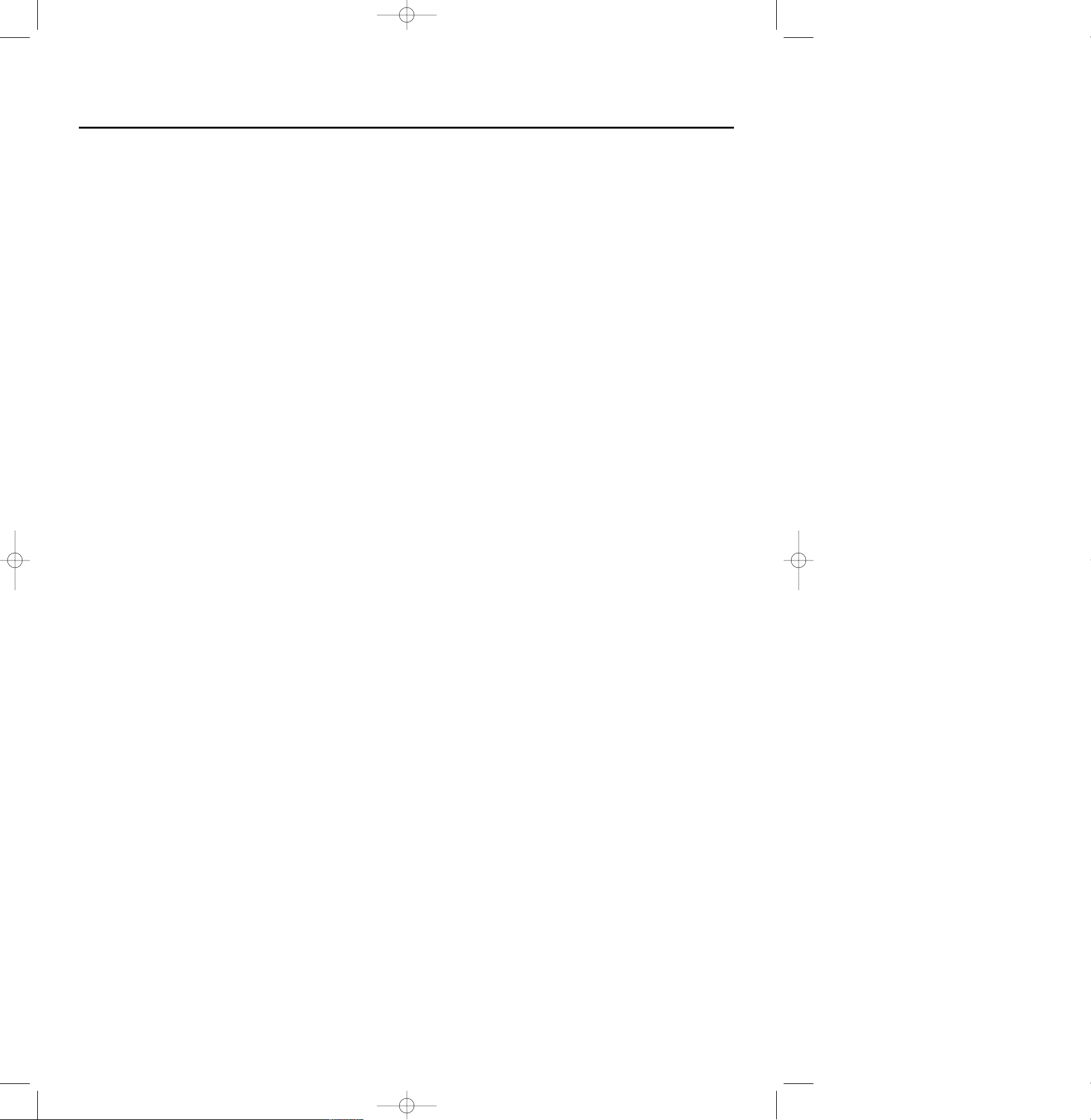
CAUTION:Use of controls or adjustments or performance of procedures other than herein may
result in hazardous radiation exposure or other unsafe operation.
This product complies with the radio interference r equir ements of the Eur opean Union.
ATTENTION:L’utilisation des commandes ou réglages ou le non-respect des procédures ci-incluses
peuvent se traduire par une e xposition danger euse à l’irr adiation.
Ce matériel satisfait aux impératifs de br ouillage r adio de la Comm unauté Eur opéenne.
ATENCIÓN:El uso de mandos o ajustes o la ejecucción de métodos que no sean los aquí descritos
puede ocasionar peligro de exposición a radiación.
Este aparato satisface las normas relativas a la interferencia radioeléctrica de la Comunidad
Europea.
ACHTUNG:Der Gebrauch von Bedienelemente oder Einstellungen bzw.Verfahrensausführungen
die hier nicht ausdrücklich erwähnt worden sind,kann eine gefährliche Strahlendosierung oder
andere unsichere Operationen zur Folge haben.
Dieses Produkt entspricht den Funkentstörvorschriften der Europäischen Union.
LET OP:Het gebruik van de toetsen en regelingen of het toepassen van de aanwijzingen anders
dan hier beschreven,kan leiden tot blootstelling aan gevaarlijke straling of tot onveilige werking.
Dit apparaat voldoet aan de radio-ontstoringseisen van de Europese Unie.
ATTENZIONE:L'uso dei comandi o regolazioni o prestazioni delle procedure oltre a quelle descritte
nel presente potrebbero causare esposizione a radiazioni pericolose o altre operazioni rischiose.
Questo prodotto è conforme ai requisiti delle interferenz e r adio della Unione Europea.
VARNING:Om du använder knapparna på annat än här angivet sätt eller utför andra justeringar
eller förfaranden än de här angivna kan du utsättas för skadlig strålning eller andra risker.
Denna apparat uppfyller EU:s krav beträffande radiostörningar.
ADVARSEL:Anvendelse af andre betjeningsanordninger eller justeringer eller udførelse af andre
procedurer end de heri angivne,kan medføre udsættelse for farlig stråling eller andre risici.
Dette apparat overholder EU's krav vedrørende radiostøj.
MUISTUTUS:Muiden kuin tässä kuvattujen säätimien tai säätöjen tai toimenpiteiden käyttö voi
aiheuttaa vaarallisen altistuksen säteilylle tai muun turvallisuutta vaarantavan seurauksen.
Tämä tuote on Euroopan unionin radiohäiriöitä koskevien vaatimusten mukainen.
AVISO:A utilização de comandos ou ajustes ou a execução de procedimentos de forma diferente
daquela aqui indicada poderá resultar numa exposição perigosa a radiações ou noutra operação
arriscada.
Este produto obedece aos requisitos referentes a interferência de rádio estabelecidos pela União
Europeia.
OO: O ,
,
.
T
.
UWAGA:
Operowanie klawiszami lub pokrętłami w sposób odbiegający od zalecanego albo
wykonywanie procedur innych, niż zawarte w niniejszej instrukcji, może narazić użytkownika na
niebezpieczne promieniowanie lub inne zagrożenia.
Niniejszy produkt spełnia wymogi Unii Europejskiej dotyczące zakłóceń radiowych.
Caution
xp CDR 600/00_01 English 06-04-2001 18:19 Pagina 2
Page 3
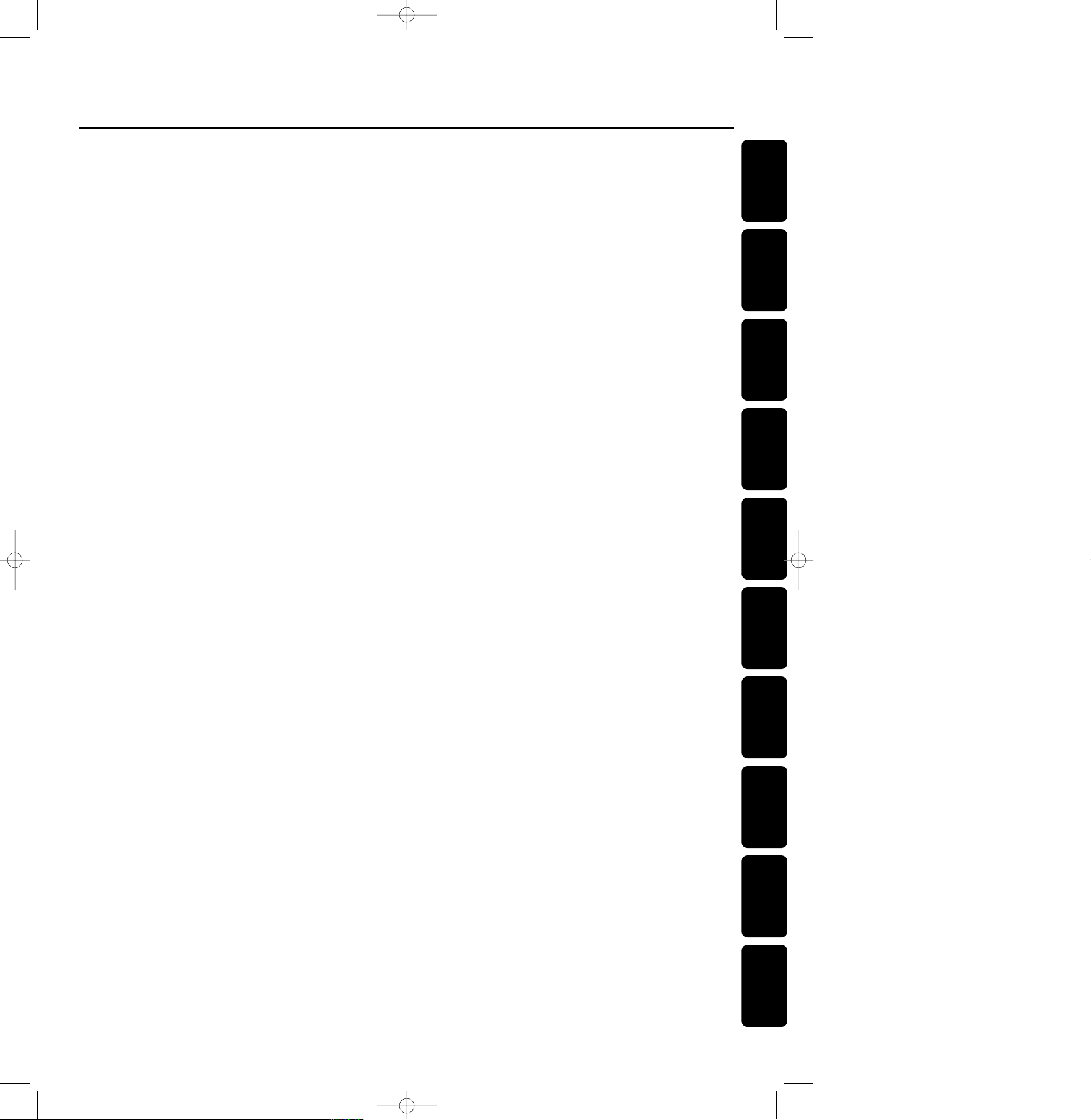
English
__________________
4
Français
________________
28
Español
_________________
52
Deutsch
________________
76
Nederlands
____________
100
Italiano
________________
124
Svenska
_______________
148
Dansk
_________________
172
Suomi
_________________
196
Português
_____________
220
Index
EnglishFrançaisEspañolDeutschNederlands
ItalianoSvenska
Dansk
SuomiPor tuguês
xp CDR 600/00_01 English 06-04-2001 18:19 Pagina 3
Page 4
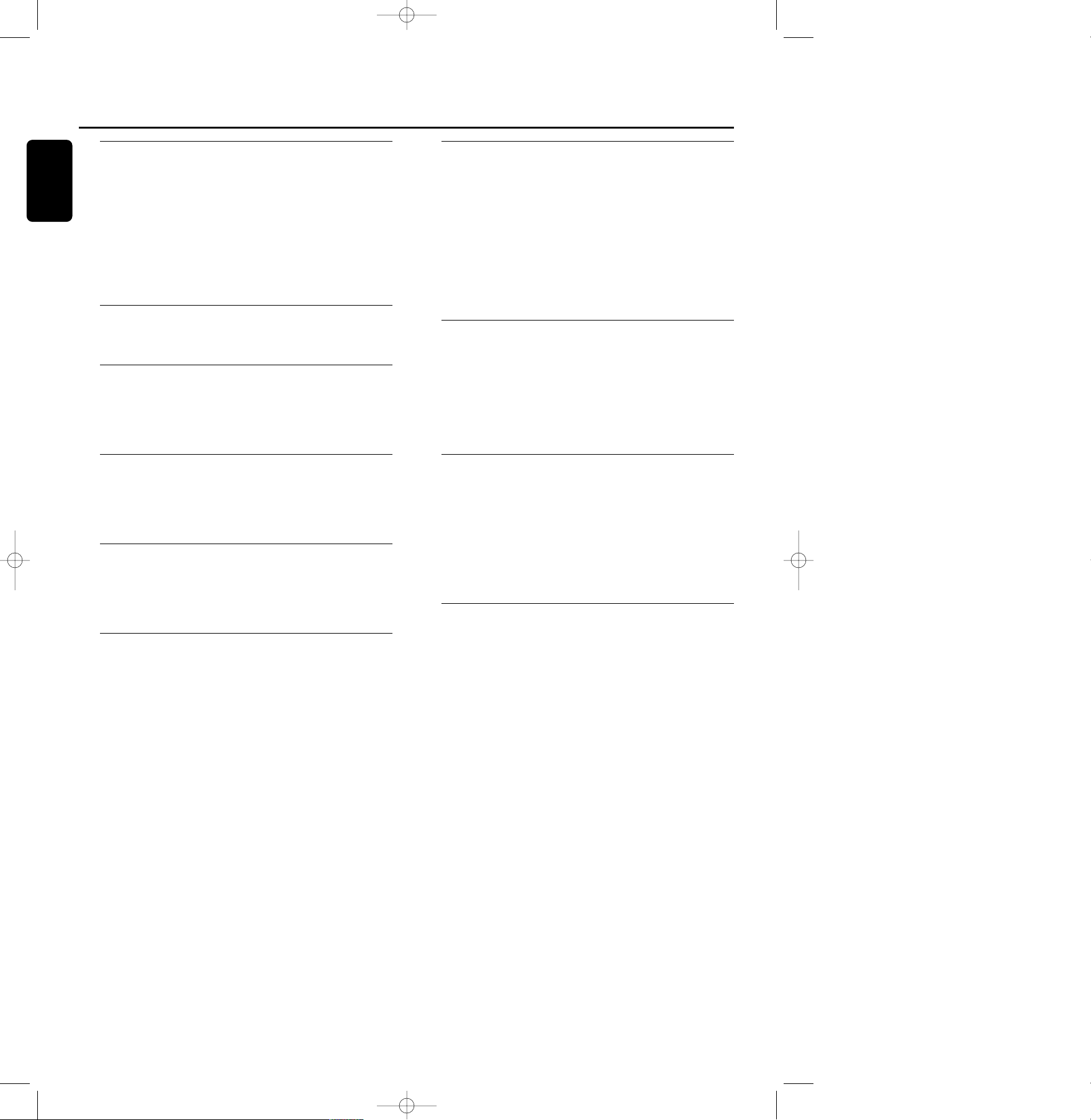
General information
Welcome......................................................................................................5
Environmental information................................................................5
About this manual...................................................................................5
Technical data............................................................................................5
Discs for recording.................................................................................6
Discs for playback....................................................................................6
Maintenance...............................................................................................6
Accessories ................................................................................................6
Operating buttons
Controls........................................................................................................7
Display
DISPLAY indications..............................................................................8
DISPLAY messages.................................................................................8
MENU messages...................................................................................10
Connections
Connections at the back..................................................................11
Set up recommandations ...............................................................11
Connections general...........................................................................11
Installation
Analog connections.............................................................................12
Digital connections..............................................................................12
Power supply/Mains.............................................................................13
Remote control
Inserting batteries in the remote control...............................14
Remote control commands...........................................................14
Recording
Insering discs............................................................................................15
Introduction.............................................................................................16
Adjusting the recording level.........................................................17
Recording an entire CD...................................................................17
Recording a single track....................................................................18
Manual recording..................................................................................19
Finalizing CDR & CDRW discs.....................................................20
Unfinalizing CDRW discs.................................................................20
Erasing CDRW discs content........................................................21
Playing
Playing a CD............................................................................................21
Selecting a track....................................................................................21
Search..........................................................................................................22
Shuffle (random order) play..........................................................22
Repeat CD,track or program.......................................................22
Programming tracks............................................................................22
Menu mode
Remarks about Menu mode..........................................................23
General operation of Menu...........................................................23
A.Text input.............................................................................................24
B. Erasing text.........................................................................................24
C. Reviewing CD text memory...................................................25
D.Auto track increment...................................................................25
E.Balance...................................................................................................26
Troubleshooting
Troubleshooting.....................................................................................27
Table of contents
4
English
xp CDR 600/00_01 English 06-04-2001 18:19 Pagina 4
Page 5
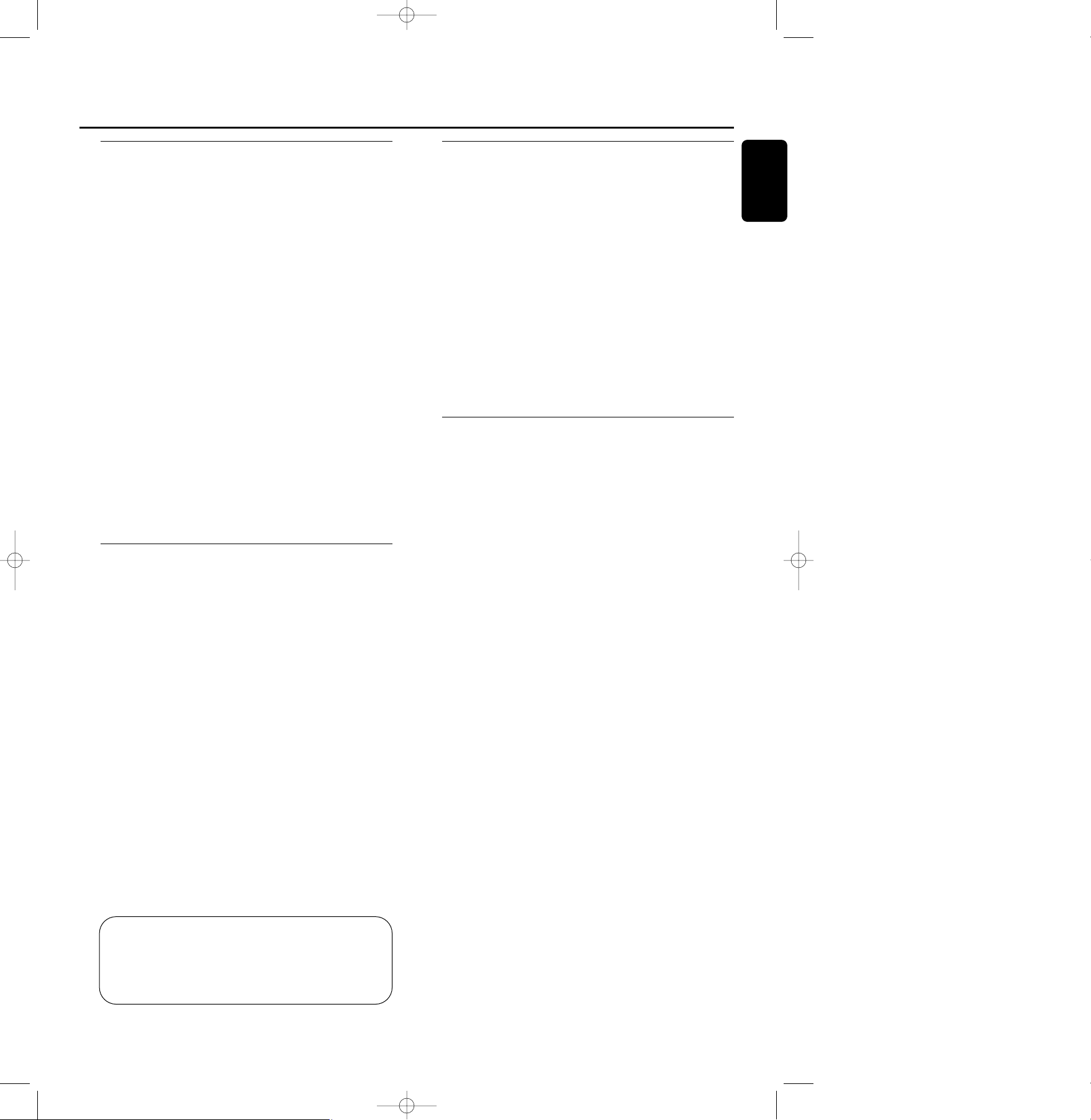
Welcome!
Thank you for buying this Philips Compact Disc Recorder.
In the 1980s Philips invented a new audio system - the CD.
The CD (compact disc) revealed the new dimensions of
digital sound and added to the pleasure of audio.
Compact-disc technology permits a high contrast in both
loud and soft passages,with perfect channel separation.
Philips has now further developed compact disc technology
and the result is the CD recorder.
With your Philips CD Recordable/ReWritable Recorder,
you can record,play and erase your own high-quality audio
CDs,subject to legal restrictions on copying.Naturally, you
will also be able to play all pre-recorded audio CDs.
Note:In certain countries,including the UK and certain
Commonwealth countries, use of the product (or CD Recorder)
as shown or suggested in this user manual may require the
permission of copyright holders.
Environmental information
All redundant packing material has been omitted.We ha ve
done our utmost to make the packaging easily separable into
three mono materials: cardboard (box),polystrene foam
(buffer) and polyeth ylene (bags,protective foam sheet).
Your set consists of materials which can be recycled if
disassembled by a specialized company.Please observe the
local regulations regarding the disposal of packing materials,
exhausted batteries and old equipment.
About this manual
This manual gives instructions for operating this
CD recorder.
Please note:
- the digits (1) throughout the text indicate a sequence of
actions necessary to perform a certain operation;
- the arrows (➜) indicate the reaction from the recorder;
- the dots (0) indicate remarks, advice or special options
within a sequence of actions.The dot-marked instructions
are not necessary for operation.
All instructions in this manual are based on control via the
keys on the set.If there are corresponding keys available on
the remote control they can be used as well.
Technical data
Subject to modification without notice.
General
Power consumption.....................................................................15 W
Power consumption in Standby...............................................6 W
Operating temperature........................................................5-35° C
Weight.....................................................................................................4 kg
Dimensions.......................................................435 x 310 x 88 mm
Audio
Frequency response................................................2Hz-22.050 Hz
Playback S/N (A-weighted)..................................................100 dB
Playback S/N.................................................................................100 dB
Playback dynamic range CDR................................................95 dB
Playback total harmonic
distortion CDR...................................................88 dB = 0.0039 %
Channel separation...................................................................100 dB
Recording S/N (A-weighted).................................................98 dB
Recording S/N digital without SRC...............equal to source
Recording dynamic range.........................................................92 dB
Recording total harmonic
distortion + noise................................................85 dB (0.0056%)
Laser
Type....................................................Semiconductor laser GaAlAs
Wave length ..............................................775-795 nm (at 25° C)
Output power....................2.5 mW (Read,) 35 mW (Write)
Beam divergence..................................................................60 degree
The type plate is located on the back of the set.
General information
5
English
CAUTION
INVISIBLE RADIATION WHEN OPEN.
AVOID EXPOSURE TO BEAM.
Note:This warning is located inside the enclosure.
xp CDR 600/00_01 English 06-04-2001 18:19 Pagina 5
Page 6
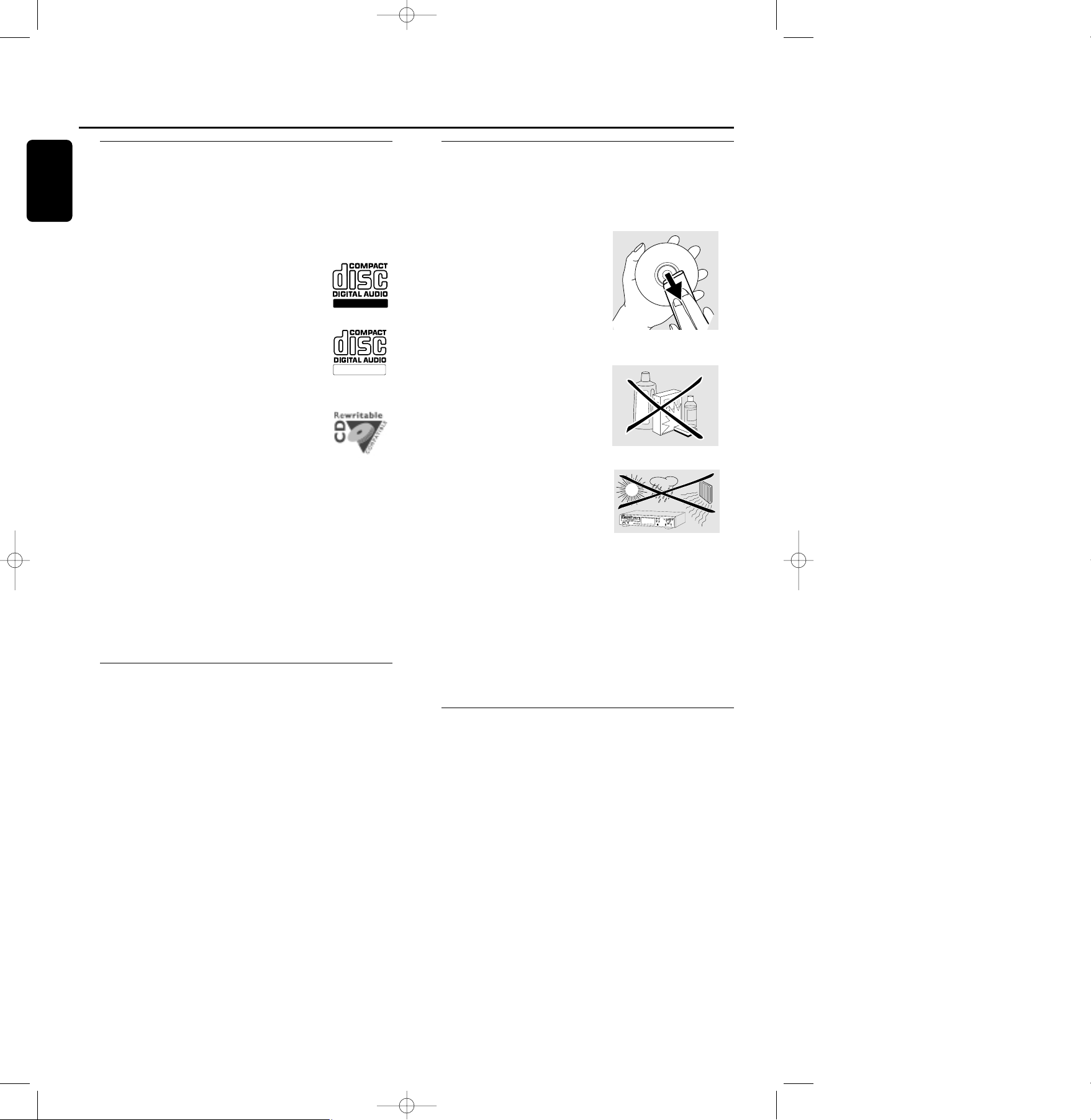
Discs for recording
For recording,make sure to use special audio discs only.
These discs are marked with “Digital Audio”and the logos
shown below.
There are two different types of audio discs for the use on
this CD recorder:
– CD-Audio Recordable (CDR) discs
These discs can be recorded on once and
play in all standard CD players and CD
recorders, when they are finalized.
– CD-Audio ReWritable (CDRW) discs
These discs can be recorded on,erased and
re-recorded many times and play in CDRW
compatible CD players and CD recorders,
when they are finalized.
– All Philips CD players and CD recorders
with the sticker shown here are CDRW
compatible.
To ensure proper working of the set we recommend the
use of Philips audio CDR and audio CDRW discs only.
Note:Do not use a computer CDR or CDRW as recording will
not work!
Recording is permissible insofar as copyright or other
rights of third parties are not infringed upon.
In certain countries including the UK and certain
Commonwealth countries, use of the product as
shown or suggested in this user manual may require
the permission of copyright holders.
Discs for playback
Your CD recorder is able to play:
- All pre-recorded audio CDs.
- All Audio CDR and Audio CDRW.
Note:CDR(W) discs containing audio recorded with a
computer can only be played when they are correctly treated
according the audio standard (IEC958:Consumer part). Single
session only!
Maintenance
For recording,it is very important to use discs that are free
of dust and scratches.
To clean a CD,wipe it in a straight
line from the center towards the
edge using a soft,lint-free cloth.A
cleaning agent may damage the
disc! Write only on the printed
side of a CDR or CDRW, and only
with a soft felt-tipped pen.
Clean the CD recorder with
a soft,slightly dampened lint-free
cloth.Do not use any cleaning
agents as they may have a
corrosive effect.
Do not expose the CD recorder
batteries or CDs to humidity,rain,
sand or excessive heat (caused by
heating equipment or direct
sunlight).
Always keep the tray closed to avoid dust on the lens.
The lens may cloud over when the CD recorder is
suddenly moved from cold to warm surroundings,making it
impossible to play a CD. Leave the CD recorder in the
warm environment until the moisture evaporates.
Accessories
- 2 Analog audio cables (with red and white plugs)
- 1 Digital coaxial cable (with black plugs)
- Power cord
- 2 Batteries
- Remote control
- Guarantee
ReWritable
Recordable
General information
6
English
xp CDR 600/00_01 English 06-04-2001 18:19 Pagina 6
S
A
M
P
L
E
R
A
T
E
C
O
N
V
E
R
T
E
R
1
2
5
6
k
H
z
Page 7
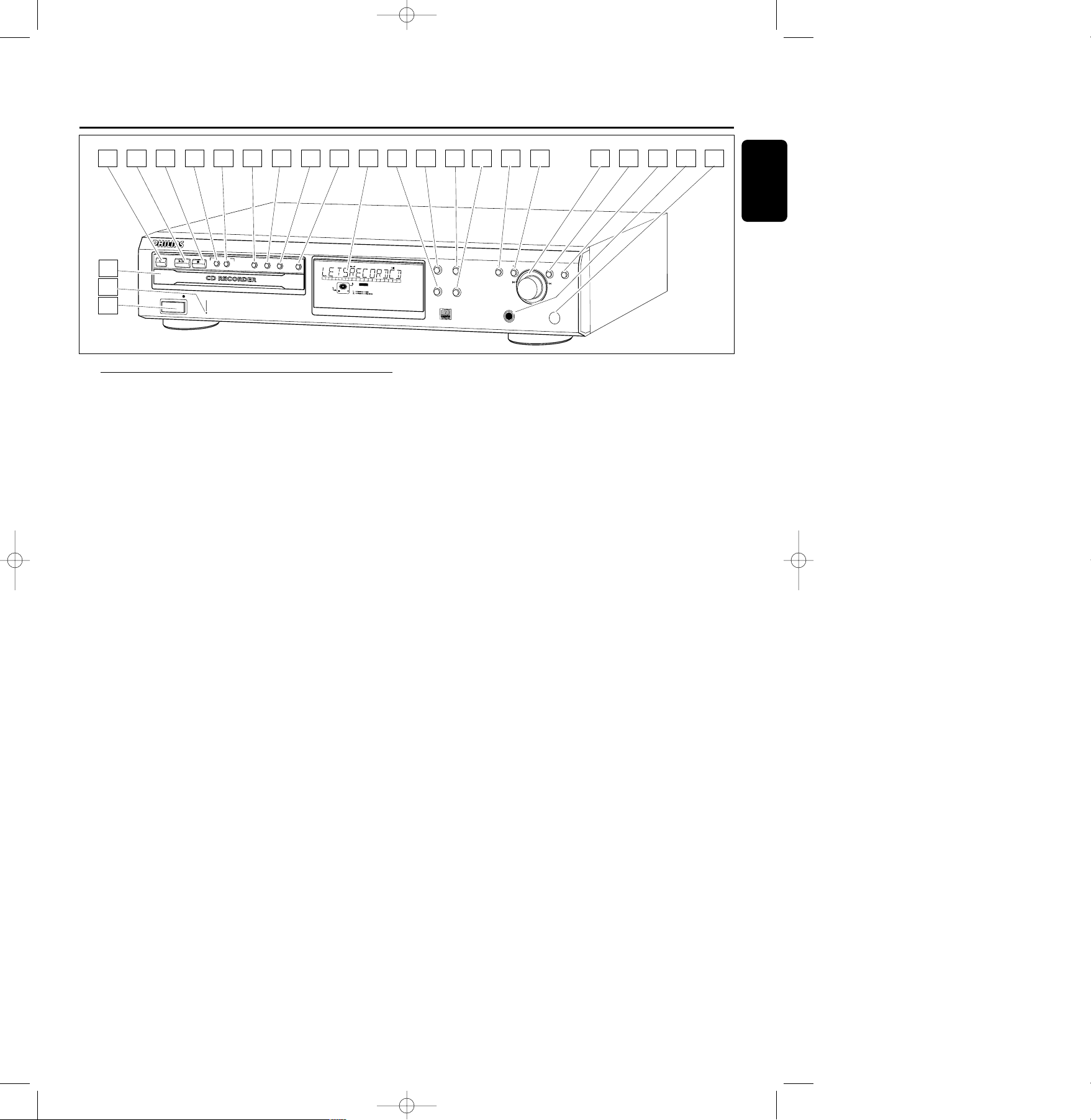
TR
A
CK
R
E
C
D
IG
IT
A
L
S
H
U
F
F
L
E
I
C
D
R
M
A
N
U
A
L
R
E
C
O
R
D
A
L
L
T
R
A
C
K
F
A
D
E
1
2
3
4
5
6
7
8
9
1
0
1
1
1
2
1
3
1
4
1
5
1
6
1
7
1
8
1
9
2
0
+
D
IG
IT
A
L
R
E
C
O
R
D
L
E
V
E
L
C
O
N
T
R
O
L
S
A
M
P
L
E
R
A
T
E
C
O
N
V
E
R
T
E
R
1
2
-
5
6
k
H
z
CD TEXT RECORDING
C
D
R
6
0
0
A
U
D
IO
C
D
R
E
C
O
R
D
E
R
OPEN/CLOSE
P
L
A
Y
/
P
A
U
S
E
S
T
O
P
F
I
N
A
L
IZ
E
E
R
A
S
E
S
O
U
R
C
E
D
IS
P
L
A
Y
P
R
O
G
R
A
M
S
C
R
O
L
L
E
A
S
Y
J
O
G
STORE/M
ENU
CANCEL/DELETE
P
U
S
H
E
N
T
E
R
P
H
O
N
E
S
IR
S
E
N
S
O
R
S
H
U
F
F
L
E
R
E
P
E
A
T
STANDBY
POWER
TYPE
RECORDING
RECORD
17 18 19 20 21 22 23 244 65 9 10 11 12 13 14 15 167 8
1
2
3
Controls
1 ON/OFF
turns the CD recorder ON and OFF
2 Standby indicator
3 Disc tray
4 OPEN/CLOSE /
opens/closes disc tray
5 PLAY/PAUSE 2;
starts play/interrupts play or recording
6 STOP 9
stops/clears a program
7 RECORDING TYPE
selects recording modes
8 RECORD
starts recording,finalizing,erasing
9 FINALIZE
selects finalize mode
0 ERASE
selects erasing mode (disc or track)
! SOURCE
selects input source
@ DISPLAY
selects display information,permanent text scrolling and
time
# Display
information screen
$ SHUFFLE
plays CD(RW) or program in random order
% PROGRAM
opens/closes program memory
^ SCROLL
activates scrolling of text over the display (once)
& REPEAT
repeats play (all,program or track)
* 5
- searches backward
- cursor control in Menu/Prog. review mode
( 6
- searches forward
- cursor control in Menu/Prog. review mode
) ¡ EASY JOG ™ (rotate)
- previous/next track (Play and Program mode)
- recording level control (recording)
- selects settings (menu on)
ENTER (push)
- plays selected tracks
- selects settings in menu mode
- programs track numbers
¡ STORE/MENU
- enters Menu mode
- stores Menu settings
™ CANCEL/DELETE
- deletes tracks from a program
- deletes text in Menu mode
- returns to a higher level in the menu
£ PHONES
socket for headphones
≤ IR sensor
receives signals from the remote control
Operating buttons
7
English
xp CDR 600/00_01 English 06-04-2001 18:19 Pagina 7
Page 8
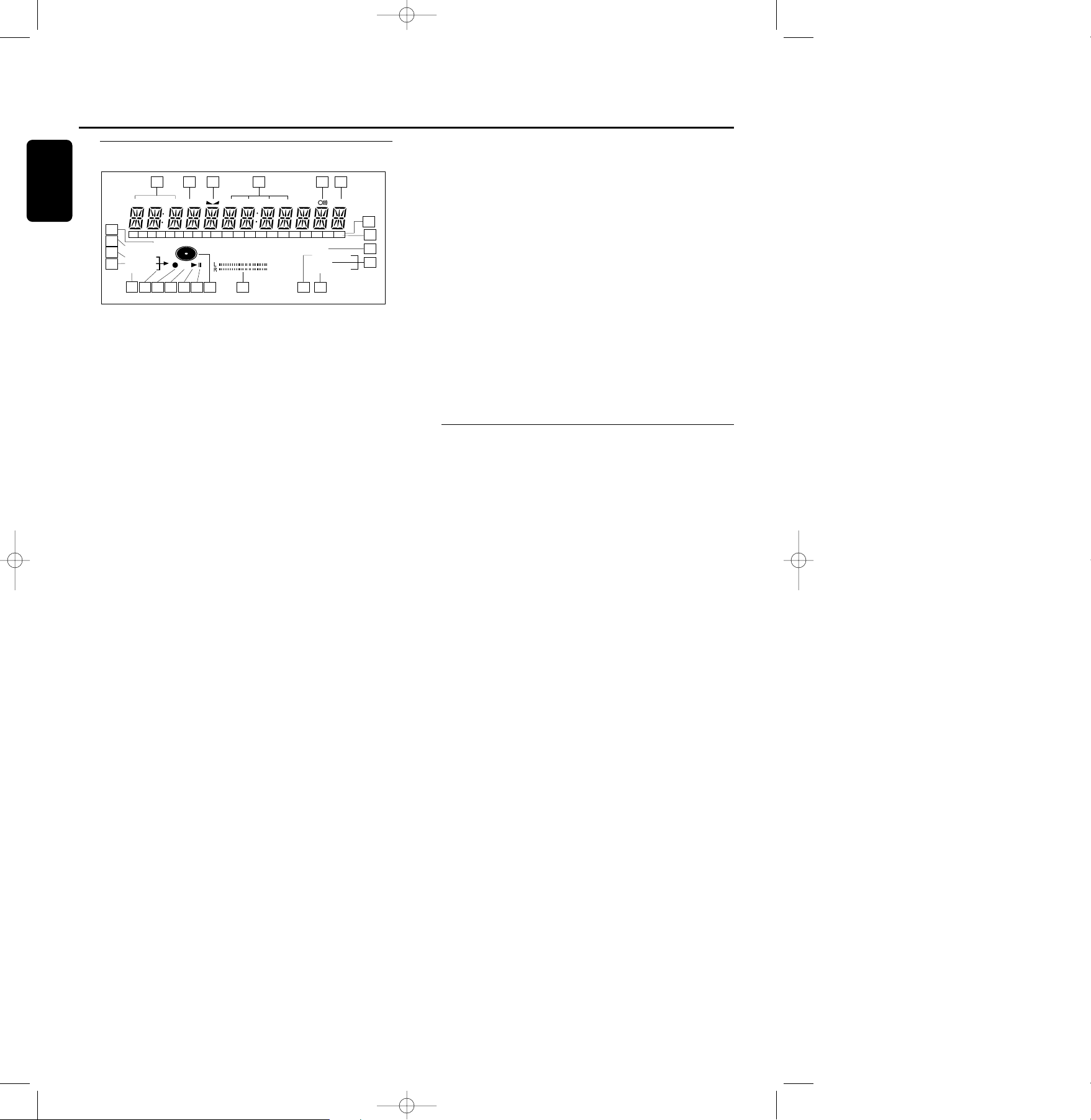
DISPLAY indications
1 REM TIME
remaining time
2 TRACK
track number
3 FE
balance (lights up during balance adjustment)
4 TOTAL REM TRACK TIME
indicates total or remaining time of disc or track
5 }
remote control active
6 STEP
indicates the number of tracks in a program
7 Track bar
indicates:
- tracks on a disc or in a program
- track in play
8 + 20
disc or program contains more than 20 tracks
9 PROG(ram)
flashes during programming/lights in program mode
0 REPEA T TRACK/ALL
lights up when a track/complete disc (or program) is
repeated
! SCAN
lights up when the first 10 seconds of each track are played
@ SHUFFLE
plays tracks in random order
# L/R ; ;
Record/play level bar, indicates the audio signal level
$ CD
CD inserted (a pre-recorded CD or finalized CDR or
CDR(W) disc)
% ;
pause function active
^ B
lights during play
& R(W)
unfinalized CDR(W) disc inserted
* 0
lights during recording
( d
lights during recording
) ANALOG
analog input selected
¡ OPTICAL I
optical input I selected for external recording
™ DIGITAL I
digital input I selected for external recording
£ SYNC
synchronized recording active
≤ MANUAL
manual recording active
DISPLAY messages
Messages as listed and explained here may appear on the
display for your guidance.
General
READING
reading disc information
OPEN
opening tray
CLOSE
closing tray
NO DISC
no disc inserted,disc unreadable or disc inserted upside
down
PROG FULL
program full
INSERT DISC
insert disc or insert disc correctly
WRONG DISC
inserted disc is not an audio CD
UNFINALIZED
unfinalized CDR(W) disc
MEMORY XX%
indicates the amount of memory used for unfinalized discs
Recording
WAIT
- when STOP 9 is pressed during recording
- when STOP 9 is pressed during recording the first 4
seconds of a track
UPDATE
updating disc contents
REM
TRACKTIME
DIGITAL
OPTICAL
ANALOG
PROG
SHUFFLE
REPEAT
SCAN
I
I
CD
RW
SYNC MANUAL
RECORD
REMTOTAL
ALL
TRACK
TIME STEPTRACK
123456789
10 11 12 13 14 15 16 17 18 19 20 +
1 2 3 4 5
10
13
1415161718
20
21
24
23
22
1219
6
7
8
9
11
Display
8
English
xp CDR 600/00_01 English 06-04-2001 18:19 Pagina 8
Page 9
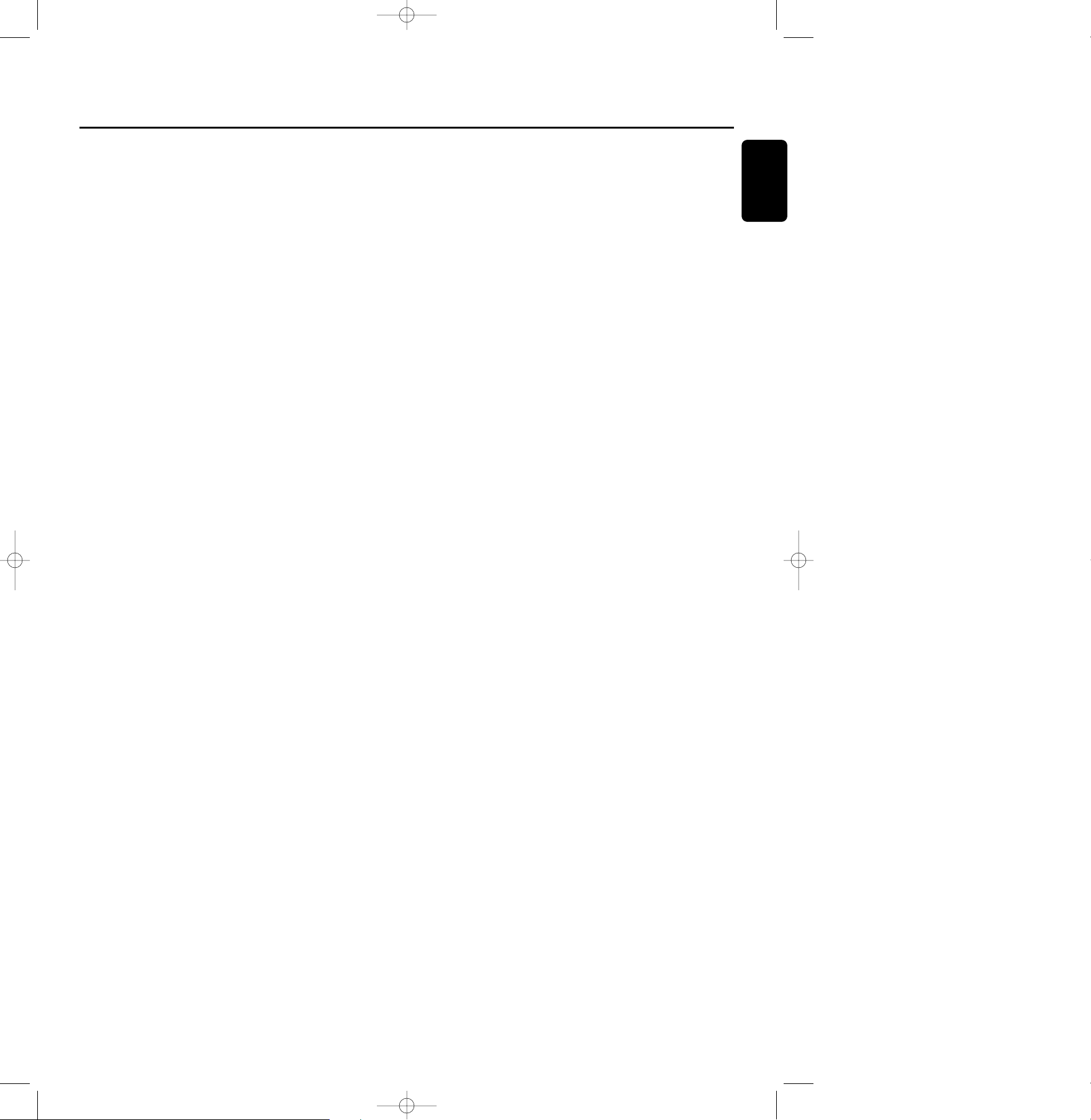
DISC FULL
recording no longer possible
DIGITAL 1
digital coaxial input 1 selected
OPTICAL
digital optical input selected
ANALOG
analog input selected
COPY PROTECT
no digital recording can be made from the connected
source
NOTFINALIZED
when opening the tray with an unfinalized disc inserted
MAKE CD
start of synchronized recording of a complete disc and
Auto Finalize function selected
RECORD DISC
start synchronized recording of a complete disc
RECORD TRACK
start synchronized recording of a single track
REC MANUAL
manual start of recording selected
_XX DB
level is being adjusted
ERASE TRACK
when erasing one or more tracks
ERASE DISC
when erasing a disc
FINALIZE CD
when finalizing a disc
FINALIZED
when trying to finalize an already finalized disc
CHECK INPUT
when RECORD is pressed while no digital source is
detected
XX XX ERASE
time countdown when erasing a track or a disc
XX XX FINAL
time countdown when finalizing a disc
PRESS RECORD
to start manual recording,finalizing or erasing
START SOURCE
to start synchronized recording from a source
(e.g. CD player)
FINALIZED CD
when trying to record on a finalized CDR or a prerecorded
CD
UNFINALIZE/PRESS ENTER
when trying to record on a finalized CDRW
PROF SOURCE
when a professional source is connected
Play
PROGRAM
program mode selected
ALBUM TITLE
will be followed by album title
TRACK TITLE
will be followed by track title
ALBUM ARTIST
will be followed by artist's name
TRACK ARTIST
will be followed by track artist's name
Others
NO AUDIO TR
when the recorder enters a data track during recording
FINALIZE CD
laser power calibration performed 96 times,finalize disc
needed
INITIALIZING
during laser power calibration for unfinalized discs
DISC RECOVER
during disc recovery after power failure
OPC ERROR
OPC failure during OPC procedure
(OPC = Optimum Power Calibration)
RECORD ERROR
recording error in menu mode
DISC ERROR
when trying to record on or finalize a recovered disc
MEMORY FULL/FINALIZE CD
when no more text can be stored for a certain disc.
Another disc must be finalized to obtain memory space
NOT POSSIBLE
when trying to erase a CDR
Display
9
English
xp CDR 600/00_01 English 06-04-2001 18:19 Pagina 9
Page 10

MENU messages -
See Menu mode
NO TRACKS
when attempting to edit text for a disc which has no tracks
TEXT EDIT
when entering Text Edit mode
ALBUM ARTIST
when editing or erasing an artist's name
ALBUM TITLE
when editing or erasing a title
ARTIST TR N
when editing or erasing an artist's name per track
TITLE TR N
when editing or erasing a title per track
TEXT ERASE
when entering Text Erase mode
ALL TEXT
when entering All Text mode
ERASE OK
when confirmation for erasing must be given with ENTER
key
ERASE ALL OK
when confirmation for erasing must be given with ENTER
key
ERASE MEMORY
when waiting for confirmation for erasing a disc
MEMORY VIEW
when selecting text review per unfinalized disc in memory
MEMORY EMPTY
when REVIEW is selected while no text is in memory
AUTO TRACK
when selecting auto track increment ON or OFF
ON
Auto Track increment on
OFF
Auto Track increment off
SET BALANCE
when selecting BALANCE
NO TEXT
no text stored for disc
E
A
S
Y
J
O
G
S
T
O
R
E/M
E
N
U
C
A
N
C
EL
/D
ELE
TE
P
U
S
H
E
N
T
E
R
P
H
O
N
E
S
I
R
S
E
N
S
O
R
REM
TRACK
REC
TIME
DIGITAL
OPTICAL
ANALOG
PROG
SHUFFLE
REPEAT
SCAN
I
I
CD
RW
SYNC MANUAL
REMTOTAL
ALL
TRACK
TIME STEPTRACK
Display
10
English
xp CDR 600/00_01 English 06-04-2001 18:19 Pagina 10
Page 11

Connections at the back
1 Connection to mains
2 ANALOG IN
connects to the line (analog) output of an amplifier/receiver
or other analog source (tape deck,tuner etc.), so you can
record from this source (ANALOG).For recording from a
record player both recorder and record player should be
connected to an amplifier/receiver
3 ANALOG OUT
connects to the line (analog) input of an amplifier/receiver,
so you can listen to playback of this set via the
amplifier/receiver
4 DIGITAL IN
connects to the digital coaxial output of an external digital
source (CD player, DVD, DAT,etc.), so you can record from
this source (DIGITAL 1)
5 DIGITAL OUT
connects to the digital coaxial input of an amplifier/receiver,
so you can listen to playback of this set via the
amplifier/receiver
6 OPTICAL IN
connects to the digital optical output of an external digital
source (CD player, DVD, DAT,etc.), so you can record from
this source (OPTICAL)
Set up recommendations
- Place the CD recorder on a solid,vibration-free surface.
- Do not place the CD recorder near a source of heat or in
direct sunlight.
- Do not use the CD recorder under extremely damp
conditions.
- If the CD recorder is placed in a cabinet,make sure that a
one-inch space remains free on all sides of the CD
recorder/player for proper ventilation.
Important: Do not position the CD recorder on top
of other equipment that might heat it up
(e.g. receiver or amplifier).
Connections general
For recording the following inputs are present:
- Digital optical input (OPTICAL IN)
- Digital coaxial input (DIGITAL IN)
- Analog input (ANALOGIN)
For playback the following outputs are present:
- Digital coaxial output (DIGITAL OUT)
- Analog output (ANALOGOUT)
The connections you make will depend upon the
possibilities your audio equipment offers.Please refer to the
user manuals for your other audio equipment first.
Digital recordings (optical or coaxial) give the best
performance in audio and usability (e.g. auto-track increment).
We advise you to always establish both digital and analog
connections.This will mean that analog recordings can
always be made when digital recording is not possible.
We have described the most common ways of connecting
the CD recorder. If you still have difficulties with the
connections,please contact the Philips Consumer Service
desk in your area.
Connections
11
English
D
IGITAL
IN
OU
T
O
PTICAL
IN
ANAL
OG
IN
L
R
L
R
OUT
C
D
R
1 65
4
32
xp CDR 600/00_01 English 06-04-2001 18:19 Pagina 11
Page 12

Analog connections
These connections are required for playback and recording via
an amplifier/receiver,equipped with an analog in- and outputs.
1 Connect supplied audio cable between the ANALOG
OUT-sockets on the set and the ANALOG input sockets of
the amplifier/receiver (TAPE IN, CD-R,AUX or PLAY IN).
Insert the red plugs into the R sockets,and the white plugs
into the L sockets.
2 Connect supplied audio cable between the ANALOG IN-
sockets on the set and the analog outputs of the
amplifier/receiver (CDR OUT,TAPE OUT,AUX OUT, REC
OUT etc.).
Insert the red plugs into the R sockets,and the white plugs
into the L sockets.
3 Connect all other components of your system (tape deck,
CD player, tuner, record player etc.) via their ANALOG
OUT-sockets to the appropriate analog input sockets of
the amplifier/receiver (CD IN,TUNER IN,AUX IN,
PHONO IN etc.).
➜ Any analog device, connected to the amplifier/receiver
can now be used as recording source (ANALOG).
Digital connections
Direct digital coaxial connection
This connection is required for direct recording from a digital
coaxial source (e.g a CD player,DVD,DAT).
1 Connect a digital coaxial cable between the DIGITAL IN-
socket on the set and the DIGITAL OUT socket of the
digital source.
➜ Recording can now be done via the digital coaxial input
(DIGITAL 1).
Direct digital optical connection
This connection is required for direct recording from a digital
optical source (e.g.a CD player,DVD,DAT).
1 Remove the dust caps from the digital optical connections
of both source and CD recorder. Keep the caps in a safe
place.
2 Connect an optical fibre-optic cable
between the OPTICAL IN socket of
the set and the OPTICAL OUT
socket of the source.
Make sure you insert both plugs
fully, until a click is heard.
➜ Recording can now be done via the digital optical input
(OPTICAL).
CD RECORDER
CD PLAYER
D
I
G
I
T
A
L
I
N
O
U
T
O
P
T
I
C
A
L
I
N
A
N
A
L
O
G
I
N
L
R
L
R
O
U
T
C
D
R
2
Installation
12
English
xp CDR 600/00_01 English 06-04-2001 18:19 Pagina 12
RECORD PLAYER
3
CD PLAYER
3
AMPLIFIER/
RECEIVER
2
CD RECORDER
C
D
R
L
L
R
R
I
N
O
U
T
A
N
A
L
O
G
1
I
N
O
U
T
I
N
O
P
T
I
D
I
G
I
T
A
L
CD PLAYER
C
D
R
CD RECORDER
L
R
I
N
O
A
N
A
L
O
C
A
L
1
L
R
U
T
I
N
O
U
T
I
G
N
O
P
T
IC
A
D
I
G
L
I
T
A
L
Page 13

Digital coaxial connections via a digital receiver
If you have a receiver with digital coaxial in- and outputs, these
connections allow you to make digital recordings from various
sources, connected to the receiver.
1 Connect a digital coaxial cable between the DIGITAL IN-
and OUT sockets on the set and e.g. the (digital) AUX inand output sockets on the digital receiver.
➜ Any digital device, connected to the digital input sockets
of the digital receiver (e.g. CD and DVD) can now be
used as recording source.
Power supply/Mains
1 Check whether the mains voltage as shown on the type
plate corresponds to your local mains voltage. If it does not,
consult your dealer or service organisation.
2 Make sure all connections have been made before
switching on the mains supply.
3 Plug the power cord supplied into the AC MAINS ~
connector and the CD recorder, then into the wall socket.
4 Press ON/OFF.
➜ The CD recorder will switch on.
Notes:
If the CD recorder is in Standby mode (red LED on),
press any key to activate the recorder.
When the CD recorder is in the “OFF” position, it is still
consuming some power.If you wish to disconnect your
CD recorder completely from the mains, withdraw the plug
from the AC Outlet.
Installation
13
English
xp CDR 600/00_01 English 06-04-2001 18:19 Pagina 13
DIGITAL
RECEIVER
1
C
D
CD RECORDER
R
L
L
CD RECORDER
R
R
I
N
O
U
T
I
N
O
A
N
U
A
L
O
G
D
I
G
I
T
A
L
T
1
O
P
I
N
T
I
C
A
L
Page 14

Inserting batteries in the remote
control
1 Open the battery compartment cover.
2 Insert 2 batteries (AA, LR6 or UM-3; as supplied) as shown.
3 Replace the cover.
Note:We recommend you use 2 batteries of the same type
and condition.
Batteries contain chemical substances, so they should
be disposed of properly.
Remote control commands
STANDBY B
switches to Standby/On/Off
SCAN
plays the first 10 seconds of each track
SHUFFLE
plays CD(RW) or program in random order
REPEAT
repeat play
Number/alphabet keys 0 - 9
- selects a track by number
- selects character for text input
TRACK INCR(ement)
increases track numbers during recording
SCROLL
activates scrolling of text over the display
CDR
selects CD recorder
CD
selects CD player, can be used to control a separate Philips
CD player
2
starts CD(RW) play
O
previous track (Play and Program mode)
P
next track (Play and Program mode)
9
stops CD(RW) and clears a program
SCAN
ABC DEF GHI
JKL MN OPQ
RST UVW XYZ
TRACK INCR.
MENU/
STORE
PROG.
ENTER CANCEL
CDR
2
9
;
KJ
56
CD
SPACE SCROLL
SHUFFLE REPEAT
1
2
3
456
7
8
9
0
Remote control
14
English
xp CDR 600/00_01 English 06-04-2001 18:19 Pagina 14
Page 15

Q
- searches backward
- cursor control in Menu/Prog. review mode
R
- searches forward
- cursor control in Menu/Prog. review mode
;
interrupts CD(RW) play/recording
MENU/STORE
- enters Menu mode
- stores Menu settings
PROG.(ram)
opens/closes program memory
ENTER
- selects settings in Menu mode
- programs track numbers
- starts playback of selected track
CANCEL
- deletes tracks from a program
- deletes text in Menu mode
- returns to a higher level in the menu
Note:Always press CDR first to select the CD recorder.
Inserting discs
1 Press OPEN/CLOSE to open the disc tray.
➜ OPEN lights up.
2 Insert a CD,CDR or CDRW in the appropriate recess in
the tray, label side up.
3 Press OPEN/CLOSE to close the tray (see also Playing a CD).
➜ CLOSE lights up, followed by READING the display will
show the type of disc that has been inserted.
0 If a blank or partly-recorded CDR or unfinalized CDRW is
inserted,the CD recorder will calibrate the disc for
optimum recording.During this process the display will first
show INITIALIZING and then the number of audio
tracks. Calibration can take up to 25 seconds.
0 If a CDR(W) is finalized,CD will show on the display.
0 If CD-text is available the TITLE/ARTIST will scroll by.
Notes:
Only Audio CDs will be accepted. If a non-audio disc is
inserted, the display will show:WRONG DISC/
USE AUDIO CD.
For recording it is important that the blank disc is completely
free from dust particles or scratches (see maintenance).
L
Recording
15
English
xp CDR 600/00_01 English 06-04-2001 18:19 Pagina 15
C
D
R
6
0
POWER
0
A
U
D
I
O
C
D
R
E
C
P
L
A
Y
/
P
A
U
S
O
R
D
E
S
T
O
P
STANDBY
TYPE
RECORDING
R
F
I
N
A
L
I
Z
E
RECORD
D
I
G
IT
SAMPLE RATE CONVERTER 12-56kHz
E
R
A
S
E
S
O
U
R
C
E
D
I
S
P
L
A
Y
REC
1
2
3
MA
NUA
DIGITAL
A
L
R
E
C
O
R
D
L
E
V
E
I
L
C
O
N
T
R
O
L
E
OPEN/CLOSE
4
Page 16

Introduction
You will soon discover how easy it is to make your own CDs.
Your recorder offers several recording modes.
RECORD DISC
- to make a synchronized recording of the complete disc
or a program simply by starting the source.
RECORD TRACK
- to make an synchronized recording of a single track
simply by starting the source.
REC(ord) MANUAL
- to manually start a recording simply by pressing the
RECORD key.
MAKE CD
- to make a synchronized recording of the complete disc
or a program simply by starting the source. Finalizing
will be done automatically (active for digital recordings).
For each recording purpose the most appropriate
recording mode is explained.Basically a recording session
consists of three steps:
- preparing (make all settings for your recording),
- recording (the actual recording starts) and
- finalizing your recording (making CDR(W) suitable for
playback on a standard cd-player).
Some remarks on recording
It is advisable to use a CDRW disc for your first try.
0 If the disc is a CDR disc and is already finalized,no
recording is possible.
0 If the disc is a CDRW disc and is already finalized,you must
unfinalize it first.
0 The recording procedure is the same for CDRs and
CDRWs.
0 CD text cannot be recorded from an external CD player.
(Text information is not available on the output of the
CD player.)
0 There must be at least 7 seconds of recording time left on
the disc, otherwise you will not be able to enter record
standby mode. DISC FULL will then show on the display.
0 If the display indicates COPY PROTECT no digital
recording can be made of the source material. Recording
will not start.
0 The Serial Copy Management System (SCMS) only allows
digital recording under specific conditions:
- This means that it is not possible to make a digital copy
from a digital copy.
- Analog recording is always possible!
- The number of recordings to be made from the original
is unlimited.
0 A maximum of 99 tracks can be recorded on a disc.
Minimum allowable track length is 4 seconds.
Important: Use only discs with CDR AUDIO only or
CDRW AUDIO only logo.Discs for use in a personal
computer’s CD-(re)writer cannot be used in an Audio
CD-recorder.
If you want to play the recorded CDR disc on a
regular CD player,it must be finalized.
Finalizing is a simple procedure,necessary to:
- be able to play recordings on a CD PLAYER,
- avoid further unwanted recordings on a disc,
- avoid erasure of tracks on a CDRW,
- write CD text on a CDR(W).
Finalized CDRW discs play only on CDRW
compatible CD players.
Recording
16
English
xp CDR 600/00_01 English 06-04-2001 18:19 Pagina 16
Page 17

Adjusting the recording level
Some analog sources have such high output levels,that you
may need to adjust the recording level to ensure good
quality recordings without distortion.
1 Place an unfinalized CD(RW) disc, absolutely free of
scratches and dust particles in the CD recorder tray.
2 Press SOURCE repeatedly to select the ANALOG input
➜ ANALOG lights up and ANALOG will appear on the
display.
3 With the CD recorder stopped, press RECORDING TYPE
three times to select REC MANUAL.
➜ d starts to flash and the display shows
PRESS RECORD.
4 Start the source by pressing PLAY/PAUSE 2;.
DO NOT start recording!
5 Rotate the EASY JOG/ENTER key to decrease the record
level until,on the Record/Play Level bar,all the blue
segments are alight,but the red segments do not light
continuously during the loudest passages.
6 Press STOP 9 on the CD recorder and on the source.
➜ The adjusted recording level is stored in the memory
of your recorder (also when powered off!).
Note:The recording level can also be adjusted for digital or
optical recordings after selecting the DIGITAL 1 or
OPTICAL input.
Recording an entire CD
This feature enables you to make fast and easy copy of an
entire CD to CD,make a compilation CD or archive an
entire LP or cassette on CD.
Preparing
1 Place an unfinalized recordable disc, absolutely free of
scratches and dust particles in the CD recorder tray.
2 Press SOURCE repeatedly to select the type of connection
you made to your source of recording.Examples:
- CD-player is connected with its digital out connector
directly to the digital in connector of your CD-recorder:
connection is DIGITAL I.
- CD-player is connected with its analog out connectors
directly to analog in connectors of your CD-recorder:
connection is ANALOG
- Turntable is connected with its analog out connectors to
amplifier/receiver which is connected to the analog in
connectors of your CD-recorder:connection is ANALOG
➜ DIGITAL I, OPTICAL I or ANALOG lights up and
DIGITAL 1,OPTICAL or ANALOG will appear on
the display.
3 With the CD recorder stopped, press RECORDING TYPE
to select REC DISC for recording of an entire CD or a
program of tracks.
➜ d and sync start to flash and the display shows the
selection.
If the input label DIGITAL I or OPTICAL also flashes,
switch on the external source or check the digital
connection.
Notes:
If you are recording from a digital source (OPTICAL or
DIGITAL 1) and want to finalize the CD automatically after
recording,press RECORDING TYPE until the option MAKE CD
is selected.
If you planned to record a compilation of tracks,be sure to
have programmed a selection of tracks on the CD-player or
CD-changer from which you are going to record.
Recording
17
English
xp CDR 600/00_01 English 06-04-2001 18:19 Pagina 17
Page 18

Recording
1 To start recording, press Play on the external source from
which you want to record.The CD recorder automatically
starts recording.
0 If,however,you start the source during a track, recording
will start at the beginning of the next track or after
2.7 seconds of silence in analog recordings.
0 Track numbers are automatically incremented.During an
analog recording you can insert additional track numbers
during recording by simply pressing TRACK INCR.on the
remote control.
0 The EASY JOG/ENTER key can be used to adjust the
recording level.
0 The recorder stops automatically in case of digital recording
from a CD.With AUTO TRACK ON,the recorder pauses
and waits for a new track for 1 minute before going to
stop.Recordings from DAT,DCC or analog sources will
only stop after 20 seconds of silence.
2 To stop recording manually,press STOP 9 on the
CD recorder.
➜ sync goes out and the display will show UPDATE for
several seconds.
Finalizing
If you want to play the recorded CD(RW) on a normal
CD player, you must first finalize the disc. Please note that
you cannot add anymore tracks on a finalized CDR.
See Finalizing CDR and CDRW discs.
Recording a single track
This feature enables you to record a single track from a
CD,LP or cassette.
Preparing
1 Place an unfinalized recordable disc,absolutely free of
scratches and dust particles in the CD recorder tray.
2 Press SOURCE repeatedly to select the type of connection
you made to your source of recording.Examples:
- CD-player is connected with its digital out connector
directly to the digital in connector of your CD-recorder:
connection is DIGITAL I.
- CD-player is connected with its analog out connectors
directly to analog in connectors of your CD-recorder:
connection is ANALOG
- Turntable is connected with its analog out connectors to
amplifier/receiver which is connected to the analog in
connectors of your CD-recorder:connection is ANALOG
➜ DIGITAL I, OPTICAL I or ANALOG lights up and
DIGITAL 1,OPTICAL 1 or ANALOG will appear on
the display.
3 With the recorder stopped, press RECORDING TYPE two
times to to select REC TRACK for recording of a single
track.
➜ d and sync start to flash and the display shows the
selection.
Recording
1 To start recording, press Play on the external source from
which you want to record.The CD recorder automatically
starts recording.
0 If,however,you start the source during a track, recording
will start at the beginning of the next track or after
2.7 seconds of silence in analog recordings.
0 The EASY JOG/ENTER key can be used to adjust the
recording level.
0 The recorder stops automatically in case of digital recording
from a CD.Recordings from DAT, DCC or analog sources
will only stop after 20 seconds of silence.
2 To stop recording manually,press STOP 9 on the
CD recorder.
➜ sync goes out and the display will show UPDATE for
several seconds.
Finalizing
If you want to play the recorded CDR(W) on a normal
CD player, you must first finalize the disc. Please note that
you cannot add anymore tracks on a finalized CDR.
See Finalizing CDR and CDRW discs.
Recording
18
English
xp CDR 600/00_01 English 06-04-2001 18:19 Pagina 18
Page 19

Manual recording
This feature enables you to manually start and stop a
recording record from any source.You can use manual
recording for recording live music,or for particular music
like classic which cannot be recorded with synchronised
recording.
Important: For recording from CD-changers,use the
RECORD DISC, RECORD TRACK or MAKE CD
mode. Do not use REC MANUAL.
Track increments
0 During digital recordings, track numbers can be copied
automatically from the original.
0 For analog recordings,the set can detect silences (longer
then 2.7 seconds) in the source material and start a new
track.Auto Track is however dependent on the quality of
the analog source material and will not always increase the
track number like on the original.
0 For recordings from noisy external analog sources like LP
or cassette tapes we strongly recommend to switch Auto
Track to OFF and insert track numbers manually.
0 Auto Track is default switched on.If you wish to switch
Auto Track off or on:
1 Press STORE/MENU.
➜ TEXT EDIT will appear on the display.
2 Rotate the EASY JOG/ENTER key to select the
AUT O TRACK submenu.
➜ AUTO TRACK will appear on the display.
3 Press EASY JOG/ENTER to confirm.
➜ ON or OFF will appear on the display.
4 Turn the EASY JOG/ENTER key to select Auto track
ON or OFF.
5 Press EASY JOG/ENTER to confirm.
➜ AUTO TRACK will appear on the display.
6 Press STOP 9 to exit.
During analog recording, you can always insert track
numbers manually by pressing TRACK INCR.on the remote
control.The minimum track length is 4 sec.Track numbers
cannot be changed after recording.
Preparing
1 Place an unfinalized recordable disc, absolutely free of
scratches and dust particles in the CD recorder tray.
2 Press SOURCE repeatedly to select the type of connection
you made to your source of recording.Examples:
- CD-player is connected with its digital out connector
directly to the digital in connector of your CD-recorder:
connection is DIGITAL I.
- CD-player is connected with its analog out connectors
directly to analog in connectors of your CD-recorder:
connection is ANALOG
- Turntable is connected with its analog out connectors to
amplifier/receiver which is connected to the analog in
connectors of your CD-recorder:connection is ANALOG
➜ DIGITAL I,OPTICAL I or ANALOG lights up and
DIGITAL 1,OPTICAL or ANALOG will appear on
the display.
3 With the CD recorder stopped press RECORDING TYPE
three times to select REC MANUAL for recording of a
single track.
➜ d and MANUAL start to flash and the display shows
the selection.
0 If CHECK INPUT message and the input label DIGITAL I or
OPTICAL also flashes,switch on the external source or
check the digital connection.
0 You can record a 3-second silence at the start of a track by
pressing PLAY/PAUSE 2; on the CD recorder before
starting the recording.
Recording
1 To start recording, press RECORD on the CD recorder
and immediately start the source.
➜ d lights continuously.The track number and recording
time will appear on the display.
0 To interrupt recording,press PLAY/PAUSE 2; on the
CD recorder.
➜ d starts to flash.Resume at step 1.
2 To stop recording, press STOP 9 on the CD recorder.
➜ UPDATE lights up and goes out.
After recording the display will show UPDATE for several
seconds.
Note:In case of AUTO TRACK ON,the recorder will stop
automatically.Recordings from DAT, DCC or analog recordings
will stop after 20 seconds of silence.With AUTO TRACK OFF,
the recording will not stop automatically.
Finalizing
If you want to play the recorded CD(RW) on a normal
CD player, you must first finalize the disc. Please note that
you cannot add anymore tracks on a finalized CDR.
See Finalizing CDR and CDRW discs.
Recording
19
English
xp CDR 600/00_01 English 06-04-2001 18:19 Pagina 19
Page 20

Finalizing CDR & CDRW discs
During finalizing, the table of contents (TOC) is written to
the disc.
Finalizing is a simple procedure that is necessary in order
to:
- be able to play recordings on a CD PLAYER
- avoid further unwanted recordings on a disc,
- avoid erasure of tracks on a CDRW,
- write CD text on a CDR(W).
Auto finalizing
The CDR(W) is automatically finalized when using the
MAKECD recording function.
Manual finalizing
1 Make sure the disc (in the CD recorder) is absolutely free
of scratches and dust particles.
2 With the recorder stopped, press FINALIZE.
➜ The display will show FINALIZE CD and
PRESS RECORD.
3 Press RECORD.
➜ XX XX FINAL and the approximate finalization time
is shown on the display.
The display counts down through the finalization.
Upon completion,the total number of tracks and the
total time recorded will appear on the display.
For CDR(W),CDR(W) changes to CD on display.
Finalizing will take at least 2- 4 minutes.
Notes:
During finalization, the CD recorder will not accept operating
commands.
When a CDR has been finalized,no more recordings can be
added.
Unfinalizing CDRW discs
For CDRW discs only
If you want to make more recordings (or erase tracks) on a
finalized disc,you must unfinalize it first.The index of the
disc content will be removed.
To unfinalize
1 With the CD recorder stopped, press RECORDING TYPE
or ERASE.
➜ UNFINALIZE and PRESS ENTER will appear on the
display.
2 Press JOG (ENTER).
➜ The disc will now be unfinalized and can be used again
to record.
0 If no further recording or erasure is required,
press STOP 9.
Notes:
Unfinalizing will take approximately 1,5 minutes.
When unfinalizing a CDRW disc with text available, this text
will be transferred to the CD recorder memory. However,
if the text memory is full, the message
MEMORY FULL/FINALIZE CD will be displayed.Text must
be erased,stored for other discs,or another disc must be
finalized in order to create space in the memory.
Recording
20
English
xp CDR 600/00_01 English 06-04-2001 18:19 Pagina 20
Page 21

Erasing CDRW discs content
For unfinalized CDRW discs only!
You can erase:
- Tracks can only be erased from the end.
- With the EASY JOG you can select more then one track
to be erased simultaneously.
Note:It is not possible to erase tracks within the sequence.
- It is also possible to erase the entire disc at once.
To erase one or more tracks from the end:
1 Press ERASE once.
➜ The display will show the number of tracks and their
total playing time. ERASE TRACK and PRESS
RECORD will light up.
0 If the disc is finalized,CD will appear on the display after
inserting a CDRW in the recorder.The recorder will ask
you to confirm unfinalizing first. Confirm by pressing the
EASY JOG/ENTER key or ENTER on the remote control.
2 Select the track(s) you wish to erase by turning the
EASY JOG/ENTER key to the left.
➜ The selected track numbers will start blinking on the
track bar.
➜ The display will show the remaining time after erasing
the selected track(s).The track shown will be included
in the tracks erased.
3 Press RECORD.
➜ The display will show the total countdown time
and ERASE.
➜ After the selected track(s) has/have been erased,the
display will show the number of remaining tracks and
their total playing time.
To erase the entire disc:
1 Press ERASE twice.
➜ The display will show the number of tracks and their
total playing time. ERASE DISC and
PRESS RECORD will light up.
0 If the disc is finalized,CD will appear on the display after
inserting a CDRW in the recorder.The recorder will ask
you to confirm unfinalizing first. Confirm by pressing the
EASY JOG/ENTER key or ENTER on the remote control.
2 Press RECORD.
➜ The display will show the total countdown time and
ERASE The entire disc will be erased.
Erasing an entire disc may take up to 15 seconds.
Playing a CD
1 Press PLAY/PAUSE 2; to start CD play.
➜ 2 will light up and the track number and track time of
the track in play will appear on the display.
2 Press Display once, twice or three times to see:
➜ Remaining track time, total remaining time,permanent
text information and track time (see Menu mode).
3 To interrupt play temporarily,press PLAY/PAUSE 2; again.
➜ ; will light on the display
4 To continue play,press PLAY/PAUSE 2; again.
5 To stop play,press STOP 9.
➜ The number of tracks and the total playing time will
appear on the display.
Selecting a track
Selecting a track during play
1 Turn the EASY JOG/ENTER key until the required track
number appears on the display.
➜ Play will skip to the beginning of the selected track.
Selecting a track when CD play is stopped
1 Turn the EASY JOG/ENTER key until the required track
number appears on the display.
2 Press EASY JOG/ENTER or ENTER on the remote control
to confirm or press PLAY/PAUSE 2; to start playing.
Note:You can also enter the required track number using the
numerical keys on the remote control.For 2 digit numbers,
press the keys in rapid succession.
Recording / Playing
21
English
xp CDR 600/00_01 English 06-04-2001 18:19 Pagina 21
Page 22

Search
1 Hold down 5 or 6 (in Play mode).
➜ The player first searches backwards or forwards at
10 times normal speed with sound at low volume,then
goes to 50 times normal speed with sound muted.
2 Release the button at the desired passage.
➜ Play will start at the desired passage.
Note:During Shuffle, Repeat Track or Programmed play, search
is restricted to within the track being played at the time.
Shuffle (random order) play
1 Press SHUFFLE before or during CD play to start shuffle
play.
➜ The tracks on the CD (or program if set) will play in
random order.
2 Press SHUFFLE again to return to normal CD play.
➜ CD recorder goes to Stop mode.
Note:Shuffle is also cleared when you open the disc tray.
Repeat CD,track or program
1 Press repeat one or more times during CD play.
➜ When REPEAT TRACK lights up, the current track will
play repeatedly.When REPEATALL lights up,the entire
disc or program plays repeatedly.
2 To return to normal play, press REPEAT one or more times
until:
➜ The REPEAT text disappears from the display.
Note:
You can use shuffle in combination with REPEAT ALL or
programmed play.
REPEAT is also cleared when you open the disc tray.
Programming tracks
0 You can program up to 99 tracks to play in any desired
sequence.
0 Tracks can be programmed more than once, but each time
counts as a track (STEP).
Programming
1 In Stop mode press PROGRAM to enter Program mode.
➜ PROG flashes and PROGRAM followed by track
information appears on the display.
2 Select the desired track numbers by turning the
EASY JOG/ENTER key left or right and store by pressing
ENTER.
or:
Key in a track number with the number keys and press
ENTER to confirm. For 2-digit numbers, press the keys in
rapid succession.
➜ The track will be stored in the program.
➜ The track number, total program time and the number
of programmed tracks (STEPS) are displayed.
3 Repeat step 2 for all tracks to be programmed.
4 Press STOP 9 or PROGRAM to end programming.
➜ PROG lights continuously.
5 Press PLAY/PAUSE 2; to start programmed play.
Note:
To review the program,press PROGRAM,followed by
5 or 6 with the CD recorder in Stop mode.
To add more tracks to the program,repeat steps 1 to 5.
If you try to store more than 99 tracks,
PROG FULL will appear on the display.
Clearing a program
1 Press STOP 9 if necessary to stop programmed play.
2 Press STOP 9 again to clear the program.
➜ PROG will disappear from the display.
0 The program is also cleared when you open the disc tray.
Erasing a track from a program
1 In Stop mode press PROGRAM to enter Program mode.
2 Use 5 or 6 to select the track from to be deleted.
➜ The track number and program step will be shown on
the display.
3 Press CANCEL/DELETE to erase the track from the
program.
➜ The remaining program steps and the remaining
playing time on the program will be displayed.
Playing
22
English
xp CDR 600/00_01 English 06-04-2001 18:19 Pagina 22
E
A
S
Y
J
O
G
S
T
O
R
E
/M
E
N
U
C
A
N
C
E
L
/D
E
L
E
T
E
Page 23

ALBUM ARTIST
ALBUM TITLE
ARTIST TR 1
TITLE TR 1
ARTIST TR N
TITLE TR N
ALL TEXT
ALBUM ARTIST
ALBUM TITLE
ARTIST TR 1
TITLE TR 1
ARTIST TR N
TITLE TR N
TITLE CD 1
TITLE CD 2
TITLE CD 3
TITLE CD
ON
OFF
L 100 R 100
MAIN MENU LEVEL 2LEVEL 1
A
B
C
D
E
REM
TRACKTIME
DIGITAL
OPTICAL
ANALOG
PROG
SHUFFLE
REPEAT
SCAN
I
I
CD
RW
SYNC MANUAL
RECORD
REMTOTAL
ALL
TRACK
TIME STEPTRACK
123456789
10 1112 13 14
TEXT EDIT
REM
TRACKTIME
DIGITAL
OPTICAL
ANALOG
PROG
SHUFFLE
REPEAT
SCAN
I
I
CD
RW
SYNC MANUAL
RECORD
REMTOTAL
ALL
TRACK
TIME STEPTRACK
123456789
10 1112 13 14
TEXT ERASE
REM
TRACKTIME
DIGITAL
OPTICAL
ANALOG
PROG
SHUFFLE
REPEAT
SCAN
I
I
CD
RW
SYNC MANUAL
RECORD
REMTOTAL
ALL
TRACK
TIME STEPTRACK
123456789
10 1112 13 14
MEMORY VIEW
REM
TRACKTIME
DIGITAL
OPTICAL
ANALOG
PROG
SHUFFLE
REPEAT
SCAN
I
I
CD
RW
SYNC MANUAL
RECORD
REMTOTAL
ALL
TRACK
TIME STEPTRACK
123456789
10 1112 13 14
AUTO TRACK
REM
TRACKTIME
DIGITAL
OPTICAL
ANALOG
PROG
SHUFFLE
REPEAT
SCAN
I
I
CD
RW
SYNC MANUAL
RECORD
REMTOTAL
ALL
TRACK
TIME STEPTRACK
123456789
10 1112 13 14
SET BALANCE
REM
TRACKTIME
DIGITAL
OPTICAL
ANALOG
PROG
SHUFFLE
REPEAT
SCAN
I
I
CD
RW
SYNC MANUAL
RECORD
REMTOTAL
ALL
TRACK
TIME STEPTRACK
123456789
10 1112 13 14
REM
TRACKTIME
DIGITAL
OPTICAL
ANALOG
PROG
SHUFFLE
REPEAT
SCAN
I
I
CD
RW
SYNC MANUAL
RECORD
REMTOTAL
ALL
TRACK
TIME STEPTRACK
123456789
10 1112 13 14
REM
TRACKTIME
DIGITAL
OPTICAL
ANALOG
PROG
SHUFFLE
REPEAT
SCAN
I
I
CD
RW
SYNC MANUAL
RECORD
REMTOTAL
ALL
TRACK
TIME STEPTRACK
123456789
10 1112 13 14
E
A
S
Y
J
O
G
S
T
O
R
E
/M
E
N
U
C
A
N
C
E
L
/D
E
L
E
T
E
P
U
S
H
E
N
T
E
R
P
H
O
N
E
S
IR
S
E
N
S
O
R
Remarks about Menu mode
0 In Menu mode you will have access to a number of features
which are not available via the regular keys (on the deck’s
front and the remote control).
0 The TEXT submenus (A-B) allow you to give names to
discs and tracks.The disc and track names will be displayed
during playback.
0 In the RECORDING submenus (D-E) you can set
Auto Track and Balance.
0 All settings (except Balance) made in Menu mode will be
stored in the deck’s memory and can be called up and
changed at any time.
General operation of Menu
Menu active in Recording or Stop mode!
1 When using the remote control, select CDR first.
2 Press STORE/MENU on the deck or the remote control to
enter Menu mode.
➜ TEXT EDIT will appear on the display.
3 Rotate EASY JOG/ENTER to select the required
submenus:.
4 Press EASY JOG/ENTER to confirm your selection.
5 Rotate EASY JOG/ENTER to select options in the
submenus.
6 Press EASY JOG/ENTER to confirm selections.
7 Press STORE/MENU to store settings and return to the
submenu.
8 Press STOP 9 to store settings and exit Menu mode.
Note:Text can only be edited for unfinalized discs.
(Finalized CDRW discs must be unfinalized first.)
Menu mode
23
English
xp CDR 600/00_01 English 06-04-2001 18:19 Pagina 23
CDR
CD
2
MENU/
STORE
KJ
9
56
;
PROG.
ENTER CANCEL
Page 24

A.Text input
CDtext can be added and/or changed to a recording.This
can be done in Stop mode or during recording.With this
feature you can store the name of artist and album to a
CDR as well as a track title and name of artist per title.
Text will be stored in the recorder memory and can be
edited until the CDR is finalized.When a CDR(W) is
finalized,the CD Text will be written on the disc and
removed from the recorder’s memory.Text on a (finalized)
CDRW can be edited at any time.
1 Press STORE/MENU.
➜ TEXT EDIT will appear on the display.
2 Press EASY JOG/ENTER to confirm.
➜ ALBUM ARTIST will appear on the display.
3 Rotate EASY JOG/ENTER to select the required option in
the submenu:ALBUM ARTIST, ALBUM TITLE,
ARTIST TR 1, TITLE TR 1, etc.
4 Press EASY JOG/ENTER to confirm.
➜ The first character space appears on the display.
5 Select the characters by rotating the EASY JOG/ENTER key
or by pressing the corresponding numeric/alphabet key on
the remote control.
6 Press EASY JOG/ENTER to store each character and move
to the next cursor position.
0 With the 5 and 6 keys you can move to a required
cursor position.
0 With the CANCEL key you can delete a character.
7 Press STORE/MENU to store the name you have entered
and return to the submenu, or STOP 9 to exit.
Notes:
A maximum of 60 characters can be stored per item.
By pressing the EASY JOG/ENTER key or ENTER on the
remote control without selecting a character first,you can insert
a space between characters.
When an artist’s name has been stored for a certain track,
the name will automatically be copied for the next track.The
name can be confirmed by pressing STORE/MENU or a new
name can be entered as described above.
B.Erasing text
1 Press STORE/MENU.
➜ TEXT EDIT will appears on the display.
2 Rotate the EASY JOG/ENTER key to select the
TEXT ERASE submenu.
➜ TEXT ERASE will appear on the display.
3 Press EASY JOG/ENTER to confirm.
➜ ALL TEXT appear on the display.
4 Rotate EASY JOG/ENTER to select the required option in
the submenu:ALL TEXT, ALBUM ARTIST, ALBUM
TITLE, ARTIST TR 1, TITLE TR 1, etc.
5 Press EASY JOG/ENTER to confirm.
➜ The display will ask you to reconfirm your selection.
ERASE OK will appear on the display.
6 Press EASY JOG/ENTER to reconfirm.
➜ UPDATE will appear on the display.
7 Press STORE/MENUto return to the submenu or STOP 9
to exit.
TEXT ERASE
ALL TEXT
ALBUM ARTIST
ALBUM TITLE
ARTIST TR N
TITLE TR N
TEXT EDIT
ALBUM ARTIST
ALBUM TITLE
ARTIST TR N
TITLE TR N
Menu mode
24
English
xp CDR 600/00_01 English 06-04-2001 18:19 Pagina 24
Page 25

C. Reviewing CD text in memory
CD text is stored in the recorder’s memory.When a
CDR(W) is finalized,the CD Text will be written on the
disc and removed from the recorder’s memory.With the
MEMORY VIEW function you can view/delete the CD text
in the recorder’s memory for each unfinalized disc.The
amount of memory used is displayed each time the tray
opens with an unfinalized CDR(W) inserted
(e.g. MEMORY 9%).
1 Press STORE/MENU.
➜ TEXT EDIT will appear on the display.
2 Rotate the EASY JOG/ENTER key to select the
MEMORY VIEW submenu.
➜ MEMORY VIEW will appear on the display.
3 Press EASY JOG/ENTER to confirm.
➜ The first album title in the recorder memory will
appear on the display.
4 Select the album title you wish to erase.
5 Press EASY JOG/ENTER to confirm.
➜ ERASE MEMORY will appear on the display.
6 Press the EASY JOG/ENTER key to confirm the erasure of
the text for that particular disc.
➜ UPDATE will appear on the display.
7 Press STORE/MENU to return to the submenu or
STOP 9 to exit.
Notes:
If there are no discs in the memory,the message
MEMORY EMPTY will appear on the display.
When the text memory of your CD recorder is full,
the message MEMORY FULL will appear,followed by
FINALIZE CD.If you want to add a CD to the list of discs
for which text is stored,you will have to erase a disc from this
list or finalize another disc for which text is stored.
MEMORY FULL/FINALIZE CD may also appear when
unfinalizing a CDRW disc for which text was stored
(see ‘Unfinalizing CDRW discs’).The same action(s) should
be taken in order to obtain memory space.
D.Auto track increment
Track increments
During synchronised recordings, track numbers will be
copied from the original.This will be done automatically for
digital sources.For analog recordings,the set can detect
silences (longer then 2.7 seconds) in the source material
and start a new track (Auto track increment).
Auto Track is however dependent on the quality of the
analog source material and will not always increase the
track number like on the original.
Auto Track is default switched on.If you wish to switch
Auto Track off or on:
1 Press STORE/MENU.
➜ TEXT EDIT will appear on the display.
2 Rotate the EASY JOG/ENTER key to select the
AUT O TRACK submenu.
➜ AUTO TRACK will appear on the display.
3 Press EASY JOG/ENTER to confirm.
➜ ON or OFF will appear on the display.
4 Turn the EASY JOG/ENTER key to select Auto track
OFF or ON.
5 Press EASY JOG/ENTER to confirm.
➜ AUTO TRACK will appear on the display.
6 Press STOP 9 to exit.
During analog recording, you can always insert track
numbers manually by pressing TRACK INCR.on the remote
control.It is not possible to add track numbers manually
during digital recording.The minimum track length is 4 sec.
Track numbers cannot be changed after recording.
Note:Auto Track is always active during synchronised
recordings.
AUTO TRACK
ON
OFF
MEMORY VIEW
CD 1
CD 2
CD N
Menu mode
25
English
xp CDR 600/00_01 English 06-04-2001 18:20 Pagina 25
Page 26

E.Balance
This feature is only active in Record/Standby mode
1 Press STORE/MENU.
➜ TEXT EDIT will appear on the display.
2 Rotate the EASY JOG/ENTER key to select the
SET BALANCE submenu.
➜ SET BALANCE will appear on the display.
3 Press EASY JOG/ENTER to confirm.
➜ FE and L 100 R 100 will appear on the
display.
4 Adjust recording balance by turning the
EASY JOG/ENTER key.
0 Turn to the left: the figure on the left (F) counts down,
that on the right counts up.
0 Turn to the right:the figure on the right (E) counts
down,that on the left counts up.
5 Press EASY JOG/ENTER to confirm.
6 Press STORE/MENU to store settings.
Note:The balance setting will not be stored permanently.
SET BALANCE
L 100 R 100
Menu mode
26
English
xp CDR 600/00_01 English 06-04-2001 18:20 Pagina 26
Page 27

WARNING
Under no circumstances should you try to repair the set yourself as this will invalidate the guarantee.
Do not open the set as there is a risk of electric shock.
If a fault occurs, first check the points listed, before taking the set for repair.If you are unable to solve a problem
by following these hints,consult your dealer or service centre.
Laser safety
This unit employs a laser. Only a qualified service person should remove
the cover or attempt to service this device,due to possible eye injury.
Problem Solution:
No power – ensure that the ON/OFF key is in the on position (red LED on):
the CD recorder is in standby mode, press any key to activate it
– make sure that the power cable is plugged in correctly
– switch the recorder OFF and then immediately back ON
No sound – check the audio connections
– try using a different source on the amplifier
Amplifier sound is distorted – make sure that the CD recorder analog output is not connected to the
amplifier Phono input
Play will not start – make sure that the label of the CD is facing up
– clean the disc
– make sure that the disc is not defective by trying another disc
Remote control does not work – press CDR on the remote control and try again
– point the remote control directly at the CD recorder
– check the batteries and replace if necessary
– select the right source first
Will not record – clean the disc
– check if CDR(W) is an unfinalized disc
– check that the disc is recordable and replace if necessary
– the disc is not an AUDIO disc (WRONG DISC)
– wrong input source chosen.Input label flashing (CHECK INPUT)
– try using a Philips Audio CDR(W)
Recording is distorted – make sure the recording level is correct
20 second pause between recordings – see “Autostart recording“.
Recorder does not react – switch the ON/OFF button on the front of the recorder off and back on
DISC RECOVER on display – a power failure has occurred during recording; the CD recorder is attempting
to repair the disc
DISC ERROR appears on the display – the disc cannot be recorded further, and cannot be finalized.
– on a CDRW disc,the track being recorded is lost, but further recording and
finalization can still be done
Recorded tracks do not start or stop – try another auto track setting
at the correct time or tracks have – check if there are at least 2.7 seconds silence in between the tracks
been merged together (analog recording only)
– insert track increments manually with the remote control
START SOURCE indication – start the synchronized external recording by pressing PLAY on the external
source you wish to record from.
Troubleshooting
27
English
xp CDR 600/00_01 English 06-04-2001 18:20 Pagina 27
Page 28

CDR 600 Audio CD Recorder
3103 306 17811 Printed in Hungary CMM/JS/0114
CLASS 1
LASER PRODUCT
Meet Philips at the internet http://www.philips.com
English
Français Español Deutsch Nederlands Italiano Svenska
Dansk Suomi Por tuguês
xp CDR 600/00_01 English 06-04-2001 18:20 Pagina 292
