Page 1
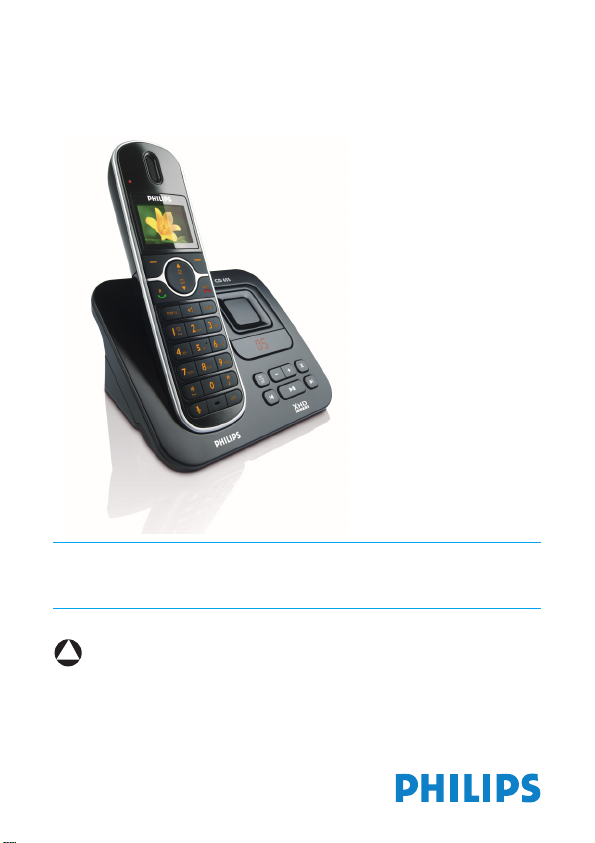
Register your product and get support at
www.philips.com/welcome
EN Telephone Answering Machine
!
Warning
Use only rechargeable batteries.
Charge the handset for 24 hours before use.
CD655
Page 2
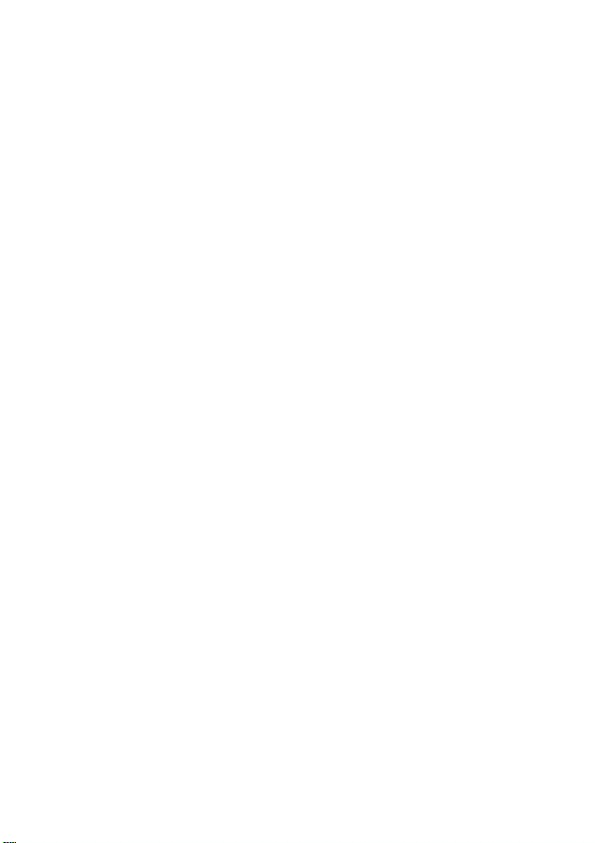
Page 3
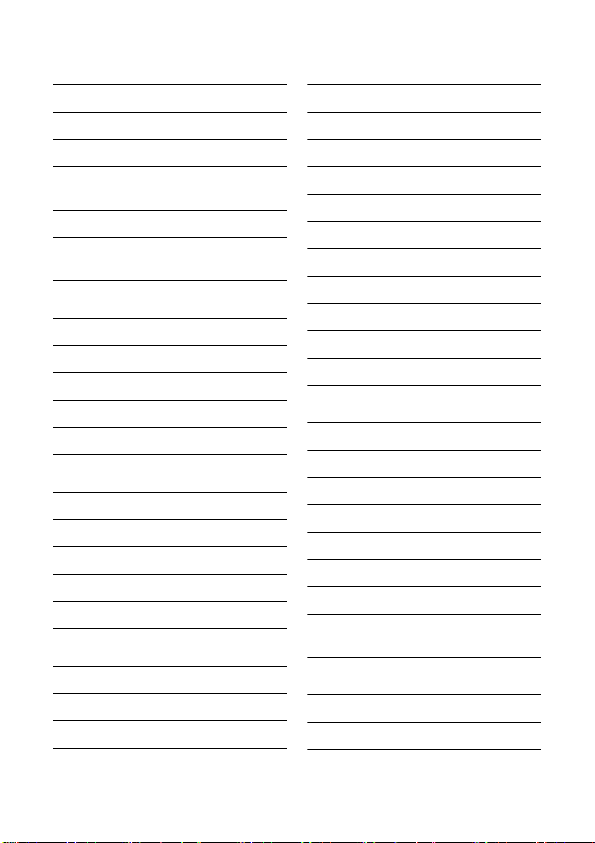
Table of contents
1Important 3
1.1 Power requirements 3
1.2 Safety Information 3
1.3 Conformity 4
1.4 Using GAP standard
compliance 4
1.5 Recycling and disposal 4
1.6 Electric, Magnetic and
Electromagnetic Fields (“EMF”) 5
2 Your phone 6
2.1 What’s in the box 6
2.2 Overview of your phone 7
2.3 Display icons 9
2.4 Menu icons 9
2.5 Overview of the base station 10
3 Getting started 11
3.1 Connect the base station 11
3.2 Wall mounting the base 11
3.3 Install your phone 12
3.4 Welcome mode 13
3.5 Menu structure 14
4 Using your phone 17
4.1 Make a call 17
4.2 Answer a call 17
4.3 End a call 18
5 Use more of your phone 19
5.1 Switch the handset on/off 19
5.2 Keypad lock/unlock 19
5.3 Text or number entry 19
5.4 Call in progress 19
5.5 Call waiting 20
5.6 Caller Line Indentification 21
5.7 Using your Phonebook 21
5.8 Using the Redial list 23
5.9 Using the Call log 24
5.10 Using the Intercom 25
5.11 Paging 26
6 Personal settings 27
6.1 Change the Handset Name 27
6.2 Handset Tones 27
6.3 Change the Display Language 28
6.4 Set Wallpaper 28
6.5 Set Colour Theme 28
6.6 Set Contrast Level 28
6.7 Set Backlight time 28
6.8 Activate /Deactivate Auto
Hang-up 29
7 Clock and Alarm settings 30
7.1 Set date and time 30
7.2 Set date/time format 30
Table of contents 1
Page 4
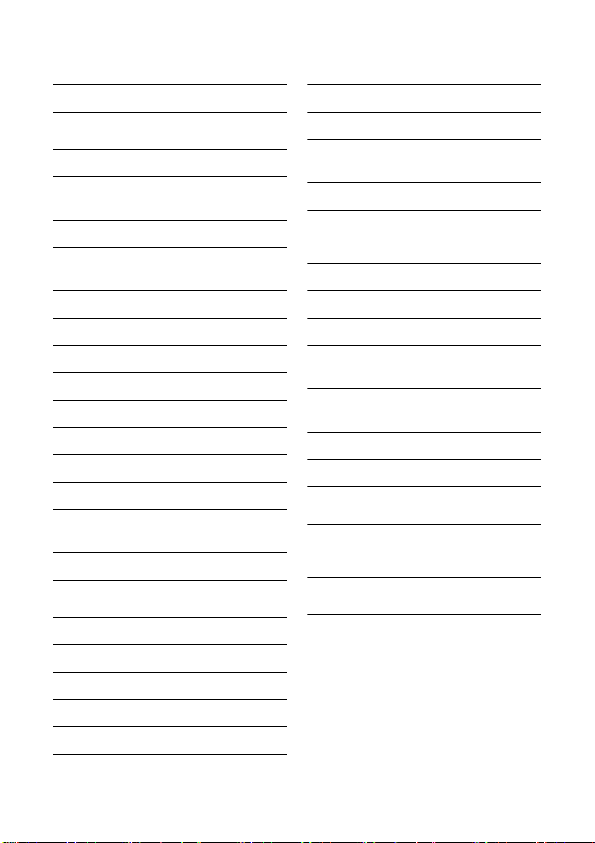
7.3 Set alarm 31
7.4 Set alarm tone 31
8 Advanced settings 32
8.1 Easy Call 32
8.2 Activate/Deactivate
Conference mode 32
8.3 Call Barring 32
8.4 Activate/Deactivate XHD
Sound mode 33
8.5 Change master PIN 33
8.6 Registration 34
8.7 Unregister a handset 34
8.8 Country Selection 35
8.9 Reset Unit 35
8.10 Default settings 36
8.11 Set Auto Prefix 36
8.12 Change Recall time 37
8.13 Change the Dial Mode
(country-dependent) 37
8.14 Set first ring 37
10 SMS 41
10.1 Write and send new SMS 41
10.2 View Inbox messages 42
10.3 Save a message in the Draft
box 44
10.4 SMS settings 45
11 Telephone answering
machine (TAM) 47
11.1 Play 47
11.2 Delete all messages 48
11.3 Set the Answer mode 48
11.4 Personalised Outgoing
Message 49
11.5 Switch the Answering Machine
On/Off via handset 49
11.6 Answering Machine settings 50
11.7 Call Screening 51
12 Technical data 53
13 Frequently asked
questions 54
9 Network Services 38
9.1 Call Forward 38
9.2 Voice Mail 39
9.3 Call Return 39
9.4 Cancel Call Back 39
9.5 Withhold ID 40
2Table of contents
14 Index 57
Page 5
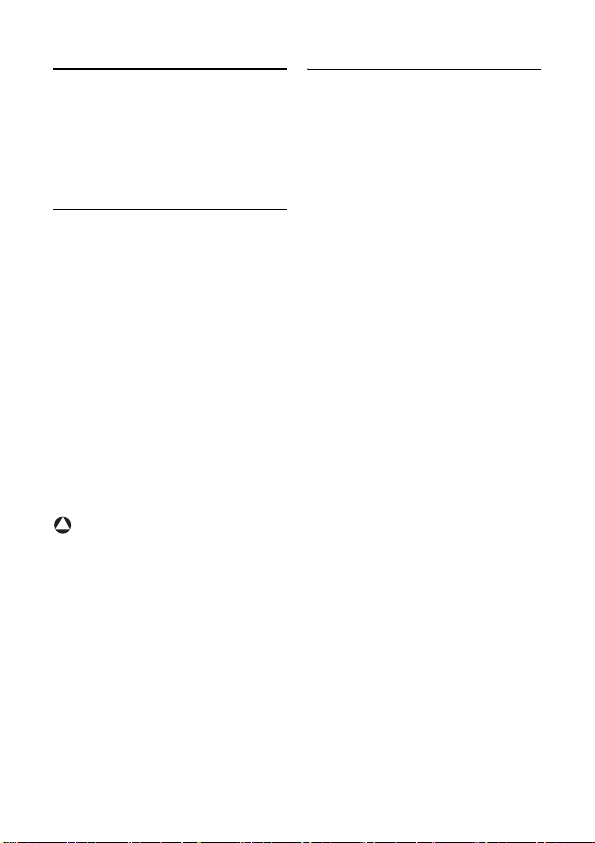
1Important
Take time to read this user manual before
you use your phone. It contains important
information and notes regarding your
phone.
1.1 Power requirements
• This product requires an electrical
supply of 220-240 volts AC. In case of
power failure, the communication can
be lost.
• The Electrical network is classified as
hazardous. The only way to power
down the charger is to unplug the
power supply from the electrical
outlet. Ensure that the electrical outlet
is always easily accessible.
• The voltage on the network is
classified as TNV-3
(Telecommunication Network
Voltages), as defined in the standard
EN 60-950.
!
Warning
To avoid damage or malfunction:
• Do not allow the charging contacts or
the battery to come into contact with
metal objects.
• Do not open it as you could be
exposed to high voltages.
• Never use any other battery than the
one delivered with the product or
recommended by Philips: risk of
explosion.
• Always use the cables provided with
the product.
Important 3
1.2 Safety Information
• Handsfree activation could suddenly
increase the volume in the earpiece to
a very high level: make sure the
handset is not too close to your ear.
• This equipment is not designed to
make emergency calls when the power
fails. An alternative has to be made
available to allow emergency calls.
• Do not expose the phone to excessive
heat caused by heating equipment or
direct sunlight.
• Do not drop your phone or allow
objects to fall on your phone.
• Do not use any cleaning agents
containing alcohol, ammonia, benzene,
or abrasives as these may harm the
set.
• Do not use the product in places
where there are explosive hazards.
• Do not let small metal objects come
into contact with the product. This can
deteriorate audio quality and damage
the product.
• Do not allow the charger to come into
contact with liquids.
• Active mobile phones in the vicinity
may cause interference.
About operating and storage
temperatures:
• Operate in a place where temperature
is always between 0 and 35º C (32 to
95º F).
• Store in a place where temperature is
always between -20 and 45º C (-4 to
113º F).
• Battery life may be shortened in low
temperature conditions.
Page 6
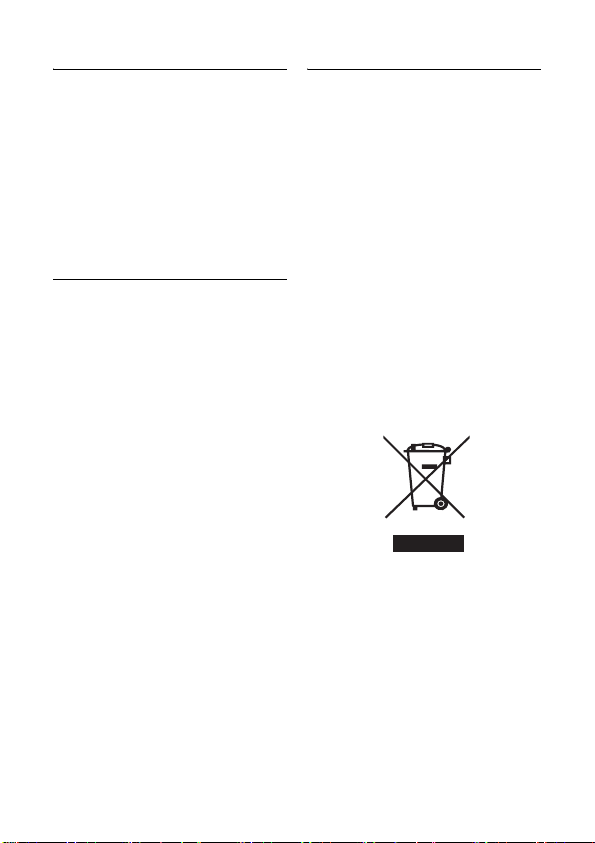
1.3 Conformity
We, Philips declare that the product is in
compliance with the essential requirements
and other relevant provisions of Directive
1999/5/EC. This product can only be
connected to the analogue telephone
networks of the countries mentioned on
the packaging.
You can find the Declaration of
Conformity on www.p4c.philips.com.
1.4 Using GAP standard compliance
The GAP standard guarantees that all
TM
DECT
GAP handsets and base stations
comply with a minimum operating
standard irrespective of their make. Your
handset and base station are GAP
compliant, which means the minimum
guaranteed functions are: register a
handset, take the line, receive a call and
dial.The advanced features may not be
available if you use another handset than
a CD650/655 with your base station.
To register and use your CD650/655
handset with a GAP standard base station
of a different make, first follow the
procedure described in the
manufacturer’s instructions, then
follow the procedure described on
page 34.
To register a handset of another make to
the CD650/655 base station, place the
base station into registration mode
(page 34), then follow the procedure in
the manufacturer’s instructions.
1.5 Recycling and disposal
Disposal instructions for old products:
The WEEE directive (Waste Electrical
and Electronic Equipment Directive ;
2002/96/EC) has been put in place to
ensure that products are recycled using
best available treatment, recovery and
recycling techniques to ensure human
health and high environmental protection.
Your product is designed and
manufactured with high quality materials
and components, which can be recycled
and reused.
Do not dispose of your old product in
your general household waste bin.
Inform yourself about the local separate
collection system for electrical and
electronic products marked by this
symbol.
Use one of the following disposal options:
• Dispose of the complete product
(including its cables, plugs and
accessories) in the designated WEEE
collection facilities.
• If you purchase a replacement
product, hand your complete old
product back to the retailer. He
should accept it as required by the
WEEE directive.
4Important
Page 7
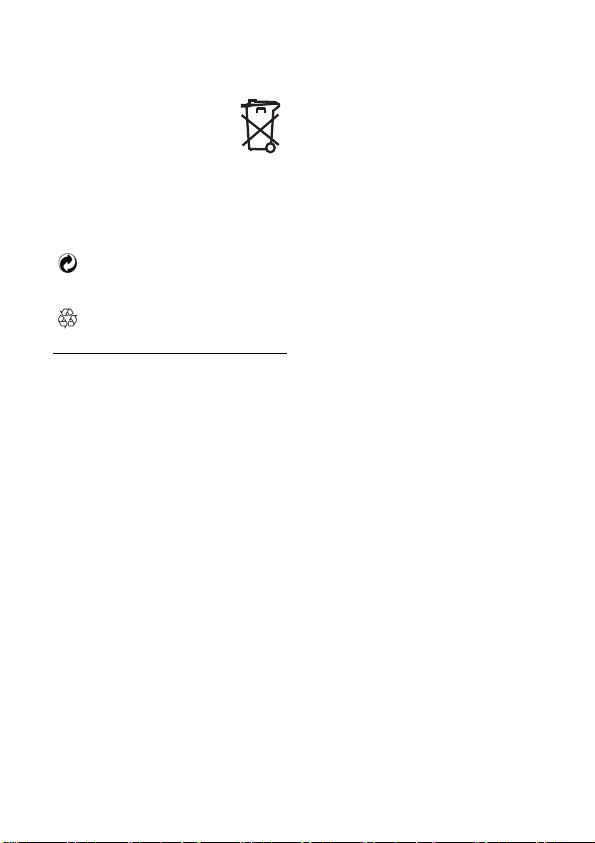
Disposal instructions for batteries:
Batteries should not be
disposed of with general
household waste.
Packaging information:
Philips has marked the packaging with
standard symbols designed to promote
the recycling and appropriate disposal of
your eventual waste.
A financial contribution has been
paid to the associated national
recovery & recycling system.
The labelled packaging material is
recyclable.
1.6 Electric, Magnetic and Electromagnetic Fields (“EMF”)
1. Philips Royal Electronics
manufactures and sells many
consumer oriented products which
usually, as with any electronic
apparatus, have the ability to emit
and receive electro magnetic signals.
2. One of Philips' leading Business
Principles is to take all necessary
health and safety precautions for our
products, to comply with all
applicable legal requirements and to
stay well within the EMF standards
applicable at the time of producing
the products.
3. Philips is committed to develop,
produce and market products that
cause no adverse health effects.
4. Philips confirms that if its products
are handled properly for their
intended use, they are safe to use
according to scientific evidence
available today.
Important 5
5. Philips plays an active role in the
development of international EMF
and safety standards, enabling Philips
to anticipate further developments
in standardisation for early
integration in its products.
Page 8
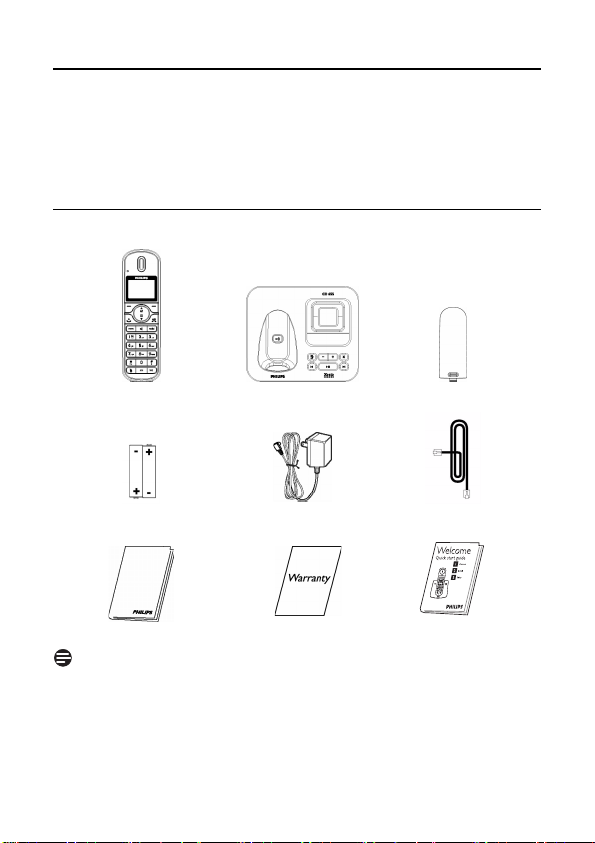
2 Your phone
Congratulations on your purchase and welcome to Philips!
To fully benefit from the support that Philips offers, register your product at
www.philips.com/welcome.
2.1 What’s in the box
Handset Base station Battery door
2 AAA rechargeable
batteries
User manual Guarantee Quick Start Guide
Note
*You may find in the box the line adaptor delivered separately from the line cable. In
this case, you have to connect the line adaptor to the line cord first before plugging the
line cord to the line socket.
In multihandset packs, you will find one or more additional handsets, chargers with
power supply units and additional rechargeable batteries.
6 Your phone
Power supply Line cord*
Page 9
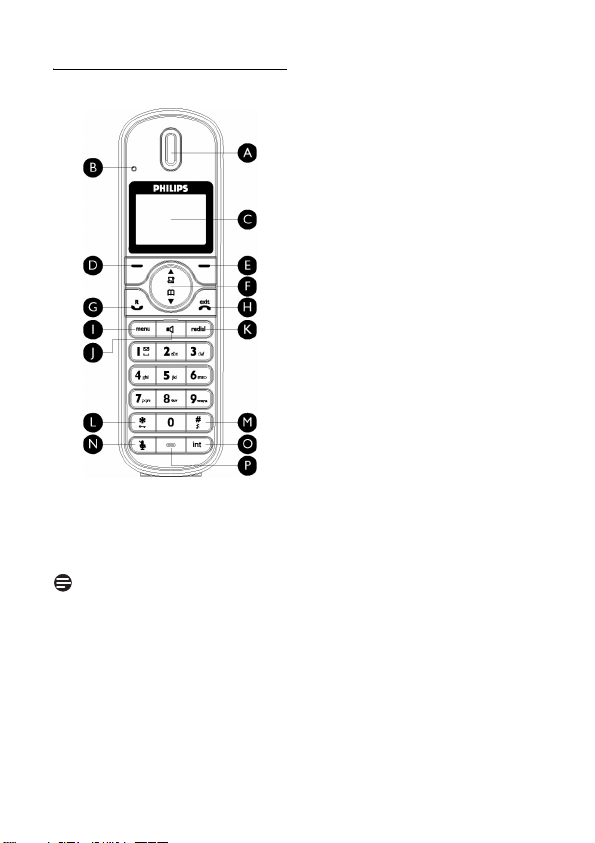
D Left Softkey
2.2 Overview of your phone
AEarpiece
BEvent LED
Blinks when there is a new missed call,
SMS or Voicemail or answering machine
message.
Note
If you have not subscribed to Caller Line
Identification service, there will not be
any alerts for new events except for new
messages recorded on the answering
machine. Hence, the event LED will not
blink when there is a new call, SMS, or
voicemail.
CDisplay
See page 9 for an overview of the display
icons.
Your phone 7
Select the function displayed on the
handset screen directly above it.
During a call: Initiate a second call, consult
phonebook, transfer a call or activate/
deactivae XHD sound mode.
Switch on the backlight.
E Right Softkey
Select the function displayed on the
handset screen directly above it.
Switch on the backlight.
F Navigation keys
In idle mode: Scroll up to access the Call
log and scroll down to access the
Phonebook.
During a call: Scroll up/down to increase or
decrease earpiece and speaker volume.
In editing mode: Scroll up/down to go to
the previous character or next character.
In other modes: Scroll up/down a menu
list or go to the previous or next record
in the Phonebook, Redial list or Call log.
GTalk key
In idle mode: Answer an incoming
external or internal call.
During a call: Activate the recall function.
In other modes: Dial the selected number
in the Phonebook, Redial list or Call log.
H Hang-up key
In idle mode: Long press to switch on/off
the handset.
During a call: Hang up a call.
In other modes: Return to the idle mode.
I Menu key
In idle mode: Go to the main menu.
J Loudspeaker key
In idle mode: Turn on the loudspeaker
and dial the number. Answer an incoming
call using handsfree mode.
During a call: Toggle the loudspeaker
on/off.
m
>
:
r
e
M
v
Page 10
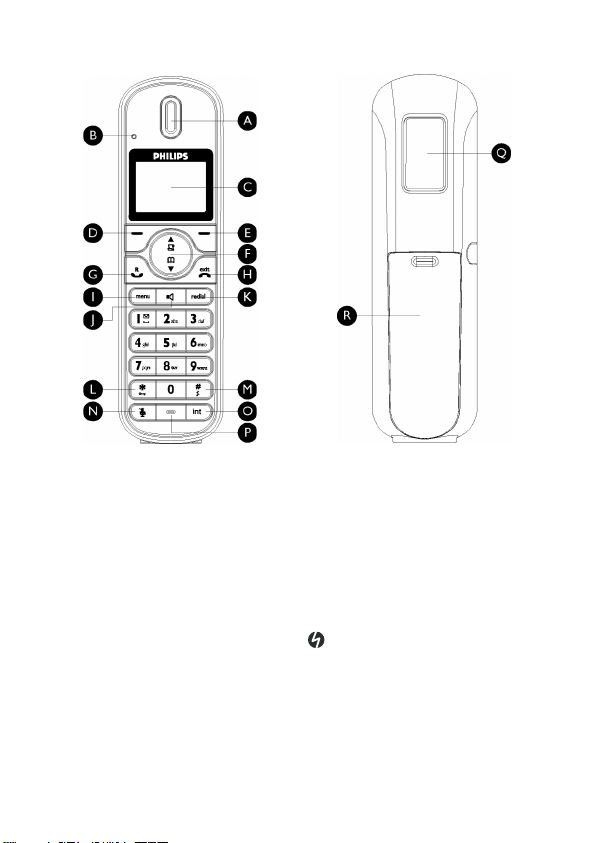
K Redial key
In idle mode: Access the Redial list.
L Keypad lock key
In idle mode: Insert *. Long press to lock/
unlock the keypad.
During a call: Insert *.
M Ringer on/off key &
Pause key
In idle mode: Insert #. Long press to turn
the ringer on/off.
During a call: Insert #.
When predialling: Long press to insert a
pause marked “P”.
In editing mode: Long press to switch
between upper and lower case.
N Mute key
During a call: Mute/Unmute the handset
microphone.
8 Your phone
a
*
#
b
O Call transfer key & Intercom /
Conference key
In idle mode: Initiate an internal call.
During a call: Hold the line and page
another handset. Long press to start a
conference between internal and external
calls.
P Microphone
Q Loudspeaker
R Battery door
Danger
Handsfree activation can suddenly
increase the volume in the earpiece to a
very high level. Make sure the handset is
not too close to your ear.
c
Page 11
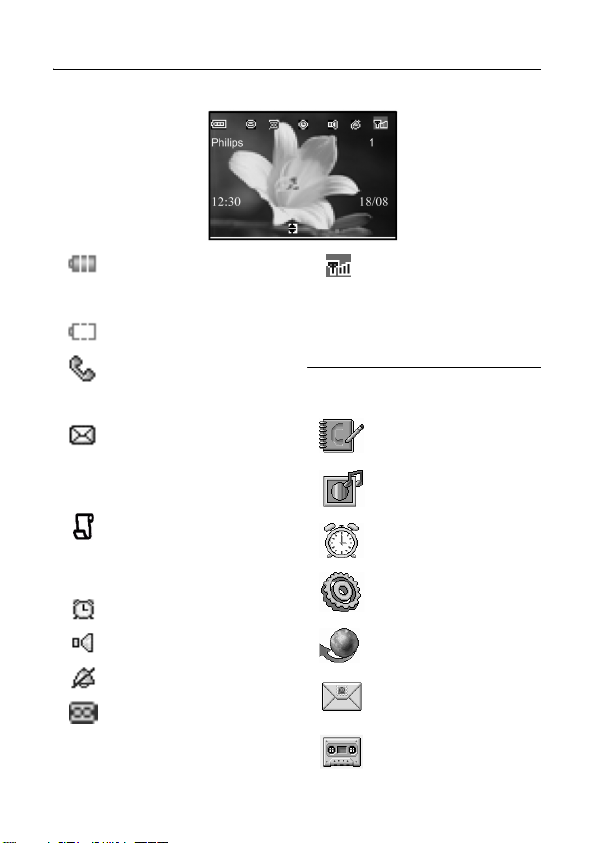
2.3 Display icons
Indicates that the battery is
fully charged. Icon blinks
during charge and when the
battery is low.
Indicates that the battery is
fully discharged.
Indicates that an ex ternal call
is connected or held. Icon
blinks when receiving an
incoming call.
Indicates that there are
existing SMS messages in the
inbox. Icon blinks when
there are new voicemail or
unread SMS messages.
Displays when there are
existing call log records or
when call log is accessed.
Icon blinks when there are
new missed calls.
Displays when the alarm
clock is activated.
Disp lay s when the
loudspeaker is activated.
Disp lay s when ringer off is
activated.
Indicates that the telephone
answering machine is
activated. Icon blinks when
the memory for answering
machine messages is full.
Your phone 9
2.4 Menu icons
Indicates that the handset is
registered and within range
of the base station.
Icon blinks when the handset
is out of range or is
searching for a base.
Phonebook
Personal set
Clock & Alarm
Advanced set
Network Service
SMS
Answer machine
Page 12
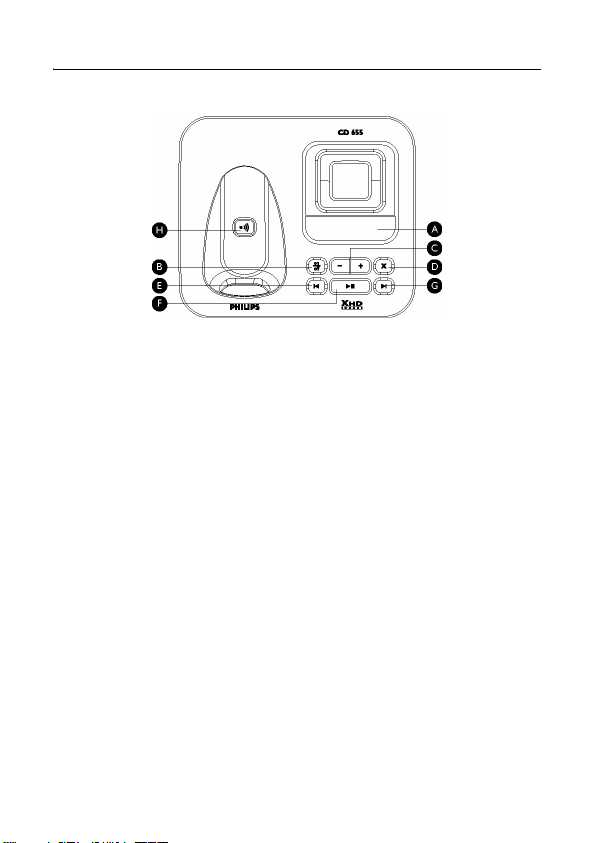
2.5 Overview of the base station
A Message Counter
Blinking
: Indicates number of new
messages.
Steady
: Indicates number of old messages.
2 bars flashing
more memory left.
Indicates the volume level (L0 - L5) when
: Indicates that there is no
V is pressed.
Indicates the current message number
during playback.
BOn/Off key
In idle mode, short press to switch on/off
the answering machine.
CVolume keys
Increase/Decrease speaker volume
during message playback.
There are 5 volume levels.
The call screening is activated if the
speaker volume is not set to off.
D Delete key
Delete current message during message
playback.
Long press to delete all messa ges when the
answering machine is in idle mode
(unread messages will not be deleted).
10 Your phone
o
V
x
E Previous message/
Replay message key
Go to previous message if pressed twice
during message playback.
Replay current message if pressed once
during message playback.
F Play/Stop key
Play phone messages (the first recorded
will be played first).
Stop message playback.
G Next message key
Skip to the next message during message
playback.
H Paging key
Page handset.
Long press to start registration procedure.
C
l
P
R
Page 13
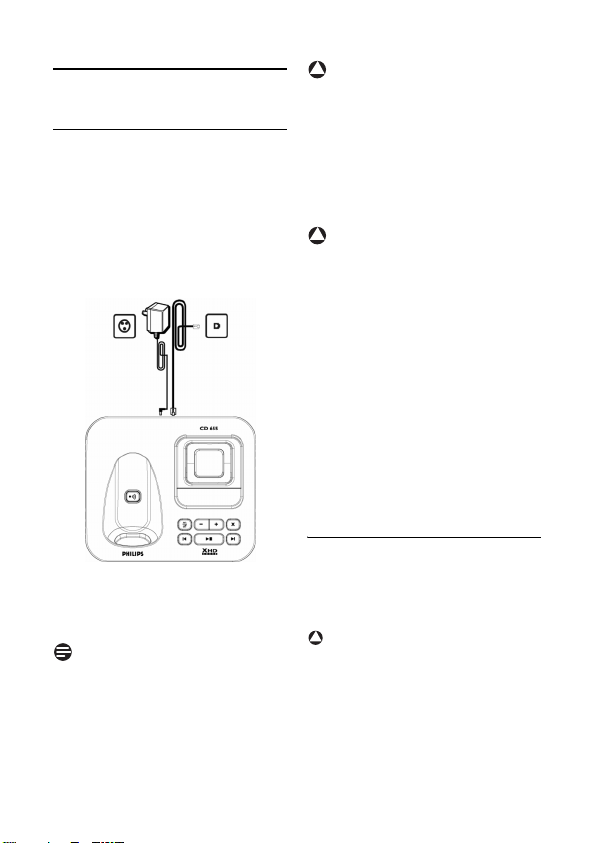
3 Getting started
3.1 Connect the base station
Place the
1
2
base station in a central
location near the telephone line
socket and electricity socket.
Connect the line cord and the power
cable to their corresponding
connectors at the bottom of the base
station as shown.
!
Warning
Avoid placing the base station too close
to large metal objects such as filing
cabinets, radiators or electrical
appliances. This can impair the range and
sound quality. Buildings with th ick internal
and external walls may impair
transmission of signals to and from the
base.
!
Warning
The base station does not have an ON/
OFF switch. Power is applied when the
power adaptor is plugged into the unit
and connected to the electricity socket.
The only way to power down the unit is
to unplug the power adaptor from the
electricity socket. Therefore, ensure that
the electricity socket is easily accessible.
The power adaptor and telephone line
cord have to be connected correctly, as
incorrect connection could damage the
unit.
Always use the telephone line cord
supplied with the unit. Otherwise, you
may not get a dial tone.
Connect the other end of the line
3
cord to the telephone line socket
and the other end of the power
cable to the electricity socket.
Note
The line adaptor may not be attached to
the line cord. In this case, you have to
connect the line adaptor to the line cord
first before plugging the line cord to the
line socket.
Getting started 11
3.2 Wall mounting the base
The base is designed to support wall
mounting. To wall mount the base, follow
the instructions below.
!
Warning
Other wall mounting methods are not
recommended and may damage the
product.
Remove the bracket from the back
1
of the base station.
Page 14
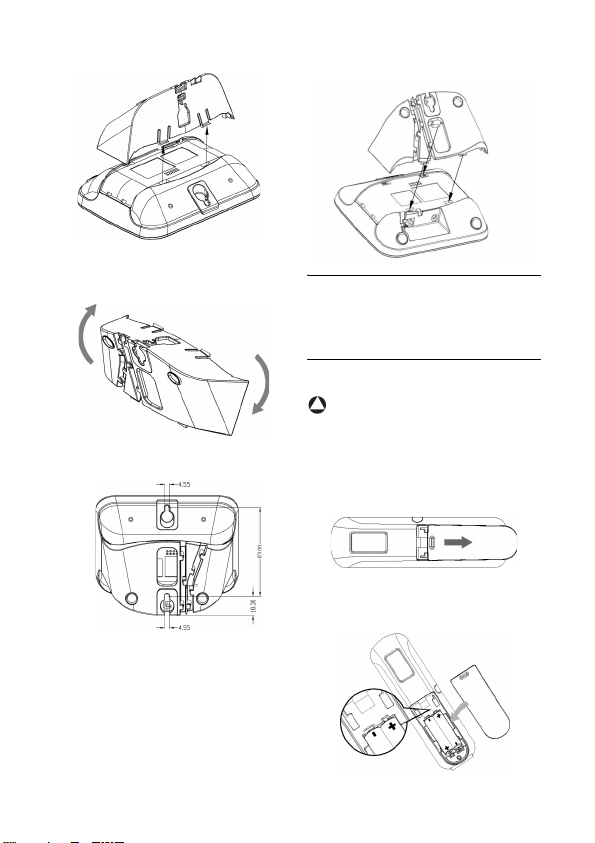
Turn the bracket upside down and
2
then re-insert the bracket to the
back of the base station.
Insert screws (not included) into the
3
wall.
Align the mounting holes on the
4
back of the base with the screws on
the wall.
Slide the base down into place.
5
3.3 Install your phone
Before using the handset, the batteries
have to be installed and fully charged.
3.3.1 Install battery
!
Warning
Always use AAA rechargeable batteries
supplied with your unit. There could be
risk of battery leakage if you use alkaline
batteries or other battery types.
Slide out the battery cover.
1
Place the batteries in the correct
2
polarity as indicated and replace the
cover.
12 Getting started
Page 15
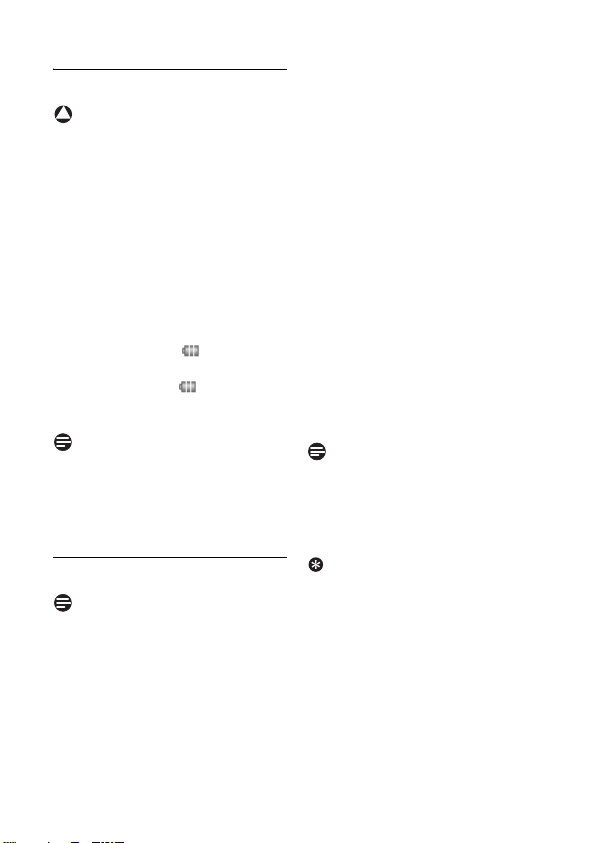
3.3.2 Charge battery
!
Warning
The handset must be charged for at least
24 hours before using it for the first time.
When the battery level becomes low, the
low battery sensor alerts you by sounding an
audible tone and blinking the battery icon.
If the battery level becomes exceedingly
low, the phone automatically switches off
and any function in progress will not be
saved.
Place the handset on the charging cradle
1
of the base station. A melody is emitted
if the handset is placed correctly.
The battery icon on the display
2
blinks during charge.
The battery icon becomes
3
steady when the handset is fully
charged.
Note
Optimal battery life is reached after 3
cycles of complete charging (over 15
hours) and discharging, allowing
approximately 12 hours of talk-time and
150 hours of stand-by time.
3.4 Welcome mode
Note
Depending on your country, the
WELCOME
this case, you are not required to select
your country/operator/language settings.
In the case when
the screen before you first use your
handset, you need to configure it
according to the country of use.
screen may not appear. In
WELCOME
appears on
After charging it for a few minutes, the
word
WELCOME
languages. Follow these steps to configure
your phone:
Scroll
1
your preferred language and press
m
selection.
Scroll
2
Press
3
selection.
Press
4
necessary).
Press
5
your selection.
• The default line settings and menu
• To set date/time, see “Set date and
Note
You can still make outgoing calls or
receive incoming calls without first
defining your country selection. The
welcome mode will display again after the
call.
Tip
You may change your country settings
anytime after the first configuration. (see
“Country selection” in chapter 8.8)
If there are no key presses for 15
seconds, the handset will automatically
return to idle mode. It will also return to
idle mode automatically when you place
the handset back on the base station.
appears in various
: to the word
SELECT
WELCOME
to confirm your
: to your country.
m
SELECT
to confirm your
: to your operator (if
m
SELECT
again to confirm
language for the selected country
will be automatically configured.
time” on page 30.
Your phone is now ready for use.
in
Getting started 13
Page 16
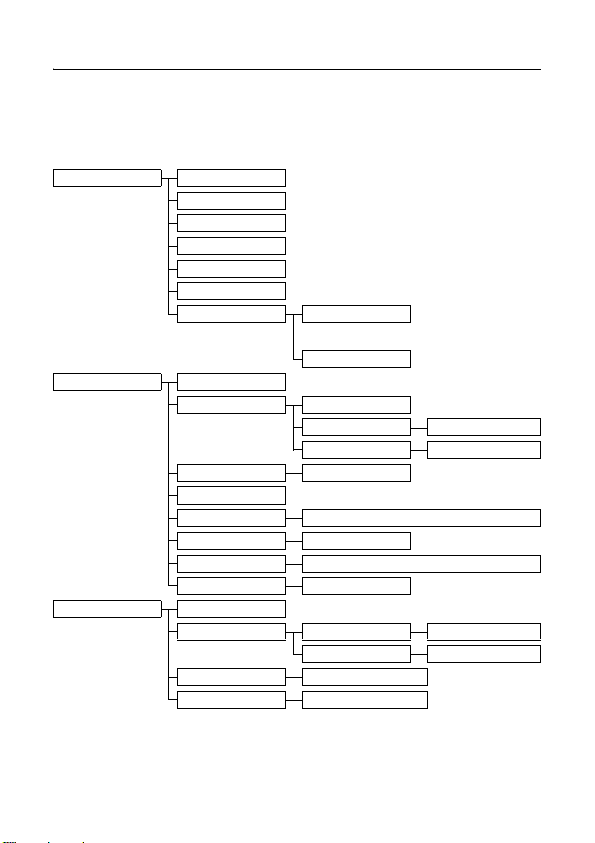
3.5 Menu structure
The table below describes the menu tree of your phone. Press
enter the main menu. Use navigation keys
left softkey
PHONEBOOK
PERSONAL SETTING
CLOCK & ALARM
m to enter each option.
NEW ENTRY
LIST
EDIT ENTRY
SELECT MELODY
DELETE ENTRY
DELETE ALL
DIRECT MEMORY KEY 1
HANDSET NAME
HANDSET TONES RING VOLUME
LANGUAGE
WALLPAPER
COLOUR THEME COLOUR 1/COLOUR 2/COLOUR3/COLOUR 4
CONTRAST LEVEL 1/2/3/4/5
BACKLIGHT TIME 20 SECONDS/40 SECONDS/60 SECONDS
AUTO HANG-UP ON/OFF
SET DATE/TIME
SET FORMAT TIME FORMAT 12 HOURS/24 HOURS
ALARM OFF/ON ONCE/ON DAILY
ALARM TONE MELODY 1/MELODY 2/MELODY 3
: to navigate within the menus and press
...
KEY 9
RING TONE
KEY BEEP ON/OFF
List of languages
DATE FORMAT DD:MM / MM:DD
M in idle mode to
List of melodies
14 Getting started
Page 17
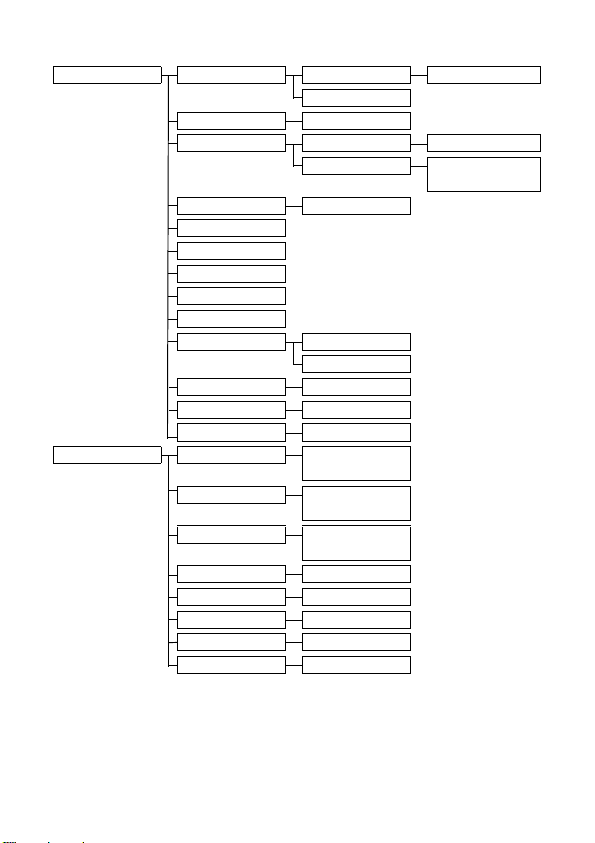
ADVANC. SETTINGS
NETWORK SERVICES
EASY CALL MODE ON/OFF
NUMBER
CONFERENCE ON/OFF
CALL BARRING MODE ON/OFF
NUMBER NUMBER 1/NUMBER 2/
XHD SOUND ON/OFF
CHANGE PIN
REGISTRATION
UNREGISTER
COUNTRY
RESET
AUTO PREFIX DETECT DIGIT
PREFIX
RECALL TIME SHORT/MEDIUM/L ONG
DIAL MODE TONE/ PULSE
FIRST RING ON/OFF
CALL FORWARD ACTIVATE/DEACTIVATE/
FWD BUSY ACTIVATE/DEACTIVATE/
CALL
FWD UNANSW. ACTIVATE/DEACTIVATE/
CALL
VOICEMAIL/VOICEMAIL 2 CALL/SETTINGS
INFO 1/INFO 2 CALL/SETTINGS
CALL RETURN CALL/SETTINGS
CANCEL CALL BACK CALL/SETTINGS
WITHHOLD ID ACTIVATE/SETTINGS
CHANGE CODE
CHANGE CODE
CHANGE CODE
NUMBER 3/NUMBER 4
Getting started 15
Page 18
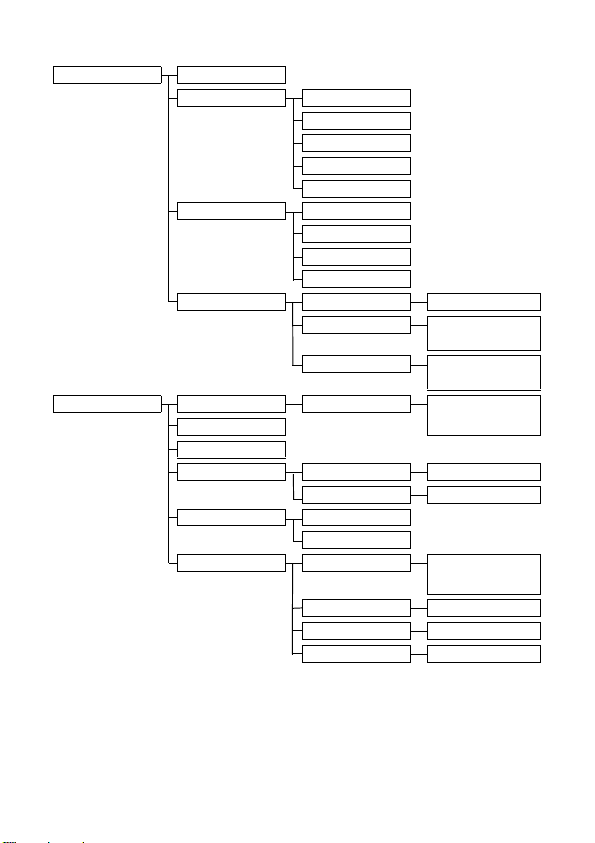
SMS
ANSWER MACHINE
WRITE SMS
INBOX REPLY
FORWARD
SAVE NUMBER
DELETE
DELETE ALL
DRAFTS E DIT
SEND
DELETE
DELETE ALL
SETTINGS SMS RECEPTION ON/OFF
SMS CENTRE SMS CENTRE 1/SMS CENTRE 2/
DEFAULT CENTRE SMS CENTRE 1/SMS CENTRE 2/
PLAY
DELETE ALL
ANSWER ON/OFF
RECORD OGM ANSWER & RECORD PLAY/RECORD OGM/DEL ETE
ANSWER MODE ANSWER & RECORD
SETTINGS R ING DELAY 3 RINGS/4 RINGS/5 RINGS/6
During playback
ANSWER ONLY PLAY/RECORD OGM/DELETE
ANSWER ONLY
REMOTE ACCESS ACTIVATE/DEACTIVATE
HS SCREENING ON/OFF
VOICE LANGUAGE
SMS CENTRE 3
SMS CENTRE 3
REPEAT/PREVIOUS/NEXT/
DELETE
RINGS/7 RINGS/8 RINGS/
ECONOMY
List of languages
16 Getting started
Page 19
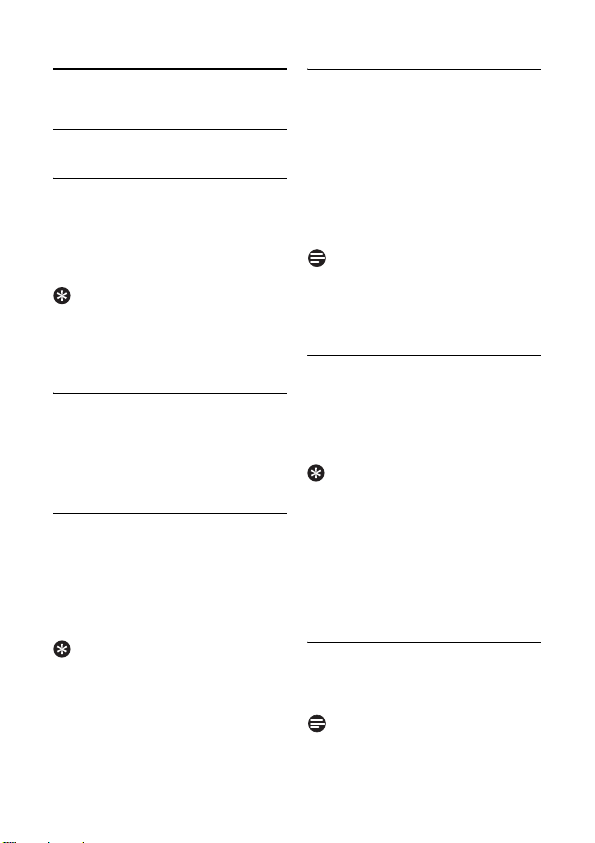
4 Using your phone
4.1 Make a call
4.1.1 Predialling
Dial the number (maximum 24
1
digits).
Press
2
You may insert a prefix number to the
beginning of your predial number, see
“Set Auto Prefix” on page 36 for more
information.
4.1.2 Direct dialling
1
2
4.1.3 Call from redial list
1
2
3
The handset stores the last 20 numbers
dialled. The last number dialled will
appear first in the redial list. If the redial
number matches a phonebook entry, the
name will be displayed instead.
Using your phone 17
r or v key.
• The call is initiated.
Tip
Press
r or v key to take the
line.
Dial the number.
• The call is initiated.
Press
a key in idle mode.
Scroll
: to an entry in the redial
list.
Press
r or v key.
• The call is initiated.
Tip
4.1.4 Call from the call log
Press
1
2
3
4
You need to subscribe to Caller Line
Identification service to be able to see the
caller’s number or name in the call log
(see “Access Call log” on page 24).
4.1.5 Call from the phonebook
1
2
3
Instead of scrolling
phonebook entries, you can press the
numeric key corresponding to the first
letter of the entry you wish to locate. For
example, pressing 2 will show the
entries starting with A. Pressing
again will show the entries starting with B,
etc...
4.2 Answer a call
When the phone rings, press
Incoming call has priority over other
events. Whenever there is an incoming
u in idle mode.
Scroll
: to
ANSWER MACHINE
m
sub-menus.
Scroll
Press
• The call is initiated.
Note
Press
Scroll
Press
• The call is initiated.
Tip
CALL LIST, SMS
SELECT
to enter the respective
: to an entry.
r or v key.
d in idle mode.
: to a phonebook entry.
r or v key.
: to browse the
• The call is established.
Note
or
and press
2
r key.
Page 20

call, other status in progress such as
phone setting, menu navigation, etc will
be aborted.
Danger
When the handset rings during an
incoming call, please do not hold the
handset too close to your ear, as the
volume of the ringing tone may damage
your hearing.
4.2.1 Handsfree answering
When the phone rings, press
• The handset loudspeaker is
activated.
Danger
Handsfree activation can suddenly
increase the volume in the earpiece to a
very high level. Make sure the handset is
not too close to your ear.
4.3 End a call
To end a conversation, press
Tip
AUTO HANG-UP
If
(see “Activate /Deactivate Auto Hangup” on page 29) , you can simply place the
handset back to its base station to end the
call. This feature is activated by default.
Note
The call duration will be displayed on the
handset screen for about 5 seconds.
v key.
e key.
mode is activated
18 Using your phone
Page 21

j k l 5 Λ
5 Use more of your
phone
5.1 Switch the handset on/off
Press and hold
switch on/off the handset in idle mode.
5.2 Keypad lock/unlock
Press and hold
lock/unlock the keypad in idle mode.
5.3 Text or number entry
When you select a field in which you can
enter text, you can enter the letters that
are printed on the keys by pressing the
relevant key once or several times. For
example, to enter the name “
1
2
3
4
The table below gives you the character
assignment during text or number entry:
Keys Assigned characters
1
2
3
4
Use more of your phone 19
e key for 3 seconds to
* key for 2 seconds to
Press
7 once:
Press 2 once:
Press 8 twice:
Press 5 three times:
P
PA
PAU
space 1 @ _ # = < > ( )
& £ $ ¥ [ ] { } ¤ §
€
a b c 2 à ä ç å æ
d e f 3 è é ∆ Φ
g h i 4 ì Γ
PAUL
PAUL
”:
5
m n o 6 ñ ò ö
6
p q r s 7 β Π Θ Σ
7
t u v 8 ù ü
8
w x y z 9 ø Ω Ξ Ψ
9
. 0 , / : ; " ’ ! ¡ ? ¿ * + - % \ ^ ~ |
0
Long press to switch
between upper and lower
#
case.
*
*
Tip
Press
>
BACK
character entered.
5.4 Call in progress
Some options are available to you during
a call. The available options are:
5.4.1 Adjust earpiece volume
During a call, press
VOLUME 1
5.4.2 Mute/Unmute microphone
When the microphone is muted, your
correspondent cannot hear you.
During a call, press
1
off the microphone.
to delete the last digit or
: to select from
to
VOLUME 3
.
b or to turn
Page 22

b to turn on the
Press
2
microphone.
5.4.3 Activate/Deactivate
loudspeaker mode
Danger
Handsfree activation can suddenly
increase the volume in the earpiece to a
very high level. Make sure the handset is
not too close to your ear.
During a call, press
1
activate the loudspeaker mode.
Press
2
5.4.4 Adjust loudspeaker volume
During a call in handsfree mode, press
to select from
5.4.5 Initiate a second call
During a call, press
select
current call on hold and initiate a second
external call.
v key again to return to
normal mode.
(subscription dependent)
START 2ND CALL
VOLUME 1
>
OPTION
v key to
to
VOLUME 5
and
to put the
:
5.4.7 Activate/deactivate XHD
Sound mode
XHD sound mode is an exclusive feature
making your phone conversations
sounding just like real-life conversations.
When activated, the XHD Sound mode
transmits with high fidelity all the
emotions of the call, as if your
correspondent was talking next to you.
During a call, press
1
scroll
: to
m
SELECT
To deactivate, press
2
scroll :
m
SELECT
5.4.8 Transfer call (subscription
.
and country dependent)
During a call, press
1
scroll : to
press
m
• The screen shows
Enter the phone number that you
2
want to transfer your incoming calls
to.
• The call is transferred.
XHD ON
to activate.
XHD OFF
.
SWITCH CALL
SELECT
.
>
OPTION
and press
>
OPTION,
and press
>
OPTION,
R4
.
,
and
5.4.6 Consult phonebook
During a call, press
select
PHONEBOOK
review phonebook entries.
20 Use more of your phone
>
OPTION
to access and
and
5.5 Call waiting
If you have subscribed to Call Waiting
service, the earpiece will emit a beep tone
to inform you that there is a second
incoming call. The number or name of the
second caller will also be displayed on your
phone if you have subscribed to Caller
Line Identification service (CLI). Please
contact your network provider for more
Page 23

information on this service
When you receive a second incoming call
while on the phone, press
to put the current call on hold and
answer the second call.
OR
- Press r+1 key to end the current
call and answer the second call.
- Press
r+2 subsequently to toggle
between these 2 calls.
The above operations may be different
according to your network.
5.6 Caller Line Indentification
Caller Line Identification (CLI) is a special
service that you may subscribe from your
network operator. If you have subscribed
to CLI service, the identity of the caller
(caller’s number or name) will be
displayed on your handset during an
incoming call. If you have not subscribed
to this service, or if the caller has chosen
to withhold the number, the identity of
the caller will not be displayed. Please
contact your network provider for more
information on this service.
5.7 Using your Phonebook
Your phone can store up to 200
phonebook memories, including 10 direct
access memories
Depending on your country, Key 1 and Key
2 may be preset to the voice mail number
and information service number of your
network operator respectively. Each
phonebook entry can have a maximum of
24 digits for the phone number and 14
characters for name.
Use more of your phone 21
.
r+2 key
(1 to 9).
5.7.1 Access phonebook
Press
1
2
3
Instead of scrolling
phonebook entries, you can press the
numeric key corresponding to the first
letter of the entry you wish to locate. For
example, pressing
entries starting with A. Pressing
will show the entries starting with B, etc...
5.7.2 Store a contact in the
1
2
3
You cannot store a new phonebook entry
when the memory is full. In this case, you
have to delete existing entries to make
space for new entries.
d in idle mode and scroll :
to browse the phonebook.
• The phonebook entries are listed in
alphabetical order.
To view the details of a phonebook
entry, scroll
entry and press
To dial a number from the
phonebook, scroll
phonebook entry and press
Tip
: to the phonebook
m
SELECT
.
: to the
r.
: to browse the
2 will show the
2 again
phonebook
Press
M in idle mode, press
m
SELECT
to enter
press
m
SELECT
.
ENTRY
Enter the name of the contact
(maximum 14 characters) and press
m
OK
.
Enter the phone number (maximum
24 digits) and press
• A validation tone is emitted.
Tip
PHONEBOOK
to enter
m
OK
.
NEW
,
Page 24

5.7.3 Edit a phonebook entry
Press
1
2
3
4
5.7.4 Set melody
With this function you can personalize
the melody played when someone in the
phonebook calls you.
You need to subscribe to Caller Line
Identification service to be able to benefit
from this feature.
1
2
3
4
M in idle mode, press
m
SELECT
to enter
scroll
: to
m
SELECT
Scroll
: to select an entry you
wish to edit and press
Press
>
CLEAR
one by one, enter the name and
press
m
OK
Press
>
CLEAR
one by one, enter the phone number
and press
m
• A validation tone is emitted.
Note
Press
M in idle mode, press
m
SELECT
scroll
: to
press
m
SELECT
Scroll
: to select an entry you
wish to set the melody for and press
m
SELECT
Press
m
EDIT
melody for the contact.
Scroll
: to the melody list and
press
m
SELECT
• A validation tone is emitted.
PHONEBOOK
EDIT ENTRY
.
.
OK
to enter
SELECT MELODY
.
to set or change the
and press
m
SELECT
to erase the letters
to erase the digits
.
PHONEBOOK
.
to confirm.
and
5.7.5 Delete a phonebook entry
Press
1
,
2
.
3
5.7.6 Delete the phonebook list
1
2
5.7.7 Direct Access Memory
You can store up to 9 direct access
,
memories (Keys
press on the keys in idle mode will
automatically dial the stored phone
number. Depending on your country, Key
1 and Key 2 may be preset to the voice mail
number and information service number of
your network operator respectively.
M in idle mode, press
m
SELECT
to enter
scroll
: to
press
m
SELECT
Scroll
: to select an entry you
wish to delete and press
m
SELECT
DELETE?
is displayed on the screen.
Press
m
OK
• A validation tone is emitted.
Press
M in idle mode, press
m
SELECT
scroll
: to
m
SELECT
DELETE ALL?
screen.
Press
m
OK
• A validation tone is emitted.
PHONEBOOK
DELETE ENTRY
.
.
to confirm deletion.
to enter
PHONEBOOK
DELETE ALL
.
is displayed on the
to confirm deletion.
1 to 9). A long
,
and
,
and press
22 Use more of your phone
Page 25

5.7.7.1 Store Direct Access
1
2
3
4
5
6
5.7.7.2 Delete Direct Access
1
2
3
4
Memory
Press
M in idle mode, press
m
SELECT
to enter
scroll
: to
press
m
SELECT
Scroll
: to select a key (Keys 1 to
9) and press
• The stored number is displayed (if
any).
Press
m
OK
options.
Press
m
SELECT
Scroll : to the entry you wish to
store as direct access memory and
press
m
SELECT
Press
m
SELECT
• A validation tone is emitted.
Memory
Press
M in idle mode, press
m
SELECT
scroll
: to
press
m
SELECT
Scroll
: to select a key (Keys 1 to
9) and press
• The stored number is displayed (if
any).
Press
m
SELECT
menu options.
Scroll
: to
m
SELECT
• A validation tone is emitted.
PHONEBOOK
DIRECT MEMORY
.
m
SELECT
.
to display the menu
to select
EDIT
to view the details.
to confirm.
to enter
PHONEBOOK
DIRECT MEMORY
.
m
SELECT
.
to display the
DELETE
and press
.
5.8 Using the Redial list
The redial list stores the last 20 numbers
dialled. A maximum of 24 digits can be
displayed for each entry.
,
and
5.8.1 Access Redial list
Press
1
a in idle mode and scroll
: to browse the redial list.
• The last number dialled will appear
first in the redial list. If the redial
number matches a phonebook
entry, the name will be displayed
instead.
Note
To return to idle mode, press
5.8.2 Save a redial number into
the phonebook
Press
1
a in idle mode and scroll
: to select an entry. Press
m
SELECT
2
,
and
3
4
Press
or character entered.
Press
to select
Enter the name of the contact
(maximum 14 characters) and press
m
Edit the number if necessary and
press
• A validation tone is emitted.
Note
>
to view the details.
a and press m
SAVE NUMBER
OK
.
m
OK
.
CLEAR
to delete the last digit
e key.
SELECT
.
Use more of your phone 23
Page 26

5.8.3 Delete a redial number
Press
1
a in idle mode and scroll
: to select an entry.
Press
2
3
5.8.4 Delete the redial list
1
2
3
5.9 Using the Call log
The call log offers quick access to the
CALL LIST, SMS
MACHINE
to Caller Line Identification service, the
identity of the caller (caller’s number or
name) will be displayed together with the
date and time of the call*. The
records the last 50 entries of the
incoming calls. The calls (missed and
received) are displayed in chronological
order with the most recent call at the top
of the list. When the call list is empty, the
screen displays
a, scroll : to
and press
m
DELETE?
Press
deletion.
• A validation tone is emitted.
Press
Press
ALL
DELETE ALL?
screen.
Press
deletion.
• A validation tone is emitted.
OK
is displayed on the screen.
m
OK
again to confirm
a in idle mode.
a, scroll : to
and press mOK.
is displayed on the
m
OK
again to confirm
and
events. If you have subscribed
LIST EMPTY
DELETE
.
DELETE
ANSWER
CALL LIST
.
Note
* If the identity of the caller is withheld or
the network does not provide the date
and time information, then only the date
and time of the call will be displayed.
If you have not subscribed to Caller Line
Identification service, there will not be
any information displayed in the call log.
5.9.1 Access Call log
Press
1
5.9.2 Save a call list entry into the
1
2
3
4
5.9.3 Delete a call list entry
1
2
u in idle mode, scroll : to
CALL LIST, SMS
MACHINE
enter the respective sub-menus.
phonebook
Press
to select an entry. Press
to view the details.
Press
to select
Enter the name of the contact
(maximum 14 characters) and press
m
OK
Edit the number (if necessary) and
press
• A validation tone is emitted.
Press
m
SELECT
scroll
and press
Scroll
press
and
and press m
ANSWER
u in idle mode and scroll :
a and press m
SAVE NUMBER
.
m
OK
.
u in idle mode, press
to enter
CALL LIST
: to an entry in the call list
m
OPTION
: to
DELETE ENTRY
m
SELECT
.
SELECT
m
SELECT
.
.
to
SELECT
,
and
24 Use more of your phone
Page 27

m
OK
Press
3
• A validation tone is emitted.
5.9.4 Delete the call list
Press
1
m
scroll
and press
Scroll
2
m
DELETE ALL?
3
screen.
Press
• A validation tone is emitted.
5.10 Using the Intercom
!
Warning
Intercom and call transfer is only possible
with handsets registered to the same base
station.
This feature is only available when there
are at least 2 registered handsets. It
allows you to make free internal calls,
transfer external calls from one handset
to another and use the conference
option.
5.10.1 Intercom another handset
Note
If the handset does not belong to CD650/
655 range, this function may not be
available.
Press
1
• Intercom is established immediately
to confirm deletion.
u in idle mode, press
SELECT
to enter
CALL LIST
: to an entry in the call list
m
OPTION
: to
SELECT
m
.
OK
.
DELETE ALL
is displayed on the
to confirm deletion.
and press
c key in idle mode.
if there are only 2 registered
handsets.
,
If there are more than 2 registered
2
handsets, the handset numbers
which are available for intercom will
be displayed. Scroll
specific handset you want to call and
press
m
5.10.2 Transfer an external call to
another handset
During the call, press and hold
1
key to put the external call on hold
(the caller can no longer hear you).
• Intercom is established immediately
if there are only 2 registered
handsets.
If there are more than 2 registered
2
handsets, the handset numbers
which are available for intercom will
be displayed. Scroll
specific handset you want to call and
press
m
• The called handset rings.
Press
3
4
If there is no answer from the called
handset, press
external call.
r key on the called handset
to answer the internal call, where
both internal callers can talk.
• Intercom is established.
Press
e key on the first handset to
transfer the external call to the
called handset.
• The external call is transferred.
Note
: to the
SELECT
.
c
: to the
SELECT
.
c key to resume the
Use more of your phone 25
Page 28

5.10.3 Answer an external call
during intercom
When there is an incoming external
1
call during an intercom, a new call
tone is emitted.
To end the intercom and answer the
2
external call, press
will ring. Press
external call.
• Connection with the external call is
established.
Tip
To put the internal call on hold and
answer the incoming external call, press
e. The handset
r to answer the
r key.
5.10.4 Switch between an internal
and external call
To switch between an internal or
external call, press
c key.
be displayed. Scroll
specific handset you want to call and
press
m
• The called handset rings.
Press
3
4
If
“Activate/Deactivate Conference mode”
on page 32 ), a three-party conference call
is automatically established if the second
handset takes the line when there is
already an external call in progress.
r key on the called handset
to answer the internal call, where
both internal callers can talk.
• Intercom is established.
Press and hold
seconds on the first handset to start
the three-party conference.
•
CONFERENCE
the screen once the conference call
is established.
Tip
CONFERENCE
: to the
SELECT
.
c key for 2
will be displayed on
mode is activated (see
5.10.5 Establish a three-party
conference call
The conference call feature allows one
external call to be shared with two
handsets (in intercom). The three parties
can share the conversation and no
network subscription is required.
During the call, press
1
put the external call on hold (the
caller can no longer hear you).
• Intercom is established immediately
if there are only 2 registered
handsets.
If there are more than 2 registered
2
handsets, the handset numbers
which are available for intercom will
26 Use more of your phone
c key to
5.11 Paging
The paging feature enables you to locate
a missing handset if the handset is in range
and contains charged batteries.
Press p key on the base station.
1
• All the registered handsets start to
ring.
Once retrieved, press any key on
2
the handset to end the paging.
Note
If there are no key presses within 30
seconds, the handset and base station will
automatically return to idle mode.
Tip
To stop paging, press
station again.
p key on the base
Page 29

Scroll : to your desired volume
2
level
6 Personal settings
6.1 Change the Handset Name
You can name the handset and display the
handset name in idle mode. The default
handset name of your handset is
Press
1
2
6.2 Handset Tones
6.2.1 Set the Ring Volume
When setting the ring volume of your
phone or when the handset rings during
an incoming call, please do not hold the
handset too close to your ear as the
volume of the ringing tone may damage
your hearing.
There are 5 levels of ring volume,
including progressive volume.
1
Personal settings 27
M in idle mode, scroll :
to
PERSONAL SETTING
m
SELECT
enter
Edit the handset name (maximum 14
characters) and press
confirm.
• A validation tone is emitted and the
Danger
Press
to
m
HANDSET TONES
m
to enter
, press m
HANDSET NAME
screen returns to previous menu.
M in idle mode, scroll :
PERSONAL SETTING
SELECT
, scroll : to
SELECT
. Press m
RING VOLUME
and press
SELECT
.
m
OK
and press
and press
SELECT
PHILIPS
to
to
again
.
1
2
3
1
2
and press mOK to confirm.
• A validation tone is emitted and the
screen returns to previous menu.
Note
When the volume is set to off, the icon
will be displayed on the screen.
6.2.2 Set the Ring Melody
There are 15 polyphonic ring melodies
available on your handset.
Press
M in idle mode, scroll :
to
PERSONAL SETTING
m
SELECT
HANDSET TONES
m
TONE
Scroll
play the melody.
Press
• A validation tone is emitted and the
6.2.3 Activate/Deactivate Key
A single beep is emitted when a key is
pressed. You can enable or disable the
key beep. By default, the key beep is
Press
to
m
HANDSET TONES
m
and press
Scroll
m
• A validation tone is emitted and the
, scroll : to
SELECT
. Scroll : to
and press m
: to your desired melody to
m
OK
to set the ring melody.
screen returns to previous menu.
Beep
M in idle mode, scroll :
PERSONAL SETTING
SELECT
, scroll : to
SELECT
. Scroll : to
m
SELECT
: to
ON or OFF
OK
to confirm.
screen returns to previous menu.
and press
and press
RING
SELECT
and press
and press
KEY BEEP
.
and press
.
ON
.
Page 30

6.3 Change the Display Language
Your handset can support different
display languages, depending on your
country selection during the WELCOME
mode.
Press
1
2
Once the display language is set, the
option menus on the handset will switch
to display in the selected language
immediately. However, it will not change
the language of the predefined outgoing
message of your answering machine.
6.4 Set Wallpaper
This feature allows you to select the
wallpaper to be displayed in idle mode.
There are 3 wallpapers pre-installed on
your handset. The 4th wallpaper is a blank
wallpaper.
1
2
M in idle mode, scroll :
to
PERSONAL SETTING
m
SELECT
LANGUAGE
Scroll
and press
• A validation tone is emitted and the
Tip
Press
to
m
WALLPAPER
m
Scroll
and press
• A validation tone is emitted and the
, scroll : to
and press m
: to your desired language
m
SELECT
screen returns to previous menu.
M in idle mode, scroll :
PERSONAL SETTING
SELECT
, scroll : to
and press
SELECT
.
: to your desired wallpaper
m
SELECT
screen returns to previous menu.
and press
SELECT
to confirm.
and press
to confirm.
6.5 Set Colour Theme
Press
1
2
.
6.6 Set Contrast Level
There are 5 contrast level options
(
LEVEL 5
LEVEL 2
1
2
6.7 Set Backlight time
1
2
M in idle mode, scroll :
to
PERSONAL SETTING
m
SELECT
, scroll : to
and press m
THEME
Scroll
: to
2, COLOUR 3
press
• A validation tone is emitted.
LEVEL 1, LEVEL 2, LEVEL 3, LEVEL 4
Press
to
m
CONTRAST
Scroll
level (
LEVEL 4
m
• A validation tone is emitted and the
Press
to
m
BACKLIGHT TIME
m
Scroll
SECONDS
press
• A validation tone is emitted.
COLOUR 1, COLOUR
or
SELECT
COLOUR 4
to confirm.
m
). The default contrast level is
.
M in idle mode, scroll :
PERSONAL SETTING
SELECT
, scroll : to
and press m
: to your desired contrast
LEVEL 1, LEVEL 2, LEVEL 3
or
LEVEL 5
SELECT
to confirm.
screen returns to previous menu.
M in idle mode, scroll :
PERSONAL SETTING
SELECT
, scroll : to
SELECT
.
: to
20 SECONDS, 40
or
60 SECONDS
m
SELECT
to confirm.
and press
COLOUR
SELECT
and press
SELECT
) and press
and press
and press
and
and
.
or
.
,
28 Personal settings
Page 31

Note
By default, the backlight remains on for 20
seconds after each activation such as an
incoming call, key presses, lifting the
handset off the base station, etc.
6.8 Activate /Deactivate Auto Hang-up
This function enables you to end a call
automatically by simply replacing the
handset on the base station. By default,
the Auto Hang-up feature is
M in idle mode, scroll :
Press
1
to
PERSONAL SETTING
m
SELECT
, scroll : to
and press m
HANG-UP
Scroll
2
: to
m
SELECT
• A validation tone is emitted and the
to confirm.
screen returns to previous menu.
ON or OFF
ON
.
and press
AUTO
SELECT
and press
.
Personal settings 29
Page 32

7 Clock and Alarm
settings
This feature allows you to set the date,
time and alarm settings for your phone.
The default date and time is
00:00
respectively.
01-01
and
your ISDN system or contact your
network provider.
7.2 Set date/time format
You can set your preferred date/time
format for your phone. The default
format is
DD-MM
and
24 HOURS
.
7.1 Set date and time
Press
1
2
3
An error tone will be emitted if an invalid
digit is entered in the date/time fields.
Hour: 00 to 12; Minute: 00 to 59
Date: 01 to 31; Month: 01 to 12
If your phone is connected to an ISDN
line through an adaptor, the date & time
may be updated after each call. The
availability of date & time update is
dependent on your network provider.
Please check the date & time settings in
30 Clock and Alarm settings
M in idle mode, scroll :
to
CLOCK & ALARM
m
OK
, press m
SET DATE/TIME
The last stored date is displayed.
Enter the current date (dd-mm) and
press
m
OK
The last stored time is displayed.
Enter the current time (hh-mm).
Press
2 to select
to select
P
hours format. Press
confirm.
• A validation tone is emitted.
Note
!
Warning
and press
SELECT
.
.
A
(pm) if the time is in 12
(am) or 7
m
OK
to enter
to
7.2.1 Set time format
Press
1
2
3
7.2.2 Set date format
1
2
3
M in idle mode, scroll :
to
CLOCK & ALARM
m
OK
, scroll : to
and press
m
Press
m
OK
.
FORMAT
• The current setting is displayed.
Scroll
: to select time format
display (
12 HOURS
and press
m
• A validation tone is emitted and the
screen returns to previous menu.
Press
M in idle mode, scroll :
to
CLOCK & ALARM
m
OK
, scroll : to
and press
m
Scroll
: to enter
and press mOK.
• The current setting is displayed.
Scroll
: to select date format
display (
DD:MM
m
OK
press
• A validation tone is emitted and the
screen returns to previous menu.
and press
SET FORMAT
SELECT
.
to enter
TIME
or
24 HOURS
OK
to confirm.
and press
SET FORMAT
SELECT
.
DATE FORMAT
or
MM:DD
to confirm.
)
) and
Page 33

7.3 Set alarm
Press
1
2
3
The alarm tone and alarm icon will
only sound/blink for 1 minute when the
alarm time is reached. To mute the alarm
tone, simply press any key on the handset.
7.4 Set alarm tone
1
2
M in idle mode, scroll :
to
CLOCK & ALARM
m
OK
, scroll : to
press
m
SELECT
Scroll
: to
and press m
DAILY
If you select
, enter the time (hh-mm) for
DAILY
the alarm and press
A
(am) or 7 to select P (pm) if
the time is in 12 hours format. Press
m
OK
to confirm.
• A validation tone is emitted and the
screen returns to previous menu.
Note
Press
M in idle mode, scroll :
to
CLOCK & ALARM
m
OK
, scroll : to
and press
Scroll
: to
or
MELODY 3
to confirm.
• A validation tone is emitted and the
screen returns to previous menu.
and press
ALARM
.
OFF, ON ONCE
SELECT
ON ONCE
or
ON
2 to select
and press
m
ALARM TONE
SELECT
.
MELODY 1, MELODY 2
and press m
SELECT
or
.
and
ON
Clock and Alarm settings 31
Page 34

8 Advanced settings
8.1 Easy Call
When activated, the Easy Call feature
enables you to dial a number by pressing
any key on your handset. This feature is
very useful for direct access to
emergency services.
You can enter up to 24 digits for easy call
number.
8.1.1 To activate Easy Call mode
Press
1
2
3
4
8.1.2 To deactivate Easy Call
1
2
8.1.3 To change Easy Call number
1
M in idle mode, scroll :
to
ADVANC. SETTINGS
m
SELECT
enter
Press
Scroll
m
Enter the Easy Call number and
press
• A validation tone is emitted.
Long press
mode has been activated before).
Scroll
m
Press
to
, press m
EASY CALL
m
SELECT
: to
ON
SELECT
to confirm.
m
OK
to confirm.
mode
M (when Easy Call
: to
OFF
SELECT
to confirm.
M in idle mode, scroll :
ADVANC. SETTINGS
and press
SELECT
.
to enter
and press
and press
and press
MODE
to
m
SELECT
enter
Scroll
2
m
• The last stored Easy Call number is
Enter the easy call number
3
(maximum 24 digits) and press
m
• A validation tone is emitted and the
8.2 Activate/Deactivate
When conference mode is activated, you
can initiate a three-party conference call
with a second handset registered to your
base station automatically if the second
handset takes the line when there is
.
already an external call in progress.
The default setting for this mode is
Press
1
to
m
CONFERENCE
m
Scroll
2
m
• A validation tone is emitted and the
8.3 Call Barring
Call barring enables you to restrict selected
handsets from dialling a phone number
beginning with certain digits. You can set up
to 4 different barring numbers, with each
number containing up to 4 digits.
, press m
EASY CALL
: to
SELECT
displayed (if any).
OK
to confirm.
screen returns to previous menu.
Conference mode
.
NUMBER
.
M in idle mode, scroll :
ADVANC. SETTINGS
SELECT
, scroll : to
: to
and press
.
ON
or
OFF
to confirm.
SELECT
SELECT
screen returns to previous menu.
SELECT
and press
and press
and press
to
ON
.
32 Advanced settings
Page 35

• A validation tone is emitted and the
8.3.1 To activate/deactivate Call
Barring
Press
1
2
By default, the master PIN is 0000.
3
4
8.3.2 To modify Call Barring
1
2
By default, the master PIN is 0000.
3
4
5
Advanced settings 33
M in idle mode, scroll :
to
ADVANC. SETTINGS
m
SELECT
BARRING
Enter the master PIN when
prompted and press
confirm.
Note
Press
Scroll
m
• A validation tone is emitted and the
Press
to
m
BARRING
Enter the master PIN when
prompted and press
confirm.
Note
Scroll
m
Scroll
2, NUMBER 3
press
Enter the barring number (maximum
4 digits) and press
confirm.
, scroll : to
and press m
m
SELECT
: to
ON
SELECT
to confirm.
screen returns to previous menu.
number
M in idle mode, scroll :
ADVANC. SETTINGS
SELECT
, scroll : to
and press m
: to
NUMBER
SELECT
.
: to
NUMBER 1, NUMBER
or
m
SELECT
and press
SELECT
m
OK
to enter
or
OFF
and press
SELECT
m
OK
and press
NUMBER 4
.
m
OK
CALL
.
to
MODE
and press
CALL
.
to
and
to
.
screen returns to previous menu.
Note
If a restricted number is dialled, the call
will not be connected. When this
happens, the phone emits an error tone
and returns to idle mode.
8.4 Activate/Deactivate XHD Sound mode
The
XHD SOUND
feature making your phone conversations
sounding just like real-life conversations.
When activated, the
transmits with high fidelity all the
emotions of the call as if your
correspondent was talking next to you.
Press
1
to
m
SOUND
Scroll
2
m
Tip
During a call, you can also press
>
OPTION
to activate/deactivate
OFF
mode.
8.5 Change master PIN
The master PIN is used for setting call
barring, registration/unregistration of
handsets and for accessing the answering
machine remotely. The default master
PIN number is 0000. The maximum
length of the master PIN is 4 digits. This
PIN is also used to protect the settings of
your handset. Your handset will prompt
you whenever the PIN is required.
mode is an exclusive
XHD SOUND
M in idle mode, scroll :
ADVANC. SETTINGS
SELECT
, scroll : to
and press m
: to
ON
SELECT
to confirm.
and select
and press
XHD
SELECT
or
OFF
and press
XHD ON/XHD
XHD SOUND
mode
.
Page 36

Note
The default PIN code is preset to 0000. If
you change this PIN code, keep the PIN
details in a safe place where you have easy
access to them. Do not lose the PIN code.
Press
1
2
3
4
If you forget your PIN, you will need to
reset your phone to its default settings.
See next section “Reset Unit” for more
details.
8.6 Registration
If you wish to register an additional
handset or if you have inadvertently
unregistered your phone handset and
want to re-register it, follow the
procedure described below. This is the
procedure for registering CD650/655
handsets.The procedures may vary
according to the handset you want to
register. In this case, please refer to the
manufacturer of the additional handset.
Additional handsets must be registered to
the base unit before you can use them. Up
34 Advanced settings
M in idle mode, scroll :
to
ADVANC. SETTINGS
m
SELECT
, scroll : to
and press m
PIN
Enter the current master PIN when
prompted and press
confirm.
• The PIN entered will be shown as
asterisks (*) on the screen.
Enter the new PIN and press
Enter the new PIN again and press
m
OK
to confirm PIN change.
• A validation tone is emitted and the
screen returns to previous menu.
Note
SELECT
m
and press
CHANGE
.
OK
to
m
to 5 handsets can be registered to one
base station.
The master PIN is required before you
can register or unregister handsets.
Note
By default, the master PIN is 0000.
To register your handset manually:
The Master PIN is required before you
can register or unregister handsets.
Note
By default, the Master PIN is 0000.
On the base station, press and hold
1
p for approximately 5 seconds.
OK
The base station emits a beep when
.
it is ready to accept registration.
On the handset, press
2
scroll
: to
and press
REGISTRATION
m
Note
If no action is taken on the handset within
10 seconds, the registration procedure
will be aborted. If this happens, repeat
Step 1.
Enter the Master PIN when prompted
3
and press
Note
By default, the Master PIN is 0000.
WAITING_ _
4
screen.
Note
If no base is found within a certain period,
the handset returns to idle mode.
ADVANC. SETTINGS
m
SELECT
.
m
OK
is displayed on the
SELECT
and press
to confirm.
M key,
, scroll : to
Page 37

8.7 Unregister a handset
Press
1
2
By default, the master PIN is 0000.
3
If no action is taken on the handset within
15 seconds, the unregistration procedure
will be aborted and the handset returns
to idle mode.
To unregister a handset that does not
belong to the CD650/655 range, you can
only use the CD650/655 handset to
unregister it.
8.8 Country Selection
The availability of this menu is dependent
on your country.
You can select another country different
from the one chosen during WELCOME
mode.
1
M in idle mode, scroll :
to
ADVANC. SETTINGS
m
SELECT
UNREGISTER
m
Enter the master PIN when
prompted and press
confirm.
Note
Scroll
number to unregister and press
m
• A validation tone is emitted to
Note
Press
to
m
COUNTRY
, scroll : to
SELECT
.
: to select the handset
SELECT
.
indicate successful unregistration and
the screen shows
M in idle mode, scroll :
ADVANC. SETTINGS
SELECT
, scroll : to
and press m
and press
m
UNREGISTERED
and press
OK
to
and press
SELECT
: to the country of your
Scroll
2
choice and press
• A validation tone is emitted and the
screen returns to previous menu.
Note
Once the country is selected, the default
line settings for the selected country will
be applied to the phone automatically
(e.g. Recall time, Dial mode, Language,
etc).
8.9 Reset Unit
You can reset your phone to its default
settings with this feature.
!
Warning
Upon reset, all your personal settings, call
log and redial list entries will be deleted
.
and the phone will return to its default
settings. However, your phonebook as
well as the unread messages of your
answering machine will remain unchanged
after reset.
Note
You may have to configure your phone
once again. In this case the WELCOME
mode will appear again after the reset. (go
to chapter 3.4)
Press
1
2
.
M in idle mode, scroll :
to
ADVANC. SETTINGS
m
SELECT
and press m
RESET?
Press
m
• A validation tone is emitted.
• The unit is reset to its default
settings (see “Default settings” on
page 36).
m
OK
, scroll : to
SELECT
is displayed on the screen.
OK
to confirm.
to confirm.
and press
RESET
.
Advanced settings 35
Page 38

8.10 Default settings
Ringer Volume MEDIUM
Ringer Melody RING 1
Earpiece
Volume
Speaker
Volume
Wallpaper
Key Beep ON
Contrast LEVEL 2
Backlight time 20s
Auto Hang-up ON
Alarm clock OFF
Barring mode OFF
Easy call OFF
SMS reception ON
Handset Name PHILIPS
Date/Time 01-01; 00:00
Master PIN 0000
XHD sound
mode
Conference ON
Answering Machine
Answer Mode ANSWER &
Number of
rings before
answer
Outgoing
Messages
Handset
screening
36 Advanced settings
VOLUME 3
VOLUME 3
ON
RECORD
5
Predefined for
ANSWER &
RECORD mode
Off
Base speaker LEVEL 5
Remote access DEACTIVATED
8.11 Set Auto Prefix
This feature allows you to define a prefix
number to be added to the beginning of a
number during predialling (see “Predialling”
on page 17). You can also use this feature to
add a detect string to match and replace the
first few digits of the number during
predialling.
You can enter up to a maximum of 5 digits
for the detect string and 10 digits for the auto
prefix number.
Note
The use of your CD655 cannot be
guaranteed with all types of PABX.
Press
1
2
3
4
5
M in idle mode, scroll :
to
ADVANC. SETTINGS
m
SELECT
, scroll : to
and press m
PREFIX
DETECT DIGIT
screen.
• The last stored detect string is
displayed (if any).
Enter a detect string number
(maximum 5 digits) and press
to confirm.
PREFIX
is displayed on the screen.
• The last stored prefix number is
displayed (if any).
Enter the prefix number (maximum
14 digits) and press
confirm.
• A validation tone is emitted and the
screen returns to previous menu.
and press
AUTO
SELECT
m
OK
to
m
.
OK
is displayed on the
Page 39

Note
If no detect string (blank) is entered, the
prefix number will be automatically added
to the predial number after
pressed.
For numbers starting with *, # or a pause
(P), the prefix number will not be added
to the predial number after
pressed.
8.12 Change Recall time
Recall time (or dial delay) is the time
delay by which the line will be
disconnected after you press
can be set to short, medium or long.
The default value of recall time that is
preset in your handset should be the
best suited for your country network
and therefore you should not need to
change it.
Note
This setting is useful when using network
services. The use of some services
accessed with [
r + 1] , [r +
r key is
r key is
r key. It
2] (call waiting, call forward...) will
depend on your recall time setting. Please
contact your network provider for more
details on this feature.
Press
1
2
M in idle mode, scroll :
to
ADVANC. SETTINGS
m
SELECT
, scroll : to
and press m
TIME
Scroll
: to
LONG
confirm.
• A validation tone is emitted and the
SHORT, MEDIUM
and press m
screen returns to previous menu.
and press
SELECT
SELECT
RECALL
.
or
to
8.13 Change the Dial Mode (country-dependent)
The default value for dial mode that is
preset in your handset should be the best
suited for your country network and
therefore you should not need to change it.
Press
1
2
8.14 Set first ring
When this function is set to Off, the first
ring from a voice call will not sound. This
is particularly useful in countries where
calling line identity is sent after the first
ring. Consequently, the phones in the
house will not ring when a message arrives.
1
2
M in idle mode, scroll :
to
ADVANC. SETTINGS
m
SELECT
, scroll : to
and press m
MODE
Scroll
: to
press
• A validation tone is emitted and the
Press
to
m
RING
Scroll
m
• A validation tone is emitted and the
TONE or PULSE
m
SELECT
screen returns to previous menu.
M in idle mode, scroll :
ADVANC. SETTINGS
SELECT
, scroll : to
and press m
: to
ON
OK
to confirm.
screen returns to previous menu.
SELECT
to confirm.
SELECT
or
OFF
and press
DIAL
.
and
and press
FIRST
.
and press
Advanced settings 37
Page 40

9 Network Services
This menu provides a convenient means
for you to access, activate or deactivate
some network services that are country/
subscription dependent. Contact your
network provider for more information
about these services.
The default numbers and values that are
preset in your phone should be the best
suited for your country network and
therefore you should not need to change
them.
9.1 Call Forward
There are 3 call forwarding options
available: Unconditional Call Forwarding,
When Busy and When Unanswered.
• The number for that selected service
will be dialled.
When the number has been dialled,
4
press
e to return to idle mode.
9.1.2 Deactivate Call Forward
Press
1
2
3
4
M in idle mode, scroll :
to
NETWORK SERVICES
m
SELECT
Scroll
forwarding option you wish to set
(
CALL FORWARD
BUSY
press
Scroll
press
• The number for that selected service
When the number has been dialled,
press
.
: to the type of call
/
CALL FWD UNANSW.
m
SELECT
: to
DEACTIVATE
m
SELECT
will be dialled.
e to return to idle mode.
and press
/
CALL FWD
.
and
to confirm.
) and
9.1.1 Activate Call Forward
Note
When this feature is activated, depending
on the call forwarding option you have
set, your incoming calls will be forwarded
to the number of your choice.
Press
1
2
3
38 Network Services
M in idle mode, scroll :
to
NETWORK SERVICES
m
SELECT
Scroll
forwarding option you wish to set
(
CALL FORWARD
BUSY
press
Enter the number that you wish the
call to be forwarded to and press
m
.
: to the type of call
/
CALL FWD UNANSW.
m
SELECT
OK
.
and press
/
CALL FWD
.
9.1.3 Change codes
1
2
3
) and
4
Press
M in idle mode, scroll :
to
NETWORK SERVICES
m
SELECT
Scroll
forwarding option you wish to set
CALL FORWARD
(
BUSY
press
Scroll
and press
number for forwarding.
Press
.
: to the type of call
/
CALL FWD UNANSW.
m
SELECT
: to
CHANGES CODES
m
SELECT
m
OK
to confirm.
and press
/
CALL FWD
.
to enter the
) and
Page 41

9.2 Voice Mail
This feature allows the caller to leave a
voice message when you are unable, or
do not wish to take a call yourself. The
availability of this feature is dependent on
your country and your subscription with
your network provider. Charges often
apply for you to retrieve messages, as
these are stored by the network rather
than on the handset itself. Contact your
network provider for more information
about this feature.
9.3 Call Return
9.3.1 Set up Call Return
Press
1
2
3
M in idle mode, scroll :
to
NETWORK SERVICES
m
SELECT
, scroll : to
and press m
RETURN
Scroll
: to
SELECT
SETTINGS
.
m
OK
m
Enter the required number for call
back and press
and press
CALL
SELECT
and press
.
.
9.2.1 Set up Voice Mail number
Press
1
2
3
9.2.2 Activate Voice Mail
1
2
3
Network Services 39
M in idle mode, scroll :
to
NETWORK SERVICES
m
SELECT
VOICEMAIL
press
Scroll
m
Modify the voice mail number and
press
Press
to
m
VOICEMAIL
press
Press
• The number for that selected service
When the number has been dialled,
press
, scroll : to
or
m
SELECT
: to
SETTINGS
SELECT
.
m
OK
.
M in idle mode, scroll :
NETWORK SERVICES
SELECT
, scroll : to
or
m
SELECT
m
SELECT
will be dialled.
e to return to idle mode.
and press
VOICEMAIL 2
.
and press
and press
VOICEMAIL 2
.
to
CALL
.
9.3.2 Activate Call Return
Press
1
and
2
3
9.4 Cancel Call Back
9.4.1 Set up Cancel Call Back
1
and
2
3
M in idle mode, scroll :
to
NETWORK SERVICES
m
SELECT
and press m
RETURN
Press
m
• The number for that selected service
will be dialled.
When the number has been dialled,
press
e to return to idle mode.
Press
M in idle mode, scroll :
to
NETWORK SERVICES
m
SELECT
CALL BACK
Scroll
: to
m
SELECT
Enter the required number for
cancelling of call back and press
m
OK
.
, scroll : to
SELECT
to
, scroll : to
and press m
SETTINGS
.
and press
SELECT
CALL
and press
CANCEL
and press
CALL
.
.
SELECT
.
Page 42

9.4.2 Activate Cancel Call Back
Press
1
2
3
9.5 Withhold ID
9.5.1 Set up Withhold ID
1
2
3
9.5.2 Activate Withhold ID
1
2
3
M in idle mode, scroll :
to
NETWORK SERVICES
m
SELECT
, scroll : to
CALL BACK
Press
• The number for that selected service
When the number has been dialled,
press
Press
to
m
WITHHOLD ID
m
Scroll
m
Enter the required number for
withholding ID and press
PPress
to
m
WITHHOLD ID
m
Press
• The number for that selected service
When the number has been dialled,
press
and press m
m
SELECT
will be dialled.
e to return to idle mode.
M in idle mode, scroll :
NETWORK SERVICES
SELECT
, scroll : to
SELECT
.
: to
SETTINGS
SELECT
.
M in idle mode, scroll :
NETWORK SERVICES
SELECT
, scroll : to
SELECT
.
m
SELECT
will be dialled.
e to return to idle mode.
to
CALL
and press
and press
to
ACTIVATE
and press
CANCEL
SELECT
.
and press
and press
m
OK
and press
.
.
.
40 Network Services
Page 43

10 SMS
SMS stands for Short Message Service. To
benefit from this service, you must
subscribe to Caller Line Identification
Service (CLI) together with SMS service
from your network provider. SMS
messages can be exchanged with a phone
(mobile or compatible fixed lines),
provided the receiver has also subscribed
to CLI and SMS services.
The factory settings on your handset
correspond to the main national
operator. If you wish to send or receive
SMS messages through another service
provider, you must set the corresponding
numbers (see “To set outgoing number”
on page 46).
Your handset can store up to 50 SMS
messages (40 SMS in the Inbox and 10
SMS in the Draft box) and the maximum
length of each message is 160 characters.
10.1 Write and send new SMS Note
When composing your SMS, if there are
no key presses for 30 seconds, the
handset will return to idle mode. The
edited message will be automatically
saved in the SMS editor buffer.
Press
1
M in idle mode, scroll :
to
SMS
and press m
m
SELECT
again to enter
.
SMS
SELECT
WRITE
, press
Enter the text and press
2
u
d
>
CLEAR
Press to move cursor left
by 1 position.
Press and hold to jump to
the 1st character/digit.
Press to move cursor right
by 1 position.
Press and hold to jump to
the last character/digit.
Press to erase the previous
character/digit.
Press to return to the
previous menu if there are
no characters/digits on the
input screen.
Long press
characters/digits.
m
to delete all
OK
1 space 1 @ _ # = < > ( )
& £ $ ¥ [ ] { } ¤ §
€
2 a b c 2 à ä ç å æ
3 d e f 3 è é ∆ Φ
4 g h i 4 ì Γ
5 j k l 5 Λ
6 m n o 6 ñ ò ö
7 p q r s 7 β Π Θ Σ
8 t u v 8 ù ü
9 w x y z 9 ø Ω Ξ Ψ
0 . 0 , / : ; " ’ ! ¡ ? ¿ * + -
% \ ^ ~ |
.
SMS 41
Page 44

!
#
*
You can enter up to 160 characters for an
SMS.
If you receive a call while writing an SMS,
the operation will be interrupted. When
you go back to SMS editing, the message
will be retrieved automatically.
3
You can also press
to select a phone number, press
twice.
4
If the SMS messages cannot be sent
successfully, the messages will be saved
into the Draft box
10.2 View Inbox messages
The messages in the Inbox are listed
according to the time of receipt, with the
newest message appearing first. The
Inbox can store up to 40 messages.
Each time an SMS is received, you will be
alerted by a beep tone and the screen
displays the number of new messages
received. The event LED will blink until
the SMS has been reviewed.
42 SMS
Long press
between upper and lower
case.
*
Note
Enter the destination phone number
and press mOK.
Tip
Press
m
The message will be sent
immediately.
•
SMS SENT!
message is sent successfully.
Note
to switch
m
PHBK
, scroll :
OK
to send the message.
is displayed if the
m
OK
Warning
When the message box is full, you will not
be able to receive new messages. In this
case, you need to delete some old
messages in order to receive new ones.
Press
1
If there are unread new messages, the
icon will appear in front of the SMS
message.
2
3
To scroll to the next or previous row
while reading an SMS, press
sender’s phone number and the date and
time of reception are displayed at the end
of the message,
4
M in idle mode, scroll :
to
SMS
and press m
: to
INBOX
m
SELECT
Tip
Browse the list of SMS messages and
select the message you wish to read.
• The message list is displayed with
the sender’s phone number or
corresponding name (if the number
matches the phonebook record).
Press
m
VIEW
content.
Tip
SELECT
and press
.
to view the message
:. The
When viewing the message content,
you can press
the following options
REPLY
FORWARD
SAVE
NUMBER
m
OPTION
:
Send a reply to the
sender of the message
Forward the message
to another recipient
Save the sender’s
number in your
phonebook
, scroll
to access
Page 45

DELETE
DELETE
ALL
10.2.1 Reply to an Inbox message
Go to the message content (refer to
1
steps 1 to 3 in “View Inbox
messages” on page 42) and press
m
menu options.
Press
2
and start editing.
After editing, press
3
confirm the message.
To send the message, refer to steps
4
3 to 4 in “Write and send new SMS”
on page 41.
Tip
To save the message in the Draft box,
refer to steps 1 to 3 in “Save a message in
the Draft box” on page 44.
10.2.2 Forward an Inbox message
Go to the message content (refer to
1
steps 1 to 3 in “View Inbox
messages” on page 42) and press
m
menu options.
Scroll
2
m
wish.
After editing, press
3
confirm the message.
To send the message, refer to steps
4
3 to 4 in “Write and send new SMS”
on page 41.
Delete the selected
message
Delete all messages in
the Inbox
OPTION
to display the Inbox
m
SELECT
OPTION
to display the Inbox
: to
FORWARD
SELECT
to start editing it if you
to select
m
OK
and press
m
OK
REPLY
to
to
10.2.3 Save sender’s phone
number in phonebook
Go to the message content (refer to
1
steps 1 to 3 in “View Inbox
messages” on page 42) and press
m
OPTION
menu options.
Scroll
2
press
for this new contact.
Enter a name for this new contact
3
and press
Modify the phone number (if
4
necessary) and press
• A validation tone is emitted and the
10.2.4 Delete an Inbox message
Go to the message content (refer to
1
steps 1 to 3 in “View Inbox
messages” on page 42) and press
m
menu options.
Scroll
2
m
10.2.5 Delete all Inbox messages
Go to the message content (refer to
1
steps 1 to 3 in “View Inbox
messages” on page 42) and press
m
menu options.
Scroll
2
m
to display the Inbox
: to
SAVE NUMBER
m
SELECT
to enter a name
m
OK
.
screen returns to display the
message content.
OPTION
to display the Inbox
: to
DELETE
SELECT
to confirm deletion.
OPTION
to display the Inbox
: to
DELETE ALL
SELECT
.
m
OK
.
and press
and press
and
SMS 43
Page 46

DELETE ALL?
3
screen. Press
confirm deletion.
10.3 Save a message in the Draft box
After writing the message (refer to
1
steps 1 to 3 in “Write and send new
SMS” on page 41), press
Scroll
2
Press
3
10.3.1 Review Draft messages
Press
1
to
SMS
: to
m
Browse the list of SMS messages and
2
select the message you wish to
review.
Scroll
3
to review and press
When viewing the message content,
4
you can press
the following options:
EDIT
SEND
DELETE
DELETE
ALL
44 SMS
is displayed on the
m
SELECT
again to
m
: to
SAVE AS DRAFT
m
OK
to confirm.
M in idle mode, scroll :
and press m
DRAFTS
SELECT
SELECT
and press
.
: to the message you wish
m
VIEW
m
OPTION
to access
Edit the message and
send or save as draft
Send the message
immediately
Delete the message
Delete all messages in
the Draft box
OK
.
.
, scroll
.
10.3.2 Edit a Draft message
Go to the draft message (refer to
1
steps 1 to 3 in “Review Draft
messages” on page 44) and press
m
OPTION
menu options.
Press
2
message.
After editing, press
3
confirm message.
To send the message, refer to steps
4
3 and 4 in “Write and send new
SMS” on page 41.
Tip
To save the message in the Draft box,
refer to steps 1 to 3 in “Save a message in
the Draft box” on page 44.
10.3.3 Send a message from Draft
Go to the draft message (refer to
1
steps 1 to 3 in “Review Draft
messages” on page 44).
Press
2
The message will be sent
immediately.
•
10.3.4 Delete a Draft message
Go to the draft message (refer to
1
steps 1 to 3 in “Review Draft
messages” on page 44) and press
m
menu options.
Scroll
2
m
to display the
m
SELECT
box
m
OK
to send the message.
SMS SENT!
message is sent successfully.
OPTION
SELECT
is displayed if the
to display the
: to
DELETE
to confirm deletion.
to
EDIT
m
and press
the
OK
DRAFTS
to
DRAFTS
Page 47

10.3.5 Delete all Draft messages
Go to the draft message (refer to
1
steps 1 to 3 in “Review Draft
messages” on page 44) and press
m
OPTION
menu options.
Scroll
2
m
DELETE ALL?
3
screen. Press
confirm deletion.
10.4 SMS settings
This menu allows you to set up the server
for sending and receiving SMS messages.
Your phone can receive messages from 3
service centers.
Each service center consists of 2
numbers:
- Incoming number
- Outgoing number
The maximum length of an incoming/
outgoing number is 24 digits.
Note
The incoming and outgoing numbers of
your phone are already set to work on your
country network. We advise you not to
modify these settings. For more
information or in case of any problems,
please contact your local network provider.
10.4.1 Activate or deactivate the
Your phone can receive SMS messages
from another phone if you have
subscribed to the Caller Line
to display the
: to
DELETE ALL
SELECT
.
is displayed on the
m
SELECT
reception of SMS
DRAFTS
and press
again to
Identification (CLI) and SMS services from
your network provider. By default, SMS
reception is set to
receive SMS messages.
Press
1
to
SMS
: to
m
enter
Scroll
2
m
Tip
Even if SMS reception is
send SMS messages.
10.4.2 To set incoming number
The incoming and outgoing numbers of
your phone are already set to work on
your country network. We advise you
not to modify these settings. For more
details or in case of any problems, please
contact your local network provider.
Press
1
to
SMS
: to
m
CENTRE
Scroll
2
CENTRE 2
press
Press
3
INCOMING NUMBER
Enter the incoming number and
4
press
• A validation tone is emitted.
Note
The maximum length of an incoming
number is 24 digits.
ON
so that you can
M in idle mode, scroll :
and press m
SETTINGS
SELECT
SMS RECEPTION
: to
OK
to confirm.
and press
, press m
ON
or
OFF
SELECT
SELECT
.
OFF
and press
, you can still
M in idle mode, scroll :
and press m
SETTINGS
SELECT
and press m
: to
m
OK
m
SELECT
m
OK
SELECT
and press
, scroll : to
SMS CENTRE 1, SMS
or
SMS CENTRE 3
.
to confirm.
SMS
SELECT
to enter
.
, scroll
to
, scroll
.
and
SMS 45
Page 48

10.4.3 To set outgoing number
1
2
3
4
The maximum length of an outgoing
number is 24 digits.
10.4.4 To set default SMS center
1
2
The default SMS center number is 1.
M in idle mode, scroll :
Press
to
SMS
and press m
: to
SETTINGS
m
SELECT
and press m
CENTRE
Scroll
: to
CENTRE 2
press
m
OK
Press
m
SELECT
OUTGOING NUMBER
Enter the outgoing number and
press
m
OK
• A validation tone is emitted.
Note
Press
M in idle mode, scroll :
to
SMS
and press m
: to
SETTINGS
m
SELECT
and press m
CENTRE.
Scroll
: to SMS Center that you
wish to set as default center (
CENTRE 1
CENTRE 3
• A validation tone is emitted.
Note
SELECT
and press
, scroll : to
SMS CENTRE 1, SMS
or
SMS CENTRE 3
.
to confirm.
, scroll : to
,
SMS CENTRE 2
) and press m
SMS
SELECT
to enter
.
SELECT
and press
DEFAULT
SELECT
or
SELECT
, scroll
, scroll
and
SMS
SMS
.
.
.
46 SMS
Page 49

11 Telephone answering machine (TAM)
Your phone features an answering machine that records unanswered calls when it is
activated. The answering machine can store up to 99 messages. The maximum
recording time is 30 minutes (including all your personalised outgoing messages).
You can use the control keys on the base station to perform the basic functions of the
answering machine such as message playback, deleting messages and adjustment of
volume on the base station. For a description of each function of the control keys on
the base station, please see “Overview of the base station” on page 10 for more details.
You can also use the answer machine menu on the handset to access the answering
machine functions. There is also a menu to set the answering machine options.
To begin, press
is switched off). Alternatively, you may switch on the answering machine via your
handset (see “Switch the Answering Machine On/Off via handset” on page 49).
11.1 Play
11.1.1 Playback of new messages via handset
The last recorded message is played first via the loudspeaker. When all new messages
have been played, the answering machine will stop and the icon stops blinking.
Press
1
press
During playback, you can:
2
Adjust volume Press
Stop playback Press
Repeat Press
Next message Press
Previous message Press
Delete message Press
o key on your base station to switch on the answering machine (if it
M in idle mode, scroll : to
m
SELECT
again to enter
ANSWER MACHINE
PLAY
menu.
and press m
: key.
>
STOP
to end the message.
m
OPTION
m
m
m
m
SELECT
m
SELECT
m
SELECT
m
SELECT
, scroll : to
to play the message again.
OPTION
, scroll : to
.
OPTION
, scroll : to
.
OPTION
, scroll : to
.
REPEAT
NEXT
and press
PREVIOUS
DELETE
and press
and press
and press
SELECT
,
Telephone answering machine (TAM) 47
Page 50

Switch the playback
to earpiece
Tip
You can also playback messages by pressing
u key in idle mode, scroll : to
and press m
MACHINE
m
SELECT
again to enter
11.1.2 Playback of old messages via
handset
Old messages can only be played if there
are no new messages. The first recorded
message will be played first and the next
message will be played automatically until
there are no more messages.
Press
1
2
3
11.2 Delete all messages
Unread messages will not be deleted.
Messages deleted cannot be recovered.
1
M in idle mode, scroll :
to
ANSWER MACHINE
m
SELECT
to enter
Press
• The first recorded message will start
During message playback, you can
press
options (see options available under
“Playback of new messages via
handset” on page 47).
Note
!
Warning
Press
to
, press m
PLAY
menu.
m
SELECT
to play until the last recorded
message.
m to select the available
M in idle mode, scroll :
ANSWER MACHINE
Press
SELECT
PLAY
SELECT
.
v key.
ANSWER
, press
menu.
and press
again
and press
m
SELECT
, scroll : to
and press m
ALL
DELETE ALL?
2
screen. Press
deletion of all your messages.
• A validation tone is emitted and the
11.3 Set the Answer mode
There are 2 answer modes available:
Answer only, and Answer & record.
By default, the answer mode is
& RECORD
correspondent can leave a message on
the answering machine.
This can be changed to
mode, by which your correspond cannot
leave any messages on the answering
machine.
Press
1
to
m
MODE
Scroll
2
or
m
• The answer mode is set.
Note
Depending on the answer mode you have
selected, the appropriate default outgoing
message is played once the answering
machine picks up an incoming call. The
language of the default outgoing message
depends on the country selected in
Welcome mode (see page 13).
is displayed on the
m
screen returns to previous menu.
, by which your
M in idle mode, scroll :
ANSWER MACHINE
SELECT
, scroll : to
and press m
: to
ANSWER & RECORD
ANSWER ONLY
SELECT
.
DELETE
SELECT
.
OK
to confirm
ANSWER
ANSWER ONLY
and press
ANSWER
SELECT
.
and press
48 Telephone answering machine (TAM)
Page 51

11.4 Personalised Outgoing Message
11.4.1 Record your Personalised
Outgoing Message
This personal outgoing message replaces
the default ones. To revert to the default
outgoing message, simply delete the
personal outgoing message you have
recorded. If you are not satisfied with the
recorded outgoing message, simply
record a new message to overwrite the
old one.
Press
1
2
3
4
The maximum length of an outgoing
message is 2 minutes.
M in idle mode, scroll :
to
ANSWER MACHINE
m
SELECT
, scroll : to
and press m
OGM
Scroll
: to
or
ANSWER ONLY
m
SELECT
Scroll
press
• The recording starts.
Press
recording.
• The recorded message will be
Note
.
: to
m
SELECT
m
SAVE
played and the screen returns to
previous menu once it has finished
playing. To stop the playback, press
m
OK
.
and press
RECORD
SELECT
ANSWER & RECORD
and press
RECORD OGM
.
to save your
.
and
11.4.2 Playback your Personalised
Outgoing Message
Press
1
2
3
11.4.3 Delete your Personalised
1
2
3
11.5 Switch the Answering
1
M in idle mode, scroll :
to
ANSWER MACHINE
m
SELECT
OGM
Scroll
or
m
Press
• The previously recorded outgoing
Press
to
m
OGM
Scroll
or
m
Scroll
m
• The recorded message is deleted.
Press
to
m
ON/OFF
, scroll : to
and press m
: to
ANSWER ONLY
SELECT
m
message (if any) is played, and then
the screen returns to previous menu.
Outgoing Message
SELECT
ANSWER & RECORD
and press
.
SELECT
to enter
M in idle mode, scroll :
ANSWER MACHINE
SELECT
, scroll : to
and press m
: to
ANSWER ONLY
SELECT
: to
SELECT
Machine On/Off via handset
SELECT
ANSWER & RECORD
and press
.
DELETE
and press
.
M in idle mode, scroll :
ANSWER MACHINE
SELECT
, scroll : to
and press m
and press
RECORD
.
PLAY
and press
RECORD
.
and press
ANSWER
SELECT
.
.
Telephone answering machine (TAM) 49
Page 52

: to
ON
or
OFF
Scroll
2
m
SELECT
• A validation tone is emitted and the
11.6 Answering Machine settings
11.6.1 Ring Delay
This is the number of rings before the
answering machine answers and starts
playing your greeting message. You can
set the answering machine to start playing
your greeting message after
or
ECONOMY
Press
1
to
m
SETTINGS
press
DELAY
Scroll
2
setting (
and press
• A validation tone is emitted and the
Tip
Economy mode can save you the cost of
a long-distance call when you check your
messages remotely. If there are new
messages in your answering machine, the
outgoing message will start playing after 3
rings. If there are no new messages, the
outgoing message will be played after 5
rings. Hence, if you want to check if you
have any messages without incurring call
charges, you can hang up the call after the
4th ring.
to confirm.
screen returns to previous menu.
. The default ring delay is 5.
M in idle mode, scroll :
ANSWER MACHINE
SELECT
, scroll : to
and press m
m
SELECT
.
: to your desired ring delay
3
to 8 rings or
m
SELECT
screen returns to previous menu.
and press
3
to 8 rings
and press
to enter
ECONOMY
to confirm.
SELECT
RING
11.6.2 Remote Control Access
If you are far away from home and want to
check the messages on your answering
machine, you can make use of the remote
access feature to check your messages
using another phone. Once you dial your
home number from any other phone and
enter the remote access code*, you will be
able to obtain the messages on your
answering machine. The keypad on the
phone you use to dial acts like the
functions on your answering machine
where you can play or delete messages,
turn your answering machine on or off,
etc.
Note
This feature is deactivated by default.
,
* Remote access code (which is the same
as your master PIN code) prevents any
unauthorised remote access of your
answering machine. See chapter 11.6.2.2
)
for more information.
11.6.2.1 Activate/Deactivate
1
2
Remote Access
Press
M in idle mode, scroll :
to
ANSWER MACHINE
m
SELECT
, scroll : to
SETTINGS
scroll
press
Scroll
DEACTIVATE
m
• A validation tone is emitted and the
and press m
: to
REMOTE ACCESS
m
SELECT
: to
SELECT
screen returns to previous menu.
.
ACTIVATE
and press
to confirm.
and press
SELECT
or
,
and
50 Telephone answering machine (TAM)
Page 53

11.6.2.2 Controlling the
1
2
If there are no new messages, the
answering machine will not play any
messages.
The following table indicates how to
access the below features during remote
access procedure:
Answering Machine from
an external call
From another phone, dial home.
• The answering machine answers and
starts playing your greeting message.
Within 8 seconds, press # key on the
phone you use to dial and enter the
remote access code (same as your
master PIN code).
• If the remote access code is
incorrect, an error tone is emitted.
Enter the access code again until
you get the correct number.
• If you did not enter the remote
access code within 10 seconds, the
answering machine will drop the line
immediately.
• If the remote access code (same as
your master PIN code) is correct, you
will hear a validation tone.
• New messages (if any), will be
played automatically or stop when
there are no more new messages.
Note
Press To
1
2
Press once to replay the
current message or twice
to go to previous message
Play old messages
3
6
7
8
9
#
11.7 Call Screening
11.7.1 Call screening on handset
If Handset call screening is set to
can hear incoming messages via the
handset speaker and decide whether or
not to take the call. To take the call, press
Go to next message
Delete current message
Turn on the answering
machine
Stop current message
playback
Turn off the answering
machine
Enter the remote access
code if the answering
machine is on and outgoing
message is playing
ON
, you
r.
This feature is deactivated by default.
Press
1
2
M in idle mode, scroll :
to
ANSWER MACHINE
m
SELECT
SETTINGS
scroll
press
Scroll
m
• A validation tone is emitted and the
, scroll : to
and press m
: to
m
SELECT
: to
SELECT
.
screen returns to previous menu.
and press
or
.
OFF
and press
SELECT
HS SCREENING
ON
and
,
Telephone answering machine (TAM) 51
Page 54

11.7.2 Set Voice Language
This menu allows you to change the
language of the predefined outgoing
message. The availability of this menu and
the language options available are country
dependent.
Press
1
2
M in idle mode, scroll :
to
ANSWER MACHINE
m
SELECT
, scroll : to
SETTINGS
scroll
and press
• The current selected language is
Scroll
language and press
confirm.
• A validation tone is emitted and the
and press m
: to
m
highlighted.
: to
screen returns to previous menu.
and press
m
SELECT
.
SELECT
VOICE LANGUAGE
SELECT
your preferred
to
,
52 Telephone answering machine (TAM)
Page 55

12 Technical data
Display
• Progressive LCD backlight
General telephone features
• Dual mode caller name & number
identification
• 15 polyphonic ringer melodies
Phonebook list, Redial list and Call
log
• Phonebook list with 200 entries
• Redial list with 20 entries
• Call log with 50 entries
Battery
• 2 x HR AAA NiMh 600 mAh batteries
Radio specifications
• Frequency band: 1880 - 1900 MHz
• Maximum output power: 250 mW
Power consumption
• Power consumption at idle mode:
around 800 mW
Temperature range
• Operation: Between 0 and 35º C (32
to 95º F).
• Storage: Between -20 and 45º C (-4 to
113º F).
Relative humidity
• Operation: Up to 95% at 40°C
• Storage: Up to 95% at 40°C
Technical data 53
Page 56

13 Frequently asked
questions
www.philips.com/support
In this chapter, you will find the most
frequently asked questions and answers
about your phone.
Connection
The handset does not switch on!
• Charge the batteries: Put the handset on
the base station to charge. After a few
moments, the phone will switch on.
The handset does not charge!
• Check charger connections.
icon is not blinking during
charge!
• Battery is full: There is no need to
charge the battery.
• Bad battery contact: Adjust the
handset slightly.
• Dirty contact: Clean the batteries
contact with a dry cloth.
• Wrong batteries installed: Use only
AAA rechargeable batteries supplied
with your unit There could be risk of
battery leakage if you use alkaline
batteries or other battery types.
Communication is lost during a call!
• Charge the battery
• Move closer to the base station.
The phone is "Out of range"!
• Move closer to the base station.
54 Frequently asked questions
Warning batt. is displayed on
handset!
• Use only AAA rechargeable batteries
supplied with your unit. There could
be risk of battery leakage if you use
alkaline batteries or other battery
types.
Set-up
Searching...
and icon is blinking!
• Move closer to the base station.
• Make sure that your base station is on.
• Reset your unit and restart handset
Sound
Handset does not ring!
Check that the
to
displayed on the screen (see “Set the Ring
Volume” in chapter 6.2.1).
Caller cannot hear me at all!
Microphone may be muted: During a call,
press
is displayed on handset
registration (see “Registration” on
page 34).
off, and make sure icon is not
RING VOLUME
is not set
b.
Page 57

There’s no dialling tone!
• No power: Check the connections.
• Batteries are empty: Charge the
batteries.
• Move closer to the base station.
• Wrong line cable used: Use the line
cable provided.
• Line adaptor is required: Connect the
line adaptor to the line cord.
Caller cannot hear me clearly!
• Move closer to the base station.
• Move the base station at least one
metre away from any electronic
appliances.
Frequent noise interference on my
radio or television!
• Move the base station as far away as
possible from the electrical appliances.
Product behaviour
Keypad does not work!
• Unlock your keypad: Long press
in idle mode.
The handset warms up when
making a long call!
• This is a normal behavior. The handset
consumes energy while calling.
The handset cannot be registered to
the base station!
• Maximum number of handsets (5) has
been reached. To register a new
handset, unregister an existing
handset.
• Remove and replace the handset
batteries.
Frequently asked questions 55
• Try again by disconnecting and
connecting the base station power
supply and follow the procedure to
register a handset.
• Make sure that you have entered the
correct PIN code. If you have not
changed it, by default it is 0000.
Caller’s number is not displayed!
• Service is not activated: Check your
subscription with your network
operator.
I cannot receive new SMS!
• SMS storage space is full: Delete old
SMS to receive new ones.
• Wrong SMS settings: Check your SMS
settings (see “SMS settings” in chapter
10.4).
I cannot send or receive new SMS!
• Service is not activated: Check your
subscription with your network
operator.
• Wrong SMS settings: Check your SMS
*
settings (see “SMS settings” in chapter
10.4).
• Another SMS-enabled phone is also on
your line. Deactivate the SMS
reception on one of the device.
• There is a compatibility problem
between the operators. Contact your
service provider for more information.
• Identity is withheld. Show identity (see
“Activate Withhold ID” in chapter
9.5.2).
I cannot change the settings of my
voice mail
Operator voice mail is managed by your
operator and not the phone itself. Please
Page 58

contact your operator should you want to
change the settings.
Poor audio quality and the antenna
icon is blinking!
• The indoor and outdoor range of the
phone is up to 50 metres and 300
metres respectively. When the
handset moves beyond the operation
range, the antenna icon will blink.
My handset keeps going into idle
mode!
• If there are no key presses for 30
seconds, the handset will automatically
return to idle mode. It will also return
to idle mode automatically when you
place the handset back on the base
station.
Phonebook entry cannot be stored
Memory full
and
• Delete an entry to free memory
is displayed!
before saving your contact again.
The Master PIN code is wrong!
• The default master PIN is 0000.
• If it has been changed before, and you
cannot remember the new one, reset
the handset to revert to the default
master PIN code (see “Reset Unit” in
chapter 8.9).
The answering machine does not
record messages!
• Memory is full: Delete your old
messages.
ANSWER ONLY
• The
activated. Deactivate
and activate
mode has been
ANSWER ONLY
ANSWER & RECORD
mode (see “Set the Answer mode” in
chapter 11.3).
Remote control access does not
work!
• Activate Remote Control Access (see
“Remote Control Access” in chapter
11.6.2).
The phone hangs up during remote
access!
• You have taken more than 8 seconds
to enter the Master PIN code. Enter
the code again within 8 seconds.
Answering machine stops before
the recording is finished!
• Memory is full: Delete your old
messages.
56 Frequently asked questions
Page 59

14 Index
A
Accessories 6
31
Alarm
Alarm tone
Answer a call
Answer an external call
Answering Machine mode
Auto Answer
31
17
29
26
48
B
Backlight time 28
C
Call Barring 32
Call Forward
Call in progress
Call log
Call Return
Call Screening
Call waiting
Cancel Call Back
Charge battery
Clock and Alarm
Colour Theme
Conference call
Connect base station
Contrast
Country Selection
17, 24
39
20
28
38
51
13
28
19
26
39
30
11
35
D
Date and time 30
Default settings
Delete a call list entry
Delete a phonebook entry
Delete a redial number
Delete call list
Delete redial list
Dial Mode
Direct dialling
Display icons
Draft box
Index 57
44
37
37
24
22
24
25
24
17
9
E
Edit a phonebook entry 22
Edit Draft message
End a call
18
44
F
First ring 37
Forward SMS message
43
H
Handset Name 27
Handset Tones
Handsfree answering
27
18
I
Incoming number 45
Install battery
Install phone
Intercom
25
12
11, 12
K
Key Tone 27
Keypad lock/unlock
19
L
Language 28
LED indicator
Loudspeaker mode
Loudspeaker volume
10
20
20
M
Make a call 17
Master PIN
Menu icons
Menu structure
Mute
19
33
9
14
O
Outgoing number 46
Overview of the base station
Overview of your phone
7
10
Page 60

P
Paging 26
Personalised Outgoing Message
Phonebook
Predialling
17, 21
17
R
Recall time 37
Recycling and disposal
17, 23
Redial list
Registration
Remote Control Access
Reply SMS message
Reset Unit
Ring Delay
Ring Melody
Ring Volume
35
50
34
27
27
43
4
50
S
Save a redial number 23
Save number to phonebook
SMS settings
Store a contact
Switch calls
Switch handset on/off
26
45
21
43
19
T
Telephone answering machine 47
Text or number entry
19
U
Unmute 19
Unregister
34
V
Voice Language 52
39
Voice Mail
21, 22
Voice mail
19, 41
Volume
W
Wallpaper 28
Withhold ID
Write a SMS
40
41
49
X
XHD Sound mode 20
58 Index
Page 61

ENGLISH
Page 62

© 2008 Koninklijke Philips Electronics N.V.
All rights reserved
Reproduction in whole or in part is prohibited without the
written consent of the copyright owner
Document number: 3111 285 44371
Printed in China
