Philips CD4960 User Manual

Register your product and get support at
www.philips.com/welcome
CD4960
User manual
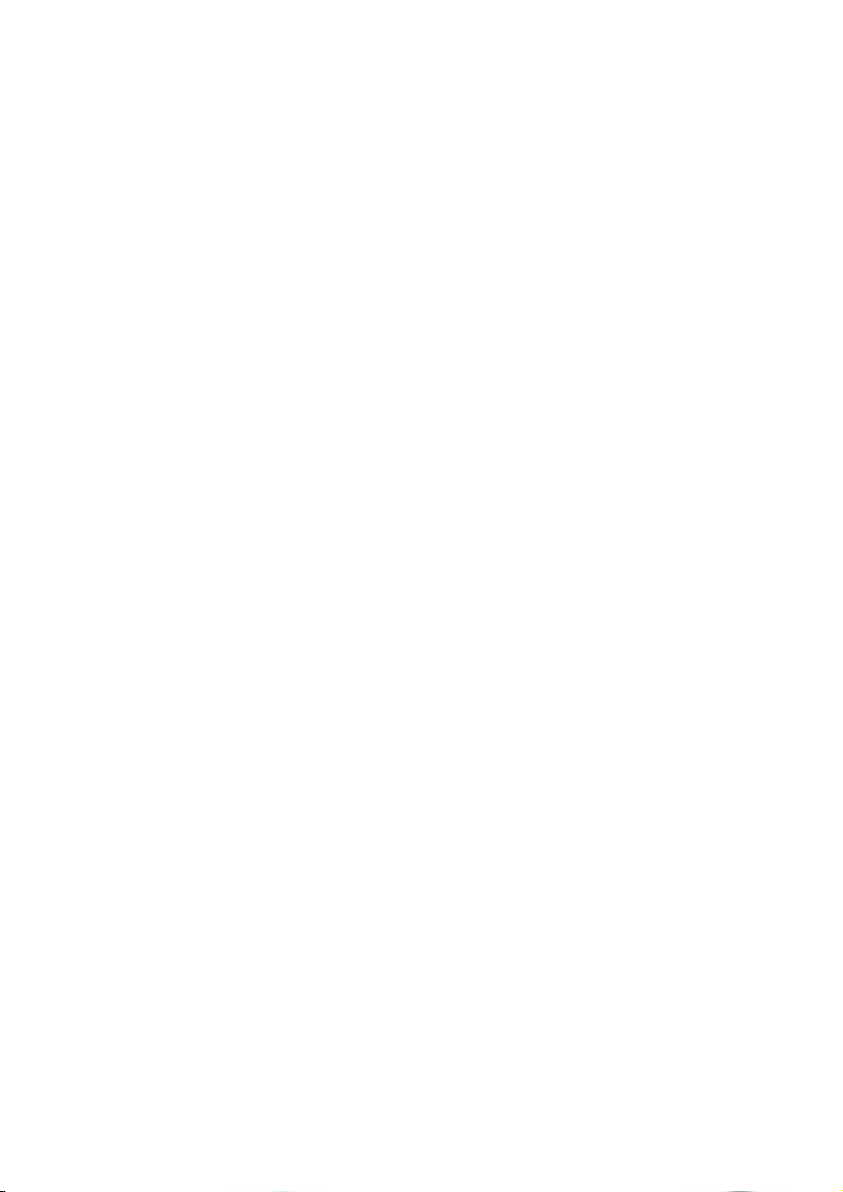
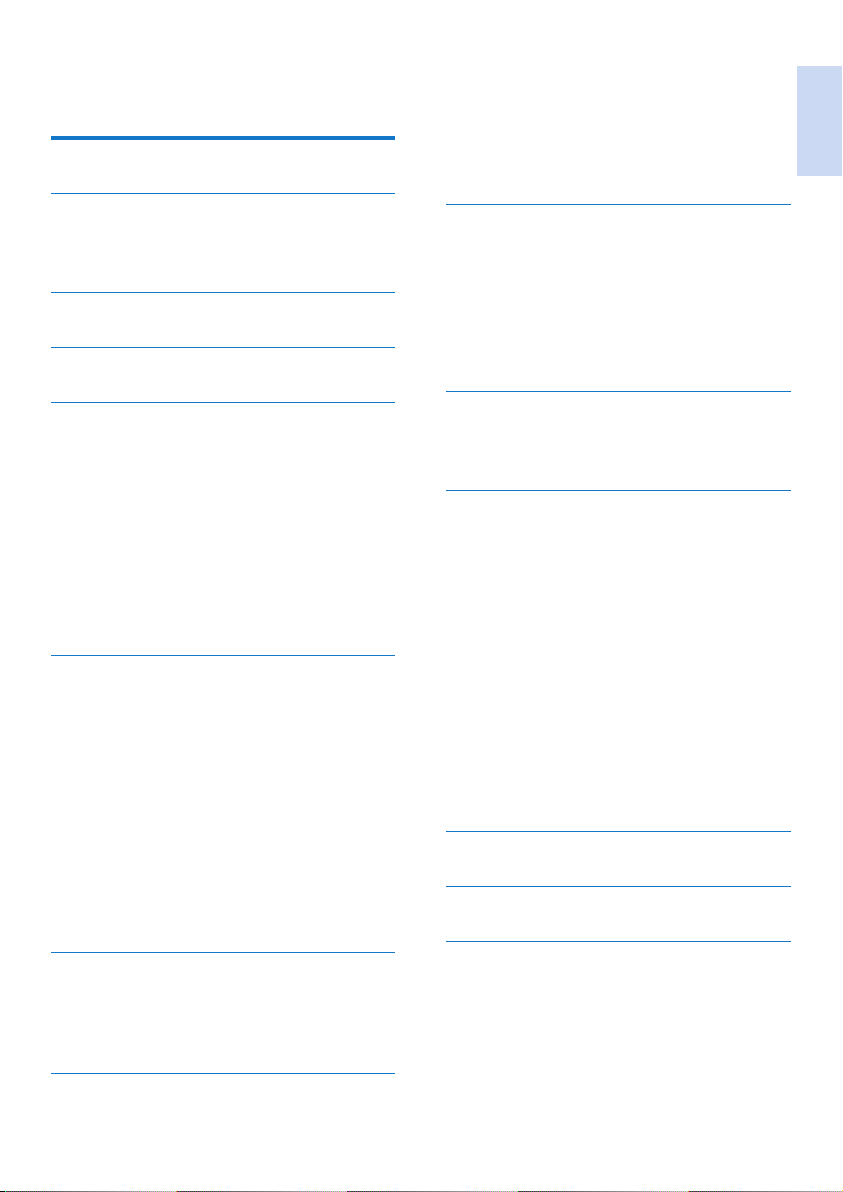
Contents
1 Important safety instructions 3
2 Your phone 4
What is in the box 4
Overview of the phone 5
3 Main menu icons 6
4 Display icons 7
5 Get started 8
Connect the charger 8
Install the handset 8
Congure your phone (country
dependent) 9
Register your handset 10
Charge the handset 10
Check the battery level 11
What is standby mode? 11
Check the signal strength 11
6 Calls 12
Make a call 12
Answer a call 12
End a call 13
Adjust the earpiece/speaker volume 13
Mute the microphone 13
Turn the speaker on or off 13
Make a second call 13
Answer a second call 13
Switch between two calls 13
Make a conference call with the
external callers 14
Switch between uppercase and
lowercase 17
9 Phone settings 18
Sound settings 18
Set the date and time 19
ECO mode 19
Name the handset 20
Set the display language 20
Display settings 20
10 Alarm clock 21
Set the alarm 21
Turn off the alarm 21
11 Services 22
Auto conference 22
Call barring 22
Call list type 22
Auto prex 23
Network type 23
Select the recall duration 23
Dial mode 23
First ring 24
Auto clock 24
Register the handsets 24
Unregister the handsets 24
Call services 25
Restore default settings 26
12 Menu structure 27
13 Technical data 30
English
7 Intercom and conference calls 15
Make a call to another handset 15
Transfer a call 15
Make a conference call 15
8 Text and numbers 17
Enter text and numbers 17
14 Notice 31
Declaration of conformity 31
Use GAP standard compliance 31
Compliance with EMF 31
Disposal of your old product and
batteries 31
EN 1
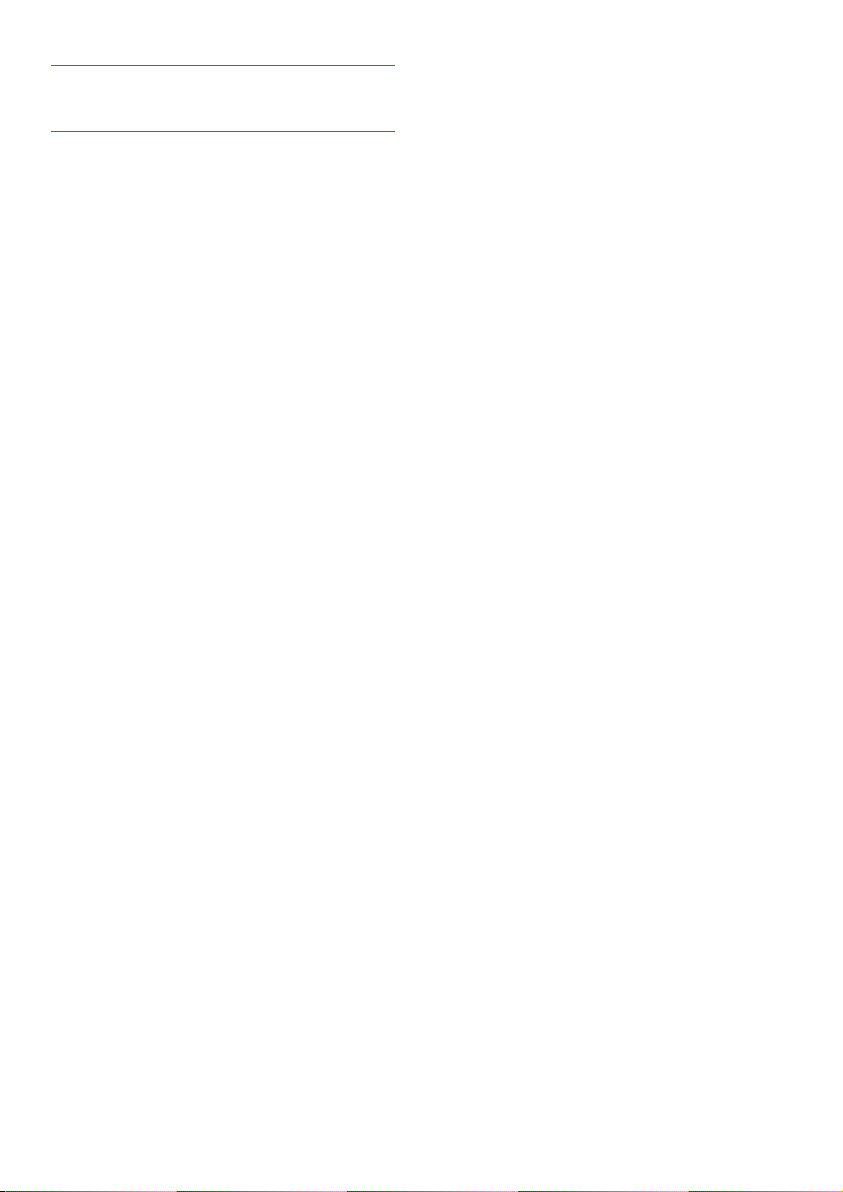
15 Frequently asked questions 33
16 Appendix 34
Text and number input tables 34
2 EN
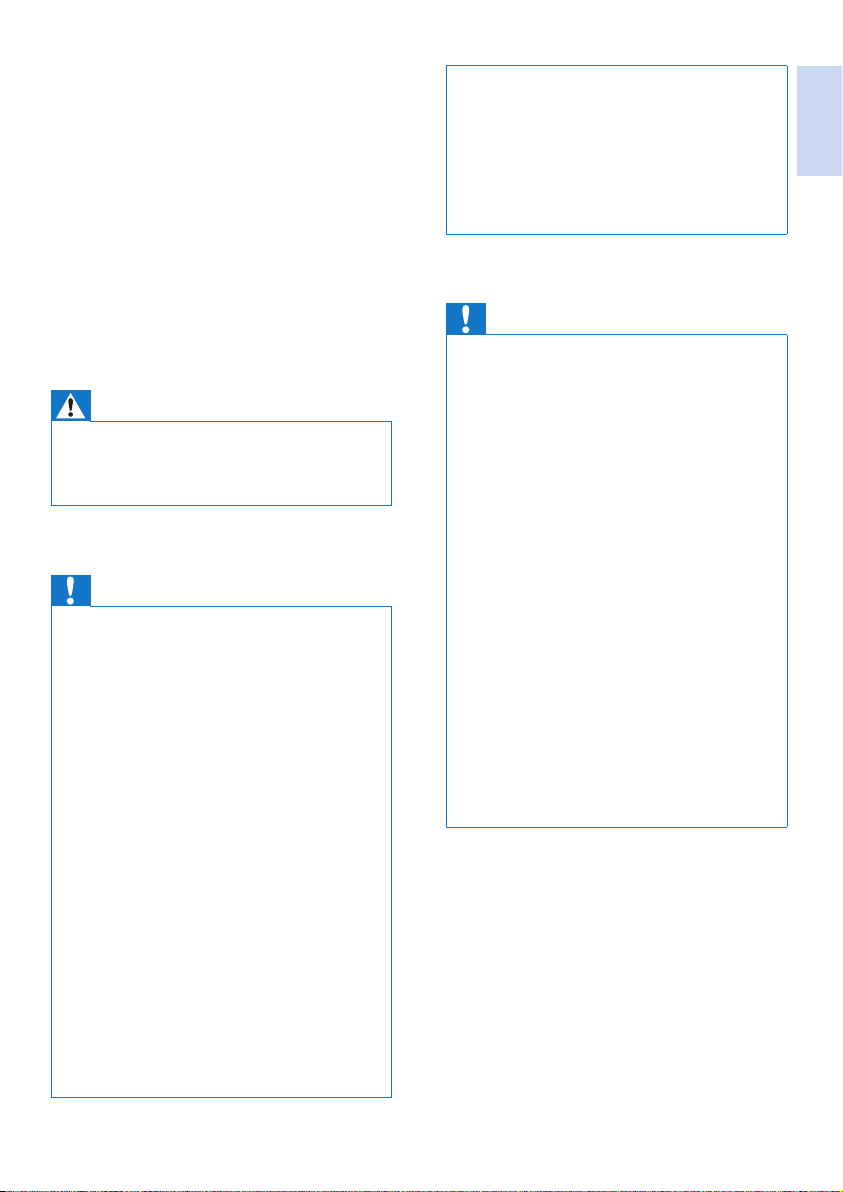
1 Important safety
instructions
Power requirements
• This product requires an electrical supply of
100-240 volts AC. In case of power failure,
the communication can be lost.
• The voltage on the network is classied
as TNV-3 (Telecommunication Network
Voltages), as dened in the standard EN
60950.
Warning
•
The Electrical network is classied as hazardous. The
only way to power down the charger is to unplug the
power supply from the electrical outlet. Ensure that the
electrical outlet is always easily accessible.
To avoid damage or malfunction
Caution
Use only the power supply listed in the user instructions.
•
• Use only the batteries listed in the user instructions.
• Risk of explosion if battery is replaced by an incorrect
type.
• Dispose of used batteries according to the instructions.
• Always use the cables provided with the product.
• Do not allow the charging contacts or the battery to
come into contact with metal objects.
• Do not let small metal objects come into contact with
the product. This can deteriorate audio quality and
damage the product.
• Metallic objects may be retained if placed near or on
the handset receiver.
• Do not use the product in places where there are
explosive hazards.
• Do not open the handset, base station or charger as
you could be exposed to high voltages.
• For pluggable equipment, the socket-outlet shall be
installed near the equipment and shall be easily accessible.
• Handsfree activation could suddenly increase the
volume in the earpiece to a very high level: make sure
the handset is not too close to your ear.
• This equipment is not designed to make emergency
calls when the power fails. An alternative has to be
made available to allow emergency calls.
• Do not allow the product to come into contact with
liquids.
•
• Do not use any cleaning agents containing alcohol,
ammonia, benzene, or abrasives as these may harm
the set.
• Do not expose the phone to excessive heat caused by
heating equipment or direct sunlight.
• Do not drop your phone or allow objects to fall on
your phone.
• Active mobile phones in the vicinity may cause
interference.
When using the phone as a baby monitor
Caution
Children should be supervised to ensure that they do
•
not play with the appliance.
• Make sure the baby unit and the cord are always out of
reach of the baby (at least 1 metre/3 feet away).
• Keep the parent unit at least 1.5 metres/5 feet away
from the baby unit to prevent acoustic feedback.
• Never place the baby unit inside the baby’s bed or
playpen.
• Never cover the parent unit and the baby unit with
anything (e.g. a towel or blanket). Always make sure the
cooling vents of the baby unit are free.
• Take every precaution to make sure that your baby can
sleep safely .
• This appliance is not intended for use by persons
(including children) with reduced physical, sensory
or mental capabilities, or lack of experience and
knowledge, unless they have been given supervision or
instruction concerning use of the appliance by a person
responsible for their safety.
• If you place the parent unit next to a transmitter or
other DECT appliance (e.g. a DECT telephone or
wireless router for the internet), the connection with
the baby unit may be lost. Move the baby monitor
further away from the other wireless appliances until
the connection is restored.
• This baby monitor is intended as an aid. It is not a
substitute for responsible and proper adult supervision
and should not be used as such.
About operating and storage temperatures
• Operate in a place where temperature is
always between 0°C to +40°C (up to 90%
relative humidity).
• Store in a place where temperature is
always between -20°C and +45°C (up to
95% relative humidity).
• Battery life may be shorter in low
temperature conditions.
English
EN 3
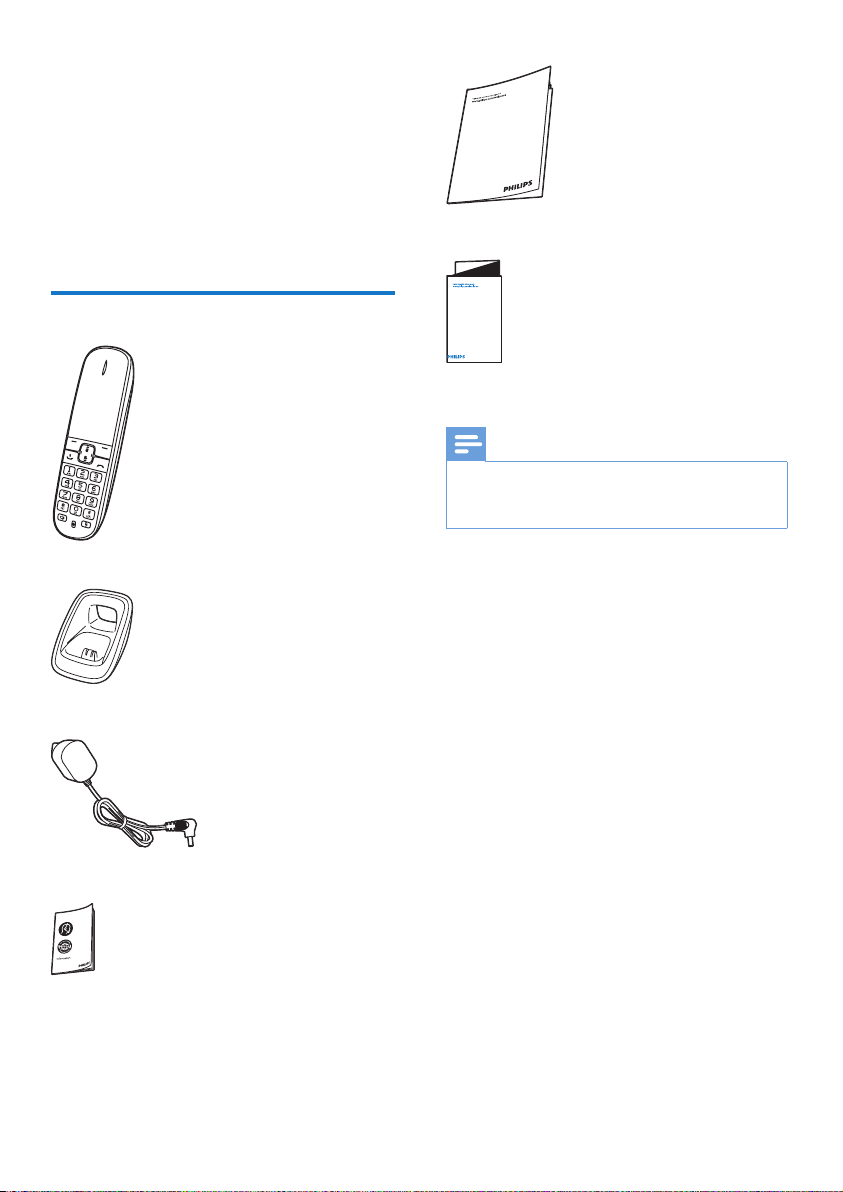
2 Your phone
Congratulations on your purchase and welcome
to Philips!
To fully benet from the support that Philips
offers, register your product at www.philips.com/
welcome.
What is in the box
Handset**
User manual
4XLFNVWDUWJXLGH
Quick start guide
Note
* In some countries, you have to connect the line
•
adapter to the line cord, then plug the line cord to the
telephone socket.
Charger**
Power adapter**
Guarantee
4 EN
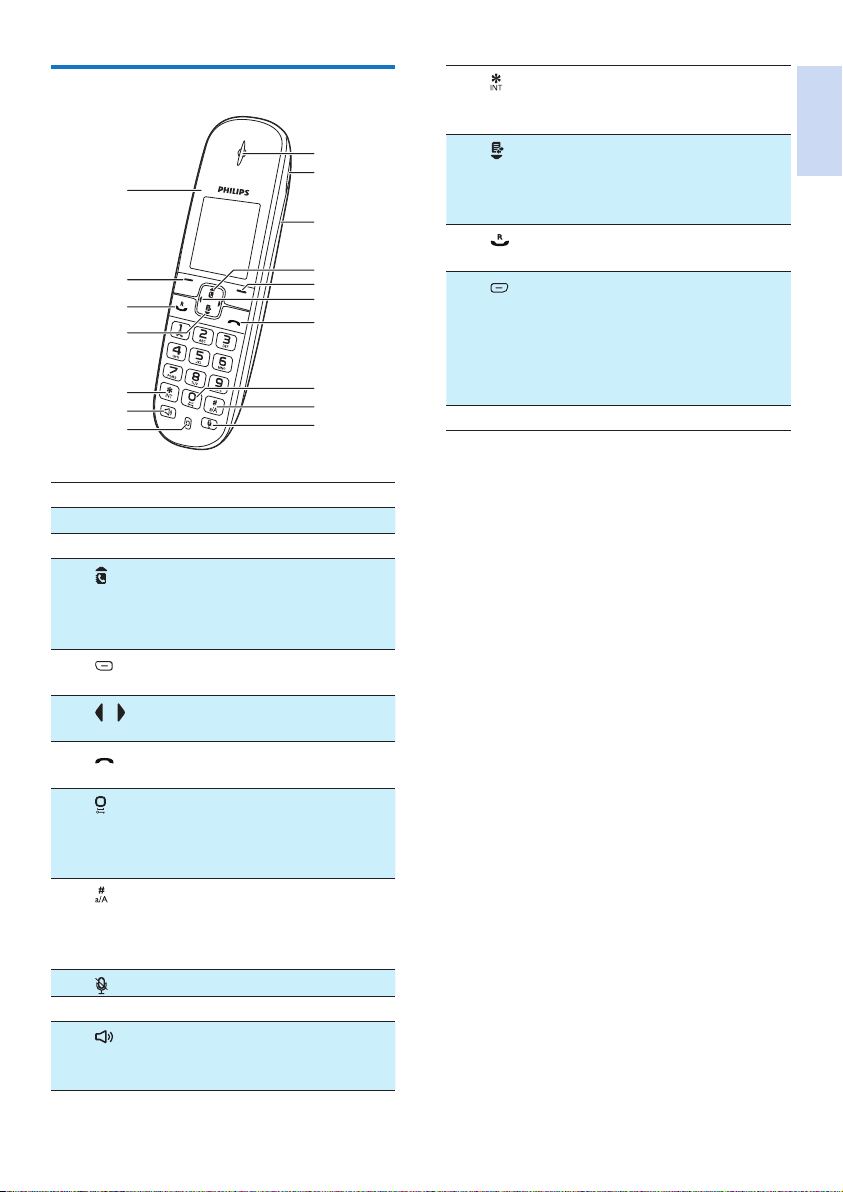
Overview of the phone
q
p
o
n
m
l
k
Earpiece
a
Loudspeaker
b
Battery door
c
d
e
f
g
h
i
j
k
l
• Scroll up on the menu.
• Increase the earpiece/speaker
volume.
• Access the phonebook.
• Delete text or digits.
• Cancel operation.
Move the cursor to the left or right
/
in editing mode.
• End the call.
• Exit the menu/operation.
• Press to enter a space during
text editing.
• Press and hold to lock the
keypad.
• Make a predial call.
• Press and hold to enter a pause.
• Switch to upper/lower case
during editing.
Mute or unmute the microphone.
Microphone
• Turn the speaker phone is on/off.
• Make and receive calls through
the speaker.
m
a
b
c
d
e
f
g
h
i
j
n
o
p
q
Press and hold to make an
intercom call (for multi handset
version only).
• Scroll down on the menu.
• Decrease the earpiece/speaker
volume.
• Access the call log.
• Make and receive calls.
• Recall key
• Access the main menu.
• Conrm selection.
• Enter the options menu.
• Select the function displayed on
the handset screen directly above
the key.
LED light
English
EN 5
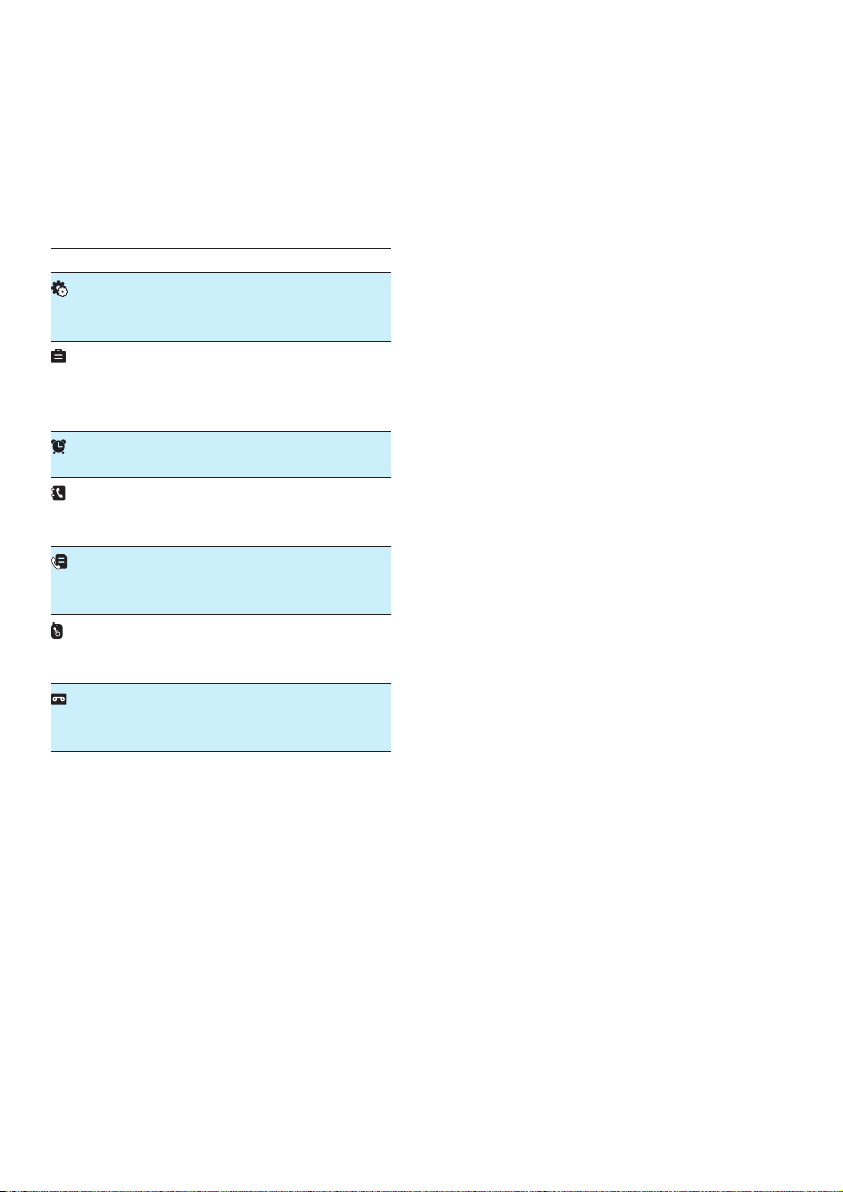
3 Main menu icons
The following is an overview of the menu
options that are available in your CD4960. For
detailed explanation of the menu options, see
the corresponding sections in this user manual.
Icon Descriptions
[Phone setup] - Set the date and time,
sounds, ECO mode, phone name and
display language.
[Services] - Set the auto conference,
auto prex, network type, recall time,
auto clock, call services etc. The services
are network and country dependent.
[Alarm] - Set date and time, alarm, alarm
tone etc.
[Phonebook] - You can access the
function through this icon only when you
register your handset to CD491/496.
[Incoming calls] - You can access the
function through this icon only when you
register your handset to CD491.
[Baby monitor] - You can access the
function through this icon only when you
register your handset to CD491/496.
[Answer machine] - You can access the
function through this icon only when you
register your handset to CD496.
6 EN
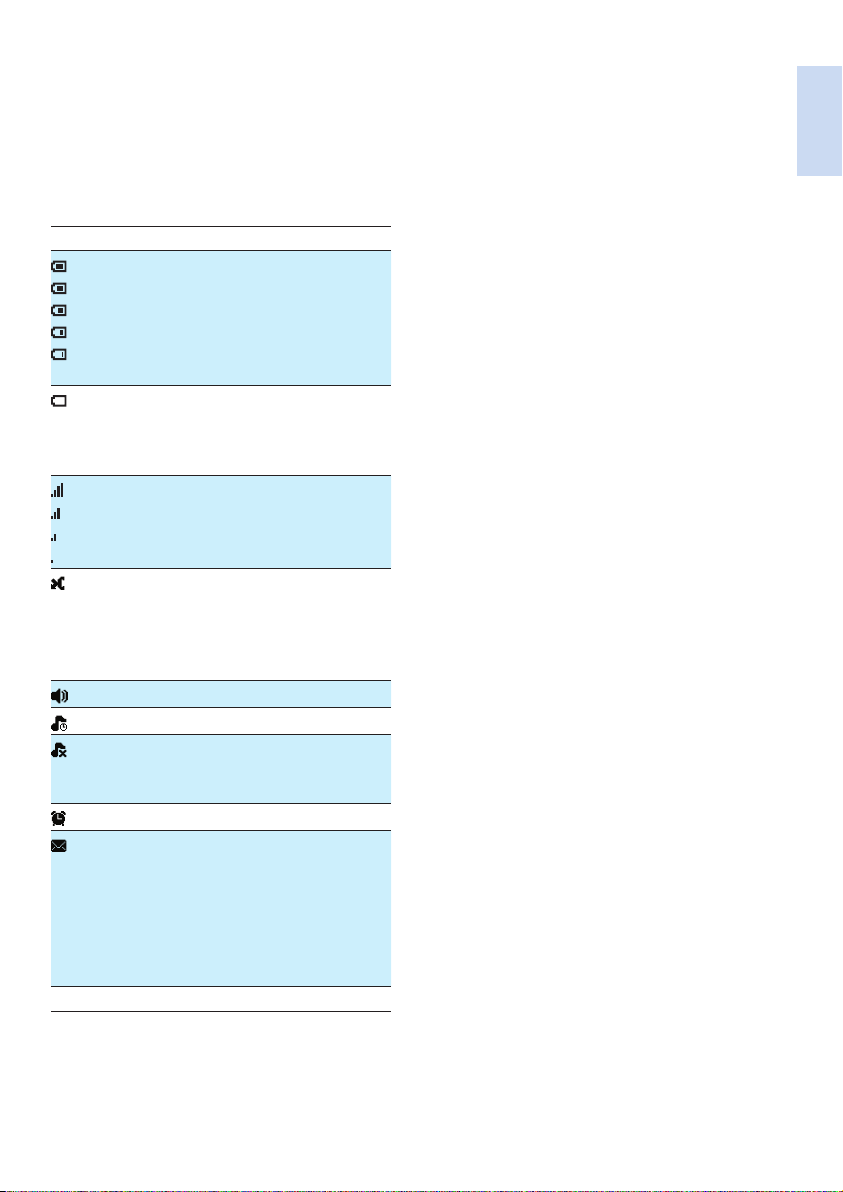
4 Display icons
In standby mode, the icons shown on the main
screen tell you what features are available on
your handset.
Icon Descriptions
When the handset is off the base
station/charger, the bars indicate the
battery level (from full to low).
When the handset is on the base
station/charger, the bars keep scrolling
until charging completes.
The empty battery icon ashes and you
hear an alert tone.
The battery is low and needs
recharging.
The number of bars indicates the link
status between the handset and base
station. The more bars are shown, the
better the signal strength is.
It is red when there is a new missed call.
It is green when browsing new missed
calls in the call log.
It remains steadily on when browsing
missed calls in call log.
The speaker is on.
The silent mode is activated.
It is displayed when the ringer is off or
during the preset time for the silent
mode.
The alarm is activated.
It ashes when there is a new voice
message.
It remains steadily on when the voice
messages are already viewed in the call
log.
The icon is not shown when there is no
voice message.
ECO The ECO mode is activated.
English
EN 7
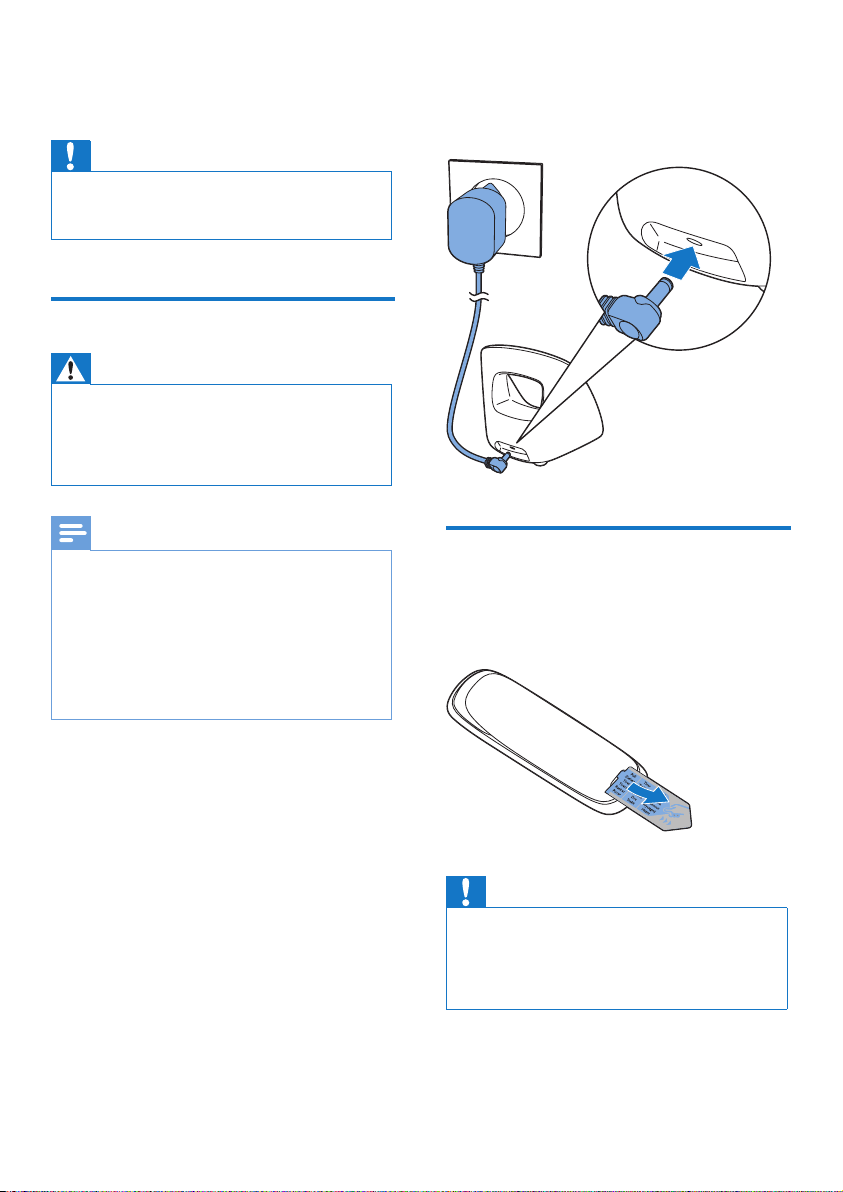
5 Get started
Caution
Make sure that you have read the safety instructions in
•
the 'Important safety instruction' section before you
connect and install your handset.
Connect the charger
Warning
•
Risk of product damage! Make sure that the power
supply voltage corresponds to the voltage printed on
the back or underside of the phone.
• Use only the supplied power adapter to charge the
batteries.
Connect each end of the power adapter to:
• the DC input jack at the back of the
extra handset charger.
• the power socket on the wall.
Note
If you subscribe to the digital subscriber line (DSL)
•
high speed internet service through your telephone
line, Make sure you install a DSL lter between the
telephone line cord and the power socket.. The lter
prevents noise and caller ID problems caused by DSL
interference. For further information on DSL lters,
contact your DSL service provider.
• The type plate is located on the bottom of the base
station.
Install the handset
The batteries are pre-installed in the handset.
Pull the battery tape off from the battery door
before charging.
Caution
Risk of explosion! Keep batteries away from heat,
•
sunshine or re. Never discard batteries in re.
• Use only the supplied batteries.
• Risk of decreased battery life! Never mix different
brands or types of batteries.
8 EN
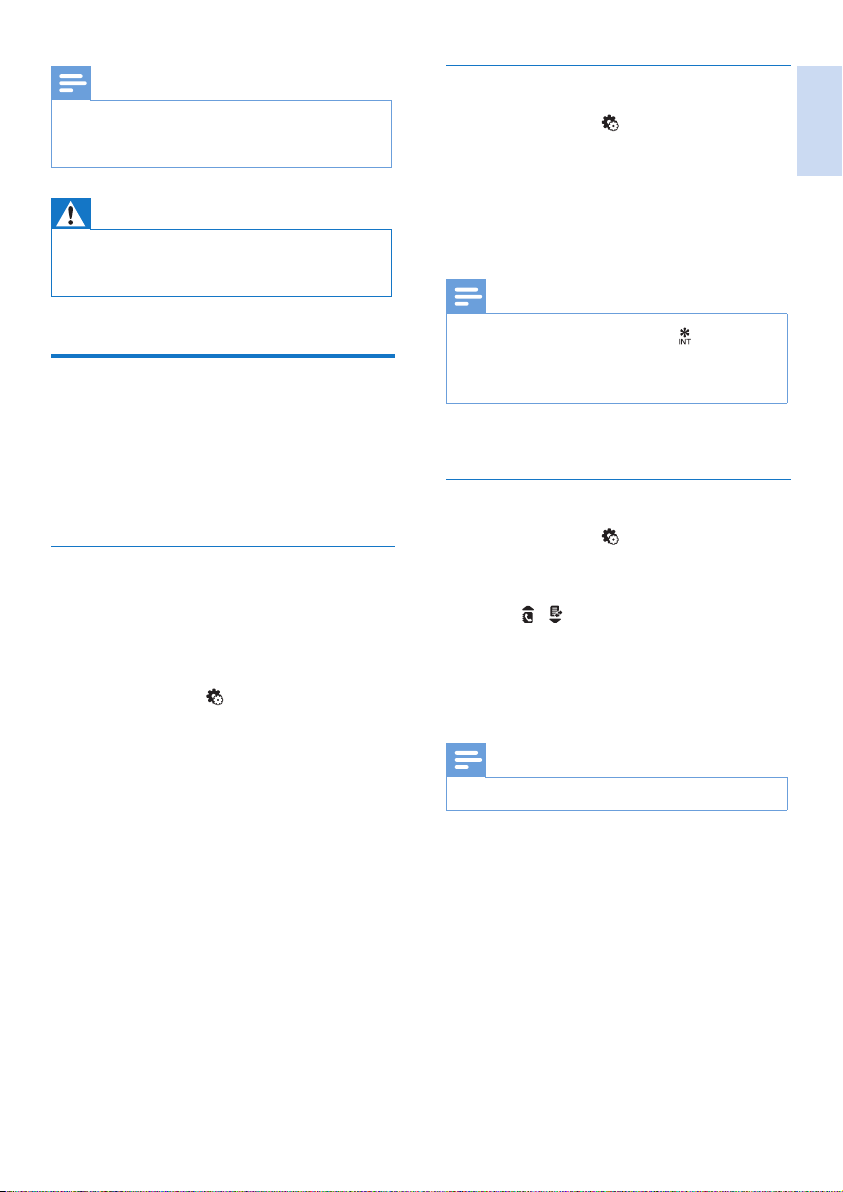
Note
Charge the batteries for 8 hours before rst use.
•
• If the handset becomes warm when the batteries are
charging, it is normal.
Warning
•
Check the battery polarity when inser ting in the
battery compar tment. Incorrect polarity may damage
the product.
Congure your phone
(country dependent)
When using your phone for the rst time,
1
you see a welcome message.
Press [OK].
2
Set the language
Select your language, then press [OK] to
conrm.
» The language setting is saved.
To re-set the language, see the following steps.
Select [Menu] > > [Language], then
1
press [OK] to conrm.
Select a language, then press [OK] to
2
conrm.
» The setting is saved.
Set the date and time
Select [Menu] > > [Date & time], then
1
press [OK] to conrm.
Select [Set date]/[Set time], then press
2
[OK] to conrm.
Press the numeric buttons to enter the
3
date and time.
Note
•
If the time is in 12-hour format, press to select [AM]
or [PM].
• The background color of the analog clock is red or blue
to indicate the day or night time respectively.
Press [OK] to conrm.
4
Set the date and time format
Select [Menu] > > [Date & time], then
1
press [OK] to conrm.
Select [Date format] or [Time format].
2
Press / to select [DD-MM-YYYY] or
3
[MM-DD-YYYY] as the date display, and
[12 Hours] or [24 Hours] as the time
display. Then press [OK] to conrm.
» The setting is saved.
Note
The date and time format setting is country dependent.
•
English
EN 9
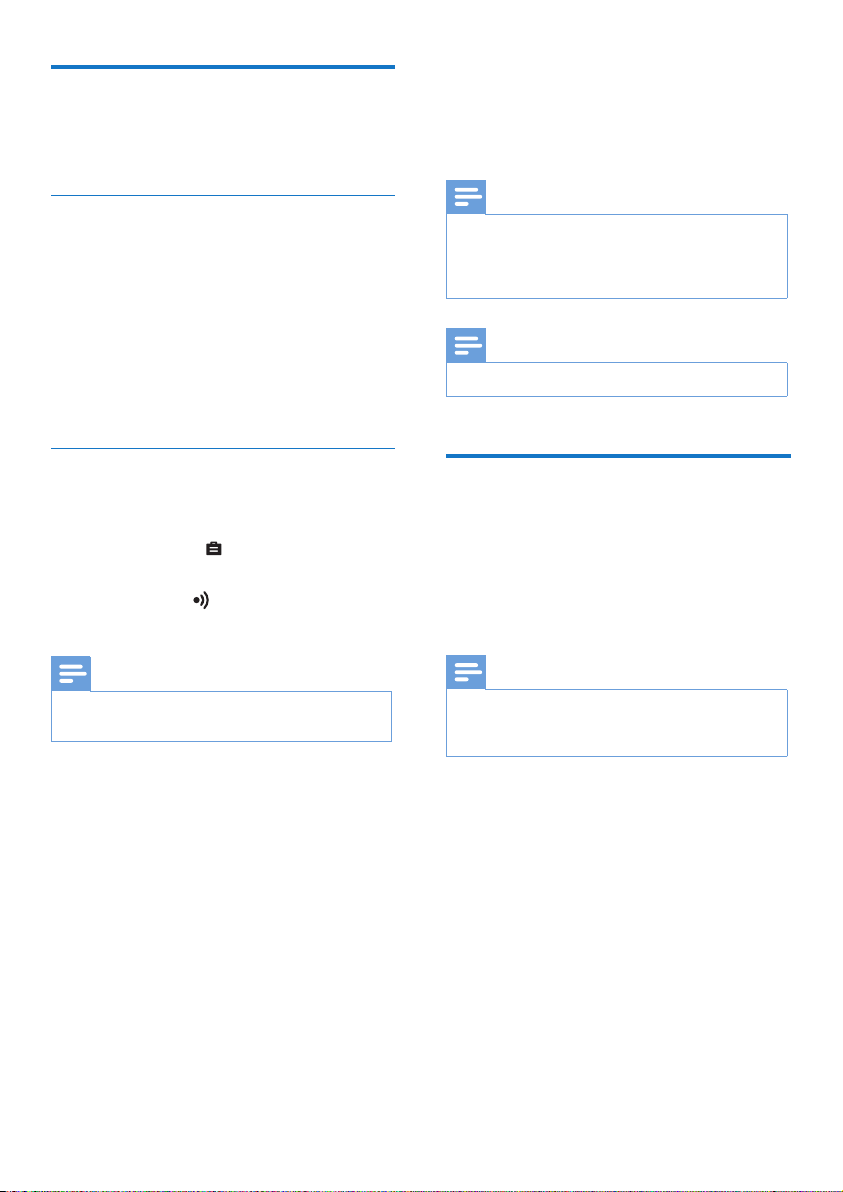
Register your handset
Register your handset to the base station before
use.
Press [OK] to conrm the PIN.
4
» Registration is completed in less than 2
minutes. The base automatically assigns
a handset number to the handset.
Auto registration
Place the unregistered handset on the base
station.
» The handset detects the base station
and registers automatically.
» Registration is completed in less
than two minutes. The base station
automatically assigns a handset number
to the handset.
Manual registration
If auto registration fails, register your handset
manually to the base station.
Select [Menu] > > [Register], then press
1
[OK] to conrm.
Press and hold on the base station for 5
2
seconds.
Note
For models with an answering machine, you hear a
•
conrmation beep.
Note
If the PIN is incorrect or no base is found within a
•
certain period, your handset displays a notication
message. Repeat the above procedure if registration
fails.
Note
The preset PIN is 0000. No change can be made on it.
•
Charge the handset
Place the handset on the charging cradle to
charge the handset. When the handset is placed
correctly on the base station, you hear a docking
sound.
» The handset starts charging.
Note
Charge the batteries for 8 hours before rst use.
•
• If the handset becomes warm when the batteries are
being charged, it is normal.
Enter the system PIN. Press [Clear] to
3
make corrections.
10 EN
You can activate or deactivate the docking tone.
Your phone is now ready to use.
