Philips CD490, CD495 User Manual

Register your product and get support at
www.philips.com/welcome
CD490
CD495
User manual
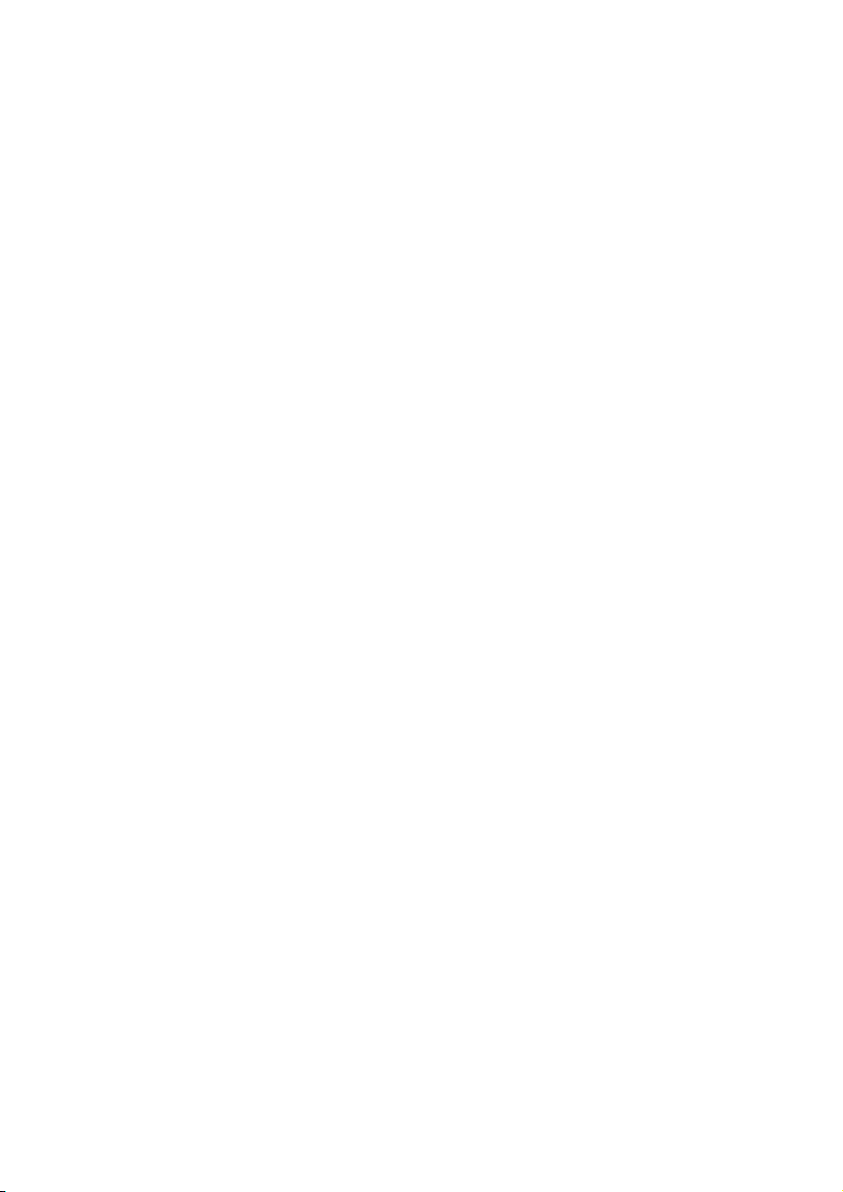
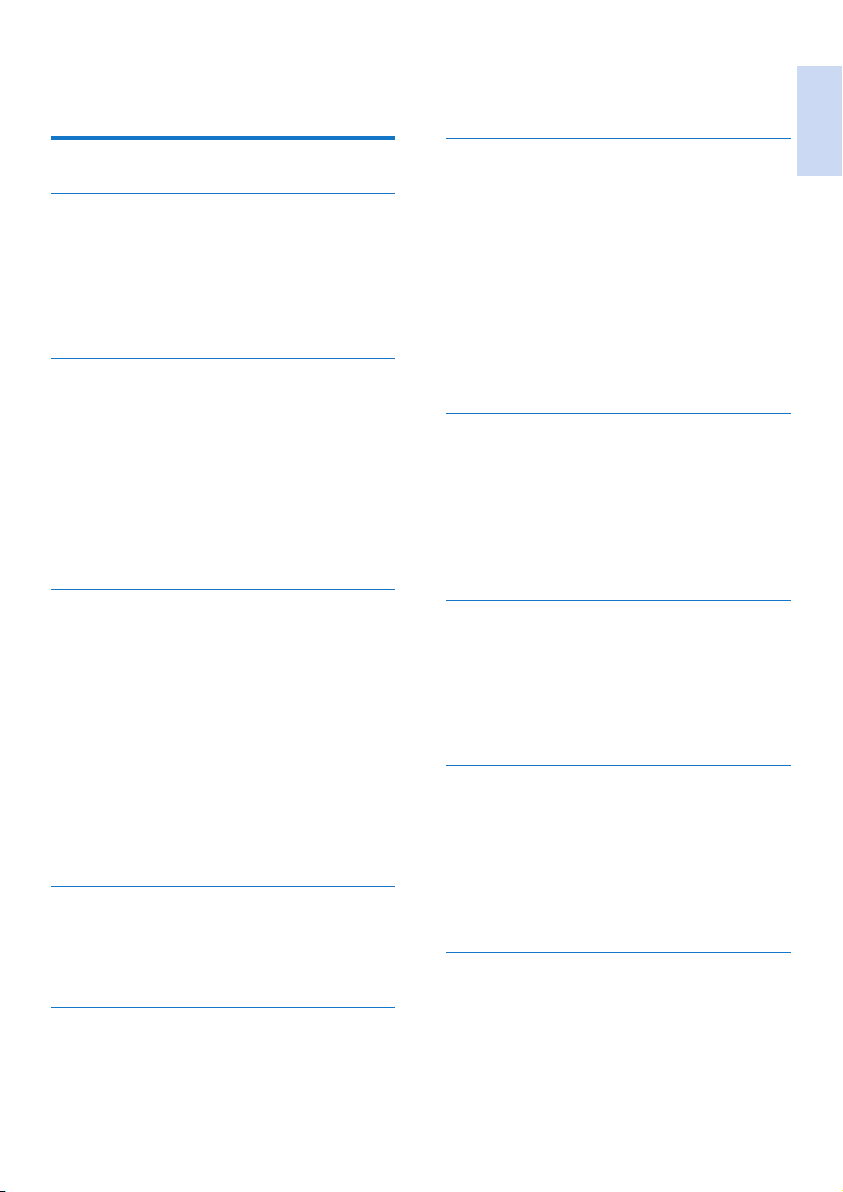
Contents
1 Important safety instructions 3
2 Your phone 4
What is in the box 4
Overview of the phone 5
Overview of the base station 5
Main menu icons 6
Display icons 7
3 Get started 8
Connect the base station and charger 8
Install the handset 9
Congure your phone (country
dependent) 9
Charge the handset 10
Check the battery level 10
What is standby mode? 10
Check the signal strength 10
4 Calls 11
Make a call 11
Answer a call 12
End a call 12
Adjust the earpiece/speaker volume 12
Mute the microphone 12
Turn the speaker on or off 12
Make a second call 12
Answer a second call 13
Switch between two calls 13
Make a conference call with the
external callers 13
5 Intercom and conference calls 14
Make a call to another handset 14
Transfer a call 14
Make a conference call 15
6 Text and numbers 16
Enter text and numbers 16
Switch between uppercase and
lowercase 16
7 Phonebook 17
View the phonebook 17
Search a record 17
Call from the phonebook 17
Access the phonebook during a call 17
Add a record 18
Edit a record 18
Delete a record 18
Delete all records 18
Set the personalized melody 19
Add a contact to the exception list 19
8 Call log 20
Call list type 20
View the call records 20
Save a call record to the phonebook 20
Return a call 21
Delete a call record 21
Delete all call records 21
9 Redial list 22
View the redial records 22
Redial a call 22
Save a redial record to the phonebook 22
Delete a redial record 22
Delete all redial records 22
10 Phone settings 23
Sound settings 23
Set the date and time 24
ECO mode 24
Name the handset 24
Set the display language 25
Display settings 25
11 Alarm clock 26
Set the alarm 26
Turn off the alarm 26
English
EN 1
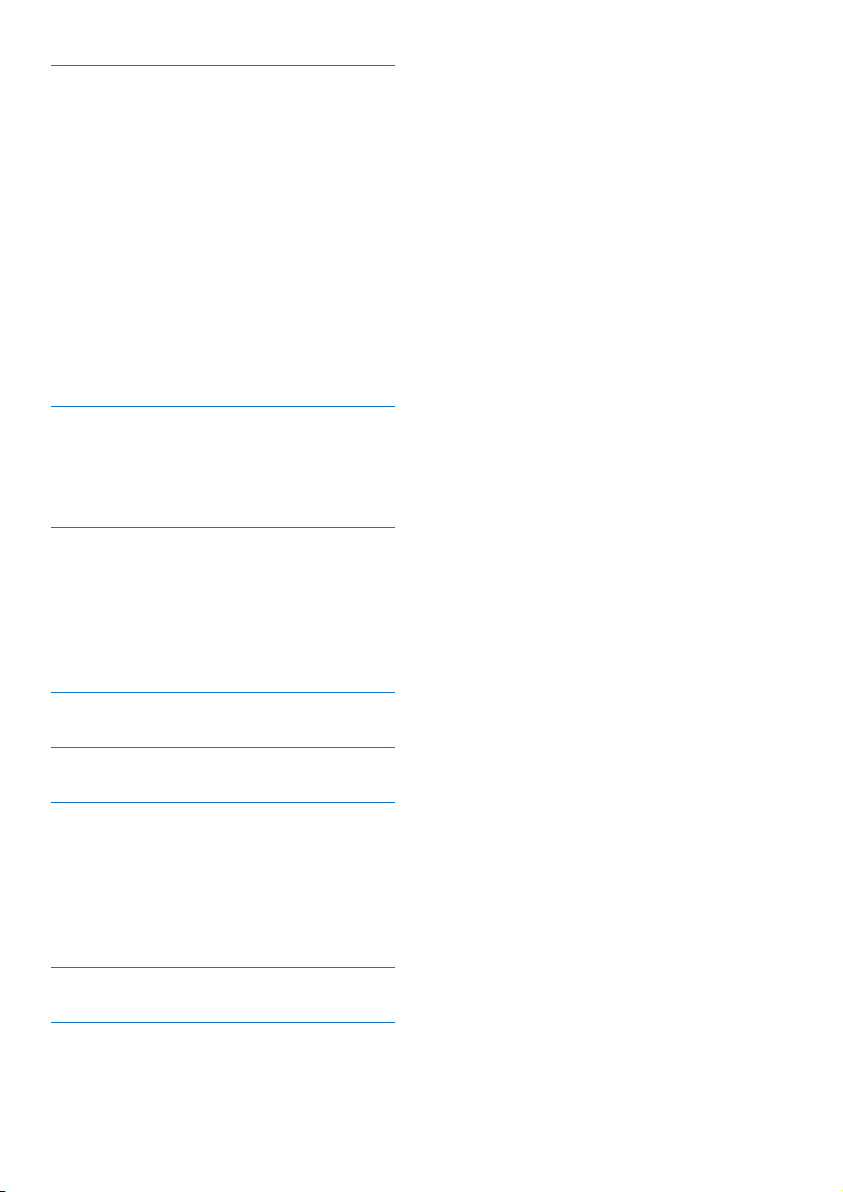
12 Services 27
Auto conference 27
Call barring 27
Call list type 27
Auto prex 28
Network type 28
Select the recall duration 28
Dial mode 28
First ring 29
Auto clock 29
Register the handsets 29
Unregister the handsets 30
Call services 30
Restore default settings 31
13 Baby monitor 32
Activate/Deactivate the baby monitor 32
Send an alert 32
Set the baby cry level 33
14 Telephone answering machine 34
Turn the answering machine on or off 34
Set the answering machine language 34
Set the answer mode 34
Announcements 34
Incoming messages (ICM) 35
15 Menu structure 39
16 Technical data 42
17 Notice 43
Declaration of conformity 43
Use GAP standard compliance 43
Compliance with EMF 43
Disposal of your old product and
batteries 44
18 Frequently asked questions 45
19 Appendix 46
Text and number input tables 46
2 EN
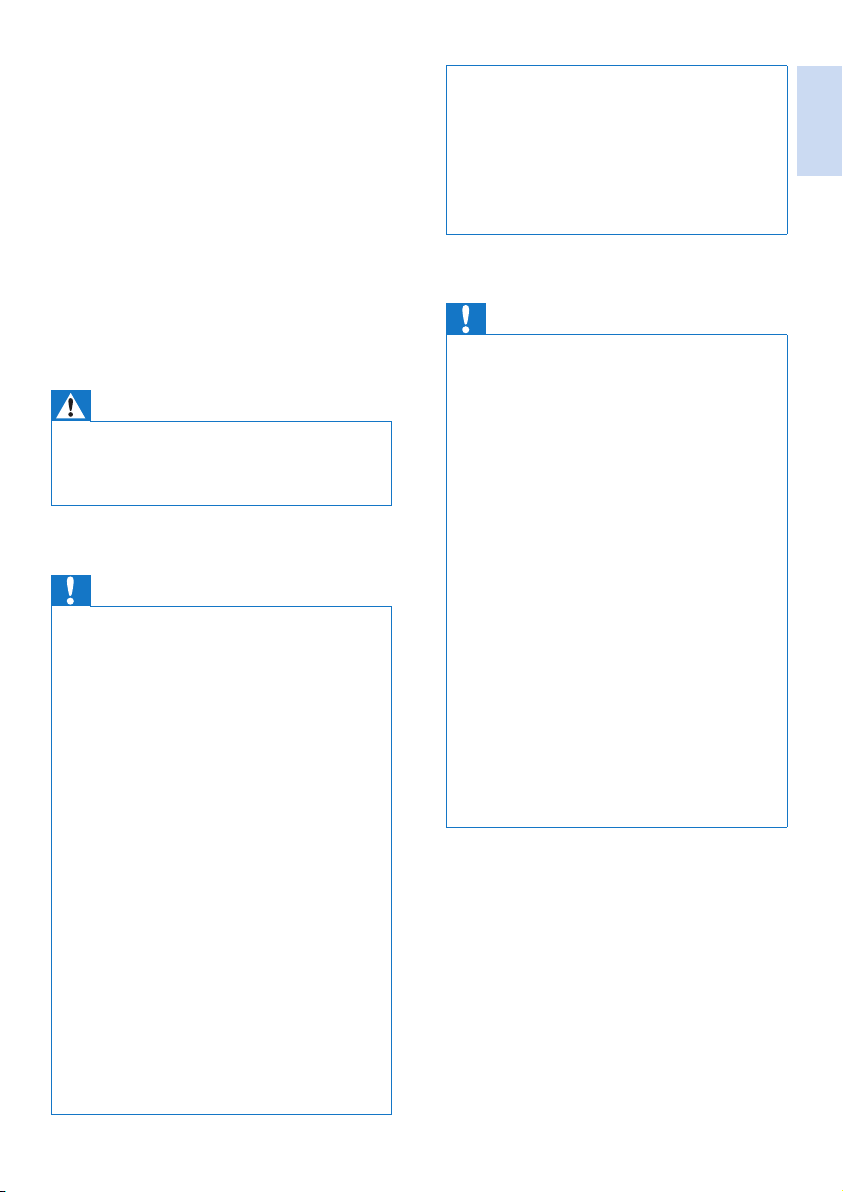
1 Important safety
instructions
Power requirements
• This product requires an electrical supply of
100-240 volts AC. In case of power failure,
the communication can be lost.
• The voltage on the network is classied
as TNV-3 (Telecommunication Network
Voltages), as dened in the standard EN
60950.
Warning
•
The Electrical network is classied as hazardous. The
only way to power down the charger is to unplug the
power supply from the electrical outlet. Ensure that the
electrical outlet is always easily accessible.
To avoid damage or malfunction
Caution
Use only the power supply listed in the user
•
instructions.
• Use only the batteries listed in the user instructions.
• Risk of explosion if battery is replaced by an incorrect
type.
• Dispose of used batteries according to the instructions.
• Always use the cables provided with the product.
• Do not allow the charging contacts or the battery to
come into contact with metal objects.
• Do not let small metal objects come into contact with
the product. This can deteriorate audio quality and
damage the product.
• Metallic objects may be retained if placed near or on
the handset receiver.
• Do not use the product in places where there are
explosive hazards.
• Do not open the handset, base station or charger as
you could be exposed to high voltages.
• For pluggable equipment, the socket-outlet shall
be installed near the equipment and shall be easily
accessible.
• Handsfree activation could suddenly increase the
volume in the earpiece to a very high level: make sure
the handset is not too close to your ear.
• This equipment is not designed to make emergency
calls when the power fails. An alternative has to be
made available to allow emergency calls.
• Do not allow the product to come into contact with
liquids.
• Do not use any cleaning agents containing alcohol,
ammonia, benzene, or abrasives as these may harm
the set.
• Do not expose the phone to excessive heat caused by
heating equipment or direct sunlight.
• Do not drop your phone or allow objects to fall on
your phone.
• Active mobile phones in the vicinity may cause
interference.
When using the phone as a baby monitor
Caution
Children should be supervised to ensure that they do
•
not play with the appliance.
• Make sure the baby unit and the cord are always out of
reach of the baby (at least 1 metre/3 feet away).
• Keep the parent unit at least 1.5 metres/5 feet away
from the baby unit to prevent acoustic feedback.
• Never place the baby unit inside the baby’s bed or
playpen.
• Never cover the parent unit and the baby unit with
anything (e.g. a towel or blanket). Always make sure the
cooling vents of the baby unit are free.
• Take every precaution to make sure that your baby can
sleep safely .
• This appliance is not intended for use by persons
(including children) with reduced physical, sensory
or mental capabilities, or lack of experience and
knowledge, unless they have been given supervision or
instruction concerning use of the appliance by a person
responsible for their safety.
• If you place the parent unit next to a transmitter or
other DECT appliance (e.g. a DECT telephone or
wireless router for the internet), the connection with
the baby unit may be lost. Move the baby monitor
further away from the other wireless appliances until
the connection is restored.
• This baby monitor is intended as an aid. It is not a
substitute for responsible and proper adult supervision
and should not be used as such.
About operating and storage temperatures
• Operate in a place where temperature is
always between 0°C to +40°C (up to 90%
relative humidity).
• Store in a place where temperature is
always between -20°C and +45°C (up to
95% relative humidity).
• Battery life may be shorter in low
temperature conditions.
English
EN 3
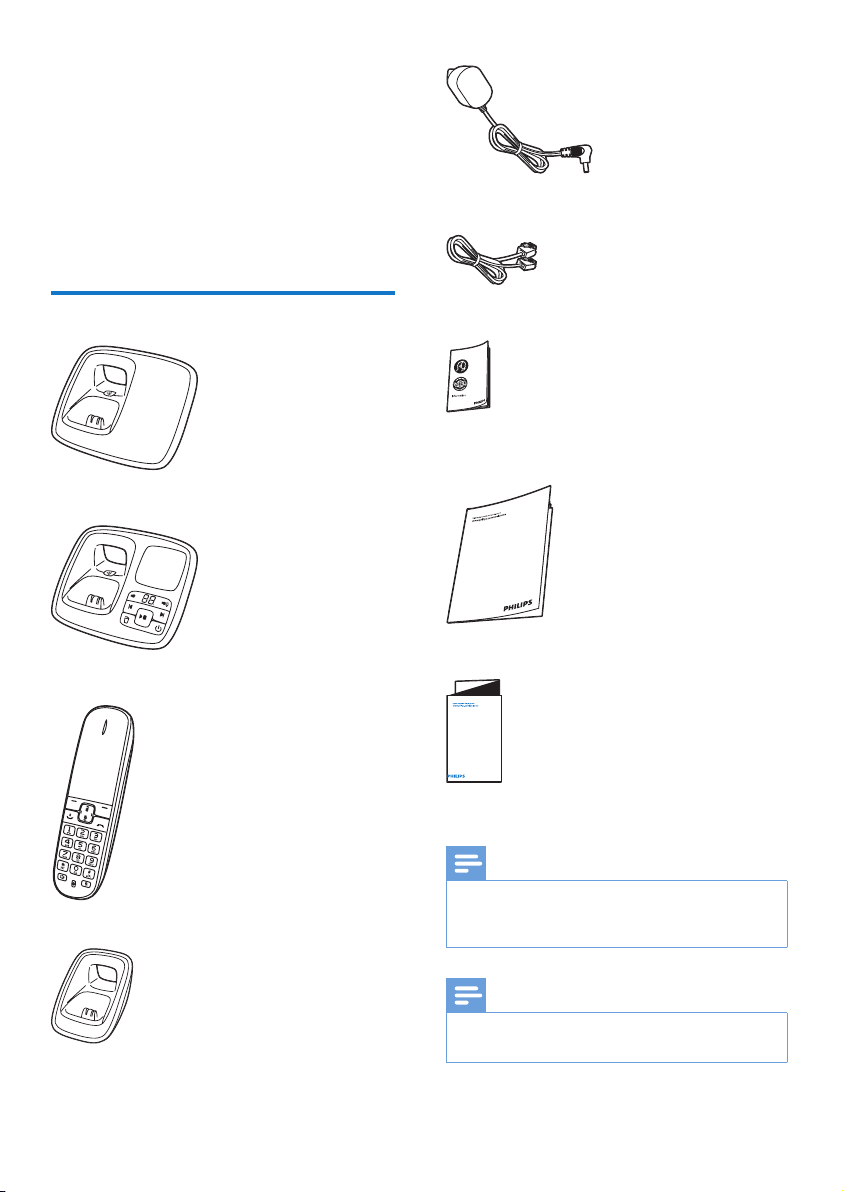
2 Your phone
Congratulations on your purchase and welcome
to Philips!
To fully benet from the support that Philips
offers, register your product at www.philips.com/
welcome.
What is in the box
Base station (CD490)
Base station (CD495)
Power adapter**
Line cord*
Guarantee
User manual
Handset**
Charger**
4 EN
4XLFNVWDUWJXLGH
Quick start guide
Note
* In some countries, you have to connect the line
•
adapter to the line cord, then plug the line cord to the
telephone socket.
Note
** In multi-handset packs, there are additional handsets,
•
chargers and power adapters.
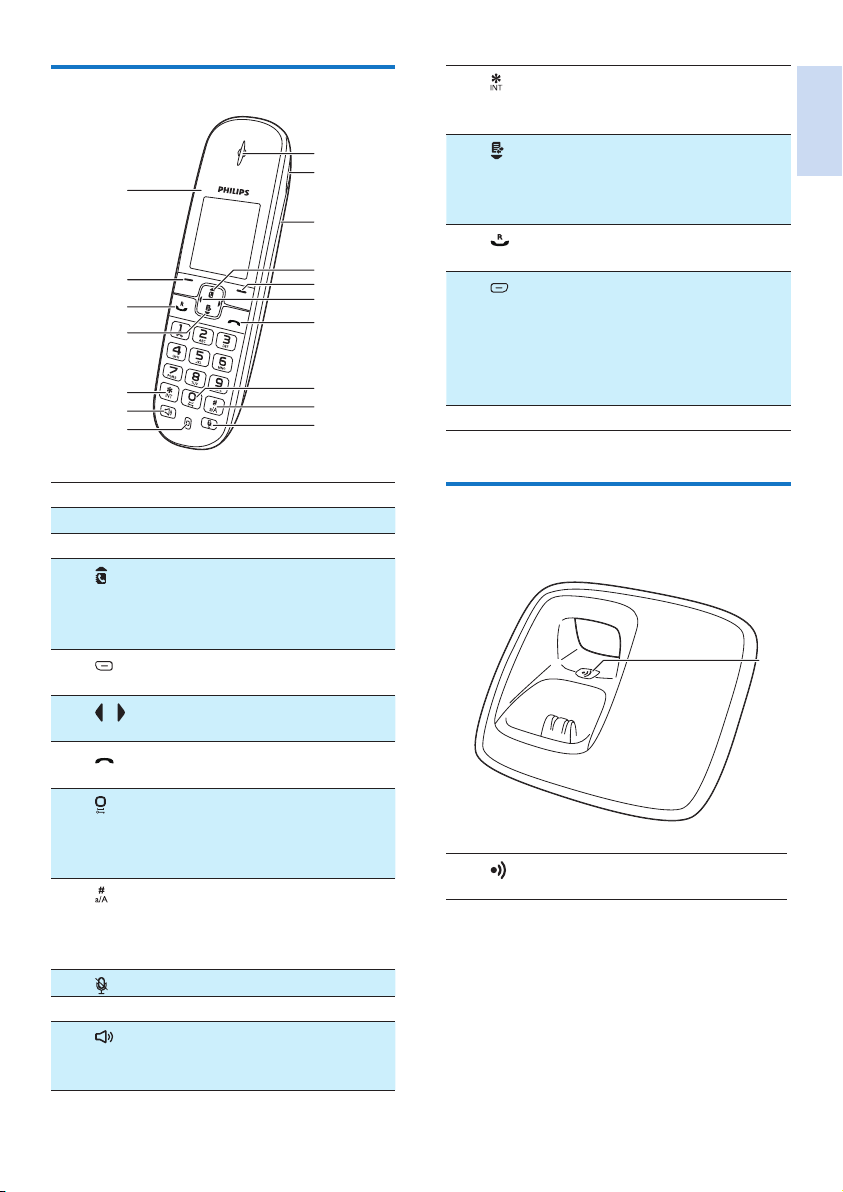
Overview of the phone
q
p
o
n
m
l
k
Earpiece
a
Loudspeaker
b
Battery door
c
d
e
f
g
h
i
j
k
l
• Scroll up on the menu.
• Increase the earpiece/speaker
volume.
• Access the phonebook.
• Delete text or digits.
• Cancel operation.
Move the cursor to the left or right
/
in editing mode.
• End the call.
• Exit the menu/operation.
• Press to enter a space during
text editing.
• Press and hold to lock the
keypad.
• Make a predial call.
• Press and hold to enter a pause.
• Switch to upper/lower case
during editing.
Mute or unmute the microphone.
Microphone
• Turn the speaker phone is on/off.
• Make and receive calls through
the speaker.
m
a
b
c
d
e
f
g
h
i
j
n
o
p
q
Press and hold to make an
intercom call (for multi handset
version only).
• Scroll down on the menu.
• Decrease the earpiece/speaker
volume.
• Access the call log.
• Make and receive calls.
• Recall key
• Access the main menu.
• Conrm selection.
• Enter the options menu.
• Select the function displayed on
the handset screen directly above
the key.
LED light
English
Overview of the base station
CD490
a
a
• Find handsets.
• Enter registration mode.
EN 5
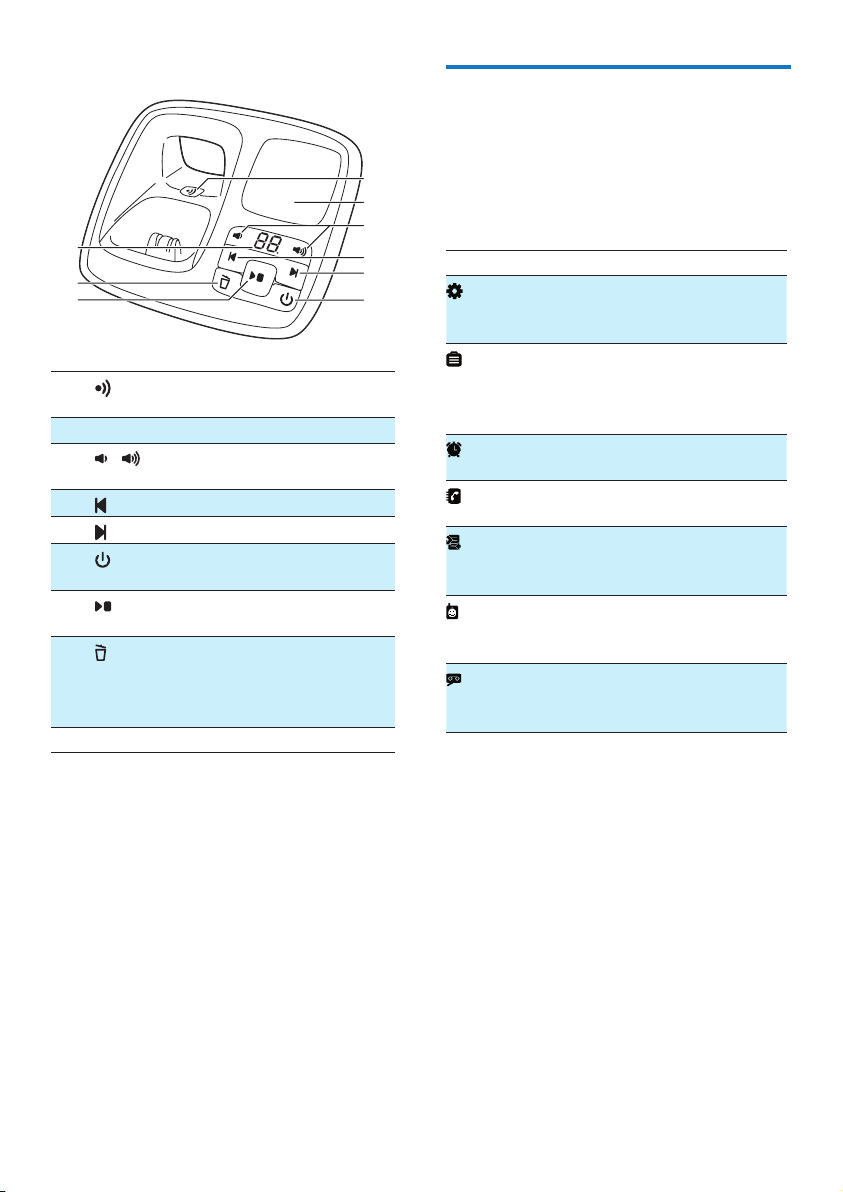
CD495
i
h
g
a
Speaker
b
c
/
d
e
f
g
h
Message counter
i
a
b
c
d
e
f
• Find handsets
• Enter registration mode
Decrease/increase the speaker
volume.
Skip backward during playback.
Skip forward during playback.
Turn the answering machine on/
off.
• Play messages.
• Stop messages playback.
• Delete the current playback
message.
• Press and hold to delete all old
messages.
Main menu icons
The following is an overview of the menu
options that are available in your CD490/495.
For detailed explanation of the menu options,
see the corresponding sections in this user
manual.
Icon Descriptions
[Phone setup] - Set the date and time,
sounds, ECO mode, phone name and
display language.
[Services] - Set the auto conference,
auto prex, network type, recall time,
auto clock, call services etc. The services
are network and country dependent.
[Alarm] - Set date and time, alarm, alarm
tone etc.
[Phonebook] - Add, edit, manage
phonebook entries etc.
[Incoming calls] - Displays the call
history of all missed or received calls.
This icon is available only in CD490.
[Baby monitor] - Set the alert to other
handsets or an external number and set
the baby cry level.
[Answer machine] - Set up, listen to,
delete phone messages, etc. This icon is
available only in CD495.
6 EN
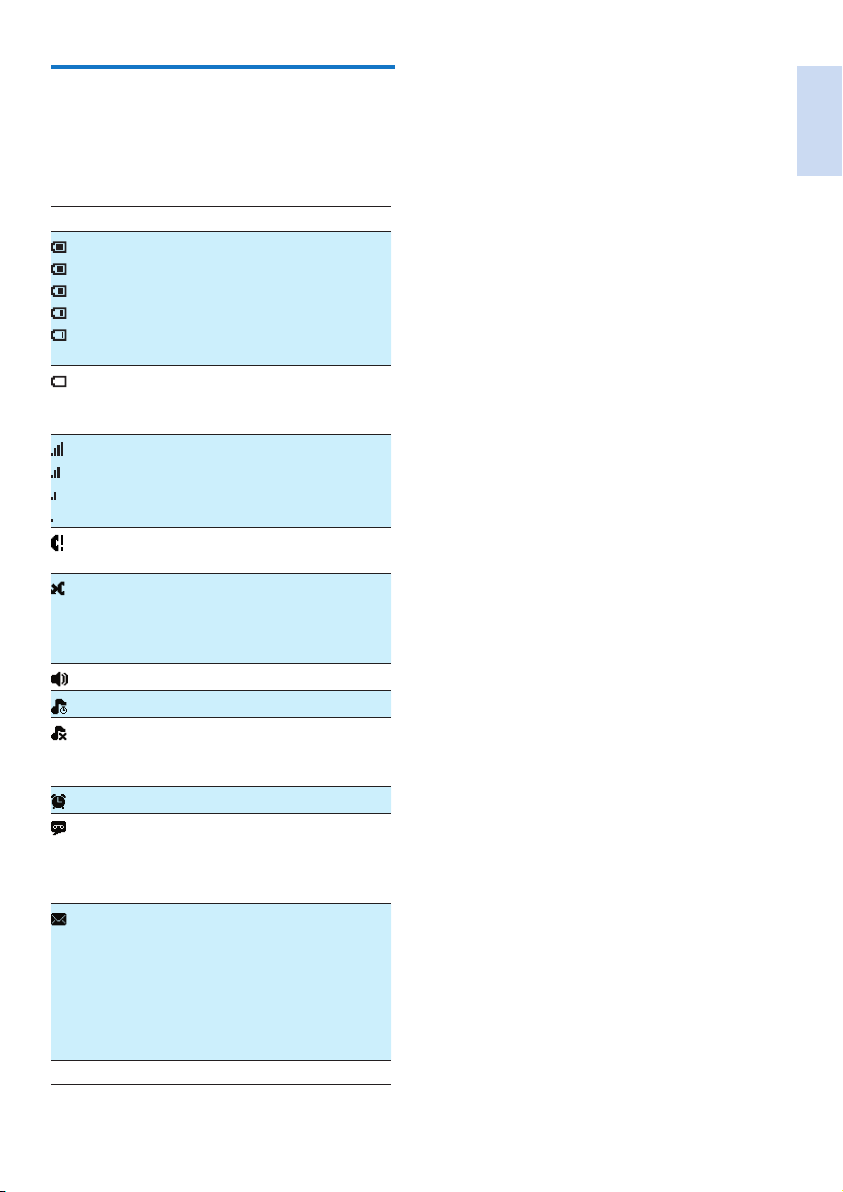
Display icons
In standby mode, the icons shown on the main
screen tell you what features are available on
your handset.
Icon Descriptions
When the handset is off the base
station/charger, the bars indicate the
battery level (from full to low).
When the handset is on the base
station/charger, the bars keep scrolling
until charging completes.
The empty battery icon ashes and you
hear an alert tone.
The battery is low and needs recharging.
The number of bars indicates the link
status between the handset and base
station. The more bars are shown, the
better the signal strength is.
It remains steadily on when browsing
new missed calls in call log.
It ashes when there is a new missed
call.
It remains steadily on when browsing
missed calls in call log.
The speaker is on.
The silent mode is activated.
It is displayed when the ringer is off or
during the preset time for the silent
mode.
The alarm is activated.
Answering machine: it ashes when
there is a new message. It displays when
the telephone answering machine is
turned on.
It ashes when there is a new voice
message.
It remains steadily on when the voice
messages are already viewed in the call
log.
The icon is not shown when there is no
voice message.
ECO The ECO mode is activated.
English
EN 7
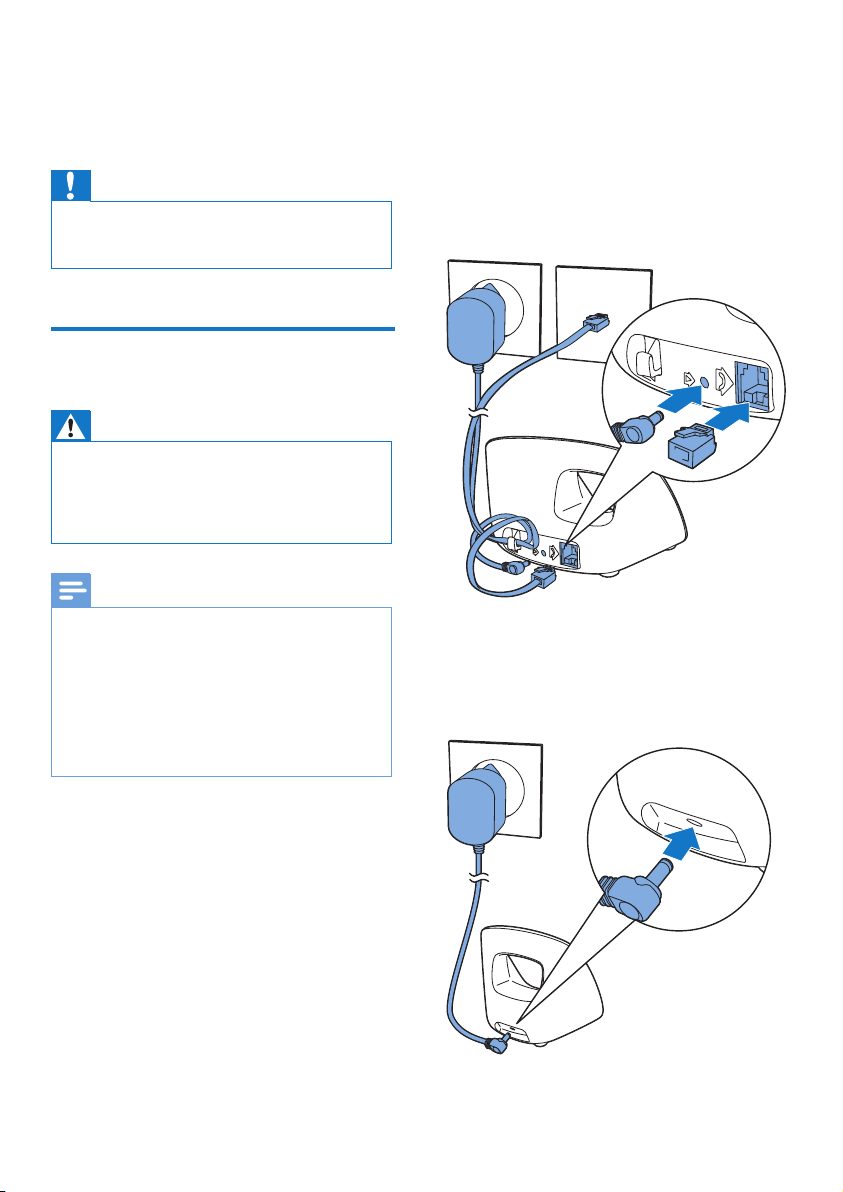
3 Get started
Caution
Make sure that you have read the safety instructions in
•
the 'Important safety instruction' section before you
connect and install your handset.
Connect the base station and charger
Warning
•
Risk of product damage! Make sure that the power
supply voltage corresponds to the voltage printed on
the back or underside of the phone.
• Use only the supplied power adapter to charge the
batteries.
Connect each end of the power adapter to:
1
• the DC input jack at the back of the
base station;
• the power socket on the wall.
Connect each end of the line cord to:
2
• the telephone socket at the back of the
base station;
• the telephone socket on the wall.
Note
If you subscribe to the digital subscriber line (DSL)
•
high speed internet service through your telephone
line, Make sure you install a DSL lter between the
telephone line cord and the power socket.. The lter
prevents noise and caller ID problems caused by DSL
interference. For further information on DSL lters,
contact your DSL service provider.
• The type plate is located on the bottom of the base
station.
8 EN
Connect each end of the power adapter to
3
(for multi handset versions only):
• the DC input jack at the back of the
extra handset charger.
• the power socket on the wall.
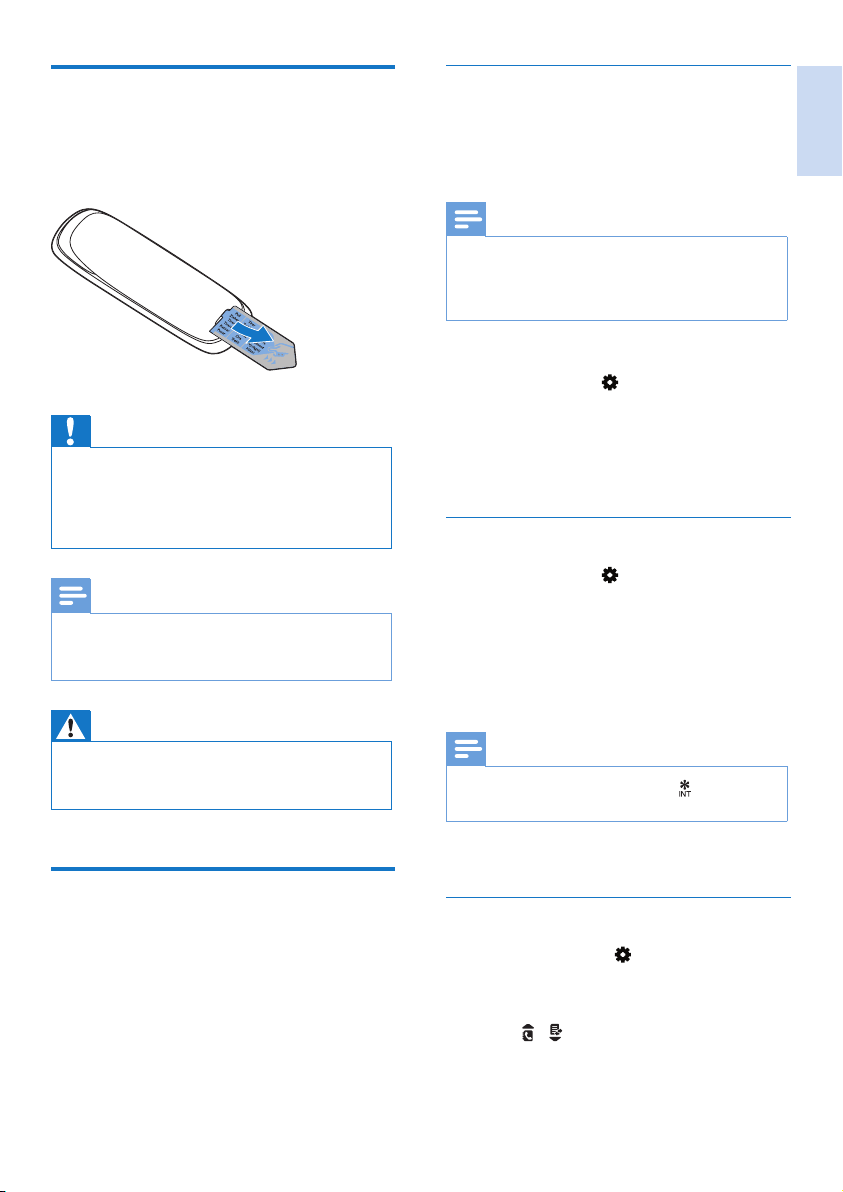
Install the handset
The batteries are pre-installed in the handset.
Pull the battery tape off from the battery door
before charging.
Set the country/language
Select your country/language, then press [OK]
to conrm.
» The country/language setting is saved.
Note
The country/language setting option is country
•
dependent. If no welcome message is displayed, it
means the country/language setting is preset for your
country. Then you can set the date and time.
English
Caution
Risk of explosion! Keep batteries away from heat,
•
sunshine or re. Never discard batteries in re.
• Use only the supplied batteries.
• Risk of decreased battery life! Never mix different
brands or types of batteries.
Note
Charge the batteries for 8 hours before rst use.
•
• If the handset becomes warm when the batteries are
charging, it is normal.
Warning
•
Check the battery polarity when inser ting in the
battery compar tment. Incorrect polarity may damage
the product.
Congure your phone
(country dependent)
When using your phone for the rst time,
1
you see a welcome message.
Press [OK].
2
To re-set the language, see the following steps.
Select [Menu] > > [Language], then
1
press [OK] to conrm.
Select a language, then press [OK] to
2
conrm.
» The setting is saved.
Set the date and time
Select [Menu] > > [Date & time], then
1
press [OK] to conrm.
Select [Set date]/[Set time], then press
2
[OK] to conrm.
Press the numeric buttons to enter the
3
date and time.
Note
•
If the time is in 12-hour format, press to select [AM]
or [PM].
Press [OK] to conrm.
4
Set the date and time format
Select [Menu] > H p > [Date & time],
1
then press [OK] to conrm.
Select [Date format] or [Time format].
2
Press / to select [DD-MM-YYYY] or
3
[MM-DD-YYYY] as the date display, and
[12 Hours] or [24 Hours] as the time
display. Then press [OK] to conrm.
» The setting is saved.
EN 9
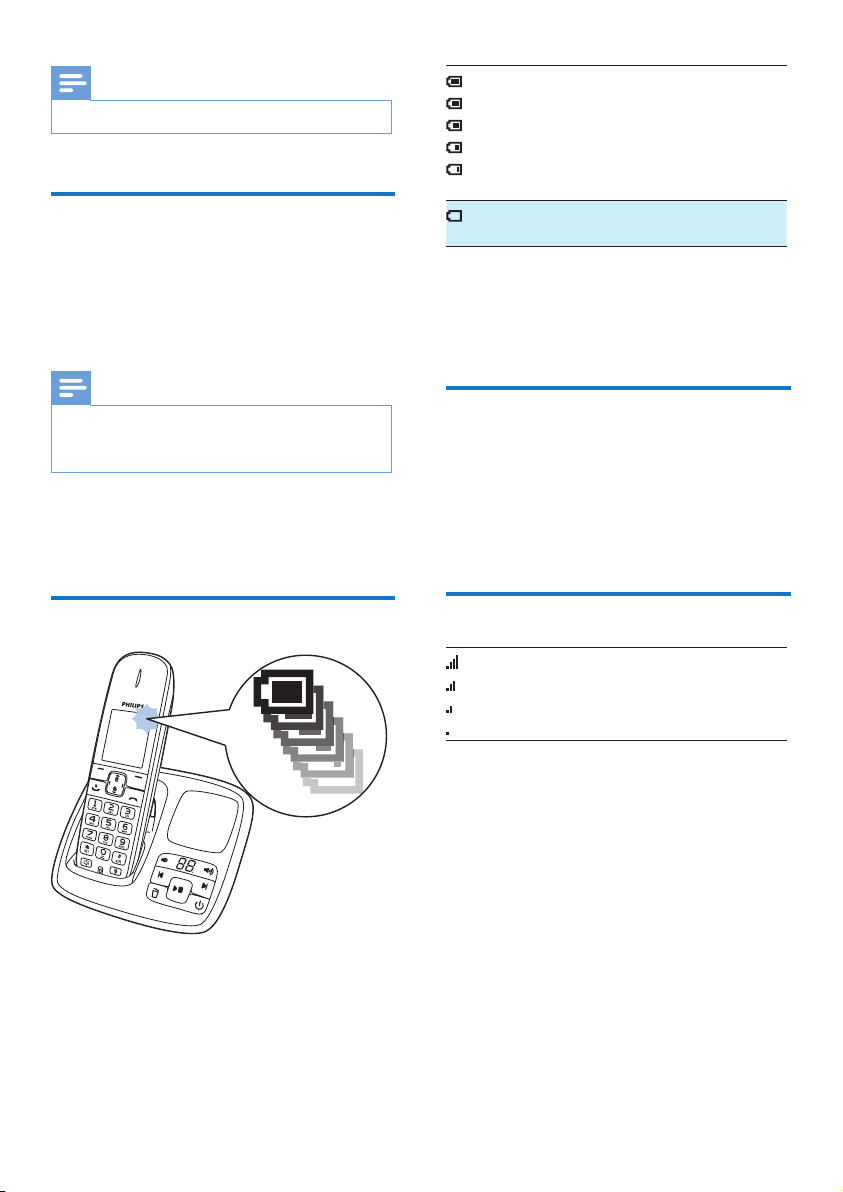
Note
The date and time format setting is country dependent.
•
Charge the handset
Place the handset on the base station to charge
the handset. When the handset is placed correctly
on the base station, you hear a docking sound.
» The handset starts charging.
Note
Charge the batteries for 8 hours before rst use.
•
• If the handset becomes warm when the batteries are
being charged, it is normal.
You can activate or deactivate the docking tone
(see 'Set the docking tone' on page 24).
Your phone is now ready to use.
When the handset is off the base
station/charger, the bars indicate the
battery level (from full to low).
When the handset is on the base
station/charger, the bars ash until
charging is complete.
The empty battery icon ashes. The
battery is low and needs recharging.
If you are on the phone, you hear warning
tones when the batteries are almost empty.
The handset turns off when the batteries are
completely empty.
What is standby mode?
Your phone is in standby mode when it is idle.
When the handset is off the charging cradle, the
standby screen displays the date and time. When
the handset is on the charging cradle, the standby
screen displays the time as a screen saver.
Check the battery level
The battery icon displays the current battery
level.
10 EN
Check the signal strength
The number of bars indicates the link
status between the handset and base
station. The more bars are shown, the
better the connection is.
• Make sure the handset is linked to the base
station before you make or receive calls
and carry out the functions and features.
• If you hear warning tones when you are
on the phone, the handset is almost out
of battery or the handset is out of range.
Charge the battery or move the handset
close to the base station.
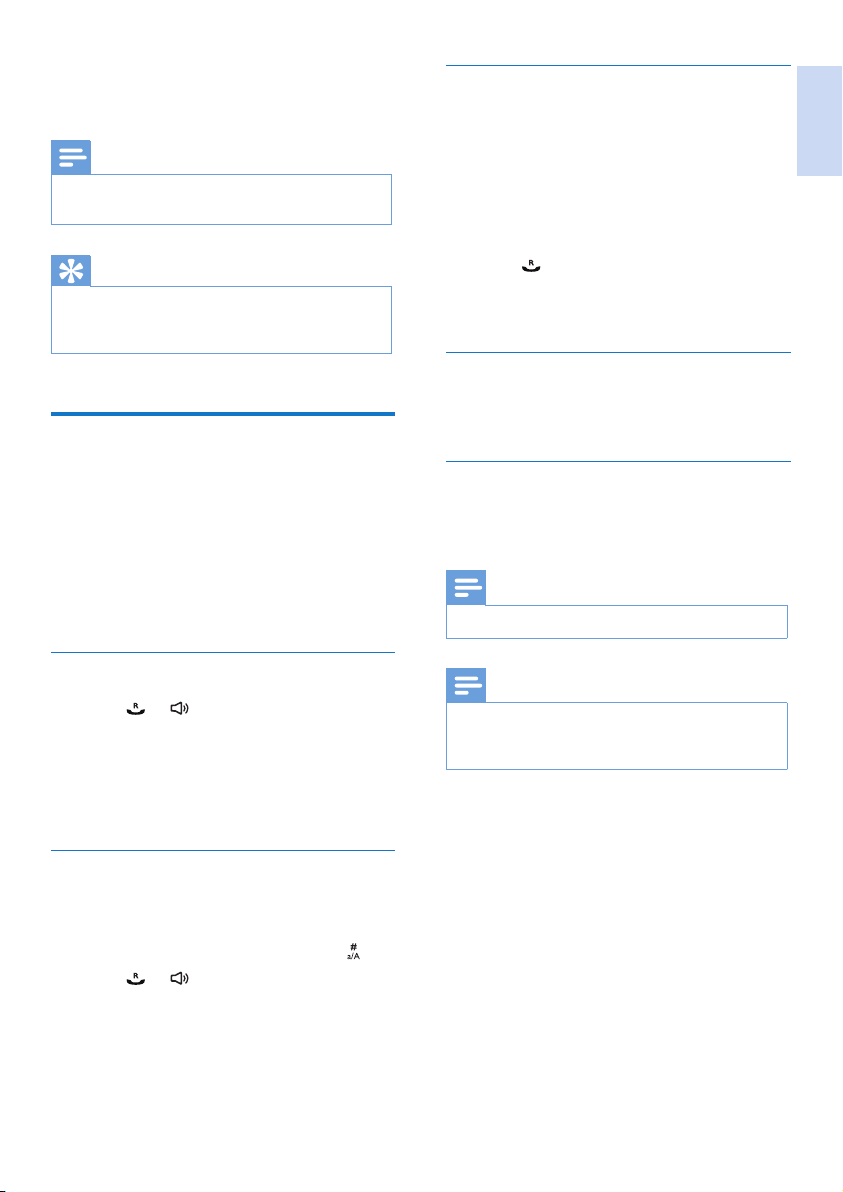
4 Calls
Note
When the power fails, the phone cannot access
•
emergency services.
Tip
Check the signal strength before you make a call or
•
when you are in a call (see 'Check the signal strength'
on page 10).
Make a call
Call from the redial list
You can make a call from the redial list (see
'Return a call' on page 21).
Redial the most recent number
Press [Redial].
1
» The redial list is displayed and the most
recent number is highlighted.
Press .
2
» The most recent number is then dialed
out.
Call from the phonebook
You can make a call from the phonebook list
(see 'Call from the phonebook' on page 17).
English
You can make a call in these ways:
• Quick call
• Dial before you call
• Redial the most recent number
• Call from the redial list.
• Call from the phonebook list
• Call from the call log
Quick call
Press or .
1
Dial the phone number.
2
» The number is dialed out.
» The duration of your current call is
displayed.
Dial before you call
Dial the phone number
1
• To erase a digit, press [Clear].
• To enter a pause, press and hold
Press or to dial out the call.
2
Call from the call log
You can return a call from the received or
missed call log (see 'Return a call' on page 21).
Note
The call timer displays the talk time of your current call.
•
Note
If you hear warning tones, the handset is almost out
•
of battery or the handset is out of range. Charge the
battery or move the handset nearer to the base station.
.
EN 11
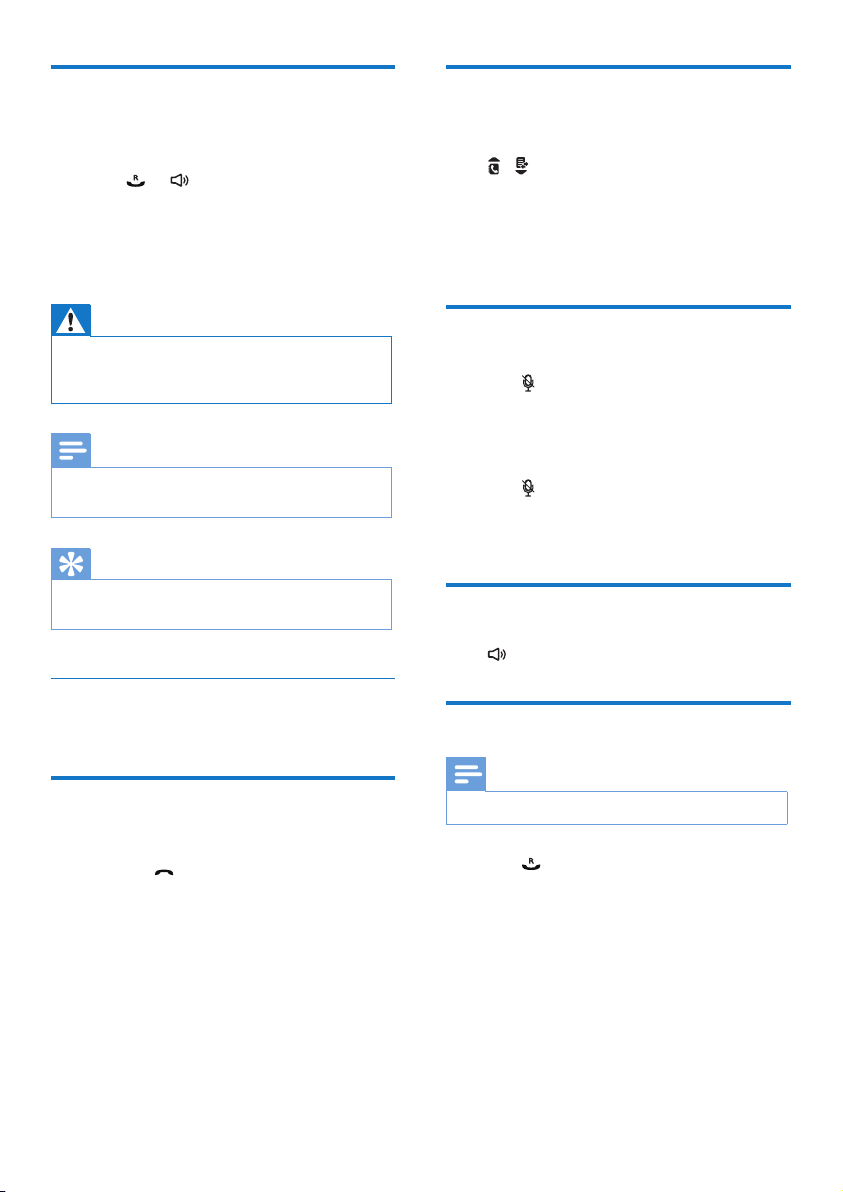
Answer a call
When there is an incoming call, the phone rings
and the LCD backlight ashes. Then you can:
• press
• select [Divert] to send incoming call to the
• select [Silent] to turn off the ringer of the
or to answer the call.
answering machine.
current incoming call.
Adjust the earpiece/speaker volume
Press / on the handset to adjust the volume
during a call.
» The earpiece/speaker volume is
adjusted and the phone is back to the
call screen.
Warning
•
When the handset rings or when the handsfree is
activated, keep the handset away from your ear to
avoid ear damage.
Note
The caller ID service is available if you have registered
•
to the caller ID service with your service provider.
Tip
When there is a missed call, a notication message
•
appears.
Turn off the ringer for an incoming call
When the phone rings, press [Silent].
End a call
You can end a call in these ways:
• Press
• Place the handset to the base station or
; or
charging cradle.
Mute the microphone
Press during a call.
1
» The handset displays [Mute on].
» The caller cannot hear you, but you can
still hear his voice.
Press again to unmute the microphone.
2
» You can now communicate with the
caller.
Turn the speaker on or off
Press .
Make a second call
Note
This service is network dependent.
•
Press during a call.
1
» The rst call is put on hold.
Dial the second number.
2
» The number displayed on the screen is
dialed out.
12 EN
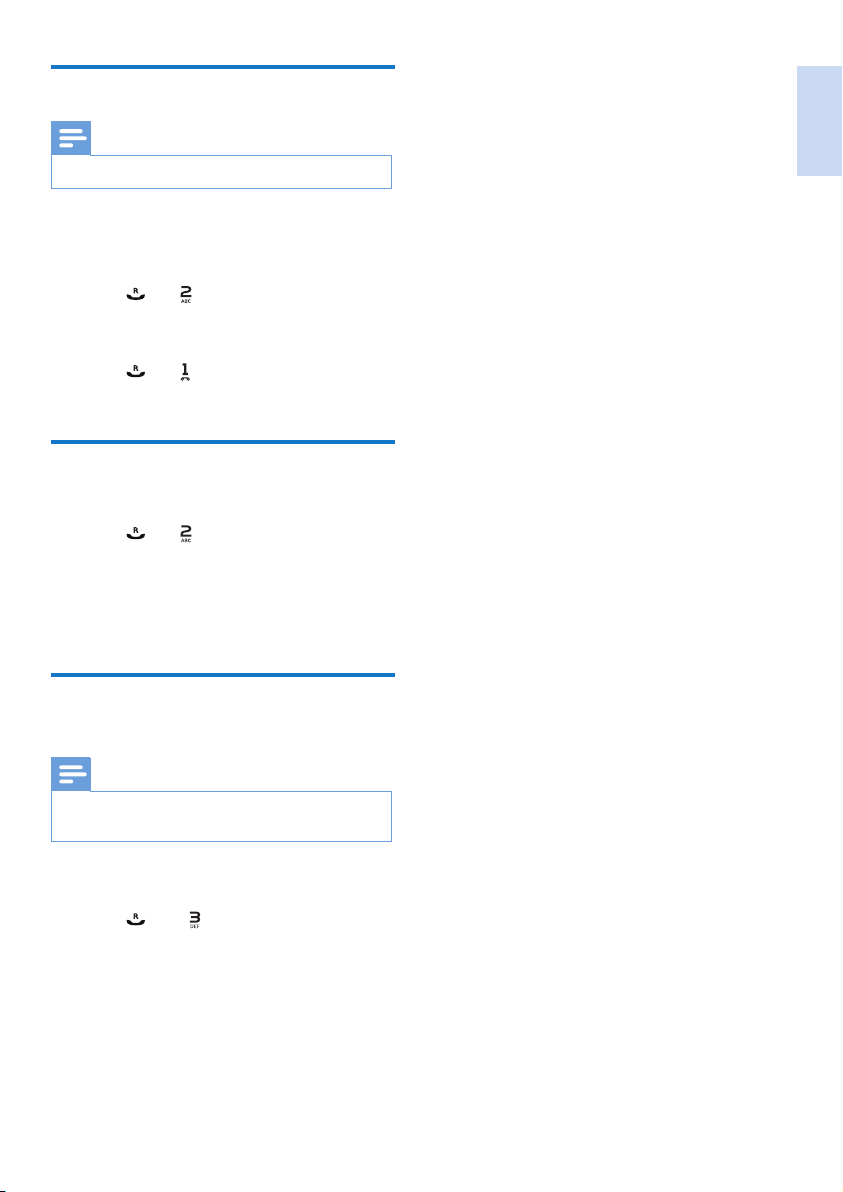
Answer a second call
Note
This service is network dependent.
•
When there is a periodical beep to notify you
of an incoming call, you can answer the call in
these ways:
Press and to answer the call.
1
» The rst call is put on hold, and you are
now connected to the second call.
Press and to end the current call and
2
answer the rst call.
Switch between two calls
You can switch your calls in these ways:
• Press
• Press [Option] and select [Switch calls],
and ; or
then press [OK] again to conrm.
» The current call is put on hold, and you
are now connected to the other call.
Make a conference call with the external callers
English
Note
This service is network dependent. Check with the
•
service provider for additional charges.
When you are connected to two calls, you can
make a conference call in these ways:
• Press
• Press [Option], select [Conference] and
, then ; or
then press [OK] again to conrm.
» The two calls are combined and a
conference call is established.
EN 13
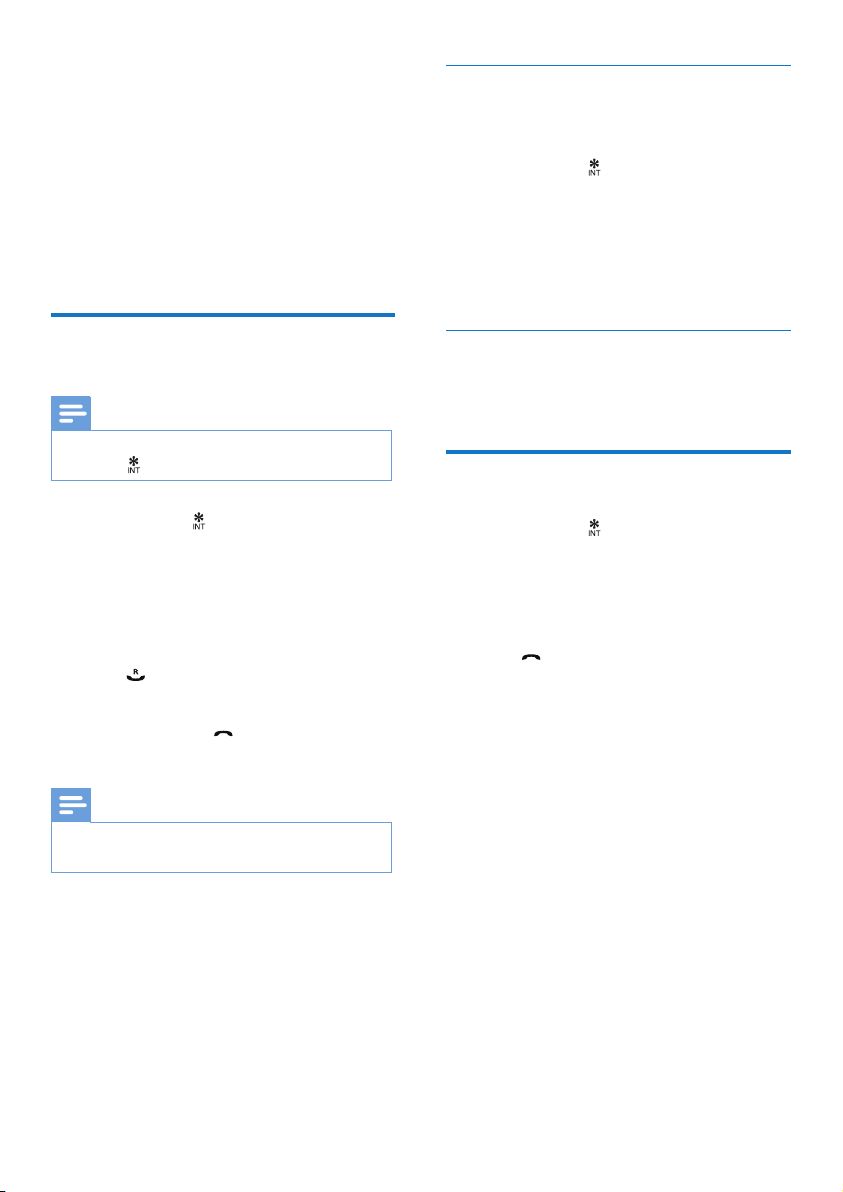
5 Intercom and
conference calls
An intercom call is a call to another handset that
shares the same base station. A conference call
involves a conversation between you, another
handset user and the outside callers.
While you are on the phone
You can go from one handset to another during
a call:
Press and hold .
1
» The current caller is put on hold.
Select a handset number, then press [OK]
2
to conrm.
» Wait for the other side to answer your
call.
Make a call to another handset
Note
If the base station only has 2 registered handsets, press
•
and hold
1
2
3
4
If the selected handset is busy, [Busy] is displayed on
•
the handset screen.
to make a call to another handset.
Press and hold .
» The handsets available for intercom are
displayed.
Select a handset number, then press [OK]
to conrm.
» The selected handset rings.
Press on the selected handset.
» The intercom is established.
Press [Cancel] or to cancel or end the
intercom call.
Note
Switch between calls
Press [Extern] to switch between the outside
call and the intercom call.
Transfer a call
Press and hold during a call.
1
» The handsets available for intercom are
displayed.
Select a handset number, then press [OK]
2
to conrm.
Press when the other side answers your
3
call.
» The call is now transferred to the
selected handset.
14 EN
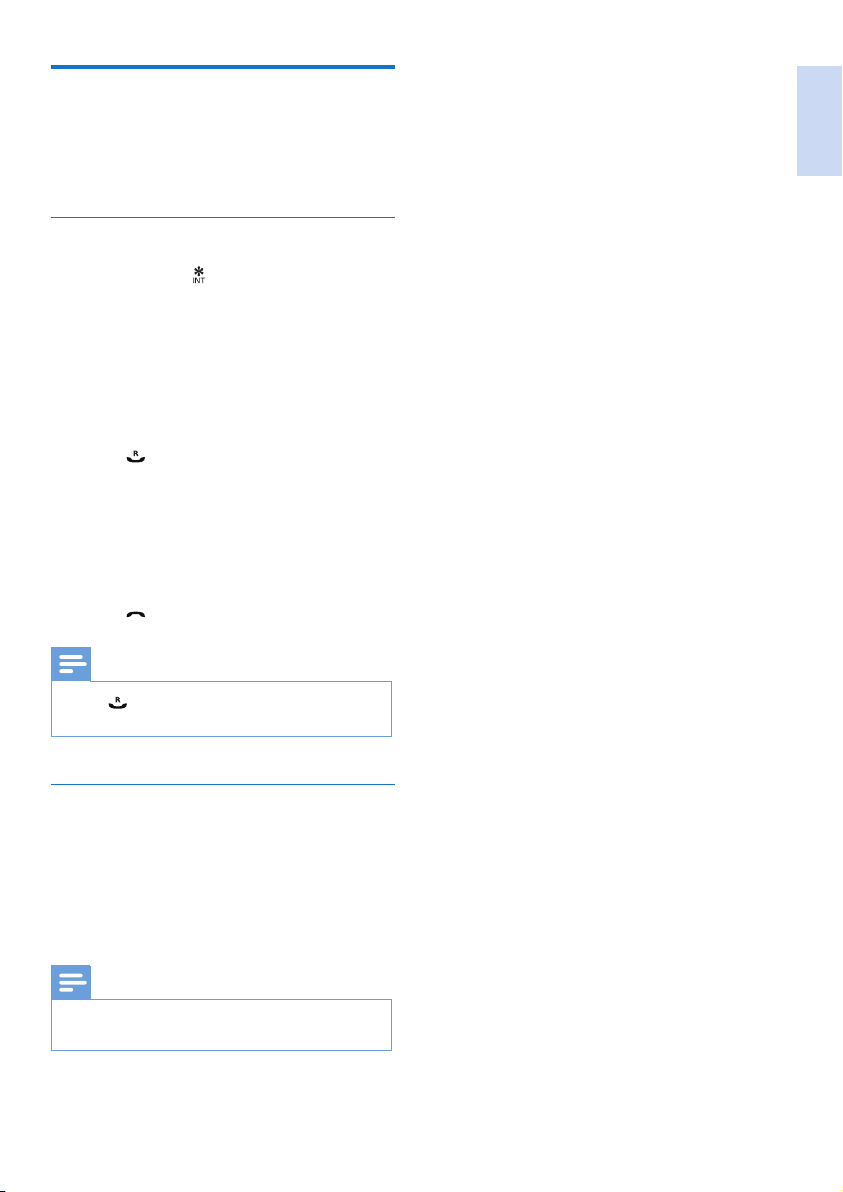
Make a conference call
A 3-way conference call is between you, another
handset user and the outside callers. It requires
two handsets to share the same base station.
During an external call
Press and hold to initiate an internal call.
1
» The handsets available for intercom are
displayed.
» The external caller is put on hold.
Select or enter a handset number, then
2
press [OK] to conrm.
» The selected handset rings.
Press on the selected handset.
3
» The intercom is established.
Press [Conf].
4
» You are now in a 3-way conference
call with an external call and a selected
handset.
Press to end the conference call.
5
Note
•
Press to join an ongoing conference with another
handset if [Services] > [Conference] is set to [Auto].
English
During the conference call
• Press [Int.] to put the external call on hold
and go back to the internal call.
» The external call is put on hold.
• Press [Conf] to establish the conference
call again.
Note
If a handset hangs up during the conference call, the
•
other handset remains connected to the external call.
EN 15
