Philips CD2452B, CD2451B, DCTG6251S, CD2454S, CD2453B User Manual
...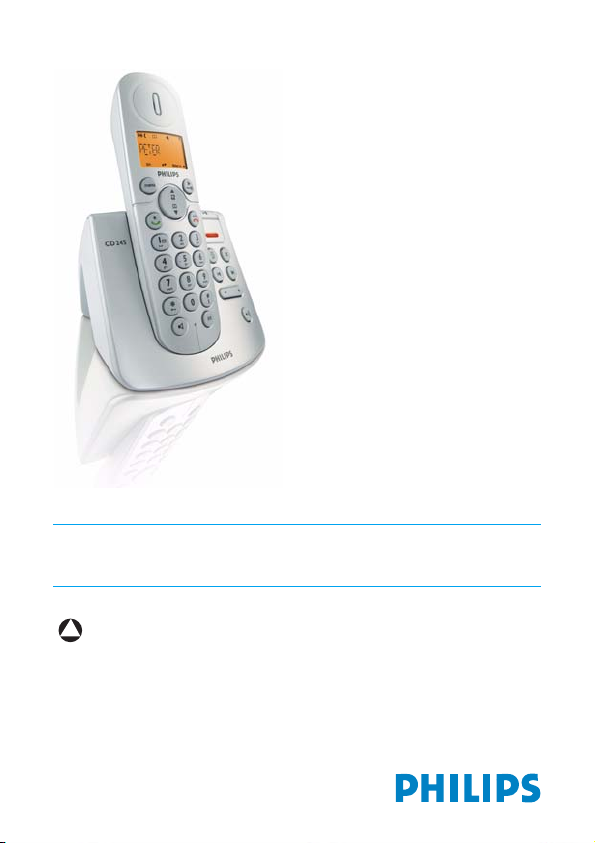
www.philips.com/support
EN Telephone
!
Warning
Use only rechargeable batteries.
Charge each handset for 24 hours before use.
CD 245
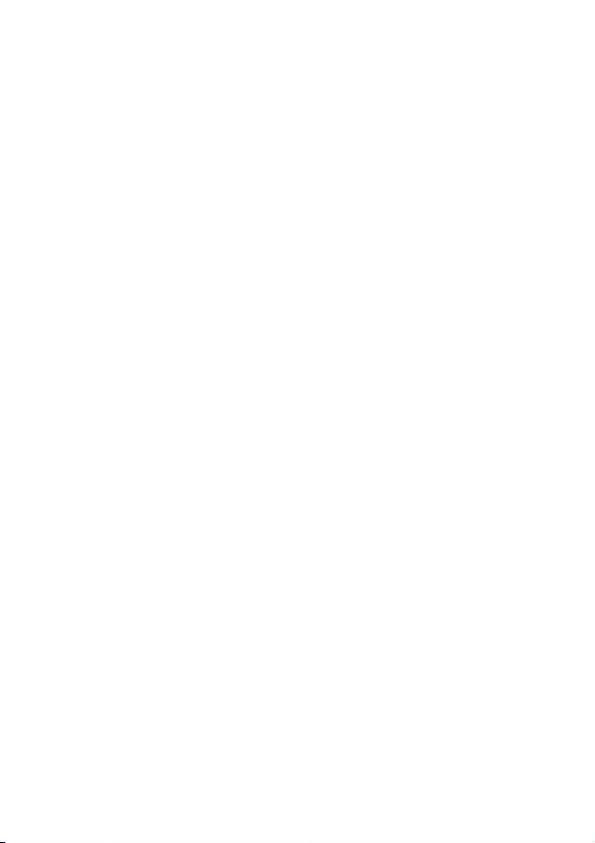
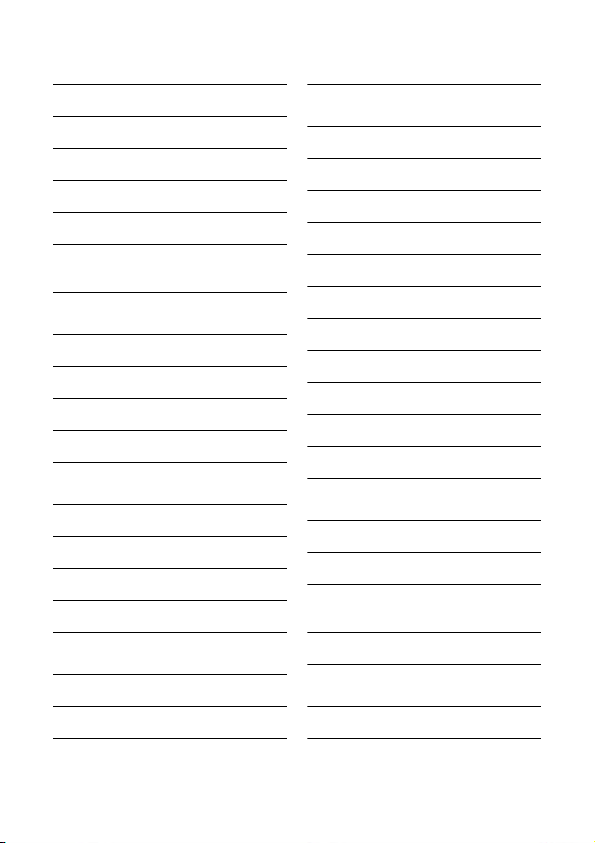
Table of contents
1Important 3
1.1 Power requirements 3
1.2 Safety Information 3
1.3 Conformity 4
1.4 Using GAP standard compliance 4
1.5 Recycling and disposal 4
1.6 Electric, Magnetic and
Electromagnetic Fields ("EMF") 5
2 Your phone 6
2.1 What’s in the box 6
2.2 Overview of your phone 7
2.3 Display icons 9
2.4 Overview of the base station 10
3Getting started 11
3.1 Connect the base station 11
3.2 Install your phone 11
3.3 Welcome mode 12
3.4 Menu structure 14
4 Using your phone 16
4.1 Make a call 16
4.2 Answer a call 16
4.3 End a call 17
5 Use more of your phone 18
5.1 Switch the handset on/off 18
5.2 Keypad lock/unlock 18
5.3 Text or number entry 18
5.4 Call in progress 18
5.5 Using your Phonebook 19
5.6 Using the Redial list 21
5.7 Using the Call log 22
5.8 Using the Intercom 23
5.9 Paging 24
5.10 Chain Dialling 25
5.11 Clock and Alarm settings 25
6 Personal settings 27
6.1 Handset Tones 27
6.2 Change the Handset Name 27
6.3 Activate/Deactivate Auto
Answer 28
6.4 Change the Display Language 28
7Advanced settings 29
7.1 Change Recall time 29
Table of contents 1
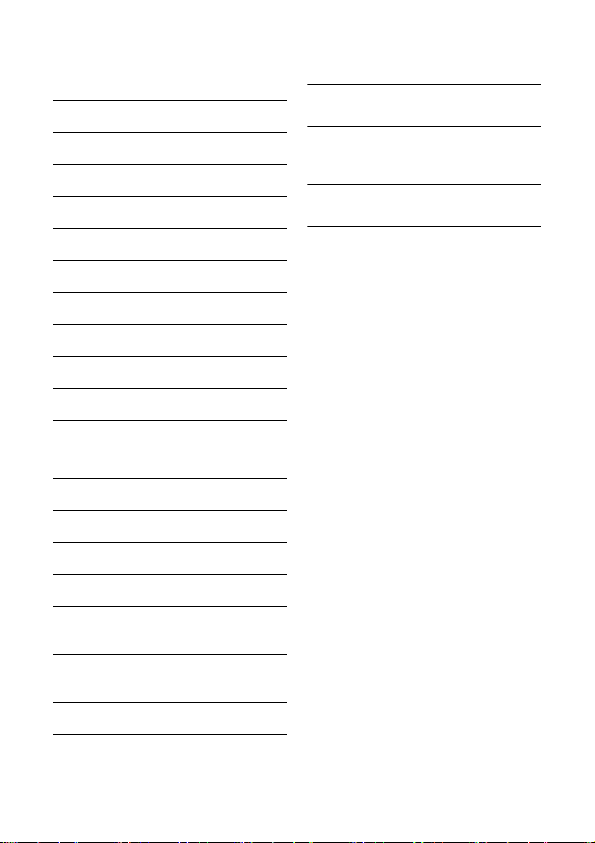
Table of contents
7.2 Change the Dial Mode
(country-dependent) 29
7.3 Call Barring 29
7.4 Baby Call 30
7.5 Set Prefix 31
7.6 SOS Number 31
7.7 Registration 32
7.8 Unregister 32
7.9 Change Master PIN 32
7.10 Reset Unit 33
7.11 Country Selection 33
7.12 Default settings 34
8 Telephone answering
machine (TAM) 35
8.1 Play 35
8.2 Delete all messages 36
8.3 Memo recording 36
8.4 Set the Answer mode 36
8.5 Record your Personalised
Outgoing Message 37
8.6 Switch the Answering Machine
On/Off via handset 38
8.7 Answering Machine settings 38
8.8 Call Screening 39
9 Technical data 41
10 Frequently asked
questions 42
11 Index 44
2Table of contents
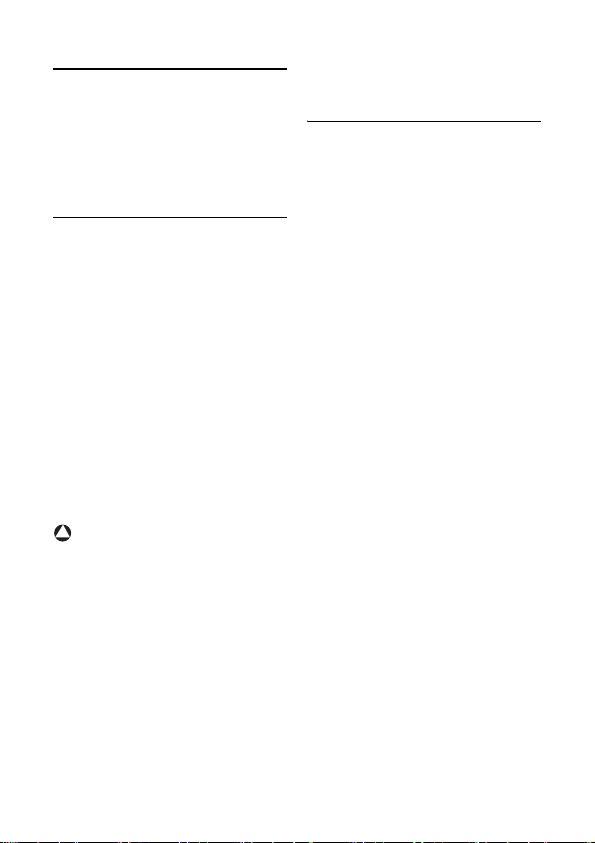
1Important
Take time to read this user manual before
you use your phone. It contains important
information and notes regarding your
phone.
1.1 Power requirements
• This product requires an electrical
supply of 220-240 volts AC. In case of
power failure, the communication can
be lost.
• The Electrical network is classified as
hazardous. The only way to power
down the charger is to unplug the
power supply from the electrical
outlet. Ensure that the electrical outlet
is always easily accessible.
• The voltage on the network is
classified as TNV-3
(Telecommunication Network
Voltages), as defined in the standard
EN 60-950.
!
Warning
To avoid damage or malfunction:
• Do not allow the charging contacts or
the battery to come into contact with
metal objects.
• Never use any other battery than the
one delivered with the product or
recommended by Philips: risk of
explosion.
• Always use the cables provided with
the product.
• Handsfree activation could suddenly
increase the volume in the earpiece to
a very high level: make sure the
handset is not too close to your ear.
1.2 Safety Information
• This equipment is not designed to
make emergency calls when the power
fails. An alternative has to be made
available to allow emergency calls.
• Do not expose the phone to excessive
heat caused by heating equipment or
direct sunlight.
• Do not drop your phone or allow
objects to fall on your phone.
• Do not use any cleaning agents
containing alcohol, ammonia, benzene,
or abrasives as these may harm the set.
• Do not use the product in places
where there are explosive hazards.
• Do not let small metal objects come
into contact with the product. This can
deteriorate audio quality and damage
the product.
• Active mobile phones in the vicinity
may cause interference.
• Do not open it as you could be
exposed to high voltages.
• Do not allow the charger to come into
contact with liquids.
About operating and storage
temperatures:
• Operate in a place where temperature
is always between 0 and 35º C (32 to
95º F).
• Store in a place where temperature is
always between -20 and 45º C (-4 to
113º F).
• Battery life may be shortened in low
temperature conditions.
Important 3
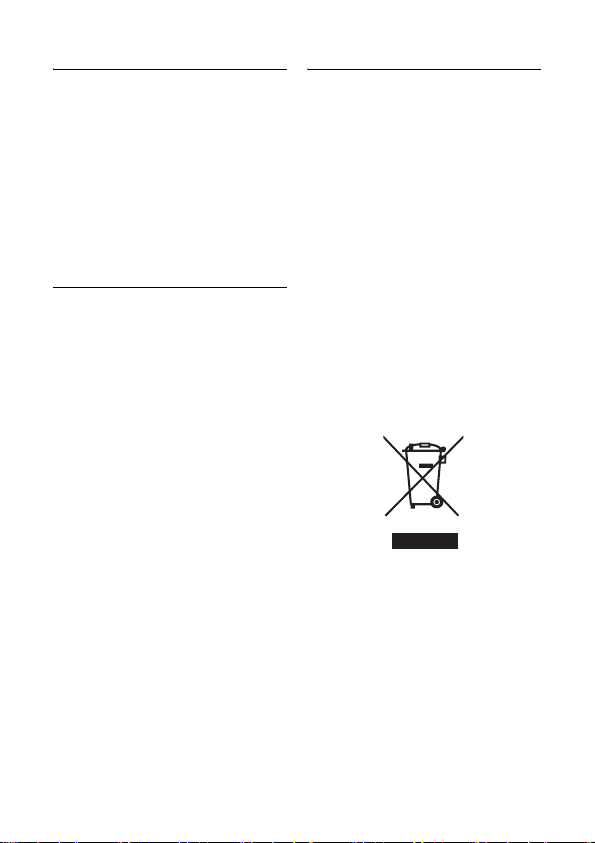
1.3 Conformity
We, Philips declare that the product is in
compliance with the essential requirements
and other relevant provisions of Directive
1999/5/EC. This product can only be
connected to the analogue telephone
networks of the countries mentioned on
the packaging.
You can find the Declaration of
Conformity on www.p4c.philips.com.
1.4 Using GAP standard compliance
The GAP standard guarantees that all
TM
DECT
GAP handsets and base stations
comply with a minimum operating
standard irrespective of their make.Your
handset and base station are GAP
compliant, which means the minimum
guaranteed functions are:
register a handset, take the line, receive a
call and dial.The advanced features may
not be available if you use another
handset than a CD240/245 with your
base station.
To register and use your CD240/245
handset with a GAP standard base station
of a different make, first follow the
procedure described in the
manufacturer’s instructions, then follow
the procedure described on page 32.
To register a handset of another make to
the CD240/245 base station, place the
base station into registration mode
(page 32), then follow the procedure in
the manufacturer’s instructions.
1.5 Recycling and disposal
Disposal instructions for old products:
The WEEE directive (Waste Electrical
and Electronic Equipment Directive ;
2002/96/EC) has been put in place to
ensure that products are recycled using
best available treatment, recovery and
recycling techniques to ensure human
health and high environmental protection.
Your product is designed and
manufactured with high quality materials
and components, which can be recycled
and reused.
Do not dispose of your old product in
your general household waste bin.
Inform yourself about the local separate
collection system for electrical and
electronic products marked by this
symbol.
Use one of the following disposal options:
• Dispose of the complete product
(including its cables, plugs and
accessories) in the designated WEEE
collection facilities.
• If you purchase a replacement
product, hand your complete old
product back to the retailer. He
should accept it as required by the
WEEE directive.
4Important
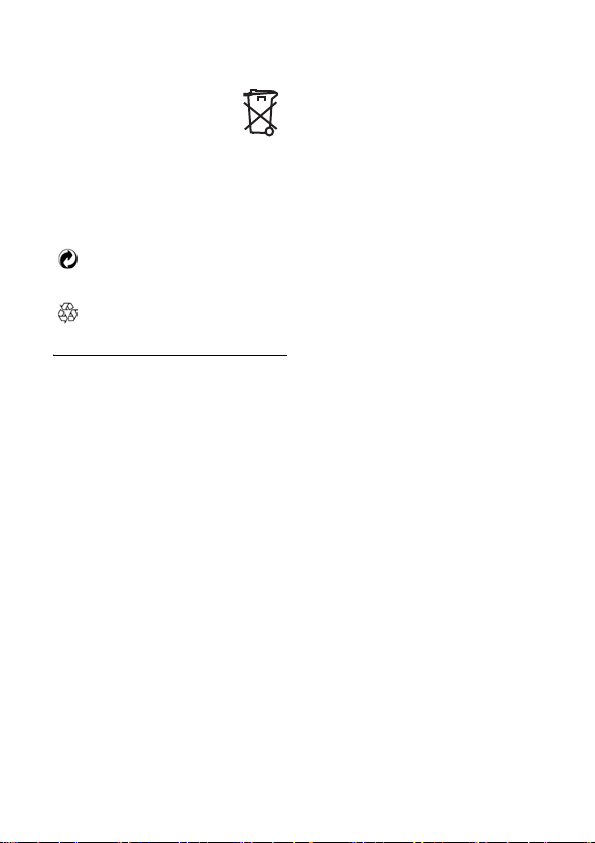
Disposal instructions for batteries:
Batteries should not be
disposed of with general
household waste.
Packaging information:
Philips has marked the packaging with
standard symbols designed to promote
the recycling and appropriate disposal of
your eventual waste.
A financial contribution has been
paid to the associated national
recovery & recycling system.
The labelled packaging material is
recyclable.
1.6 Electric, Magnetic and Electromagnetic Fields ("EMF")
1. Philips Royal Electronics
manufactures and sells many
consumer oriented products which
usually, as with any electronic
apparatus, have the ability to emit
and receive electro magnetic signals.
2. One of Philips' leading Business
Principles is to take all necessary
health and safety precautions for our
products, to comply with all
applicable legal requirements and to
stay well within the EMF standards
applicable at the time of producing
the products.
3. Philips is committed to develop,
produce and market products that
cause no adverse health effects.
4. Philips confirms that if its products
are handled properly for their
intended use, they are safe to use
according to scientific evidence
available today.
Important 5
5. Philips plays an active role in the
development of international EMF
and safety standards, enabling Philips
to anticipate further developments
in standardisation for early
integration in its products.
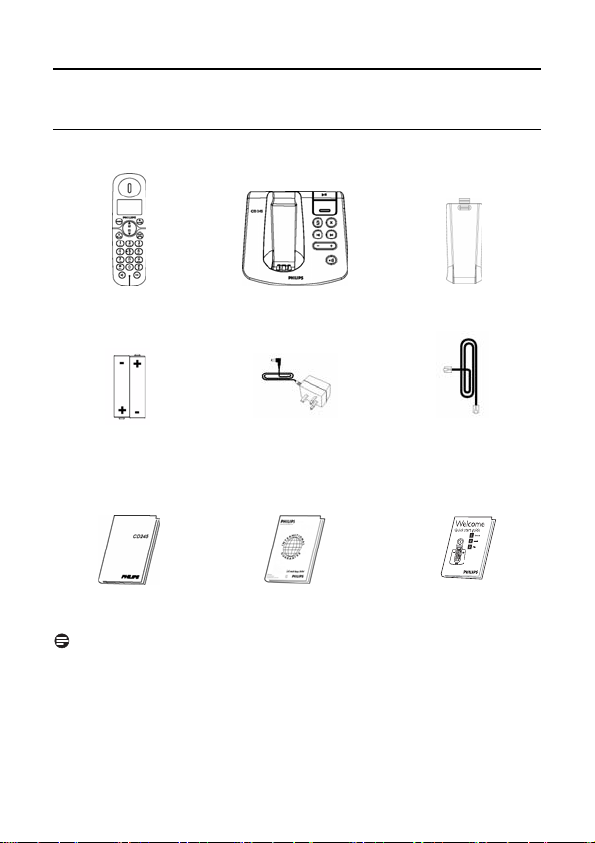
2 Your phone
2.1 What’s in the box
Handset Base station Battery door
2 AAA
rechargeable
batteries
User manual Guarantee Quick Start Guide
Note
*You may find in the box the line adaptor delivered separately from the line cable. In
this case, you have to connect the line adaptor to the line cord first before
plugging the line cord to the line socket.
In multihandset packs, you will find one or more additional handsets, chargers with
power supply units and additional rechargeable batteries.
6 Your phone
Power supply
Line cord*
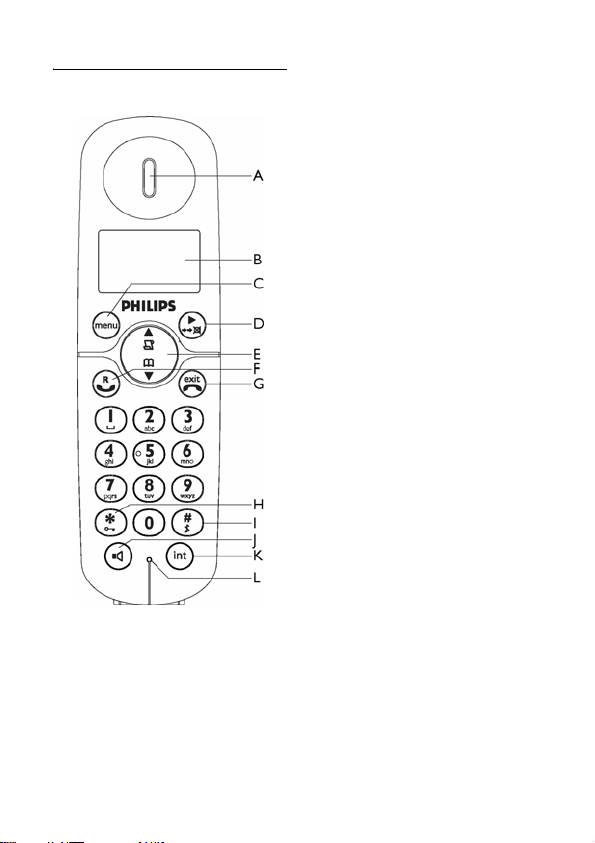
D Redial key & Right Softkey
2.2 Overview of your phone
AEarpiece
BDisplay
See page 9 for an overview of the display
icons.
C Menu key & Left Softkey
In idle mode: Go to the main menu.
In other modes: Select the function
displayed on the handset screen directly
above it.
Your phone 7
In idle mode: Access the Redial list. Long
press to switch to time/date display mode.
During a call: Mute/unmute the handset
microphone.
In other modes: Select the function displayed
on the handset screen directly above it.
E Navigation keys
In idle mode: Scroll up to access the Call log
and scroll down to access the Phonebook.
During a call: Scroll up/down to increase
or decrease earpiece and speaker volume.
In other modes: Scroll up/down a menu
list or go to the previous or next record
in the Phonebook, Redial list or Call log.
FTalk key
In idle mode: Answer an incoming
external or internal call.
During a call: Activate the recall function.
In other modes: Dial the selected number
in the Phonebook, Redial list or Call log.
G Hang-up key
In idle mode: Long press to switch on/off
the handset.
During a call: Hang up a call.
In other modes: Return to idle mode.
H Keypad lock key
In idle mode: Insert *. Long press to lock/
unlock keypad.
During a call: Insert *.
I Ringer on/off key &
Pause key
In idle mode: Insert #. Long press to turn
the ringer on/off.
During a call: Insert #. Long press to insert
a pause.
J Loudspeaker key
m
In idle mode: Turn on the loudspeaker
and dial the number. Answer an incoming
call using handsfree mode.
During a call: Toggle the loudspeaker
on/off.
r
#
:
e
*
p
v
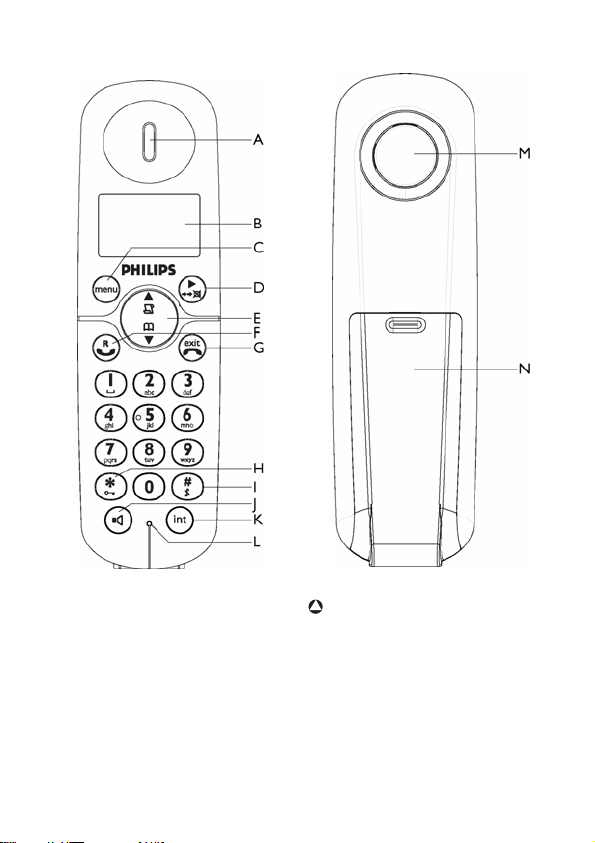
K Call transfer key &
Intercom key
In idle mode: Initiate an internal call.
During a call: Hold the line and page
another handset.
L Microphone
8 Your phone
i
M Loudspeaker
!
Warning
Handsfree activation can suddenly
increase the volume in the earpiece to a
very high level. Make sure the handset is
not too close to your ear.
N Battery door
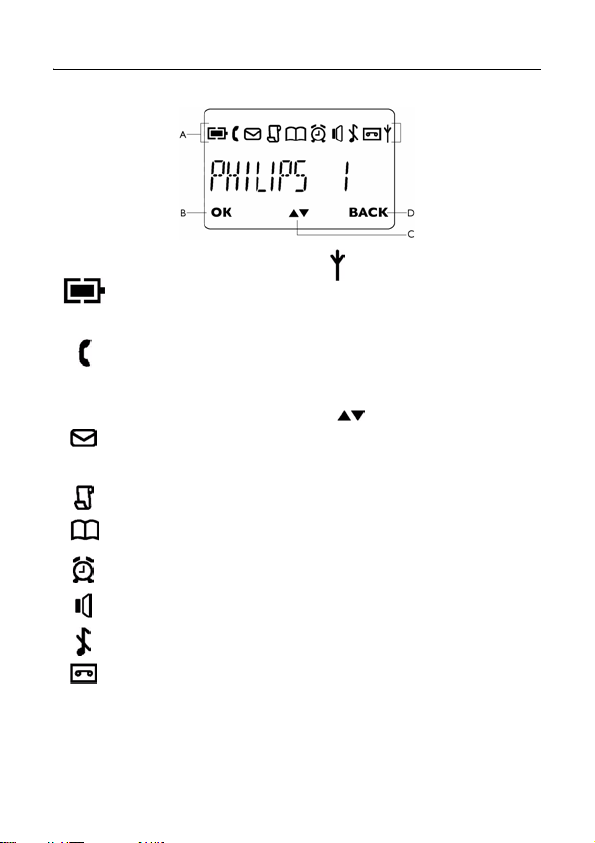
2.3 Display icons
AStatus bar
Indicates that the battery is
fully charged. Icon blinks
during charge and when the
battery is low.
Indicates that there is an
external incoming call, an
external call is connected or
an external call is held. Icon
blinks during intercom mode.
Indicates new voice messages
received. Icon blinks when
there are unread messages.
Indicates new missed calls in
the call log records.
Appears when the
phonebook is accessed.
Appears when the alarm
clock is activated.
BOK key
Appears when in menu mode to confirm
your selection.
C key
Indicates that more options are available.
Use the navigation keys to scroll up/
down. Icon blinks when the handset is out
of range.
D BACK key
Appears when in menu mode. Select
BACK
level. Select
character entered.
Indicates that the handset is
registered and within range
of the base station. Icon
blinks when the handset is
out of range or is searching
for a base.
to return to the previous menu
BACK
to delete the last digit/
Appears when the
loudspeaker is activated.
Appears when ringer off is
activated.
Appears when the answering
machine is activated. Icon
blinks when new answering
machine messages are
received. Icon blinks rapidly
when the answering machine
memory is full.
Your phone 9
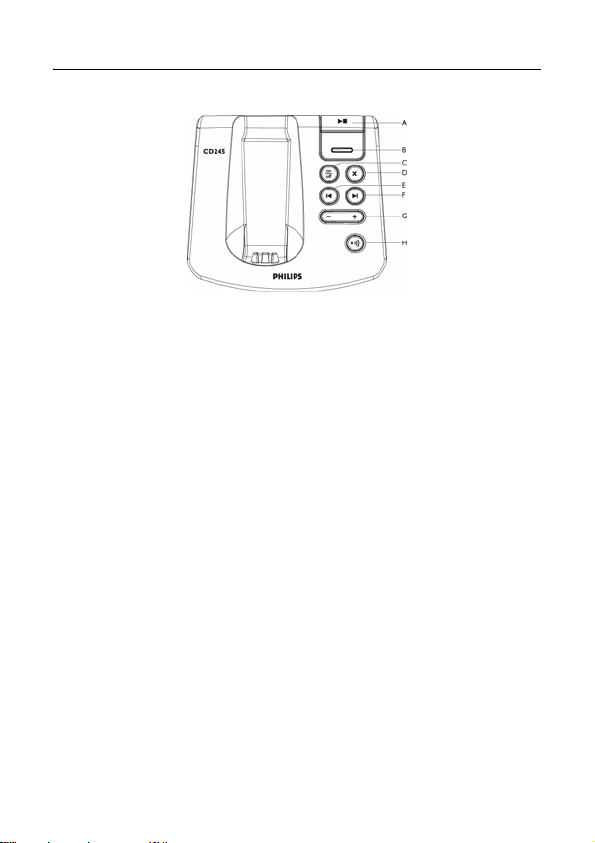
2.4 Overview of the base station
A Play/Stop key
Play phone messages (the first recorded
will be played first).
Stop message playback.
B LED indicator
Slow Blinking (1 second interval):
Indicates that there are unread new
messages.
Fast Blinking (0.5 seconds interval):
Indicates that the answering machine
memory is full.
Steady:
Indicates that the answering machine is
on.
Indicates an on-going TAM operation.
Indicates an on-going remote operation
via handset.
COn/Off key
Short press to switch on/off the answering
machine.
D Delete key
Delete current message during message
playback.
Long press to delete all messages when
TAM is in idle mode (unread messages
will not be deleted).
10 Your phone
>
o
x
E Previous message/
Replay message key
Go to previous message if pressed within
1 second of current message playback.
Replay current message if pressed after 1
second of current message playback.
F Next message key
Skip to the next message during message
playback.
GVolume keys
Increase/Decrease speaker volume
during playback.
There are 9 volume levels .
H Paging key
Page handset.
Long press to start registration procedure.
l
r
v
p
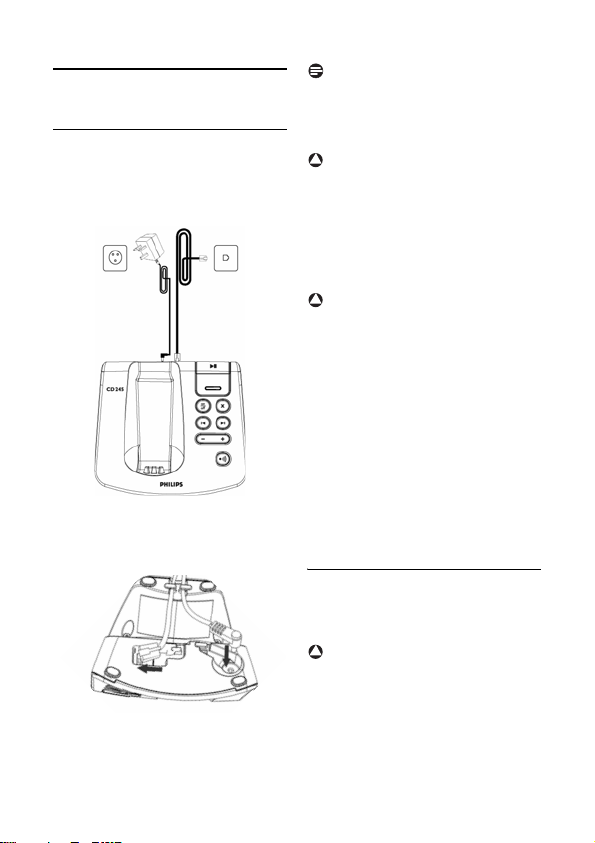
Note
3 Getting started
3.1 Connect the base station
Place the
1
2
3
Getting started 11
base station in a central
location near the telephone line
socket and electricity socket.
Connect the line cord and the
power cable to their corresponding
connectors at the back of the base
station.
Connect the other end of the line
cord and power cable to their
respective sockets.
The line adaptor may not be attached to the
line cord. In this case, you have to connect
the line adaptor to the line cord first before
plugging the line cord to the line socket.
!
Warning
Avoid placing the base station too close to
large metal objects such as filing cabinets,
radiators or electrical appliances. This can
impair the range and sound quality.
Buildings with thick internal and external
walls may impair transmission of signals to
and from the base.
!
Warning
The base station does not have an ON/OFF
switch. Power is applied when the power
adaptor is plugged into the unit and
connected to the electricity socket. The
only way to power down the unit is to
unplug the power adaptor from the
electricity socket. Therefore, ensure that
the electricity socket is easily accessible.
The power adaptor and telephone line cord
have to be connected correctly, as incorrect
connection could damage the unit.
Always use the telephone line cord
supplied with the unit. Otherwise, you
may not get a dial tone.
3.2 Install your phone
Before using the handset, the batteries
have to be installed and fully charged.
!
Warning
When the batteries are inserted for the
first time, the word INITIAL will be
displayed on the handset. The unit will
not be able to start normally due to the
low battery. Charge your handset for a
few minutes before it can start normally.
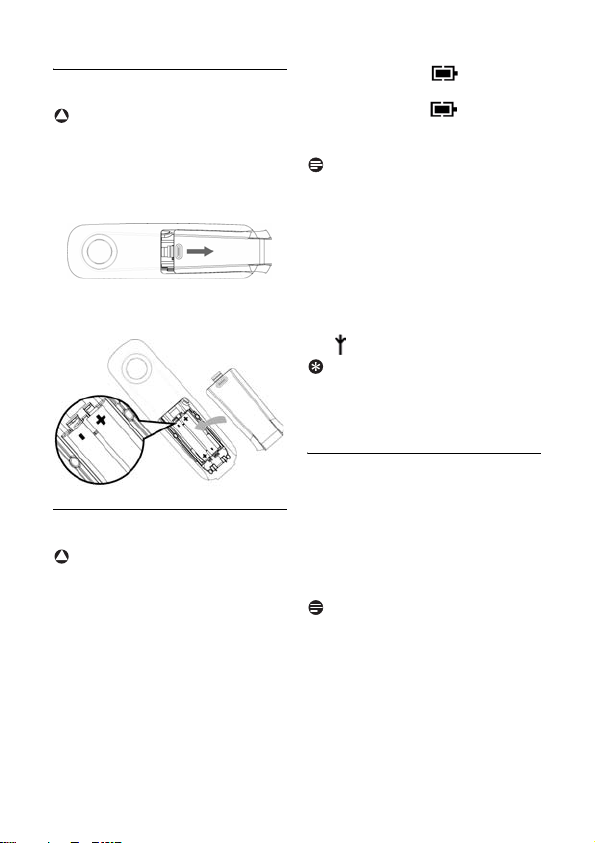
The battery icon on the display
2
3.2.1 Install battery
!
Warning
Always use AAA rechargeable batteries
supplied with your unit. There could be
risk of battery leakage if you use alkaline
batteries or other battery types.
Slide out the battery cover.
1
Place the batteries in the correct
2
polarity as indicated and replace the
cover.
3.2.2 Charge battery
!
Warning
The handset must be charged for at least 24
hours before using it for the first time.
When the battery level becomes low, the
low battery sensor alerts you by sounding an
audible tone and blinking the battery icon.
If the battery level becomes exceedingly
low, the phone automatically switches off
shortly after the alert and any function in
progress will not be saved.
Place the handset on the charging cradle
1
of the base station. A beep is emitted if
the handset is placed correctly.
12 Getting started
blinks during charge.
The battery icon becomes
3
steady when the handset is fully
charged.
Note
Optimal battery life is reached after 3
cycles of complete charging (over 15
hours) and discharging, allowing
approximately 12 hours of talk-time and
150 hours of stand-by time.
The indoor and outdoor range of the phone
is up to 50 metres and 300 metres
respectively. When the handset moves
beyond the operation range, the antenna
icon will blink.
Tip
When reaching the range limit and the
conversation becomes crackly, move
closer to the base.
3.3 Welcome mode
Before you first use your handset, you
need to configure it according to the
country of use. After charging it for a few
minutes, the word WELCOME appears in
various languages. Follow these steps to
configure your phone:
Note
Depending on your country, the
WELCOME screen may not appear. In this
case, you are not required to select your
country/operator/language settings.
You can still make outgoing calls or receive
incoming calls without first defining your
country selection. However, you cannot
use the answering machine function until
you have selected your country.
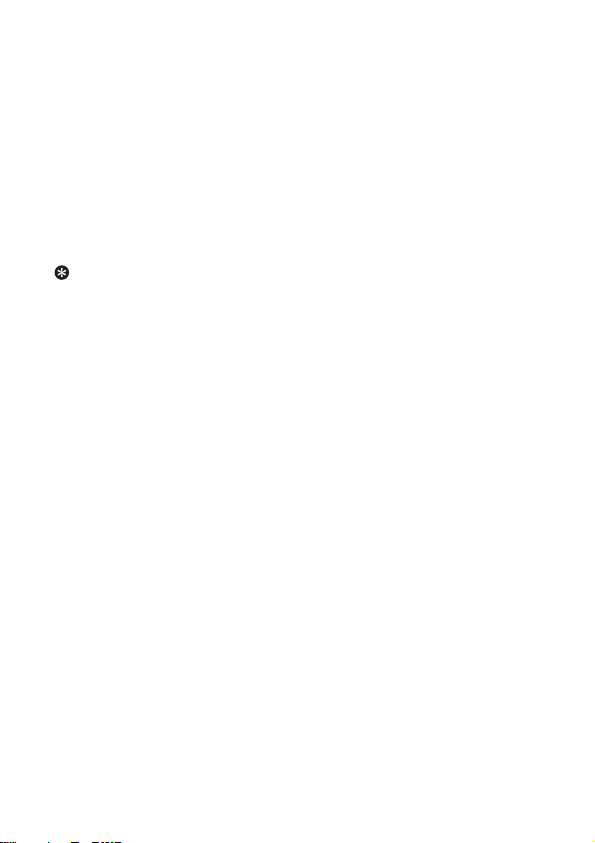
m key to display a list of
Press
1
countries.
Scroll
2
3
You may change your country settings
anytime after the first configuration. (see
“Country Selection” on page 33)
If there are no key presses for 15
seconds, the handset will automatically
return to idle mode. It will also return to
idle mode automatically when you place
the handset back on the base station.
: to find your country.
Press
m
OK
selection.
• The default line settings and menu
• To set date/time, see “Set Date and
Tip
to confirm your
language for the selected country
will be automatically configured.
Time” on page 25.
Your phone is now ready for use.
Getting started 13
