Page 1
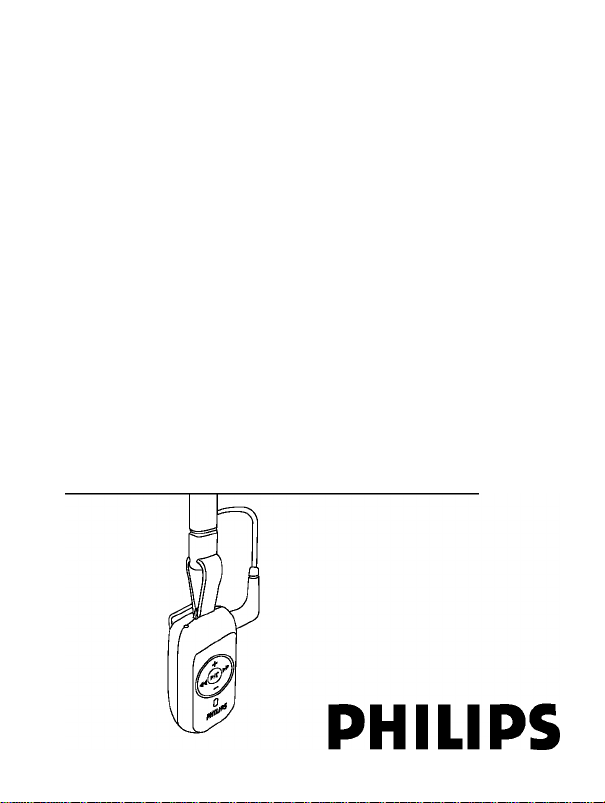
Bluetooth stereo headset
SHB7100, SHB7102, SHB7103
User manual
05 Bedienungsanleitung
<3> Manuel d’Utilisation
O Gebruiksaanwijzing
Manuale d’uso
Page 2
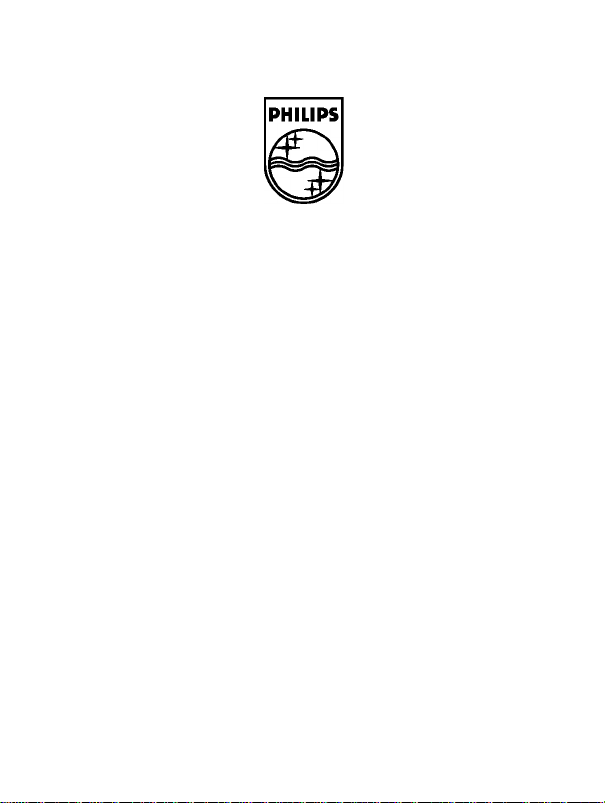
Specifications are subject to change without notice.
Trademarks are the property of Koninkiijke Phiiips Eiectronics N.V.
or their respective owners.
2006 © Koninkiijke Phiiips Eiectronics N.V. Ali rights reserved.
www.phiiips.com
Page 3
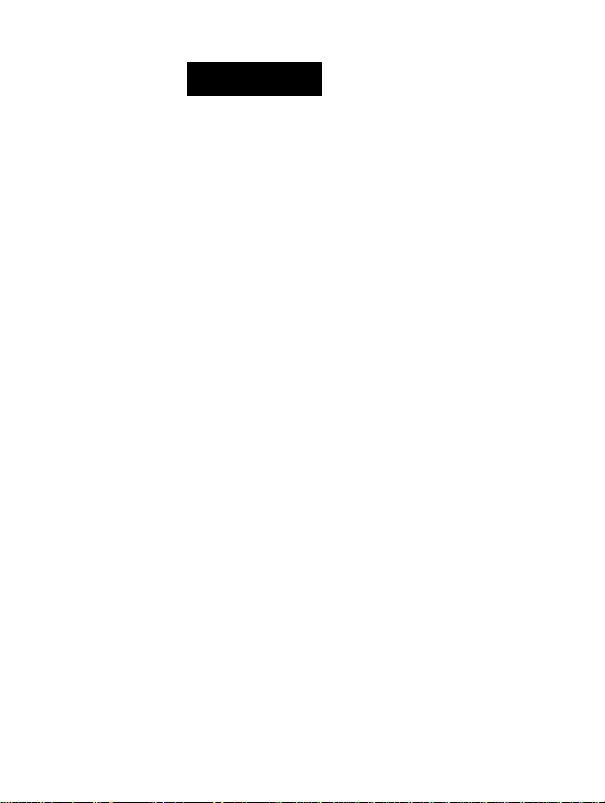
Contents
2 WHAT’S IN THE BOX
3 WHATYOU CAN DOWITHYOUR HEADSET
4 BLUETOOTHWIRELESSTECHNOLOGY
5 YOUR HEADSET AT A GLANCE
6 GETTING STARTED
6 Charging your headset
7 Low battery Indication
7 Turn your headset or optional Bluetooth audio
adaptor on
7 Turn your headset or Bluetooth audio adaptor off
8 USE YOUR HEADSET WITH A MOBILE
PHONE
8 Pairing
10 Managing your calls with your headset
11 Listen to music and monitor your calls at the same
time
I I USEYOUR HEADSETWITHYOURAUDIO
PLAYER
12 USEYOUR HEADSET WITH
YOUR MOBILE PHONE AND AUDIO PLAYER
SIMULTANEOUSLY
13 USEYOUR HEADSET WITH YOUR PC
13 CONTROL YOUR MUSIC
14 WEARING YOUR HEADSET
14 SPECIFICATIONS
15 HEALTH AND SAFETY
16 TROUBLESHOOTING
17 CERTIFICATIONS, APPROVALS,
STATEMENTS
Page 4
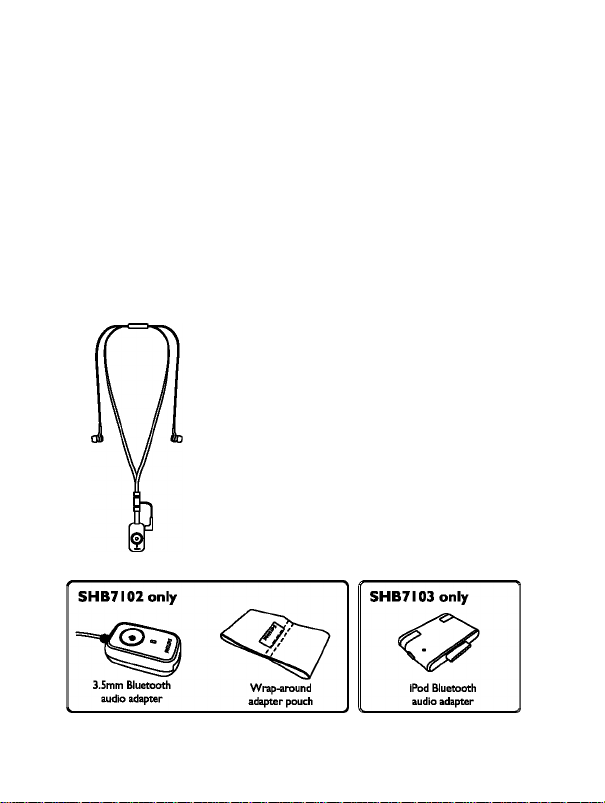
Bluetooth stereo headset I
SHB7100, SHB7102, SHB7103
Thank you for buying this state-of-the-art Philips Bluetooth stereo headset.
This user manual will help you to get started quickly and achieve the best
performance from your headset.
What’s in the box
Depending on the product version you bought you will find different accessories
with your headset:
All product versions:
Charger User guide
Bluetooth headset
Snug fit ear bud caps
Page 5
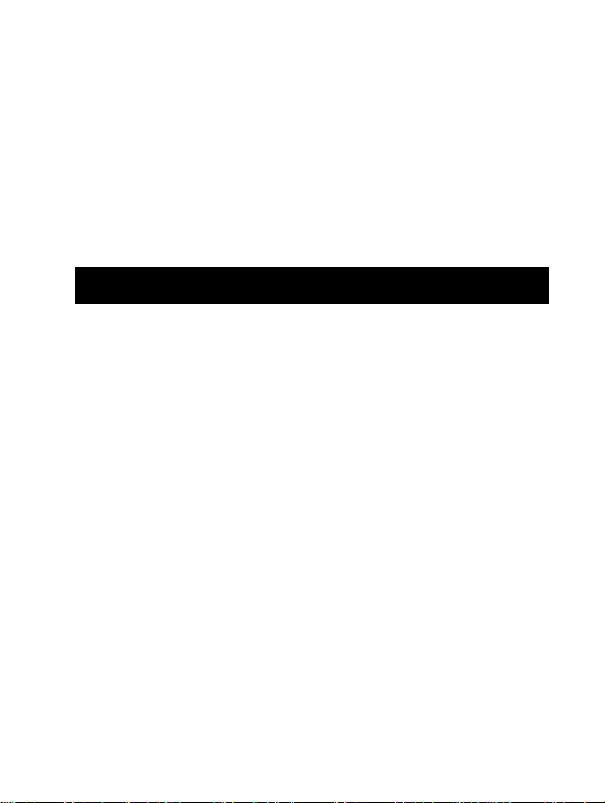
I What else you’ll need
' For wireless hands-free calls.
• A Bluetooth enabled mobile phone
For wireless music:
• A Bluetooth enabled mobile phone with A2DP Bluetooth Stereo support, or
• A music player with a 3,5mm headphone jack (for the Bluetooth audio
adapter inciuded with the SHB7I02), or
• An iPod with a 30 pin docking connector, (for the Bluetooth audio adapter
inciuded with the SHB7I03)
What you can do with your headset
With your Philips headset you can:
• Lead wireless hands-free conversations over your Biuetooth enabied
telephone.
• Wirelessly listen to your music on your Stereo Bluetooth (A2DP)
compatible phone and control it from your headset
• Switchstream; Switch between music and calls with the press of a button.
Combined with a USB Bluetooth adapter and Software you can also:
■ Wirelessly listen to music and control MP3’s on your PC.
• Lead wireless Internet calls using VoIP Software such as Skype, Windows
Live etc.
Combined with a Bluetooth audio adapter that connects to your
MP3 piayers headphone jack (included in the SHB7I02 sales
package) or to your iPods docking connector (included in the
SHB7I03 sales package) you can:
■ Wirelessly listen to music.
• Control your music (only available with adapter with AVRCP support,
e.g. the SHB7I03 iPod adapter).
• Switchstream: Switch between calls and music at the touch of a button
Page 6
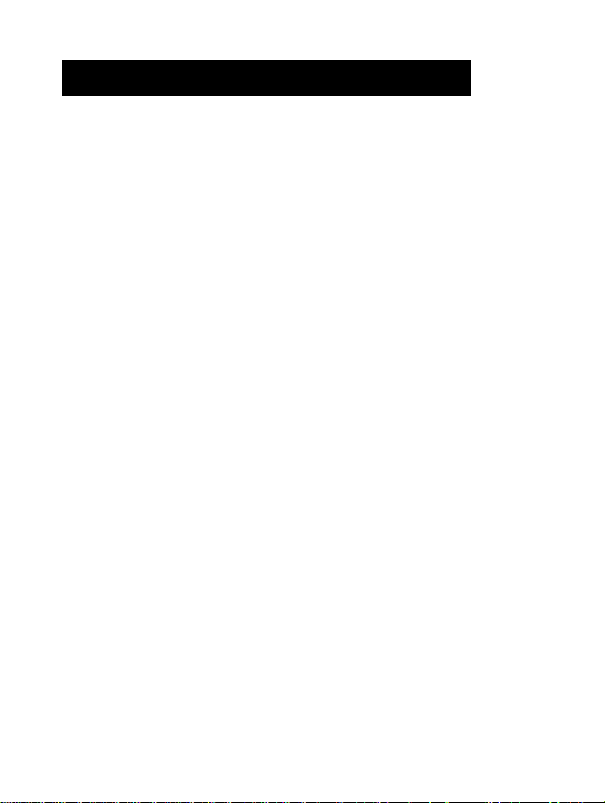
Bluetooth wireless technology
The Bluetooth technology used in this device wirelessly transmits data
between devices for a distance of up to 33 feet / 10 meters.Your Bluetooth
stereo headset is universal and works with most Bluetooth enabled phones
from Nokia, Motorola, Philips, Samsung, Sony-Ericsson and other brands for
wireless hands free communication. Stereo streaming of music is supported
from any device that supports the Bluetooth Advanced Audio Distribution
Protocol (A2DP), e.g. compatible mobile phones, computers, PDA’s, audio
players with Bluetooth adapter or built in Bluetooth functionality. In order to
use advanced music control features (skip forward, skip backward) you will
need a Bluetooth device that supports the Audio Video Remote Control Profile
(AVRCP). Usually A2DP enabled mobile phones and Bluetooth USB adapters
will support this profile.
Page 7
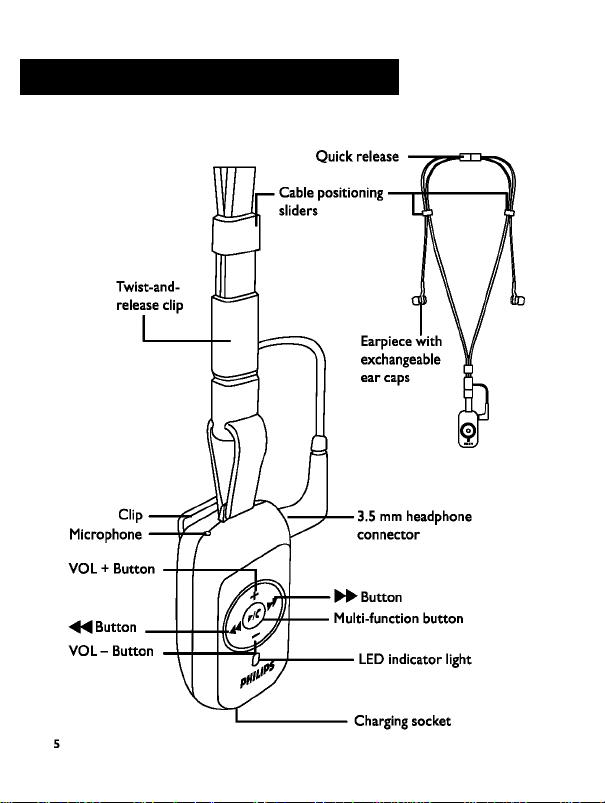
GB Your headset at a glance
Please refer to the drawing on the front cover flap for an overview of your
headset
Page 8
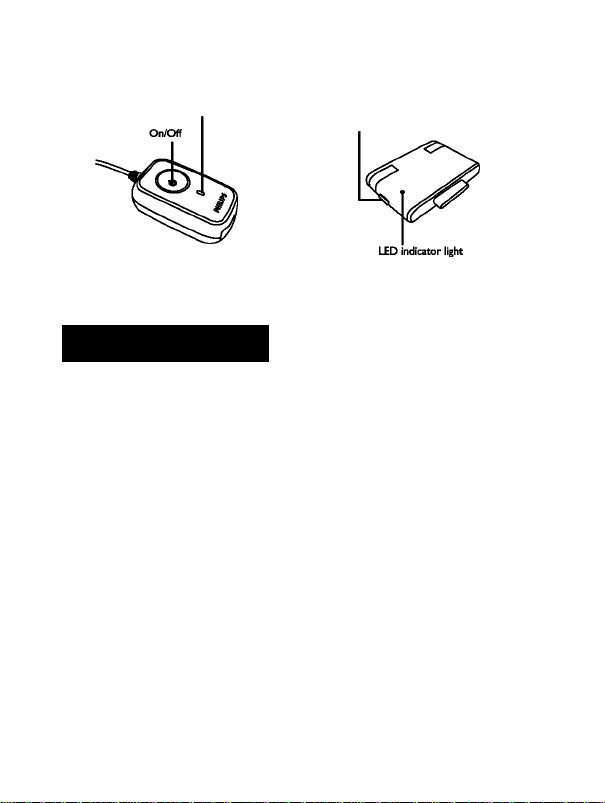
Bluetooth adapter:
3.5mm Bluetooth audio adapter
LED indicator light
(included with SHB7I02 only) (included with SHB7I03 only)
iPod Bluetooth audio adapter
Getting started
Charging your headset
Before you use your headset for the first time, charge the battery of your
headset and your optionai Biuetooth adapter for 6 hours for optimum battery
capacity and iifetime.
Use only the original charger (5V, SOOmA). Using another charger may damage or destroy your headset!
Plug the charger into the power outlet and connect the charger cable to the
headsets and the Bluetooth audio adapters (if applicable) charging socket.'
During recharging the LED indicator will show a steady red light. Charging is
completed once the LED has switched off. Typically a full charge will take 3
hours.
' The iPod Bluetooth audio adapter does not need to be charged as it is powered by your iPod.
Page 9
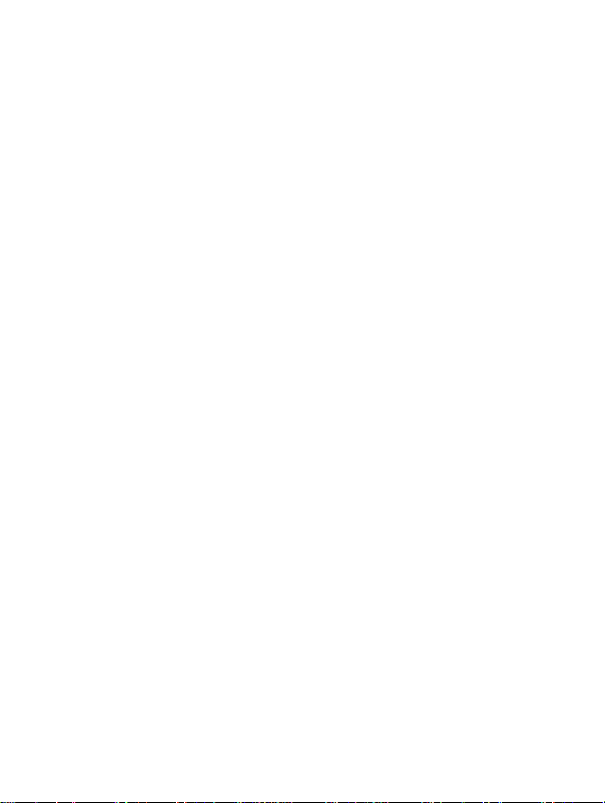
I Low battery indication
The LED will flash red instead of blue when the battery is low.
Finish your call before re-charging as connecting the charger to the headset
will put your headset in charging mode and could cut an ongoing the call.
Turn your headset or optional Bluetooth audio adapter on
Press and hold the multi-function button until the LED turns blue.
The blue LED will flash Indicating the device Is powered up.
Before you use the headset for the first time with a
Bluetooth enabled device you have to establish a relationship
between these two devices by pairing them. (See the section
on pairing for details).
Turn your headset or Bluetooth audio adapter off
While the headset or Bluetooth audio adapter is powered up, press and hold
the multi-function button until the LED turns red and then off. This indicates
the device is powered down.
The optional Bluetooth audio adapter will also turn off automatically after the
paired headset has been turned off or if you move the headset out of the 33 feet
/ 10 meter operating range.
Page 10
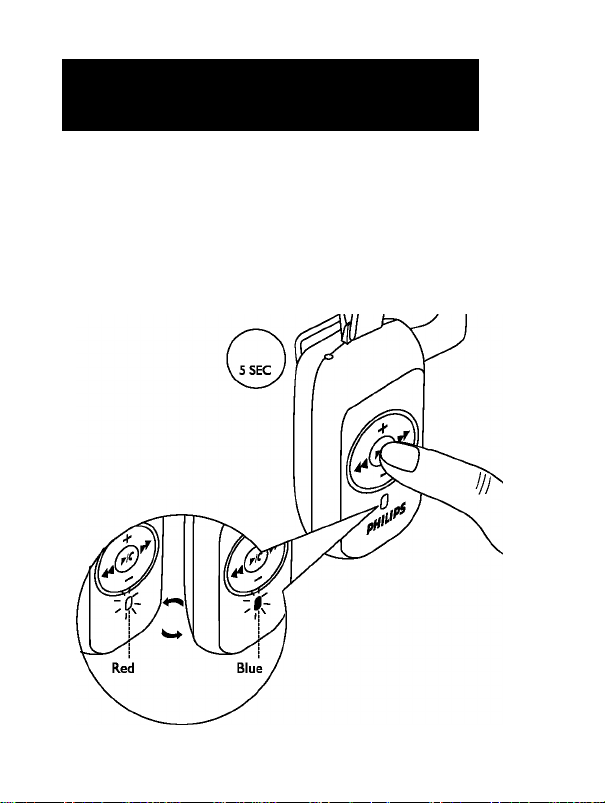
Use your headset with a mobile phone
Pairing
Your Bluetooth headset must be paired to your mobile phone before using it for
the first time with your phone. “Pairing” will establish a unique encrypted link
between your mobile phone and your headset.
Pairing has to be done only
* before using your headset with your mobile phone for the very first time, or
• after using the headset with another Bluetooth communication device.
Page 11
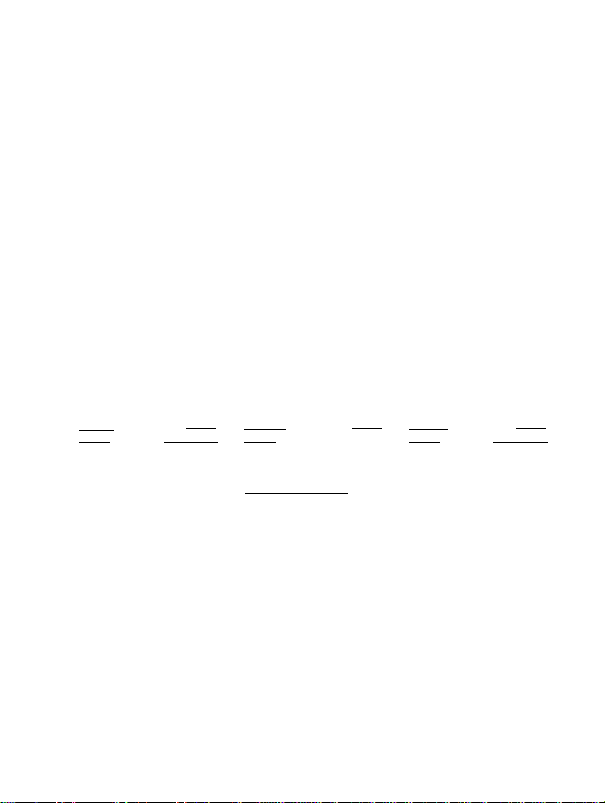
I l.)Put your headset into pairing mode.
Make sure the headset is off. Press the multi-function button until your
' headsets LED will flash red and blue alternately indicating that it has entered
pairing mode. The headset will remain in pairing mode for three minutes.
2.) Search and discover your headset from the phone that you want to
pair the headset with.
* After completing pairing step I access a menu on your mobile phone typically
called “Setup”, “Settings”, “Bluetooth” or “Connectivity”. Select the option
to discover or search for Bluetooth devices. After several seconds search
time your phone should indicate that it has found the “Philips SHB7I00”. For
further instructions on using Bluetooth on your mobile phone please refer to
your mobile phones user manual.
* Upon selecting the headset on your mobile phone typically you will need to
confirm the pairing and enter a passkey or PIN. Please enter the headsets
PIN “0000” (4 zeros). If your phone asks whether you want to change the
headsets name, you may confirm the “Philips SHB7I00” name or change it.
* The headset LED will flash blue , indicating successful pairing. You are now
ready to talk and listen to music from your phone.
..
.......
Setting
10:35
Connectivity
Bluetooth
Search for new devices
Paired devices
T.iil i
Setting
Devices Found
Philips SHB7100
10:36
T.iil i
Setting
Enter Passwords
****
Connectivity
0000
Select
After the initial pairing you do not need to repeat this process. The headset will
connect automatically to the paired Bluetooth enabled device after turning it
on. Only if you pair the headset with another device you will have to repeat the
pairing.
Back
Select
Back
Select
10:37
Back
Page 12
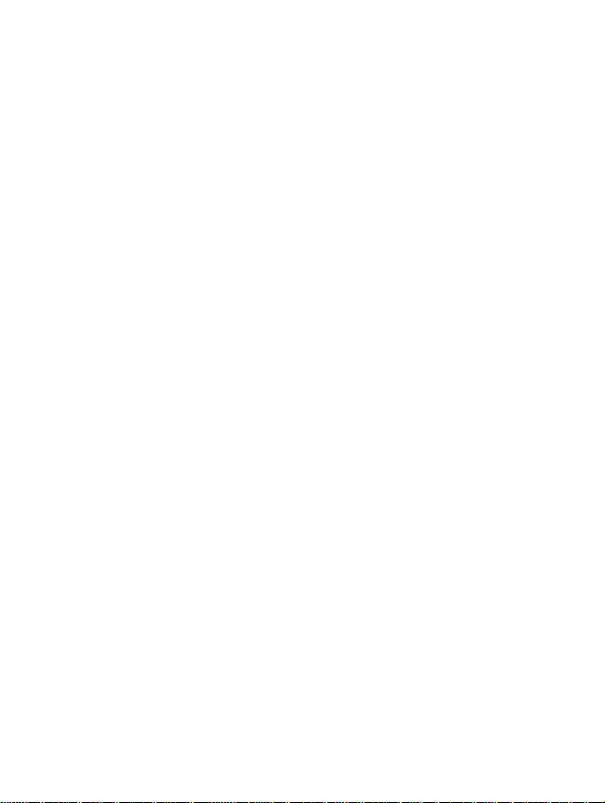
Managing your calls with your headset Answering incoming calls
The headset will ring when a call comes in. Press the multi function button to
answer the call.
Rejecting incoming calls
(Available if supported by your mobile phone)
To reject an Incoming call, press the 44 button.
Ending calls
Press the multi function button to end an ongoing call
Redialing the last dialed number (Available if supported by your mobile phone)
To redial the last dialed number, press and hold the button for two seconds.
A short low tone will indicate an attempt to redial. This feature will also work
while listening to music.
Voice dialing
(Available if supported by your mobile phone)
To activate voice dialing on your compatible phone press the 44 button on the
headset for two seconds. After hearing the voice dial signal > say the name
of the person as recorded In your mobile phone. The call will be connected
within a few seconds. This feature will also work while listening to music.
Transferring calls (Available if supported by your mobile phone)
Calls can be transferred from the Bluetooth phone to the headset and from the
headset to the Bluetooth phone.
To transfer an active call from phone to the headset , please follow
the operating instructions of your phone.
To transfer an active call from the headset phone to the headset: press ^
once; the call will be transferred to the phone.
Page 13
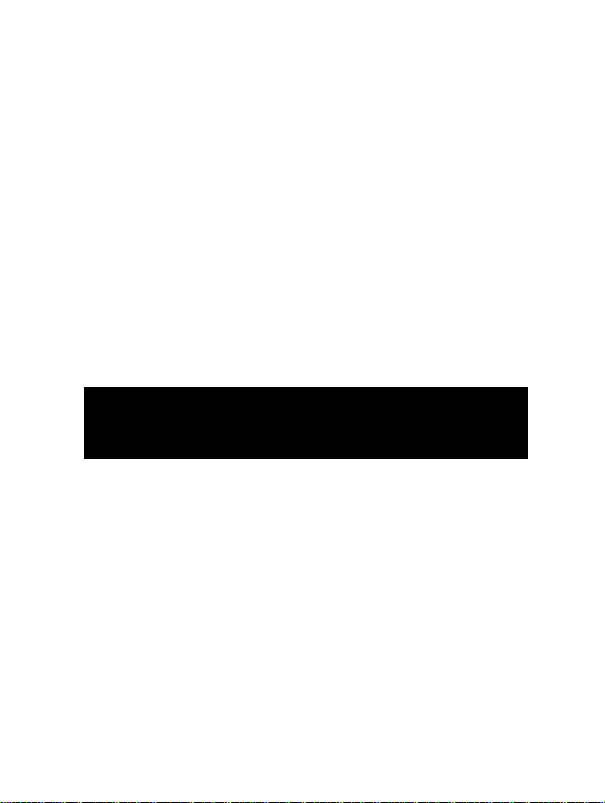
Adjusting speaker volume
During your call:
■ Press and release VOL + to increase the speaker volume and
’ Press and release VOL - to decrease the speaker volume.
A higher pitch signal tone will alert you when the volume level reaches its
maximum or minimum.
Listen to music and monitor your calls at the same time
With the Switchstream feature you can listen to music from your Bluetooth
Stereo enabled phone with A2DP profile support and monitor your calls at the
same time. You will here a ring tone even when you are listening to music while
receiving a call. With the multi-function button you switch from the music to
the incoming call, which will pause the music. Use the same button to end the
active call and return to the music after a few seconds.
Use your headset with your audio player
The Philips Bluetooth audio adapter (included in the SHB7I02 and SHB7I03
sales package) allows you to add Bluetooth wireless functionality to your Non-
Bluetooth enabled music player, so you can stream music from your player to
your headphone.
Before initial use, pair your headset with the Philips Bluetooth audio adapter
(included in the sales package of SHB7I02 and SHB7I03).
To pair the Bluetooth audio adapter and the headset for first use:
Put your headset into pairing mode:
* Make sure the headset is off. Press the multi-function button until your
Page 14
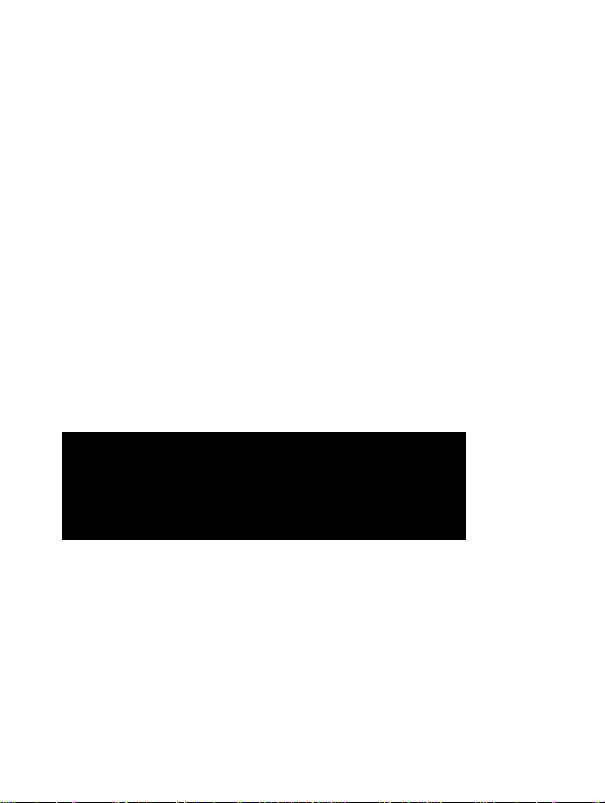
headsets LED will flash red and blue alternately indicating that it has entered
pairing mode. The headset will remain in pairing mode for three minutes.
Make sure the Bluetooth audio adapter is off. Press and hold the multi
function button on the adapter until the LED flashes red and blue alternately.
* Place the Bluetooth audio adapter and the headset next to each other. After
a few seconds the LED’s on both devices will flash blue.
* Connect the jack of the audio adapter to the 3.5mm headphone socket of
any audio source such as your MP3 player, CD player etc. You are now set up
for wirelessly listening to your music from that device.
After the Initial pairing the devices will recognize each other every time you
turn them on in proximity with each other. You only need to repeat the pairing
process if you paired the devices with other Bluetooth products since the last
use of the headset with the Bluetooth audio adapter.
For Bluetooth enabled audio players or Bluetooth Adapters that are not part of
the sales package please refer to the manufacturers user manual for the pairing
process. Typically the process will be similar as described above for mobile
phones.
Use your headset with your mobile phone and audio player simultaneously
If your phone does not support the A2DP profile for stereo streaming you can
still enjoy the convenience of listening to music and monitoring your calls from
one headset. To do so:
1. Pair the headset with the mobile phone as described in “Use your headset
with a mobile phone”.
2. Pair the headset with your Bluetooth enabled music player or Bluetooth
audio adapter.
3. You can now listen to music from your audio player and pick up incoming
calls by simply pressing the multi-function button. After ending the call your
music will resume within a few seconds.
Page 15
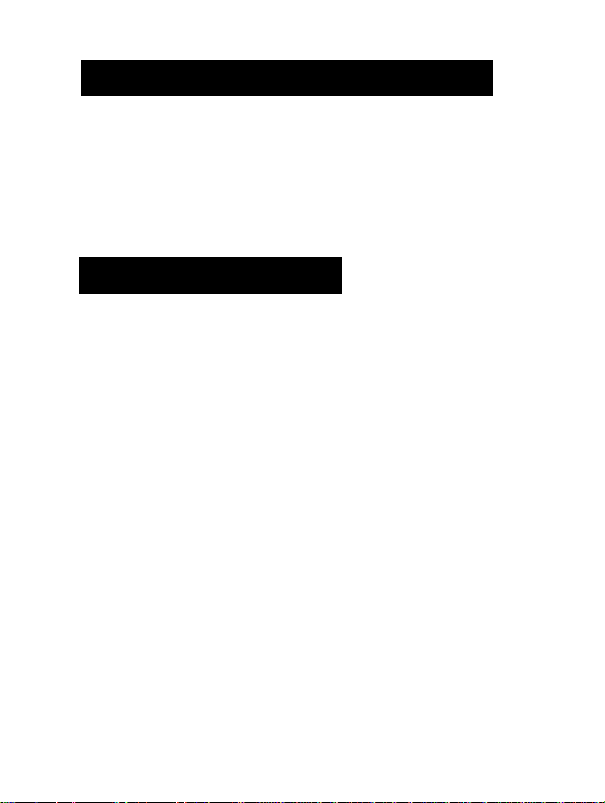
Use your headset with your PC
You can use a USB Bluetooth adapter to add Bluetooth functionality to your
PC and use your Philips headset for VoIP chat, gaming or video and music
entertainment. Please refer to the USB adapters user guide for detailed
instructions on setting up and using the headset with the PC. If prompted for a
PIN code, please use “0000” (4 zeros).
Control your music
To adjust the volume of music use the VOL + and VOL - key on your Bluetooth
headset.
The following functions are only supported with devices that support the Audio
Video Remote Control Profile (AVRCP) such as Bluetooth enabled PC’s, typical
Bluetooth stereo enabled mobile phones and many non-3.5mm proprietary
Bluetooth audio adapters. Universal 3.5mm Bluetooth audio adapters will not
support these features.
• To stop music playing press the multi function button for 2 seconds, to pause
tap the multi function button briefly.
• To skip forward to the next song press the skip forward button. Pressing
the skip backward button once will take you to the beginning of the current
song, pressing it twice will take you to the beginning of the previous song.
Page 16
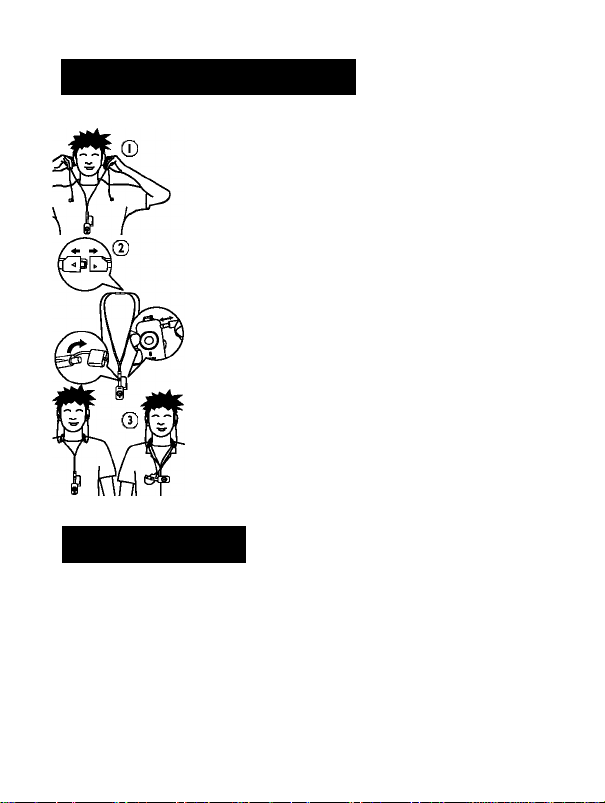
Wearing your headset
Use the included neck strap to wear the Philips
Bluetooth stereo headset around your neck. If you
prefer using another headphone you can disconnect the
neck strap at the twist-and-release clip and plug in your
choice of headphone in the 3.5 mm headphone jack.
The microphone Is integrated in the pendant, so you
will still be able to lead wireless communications with
our headset.
To personalize the fit of your headset choose one of
the 3 included ear bud caps that fit your ear best. The
ear bud caps will give you lasting wearing comfort and
also block out background noise, providing a premium
music experience.
If you bought the SHB7I02 with the included Bluetooth
audio adapter you can use the included stretch-pouch
to attach the audio adapter to your music player for
portable use.
Specifications
Up to 10 hours of talk time or 8 hours of continuous music listening
Up to 210 hours of standby time
Typical time for a full charge: 3 hours
Rechargeable Ll-Po battery
Operating range up to 33 feet (10 meters)
Bluetooth 1.2, Bluetooth stereo (A2DP - Advanced Audio Distribution
Profile) support. Audio Video Remote Control Profile support (AVRCP),
Headset (HSP) and Handset Profile (HSP) support.
Page 17
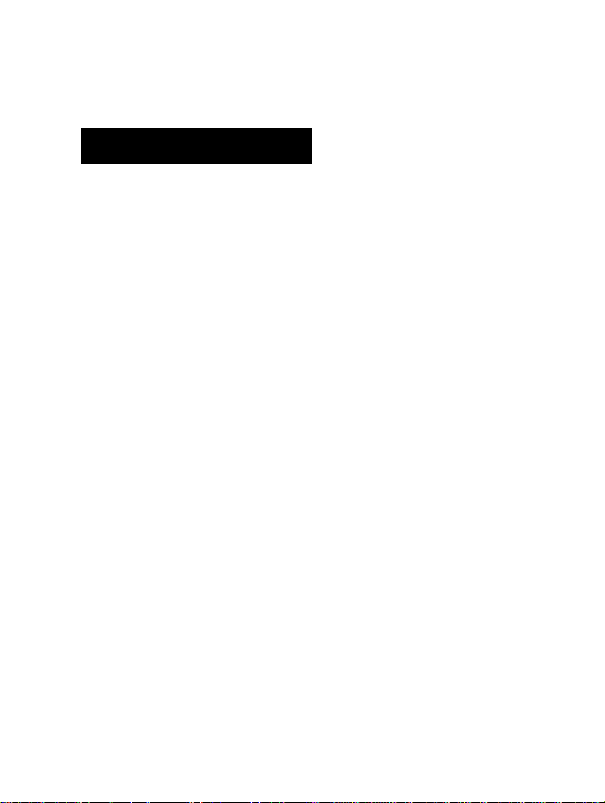
TailorMate: Personalized fit and flexibility to use your own headphones
Switchstream: Switch between music and calls
Music control buttons
Health and safety
Using this headset with both ear buds inserted may be illegal in some countries
while driving. For your safety avoid distractions from music or phone calls while
in traffic or other potentially dangerous environments.
Using this headset continuously at full volume may damage your hearing
Page 18
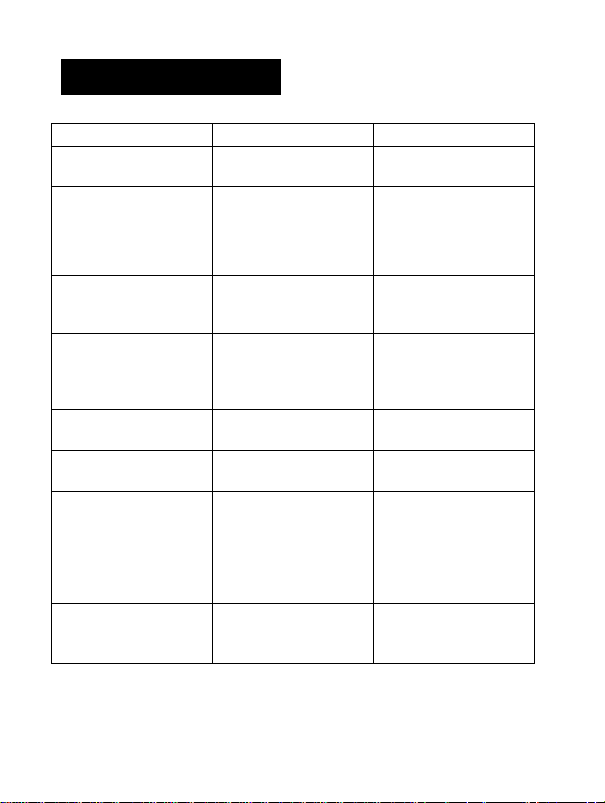
Troubleshooting
Problem Possible cause Solution
Bluetooth headset does
not switch on.
No connection to mobile
phone.
Battery is very low. Charge your Bluetooth
headset
Bluetooth disabled. Enable Bluetooth on your
mobile phone and turn
the headset on.
Mobile phone cannot find
headset
Redialing does not work.
Voice dialing does not
work.
The headset is connected
to the Bluetooth stereo
enabled phone, but music
Headset may not be in
pairing mode. (Pairing
mode lasts for 3 min.)
Pairings may have been
reset or headset has been
previously paired with
other device.
Your mobile phone may
not support this feature.
Your mobile phone may
not support this feature.
Phone may have option to
listen to music via speaker
or headset
wf// play on phone only.
Audio quality when
streaming from phone is
very low.
Phone may not beAlDP
compatible and only sup
port (mono) HSPIHFP.
Please visit www.philips.com/support for additional support.
Put your headset in pair
ing mode as described.
Start the pairing process
as describe above.
Check your phones user
guide on how to transfer
the music to the headset
("A/V headset,A2DP
headset, Bluetooth Stereo
headset’* etc.)
Check your phones
compatibility.
Page 19
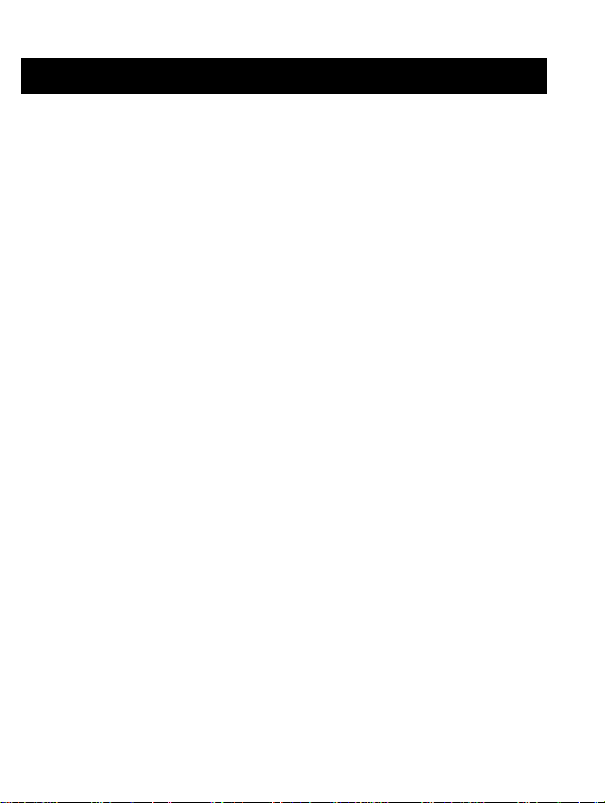
GB Certifications, approvals, statements
Hereby, Philips Consumer Electronics, BG P&A, declares that this
Philips Biuetooth headset SHB7i00, SHB7i02, SHB7i03 is in
C€
Trademarks
The Bluetooth word mark and logos are owned by the Bluetooth SIG, Inc. and
any use of such marks by Koninklijke Philips Electronics N.V is under license.
Other trademarks and trade names are those of their respective owners.
WEEE Customer Information
compiiance with the essentiai requirements and other reievant
provisions of Directive i 999/5/EC.
Disposal of your old product
Please inform yourself about the local separate collection system for electrical
and electronic products.
Please act according to your local rules and do not dispose of your old products
with your normal household waste. The correct disposal of your old product
will help prevent potential negative consequences for the environment and
human health.
Your product is designed and manufactured with high quality
materials and components, which can be recycled and reused. When
this crossed-out wheeled bin symbol is attached to a product it
means the product is covered by the European Directive 2002/96/
EC.
Page 20
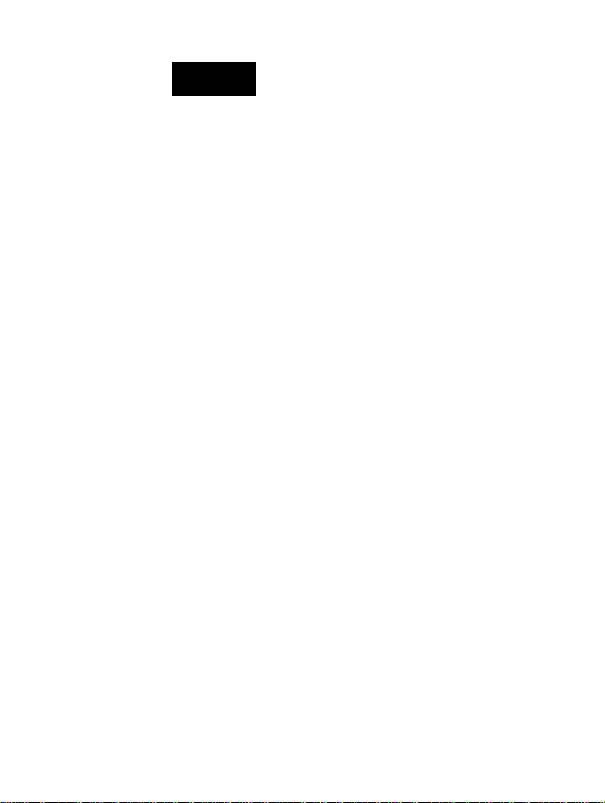
Inhalt
2 INHALT DERVERPACKUNG
3 WIE SIE IHR HEADSET NUTZEN KÖNNEN
4 KABELLOSE BLUETOOTH-TECHNOLOGIE
5 IHR HEADSET AUF EINEN BLICK
6 ERSTE SCHRITTE
6 Headset aufladen
7 Niedriger Ladestand des Akkus
7 Headset oder Bluetooth-Audioadapter (Option)
einschalten
7 Headset oder Bluetooth-Audioadapter ausschalten
8 EINSATZ DES HEADSETS MIT EINEM
MOBILTELEFON
8 Pairing
10 Eingehende Anrufe mit Ihrem Headset empfongen
11 Gleichzeitige Musikwiedergabe und Anrufüberwachung
11 EINSATZ DES HEADSETS MIT EINEM
AUDIOPLAYER
12 GLEICHZEITIGER EINSATZ DES HEADSETS
MIT EINEM MOBILTELEFON UND EINEM
AUDIOPLAYER
13 EINSATZ DES HEADSETS MIT IHREM PC
13 MUSIKWIEDERGABE STEUERN
14 TRAGEN IHRES HEADSET
14 TECHNISCHE DATEN
15 GESUNDHEIT UND SICHERHEIT
16 FEHLERBEHEBUNG
17 ZERTIFIKATE, GENEHMIGUNGEN,
SONSTIGE ANGABEN
Page 21
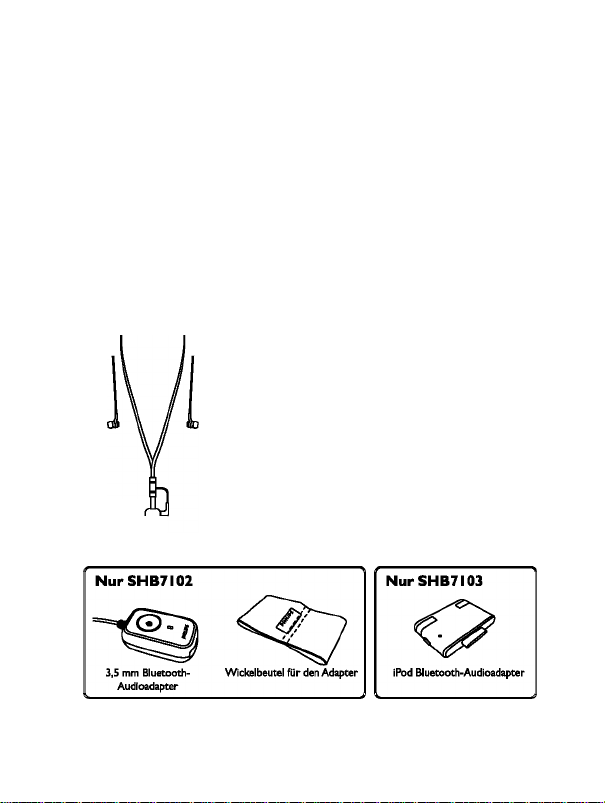
Bluetooth Stereo-Headset SHB7I00, SHB7I02, SHB7I03
Vielen Dank für den Kauf dieses Bluetooth Stereo-Headset von Philips, das dem
neuesten Stand der Technik entspricht. Diese Bedienungsanleitung macht Sie
mit dem Gerät vertraut und zeigt Ihnen, wie Sie die beste Leistung mit Ihrem
Headset erzielen.
Inhalt der Verpackung
Je nach der Produktversion, die Sie gekauft haben,
Zubehör für Ihr Headset finden:
Alle Produktversionen:
werden Sie verschiedenes
Bedienungsanleitung
Bluetooth-Headset
Kappen für Ohrstöpsel
Page 22
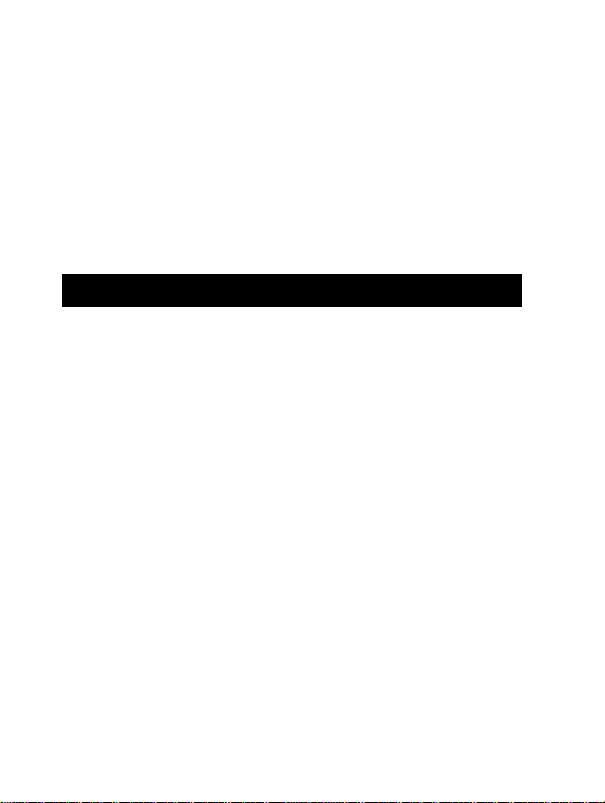
Was Sie noch benötigen
Für kabeilosesTeiefonieren mit Freisprechfunktion:
• Ein Bluetooth-fählges Mobiltelefon
Für kabeilose Musikwiedergabe:
■ Ein Bluetooth-fählges Mobiltelefon mit A2DP Bluetooth-StereoUnterstützung, oder
■ Einen Audloplayer mit 3,5 mm-Kopfhörerbuchse (für den mit SHB7I02
mitgelieferten Bluetooth-Audloadapter), oder
■ Einen IPod mit 30-pollgem Verbindungsstecker, (fürden mltSHB7l03
mitgelieferten Bluetooth-Audloadapter)
Wie Sie Ihr Headset nutzen können
Mit Ihrem Philips Headset können Sie:
• kabellos Gespräche über Ihr Bluetooth-fählges Telefon führen.
■ kabellos Musik über Ihr Stereo-Bluetooth (A2DP)-kompatlbles Telefon
hören und Einstellungen zur Musikwiedergabe direkt am Headset vornehmen
* Switchstream: Auf Knopfdruck zwischen Musikwiedergabe und
Telefonbetrieb hin- und herschalten.
In Kombination mit einem USB Bluetooth-Adapter und entsprechender Software können Sie auch:
• kabellos Musik hören und die Wiedergabe von MP3s auf Ihrem PC steuern.
* mit VolP-Software wie Skype, Windows Live usw. kabellos über das Internet
telefonieren.
In Kombination mit einem Bluetooth-Audloadapter, der mit der
Kopfhörerbuchse Ihres MP3-Players (im Zubehör des SHB7I02)
oder mit der entsprechenden Buchse Ihres iPods (im Zubehör des
SHB7103) verbunden wird, können Sie:
* kabellos Musik hören.
* die Musikwiedergabe steuern (nur bei einem Adapter mit AVRCP-
Unterstützung, z. B. dem iPod-Adapter des SHB7I03).
* Switchstream: Auf Knopfdruck zwischen Musikwiedergabe und
Telefonbetrieb hin- und herschalten.
Page 23
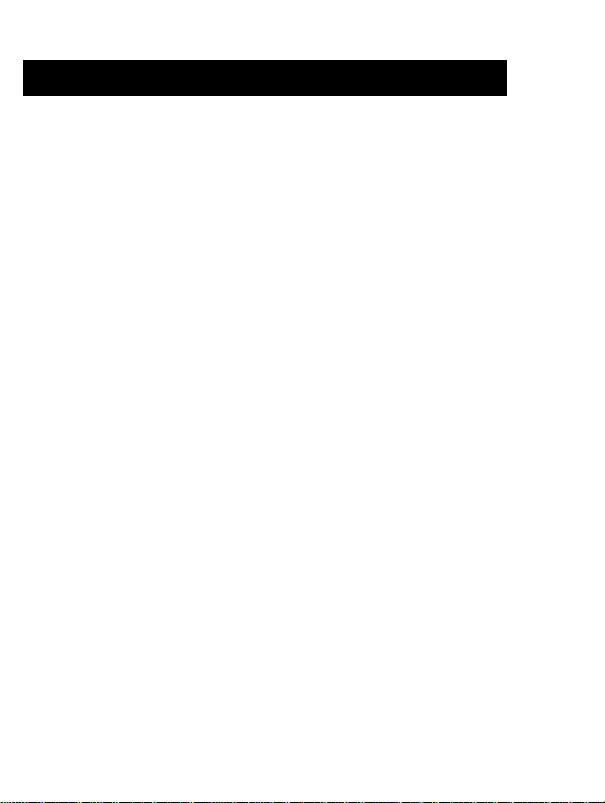
DE Kabellose Bluetooth-Technologie
Mit der Bluetooth-Technologie in diesem Gerät können Daten mit einer
maximalen Reichweite von 10 Metern übertragen werden. Ihr BluetoothHeadset ist universell einsetzbar und funktioniert mit den meisten Bluetoothfähigen Telefonen von Nokia, Motorola, Philips, Samsung, Sony-Ericsson und
anderen Herstellern. Stereo-Streaming ist möglich mit jedem Gerät, welches
das Advanced Audio Distribution Protocol (A2DP) von Bluetooth unterstützt,
d.h. kompatible Mobiltelefone, Computer, PDAs, Audioplayer mit BluetoothAdapter oder integrierter Bluetooth-Funktionalität. Um fortgeschrittene
Steuerfunktionen für die Musikwiedergabe zu nutzen (Titelsprung vorwärts/
rückwärts) benötigen Sie ein Bluetooth-Gerät, welches das Audio Video
Remote Control Profile (AVRCP) unterstützt. A2DP-fähige Mobiltelefone und
Bluetooth USB-Adapter unterstützen in der Regel dieses Profil.
Page 24
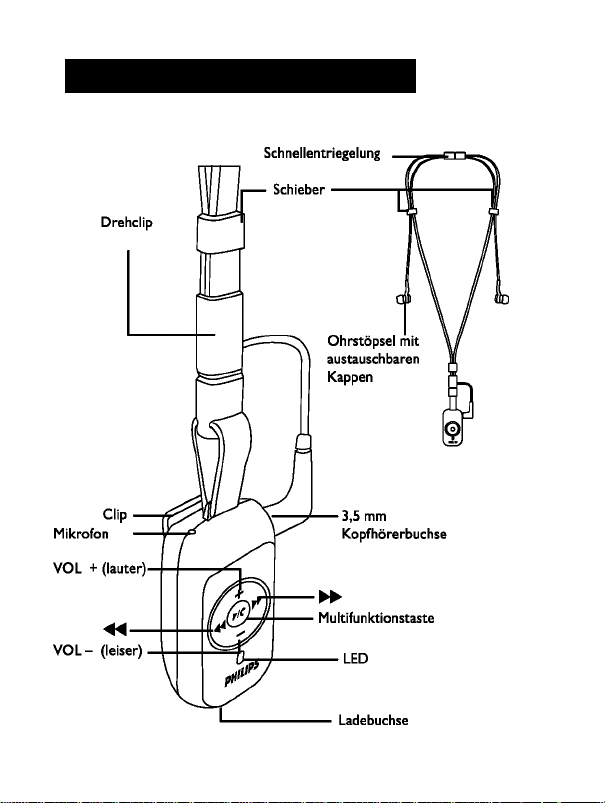
Ihr Headset auf einen Blick
Das Diagramm auf der Vorderseite gibt Ihnen einen Überblick über Ihr Headset.
Page 25
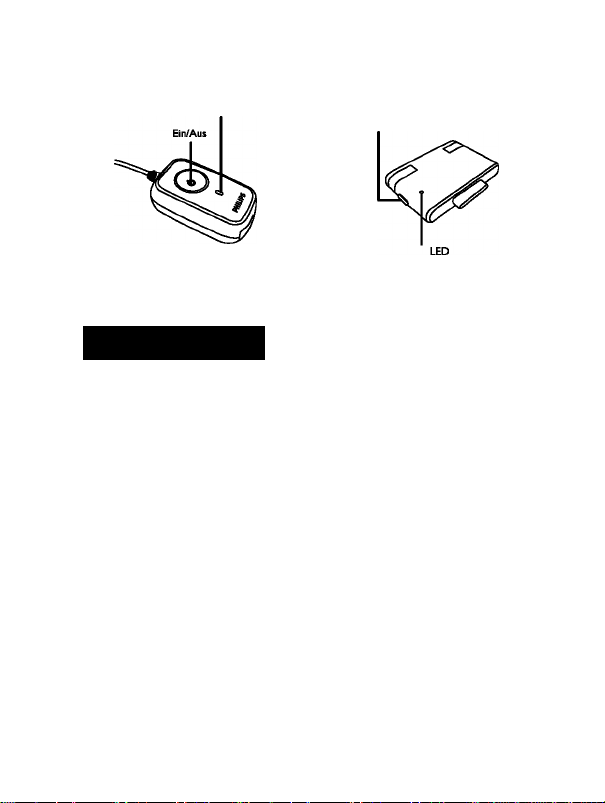
Bluetooth-Adapter:
I 3,5 mm Bluetooth-Audioadapter iPod Bluetooth-Audioadapter
(nur im Zubehör von SHB7I02)
(nur im Zubehör von SHB7I03)
Erste Schritte
Headset aufladen
Laden Sie vor dem ersten Einsatz des Headsets den Akku und den optionalen
Bluetooth-Adapter 6 Stunden lang auf; damit erzielen Sie eine optimale
Akkuleistung und -lebensdauer.
Verwenden Sie zum Aufladen nur das Original-Ladekabel
(5V, 500mA). Ein anderes Ladekabel könnte das Headset
beschädigen oder zerstören!
Stecken Sie den Netzadapter in eine Steckdose und verbinden Sie das Ladekabel
mit der Ladebuchse des Headsets und des Bluetooth-Audioadapters (falls
zutreffend). Während des Ladevorgangs leuchtet die LED rot.^ Wenn der Akku
vollständig aufgeladen ist, erlischt die LED. In der Regel dauert ein kompletter
Ladevorgang 3 Stunden.
^ Der iPod Bluetooth-Audioadapter wird über Ihren iPod betrieben und muss daher nicht
aufgeladen werden.
Page 26
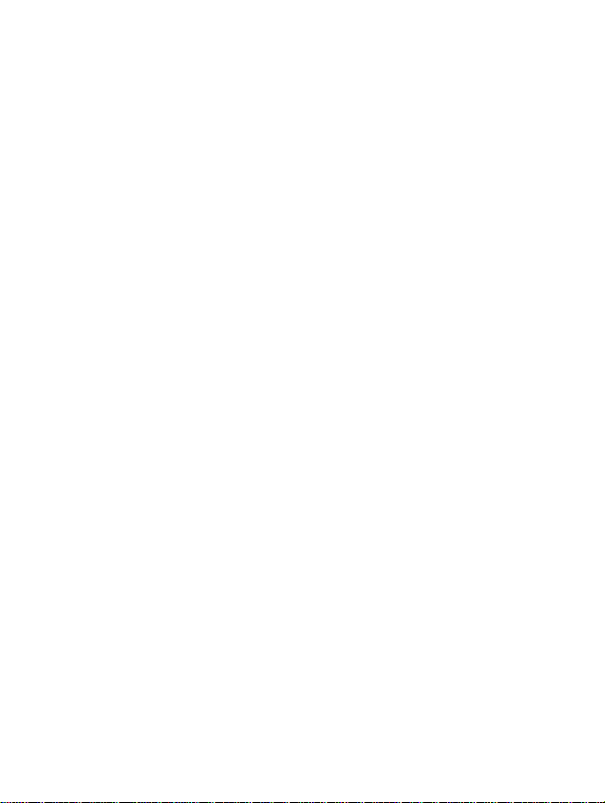
Niedriger Ladestand des Akkus
Bei niedrigem Ladezustand des Akkus blinkt die LED am Headset rot statt
blau ■ Beenden Sie das aktuelle Gespräch vor dem Aufladen, da das
Headset mit dem Anschluss des Ladekabels in den Auflademodus versetzt
wird und etwaige Gespräche dabei unterbrochen werden können.
Headset oder Bluetooth-Audioadapter (Option) einschaiten
Halten Sie die Multifunktionstaste gedrückt, bis die LED blau leuchtet.
Die blaue LED blinkt alle 3 Sekunden, um anzuzeigen, dass das Gerät
eingeschaltet ist.
Vor dem ersten Einsatz des Headsets mit einem Biuetooth-fähigen
Gerät müssen Sie die beiden Geräte abgieichen (Pairing), (Mehr
Informationen hierzu finden Sie im Abschnitt “Pairing”).
Headset oder Bluetooth-Audioadapter ausschalten
Halten Sie die Multifunktionstaste gedrückt, bis die LED zuerst rot leuchtet und
dann erlischt. Das Gerät ist nun ausgeschaltet.
Der Bluetooth-Audioadapter schaltet sich automatisch aus, wenn das Headset
ausgeschaltet wird oder sich außerhalb der maximalen Reichweite von 10 m
befindet.
Page 27
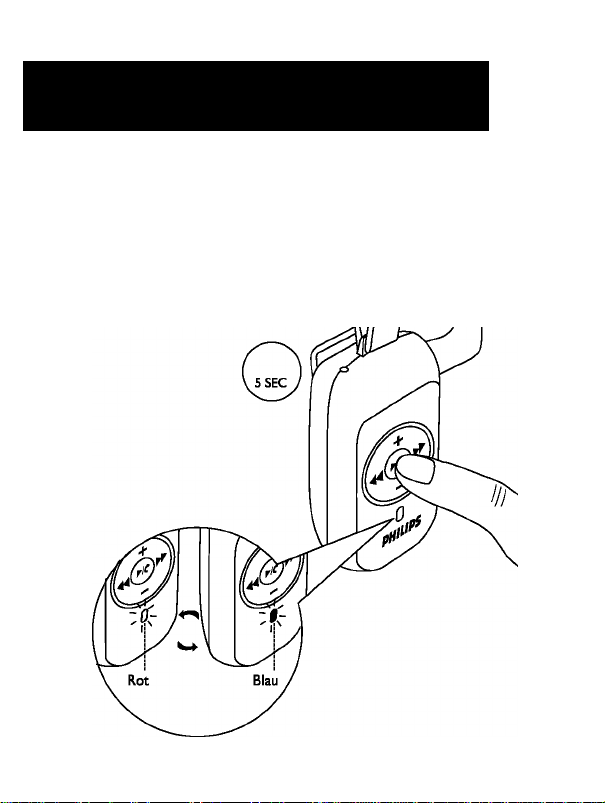
DE I Einsatz des Headsets mit einem
Mobiltelefon
Pairing
Vor dem ersten Einsatz Ihres Bluetooth-Headsets mit einem Mobiltelefon
müssen Sie die beiden Geräte abglelchen. Mit diesem auch „Palring“
genannten Vorgang wird eine eindeutige verschlüsselte Verbindung zwischen
dem Mobiltelefon und dem Headset hergestellt. Der Abgleich muss nur
vorgenommen werden
* vor der ersten Verwendung des Headsets mit Ihrem Mobiltelefon
’ nach der Verwendung des Headset mit einem anderen Bluetooth-fählgen
Gerät.
Page 28
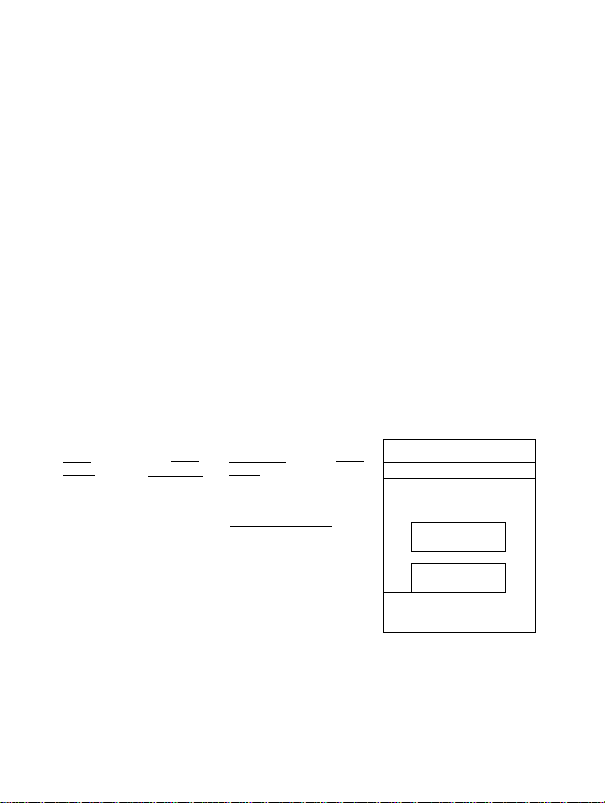
I .)Versetzen Sie das Headset in den Pairing-Modus.
Vergewissern Sie sich, dass das Headset ausgeschaitet ist. Drücken Sie die
Muitifunktionstaste, bis die LED des Headsets abwechselnd rot und blau
blinkt. Das Headset befindet sich nun im Pairing-Modus. Es verbleibt drei
Minuten lang in diesem Modus.
2.)Headset inn abzugleichenden Mobilteiefon auswähien.
• Nun müssen Sie an Ihrem Mobiltelefon ein Menü öffnen, das meistens
„Setup“, „Einstellungen“, „Bluetooth“ oder „Verbindung“ heißt und dort die
Suche nach Bluetooth-Geräten aktivieren. Nach einigen Sekunden sollte Ihr
Telefon anzeigen, dass das „Philips SHB7I00“ gefunden wurde (X steht dabei
für einen Teil der Typennummer Ihres Headsets). Weitere Hinweise zur
Verwendung der Bluetooth-Funktionen an Ihrem Mobiltelefon finden Sie in
der Bedienungsanleitung Ihres Telefons.
■ Nach der Auswahl des Headsets auf Ihrem Mobiltelefon müssen Sie in der
Regel den Abgleich bestätigen und einen Passkey oder eine PIN eingeben.
Geben Sie als PIN für das Headset bitte “0000” (vier Nullen) ein. Wenn
Sie gefragt werden, ob Sie die Bezeichnung des Headsets ändern wollen,
können Sie entweder die Bezeichnung “Philips SHB7I00” bestätigen oder
einen anderen Namen auswählen.
■ Die LED am Headset blinkt alle drei Sekunden blau, um einen erfolgreichen
Abgleich anzuzeigen. Ihr Headset ist jetzt einsatzbereit.
T.iil '
Setting
10:35
Connectivity
Bluetooth
Search for new devices
Paired devices
y.iil *8
Setting
Devices Found
Philips SHB7100
10:36
llae 10:37
T.I
Setting Connectivity
Enter Passwords
****
000 0
Select
Back
Select
Back
Select
Der Abgleich zwischen Headset und Telefon muss nur ein Mal vorgenommen
werden. Das Headset wird nach dem Einschalten automatisch mit dem
entsprechenden Bluetooth-Gerät verbunden. Der Pairing-Vorgang muss nur
dann wiederholt werden, wenn Sie das Headset mit einem anderen Gerät
abgleichen wollen.
lack
Page 29
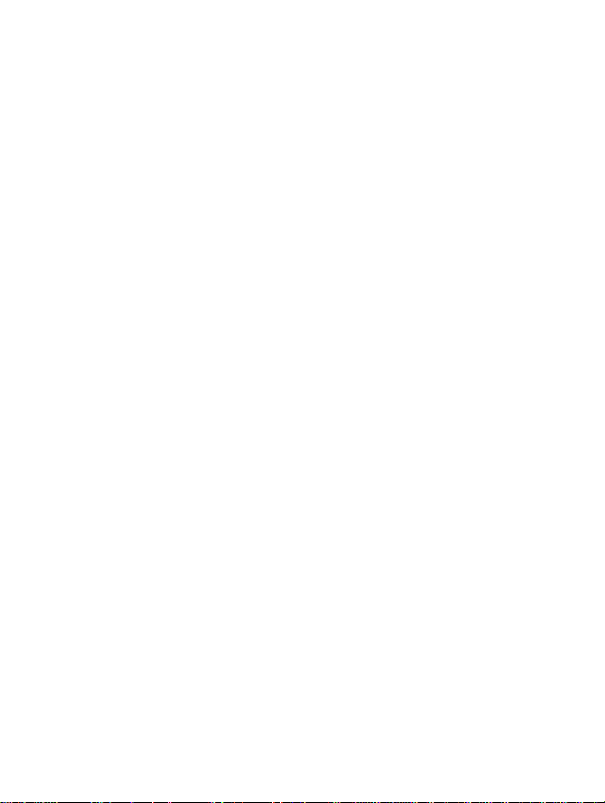
I Eingehende Anrufe mit ihrem Headset empfangen
Anrufe annehmen
’ Bei eingehenden Anrufen klingelt das Headset. Drücken Sie die
Multifunktionstaste, um das Gespräch entgegenzunehmen. Während des
Gespräches blinkt die blaue LED schnell (ein Mal pro Sekunde).
Anrufe abweisen (fails Ihr Mobiltelefon diese Funktion unterstützt)
Um einen ankommenden Anruf abzuweisen, drücken Sie die Taste -44.
Anrufe beenden
Drücken Sie die Multifunktionstaste, um einen Anrufzu beenden.
Wiederholfunktion
(falls Ihr Mobiltelefon diese Funktion unterstützt)
Um die zuletzt gewählte Nummer erneut anzuwählen, halten Sie die Taste
zwei Sekunden lang gedrückt. Ein kurzer, tiefer Ton signalisiert, dass die
gewünschte Nummer erneut angewählt wird. Diese Funktion steht auch
während der Musikwiedergabe zur Verfügung.
Sprachsteuerung (falls Ihr Mobiltelefon diese Funktion unterstützt)
Um die Sprachsteuerung an einem Mobiltelefon mit entsprechender
Funktionalität einzuschalten, halten Sie die Taste 44 an Ihrem Headset zwei
Sekunden lang gedrückt. Nach dem Signal für die Sprachsteuerung (vier Töne in
aufsteigender Tonhöhe) sagen Sie den Namen des Gesprächspartners, wie er in
Ihrem Mobiltelefon abgespeichert ist. Der gewünschte Gesprächspartner wird
innerhalb einiger Sekunden angewählt. Diese Funktion steht auch während der
Musikwiedergabe zur Verfügung.
Anrufe umleiten (falls Ihr Mobiltelefbn diese Funktion unterstützt)
Während eines Anrufes kann das Gespräch vom Bluetooth-Mobiltelefon auf das
Headset und zurück gelegt werden.
Befolgen Sie die Bedienungsanleitung Ihres Telefons, um Anrufe vom Headset
auf das Bluetooth-Mobiltelefon zu legen.
Um Anrufe vom Bluetooth-Mobiltelefon auf das Headset zu legen, drücken Sie
ein Mal die Taste >*■. Der Anruf wird nun umgeleitet.
Page 30
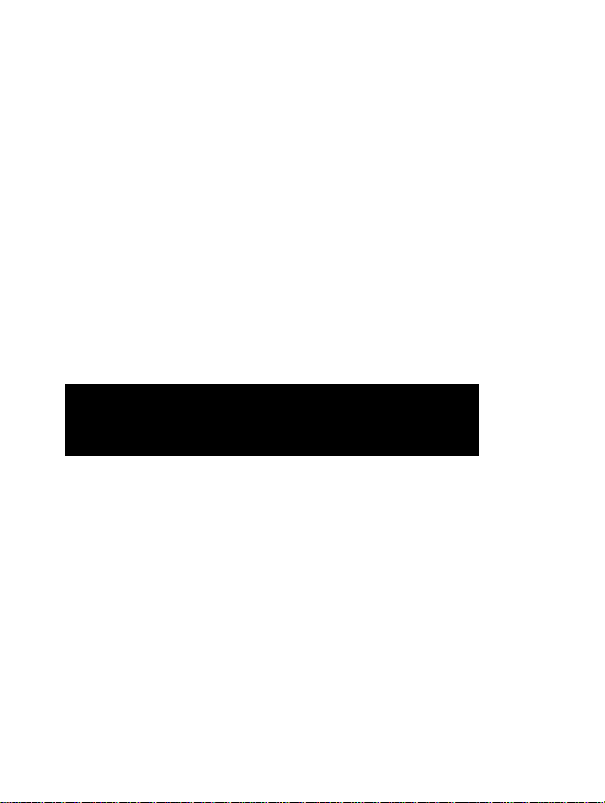
Lautstärke einstellen
Während eines Gespräches:
■ Drücken Sie VOL +, um die Lautstärke zu erhöhen oder
• Drücken Sie VOL -, um die Lautstärke zu verringern
Jede Erhöhung oder Verringerung der Lautstärke wird durch einen Ton
signalisiert. Ein höherer Signalton ertönt, wenn die maximale oder minimale
Lautstärke erreicht ist.
Gleichzeitige Musikwiedergabe und Anrufüberwachung
Mit der Switchstream-Funktion können Sie gleichzeitig über Ihr BluetoothStereo-fähiges Telefon (mitA2DP Profil-Unterstützung) Musik hören und
Ihre Anrufe überwachen. Ein ankommender Anruf wird auch während
der Musikwiedergabe durch einen Klingelton signalisiert. Mit der
Multifunktionstaste können Sie nun von der Musikwiedergabe auf Telefonbetrieb
umschalten; die Musikwiedergabe wird dabei angehalten. Drücken Sie die
Multifunktionstaste erneut, um den Anruf zu beenden und nach einigen
Sekunden zur Musikwiedergabe zurückzukehren.
Einsatz des Headsets mit einem Audioplayer
Mit dem Bluetooth-Audioadapter von Philips (im Zubehör von SHB7I02 und
SHB7I03) können Sie Bluetooth-Funktionen mit Ihrem Audioplayer nutzen,
auch wenn dieser Bluetooth eigentlich nicht unterstützt. Auf diese Weise
können Sie kabellos Musik von Ihrem Player auf das Headset übertragen.
Vor dem ersten Einsatz müssen Sie Ihr Headset mit dem BluetoothAudioadapter von Philips (im Zubehör von SHB7I02 und SHB7I03) abgleichen.
Page 31

I Abgleich des Bluetooth-Audiodapters und des Headsets vor dem
ersten Einsatz:
’ Versetzen Sie Ihr Headset in den Pairing-Modus:
■ Vergewissern Sie sich, dass das Headset ausgeschaltet ist. Drücken Sie die
Multifunktionstaste, bis die LED des Headsets abwechselnd rot und blau
blinkt. Das Headset befindet sich nun im Pairing-Modus. Es verbleibt drei
Minuten lang in diesem Modus.
■ Stellen Sie sicher, dass der Bluetooth-Audioadapter ausgeschaltet ist. Halten
Sie die Multifunktionstaste am Adapter gedrückt, bis die LED abwechselnd
rot und blau blinkt. Der Adapter befindet sich nun drei Minuten lang im
Pairing-Modus.
* Legen Sie den Bluetooth-Audioadapter und das Headset nebeneinander.
Nach einigen Sekunden blinken die LEDs an beiden Geräten blau.
■ Verbinden Sie den Stecker des Audioadapters mit der 3,5 mm Buchse einer
beliebigen Audioquelle, z. B. eines MP3-Players, CD-Players usw. Sie können
nun mit diesem Gerät kabellos Musik hören.
Nach dem Abgleich erkennen sich die Geräte gegenseitig, sobald sie in geringem
Abstand zueinander eingeschaltet werden. Den Pairing-Vorgang müssen Sie
nur wiederholen, wenn Sie die Geräte nach dem letzten Einsatz des Headsets
mit dem Bluetooth-Audioadapter mit anderen Bluetooth-Geräten abgeglichen
haben.
Bei Bluetooth-fähigen Audioplayern oder Bluetooth-Adaptern, die nicht Teil
des Zubehörs von Philips sind, finden Sie Informationen zum Pairing-Vorgang
in der Bedienungsanleitung des Geräteherstellers. Der Vorgang verläuft
normalerweise ähnlich wie der weiter oben beschriebene Abgleich mit
Mobiltelefonen.
Page 32

Gleichzeitiger Einsatz des Headsets mit einem Mobiltelefon und einem Audioplayer
Auch wenn Ihr Telefon das A2DP-Profil für Stereo-Streaming nicht unterstützt,
können Sie mit demselben Headset Musik hören und Anrufe überwachen.
Gehen Sie dazu wie folgt vor:
1. Gleichen Sie das Headset wie unter „Einsatz des Headsets mit einem
Mobiltelefon“ beschrieben mit dem Mobiltelefon ab.
2. Gleichen Sie das Headset mit einem Bluetooth-fähigen Audioplayer oder mit
dem Bluetooth-Audioadapter ab.
3. Nun können Sie über Ihren Audioplayer Musik hören und ankommende
Anrufe durch Drücken der Multifunktionstaste annehmen. Nach Beendigung
des Gespräches kehrt das Gerät nach einigen Sekunden wieder zur
Musikwiedergabe zurück.
Einsatz des Headsets mit Ihrem PC
Mit dem USB Bluetooth-Adapter von Philips können Sie Bluetooth-Funktionen
an Ihrem PC nutzen und Ihr Headset für VolP-Chat, Spiele, Video- und
Musikwiedergabe verwenden. Genaue Informationen zur Verwendung Ihres
Headset mit dem PC finden Sie in der Bedienungsanleitung des USB-Adapters.
V^enn Sie nach einer PIN gefragt werden, geben Sie “0000” (4 Nullen) ein.
Musikwiedergabe steuern
Stellen Sie die Lautstärke mit der Taste YOL + und VOL - auf Ihrem
Bluetooth-Headset ein.
Die folgenden Funktionen sind nur bei Geräten verfügbar, die das Audio Video
Remote Control Profile (AVRCP) unterstützen, z. B. Bluetooth-fähige PCs,
Page 33

I Bluetooth-Stereo-fähige Mobiltelefone und viele Bluetooth-Audioadapter
anderer Hersteller mit anderen Steckerformaten als 3,5 mm. Standard-
' Bluetooth-Audioadapter mit 3,5 mm Steckern unterstützen diese Funktionen
nicht.
* Um die Musikwiedergabe anzuhalten, drücken Sie die Multifunktionstaste 2
Sekunden lang, um die Wiedergabe kurz zu unterbrechen, drücken Sie die
Multifunktionstaste ein Mal kurz.
* Um zum nächsten Titel zu springen, drücken Sie die Taste Titelsprung
vorwärts. Durch Drücken der Taste Titelsprung rückwärts gelangen Sie an
den Anfang des aktuellen Titels, durch zweimaliges Drücken zum Anfang des
vorherigen Titels.
Tragen Ihres Headsets
Benutzen Sie das mitgelieferte Trageband, um das
Bluetooth-Stereo-Headset von Philips um den Hals
zu tragen. Wenn Sie lieber einen anderen Kopfhörer
verwenden möchten, können Sie das Trageband
am Drehclip abnehmen und den Stecker des neuen
Kopfhörers in die 3,5 mm Kopfhörerbuchse stecken.
Das Mikrofon ist im Anhänger integriert, so dass
Sie auch in diesem Fall kabellos über das Headset
kommunizieren können.
Wählen Sie unter den drei mitgelieferten
Kappengrößen für die Ohrstöpsel die für Sie geeignete
Größe aus, um die Passform der Stöpsel zu optimieren.
Die Kappen sorgen für einen besseren Tragekomfort
und blenden Hintergrundgeräusche aus.
Wenn Sie das SHB7I02 mit dem BluetoothAudioadapter im Zubehör gekauft haben, können Sie
den Adapter mit dem mitgelieferten Tragebeutel an
Ihrem Audioplayer befestigen.
Page 34

Technische Daten
Bis zu 10 Stunden Gesprächszeit oder 8 Stunden Musikwiedergabe
Bis zu 210 Stunden Stand-by-Zeit
Normale Ladezeit: 3 Stunden
Li-Po Akku
Reichweite bis zu 10 Meter
Unterstützung von Biuetooth 1.2, Bluetooth-Stereo (A2DP-Advanced
Audio Distribution Profile), Audio Video Remote Control Profile (AVRCP),
Headset (HSP) und Handset Profile (HSP).
TailorMate: Individuelle Passform und Möglichkeit der Verwendung eigener
Kopfhörer
Switchstream: Umschalten zwischen Musikwiedergabe und Telefonbetrieb
Steuertasten für die Musikwiedergabe
Gesundheit und Sicherheit
In manchen Ländern ist es verboten, während des Autofahrens ein Headset mit
Ohrstöpseln zu tragen, wenn dabei beide Ohren verschlossen sind. Zu Ihrer
eigenen Sicherheit sollten Sie Ablenkungen durch Musik und Telefonanrufe im
Verkehr oder in anderen potenziell gefährlichen Situationen vermeiden.
Die ständige Verwendung dieses Headset bei voller Lautstärke kann zu
Gehörschäden führen!
Page 35

DE Fehlerbehebung
Problem Mögliche Ursache Abhilfe
Das Bluetooth-Headset
kann nicht eingeschaltet
werden.
Keine Verbindung zum
Mobiltelefon.
Das Mobiltelefon kann das
Headset nicht erkennen
Die Wiederholfunktion ist
nicht verfügbar.
Die Sprachsteuerung
funktioniert nicht.
Das Headset ist mit dem
Bluetooth-Stereo-ßhigen
Telefon verbunden, aber
Musik wird nur auf dem
Telefon wiedergegeben.
Bei der MusMbertragung
vom Telefon ist die
Audioqualität nicht gut
Unter www.philips.com/support erhalten Sie weitere technische Unterstützung.
Der Ladezustand der
Batterie ist zu niedrig
Die Bluetooth-Funktion ist
deaktiviert.
Das Headset ist nicht im
Pairing-Modus (das Headset
bleibt 3 Minuten lang im
Pairing-Modus)
Der Abgleich wurde
zurückgesetzt oder das
Headset wurde zuvor
mit einem anderen Gerät
abgeglichen.
Evtl, unterstützt Ihr
Mobiltelefon diese Funktion
nicht
Evtl, unterstützt Ihr
Mobiltelefon diese Funktion
nicht
Das Telefon hat evtl,
eine Option für die
Musikwiedergabe über
Lautsprecher oder Headset
Das Telefon ist evtl, nicht
A2DP-kompotibel und
unterstützt nur (Mono)HSPfHFP.
Laden Sie das BluetoothHeadset auf
Aktivieren Sie die BluetoothFunktion an Ihrem
Mobiltelefon und schalten
Sie das Headset ein.
Versetzen Sie das Headset
wie oben beschrieben in den
Pairing-Modus
Beginnen Sie den Abgleich
wie oben beschrieben.
Lesen Sie in der
Bedienungsanleitung Ihres
Telefons nach, wie Sie Musik
an das Headset übertragen
können (("A/V-Headset,
A2DP-Headset, BluetoothStereo-Headset" usw.)
Überprüfen Sie die
Kompatibilität Ihres
Telefons.
Page 36

Zertifikate,Genehmigungen,
Sonstige Angaben
Hiermit erklärt Philips Consumer Electronics, BG P&A die Überein
stimmung des Gerätes Philips Bluetooth headset SHB7I00, SHB7I02,
C€
Warenzeichen
Der Bluetooth-Schriftzug und die Bluetooth-Logos sind Eigentum der Bluetooth
SIG, Inc. Jegliche Verwendung dieser Warenzeichen durch die Koninklijke Philips
Electronics N.V erfolgt unter Lizenz. Andere Warenzeichen und Markennamen
gehören ihren jeweiligen Eigentümern.
WEEE Kennzeichnung in DFU:'*Kundeninförmationen’*
SHB7l03,mit den grundlegenden Anforderungen und den anderen
relevanten Festlegungen der Richtlinie 1999/5/EG.
Entsorgung Ihres alten Geräts
Informieren Sie sich über die geltenden Bestimmungen zur getrennten
Sammlung von Elektro- und Elektronik-Altgeräten in Ihrem Land.
Richten Sie sich bitte nach den geltenden Bestimmungen in Ihrem Land, und
entsorgen Sie Altgeräte nicht über Ihren Haushaltsabfall. Durch die korrekte
Entsorgung Ihrer Altgeräte werden Umwelt und Menschen vor möglichen
negativen Folgen geschützt.
Ihr Gerät wurde unter Verwendung hochwertiger Materialien
und Komponenten entwickelt und hergestellt, die recycelt und
wieder verwendet werden können. Befindet sich dieses Symbol
(durchgestrichene Abfalltonne auf Rädern) auf dem Gerät, bedeutet
dies, dass für dieses Gerät die Europäischen Richtlinie 2002/96/EG
gilt.
Page 37

Table des Matières
2 CONTENU DE LA BOITE
3 CE QUE VOUS POUVEZ FAIRE AVEC VOTRE
CASQUE
4 TECHNOLOGIE SANS FILE BLUETOOTH
5 VOTRE CASQUE D’UN COUP D’ŒIL
6 POUR COMMENCER
6 Charger votre casque
7 Indicateur de piles faibles
7 Mettre le casque ou l’adaptateur audio Bluetooth
optionnel en marche
7 Eteindre le casque ou l’adaptateur audio Bluetooth
8 UTILISATION DU CASQUE AVEC VOTRE
TÉLÉPHONE PORTABLE
8 Couplage
10 Gérer vos appels avec le casque
11 Ecouter de la musique et gérer vos appels en
simultané
Il UTILISATION DU CASQUE AVEC VOTRE
LECTEURAUDIO
13 UTILISATION SIMULTANÉE DU CASQUE
AVECVOTRETÉLÉPHONE PORTABLE ET
VOTRE LECTEURAUDIO
13 UTILISATION DU CASQUE AVEC VOTRE PC
13 CONTRÔLER VOTRE MUSIQUE
14 PORT DU CASQUE
15 SPÉCIFICATIONS
15 SANTÉ PUBLIQUE ET MESURES DE
SÉCURITÉ
16 GUIDE DE DÉPANNAGE
17 CERTIFICATIONS, ACCORDS,
DÉCLARATIONS
Page 38

Casque stéréo Bluetooth SHB7I00, SHB7I02, SHB7I03
Mettl pour votre achat de ce casque stéréo Bluetooth nec plus ultra de Philips.
Ce manuel d’utilisation vous permettra de commencer rapidement à utiliser et
à obtenir la meilleure performance de votre casque.
Contenu de la boîte
En fonction de la version que vous avez achetée, différents accessoires sont
fournis avec votre casque ;
Toutes versions:
Chargeur Guide d’utilisation
Casque Bluetooth
SHB7102 uniquement
Adaptateur audio
Bluetooth 3,5mm
Oreillettes bien ajustées
Housse typie portefeuille pour
adaptateur
SHB7I03 uniquement
Adaptateur audio Bluetooth
pour iPod
Page 39

I Ce dont vous avez égalennent besoin
' Pour gérer vos appels les mains libres
• Un téléphone compatible Bluetooth
Pour écouter de la musique sans fil:
• Un téléphone compatible Bluetooth avec support stéréo Bluetooth A2DP,
ou
• Un lecteur de musique muni d'une prise casque de 3,5mm (pour l’adaptateur
audio Bluetooth fourni avec le SHB7I02), ou
• Un iPod avec connecteur d’arrimage à 30 broches (pour l’adaptateur audio
Bluetooth fourni avec le SHB7I03)
Ce que vous pouvez faire avec votre casque
Avec votre nouveau casque Philips, vous pouvez:
■ Converser sur votre téléphone portable compatible Bluetooth tout en
gardant les mains libres.
■ Ecouter de la musique sans aucun fil sur votre téléphone portable compatible
Bluetooth (A2DP) et contrôler votre musique directement depuis le casque.
■ Alterner instantanément entre musique et appels par la simple pression d’un
bouton grâce à la fonction Switchstream.
Combiné à un adaptateur USB Biuetooth et iogiciel, vous pouvez également:
’ Ecouter de la musique sans aucun fil et contrôler vos fichiers MP3 depuis
votre PC.
’ Passer des appels sans fil via Internet au moyen de logiciels de téléphonie
VoIP tels que Skype, Windows Live etc.
Combiné à un adaptateur audio Biuetooth branché sur ia prise
casque de votre iecteur MP3 (fourni avec ie modèle SHB7 i 02) ou
sur le connecteur d’arrimage de votre iPod (fourni avec le modèle
SHB7I03) vous pouvez :
Page 40

Ecouter de la musique sans aucun fil.
Contrôler votre musique (disponible uniquement avec l’adaptateur
supportant le profil AVRCP, par ex. l’adaptateur iPod SHB7I03).
Alterner instantanément entre musique et appels par la simple pression d’un
bouton grâce à la fonction Switchstream.
Technologie sans file Bluetooth
La technologie Bluetooth incorporée dans ce casque permet la transmission
sans fil de donnés entre appareils électroniques, jusqu’à une distance de 10
mètres / 33 pieds. Votre casque stéréo Bluetooth est universel et peut être
utilisé avec la plupart des téléphones portables compatibles Bluetooth de Nokia,
Motorola, Philips, Samsung, Sony-Ericsson et autres marques, pour le confort
d’une communication mains libres en toute simplicité. Le « streaming » stéréo
de la musique est possible en provenance de tout appareil supportant le profil
A2DP (Bluetooth Advanced Audio Distribution Protocol), par ex. téléphones
portables compatibles, ordinateurs, PDA, lecteurs audio munis d’un adaptateur
Bluetooth ou incorporant la technologie Bluetooth. Afin de pouvoir utiliser
les fonctions de contrôle avancées (avance et retour rapide), votre appareil
Bluetooth doit supporter le profil AVRCP (Audio Video Remote Control
Profile). Les téléphones portables compatibles A2DP et adaptateurs USB
Bluetooth supportent normalement ce profil.
Page 41

Votre casque d’un coup d’œil
Reportez-vous au schéma sur le rabat de la page de couverture pour une
vuegénérale de votre casque.
Page 42

Adaptateur Bluetooth:
Adaptateur audio Bluetooth
3,5mm
Indicateur lumineux
Adaptateur audio Bluetooth
pour iPod
(fourni avec le SHB7I02
uniquement)
(fourni avec le SHB7103
uniquement)
Pour commencer
Charger votre casque
Avant d’utiliser votre casque pour la première fois, chargez la pile du casque et
de l’adaptateur Bluetooth optionnel pendant 6 heures pour une capacité et une
durée de vie optimale de vos piles.
Utilisez uniquement le chargeur d’origine (5V, 500mA).
L’utilisation de tout autre chargeur peut endommager ou
détruire votre casque !
Branchez le chargeur sur une prise de courant murale et connectez le câble du
chargeur sur la prise de recharge du casque et de l’adaptateur audio Bluetooth
(en option). L’indicateur lumineux du casque indique l’état de charge par un
voyant lumineux rouge fixe.' Le voyant lumineux rouge s’éteint lorsque la
recharge est complète. Une recharge complète dure généralement 3 heures.
' Votre adaptateur audio Bluetooth pour iPod n’a pas besoin d'être chargé car il est alimenté par
votre iPod.
Page 43

I Indicateur de piles faibles
L’indicateur lumineux du casque indique que la plie est faible par un voyant
' lumineux rouge clignotant. Terminez votre appel avant de recharger car
lorsque vous branchez le chargeur sur le casque, le casque entre en mode
de recharge et votre communication risque d'être coupée.
Mettre le casque ou l’adaptateur Bluetooth optionnel en marche
Appuyez sur le bouton multifonction et maintenez-le enfoncé jusqu’à ce que
l’indicateur lumineux bleu s’illumine.
L’indicateur lumineux bleu se met à clignoter pendant 3 secondes pour indiquer
que le casque est allumé.
Avant d’utiliser votre casque pour la première fois avec un
appareil compatible Bluetooth, il vous faut établir une liaison
entre ces deux appareils. (Reportez-vous à la section sur le cou
plage pour plus d’informations).
Eteindre ie casque ou i’adaptateur audio Biuetooth
Lorsque le casque ou l’adaptateur audio Bluetooth est allumé, appuyez sur
le bouton multifonction et maintenez-le enfoncé jusqu’à ce que l’indicateur
lumineux rouge s’illumine puis s’éteint pour indiquer que le casque est éteint.
L’adaptateur audio Bluetooth optionnel s’éteInt automatiquement lorsque
vous éteignez le casque ou lorsque vous déplacez le casque hors de son rayon
d’action de 10 mètres / 33 pieds.
Page 44

Utilisation du casque avec votre
téléphone portable
Couplage
Votre casque Bluetooth doit être relié à votre téléphone portable avant de
l’utiliser pour la première fois avec votre téléphone. Le « couplage » établit un
lien unique encrypté entre le casque et votre téléphone portable.
Le couplage doit être effectué uniquement :
• avant d’utiliser le casque avec votre téléphone portable pour la première fois,
ou
• après avoir utilisé le casque avec un autre appareil de communication
Bluetooth.
Page 45

•)Mettre le casque en mode de couplage
Assurez-vous que le casque est éteint. Appuyez sur le bouton multifonction
jusqu’à ce que l’indicateur lumineux du casque se mette à clignoter,
alternativement en rouge et bleu, pour indiquer que le casque est entré en
mode de couplage. Le casque reste en mode de couplage pendant 3 minutes.
2.) Rechercher le casque à partir de votre téléphone portable
• Après avoir procédé à l’étape I décrite ci-dessus, accédez au menu intitulé
“Configuration” [Setup], “Réglages” [Settings], “Bluetooth” [Bluetooth] ou
“Connectivité” [Connectivity] sur votre téléphone portable. Sélectionnez
l’option de recherche des appareils Bluetooth. Après quelques secondes
de recherche, votre téléphone portable Indique qu’il a détecté le “Philips
SHB7I00”. Pour plus d’informations sur l’utilisation de Bluetooth avec
votre téléphone portable, reportez-vous au manuel d’utilisation de votre
téléphone.
• Après avoir sélectionné le casque sur votre téléphone portable, il vous faut
confirmer le couplage et entrer un mot de passe ou un code confidentiel
(PIN). Entrez le code confidentiel (PIN) du casque “0000” (4 zéros). Si
votre téléphone vous demande si vous désirez changer le nom du casque,
vous pouvez confirmer le nom de “Philips SHB7I00” ou le modifier.
• L’indicateur lumineux du casque se met à clignoter en bleu toutes les 3
secondes pour indiquer que le couplage est réussi. Vous pouvez maintenant
converser et écouter de la musique sur votre téléphone portable.
T,ni i
Setting Connectivity
10:35
Bluetooth
Search for new devices
Paired devices
?.iil '
Setting
Devices Found
Philips SHB7100
10:36
Il ■ 0 10:37
T.
Setting Connectivity
Enter Passwords
****
0000
Select
Back
Select
Back
Select
Après avoir effectué le couplage initial. Il n’est pas nécessaire de répéter cette
opération. Le casque se connecte automatiquement sur l’appareil compatible
Bluetooth auquel il est relié lorsque vous le mettez en marche. Le couplage ne
doit être répété que si, entre deux utilisations du casque avec votre téléphone
portable, vous couplez le casque à d’autres appareils.
lack
Page 46

Gérer vos appels avec le casque Répondre à un appel de l’extérieur
Le casque sonne à réception d’un appel de l’extérieur. Appuyez sur le bouton
multifonction pour prendre l’appel. L’Indicateur lumineux bleu clignote
rapidement (une fois par seconde) pendant toute la durée de la conversation.
Rejeter un appel de l’extérieur
(disponible uniquement si la fonction est supportée par votre
téléphone portable)
Pour rejeter un appel de l’extérieur, appuyez sur le bouton -44.
Terminer un appel
Appuyez sur le bouton multifonction pour terminer un appel en cours.
Recomposer le dernier numéro composé
(disponible uniquement si la fonction est supportée par votre
téléphone portable)
Pour recomposer le dernier numéro composé, appuyez sur le bouton 44 et
maintenez-le enfoncé pendant 2 secondes. Une tonalité courte et faible se fait
entendre pour Indiquer la tentative de rappel. Cette fonction est également
disponible lorsque vous écoutez de la musique.
Composition vocale
(disponible uniquement si la fonction est supportée par votre
téléphone portable)
Pour activer la fonction de composition vocale sur votre téléphone portable,
appuyez sur le bouton 44 sur le casque et maintenez-le enfoncé pendant 2
secondes. Une fois que vous avez entendu la tonalité de composition vocale
(quatre tonalités - du plus grave au plus aigu), dites le nom de la personne
tel qu’il a été enregistré dans votre téléphone portable. L’appel est connecté
en quelques secondes. Cette fonction est également disponible lorsque vous
écoutez de la musique.
Transféré un appel
(disponible uniquement si la fonction est supportée par votre
téléphone portable)
Vous pouvez transférer un appel en cours de votre téléphone Bluetooth sur le
casque et du casque sur votre téléphone Bluetooth.
Page 47

I Pour transférer un appel en cours du casque sur votre téléphone Bluetooth,
reportez-vous au manuel d’utilisation de votre téléphone portable.
Pour transférer un appel en cours de votre téléphone Bluetooth sur le casque;
appuyez une fois sur le bouton PP. L’appel est transféré sur le casque.
Régler le volume du haut-parleur
Pendant un appel;
' Appuyez sur le bouton VOL + puis relâchez pour augmenter le volume du
haut-parleur
' Appuyez sur le bouton VOL - puis relâchez pour diminuer le volume du
haut-parleur
Toute augmentation ou diminution du volume est Indiquée par une tonalité
lorsque vous appuyez sur les boutons VOL + et VOL -. Une tonalité plus aigue
se fait entendre pour indiquer que le volume a atteint son niveau maximum ou
minimum.
Ecouter de la musique et gérer vos appels en simultané
Grâce à la fonction Switchstream, vous pouvez en simultané gérer vos appels
et écouter de la musique sur votre téléphone portable compatible Bluetooth
supportant le profil A2DP. Une sonnerie se fait entendre à réception d’un appel
même lorsque vous écoutez de la musique. Appuyez sur le bouton multifonction
pour mettre la musique en pause et prendre l’appel. Appuyez sur ce même
bouton pour terminer l’appel. La musique reprend automatiquement après
quelques secondes.
Utilisation du casque avec votre lecteur audio
Page 48

L’adaptateur audio Bluetooth Philips (fourni avec les modèles SHB7I02 et
SHB7I03) vous permet d’apporter toute la fonctionnalité sans fil Bluetooth
à votre lecteur audio compatible Bluetooth et de transmettre sans fil de la
musique depuis votre lecteur audio sur le casque.
Avant toute première utilisation, il vous faut coupler le casque à l’adaptateur
audio Bluetooth Philips (fourni avec les modèles SHB7I02 et SHB7I03).
Pour coupler le casque à l’adaptateur audio Bluetooth:
Mettre le casque en mode de couplage:
* Assurez-vous que le casque est éteint. Appuyez sur le bouton multifonction
jusqu’à ce que l’indicateur lumineux du casque se mette à clignoter,
alternativement en rouge et bleu, pour Indiquer que le casque est entré en
mode de couplage. Le casque reste en mode de couplage pendant 3 minutes.
* Assurez-vous que l’adaptateur audio Bluetooth est éteint. Appuyez sur
le bouton multifonction jusqu’à ce que l’Indicateur lumineux se mette à
clignoter, alternativement en rouge et bleu, pour Indiquer que l’adaptateur
est entré en mode de couplage. L’adaptateur reste en mode de couplage
pendant 3 minutes.
* Placez l’adaptateur audio Bluetooth et le casque l’un à côté de l’autre.
Après quelques secondes, les indicateurs lumineux sur les deux appareils se
mettent à clignoter en bleu.
* Branchez l’adaptateur audio Bluetooth sur la prise casque 3,5mm de votre
source audio, lecteur MP3, platine laser, etc. Vous pouvez maintenant
écouter sans fil la musique directement à partir de votre lecteur.
Une fols que vous avez procédé au couplage, les appareils se reconnaissent
à chaque fols que vous les mettez en marche à proximité l’un de l’autre. La
procédure de couplage ne doit être répétée que si, entre deux utilisations du
casque avec l’adaptateur audio Bluetooth, vous couplez le casque à d’autres
appareils.
Pour les lecteurs audio compatibles Bluetooth ou les adaptateurs Bluetooth
qui ne sont pas fournis avec le casque, reportez-vous au manuel d’utilisation du
fabricant pour procéder au couplage. Généralement, la procédure est similaire à
celle décrite cl-dessus pour les téléphones portables.
Page 49

FR I Utilisation simultanée du casque
avec votre téléphone portable et
votre lecteur audio
Même si votre téléphone portable ne supporte pas le profil A2DP pour le
streaming stéréo, vous pouvez maigré tout écouter de la musique et gérer vos
appeis en simultané à partir d’un seui casque. Pour ce faire :
1. Couplez le casque à votre téléphone portable en suivant ia procédure décrite
à ia section “Utiiisation du casque avec votre téléphone portable”.
2. Couplez le casque à votre lecteur audio compatible Bluetooth ou adaptateur
audio Bluetooth.
3. Vous pouvez maintenant écouter de ia musique directement à partir de votre
iecteur audio et répondre aux appeis provenant de votre téiéphone portable
à tout moment en appuyant sur le bouton multifonction. A réception d’un
appei de i’extérieur, la musique est mise en pause automatiquement. Lorsque
vous terminez i’appei, ia musique reprend après queiques secondes.
Utilisation du casque avec votre PC
Vous pouvez utiliser un adaptateur USB Biuetooth Phiiips pour apporter toute
la fonctionnalité Biuetooth à votre PC. Utiiisez ie casque avec votre ordinateur
compatibie Bluetooth pour passer des appels via internet (VoiP), écouter de
la musique et regarder des vidéos. Reportez-vous au manuei d’utilisation de
l’adaptateur USB pour savoir comment configurer et utiiiser le casque avec
votre PC. S’il vous est demandé d’entrer un code confidentiel, utilisez “0000”
(4 zéros).
Contrôler votre musique
Utilisez ies boutons VOL + and VOL - sur le casque Bluetooth pour régler le
volume sonore.
Les fonctions suivantes sont disponibies uniquement avec des appareiis
supportant ie profii AVRCP (Audio Video Remote Controi Profiie) teis que
Page 50

les PC compatibles Bluetooth, les téléphones portables stéréo compatibles I
Bluetooth et les adaptateurs audio Bluetooth qui ne sont pas dotés d’une prise
audio de 3,5mm. Les adaptateurs audio Bluetooth universels munis d’une prise '
audio de 3,5mm ne supportent pas ces fonctions.
* Pour arrêter la lecture de la musique, appuyez sur le bouton multifonction et
maintenez-le enfoncé pendant 2 secondes. Pour mettre la lecture en pause,
appuyez brièvement sur le bouton multifonction.
* Pour passer à la piste suivante, appuyez sur le bouton d’avance rapide.
Appuyez une fois sur le bouton de retour rapide pour retourner au début de
la piste en cours de lecture. Appuyez deux fois pour retourner au début de la
piste précédente.
Port du casque
Utilisez la lanière fournie pour porter le casque stéréo
Bluetooth Philips autour du cou. Si vous préféfez
utiliser un autre casque, il vous suffit de détacher
la lanière au niveau de l’attache et de brancher un
casque de votre choix sur la prise casque de 3,5mm. Le
microphone est intégré dans le pendentif de façon à ce
que vous puissiez établir des communications sans fil
avec notre casque.
Pour un port personnalisé de votre casque, choisissez
parmi les 3 contours d’oreilles fournis celui qui s’adapte
le mieux sur votre oreille. Les contours d’oreilles
offrent un confort total et bloque également les bruits
extérieurs pour une qualité d’écoute optimale.
Si vous avez acheté le SHB7I02 avec adaptateur audio
Bluetooth, vous pouvez utiliser l’étui de rangement
extensible pour fixer l’adaptateur audio sur votre
lecteur audio.
Page 51

FR Spécifications
Jusqu’à 10 heures d'autonomie en mode conversation et 8 heures en mode
audio.
Jusqu’à 210 heures d’autonomie en mode de veille
Temps de recharge: 3 heures
Pile rechargeable Li-Po
Portée : jusqu’à 10 mètres (33 pieds)
Supporte Bluetooth 1.2, Bluetooth stereo (A2DP - Advanced Audio
Distribution Profile), Audio Video Remote Control Profile (AVRCP),
Headset (HSP) et Handset Profile (HSP).
TailorMate: port personnalisé et possibilité d’utiliser votre propre casque
Switchstream: pour alterner entre appels et musique
Boutons de contrôle audio
Santé publique et mesures de sécurité
Le port d’un casque couvrant les deux oreilles est illégal dans certains pays
lorsque vous conduisez. Pour votre sécurité, évitez les distractions, telles que
musique, appels téléphoniques, lorsque vous êtes au volant ou dans d’autres
environnements potentiellement dangereux.
Utiliser le casque à plein volume de façon prolongée peut endommager l’ouïe !
Page 52

Guide de dépannage
Problème Cause passible Solution
Le casque Bluetooth ne se
met pas en marche
Aucune connexion avec le
téléphone portable
Le téléphone portable ne
peut pas trouver le casque
La fonction de
recomposition n'est pas
opératiannelle
La fonction de composition
vocale n’est pas
opérationnelle
Le casque est couplé à
un téléphone portable
compatible Bluetooth
mais la musique ne se fait
entendre qu’à travers le
téléphone portable
Mauvaise qualité audio
lors du streaming depuis
votre téléphone portable
Visitez notre site Internet www.philips.com/support pour toute assistance
complémentaire
La pile est faible Rechargez votre casque
Bluetooth est désactivé Activez Bluetooth sur
Le casque n’est pas en
mode de couplage (le
mode de couplage dure 3
minutes)
Le couplage a été
réinitialisé ou le casque
a été couplé à d’autres
appareils
Votre téléphone portable
ne supparte pas cette
fonction
Votre téléphone portable
ne supporte pas cette
fonction
Votre téléphone possède
l’option d’écouter de la
musique à travers un
casque ou un haut-parleur.
Votre téléphone n*est
pas compatible A2DP et
supporte uniquement le
mode (mono) HSP/HFP.
Bluetooth
votre téléphone portable
et mettez le casque en
marche
Mettez le casque en mode
de couplage en suivant
la procédure décrite
ci-dessus
Lancez la procédure
de couplage en suivant
la procédure décrite
ci-dessus
Reportez-vous au manuel
d’utilisation de votre
téléphone pour savoir
comment transférer la
musique sur un casque
(casque “AIV, casque
A2DP, casque stéréo
Bluetooth” etc.)
Vérifiez la compatibilité de
votre téléphone
Page 53

FR Certifications, accords, déclarations
Par la présente, Philips Consumer Electronics, BG P&A, déclare que
l’appareil Philips Bluetooth headset SHB7I00, SHB7I02, SHB7I03
C€
Marques déposées
La marque Bluetooth et les logos sont les propriétés de Bluetooth SIG, Inc. Et
toute utilisation de ces marques par Koninklijke Philips Electronics N.V
s’effectue sous licence. Les autres marques
Marquage WEEE - Notice DFU, section « informations pour le
consommateur »
est conforme aux exigences essentielles et aux autres dispositions
pertinentes de la directive 1999/5/CE
Mise au rebut des produits en fin de vie
Informez-vous auprès des instances locales sur le système de collecte des
produits électriques et électroniques en fin de vie.
Conformez-vous à ia législation en vigueur et ne jetez pas vos produits avec
les déchets ménagers. Seule une mise au rebut adéquate des produits peut
empêcher la contamination de l’environnement et ses effets nocifs sur la santé.
Ce produit a été conçu et fabriqué avec des matériaux et
composants recyclables de haute qualité.
Le symbole d’une poubelle barrée apposé sur un produit signifie
que ce dernier répond aux exigences de la directive européenne
2002/96/EC.
Page 54

Inhoud
2 WAT ZICH IN DE DOOS BEVINDT
3 WAT U KAN DOEN MET UW
KOPTELEFOON
4 BLUETOOTH DRAADLOZE TECHNOLOGIE
5 EEN OVERZICHTVAN DE KOPTELEFOON
6 НОЕТЕ BEGINNEN
6 De koptelefoon opladen
7 Lege batterijaanduiding
7 Uw koptelefoon of optlonele Bluetooth geluidsadapter
inschakelen
7 Uw koptelefoon of optlonele Bluetooth geluidsadapter
uitschakelen
8 DE KOPTELEFOON MET EEN GSM
GEBRUIKEN
8 Koppelen
10 Uw gesprekken met de koptelefoon
11 Lulster naar muziek en controleer tegelijkertijd uw
gesprekken
11 DE KOPTELEFOON MET UW
GELUIDSPELER GEBRUIKEN
12 DE KOPTELEFOON TEGELIJKERTIJD MET
UW GSM EN GELUIDSPELER GEBRUIKEN
13 DE KOPTELEFOON MET UW PC
GEBRUIKEN
13 UW MUZIEK BESTUREN
14 DE KOPTELEFOON DRAGEN
15 SPECIFICATIES
15 GEZONDHEID ENVEILIGHEID
16 PROBLEEMGIDS
17 CERTIFICATEN.GOEDKEURINGEN,
STATEMENTS
Page 55

I Philips Bluetooth stereokoptelefoon
SHB7100, SHB7102, SHB7103
Bedankt voor de aankoop van deze hypermoderne Philips Bluetooth
stereokoptelefoon. De gebruiksaanwijzing zal U helpen om snel van start te
gaan en om de beste prestatie uit uw koptelefoon te verkrij'gen.
Wat zieh in de doos bevindt
Afhankelijk van de productversie die U heeft gekocht zullen verschillende
accessoires met uw koptelefoon zijn meegeleverd:
Alle productversies:
Opiader Gebruiksaanwijzing
Bluetooth Koptelefoon
Goed passende oordoppen
enkel SHB7I02 enkel SHB7I03
3.5mm Bluetooth Omwikkelbare adapterbuidel
geluldsadapter
iPod Bluetooth geluldsadapter
Page 56

Wat U nog nodig heeft
Voor draadloze, handvrije oproepen
• Een met Bluetooth uitgeruste telefoon.
Voor draadloze muziek
• Een met Bluetooth uitgeruste GSM met A2DP Bluetooth Stereoondersteuning of
• Een muziekspeler met een 3.5mm koptelefoonbus (voor de Bluetooth
geluidsadapter meegeleverd met de SHB7I02), of
• Een iPod met 30 pins-dokaansluiting (voor de Bluetooth geluidsadapter
meegeleverd met de SHB7I03)
Wat U kan doen met uw koptelefoon
Met uw Philips koptelefoon kan U:
■ Draadloze, handvrije gesprekken voeren via uw met Bluetooth uitgeruste
telefoon.
■ Draadloos naar uw muziek luisteren via uw Stereo Bluetooth (A2DP)
compatibele telefoon en deze bedienen via de koptelefoon.
■ Switchstream (Stream-schakelaar): Schäkel tussen muziek en oproepen met
een druk op de knop.
In combinatie met een USB Bluetooth adapter en Software kan U ook:
• Draadloos naar muziek luisteren en MP3’s bedienen via uw PC.
■ Draadloze Internet gesprekken voeren via VoIP Software zoals Skype,
Windows Live, etc.
In combinatie met een Bluetooth geluidsadapter die aangesloten
wordt op de koptelefoonbus van uw MP3 speler (meegeleverd met
bet SHB7102 verkoopspakket) of op de dokaansluiting van uw iPod
(meegeleverd met de SHB7103 verkoopspakket) kan U:
Page 57

Draadloos naar muziek luisteren.
Uw muziek besturen (enkel beschikbaar bij een adapter met AVRCP
ondersteuning, bv. de SHB7I03 adapter).
Switchstream (Stream-schakelaar): Schäkel tussen muziek en oproepen met
een druk op de knop.
Bluetooth draadloze technologie
De Bluetooth technologie gebruikt in dit toestel verstuurt draadloos data
binnen een afstand tot 33 voet/ 10 meter. Uw Bluetooth stereo koptelefoon is
universeel en werkt met de meeste Bluetooth telefoons van Nokia, Motorola,
Philips, Samsung, Sony-Ericsson en andere merken voor draadloze, handvrije
communicatie. De stereo stremmingvan muziek wordt ondersteund door
elk toestel dat het Bluetooth Advanced Audio Distribution Protocol (A2DP),
bv. compatibele GSM’s, computers, PDA’s, geluidspelers met Bluetooth
adapter of ingebouwde Bluetooth functionalitelt. Om de geavanceerde
muziekbedieningsfuncties (Vooruit springen, terug springen) te gebruiken zal u
een Bluetooth toestel nodig hebben dat Audio Video Remote Control Profile
(AVRCP) ondersteunt. Met A2DP uitgeruste GSM’s en Bluetooth USB adapters
zullen dit profiel meestal ondersteunen.
Page 58

Een overzicht van de koptelefoon
Raadpleeg de illustratie op de voorste omslagflap voor een overzicht van uw
koptelefoon.
Page 59

Bluetooth adapter:
3.5mm Bluetooth geluidsadapter
LED indicatorlamp
(enkel meegeleverd met SHB7I02) (enkel meegeleverd met SHB7I03)
iPod Bluetooth geluidsadapter
Hoe te beginnen
De koptelefoon opladen
Alvorens U uw koptelefoon de eerste keer gebruikt dient U de batterij van de
koptelefoon en uw optionele Bluetooth adapter gedurende 6 uur op te laden
om een optimale batterijcapaciteit en levensduur te bekomen.
Gebruik enkel de origínele opiader (SV, 500mA). Het gebruik
van een andere opiader kan uw koptelefoon beschädigen of
stuk maken!
Sluit de opiader aan op het stopcontact en verbind het oplaadsnoer met de
oplaadbus van de koptelefoon en de Bluetooth geluidsadapter (Indien van
toepassing).' Tljdens het opladen zai de LED Indicator ononderbroken rood
opllchten. Het opladen Is voltoold wanneer de LED uitdooft. De gemiddelde
oplaadtijd duurt ongeveer 3 uur.
^ De iPod Bluetooth geluidsadapter moet niet opgeladen worden aangezien het gevoed wordt door
UW iPod.
Page 60

Lege batterijaanduiding
De LED zai rood knipperen ¡.p.v. blauw wanneer de batterij bijna leeg is.
Beeindig uw gesprek alvorens op te laden aangezien het aansluiten van de
opiader op de koptelefoon uw koptelefoon In oplaadmodus zaI plaatsen
waardoor een actlef gesprek verbroken kan worden.
Uw koptelefoon of optionele Bluetooth geluidsadapter inschakelen
Houd de multlfunctlonele toets Ingedrukt tot de LED blauw opllcht.
Eenmaal het toestel is opgeladen zai een blauwe LED elke 3 seconden
knipperen.
Alvorens U het toestel voor de eerste maal met een met
Bluetooth uitgerust toestel gebruikt moet U een verbinding
tussen deze twee toestellen tot stand brengen door deze
aan elkaar te koppelen. (ZIe het hoofdstuk over koppelen voor
meer details).
Uw koptelefoon of optionele Bluetooth geluidsadapter uitschakelen
Wanneer de koptelefoon of de Bluetooth geluidsadapter zljn ingeschakeld houdt
U de multlfunctlonele toets ingedrukt tot de LED rood opllcht en vervolgens
uitdooft. DIt betekent dat het toestel Is ultgeschakeld.
De optioneel Bluetooth geluidsadapter zai ook automatisch ultgeschakeld
worden nadat de gekoppelde koptelefoon ultgeschakeld Is of Indien U de
koptelefoon bulten het bruikbare bereikvan 33 voet/ 10 meter verplaatst.
Page 61

nl| De koptelefoon met een GSM
gebruiken
Koppelen
Uw Bluetooth koptelefoon dient gekoppeld te worden aan uw GSM alvorens
U deze de eerste keen kan gebruiken In combinatie met uw telefoon.
“Koppelen”zal een unieke, gecodeerde linktussen uw GSM en uw koptelefoon
tot stand brengen.
Koppelen hoeft slechts een keer te gebeuren
’ Juist v66r U de koptelefoon voor de eerste keer met uw GSM gebruikt, of
* nadat U de koptelefoon met een ander Bluetooth communicatletoestel heeft
gebruikt.
Page 62

1. )Plaats uw koptelefoon in koppelmodus. I Zorg ervoor dat de koptelefoon is uitgeschakeld. Houd de multifunctionele toets ingedrukt tot de LED op de koptelefoon afwisselend rood en blauw ' opiicht om aan te dulden dat die zieh nu in koppelmodus bevindt. De koptelefoon zal 3 minuten in koppelmodus blljven.
2. )Zoek en vind de koptelefoon in de telefoon die U wilt koppelen aan de koptelefoon.
* Nadat U koppelingstapi heeft voltooid roept U in uw GSM een menu op dat
in de meeste gevallen “Setup” (Instelling),"Bluetooth” of “Connectivity”
(Aansluitingen) heet. Selecteer de optie om Bluetooth toestellen te vinden
of te herkennen. Na enkele seconden te zoeken zal uw telefoon aangeven
dat de “Philips SHB7I00” gevonden is. Voor meer instructies omtrent het
gebruik van Bluetooth met uw GSM raadpleegt U de gebruiksaanwijzing van
uw GSM.
* Nadat U de koptelefoon heeft geselecteerd via uw GSM dient U normaal
gezien het koppelen te bevestigen door een sleutel of PIN in te voeren. Voer
de PIN code “0000” (4 nullen) van de koptelefoon in. Indien de telefoon
U vraagt of U de naam van de koptelefoon wil veränderen dan kan U ofwel
de “Philips SHBISHB7I00SHB7I000” bevestigen of veränderen.
* De koptelefoon LED zal elke 3 seconden blauw knipperen om aan te dulden
dat de koppeling is gelukt. U ben nu klaar om te praten en naar muziek te
luisteren via uw telefoon.
T.iil WO
Setting Connectivity
10:35
Bluetooth
Search for new devices
Paired devices
y.Ill MB
Setting
Devices Found
Philips SHB7100
10:36
lias 10:37
y.i
Setting Connectivity
Enter Passwords
****
0000
Select
Back
Select
Back
Select
Na de initiële koppeling dient U dit procès niet te herhalen. De koptelefoon zal
na Inschakeling automatisch verbinding maken met het gekoppelde Bluetooth
toestel. Enkel wanneer U de koptelefoon met een andere toestel koppelt dient
U de koppeling te herhalen.
Jack
Page 63

I Uw gesprekken met de koptelefoon
Inkomende oproepen beantwoorden
' De koptelefoon zal rinkelen bij een inkomende oproep. Druk op de
multifunctionele toets om de oproep te beantwoorden. De blauwe LED zal snel
knipperen (eenmaal per seconde) tijdens het gesprek.
Inkomende oproepen weigeren
(Beschikbaar indien deze functie wordt ondersteund door uw GSM)
Druk op de -44 toets om een inkomend gesprek te weigeren.
Oproepen beëindigen
Druk op de multifunctionele toets om een actief gesprek te beëindigen.
Het laatst gekozen nommer herhalen
(Beschikbaar indien deze functie wordt ondersteund door uw GSM)
Om het laatst gekozen nummer te herhalen houd U de ^ toets gedurende
twee seconden ingedrukt. Een korte, läge toon zal aanduiden dat het nummer
opnieuw gekozen wordt. Deze functie werkt ook terwiji U naar muziek luistert.
Stemgestuurd kiezen
(Beschikbaar indien deze functie wordt ondersteund door uw GSM)
Om stemgestuurd kiezen te activeren op uw compatibele telefoon drukt U op
de 44 toets op de koptelefoon gedurende twee seconden. Nadat U het signaal
voor het stemgestuurd kiezen heeft gehoord (vier tonen -laag naar hoge pitch)
spreekt U de naam van de persoon uitzoals opgenomen in uw GSM. De oproep
zal binnen enkele seconden aangesloten worden. Deze functie werkt ook terwiji
U naar muziek luistert.
Oproepen doorschakeien
(Beschikbaar indien deze functie wordt ondersteund door uw GSM)
Oproepen kunnen doorgeschakeld worden van de Bluetooth telefoon naar de
koptelefoon en omgekeerd.
Om een oproep door te schakelen van de koptelefoon naar de Bluetooth
telefoon voIgt U de gebruiksaanwijzingen van uw telefoon.
Om een oproep door te schakelen van de Bluetooth telefoon naar de
koptelefoon: druk eenmaal op de oproep zal doorgeschakeld worden naar
Page 64

de koptelefoon.
Het luids prekervolume asm passen
Tijdens uw gesprek:
• Druk de VOL + in en laat los om het luidsprekervolume te verbogen en
* Druk de VOL - in en laat los om het luidsprekervolume te Verlagen.
Een toetstoon zai elke verhoging en verlaging van het volume aanduiden. Een
geluidsignaal met een hogere toonhoogte zaI U waarschuwen wanneer het
volume het maximale of minimale niveau heeft bereikt.
Luister naar muziek en controleer tegelijkertijd uw gesprekken
Met de Switchstream-functie (Streamschakelaar-functie) kan U naar muziek
luisteren van uw Bluetooth Stereo telefoon met A2DP profielondersteuning
en tegelijkertijd uw gesprekken controleren. U zai een beltoon hören, zelfs
wanneer U naar muziek luistert terwijl U een oproep ontvangt. Met de
multifunctionele toets schakelt U van de muziek naar het inkomend gesprek,
waardoor de muziek zai gepauzeerd worden. Gebruik dezelfde toets om het
actieve gesprek te beeindigen en na enkel seconden terugte keren naar de
muziek.
De koptelefoon met uw geluidspeler
gebruiken
De Philips Bluetooth geluidsadapter (meegeleverd met het SHB7I02
en SHB7I03 verkoopspakket) staat U toe om de draadloze Bluetooth
functionaliteit toe te voegen een muziekspeler die niet uitgerust is met
Bluetooth. Hierdoor kan U muziek van de speler naar uw koptelefoon
streamen.
Page 65

I V66r het eerste gebruik koppelt U de koptelefoon aan de Philips Bluetooth
geluidsadapter (meegeleverd in het verkoopspakket van SHB7I02 en SHB7I03).
' Om de Bluetooth geluidsadapter en de koptelefoon te koppelen
voor het eerste gebruik:
Plaats uw koptelefoon in koppelmodus:
■ Zorg ervoor dat de koptelefoon is uitgeschakeld. Houd de multifunctionele
toets ingedrukt tot de LED op de koptelefoon afwisselend rood en blauw
opiicht om aan te duiden dat die zieh nu in koppelmodus bevindt. De
koptelefoon zal 3 minuten in koppelmodus blijven.
■ Zorg ervoor dat de Bluetooth geluidsadapter is uitgeschakeld. Houd de
multifunctionele toets op de adapter ingedrukt tot de LED afwisselend rood
en blauw opiicht. Dit betekent dat de adapter zieh in koppelmodus bevindt.
Dit zal ongeveer drie minuten duren.
■ Plaats de Bluetooth geluidsadapter en de koptelefoon naast elkaar. Na enkele
seconden zullen de LED’s op beide toestellen blauw knipperen.
■ Sluit de stekker van de geluidsadapter aan op de 3.5mm koptelefoonbus of
gelijk welke geluidsbron zoals uw MP3 speler, CD speler etc. U bent nu klaar
om draadloos naar muziekte luisteren via dat toestel.
Na de initiele koppeling zullen de toestellen elkaar herkennen telkens U ze in
de nabijheid van elkaar inschakelt. U hoeft het koppelproces enkel te herhalen
wanneer U de toestellen heeft gekoppeld met andere Bluetooth producten
sinds het laatste gebruik van de koptelefoon met de Bluetooth geluidsadapter.
Voor het koppelproces bij Bluetooth geluidspelers of Bluetooth adapters die
geen deel uitmaken van het verkoopspakket raadpleegt U de gebruiksaanwijzing
van de fabrikant. In de meeste gevallen zal deze procedure gelijkaardig zijn aan
die voor GSM’s zoals hierboven beschreven.
De koptelefoon tegelijkertijd met uw GSM en geluidspeler gebruiken
Indien uw telefoon het A2DP profiel voor stereo stremming niet ondersteunt
kan U nog altijd naar muziek luisteren en gesprekken controleren via een enkele
Page 66

koptelefoon. Om ditte doen:
1. Koppel de koptelefoon met de GSM zoals beschreven in “De koptelefoon
met een GSM gebruiken”.
2. Koppel de koptelefoon met uw Bluetooth muziekspeler of Bluetooth
geluidsadapter.
3. U kan nu naar muziek luisteren via de geluidspeler en inkomende gesprekken
beantwoorden door simpelweg de multlfunctlonele toets in te drukken.
Nadat U het gesprek beeindigd heeft zal de muziek na enkele seconden
hernomen worden.
De koptelefoon met uw PC
gebruiken
U kan een USB Bluetooth adapter gebruiken om Bluetooth functionalíteít toe te
voegen aan uw PC en uw Philips koptelefoon gebruiken voor VoIP gesprekken,
spelletjes, video en muziek. Raadpleeg de gebruiksaanwijzing van de USB
adapters voor uitvoerige instructies omtrent de instelling en het gebruik van de
koptelefoon met de PC. Wanneer U gevraagd wordt om een PIN code, gebruikt
U “0000” (4 nullen).
Uw muziek besturen
Gebruik de VOL + en VOL - toetsen op uw Bluetooth koptelefoon om het
volume van de muziek aan te passen.
De volgende functies worden enkel ondersteund door toestellen die het Audio
Video Remote Control Pro?le (AVRCP) ondersteunen zoals PCs uitgerust met
Bluetooth, standaard Bluetooth stereo GSM’s en vele fabrikantspeci?eke, non-
3.5mm Bluetooth geluidsadapters. Universele 3.5mm Bluetooth geluidsadapters
zullen deze functies niet ondersteunen.
• Om de muziek te stoppen drukt U op de multlfunctlonele toets gedurende 2
seconden. Om te pauzeren drukt U kortstondig op de multlfunctlonele toets.
13
Page 67

Om naar het volgende nummer te springen drukt U op de “Skip Forward”
toets. Door eenmaal op de “Skip Backward” toets te drukken gaat U terug
naar het begin van het huidige nummer. Door tweemaal te drukken gaat U
naar het begin van het vorige nummer.
De koptelefoon dragen
Gebruik het meegeleverde neksnoer om de Philips
Bluetooth stereokoptelefoon rond uw nek te dragen.
Indien U een andere koptelefoon wenst te gebruiken
kan U het neksnoer losmaken aan de draai-en-laat-los
klem en sluit U vervolgens de koptelefoon naar keuze
aan op de 3.5 mm koptelefoonbus. De microfoon is
verwerkt in de hanger, zodat U nog steeds draadloze
gesprekken kan voeren met onze koptelefoon.
Om de koptelefoon aan te passen naar wens kan u een
van de 3 meegeleverde oordoppen kiezen die U het
beste passen. De oordoppen leveren een duurzaam
comfort en blokkeren ook achtergrondlawaai,
waardoor een optimale muziekervaring wordt
bekomen.
Indien U de SHB7I02 heeft gekocht met de
meegeleverde Bluetooth geluidsadapter dan kan u de
meegeleverde omwikkelbare buidel gebruiken om de
geluidsadapter aan uw muziekspeler te bevestigen voor
draagbaar gebruik.
Page 68

Specifìcaties
Tot IO uur gesprekstìjd of tot 8 uur ononderbroken muziekbeluìsterìng
Tot 210 uur stand-by tijd
Normale duur voor volledige oplading: 3 uren
Herlaadbare Lì-Po batteri]
Werkbereik tot 33 voet (IO meter)
Bluetooth 1.2, Bluetooth stereo (A2DP-Advanced Audio Distribution
Profile) ondersteunìng, Audio Vìdeo Remote Control Profile ondersteuning
(AVRCP), Headset (HSP) en Handset Profile (HSP) ondersteunìng.
TaìIorMate: Persooniìjke pasvorm en flexìbìliteìt om eigen koptelefoon te
gebruìken
Swìtchstream (Stream-schakelaar): schakelt tussen muzìek en gesprekken
Muzìekbesturìngstoetsen
Gezondheìd en veìlìgheid
Hetgebruik van deze koptelefoon met beide oordoppen aangesloten terv/ijl
U aan het stuur zit kan lllegaal zljn In sommlge landen. Vermljd, voor uw eigen
veiligheid, afleidingen door muziek of telefoongesprekken wanneer U zieh in het
verkeer bevindt of in potentieel gevaarlljke omgevlngen.
Het ononderbroken gebrulk van deze koptelefoon aan maximum volume kan uw
gehoor beschädigen!
Page 69

nlI Probleemgids
Probleem
De Bluetooth
koptelefoon schakelt
niet in.
Seen verbinding met
deGSM
De GSM kan de
koptelefoon niet vinden
Herkiezen werkt niet. Uw GSM ondersteunt
Stemgestuurd kiezen
werkt niet.
De koptelefoon
is aangesloten
op de Bluetooth
stereotelefoon maar
de muziek wordt enkel
afgespeeld op de
telefoon.
De geluidskwaliteit
tijdens het streamen via
de telefoon Is heel laag.
Bezoekwww.philips.com/support voor bijkomende hulp.
Mogelijke oorzaak
BatteriJ is bijna leeg. Laad de Bluetooth
De Bluetooth functie is
uitgeschakeld.
De koptelefoon
bevindt zieh niet
in koppelmodus
(Koppelmodus duurt
tenminste 3 minuten)
De koppeling is
misschien heringesteld
of de koptelefoon is
gekoppeld geweest aan
een ander toestel.
deze functie misschien
niet.
Uw GSM ondersteunt
deze functie misschien
niet.
De telefoon heeft
mogelijk een optie
om de muziek te
beluisteren via
iuidspreker of
koptelefoon.
De telefoon is mogelijk
nietA2DP compatibel
en ondersteunt enkel
(mono) HSP/HFP.
Opiossing
koptelefoon op.
Schäkel Bluetooth in op
uw GSM en schakel de
koptelefoon in.
Stel de koptelefoon
in koppelmodus zoals
hiarboven baschreven.
Begin de
koppelprocedure zoals
hierboven beschreven.
Raadpleeg de
handleiding van uw
telefoon om te waten
hoe U muziek near de
koptelefoon verstuurt.
(“AN koptelefoon,
A2DP koptelefoon,
Bluetooth Stereo
koptelefoon” etc.)
Controleerde
compatibiliteit van uw
telefoon.
Page 70

Certificaten, goedkeu ringen, statements
Hierbij verklaart, Philips Consumer Electronics, BG P&A dat het
Toestel Philips Bluetooth headset SHB7100, SHB7102, SHB7103
in overeenstemming is met de essentiële eisen en de andere
C€
Handelsmerken
De Bluetooth term en logo’s zijn elgendom van Bluetooth SIG, Inc. en elk
gebruik hiervan door Koninklijke Philips Electronics N.V. gebeurt onder llcentie.
Andere handelsmerken en handeisnamen zijn elgendom van hun respectievelijke
eigenaars.
WEEE-markering in de DFU:“lnfbrmatie voor de consument”
relevante bepalingen van richtiijn 1999/5/EG.
Verwijdering van uw oude product
Win inlichtingen in over de manier waarop elektrische en elektronische
producten in uw regio gescheiden worden ingezameld.
Neem bi] de verwijdering van oude producten de lokale wetgeving in acht en
plaats deze producten niet bij hetgewone huishoudelijke afval. Als u oude
producten correct verwijdert voorkomt u negatieve gevolgen voor het milieu en
de volksgezondheid.
Uw product is vervaardigd van kwalitatief hoogwaardige materialen
en onderdelen, welke gerecycled en opnieuw gebruikt kunnen
worden. Als u op uw product een doorstreepte afvalcontainer op
wieitjes ziet, betekent dit dat het product valt onder de EU-richtIijn
2002/96/EC.
Page 71

Indice
CONTENUTO DELLA CONFEZIONE
COSA SI PUÒ FARE CON L’AURICOLARE
TECNOLOGIA BLUETOOTH WIRELESS
DESCRIZIONE DELL’AURICOLARE
OPERAZIONI PRELIMINARI
Caricamento dell’auricolare
Indicazione di batteria scarica
Accendere l’auricolare o l’adattatore audio Bluetooth
opzionale
Spegnere l’auricolare o l’adattatore audio Bluetooth
opzionale
UTILIZZO DELL’AURICOLARE CON UN
TELEFONO CELLULARE
8
Accoppiamento
10
Gestire le chiamate con l’auricolare
11
Ascoltare musica e controllare le chiamate
contemporaneamente
12
UTILIZZO DELL’AURICOLARE CON IL
LETTORE AUDIO
UTILIZZO DELL’AURICOLARE CON IL
13
TELEFONO CELLULARE E IL LETTORE AUDIO
CONTEMPORANEAMENTE
UTILIZZO DELL’AURICOLARE CON IL
14
COMPUTER
14
CONTROLLARE LA MUSICA
15
COME INDOSSARE L’AURICOLARE
SPECIFICHE
16
16
SALUTE E SICUREZZA
17
RISOLUZIONE DEI PROBLEMI
CERTIFICAZIONI,APPROVAZIONI,
18
DICHIARAZIONI
Page 72

Auricolare stereo Bluetooth
SHB7IOO, SHB7I02, SHB7I03
Grazie per aver acquistato l’ultimissimo modello di auricolare stereo Bluetooth
Philips. Il presente manuale di istruzioni vi aiuterà ad imparare rapidamente
come utilizzare ed ottenere le migliori prestazioni dal dispositivo.
Contenuto della confezione
A seconda della versione del prodotto acquistata, sarà possibile trovare
accessori differenti in dotazione aH’auricolare:
Tutte le versioni del prodotto:
m
Auricolare Bluetooth
Protezioni auricolari per una
Page 73

I Cos'altro è necessario
' Per parlare comodamente al telefono avendo le mani libere e in
modalità wireless.
• Un telefono cellulare dotato di funzionalità Bluetooth
Per ascoltare musica in modalità wireless:
• Un telefono cellulare dotato di funzionalità Bluetooth con supporto
Bluetooth Stereo A2DP, o
• Un lettore musicale con presa per cuffie da 3,5mm (per l’adattatore audio
Bluetooth in dotazione al modello SHB7I02), o
• Un ìPod con un connettore dock a 30 pin. (per l’adattatore audio Bluetooth
in dotazione al modello SHB7I03)
Cosa si può fare con l’auricolare
Con l’auricolare Philips è possibile:
• Effettuare comodamente conversazioni a mani libere in modalità wireless
usando un telefono dotato di funzionalità Bluetooth.
• Ascoltare musica in modalità wireless su un telefono compatibile con il
profilo Bluetooth Stereo (A2DP) e controllarla daN’aurlcolare.
• Passare dalla musica alle chiamate e viceversa semplicemente premendo
un pulsante grazie alla funzione Switchstream.
Usando l’auricolare con un adattatore Bluetooth USB e relativo
software è inoltre possibile:
■ Ascoltare musica in modalità wireless e controllare i file MP3 sul
computer.
• Effettuare chiamate via Internet wireless usando un Software VOIP come
Skype, Windows Live ecc.
Usandolo insieme a un adattatore audio Bluetooth collegato alla
presa cuffie del proprio lettore MP3 (In dotazione al modello
SHB7I02) o al connettore dock dell’iPod (in dotazione al modello
SHB7I03), è possibile:
Page 74

Ascoltare musica in modalità wireless.
Controllare la propria musica (disponibile soltanto con adattatori dotati
di supporto AVRCP, es. l’adattatore per iPod del modello SHB7I03)
Passare dalla musica alle chiamate e viceversa semplicemente premendo
un pulsante grazie alla funzione Switchstream.
Tecnologia Bluetooth wireless
La tecnologìa Bluetooth usata in questo dispositivo permette di trasmettere
dati in modalità wireless (senza fili) fino a iO metri dì distanza. L’aurìcoiare
stereo Biuetooth è universale e funziona con ia maggior parte dei teiefonì
compatìbiiì Biuetooth quaiì Nokia, Motoroia, Phiiìps, Samsung, Sony-Ericsson
e altre marche per una comunicazione wìreiess a mani iibere. Lo streaming
stereo musìcaie è supportato da quaisìasì dispositivo dotato deiia tecnoiogìa
Biuetooth “Advanced Audio Distribution Profiie” (A2DP - Profilo Distribuzione
Avanzata Audio), ad esempio ì teiefonì celluiarì, ì palmari o ì lettori audio
compatibili con adattatore Biuetooth o con funzìonaiìtà Biuetooth incorporata.
Per poter utìiizzare ie funzioni avanzate dì controiio della musica (saito avanti,
saito indietro), sarà necessario un dispositivo che supporti ìi profilo “Audio
Vìdeo Remote Controi Profile” (AVRCP - Profilo Controllo Remoto Audio
Vìdeo). In genere ì teiefonì celluiarì abilitati al profilo A2DP e gli adattatori
Biuetooth USB supporteranno questo profilo.
Page 75

IT I Descrizione deN’auricolare
Per una descrizione della cuffia, fare riferimento alfimmagine riportata sul
risvolto della copertina.
Page 76

Adattatore Bluetooth:
Adattatore audio Bluetooth da 3,5mm
LED indicatore
Adattatore audio Bluetooth per iPod
On/Off
LED indicatore
(in dotazione soltanto al modello SHB7I03)
Operazioni preliminari
Caricamento dell’auricolare
Prima di utiiizzare i’auricolare per la prima volta, caricare la batteria
dell’auricolare e dell’adattatore Bluetooth opzionale per 6 ore per ottenerne la
massima potenzialità e durata.
Usare esclusivamente il caricabatteria originale (5V, SOOmA).
L’uso di altri carìcabatterie può danneggiare o distruggere il
prodotto!
Collegare il caricabatteria a una presa di alimentazione e collegare il cavo del
caricabatteria alla presa di caricamento dell’auricolare e degli adattatori audio
Bluetooth (se applicabile).’ Durante la ricarica l’indicatore LED mostrerà una
luce rossa fissa. Quando il LED si spegno, la ricarica sarà completa. In genere
una ricarica completa Impiega 3 ore.
’ L'adattatore audio Bluetooth per iPod non necessita di essere caricato in quanto è alimentato dall’iPod
Page 77

I Indicazione di batteria scarica
Il LED lampeggia di rosso Invece che di blu quando la batterla è scarica.
' Terminare la chiamata in corso prima di ricaricare l’auricolare poiché quando si
collega il caricabatteria aN’auricolare questo passerà in modalità di ricarica e la
chiamata in corso potrebbe interrompersi.
Accendere l’auricolare o l’adattatore audio Bluetooth opzionale
Tenere premuto il pulsante multifunzione finché il LED non diventa blu.
Una volta acceso il dispositivo il LED blu lampeggerà ogni 3 secondi.
Prinna di usare l’auricolare per la prima volta con un dispositivo
abilitato al Bluetooth, è necessario stabilire un rapporto tra
i due dispositivi accoppiandoli. (Per maggiori dettagli leggere la
sezione relativa all’accoppiamento)
Spegnere l’auricolare o l’adattatore audio Bluetooth opzionale
Quando l’auricolare o l’adattatore audio Bluetooth sono accesi, tenere premuto
il pulsante multifunzione finché il LED non diventa rosso e si spegna. Questo
indica che il dispositivo è spento.
Anche l’adattatore audio Bluetooth opzionale si spegne automaticamente una
volta spento l’auricolare accoppiato o se ci si sposta con l’auricolare oltre la
distanza massima di funzionamento di IO metri.
Page 78

Utilizzo deN’auricolare con un
telefono cellulare
Accoppiamento
L’auricolare Bluetooth deve essere accoppiato al telefono cellulare prima di
poterlo utilizzare per la prima volta con II telefono. L"‘accopplamento” stabilirà
un collegamento criptato esclusivo tra II cellulare e l’auricolare.
L’accoppiamento va eseguito soltanto
■ prima di usare l’auricolare con il telefono cellulare per la prima volta o
• dopo aver utilizzato l’auricolare con un altro dispositivo di comunicazione
Bluetooth.
Page 79

Impostare l’auricolare in modalità di accoppiamento.
Assicurarsi che l’auricolare sia spento. Premere il pulsante multifunzione
finché il LED dell’auricolare inizia a lampeggiare alternativamente di luce
rossa e blu ad indicare che l’accesso alla modalità di accoppiamento è
avvenuto. L’auricolare rimarrà in modalità di accoppiamento per tre minuti.
Cercare l’auricolare dal telefono con cui si desidera accoppiare il
2.)
dispositivo.
Una volta completata la fase I dell’accoppiamento, accedere a un menu sul
telefono cellulare nominato “Impostazione”, “Impostazioni”, “Bluetooth” o
“Connettività”. Selezionare l’opzione per scoprire o ricercare i dispositivi
Bluetooth. Dopo alcuni secondi di ricerca II telefono dovrebbe Indicare che
è stato trovato il dispositivo “Philips SHB7I00 ”. Per ulteriori istruzioni in
merito all’uso della tecnologia Bluetooth sul telefono cellulare, leggere II
manuale d’uso del telefono.
Dopo aver selezionato l’auricolare sul cellulare in genere è necessario
confermare l’accoppiamento e inserire una password o codice PIN.
Inserire il PIN “0000” (4 zeri) dell’auricolare. Se il telefono chiede se si
desidera cambiare il nome dell’auricolare, è possibile confermare il nome
“Philips SHB7I00” o cambiarlo.
Il LED dell’auricolare lampeggerà di luce blu ogni 3 secondi, indicando
la buona riuscita dell’accoppiamento. È ora possibile parlare e ascoltare
musica dal cellulare.
?
.......
Setting Connectivity
10:35
Bluetooth
Search for new devices
Paired devices
Select
Back
T.iil I
Setting
Devices Found
Philips SHB7100
Select
10:36
?.iil I
Setting Connectivity
Select
Back
10:37
Enter Passwords
****
0000
Back
Page 80

Una volta effettuato l’accoppiamento iniziale, non sarà più necessario ripetere
questo processo. L’auricolare si connetterà automaticamente al dispositivo
Biuetooth accoppiato appena lo si accende. È necessario ripetere il processo
soltanto se si accoppia l’auricolare con un altro dispositivo.
Gestire le chiamate con l’auricolare Rispondere alle chiamate in entrata
Quando arriva una chiamata l’auricolare squillerà. Premere il pulsante
multifunzione per rispondere alla chiamata. Il LED blu lampeggerà velocemente
(una volta al secondo) mentre è in corso la chiamata.
Rifiutare le chiamate in entrata
(disponibile se supportato dal telefono cellulare)
Per rifiutare una chiamata in entrata, premere il pulsante '44.
Terminare le chiamate
Premere II pulsante multifunzione per terminare una chiamata in corso.
Ricomporre l’ultimo numero digitato
(disponibile se supportato dal telefono cellulare)
Per ricomporre l’ultimo numero digitato, tenere premuto il pulsante >*■ per due
secondi. Un tono basso breve indicherà un tentativo di ricomposizione. Questa
caratteristica funziona anche mentre si ascolta la musica.
Composizione vocale
(disponibile se supportato dal telefono cellulare)
Per attivare la composizione vocale su un telefono compatibile premere il
pulsante 44 sull’auricolare per due secondi. Dopo aver ascoltato il segnale di
composizione vocale (quattro toni - dal tono basso al tono alto), pronunciare il
nome della persona come è registrata sul cellulare. La chiamata verrà collegata
nel giro di pochi secondi. Questa caratteristica funziona anche mentre si ascolta
la musica.
Page 81

I Trasferire le chiamate
(disponibile se supportato dal telefono cellulare)
' È possibile trasferire le chiamate dal telefono Bluetooth all’auricolare e
dall’auricolare al telefono Bluetooth.
Per trasferire una chiamata dall’aurlcolare al telefono Bluetooth, seguire le
Istruzioni di funzionamento del telefono In uso.
Per trasferire una chiamata dal telefono Bluetooth aN’aurlcolare: premere una
volta II pulsante hK ; la chiamata verrà trasferita aN’aurlcolare.
Regolare il volume dell’altoparlante
Durante una chiamata:
’ Premere e rilasciare II pulsante VOL + per aumentare il volume
dell’altoparlante e
* Premere e rilasciare il pulsante VOL - per diminuire il volume
dell’altoparlante.
Un tono Indicherà ogni aumento o diminuzione del volume. Un tono più alto
avvertirà quando II volume raggiunge II livello massimo o minimo.
Ascoltare musica e controllare le chiamate contemporaneamente
Con la funzione Switchstream è possibile ascoltare musica da un telefono
abilitato al Bluetooth Stereo che supporta II profilo A2DP e al contempo
controllare le chiamate. Quando si riceve una chiamata, si avvertirà un squillo
anche mentre si ascolta la musica. Usando II pulsante multifunzione, è possibile
passare dalla musica alla chiamata In entrata. Interrompendo temporaneamente
la riproduzione della musica. Usare lo stesso pulsante per terminare la chiamata
attiva e tornare all’ascolto della musica dopo alcuni secondi.
Page 82

Utilizzo deH’auricolare con il lettore | iT
audio
L’adattatore audio Bluetooth Philips (in dotazione ai modelli SHB7I02 e
SHB7I03) consente di aggiungere la funzionalità Bluetooth wireless a un lettore
musicale non abilitato, in modo da trasferire la musica dal lettore aH’auricolare.
Prima di utilizzarlo per la prima volta, accoppiare l’auricolare all’adattatore
audio Bluetooth Philips (in dotazione ai modelli SHB7I02 e SHB7I03). Per
accoppiare Padattatore audio Biuetooth Philips e i’auricoiare per ii
primo utilizzo:
• Impostare l’auricolare in modalità di accoppiamento.
Assicurarsi che l’auricolare sia spento. Premere il pulsante multifunzione
finché il LED dell’auricolare inizia a lampeggiare alternativamente di luce
rossa e blu ad indicare che l’accesso alla modalità di accoppiamento è
avvenuto. L’auricolare rimarrà in modalità di accoppiamento perire minuti.
* Assicurarsi che l’adattatore Bluetooth sia spento. Tenere premuto il
pulsante multifunzione sull’adattatore finché il LED inizia a lampeggiare
alternativamente di luce rossa e blu. Questo indica che l’adattatore è in
modalità di accoppiamento, che durerà tre minuti.
* Collocare l’adattatore audio Bluetooth e l’auricolare l’uno di fianco all’altro.
Dopo alcuni secondi i LED di entrambi i dispositivi inizieranno lampeggiare
di luce blu.
• Collegare il jack dell’adattatore audio alla presa cuffie da 3,5mm di qualsiasi
sorgente audio come ad esempio un lettore MP3, un lettore CD ecc. È ora
possibile ascoltare la propria musica preferita in modalità wireless dal quel
dispositivo.
Page 83

I Dopo l’accoppiamento iniziale i dispositivi si riconosceranno ogni volta che
vengono accesi nelle vicinanze l'uno dell’altro. Sarà necessario ripetere il
' processo di accoppiamento soltanto se si accoppiano I dispositivi con altri
prodotti Bluetooth dall’ultimo utilizzo dell’auricolare con l’adattatore audio
Bluetooth.
Per I lettori audio abilitati a Bluetooth o per gli adattatori Bluetooth che non
sono inclusi nella confezione, leggere II relativo manuale d’uso per informazioni
in merito al processo di accoppiamento. In genere tale processo sarà simile a
quello descritto per I telefoni cellulari.
Utilizzo deH’auricolare con il
telefono cellulare e il lettore audio
contemporaneamente
Se il proprio telefono non supporta il profilo A2DP per lo streaming stereo,
è possibile ascoltare la musica e controllare le chiamate comodamente
dall’auricolare. Per farlo:
1. Accoppiare l’auricolare con II telefono cellulare come descritto nella
sezione “Utilizzo dell’auricolare con un telefono cellulare”.
2. Accoppiare l’auricolare con il lettore musicale compatibile Bluetooth o con
l’adattatore audio Bluetooth.
3. È ora possibile ascoltare musica dal lettore audio e rispondere alle chiamate
in entrata semplicemente premendo il pulsante multifunzione. Una volta
terminata la chiamata, entro pochi secondi si tornerà all’ascolto della
musica.
Page 84

Utilizzo deH’auricolare con il computer I IT
È possibile utilizzare l’adattatore Bluetooth USB per aggiungere la funzionalità
Bluetooth al computer e utilizzare l’auricolare Philips per le conversazioni VolP,
i giochi e l’intrattenimento video e musicale. Leggere il manuale d’uso degli
adattatori USB per istruzioni dettagliate in merito all’impostazione e all’utilizzo
dell’auricolare con il computer. Se viene richiesto di inserire un codice PIN,
digitare “0000” (4 zeri).
Controllare la musica
Per regolare il volume della musica utilizzare i pulsanti di controllo del volume
VOL + e VOL - suH’auricolare Bluetooth.
Le seguenti funzioni sono supportate soltanto in dispositivi compatibili con
il profilo “Audio Video Remote Control Profile” (AVRCP), come i computer
abilitati al Bluetooth, i telefoni cellulari con funzionalità Bluetooth stereo e molti
adattatori audio Bluetooth brevettati che non siano da 3,5mm. Gli adattatori
Bluetooth da 3,5mm universali non supporteranno queste caratteristiche.
• Per interrompere la riproduzione, premere II pulsante multifunzione per 2
secondi, per interromperla solo temporaneamente premere brevemente
questo pulsante.
Per saltare avanti al brano successivo, premere il pulsante salto avanti.
Premere il pulsante salto indietro una volta per tornare all’inizio del
brano In esecuzione, premerlo due volte per andare airinizio del brano
precedente.
Page 85

IT I Come indossare l’auricolare
Utilizzare la tracolla per indossare l’auricolare
Bluetooth stereo Philips al collo. Se si preferisce
usare un’altra cuffia, è possibile scollegare la tracolla
dalla clip con sgancio a rotazione e collegare la cuffia
desiderata alla presa cuffie da 3,5mm. Il microfono
è integrato nel ciondolo, quindi sarà ancora
possibile effettuare comunicazioni wireless tramite
l’auricolare.
Per una maggiore comodità, scegliere una delle
tre protezioni auricolari, fornite in dotazione, che
meglio si adatta al proprio orecchio. Le protezioni
auricolari forniscono il massimo comfort e la
migliore adattabilità e bloccano i rumori di fondo,
consentendo un’esperienza di ascolto ottimale.
Se è stato acquistato il modello SHB7I02 con in
dotazione l’adattatore audio Bluetooth, è possibile
utilizzare la custodia elastica per fissare l’adattatore
audio al lettore musicale per un uso portatile.
Page 86

Specifiche
Fino a IO ore dì conversazione o 8 ore di ascolto musicale contìnuo
Fino a 210 ore dì standby
Tempo caratteristico per una ricarica completa: 3 ore
Batterìa Li-Po ricaricabìle
Distanza dì funzionamento fino a IO metri
Bluetooth 1.2, supporto Bluetooth stereo (A2DP - Advanced Audio
Distribution Profile), supporto Audio Video Remote Control Profile
(AVRCP), supporto dei profili Headset (HSP) (Auricolare) e Handfree
(HFP) (Mani libere).
TaìIorMate: Aderenza e flessibilità personalizzate nell'utllizzo delle cuffie
Passare dalla musica alle chiamate e viceversa semplicemente premendo un
pulsante grazie alla funzione Swìtchstream
Pulsanti dì controllo della musica
Salute e sicurezza
L’uso di questo dispositivo con entrambi gii auricolari inseriti mentre si guida
può essere illegale in alcuni paesi. Per una maggiore sicurezza evitare distrazioni
ascoltando musica o parlando al telefòno se ci si trova in mezzo al traffico o in
altre situazioni potenzialmente pericolose.
L’uso continuo di questo auricolare ad alto volume può danneggiare l’udito!
Page 87

IT I Risoluzione dei problemi
Pmblema Possibile causa Soluzione
L’auricolare Bluetooth non si
accende.
Nessun collegamento con il
telefono cellulare.
Il telefono cellulare non è in
grado di trovare l’auricolare.
La ricomposaione dei numeri
non funziona.
La composizione vocale non
funziona.
L’auricolare è collegato a un
telefono abilitato al Bluetooth
stereo ma la musica
viene riprodotta soltanto sul
telefono.
La qualità audio durante
lo streaming dal telefono è
molto scarsa.
Visitare il sito www.philips.com/support per ulteriore assistenza.
La batteria è scarica. Corrcore l’auricolare
Bluetooth non attivo. Attivare il Bluetooth sul
L’auricolare potrebbe non es
sere in modalità di accoppia
mento (L’auricolare rimane in
modalità di occoppiomento
per 3 minuti)
Deve essere ripristi
nato /'occoppidmento o
l’auricolare è stato preceden
temente accoppiato con un
altro dispositivo.
Il telefono cellulare potrebbe
non supportare questa
funzione.
Il telefono cellulare potrebbe
non supportare questa
funzione.
Il telefono potrebbe presen
tare l'opzione di ascolto della
musica tramite f altoparlante
0 l’auricolare.
Il telefono potrebbe non es
sere compatibile con il profilo
A2DP e supportare soltanto il
profilo HSP/HFP (mono).
B/uetooth.
telefono cellulare e accendere
faurialare.
Mettere l’auricolare in modal
ità di accoppiamento come
descritto sopra
Avviare il processo di accop
piamento come descrìtto
sopra.
Consultare il manuale d’uso
del telefono per sapere
come trasforire la musica
all’auricolare. ("Auricolare A/V,
auricolare A2DP, auricolare
Bluetooth Stereo’’ecc.
Verificare la compatibilità del
telefono.
Page 88

Certificazioni, approvazioni, dichiarazionii it
Con la presente Philips Consumer Electronics, BG P&A dichiara che
questo Philips Bluetooth headset SHB7I00, SHB7I02,SHB7I03 è
conforme ai requisiti essenziali ed alle altre disposizioni pertinenti
stabilite dalla direttiva 1999/5/CE.
Marchi
I loghi e il marchio registrato della parola Bluetooth sono di proprietà di
Bluetooth SIG, Ine. e l’uso di tali marchi da parte di Koninklijke Philips
Electronics N.V è autorizzato. Altri marchi di fabbrica e nomi commerciali sono
quelli dei loro rispettivi proprietari.
Indicativo WEEE nelle istruzioni per l’uso: “Informazioni per il consumatore”
Smaltimento di vecchi prodotti
Il prodotto è stato progettato e assemblato con materiali e
componenti dì alta qualità che possono essere riciclati e riutilizzati.
Se su un prodotto si trova il simbolo di un bidone con ruote,
Direttiva comunitaria 2002/96/CE
Informarsi sulle modalità di raccolta, dei prodotti elettrici ed elettronici, in
vigore nella zona in cui si desidera disfarsi del prodotto.
Attenersi alle normative locali per lo smaltimento dei rifiuti e non gettare i
vecchi prodotti nei normali rifiuti domestici. Uno smaltimento adeguato dei
prodotti aiuta a prevenire l’inquinamento ambientale e possibili danni alla salute.
ricoperto da una X, vuol dire che il prodotto soddisfa i requisiti della
Page 89

2
3
4
5
6 Mjiâ
6
7 €**ÎBS^
7 1МИЖ«18йг®ЯШ®*
8 ВЕЙ
10 ffifflS«***«
I I ШЙ^^ЙНВ#, 1ГШЛЕ«Ш»Ё
12 И@ШЯ1ЙЙ-111£ЯЗ:«1
13 а#1:«1Р1йш«1вй!»шя»й«1-Ейд
13 %1:йШ«ЯЕ^1£й
14 ЙЯЙ1Л
15 «æi:%
16 ш
16 Ш11^#
17
18 ШшЕ^ S№
Page 90

SH B7100, SHB7102, SHB7103
fiSêWEtt
fflíWilRMfflM, •&8ЙЙ=Й5РН0Е№ИЩ«»Ж:
*НЯ¥Ш№«ЙН-рК
Page 91

«s ж
æ о « íini „ -
Page 92

а«й. wTME^szisa5«Ä#Mffliti№, Ч1ит±^ш.штшшш
вгййзз^к/южйшн,
ЙЯ^Щ|ЩШЕ'п®Д$РМок1ач Motorolox Philipsv Samsungx Sony-Ericsson»*e„°„»w«ig»íT»«íbaaniaf^. г»Е^а®йя^шш«
(A2DP)M«Í^S#, ЙДвЕ^ИЙ^ЖЙЯЕ
»Й*ЁМ*§14йЮ«Шх s®. PDA.
ш (№». tt») , й!я®5;«йяшяае«йс (avrcp)
-®шв, г®А2оршшй/1Ш1«й»®ди5вавй*1155;«®«^.
Page 93

тс жш
шфттшшж(/зжтш^\>х7шжтшшш
Page 94

BP
ш
i
-о
о
i
□<
ш
BP
ts
æ
m
s
lü
S
BP
д а
.51
#; К Й1
* д а »
w « fi
дада*
«P
«
s
Щ «
да »
li- s
□< да
I
i
m
E
I
Page 95

штштш’шшш, ж^1Ео®*ййй.
ffifeLED;M#e3#MK|-îfc,
ft, ßt*ü*Hß= “Ей” -SS)
ВЯ1ЯЗ«1ё££^«»ЕЙ1£
®ж«дгйг§ЯЕй*ййй, if#aföT^ititgaaESLEDfiWÄ«r
fe, ШШШ^ ìtf-««*KfÌB*MH.
*fÿiiÇHBESâ<is«iisfl^iiçs«sft33iii!R/io*ai'i'№aft®HEf, «®
ЙЕ^^«ШЙ1§, ШШёЙИИ.
®*®йм«г»<тейй
Page 96

S-iSffifflBÍ
шш
“ШШ" пг«а11)«ш»ч;«±иййл®ай.
®R^ÜKT1taiÍÍT®a :
Page 97

I 1)
' «^5«aaAKji«s, a«ms«Eg«S3«-a.
2) i8aSHg«Eg№a«iSteSifeW®a»Kl5«
• : liaAaSl«IS«:& “setup” “settings”
“Bluetooth” M “Connectivity” «»irSSlitSaaKa#
MSSft, ■f5!M»«i«ig«SBKa “Philips
SHB7I00” . »#11
a«iSBiSMfflp¥fls.
• -«ffis, «^siSisEaaitwttASiia?
PINil, »ilA5«MPINiS‘0000’ (4ffl0) , a^¥ii«tettiwirv*saaca
s««a, •»RTii№ “PhilipsSHB7100”
«»ttiraiSsg^RS*.
10:35
T.iil ■■
Setting Connectivity
Bluetooth
Search for new devices
Paired devices
y.iil i
Setting
Devices Found
Philips SHB7100
llat 10:37
T.
Setting Connectivity
Enter Passwords
****
0000
Select
Back
Select
Back
Select
Back
Page 98

№, gfeLEDigS®#№ÜMIil («»-Ä) .
ÿpsÊœ*«, ийт-ийй
i>ëæais
ШТ^ШШШ, ЙЖЖ®
й^§«%Ш1Т№Ш
( RWüSEiieteÂWlItîfttÊTl-Rrffiffl )
Й, ШШМШ.
шшш
( H=ffìs»mts*=ffiifcìtì№7i-wiì(ffiffl )
Й5ё
шттк:
• STWSHVOL-ffiffl,
ffifflSwitchstreamííi*i, •№рГа®®ШгйЙМЙЯ««Ш5 (ÄSA2DP«
Ä) PXS[^^SJ|5«»ÍtSÉ. SÍ^S^I^BfaSiJ*«, ШШ
шятшшш. sisffi
Page 100

жш.
tÄffifflIi, Ш;»3«14Ж«ЯЙг®ЯИВЙё1 (MSHB7102»SHB7103fi*
êütt) ИВЙ.
»зшллЕй^й; :
• »««щавняи, ffiT^î()iifôfflÎSi:«ËiLED®ffl;. Шй#й||), «
5«^«SÆSS««Â3^a.
• ®«йг^«1НЙ^ВИИ, ШШТШШШШгШШШ. MMLED«
Ф®,«!. мй#йя, а*й^ивй*в»ливй«й, штб^ш^
• í»K^®«iESS»5«SÍSÜia, ШШ. Üffi®S#MLEDÊfeîgS®
• Й#ЯЕЙ*йт*Й^в{ЩЙШЙ3.5**Щ«Ш1ЙМРЗ«. CD«
g№e»:üiE№®aiÜiffia5S#Bt, еА5#ж«ШУЯ
й1й;й**й11*еЕг*йг,1Нй (ё±»:!»щ«|1ЕгвЯ1Нй
s-йУйд) , •»^ямшЕйяе.
®ЕгйИЙ^Я«ЙС^®Егшй^^1^*И«ИЙ. »#ИДЯ¥ИЙШЙ
я®-да. -йшн, кяе^и±жйШ)в®йшя®ея{а.
