Page 1

Color Television Chassis
ENTRY
EDGE
TOP A
TOP B
BJ2.4U/BJ2.5U
LA
ENTRY
EDGE
TOP A
TOP B
G_15930_000.eps
Contents Page Contents Page
1. Technical Specifications, Connections, and Chassis
Overview 2
2. Safety Instructions, Warnings, and Notes 5
3. Directions for Use 7
4. Mechanical Instructions 8
5. Service Modes, Error Codes, and Fault Finding 15
6. Block Diagrams, Test Point Overviews, and
Waveforms
Wiring Diagram 37” Entry 39
Wiring Diagram 42” Top A 40
Wiring Diagram 42” Top B 41
Block Diagram Display Supply 37” Entry 42
Block Diagram Display Supply 42” Top 43
Display Supply (Sanken) 44
Block Diagram Platform Supply 42” Top 45
Block Diagram Video 46
Block Diagram Audio 47
Block Diagram Control 48
I2C IC’s Overview 49
Supply Lines Overview 37” Entry 50
Supply Lines Overview 42” Top 51
7. Circuit Diagrams and PWB Layouts Drawing PWB
LCD Supply (37”): Mains Filter + Standby (A1) 52 54-59
LCD Supply (37”): Supply (A2) 53 54-59
Ambi Light (Part 1) (AL1) 60 63
Ambi Light (Part 2) (AL2) 61 63
Ambi Light (Part 3) (AL3) 62 63
Platform Supply 42”: Aux Supply (AP1) 64 72-78
Platform Supply 42”: Stby Supply (AP2) 65 72-78
Platform Supply 42”: Filter (AP3) 66 72-78
Platform Supply 42”: Audio Left/Right (AP4) 67 72-78
Platform Supply 42”: Audio Prot / Mute (AP5) 68 72-78
Platform Supply 42”: Audio Sub Woofer (AP6) 69 72-78
Platform Supply 42”: Audio Centre (AP7) 70 72-78
©
Copyright 2006 Philips Consumer Electronics B.V. Eindhoven, The Netherlands.
All rights reserved. No part of this publication may be reproduced, stored in a
retrieval system or transmitted, in any form or by any means, electronic,
mechanical, photocopying, or otherwise without the prior permission of Philips.
Platform Supply 42”: SRP List 71
Small Signal Board (B1-B12) 79-117 120-125
SRP List Explanation 117
SSB: SRP List Part 1 118
SSB: SRP List Part 2 119
External I/O Panel: Externals A (BE1) 126 128
External I/O Panel: Externals B (BE2) 127 128
Side I/O Panel (Top) (D) 129 130
Side I/O Panel (Entry) (D) 131 132
Control Board (Top) (E) 133 133
Control Board (Entry) (E) 134 134
LED Panel (Top) (J) 135 136
LED Panel (Entry) (J) 137 138
Standby & Audio Panel: Connections (SA1) 139 142-144
Standby & Audio Panel: Standby (SA2) 140 142-144
Standby & Audio Panel: Audio (SA3) 141 142-144
8. Alignments 145
9. Circuit Descriptions, Abbreviation List, and IC Data
Sheets 150
Abbreviation List 170
IC Data Sheets 173
10. Spare Parts List 186
11. Revision List 201
200606
Published by EL 0666 BG CD Customer Service Printed in the Netherlands Subject to modification EN 3122 785 15910
Page 2

EN 2 BJ2.4U/BJ2.5U LA1.
Technical Specifications, Connections, and Chassis Overview
1. Technical Specifications, Connections, and Chassis Overview
Index of this chapter:
1.1 Technical Specifications
1.2 Connection Overview
1.3 Chassis Overview
Notes:
• Data below can deviate slightly from the actual situation,
due to the different set executions
• Specifications are indicative (subject to change).
1.1 Technical Specifications
1.1.1 Vision
Display type : LCD
Screen size : 37” (94 cm), 16:9
Resolution (HxV pixels) : 1366(*3)x768p
Min. contrast ratio : 800:1 (37”)
Min. light output (cd/m
Viewing angle (HxV degrees) : 176x176
Tuning system : PLL
TV Color systems : ATSC
Video playback : NTSC
Cable : Unscrambled digital
Tuner bands : VHF
Supported video formats : 640x480i - 1fH
Supported computer formats : 640x480 @ 60Hz
2
) : 550
: 42” (107 cm), 16:9
: 4500:1 (42”)
:NTSC
cable - QAM
: Digital cable ready -
CableCard
: UHF
: S-band
: Hyper-band
: 640x480p - 2fH
: 1280x720p - 3fH
: 1920x1080i - 2fH
: 800x600 @ 60Hz
: 1024x768 @ 60Hz
1.1.4 Miscellaneous
Power supply:
- Mains voltage (V
- Mains frequency (Hz) : 50/60
Ambient conditions:
- Temperature range (°C) : +5 to +40
- Maximum humidity : 90% R.H.
Power consumption (values are indicative)
- Normal operation (W) : ≈ 175 (37”)
- Standby (W) : < 0.6
Dimensions (WxHxD) : 110.5x61x9.7 cm
Weight (lbs) : 66.15 (37”)
) : 110 - 120 (37”)
AC
: 110 - 240 (42”)
: ≈ 263 (42”)
: 43.1x31.3x4.5 inch
: 50.4x34.3x4.5 inch
: 67.9 (42PF9731D)
: 83.8 (42PF9831D)
(37”)
(42PF9731)
(42PF9831D)
1.1.2 Sound
Sound systems : AV Stereo
Maximum power (W
1.1.3 Multimedia
Supported digital media : Compact Flash I & II
Supported file formats : JPEG
USB input : USB1.1 (12 Mbps)
) : 2 x 15 (37PF9431D &
RMS
:BTSC
42PF9731D)
: 2 x 12 W + 1 x 24 W
(42PF9831D)
: Memory Stick
: Microdrive (upto 2GB)
: SD / mini SD Card
: Multi Media Card
: Smart Media Card
:MP3
:MP3-pro
: Slideshow (.alb)
: USB2.0 (480 Mbps)
Page 3

Technical Specifications, Connections, and Chassis Overview
1.2 Connection Overview
Figure 1-1 Side and rear I/O connections 42” models
EN 3BJ2.4U/BJ2.5U LA 1.
G_15910_027.eps
230606
Note: The following connector color abbreviations are used
(acc. to DIN/IEC 757): Bk= Black, Bu= Blue, Gn= Green, Gy=
Grey, Rd= Red, Wh= White, and Ye= Yellow.
1.2.1 Side Connections
Headphone (Output)
Bk - Headphone 32 - 600 ohm / 10 mW ot
Cinch: Video CVBS - In, Audio - In
Rd - Audio R 0.5 V
Wh - Audio L 0.5 V
Ye - Video CVBS 1 V
/ 10 kohm jq
RMS
/ 10 kohm jq
RMS
/ 75 ohm jq
PP
SVHS (Hosiden): Video Y/C - In
1 - Ground Y Gnd H
2 - Ground C Gnd H
3 - Video Y 1 V
4 - Video C 0.3 V
/ 75 ohm j
PP
P / 75 ohm j
PP
USB2.0
1234
E_06532_022.eps
300904
Figure 1-2 USB (type A)
1-+5V k
2 - Data (-) jk
3 - Data (+) jk
4 - Ground Gnd H
1.2.2 Digital Media Reader with USB2.0 (for 42” sets)
In 42” sets, a 6-in-1 card reader unit is available, which is
connected via USB to the Small Signal Board (see also par.
“Technical Specifications” -> “Multimedia”).
This unit also contains two USB2.0 connectors.
1.2.3 Rear Connections
POD: CableCARD Interface
68p - See diagram B10A jk
Service Connector (UART)
1 - UART_TX Transmit k
2 - Ground Gnd H
3 - UART_RX Receive j
HDMI 1 & 2: Digital Video, Digital Audio - In
19
18 2
1
E_06532_017.eps
250505
Figure 1-3 HDMI (type A) connector
1 - D2+ Data channel j
2 - Shield Gnd H
3 - D2- Data channel j
4 - D1+ Data channel j
5 - Shield Gnd H
6 - D1- Data channel j
7 - D0+ Data channel j
8 - Shield Gnd H
9 - D0- Data channel j
10 - CLK+ Data channel j
11 - Shield Gnd H
12 - CLK- Data channel j
13 - n.c.
14 - n.c.
15 - DDC_SCL DDC clock j
16 - DDC_SDA DDC data jk
17 - Ground Gnd H
18 - +5V j
19 - HPD Hot Plug Detect j
20 - Ground Gnd H
Aerial - In
- - F-type (US) Coax, 75 ohm D
Page 4

EN 4 BJ2.4U/BJ2.5U LA1.
Technical Specifications, Connections, and Chassis Overview
AV1 Cinch: Video YPbPrHV- In
Gn - Video Y 1 V
Bu - Video Pb 0.7 V
Rd - Video Pr 0.7 V
Bk - H-sync 0 - 5 V jq
/ 75 ohm jq
PP
/ 75 ohm jq
PP
/ 75 ohm jq
PP
Bk - V-sync 0 - 5 V jq
AV1 Cinch: Video CVBS - In, Audio - In
Ye - Video CVBS 1 V
Wh - Audio L 0.5 V
Rd - Audio R 0.5 V
/ 75 ohm jq
PP
/ 10 kohm jq
RMS
/ 10 kohm jq
RMS
DIGITAL AUDIO Cinch: S/PDIF - In
Bk - Coaxial 0.2 - 0.6V
/ 75 ohm jq
PP
AV1 S-Video (Hosiden): Video Y/C - In
1 - Ground Y Gnd H
2 - Ground C Gnd H
3 - Video Y 1 V
4 - Video C 0.3 V
/ 75 ohm j
PP
P / 75 ohm j
PP
AV2 S-Video (Hosiden): Video Y/C - In
1 - Ground Y Gnd H
2 - Ground C Gnd H
3 - Video Y 1 V
4 - Video C 0.3 V
/ 75 ohm j
PP
P / 75 ohm j
PP
1.3 Chassis Overview
AV2 Cinch: Video CVBS - In, Audio - In
Ye - Video CVBS 1 V
Wh - Audio L 0.5 V
Rd - Audio R 0.5 V
/ 75 ohm jq
PP
/ 10 kohm jq
RMS
/ 10 kohm jq
RMS
AV3 Cinch: Video YPbPr - In
Rd - Video Pr 0.7 V
Bu - Video Pb 0.7 V
Gn - Video Y 1 V
/ 75 ohm jq
PP
/ 75 ohm jq
PP
/ 75 ohm jq
PP
DIGITAL AUDIO Cinch: S/PDIF - Out
Bk - Coaxial 0.4 - 0.6V
/ 75 ohm kq
PP
MONITOR OUT Cinch: Video CVBS - Out, Audio - Out
Ye - Video CVBS 1 V
Wh - Audio L 0.5 V
Rd - Audio R 0.5 V
/ 75 ohm kq
PP
/10 kohm kq
RMS
/ 10 kohm kq
RMS
GEMSTAR Mini Jack: Remote Control - In/Out
1 - Ground Gnd H
2 - RXD j
3-TXD k
4-IR-OUT k
5 - RXD k
AMBI LIGHT PANEL
AL
PLATFORM SUPPLY
AP
& AUDIO PANEL
SMALL SIGNAL BOARD
B
CONTROL BOARD
E
LED PANEL
J
Figure 1-4 PWB/CBA locations
AMBI LIGHT PANEL
SDI PDP
POWER SUPPLY
SIDE I/O PANEL
EXTERNAL I/O PANEL
G_15910_013.eps
AL
D
BE
230606
Page 5

Safety Instructions, Warnings, and Notes
2. Safety Instructions, Warnings, and Notes
EN 5BJ2.4U/BJ2.5U LA 2.
Index of this chapter:
2.1 Safety Instructions
2.2 Warnings
2.3 Notes
2.1 Safety Instructions
Safety regulations require the following during a repair:
• Connect the set to the Mains/AC Power via an isolation
transformer (> 800 VA).
• Replace safety components, indicated by the symbol h,
only by components identical to the original ones. Any
other component substitution (other than original type) may
increase risk of fire or electrical shock hazard.
Safety regulations require that after a repair, the set must be
returned in its original condition. Pay in particular attention to
the following points:
• Route the wire trees correctly and fix them with the
mounted cable clamps.
• Check the insulation of the Mains/AC Power lead for
external damage.
• Check the strain relief of the Mains/AC Power cord for
proper function.
• Check the electrical DC resistance between the Mains/AC
Power plug and the secondary side (only for sets that have
a Mains/AC Power isolated power supply):
1. Unplug the Mains/AC Power cord and connect a wire
between the two pins of the Mains/AC Power plug.
2. Set the Mains/AC Power switch to the "on" position
(keep the Mains/AC Power cord unplugged!).
3. Measure the resistance value between the pins of the
Mains/AC Power plug and the metal shielding of the
tuner or the aerial connection on the set. The reading
should be between 4.5 Mohm and 12 Mohm.
4. Switch "off" the set, and remove the wire between the
two pins of the Mains/AC Power plug.
• Check the cabinet for defects, to prevent touching of any
inner parts by the customer.
2.2 Warnings
• All ICs and many other semiconductors are susceptible to
electrostatic discharges (ESD w). Careless handling
during repair can reduce life drastically. Make sure that,
during repair, you are connected with the same potential as
the mass of the set by a wristband with resistance. Keep
components and tools also at this same potential. Available
ESD protection equipment:
– Complete kit ESD3 (small tablemat, wristband,
connection box, extension cable and earth cable) 4822
310 10671.
– Wristband tester 4822 344 13999.
• Be careful during measurements in the high voltage
section.
• Never replace modules or other components while the unit
is switched "on".
• When you align the set, use plastic rather than metal tools.
This will prevent any short circuits and the danger of a
circuit becoming unstable.
2.3 Notes
2.3.1 General
• Measure the voltages and waveforms with regard to the
chassis (= tuner) ground (H), or hot ground (I), depending
on the tested area of circuitry. The voltages and waveforms
shown in the diagrams are indicative. Measure them in the
Service Default Mode (see chapter 5) with a color bar
signal and stereo sound (L: 3 kHz, R: 1 kHz unless stated
otherwise) and picture carrier at 475.25 MHz for PAL, or
61.25 MHz for NTSC (channel 3).
• Where necessary, measure the waveforms and voltages
with (D) and without (E) aerial signal. Measure the
voltages in the power supply section both in normal
operation (G) and in stand-by (F). These values are
indicated by means of the appropriate symbols.
• The semiconductors indicated in the circuit diagram and in
the parts lists, are interchangeable per position with the
semiconductors in the unit, irrespective of the type
indication on these semiconductors.
• Manufactured under license from Dolby Laboratories.
“Dolby”, “Pro Logic” and the “double-D symbol”, are
trademarks of Dolby Laboratories.
2.3.2 Schematic Notes
• All resistor values are in ohms, and the value multiplier is
often used to indicate the decimal point location (e.g. 2K2
indicates 2.2 kohm).
• Resistor values with no multiplier may be indicated with
either an "E" or an "R" (e.g. 220E or 220R indicates 220
ohm).
• All capacitor values are given in micro-farads (µ= x10
nano-farads (n= x10
• Capacitor values may also use the value multiplier as the
decimal point indication (e.g. 2p2 indicates 2.2 pF).
• An "asterisk" (*) indicates component usage varies. Refer
to the diversity tables for the correct values.
• The correct component values are listed in the Spare Parts
List. Therefore, always check this list when there is any
doubt.
2.3.3 Rework on BGA (Ball Grid Array) ICs
General
Although (LF)BGA assembly yields are very high, there may
still be a requirement for component rework. By rework, we
mean the process of removing the component from the PWB
and replacing it with a new component. If an (LF)BGA is
removed from a PWB, the solder balls of the component are
deformed drastically so the removed (LF)BGA has to be
discarded.
Device Removal
As is the case with any component that, is being removed, it is
essential when removing an (LF)BGA, that the board, tracks,
solder lands, or surrounding components are not damaged. To
remove an (LF)BGA, the board must be uniformly heated to a
temperature close to the reflow soldering temperature. A
uniform temperature reduces the risk of warping the PWB.
To do this, we recommend that the board is heated until it is
certain that all the joints are molten. Then carefully pull the
component off the board with a vacuum nozzle. For the
appropriate temperature profiles, see the IC data sheet.
Area Preparation
When the component has been removed, the vacant IC area
must be cleaned before replacing the (LF)BGA.
Removing an IC often leaves varying amounts of solder on the
mounting lands. This excessive solder can be removed with
either a solder sucker or solder wick. The remaining flux can be
removed with a brush and cleaning agent.
After the board is properly cleaned and inspected, apply flux on
the solder lands and on the connection balls of the (LF)BGA.
Note: Do not apply solder paste, as this has been shown to
result in problems during re-soldering.
-9
), or pico-farads (p= x10
-12
-6
),
).
Page 6

EN 6 BJ2.4U/BJ2.5U LA2.
Safety Instructions, Warnings, and Notes
Device Replacement
The last step in the repair process is to solder the new
component on the board. Ideally, the (LF)BGA should be
aligned under a microscope or magnifying glass. If this is not
possible, try to align the (LF)BGA with any board markers.
So as not to damage neighbouring components, it may be
necessary to reduce some temperatures and times.
More Information
For more information on how to handle BGA devices, visit this
URL: www.atyourservice.ce.philips.com (needs subscription,
not available for all regions). After login, select “Magazine”,
then go to “Repair downloads”. Here you will find Information
on how to deal with BGA-ICs.
2.3.4 Lead-free Solder
Philips CE is producing lead-free sets (PBF) from 1.1.2005
onwards.
Identification: The bottom line of a type plate gives a 14-digit
serial number. Digits 5 and 6 refer to the production year, digits
7 and 8 refer to production week (in example below it is 1991
week 18).
MODEL :
PROD.NO:
32PF9968/10
AG 1A0617 000001
220-240V 50/60Hz
VHF+S+H+UHF
S
MADE IN BELGIUM
~
128W
BJ3.0E LA
E_06532_024.eps
130606
avoid mixed regimes. If this cannot be avoided, carefully
clear the solder-joint from old tin and re-solder with new tin.
• Use only original spare-parts listed in the Service-Manuals.
Not listed standard material (commodities) has to be
purchased at external companies.
• Special information for lead-free BGA ICs: these ICs will be
delivered in so-called "dry-packaging" to protect the IC
against moisture. This packaging may only be opened
shortly before it is used (soldered). Otherwise the body of
the IC gets "wet" inside and during the heating time the
structure of the IC will be destroyed due to high (steam-)
pressure inside the body. If the packaging was opened
before usage, the IC has to be heated up for some hours
(around 90°C) for drying (think of ESD-protection!).
Do not re-use BGAs at all!
• For sets produced before 1.1.2005, containing leaded
soldering tin and components, all needed spare parts will
be available till the end of the service period. For the repair
of such sets nothing changes.
In case of doubt whether the board is lead-free or not (or with
mixed technologies), you can use the following method:
• Always use the highest temperature to solder, when using
SAC305 (see also instructions below).
• De-solder thoroughly (clean solder joints to avoid mix of
two alloys).
Caution: For BGA-ICs, you must use the correct temperatureprofile, which is coupled to the 12NC. For an overview of these
profiles, visit the website www.atyourservice.ce.philips.com
(needs subscription, but is not available for all regions)
You will find this and more technical information within the
"Magazine", chapter "Repair downloads".
For additional questions please contact your local repair help
desk.
Figure 2-1 Serial number example
Regardless of the special lead-free logo (which is not always
indicated), one must treat all sets from this date onwards
according to the rules as described below.
P
b
Figure 2-2 Lead-free logo
Due to lead-free technology some rules have to be respected
by the workshop during a repair:
• Use only lead-free soldering tin Philips SAC305 with order
code 0622 149 00106. If lead-free solder paste is required,
please contact the manufacturer of your soldering
equipment. In general, use of solder paste within
workshops should be avoided because paste is not easy to
store and to handle.
• Use only adequate solder tools applicable for lead-free
soldering tin. The solder tool must be able:
– To reach a solder-tip temperature of at least 400°C.
– To stabilize the adjusted temperature at the solder-tip.
– To exchange solder-tips for different applications.
• Adjust your solder tool so that a temperature of around
360°C - 380°C is reached and stabilized at the solder joint.
Heating time of the solder-joint should not exceed ~ 4 sec.
Avoid temperatures above 400°C, otherwise wear-out of
tips will increase drastically and flux-fluid will be destroyed.
To avoid wear-out of tips, switch “off” unused equipment or
reduce heat.
• Mix of lead-free soldering tin/parts with leaded soldering
tin/parts is possible but PHILIPS recommends strongly to
2.3.5 Alternative BOM identification
In September 2003, Philips CE introduced a change in the way
the serial number (or production number, see Figure 2-1) is
composed. From this date on, the third digit in the serial
number (example: AG2B0335000001) indicates the number of
the alternative BOM (Bill of Materials used for producing the
specific model of TV set). It is possible that the same TV model
on the market is produced with e.g. two different types of
displays, coming from two different O.E.M.s.
By looking at the third digit of the serial number, the service
technician can see if there is more than one type of B.O.M.
used in the production of the TV set he is working with. He can
then consult the At Your Service Web site, where he can type
in the Commercial Type Version Number of the TV set (e.g.
28PW9515/12), after which a screen will appear that gives
information about the number of alternative B.O.M.s used.
If the third digit of the serial number contains the number 1
(example: AG1B033500001), then there is only one B.O.M.
version of the TV set on the market. If the third digit is a 2
(example: AG2B0335000001), then there are two different
B.O.M.s. Information about this is important for ordering
the correct spare parts!
For the third digit, the numbers 1...9 and the characters A...Z
can be used, so in total: 9 plus 26 = 35 different B.O.M.s can
be indicated by the third digit of the serial number.
2.3.6 Practical Service Precautions
• It makes sense to avoid exposure to electrical shock.
While some sources are expected to have a possible
dangerous impact, others of quite high potential are of
limited current and are sometimes held in less regard.
• Always respect voltages. While some may not be
dangerous in themselves, they can cause unexpected
reactions that are best avoided. Before reaching into a
powered TV set, it is best to test the high voltage insulation.
It is easy to do, and is a good service precaution.
Page 7

3. Directions for Use
You can download this information from the following websites:
http://www.philips.com/support
http://www.p4c.philips.com
Directions for Use
EN 7BJ2.4U/BJ2.5U LA 3.
Page 8
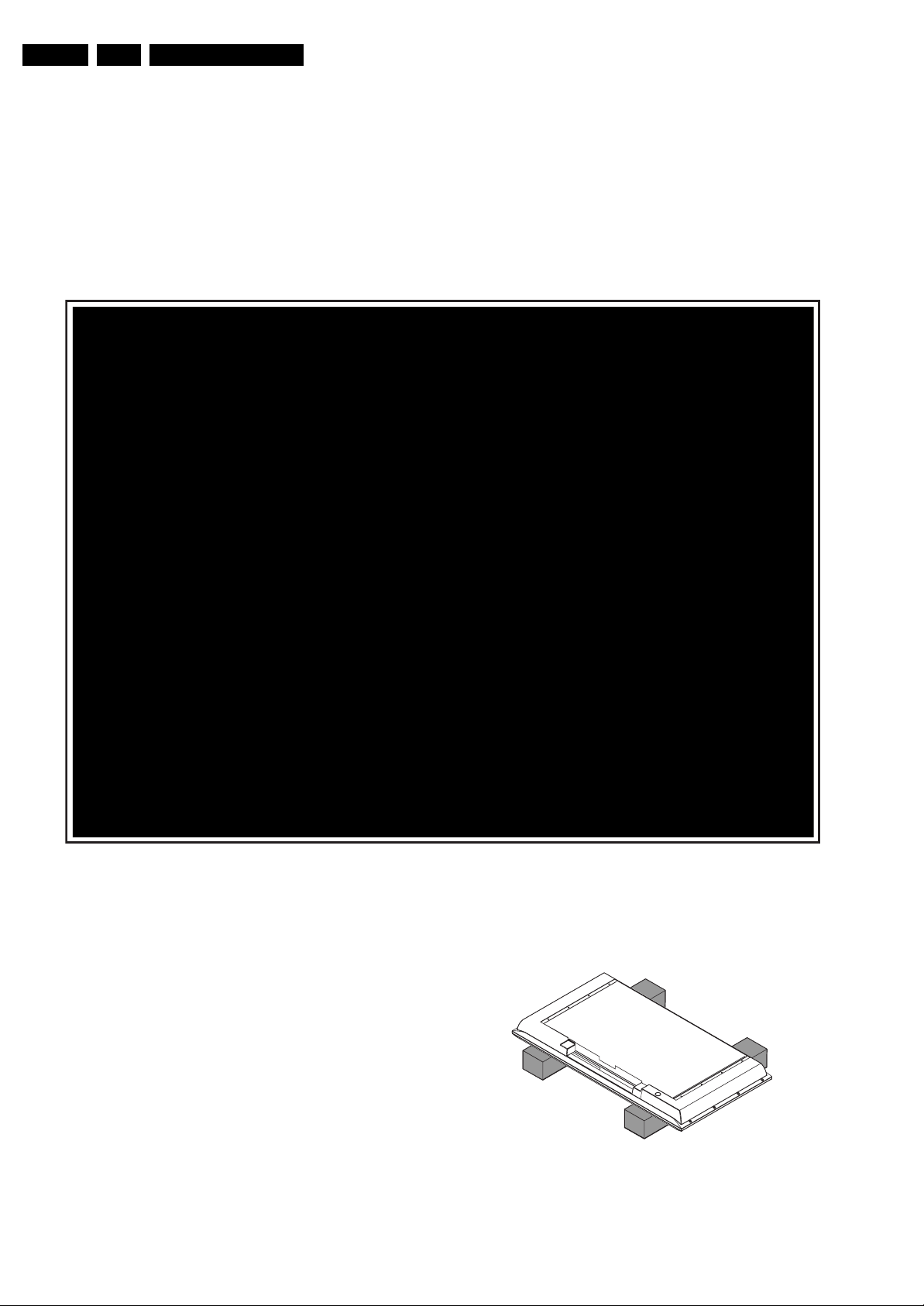
EN 8 BJ2.4U/BJ2.5U LA4.
Mechanical Instructions
4. Mechanical Instructions
Index of this chapter:
4.1 Cable Dressing
4.2 Service Positions
4.3 Assy/Panel Removal
4.4 Set Re-assembly
4.1 Cable Dressing
Notes:
• Figures below can deviate slightly from the actual situation,
due to the different set executions.
• Follow the disassemble instructions in described order.
4.2 Service Positions
For easy servicing of this set, there are a few possibilities
created:
• The buffers from the packaging.
• Foam bars (created for service).
• Aluminium service stands (created for Service).
Figure 4-1 Cable dressing
4.2.1 Foam Bars
G_15910_014.eps
E_06532_018.eps
Figure 4-2 Foam bars
The foam bars (order code 3122 785 90580 for two pieces) can
be used for all types and sizes of Flat TVs. By laying the TV
230606
170504
Page 9

Mechanical Instructions
EN 9BJ2.4U/BJ2.5U LA 4.
face down on the (ESD protective) foam bars, a stable situation
is created to perform measurements and alignments.
By placing a mirror under the TV, you can monitor the screen.
4.2.2 Aluminium Stands
E_06532_019.eps
170504
Figure 4-3 Aluminium stands (drawing of MkI)
The new MkII aluminium stands (not on drawing) with order
code 3122 785 90690, can also be used to do measurements,
alignments, and duration tests. The stands can be
(dis)mounted quick and easy by means of sliding them in/out
the "mushrooms". The new stands are backwards compatible
with the earlier models.
Important: For (older) FTV sets without these "mushrooms", it
is obligatory to use the provided screws, otherwise it is possible
to damage the monitor inside!.
Caution: never disconnect the speakers with a playing set,
because otherwise the class-D audio amplifiers could be
damaged.
4.3.3 Control Panel
The Control Panel can be taken out by removing the two T10
screws [1] that hold the plastic frame. See Figure “Control
panel removal”. The cable can not be disconnected from the
assy at this moment.
11
Figure 4-5 Control panel removal
G_15960_099.eps
070306
4.3 Assy/Panel Removal
4.3.1 Rear Cover
Disconnect the Mains/AC Power cord before you remove the
rear cover!
See figure “Rear Cover removal” for details.
1. Place the TV set upside down on a table top, using the
foam bars (see part “Foam Bars”).
Caution: do not put pressure on the display, but let the
monitor lean on the front cover.
2. Remove the stand.
3. Remove mushrooms [1].
4. Remove screws [2].
5. Lift the Rear Cover from the TV. Make sure that wires and
flat foils are not damaged while lifting the rear cover.
2
2
2
2
2
2
1
2
2
The assy is packed into two plastic frames. To unpack the
inner frame, lift the two clamps [1] of the outer frame and take
the inner frame out. See Figure “Control panel frame removal”.
11
12
G_15960_100.eps
070306
Figure 4-6 Control panel frame removal
2
2
To take the assy out of the inner frame, lift the two clamps of
the frame [2] and slightly pull the assy out. Only now the cable
can be disconnected.
When defective, replace the whole unit.
2
2
2
2
2
2
2
2
2
2
Figure 4-4 Rear Cover removal
4.3.2 Speakers
After removing the rear cover, you gain access to the speakers.
2
G_15910_015.eps
2
2
230606
Page 10

EN 10 BJ2.4U/BJ2.5U LA4.
4.3.4 Side I/O Panel
1. Remove the rear cover, as described previously.
2. Release clamp [1] and slide the PWB out of its casing.
3. Unplug connector [2] from the panel.
1
Mechanical Instructions
G_15990_151.eps
Figure 4-9 Memory Card reader / USB connector
1
120506
Figure 4-7 Side I/O Panel 1/2
2
Figure 4-8 Side I/O Panel 2/2
4.3.5 Memory Card reader / USB connector
G_15990_149.eps
120506
G_15990_150.eps
120506
4.3.6 Sanken Display Supply Panel
1. Mark connector [1] to avoid erroneous re-assembly.
2. Unplug connectors [1][2] from the panel.
3. Remove screws [3].
4. Take the panel out (it hinges on the right side).
3
2
1
3
2
3
3
2
3
3
3
2
3
1. Remove the rear cover, as described previously.
2. Release clamps [1] and slide the unit out of its plastic
frame.
3. Unplug the USB connector from the SSB panel, and the
power cable from the platform PSU.
33
G_15910_016.eps
230606
Figure 4-10 Sanken Display Supply Panel
The Sanken Display Supply Panel comes as a buy-in panel
and is a black-box for Service. When defective, replace the
whole panel.
Page 11

4.3.7 Platform Supply Panel
See figure “Supply Panel” for details.
2
Mechanical Instructions
6 6
6 6 6
2
2
EN 11BJ2.4U/BJ2.5U LA 4.
1
3
2
1
2
1
2
Figure 4-11 Supply Panel
1. Unplug connectors [1].
2. Remove screws [2].
3. Take the panel out (it hinges at the left side).
4.3.8 Small Signal Board (SSB) and Main I/O Panel
Caution: it is absolutely mandatory to remount all different
screws at their original position during re-assembly. Failure to
do so may result in damaging the SSB.
2
2
G_15910_017.eps
230606
6 6 6
Figure 4-13 Bottom SSB shield
For removing Rear I/O Panel (see figure “Rear I/O”):
1. Unplug connector [9].
2. Remove screws [10].
3. Remove the panel from the set.
7
8
10
Figure 4-14 Rear I/O panel
4.3.9 Subframe Lift
Before the LCD Display Panel, the AmbiLight Diffusor Frame
and/or the LED Panel can be taken out, the Subframe must be
lifted.
G_15930_079.eps
190606
10
10
9
10
G_15930_080.eps
190606
1. Unplug connector [1]. See figure “Rear SSB shield”.
2. Unplug USB connector [2].
3. Remove black clip from LVDS connector.
4. Carefully unplug the fragile LVDS connector.
5. Remove screws [5] and [6]. See figure “Bottom SSB
shield”.
6. Remove rear and bottom shield.
7. Unplug connectors [7].
8. Remove screws [8].
9. Remove SSB from the set.
2
4
555
3
5
5
5
1
5
5
G_15930_078.eps
Figure 4-12 Rear SSB shield
5
190606
1
1
G_15910_018.eps
230606
Figure 4-15 SSB lift -1-
1. Remove screws [1].
2. Lift the SSB without unplugging the connectors; put the
SSB upwards-down.
Page 12

EN 12 BJ2.4U/BJ2.5U LA4.
3
1. Remove screws [3].
2. Place the SSB back in its original position.
3
Figure 4-16 SSB lift -2-
5
Mechanical Instructions
3
3
G_15910_019.eps
230606
1. Pull Side I/O Panel / Memory Card Reader / USB
Connector downwards and place it in the centre of the set.
2. Mark connector [8] on right AmbiLight Inverter Panel to
avoid erroneous re-assembly. Unplug connector.
3. Unplug connectors [9].
4. Unplug LVDS connector from LCD Panel. Caution: this is
a very fragile connector!
5. Release horizontal cable that leads from left to right
AmbiLight Inverter Panel from its clamps.
G_15910_022.eps
230606
6
4
G_15910_020.eps
230606
Figure 4-17 Subframe lift -1-
1. Unplug speakers.
2. Unplug two most right connectors [4] on the SSB.
3. Unplug connector 1M10 [5] on Platform Supply Panel that
leads to left AmbiLight Inverter Panel.
4. Unplug connector 1M59 [6] on SSB that leads to left
AmbiLight Inverter Panel.
5. Remove right vertical bracket as described in section
“AmbiLight Inverter Panel”.
8
Figure 4-19 Subframe lift -3-
2 2
2
1
1
2
2
2
2
1
1
2
G_15910_023.eps
2
2
230606
Figure 4-20 Subframe lift -4-
1. Carefully lift the subframe from the set.
2. Remove remaining left vertical bracket. During reassembly, reconnect the earth-cable.
3. Remove T15 tapping screws that hold horizontal brackets
[1].
4. Remove T10 parker screws [2].
5. Take out both horizontal brackets.
9
Figure 4-18 Subframe lift -2-
G_15910_021.eps
230606
4.3.10 Speaker Compartment
See figure “Speaker Compartment” for details.
Page 13

Mechanical Instructions
EN 13BJ2.4U/BJ2.5U LA 4.
2
1
2
2
1 1
Figure 4-21 Speaker Compartment
1. Remove screws [1] inside the frame and on the outer rim
that are indicated with an arrow.
2. Push back the clamps [2] and take out the frame.
4.3.11 AmbiLight Diffusor Frame
Before the AmbiLight lamp units can be removed, the
AmbiLight diffusor frame must be lifted. Before this, the
speaker frame must be removed, as described earlier in this
chapter. See figure “AmbiLight diffusor frame removal” for
details.
2
1
G_15910_024.eps
230606
1
1
1
1
1
1
2
G_15910_025.eps
230606
Figure 4-22 AmbiLight Diffusor frame removal
1. Remove tapping T10 screws [1] that are indicated with an
arrow.
2. Release earth-cable and cable that leads to the LED Panel
from its clamps [2].
3. Carefully lift the plastic frame from the set. See Figure
“AmbiLight diffusor frame lift”.
Figure 4-23 AmbiLight diffusor frame lift
Now the AmbiLight lamp units can be removed from the frame.
Each of them is fixed with T10 parker screws: both on the inside
and on the outside of the frame.
G_15960_104.eps
070306
Page 14

EN 14 BJ2.4U/BJ2.5U LA4.
4.3.12 LED Panel
1. After the AmbiLight diffusor frame has been removed, the
LED Panel is accessible.
2. Remove the T10 mounting screws that hold the panel.
3. Take out the panel.
When defective, replace the whole unit. Reconnect the earthcable during re-assembly.
4.3.13 LCD Panel
When the AmbiLight Diffusor frame has been lifted, the LCD
Panel can be removed from the set.
4.4 Set Re-assembly
To re-assemble the whole set, execute all processes in reverse
order.
Notes:
• While re-assembling, make sure that all cables are placed
and connected in their original position. See figure "Cable
dressing".
• Pay special attention not to damage the EMC foams on the
SSB shields. Ensure that EMC foams are mounted
correctly.
Mechanical Instructions
Page 15

Service Modes, Error Codes, and Fault Finding
5. Service Modes, Error Codes, and Fault Finding
EN 15BJ2.4U/BJ2.5U LA 5.
Index of this chapter:
5.1 Test Points
5.2 Service Modes
5.3 Stepwise Start-up
5.4 Service Tools
5.5 Error Codes
5.6 The Blinking LED Procedure
5.7 Protections
5.8 Fault Finding and Repair Tips
5.9 Software Upgrading
5.1 Test Points
As most signals are digital, it will be almost impossible to
measure waveforms with a standard oscilloscope. Therefore,
waveforms are not given in this manual. Several key ICs are
capable of generating test patterns, which can be controlled via
ComPair. In this way it is possible to determine which part is
defective.
Perform measurements under the following conditions:
• Service Default Mode.
• Video: Color bar signal.
• Audio: 3 kHz left, 1 kHz right.
5.2 Service Modes
Service Default Mode (SDM) and Service Alignment Mode
(SAM) offer several features for the service technician, while
the Customer Service Mode (CSM) is used for communication
between a Customer Helpdesk and a customer.
There is also the option of using ComPair, a hardware interface
between a computer (see requirements below) and the TV
chassis. It offers the ability of structured troubleshooting, test
pattern generation, error code reading, software version
readout, and software upgrading.
Minimum requirements for ComPair: a Pentium processor,
Windows 95/98, and a CD-ROM drive (see also paragraph
“ComPair”).
in the channel map and could be different from the one
corresponding to the physical channel 3.
• All picture settings at 50% (brightness, color, contrast).
• All sound settings at 50%, except volume at 25%.
• All service-unfriendly modes (if present) are disabled, like:
– (Sleep) timer.
– Child/parental lock.
– Picture mute (blue mute or black mute).
– Automatic volume levelling (AVL).
– Auto switch "off" (when no video signal was received
for 10 minutes).
– Skip/blank of non-favorite pre-sets.
– Smart modes.
– Auto store of personal presets.
– Auto user menu time-out.
How to Activate SDM
Use one of the following methods:
• Use the standard RC-transmitter and key in the code
“062596”, directly followed by the “MENU” button.
Note: It is possible that, together with the SDM, the main
menu will appear. To switch it "off", push the “MENU”
button again.
• Short for a moment the two solder pads [1] on the SSB,
with the indication “SDM”. They are located outside the
shielding. Activation can be performed in all modes, except
when the set has a problem with the Stand-by Processor.
See figure “SDM service pads”.
1
5.2.1 Service Default Mode (SDM)
Purpose
• To create a pre-defined setting, to get the same
measurement results as given in this manual.
• To override SW protections (only applicable for protections
detected by stand-by processor) and make the TV start up
to the step just before protection (a sort of automatic
stepwise start up). See paragraph “Stepwise Start Up”.
• To start the blinking LED procedure (not valid in protection
mode).
Specifications
Table 5-1 SDM default settings
Region Freq. (MHz)
Europe, AP-PAL/Multi 475.25 PAL B/G
NAFTA, AP-NTSC, LATAM 61.25 (ch. 3) NTSC M
• Tuning frequency 61.25 MHz for NTSC: The TV shall tune
to physical channel 3 only if channel 3 is an analog channel
or if there is no channel 3 installed in the channel map. If
there is a digital channel installed in channel 3, then the
frequency to which the set will tune, would be as specified
Default
system
G_15930_084.eps
190606
Figure 5-1 SDM service pads
After activating this mode, “SDM” will appear in the upper right
corner of the screen (if you have picture).
How to Navigate
When you press the “MENU” button on the RC transmitter, the
set will toggle between the SDM and the normal user menu
(with the SDM mode still active in the background).
How to Exit SDM
Use one of the following methods:
• Switch the set to STAND-BY via the RC-transmitter.
• Via a standard customer RC-transmitter: key in “00”sequence.
Page 16

EN 16 BJ2.4U/BJ2.5U LA5.
Service Modes, Error Codes, and Fault Finding
5.2.2 Service Alignment Mode (SAM)
Purpose
• To perform (software) alignments.
• To change option settings.
• To easily identify the used software version.
• To view operation hours.
• To display (or clear) the error code buffer.
How to Activate SAM
Via a standard RC transmitter: key in the code “062596”
directly followed by the “INFO” button. After activating SAM
with this method a service warning will appear on the screen,
you can continue by pressing the red button on the RC.
Contents of SAM:
• Hardware Info.
– A. VIPER SW Version. Displays the software version
of the VIPER software (main software) (example:
BJ24U-1.2.3.4_12345 = AAAAB_X.Y.W.Z_NNNNN).
• AAAA= the chassis name.
• B= the region: A= AP, E= EU, L= Latam, U = US.
• X.Y.W.Z= the software version, where X is the
main version number (different numbers are not
compatible with one another) and Y is the sub
version number (a higher number is always
compatible with a lower number). The last two
digits are used for development reasons only, so
they will always be zero in official releases.
• NNNNN= last five digits of 12nc code of the
software.
– B. SBY PROC Version. Displays the software version
of the stand-by processor.
– C. Production Code. Displays the production code of
the TV, this is the serial number as printed on the back
of the TV set. Note that if an NVM is replaced or is
initialized after corruption, this production code has to
be re-written to NVM. ComPair will foresee in a
possibility to do this.
• Operation Hours. Displays the accumulated total of
operation hours (not the stand-by hours). Every time the
TV is switched "on/off", 0.5 hours is added to this number.
• Errors. (Followed by maximal 10 errors). The most recent
error is displayed at the upper left (for an error explanation
see paragraph “Error Codes”).
• Defective Module. Here the module that generates the
error is displayed. If there are multiple errors in the buffer,
which are not all generated by a single module, there is
probably another defect.Take into account that not all
errors will create a defective module message.
• Reset Error Buffer. When you press “cursor right” and
then the “OK” button, the error buffer is reset.
• Alignments. This will activate the “ALIGNMENTS” submenu.
• Dealer Options. Extra features for the dealers.
• Options. Extra features for Service.
• Initialize NVM. When an NVM was corrupted (or replaced)
in the former EMG based chassis, the microprocessor
replaces the content with default data (to assure that the
set can operate). However, all preferences and alignment
values are gone now, and option numbers are not correct.
Therefore, this was a very drastic way. In this chassis, the
procedure is implemented in another way: The moment the
processor recognizes a corrupted NVM, the “initialize
NVM” line will be highlighted. Now, you can do two things
(dependent of the service instructions at that moment):
– Save the content of the NVM via ComPair for
development analysis, before initializing. This will give
the Service department an extra possibility for
diagnosis (e.g. when Development asks for this).
– Initialize the NVM (same as in the past, however now it
happens conscious).
Note: When you have a corrupted NVM, or you have replaced
the NVM, there is a high possibility that you will not have picture
any more because your display option is not correct. So, before
you can initialize your NVM via the SAM, you need to have a
picture and therefore you need the correct display option. To
adapt this option, use ComPair. The correct HEX values for the
options can be found in the table below.The display option
code (decimal) is also available on the option code sticker
located inside the TV mentioned by “Screen Diversity” e.g. 044.
Remark: use always 3 digits for the display option code, for “7”
=> “007”.
Page 17
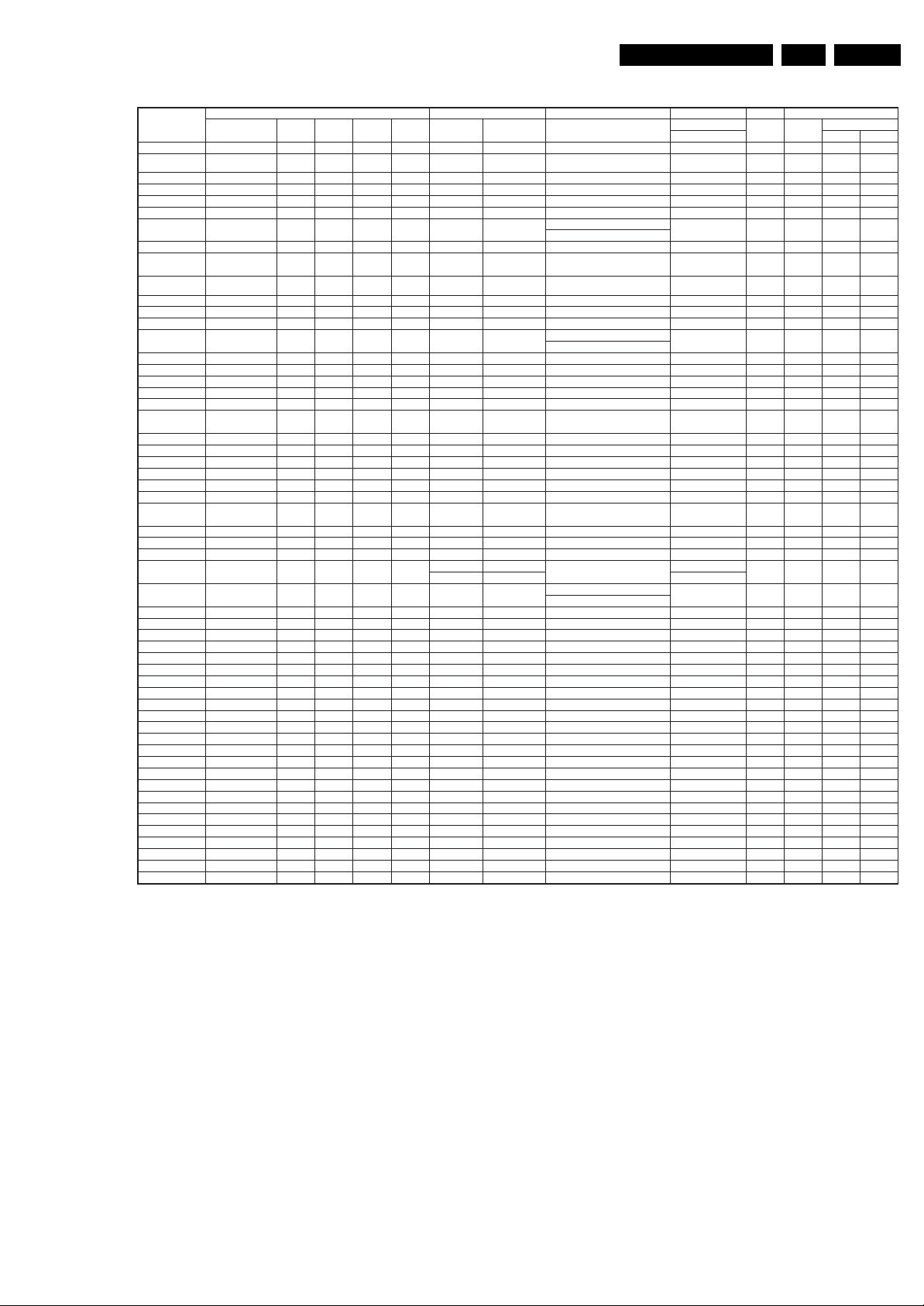
Service Modes, Error Codes, and Fault Finding
s
EN 17BJ2.4U/BJ2.5U LA 5.
Displays
Div.Displays
Display Type Brand
0 PDP SDI 42 768p 1024 V3_SA42AX-****-Rev,2
Clarification Resolution Year
Size
(Inch)
Full HD
Clear
LCD
Ver Output
Res
Hor Output
Res
1 PDP SDI v3 50 768p 1366 V3-S50HW-XD03-v0,0
2 PDP FHP 42 1024i 1024 A1-FPF42C128128UC-52-v01 NA 10 (8)
3 LCD LPL 30 768p 1280
4 LCD LPL 37 768p 1366
5 LCD LPL 42 768p 1366
6 LCD Sharp 32 768p 1366
7 PDP SDI V3 42 480p 852
8 PDP FHP 37 1024i 1024
10 LCD AUO 30 768p 1280
11 LCD LPL 32 768p 1366
12 LCD AUO 32 768p 1366
13 LCD Sharp 37 768p 1366
13 LCD Sharp 37 768p 1366
14 LCD LPL 42 X 1080p 1920
15 PDP SDI 37 480p 852
16 PDP FHP 37 1080i 1024
17 PDP FHP 42 1080i 1024
18 PDP FHP 55 768p 1366
19 LCOS VENUS 720p 1280 NA
20 LCOS VENUS X 1080p 1920
21 LCD LPL 26 768p 1366 LC260WX2 - SL01 - v1,0
22 LCD LPL 32 X 768p 1366
23 PDP LG 42 480p 852
24 PDP SDI V4 42 480p 852
25 PDP SDI V5 42 768p 1024
26 PDP FHP A2 42 1024i 1024
27 PDP SDI HD V5” SDI V5 50 768p 1366
28 LCD Sharp 37 X 1080P 1920
29 LCD AUO 32
31 LCD Sharp 37 X X 1080P 1920
32 LCD LPL 20 768p 1366
33 LCD QDI 23 768p 1366
34 ECO PTV 51 1080i 1366
35 ECO PTV 55 1080i 1366
36 ECO PTV 61 1080i 1366
37 PDP FHP A3 42 1024I 1024
38 DLP 50 720p 1280
39 DLP 60 720p 1280
40 LCD Sharp 2.3 32 768p 1366
41 LCD LPL 42 X 768p 1366
42 PDP SDI V4 63 768p 1366
43 LCD Sharp 3.0 37 X 768p 1366
44 LCD Sharp 2.3 37 768p 1366
45 LCD LPL 26 768p 1366 LC260WX2 - SLB2 - v0,0
46 LCD LPL 32 768 p 1366
47 LCD LPL 42 768p 1366
48 LCD QDI 26 768p 1366
49 LCD AUO 26 768p 1366
50 LCD AUO 32 768p 1366
51 LCD AUO 37 768p 1366
52 LCD AUO 32 768p 1366
53 LCD LPL 37 768p 1366
54 PDP LGE 42 768p 1024
720p 12809 LCOS XION
p
768p 1366
Code nr Dimming
PWM
analog Full Baby
NA 8
NA 10 (8)
LC300W01-A3P7-v2.1 analog 8
LC370W01-A6K1-v1.0 analog 8
LC420W02-A6-v1.0 analog 8
ASV1-LQ315T3LZ13
ASV2.2
V3_S42SD-YD05-v0.2 NA 8
A1_PFP37C128128UB-71-
v0.1
analog
NA 10
Xion1,05-v0.01 NA 8
T296XW01-v0.5 analog 8
LC32CW01-A6K1v1.0 analog 8
T315XW01V0-v0.1 PWM 8
ASV2_LQ370T3LZ21
ASV2.2LQ370T3LZ44
Asv2.3 (1e samples) PWM (analog)
LC420WU1-SL01-v0.0 PWM 8
Tbd
analog 8
NA
NA
NA
FPF55C17196UA-51-v04 NA 10
NA
LC320WX2-SL01 analog 8
PDP42x2#56# Rev.00 NA 8
V4_S42SD-YD07-v0.0 NA 10 (8)
PWM 8
V4-S42AX-YD01-Rev0.1 NA 10 (8)
FPF42C128128UD-51 NA 8
V4-S50HW-XD04-v0.2 NA 10(8)
LQ370D3LZ1x ASV2.2 analog 10(8)
T315XW01-V3-V0.1 8
LW370D3LZ1xASV3.0
(1e sample)
LQ370D3LZ1x ASV3.0 PWM 10(8)
LC200WX1-SL01 tbd
QD23HL tbd
FPF42128135UA
?
ASV 2.3 PWM (analog) 8
LC420WX2-SLA1 analog
ASV 3.0 PWM
ASV 2.3 PWM (analog)
LCD320W01-SL06 PWM 8
SLB1 PWM 8
QD26HDL02 PWM 8
T260XW02 V4 PWM 8
T315XW01 V9 PWM 8
T370XW01 V1 PWM 8
T315XW02V5 PWM 8
LC370WX01-SL04 PWM 8
LGE 42” XGA X3 NA 10
PWM
(analog)
PWM 10(8)
NA n.a. (8)
NA n.a. (8)
NA
NA
NA
NA?
NA
PWM 8
Nr of bit
8
n.a. (8)
10
10
2k5
X
X
X
S *
X
XX
XX
X
X
XX
S
S
XX
XX
S
S
S
S
S
2k6
X
X
X
X30 LCD Sharp 37 X X 1080p 1920
S
S
S
S
S
X
X
X
X
X
X
E_06532_030.eps
X
220606
Figure 5-2 Display option code overview
Note: Be very careful which display option code you choose,
make sure it’s the original one (“Screen Diversity” on the option
code sticker).In case the wrong display option code is used the
TV can start rebooting.
• Store. All options and alignments are stored when
screen, move the “CURSOR UP/DOWN” key to display the
next/previous menu items.
• With the “CURSOR LEFT/RIGHT” keys, it is possible to:
– (De) activate the selected menu item.
– (De) activate the selected submenu.
pressing “cursor right” and then the “OK”-button
• SW Maintenance.
– SW Events. Not useful for service purposes. In case of
specific software problems, the development
department can ask for this info.
– HW Events. Not useful for service purposes. In case of
specific software problems, the development
department can ask for this info.
How to Exit SAM
Use one of the following methods:
• Press the “MENU” button on the RC-transmitter.
• Switch the set to STAND-BY via the RC-transmitter.
Note: As long as SAM is activated, it is not possible to change
a channel. This could hamper the White Point alignments
because you cannot choose your channel/frequency any more.
How to Navigate
• In SAM, you can select the menu items with the “CURSOR
UP/DOWN” key on the RC-transmitter. The selected item
will be highlighted. When not all menu items fit on the
Workaround: after you have sent the RC code “062596 INFO”
you will see the service-warning screen, and in this stage it is
still possible to change the channel (so before pressing the
“OK” button).
Page 18

EN 18 BJ2.4U/BJ2.5U LA5.
Service Modes, Error Codes, and Fault Finding
5.2.3 Customer Service Mode (CSM)
Purpose
When a customer is having problems with his TV-set, he can
call his dealer or the Customer Helpdesk. The service
technician can then ask the customer to activate the CSM, in
order to identify the status of the set. Now, the service
technician can judge the severity of the complaint. In many
cases, he can advise the customer how to solve the problem,
or he can decide if it is necessary to visit the customer.
The CSM is a read only mode; therefore, modifications in this
mode are not possible.
How to Activate CSM
Key in the code “123654” via the standard RC transmitter.
Note: Activation of the CSM is only possible if there is no (user)
menu on the screen!
How to Navigate
By means of the “CURSOR-DOWN/UP” knob on the RCtransmitter, you can navigate through the menus.
Contents of CSM
• SW Version (example: BJ24U-1.2.3.4_12345). Displays
the built-in main software version. In case of field problems
related to software, software can be upgraded. As this
software is consumer upgradeable, it will also be published
on the Internet.
• SBY Processor Version. Displays the built-in stand-by
processor software version. Upgrading this software will be
possible via a PC and a ComPair interface (see chapter
Software upgrade).
• Set Type. This information is very helpful for a helpdesk/
workshop as reference for further diagnosis. In this way, it
is not necessary for the customer to look at the rear of the
TV.In case you have no picture, the set type and the serial
number are also located at the bottom of the front from the
TV.There you should find a sticker with the mentioned data
on it.Note that if an NVM is replaced or is initialized after
corruption, this set type has to be re-written to NVM.
ComPair will foresee a possibility to do this.
• Production Code. Displays the production code (the serial
number) of the TV. Note that if an NVM is replaced or is
initialized after corruption, this production code has to be
re-written to NVM. ComPair will foresee a possibility to do
this.
• Code 1. Gives the latest five errors of the error buffer. As
soon as the built-in diagnose software has detected an
error the buffer is adapted. The last occurred error is
displayed on the leftmost position. Each error code is
displayed as a 2-digit number. When less than 10 errors
occur, the rest of the buffer is empty (00). See also
paragraph Error Codes for a description.
• Code 2. Gives the first five errors of the error buffer. See
also paragraph Error Codes for a description.
• Headphone Volume. Gives the last status of the
headphone volume, as set by the customer. The value can
vary from 0 (volume is minimum) to 100 (volume is
maximum). Change via ”MENU”, “TV”, “SOUND”,
“HEADPHONE VOLUME”.
• Dolby. Indicates whether the received transmitter
transmits Dolby sound (“ON”) or not (“OFF”). Attention: The
presence of Dolby can only be tested by the software on
the Dolby Signaling bit. If a Dolby transmission is received
without a Dolby Signaling bit, this indicator will show “OFF”
even though a Dolby transmission is received.
• Sound Mode. Indicates the by the customer selected
sound mode (or automatically chosen mode). Possible
values are “STEREO” and “VIRTUAL DOLBY
SURROUND”. Change via “MENU”, “TV”, “SOUND”,
“SOUND MODE”. It can also have been selected
automatically by signaling bits (internal software).
• Tuner Frequency. Not applicable for US sets.
• Digital Processing. Indicates the selected digital mode.
Possible values are “STANDARD” and “PIXEL PLUS”.
Change via “MENU”, “TV”, “PICTURE”, “DIGITAL
PROCESSING”.
• TV System. Gives information about the video system of
the selected transmitter.
– M: NTSC M signal received
– ATSC: ATSC signal received
• Center Mode. Not applicable.
• DNR. Gives the selected DNR setting (Dynamic Noise
Reduction), “OFF”, “MINIMUM”, “MEDIUM”, or
“MAXIMUM”. Change via “MENU”, “TV”, “PICTURE”,
“DNR”
• Noise Figure. Gives the noise ratio for the selected
transmitter. This value can vary from 0 (good signal) to 127
(average signal) and to 255 (bad signal). For some
software versions, the noise figure will only be valid when
“Active Control” is set to “medium” or “maximum” before
activating CSM.
• Source. Indicates which source is used and the video/
audio signal quality of the selected source. (Example:
Tuner, Video/NICAM) Source: “TUNER”, “AV1”, “AV2”,
“AV3”, “HDMI 1”, “SIDE”. Video signal quality: “VIDEO”, “SVIDEO”, “RGB 1FH”, “YPBPR 1FH 480P”, “YPBPR 1FH
576P”, “YPBPR 1FH 1080I”, “YPBPR 2FH 480P”, “YPBPR
2FH 576P”, “YPBPR 2FH 1080I”, “RGB 2FH 480P”, “RGB
2FH 576P” or “RGB 2FH 1080I”. Audio signal quality:
“STEREO”, “SPDIF 1”, “SPDIF 2”, or “SPDIF”.
• Audio System. Gives information about the audible audio
system. Possible values are “Stereo”, ”Mono”, “Mono
selected”, “Analog In: No Dig. Audio”, “Dolby Digital 1+1”,
“Dolby Digital 1/0”, “Dolby Digital 2/0”, “Dolby Digital 2/1”,
“Dolby Digital 2/2”, “Dolby Digital 3/0”, “Dolby Digital 3/1”,
“Dolby Digital 3/2”, “Dolby Digital Dual I”, “Dolby Digital
Dual II”, “MPEG 1+1”, “MPEG 1/0”, “MPEG 2/0”. This is the
same info as you will see when pressing the “INFO” button
in normal user mode (item “signal”). In case of ATSC
receiving there will be no info displayed.
• Tuned Bit. Not applicable for US sets.
• Preset Lock. Indicates if the selected preset has a child
lock: “LOCKED” or “UNLOCKED”. Change via “MENU”,
“TV”, “CHANNELS”, “CHANNEL LOCK”.
• Lock After. Indicates at what time the channel lock is set:
“OFF” or e.g. “18:45” (lock time). Change “MENU”, “TV”,
“CHANNELS”, “LOCK AFTER”.
• TV Ratings Lock. Indicates the “TV ratings lock” as set by
the customer. Change via “MENU”, “TV”, “CHANNELS”,
“TV RATINGS LOCK”. Possible values are: “ALL”,
“NONE”, “TV-Y”, “TV-Y7”, “TV-G”, “TV-PG”, “TV-14” and
“TV-MA”.
• Movie Ratings Lock. Indicates the “Movie ratings lock” as
set by the customer. Change via “MENU”, “TV”,
“CHANNELS”, “MOVIE RATINGS LOCK”. Possible values
are: “ALL”, “NR”, “G”, “PG”, “PG-13”, “R”, “NC-17” and “X”.
• V-Chip Tv Status. Indicates the setting of the V-chip as
applied by the selected TV channel. Same values can be
shown as for “TV RATINGS LOCK”.
• V-Chip Movie Status. Indicates the setting of the V-chip
as applied by the selected TV channel. Same values can
be shown as for “MOVIE RATINGS LOCK”.
• Options 1. Gives the option codes of option group 1 as set
in SAM (Service Alignment Mode).
• Options 2. Gives the option codes of option group 2 as set
in SAM (Service Alignment Mode).
• AVL. Indicates the last status of AVL (Automatic Volume
Level): “ON” or “OFF”. Change via “MENU”, “TV”,
“SOUND”, “AVL”. AVL can not be set in case of digital
audio reception (e.g. Dolby Digital or AC3)
• Delta Volume. Indicates the last status of the delta volume
for the selected preset as set by the customer: from “-12”
to “+12”. Change via “MENU”, “TV”, “SOUND”, “DELTA
VOLUME”.
• HDMI key validity. Indicates the key’s validity.
• IEEE key validity. Indicates the key’s validity (n.a.).
Page 19

Service Modes, Error Codes, and Fault Finding
EN 19BJ2.4U/BJ2.5U LA 5.
• POD key validity. Indicates the key’s validity, this will only
work with an authentic POD card.
• Digital Signal Quality. not applicable
How to Exit CSM
Press any key on the RC-transmitter (with exception of the
“CHANNEL +/-”, “VOLUME”, “MUTE” and digit (0-9) keys).
5.2.4 Service Mode of Converter Boards for Ambi Light
Purpose
To switch on the lamps manually in case I
2
C-bus triggering
fails.
The Service Mode can be activated by disconnecting
connectors 1M59 and 1M49 and then by shorting for a moment
the two solder pads [1] on the Ambi Light Inverter Panel. See
figure “Service Mode pads AmbiLight panel”.
1
The microprocessor performs the following tasks:
• Dimming of Ambi Light by means of PWM.
• Translation of I
2
C-bus commands to PWM.
• Switches the Ambi Light board to protection if needed (in
case of protection only the lamps switch off, no set
protection is triggered).
There are two ways of protection: parallel arcing protection and
serial arcing protection.
Parallel arcing protection is performed by sensing the switching
frequency. In case of short circuit of the transformer output, this
frequency > 100 kHz and the board goes into protection.
Serial arcing protection is performed by detection of arc in
ground wire of the lamp units. In this case, the protection pulse
is transmitted via an opto-coupler.
Protection can be disabled by short-circuiting diode 6112 or
capacitor 2173 or by connecting pin 8 of the microprocessor to
ground.
Repair Tips
In case only one or no lamp unit at all works, probably the
+12Vb (12 - 13 V) is not available or the fuse is broken. Check
for broken MOSFETS or check if they are switched off properly
by the transistors connected to the PWM outputs of the
microprocessor.
In case the Ambi Light switches off after two seconds, serial
arcing or parallel arcing protection is active. Serial arcing
protection can be excluded by disconnecting the opto-coupler;
check for bad solder joints on transformer or lamp units.
Parallel arcing protection can be disabled by grounding pin 8 of
the microprocessor. Usually the switching frequency (normally
63 kHz) will then be too high. Possible causes are one
MOSFET of the converter has no gate drive or is broken, or
there is a short-circuit of the output of the transformer.
G_15950_049.eps
Figure 5-3 Service Mode pads AmbiLight panel
In this chassis, both single and double fitted boards can be
used. The double fitted boards are used in sets with 3 or 4
sided Ambi Light units whereas the single fitted boards are
used in sets with 2 sided Ambi Light units. A double fitted board
can drive 2 lamp units (6 lamps) and a single fitted board can
drive 1 lamp unit (3 lamps).
The double fitted boards are supplied by +12Va and +12Vb.
The microprocessor is supplied by +12Va.
Therefore, if only +12Va is available, lamp unit B will not work.
See figure “Building blocks of Converter Board” for details.
+12Va
Stab.
Board select
+5V
Inverters
µ
Processor
PWM out
+12Va
I²C
060406
Lamp unit A
5.3 Stepwise Start-up
The stepwise start-up method, as known from FTL/FTP sets is
not valid any more. The situation for this chassis is as follows:
when the TV is in a protection state detected via the Stand-by
Processor (and thus blinking an error) and SDM is activated via
shortcutting the pins on the SSB, the TV starts up until it
reaches the situation just before protection. So, this is a kind of
automatic stepwise start-up. In combination with the start-up
diagrams below, you can see which supplies are present at a
certain moment.
Important to know here is, that if e.g. the 3V3 detection fails
(and thus error 11 is blinking) and the TV is restarted via SDM,
the Stand-by Processor will enable the 3V3, but will not go to
protection now. The TV will stay in this situation until it is reset
(Mains/AC Power supply interrupted).
The abbreviations “SP” and “MP” in the figures stand for:
• SP: protection or error detected by the Stand-by
Processor.
• MP: protection or error detected by the VIPER Main
Processor.
Protection
+12Vb (12
-13V)
Figure 5-4 Building blocks of Converter Board
Lamp unit B
G_15950_050.eps
060406
Page 20

EN 20 BJ2.4U/BJ2.5U LA5.
Service Modes, Error Codes, and Fault Finding
Off
Mains
“off”
Mains
“on”
- WakeUp requested
- Acquisition needed
Stand-by
(Off St-by)
- POD Card remove
- Tact SW pushed
- No data Acquisition required
and no POD present
- Tact SW pushed
- WakeUp requested
- Acquisition needed
d
POD
Stand-by
On
Only applicable for sets with CableCARDTM slot (POD)
*
Figure 5-5 Transition diagram
No data Acquisition
required and
*
Stand-by
POD present
GoToProtec
Semi
GoToProtection
tion
WakeUp
requested
- St-by requested
- Tact SW pushed
WakeUp
requested
Protection
Active
GoToProtection
F_15400_095.eps
020206
Page 21

Service Modes, Error Codes, and Fault Finding
EN 21BJ2.4U/BJ2.5U LA 5.
Off
Mains is applied
Standby Supply starts running.
+5V2, 1V2Stb, 3V3Stb and +2V5D become present.
In case of PDP 3V3 Vpr to CPU PDP becomes present.
st-by µP resets
All I/O lines have a “high” default state:
- Assert the Viper reset.
- Sound-Enable and Reset-Audio should remain “high”.
- NVM power line is “high”, no NVM communication possible.
Initialise I/O pins of the st-by µP, start keyboard scanning, RC
detection, P50 decoding. Wake up reasons are “off”.
In case of FHP PDP: Switch PDPGO “low”
CPUGO (inverse of the stby I/O line POD-MODE) and PDPGO
are then both “low” and the PDP is in the “low power” mode.
ECO Baby Jaguar??
No
Switch “low” the NVM power reset line. Add a 2ms delay
before trying to address the NVM to allow correct NVM
Switch “on” all supplies by switching LOW the POD-MODE
+5V, +8V6, +12VS, +12VSW and Vsound are switched on
initialization.
and the ON-MODE I/O lines.
Wait 50ms and then star t polling the detect-
5V, detect-8V6 and detect-12V every 40ms.
Yes Yes
Stand-by or
Protection
If the protection state was left by short circuiting the
SDM pins, detection of a protection condition during
startup will stall the startup. Protection conditions in a
playing set will be ignored. The protection mode will
not be entered.
- Switch Sound-Enable and Reset-Audio “high”.
They are “low” in the standby mode if the
standby mode lasted longer than 2s.
*
Auto Protection
Line High??
Switching the POD-MODE and the
Switching the POD-MODE
low in an FHP PDP set
makes the CPUGO go “high”
and starts the PDP CPU.
except in an FHP PDP Cold
Boot
“on” mode “low” in an SDI PDP se t
makes the PDP supplies go to the
*
“on” mode. Within 4 seconds, a
valid LVDS must be sent to the
display to prev ent protection.
(valid for V3 version)
*
The availab ility of the supplies is check ed through d etect signals (deliver ed by
dedicated detect-IC's) going to the st-by µP. These signals are available for
+12V, +8V6, +5V, +1V2 and +2V5. A low to high transition of the signals should
occur within a certain time after toggling the standby line. If an observers is
detected before the time-out elapses, of course, the process should continue in
order to minimize start up time.
action holder: MIPS
action holder: St-by
autonomous action
Audio Error
SP
*
detect-5V
received within
2900 ms after POD-MODE
Switching the PDPGO “high”
will give a visual artefa ct and
should only be done if really
necessary.
To part B To part B
Only applicable for sets with CableCARDTM slot (POD)
*
toggle?
Yes
activate +5V supply detection algorithm
detect-12VSW received within
2900 ms after POD-mode
toggle?
Yes
activate +12VSW supply
detection algorithm
Enable the +1V2 supply (ENABLE-1V2)
Start polling the detect-1V2 every 40ms
No
*
Yes
No
FHP PDP Set?
Yes
Switch PDPGO high :
PDP should start: 5V, 8V6 and
12V are activated
detect-5V
received within
2900 ms after PDPGO
toggle?
+12V error
SP
No need to wait for the 8V6 detection at this point.
within 6300 ms after POD-mode toggle?
Startup shall not wait for this detection
detect-8V6 received
and continue startup.
No
+8V6 error
SP
No
+5V error
No
SP
*
Yes
activate +8V6 supply
detection algorithm
return
F_15400_096a.eps
230606
Figure 5-6 “Off” to “Semi Stand-by” flowchart (part 1)
Page 22

EN 22 BJ2.4U/BJ2.5U LA5.
Service Modes, Error Codes, and Fault Finding
From part A
No
From part B
detect-1V2
received within
250ms?
Yes
Enable the supply for
+2.5V and +3.3V (ENABLE-3V3)
Start polling the detect-3V3 every 40ms
detect-3V3
received within
250 ms?
Yes
Activate supply detection algorithms for
+1V2 and +3V3
SUPPLY-FAULT I/O line
is High?
Yes
Enable the supply fault detection
interrup t
action holder: MIPS
action holder: St-by
autonomous action
No
+1.2V error
SP
No separate enable and
detect is present for the +2V5
supply in the Baby Jaguar.
+3.3V errorNo
SP
Supply fault errorNo
SP
No
No
Release viper reset
Feed warm boot script(2)
Set I²C slave address
of Standby µP to (A0h)
Detect EJTAG debug probe
(pulling pin of the probe interface to
ground by inserting EJTAG probe)
EJTAG pro be
connected ?
No
Cold boot?
Yes
Release viper reset
Feed cold boot script(1)
Release PNX2015 reset 100ms after
Viper reset is released
Bootscript ready
in 1250 ms?
Yes
Set I²C slave address
of Standby µP to (64h)
RPC start (comm. protocol)
Yes
Release viper reset
Feed initializing boot script (3)
disable alive mechanism
Release PNX2015 reset 100ms
after Viper reset is released
No
Flash to RAM image
transfer succeeded
within 30s?
Yes
Viper SW initialization
succeeded
within 20s?
Code = 5
Switch Viper in reset
No
Code = 53
To part C To part C To part C To part C
F_15400_096b.eps
Figure 5-7 “Off” to “Semi Stand-by” flowchart (part 2)
260505
Page 23

Service Modes, Error Codes, and Fault Finding
EN 23BJ2.4U/BJ2.5U LA 5.
From part B From part B From part B
Yes
from standby µP.
SDI PDP
Set?
No
FHP PDP
Set?
Switch “on” the LVDS output of
*
the PNX2015 with a correct
clock frequency within 4s after
Yes
switching the POD and “on”
mode to prevent PDP display
supply protection.
These LVDS items are
SDI V3 displ ay only ! !
Yes
Send ST BYEN = 1
to PDP displ ay (I²C)
PFCON = 1
VCCON = 1
Wait until Viper starts to
communicate
3-th try?
Yes
Log Code as
error code
SP
Wait 10ms
Switch the NVM reset
line HIGH.
Disable all supply related protections and
switch off the +2V5, +3V3 DC/DC converter.
Wait 5ms
switch off the remaining DC/DC
converters
Switch POD- MODE an d ON-MODE
I/O line “high”.
*
Enable Alive check mechanism
MIPS reads the wake up reason
Wait for the +8V6 to be detected if not yet present. (if
it does not come, the standby µP will enter a
protection mode, this is not a dead end here)
PWR-OK- PDP
received within 10s
after POD and “on” mode
toggle ?
Yes
Init SDI PDP
Switch LVDS back off if
end state is not the active
state.
Switch PDPGO “ low”
*
action holder: MIPS
action holder: St-by
autonomous action
No
Log display
error and enter
protection mode
SP
No
Start 4 seconds preheating timer in case of
a LPL scanning backlight LCD set.
AVIP needs to be started before the MPIF in order to have a good clock distribution.
AVIP default power-up mode is Standby. The Viper instructs AVIP via I²C to enable all the
PLLs and clocks and hence enter to Full Power mode.
Initialize PNX2015 HD subsystem
MPIFs should be initialized
MPIF should deliver 4 observers:
POR= 0; normal operation
MSUP = 1: Main supply is present
ASUP = 1; audio supply is present
ROK = 1; reference frequency is present (coming from AVIP)
All observers present with correct state?
Yes
Initialize tuners and HDMI
Initialize source selectio n
Initialize video processing ICs
- Spider (if available)
No
Init FHP PDP
Log appropriate
Observer error
Do not enter semi-standby state in case of an LPL
scanning backlight LCD set before 4 s preheating timer has
elapsed.
Only applicable for sets with CableCARDTM slot (POD)
*
Figure 5-8 “Off” to “Semi Stand-by” flowchart (part 3)
Initialize Columbus
Initialize 3D Combfilt er
Initialize AutoTV
Semi-Stand-by
F_15400_096c.eps
020206
Page 24
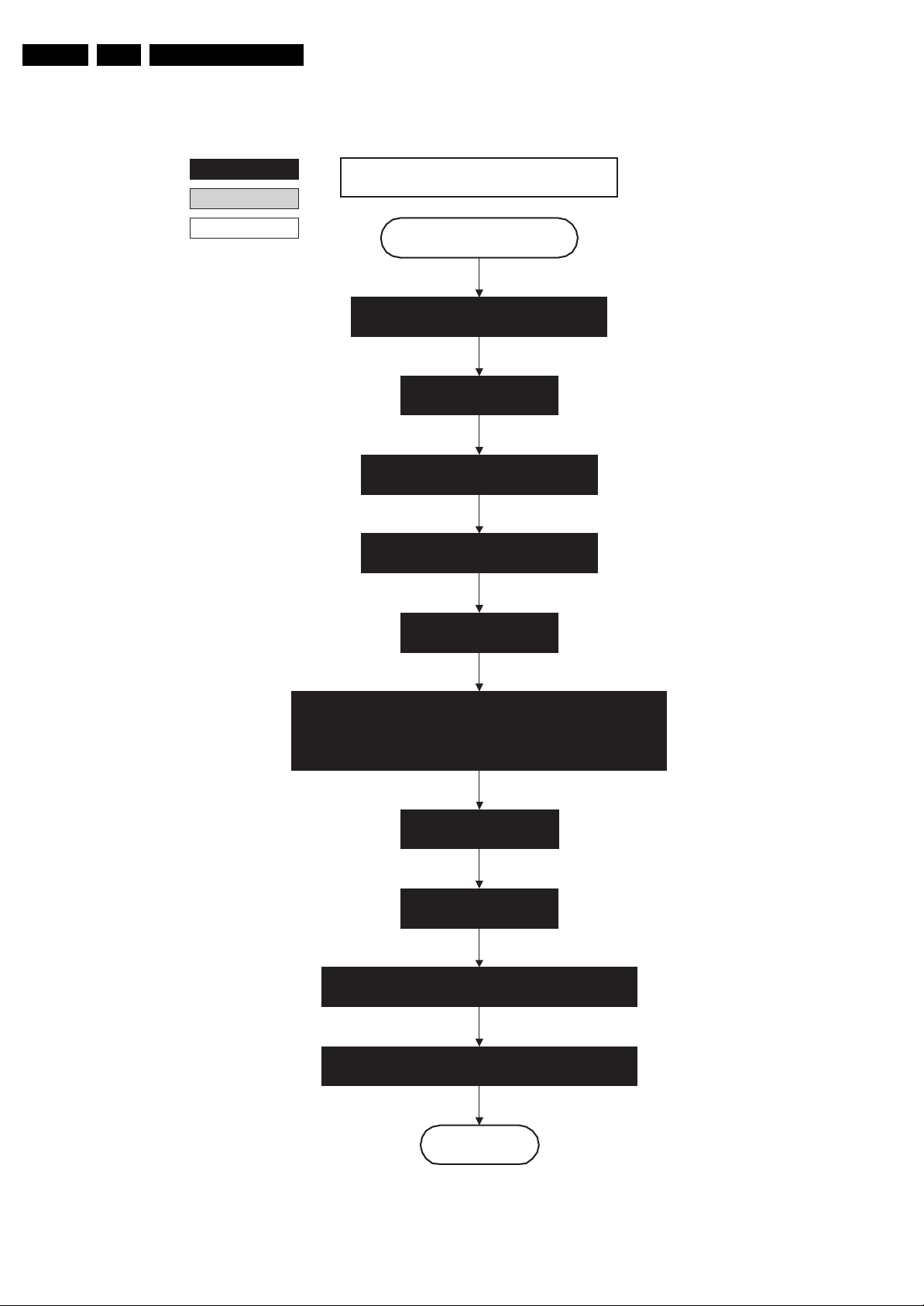
EN 24 BJ2.4U/BJ2.5U LA5.
Service Modes, Error Codes, and Fault Finding
action holder: MIPS
action holder: St-by
autonomous action
32" / 37" / 42" LCD LPL
Semi Standby
Wait until previous on-state is left more than 2
seconds ago. (to prevent LCD display problems)
Assert RGB video blanking
and audio mute
Initialize audio and video processing ICs and
functions according needed use case.
Wait until QVCP generates a valid LVDS output
clock.
Switch “on” 12V LCD supply
(LCD-Power-on)
Start to apply valid interface signals to the module (LVDS) within a time
frame of min. 17.5ms to max. 67.5ms after supply switch “on”.
In implementation, use 25ms, this makes it compatible with 37HD"Sharp
(t=17.5ms is the supply switch-on delay taken into account)
Wait 250ms (min. = 200ms)
Switch “off” RGB blanking
Switch “on” LCD lamp after valid, stable video, corresponding
to the requested output is delivered by the Viper
Switch Audio-Reset and sound enable “low” and demute
Active
Figure 5-9 “Semi Stand-by” to “Active” 32” / 37” / 42” LCD LPL flowchart
F_15570_011.,eps
210605
Page 25

Service Modes, Error Codes, and Fault Finding
32" LCD LPL scanning backlight
EN 25BJ2.4U/BJ2.5U LA 5.
The assumption he re is that a fast
toggle (<2s) can only happen during ON>SEMI ->ON. In these st ate s, th e Vipe r is
still active and can pro vide the 2 s delay.
If the transition ON->SEMI->STBY->SEMI-
>ON can be made in less than 2s, we
have to de lay the semi -> stby transition
until the requirement is met.
Semi Standby
Wait until previous on-state is left more than 2
secon d s ago. (to prevent LCD display problems)
Assert RGB video blanking
and audio m ut e
Initialize audio and video processing IC's and
functions according needed use case.
Wait until QVCP generates a valid lvds output
clock.
Switch on 12V LCD supply
(LCD-Power-on)
action holder: M I P S
action holder: St-by
autonomous ac tion
Start to apply valid interface signals to the module (LVDS) within a
time frame of min. 17.5ms to max. 67.5ms after supply switch on.
In implementation, use 25ms, this makes it compatible with 32"Sharp
(t=17.5ms is the supply switch-on delay taken into account)
Switch off backlight (FMS scan rate conversion interface) to
prevent backlight to freerun after preheating phase.
Set scanning backlight to Normal scanning using the
FMS scan rate conversion interface.
Switch off RGB blanking
Switch on LCD lamp after valid, stable video, corresponding
to the requested output is delivered by the Viper
Switch Audio-Reset and sound enable low and demute
(see CHS audio LdspMute interface).
Active
Figure 5-10 “Semi Stand-by” to “Active” 32” LCD LPL Scanning Backlight flowchart
G_15910_009.eps
230606
Page 26

EN 26 BJ2.4U/BJ2.5U LA5.
Service Modes, Error Codes, and Fault Finding
32" / 37" / 42" LCD LP L &
32" LCD LPL sca nni ng
backlight
action holder: M IP S
Active
action holder: St-by
autonomous action
Mute al l sound outputs.
Switch reset-audio and sound-enable
Wait 250ms (m in. = 200ms)
Switch off 12V LCD supply within a time frame of min.
0.5 ms to max. 50ms after LVDS switch off.
(Viper I/O: LCD_P WR_ON)
lines high
switch off LCD lamp
Mute al l video outputs
Switch off LVDS signal
(Viper I/O: PD-LVDS)
Semi Standby
Figure 5-11 “Active” to “Semi Stand-by” flowchart
F_15570_012.eps
230606
Page 27

Service Modes, Error Codes, and Fault Finding
Semi Stand by
Delay transition until ramping down of ambient light is
finished. *)
EN 27BJ2.4U/BJ2.5U LA 5.
action holder: MIPS
action holder: St-by
autonomous action
Switch ambient light to passive mode with RGB
values on zero. *)
transfer Wake up reasons to the
Stand by µP.
Images are re-transferred to DDR-RAM from
Flash RAM (verification through checksum)
MIPS image completes the application reload,
stops DDR-RAM access, puts itself in a
sleepmode and signals the standby µP when the
standby mode can be entered.
DDR-RAM is put in self refresh mode and the images
are kept in the hibernating DDR-RAM.
Wait 5ms
Switch Viper in reset state
*) If this is not performed and the set is
switched to standby when the ramping of
the EPLD is still ongoing, the lights will
remain lit in standby.
Important remark:
release reset audio and sound-
enable 10 sec after entering
standby to save power
Wait 10ms
Switch the NVM reset line HIGH.
Disable all supply related protections and switch off
the +2V5, +3V3 DC/DC converter.
Wait 5ms
switch off the remaining DC/DC converters
Switch OFF all supplies by switching HIGH the POD-
MODE and the ON-MODE I/O lines.
Stand by
For PDP this means CPUGO
becomes low.
G_15960_133.eps
100306
Figure 5-12 “Semi Stand-by” to “Stand-by” flowchart
Page 28

EN 28 BJ2.4U/BJ2.5U LA5.
Service Modes, Error Codes, and Fault Finding
POD
transfer Wake up reasons to the
Stand by µP.
Images are re-transferred to DDR-RAM from
Flash RAM (verification through checksum)
MIPS image completes the application reload,
stops DDR-RAM access, puts itself in a
sleepmode and signals the standby µP when the
standby mode can be entered.
DDR-RAM is put in self refresh mode and the images
are kept in the hibernating DDR-RAM.
Wait 5ms
Switch Viper in reset state
action holder: MIPS
action holder: St-by
autonomous action
Wait 10ms
Switch the NVM reset line HIGH.
Disable all supply related protections and switch off
the +2V5, +3V3 DC/DC converter.
Wait 5ms
switch off the remaining DC/DC converters
Switch OFF all supplies by switching HIGH the POD-
MODE I/O line.
Important remark:
release reset audio and sound-
enable 2 sec after entering
standby to save power
Stand by
Figure 5-13 ”POD” to “Stand-by” flowchart
G_15960_136.eps
100306
Page 29

Service Modes, Error Codes, and Fault Finding
Semi Stand by
EN 29BJ2.4U/BJ2.5U LA 5.
action holder: MIPS
This state transition is entered when standby is requested
and an authenticated POD is present. When in semi-
action holder: St-by
autonomous action
standby, the CEservices will set the POD standby NV M
bit and ask infra to reboot. After the reboot, POD standby
will be entered. The Trimedia images are not started in
this case and CEsvc will ask infra to enter the Hardware
Reboot
Power-down HDMI and 1394 hardware by keeping
POWE RDOWN -1394 GPI O 0 line hi gh.
Set Viper HW blocks (TM1, TM2, MBS, VMSP1 and
VMSP2) t o power down mode .
H ibernate the PN X2015 m em ory and keep the
PNX2015 in reset state
POD standby state.
Disable +8V6 supply detection algorithm
Disable audi o protecti on algorithm
Switch OFF all supplies which are not needed in POD
standby by switching HIGH the ON-MODE I/O line.
POD standby
Figure 5-14 “Semi Stand-by” to “POD Stand-by” flowchart
G_15960_134.eps
100306
Page 30

EN 30 BJ2.4U/BJ2.5U LA5.
Service Modes, Error Codes, and Fault Finding
POD stand by
Switch “on” all supplies by switching “low”
the ON-MODE I/O line.
Full SSB power and the display related supplies
become available
+8V6
detected within
2000ms after ON-MODE
toggle?
Yes
activate +8V6 supply
detection algorithm
Wait 2000ms to allow main supply to
deliver full power.
Enable audio protection algorithm
SDI PDP
Set?
No
Yes
These LVDS items are
SDI V3 display only !!
action holder: MIPS
action holder: St-by
autonomous action
No
+8V6 error
SP
Switch “on” the LVDS output
the PNX2015 with a correct
clock frequency within 4s after
switching the POD and ON-
mode to prevent PDP display
supply protection.
PWR-OK-PDP
received within 5s after
POD and ONmode
toggle ?
Yes
Init SDI PDP
Switch LVDS back “off” if end
state is not the active state.
No
Log display error
and enter
protection mode
SP
Power-up HDMI and 1394 hardware by putting
POWERDOWN-1394 GPIO 0 line “low”.
Enable Viper HW blocks (TM1, TM2, MBS, VMSP1 and
VMSP2) which were in powerdown mode.
Release PNX2015 reset
(AVIPs must be started before the MPIFs in order to have a good clock distribution).
AVIP default power-up mode is Stand-by. The Viper instructs AVIP via I2C to enable all the
PLLs and clocks and hence enter to Full Power mode.
initialize PNX2015 HD subsystem
Initialize MPIFs
MPIF should deliver 4 observers:
POR= 0; normal operation
MSUP = 1: Main supply is present
ASUP = 1; audio supply is present
ROK = 1; reference frequency is present (coming from AVIP)
All observers present with correct state?
Yes
Initialize tuners and Hirate
Initialize source selection
No
appropriate Observer error
MP
Initialize video processing ICs
- Spider (if available)
Initialize Columbus
Initialize 3D Combfilter
Initialize AutoTV
Semi-Stand-by
Figure 5-15 “POD Stand-by” to “Semi Stand-by” flowchart
F_15400_101.eps
230606
Page 31

Service Modes, Error Codes, and Fault Finding
EN 31BJ2.4U/BJ2.5U LA 5.
action holder: MIPS
action holder: St-by
autonomous action
If needed to speed up this transition,
this block could be omitted. This is
depending on the outcome of the
safety investigations.
min. 0.5ms to max. 50ms after LVDS switch “off”. (for LCD sets)
MP
Log the appropriate error and
set stand-by flag in NVM
Redefine wake up reasons for protection
state and transfer to stand-by µP.
Switch “off” LCD lamp supply (for LCD sets)
Wait 250ms (min. = 200ms)
Switch “off” LVDS signal
Switch “off” 12V LCD supply within a time frame of
Ask stand-by µP to enter protection state
SP
Switch Viper in reset state
Wait 10ms
Switch the NVM reset line “high”.
Disable all supply related protections and switch “off”
the +2V5, +3V3 DC/DC converter.
Wait 5ms
Switch “off” the remaining DC/DC converters
Switch “off” all supplies by switching “high” the POD-
MODE and the ON-MODE I/O lines.
Flash LED in order to indicate
protection state.
*
Only applicable for sets with CableCARDTM slot (POD)
*
Figure 5-16 “Protection” flowchart
Protection
F_15400_102.eps
020206
Page 32

EN 32 BJ2.4U/BJ2.5U LA5.
Service Modes, Error Codes, and Fault Finding
5.4 Service Tools
5.4.1 ComPair
Introduction
ComPair (Computer Aided Repair) is a service tool for Philips
Consumer Electronics products. ComPair is a further
development on the European DST (service remote control),
which allows faster and more accurate diagnostics. ComPair
has three big advantages:
1. ComPair helps you to quickly get an understanding on how
to repair the chassis in a short time by guiding you
systematically through the repair procedures.
2. ComPair allows very detailed diagnostics (on I
is therefore capable of accurately indicating problem areas.
You do not have to know anything about I
yourself because ComPair takes care of this.
3. ComPair speeds up the repair time since it can
automatically communicate with the chassis (when the
microprocessor is working) and all repair information is
directly available. When ComPair is installed together with
the Force/SearchMan electronic manual of the defective
chassis, schematics and PWBs are only a mouse click
away.
Specifications
ComPair consists of a Windows based fault finding program
and an interface box between PC and the (defective) product.
The ComPair interface box is connected to the PC via a serial
(or RS-232) cable.
For this chassis, the ComPair interface box and the TV
communicate via a bi-directional service cable via the service
connector(s).
The ComPair fault finding program is able to determine the
problem of the defective television. ComPair can gather
diagnostic information in two ways:
• Automatically (by communicating with the television):
ComPair can automatically read out the contents of the
entire error buffer. Diagnosis is done on I
ComPair can access the I
ComPair can send and receive I
the microcontroller of the television. In this way, it is
possible for ComPair to communicate (read and write) to
devices on the I
2
C/UART buses of the TV-set.
• Manually (by asking questions to you): Automatic
diagnosis is only possible if the microcontroller of the
television is working correctly and only to a certain extent.
When this is not the case, ComPair will guide you through
the fault finding tree by asking you questions (e.g. Does the
screen give a picture? Click on the correct answer: YES /
NO) and showing you examples (e.g. Measure test-point I7
and click on the correct oscillogram you see on the
oscilloscope). You can answer by clicking on a link (e.g.
text or a waveform picture) that will bring you to the next
step in the fault finding process.
By a combination of automatic diagnostics and an interactive
question / answer procedure, ComPair will enable you to find
most problems in a fast and effective way.
2
C/UART bus of the television.
2
C/UART commands to
2
C level) and
2
C commands
2
C/UART level.
TO
UART SERVICE
CONNECTOR
PC VCR I2CPower
9V DC
E_06532_021.eps
Figure 5-17 ComPair interface connection
How to Order
ComPair order codes (US):
• ComPair Software: ST4191.
• ComPair Interface Box: 4822 727 21631.
• AC Adapter: T405-ND.
• ComPair Quick Start Guide: ST4190.
• ComPair interface extension cable: 3139 131 03791.
• ComPair UART interface cable: 3122 785 90630.
Note: If you encounter any problems, contact your local
support desk.
5.4.2 LVDS Tool
Introduction
This service tool (also called “ComPair Assistant 1“) may help
you to identify, in case the TV does not show any picture,
whether the Small Signal Board (SSB) or the display of a Flat
TV is defective.
Since 2004, the LVDS output connectors in our Flat TV models
are standardized (with some exceptions). With the two
delivered LVDS interface cables (31p and 20p) you can cover
most chassis (in special cases, an extra cable will be offered).
When operating, the tool will show a small (scaled) picture on
a VGA monitor. Due to a limited memory capacity, it is not
possible to increase the size when processing high-resolution
LVDS signals (> 1280x960). Below this resolution, or when a
DVI monitor is used, the displayed picture will be full size.
Generally this tool is intended to determine if the SSB is
working or not. Thus to determine if LVDS, RGB, and sync
signals are okay.
How to Connect
Connections are explained in the user manual, which is packed
with the tool.
Note: To use the LVDS tool, you must have ComPair release
2004-1 (or later) on your PC (engine version >= 2.2.05).
For every TV type number and screen size, one must choose
the proper settings via ComPair. The ComPair file will be
updated regularly with new introduced chassis information.
TO
I2C SERVICE
CONNECTOR
180804
How to Connect
This is described in the chassis fault finding database in
ComPair.
Caution: It is compulsory to connect the TV to the PC as
shown in the picture below (with the ComPair interface in
between), as the ComPair interface acts as a level shifter. If
one connects the TV directly to the PC (via UART), ICs will be
blown!
How to Order
• LVDS tool (incl. two LVDS cables: 31p and 20p):
3122 785 90671.
• LVDS tool Service Manual:
3122 785 00810.
• LVDS cable 31p/FI -> 31p/FI (for JL2.1 chassis):
3122 785 90861.
• LVDS cable 41p/FI -> 31p/FI (dual -> single LVDS):
3122 785 90831.
• LVDS cable 20p/DF -> 20p/DF (standard with tool):
3122 785 90731.
• LVDS cable 31p/FI -> 31p/FI (standard with tool):
3122 785 90662.
Page 33

Service Modes, Error Codes, and Fault Finding
EN 33BJ2.4U/BJ2.5U LA 5.
5.5 Error Codes
5.5.1 Introduction
The error code buffer contains all detected errors since the last
time the buffer was erased. The buffer is written from left to
right, new errors are logged at the left side, and all other errors
shift one position to the right.
When an error has occurred, the error is added to the list of
errors, provided the list is not full or the error is a protection
error.
When an error occurs and the error buffer is full, then the new
error is not added, and the error buffer stays intact (history is
maintained), except when the error is a protection error.
To prevent that an occasional error stays in the list forever, the
error is removed from the list after 50+ operation hours.
When multiple errors occur (errors occurred within a short time
span), there is a high probability that there is some relation
between them.
Basically there are three kinds of errors:
• Errors detected by the Stand-by Processor. These
errors will always lead to protection and an automatic start
of the blinking LED for the concerned error (see paragraph
“The Blinking LED Procedure”). In these cases SDM can
be used to start up (see chapter “Stepwise Start-up”).
• Errors detected by VIPER that lead to protection. In this
case the TV will go to protection and the front LED will blink
at 3 Hz. Further diagnosis via service modes is not possible
here (see also paragraph “Error Codes” -> “Error Buffer” > “Extra Info”).
• Errors detected by VIPER that do not lead to
protection. In this case the error can be read out via
ComPair, via blinking LED method, or in case you have
picture, via SAM.
5.5.2 How to Read the Error Buffer
Use one of the following methods:
• On screen via the SAM (only if you have a picture). E.g.:
– 00 00 00 00 00: No errors detected
– 06 00 00 00 00: Error code 6 is the last and only
detected error
– 09 06 00 00 00: Error code 6 was first detected and
error code 9 is the last detected error
• Via the blinking LED procedure (when you have no
picture). See next paragraph.
•Via ComPair.
5.5.3 How to Clear the Error Buffer
Use one of the following methods:
• By activation of the “RESET ERROR BUFFER” command
in the SAM menu.
• With a normal RC, key in sequence “MUTE” followed by
“062599” and “OK”.
• If the content of the error buffer has not changed for 50+
hours, it resets automatically.
5.5.4 Error Buffer
In case of non-intermittent faults, clear the error buffer before
you begin the repair (before clearing the buffer, write down the
content, as this history can give you significant information).
This to ensure that old error codes are no longer present.
If possible, check the entire contents of the error buffer. In
some situations, an error code is only the result of another error
code and not the actual cause (e.g., a fault in the protection
detection circuitry can also lead to a protection).
There are several mechanisms of error detection:
• Via error bits in the status registers of ICs.
• Via polling on I/O pins going to the stand-by processor.
• Via sensing of analogue values on the stand-by processor.
• Via a “not acknowledge” of an I
2
C communication
Take notice that some errors need more than 90 seconds
before they start blinking. So in case of problems wait 2
minutes from start-up onwards, and then check if the front LED
is blinking.
Table 5-2 Error code overview
Error Description Error/Prot Detected by Device Defective module Result
1
I2C1
2
I2C2
2
3
I
C3
2
4
5 VIPER does not boot P Stby µP PNX8550 / Protection + Error blin king
6 5V supply P Stby µP n.a. / Protection + Error blinking
7 8V6 supply P Stby µP n.a. / Protection + Error blinking
8 1.2V DC/DC P Stby µP n.a. / Protection + Error blinking
11 3.3V DC/DC P Stby µP n.a. / Protection + Error blinking
12 12V supply P Stby µP n.a. / Protection + Error blinking
14 Audio P Stby µP / / Protection + Error blinking
16 MPIF1 main supply E VIPER / / see extra info
17 MPIF1 audio supply E VIPER / / see extra info
18 MPIF1 ref freq E VIPER PNX3000 IF I/O Error logged
25 Supply fault P Stby µP / Protection + Error b linking
27 PNX2015 HD subsystem part E VIPER / / see extra info
29 AVIP 1 E VIPER / / see extra info
31 AVIP 2 E VIPER / / see extra info
32 MPIF1 E VIPER PNX3000 / Error logged
34 Tuner1 E VIPER / Tuner 1 Error logged
37 Channel decoder E VIPER NXT2003 / Error logged
39 POD Interface E VIPER STV701 / Error logged
43 Hi Rate Front End E VIPER TDA9975 HDMI Error logged
44 Main NVM E VIPER M24C64 / Error logged
45 Columbus 1 E VIPER PNX2015 Comb filter Error logged
46 Pacific 3 E VIPER / / TV to stand-by + Error logged
53 VIPER P Stby µP PNX8550 / Protection + Error blinking
63 PDP Display (n.a.) P VIPER / Display Protection + 3 Hz blinking
C4
I
P VIPER n.a.
P VIPER n.a.
P Stby µP n.a. / Protection + Error blinking
P VIPER n.a.
I2C1_blocked
I2C2_blocked
I2C4_blocked
Protection + 3 Hz blinking
Protection + 3 Hz blinking
Protection + 3 Hz blinking
Page 34

EN 34 BJ2.4U/BJ2.5U LA5.
Service Modes, Error Codes, and Fault Finding
Extra Info
• Rebooting. When a TV is constantly rebooting due to
internal problems, most of the time no errors will be logged
or blinked. This rebooting can be recognized via a ComPair
interface and Hyperterminal (for Hyperterminal settings,
see paragraph “Stand-by software upgrade). You will see
that the loggings which are generated by the main software
keep continuing. In this case (rebooting) diagnose has to
be done via ComPair.
• Error 1 (I
2
C bus 1 blocked). When this error occurs, the
TV will go to protection and the front LED will blink error 1.
Now you can partially restart the TV via the SDM shortcut
pins on the SSB. Depending on the software version it is
possible that this error will not work correct: in some
software versions error 34 was blinking in stead of error 1.
• Error 2 (I
2
C bus 2 blocked). When this error occurs, the
TV will go to protection and the front LED will blink error 2.
Now you can partially restart the TV via the SDM shortcut
pins on the SSB. Due to hardware restriction (I
the fast I
2
C bus) it will be impossible to start up the VIPER.
2
C bus 2 is
When this error occurs, the TV will probably keep
rebooting. Further diagnose has to be done via ComPair.
• Error 3 (I
on I
2
C bus 3 blocked). There are only three devices
2
C bus 3: VIPER, Stand-by Processor, and NVM. The
Stand-by Processor is the detection device of this error, so
this error will only occur if the VIPER or the NVM is blocking
the bus. This error will also blink when the NVM gives no
acknowledge on the I
2
C bus (see error 44). Note that if the
12 V supply is missing, the DC/DC supply on the SSB will
not work. Therefore the VIPER will not get supplies and
could block I
an error 3.
• Error 4 (I
2
C bus 3. So, a missing 12 V can also lead to
2
C bus 4 blocked). When this error occurs, the
TV will go to protection and the front LED will blink error 4.
Now you can start up the TV via the SDM short-cut pins on
the SSB. The TV will start up and ignore the error.
Depending on the problem it is even possible that you have
picture.
• Error 5 (Viper does not boot). This error will point to a
severe hardware problem around the VIPER (supplies not
OK, VIPER completely dead, I
2
C link between VIPER and
Stand-by Processor broken, etc....).
• Error 12 (12 V error). Except a physical problem with the
12 V itself, it is also possible that there is something wrong
with the Audio DC Protection: see paragraph "Hardware
Protections" for this.
• Error 14 (Audio protection). The detection is done on the
audio board itself. Several items are monitored:
overvoltage, overcurrent, audio supply voltages and the
DC level on the speakers. If one of these items fails, the
audio protection will switch “off” the main supply. All
supplies will drop, the standby processor “thinks” there is a
mains dip, and will reboot. At the beginning of the boot
process, the audio-protection line is monitored: if this line is
“active”, the set will go to protection and will blink error 14.
• Error 27 (PNX2015 HD subsystem part). Diagnosing this
error will not be possibly via the normal error codes. In case
this device can not communicate with the Viper via I²C, it
will not be possible to initialize the tunnelbus. Hence the
software will not be able to start up, and will re-boot
constantly. Diagnosing these problems will only be
possible via ComPair. In theory it is possible that the error
is logged in the NVM (that’s why this error is still mentioned
here).
• Error 16. See remark for error 32.
• Error 17. See remark for error 32.
• Error 18(MPIF1). See also remark for error 32.
• Error 29 (AVIP 1). Same remark as for error 27.
• Error 31 (AVIP 2). Same remark as for error 27.
• Error 32 (MPIF1). Together with error 32, it is possible you
will see error 16,17 and 18 along. These errors are no
longer valid.
• Error 34 (Tuner 1). When this error is logged, it is not sure
that there is something wrong with the tuner itself. It is also
possible that there is something wrong with the
communication between channel decoder and tuner. See
schematic B2B.
• Error 37 (Channel decoder). This error will always log
error 34 (tuner) extra. This is due to the fact that the tuner
2
I
C bus is coming from the channel decoder.
• Error 44 (NVM). This error will probably never occur
because it is masked by error 3 (I
mechanism for error 3 checks on an I
2
C bus 3). The detection
2
C acknowledge of
the NVM. If NVM gives no acknowledge, the stand-by
software assumes that the bus is blocked, the TV goes to
protection and error 3 will be blinking.
• Error 46 (Pacific 3). When this errors occurs the TV will go
to stand-by. The reason for this is, when there is an
occasional boot problem of the Pacific, it will look like the
TV has started up in stand-by mode, and the customer can
switch it "on" again. When there is an actual problem with
or around the Pacific the TV will go to stand-by every time
you try to start up. So this behavior is an indication of a
Pacific problem.
• Error 53. This error will indicate that the VIPER has started
to function (by reading his boot script, if this would have
failed, error 5 would blink) but initialization was never
completed because of hardware peripheral problems
(NAND flash, ...) or software initialization problems.
Possible cause could be that there is no valid software
loaded (try to upgrade to the latest main software version).
Note that it takes 90 seconds before the TV goes to
protection in this case.
• Error 63 (POWER OK). When this error occurs, it means
that the POWER-OK line did not became “high”. This error
is only applicable for TV’s with a SDI display, a FHP display
or a Sharp full HD display. Depending on the software
version it is possible that the detection mechanism of this
error does not function and that the TV keeps rebooting.
5.6 The Blinking LED Procedure
5.6.1 Introduction
The blinking LED procedure can be split up into two situations:
• Blinking LED procedure in case of a protection detected by
the stand-by processor. In this case the error is
automatically blinked. This will be only one error, namely
the one that is causing the protection. Therefore, you do
not have to do anything special, just read out the blinks. A
long blink indicates the decimal digit, a short blink indicates
the units.
• Blinking LED procedure in the “on” state. Via this
procedure, you can make the contents of the error buffer
visible via the front LED. This is especially useful for fault
finding, when there is no picture.
When the blinking LED procedure is activated in the “on” state,
the front LED will show (blink) the contents of the error-buffer.
Error-codes > 10 are shown as follows:
1. “n” long blinks (where “n” = 1 - 9) indicating decimal digit,
2. A pause of 1.5 s,
3. “n” short blinks (where “n”= 1 - 9),
4. A pause of approx. 3 s.
5. When all the error-codes are displayed, the sequence
finishes with a LED blink of 3 s,
6. The sequence starts again.
Example: Error 12 9 6 0 0.
After activation of the SDM, the front LED will show:
1. 1 long blink of 750 ms (which is an indication of the decimal
digit) followed by a pause of 1.5 s,
2. 2 short blinks of 250 ms followed by a pause of 3 s,
3. 9 short blinks followed by a pause of 3 s,
4. 6 short blinks followed by a pause of 3 s,
5. 1 long blink of 3 s to finish the sequence,
6. The sequence starts again.
Page 35

Service Modes, Error Codes, and Fault Finding
EN 35BJ2.4U/BJ2.5U LA 5.
5.6.2 How to Activate
Use one of the following methods:
• Activate the SDM. The blinking front LED will show the
entire contents of the error buffer (this works in “normal
operation” mode).
• Transmit the commands “MUTE” - “062500” - “OK”
with a normal RC. The complete error buffer is shown.
Take notice that it takes some seconds before the blinking
LED starts.
•Transmit the commands “MUTE” - “06250x” - “OK”
with a normal RC (where “x” is a number between 1 and
5). When x= 1 the last detected error is shown, x= 2 the
second last error, etc.... Take notice that it takes some
seconds before the blinking LED starts.
5.7 Protections
5.7.1 Software Protections
Most of the protections and errors use either the stand-by
microprocessor or the VIPER controller as detection device.
Since in these cases, checking of observers, polling of ADCs,
filtering of input values are all heavily software based, these
protections are referred to as software protections.
There are several types of software related protections, solving
a variety of fault conditions:
• Protections related to supplies: check of the 12V, +5V,
+8V6, +1.2V, +2.5V and +3.3V.
• Protections related to breakdown of the safety check
mechanism. E.g. since a lot of protection detections are
done by means of the VIPER, failing of the VIPER
communication will have to initiate a protection mode since
safety cannot be guaranteed anymore.
Remark on the Supply Errors
The detection of a supply dip or supply loss during the normal
playing of the set does not lead to a protection, but to a cold
reboot of the set.
Protections during Start-up
During TV start-up, some voltages and IC observers are
actively monitored to be able to optimize the start-up speed,
and to assure good operation of all components. If these
monitors do not respond in a defined way, this indicates a
malfunction of the system and leads to a protection. As the
observers are only used during start-up, they are described in
the start-up flow in detail (see paragraph “Stepwise Start-up").
5.8 Fault Finding and Repair Tips
Read also paragraph "Error Codes" - "Extra Info".
5.8.1 Exit “Factory Mode”
When an "F" is displayed in the screen's right corner, this
means that the set is in "Factory" mode, and it normally
happens after a new SSB has been mounted.
To exit this mode, push the "VOLUME minus" button on the
TV's keyboard control for 5 seconds and restart the set
5.8.2 MPIF
Important things to make the MPIF work:
• Supply.
• Clock signal from the AVIP.
2
•I
C from the VIPER.
5.8.3 AVIP
Important things to make the AVIP work:
• Supplies.
• Clock signal from the VIPER.
2
•I
C from the VIPER (error 29 and 31).
5.8.4 PACIFIC 3
In case the Pacific fails, the TV will go to stand-by. The reason
for this is, when there is an occasional boot problem of the
Pacific, it will look like the TV has started up in stand-by mode,
and the customer can switch it "on" again. When there is an
actual problem with or around the Pacific the TV will go to
stand-by every time you try to start up. So this behavior is an
indication of a Pacific problem.
5.8.5 Ambilight
Note: in case of Ambilight protection, the TV itself will not go to
protection, only the Ambilight board. When you disconnect the
TV from the mains and reconnect again, the Ambilights will
work again.
In case of multiple protections, check and replace the inverter
transformers and/or the lamp unit(s).
Protections on the ambilight boards:
5.7.2 Hardware Protections
There are no real hardware protections in this chassis.
Although, in case of an audio problem, the audio protection
circuit will switch “off” the main supply. The stand-by
microprocessor will interpret this as a mains dip and will try to
start-up again.
In case of a TV with SDI display this will probably lead to
protection error 7 (8V6 error) and an internal error 11 (so it
looks like an overvoltage protection of the SDI supply itself).
In other cases it will lead to error 14 (audio protection).
Repair Tips
• It is also possible that you have an audio DC protection
because of an interruption in one or both speakers (the DC
voltage that is still on the circuit cannot disappear through
the speakers).
Parallel arcing protection.In normal operation the inverter
frequency is ±63 kHz. In case of short circuit of the transformer
output the frequency is >100 kHz. Protection is done via
sensing the switching frequency.
Serial arcing protection. The detection of the arcing is done
in the ground wire of lamp units. The µProcessor is counting the
protection pulses. When 50 pulses are counted within 2
seconds protection will be triggered.
5.8.6 Sanken display supply
All 42” LCD sets for this chassis have a Sanken display supply.
If this supply fails there will be no error or protection because
there is no feedback foreseen from the supply towards the
SSB. The result of a failing Sanken display supply could be that
there is no picture, but that you will probably have sound and 1
out of 3 ambilights will still work (in case ambilight is switched
on).
Another result of a failing Sanken display is of course that the
set is completely dead.
When the primary circuit of the platform supply fails, there is a
high possibility that the main fuse of the Sanken display supply
will break. In this case the Sanken supply must not be replaced
Page 36

EN 36 BJ2.4U/BJ2.5U LA5.
Service Modes, Error Codes, and Fault Finding
completely. That fuse can be ordered separately (2422 086
00689, Bel Fuse 5x20 HT 6A3 250V). For safety reasons,
make sure to use the correct fuse type.
5.8.7 DC/DC Converter
Introduction
• The best way to find a failure in the DC/DC converters is to
check their starting-up sequence at power "on" via the
Mains/AC Power cord, presuming that the Stand-by
Processor is operational.
• If the input voltage of the DC/DC converters is around 12 V
(measured on the decoupling capacitors 2U17/2U25/
2U45) and the ENABLE signals are "low" (active), then the
output voltages should have their normal values.
• First, the Stand-by Processor activates the +1V2 supply
(via ENABLE-1V2).
• Then, after this voltage becomes present and is detected
OK (about 100 ms), the other two voltages (+2V5 and
+3V3) will be activated (via ENABLE-3V3).
• The current consumption of controller IC 7U00 is around 20
mA (that means around 200 mV drop voltage across
resistor 3U22).
• The current capability of DC/DC converters is quite high
(short-circuit current is 7 to 10 A), therefore if there is a
linear integrated stabilizer that, for example delivers 1.8V
from +3V3 with its output overloaded, the +3V3 stays
usually at its normal value even though the consumption
from +3V3 increases significantly.
• The +2V5 supply voltage is obtained via a linear stabilizer
made with discrete components that can deliver a lot of
current. Therefore, in case +2V5 (or +2V5D) is shortcircuited to GND, the +3V3 will not have the normal value
but much less. The +2V5D voltage is available in standby
mode via a low power linear stabilizer that can deliver up to
30 mA. In normal operation mode, the value of this supply
voltage will be close to +2V5 (20 - 30 mV difference).
• The supply voltages +5V and +8V6 are available on
connector 1M46; they are not protected by fuses. +12VSW
is protected for over-currents by fuse 1U04.
Fault Finding
• Symptom: +1V2, +2V5, and +3V3 not present (even for a
short while ~10ms).
1. Check 12V availability (fuse 1U01, resistor 3U22,
power MOS-FETs) and enable signal ENABLE-1V2
(active low).
2. Check the voltage on pin 9 (1.5 V).
3. Check for +1V2 output voltage short-circuit to GND that
can generate pulsed over-currents 7-10 A through coil
5U03.
4. Check the over-current detection circuit (2U12 or 3U97
interrupted).
• Symptom: +1V2 present for about 100 ms. Supplies +2V5
and +3V3 not rising.
1. Check the ENABLE-3V3 signal (active "low").
2. Check the voltage on pin 8 (1.5 V).
3. Check the under-voltage detection circuit (the voltage
on collector of transistor 7U10-1 should be less than
0.8 V).
4. Check for output voltages short-circuits to GND (+3V3,
+2V5 and +2V5D) that generate pulsed over-currents
of 7-10 A through coil 5U00.
5. Check the over-current detection circuit (2U18 or 3U83
interrupted).
• Symptom: +1V2 OK, but +2V5 and +3V3 present for about
100 ms. Cause: The SUPPLY-FAULT line stays "low"
even though the +3V3 and +1V2 is available. The Stand-by
Processor is detecting that and switches all supply
voltages "off".
1. Check the value of +2V5 and the drop voltage across
resistor 3U22 (they could be too high)
2. Check if the +1V2 or +3V3 are higher than their normal
values. This can be due to defective DC feedback of
the respective DC/DC converter (3U18 or 3UA7).
• Symptom: +1V2, +2V5, and +3V3 look okay, except the
ripple voltage is increased (audible noise can come from
the filtering coils 5U00 or 5U03).
Cause: Instability of the frequency and/or duty cycle of one
or both DC/DC converters.
– Check resistor 3U06, the decoupling capacitors, the
AC feedback circuits (2U20 + 2U21 + 3U14 + 3U15 for
+1V2 or 2U19 + 2U85 + 3U12 + 3U13 for +3V3), the
compensation capacitors 2U09, 2U10, 2U23 and
2U73, and IC 7U00.
Note 1: If fuse 1U01 is broken, this usually means a pair of
defective power MOSFETs (7U01 or 7U03). Item 7U00 should
be replaced as well in this case.
Note 2: The 12V switch and 8V6 switch (see "DC/DC
CONNECTIONS" schematic) are not present on board: they
are bypassed by jumpers.
5.9 Software Upgrading
5.9.1 Introduction
The set software and security keys are stored in a NAND-Flash
(item 7P80), which is connected to the VIPER via the PCI bus.
It is possible for the user to upgrade the main software via the
USB port. This allows replacement of a software image in a
standalone set, without the need of an E-JTAG debugger. A
description on how to upgrade the main software can be found
in chapter 3 "Directions For Use".
Important: When the NAND-Flash must be replaced, a new
SSB must be ordered, due to the presence of the security
keys!!! See table “SSB service kits” for the order codes.
Perform the following actions after SSB replacement:
1. Set the correct option codes (see sticker inside the TV).
2. Update the TV software (see chapter 3 for instructions).
3. Perform the alignments as described in chapter 8.
4. Check in CSM menu 5 if the HDMI and POD keys are valid.
Table 5-3 SSB service kits
Model
Number
37PF9431D/37 3104 328 48001 3104 328 48041
42PF9431D/37 3104 328 47981 3104 328 48021
42PF9631D/37 3104 328 46531 3104 328 47621
42PF9731D/37 3104 328 46541 3104 328 47631
42PF9831D/37 3104 328 46541 3104 328 47631
50PF9431D/37 3104 328 47981 3104 328 48021
50PF9631D/37 3104 328 46531 3104 328 47621
50PF9731D/37 3104 328 46551 3104 328 47641
SSB Assy 12 NC
number
New SSB order
code
Page 37

Service Modes, Error Codes, and Fault Finding
EN 37BJ2.4U/BJ2.5U LA 5.
5.9.2 Main Software Upgrade
The software image resides in the NAND-Flash, and is
formatted in the following way:
Partition 1
Trimedia2 image
Trimedia1 image
MIPS image
Partition 0
USB Download Application
uBTM (boot block)
Figure 5-18 NAND-Flash format
Executables are stored as files in a file system. The boot loader
(uBTM) will load the USB Download Application in partition 0
(USB drivers, bootscript, etc). This application makes it then
possible to upgrade the main software via USB.
Installing "Partition 0" software is possible via an external
EJTAG tool, but also in a special way with the USB stick (see
description in paragraph “Partition 0“).
Partition 1 (Customer)
To do a main software upgrade (partition 1) via USB, the set
must be operational, and the "Partition 0" files for the VIPER
must be installed in the NAND-Flash!
The new software can be uploaded to the TV by using a
portable memory device or USB storage compliant devices
(e.g. USB memory stick). You can download the new software
from the Philips website to your PC.
Partition 0 (Service)
If the "Partition 0" software is corrupted, the software needs to
be re-installed.
To upgrade this “USB download application” (partition 0 except
the bootblock), insert an USB stick with the correct software,
but press the “red” button on the remote control (in ”TV” mode)
when it is asked via the on screen text.
Caution:
• The USB download application will now erase both
partitions (except the boot block), so you need to reload the
main SW after upgrading the USB download application.
As long as this is not done, the USB download application
will start when the set is switched “on”.
• When something goes wrong during the progress of this
method (e.g. voltage dip or corrupted software file), the set
will not start up, and can only be recovered via the EJTAG
tool!
USB CUSTOMER
USB SERVICE
EJTAG
E_14700_082.eps
120505
5.9.4 Stand-by Software Upgrade
It will be possible to upgrade the Stand-by software via a PC
and the ComPair interface. Check paragraph "ComPair" on
how to connect the interface. To upgrade the Stand-by
software, use the following steps:
1. Disconnect the TV from the Mains/AC Power.
2. Short circuit the SPI pins [2] on the SSB. They are located
outside the shielding (see figure “SPI service pads”).
3. Keep the SPI pins shorted while connecting the TV to the
Mains/AC Power.
4. Release the short circuit after approx. two seconds.
5. Start up HyperTerminal (can be found in every Windows
application via Programs -> Accessories ->
Communications -> HyperTerminal. Use the following
settings:
–COM1
– Bits per second = 19200 (9600*)
– Data bits = 8
– Parity = none
– Stop bits = 1
– Flow control = Xon / Xoff (none*).
*Note: when having problems with upgrading, use the
values between brackets.
6. Press “Shift U” on your PC keyboard. You should now see
the following info:
– PNX2015 Loader V1.0
– 19-09-2003
– DEVID=0x05
–Erasing
– MCSUM=0x0000
–=
7. If you do not see the above info, restart the above
procedure, and check your HyperTerminal settings and the
connections between PC and TV.
8. Via “Transfer” -> “Send text file ...”, you can send the
proper upgrade file to the TV (e.g. *.hex). This file will be
distributed via the Service Organization.
9. After successful programming, you must see the following
info (this can take several minutes!):
– DCSUM=0xECB3
–:Ok
– MCSUM=0xECB3
– Programming
– PCSUM=0xECB3
–Finished
10. If you do not see this info, restart the complete procedure.
11. Close HyperTerminal.
12. Disconnect and connect Mains/AC Power again.
2
5.9.3 Manual Start of the Main Software Upgrade Application
Normally, the software upgrading procedure will start
automatically, when a memory device with the correct software
is inserted, but in case this does not work, it is possible to force
the TV into the software upgrade application. To do so:
• Disconnect the TV from the Mains/AC Power.
• Press the “OK” button on a Philips DVD RC-6 remote
control (it is also possible to use the TV remote in "DVD"
mode).
• Keep the “OK” button pressed while connecting the TV to
the Mains/AC Power.
• The software upgrade application will start.
• When a memory device with upgrade software is
connected, the upgrade process will start.
Figure 5-19 SPI service pads
F_15400_104.eps
110505
Page 38

Block Diagrams, Test Point Overviews, and Waveforms
6. Block Diagrams, Test Point Overviews, and Waveforms
Wiring Diagram 37” Entry
WIRING 37” LCD
8736
8302
STANDBY / AUDIO
SA
2P3
1736
8735
2P3
2P3
1735
1738
8317
39BJ2.4U/BJ2.5U LA 6.
1306
1307
2P3
4P
8304
8309
8306
3P
1309
4P
1304
7P
1M02
RIGHT
SPEAKER
INVERTER
INV1
8319
B
7P
11P
1M46
1M02
1316
1U03
SSB
10P
1M03
3P
12P
1H07
14P
EJTAG
2P
1M63
9P
1319
4P
1M49
1739
14P
8352
12P
1D40
1304
1309
4P
3P
8303
USB
1H01
1M64
4P
4P
1M10
8346
31P
1G50
1E62
1M46
8150
20P
11P
8162
1305
1M03
1E40
40P
3P
LCD PANEL
10P
9P
1M52
8140
LV DS
11P
1M36
40P
8305
1E40
12P
1M20
LCD SUPPLY
A
2P
3P
1305
1306
8201
8336
8320
INVERTER
INV2
LEFT
SPEAKER
SIDE I/O
D
CONTROL BOARD
E
1M01
3P
8101
POD
1N62
1M15
3P
4P
Compair
Tu ne r
20P
BE
1E62
EXTERNAL
I/O
AC INLET
8195
8308
1308
2P
11P
1M36
1x
USB
1M01
3P
J
LED PANEL
12P
1M20
1H01
G_15910_001.eps
220606
Page 39

Block Diagrams, Test Point Overviews, and Waveforms
Wiring Diagram 42” Top A
WIRING 42” TOP A
40BJ2.4U/BJ2.5U LA 6.
SUB
WOOFER
AMBI LIGHT UNIT RIGHT
8101
8549
4P
5P
3P
AMBILIGHT UNIT AMBI LIGHT UNIT
1M39
1M59
1M49
AL
1M11
1M16
11P
3P
8559
8164
8103
8410
10P
10P
8402
2P3
1P02
AP
PLATFORM SUPPLY
1P10
2P
1M63
11P
1M46
1M03
2P3
1P22
8510
1M10
6P
8422
1M52
2P4
1738
8736
2P3
1736
2P3
1735
8302
9P
8142
8735
8539
6P
1M10
AMBI LIGHT
1M15
3P
LVD S
30P
8150
1M09
1M13
11P
6P
4P
1M08
8608
8610
8310
2P3
6P
1P06
10P
2P3
1M106P1M08
1P10
1P22
DISPLAY SUPPLY
INVERTER
2P3
1P06
AMBI LIGHT UNIT LEFT
11P
SIDE I/O
1M36
D
1M01
3P
CONTROL BOARD
E
6P
1M08
4P
1M09
6P
1M10
4P
1M49
AL
5P
1M59
3P
1M39
11P
1M13
3P
1M15
AMBI LIGHT
11P
1M11
3P
1M16
J
LED PANEL
1M21
3P
1M16
11P
1M46
B
8121
6P
10P
1M03
SMALL SIGNAL BOARD
SPEAKER RIGHT SPEAKER LEFT
4P5
1M59
5P
1D42
4P
USB
1H01
1M64
4P
1G50
Only For
USB 2.0
31P
8264
1E62
20P
1E40
40P
9P
1M52
8240
11P
1M36
40P
BE
1E40
3P
1M01
6P
1M21
8136
2P3
1P02
EXTERNALS
1N62
4P
8262
20P
1E62
AMBI LIGHT UNIT AMBI LIGHT UNIT
1308
2P3
INLET
8408
5P
1P06
11P
1M11
3P
1M15
11P
1M13
3P
1M39
5P
1M59
4P
1M49
AMBI LIGHT
AL
6P
1M10
4P
1M09
6P
1M08
G_15910_002.eps
220606
Page 40

Block Diagrams, Test Point Overviews, and Waveforms
Wiring Diagram 42” Top B
WIRING 42”
TOP AMBI LIGHT TOP AMBI LIGHT
8402
8422
8508
41BJ2.4U/BJ2.5U LA 6.
8539
AL
3P
11P
3P
11P
AMBI
LIGHT
1M16
1M11
1M15
1M13
1M39
1M59
1M49
1M10
1M09
1M08
2P3
1P02
3P
5P
4P
6P
4P
6P
8559
8410
AP
2P3
1P22
PLATFORM SUPPLY
LVDS
30P
10P
1P10
6P
1M10
6P
1M08
2P3
1P06
8508
8310
2P3
AL
6P
4P
6P
4P
4P5
3P
1M08
1M09
1M10
1M49
1M59
1M39
AMBI
LIGHT
1M13
1M15
1M11
1M16
11P
3P
11P
3P
DISPLAY SUPPLY
10P
8510
81468146
10P
11P
1M03
1P10
1M46
2P3
2P
1M63
9P
6P
1M52
1M10
1736
1735
2P3
8152
2P3
1P22
INVERTER
AMBI LIGHT UNIT RIGHT
CONTROL BOARD
E
1M01
3P
8101
J
LED PANEL
6P
1M21
8150
3P
1M01
8136
6P
1M21
2P3
1P02
8408
8736
8103
11P
10P
1M03
2P
1M63
1M46
B
SMALL SIGNAL BOARD
8121
8735
SPEAKER RIGHT SPEAKER LEFT
5P
1M59
5P
1D42
4P
USB
1H01
1M64
4P
1N62
8142
4P
1G50
Only For
USB 2.0
31P
8264
1E62
20P
1M52
1E40
40P
8262
9P
8240
11P
1M36
40P
1E40
BE
EXTERNALS
20P
1E62
1308
2P3
AMBI LIGHT UNIT LEFT
MEMORY
CARD READER
D
SIDE I/O
5P
11P
1M36
G_15910_026.eps
230606
Page 41

Block Diagrams, Test Point Overviews, and Waveforms
Block Diagram Display Supply 37” Entry
SUPPLY 37"
MAINS FILTER + STANDBY
A1
1308
1314
2
T5AH
1
5305
5306
MAINS
FILTER
1350
2
3
4
1
6307
GBJ6J
-
+
399V_HOT
6318
9311
2319
3318
25V_HOT
6315
6316
14
7307
TCET1102
2
3
RES
6317
6314
6304
A2
SUPPLY
5007
5008
25V_HOT
400V_HOT
399V_HOT
7011
7012
SOFT
START
CURRENT
PROTECTION
42BJ2.4U/BJ2.5U LA 6.
CONNECTIONS
1304
44
33
22
11
SA1
1304
+12V_A
+12V_+24V
1316
1319
1M10
1
2
3
4
5
1
2
3
4
5
1
2
TO
DISPLAY
TO
DISPLAY
TO 1M10
AL
AMBI LIGHT
(OPTIONAL)
3057
14
7002
BIAS SUPPLY
3000
7001
MC34067P
11
OSCC
3007
7
ERROR
11
SOST
5
+
VREF
7004
7009
PROTECTION
VCC
CONTROL
OVER
VOLTAGE
15
14
OA
12
OB
10
FI
5017
5001
4
2
7007
6
7
7008
10
9
HIGH
SIDE
DRIVE
LOW
SIDE
DRIVE
2003
5009
60246025
7005
STP15NK50
7006
STP15NK50
PRINTED
COMPONENT
5010
400V_HOT
2059
5012
2060
TCET1102
2
3
7003
3031
5011
5025
5026
5002
DC_PROT
6019
STPS20L40CFP
2029
6021
6041
2045
3030
5021
7010
TS2431
2042
6031
3052
3025
2020
VS Voltage
Adj.
3026
+12V
+24Va
2022
+24Vb
6306
DF06M
6040
2512
2049
2009
6029
6030
2021
+12V_A
5507
STANDBY: LOW = ON
HIGH = STBY
7531
5020
5018
5019
7131
STANDBY
DC_PROT
VSND_POS
GND_SND
VSND_NEG
+5V2-RELAY-IO2_PWM
3534
VTUN
+11V
+12V
+8V6
+5V2
+5V_SW
1M02
3539
7
6
5
TO 1M02
4
SA3
3
AUDI O
2
1
1M03
TO 1M03
9
B01B
B5E
2
VIPER
5
1M46
8
1
2
11
9
4
TO 1M46
3
B01B
B1B
6
DC/DC
CONNECTIONS
7
5
5022
1007
T5A
HOT GROUND
COLD GROUND
2303
1315
T1A
+
-
1305
11
22
33
1306
11
22
SA2
1305
1306
N.C.
1307
1
2
3
4
STANDBY
+5V2
5504
CONTROL
7505/7509/7560
5505
Prot-OVV
PROT_AUDIOSUPPLY
SA2
SA1
7100
7101
7105
CONTROL
6153
3101
3104
3150
3127
3100
6150
STP15NK50
6151
7102
3155
5104
3V MAX
1V MAX STBY
3108
3156
COLD GROUND
HOT GROUND
6156
HOT GROUND COLD GROUND
5500
5
3
2
1
5105
14
7501
TCET1102
2
3
14
3157
2
3
6
7
8
10
3158
7150
TCET1102
5110
3128
PROT-OVV
6504
3509
6140
5103
3124
OVERVO LTAGE
PROTECTION
6122
7507
7506
7512
STANDBY
6107
2513
3113
7511
2141
5506
HOT GROUND COLD GROUND
G_15910_003.eps
220606
Page 42

Block Diagrams, Test Point Overviews, and Waveforms
Block Diagram Display Supply 42” Top
PLATFORM SUPPLY 42”
MAINS FILTER + STANDBY
AP1
FROM 1P22
DISPLAY
SUPPLY
FROM 1P02
DISPLAY
SUPPLY
HOT GROUND
COLD GROUND
1P22
1
2
1P02
2
1
6P06 6P10
6P05
1
GBL06
+
3
-
4
1P17
12
+5V2-NF
STANDBY
ON-OFF
AUDIO-PROT
DIM_CONTROL
POWER-GOOD
ON-OFF
BOOST
STANDBY
34
RES
+5V-SW
AP2
DIM_CONTROL
POWER-OK-PLATFORM
ON-OFF
+5V-SW
AP2
STANDBY
BOOST
POWER-GOOD
2
CONTROL
3P56
+T
1P03
F1A
AL-OFF
1P10
1
2
3
4
5
6
7
8
9
10
1M03
1
2
3
4
5
6
7
8
9
10
AP3
+DC-F
-DC-F
TO 1P10
DISPLAY
SUPPLY
TO 1M03
B5E
SSB
(BJ3.0)
9P63
FILTER
5F00
FILTER
1P16
14
2
RES
2
1
RES
3
AP2
+400V-F
3F04
(Only FJ3.0)
7P12
STANDBY
AP1
5F02
6F00
+AUX
3P13
5S05
+400V-F
AP2
+400V-F
V-CLAMP
6P02
7P27
TEA1506AT
SPMS
CONTROL
6
CTRL
2
VCC
7
DEM
RC FOR
DEMAGNETIZATION
7P26
SUPPLY FOR
CONTROLLER
5P25
14
DRAIN
11
DRIVER
9
INSENSE
7S10
TEA1533AT/N1
CONTROL
14
DRAIN
6
CTRL
2
VCC
7
DEM
RC FOR
DEMAGNETIZATION
7107
SUPPLY FOR
CONTROLLER
DRIVER
SPMS
ISENSE
5P26
3P04
3P33
STP6NK607
3P27
+AUX
11
9
3S17
3S22
3S29
43BJ2.4U/BJ2.5U LA 6.
7P02
5PO7
3P50
3P16
6P27
+
2P06
5P04
7S02
STP6NK60
3S30
5P06
3S50
3108
6S12
HOT GROUND COLD GROUND
5P00
5
3
2
1
5P01
5
3
5P05
5P03
5S09
5S01
3S36
5
3
2
1
5S10
+AUX
HOT GROUND
2
1
3
3
14
2
5S00
14
2
7S04
COLD GROUND
6
7
8
9
10
6
7
8
9
10
7P11
7P16
6
7
8
9
10
7S03
TCET1102
K
A
5P10
5P11
5P12
5P13
3P61 3P49
R
5S12
5S03
Circuit
3S14
7P09
2S07
3P62
K
A
R
Feedback
2S04
6S01
2S13
6S07
2P12
3P12
3S28
3S19
6P13
6P11
6P12
3S24
3S23
1P06
T5A
1P07
T5A
+12V_NF
+8V6
+5V_SW
+5V2
+
2S41
+
2S50
7P20
STANDBY
7P23
STANDBY
3S21
5S11
5P20
5P19
1P30
T5A
POWER OK
7S31
STANDBY
+
2P49
7P18
+
2P50
AL-OFF
+
2P48
3P57
POWER-OK-PLATFORM
5P09
5P16
3P58
+12-15V
+12V_NF
+12VAL
7P14
STANDBY
+25VLP
+5V2-NF
+5V2
+5V_SW
-12-15V
+12V
+8V6
+5V-SW
AL-OFF
STANDBY
+8V6
+12V
+5V2
1M46
3
4
5
7
9
11
1M18
1
2
3
4
1M10
1
2
3
4
AMBI LIGHT
5
6
G_15910_004.eps
TO 1M46
B1B
SSB
(BJ3.0)
TO 1M10
AL
220606
Page 43

Block Diagrams, Test Point Overviews, and Waveforms
Display Supply (Sanken)
DISPLAY SUPPLY (SANKEN)
44BJ2.4U/BJ2.5U LA 6.
AC-IN
Vin: 90 - 276 Vac
Freq: 48 - 65 Hz
1308
1P02
1P22
295v
1P051P06
295 +/- 5%
Ityp : 0.8A
Imax: 0.9A
Pmax: 264W
295v (Optional)
1M08
1M10
1P10
AC-IN FOR
PLATFORM-PSU
P: 15W
400V FOR
PLATFORM-PSU
P: 65W
PRIMARY SIDE
CONTROL:
1. DIM CONTROL
2. POWER GOOD
3.ON OFF
4. GND
5. PWM CONTROL
6. N.C.
7. STANDBY
8. N.C.
9. +5V2
AMBIENT LIGHT
12V +/- 5%
Ityp : 2.2A
Imax: 3A
Pmax: 36W
G_15990_179.eps
180506
Page 44

Block Diagrams, Test Point Overviews, and Waveforms
Block Diagram Platform Supply 42” Top
PLATFORM SUPPLY 42”
MAINS FILTER + STANDBY
AP1
FROM 1P22
DISPLAY
SUPPLY
FROM 1P02
DISPLAY
SUPPLY
HOT GROUND
COLD GROUND
1P22
1
2
1P02
2
1
6P06 6P10
6P05
1
GBL06
+
3
-
4
1P17
12
+5V2-NF
STANDBY
ON-OFF
AUDIO-PROT
DIM_CONTROL
POWER-GOOD
ON-OFF
BOOST
STANDBY
34
RES
+5V-SW
AP2
DIM_CONTROL
POWER-OK-PLATFORM
ON-OFF
+5V-SW
AP2
STANDBY
BOOST
POWER-GOOD
2
CONTROL
3P56
+T
1P03
F1A
AL-OFF
1P10
1
2
3
4
5
6
7
8
9
10
1M03
1
2
3
4
5
6
7
8
9
10
AP3
+DC-F
-DC-F
TO 1P10
DISPLAY
SUPPLY
TO 1M03
B5E
SSB
(BJ3.0)
9P63
FILTER
5F00
FILTER
1P16
14
2
RES
2
1
RES
3
AP2
+400V-F
3F04
(Only FJ3.0)
7P12
STANDBY
AP1
5F02
6F00
+AUX
3P13
5S05
+400V-F
AP2
+400V-F
V-CLAMP
6P02
7P27
TEA1506AT
SPMS
CONTROL
6
CTRL
2
VCC
7
DEM
RC FOR
DEMAGNETIZATION
7P26
SUPPLY FOR
CONTROLLER
5P25
14
DRAIN
11
DRIVER
9
INSENSE
7S10
TEA1533AT/N1
CONTROL
14
DRAIN
6
CTRL
2
VCC
7
DEM
RC FOR
DEMAGNETIZATION
7107
SUPPLY FOR
CONTROLLER
DRIVER
SPMS
ISENSE
5P26
3P04
3P33
STP6NK607
3P27
+AUX
11
9
3S17
3S22
3S29
45BJ2.4U/BJ2.5U LA 6.
7P02
5PO7
3P50
3P16
6P27
+
2P06
5P04
7S02
STP6NK60
3S30
5P06
3S50
3108
6S12
HOT GROUND COLD GROUND
5P00
5
3
2
1
5P01
5
3
5P05
5P03
5S09
5S01
3S36
5
3
2
1
5S10
+AUX
HOT GROUND
2
1
3
3
14
2
5S00
14
2
7S04
COLD GROUND
6
7
8
9
10
6
7
8
9
10
7P11
7P16
6
7
8
9
10
7S03
TCET1102
K
A
5P10
5P11
5P12
5P13
3P61 3P49
R
5S12
5S03
Circuit
3S14
7P09
2S07
3P62
K
A
R
Feedback
2S04
6S01
2S13
6S07
2P12
3P12
3S28
3S19
6P13
6P11
6P12
3S24
3S23
1P06
T5A
1P07
T5A
+12V_NF
+8V6
+5V_SW
+5V2
+
2S41
+
2S50
7P20
STANDBY
7P23
STANDBY
3S21
5S11
5P20
5P19
1P30
T5A
POWER OK
7S31
STANDBY
+
2P49
7P18
+
2P50
AL-OFF
+
2P48
3P57
POWER-OK-PLATFORM
5P09
5P16
3P58
+12-15V
+12V_NF
+12VAL
7P14
STANDBY
+25VLP
+5V2-NF
+5V2
+5V_SW
-12-15V
+12V
+8V6
+5V-SW
AL-OFF
STANDBY
+8V6
+12V
+5V2
1M46
3
4
5
7
9
11
1M18
1
2
3
4
1M10
1
2
3
4
5
6
TO 1M46
B1B
SSB
(BJ3.0)
TO 1M10
AL
AMBI LIGHT
G_15910_005.eps
220606
Page 45

Block Diagrams, Test Point Overviews, and Waveforms
Block Diagram Video
VIDEO
MAIN TUNER + OOB TUNER
B2B
1T04
B2A
7TG0
NXT2003
B10B
B10A
POD
TD1336O
MAIN HYBRID
DTV CABLE AND
TERRESTRIAL
RECEIVER
QAM 8VSB
Demodulator
FEC
Micro-
Controller
QPSK
Demodulator
MPEG_DATA
POD
7P13
MUX
TUNER
63 64
IF-OUT
OOB
513
TUNERAGC-MON
FAT-IF-AGC-MAIN
52 50
ADC
ADC
GPIO
ADC
CRX-POD-A(8)
DRX-POD-(9)
12
14
IF-1
15
IF-2
CHANNEL
DECODER
53
9
10
119
120
35
36
28
29
FE-DATA
1T41
1
14
SAW 44MHz
AUX-IF-AGC-MAIN
FAT-ADC-INP-MAIN
FAT-ADC-INN-MAIN
I2C TUNER
FS-OUTP
FS-OUTN
FDC-ADC-INP
FDC-ADC-INN
11
12
1P01
DATA
7P03
STV0701
7T41
UPC3218GV
3
7
8
2
in
AGC COTROL
7T43
UPC3220GR
AGC
IN
1
CATV
5
OUT OF BAND
6
TUNER
AMP
OUT
10
9
COMMON
INTERFACE
HARDWARE
CONTROLLER
IF-TER2
OOB
AGC
IF
OUT
AMP
POD
out
MIX
IN
6
7
15
16
12
13
B10C
7P76
7P77
BUFFER
1T41
1
14
BUFFERING
DV1F
DV1of VIPER
46BJ2.4U/BJ2.5U LA 6.
MPIF MAIN:
B3
1C52
7
IF-TER2
CVBS-TER-OUT
B3f
CVBSOUTIF-MAIN
AV1_CVBS
N.C.
7
8
To
B5C
B3a,B7b
B3a,B7b
B3a,B7b
B4A,B7a
B3a,B7b
B3a,B7b
B3a,B7b
AV2_Y-CVBS
B3f
AV2_C
B3f
FRONT_Y-CVBS
B3f
FRONT_C
B3f
AV7_Y-CVBS
B2f
AV7_C
B3f
AV1-AV5-AV6_R-PR
B7a
AV1-AV5-AV6_G-Y
B7a
AV1-AV5-AV6_B-PB
B7a
AV2-AV4_R-PR
B3f
AV2-AV4_G-Y
B3f
AV2-AV4_B-PB
B3f
HDMI
B7A
HDMI
CONNECTOR
HDMI
CONNECTOR
AV1-AV6_FBL-HSYNC
B3f
AV6_VSYNC
B3f
AV2-AV4_G-Y
B3f
AV1-AV5-AV6_G-Y
B3f
AV2-AV4_R-PR
B3f
AV1-AV5-AV6_R-PR
B3f
AV2-AV4_G-Y
B3f
AV1-AV5-AV6_G-Y
B3f
AV2-AV4_B-PB
B3f
AV1-AV5-AV6_B-PB
B3f
MPIF MAIN: CONNECTION A
B3F
AV2-AV4_R-PR
AV2-AV4_G-Y
AV2-AV4_B_PB
B4a
B3a
B3a
B3b
B5c
B4e
N.C
N.C
B3a
N.C
B3a
B3a
B3a
B3a
B7b
B7b
AV2-FBL
AV2_C
AV2_Y-CVBS
Y-CVBS-MON-OUT
C-MON-OUT
AV2-STATUS
REGIMBEAU-AV6-VSYNC
AV6_VSYNC
AV1_CVBS-AV7-Y-CVBS
AV7_Y-CVBS
AV1-STATUS-AV7-C
AV7_C
CVBS-TER-OUT
FRONT_Y-CVBS
FRONT_C
B3G
MPIF MAIN: CONNECTIONS B
AV1-AV5-AV6_R-PR
AV1-AV5-AV6_G-Y
AV1-AV5-AV6_B-PB
AV1-AV6_FBL-HSYNC
AV6_VSYNC
1
19
1
19
2
8
7C56-1
EF
3C71
142
7C56-2
EF
3C73
5
1B01
1
ARX2+
3
ARX2-
4
ARX1+
6
ARX1-
7
ARX0+
9
ARX0-
10
ARXC+
12
ARXC-
18 2
15
ARX-DCC-SCL
16
ARX-DCC-SDA
ARX-HOTPLUG
BRX2+
BRX2BRX1+
BRX1BRX0+
BRX0-
BRXC+
BRXC-
BRX-DCC-SCL
BRX-DCC-SDA
BRX-HOTPLUG
7A21
EF
7A02
EF
7A01
7B30
7B31
7A20
EF
EF
EF
EF
19
1B02
1
3
4
6
7
9
10
12
18 2
15
16
19
107
108
99
100
120
123
126
12
15
16
26
27
30
31
32
1B33
1B32
1B31
1B30
VSYNC-HIRATE
B5A
1B33
1B32
1B31
1B30
VSYNC-HIRATE
B5A
BE2
1E40
1E40
1
1
2
2
3
3
4
4
6
6
7
7
9
9
10
10
11
11
12
12
22
22
23
23
25
25
33
33
34
34
1E62
1E62
1
1
2
2
3
3
5
5
6
6
7C00
PNX3000HL
IF
B3C
VIFINP
VIFINN
SIFINP
SIFINN
CVBSOUTIF
B3A
SOURCE SELECTION
CVBS-IF
CVBS1
1
CVBS2
CVBS_DTV
CVBS|Y34
5
C3
8
CVBS|Y4
9
C4
Y_COMB
C_COMB
R|PR|V_125
YUV
G|Y|Y_1
RGB
B|PB|U_1
R|PR|V_2
G|Y|Y_2
B|PB|U_2
HDMI: I/O + CONTROL
B7B
PARX2+
PARX2PARX1+
PARX1PARX0+
PARX0-
PAR X C+
PAR X C-
PBRX2+
PBRX2PBRX1+
PBRX1PBRX0+
PBRX0-
PBRXC+
PBRXC-
BRX-DCC-SCL
BRX-DCC-SDA
M135-CLK
EXTERNALS B
AV2-AV4_R-PR
AV2-AV4_G-Y
AV2-AV4_B-PB
N.C.
AV2_C
AV2_Y-CVBS
Y-CVBS-MON-OUT
N.C.
N.C.
AV6_VSYNC
AV7_Y-CVBS
AV7_C
N.C.
FRONT_Y-CVBS
FRONT_C
AV1-AV5-AV6_R-PR
AV1-AV5-AV6_G-Y
AV1-AV5-AV6_B-PB
AV1-AV6_FBL-HSYNC
N.C.
R16
M16
T12
R12
T14
R14
+
T9
R9
T7
R9
CVBS/Y RIM
CLAMP
7B11
TDA9975
RX2+A
RX2-A
RX1+A
RX1-A
RX0+A
RX0-A
RXC+A
RXC-1
RX2+B
RX2-B
RX1+B
RX2-B
RX0+B
RX0-B
RXC+B
RXC-B
HSCL B
HSDA B
HSYNC
VSYNC
SOG
R/PR
G/Y
B/PB
LPF
BPF
LPF
C-PRIM
CVBS SEC
LEVEL
ADAPT
INV.
PAL
Termination
resistance
control
Termination
resistance
control
Line time
measuremebt
Activity
detection &
sync selec.
Slicers
ADC
SOUND
TRAP
BE1
BE1
BE1
BE1
BE1
BE1
BE1
BE1
BE1
BE1
BE1
BE1
BE1
GROUP
DELAY
QSS
TO AM INTERNAL
LPF
PMALC
LPF
LPF
PMALC
Yyuv
U
V
MONO SEC.
HDMI
receiver
QSSOUT
LPF
AUDIO SWITCH
A
D
Yyuv
2FH
A
D
2nd
SIF
A/D
Yyuv
2Fh
A
D
U,V
A
D
CLP PRIM
CLP SEC
CLP yuv
HDMI
Upsample
Derepeater
HDCP
Sync
seperator
Clocks
generator
FRONT_Y-CVBS
FRONT_C
MPIF
DATA
LINK
DATA
LINK
DATA
LINK
TIMING
CIRCUIT
1
3
2
SUPPLY
DIGITAL
BLOCK
CVBS-OUTA
CVBS-OUTB
STROBE1N
STROBE1P
DATA1N
DATA1P
STROBE3N
STROBE3P
DATA3N
DATA3P
STROBE2N
STROBE2P
DATA2N
DATA2P
Video
output
formatter
VHREF
timing
generator
I2C slave
interface
1M36
2
4
14
28
35
46
40
19
22
60
61
62
63
50
51
52
53
55
56
57
123
46
40
D1
A2
A1
C2
L16
L15
D
1M36
S VIDEO
2
4
VIDEO
SCL-DMA-BUS2
SDA-DMA-BUS2
N.C.
N.C.
STROBE1N-MAIN
STROBE1P-MAIN
STROBE3N-MAIN
STROBE3P-MAIN
STROBE2N-MAIN
STROBE2P-MAIN
B3f
B3f
DV4- DATA
DV5- DATA
DV4-CLK
DV-HREF
DV-VREF
DV-FREF
SDA-MM-BUS1
SCL-MM-BUS1
7LA7
M25P05
512K
FLASH
SIDE I/O
1001
1002
1
5
2
+5VMPIF
DATA1N-MAIN
DATA1P-MAIN
DATA3N-MAIN
DATA3P-MAIN
DATA2N-MAIN
DATA2P-MAIN
HV-PRM-MAIN
CLK-MPIF
AV2_FBL
AV6_VSYNC
Y
C
3
4
SPI-SDO
5
SPI-CLK
6
SPI-CSB
1
SPI-WP
3
Y/CVBS
C
B4
R4
R3
R2
R1
N4
N3
N2
N1
P4
P3
P2
P1
M3
M4
L2
G2
AK8
AH9
AJ9
AK9
AK10
AH10
AG10
AJ27
PNX2015:
7J00
PNX2015E
B4C
TUNNELBUS
B4A
AUDIO/VIDEO
AVP1_DLK1SN
AVP1_DLK1SP
AVP1_DLK1DN
AVP1_DLK1DP
AVP1_DLK3SN
AVP1_DLK3SP
AVP1_DLK3DN
AVP1_DLK3DP
AVP1_DLK2SN
AVP1_DLK2SP
AVP1_DLK2DN
AVP1_DLK2DP
AVP1_HVINFO1
MPIF_CLK
AVP2_HSYNCFBL2
AVP2_VSYNC2
DV I/O INTERFACE
B4B
DV4_DATA_0 T0 9
DV5_DATA_0 T0 9
DV-HREF
DV-VREF
DV-FREF
B4E
STANDBY
B5B
STANDBY
PROCESSOR
See
Block digram
Control
North tunnel
Memory
based scaler
AVI P-1
DATA LINK 1
DATA LINK 3
AVI P-2
DATA LINK 2
Video MPEG
decoder
VIP
VIPER: MAIN MEMORY
EXTERNALS A
BE1
1020
V
H
VIDEO
1070
1
S VIDEO
PR/R
PB/B
5
2
1030
Y/G
EXT1
PNX2015
COLUMBUS
3D Comb
filter and
noice
reduction
B4D
DDR INTERFACE
3
4
+8V
7011
AV1-AV6_FBL-HSYNC
7010
AV1-AV5-AV6_R-PR
7012
AV1-AV5-AV6_G-Y
AV1-AV5-AV6_B-PB
VO-2
MUX
VO-1
LVDS_TX
Memory
controller
AV6_VSYNC
AV7_Y-CVBS
AV7_C
South tunnel
DV1_CLK
DV2_CLK
DV3_CLK
DV1_DATA(0-9)
DV2_DATA(0-9)
DV3_DATA(0-9)
RGB_UD
RGB_HSYNC
RGB_VSYNC
RGB_CLK_IN
RGB_DE
RIN (0-9)
GIN (0-9)
BIN (0-9)
LVDS_AN
LVDS_AP
LVDS_BN
LVDS_BP
LVDS_CN
LVDS_CP
LVDS_CLKN
LVDS_CLKP
LVDS_DN
LVDS_DP
LVDS_EN
LVDS_EP
PMX-MA(0-12)
PNX-MDATA
(0-15)
MCLK_P
MCLK_N
BE2
BE2
BE2
BE2
BE2
BE2
BE2
TUN-VIPER-RX-DATA
TUN-VIPER-TX-DATA
AD28
AF30
AK28
DV1F-DATA 0 TO 7
DV2A-DATA 0 TO 7
DV3F-DATA 0 TO 7
J27
J29
J28
J30
K26
B26
C26
A25
B25
D25
E25
C23
D23
B24
C24
E24
F24
A17
A16
EXT2
EXT3
B5
DV1F-CLK
DV2A -CL K
DV3F-CLK
From
B10C
POD
B6B
PMX-MA
PNX-MDATA
PNX-MCLK-P
PNX-MCLK-N
VIDEO
S VIDEO
PR/R
Y/G
PB/B
VIPER:
7V00
PNX8550
B5C
TUNNELBUS
Tunnel
B5C
AUDIO/VIDEO
AH16
AH19
AG25
DV1F
Video
router
PACIFIC3: PART2
MP-OUT-FFIELD
MP-OUT-HS
MP-OUT-VS
MP-CLKOUT
MP-OUT-DE
7L50
K4D261638F
45
46
1060
1080
1
3
5
4
2
1050
2-Layer
secondary
video out
Dual SD
single HD
MPE2 decoder
250Mhz
MIPS32
Scaler and
de-interlacer
TS
DDR
SDRAM
16Mx16
+8V
7001
CPU
1SD+1HD
YUV
Video in
Dual
con
acces
7002
VIPER
TXPNXA-
TXPNXA+
TXPNXBTXPNXB+
TXPNXCTXPNXC+
TXPNXCLKTXPNXCLK+
TXPNXDTXPNXD+
TXPNXETXPNXE+
7000
B5B
DDR INTERFACE
Memory
controller
DVD
CSS
2D DE
Temporal
noise redux
5 Layer
primary
video out
HD/VGA/
656
MP-R(0-9)MP-ROUT
MP-G(0-9)MP-GOUT
MP-B(0-9)MP-BOUT
AV2_Y-CVBS
AV2_C
AV2-AV4_R-PR
AV2-AV4_G-Y
AV2-AV4_B-PB
AG28
AJ30
AD27
AE28
G26
DV-OUT-FFIELD
MP-HS
MP-VS
MP-CLK
MP-DE
MM_DATA
MM_A(0-12)
DAC-CVBS
VSYNC-HIRATE
HSYNC-HIRATE
DV-ROUT(0-9)
DV-GOUT(0-9)
DV-BOUT(0-9)
BE2
BE2
BE2
BE2
BE2
VIPER: MAIN MEMORY
B5B
7V01
K4D551638F
DDR
SDRAM 1
7V02
K4D551638F
DDR
SDRAM 2
B3B
7C32
EF
Y-CVBS-MON-OUT
B7A
BE
PACIFIC3: PART2
B6B
7G04
T6TF4AFG-0003
PACIFIC 3
PICTURE ENHANCEMENT
116
115
109
114
PNX2015: DISPLAY INTERFACE
B4G
5J50
5J52
5J54
5J56
5J58
5J60
VDISP
C-MON-OUT
1G50
12
13
15
16
18
19
CONNECTOR
TO SCREEN
21
22
24
25
27
28
1
2
3
4
G_15930_066.eps
B3f
B3f
LVDS
130606
Page 46

Block Diagrams, Test Point Overviews, and Waveforms
Block Diagram Audio
AUDIO LCD
MAIN TUNER + OOB TUNER
B2B
B2A
B10A
BE2
AUDIO IN
AUDIO IN
AUDIO OUT
D
DIGITAL
AUDIO
OUT
EXT 1
L+R+DIG
EXT 2
L+R
L+R
AUDIO IN
CHANEL
DECODER
EXTERNALS B
SIDE I/O
L+R
1T04
TD1336O
HYBRID TUNER
7TG0
NXT2003
CABLE AND
TERRESTRIAL
RECEIVER
COMMON
INTERFACE: PART 1
POD
1001
1040
1060
1002
1002
L
R
MAIN
DTV
1M36
FE - DATA
DATA
6
8
12
BE2
1M36
6
8
AUDIO-OUT1-R
AUDIO-OUT1-L
AUDIO-IN5-L
AUDIO-IN5-R
7T43
UPC3220GR
CATV
OUT OF BAND
TUNER
7P03
STV0701
COMMON
INTERFACE
HARDWARE
CONTROLLER
EXTERNALS B
SPI-OUT
SPI-1
AUDIO-IN1-R
AUDIO-IN1-L
AUDIO-IN2-R
AUDIO-IN2-L
FOR MORE MORE DETAILS
SEE ALSO BLOCK DIAGRAM
VIDEO AND CONTROL
COMMON INTERFACE:
B10C
PAR T 3
7P76
7P77
BUFFER
MPIF MAIN:
B3G
10 10
8
B3F
28
27
31
30
13
14
36
37
CONNECTIONS B
1E62
8
MPIF MAIN:
CONNECTIONS A
1E40
28
27
31
30
13
AUDIO-OUT1-R
AUDIO-OUT1-L
14
36
37
1E62
1E40
POD-DATA
AUDIO-IN1-R
AUDIO-IN1-L
AUDIO-IN2-R
AUDIO-IN2-L
AUDIO-IN5-L
AUDIO-IN5-R
SPI-OUT
SPI-1
To
DV1 VIPER
B5C
MPIF MAIN: AUDIO SOURCE SELECTION
B3D
1C52
7
2
8
B3e
B3e
B3d
B3d
B3d
B3d
B3d
B3d
B3d
B3d
B5B
B7A
AUDIO-IN1-R
B3f
AUDIO-IN1-L
B3f
AUDIO-IN2-R
B3f
AUDIO-IN2-L
B3f
AUDIO-IN5-L
B3f
AUDIO-IN5-R
B3f
AUDIO-OUT2-R
B3f
AUDIO-OUT2-L
B3f
AUDIO-OUT1-R
B3f
AUDIO-OUT1-L
B3f
AUDIO AMPLIFIER
B3E
SPI-1
B3g
SPI-OUT
B3g
VIPER: MAIN MEMORY
7V02
7V01
MT46V32M16P
2X DDR
SDRAM
8Mx16
HDMI
1B01
1
2
18
19
HDMI
CONNECTOR
7A13
1
1
12
1B02
1
19
HDMI
CONNECTOR
2
10
2
18
7C00
PNX3000HL
IF
B3C
VIFINP
107
108
VIFINN
99
SIFINP
100
SIFINN
AUDIO SWITCH
LPF
AUDIO SWITCH
(DIGITAL OUT)
85
R1
86
L1
83
R2
84
L2
128
L5
127
R5
67
68
70
69
LINE / SCART L/R
3
SPDIF-IN1
4
SPI-OUT1
11
13
MM_DATA(0-15)
MM_A(0-12)
ARX2+
BRX2+
AUDIO
MULTIPLEXED
WITH VIDEO
SEE ALSO
BLOCKDIAGRAM
VIDEO
SEE ALSO
BLOCKDIAGRAM
VIDEO
A
D
AM SOUND
B5
AC30
AB29
B7B
MPIF
DLINK1
DLINK2
AUDIO
AMPS
AUDIO SWITCH
(ANALOG OUT)
AUDIO VIDEO I/O
7V00
PNX8550EH
A/V + TUNNELBUS
B5C
SPDIF-IN1
VIPER
SPDIF-OUT1
DDR
INTERFACE
HDMI: I/O + CONTROL
7B11
TDA9975
HDMI PANELLINK
Termination
Resistance
Control
HDMI
receiver
RECEIVER
Audio PLL
HDCP
RX2+
RX2-
RX1+
RX1-
RX0+
RX0-
RXC+
RXC-
DATA LINK
DSND
72
73
74
75
40
I2S_IN1_WS
I2S_IN1_SCK
I2S_OUT2_SD0
I2S_OUT2_SD1
I2S_OUT2_SD2
I2S_OUT1_SD0
I2S_OUT2_SD3
Audio
Formatter
Audio FIFO
Packet
extraction
DATA LINK 1
DATA LINK 2
DATA LINK 3
DSNDR2
DSNDL2
DSNDR1
DSNDL1
CLK-MPIF
T29
T30
T28
T27
R30
U27
R29
AA27
A7
47BJ2.4U/BJ2.5U LA 6.
I2S-WS-MAIN
I2S-BCLK-MAIN
I2S-MCH-LR
I2S-MCH-CSW
I2S-MCH-SLR
I2S-SUB-D
I2S-MAIN-D
SPDIF-HDMI
SPDIF-HDMI
DV4-DATA
DV5- DATA
B4
AC3
AD3
AE3
AF3
M4
V3
V2
U2
U3
U4
V5
V4
PNX2015
7J00
PNX2015E
B4G
I2D
ADCAC12
ADCAC11
ADCAC10
ADCAC19
I2S
OUT
I2S
IN
DV
INPUT
PNX2015
AUDIO/VIDEO
DEM DEC
AVIP
ADAC1
AUDIO
PROCESSING
ADAC2
ADAC7
ADAC8
AH1
AG1
AE1
AB1
AA1
MPIF MAIN:
B3E
AUDIO AMPLIFIER
ADAC1
ADAC2
ADAC4
ADAC7
ADAC8
7A05-4
7A05-3
B5A
B4E
7A03-2
7A04-1
7A04-2
A-PLOP
MPIF MAIN:
B3G
CONNECTIONS B
AUDIO -L
AUDIO -R
SOUND-ENABLE
PROT-AUDIOSUPPLY
3A55
7A09
3A66
7A11
CONTROL
AP5
1M52
1M52
11
33
88
77
66
AP7
AUDIO-SW
SA3
1739
1
3
8
9
7
CONNECTIONS A
B3F
AUDIO-HDPH-L-AP
AUDIO-HDPH-R-AP
AUDIO LEFT RIGHT 42”
AP4
7D00-01
AUDIO-L
7D00-2
AUDIO -R
SOUND-ENABLE
AUDIO-PROT
AUDIO: CENTRE INPUT /
SW FILTER
7D40-1
7D40-3
(OPTIONAL)
AUDIO 37”
POR-CLASSD
BE2
1E40
19
20
10
18
EXTERNALS B
AUDIO-HDPH-L
AUDIO-HDPH-R
AUDIO-L
AUDIO-R
SOUND-ENABLE
PROT_AUDIOSUPPLY
1E40
19
20
7D05÷7D09
CONTROL
7D30÷7D34
CONTROL
AP6
7700
TDA7490
6
stby-mute
7701÷7707
SOUND
ENABLE
7708÷7711
PROT, CIRCUIT
OUT
OUTN
AP5
+16V+19V
-16V-19V
AUDIO
SUPPLY
1736
MUTE
INV-MUTE
1735
3
1
3
1
7D10-1
7D10-2
7D35-1
7D35-2
AP4
+12-15V
-12-15V
+12-15V
-12-15V
AUDIO: SUBWOOFER
7DK2÷7DK7
7DK1-01
7DK1-2
7DL1÷7DL6
MUTE
4,22
5701
3
PWM
OSC
PWM
2,24
N.C.
1M36
10
11
23
PROT1
7
6703
6702
D
1M36
10
11
7
3718
5702
3717
3764
3761
SIDE I/O
PROTECTION /
AP5
MUTE CONTROL
LEFT
SPEAKER
LEFT-SPEAKER
3DF2
7DF3÷7DF4
7DF7-1
7DF7-2
3DF3
RIGHT-SPEAKER
RIGHT
SPEAKER
7D26
CONTROL
+12-15V
7DK0-1
+SUB-SPEAKER
7DK0-2
CONTROL
-12-15V
+12-15V
7DL0-1
-SUB-SPEAKER
7DL0-2
CONTROL
-12-15V
5731
5730
+16 V+19V
-16 V-19V
+16 V+19V
SOUND L-HEADPHONE-OUT
SOUND R-HEADPHONE-OUT
DETECT
CONTROL
CPROT
CPROT-SW
-16 V-19V
-12-15V
+12-15V
DC-PROT
DCPROT
AP4
AP6
5D04
5D05
(OPTIONAL)
1010
(1303)
2
3
5
1M02
1
2
3
TO
5
SUPPLY
6
7
1738
1
2
3
4
SUB
WOOFER
(OPTIONAL)
1736
1
2
3
Speaker L
15W/8Ω
1735
1
2
3
Speaker R
15W/8Ω
1M02
1
2
3
TO 1002
4
A4
5
SUPPLY
6
7
Headphone
Out 3.5mm
G_15910_006.eps
220606
Page 47

Block Diagrams, Test Point Overviews, and Waveforms
Block Diagram Control
CONTROL
B5A
VIPER: CONTROL
1H01
1
To Memory Card Reader
Plus 2x USB 2.0
CONNECTOR
No USB Supply!
B9A
B10A
1P01
68P
ETHERNET
(RESERVED)
18
ETHERNET
CONNECTOR
(Reserved)
POD: COMMON INTERFACE
POD-D(0-7)
MDOA(0-7)
MDIA(0-7)
RDY_IRQA
WAITA
RSTA
CD1
CD2
CE1
CE2
MICLKA
MISTRTA
MIVALA
OE
WE
VS1
VSE
IORD
IOWR
USB
2
3
4321
4
1O10
1
2
3
4
5
6
7
N.C.
8
POD-A(0-13)
7P03
STV0701
COMMON
INTERFACE
HARDWARE
CONTROLLER
1M46
DATOE
DATDIR
B8
1N62
1
2
3
4
+3V3ET-ANA
USB 2.0: HOST
1
USB20-DM1
2
3
USB20-DP1
4
1O00
25M
B10C
POD: BUFFERING
7P34
BUFFERING
POD-DATA(0-7)
POD-CLK
POD-SOP
POD-VALID
B2A
CHANNEL DECODER
FE-DATA(0-7)
FE-CLK
FE-SOP
FE-VALID
1TG0
13M5
VPPEN
VCCEN
7N00
ISP1561BM
CONTROLLER
7O00
DP83816AVNG
46
45
PHYTER II
54
53
17
18
RES
7TG0
NXT2003
DTV
CABLE AND
TERRESTRIAL
RECEIVER
43
44
7 P00
TPS2211AIDB
POWER
INTERFACE
SWITCH
PCI
HOST
MAC
7P31
7P32
BUFFERING
PCI-AD(24-31)
7P76
7P77
BUFFERING
PCI-CLK-USB20
PCI-AD(25-31)
XIO-A(0-23)
DV1F-CLK
DV1F-DATA9_SOP
DV1F-VALID
E
CONTROL BOARD
J
LED SWITCH PANEL
+5v2-STBY
+5v2-STBY
+5v2-STBY
3061
3040
3051
B10D
POD: TS BUFFERING
7P81
BUFFERING
STBY-WP-NAND-FLASH
B4A
XIO-A(16-23)
B11B
FIREWIRE 1394: BUFFERING
7Z10
7Z11
DV1F-DATA(0-7)
ON / OFF
CHANNEL +
CHANNEL -
VOLUME +
VOLUME -
MENU
6060
LED1
BLUE/GREEN
1040
IR
SENSOR
6070
LIGHT
SENSOR
6051
LED2
RED
PCI-AD(0-31)
7Z12
BUFFERING
1706
1703
1704
1702
1701
1705
7061
7070
7051
7P80
TC58DVM92F1T
EEPROM
32Mx16
KEYBOARD
KEYBOARD
LED1
RC
LIGHT-SENSOR
LED2
(OPTIONAL)
NAND
FLASH
B5
VIPER: A/V + TUNNELBUS
B8
D
USB
USB CONNECTOR
PCI-AD(0-31)
1M01
2
1M01
3
1M21
6
3
1
4
RESET-ETHERNET
RESET-USB20
RESET-FE-MAIN
SOUND-ENABLE-VPR
RESET-POD-CI
SIDE I/O
USB
4321
1x USB 1.1
Connector
OR
1M20
1
3
4
5
9
B9A
B2A
B3G
B10A
48BJ2.4U/BJ2.5U LA 6.
1H01
100
5
1
1
2
2
3
3
4
4
DV1F-DATA(0-7)
DV1F-CLK
DV1F-DATA9_SOP
DV1F-VALID
BE2
EXTERNALS B
OR
1M20
1
3
4
5
9
1M01
3
1M21
3H14
6
3
1
4
1H01
PLL-OUTPCI-CLK-USB20
SUPPLY
1
2
3
4
AE29
USB
AH27
LED1
LED2
B25
E26
C27
AJ28
F1
7V00
PNX8550EH
VIPER
KEYBOARD
LIGHT-SENSOR
AL1
AMBI LIGHT
1M59
1
TO 1M59
2
B5E
VIPER
3
See also
block diagram
AMBI LIGHT
B3G
B3G
MPIF MAIN: CONNECTIONS B
MPIF MAIN: CONNECTIONS B
B26
7H02
1E40
EF
1H00
27M
B4
PNX2015: DV I/O INTERFACE
B3E
B3F
1E40
39
39
38
38
40
40
DV1F-DATA(0-7)
B1A
LED1
D26
E24
C4
A2
RC
I2C
TO 2nd
PWB
(Optional)
PCI-AD(0-31)
B4E
B3G
B3G
B10D
B3G
B7A
B5EB3G
B10A
7LA3
EF
4
1M39
1
2
3
GLINK-RXD
GLINK-IR-OUT
GLINK-TXD
DV1F-DATA9_SOP
DETECT-1V2
DETECT-3V3
DETECT-5V
DETECT-8V6
DETECT-12V
AV1-STATUS
AV2-STATUS
RXD-UP
P50
P50-HDMI
PROT-AUDIOSUPPLY
SUPPLY-FAULT
KEYBOARD
LED1-3V3
DV1F-CLK
DV1F-VALID
RC
7001
P87LPC760
7
SCL
MICRO
CONTROLLER
6
SDA
8
RXD
1E62
13
11
12
AF16
AH17
AG17
AK18
AJ18
AK24
AJ24
AK19
AJ13
AG13
AG18
AG13
AK23
AK21
AK13
BE2
EXTERNALS B
1E62
13
11
12
7J00
PNX2015E
20
7019
7010
18
7020
7011
19
AL2
16
13
14
GLINK-RXD
GLINK-IR-OUT
GLINK-TXD
PNX2015
STANDBY &
CONTROL
7018
7009
AMBI LIGHT
7118
7109
7119
7110
7120
7111
7106
7107
7015
7016
7017
7115
7116
7117
AJ12
AH12
AG22
AK16
AH15
AJ21
AH21
AH16
AJ16
AJ19
5014
5015
5016
5114
5115
5116
1010
1LA0
16M
STBY-WP-NANDFLASH
ENABLE-3V3
ENABLE-1V2
RESET-SYSTEM
RESET-AUDIO
COM-SND
LAMP-ON
TXD-UP
2
4
3
1
G-LINK
B10D
B1A
B5A
B4A
B3G
B6
B10D
1M11
11
6
1
1M13
11
6
1
B3B
MPIF MAIN: SUPPLY
RED
BLUE
GREEN
RED
BLUE
GREEN
(Optional)
B3G
1E62 1E62
19 19
18
18
LED2
7LA3
EF
LIGHT-SENSOR
LED2-3V3
AH23
AG20
AH20
AH26
AJ26
SCL-UP-VIP
SDA-UP-VIP
SDM
9C48
9C45
G_15930_065.eps
SDM
130606
Page 48

I2C IC’s Overview
I²C
VIPER: CONTROL
B5A
Block Diagrams, Test Point Overviews, and Waveforms
HDMI
B7A
+3V3
HDMI: I/O + CONTROL
B7B
49BJ2.4U/BJ2.5U LA 6.
POD: COMMON INTERFACE
B10A
VTUN GENERATOR
B1C
7V00-5
PNX8550
VIPER
ERR
05
I2C1-SDA
I2C1-SCL
ERR
53
I2C2-SDA
I2C2-SCL
A25
C25
F26
E27
B27
D25
A29
A28
C2
AD4
AF29
AD26
3Q11
SDA-MM
3Q10
SCL-MM
TXD-VIPER
RXD-VIPER
EJTAG-TDI
EJTAG-TDO
EJTAG-TMS
EJTAG-TCK
JTAG-TRST
RESET-SYSTEM
3Q13
SDA-DMA
3Q12
SCL-DMA
3H22
3H04
B1C
+3V3
3H23
3H05
ERR
ERR
01
02
1
18 2
19
2x HDMI
CONNECTOR
MPIF MAIN: SUPPLY
B3B
1B01
16
15
1B02
16
15
3B08
5 6
7B02
M24C02
EEPROM
ARX-DDC-SDA
ARX-DDC-SCL
BRX-DDC-SDA
BRX-DDC-SCL
3B07
3C40
43 44
7C00-3
PNX3000HL
MPIF
ERR
17
SDA-MM-BUS1
SCL-MM-BUS1
3B20
5 6
7B03
M24C02
EEPROM
SDA-DMA-BUS2
SCL-DMA-BUS2
3C39
ERR
18
ERR
32
SDA-DMA-BUS1
SCL-DMA-BUS1
7B00-7B01
7B04-7B05
3B19
PARX-DDC-SDA
PARX-DDC-SCL
PBRX-DDC-SDA
PBRX-DDC-SCL
JTAG-TRST
B4E
B6B
K16
K15
J16
J15
L14
PNX2015: STANDBY & CONTROL
3LF8
3LG9
AG9 AF9
ERR
45
PACIFIC3: PART 2
3B60
3B61
L16 L15
7B11-2
TDA9975EL
HDMI
CONTROL
ERR
43
3LH3
3LH4
G5 G4
7J00-6
PNX2015E
CONTROL
AVI PCOLUMBUS HD
ERR
ERR
ERR
31
29
29
3LH1
B27 C27
MISCELLANEOUS
B12
3P13
16
7P03
STV0701
COM. INTERFACE
HW CONTROLLER
ERR
39
3LH0
AF11
AF21
AJ21
ERR
27
9M05
SDA-DMA-BUS1-ATSC
9M04
SCL-DMA-BUS1-ATSC
3P12
10
EJTAG-DETECT
RESET-SYSTEM
7L50
K4D261638F
SDRAM
16Mx16
JTAG-TRST
5
JTAG-TRST
DDR
B5A
MAIN TUNER + OOB TUNER
B2A
7T10
PCA9515ADP
2
3
1H07
JTAG-TRST
EJTAG-DETECT
EJTAG-TDI
EJTAG-TDO
EJTAG-TMS
EJTAG-TCK
9U07
RES
RESET-SYSTEM
+3V3-MAIN
3TJ7
6
3TJ6
7
3TG8
3TG9
58 59
119
7TG0
DTV
ERR
120
37
NXT2003
RECEIVER
1
2
3
EJTAG
5
CONNECTOR
(FACTORY USE
ONLY)
7
9
11
MAIN TUNER +
B2B
OOB TUNER
I2C-SDA-TUNER-MAINNXT
I2C-SCL-TUNER-MAINNXT
3T11
9
1T04
TD1336
O/FGHP
MAIN
DIG TUNER
ERR
34
+5V
3T10
8
I2C4-SDA
I2C4-SCL
I2C3-SDA
I2C3-SCL
A3
B4
AE27
AG29
3H99
SDA-I2C4
3H98
SCL-I2C4
3Q15
SDA-UP-VIP
3Q14
SCL-UP-VIP
VIPER: MAIN MEMORY
B5B
7V01
K4D551638F
DDR
SDRAM 1
7V02
K4D551638F
DDR
SDRAM 2
3Q04
+3V3
3Q03
ERR
ERR
PNX2015: DISPLAY INTERFACE
B4G
ERR
1G50
31
TO
DISPLAY
30
63
PNX2015: STANDBY & CONTROL
B4E
9J16
SDA-I2C4-DISP
9J17
SCL-I2C4-DISP
04
POD: TS BUFFERING
B10D
3G77
198 200
7G04
T6TF4HFG
PACIFIC 3
3G78
61
PWM-OR
69
PWM-3
7G03
8
P87LPC760BDH
MICRO
6
CONTROLLER
ERR
28
3G89
SDA-AMBI
14
3G90
SCL-AMBI
13
+3V3-STANDBY
3LE3
3LE4
3LF0
03
5 6
7P14
M24C64
EEPROM
(8Kx8)
ERR
44
TXD-UP
RXD-UP
B10D
7LA7
M25P05-AVMN6P
512K
FLASH
3L91
3L90
AJ19
AK19
3LE2
AG26 AH26
7J00-5
PNX2015E
PNX2015
STANDBY
AG16
AF14
AG14
3LM7
+3V3-STANDBY
3LH8
3LH9
UART-SWITCH
3LC7
3LC6
VIPER: DEBUG
B5E
+3V3
POD: TS BUFFERING
B10D
B5A
B4E
B4E
B5A
7Q05-2
7P16
3Q29
7Q05-1
TXD-VIPER
RXD-VIPER
UART-SWITCHn
7P17
+5V
3Q30
TXD-UP
RXD-UP
3Q73
3Q72
1M59
7P15
74HC4066PW
10
9
2
3
5
12
6
13
AMBI LIGHT
AL
1M59
3
3
1
1
B1C
8
11
1
4
B9B
SDA
SCL
VTUN GENERATOR
UART
3002
3001
67
7001
P87LPC760BDH
MICRO
CONTROLLER
TXD
RXD
TXD
RXD
1M39
3U79
3U81
3O15
3O16
1
3
TO SECOND
AMBI LIGHT PWB
1U03
1
CONNECTOR
3
1M15
1
2
CONNECTOR
3
G_15930_068.eps
UART
RES
COMPAIR
SERVICE
(UART)
130606
Page 49

Block Diagrams, Test Point Overviews, and Waveforms
Supply Lines Overview 37” Entry
50BJ2.4U/BJ2.5U LA 6.
SUPPLY LINES OVERVIEW 37”
SUPPLY
A
TO 1304
A2
SUPPLY
BLOCK DIAGRAM
TO 1306
A1
MAINS FILTER
TO 1305
A1
MAINS FILTER
TO 1M02
A2
SUPPLY
SEE ALSO
SUPPLY
+5V2-RELAY-IO2
VSND_POS
VSND_NEG
+24Va
+12V
1M02
1304
1306
1305
SA2
SA2
SA2
SA2
SA2
SA2
1304
1
1
2
2
3
3
4
4
SA2
SA2
+5V2-RELAY-IO2
SA2
SA2
5500
5
1306
1
1
2
2
1305
1
1
2
2
3
3
SA3
1M02
6
6
5
5
2
2
1
1
+16V+19V
-16V-19V
STANDBY
STANDBY
5110
6
7
STANDBY
8
10
+5V2-RELAY-IO2
AUDI O
3759
67106711
3760
6504
6140
2513
6107
CONTROL
5723
5707
5711
7712
7713
+12V_+24V
7511
7131
2797
2798
+8V6
+12V
+5V2_SW
+5V2
VTUN
1316
1319
1
+12V_A
+5V_SW
CONTROL
5110
7531
To
Display
VTUN
+11V
+12V_A
+12V
+8V6
+5V2
+5V_SW
+16V+19V
-16V-19V
-Vf21
-Vf11
-Vf1
Vp
Vm
1M46
1M10
1M03
B1b
SA1
SA1
SA1
SA1
SA1
SA1
SA1
B1B
1M46
11
22
33
44
55
66
77
88
99
11 11
1
TO 1M10
AL
AMBI LIGHT
2
(OPTIONAL)
5
9
B1b
B1b
B1b
B1a
B1a
B1a
B1a
DC/DC CONNECTIONS
3U47
7U08
5U04
5U05
5U06
5U07
N.C.
5M08
5U12
DC/DC
B1A
+12VS
1U04
1U01
7U29
7U00
14
1
Control
16
7U27
IN OUT
COM
+2V5 Stabilizer
+5V2-STBY
B1C
+5V2-STBY
+3V3 +3V3
B2A
+2V5
+3V3
+1V2 +1V2
7U17
IN OUT
COM
DC/DC
7U21
IN OUT
COM
CHANNEL DECODER
1U01
5T55
5Y10
5TG7
5TG7
7TG1
+2V5D Linear Stabilizer
5TG1
+8V6-SW
+8V6
+12VS
+5V
+5V2-STBY
+5V2-STBY_
9V-STBY
5U00
7U01
12V/3.3V Conversion
5U03
7U03
12V/1.2V Conversion
+2V5A-XTAL-MAIN
5TG0
5TG2
5TG3
5TG4
5TG5
5TG6
5TG8
+12VS
+12SW
+3V3
+1V2
+2V5
+2V5D
+3V3-UART
+2V5
+2V5_ATSC
+2V5A-FAT-MAIN
+2V5A-FDC-MAIN
+2V5D-PLL-MAIN
+2V5A-MAIN
+2V5A-PLL-MAIN
+2V5-MAIN
+3V3-MAIN
+1V2_ATSC
+1V2_MAIN
B2b,B7a
B3b,e,f,g
B1a
B2b,B3b,e,g
B5a,e,B6,B7c
B10d
B1a,c,B3e,f,
B4a,e,g,B7c,
B10d,B12
B5e
TO 1M03
B5E
VIPER
B1b
B1b
B3b
B1b
B7a
B3b
B3b
B4g,B5e
B3e
B3e,B4a,e,f,g
B5a,c,d,e,B6,a,b
B7a,b,c,B8,
B9a,B10a,b,c,d,
B11a,b,B12
B4a,d,e,f
B5,b,d
B3e
B3e
B4c,d,f
B5d
B1a
B1b
B1b
B1a
B3b
B1b
B1b
B1b
B1b
B1b
B1a
B1a
B1b
B1b
B3b
MAIN TUNET + OOB TUNER
B2B
+8V6-SW
+5V +5V
B3A
+5VMPIF-MAIN +5VMPIF-MAIN
B3B
+5V +5V
+8V6-SW +8V6-SW
B3C
+8VMPIF-MAIN +8VMPIF-MAIN
+5VMPIF-MAIN +5VMPIF-MAIN
B3D
+5V-AUD +5V-AUD
+8V-AUD +8V-AUD
B3E
+3V3 +3V3
+5V +5V
+5V2-STBY +5V2-STBY
+12VSW +12VSW
VREF-AUD VREF-AUD
+8V6-SW +8V6-SW
B3F
+5V2-STBY +5V2-STBY
+8V6-SW +8V6-SW
B3G
+5V +5V
+8V6-SW +8V6-SW
B4A
+1V2 +1V2
+3V3 +3V3
+5V2-STBY +5V2-STBY
+12VS +12VS
VREF-AUD-POS VREF-AUD-POS
7T00
IN OUT
COM
5T50
MPIF MAIN: VIDEO SOURCE SELECTION
MPIF MAIN: SUPPLY
1C33
5C35
7C31-1
7C00
2
MPIF
7C31-2
20
3C31
MPIF MAIN: IF + SAW FILTER
5C52
3C51
5C54
MPIF MAIN: AUDIO SOURCE SELECTION
MPIF MAIN: AUDIO AMPLIFIER
7A07
7A05
7A06
MPIF MAIN: CONNECTIONS A
5A07
5A06
MPIF MAIN: CONNECTIONS B
PNX2015: AUDIO / VIDEO
5T51
+8V6-SW
+5VTUN
+5V-OOB
+5VMPIF-MAIN
VREF-AUD-POS
VREF-AUD
VREF-DEFL
+8VMPIF-MAIN
+8VaM
+5VbM
+5VaM
+8V-AUD
+5V-AUD
+5V2-CONN
+8V6-CONN
1E40
PNX 2015: TUNNELBUS
B4C
B1a
B4c
B1a
B1a
B1a
B12
B1a
B12
B1b
B1a
B1a
B12
B12
B1a
B4d
B1a
B5e
B1a
B12
B1b
B1a
B1b
24
B5c
B1a
8
B1a
B5d
B1a
B1a
B1a
+2V5 +2V5
3L38
5L01
PNX 2015: DDR INTERFACE
B4D
VREF-PNX VREF-PNX
+1V2 +1V2
+2V5 +2V5
5L52
5L51
PNX 2015: STANDBY & CONTROL
B4E
+1V2 +1V2
B3a,c
+1V2-STANDBY +1V2-STANDBY
B4a
+3V3 +3V3
B3e
+3V3-STANDBY +3V3-STANDBY
+5V2-STBY +5V2-STBY
PNX 2015: SUPPLY
B4F
+1V2 +1V2
B3c
+3V3 +3V3
+3V3-STANDBY +3V3-STANDBY
+1V2-STANDBY +1V2-STANDBY
+2V5 +2V5
+2V5-DDRPNX +2V5-DDRPNX
B4G
+3V3 +3V3
+5VDISP +5VDISP
+12VSW +12VSW
B3d
+3V3-STANDBY +3V3-STANDBY
+5V2-STBY +5V2-STBY
B5A
B3d
+3V3 +3V3
+5V +5V
B5B
+2V5-VPR +2V5-VPR
TO 1E40
BE2
+2V5D +2V5D
B5C
+3V3 +3V3
+2V5-VPR +2V5-VPR
B5D
1V2 1V2
+2V5 +2V5
+3V3 +3V3
5LN1
5LN3
5LN0
5LN2
PNX 2015: DISPLAY INTERFACE
5J08
5J10
7J06
VIPER: CONTROL
VIPER: MAIN MEMORY
3V46
5V01
VIPER: A/V + TUNNELBUS
3H50
VIPER: SUPPLY
5Q07
3V47
VREF-PNX
+2V5-DDRPNX
PLL-1V2
LVDS-3V3
PLL-3V3
UP-3V3
VDISP2
VDISP
VREF-VPRDDR
+2V5D-DDR
VREFD-DDR
VREF-VPR
+2V5-VPR
TO 1M03
SA1
B1a
B1a
B1a
TO
B4B
PNX2015
B1b
B1a
B1b
B1a
B4d
B1a
B1b
B1b
B4f
B1a
B1a
B1b
B1a
B5b
B12
B5b
B1a
B1b
B5c
VIPER: DISPLAY DIVERSITY + AMBILIGHT
B5E
+5V +5V
+3V3 +3V3
+12VSW +3V3
1M03
5
+5V2-STBY_9V-STBY
9
PACIFIC3: PART 1
B6A
+3V3 +3V3
+5V +5V
+8V6-SW +8V6-SW
PACIFIC3: PART 2
B6B
+3V3 +3V3
5G01
7G07
IN OUT
COM
7G01
IN OUT
COM
HDMI
B7A
+3V3 +3V3
1B01
2x HDMI
CONNECTOR
B7B
+3V3 +3V3
DV4-VALID DV4-VALID
B7C
+3V3 +3V3
+5V +5V
+3V3 +3V3
+5V2-STBY +5V2-STBY
3V3-STANDBY-TRANS
B9A
+3V3 +3V3
B9B
+3V3-STANDBY +3V3-STANDBY
B10A
+3V3 +3V3
18
1B02
18
HDMI: I/O + CONTROL
3B40
HDMI: SUPPLY
5B17
5B11
5B12
7B12
3B52
VOLT
REG.
7B38
IN OUT
COM
USB 2.0: HOST
B8
3N31
7N10
ETHERNET
5O00
5O01
ETHERNET
POD: COMMON INTERFACE
+5V +5V
5P02
7P00
31110
POW.
INTER.
9
SW.
5G04
5G05
5G03
5G02
5B18
5B10
3N33
+5V-CON
+5V2-STBY_9V-STBY
+3V3-P3
+1V5-P3
+1V5-PLL
+2V5-PF
+2V5-PLL
+2V5-P3
AIN-5V
BIN-5V
3V3-DIG
+3V3-APLL
3V3-PLL
3V3-DIG
+1V8
+1V8-PLL
+3V3-AV
+3V3-AVI
3V3-STANDBY
+3V3-ET-DIG
+3V3-ET-ANA
VCC_EXTO
POD-VPP
POD-VCC
1M63
1
TO
MEMORY
CARD
READER
TO 1E41
B3F
B1a
B1aB1a
B1aB1a
B1a
B1b
B1a
B12
B1b
B1a
B1a
B1a
B1b
BE2
BE2
POD: OUT OF BAND
B10B
+3V3 +3V3
POD: BUFFERING
B10C
+3V3 +3V3
POD: TS BUFFERING
B10D
+3V3 +3V3
+3V3-STANDBY +3V3-STANDBY
+5V2-STANDBY +5V2-STANDBY
FIREWIRE 1394: MAIN
B11A
+3V3 +3V3
5Z02
5Z00
FIREWIRE 1394: BUFFERING
B11B
+3V3 +3V3
5Z50
MISCELLANEOUS
B12
+3V3 +3V3
+5V2-STBY +5V-STBY
BE1
+8V +8V
VREF VREF
BE2
1E40
8
24
J
1M21
10
6
7M05
3M73
VOLT
REG.
7M06
3M79
VOLT
REG.
EXTERNALS A
EXTERNALS B
+8V6 +8V6
5100
+5V2-STBY +5V2-STBY
LED SWITCH PANEL
+5V2-STBY +5V2-STBY
+8V +8V
3153
3156
3154
+3V3-VCCA
+3V3-VCCD
+3V3BUFF
+3V3-STANDBY
+1V2-STANDBY
+8V
VREF
+5V
1M20
6
5
G_15910_007.eps
220606
B4e,f,g
B9b,B10d
B4e,f
BE1
BE1
Page 50

Block Diagrams, Test Point Overviews, and Waveforms
Supply Lines Overview 42” Top
SUPPLY LINES OVERVIEW 42” LCD
AP1
AP1
AP5
AP1
AP1
TO 1M52
B3G
AP1
AP1
AP5
AP1
AP1
MAINS FILTER + STANDBY
AP1
AP2
AP3
+8V6
+12V
+5V2_SW
+5V2
VTUN
SEE ALSO
BLOCK DIAGRAM
SUPPLY
VTUN
+5V_SW
+5V2-RELAY-IO2
+12-15V
-12-15V
AUDIO: LEFT / RIGHT
AP4
+12-15V +12-15V
-12-15V -12-15V
5D06
VP1 VP1
5D05
AUDIO: PROTECTION / MUTE CONTROL
AP5
+12-15V +12-15V
-12-15V -12-15V
7DD0
1M52
+3V3-STANDBY +3V3-STANDBY
9
AUDIO: SUBWOOFER
AP6
+12-15V +12-15V
-12-15V -12-15V
5D13
VP1 VP1
5D10
AUDIO: CENTRE INPUT / SW FILTER
AP7
+12-15V +12-15V
-12-15V -12-15V
+3V3BUFF
VP
VP1
VN2
VP2
B1B
DC/DC CONNECTIONS
1M46
11
22
33
44
55
66
77
88
99
11 11
1M10
1
TO 1M10
AL
AMBI LIGHT
2
(OPTIONAL)
1M03
5
9
AP4,AP5,
AP6,AP7
AP4,AP6
1M46
N.C.
B1A
B1b
B1b
+12VS
+5V2-STBY
B1C
B1b
B1a
+5V2-STBY
+3V3 +3V3
B2A
B1a
B1a
B1a
+2V5
+3V3
+1V2 +1V2
7U08
5U04
5U05
5U06
5U07
5M08
5U12
DC/DC
1U04
1U01
7U29
7U00
14
1
Control
16
7U27
IN OUT
COM
7U17
IN OUT
COM
DC/DC
7U21
IN OUT
COM
CHANNEL DECODER
1U01
5T55
5Y10
5TG7
5TG7
7TG1
3U47
+8V6-SW
+8V6
+12VS
+5V
+5V2-STBY
+5V2-STBY_
9V-STBY
5U00
7U01
12V/3.3V Conversion
5U03
7U03
12V/1.2V Conversion
+2V5 Stabilizer
+2V5D Linear Stabilizer
+2V5A-XTAL-MAIN
5TG0
5TG1
+2V5A-FAT-MAIN
+2V5A-FDC-MAIN
5TG2
+2V5D-PLL-MAIN
5TG3
5TG4
+2V5A-PLL-MAIN
5TG5
5TG6
5TG8
+12VS
+12SW
+3V3
+1V2
+2V5
+2V5D
+3V3-UART
+2V5
+2V5_ATSC
+2V5A-MAIN
+2V5-MAIN
+3V3-MAIN
+1V2_ATSC
+1V2_MAIN
B2b,B7a
B3b,e,f,g
B1a
B2b,B3b,e,g
B5a,e,B6,B7c
B10d
B1a,c,B3e,f,
B4a,e,g,B7c,
B10d,B12
B5e
TO 1M03
B5E
VIPER
B1b
B1b
B3b
B1b
B7a
B3b
B3b
B3e
B3e
B1a
B1b
B1b
B1a
B3b
B1b
B1b
B1b
B1b
B1b
B1b
B1a
B1a
B1b
B1b
B3b
MAIN TUNET + OOB TUNER
B2B
+8V6-SW
+5V +5V
B3A
+5VMPIF-MAIN +5VMPIF-MAIN
B3B
+5V +5V
+8V6-SW +8V6-SW
B3C
+8VMPIF-MAIN +8VMPIF-MAIN
+5VMPIF-MAIN +5VMPIF-MAIN
B4g,B5e
B3e
B3e,B4a,e,f,g
B5a,c,d,e,B6,a,b
B7a,b,c,B8,
B9a,B10a,b,c,d,
B11a,b,B12
B3D
B4a,d,e,f
B5,b,d
+5V-AUD +5V-AUD
+8V-AUD +8V-AUD
B4c,d,f
B5d
B3E
+3V3 +3V3
+5V +5V
+5V2-STBY +5V2-STBY
+12VSW +12VSW
VREF-AUD VREF-AUD
+8V6-SW +8V6-SW
B3F
+5V2-STBY +5V2-STBY
+8V6-SW +8V6-SW
B3G
+5V +5V
+8V6-SW +8V6-SW
+3V3-STANDBY +3V3-STANDBY
B4A
+1V2 +1V2
+3V3 +3V3
+5V2-STBY +5V2-STBY
+12VS +12VS
VREF-AUD-POS VREF-AUD-POS
7T00
IN OUT
COM
5T50
MPIF MAIN: VIDEO SOURCE SELECTION
MPIF MAIN: SUPPLY
1C33
5C35
7C00
MPIF
3C31
MPIF MAIN: IF + SAW FILTER
5C52
3C51
5C54
MPIF MAIN: AUDIO SOURCE SELECTION
MPIF MAIN: AUDIO AMPLIFIER
7A05
MPIF MAIN: CONNECTIONS A
5A07
5A06
MPIF MAIN: CONNECTIONS B
3AA3
PNX2015: AUDIO / VIDEO
51BJ2.4U/BJ2.5U LA 6.
PNX 2015: TUNNELBUS
+8V6-SW
+5VTUN
5T51
+5V-OOB
+5VMPIF-MAIN
VREF-AUD-POS
7C31-1
7C31-2
VREF-AUD
VREF-DEFL
+8VMPIF-MAIN
+8VaM
+5VbM
+5VaM
+8V-AUD
+5V-AUD
+5V2-CONN
+8V6-CONN
2
20
7A07
7A06
1E40
1M52
B1a
B4c
B1a
B1a
B1a
B12
B1a
B12
B1b
B1a
B1a
B12
B12
B1a
B4d
B1a
B5e
B1a
B12
B1b
B1a
B1b
24
B5c
B1a
8
B1a
B5d
9
B1a
B1a
B1a
B4C
+2V5 +2V5
3L38
5L01
PNX 2015: DDR INTERFACE
B4D
VREF-PNX VREF-PNX
+1V2 +1V2
+2V5 +2V5
5L52
5L51
PNX 2015: STANDBY & CONTROL
B4E
+1V2 +1V2
B3a,c
+1V2-STANDBY +1V2-STANDBY
B4a
+3V3 +3V3
B3e
+3V3-STANDBY +3V3-STANDBY
+5V2-STBY +5V2-STBY
PNX 2015: SUPPLY
B4F
+1V2 +1V2
B3c
+3V3 +3V3
+3V3-STANDBY +3V3-STANDBY
+1V2-STANDBY +1V2-STANDBY
+2V5 +2V5
+2V5-DDRPNX +2V5-DDRPNX
B4G
+3V3 +3V3
+5VDISP +5VDISP
+12VSW +12VSW
B3d
+3V3-STANDBY +3V3-STANDBY
+5V2-STBY +5V2-STBY
B5A
B3d
+3V3 +3V3
+5V +5V
B5B
+2V5-VPR +2V5-VPR
TO 1E40
BE2
+2V5D +2V5D
B5C
+3V3 +3V3
+2V5-VPR +2V5-VPR
TO 1M52
AP5
B5D
1V2 1V2
+2V5 +2V5
+3V3 +3V3
5LN1
5LN3
5LN0
5LN2
PNX 2015: DISPLAY INTERFACE
5J08
5J10
7J06
VIPER: CONTROL
VIPER: MAIN MEMORY
3V46
5V01
VIPER: A/V + TUNNELBUS
3H50
VIPER: SUPPLY
5Q07
3V47
VREF-PNX
+2V5-DDRPNX
PLL-1V2
LVDS-3V3
PLL-3V3
UP-3V3
VDISP2
VDISP
VREF-VPRDDR
+2V5D-DDR
VREFD-DDR
VREF-VPR
+2V5-VPR
TO 1M03
SA1
B1a
TO
B4B
PNX2015
B1b
B1a
B4d
B1a
B1a
B1b
B1b
B1a
B4f
B1a
B1a
B1b
B1a
B1b
B1a
B5b
B12
B5b
B1a
B1b
B5c
VIPER: DISPLAY DIVERSITY + AMBILIGHT
B5E
+5V +5V
+3V3 +3V3
+12VSW +3V3
1M03
5
+5V2-STBY_9V-STBY
9
PACIFIC3: PART 1
B6A
+3V3 +3V3
+5V +5V
+8V6-SW +8V6-SW
PACIFIC3: PART 2
B6B
+3V3 +3V3
5G01
7G07
IN OUT
COM
7G01
IN OUT
COM
HDMI
B7A
+3V3 +3V3
1B01
2x HDMI
CONNECTOR
B7B
+3V3 +3V3
DV4-VALID DV4-VALID
B7C
+3V3 +3V3
+5V +5V
+3V3 +3V3
+5V2-STBY +5V2-STBY
3V3-STANDBY-TRANS
B9A
+3V3 +3V3
B9B
+3V3-STANDBY +3V3-STANDBY
B10A
+3V3 +3V3
18
1B02
18
HDMI: I/O + CONTROL
3B40
HDMI: SUPPLY
5B17
5B11
5B12
7B12
3B52
VOLT
REG.
7B38
IN OUT
COM
USB 2.0: HOST
B8
3N31
7N10
ETHERNET
5O00
5O01
ETHERNET
POD: COMMON INTERFACE
+5V +5V
5P02
7P00
31110
POW.
INTER.
9
SW.
5G04
5G05
5G03
5G02
5B18
5B10
3N33
+5V-CON
+5V2-STBY_9V-STBY
+3V3-P3
+1V5-P3
+1V5-PLL
+2V5-PF
+2V5-PLL
+2V5-P3
AIN-5V
BIN-5V
3V3-DIG
+3V3-APLL
3V3-PLL
3V3-DIG
+1V8
+1V8-PLL
+3V3-AV
+3V3-AVI
3V3-STANDBY
+3V3-ET-DIG
+3V3-ET-ANA
VCC_EXTO
POD-VPP
POD-VCC
1M63
1
TO
MEMORY
CARD
READER
TO 1E41
B3F
B1a
B1aB1a
B1aB1a
B1a
B1b
B1a
B12
B1b
B1a
B1a
B1a
B1b
BE2
BE2
POD: OUT OF BAND
B10B
+3V3 +3V3
POD: BUFFERING
B10C
+3V3 +3V3
POD: TS BUFFERING
B10D
+3V3 +3V3
+3V3-STANDBY +3V3-STANDBY
+5V2-STANDBY +5V2-STANDBY
FIREWIRE 1394: MAIN
B11A
+3V3 +3V3
5Z02
5Z00
FIREWIRE 1394: BUFFERING
B11B
+3V3 +3V3
5Z50
MISCELLANEOUS
B12
+3V3 +3V3
+5V2-STBY +5V-STBY
BE1
+8V +8V
VREF VREF
BE2
1E40
8
24
J
1M21
5
7M05
3M73
VOLT
REG.
7M06
3M79
VOLT
REG.
EXTERNALS A
EXTERNALS B
+8V6 +8V6
5100
+5V2-STBY +5V2-STBY
LED SWITCH PANEL
+5V2-STBY +5V2-STBY
3153
3156
3154
+3V3-VCCA
+3V3-VCCD
+3V3BUFF
+3V3-STANDBY
+1V2-STANDBY
+8V
VREF
+5V
1M21
5
G_15910_008.eps
220606
B3g,B4e,f,g
B9b,B10d,
B4e,f
BE1
BE1
Page 51

Circuit Diagrams and PWB Layouts
7. Circuit Diagrams and PWB Layouts
LCD Supply (37”): Mains Filter + Standby
1002 D1
1003 C4
1005 B4
1300 E4
1301 E4
1302 B4
1303 C4
1305 G9
1306 G2
1307 E2
1308 C1
1311 E6
1312 E7
1314 C2
1315 F3
1350 D9
2300 C3
2301 C4
2302 D5
2303 E8
2304 D11
2305 F11
2307 E4
2309 F13
2310 D11
2311 C11
2313 F11
2314 F13
2315 C12
12
2316 D12
2317 C12
2318 E5
2319 B10
2320 D12
2321 C13
2323 C3
2324 C4
2325 D6
2327 B10
2328 E1
2329 E2
2330 F10
2331 F10
3300 C3
3301 C2
3302 D2
3303 E2
3304 B5
3305 C4
3306 B141004 G9
3307 F10
3308 C14
3309 E10
34567891011121314
3310 B13
3311 F11
3312 E12
3313 F10
3314 F13
3316 D6
3317 D6
3318 C10
3319 D6
3320 D7
3321 F10
3322 E12
3323 E12
3324 E12
5303 D6
5304 F13
5305 C4
5306 C5
5307 D3
5308 D12
6304 B10
6305 B11
6306 D8
6307 C11
6308 E10
6309 E10
6314 C14
6315 A12
6316 B13
6317 C13
6318 B13
6354 C14
6355 B13
6360 E9
6361 E9
7305 E11
52BJ2.4U/BJ2.5U LA 7.
7306 E13
7307 B14
9301 D14
9302 C12
9303 D5
9304 F10
9308 D12
9309 C5
9310 E11
9311 C14
9312 F13
9315 E3
9316 G3
F410 C1
F411 C2
F412 C2
F413 C2
F414 C2
F415 D2
F416 D2
F417 D2
F418 D2
F419 D2
F420 D8
F421 E8
F422 F9
F423 F9
F424 F2
F524 C14
I297 D5
I299 E5
I410 C3
I411 C5
I412 C5
I413 C10
I415 D8
I416 D4
I419 D2
I424 E9
I444 D8
I445 C8
I810 C11
I811 C11
I812 C11
I813 C11
I814 E10
I815 F10
I816 F10
I817 D11
I820 F10
I821 B4
I822 E12
I823 E12
I824 E12
I825 E13
I826 F13
I827 D7
I828 B13
I829 B14
I830 A13
I832 C13
I833 B14
I834 C14
I835 B10
I836 B10
I837 E13
I838 F13
I839 E11
I840 E11
I841 F11
I842 F10
I844 C4I831 C13
I846 C4
I860 F10
I861 E10
I862 D12
I863 E2
A1 A1
MAINS FILTER + STANDBY (37”)
A
2315
330u
I830
6316
BZX384-C33
I828
6355
BYG10
47K
6318
3310
BAS316
2321
330u
330u
I831
I832
7306
I837
2314
AVS10CB
47n
I838
100u
5304
13 14
9312
6317
2309
I826
3314
7307
I833
9311
BZX384-C33
I834
I825
56n
4R7
3308
22K
B
MAINS INPUT
C
95-264Vac
D
E
F
G
3104 313 6082.2
12345678910
F412
F411
F410
1308
2
1
1002
2
1
2328
F415
100p
3301
F418
2329
1307
1
To 1306
Standby Audio
25V_HOT
6304
BAS316
I413
1N5062
1N5062
I816
22K
3309
3321
3313
I820
2327
I842
I836
1u0
2319
470n
I835
3318
470R
I861
AVS1ACP08
1M0
2K7
2330
9304
I860
18K
2331
6305
BAS316
I813
I811
I812
I810
6307
GBJ6J
56n
2310
9310
4
7305
VDD
76
MODE
NC
VSS
OSOUT
1
VG
3311
100K
58
2313
47u 50V
VM
23
OSIN
47n
I841
47n
2305
100p
MAINS FILTER
1005
V_NOM
1302
500V
1003
V_NOM
1303
I844
500V
5305
2
14
DMF3547HB60
V
2
5307
1
1300
1
271V(297V)
3
3
4
DMF2405H60
2300
470n
I410
2323
T1AE 250V
470n
3300
9315
COLD GROUND
1315
PTF/65
9316
1314
F414
F413
PTF/65
T5AH 250V(EUR)
T5AH 250V(AP)
T5AH 250V(US)
4M7
F419
F417
4M7
3302
I419
4M7
3303
F424
1306
1
2
GNDHOT
F416
100p
I863
3305
220R
2324
I416
GND screw
2307
1301
I821
I846
470n
2301
470p
1
3304
220R
9309
I411
2
14
470n
DMF3547HB60
5306
9303
I299
2318
I412
3
2302
I297
470p
470n
2325
3317
I445
470n
2303
I415
F420
10u
I444
3319
1R0
1R0
DTH40203H65
12
1311
HEATSINK
1R0
3316
3320
5303
I827
43
1312
HEATSINK
GND4
1R0
6306
DF06M
F421
GNDHOT
3
(0V)
5V0
COLD GROUND
1305
123
1350
G5PA-1-5VDC
6361
I424
6360
RELAY +
F423
1004
B3B-EH-A
BAS316
BAS316
F422
123
2
14
RELAY -
6309
I814
6308
I815
3307
B3B-EH-A
To 1305 To 1306
2311
2304
I839
56n
56n
I817
3312
100R
I840
399V_HOT
272V(30V)
400V_HOT
I822
3322
100R
2316
2317
3323
100R
I823
9308
6315
BZG03-C200
400V_HOT
10n
9302
5308
I862
2320
330u
I824
3324
100R
Standby Audio
11 12
25V_HOT
1K0
3306
I829
TCET1102(G)
LATCH
F524
6354
6314
BYG10
BZG03-C200
9301
G_16290_017.eps
300106
A
B
C
D
E
F
G
Page 52

Circuit Diagrams and PWB Layouts
53BJ2.4U/BJ2.5U LA 7.
LCD Supply (37”): Supply
12345678910111213
A2 A2
SUPPLY (37”)
3000
25V_HOT
17V4
I096
4R7
5017
I097
9009
I005 I006
6032
BYG22D
9003
6033
BYG22D
(0V)
I849
2040
VS-CONTROLLER
3059
100K
560p
4K7
3003
27K
3004
3043
10R
3009
I021
3K3
2007
470n
16V
3010
I141
470R
2010
100u
I011
2005
3048
3008
330R
3002
2K2
100p
2058
I009
100p
100p
2062
2K7
I847
3007
10K
I025
I028
3011
470R
2061
400V_HOT
I029
6022
100p
2004
I010
6038
3058
5M6
3044
10K
2019
BZX384-C4V7
I027
200p
2006
25V1n0
3006
BAS316
272V(30V)
3050
1M5
SOFTSTART
CONTROL
I018
50V
15n
2027
I022
F007
3027
100K
3047
47R
10n
I008
10K
3005
33K
I023
3051
2026
I134
BC857BW
7011
10K
50V
2n2
6026
BAS316
I020
3012
I135
3056
220R
BIAS SUPPLY
18V6
(0V)
6025
BYG22D
2003
CONTROL
3049
100K
CURRENT
PROTECTION
22K
I024
7012
BC847BW
2008
3042
2K2
3039
I136
1K0
LATCH
6006
I133
BAS316
47n
2046
I007
16V
470n
I098
3013
BC857BW
I137
1m0
I012
3060
6024
BYG22D
9
1
2
3
16
6
11
6011
BAS316
10K
I139
7009
10K
2048
4K7
4K7
4K7
4K7
4K7
3072
3070
3071
I099
7001
EN|UA
OSCC
OSCR
OSCCC
OS
EAO
8
Ip
7
In
SOST
2050
I033
6010
I138
10K
3036
I132
1n0
6017
5010
1m0
I101
15
VCC
MC34067P
PGND
GND
4
1n0
3054
BAS316
2n2
2037
2047
10n
BAS316
VREF
OA
OB
FI
68K
3028
1K0
I100
9008
680u
2002
5
6035
14
12
13
10
I295
6020
BAS316
9017
6018
PDZ18-B
3035
100R
I296
I036
2015
50V
10n
2063
I140
7004
BC847BW
I850
3055
I131
220R
HOT GROUND
F425
100n
5009
BAS316
3001
F030
6005
F008
100R
3045
6036
BAS316
5016
BAT54 COL
2053
2016
100n 16V
3046
22R
6015
I040
6014
I041
3089
HOT
F003
I108
470p
I034
22R
3021
BAS316
BZX384-C33
10K
2054
5015
6004
22R
470p
4
2
BAT54 COL
F009
3
I107
S13932-04
2014
2n2
2057
5001
2000V
I851
2n2
6003
I045
I081
COLD
6
7
9
10
3065
1K0
6007
BAS316
I039
2056
2n2
BAS316
3062
3K3
3016
3K3
3029
3K3
BAS316
+24Va
+24Vb
6008
3061
3K3
3020
3K3
3019
2055
2n2
3K3
I145
F300
F301
400V_HOT
I014
HIGH SIDE
DRIVE
3014
I038
I042
I109
100R
2036
1n0
6027
BAS316
I052
2035
1n0
6028
BAS316
I055
2052
2n2
6002
BAS316
I046
I051
3015
3017
I059
I037
BC857BW
7007
I855
3018
F002
47R
6013
LOW SIDE
100R
STP15NK50ZFP
I057
47R
BC857BW
7008
GND3
1105
1
2
+24Vb
1106
+12V
1
1107
1108
2
1
2
1
2
9004
COLD GROUND
F018
STP15NK50ZFP
BZG05C15
DRIVE
6012
c002
F299
I064
7005
I294
9013
7006
BZG05C15
9001
F302
5007
5004
I112
5027 5008
I013
I852
399V_HOT
5005
I111
2013
I110
F005
FLM 1/6W
5013
I113
2012
GND4
1304
1309
F029
1600V
33n
9014
2017
2059 15n
2000V
1n5
9011
5012
I114
9012
2000V
1n5
33n
2011
1600V
2060
15n
c001
2001
To 1304
1
2
3
4
Standby Audio
To 1309
1
2
3
Standby Audio
2000
400V_HOT
470p
3068
220R
11V3
(0V)
7002
32
TCET1102(G)
10V2
14
BC847BW
I062
I063
7003
(0V)
I116
400V_HOT
5011
I117
I845
I001
BS51312-01
I003
5002
I015
9006
1109
HEATSINK
1113
HEATSINK
I016
I017
9005
1112
HEATSINK
1110
HEATSINK
I084
470p
5006
9015
5026
9007
5003
9016
5025
3080
4K7
3081
I070
I072
I002
4K7
3082
I854
10n
3032
2039
2028
1n0
6019
STPS20L40CFP
2029
1n0
6021
BYW29EX-200
6041
BYW29EX-200
2045
I004
1n0
9010
1007
I019
T5A 250V
I076
2051
50V
10n
3033
560R
4K7
3073
3075
3074
4K7
4K7
4K7
3085
3083
3084
DC_PROT
3031
10K
10K
50V
2m2
2020
1n0
2044
F028
F017
F027
50V
50V
I124
2022
I073
I292
+24Va
35V4m7
2038
5021
5022
2009
470p
6029
BYW29EX-200
6030
BYW29EX-200
2021
15n
4K7
4K7
3077
3078
3076
4K7
4K7
4K7
3086
3088
3087
3022
680R
+12V
25V
2066
2m2
I085
2064
3n3
K
35V4m7
A
31
18K
3030
13V4
I074
2042
50V
1n0
6031
BYW29EX-200
6040
BYW29EX-200
I077
2049
1n0
50V
I290
50V
2018
I291
2034
50V
I293
3023
R
I094
3104 313 6082.2
12 6
345
7 8 9 10 11 12 13
+24Vb
4K7
4K7
3079
+24Va
4K7
4K7
3090
3057
3052
220R
15K
3063
470n
2023
F016
2031
10K
3037
I120
F021
3999
1K0
+12V
10n
I853
15K
24V5(0V)
F024
6023
I093
3034
35V4m7
2033
6042
1u0
3040
I092
3041
BAS316
F025
16V1u0
4n7
2025
2032
I088
I121
33K
8K2
3038
I122
33K
9002
6044
BAS316
I026
6043
BAS316
F296
DC_PROT
1M02
To 1M02
Standby Audio
G_16290_018.eps
+24Vb
7
6
5
4
3
2
1
F012
39K
I089
2024
10K
I030
7010
2
2m2
2m2
TS2431
2041
5020
33u
5018
33u
5019
33u
2030
3091
1R0
F297
F290
F014
MRS25 1%
50V
15n
3026
4m716V
2043
F293
VSND_POS
GND_SND
F298
F294
VSND_NEG
100n
3025 3024
4m7 35V
BAS316
1K5
470R
+24Vb
2065
3066
100K
F292
F295
F022
3067
300106
1007 G11
3035 E5
1105 G7
3036 H4
1106 H7
3037 C12
1107 H7
3038 D13
1108 I7
3039 H3
1109 H9
3040 D13
1110 I10
3041 E13
1112 H10
3042 G3
1113 I9
3043 D1
1304 H8
1309 H8
1M02 H13
2000 A9
2001 G9
2002 B5
2003 A3
2004 C2
2005 D1
2006 C2
2007 E1
2008 G3
2009 H11
2010 H1
2011 E8
2012 E8
2013 C8
2014 F6
2015 F5
2016 D5
2017 C8
2018 H12
2019 H2
2020 D11
2021 I11
2022 E11
2023 B12
2024 D12
2025 D13
2026 G3
2027 E2
2028 C10
2029 E10
2030 E12
2031 C12
2032 D13
2033 D13
2034 H12
2035 E7
2036 C7
2037 H4
2038 E11
2039 C10
2040 C1
2041 G12
2042 G12
2043 G12
2044 D11
2045 E10
2046 I3
2047 I4
2048 I4
2049 G12
2050 F4
2051 H10
2052 D7
2053 D5
2054 C6
2055 D7
2056 B7
2057 C6
2058 C1
2059 C9
2060 E8
2061 C2
2062 D1
2063 F5
2064 D12
2065 G12
2066 D11
3000 A1
3001 F5
3002 C1
3003 C1
3004 D1
3005 C3
3006 D2
3007 E2
3008 E1
3009 E1
3010 H1
3011 H1
3012 F3
3013 G4
3014 C7
3015 C7
3016 C7
3017 D7
3018 E7
3019 E7
3020 E7
3021 G5
3022 C11
3023 D12
3024 D12
3025 E12
3026 E12
3027 G2
3028 G4
3029 C7
3030 E11
3031 C11
3032 C10
3033 H10
3034 E13
3044 F2
3045 G5
3046 F5
3047 H2
3048 D1
3049 E3
3050 E2
3051 F3
3052 C12
3054 F4
3055 I5
3056 I3
3057 B12
3058 E2
3059 C1
3060 H4
3061 E7
3062 C7
3063 C12
3065 B6
3066 H13
3067 H13
3068 A10
3070 A10
3071 A10
3072 A10
3073 A11
3074 A11
3075 A11
3076 A11
3077 A11
3078 A12
3079 A12
3080 A10
3081 A10
3082 A10
3083 A11
3084 A11
3085 A11
3086 A11
3087 A11
3088 A12
3089 H5
3090 A12
3091 D12
3999 A13
5001 C6
5002 F9
5003 C10
5004 C8
5005 C8
5006 D10
5007 A8
5008 B8
5009 B5
5010 A4
5011 D9
5012 D8
5013 D8
5015 C6
5016 D5
5017 A2
5018 H12
5019 I12
5020 H12
5021 G11
5022 G11
5025 E10
5026 E10
5027 E8
6002 D7
6003 C6
6004 D6
6005 D5
6006 I4
6007 C7
6008 D7
6010 G4
6011 F4
6012 E7
6013 C7
6014 H5
6015 G5
6017 I4
6018 E5
6019 C10
6020 E4
6021 E10
6022 H2
6023 E13
6024 A4
6025 A3
6026 H3
6027 C7
6028 E7
6029 H11
6030 H11
6031 G12
6032 A2
6033 A3
6035 C5
6036 C5
6038 D2
6040 G12
6041 E10
A
B
C
D
E
F
G
H
47K
I
6042 H13
6043 G13
6044 G13
7001 C4
7002 B9
7003 C10
7004 H5
7005 C8
7006 D8
7007 C7
7008 E7
7009 G4
7010 E12
7011 F3
7012 F3
9001 E8
9002 F13
9003 A3
9004 H7
9005 F10
9006 F10
9007 F10
9008 B5
9009 A2
9010 F11
9011 D8
9012 D8
9013 C8
9014 C8
9015 D10
9016 D10
9017 E4
F002 C7
F003 C6
F005 D8
F007 F2
F008 D5
F009 D6
F012 D12
F014 E12
F016 B12
F017 D11
F018 A8
F021 A13
F022 A13
F024 D13
F025 D13
F027 D11
F028 D11
F029 A8
F030 C5
F290 H12
F292 H12
F293 H12
F294 H12
F295 H12
F296 H13
F297 H12
F298 H12
F299 A8
F300 H7
F301 H7
F302 H8
F425 E5
I001 E10
I002 D10
I003 E10
I004 E10
I005 A2
I006 A3
I007 C4
I008 D3
I009 C1
I010 D2
I011 C1
I012 E4
I013 B8
I014 B7
I015 F10
I016 F10
I017 F10
I018 E2
I019 G10
I020 F3
I021 E1
I022 F2
I023 F2
I024 F3
I025 F2
I026 G13
I027 C2
I028 G1
I029 G2
I030 D12
I033 F4
I034 F6
I036 F5
I037 C7
I038 C7
I039 D6
I040 G5
I041 H5
I042 C7
I045 C6
I046 C7
I051 E7
I052 D7
I055 E7
I057 D7
I059 E7
I062 B10
I063 B10
I064 B8
I070 D10
I072 D10
I073 G11
I074 G11
I076 G10
I077 G11
I081 F6
I084 F9
I085 D11
I088 D13
I089 D12
I092 E13
I093 E13
I094 F12
I096 A2
I097 A2
I098 A4
I099 A4
I100 A5
I101 A4
I107 C6
I108 D6
I109 C7
I110 D8
I111 C8
I112 E8
I113 E8
I114 D9
I116 C10
I117 D10
I120 C12
I121 D13
I122 E13
I124 H11
I131 I5
I132 I4
I133 I3
I134 H3
I135 G3
I136 H3
I137 G4
I138 H4
I139 G4
I140 G5
I141 H1
I145 E7
I290 H12
I291 H12
I292 I11
I293 I12
I294 C8
I295 E5
I296 E5
I845 D9
I847 D2
I849 C1
I850 H4
I851 C6
I852 B8
I853 C13
I854 B10
I855 D7
c001 F8
c002 E8
Page 53

Circuit Diagrams and PWB Layouts
Layout LCD Supply (37”) (Top Side)
1002 E1
1003 E3
1004 A5
1005 D2
1007 F8
1105 B10
1106 B10
1107 D10
1108 E10
1109 B8
1110 C8
1112 F8
1113 E8
1300 C7
1301 C1
1302 D2
1303 E3
1304 D10
1305 A5
1306 A5
1307 F1
1308 E1
1309 C10
1311 E4
1312 D3
1314 F2
1315 A6
1350 A5
1M02 F10
2000 B7
2001 E7
2002 D5
2003 F7
2004 E5
2005 D4
2010 D6
2011 A5
2012 F6
2013 F5
2014 C6
2017 A5
2018 E10
2020 D10
2022 B9
2034 F10
2038 B10
2041 E10
2043 E8
2059 A5
2060 A5
2065 E10
2066 C10
2300 E3
2301 E2
2302 C2
2303 A5
2304 C3
2307 C1
2309 C4
2310 C4
2311 D2
2313 C6
2314 C5
2315 A2
2316 A3
2317 B3
2318 C1
2319 D4
2320 B5
2321 B3
2323 E3
2324 E2
2325 C2
2327 E4
2328 F1
2329 F1
3000 E7
3014 F4
3015 F4
3017 F5
3018 F5
3026 D9
3050 D6
3058 E6
3070 D8
3071 E10
3072 D8
3073 E8
3074 E9
3075 E9
3076 E9
3077 E9
3078 D8
3079 E10
3080 B9
3081 B9
3082 B10
3083 B10
3084 B10
3085 C9
3086 C9
3087 C9
3088 C9
3090 C9
54BJ2.4U/BJ2.5U LA 7.
3300 E2
3301 E2
3302 E1
3303 D1
3304 D2
3305 E3
3307 C5
3308 F3
3309 B5
3314 C5
3316 A1
3317 B1
3318 D4
3319 B2
3320 A1
5001 E4
5002 D8
5003 B8
5004 E5
5005 F4
5006 B7
5007 F5
5008 F4
5009 E6
5010 E7
5011 A7
5012 F5
5013 F6
5015 D5
5016 D5
5017 E7
5018 F10
5019 F10
5020 E10
5021 D8
5022 C8
5025 A8
5026 A8
5027 E6
5303 A1
5304 C5
5305 E2
5306 D1
5307 D3
5308 B4
6019 D9
6021 B9
6029 F8
6030 F9
6031 E9
6040 E9
6041 B9
6306 B4
6307 D3
6308 B5
6309 B5
7001 E5
7002 B7
7005 F4
7006 F5
7305 B5
7306 D5
7307 F4
9001 F6
9004 C10
9005 C8
9006 C8
9007 C8
9008 D6
9010 F7
9011 F6
9012 F6
9013 F5
9014 F4
9015 B8
9016 B8
9301 B4
9302 A3
9303 D1
9308 B4
9309 D2
9312 C5
9315 B7
9316 A5
9320 D2
9349 D4
9500 B3
9501 A3
9502 B5
9503 B5
9504 C4
9505 C4
9506 D6
9507 B6
9508 B10
9509 D10
9510 E7
9511 E5
9512 D6
9513 D5
9514 E6
9515 D10
9516 E5
9517 E10
9518 D9
9519 B6
9520 B6
9521 B6
9522 C10
9523 E8
9524 E3
9525 B4
9526 D3
9527 D3
9529 F1
9530 D9
3104 313 6082.2
G_16290_019.eps
270106
Page 54

Circuit Diagrams and PWB Layouts
Layout LCD Supply (37”) (Overview Bottom Side)
2006 E6
2007 E6
2008 C5
2009 F3
2015 C6
2016 D6
2019 E5
2021 F2
2023 D2
2024 D1
2025 D2
2026 D5
2027 D6
2028 D2
2029 B2
2030 D1
2031 D1
2032 D1
2033 D2
2035 E6
2036 E7
2037 D5
2039 E1
2040 E6
2042 E2
2044 D2
2045 B1
2046 E5
2047 E5
2048 E5
2049 E2
2050 C5
2051 E2
2052 E6
2053 D6
2054 D6
2055 E6
2056 E7
2057 E7
2058 E6
2061 E6
2062 E6
2063 C6
2064 D1
2305 C6
2330 B6
2331 B6
3001 D6
Part 1
G_16290_020a.eps
3002 E7
3003 D7
3004 E6
3005 E6
3006 E6
3007 E6
3008 E6
3009 E6
3010 D5
3011 E5
3012 D5
3013 C5
3016 E7
3019 E7
3020 E7
3021 C6
3022 D2
3023 D1
3024 D1
3025 D1
3027 D6
3028 D6
3029 E7
3030 D2
3031 E1
3032 E1
3033 E2
3034 D1
3035 D6
3036 E5
3037 D1
3038 D1
3039 E5
3040 D2
3041 D2
3042 E6
55BJ2.4U/BJ2.5U LA 7.
3043 E6
3044 D6
3045 D6
3046 C6
3047 E6
3048 E6
3049 D6
3051 D5
3052 D1
3054 C5
3055 E5
3056 E5
3057 D2
3059 D7
3060 E5
3061 E6
3062 E7
3063 D1
3065 C4
3066 E1
3067 F1
3068 D2
3089 D5
3091 D1
3306 E7
3310 F7
3311 C5
3312 B5
3313 C6
3321 C6
3322 B5
3323 B5
3324 B5
3999 A4
6002 E6
6003 E7
6004 E6
6005 E6
6006 E5
6007 E7
6008 E6
6010 C6
6011 C6
6012 E5
6013 E7
6014 C5
6015 C6
6017 E5
6018 D6
6020 D6
6022 E5
6023 D1
6024 F4
6025 F4
Part 2
G_16290_020b.eps
6026 E5
6027 E7
6028 E6
6032 F4
6033 F4
6035 E6
6036 D6
6038 E6
6042 F1
6043 E1
6044 E1
6304 D7
6305 E7
6314 F8
6315 F7
6316 F7
6317 F8
6318 F7
6354 F7
6355 F7
6360 A7
6361 A6
7003 E1
7004 D6
7007 E7
7008 E7
7009 D6
7010 D2
7011 D5
7012 D6
9002 D2
9003 F4
9009 F4
9017 E6
9304 B6
9310 B5
9311 F8
9528 D7
3104 313 6082.2
Part 3
G_16290_020c.eps
Part 4
G_16290_020d.eps
G_16290_020.eps
270106
Page 55

Circuit Diagrams and PWB Layouts
60BJ2.4U/BJ2.5U LA 7.
Ambi Light (Part 1)
0101 D1
1010 A2
1011 B2
1060 D5
1M08 A1
1M09 A1
1M10 B1
1M11 A10
1M12 B1
1M39 E1
1M49 D1
1M59 C1
2001 A3
2002 A3
2007 E6
2008 E6
2009 C6
2010 C6
2011 B6
2012 B6
2013 E5
2014 C5
2015 B5
2016 E5
2017 D2
2018 E2
2019 E2
2020 A7
2021 A7
2022 A8
2023 E2
2024 C3
2030 A7
2031 A7
2032 A8
2040 B7
2041 B7
2042 B8
2050 C7
2051 C7
2052 C8
2060 D7
2061 D7
2062 D8
2070 D7
2071 D7
2072 D8
2073 E5
2078 E8
2080 A7
2081 B7
2082 B7
2083 C7
2084 C7
2085 D7
2086 E9
3004 E6
3005 E6
3006 D7
3007 D7
123456789 10
AMBI LIGHT
AL1 AL1
A
B
C
1M59
1
2
3
4
5
D
1M49
1
2
3
4
E
1M39
1
2
3
B3B-PH-K
3104 313 6097.5
1M09
1
2
F014
0101
3
4
B4B-PH-K
1M08
1
2
3
4
5
6
B6B-PH-K
1M12
1
2
3
4
B4B-PH-K
1M10
1
2
3
4
5
6
B6B-PH-K
F013
F011
F009
F007
F025
F023
F022
F018
+5V
F012
1010
F 3A
1011
F 3A
F020
F019
5011
120R
3021
100R
2017
3023
100R
2018
3037
560R
2019
3038
560R
2023
I001
6012
STPS2L30A
9001
I015
1n0
1n0
I027
1n0
I026
1n0
+12Va
3016
AL1
AL2
AL3
4K7
F006
I014
PROT
3028
3026
10K
1K0
I013
123456789 10
3008 C6
3009 C6
3010 C7
3011 B7
3012 B6
3013 B6
3014 A7
3015 A7
3016 C2
3017 B5
3018 A4
3019 A4
7002
LD1117DT
32
OUTIN
16V1m0
2001
3022
COM
1
12-13V
I002
4K7
VDD
TXD
RXD
SCL
T0
SDA
0
INT
1
RST
6
7
P1<0:7>
4Kb OTP
12
11
10
9
8
4
3
2
100n
15
Φ
uC
VSS
3020 A4
3021 D2
3022 D3
3023 D2
3024 C5
3025 C4
3026 D2
3027 E8
3028 C2
3029 A5
3030 B4
3031 C5
F026
2024
7003
P87LPC764BDH
CLKOUT
P2<0:1>
CMP2
CIN
CMPREF
CMP1
P0<0:7>
5
+5V
2002
X2
X1
2B
2A
1B
1A
T1
100n
3039
10K
+5V
20
19
18
17
16
14
13
F001
7
6
1
3032 E7
3034 E5
3035 C5
3036 B5
3037 E2
3038 E2
3039 E4
3041 D5
3042 E6
3043 E7
3044 E7
3045 E7
3018
F003
I035
9000
4K7
F049
3019
R2
G2
B2
4K7
3030
3025
F002
4K7
4K7
I031
3020
AL2
AL2
AL2
F098
3046 E8
3047 E8
3050 A7
3051 B7
3052 B7
3053 C7
3054 C7
3055 E7
3060 A8
3061 A8
3062 A9
3064 E6
4K7
3029
4K7
3017
4K7
F050
BC847BW
7010
F046
BC847BW
3041
220R
15p
2073
F048
F045
7019
1060
3999
10K
7018
BC847BW
7009
BC847BW
3024
4K7
F047
20M
2016
3065 E6
3999 E5
5002 A9
5007 A9
5008 A9
5011 C2
5014 A10
5015 C10
5016 D9
6000 A6
6001 A6
6002 B6
I006
I005
7011
BC847BW
I032
15p
F099
3031
F060
4K7
3036
2015
3035
I017
2014
I004
3034
2013
6003 C6
6004 D6
6005 D6
6006 B6
6007 B6
6008 C6
6009 C6
6010 E6
6011 E7
6012 B2
6013 E8
6014 E8
6000
BAS316
6001 BAS316
6006
47R
I018
22n
BAS316
47R
BAS316
22n
47R
I016
22n
3064
68K
3065
68K
I007
470R3012
BZX384-C18
I009
6002
6003
6008
BZX384-C18
7020
BC847BW
6004
BAS316
6005
BAS316
6010
BZX384-C18
I022
RED
6n82011
BLUE
470R
3008
470R3004
BAS316
6015 E6
6016 D8
6017 E7
6018 B8
6019 E9
6020 A8
7002 A3
7003 D3
7009 A5
7010 C5
7011 D5
7015-1 A7
I008
560R3013
2012 6n8
I010
3009 560R
2009 6n8
I011
GREEN
6n82007
560R3005
I023
6015
3042
1R0
2080
100p
3015
6007
BZX384-C18
2082
100p
3011
3010
6n82010
6009
3007
1K0
I012
2
7017-2
4
3006
1K0
6011
2008 6n8
6017
BZX384-C15
3043
1R0
7015-2 A7
7016-1 B7
7016-2 C7
7017-1 D7
7017-2 D7
7018 A5
7019 B5
7020 D6
9000 E4
9001 C2
A027 A10
A028 B10
1K0
2
4
3014
1K0
2081
100p
1K0
2
4
1K0
BZX384-C18
BZX384-C18
I040
I042
2083
100p
2084
100p
7
7017-1
SI4946
1
3
SI4946
5
2085
100p
7
8
7015-1
SI4946
1
3
SI4946
7015-2
5
6
I041
7
8
7016-1
SI4946
1
3
SI4946
7016-2
5
6
F036
8
F035
6
F034
AL2
PROT
1R0
F043
F042
F041
3052
47R
F040
F038
F037
I043
I044
A029 C10
F001 B4
F002 C4
F003 C4
F006 C2
F007 E1
F009 D1
F011 D1
F012 D1
F013 D1
F014 D1
F018 C1
3050
47R
3051
47R
I045
PROTB
AL1
AL2
AL3
3032
1M0
47n
2020
47n
2030
47n
2040
47n
2050
3053
47R
3054
47R
47n
2060
47n
2070
3055
47R
30453044
1R0
2021 47n
47n2031
47n2041
2051 47n
2061 47n
47n2071
F019 C2
F020 B2
F022 B1
F023 A1
F025 A1
F026 A3
F034 D7
F035 D7
F036 D7
F037 C7
F038 B7
F040 B7
47n2022
2032 47n
2042 47n
47n2052
47n2062
2072 47n
I019
2078
3046
10n
1R0
3027
3060
6013
BAS316
15K
F041 A7
F042 A7
F043 A7
F045 A5
F046 C5
F047 D5
F048 A5
F049 E4
F050 B5
F060 D5
F098 E4
F099 E5
3K3
3061
6020
BAS316
BAS316
6018
6016
BAS316
I036
6014
3047
1R0
3K3
3062
2086
1n0
BAS316
3K3
I003
6019
GND-HV
I001 A2
I002 C3
I003 A9
I004 D5
I005 B5
I006 A5
I007 A6
I008 A6
I009 B6
I010 B6
I011 D6
I012 D6
5007 22u
I028
BZX384-C10
22u5008
I029
1
3
4
5
6
7
I013 E3
I014 D2
I015 D2
I016 E6
I017 C6
I018 B6
I019 E8
I022 E6
I023 E6
I026 E2
I027 E2
I028 E9
5002 22u
1
3
I030
4
5
6
7
1
2
3
4
5
6
7
5016
BD21416-00
5014
BD21416-00
5015
BD21416-00
132
11
9
WARNING HIGH VOLTAGE
I029 C9
I030 A9
I031 D4
I032 D5
I035 E4
I036 E8
I040 A7
I041 B7
I042 B7
I043 C7
I044 C7
I045 D7
132
11
9
13
11
9
A027
A028
A029
GND-HV
G_15960_142.eps
1M11
11
10
9
8
7
6
5
4
3
2
1
B11B-XASK-1
TO
CCFL
300306
A
B
C
D
E
Page 56

Circuit Diagrams and PWB Layouts
61BJ2.4U/BJ2.5U LA 7.
Ambi Light (Part 2)
1M13 A10
2101 A3
2102 A2
2107 E5
2108 E5
2109 D5
2110 D6
2111 B5
AL2 AL2
A
AL1
B
C
D
E
3104 313 6097.5
2112 B6
2113 E4
2114 D4
2115 B5
2120 A6
2121 A7
2122 A7
2130 A6 3124 D4
PROTB
2131 A7
2132 A7
2140 C7
2141 C7
2142 C7
2150 C7
2151 C7
2152 C7
12345678910
AMBI LIGHT
I136
3153
100R
I133
3162
100R
AL1(2X)
AL3
12345678910
7130-1
BC857BS
2
7132-1
BC857BS
2
2160 D6
2161 D7
2162 D7
2170 E6
2171 E7
2172 E7
2173 E3
2174 E7
+12Va
3156
I135
1
6
I130
3154
100R
12-13V
3160
I132
1
6
I120 I121
3163
100R
PROT
+5V
33K
4
3
3155
33K
4
3164
3
2177 E8
2180 A6
2181 B7
2182 B6
2183 C6
2184 D6
2185 E7
3104 E5
7130-2
BC857BS
I131
33K
BC857BS
33K
5
BAS316
7132-2
5
6121
BAS316
6120
+5V
+5V
I134
12-13V
3157
3161
F126
I137
3105 E5
3106 E6
3107 D6
3108 D5
3109 D5
3110 C6
3111 B6
3112 B5
100R
100R
6112
100n
2102
AL1
AL1
AL1
3136
BZX384-C4V7
3113 B5
3114 B6
3115 A6
3117 B4
3118 A3
3119 A3
3120 A4
I101
2101
R2
G2
B2
47K
2173
16V1m0
10n
F101
3125 C4
3129 A4
3130 C4
3131 D4
3132 E4
3133 C4
3134 B5
3136 E3
3118
F103
4K7
3119
4K7
3130
4K7
F102
3125
4K7
3137 E7
3140 A6
3141 B6
3142 B6
3143 C6
3144 D6
3145 E6
3150 A7
3120
4K7
3129
4K7
3117
4K7
F150
F146
3151 A8
3152 A8
3153 B1
3154 B1
3155 B2
3156 B2
3157 B2
3160 D2
F148
F145
7119
BC847BW
7110
BC847BW
3124
F147
7111
BC847BW
7118
BC847BW
7109
BC847BW
4K7
4K7
I114
2113
3131
F160
I115
I105
22n
3161 D2
3162 D1
3163 D1
3164 D2
5102 A9
5107 A8
5108 A8
5114 A9
I106
I113
3133
2114
I104
3132
3134
2115
47R
22n
47R
6100
BAS316
6101
BAS316
47R
6106
22n
6102
BAS316
6103
BAS316
6108
7120
BC847BW
6104
BAS316
6105
BAS316
6110
BZX384-C18
5115 C9
5116 E9
6100 A5
6101 B5
6102 C5
6103 C5
6104 E5
6105 E5
I107
BZX384-C18
I109
BZX384-C18
3104
RED
470R
2111
3112
BLUE
470R
2109
3108
GREEN
6n8
470R
3105
2107
6106 B5
6107 B6
6108 D5
6109 D6
6110 E5
6111 E6
6112 E2
6113 E7
I108
6n8
3113
I110
6n8
3109
560R
560R
560R
I111
I112
2108
2112
2110
6n8
6n8
6107
6n8
6109
3144
47R
6111
6114 E7
6115 D8
6117 C8
6118 E8
6119 A8
6120 B2
6121 D2
7109 B4
3140
47R
3115
1K0
2
4
3114
1K0
BZX384-C18
3142
47R
3111
1K0
2
4
3110
1K0
3143
BZX384-C18
3107
1K0
2
4
3106
1K0
BZX384-C18
47R
I128
3141
47R
3145
47R
I123
I125
I127
2184
100p
7
7117-1
SI4946
1
3
SI4946
7117-2
5
7110 C4
7111 E4
7115-1 A6
7115-2 A6
7116-1 C6
7116-2 C6
7117-1 D6
7117-2 E6
2180
100p
F143
7
8
7115-1
SI4946
1
F142
3
SI4946
7115-2
6
5
F141
I124
2182
100p
F140
7
8
7116-1
SI4946
1
F138
3
SI4946
7116-2
5
6
F137
F136
8
F135
6
F134
I129
2183
100p
2181
100p
2160
2170
7118 A4
7119 C4
7120 D5
7130-1 B1
7130-2 B2
7132-1 D1
7132-2 D2
A127 A10
2120
2130
2140
2150
47n
47n
2185
100p
47n
47n
2161
2171
47n
47n
2121
2131
2141
2151
47n
47n
2174
2162
2172
I122
A128 B10
A129 D10
A130 D9
A131 E9
F101 B3
F102 C4
F103 D3
F126 A2
47n
2122
47n
2132
47n
2142
47n
2152
47n
10n
3137
47n
47n
47n
47n
47n
6113
BAS316
15K
F134 E6
F135 D6
F136 D6
F137 C6
F138 C6
F140 B6
F141 B6
F142 A6
3K3
3150
6119
BAS316
6117
BAS316
6115
BAS316
I138
6114
BAS316
3151
2177
1n0
3K3
I11J
F143 A6
F145 B4
F146 C4
F147 D4
F148 A4
F150 C4
F160 D4
I101 A3
3K3
3152
6118
5107
I11G
BZX384-C10
I104 E5
I105 C4
I106 A5
I107 A5
I108 A5
I109 B5
I110 C5
I111 D6
22u
5108
I11H
I112 D6
I113 B5
I114 E4
I115 D4
I11G A8
I11H A8
I11I A9
I11J A8
22u
22u
5102
I11I
5114
1
3
4
5
6
7
BD21416-00
5115
1
3
4
5
6
7
BD21416-00
5116
1
132
3
4
5
6
7
BD21416-00
11
9
WARNING HIGH VOLTAGE
I120 D2
I121 D2
I122 E7
I123 A6
I124 B6
I125 B6
I127 C6
I128 D6
132
11
9
132
11
9
A131
A128
A130
GND-HV
I129 E6
I130 B2
I131 B2
I132 D2
I133 D1
I134 D2
I135 B2
I136 B1
A127
A129
I137 B2
I138 E8
1M13
11
10
9
8
7
6
5
4
3
2
1
B11B-XASK-1
TO
CCFL
G_15960_143.eps
A
B
C
D
E
300306
Page 57

Ambi Light (Part 3)
Circuit Diagrams and PWB Layouts
62BJ2.4U/BJ2.5U LA 7.
A
B
C
D
12
34567
AMBI LIGHT
AL3 AL3
1M15
B03B-XASK-1
1
2
3
I202
1K0
3200
I205
5201
600R
1M16
B03B-XASK-1
2
3
I211
5202
1
3201
5200
120R
1K0
6201
BAS316
600R
5203
120R
I201
I203
GND-HV
I210
6200
BAS316
3202
47R
6203
BAS316
3203
1M0
I204
6202
2200
BZX384-C6V8
1
470p
3
7200
SI2302ADS
2
I215
3212
220R
3204
3206
10K
220R
2201
I206
470n
GND-HV
3207
22K
7201
TCET1102(G)
+5V
I208I207
3205
1K0
PROT
AL1(2X)
AL2
A
B
C
D
1M15 A1
1M16 D1
2200 B3
2201 D5
2202 E3
3200 B1
3201 B1
3202 B2
3203 B2
3204 C4
3205 C6
3206 D4
3207 D5
3208 E1
3209 E1
3210 E2
3211 E2
3212 B4
5200 A1
5201 B1
5202 B1
5203 D1
5204 E1
5205 E1
6200 A2
6201 B1
6202 B2
6203 D2
6204 E1
6205 E2
6206 E4
7200 B3
7201 C6
7202 E3
I201 A2
I202 A1
I203 B2
I204 B3
I205 B1
I206 C5
I207 C5
I208 C6
I209 E4
I210 D2
I211 D1
I212 E2
I213 E3
I214 E1
I215 B4
I214
E
3104 313 6097.5
3208
5204
1K0
600R
3209
5205
1K0
600R
6204
BAS316
I212
3210
47R
GND-HV
3211
1M0
I213
6205
2202
BZX384-C6V8
1
470p
3
7202
SI2302ADS
2
I209
6206
GND-HV
BZX384-C12
G_15960_143.eps
300306
1234567
E
Page 58

Circuit Diagrams and PWB Layouts
63BJ2.4U/BJ2.5U LA 7.
Layout Ambi Light (Top Side)
3104 313 6097.5
G_15960_145.eps
300306
1010 C1
1011 A1
1060 C1
1M08 B1
1M09 B1
1M10 B1
1M11 D2
1M12 A1
1M13 A2
1M15 B2
1M16 E2
1M39 D1
1M49 C1
1M59 D1
2001 D1
2016 C1
2024 C1
2073 C1
2078 E1
2086 E1
2101 A1
2102 B1
2174 C1
2177 C1
2200 C2
2201 E2
2202 E2
3022 C1
3027 E1
3032 E2
3041 C1
3042 E2
3043 E2
3044 E2
3045 E2
3046 E2
3047 E2
3060 D1
3061 D1
3062 D1
3064 E1
3065 E1
3136 E1
3137 C1
3150 A1
3151 B1
3152 B1
3153 E1
3154 E1
3155 E1
3156 E1
3157 E1
3160 B1
3161 B1
3162 B1
3163 B1
3164 B1
3202 C2
3203 C2
3204 E2
3205 E1
3206 E2
3207 E2
3210 E2
3211 E2
3212 C2
5002 D1
5007 E1
5008 D1
5011 C1
5014 C2
5015 D2
5016 D2
5102 A1
5107 B1
5108 A1
5114 A2
5115 B2
5116 B2
6012 B1
6013 E1
6014 E1
6015 E1
6016 E1
6017 E1
6018 D1
6019 E1
6020 D1
6112 E1
6113 C1
6114 C1
6115 B1
6117 A1
6118 C1
6119 A1
6120 E1
6121 B1
6202 C2
6205 E2
6206 E2
7002 B1
7130 E1
7132 B1
7200 C2
7201 E2
7202 E2
Layout Ambi Light (Bottom Side)
3104 313 6097.5
G_15960_146.eps
300306
2002 B2
2007 E2
2008 E2
2009 E2
2010 E2
2011 D2
2012 D2
2013 E2
2014 E1
2015 D2
2017 D2
2018 C2
2019 C2
2020 C2
2021 C2
2022 C2
2023 C2
2030 C1
2031 C1
2032 C1
2040 D2
2041 D2
2042 D2
2050 D1
2051 D1
2052 D1
2060 E2
2061 E2
2062 E2
2070 E1
2071 E2
2072 E2
2080 D2
2081 D2
2082 D2
2083 D2
2084 E2
2085 E2
2107 C2
2108 B1
2109 B2
2110 B2
2111 A2
2112 A2
2113 C2
2114 B2
2115 A2
2120 A2
2121 A2
2122 A2
2130 A1
2131 A2
2132 A2
2140 A2
2141 A2
2142 A2
2150 A1
2151 A2
2152 A2
2160 B2
2161 B2
2162 B2
2170 B1
2171 B2
2172 B2
2173 C2
2180 A2
2181 A2
2182 A2
2183 A2
2184 B2
2185 B2
3004 E2
3005 E1
3006 E1
3007 E2
3008 E2
3009 E2
3010 D1
3011 D2
3012 D2
3013 D2
3014 C2
3015 D2
3016 D2
3017 D2
3018 E2
3019 D2
3020 D2
3021 D2
3023 C2
3024 E2
3025 D2
3026 E2
3028 D2
3029 D2
3030 D2
3031 E2
3034 E2
3035 E2
3036 D2
3037 C2
3038 C2
3039 C2
3050 D2
3051 D2
3052 D2
3053 D2
3054 E2
3055 E2
3104 C2
3105 B2
3106 B1
3107 B2
3108 B2
3109 B2
3110 A2
3111 B2
3112 A2
3113 A2
3114 A1
3115 A2
3117 A2
3118 B2
3119 B2
3120 B2
3124 B2
3125 A2
3129 A2
3130 A2
3131 B2
3132 C2
3133 B2
3134 A1
3140 A2
3141 A2
3142 A2
3143 B2
3144 B2
3145 B2
3200 B1
3201 B1
3208 E1
3209 E1
3999 A1
5200 C1
5201 B1
5202 C1
5203 E1
5204 E1
5205 E1
6000 D2
6001 D2
6002 D2
6003 E2
6004 E2
6005 E2
6006 D2
6007 D1
6008 E2
6009 E2
6010 E2
6011 E2
6100 A1
6101 A1
6102 B1
6103 B1
6104 C2
6105 C1
6106 A2
6107 A2
6108 B2
6109 B2
6110 C2
6111 B2
6200 C1
6201 C1
6203 E1
6204 E1
7003 C2
7009 D2
7010 D2
7011 E2
7015 C2
7016 D2
7017 E2
7018 D2
7019 E2
7020 E2
7109 A2
7110 A2
7111 C2
7115 A2
7116 A2
7117 B2
7118 A2
7119 A2
7120 C2
9000 C2
9001 B2
Page 59

Circuit Diagrams and PWB Layouts
64BJ2.4U/BJ2.5U LA 7.
Platform Supply 42”: Aux Supply
0P01 G10
1M03 G3
1M10 H13
1M18 H14
1M46 H15
1M63 G10
1P00 G4
1P01 G4
1P02 B1
1P03 A3
1P05 H7
1P06 A11
1P07 B11
1P10 H12
1P16 C1
1P17 C1
1P22 A1
1P30 E13
2P01 F15
2P02 H10
2P03 D7
2P04 F5
2P05 G7
2P06 D9
2P07 B4
2P08 B4
2P09 B2
2P10 B2
2P11 G6
2P12 F12
2P13 E15
2P14 B5
2P16 B4
2P17 B3
2P18 B6
2P19 B6
2P20 B8
2P21 A15
2P22 A14
2P23 F14
2P24 F15
2P25 B11
2P26 A13
2P27 B11
2P28 B12
2P29 B11
2P30 B12
2P31 D13
2P32 E2
2P33 H6
2P34 C15
2P35 A11
2P36 D1
2P37 B14
2P38 E10
2P39 A12
2P40 F12
2P42 C11
2P43 C11
2P45 F3
2P47 C11
2P48 E15
2P49 C12
2P50 D14
2P52 B5
2P53 A12
2P54 E2
2P55 D14
2P56 F12
2P57 F11
2P64 B11
2P80 E10
3P00 B12
3P01 B12
3P02 B12
3P03 B12
3P04 C6
3P05 D13
3P06 H10
3P07 D5
3P08 C7
3P09 E15
3P10 E15
3P11 A13
3P12 G12
3P13 C5
3P14 F2
3P15 C2
3P16 D7
3P17 A15
3P18 A14
3P20 A14
3P21 A13
3P22 B14
3P23 C14
3P24 C14
3P25 F6
3P26 C14
3P27 D7
3P28 B5
3P29 B7
3P30 D2
3P31 D1
3P32 D3
3P33 E7
3P34 D3
3P35 E1
3P37 E1
3P38 D3
3P39 F3
3P40 F5
3P41 D2
3P42 C4
3P43 D4
3P44 D3
3P45 D2
3P46 D3
3P47 G15
3P48 C7
3P49 E12
3P50 C7
3P51 F13
3P52 F14
3P53 F14
3P54 A13
3P55 F14
3P56 H2
3P57 E13
3P58 E14
3P59 F13
3P72 C14
3P84 D113P36 A12
3P60 C7
3P73 F6
3P61 E10
3P74 F6
3P62 F10
3P63 F11
3P75 F8
3P64 G11
3P76 B12 5P23 C11
3P65 F11
3P77 G7
3P66 G11
3P78 G5
3P67 F123P19 A1 4
3P79 D10 5P26 B7
3P68 F7
3P80 D10
3P69 F6
3P81 D10
3P70 C13
3P82 E10
3P71 C14
3P83 C10
3P96 A12
3P85 D11
3P97 A13
3P86 E11
3P98 A12
3P87 E11
3P99 A12
3P88 C11
3S01 A10 6P31 G6
3P89 D11
3S02 A10
3P90 E11
3S03 A10
3P91 E11
3S04 A10 6P50 F14
5P00 A9
3P92 H6
5P01 B9
3P93 B13
5P03 F8
3P94 B14
5P04 B8
3P95 D2
5P05 C8
5P06 A5
5P07 C7
5P08 C8
5P09 D15
5P10 A10
5P11 B10
5P12 B10
5P13 C10
5P14 C15
5P16 D15
5P18 B15
5P19 B15
5P20 A15
5P21 B11
5P22 B11
5P24 C11
5P25 B6
5P27 B6
5P28 B7
6P01 B7
6P02 B6
6P03 C15
6P22 C15
6P04 A11
6P23 A13
6P05 B2
6P27 F7
6P06 A2
6P28 F6 9P67 H11
6P07 B3
6P09 C7
6P34 C2
6P10 A11
6P47 C8 9P73 D15
6P11 B11
6P51 F14
6P12 C11
6P52 C14
6P13 B11
6P53 G15
6P14 A10
6P80 E10
6P15 F6
45678123
AP1 AP1
A
DC
INPUT
1P22
1
2
B2P-VA-BF-BK
AC
INPUT
B
C
D
E
F
G
H
1P02
1
2
B2P-VA-BF
1P16
2
1
B2P-VA-BF-BK
HOT GROUND
COLD GROUND
STANDBY
ON-OFF
DC-PROT
DIM-CONTROL
POWER-OK-PLATFORM
ON-OFF
STANDBY
BOOST
POWER-GOOD
3104 313 6108.4
PLATFORM SUPPLY: AUXILIARY SUPPLY
+DC-F
-DC-F
IP42
6P06
FP00
BYG10
FP29
FP01
32
2P10
FP02
*
3P31
1K0
3P35
47K
GND-SSP
*
1P17
FP03
IP07
2P36
GND-SSP
3P37
2314
100n
IP44
2P32
100K
GND-SSP
3P14
47K
56n
IP1A
3P30
GND-SSP
100n
FP35
RES
7P38
BC847BW
100K
GND-SSP
+5V-SW
G5PA-1-5VDC
+5V2-NF
3P41
220K
GND-SSP
2P09
1
4
*
BAS316
FP12
IP0B
+5V2
7P30
BC847BW
56n
6P05
GBL06
10K
6P34
3P95
2P54
GND-SSP
FP10
FP25
T1A6-250V
FP24
3P15
3P45
1M0
IP1D
1u0
3P56
GND-SSP
1P03
47K
3P38
IP5E
IP5F
+T
2K04
IP01
450V10u
2P17
6P07
FP04
BYG10
+5V2
IP08
47K
1M0
3P46
BC857BW
7P07
IP1E
4K7
3P32
IP2A
BC857BW
7P31
*
GND-SSP
IP45
2P45
GND-SSP
1M03
1
2
5V (0V) 0V (0V)
3
4
FP06
5
6
FP11
7
8
9
10
B10P-PH-K-S
12345
FP26
9P63
*
9P64
AL-OFF
FP23
7P06
BC817-25W
IP09
2K2
2K2
3P34
3P44
IP1F
GND-SSP
47K
100n
3P39
GND-SSP
HEATSINK
COLD GROUND
+400V-F
2P16
GNDHA
6P10
6P11
1P01
GND-SSP
*
10u 450V
IP94
GND-SSP
2P08
GNDHA
+5V-SW
3P42
3P43
7P10
BC847BW
HEATSINK
GND-SSP
2K2
2K2
6P12
6P13
1P00
450V
10u
*
2P07
GNDHA
1
2
FP05
5P06
80R
10u 450V
7P12
IP6A
IP10
56n
2P52
100K
3P28
GNDHA
+AUX
IP13
4
TCET1102(G)
3
*
3K3
TEA1506AT
3P07
GNDHA
2P04
GNDHA
3P40
IP38
47K
1u0
4K7
3P78
IP40
HOT GROUND
IP16
3P13
47K
7P27
GNDHA
6
7
9
14
IP37
7P26
BC817-25W
GNDHA
2P18
10n
2P14
220p
6P02
BYV27-600
V-CLAMP
2
VCC
Φ
SPMS
CTRL
CTRL
DEM
ISENSE DRIVER
DRAIN
GND
3
GNDHA
6P28
BAS316
3P69
470K
3P25
*
10K
IP41
2P11
6P31
BZX384-C15
GNDHA
2P33
GNDHA
5P27
HVS
NC
GNDHA
3P74
IP79
1u0
100n
IP36
1
4
5
8
10
11
12
13
22K
GNDHA
30R
5P25
30R
IP65
6P15
GNDHA
3P92
2P19
3P04
3P73
22K
BAS316
1K0
220p
IP15
33R
IP20
6P01
BZX384-C15
3P48
IP03
6P09
+AUX
BYV27-600
IP58
3P50
33R
IP11
IP12
3P27
IP14
3P33
3P68
22K
GNDHA
7S02
7P02
1P05
HEATSINK
GNDHA
IP17
5P28
30R
5P26
30R
7P02
STP6NK60Z
IP19
15R
3P16
12K
2P03
470R
IP5D
6P27
2P05
IP18
3P60
10R
GNDHA
BYG22D
IP35
22u 50V
GNDHA
220p
2P20
470R
3P29
80R5P07
IP0A
0R47
3P08
GNDHA
1u0
3K3
3P77
0R47
5P04
5P08
6P47
80R
50R
IP92
BZG05C6V8
IP27
IP48
GNDHA
5P05
50R
5P03
22u
678
7P11 F9
6P81 E10
7P12 C5
6P82 C10
7P14 F13
6P83 D10
7P15 F13
6P84 D10
6P85 E10
7P16 F10
7P02 C7
7P17 D13
7P03 A12
7P18 C14
7P19 E15
7P06 C4
7P20 A13
7P07 D3
7P21 A12
7P09 F12
7P22 B13
7P10 F4
7P23 B15
HOT GROUND
IP28
IP46
3P75
4K7
TCET1102(G)
IP29
HOT GROUND
7P26 F6
7P27 D5
7P30 E2
7P31 E3
7P38 D2
7P80 D11
7P81 D11
7P82 C12
9P57 C12
9P60 A11
9P61 B15
9P63 A3
9P64 B3
9P65 C15
9P68 H11
9P72 C15
9P80 H13
9P81 H13
FP00 A1
FP01 B2
FP02 B1
FP03 C1
FP04 B3
FP05 B4
FP06 H3
FP08 D15
FP09 C15
FP10 H2
FP11 H37P04 A14
FP12 C2
FP13 H11
FP16 H13
FP17 H13
FP18 H15
FP19 H15
FP20 H15
FP21 H15
FP22 H15
FP23 C3
FP24 B2
FP25 H2
FP26 A4
FP27 H15
FP29 B1
FP30 H15
910
COLD GROUND
+25VLP
5P00
BS25405-00
56
3
2
110
5P01
BS25405-00
56
3
2
110
IP47
4
7P11
3
2P06
220p
GND-SSP
GND-SSP
GND-SSP
+5V-SW
0P01
GND-SSP
7
IP50
8
9
7
8
9
3P79
IP75
3P80
6P80
IP76
2P80
GND-SSP
1
IP67
IP71
2
GND screw
1
IP81
COLD GROUND
6P14
BAS316
IP49
IP61
+5V-SW
2K7
2K7
IP80
BAS316
PDZ18-B
220n
GND-SSP
+12V_NF
+8V6
+5V2
6P81
3P61
470R
3P62
1K0
3S01
3S03
5P10
45R
IP84
1M63
B2B-PH-K
GND-SSP
3P06
10K
2P02
100p
IP21
4K7
IP22
4K7
5P11
45R
5P12
45R
5P13
45R
3P81
IP57
3P82
IP59
GND-SSP
IP66
IP68
1
2
RES
RES
22K
2K2
6P85
3S02
3S04
IP51
IP62
3P83
3K3
6P82
BAS316
6P83
BAS316
6P84
BAS316
BC847BW
TS2431
GND-S
4K7
4K7
BYW29FP-200
2P64
220p
2P25
220p
BYW29FP-200
BYW29FP-200
IP63
IP56
2P38
BAS316
GND-SSP
7P16
A1K
R
2
GND-SSP
6P10
6P13
6P11
2P42
220p
3P84
IP55
3P85
7P80
100n
3P63
1K0
3
DIM-CONTROL
POWER-GOOD
ON-OFF
BOOST
STANDBY
FP31 H157P24 B14
FP32 H15
FP35 H2
FP37 C13
FP38 H11
FP79 E12
IP01 A3
IP02 H13
IP03 F7
IP04 B12
IP05 A14
IP06 A14
11
6P04
GND-S
IP53IP83
220R
5P21
IP86
IP85
5P22
220R
IP52
5P23
IP87
6P12
BYW29FP-200
2P43
220p
3K3
7P81
TS2431
2K7
IP54
3P86
330R
IP60
2K2
3P87
IP69
2P57
3P64
GND-SSP
GND-SSP
+5V-SW
+5V2
2P35
BZG05C27
GND-S
1P06
T 250V5A
GND-S
1P07
T250V5A
IP0C
220R
5P24
IP88
2
3P90
3P91
220n
47K
9P67
9P68
220n
IP64
220R
3P88
1
R
150K
GND-SSP
33K
GND-SSP
IP07 D1
IP08 C3
IP09 C3
IP0A C7
IP0B D2
IP0C C11
IP0D C13
IP0E C13
IP0F C14
IP10 A5
IP11 C7
IP12 D7
IP89
2P27
2P29
2P47
GND-SSP
1K0
IP78
3K3
3P89
K
A
3
3P65
3P66
FP13
35V1m0
35V1m0
IP31
BC857BW
IP77
GND-SSP
1%
6K8
1%
1K8
FP38
7P21
BC847BW
9P60
7P03
TS2431
2P28
2P30
1m0 25V
+5V2
7P82
FP79
1u0
2P40
IP72
1P10
B10B-EH-A
IP1F D3
IP13 C5
IP14 E7
IP15 C7
IP16 B5
IP17 B7
IP18 B7
IP19 C7
IP1A D2
IP1B F13
IP1C A13
IP1D E2
IP1E D3
IP30 A14
IP45 F3
IP47 C9
IP48 B8
IP49 A10
IP50 B10
IP51 B10
IP52 B11
IP53 A11
IP54 D11
IP55 D11
IP56 C11
IP57 D10
IP58 B7
IP59 E10
IP5A B14
IP5B A12
IP5C A13
IP5E G3
IP5F H3
IP60 E11
IP61 C10
IP62 C10
IP31 B11
IP20 D7
IP32 C14
IP21 A10
IP33 B14
IP22 A10
IP35 F7
IP23 E13
IP36 F6
IP24 E13
IP25 E14
IP37 F5
IP26 F14
IP38 F5
IP40 F5
IP27 F8
IP41 G5
IP28 C9 IP6C B13
IP29 F8
IP42 A2
IP2A E3
IP44 E2
12 13 14 15
7P20
BSP030
IP5C
BZX384-C15
2P26
22K
3P57
2R2
STP16NF06FP
3P59
BC847BW
GND-SSP
1M10
1
2
3
4
5
6
B6B-PH-K
3P21
470n
GND-S
FP37
IP0E
7P17
BC847BW
IP24
IP93
1K0
7P15
3P11
100K
10K
IP1C
3P93
BC857BW
7P24
GND-SSP
IP98
7P14
IP05
220n
2P22
GND-S
100K
IP5A
IP32
3P72
330K
3P71
1K0
GND-SSP
3P58
2R2
6P50
BZX384-C15
GND-SSP
1
3
1m0 35V
1m0 35V
*
*
1
2
3
4
5
6
7
8
9
10
K
A
3P49
2P56
3P67
5V (0V)
3V3 (0V)
5V1 (5V1)
0V5 (4V)
R
IP04
3P00
3P01
2P49
GND-SSP
100R
220n
IP70
10K
BC847BW
2
3P98
10K
3P02
10K
3P03
25V
1m0
7P09
3P96
2K2
3P36
470R
2P39
10n
3P54
100p
2P53
3P97
IP5B
6K8 1%
1%
1%6K8
3P99
1K8
GND-S
3P76
220K
10K
10K
IP91
+12V_NF
9P57
AL-OFF
GND-SSP
POWER-OK-PLATFORM
1P30
+12V
T 250V1A
+25VLP
100n
2P12
IP1B
3P12
470K
GND-SSP
+12VAL
FP17
GND-AL
10K
9P80
9P81
3P70
22K
GND-S
2P31
12
FP16
IP90
IP23
IP6C
+25VLP
100n
6P23
BC857BW
7P22
IP0D
3P05
GND-SSP
IP97
3P51
100K
IP02
9 10111213
IP63 C10
IP72 F12
IP64 C11
IP73 F15
IP65 B6
IP74 E14
IP66 E10
IP75 D10
IP67 F10
IP76 E10
IP77 D11
IP68 F10
IP78 D11
IP69 F11
IP79 B6
IP6A G5
IP80 D10
IP6B E15
IP81 G10
IP70 F12
IP82 C14
IP71 F10
IP83 A10
+25VLP
3P19
100K
IP06
3P20
10K
BC847BW
IP30
3P94
6K8 1%
IP0F
2P55
IP74
B4B-PH-K
GND-SSP
6K8
390K
3P22
3P23
BZX384-C15
IP25
2P23
3P52
1M18
7P04
IP96
1%
2P37
100n
220n
IP99
6P52
1n0
10K
1
2
3
4
GND-SSP
GND-S
3P26
7P18
GND-SSP
GND-SSP
3P53
22K
GND-SSP
+5V-SW
+12V
+5V2
+12V
IP33
2P50
+8V6
10K
BSP030
BC847BW
IP95
22K
3P24
IP82
25V
1m0
7P19
GND-SSP
PDZ6.8-B
IP26
3P55
100n
3P18
5P20
33u
5P18
33u
5P19
33u
220K
BZX384-C15
9P65
GND-SSP
2P13
6P51
2P01
330R
GND-SSP
FP27
GND-SSP
14 15
IP84 B10
IP85 B11IP46 F9
IP86 B11
IP87 C11
IP88 C11
IP89 A11
IP90 B13IP5D E7
IP91 B13
IP92 C8
IP93 F13
IP94 C4
IP95 A14
3P17
22K
2P21
GND-L
7P23
BSP030
6P22
9P72
5P14
80R
5P09
18
45
97TS-085
9P73
GND-AL
5P16
80R
25V
2P48
1m0
GND-SSP
3P09
IP6B
22K
22K
100n
3P10
GND-SSP
1u0
IP73
BAS316
FP30
FP18
FP19
FP20
FP21
FP22
IP96 E14
IP97 E13
IP98 E13
IP99 F14
STANDBY
+12-15V
-12-15V
9P61
220n
2P34
6P03
BZG05C27
GND-S
GND-S
FP09
+12VAL
FP08
+12V
STANDBY
+8V6
1u0
2P24
4K7
3P47
6P53
GND-SSP
FP32
FP31
B11B-PH-K
G_15990_073.eps
080506
1M46
A
B
C
D
E
F
G
1
2
3
4
5
6
H
7
8
9
10
11
Page 60

Circuit Diagrams and PWB Layouts
65BJ2.4U/BJ2.5U LA 7.
Platform Supply 42”: Stby Supply
1 23456789101112
13
PLATFORM SUPPLY: STANDBY SUPPLY
AP2 AP2
A
5S00
BS25320-00
2S06
220p
COLD GROUND
IS05
IS23
6S07
1S01
HEATSINK
IS03
3S14
IS11
1
K
A
3
GND-SSP
5S03
50R
2K2
R
5S12
50R
2S07
47n
2
7
8
9
10
GND-SSP
GND-SSP
1
7S04
TS2431
COLD GROUND
IS07
IS37
STPS8H100FP
3S28
22R
IS16
15K
3S19
2S04
100p
6S01
BYV27-600
GND-SSP
2S13
2n2
6S07
6S02
SB360
GND-SSP
3S21
IS12
220n
2S41
IS38
5S14
220R
*
IS14
6K8
3S24
IS58
82K
6K8
3S20
3S23
GND-SSP
1K0
+5V2-NF
2S50
GND-SSP
10V
2m2
IS59
FS06
3S59
2S39
3S16
GND-SSP
220K
GND-SSP
1u0
100R
6S04
BZX384-C27
BC847BW
2S56
GND-SSP
3S18
7S40
GND-SSP
IS10
+25VLP
220n
5S11
80R
5S13
15u
IS04
*
1K0
GND-SSP
IS61
6S49
3S41
2S54
2S14
GND-SSP
BZX384-C5V6
470R
IS68
15n
3S76
GND-SSP
FS01
220u 25V
IS48
6S31
3S15
IS08
10K
10K
3999
1K0
7S31
BSP030
BZX384-C15
GND-SSP
6S10
BZX384-C2V7
2S33
FS02
+5V2
+5V-SW
25V100u
STANDBY
B
C
D
E
F
G
2S17
GNDHA
50V22u
H
3104 313 6108.4
7S10
TEA1533AT/N1
IS29
IS27
BAS316
IS28
2S18
GNDHA
1
6
CTRL
7
DEM
9
ISENSE DRIVER
14
DRAIN
3S31
100K
6S13
22n
3S37
GNDHA
Φ
SPMS
CTRL
GND
3
GNDHA
IS39
IS26
1K0
2
VCC
1
4
5
NC
8
HVS
6S11
BAS316
3S32
470K
7S11
BC817-25W
IS25
BZX384-C15
6S09
10
11
12
13
IS01
IS17
33K
3S34
GNDHA
IS21
3S35
4K7
3S33
33K
IS47
IS20
6S12
2S16
3S17
3S22
47R
47R
22u 50V BYG22D
GNDHAGNDHA
23
+400V-F
5S01
22u
HOT GROUND
2S40
5S09
5S10
6S30
BYV27-600
10n
100K
3S51
80R
30R
IS18
30R
5S16
56
3
2
1
IS24
7S03
TCET1102(G)
4
IS71
32
IS53
IS30
3S29
470R
+AUX
5S05
80R
6S05
BZX384-C15
IS45
17V (12V)
IS09
IS15
2S52
3S30
2S15
10n
GNDHA
7S02
STP6NK60Z
3S50
3S39
IS49
IS02
IS32
2R7
22R
3S08
4R7
5S15
220R
12K
1u0
3S36
4K7
IS33
5S08
6S47
GNDHA
50R
IS99
BZG05C6V8
FS00
IS13
IS19
GNDHA
HOT GROUND
45678910111213
G_15990_074.eps
080506
1S01 E8
IS05 C8
2S04 B8
IS07 C8
2S06 C7
IS08 G12
2S07 F8
IS09 D4
2S13 D8
IS10 F10
2S14 E11
IS11 F7
2S15 D4
IS12 C9
2S16 F3
IS13 B5
2S17 G1
2S18 G1
2S33 F12
2S39 E9
2S40 B6
2S41 C8
2S50 E9
2S52 B4
2S54 G11
2S56 C10
3999 C12
3S08 D5
3S14 F7
3S15 F11
3S16 F9
3S17 C3
3S18 F10
3S19 G8
3S20 G9
3S21 C9
3S22 D3
3S23 G8
3S24 F8
3S28 F8
3S29 D4
3S30 D4
3S31 E1
3S32 E2
3S33 E2
3S34 E2
3S35 F2
3S36 F4
3S37 G1
3S39 D5
3S41 F11
3S50 D5
3S51 B6
3S59 C9
3S76 G11
5S00 B7
5S01 E3
5S03 D8
5S05 B4
5S08 D5
5S09 C6
5S10 C6
5S11 D10
5S12 C8
5S13 D10
5S14 D8
5S15 C4
5S16 B6
6S01 C8
6S02 E8
6S04 C9
6S05 C4
6S07 D8
6S09 F2
6S10 F12
6S11 E2
6S12 E3
6S13 F1
6S30 B6
6S31 E11
6S47 D5
6S49 F11
7S02 C5
7S03 F7
7S04 G7
7S10 C1
7S11 F2
7S31 E12
7S40 G10
FS00 D5
FS01 C11
FS02 C12
FS06 C9
IS01 D2
IS02 D5
IS03 F8
IS04 E10
IS14 E8
IS15 C4
IS16 F8
IS17 E2
IS18 C6
IS19 C5
IS20 E3
IS21 F2
IS23 C8
IS24 D6
IS25 F2
IS26 F1
IS27 F1
IS28 G1
IS29 E1
IS30 C4
IS32 C5
IS33 C5
IS37 D8
IS38 D8
IS39 E1
IS45 E4
IS47 C3
IS48 E12
IS49 D5
IS53 G6
IS58 G8
IS59 F9
IS61 F11
IS68 G11
IS71 F6
IS99 D5
A
B
C
D
E
F
G
H
Page 61

Circuit Diagrams and PWB Layouts
Platform Supply 42”: Filter
123
AP3 AP3
A
B
HOT GROUND
COLD GROUND
FILTER
1F10
1
2
3
4
B4B-EH-A
+DC-F
-DC-F
IF14
IF17
1F02
500V
FF10
FF11
FF12
IF11
9F00
5F01
97TS-085
9F01
3F03
220R
3F01
3F02
22R22R
IF13
IF16
1F01
500V
2F01
5F00
220p
IF10
3F00
220R
IF12
3F04
DMF2405H60
2F00
IF18
IF19
IF15
2R2
100u 450V
IF20
9F02
45
50R
5F02
3F06
2F02
56n
3F05
6F00
BZG03-C200
100K
100K
3F07
100K
C
GNDscrew
COLD GROUND HOT GROUND
GNDHA
V-CLAMP
+400V-F
A
B
C
66BJ2.4U/BJ2.5U LA 7.
1F01 A3
1F02 B2
1F10 A1
2F00 C3
2F01 C3
2F02 B4
3F00 A3
3F01 A2
3F02 A2
3F03 B2
3F04 B3
3F05 B4
3F06 B4
3F07 B5
5F00 B3
5F01 B2
5F02 B4
6F00 B4
9F00 B2
9F01 C2
9F02 B4
FF10 A2
FF11 A2
FF12 A2
IF10 A3
IF11 B2
IF12 B3
IF13 B2
IF14 B1
IF15 B3
IF16 C2
IF17 C1
IF18 C3
IF19 B3
IF20 B4
Personal Notes:
3104 313 6108.4
123
G_15990_075.eps
080506
4
5
E_06532_012.eps
131004
Page 62

Circuit Diagrams and PWB Layouts
Platform Supply 42”: Audio Left/Right
1735 D14
1736 D7
2D00 D2
2D01 D2
2D02 D3
2D03 E2
2D04 E3
2D05 E3
2D06 C5
2D07 C5
2D08 D5
2D09 D5
2D10 D6
2D12 E6
2D13 E6
2D14 E7
2D16 F7
2D17 F8
2D18 F7
2D19 F8
2D20 B2
2D21 C2
2D25 D9
2D26 D9
2D27 D10
2D28 F9
2D29 F10
2D30 F11
2D31 C12
2D32 C13
12
2D33 D12
2D34 D13
2D35 D13
2D37 E13
2D38 E13
2D39 E15
2D40 B2
2D43 F8
2D44 F2
2D45 F10
3D01 D1
3D02 D2
345678910
3D03 C3
3D05 C3
3D06 C4
3D07 D3
3D08 D4
3D09 D3
3D10 E4
3D11 E3
3D12 E4
3D13 F4
3D14 F3
3D15 D4
3D16 C6
3D17 D5
3D18 D5
3D19 F8
3D20 F8
3D21 E3
3D22 F10
3D26 D8
3D27 D9
3D28 C10
3D30 C10
3D31 C11
3D32 D11
3D33 D11
3D34 E10
3D35 E11
3D36 E10
3D37 E11
3D38 F11
3D39 F11
3D40 D12
3D41 C14
3D42 D13
3D43 D12
3D46 E4
3D48 E12
3D69 C4
3D70 C12
5D00 D6
5D01 B8
5D02 E8
5D05 B1
5D06 C1
5D25 D13
5D26 B15
5D27 E15
67BJ2.4U/BJ2.5U LA 7.
7D00-1 D3
7D00-2 D10
7D05 C3
7D06 C4
7D07 D4
7D08 D4
7D09 E4
7D10-1 C4
7D10-2 D4
7D12 C5
7D30 D11
7D31 C11
7D32 D11
7D33 D11
7D34 E11
7D35-1 C12
7D35-2 D12
7D37 C12
FD00 D7
FD01 D7
FD25 D14
FD26 D14
FD27 D6
FD28 D14
ID01 D2
ID02 F8
ID03 E3
ID04 D3
ID05 C3
ID06 D4
ID07 C4
ID08 D4
ID09 D4
ID10 D4
ID11 D4
ID12 E5
ID13 E4
ID14 F7
ID15 E2
ID16 F3
ID17 B5
ID18 C6
ID19 D5
ID20 D1
ID21 D5
ID22 D5
ID23 E5
ID24 E3
ID25 E10
ID27 B2
ID29 C2
ID31 D9
ID33 E10
ID34 D11
ID35 C11
ID36 D11
ID37 C12
ID38 D12
ID39 D11
ID40 D12
ID41 E11
ID42 E12
ID43 E11
ID45 E9
ID46 F11
ID47 B12
ID48 C13
ID49 D12
ID50 D8
ID51 D13
ID52 D12
ID53 E12
ID60 D13
ID61 D6
IDB4 C5
IDB5 C12
11 12 13 14 15
AP4 AP4
AUDIO: LEFT / RIGHT
A
5D05
B
VP1
-12-15V
C
MUTE
IN-L
AUDIO-L
D
3D01
18K
80R
5D06
80R
ID20
ID27
2D20
GND-L
ID29
2D21
GND-L
2D00
47n
GND-SA GND-SA
E
F
100n
100n
3D02
2D40
22K
2D01
100n
ID01
VP
ID17
25V
100n
2D06
2D07
1m0
3
5
7
1
GND-LL
GND-LL
6
7D12
BC857BW
3D17
0R1
4R7
3D18
ID21
ID22
8
1n5
2D08
2D09
1n5
ID23
ID12
ID61
2D12
GND-LL
ID18
5D00
22u
100n
3D16
22K
GND-LL
2D13
GND-LL
2D10
25V 1m0
FEEDBACK-L
LEFT-SPEAKER
FD27
FD00
470n
FD01
GND-LL
FEEDBACK-L
FEEDBACK-R
CPROT
1736
B3B-EH-A
1
2
3
ID05
3D07
ID16
GND-SA
7D05
BC847BW
ID06
3D08
680R
ID11
3D10
2D05
560R
3D14
1K2
3D06
7D06
BC807-25W
7D07
BC847BW
ID09
22K
7D08
BC857BW
7D09
BC817-25W
1K2
3D12
100K
1u0
3D13
10K
22K
3D69
SI4532ADY
7D10-1
4
ID07
IDB4
ID08
ID19
330R
3D15
GND-LL
ID10
2
7D10-2
SI4532ADY
22K
3D46
ID13
3K3
VP
8
4
VN
3D11
3K9
2D44
GND-SA
7D00-1
LM393PT
ID03
100n
2D04
3D03
3D05
22K
ID04
2D02
1
10n
3D09
22K
ID24
1n5
470K
3D21
VN
3
2
1n0
ID15
1n5
2D03
2D16
2D18
5D01
+12-15V
80R
3K3
3D28
3D30
22K
MUTE
IN-R
AUDIO-R
100n
2D14
5D02
80R
VN
3D19
3D20
33K
2p2
ID14
2p2
-12-15V
22K
ID50
2D25
3D26
18K
47n
22K
3D27
GND-SA
GND-SA
2D43
INV-MUTE
2p2
2D19
1p0
ID02
2D17
1p0
IN-L
IN-R
ID31
2D26
VP
7D00-2
8
LM393PT
5
6
1n0
ID45
2D28
1n5
4
VN
3D36
3K9
2D45
GND-SA
7
ID33
ID25
2D29
100n
ID34
2D27
10n
3D34
22K
1n5
470K
3D22
ID35
7D30
BC847BW
3D32
2D30
ID46
GND-SA
ID36
3D39
680R
ID41
3D35
3D33
560R
1K2
3D31
7D31
BC807-25W
7D32
BC847BW
ID39
22K
7D33
BC857BW
7D34
BC817-25W
1K2
3D37
ID43
100K
1u0
3D38
10K
ID37
ID38
3D40
ID40
3D48 3D70
22K
SI4532ADY
7D35-1
4
330R
GND-LR
2
7D35-2
SI4532ADY
22K
IDB5
ID49
ID47
25V1m0
100n
2D31
2D32
3
GND-LR
GND-LR
5
6
7D37
BC857BW
3D42
0R1
4R7
3D43
ID51
ID52
8
7
1n5
2D33
1
ID42
2D34
ID53
1n5
ID60
GND-LR
2D37
5D25
ID48
22u
2D35
GND-LR
100n
2D38
3D41
22K
FD28
470n
1m025V
GND-LR
FEEDBACK-R
RIGHT-SPEAKER
FD26
GND-LR
CPROT
FD25
1735
B3B-EH-A
1
2
3
2D39
100n
5D26
80R
5D27
80R
A
B
+12-15V
C
D
E
-12-15V
F
3104 313 6108.4
123456789101112131415
G_15990_076.eps
080506
Page 63

Circuit Diagrams and PWB Layouts
Platform Supply 42”: Audio Prot / Mute
12
AP5
A
B
C
D
E
F
+12-15V
G
-12-15V
H
3104 313 6108.4
AUDIO: PROTECTION / MUTE CONTROL
+SUB-SPEAKER
-SUB-SPEAKER
LEFT-SPEAKER
RIGHT-SPEAKER
-12-15V
100n
2DF5
IDG6
IDG8
3DD4
3DD5
3DG0
22K
1K0
3DD6
IDF6
4K7
4K7
7DF9
BC847BW
3DG1
2K2
7DH1
BC847BW
1234
6DF1
BZX384-C18
3DI0
220K
3DI1
220K
3DF2
220K
3DF3
220K
IDG5
+12-15V
3DF7
7DF0
BC847BW
3DI2
68BJ2.4U/BJ2.5U LA 7.
3
FDH7
3DF4
47K
3DF5
GND-L
1u0
2DF0
IDF0
GND-L
FDG2
47K
GND-L
+12-15V
2K2
3DH6
47K
3DG2
IDG7
7DF1
BC847BW
1n5
6K8
2DD5
IDG4
3DG4
2DD6
-12-15V
10n
FDG4
6K8
2DD1
4567891011
+3V3-STANDBY
VP1
5K6
100n
3DF6
3DF8
1n5
2DF2
1
IDF2
100n
2DF3
7
1n0
7DF8
BC847BW
100K
IDE3
22K
3DD3
SOUND-ENABLE
IDF4
GND-L
3DG3
6DF0
3DF9
FDG3
5
47K
BAS316
47K
GND-L
3DH0
3DG5
47K
47K
+3V3-STANDBY
3DH1
GND-L
7DF4
BC847BW
BC857BW
7DF6
IDG1
3DG6
GND-L
2K2
7DF3
BC847BW
IDF9
47K
2DD4
GND-L
SOUND-ENABLE
AUDIO-PROT
22K
3DG9
IDF7
10n
10K
2DD2
3DG8
GND-L
GND-L
+12-15V
47K
3DH5
MUTE
47K
3DG7
IDG0
7DF5
BC847BW
1n5
GND-L
6789101112
7DF7-1
LM393PT
GND-L
8
3
2
4
2K7
-12-15V
GND-L
VP1
7DF7-2
LM393PT
8
5
6
4
2K7
-12-15V
33K
2DD7
3DH4
IDF8
47K
3DH2
3DH7
IDF5
BC857BW
7DF2
INV-MUTE
CPROT
CPROT-SW
AUDIO-L
AUDIO-R
AUDIO-SW
AUDIO-PROT
SOUND-ENABLE
2DD8
GND-L
3DD7
100R
10n
AUDIO-PROT DC-PROT DC-PROT
IDE6
+3V3-STANDBY
6DF2
BAS316
+12-15V
-12-15V
FDG5
-12-15V
+12-15V
GND-L
GND-L
IDE4
3DD0
10R
2DF9
10n
IDE1
GND-SSB
GND-L
IDE0
3DD1
3DD2
c006
c002
c001
c003
c005
c004
c007
GNDscrew
FDH4
FDH5
FDH2
15K
47K
GND-LSW
GND screw
GND screw
FDH0
FDH3
GND-SA
GND-SA
GND-LL
GND-LR
GND-SSB
GND-SSB
FDH8
FDG1
FDH1
9DD1
FDH6
FDH9
BC817-25W
2DE0
00021
00011
1M52
B9B-PH-K
1M02
B7B-EH-A
IDE2
7DD0
1n5
1
2
3
4
5
6
0V(0V)
7
0V(0V)
8
9
1
2
3
4
5
6
0V(0V)
7
12
AP5
VP1
G_15990_077.eps
080506
A
B
C
D
E
F
G
H
0001 H11
0002 H11
1M02 C11
1M52 B11
2DD1 G3
2DD2 D6
2DD4 G6
2DD5 G3
2DD6 E3
2DD7 E4
2DD8 D9
2DE0 E11
2DF0 C3
2DF2 B4
2DF3 C4
2DF5 F1
2DF9 H10
3DD0 E10
3DD1 E10
3DD2 E10
3DD3 B4
3DD4 F1
3DD5 G1
3DD6 F2
3DD7 D9
3DF2 C2
3DF3 C2
3DF4 B3
3DF5 B3
3DF6 B4
3DF7 D3
3DF8 D4
3DF9 D5
3DG0 F1
3DG1 G2
3DG2 F3
3DG3 E5
3DG4 G3
3DG5 G5
3DG6 G5
3DG7 F6
3DG8 D6
3DG9 D6
3DH0 C5
3DH1 C5
3DH2 E4
3DH4 E4
3DH5 E6
3DH6 E3
3DH7 E4
3DI0 B2
3DI1 C2
3DI2 G3
6DF0 C5
6DF1 F1
6DF2 D10
7DD0 E11
7DF0 G3
7DF1 F3
7DF2 F4
7DF3 D6
7DF4 D6
7DF5 G6
7DF6 F6
7DF7-1 B4
7DF7-2 C4
7DF8 E4
7DF9 G1
7DH1 G2
9DD1 D11
FDG1 B11
FDG2 D3
FDG3 F5
FDG4 E3
FDG5 B10
FDH0 C11
FDH1 C11
FDH2 D11
FDH3 D11
FDH4 B11
FDH5 B11
FDH6 B11
FDH7 B4
FDH8 B11
FDH9 B11
IDE0 E11
IDE1 E10
IDE2 E11
IDE3 B5
IDE4 B10
IDE6 D10
IDF0 C3
IDF2 B4
IDF4 D5
IDF5 F4
IDF6 F1
IDF7 D6
IDF8 E4
IDF9 F6
IDG0 F6
IDG1 G5
IDG4 F3
IDG5 F3
IDG6 F1
IDG7 F3
IDG8 G1
c001 F10
c002 F10
c003 F10
c004 G10
c005 G10
c006 F10
c007 G10
Page 64

Circuit Diagrams and PWB Layouts
Platform Supply 42”: Audio Sub Woofer
1738 B9
2D46 F3
2D47 F10
2D50 B2
2D51 B2
2D52 C2
2D54 C5
2D55 C5
2D56 C12
2D57 C13
2D59 D6
2D60 D2
2D61 D13
2D62 D9
2D63 D10
2D64 D2
2D65 D9
2D71 C7
2D72 D15
2D73 E6
2D74 E6
2D75 E13
2D76 E13
2D77 E2
2D78 E3
2D79 E4
2D80 F9
2D81 F10
2D82 F11
2D83 D3
123456789101112
2D84 F8
2D85 F9
2D86 G8
2D87 G9
2D88 G9
3D23 E3
3D24 F10
3DK0 C3
3DK1 C4
3DK2 C4
3DK3 C10
3DK4 C11
3DK5 C12
3DK6 C3
3DK7 C11
3DK8 C6
3DK9 C14
3DL0 D6
3DL1 D13
3DL2 D4
3DL4 D1
3DL5 D12
3DL7 D4
3DL8 D8
3DL9 D11
3DM0 D2
3DM1 D9
3DM2 D3
3DM4 D11
3DM6 D3
69BJ2.4U/BJ2.5U LA 7.
3DM7 E11 7DL2 C13
3DM8 E4
3DM9 E12
3DN0 E4
3DN1 E11
3DN2 E3
3DN3 E4
3DN4 E10
3DN5 E11
3DN6 F4
3DN7 F11
3DN8 F4
3DN9 F11
3DP0 F8
3DP1 F8
5D10 B1
5D11 B8
5D12 B15
5D13 C1
5D14 D6
5D15 D13
5D16 E8
5D17 E15
7DK0-1 C5
7DK0-2 D5
7DK1-1 D3
7DK1-2 D10
7DK2 C4
7DK3 C5
7DK4 C4
7DK5 D4
7DK6 E4
7DK7 D4
7DL0-1 C12
7DL0-2 D12
7DL1 C11
7DL3 D11
7DL4 D11
7DL5 D11
7DL6 E11
FD10 B9
FD12 D14
FDM1 D6
FDM2 D14
FDM3 C6
IDK0 B2
IDK1 B5
IDK2 B12
IDK3 C2
IDK4 C4
IDK5 C4
IDK6 C6
IDK7 C5
IDK8 C4
IDL0 D5
IDL1 D6
IDL2 D4
IDL3 D2
IDL4 D1
IDL5 D3
IDL6 D4
IDL9 D4
IDM0 D4
IDM1 E3
IDM3 E5
IDM4 E2
IDM5 E4
IDM6 F3
IDN0 C12
IDN1 C13
IDN2 C12
IDN4 D12
IDN5 D13
IDN6 D11
IDN7 D8
IDN8 D9
IDN9 D11FD11 D7
IDO1 D11
IDO4 D12
IDO5 E11
IDO6 E10
IDO8 E12
IDO9 E9
IDP0 E11
IDP1 F11
IDP2 D12
IDP3 C11
IDP4 F8
IDP5 F9
IDP6 E3
IDP7 E10
13 14 15
AP6 AP6
AUDIO: SUBWOOFER
A
3DM1
B4B-EH-A
IDN8
22K
2D65
GND-SA
IN+SW
IN-SW
INV-MUTE
IDO9
1738
2D80
1
2
3
4
IDK2
IDP3
3DM4
IDP1
GND-SA
7DL3
BC847BW
IDN6
3DL9
680R
IDO5
3DN1
2D82
3DN9
22K
1u0
560R
1K2
3DK4
3DN5
100K
3DN7
10K
1K2
7DL1
BC807-25W
7DL4
BC847BW
IDO1
7DL5
BC857BW
7DL6
BC817-25W
IDP0
3DK5
IDN0
IDP2
3DL5
IDO4
3DM9
22K
SI4532ADY
7DL0-1
4
330R
GND-LSW
2
7DL0-2
SI4532ADY
22K
3
5
IDN2
IDN4
7
1
2D56
1m0 25V
GND-LSW GND-LSW
6
8
IDO8
2D57
7DL2
BC857BW
3DL1
0R1
100n
GND-LSW
IDN5
2D75
IDN1
5D15
22u
GND-LSW
100n
2D76
3DK9
22K
FDM2
2D61
470n
25V 1m0
GND-LSW
FD12
FEEDBACK-SW
CPROT-SW
2D72
-SUB-SPEAKER
3K3
3DK3
3DK7
22K
VP2
8
LM393PT
5
6
1n0
1n0
4
VN2
3DN4
3K9
2D47
GND-SA
7
IDO6
IDP7
2D81
100n
IDN9
2D63
10n
3DM7
22K
1n0
470K
3D24
+SUB-SPEAKER
FD10
IDP4
+12-15V
-12-15V
GND-LSW
-SUB-SPEAKER
IDN7
3DL8
18K
3DP1
3DP0
33K
2D62
47n
GND-SA
VN2
22K
2D85
IDP5
1p0
2D87
1p0
2D88
2p2
5D10
5D13
80R
80R
IDL4
2D50
GND-LSW
2D52
GND-LSW
2D60
47n
IDK0
IDK3
GND-SA
2D51
100n
100n
3DM0
22K
100n
IDL3
2D64
GND-SA
IDM4
IDK1
25V1m0
3K3
VN2
3
2
1n0
1n0
2D77
3DK0
3DK6
22K
VP2
8
7DK1-1
LM393PT 7DK1-2
1
4
VN2
IDM1
IDP6
3DN2
3K9
2D78
100n
2D46
GND-SA
IDL5
2D83
10n
3DM6
22K
1n0
470K
3D23
IDM6
IDK4
7DK4
BC847BW
3DM2
GND-SA
2D79
3DN8
IDL2
680R
IDM0
3DN0
3DL7
22K
1u0
560R
1K2
3DK1
3DN3
100K
3DN6
10K
1K2
7DK2
BC807-25W
7DK7
BC847BW
IDL6
7DK5
BC857BW
7DK6
BC817-25W
IDM5
3DK2
IDK5
IDK8
3DL2
IDL9
3DM8
22K
SI4532ADY
7DK0-1
4
330R
GND-LSW
2
7DK0-2
SI4532ADY
22K
IDK7
IDL0
2D55
100n
2D54
3
GND-LSW
GND-LSW
5
6
7DK3
BC857BW
3DL0
0R1
7
8
1
IDM3
IDL1
2D73
GND-LSW
IDK6
5D14
22u
100n
GND-LSW
3DK8
22K
GND-LSW
2D74
FDM1
2D59
1m025V
FDM3
470n
FD11
FEEDBACK+SW
CPROT-SW
+SUB-SPEAKER
FEEDBACK-SW
FEEDBACK+SW
2D71
5D11
80R
100n
MUTE
IN-SW
OUTN
5D16
80R
2D84
2p2
2D86
2p2
B
VP1 VP2
-12-15V
C
MUTE
IN+SW
OUT
D
3DL4
18K
E
F
G
100n
5D12
5D17
A
B
80R
+12-15V
C
D
E
80R
-12-15V
F
G
3104 313 6108.4
123456789101112
G_15990_078.eps
13 14 15
080506
Page 65

Circuit Diagrams and PWB Layouts
70BJ2.4U/BJ2.5U LA 7.
Platform Supply 42”: Audio Centre
12345678
AUDIO: CENTRE INPUT / SW FILTER
AP7 AP7
GND-SA
GND-SA
FD81
3D81
10K
FD82
3D82
33K
2D90
100n
ID85
2D95
GND-SA
47n
ID86
+12-15V
7D40-2
4
LM3245
6
11
-12-15V
+12-15V
7
OUT
A
B
AUDIO-SW
1u0
ID80
3D80
1K8
+12-15V
2D91
2D932D92
1u0
ID83
3D83
GND-SA
3
2
3K9
-12-15V
7D40-1
4
LM324
11
+12-15V
100n
1
2D94
100n
A
B
2D90 A6
2D91 A4
2D92 B2
2D93 B2
2D94 B4
2D95 B5
2D96 D6
3D80 A3
3D81 B4
3D82 B5
3D83 B3
3D84 D5
3D85 D6
7D40-1 B3
7D40-2 B6
7D40-3 C6
7D40-4 C3
FD81 A4
FD82 A5
ID80 A2
ID83 B3
ID85 B6
ID86 A7
ID87 C6
ID88 C7
C
D
3104 313 6108.4
7D40-4
4
GND-SA
12
13
11
-12-15V
LM324
14
GND-SA
3D84
10K
ID87
10
9
12345
7D40-3
4
11
-12-15V
3D85
10K
2D96
100p
LM324
8
ID88
OUTN
OUT
67
C
D
G_15990_079.eps
080506
8
Page 66

Circuit Diagrams and PWB Layouts
Platform Supply 42”: SRP List
Net Name Diagram
+12-15V AP1 (4x)
+12-15V AP4 (4x)
+12-15V AP5 (12x)
+12-15V AP6 (4x)
+12-15V AP7 (8x)
+12V AP1 (4x)
+12V_NF AP1 (2x)
+12VAL AP1 (2x)
+25VLP AP1 (4x)
+25VLP AP2 (1x)
+3V3-STANDBY AP5 (3x)
+400V-F AP1 (2x)
+400V-F AP2 (2x)
+400V-F AP3 (2x)
+5V2 AP1 (6x)
+5V2 AP2 (1x)
+5V2-NF AP1 (1x)
+5V2-NF AP2 (1x)
+5V-SW AP1 (6x)
+5V-SW AP2 (1x)
+8V6 AP1 (3x)
+AUX AP1 (2x)
+AUX AP2 (1x)
+DC-F AP1 (2x)
+DC-F AP3 (2x)
+SUB-SPEAKER AP5 (1x)
+SUB-SPEAKER AP6 (2x)
-12-15V AP1 (4x)
-12-15V AP4 (6x)
-12-15V AP5 (14x)
-12-15V AP6 (6x)
-12-15V AP7 (8x)
AL-OFF AP1 (2x)
AUDIO-L AP4 (1x)
AUDIO-L AP5 (1x)
AUDIO-PROT AP5 (3x)
AUDIO-R AP4 (1x)
AUDIO-R AP5 (1x)
AUDIO-SW AP5 (1x)
AUDIO-SW AP7 (1x)
BOOST AP1 (2x)
CPROT AP4 (2x)
CPROT AP5 (1x)
CPROT-SW AP5 (1x)
CPROT-SW AP6 (2x)
-DC-F AP1 (2x)
-DC-F AP3 (2x)
DC-PROT AP1 (1x)
DC-PROT AP5 (2x)
DIM-CONTROL AP1 (2x)
FEEDBACK+SW AP6 (2x)
FEEDBACK-L AP4 (2x)
FEEDBACK-R AP4 (2x)
FEEDBACK-SW AP6 (2x)
GND-AL AP1 (2x)
GNDHA AP1 (40x)
GNDHA AP2 (20x)
GNDHA AP3 (2x)
GNDHOT AP3 (2x)
GND-L AP1 (2x)
GND-L AP4 (4x)
GND-L AP5 (34x)
GND-LL AP4 (7x)
GND-LL AP5 (1x)
GND-LR AP4 (7x)
GND-LR AP5 (1x)
GND-LSW AP5 (1x)
GND-LSW AP6 (15x)
GND-S AP1 (11x)
GND-SA AP4 (8x)
GND-SA AP5 (2x)
GND-SA AP6 (8x)
GND-SA AP7 (6x)
GNDscrew AP3 (2x)
GNDscrew AP5 (2x)
GND-SSB AP5 (3x)
GND-SSP AP1 (51x)
GND-SSP AP2 (15x)
IN+SW AP6 (2x)
IN-L AP4 (2x)
IN-R AP4 (2x)
IN-SW AP6 (2x)
INV-MUTE AP4 (1x)
INV-MUTE AP5 (1x)
INV-MUTE AP6 (1x)
LEFT-SPEAKER AP4 (1x)
LEFT-SPEAKER AP5 (1x)
MUTE AP4 (2x)
MUTE AP5 (1x)
MUTE AP6 (2x)
ON-OFF AP1 (3x)
OUT AP6 (1x)
OUT AP7 (2x)
OUTN AP6 (1x)
OUTN AP7 (1x)
POWER-GOOD AP1 (2x)
POWER-OK-PLATFORM AP1 (2x)
RIGHT-SPEAKER AP4 (1x)
RIGHT-SPEAKER AP5 (1x)
SOUND-ENABLE AP5 (3x)
STANDBY AP1 (5x)
STANDBY AP2 (1x)
-SUB-SPEAKER AP5 (1x)
-SUB-SPEAKER AP6 (2x)
V-CLAMP AP1 (1x)
V-CLAMP AP3 (2x)
VN AP4 (4x)
1.1. Introduction
SRP (Service Reference Protocol) is a software tool that creates a list with all references to signal lines. The list contains
references to the signals within all schematics of a PWB. It replaces the text references currently printed next to the signal
names in the schematics. These printed references are created manually and are therefore not guaranteed to be 100%
correct. In addition, in the current crowded schematics there is often none or very little place for these references.
Some of the PW
reference list for a schematic, or there will be printed references in the schematic.
1.2. Non-SRP Schematics
There are several different signals available in a schematic:
1.2.1. Power Supply Lines
All power supply lines are available in the supply line overview (see chapter 6). In the schematics (see chapter 7) is not
indicated where supplies are coming from or going to.
It is however indicated if a supply is incoming (created elsewhere), or outgoing (created or adapted in the current schematic).
Outgoing Incoming
1.2.2. Normal Signals
For normal signals, a schematic reference (e.g. B14b) is placed next to the signals.
B14b
1.2.3. Grounds
For normal and special grounds (e.g. GNDHOT or GND3V3 etc.), nothing is indicated.
1.3. SRP Schematics
SRP is a tool, which automatically creates a list with signal references, indicating on which schematic the signals are used.
A reference is created for all signals indicated with an SRP symbol, these symbols are:
name name
name name
name
name
Remarks:
• When there is a black dot on the "signal direction arrow" it is an SRP symbol, so there will be a reference to the signal
• All references to normal grounds (Ground symbols without additional text) are not listed in the reference list, this to keep
• Signals that are not used in multiple schematics, but only once or several times in the same schematic, are included
Additional Tip:
When using the PDF service manual file, you can very easily search for signal names and follow the signal over all the
schematics. In Adobe PDF reader:
• Select the signal name you want to search for, with the "Select text" tool.
• Copy and paste the signal name in the "Search PDF" tool.
• Search for all occurrences of the signal name.
• Now you can quickly jump between the different occurrences and follow the signal over all schematics. It is advised to
PS. It is recommended to use at least Adobe PDF (reader) version 6.x, due to better search possibilities in this version.
71BJ2.4U/BJ2.5U LA 7.
B schematics will use SRP while others will still use the manual references. Either there will be an SRP
+5V +5V
signal_name
+5V +5V
name name
Bi-directional line (e.g. SDA) into a wire tree.
Signal line into a wire tree, its direction depends on the circuit (e.g. ingoing for PDP, outgoing for LCD sets).
name in the SRP list.
it concise.
in the SRP reference list, but only with one reference.
"zoom in" to e.g. 150% to see clearly, which text is selected. Then you can zoom out, to get an overview of the complete
schematic.
Power supply line.
Stand alone signal or switching line (used as less as possible).
Signal line into a wire tree.
Switching line into a wire tree.
G_15990_084.eps
090506
Page 67

Circuit Diagrams and PWB Layouts
Layout Platform Supply 42” (Top Side)
0001 A5
0002 A9
0P01 C7
1735 A9
1736 A8
1738 A5
1F01 B1
1F02 B1
1F10 A4
1M02 A9
1M03 E9
1M10 C9
1M18 C9
1M46 E8
1M52 B9
1M63 E8
1P00 C8
1P01 D6
1P02 D1
1P05 C3
1P06 D7
1P07 C8
1P10 E7
1P16 E1
1P17 E2
1P22 D1
1P30 E9
1S01 D3
2D06 A7
2D13 A7
2D31 A9
2D38 A9
2D54 A7
2D56 A4
2D74 A7
2D76 B4
2F00 B3
2F01 A1
2F02 B3
2P05 D4
2P06 C6
2P07 C2
2P08 C2
2P09 D1
2P10 E1
2P14 C5
2P16 C2
2P17 D2
2P18 C5
2P19 C5
2P20 C5
2P27 D9
2P28 C9
2P29 D9
2P30 C9
2P47 D9
2P48 D9
2P49 C7
2P50 C8
2P52 C4
2S04 D3
2S06 D3
2S14 E6
2S16 C2
2S17 C3
2S33 E7
2S40 C1
2S50 E4
2S52 C2
3D03 A7
3D15 B8
3D28 A9
3D40 A9
3DK0 A6
3DK3 A5
3DL2 A6
3DL5 B5
3F00 B2
3F01 A3
3F02 A4
3F03 B1
3F04 A2
3F05 B3
3F06 B3
3F07 B3
3P08 C4
3P28 C5
3P29 D5
3P56 E9
3P57 E9
3P58 E9
3P60 C4
3P77 D4
3S08 C3
3S51 D1
5D00 A7
5D01 B7
5D02 B8
5D05 B9
5D06 B8
5D10 A6
5D11 B6
5D12 B5
5D13 B6
5D14 A6
5D15 A5
5D16 B6
5D17 B5
5D25 A9
5D26 B9
5D27 B9
5F00 B2
5F01 A1
5F02 B4
5P00 D6
5P01 C6
5P03 D4
5P04 D5
5P05 D4
5P06 C4
5P07 D5
5P08 C4
5P09 C9
5P10 D7
5P11 C7
5P12 D8
5P13 C7
5P14 C8
5P16 E8
5P18 C9
72BJ2.4U/BJ2.5U LA 7.
5P19 C9
5P20 C9
5S00 C2
5S03 E3
5S05 C2
5S08 C3
5S09 C2
5S11 E5
5S12 D2
5S13 E5
6P01 D5
6P02 C5
6P05 E2
6P10 E7
6P11 E8
6P12 D7
6P13 D8
6S01 E2
6S02 E3
6S07 E3
6S30 D2
7P02 D4
7P11 D4
7P12 D4
7P14 E9
7S02 D3
7S03 D3
9D01 B7
9D02 B7
9D07 B8
9D09 B8
9D11 B7
9D16 B8
9D17 A8
9D18 A8
9D20 B9
9D22 B8
9D23 A8
9D25 B8
9D27 B9
9D50 B7
9D51 B7
9D52 B6
9D54 B6
9D55 A8
9D56 A6
9D57 A5
9D58 B6
9D59 B5
9D60 B6
9D61 B7
9D62 B7
9D63 B5
9D64 B6
9D65 A5
9D66 A5
9D68 A5
9D70 A7
9D71 A7
9D76 A6
9D77 A6
9D78 B7
9DD5 A9
9DD6 B9
9DD7 B9
9DD8 B9
9DD9 A5
9DE1 B7
9F00 B1
9F01 A1
9F02 A2
9P01 E7
9P02 E9
9P05 E9
9P06 E9
9P07 E3
9P08 E7
9P09 E9
9P10 E8
9P11 C4
9P12 C7
9P13 D8
9P14 D9
9P15 D9
9P16 E1
9P17 C7
9P18 E7
9P19 E3
9P20 E6
9P21 E8
9P22 E8
9P23 E7
9P24 E7
9P25 C6
9P26 E7
9P27 E5
9P28 E7
9P29 E8
9P30 D8
9P32 D8
9P33 E6
9P34 E8
9P35 E6
9P36 D1
9P37 C6
9P38 E8
9P39 E7
9P40 D9
9P41 C5
9P42 D9
9P43 D4
9P44 E8
9P45 C4
9P46 D9
9P47 C3
9P48 D8
9P49 D7
9P50 E9
9P51 C8
9P52 E8
9P53 D8
9P54 E9
9P56 E2
9P57 D7
9P60 D9
9P61 C8
9P62 D9
9P63 C1
9P64 C1
9P65 C7
9P67 E7
9P68 E7
9P72 C8
9P73 C8
9P75 D4
9P76 C5
9P78 E7
9P79 D7
9S03 E4
9S10 C8
9S16 E5
9S17 E4
9S18 D4
9S24 C4
9S25 C2
3104 313 6108.4
G_15990_080.eps
080506
Page 68

Circuit Diagrams and PWB Layouts
Layout Platform Supply 42” (Overview Bottom Side)
1P03 D9
2D00 B2
2D01 B2
2D02 A2
2D03 B2
2D04 B2
2D05 B2
2D07 A3
2D08 A3
2D09 A3
2D10 A2
2D12 A3
2D14 A3
2D16 A2
2D17 A2
2D18 A2
2D19 A2
2D20 A1
2D21 B2
2D25 A2
2D26 A2
2D27 A2
2D28 A2
2D29 A2
2D30 A2
2D32 B1
2D33 A1
2D34 A1
2D35 A1
2D37 A1
2D39 A1
2D40 A2
2D43 B3
2D44 B2
2D45 A2
2D46 A5
2D47 A5
2D50 A5
2D51 A4
2D52 A4
2D55 A4
2D57 B5
2D59 A4
2D60 B5
2D61 A5
2D62 B5
2D63 B5
2D64 B5
2D65 A5
2D71 A4
2D72 B5
2D73 A4
2D75 B5
2D77 A5
2D78 B5
2D79 B5
2D80 A5
2D81 A5
2D82 A5
2D83 A4
2D84 A5
2D85 B4
2D86 A4
2D87 B4
2D88 B4
2D90 B5
2D91 B4
2D92 B4
2D93 B4
2D94 B5
2D95 B4
2D96 B5
2DD1 A3
2DD2 B4
2DD4 B4
2DD5 A4
2DD6 B3
2DD7 B4
2DD8 B1
2DE0 B1
2DF0 A3
2DF2 A3
2DF3 B3
2DF5 B4
2DF9 A1
2P01 E2
2P02 D2
2P03 C6
2P04 C6
2P11 D6
2P12 E5
2P13 D1
2P21 D1
2P22 C1
2P23 D1
2P24 E1
2P25 C2
2P26 D1
2P31 C2
2P32 E4
2P33 D6
2P34 C1
2P35 D1
2P36 E4
2P37 C1
2P38 D3
2P39 D1
2P40 E5
2P42 D2
2P43 C3
2P45 E3
2P53 D1
2P54 E4
2P55 C2
2P56 E5
2P57 E5
2P64 D3
2P80 D3
2S07 D7
2S13 E6
2S15 C7
2S18 C7
2S39 E2
2S41 E8
2S54 E6
2S56 E1
3999 D3
3D01 B2
3D02 B2
3D05 B2
3D06 A2
3D07 B2
3D08 A2
3D09 B2
3D10 B2
3D11 A2
3D12 A2
3D13 A2
3D14 B2
3D16 A2
3D17 A2
3D18 A3
3D19 A2
3D20 A2
3D21 A2
3D22 A2
3D23 A5
3D24 A5
3D26 A2
3D27 A2
3D30 B1
3D31 B1
3D32 B1
3D33 A2
3D34 A2
3D35 A1
3D36 A2
3D37 A2
3D38 A2
3D39 A2
3D41 A2
3D42 A2
3D43 A1
3D46 A3
3D48 A1
3D69 A3
3D70 A1
3D80 B4
3D81 B5
3D82 B5
3D83 B4
3D84 B5
3D85 B5
3DD0 B1
3DD1 B1
3DD2 B1
3DD3 B3
3DD4 B4
3DD5 B4
3DD6 B4
3DD7 B1
3DF2 A3
3DF3 A3
3DF4 B3
3DF5 B3
3DF6 B3
3DF7 A3
3DF8 A3
3DF9 B4
3DG0 B4
3DG1 B4
3DG2 B3
3DG3 B4
3DG4 A3
3DG5 B3
3DG6 B4
3DG7 B4
3DG8 B4
3DG9 B3
3DH0 B3
3DH1 B3
3DH2 B4
3DH4 B4
3DH5 B4
3DH6 B3
3DH7 B4
3DI0 A4
3DI1 A4
3DI2 A4
3DK1 A4
3DK2 A4
3DK4 A5
3DK5 A5
3DK6 A4
3DK7 B5
3DK8 A4
3DK9 A4
3DL0 A4
3DL1 A5
3DL4 B4
3DL7 A4
3DL8 B5
3DL9 B5
3DM0 B5
3DM1 A5
3DM2 A4
3DM4 B5
3DM6 A4
3DM7 B5
3DM8 A4
3DM9 B5
3DN0 A4
3DN1 B5
3DN2 A5
3DN3 A5
3DN4 A5
3DN5 A5
3DN6 A5
3DN7 A5
3DN8 B5
73BJ2.4U/BJ2.5U LA 7.
3DN9 A5
3DP0 B4
3DP1 B4
3P00 C1
3P01 D1
3P02 C1
3P03 D1
3P04 D6
3P05 C2
3P06 D2
3P07 C6
3P09 D1
3P10 D1
3P11 C1
3P12 E5
3P13 D6
3P14 E3
3P15 E7
3P16 C6
3P17 D1
3P18 D1
3P19 C1
3P20 D1
3P21 D1
3P22 C1
3P23 C1
3P24 C2
3P25 D6
3P26 C1
3P27 C6
3P30 E4
3P31 E4
3P32 E4
3P33 C6
3P34 E4
3P35 E4
3P36 D1
3P37 E4
3P38 E4
3P39 E3
3P40 D6
3P41 E4
3P42 E4
3P43 E4
3P44 E4
3P45 E4
3P46 E4
3P47 E2
3P48 D6
3P49 E4
3P50 C6
3P51 E1
3P52 D1
3P53 E1
3P54 D1
3P55 D1
3P59 D1
3P61 E6
3P62 E6
3P63 E5
3P64 E5
3P65 E5
3P66 E5
3P67 E5
3P68 D6
3P69 D6
3P70 C3
3P71 C3
3P72 C2
3P73 D6
3P74 D6
3P75 D6
3P76 D1
3P78 D6
3P79 C3
3P80 C3
3P81 D2
3P82 D2
3P83 D3
3P84 D2
3P85 D2
3P86 D2
3P87 D2
3P88 D2
3P89 D3
3P90 D2
3P91 D2
3P92 D6
3P93 C1
3P94 C1
3P95 E4
3P96 C1
3P97 D1
3P98 D1
3P99 D1
3S01 C2
3S02 C2
3S03 C2
3S04 C2
3S14 E7
3S15 E6
3S16 E2
3S17 D7
3S18 E6
3S19 E7
3S20 E7
3S21 E7
3S22 D7
3S23 E7
3S24 E7
3S28 E7
3S29 D7
3S30 D7
3S31 C7
3S32 C7
3S33 C7
3S34 C7
3S35 C7
3S36 D7
3S37 C7
3S39 C7
3S41 E6
3S50 D7
3S59 E7
3S76 E6
5P21 D3
5P22 C2
5P23 D2
5P24 C3
5P25 C5
5P26 D5
5P27 C5
5P28 D5
5S01 C8
5S10 C8
5S14 E7
5S15 D7
5S16 D8
6DF0 B3
6DF1 B4
6DF2 B1
6F00 B7
6P03 D1
6P04 D1
6P06 D9
6P07 C9
6P09 C6
6P14 C2
6P15 D6
6P22 C2
6P23 D1
6P27 D6
6P28 D6
6P31 D6
6P34 E8
6P47 C6
6P50 E1
6P51 E1
6P52 C3
6P53 D2
6P80 D3
6P81 D3
6P82 D2
6P83 D2
6P84 D2
6P85 D2
6S04 E7
6S05 D7
6S09 C7
6S10 E5
6S11 C7
6S12 C8
6S13 C7
6S31 E2
6S47 C7
6S49 E5
7D00 A2
7D05 B2
7D06 A2
7D07 A2
7D08 A2
7D09 B2
7D10 A3
7D12 A2
7D30 B1
7D31 B1
7D32 A1
7D33 A2
7D34 A1
7D35 A1
7D37 A1
7D40 B5
7DD0 B1
7DF0 A4
7DF1 B3
7DF2 B3
7DF3 B3
7DF4 B3
7DF5 B4
7DF6 B4
7DF7 A3
7DF8 B4
7DF9 B4
7DH1 A4
7DK0 A4
7DK1 A5
7DK2 A4
7DK3 A4
7DK4 B4
7DK5 A4
7DK6 A4
7DK7 A4
7DL0 A5
7DL1 A5
7DL2 A6
7DL3 B5
7DL4 A5
7DL5 B5
7DL6 B5
7P03 D1
7P04 D1
7P06 E4
7P07 E4
7P09 E5
7P10 E4
7P15 D1
7P16 E5
7P17 C2
7P18 C3
7P19 D1
7P20 D1
7P21 D1
7P22 C1
7P23 C2
7P24 C1
7P26 D6
7P27 C6
7P30 E4
7P31 E3
7P38 E4
7P80 D3
7P81 D3
7P82 D2
7S04 E7
7S10 C7
7S11 C7
7S31 E2
7S40 E6
9D14 A2
9D15 A1
9D28 A3
9D53 B4
9D67 B3
9D69 A4
9D72 B2
9D73 A4
9D84 B3
9D85 B3
9DD1 B1
9DE2 B2
9P03 E3
9P04 E3
9P58 C6
9P80 C1
9P81 C1
9S01 E6
9S02 E3
Part 1
G_15990_081a.eps
Part 2
G_15990_081b.eps
Part 4
G_15990_081d.eps
3104 313 6108.4
Part 3
G_15990_081c.eps
G_15990_081.eps
080506
Page 69

Circuit Diagrams and PWB Layouts
Layout Platform Supply 42” (Part 1 Bottom Side)
1P03 D9
2D00 B2
2D01 B2
2D02 A2
2D03 B2
2D04 B2
2D05 B2
2D07 A3
2D08 A3
2D09 A3
2D10 A2
2D12 A3
2D14 A3
2D16 A2
2D17 A2
2D18 A2
2D19 A2
2D20 A1
2D21 B2
2D25 A2
2D26 A2
2D27 A2
2D28 A2
2D29 A2
2D30 A2
2D32 B1
2D33 A1
2D34 A1
2D35 A1
2D37 A1
2D39 A1
2D40 A2
2D43 B3
2D44 B2
2D45 A2
2D46 A5
2D47 A5
2D50 A5
2D51 A4
2D52 A4
2D55 A4
2D57 B5
2D59 A4
2D60 B5
2D61 A5
2D62 B5
2D63 B5
2D64 B5
2D65 A5
2D71 A4
2D72 B5
2D73 A4
2D75 B5
2D77 A5
2D78 B5
2D79 B5
2D80 A5
2D81 A5
2D82 A5
2D83 A4
2D84 A5
2D85 B4
2D86 A4
2D87 B4
2D88 B4
2D90 B5
2D91 B4
2D92 B4
2D93 B4
2D94 B5
2D95 B4
2D96 B5
2DD1 A3
2DD2 B4
2DD4 B4
2DD5 A4
2DD6 B3
2DD7 B4
2DD8 B1
2DE0 B1
2DF0 A3
2DF2 A3
2DF3 B3
2DF5 B4
2DF9 A1
2P01 E2
2P02 D2
2P03 C6
2P04 C6
2P11 D6
2P12 E5
2P13 D1
2P21 D1
2P22 C1
2P23 D1
2P24 E1
2P25 C2
2P26 D1
2P31 C2
2P32 E4
2P33 D6
2P34 C1
2P35 D1
2P36 E4
2P37 C1
2P38 D3
2P39 D1
2P40 E5
2P42 D2
2P43 C3
2P45 E3
2P53 D1
2P54 E4
2P55 C2
2P56 E5
2P57 E5
2P64 D3
2P80 D3
2S07 D7
2S13 E6
2S15 C7
2S18 C7
2S39 E2
2S41 E8
2S54 E6
2S56 E1
3999 D3
3D01 B2
3D02 B2
3D05 B2
3D06 A2
3D07 B2
3D08 A2
3D09 B2
3D10 B2
3D11 A2
3D12 A2
3D13 A2
3D14 B2
3D16 A2
3D17 A2
3D18 A3
3D19 A2
3D20 A2
3D21 A2
3D22 A2
3D23 A5
3D24 A5
3D26 A2
3D27 A2
3D30 B1
3D31 B1
3D32 B1
3D33 A2
3D34 A2
3D35 A1
3D36 A2
3D37 A2
3D38 A2
3D39 A2
3D41 A2
3D42 A2
3D43 A1
3D46 A3
3D48 A1
3D69 A3
3D70 A1
3D80 B4
3D81 B5
3D82 B5
3D83 B4
3D84 B5
3D85 B5
3DD0 B1
3DD1 B1
3DD2 B1
3DD3 B3
3DD4 B4
3DD5 B4
3DD6 B4
3DD7 B1
3DF2 A3
3DF3 A3
3DF4 B3
3DF5 B3
3DF6 B3
3DF7 A3
3DF8 A3
3DF9 B4
3DG0 B4
3DG1 B4
3DG2 B3
3DG3 B4
3DG4 A3
3DG5 B3
3DG6 B4
3DG7 B4
3DG8 B4
3DG9 B3
3DH0 B3
3DH1 B3
3DH2 B4
3DH4 B4
3DH5 B4
3DH6 B3
3DH7 B4
3DI0 A4
3DI1 A4
3DI2 A4
3DK1 A4
3DK2 A4
3DK4 A5
3DK5 A5
3DK6 A4
3DK7 B5
3DK8 A4
3DK9 A4
3DL0 A4
3DL1 A5
3DL4 B4
3DL7 A4
3DL8 B5
3DL9 B5
3DM0 B5
3DM1 A5
3DM2 A4
3DM4 B5
3DM6 A4
3DM7 B5
3DM8 A4
3DM9 B5
3DN0 A4
3DN1 B5
3DN2 A5
3DN3 A5
3DN4 A5
3DN5 A5
3DN6 A5
3DN7 A5
3DN8 B5
74BJ2.4U/BJ2.5U LA 7.
3DN9 A5
3DP0 B4
3DP1 B4
3P00 C1
3P01 D1
3P02 C1
3P03 D1
3P04 D6
3P05 C2
3P06 D2
3P07 C6
3P09 D1
3P10 D1
3P11 C1
3P12 E5
3P13 D6
3P14 E3
3P15 E7
3P16 C6
3P17 D1
3P18 D1
3P19 C1
3P20 D1
3P21 D1
3P22 C1
3P23 C1
3P24 C2
3P25 D6
3P26 C1
3P27 C6
3P30 E4
3P31 E4
3P32 E4
3P33 C6
3P34 E4
3P35 E4
3P36 D1
3P37 E4
3P38 E4
3P39 E3
3P40 D6
3P41 E4
3P42 E4
3P43 E4
3P44 E4
3P45 E4
3P46 E4
3P47 E2
3P48 D6
3P49 E4
3P50 C6
3P51 E1
3P52 D1
3P53 E1
3P54 D1
3P55 D1
3P59 D1
3P61 E6
3P62 E6
3P63 E5
3P64 E5
3P65 E5
3P66 E5
3P67 E5
3P68 D6
3P69 D6
3P70 C3
3P71 C3
3P72 C2
3P73 D6
3P74 D6
3P75 D6
3P76 D1
3P78 D6
3P79 C3
3P80 C3
3P81 D2
3P82 D2
3P83 D3
3P84 D2
3P85 D2
3P86 D2
3P87 D2
3P88 D2
3P89 D3
3P90 D2
3P91 D2
3P92 D6
3P93 C1
3P94 C1
3P95 E4
3P96 C1
3P97 D1
3P98 D1
3P99 D1
3S01 C2
3S02 C2
3S03 C2
3S04 C2
3S14 E7
3S15 E6
3S16 E2
3S17 D7
3S18 E6
3S19 E7
3S20 E7
3S21 E7
3S22 D7
3S23 E7
3S24 E7
3S28 E7
3S29 D7
3S30 D7
3S31 C7
3S32 C7
3S33 C7
3S34 C7
3S35 C7
3S36 D7
3S37 C7
3S39 C7
3S41 E6
3S50 D7
3S59 E7
3S76 E6
5P21 D3
5P22 C2
5P23 D2
5P24 C3
5P25 C5
5P26 D5
5P27 C5
5P28 D5
5S01 C8
5S10 C8
5S14 E7
5S15 D7
5S16 D8
6DF0 B3
6DF1 B4
6DF2 B1
6F00 B7
6P03 D1
6P04 D1
6P06 D9
6P07 C9
6P09 C6
6P14 C2
6P15 D6
6P22 C2
6P23 D1
6P27 D6
6P28 D6
6P31 D6
6P34 E8
6P47 C6
6P50 E1
6P51 E1
6P52 C3
6P53 D2
6P80 D3
6P81 D3
6P82 D2
6P83 D2
6P84 D2
6P85 D2
6S04 E7
6S05 D7
6S09 C7
6S10 E5
6S11 C7
6S12 C8
6S13 C7
6S31 E2
6S47 C7
6S49 E5
7D00 A2
7D05 B2
7D06 A2
7D07 A2
7D08 A2
7D09 B2
7D10 A3
7D12 A2
7D30 B1
7D31 B1
7D32 A1
7D33 A2
7D34 A1
7D35 A1
7D37 A1
7D40 B5
7DD0 B1
7DF0 A4
7DF1 B3
7DF2 B3
7DF3 B3
7DF4 B3
7DF5 B4
7DF6 B4
7DF7 A3
7DF8 B4
7DF9 B4
7DH1 A4
7DK0 A4
7DK1 A5
7DK2 A4
7DK3 A4
7DK4 B4
7DK5 A4
7DK6 A4
7DK7 A4
7DL0 A5
7DL1 A5
7DL2 A6
7DL3 B5
7DL4 A5
7DL5 B5
7DL6 B5
7P03 D1
7P04 D1
7P06 E4
7P07 E4
7P09 E5
7P10 E4
7P15 D1
7P16 E5
7P17 C2
7P18 C3
7P19 D1
7P20 D1
7P21 D1
7P22 C1
7P23 C2
7P24 C1
7P26 D6
7P27 C6
7P30 E4
7P31 E3
7P38 E4
7P80 D3
7P81 D3
7P82 D2
7S04 E7
7S10 C7
7S11 C7
7S31 E2
7S40 E6
9D14 A2
9D15 A1
9D28 A3
9D53 B4
9D67 B3
9D69 A4
9D72 B2
9D73 A4
9D84 B3
9D85 B3
9DD1 B1
9DE2 B2
9P03 E3
9P04 E3
9P58 C6
9P80 C1
9P81 C1
9S01 E6
9S02 E3
Part 1
G_15990_081a.eps
Part 2
G_15990_081b.eps
Part 4
G_15990_081d.eps
3104 313 6108.4
Part 3
G_15990_081c.eps
G_15990_081.eps
080506
Page 70

SSB: DC / DC
1U01 A11
1U04 A12
2U09 F2
2U10 G2
2U11 E6
2U12 C5
2U13 C2
2U14 A2
2U15 C4
2U16 A4
2U17 A5
2U18 C6
2U19 B8
2U20 D8
2U21 D8
2U22 C9
2U23 F2
2U24 B9
2U25 A10
2U26 D7
12 91011
2U27 B7
2U28 B7
2U29 D8
2U30 E8
2U31 A6
2U32 B6
2U37 F9
2U38 E5
2U40 G8
2U41 G8
2U42 B11
2U45 A9
2U46 E13
2U47 H7
2U50 A13
2U55 E3
2U58 B11
2U71 B15
2U72 B10
2U73 D12
Circuit Diagrams and PWB Layouts
2U85 B8
3U00 C2
3U01 C2
3U02 C2
3U03 C3
3U04 C3
3U05 C3
3U06 C4
3U07 C6
3U08 C6
3U09 D5
3U10 C6
3U11 E7
3U12 B8
3U13 B8
3U14 D8
3U15 E8
3U16 E8
3U17 E9
3U18 D9
3U19 F9
3U20 D8
3U21 B7
3U22 A4
3U23 A5
3U24 A5
3U25 B5
3U26 B6
3U27 B5
3U28 B6
3 12 13
3U29 D4
3U30 D5
3U31 D3
3U32 E4
3U33 E3
3U34 B14
3U35 C14
3U36 H7
3U37 G1
3U38 G1
45678
3U39 G10
3U40 B12
3U41 D5
3U42 E5
3U43 B13
3U44 A13
3U45 D5
3U46 E5
3U52 B14
3U53 B14
3U54 D10
3U55 D10
3U56 D10
3U62 H7
3U63 H8
3U64 H8
3U65 H8
3U66 H9
3U67 H9
3U68 H9
3U69 H9
3U70 H8
3U71 H8
3U80 E4
3U82 C7
3U83 C6
3U84 B12
3U85 A3
3U86 A3
3U87 A2
3U88 A3
3U89 B2
3U93 D9
3U94 D10
3U95 E10
3U96 C6
3U97 C6
3UA1 B10
3UA2 B10 7U17 H7
3UA3 D11
79BJ2.4U/BJ2.5U LA 7.
3UA4 D13
3UA5 D13
3UA6 F10
3UA7 E10
3UA8 D7
3UA9 D7 9U03 H14
5U00 A8
5U02 A10
5U03 C8 9U06 E12
6U05 E11
6U06 E11
6U07 G11
6U08 E11
6U11 B14
6U12 A14
6U17 G11
6U18 B12
6U21 E7
6U22 D7
6U23 D7
7U00 B4
7U01-1 A6
7U01-2 A6
7U03-1 B6
7U03-2 B6
7U05-1 C2
7U05-2 C4
7U07 E7
7U10-1 D3
7U10-2 D4
7U11 E5
7U13-1 B3
7U13-2 A2
7U14-1 B13
7U14-2 B14
7U15-1 D10
7U15-2 D10
7U16 B13
7U18 H8
7U19 H9
7U27 C12
7U28 D11
7U29-1 B10
7U29-2 B9
9U04 A13
9U05 A13
FU01 A14
FU02 B4
FU03 A7
FU05 F12
FU06 C9
FU07 E12
FU08 D12
FU09 E11
FU13 C7
FU18 F12
FU19 F12
FU23 A3
IU01 A13
IU02 B13
IU03 B2
IU04 B4
IU05 B4
IU06 B4
IU07 B4
IU08 C4
IU09 C3
IU10 C4
IU11 C2
IU12 C2
IU13 D5
IU14 C6
IU15 C5
IU16 B5
IU17 B5
IU18 A5
IU19 A5
IU20 A2
IU21 B8
IU22 B8
IU23 A6
IU24 A5
IU25 C5
IU26 D7
IU27 E7
IU28 E7
IU29 B6
IU30 B6
IU31 B5
IU32 B5
IU33 B15
IU34 B14
IU35 B13
IU36 B6
IU37 B14
IU38 G7
IU40 D8 IU50 H8
IU41 D8
IU42 A10
IU43 A12
IU44 C6
IU45 C6
IU46 B12
IU47 B12
IU48 H8FU15 C14
IU49 H8
IU51 H8
IU52 H9
IU53 H9
IU54 B7
IU55 D8
IU56 D10
IU57 D10
IU58 D10
IU59 D10
IU60 D7
IU61 G3
IU62 A3
IU63 A3
IU65 D4
IU66 D4
IU67 D6
IU68 E3
IU69 E5
IU78 B10
14
IU79 B11
IU80 D12
IU81 D12
IU83 A15
IU86 A7
IU88 F9
IUA0 E4
15
DC / DC
22u
IU58
7U15-2
2U72
IU78
3U55
10K
3
4
2U25
100n
BC857BS
7U29-1
BC847BS
5U02
10u
22u
3UA2
IU56
7U15-1
5
B1A B1A
10K
100n
2U14
3U85
BC847BPN
3U87
3U89
IU20
7U13-2
10K
0V
IU03
10K
A
B
2U13
C
3U00
33K
GND-SIG
IU12
3U01
GND-SIG
220R
IU11
6
2
7U05-1
BC847BS
1
22K
GND-SIG
3U02
100n
D
E
IU62
IU63
7U13-1
BC847BPN
3U88
100R
3U03
3U86
10K
FU23
SUPPLY-FAULT
3V3
3U05
IU08
5
22K
BC857BS
7U10-1
2U55
1
6
IU68
3
7U05-2
BC847BS
4
GND-SIG
100n
IU66
IU09
10K
3U04
GND-SIG
3U31
10K
3U33
10K
220R
2
IUA0
FU02
IU07
2U15
GND-SIG
BC857BS
3U32
NCP5422ADR2
IU04
IU05
IU06
100n
GND-SIG
4
7U10-2
3
10K
GND-SIG
IU10
3U06
3U80
10K
2U16
7U00
4
7
10
8
9
39K
10R
3U22
IU24
1u0
14
VCC
BST
1
VFB
2
1
COMP
2
ROSC
GND-SIG
1K0
3U29
5
IU65
22u
2U17
Φ
3
GATE
GATE
GND
3U30
2K2
3U42
10R
7U11
H1
H2
IS
TS2431
IU31
1
2
L1
16
15
L2
5
+1
6
-1
1213
+2
11
-2
IU13
1
K
R
A
3
IU69
12V UNDER-VOLTAGE DETECTION
IU18
IU32
3U24
7U01-1
78
SI4936ADY
2
1
2U31
IU23
3U23
4R7
3n3
IU17
2R2
IU16
IU25
33K 1%
1%
12K
3U27
3U07
6K8
2U12
3U45
2U38
10R
IU67
4
IU29
3U28
2R2
3U10
100n
1M0
100n
7U01-2
3U26
4R7
SI4936ADY
IU36
IU14
2U18
3K3
5
SI4936ADY
3
IU30
2
3U08
3K3
100n
IU45
3U97
6
7U03-1
7U03-2
56
SI4936ADY
4
3
2U32
3n3
78
1
IU44
6K8
3U83
3U96
6K8
6K8
2U11
10R
IU19
3U25
IU15
3U09
6K8
3U41
2
3U46
3U82
6K8
FU13
IU26
1u0
7U07
BC817-25W
BOOSTER
IU86
12V/3.3V CONVERSION
FU03
10R
100n
3U21
2U19
IU54
IU22
1n0
6K8
3U13
2U27
IU21
1n0
2U28
1K0
3U12
12V/1.2V CONVERSION
BAS316
6U23
3UA8
IU60
68R
6U22
IU27
BAS316
3UA9
68R
2U26
100n
3U11
220R
6U21
IU55
IU28
BZX384-C18
3U20
2U29
2U30
5U00
10u
10R
1n0
1n0
GND-SIG
IU41
2U20
IU40
3U14
3U15
3U16
2U45
22u
3n3
2U24
2U85
BC857BS
7U29-2
FU06
5U03
10u
100n
2U21
6K8
1K0
4K7
3n3
3U18
3U17
GND-SIG
220R
1%
1% 1K0
2U22
22u
3U93
10K
BC847BS
100K
6
1
IU59
3U95
IU42
420
1U04
T3A
IU43
1U01
420
3UA1
IU79
3AT
1K0
1u0
2U58
2U42
470n
3U84
10R
IU47
IU46
BAV99 COL
6U18
12V SWITCH
7U27
TS2431
IU80
FU09
3UA3
6U05
STPS2L30A
2K2
R
2U73
1n0
FU08
FU07
RES
9U06
FU05
FU18
0V
10R
3U54
2
IU57
7U28
PHD38N02LT
1K0
3U56
3U94
3K3
2K2
3UA7
1K0
6U06
res
STPS2L30A
6U08
res
STPS2L30A
1%
RES
9U04
9U05
RES
SI4835BDY
7U16
3U40
100K
3
A1K
IU02
7U14-1
BC847BS
0V3
IU01
IU35
3U44
3U43
6
1
0V3
1M0
2U50
6U11
BZX384-C12
47K
1V0
1u0
IU34
3U34
2
47K
47K
3U35
+2V5 STABILIZER
2
IU81
2U46
3UA4
1%
1K0
47R
3UA5
1u0
FU01
6U12
BZX384-C12
4
BC847BS
3
IU37
FU15
+1V2
+3V3
+2V5
+2V5D
7U14-2
+12VSW
+12VS
5
IU83
1K0
3U52
330R
3U53
+5V
POD-MODE
ENABLE-3V3
IU33
2U71
VSW
A
0V
100n
B
C
D
E
F
G
GND-SIG
H
3104 313 6145.2
12
3U37
560R
1%
3U38
GND-SIG
IU88
3U19
150R
2U37
470n
3U66
22K
3UA6
res
1%
1K0
3U39
res
1%
1K0
6U07
STPS2L30A
6U17
150R
3U67
3U69
150R
IU52
7U19
BC847B
IU53
4R7
3U68
150R
BZX384-C3V3
11 12345
100p
2U23
2U09
IU61
100p
6K8
2U10
GND-SIG
100n
3U71
2U41
1u0
150R
3U63
3U65
3U64
150R
IU51
7U18
BC847B
IU50
4R7
3U70
1K0
+2V5D LINEAR STABILIZER
2U40
IU38
+5V2-STBY
7U17
TS2431
3
A
K
R
2
RES
3U36
1M0
6
78910
1u0
1K0
3U62
IU48
1
1n0
2U47
IU49
FU19
0V
ENABLE-1V2
F
G
9U03
GND-SIG
G_15930_021.eps
H
120606
13 14 15
Page 71

Circuit Diagrams and PWB Layouts
80BJ2.4U/BJ2.5U LA 7.
SSB: DC / DC Connections
123
B1B B1B
A
DC/DC CONNECTIONS
47u
VSW
5U09
6U00
BAS316
VTUN GENERATOR
IU73
IU75
2U08
100n
6U01
IU74
B
1K0
IU76
3U59
3U61
10K
7U24
BSH112
2U43
33p
3U60
2U44
33R
IU82
2U34
220p
C
+5V-CON
5U14
1M46
D
TO 1M46
AUDIO STANDBY
1
2
3
4
5
6
7
8
9
10
11
B11B-PH-K
FU12
FU10
FU11
FU04
FU17
FU22
FU24
FU14
FU16
FU63
FU64
FU60
FU62
E
1U10
1U13
1U15
1U11
1U14
1U16
1U12
2U00
2U01
100p
100p
2U02
2U03
100p
100p
2U39
F
45
FU21
BZX384-C27
1u0
FU61
FU65
FU66
2U33
100p
3UA0
100K
5U10
5U04
5U05
5U06
5U07
5U08
5U11
5U12
5U13
100p
5U01
3U57
100R
3U58
2K2
+12VSW
BC847BW
7U26
IU77
2U04
+VTUN
100n
2U05
100n
2U06
100n
2U07
IU39
100n
9U10
9U11
RES
67
RES
9U12
1u0
2U35
6U25
+8V6
+12VS
+5V
+5V2-STBY
+5V2-STBY_9V-STBY
SI4835BDY
100K
3U48
BZX384-C12
BC847BW
IU71
IU89
0V3
7U09
0V3
7U08
2U36
100n
47K
3U49
+8V6 SWITCH
ON-MODE
IU72
3U51
1V0
3U47
1R0
IU70
3U50
47K
47K
FU20
8
+8V6-SW
+5V
3104 313 6145.2
12
345
6
7
8
G_15930_022.eps
120606
A
B
C
D
E
F
1M46 D2
1U10 E2
1U11 E3
1U12 E3
1U13 E2
1U14 E3
1U15 F2
1U16 F3
2U00 F3
2U01 E3
2U02 F3
2U03 E4
2U04 F5
2U05 F5
2U06 F5
2U07 F5
2U08 B3
2U33 E4
2U34 B4
2U35 B6
2U36 B7
2U39 F4
2U43 B3
2U44 C3
3U47 B7
3U48 B6
3U49 C7
3U50 C7
3U51 C7
3U57 A4
3U58 B4
3U59 B2
3U60 B3
3U61 B2
3UA0 C4
5U01 D4
5U04 D4
5U05 D4
5U06 D4
5U07 D4
5U08 E4
5U09 B3
5U10 D4
5U11 E4
5U12 E4
5U13 E4
5U14 D3
6U00 A3
6U01 B4
6U25 B6
7U08 B7
7U09 C7
7U24 B2
7U26 B4
9U10 D6
9U11 E6
9U12 B7
FU04 D3
FU10 D3
FU11 D3
FU12 D2
FU14 D3
FU16 D3
FU17 E3
FU20 B8
FU21 A5
FU22 E3
FU24 E3
FU60 D4
FU61 D4
FU62 D4
FU63 D3
FU64 E3
FU65 E4
FU66 E4
IU39 D5
IU70 B7
IU71 B6
IU72 C7
IU73 A4
IU74 B4
IU75 B3
IU76 B2
IU77 C4
IU82 B3
IU89 C6
Page 72

SSB: RS232 Interface
Circuit Diagrams and PWB Layouts
81BJ2.4U/BJ2.5U LA 7.
B1C B1C
A
B
C
D
FOR FACTORY
USE ONLY
E
3104 313 6145.2
1
234
5678
RS232 INTERFACE
+5V2-STBY
150R
3U73
3U72
1K0
3U74
IU91
3
1
K
5
A
9U07
NCNC
REF
2
3U91
1H07
1
2
3
4
5
6
7
8
9
10
11
12
13
14
147279-3
FU40
FU41
FU42
FU43
FU44
FU45
FU46
FU47
FU48
FU50
+3V3
TS431AILT
FU49
7U21
12 8456
10K
2U60
4
3U76
+3V3
3U90
10n
1V3
1K0
10K
3U92
3U75
IU92
1K0
1K5
3U77
JTAG-TRST
EJTAG-DETECT
EJTAG-TDO
EJTAG-TMS
EJTAG-TCK
RESET-SYSTEM
10K
3
EJTAG-TDI
IU90
7U20
BC847B
2U61
150R
+3V3-UART
10V10u
GLINK-TXD
TXD
RXD
GLINK-RXD
9U15
9U16
IU99
IU87
2U63
100n
2U66
100n
9U13
+3V3-UART
RS232
C1+
C1-
C2+
C2-
T1
IN
T2
R1
IN OUT
R2
FU30
Φ
9U01
9U02
9U14
GND
15
16
VCC
OUT
IU84
IU85
2U65
100n
2U64
100n
IU97
IU98
6
V-
2
V+
T1
T2
R1
R2
RES
7U22
ST3232C
IU93
1
IU94
3
IU95
4
IU96
5
11 14
10 7
13 12
89
IU00
IU64
7
3U98
100R
3U79
100R
3U81
100R
3U99
100R
FU31
FU32
FU51
FU52
FOR
FACTORY
USE ONLY
1U02
1
2
3
45
B3B-PH-SM4-TBT(LF)
1U03
RES
1
2
3
45
B3B-PH-SM4-TBT(LF)
G_15930_023.eps
120606
A
B
C
D
E
1H07 D1
1U02 D8
1U03 D8
2U60 B3
2U61 B3
2U63 C5
2U64 C6
2U65 C6
2U66 D5
3U72 A3
3U73 A4
3U74 A2
3U75 B3
3U76 B3
3U77 B3
3U79 D7
3U81 E7
3U90 D3
3U91 D2
3U92 E3
3U98 D7
3U99 D7
7U20 B3
7U21 B2
7U22 C5
9U01 E5
9U02 E5
9U07 E2
9U13 B5
9U14 E5
9U15 D4
9U16 E4
FU30 C6
FU31 D7
FU32 E7
FU40 D2
FU41 D2
FU42 D2
FU43 D2
FU44 D2
FU45 D2
FU46 E2
FU47 E2
FU48 E2
FU49 E2
FU50 E2
FU51 D8
FU52 D8
IU00 D7
IU64 D7
IU84 C6
IU85 D6
IU87 D5
IU90 A3
IU91 B3
IU92 B3
IU93 C5
IU94 C5
IU95 C5
IU96 D5
IU97 D7
IU98 D6
IU99 E4
Page 73

SSB: Channel Decoder
1T55 B6
1TG0 F12
2T30 F2
2T31 C13
2T32 D12
2T33 G14
2T34 D12
2T55 B5
2TG0 D6
2TG1 C1
2TG2 D6
1
2TG3 D2
2TG4 D6
2TG5 D2
2TG6 D6
2TG7 D5
2TG8 D5
2TG9 D6
2TJ0 D6
2TJ1 D7
2TJ2 D7
2TJ3 D7
2TJ4 D7
Circuit Diagrams and PWB Layouts
2TJ5 D7
2TJ6 D7
2TJ7 E11
2TJ8 E11
2TJ9 E11
2TK0 H7
2TK1 H7
2TK2 H6
2TK3 H6
2TK4 D6
2TK5 E14
2TK6 H7
2TK7 H7
2TK8 H6
2TK9 H72T56 B5
2TL0 B3
2TL7 F12
2TL9 F12
2TM2 E6
2TM3 E5
2TM4 F4
2TM5 E4
2TM7 E6
2TM8 E5
2TN0 G2
2TN1 H2
2TN3 C14
2TN4 B1
3T15 F13
234 8910
3T16 G14
3T17 G13
3T18 G14
3T19-1 E14
3T19-2 F14
3T19-3 F14
3T19-4 F14
3T20-1 F14
3T20-2 F14
3T20-3 F14 3TJ7 E13
3T20-4 E14
3T21-1 E14
3T21-2 E14
3T21-3 E14
3T22 G13
3T23 H13
3T24 G7
3T26 F4
3TG2 E5
3TG3 D5
3TG4 E5
3TG5 E14
3TG6 E5
3TG8 D13
5 6 7 11 12 13 14 15
82BJ2.4U/BJ2.5U LA 7.
3TG9 D13
3TH0 B3
3TH3 D7
3TH4 C14
3TH5 E73T14 G13
3TH6 F6
3TH7 F6
3TH9 A4
3TJ0 B2
3TJ1 B1
3TJ2 B2
3TJ3 B1
3TJ4 B4
3TJ5 E6
3TJ6 E13
5T10 C1
5T11 C14
5T55 B5
5TG0 C2
5TG1 D2
5TG2 D2
5TG3 E2
5TG4 E2
5TG5 F2
5TG6 G2
5TG7 G2
5TG8 H2
7T10 D14
7T11-1 G13
7T11-2 G14
7TG0 D8
7TG1 A4
7TG3-1 B2
7TG3-2 B3
7TG4 B4
9T10 E14
9T11 E14
9TG2 F12
9TG3 B4
FTG0 C2
FTG1 D2
FTG2 D2
FTG3 E2
FTG4 F2
FTG5 F2
FTG6 G2
FTG7 G2
FTG8 H2
FTG9 F11
FTH0 A4
FTH1 B4
FTH2 D7
FTH3 C13
IT10 C14
IT11 D13
IT13 G14
IT14 D13
IT16 G14
IT17 G14
IT18 G13
IT19 G13
ITG1 B6
ITG2 B5
ITG3 F6
ITG4 G7
ITG5 F6
ITG8 D5
ITG9 E5
ITH1 B4
ITH2 B2
ITH3 B2
ITH4 B1
ITH6 F11
ITI0 B3
ITI1 C14
ITI2 C2
ITI3 E4
ITI4 F5
ITI5 E14
B2A B2A
A
B
C C
D
E
F
G
H
+3V3
3TJ1
47K
+2V5_ATSC
+3V3
+1V2_ATSC
CHANNEL DECODER
2TL0
100n
ITI0
3TH0
1K0
ITH4
3TJ3
ITH2
3TJ0
47K
7TG3-1
BC847BPN
47K
220n
RES
2TN4
ITI2
5T10
2TG1
5TG7
5TG8
4V100u
5TG0
5TG1
5TG2
5TG3
5TG4
5TG5
5TG6
2TN0
2TN1
2TG3
2TG5
2T30
6.3V
22u
22u 6.3V
ITH3
FTG7
FTG8
FTG0
FTG1
10n
FTG2
10n
FTG3
FTG4
4V100u
FTG5
FTG6
3TJ2
8K2
7TG3-2
BC847BPN
+12VSW
+2V5A-XTAL-MAIN
+2V5A-FAT-MAIN
+2V5A-FDC-MAIN
+2V5D-PLL-MAIN
+2V5A-MAIN
+2V5A-PLL-MAIN
+2V5-MAIN
+3V3-MAIN
+1V2-MAIN
3TH9
47K
ITH1
3TJ4
47K
RES
FAT-ADC-INN-MAIN
FAT-ADC-INP-MAIN
FDC-AGC
FDC-ADC-INN
FDC-ADC-INP
FS-OUTN
FS-OUTP
I2C-SDA-TUNER-MAINNXT
I2C-SCL-TUNER-MAINNXT
IRQ-FE-MAIN
SEL-POD
RESET-FE-MAIN
FM-TRAP
+1V2
7TG1
SI2306DS
FTH0
RES
7TG4
SI2306DS
2TM5
FTH1
10n
2TM4
+1V2_ATSC
5T55
ITG2
1u0
2T55
2T56
+2V5_ATSC
3TG3
220R
3TG2
220R
220R
+3V3-MAIN
+3V3-MAIN
100u 4V
ITG9
2TM8
2TG7 100n
ITG8
2TM3
1u0
9TG3
3TG6
ITI3
220R
3TG4
ITI4
10n
3T26
100R
1T55
ITG1
500mA F
100n
100n
2TK4 100n
2TG9
2TG8
2TM2
10n
1u0
3TJ5
1K0
2TM7
10n
3TH6
4K7
3TH7
4K7
100n2TG0
ITG3
ITG5
100n2TG2
2TK2
+2V5
+1V2-MAIN
+1V2-MAIN
+1V2-MAIN
+2V5A-MAIN
100n2TG4
2TJ4 100n
2TJ3 100n
2TJ0 100n
2TG6 100n
3TH3
FTH2
33K
3TH5
33K
10n
10n
1u0
1u0
2TK8
2TK3
2TK9
1u0
2TK0 10n
2TK6
2TJ5 100n
2TK1
100n2TJ2
100n
2TJ6 100n
2TJ1
7TG0
NXT2003
40
125
127111213242526
128
8
10
9
6
7
38
29
27
28
31
30
36
35
119
120
118
116
115
113
67
65
108
106
107
102
101
ITG4
99
79
56
4K7
3T24
10n
1u0
2TK7
AVDD
BIAS_RES
FAT_INCM
N
FAT_IN
P
N
FAT_VREF
P
FDC_AGC
FDC_INCM
FDC_INN
FDC_INP
N
FDC_VREF
P
N
FS_OUT
P
0
1
2
3
4
5
6
GPIO
7
8
9
10
11
12
13
POWER_RESET
UC_EN
1415
AVDD_FAT
AGND
1415162122
+2V5A-PLL-MAIN
45
3
2
AVDD_PLL
DVDD_PLL
AVDD_OSC
AVDD_FDC
CABLE AND TERRESTRIAL
4
20333751546166
34
23
17
324857
Φ
DTV
RECEIVER
+1V2-MAIN
+1V2-MAIN
+2V5D-PLL-MAIN
+2V5A-XTAL-MAIN
+2V5A-FDC-MAIN
+2V5A-FDC-MAIN
+2V5A-FDC-MAIN
+2V5A-FAT-MAIN
+2V5A-FAT-MAIN
+2V5A-FAT-MAIN
+2V5A-MAIN
+2V5A-MAIN
+1V2-MAIN
+2V5-MAIN
+2V5-MAIN
+1V2-MAIN
+1V2-MAIN
+1V2-MAIN
+1V2-MAIN
6271849810918398547
121
VDD1.2
DGND
899495
7376808182
961997
86
+2V5-MAIN
VDD2.5
100
+3V3-MAIN
+3V3-MAIN
+3V3-MAIN
+3V3-MAIN
697892
60
VDD3.3
I2C_SLAVE_ADDR
MPEG_DATA
MPEG_DATA_EN
MPEG_PKT_SYNC
OSC_XTAL_IN
OSC_XTAL_OUT
PDET_COMP_IN
PDET_REF_OUT
122
110
111
112
114
+3V3-MAIN
+3V3-MAIN
+3V3-MAIN
105
117
AUX_AGC
I2C_SCL
I2C_SDA
IF_AGC
MPEG_CLK
SER_DATA
MPEG_ERR
OSC_CLK
POD_CRX
POD_DRX
RF_AGC
129
123
126
0
1
0
1
2
3
4
5
6
7
NC
GND_HS
FTH3
3TH4
1K0
IT10
100n
2T31
7T10
I2C ADDRESS = 14/16
3TG8
2T32
100R
68p
3TG9
2T34
10n
2TJ8 10n
2TJ7 10n
2TJ9
53
58
59
104
103
50
70
93
91
90
88
87
83
77
75
74
68
ITH6
72
FTG9
9TG2
2TL7
33p
33p
42
43
44
52
49
64
63
55
46
124
68p
+3V3-MAIN
1TG0
2TL9
13M5
100R
3TJ6
3TJ7
+3V3-MAIN
3T15
IT19
3T22
68R
1K0
1K0
10K
7T11-1
BC847BPN
IT11
IT18
3T23
PCA9515ADP
IT14
1
NC
3TG5
1K0
3T21-3
68R
3T21-1
68R
3T20-3
68R
3T20-1
68R
3T19-3
68R
3T18
100K
IT17
7T11-2
3T17
BC847BPN
10K
3T14
1K0
IT13
68R
VCC
GND
9T10
9T11
2T33
100n
ITI1
2TN3
100n
5T11
+3V3-MAIN
8
SDA0 3SDA16
2SCL0SCL17
5EN
4
RES
RES
2TK5
100n
ITI5
3T19-1
68R
3T21-2
68R
3T20-4
68R
3T20-2
68R
3T19-4
68R
3T19-2
68R
3T16
100K
IT16
AUX-IF-AGC-MAIN
SCL-DMA-BUS1-ATSC
SDA-DMA-BUS1-ATSC
FAT-IF-AGC-MAIN
FE-CLK
FE-DATA0
FE-DATA1
FE-DATA2
FE-DATA3
FE-DATA4
FE-DATA5
FE-DATA6
FE-DATA7
FE-VALID
FE-SOP
TUNERAGC-MON
CRX-POD
DRX-POD
A
B
D
E
F
G
H
3104 313 6145.2
123456
789101112
G_15930_060.eps
130606
151413
Page 74

Circuit Diagrams and PWB Layouts
SSB: Main Tuner & OOB Tuner
1T04 A2
1T41 C6
1T44 G9
2T01 B2
2T02 D3
2T04 C7
2T05 F5
2T06 F5
2T07 G7
2T08 A7
2T09 B2
2T10 F6
2T11 D2
2T12 F7
2T13 B2
2T14 G6
2T15 G5
2T16 H6
2T17 A5
2T18 A6
2T19 H7 3T10 C2
2T20 B3
2T21 H6
2T23 H5
2T24 B6
2T25 B6
2T27 H5
2T28 G7
2T35 B2
2T43 B9
2T45 C8
2T48 C10
2T51 C8
2T53 C10
2T58 B3
2T98 D8
3T02 D3
3T03 F5
3T04 F5
3T05 F5
3T06 C7
3T07 C7
3T08 F5
3T09 B4 AT45 H10
3T11 C3
3T12 B4
3T13 B4
3T25 H4
5T42 C5
5T44 G9
5T45 B3
5T46 G8
5T47 F6
5T48 F7
5T49 B2
83BJ2.4U/BJ2.5U LA 7.
5T50 B5
5T51 B6 FT02 F6
5T53 C7
7T00 A6
7T12 B4
7T41 C8
7T43 G6
9T04 B8
AT41 C7
AT43 C7
AT44 G10
AT46 G8
AT47 H8
AT48 H6
AT49 H6
AT51 C10
AT52 C10
AT56 C5
AT57 C5
FT01 B3
FT03 G7
FT04 D3
FT05 F6
FT06 D2
FT07 A7
FT08 B2
FT09 C8
FT41 B8
IT00 A6
IT01 F5
IT02 F5
IT03 G6
IT04 D2
IT05 D3
IT06 B3
IT07 F8
IT08 F8
IT09 B4
IT25 B6
IT26 B4 IT30 G5
IT27 B2
IT28 B2
IT29 B3
12
345678910111213
MAIN TUNER + OOB TUNER
B2B B2B
7T00
TD1316O/FGHP
A
B
C
18
19
IT27
2T09
10n
FT08
5T49
+5V-OOB
D
OOB5RF_GC8SCL
+5V7AS
DC_PWR
3
1
4
2
2T35
2T01
100n
FM-T
100n
FT06
TUNER
DNU
6
IT28
2T13
10n
+5VTUN
3T10
4K7
IT04
10n
2T11
17
+5VTUN
16
SDA
VTUN
NC
IF_115IF_2
IF_AGC
IF_OUT
11
10
9
14
13
IT05
IT29
2T20
10n
2T58
+5VTUN
3T11
12
100n
4K7
3T02
FT04
1K0
2T02
IT06
FT01
5T45
+5VTUN
100n
7T12
BC847BW
3T09
4K7
IT09
3T12
4K7
4K7
3T13
IT26
+8V6-SW
+5V
RES
5T42
AT56
1u8
5T50
AT57
MAIN DIG TUNER C0
1T04
LD1117DT
IT00
32
OUTIN
COM
1
100n
2T17
5T51
100n
2T24
1T41
1
I
14
IGND
2
69
GND GND
11 13
X7351P
44M
OGND
7
O
8
4
2T25
IT25
2T18
330u 6.3V
100n
FT07
2T08
10u 10V
RES
5T53
+5VTUN
+5V-OOB
1u8
AT41
AT43
RES
3T07
+5VTUN
9T04
FT41
1u0
2T43
2T45
10n
2p2
3K9
2T04
2T51
10n
3T06
1K0
FT09
2T98
7T41
UPC3218GV
2 INPUT1
3
INPUT2
4 VAGC
10n
AGC CONTROL
1
VCC
GND15GND2
8
OUTPUT2
AT51
2T48
7OUTPUT1
10n
2T53
6
10n
AT52
FAT-ADC-INP-MAIN
FAT-ADC-INN-MAIN
A
B
C
D
E
F
G
H
3104 313 6145.2
TUNERAGC-MON
I2C-SDA-TUNER-MAINNXT
I2C-SCL-TUNER-MAINNXT
FAT-IF-AGC-MAIN
IF-TER2
FM-TRAP
RES
3T03
IT30
3T25
AUX-IF-AGC-MAIN
FS-OUTP
FS-OUTN
10R
3T04
10R
3T05
IT01
10R
2T05
75R
IT02
RES
2T06
82p
10R
3T08
UPC3220GR
2T14
10n
2T15
IT03
10n
2T16
2T27
10n
AT49
10n
2T21
2T23
10n
10n
82p
FDC-AGC
+5V-OOB
5T47
FT02
Φ
CATV
TUNER
GND
4
11
7
VCC
MIXOUT
AMPOUT
14
2T12
8
100n
2T10
FT05
7T43
3
VAGC
OUT OF BAND
1
1
AGCIN
2
2
AT48
1
OSCIN
6
2
13
1
AMPIN
12
22
FDC-ADC-INP
FDC-ADC-INN
+5V-OOB
1u0
5T48
FT03
1u0
2T07
2T28
15
1
2
1
10n
2T19
165
10n
10
9
AT46
AT47
IT08IT07
AT44
5T46
1u8
RES
1T44
1
I
14
IGND
24
69
11 13
OGND
GND GND
X7351P
44M
5T44
1u8
AT45
RES
G_15930_061.eps
130606
7
O
8
E
F
G
H
1 7 8 9 10 11 12 13
23456
Page 75

Circuit Diagrams and PWB Layouts
SSB: MPIF Main: Video Source Selection
0T00 A11
2C01 C4
2C02 C4
2C03 C2
2C04 C4
2C05 C3
2C06 D2
2C07 D3
2C08 D2
2C09 D3
2C11 D2
2C12 E4
2C13 E5
2C14 E3 2C16 E3
2C15 E2
2C18 F2
2C19 F3
2C22 F6
2C23 F8
84BJ2.4U/BJ2.5U LA 7.
2C27 F4 5C01 F4
2C28 G4
5C03 G42C20 G2
7C00-4 C7
FC02 C5
FC03 F5
FC04 E11
FC06 G5
IC02 C4
IC04 F6
IC05 E8
IC06 C4
IC07 C4
IC08 D5
IC09 D5
IC10 C3
IC11 C8
IC12 C82C17 F3
13 6
B3A B3A
MPIF MAIN: VIDEO SOURCE SELECTION
2
47
5
8 9 10 11 12
A
0T00
B
7C00-4
PNX3000HL/N2
FC02
22n
RES
IC04
2C22
123
126
119
4
5
8
9
15
16
6
25
26
27
30
31
32
49
48
47
54
22n
64
59
SOURCE SELECT
CVBS_IF
AND DATA LINK
CVBS1
CVBS2
CVBS_DTV
CVBS|Y3
C3
CVBS|Y4
C4
Y_COMB
C_COMB
GND_VSW
R|PR|V_1
G|Y|Y_1
B|PB|U_1
R|PR|V_2
G|Y|Y_2
B|PB|U_2
VCC_DIG
GND_DIG
VD2V5
FUSE10
VCC_I2D
GND_I2D
CVBS_OUTA
CVBS_OUTB
STROBE1N
STROBE1P
DATA1N
DATA1P
STROBE3N
STROBE3P
DATA3N
DATA3P
STROBE2N
STROBE2P
DATA2N
DATA2P
HV_PRIM
HV_SEC
IC11
IC12
2212
60
61
62
63
50
51
52
53
55
56
57
58
46
IC05
45
22n
2C23
FC04
STROBE1N-MAIN
STROBE1P-MAIN
DATA1N-MAIN
DATA1P-MAIN
STROBE3N-MAIN
STROBE3P-MAIN
DATA3N-MAIN
DATA3P-MAIN
STROBE2N-MAIN
STROBE2P-MAIN
DATA2N-MAIN
DATA2P-MAIN
HV-PRM-MAIN
C
E
IC10
CVBSOUTIF-MAIN
AV1_CVBS
AV2_Y-CVBS
AV2_C
FRONT_Y-CVBS
FRONT_C
AV7_Y-CVBS
AV7_C
AV1-AV5-AV6_R-PR
AV1-AV5-AV6_G-Y
AV1-AV5-AV6_B-PB
2C03
22n
RES
2C06
22n
2C08
22n
2C11
22n
2C15
22n
2C07
22n
2C09
22n
2C14
22n
2C16
22n
2C17
22n
2C05
22n
F
AV2-AV4_R-PR
AV2-AV4_G-Y
AV2-AV4_B-PB
2C18
22n
2C20
22n
2C19
22n
IC02
+5VMPIF-MAIN
+5VMPIF-MAIN
2C01
22n
2C02
IC06
IC07
22n
22n
2C04
IC09
IC08
22n
RES
2C12
5C01
220R
5C03
220R
2C27
2C28
2C13
FC03
100n
FC06
100n
G
A
B
C
DD
E
F
G
3104 313 6145.2
1
234567
G_15930_024.eps
120606
8
91011
12
Page 76

Circuit Diagrams and PWB Layouts
85BJ2.4U/BJ2.5U LA 7.
SSB: MPIF Main: Supply
1 910
2
3
4
5
6
MPIF MAIN: SUPPLY
B3B B3B
2
res
22p
IC38
1V4
IC81
3V9
2C40
10K
3C41
RES
+5VMPIF-MAIN
IC82
1V4
100n
3C30
3C32
3C34
5C34
220R
6
7C31-1
BC847BS
1
560R
IC37
1K2
1K2
5
IC83
3
7C31-2
BC847BS
4
1K8
3C43
1K2
3C44
FC36
+5VMPIF-MAIN
9C49
1u0
2C46
+5VMPIF-MAIN
IC36
3V9
2C42
2C41
22p
FC37
A
7C00-3
PNX3000HL/N2
MPIF-SUPPLY
E/W & CONTROL
B
C
GND_FILT
GND_RGB
GND_VADC
D
VCC_FILT
VCC_RGB
VCC_VADC
TESTPIN3
TESTPIN2
E
F
VOUTO
VAUDS
VDEFLO
VDEFLS
RREF
BGDEC
FUSE9
FUSE8
FUSE7
EWVIN
REW
EWIOUT
XREF
ADR
FUSE6
SCL
SDA
IRQ
2
3
20
21
13
7
33
10
23
11
29
34
14
28
35
18
24
36
38
37
44
43
42
40
39
41
IC89
IC46
IC44
IC45
IC47
FC38
3C33
820R
+5VMPIF-MAIN
3C45
47K
2C35
3C39
100R
2C44
100n
2AB5
1n0
IC32
100n
2C36
5C36
220R
1u0
3C40
100R
9C50
2C45
IC35
FC31
2C31
2C43
10V10u
7
5C35
220R
100n
FC32
3V2
100u 4V
FC41
3V2
5C33
+5VMPIF-MAIN
220R
100n
2C39
FC40
G
H
I
3104 313 6145.2
+8V6-SW
Y-CVBS-MON-OUT
DAC-CVBS
1
5C37
120R
2C32
10V
100n
2C33
10u
BC847BPN
7C32-2
IC33
IC01
3C46
4
3
3C38
33R
10K
IC41
5
BC847BPN
3C37
330R
IC34
7C32-1
3C35
6
1
3C42
IC40
1K0
330R
82K
3C36
3C47
2C34
1u0
2C37
1u0
47K
43
5
+8V6-SW
3C31
10R
1C33
+5V
500mA F
+8VMPIF-MAIN
+5VMPIF-MAIN
7
IC39
2
8
+5VMPIF-MAIN
VREF-AUD-POS
VREF-AUD
VREF-DEFL
EW-DRIVE
SCL-DMA-BUS2
SDA-DMA-BUS2
IRQ-MPIF
CLK-MPIF
8
SPI-PROG
SDM
9C47
9C48
9C46
96
102
G_15930_025.eps
120606
A
B
C
D
G
H
1C33 I7
2AB5 B5
2C31 A7
2C32 H2
2C33 H2
2C34 H4
2C35 C4
2C36 C5
2C37 H4
2C39 D7
2C40 D6
2C41 B5
2C42 C5
2C43 A7
2C44 E5
2C45 D7
2C46 C5
3C30 A6
3C31 I7
3C32 B6
3C33 E4
3C34 B6
3C35 H3
3C36 H4
3C37 H3
3C38 I3
3C39 E5
3C40 F5
3C41 F6
3C42 I3
3C43 C6
3C44 D6
3C45 C5
3C46 H3
3C47 I4
5C33 D7
5C34 D6
5C35 A7
5C36 D5
5C37 G2
7C00-3 A3
7C31-1 A6
7C31-2 C6
7C32-1 H3
7C32-2 H3
9C46 G10
9C47 G10
9C48 G10
E
9C49 F6
9C50 A7
FC31 A7
FC32 A7
FC36 D6
FC37 D6
FC38 D4
FC40 F7
FC41 C7
IC01 H3
F
IC32 C5
IC33 H2
IC34 H3
IC35 F7
IC36 A5
IC37 B6
IC38 B6
IC39 H4
IC40 I3
IC41 G3
IC44 E4
IC45 F4
IC46 E4
IC47 C4
IC81 C6
IC82 C6
IC83 A6
IC89 E4
I
Page 77

Circuit Diagrams and PWB Layouts
86BJ2.4U/BJ2.5U LA 7.
SSB: MPIF Main: IF & SAW Filter
1C51 A4
1C52 B4 IC56 D2 IC60 B7
1C53 D4
1C54 A10
1C61 A5
1C62 B5
1C63 C5
2AB8 B10
2C50 A5
2C52 A1
2C53 A1
1
2C57 B7
2C58 B8
2C60 B1
2C63 B6
2C65 C9
2C67 C6
2C68 C8
2C70 D2
2C72 E2
2C75 B7
2C78 C6
2C79 C82C55 A7
2C83 C6
3C50 D3
3C53 B7
3C55 C9
3C56 D2
3C57 D2
3C58 D4
3C59 D3
3C60 D1
3C61 D4
3C65 D3
23
3C66 D4
3C67 E2
3C70 B9
3C71 A9
3C73 B9
3C74 B10
3C76 B9 5C57 D2
5C53 A7
5C54 B13C75 B10
45678910
6C51 C4
6C52 D3
6C59 C9
7C00-2 B7
7C53 D4
7C54 D3
7C55 E23C51 A6
7C56 B10
7C57 A9 9C59 C9
9C51 A4
9C52 A4
9C53 B4
9C54 C45C52 A1
9C56 C4
9C57 C4
9C58 D2
9C61 C7
AC01 B6
AC02 C6
AC03 C6
AC04 C6
AC05 C4
FC52 C6
FC73 D1
IC51 A1
IC52 B1
IC54 D3
IC55 C3
IC57 D4
IC58 E2
IC59 B7
IC61 C7
IC63 C9
IC64 C8
IC65 C8
IC72 B7
IC74 C4
IC75 A6
IC76 A9
IC77 A9
IC78 B10
IC79 B9
IC84 C4
IC85 A4
IC86 B8
IC87 B8
IC88 B8
MPIF MAIN: IF + SAW FILTER
B3C B3C
1C61
X7351P
44M
1
I
14
IGND
24
69
GND GND
A
+8VMPIF-MAIN
2C52
+5VMPIF-MAIN
5C54
B
C
IF-TER2
D
SEL-IF-LL2
10u 16V
220R
5C52
220R
IC52
IC51
2C53
2C60
+8VaM
10n
+5VaM
10n
+8VaM
6K8
FC73
3C60
27K
5C57
2C72
2C70
10n
470n
IC56
1n0
3C56
3C57
9C58
+8VaM
IC54
+8VaM
2K2
4K7
4K7
3C65
3C50
7C54
BC847BW
6C52
IC55
BA591
3C59
22K
9C51
9C52
9C53
9C54
9C56
9C57
IC57
3C61
6C51
BA591
3C66
IC85
IC84
IC74
+8VaM
4K7
4K7
3C58
7C53
BC847BW
47K
11 13
1C51
40M4
2
I
3
ISWI
1
4
OFWK9656L
5
6
9
10
GND
13
14
15
18
1C62
44M
X7351P
1
I
14
IGND
24
69
GND GND
11
1C52
OFWK3953L
2
I1
3
I2
1
4
5
6
9
10
AC05
GND
13
14
15
18
1C63
X7351P
1
I
14
IGND
24
69
GND GND
11 13
1C53
OFWK3955L 38M
2
I1
3
I2
1
4
5
6
9
GND
10
13
14
15
18
7
O
8
OGND
1u0
IC76
9C59
3C70
+5VbM
3
1
7C57
100R
2C65
3C76
IC63
10n
BC847BW
2
IC77
120R
6C59
BAS316
3C71
1K0
3C73
100R
1C54
13
2
IC79
1
3C55
330R
I
GND
+5VbM
SFSKA
4M5
3
7C56
BC847BW
2
IC78
+5VMPIF-MAIN
+5V-AUD
O
3C74
180R
2AB8
3C75
180R
330p
+5VbM
2C78
AC01
AC02
AC03
AC04
1u0
2C67
3C51
2C63
100n
2R2
100n
IC72
112115
GND1_IF
GND2_IF
2C55
110
VCC_IF
DTVIFPLL
IF PART
GND_SUP
FUSE5
121
119
IC88
109
2C58
10n
IC86
103
DTVIFINP
DTVIFINN
TESTPIN1
124
IC87
104
CVBSOUTIF
DTVOUTP
DTVOUTN
VCC1_VSW
VCC_SUP
VCC2_VSW
2NDSIFAGC
DTVIFAGC
120
116
117
122
118
125
+5VaM
+5VaM
IC64
114
102
1u0
2C79
2C68
IC65
IC75
1u0
FC52
2C83
IC59
5C53
220R
10n
2C57
2C75
330u 6.3V
7C00-2
PNX3000HL/N2
IC60
3C53
111
IC61
107
108
100
101
105
113
106
99
VIFPLL
VIFINP
VIFINN
SIFINP
SIFINN
SIFAGC
TUNERAGC
2NDSIFEXT
FUSE4
390R
9C61
10n
7
O1
8
O2
11
12
16
NC
17
7
O
8
OGND
13
38M9
7
O1
8
O2
11
12
16
NC
17
44M
7
O
8
OGND
7
O1
8
O2
11
12
NC
16
17
2C50
10n
+5VMPIF-MAIN
2NDSIFEXTM
2NDSIFEXTM
CVBSOUTIF-MAIN
A
B
C
D
E
3104 313 6145.2
VISUAL-CHECK
4K7
3C67
IC58
7C55
BC847BW
G_15930_026.eps
1
2
34
5
6 10
7
98
E
120606
Page 78

Circuit Diagrams and PWB Layouts
87BJ2.4U/BJ2.5U LA 7.
SSB: MPIF Main: Audio Source Selection
1 10
3
4
5
67
8
9
112 12
MPIF MAIN: AUDIO SOURCE SELECTION
B3D B3D
A
B
IK94
7C00-1
91
77
98
88
92
93
94
95
89
90
97
96
78
76
71
87
PNX3000HL/N2
VAADCP
VCC_AADC
VCC1_ASW
VCC2_ASW
MIC2N
MIC2P
MIC1N
MIC1P
VAADCREF
VAADCN
GND1_ASW
FUSE1
FUSE2
GND_AADC
FUSE3
GND2_ASW
AUDIO SOURCE SELECT
1u0
1u0
2K47
2K40
IK24
100n
2K45
IK93
100n
2K46
2K41
100n
IK25
IK23
2K43
9C60
100n
C
+5V-AUD
+8V-AUD
D
E
A
B
C
D
E
2K40 C4
2K41 C3
2K43 C3
2K45 D4
2K46 C3
2K47 C3
2K58 H10
2K60 H10
2K61 I10
2K63 I10
2K64 I3
2K65 H3
2K67 F3
2K68 G3
2K75 G3
2K76 G3
7C00-1 B4
9C60 C3
IK01 F4
IK03 G4
IK04 G4
IK10 H4
IK11 F8
IK12 F8
IK13 G8
IK14 G8
IK15 H8
IK16 H8
IK17 I8
IK18 I8
IK19 H4
IK20 H4
IK21 I4
IK22 G4
IK23 C3
IK24 C4
IK25 C3
IK93 D4
IK94 B3
AMEXTL1R1
86
17
85
R3L4R4L5R5L2DSNDL1
R2
L3
81
79
80
83
84
82
F
AUDIO-IN1-L
AUDIO-IN1-R
G
AUDIO-IN2-L
AUDIO-IN2-R
2K67
1u0
2K68
1u0
2K75
1u0
2K76
1u0
H
AUDIO-IN5-L
AUDIO-IN5-R
2K65
1u0
2K64
1u0
IK01
IK22
IK03
IK04
IK19
IK20
IK10
IK21
DSNDR1
DSNDR2
LINEL
LINER
SCART1L
SCART1R
SCART2L
DSNDL2
75
127
128
73
68
74
67
72
706966
SCART2R
65
IK11
AUDIO-OUT2-R
F
IK12
IK13
IK14
IK15
IK16
IK17
IK18
1u0
2K60
1u0
2K58
1u0
2K63
1u0
2K61
AUDIO-OUT2-L
AUDIO-OUT1-R
AUDIO-OUT1-L
DSNDR2
DSNDL2
DSNDR1
DSNDL1
G
H
II
3104 313 6145.2
1
G_15930_027.eps
120606
32
4
5
6
810
97
11
12
Page 79

Circuit Diagrams and PWB Layouts
88BJ2.4U/BJ2.5U LA 7.
SSB: MPIF Main: Audio
123
4567
89
10 11 12 13
MPIF MAIN: AUDIO AMPLIFIER
B3E B3E
A
B
C
D
E
F
G
H
I
3104 313 6145.2
12345678
ADAC4
ADAC2
ADAC1
+5V2-STBY
A-PLOP
3A52
100K
IK53
3A53
6
10K
1
2A91
6A02
BAS316
IK51
1u0
47K
3A28
3A51
680K
BC847BPN
IK52
0V6
7A08-1
2
ADAC7
ADAC8
+12VSW
+12VSW
+12VSW
RES
9A86
1K2
RES
3A83
RES
470K
3A80
IK89
1u0
RES
120K
3A81
2AA6
IK91
2AA5
220n
RES
IK70
IK72
3A26
3A24
RES
150K
3A82
33K
RES
3A14
IK95
+12VSW
7A05-3
LM324
4
10
9
11
2A89
33p
3A27
IK48
18K
18K
7A05-4
LM324
12
13
IK47
9A80
RES
9A81
RES
+12VSW
11
47K
4
2A90
33p
3A25
47K
IK90
RES
RES
3A85
9A90
RES
3AA1
8
220R
IK98
3A40
1K0
100n
2A96
3AA2
14
220R
IK99
3A39
1K0
7A14-1
BC847BPN
IK92
RES
390R
IK71
IK73
IK31
RES
BC847BPN
7A14-2
2AB3
1n0
RES
3A84
IK97
1K0
RES
BC847BPN
IK54
5
4V6
AUDIO-SW
AUDIO-R
AUDIO-L
7A08-2
+5V2-STBY
4
3
3A54
10K
VREF-AUD
2A88
100n
+5V-AUD
3A31
3A32
3A33
LM324
5
6
7A05-2
100K
IK67
2A87
100K270K
+12VSW
11
+5V2-STBY
IK30
FK07
7A04-2
TS482IST
5
6
IK88
1u0
IK49
74HCU04PW
74HCU04PW
74HCU04PW
3A87
10K
7A16-1
BC847BS
+5V
100n
2A93
84
7
2A98
33p
3A37
220K
3A21
27K
3A78
22K
7A13-1
14
1
2
1
7
9A88
RES
7A13-5
14
1
10
11
IK45
7
1 1
6
714
3A29
FK09
IK83
470K
2AA1
3A73
7A11
47u 16V
IK82
220R
BC847BPN
BC857BW
7A15
IK33
BC807-25W
FK17
2V2
7A12-1
0V
3A88
1K0
3A66
100K
3A71
6A01
IK59
3A79
1
IK81
3A72
150R
6
BAT54 COL
47K
IK32
IK80
220K
IK05
2
0V
7A13-2
74HCU04PW
7A13-6
74HCU04PW
7A13-47A13-3
74HCU04PW
3A70
3A74
10K
3A76
220K
3
13
9
2A21
16V 100u
2AA2
RES
100K
+5V2-STBY
BC847BPN
7A12-2
1
714
1
714
714
AUDIO-HDPH-L-AP
3A67
33R
FK11
3A68
33R
100u16V
IK85
1K0
3A69
5V3
4
IK56
3A75
5
3
IK84
0V
10K
AUDIO-HDPH-R-AP
7A16-2
BC847BS
3A89
1K0
PROT-AUDIOSUPPLY
3A86
4
68R
2A24
100n
3A16
IK58
220R
12
IK60
85
3A17
120R
FK19
SPDIF-IN1
SPI-OUTSPDIF-OUT1
13 14
+5V
2A20
2AA0
RES
+5V2-STBY
7A10-2
IK66
0V
+12VSW
3A94
10K
2AB7
2A22
IK46
4
3
4
BC847BPN
7A18-2
3
0V3
100K
0V
100n
1u0
2AA3
3A15
2A85
100n
2
100n
75R
3A60
3A61
2A23
33R
33R
2AA4
1n0
IK44
5V3
IK55
5
+5V-AUD
IK86
3A34
3A35
3A36
6
100u 4V
1K0
3A62
3A64
10K
100K
2A86
100K
IK87
270K
RES
9A83
3A20
15K
3V0
7A18-1
BC847BPN
1
+3V3
3A77
IK57
FK02
1u0
2A83
2R2
FK18
9A89
IK35
11V7
IK75
2A32
3A56
3A50
FK03
2A81
16V47u
3A30
220R
BC847BPN
1u0
+8V6-SW
18K
IK76
3A55
100K
BC807-25W
470K
IK65
2V2
7A10-1
0V
RES
3A90
7A06
BC817-25W
3A43
3A44
3A57
1
6A00
7A09
IK64
150R
6
BAT54 COL
3A93
10K
18R
3A91
10K
220K
3A45
3A58
16V 100u
IK62
16V 100u
100K
3A59
220K
BC847BPN
IK96
3A63
2
10K
0V
3A65
220K
IK36
5
11V7
+8V-AUD
3A96
68R
IK02
FK01
+5V-AUD
1u0
2A79
18K
7A04-1
84
2A84
10K
3
2
3A46
TS482IST
FK00
1
2A99
IK69
33p
3A38
220K
1u0
3A23
IK50
27K
IK78
1K0
1
2AB1
IK63
FK06
+12VSW
15R
3A95
68R
3A92
7A07
BC817-25W
10K
3A48
IK79
10K
3A49
IK74
3A41
1K0
1n0
10K
3A42
IK68
1u0
RES
9A82
3A22
15K
4
IK77
7
1n0
3A47
2AB2
+12VSW
7A05-1
LM324
4
3
2
11
SPI-1
9 101112
14
G_15930_028.eps
120606
2A20 A8
2A21 C12
2A22 G8
2A23 H9
2A24 I12
2A32 B7
2A79 G8
2A81 F7
2A83 E9
2A84 B6
A
2A85 D9
2A86 C9
2A87 B6
2A88 B5
2A89 G3
2A90 I3
2A91 B3
2A93 C10
2A96 H3
2A98 D10
2A99 B7
2AA0 B8
B
2AA1 D10
2AA2 C12
2AA3 G9
2AA4 G9
2AA5 E2
2AA6 E3
2AB1 G7
2AB2 E6
2AB3 E4
2AB7 F8
3A14 F2
C
3A15 H9
3A16 I13
3A17 I13
3A20 E9
3A21 E10
3A22 B6
3A23 B7
3A24 I2
3A25 I3
3A26 G2
3A27 G3
3A28 B3
D
3A29 D10
3A30 B7
3A31 A5
3A32 B5
3A33 B5
3A34 C9
3A35 C9
3A36 D9
3A37 D10
3A38 B7
3A39 I3
3A40 G3
E
3A41 F7
3A42 G7
3A43 G8
3A44 G8
3A45 G8
3A46 E6
3A47 E6
3A48 F7
3A49 F7
3A50 F7
3A51 A3
F
3A52 A4
3A53 A4
3A54 B5
3A55 A8
3A56 B7
3A57 B8
3A58 B8
3A59 B8
3A60 A9
3A61 B9
3A62 B9
3A63 C8
G
3A64 B9
3A65 C8
3A66 C11
3A67 C12
3A68 C12
3A69 C12
3A70 C11
3A71 D11
3A72 D11
3A73 D10
3A74 D11
3A75 D12
H
3A76 D11
3A77 G9
3A78 G10
3A79 H11
3A80 E2
3A81 E2
3A82 F2
3A83 D3
3A84 E4
3A85 F3
3A86 H12
I
3A87 A10
3A88 B11
3A89 D13
3A90 F8
3A91 F8
3A92 E7
3A93 E8
3A94 F8
3A95 D7
3A96 F8
3AA1 G3
3AA2 H3
6A00 C8
6A01 E11
6A02 A3
7A04-1 A7
7A04-2 C9
7A05-1 F6
7A05-2 E5
7A05-3 F2
7A05-4 H2
7A06 G8
7A07 E7
7A08-1 A4
7A08-2 A5
7A09 A8
7A10-1 C8
7A10-2 B9
7A11 C11
7A12-1 D11
7A12-2 D12
7A13-1 H10
7A13-2 H12
7A13-3 I10
7A13-4 I12
7A13-5 H10
7A13-6 H11
7A14-1 E3
7A14-2 E4
7A15 A11
7A16-1 B10
7A16-2 C13
7A18-1 F9
7A18-2 E8
9A80 I3
9A81 H3
9A82 B6
9A83 D9
9A86 D4
9A88 H10
9A89 I9
9A90 F3
FK00 B7
FK01 G8
FK02 B9
FK03 E7
FK06 C7
FK07 C9
FK09 C10
FK11 C12
FK17 D11
FK18 G9
FK19 I13
IK02 F8
IK05 D11
IK30 A10
IK31 D4
IK32 A11
IK33 B11
IK35 E7
IK36 E8
IK44 I9
IK45 I10
IK46 B9
IK47 I3
IK48 G3
IK49 E10
IK50 C6
IK51 A3
IK52 A3
IK53 A4
IK54 A4
IK55 B9
IK56 D12
IK57 G9
IK58 I12
IK59 H11
IK60 I12
IK62 B8
IK63 B7
IK64 B8
IK65 B8
IK66 C8
IK67 B6
IK68 A6
IK69 B6
IK70 G2
IK71 G4
IK72 H2
IK73 H4
IK74 F7
IK75 F7
IK76 G7
IK77 E6
IK78 E7
IK79 F7
IK80 C11
IK81 C11
IK82 D11
IK83 D10
IK84 D12
IK85 C12
IK86 C9
IK87 D9
IK88 D9
IK89 E3
IK90 E3
IK91 E2
IK92 F3
IK95 F2
IK96 C8
IK97 E4
IK98 G3
IK99 I3
Page 80

Circuit Diagrams and PWB Layouts
SSB: MPIF Main: Connections A
89BJ2.4U/BJ2.5U LA 7.
B3F B3F
A
B
FOR 32"
C
D
E
F
TO 1E40
EXTERNALS
3104 313 6145.2
12
34
MPIF MAIN: CONNECTIONS A
2A41
100p
2A42
100p
2A43
100p
2A44
100p
2A45
100p
2A46
100p
1E41
1
2
3
4
5
6
7
8
9
10
11
12
13
14
15
16
17
18
19
20
21
22
23
24
25
26
27
28
29
30
31
32
33
34
35
36
37
38
39
40
40FMN-BMT-A-TFT
+8V6-CONN
+5V2-CONN
2A47
100p
2A48
100p
2A49
100p
2A50
100p
2A51
100p
2A52
100p
2A53
100p
2A54
100p
2A33
100p
2A40
100p
2A55
100p
2A56
10p
2A57
100p
2A58
100p
2A59
100p
2A60
100p
2A61
100p
2A62
100p
2A63
100p
2A64
100p
2A65
100p
2A66
100p
2A67
100p
2A68
100p
9A32
9A33
9A34
9A35
9A36
9A37
9A38
9A39
9A40
9A41
9A44
9A45
9A46
9A47
9A58
9A59
9A60
9A54
9A52
9A62
9A63
9A64
9A65
9A66
9A67
9A61
9A68
9A55
9A56
9A57
AV2_FBL
AV2_C
AV2_Y-CVBS
Y-CVBS-MON-OUT
C-MON-OUT
AV2-STATUS
REGIMBEAU-AV6-VSYNC
AUDIO-OUT1-L
AUDIO-OUT1-R
AUDIO-OUT2-L
AUDIO-OUT2-R
AUDIO-HDPH-L-AP
AUDIO-HDPH-R-AP
AV1_CVBS-AV7-Y-CVBS
AV1-STATUS-AV7-C
CVBS-TER-OUT
AUDIO-IN1-L
AUDIO-IN1-R
AUDIO-IN2-L
AUDIO-IN2-R
FRONT_Y-CVBS
FRONT_C
AUDIO-IN5-L
AUDIO-IN5-R
LED1
KEYBOARD
56
IA15
+8V6-SW
AV2-AV4_R-PR
AV2-AV4_G-Y
AV2-AV4_B-PB
AV2_FBL
AV2_C
AV2_Y-CVBS
Y-CVBS-MON-OUT
C-MON-OUT
AV2-STATUS
AV6_VSYNC
REGIMBEAU
REGIMBEAU-AV6-VSYNC
AUDIO-OUT1-L
AUDIO-OUT1-R
AUDIO-OUT2-L
AUDIO-OUT2-R
AUDIO-HDPH-L-AP
AUDIO-HDPH-R-AP
AV1_CVBS
AV7_Y-CVBS
AV1_CVBS-AV7-Y-CVBS
AV1-STATUS
AV7_C
AV1-STATUS-AV7-C
CVBS-TER-OUT
AUDIO-IN1-L
AUDIO-IN1-R
AUDIO-IN2-L
AUDIO-IN2-R
FRONT_Y-CVBS
FRONT_C
AUDIO-IN5-L
AUDIO-IN5-R
LED1
KEYBOARD
RC
RC
5A08
600R
2A25
100n
IA16
IA20
6
BC847BS
3A13
100R
IA21
7A20-1
IA22
IA23
2
1
3A18
560R
IA17 IA18
3A01
100R
3A02
100R
IA01
9A06
9A01
IA02
9A16
IA03
IA05
9A19
IA04
3A06
100R
9A29
9A11
3A03
100R
3A04
100R
3A05
100R
7A21
BC847BW
3A19
100R
+5V2-STBY
7
3A97
560R
+8V6-SW
5A07
120R
5A06
120R
+5V2-CONN
100n
2A31
7A20-2
BC847BS
3A98
100R
IA19
+8V6-CONN
2A29
8
9
0A00 E9
9A47 C4
9A52 D40A01 F9
0A02 E9
0A03 F9
1E40 B9
1E41 B1
2A25 A5
2A29 B8
A
2A31 D7
2A33 C3
2A40 D3
2A41 A3
2A42 A3
2A43 A3
2A44 A3
3
5
4
3A99
560R
2A45 A3
2A46 B3
2A47 B3
2A48 B3
2A49 B3
2A50 B3
2A51 C3
B
C
D
E
2A52 C3
2A53 C3
2A54 C3
2A55 D3
2A56 D3
2A57 D3
2A58 D3
2A59 E3
2A60 E3
2A61 E3
2A62 E3
2A63 E3
2A64 F3
2A65 F3
2A66 F3
2A67 F3
2A68 F3
3A01 B6
3A02 B6
3A03 D6
3A04 E6
3A05 E6
3A06 F6
3A13 A6
3A18 A6
3A19 A7
3A97 A7
3A98 A7
3A99 A8
5A06 B7
5A07 D7
5A08 A5
7A20-1 A6
7A20-2 A8
7A21 A7
9A01 D6
9A06 D6
100n
FA07
FA03
FA04
FA05
FA06
FA08
FA09
FA10
FA11
FA12
FA13
FA14
FA15
FA16
FA17
FA18
FA28
FA31
FA32
FA19
FA20
FA21
FA23
FA22
FA25
FA26
FA27
FA24
FA29
FA00
FA01
FA02
FA30
40FMN-BMT-A-TFT
1E40
1
2
3
4
5
6
7
8
9
10
11
12
FOR 37",42",50"
13
14
15
16
17
18
19
20
21
EXTERNALS
22
23
24
25
26
27
28
29
30
31
32
33
34
35
36
37
38
39
40
TO 1E40
OR
0A02
0A00
0A01
9A11 C6
9A16 D6
0A03
9A19 E6
9A29 C6
9A32 A4
9A54 D4
9A55 F4
9A56 F4
9A57 F4
9A58 C4
9A59 D4
9A60 D4
9A61 F4
9A62 D4
9A63 D4
9A64 E4
9A65 E4
9A66 E4
9A67 E4
9A68 F4
FA00 B8
FA01 B8
FA02 B8
FA03 B8
FA04 C8
FA05 C8
FA06 C8
FA07 B8
FA08 C8
FA09 C8
FA10 C8
FA11 C8
FA12 C8
FA13 C8
FA14 C8
FA15 C8
FA16 D8
FA17 D8
FA18 D8
FA19 D8
FA20 D8
FA21 D8
FA22 E8
FA23 D8
FA24 E8
FA25 E8
FA26 E8
FA27 E8
FA28 D8
FA29 E8
FA30 E8
FA31 D8
FA32 D8
IA01 C6
IA02 D6
IA03 D6
IA04 E6
IA05 E6
IA15 A6
IA16 A5
IA17 A6
IA18 A7
IA19 A8
IA20 A6
IA21 B6
IA22 E6
IA23 F6
9A33 A4
9A34 A4
9A35 A4
9A36 A4
9A37 B4
F
9A38 B4
9A39 B4
9A40 B4
9A41 B4
9A44 C4
G_15930_029.eps
120606
9A45 C4
9A46 C4
23
415
6
7
89
Page 81

Circuit Diagrams and PWB Layouts
SSB: MPIF Main: Connections B
90BJ2.4U/BJ2.5U LA 7.
1
MPIF MAIN: CONNECTIONS B
B3G B3G
A
B
1E63
C
FOR 32"
TO 1E62
D
EXTERNALS
E
FOR 37",42",50"
TO 1E62
F
EXTERNALS
20
19
18
17
16
15
14
13
12
11
10
9
8
7
6
5
4
3
2
1
1E62
20
19
18
17
16
15
14
13
12
11
10
9
8
7
6
5
4
3
2
1
2345678
100p
100p
100p
3AA3
220R
IA00
2A75
2A76
2A77
3V
+3V3-STANDBY
7A02
BC847BW
3A09
100R
3A10
560R
AUDIO-L
AUDIO-R
AUDIO-SW
PROT-AUDIOSUPPLY
SOUND-ENABLE
5
IA28
3
4
3A12
7A01-2
BC847BSBC847BS
560R
3A11
100R
AV1-AV6_FBL-HSYNC
IA44
IA45
IA46
IA25
5A10
600R
100n
2A01
SDA-MM-BUS1_MPIF
SCL-MM-BUS1_MPIF
AV1-AV5-AV6_B-PB
AV1-AV5-AV6_G-Y
AV1-AV5-AV6_R-PR
FA62
TO 1739
AUDIO STANDBY
2
+5V
IA10
IA11
IA12
FA54
FA39
FA40
FA41
FA42
FA43
FA60
FA61
2A78
100p
2A82
100p
2A92
100p
2A97
1n0
2AA8
100p
2AA9
100p
2AAA
100p
2AB6
100p
2A69
10p
2A70
100p
2A71
10p
6A10-1
BAV99S
6
9A02
9A03
9A04
9A05
9A07
9A10
9A21
9A22
9A69
9A70
9A71
2AAB
100p
2A80
100p
2A72
100p
2A73
100p
2A74
100p
9A08
9A09
1
2
3
4
5
6
7
8
9
1M52
10 11
1
4
9A77
9A78
9A75
9A72
9A73
9A74
BAV99S
FA47
6A10-2
3
10V8
FA33
FA34
FA35
FA36
FA37
FA38
5
+5V
9A79
2A34
100p
2A35
100p
2A36
100p
2A37
100p
2A38
100p
2A39
100p
RES
FA48
FA49
FA50
FA58
FA55
FA56
FA57
2
IA26 IA27
6
1
3A08
7A01-1
560R
5A01
600R
5A02
600R
5A03
600R
5A04
600R
5A05
600R
3A07
100R
3104 313 6145.2
123456
789
9
COM-SND
LIGHT-SENSOR
LED2
P50
A-PLOP
GLINK-RXD
GLINK-TXD
GLINK-IR-OUT
SPI-OUT
HSYNC-HIRATE
SPI-1
AV1-STATUS
AV6_VSYNC
+8V6-SW
G_15930_030.eps
120606
A
B
C
D
E
F
1E62 E1
1E63 C1
1M52 A4
2A01 E8
2A34 A6
2A35 A6
2A36 A6
2A37 A6
2A38 A6
2A39 A6
2A69 D3
2A70 D3
2A71 D3
2A72 D3
2A73 E3
2A74 E3
2A75 A7
2A76 A7
2A77 A7
2A78 B3
2A80 D3
2A82 B3
2A92 B3
2A97 C3
2AA8 C3
2AA9 C3
2AAA C3
2AAB D3
2AB6 C3
3A07 F6
3A08 F6
3A09 F7
3A10 F7
3A11 F8
3A12 F8
3AA3 A6
5A01 A6
5A02 A6
5A03 A6
5A04 A6
5A05 A6
5A10 E9
6A10-1 B3
6A10-2 B4
7A01-1 E6
7A01-2 E8
7A02 E7
9A02 B3
9A03 B3
9A04 B3
9A05 C3
9A07 C3
9A08 C4
9A09 C4
9A10 C3
9A21 C3
9A22 C3
9A69 D3
9A70 D3
9A71 D3
9A72 D4
9A73 E4
9A74 E4
9A75 D4
9A77 D4
9A78 D4
9A79 D5
FA33 A5
FA34 A5
FA35 A4
FA36 A5
FA37 A5
FA38 A5
FA39 D3
FA40 D3
FA41 D3
FA42 D3
FA43 D3
FA47 D4
FA48 B6
FA49 B6
FA50 B6
FA54 C3
FA55 C6
FA56 C6
FA57 C6
FA58 C6
FA60 F3
FA61 F2
FA62 F2
IA00 A6
IA10 B3
IA11 C3
IA12 C3
IA25 E8
IA26 F6
IA27 F7
IA28 F8
IA44 D9
IA45 E9
IA46 E9
Page 82

Circuit Diagrams and PWB Layouts
SSB: PNX2015: Audio / Video
91BJ2.4U/BJ2.5U LA 7.
12
PNX2015: Audio / Video
B4A B4A
A
B
C
D
E
F
VREF-AUD-POS
ADAC1
ADAC2
ADAC4
ADAC7
ADAC8
DSNDL1
DSNDR1
DSNDL2
DSNDR2
I2S-MCH-LR
I2S-MCH-CSW
I2S-MCH-SLR
I2S-MAIN-D
I2S-SUB-D
I2S-BCLK-MAIN
I2S-WS-MAIN
CLK-MPIF
I2S-BCLK-SUB
I2S-WS-SUB
2LA5
3n3
2LA6
3n3
2LA7
3n3
2LA8
3n3
2LA9
3n3
2J22
3n3
2J23
3n3
2J24
3n3
2J25
3n3
0E02
2J01
0E03
100n
Y5
AH1
ADAC1
AH2
ADAC1N
AH3
ADAC1P
AG1
ADAC2
AG2
ADAC2N
AG3
ADAC2P
AF1
ADAC3
AF2
ADAC3N
AG4
ADAC3P
AE1
ADAC4
AE2
ADAC4N
AB5
ADAC4P
AD1
ADAC5
AD2
ADAC5N
AB4
ADAC5P
AC1
ADAC6
AC2
ADAC6N
AB3
ADAC6P
AB1
ADAC7
AB2
ADAC7N
AA4
ADAC7P
AA1
ADAC8
AA2
ADAC8N
AA3
ADAC8P
AF3
ADAC9
AF4
ADAC9N
AF5
ADAC9P
AE3
ADAC10
AE4
ADAC10N
AE5
ADAC10P
AD3
ADAC11
AD4
ADAC11N
AD5
ADAC11P
AC3
ADAC12
AC4
ADAC12N
AC5
ADAC12P
U2
I2S_IN_SD1
U3
I2S_IN_SD2
U4
I2S_IN_SD3
V4
I2S_IN_SD4
V5
I2S_IN_SD5
W5
I2S_IN_SD6
V2
I2S_SCK_SYS
V3
I2S_WS_SYS
M4
MPIF_CLK
U1
I2S_SCK_XTRA
U5
I2S_WS_XTRA
3J11 68R
ADAC_CLK
7J00-7
PNX
Φ
AUDIO / VIDEO
3
2015
AVP1_DLK_VDDA
AVP1_DLK_VDDD
AVP1_DLK_VSSA
AVP1_DLK_VSSD
AVP1_DLK1DN
AVP1_DLK1DP
AVP1_DLK1SN
AVP1_DLK1SP
AVP1_DLK2DN
AVP1_DLK2DP
AVP1_DLK2SN
AVP1_DLK2SP
AVP1_DLK3DN
AVP1_DLK3DP
AVP1_DLK3SN
AVP1_DLK3SP
AVP1_DTC_CLVSS
AVP1_DTC_VDD3
AVP1_DTC_VDDA
AVP1_DTC_VSSA
AVP1_HSYNCFBL1
AVP1_HSYNCFBL2
AVP1_HVINFO1
AVP1_VSYNC1
AVP1_VSYNC2
AVP2_DLK_VDDA
AVP2_DLK_VDDD
AVP2_DLK_VSSA
AVP2_DLK_VSSD
AVP2_DLK1DN
AVP2_DLK1DP
AVP2_DLK1SN
AVP2_DLK1SP
AVP2_DLK2DN
AVP2_DLK2DP
AVP2_DLK2SN
AVP2_DLK2SP
AVP2_DLK3DN
AVP2_DLK3DP
AVP2_DLK3SN
AVP2_DLK3SP
AVP2_DTC_CLVSS
AVP2_DTC_VDD3
AVP2_DTC_VDDA
AVP2_DTC_VSSA
AVP2_HSYNCFBL1
AVP2_HSYNCFBL2
AVP2_HVINFO1
AVP2_VSYNC1
AVP2_VSYNC2
I2S_OUT_SCK
I2S_OUT_SD1
I2S_OUT_SD2
I2S_OUT_SD3
I2S_OUT_SD4
I2S_OUT_SD5
I2S_OUT_SD6
I2S_OUT_WS
N5
M5
P5
R5
R2
R1
R4
R3
P2
P1
P4
P3
N2
N1
N4
N3
T6
T3
T4
T5
T1
T2
M3
M1
M2
H5
G6
J5
K5
K2
K1
K4
K3
J2
J1
J4
J3
H2
H1
H4
H3
K6
L3
L4
L5
L1
L2
G3
G1
G2
Y2
W1
W2
V1
W3
W4
Y4
Y3
4567
IJ00
DATA1N-MAIN
DATA1P-MAIN
STROBE1N-MAIN
STROBE1P-MAIN
DATA2N-MAIN
DATA2P-MAIN
STROBE2N-MAIN
STROBE2P-MAIN
DATA3N-MAIN
DATA3P-MAIN
STROBE3N-MAIN
STROBE3P-MAIN
9J22
3JA2
120R
3J01 120R
3J03 68R
3J07 68R
IJ01
3J13 120R
3J08 68R
68R3J09
120R
3J12
IJ03
4
BC857BS
7J10-2
3
3J66
9J24
4
BC857BS
7J12-2
3
AV2_FBL
AV6_VSYNC
I2S-BCLK-AVIP
I2S-MAIN-ND
I2S-SUB-ND
I2S-WS-AVIP
1K0
5J00
1
7J10-1
6
IJ32
7J11
BC857BS
7J12-1
7J13
BC847BW
5J04
120R
100n
5J05
120R
100n
5J06
120R
100n
5J07
120R
100n
IJ26
1
6
IJ45
120R
5J01
120R
5J02
120R
5J03
120R
IJ39
2
+3V3
+1V2
5J15
120R
IJ30
IJ33
IJ35
9J20
5J16
120R
IJ43
2
IJ46
RESET-AUDIO
A-PLOP
2J03
100n
2J06
100n
IJ02
2J08
100n
2J10
100n
2J30
100n
IJ27
3J62
5
10K
IJ31
IJ40
3J71
5
10K
IJ44
IJ25
3J75
IJ04
IJ05
IJ06
IJ07
IJ38
1K0
3J61
680R
BC857BS
3J65
220R
BC847BW
9J21
2J33
100n
3J70
680R
3J74
220R
2J13
2J16
2J18
2J20
3J60
100K
3J63
10K
3J67
10K
3J68
100K
+1V2
3J69
100K
3J72
10K
3J76
10K
3J77
100K
3J64
+1V2
+3V3
+1V2
+3V3
IJ28
IJ34
3J73
680K
IJ41
IJ47
2J31
1u0
2J32
1u0
+3V3
2J34
1u0
680K
2J35
1u0
M27-CLK
FJ20
FJ42
FLA8
+3V3
CY2305SC-1
3L03
470K
8
5J13
220R
7J08
Φ
ZERO
DELAY
BUFFER
1
REF
CLKOUT
GND
4
AV1-AV6_FBL-HSYNC
AV2_FBL
HV-PRM-MAIN
AV6_VSYNC
3L01
IJ55
IJ11
1V3
6
2
7J01-1
BC847BPN
1
0V7
IJ08
VDD
100K
2
6
CLK
2LT6
100n
1
2
3
4
3L00
3
2
5
7
8
+12VS
3L05
6J07
100K
3L02
10K
11V1
6
7J02-1
BC847BPN
1
3J02
22R
3J06
22R
IJ53
9
3J05
3J14
22R
10R
BAS316
2LT0
10V3
22R
1u0
3104 313 6145.2
12
3
456
78
9
M27-MOP
M27-POD
M27-PNX
M27-HIRATE
+5V2-STBY
3L04
IJ54
6J08
IJ09
11V0
4
BC847BPN
7J02-2
5
3
11V0
G_15930_031.eps
2R2
BAT54 COL
120606
A
B
C
D
E
F
0E02 F1
0E03 F1
2J01 A1
2J03 A6
2J06 A6
2J08 A6
2J10 A6
2J13 E6
2J16 E6
2J18 F6
2J20 F6
2J22 D1
2J23 D1
2J24 E1
2J25 E1
2J30 B6
2J31 B7
2J32 C7
2J33 C6
2J34 D7
2J35 D7
2LA5 B1
2LA6 B1
2LA7 C1
2LA8 C1
2LA9 D1
2LT0 E9
2LT6 A9
3J01 E4
3J02 A9
3J03 E4
3J05 A9
3J06 A9
3J07 F4
3J08 F4
3J09 F4
3J11 F2
3J12 D4
3J13 D4
3J14 A9
3J60 B7
3J61 B6
3J62 B6
3J63 B7
3J64 B7
3J65 B6
3J66 C5
3J67 C7
3J68 C7
3J69 C7
3J70 D6
3J71 D6
3J72 D7
3J73 D7
3J74 D6
3J75 D6
3J76 D7
3J77 D7
3JA2 E4
3L00 E9
3L01 E8
3L02 E9
3L03 E8
3L04 D9
3L05 D9
5J00 A6
5J01 A6
5J02 A6
5J03 A6
5J04 E6
5J05 E6
5J06 F6
5J07 F6
5J13 A8
5J15 B7
5J16 C7
6J07 D9
6J08 D9
7J00-7 A3
7J01-1 E8
7J02-1 F9
7J02-2 E9
7J08 A8
7J10-1 B6
7J10-2 B5
7J11 C6
7J12-1 D6
7J12-2 D5
7J13 D6
9J20 C7
9J21 C6
9J22 C4
9J24 C5
FJ20 C8
FJ42 D7
FLA8 E7
IJ00 A4
IJ01 A4
IJ02 A6
IJ03 C5
IJ04 E6
IJ05 E6
IJ06 F6
IJ07 F6
IJ08 A8
IJ09 E9
IJ11 E8
IJ25 B6
IJ26 B6
IJ27 B5
IJ28 B7
IJ30 B7
IJ31 B5
IJ32 B6
IJ33 C7
IJ34 C7
IJ35 C7
IJ38 D6
IJ39 D6
IJ40 D5
IJ41 D7
IJ43 D7
IJ44 D5
IJ45 D6
IJ46 D7
IJ47 D7
IJ53 D9
IJ54 D9
IJ55 E8
Page 83

Circuit Diagrams and PWB Layouts
SSB: PNX2015: DV I/O Interface
92BJ2.4U/BJ2.5U LA 7.
A
B
C
D
1
234567
89
PNX 2015: DV I/O Interface
B4B B4B
7J00-4
PNX
2015
Φ
DV4-CLK
DV4-VALID
DV4-DATA0_SOP
DV4-DATA1_ERR
DV4-DATA2_0
DV4-DATA3_1
DV4-DATA4_2
DV4-DATA5_3
DV4-DATA6_4
DV4-DATA7_5
DV4-DATA8_6
DV4-DATA9_7
DV5-DATA0_SOP
DV5-DATA1_ERR
DV5-DATA2_0
DV5-DATA3_1
DV5-DATA4_2
DV5-DATA5_3
DV5-DATA6_4
DV5-DATA7_5
DV5-DATA8_6
DV5-DATA9_7
DV-VREF
DV-FREF
DV-HREF
AK8
AH8
AG8
AK7
AJ7
AH7
AG7
AF7
AK6
AJ6
AH6
AG6
AF6
AK5
AH5
AG5
AK4
AJ4
AH4
AK3
AJ3
AK2
AJ9
AK9
AH9
DV_CLK
DV_VALID
DV4_DATA_0
DV4_DATA_1
DV4_DATA_2
DV4_DATA_3
DV4_DATA_4
DV4_DATA_5
DV4_DATA_6
DV4_DATA_7
DV4_DATA_8
DV4_DATA_9
DV5_DATA_0
DV5_DATA_1
DV5_DATA_2
DV5_DATA_3
DV5_DATA_4
DV5_DATA_5
DV5_DATA_6
DV5_DATA_7
DV5_DATA_8
DV5_DATA_9
DV_VREF
DV_FREF
DV_HREF
DV INPUT
DV1_CLK
DV1_VALID
DV1_DATA0
DV1_DATA1
DV1_DATA2
DV1_DATA3
DV1_DATA4
DV1_DATA5
DV1_DATA6
DV1_DATA7
DV1_DATA8
DV1_DATA9
DV2_CLK
DV2_VALID
DV2_DATA0
DV2_DATA1
DV2_DATA2
DV2_DATA3
DV2_DATA4
DV2_DATA5
DV2_DATA6
DV2_DATA7
DV2_DATA8
DV2_DATA9
DV3_CLK
DV3_VALID
DV3_DATA0
DV3_DATA1
DV3_DATA2
DV3_DATA3
DV3_DATA4
DV3_DATA5
DV3_DATA6
DV3_DATA7
DV3_DATA8
DV3_DATA9
AD28
AD29
AB27
AA30
AA29
AA28
AB29
AB28
AC30
AC28
AC27
AB30
AF30
AF27
AE30
AF28
AD27
AD26
AD30
AE26
AE27
AE28
AE29
AG27
AK28
AK30
AJ30
AH29
AG29
AG30
AH30
AG28
AH27
AJ28
AK29
AH28
3LR4-1
33R
3LR3-233R
33R
3LR3-3
3LR4-433R
3LR5-433R
3LR5-233R
33R 3LR7-1
33R 3LR7-3
33R
3LR6-3
33R 3LR6-2
33R 3LR8-3
33R
3LR7-2
3LS1-233R
3LR9-333R
3LR9-4
3LS1-333R
3LS0-233R
33R
33R 3LS0-4
33R
3LR3-4
33R
33R
3LR3-1
3LR4-3
3LR5-3
3LR133R
3LR8-2
3LR6-4
3LR6-1
3LR8-133R
3LR8-4
3LR9-1
3LS0-3
3LS1-4
3LS1-1
33R
33R
33R 3LR4-2
33R
33R
33R
33R
33R 3LR0
33R
33R
33R 3LR9-2
33R
DV1F-CLK
DV1F-VALID
DV1F-DATA0
DV1F-DATA1
DV1F-DATA2
DV1F-DATA3
DV1F-DATA4
DV1F-DATA5
DV1F-DATA6
DV1F-DATA7
DV1F-DATA8_ERR
DV1F-DATA9_SOP
DV2A-CLK
DV2A-VALID
DV2A-DATA0_SOP
DV2A-DATA1_ERR
DV2A-DATA2_0
DV2A-DATA3_1
DV2A-DATA4_2
DV2A-DATA5_3
DV2A-DATA6_4
DV2A-DATA7_5
DV2A-DATA8_6
DV2A-DATA9_7
DV3F-CLK
DV3F-VALID
DV3F-DATA0_SOP
DV3F-DATA1_ERR
DV3F-DATA2_0
DV3F-DATA3_1
DV3F-DATA4_2
DV3F-DATA5_3
DV3F-DATA6_4
DV3F-DATA7_5
DV3F-DATA8_6
DV3F-DATA9_7
MP-ROUT-0
MP-ROUT-1
MP-ROUT-2
MP-ROUT-3
MP-ROUT-4
MP-ROUT-5
MP-ROUT-6
MP-ROUT-7
MP-ROUT-8
MP-ROUT-9
MP-GOUT-0
MP-GOUT-1
MP-GOUT-2
MP-GOUT-3
MP-GOUT-4
MP-GOUT-5
MP-GOUT-6
MP-GOUT-7
MP-GOUT-8
MP-GOUT-9
MP-BOUT-0
MP-BOUT-1
MP-BOUT-2
MP-BOUT-3
MP-BOUT-4
MP-BOUT-5
MP-BOUT-6
MP-BOUT-7
MP-BOUT-8
MP-BOUT-9
A27
A28
A29
A30
B28
B30
C28
C29
C30
D27
D28
D29
D30
E27
E28
E30
F26
F27
F28
F29
F30
G26
G27
G28
G29
G30
H27
H28
H30
J26
7J00-2
PNX
Φ
OUTPUT INTERFACE
RIN0
RIN1
RIN2
RIN3
RIN4
RIN5
RIN6
RIN7
RIN8
RIN9
GIN0
GIN1
GIN2
GIN3
GIN4
GIN5
GIN6
GIN7
GIN8
GIN9
BIN0
BIN1
BIN2
BIN3
BIN4
BIN5
BIN6
BIN7
BIN8
BIN9
2015
LVDS_CLKN
LVDS_CLKP
RGB_CLK_IN
RGB_HSYNC
RGB_VSYNC
LVDS_AN
LVDS_AP
LVDS_BN
LVDS_BP
LVDS_CN
LVDS_CP
LVDS_DN
LVDS_DP
LVDS_EN
LVDS_EP
RGB_UD
RGB_DE
B26
C26
A25
B25
D25
E25
B24
C24
E24
F24
C23
D23
J30
J27
J29
J28
K26
AJ10
2LT7
22p
TXPNXA-
TXPNXA+
TXPNXB-
TXPNXB+
TXPNXC-
TXPNXC+
TXPNXD-
TXPNXD+
TXPNXE-
TXPNXE+
TXPNXCLK-
TXPNXCLK+
MP-CLKOUT
MP-OUT-FFIELD
MP-OUT-HS
MP-OUT-VS
MP-OUT-DE
A
B
C
D
2LT7 D8
3LR0 D4
3LR1 C4
3LR3-1 B4
3LR3-2 B4
3LR3-3 B4
3LR3-4 B4
3LR4-1 B4
3LR4-2 B4
3LR4-3 B4
3LR4-4 B4
3LR5-2 C4
3LR5-3 B4
3LR5-4 B4
3LR6-1 C4
3LR6-2 C4
3LR6-3 C4
3LR6-4 C4
3LR7-1 C4
3LR7-2 D4
3LR7-3 C4
3LR8-1 C4
3LR8-2 C4
3LR8-3 C4
3LR8-4 C4
3LR9-1 D4
3LR9-2 D4
3LR9-3 D4
3LR9-4 D4
3LS0-2 E4
3LS0-3 D4
3LS0-4 D4
3LS1-1 D4
3LS1-2 D4
3LS1-3 D4
3LS1-4 D4
7J00-2 B7
7J00-4 A2
AJ10 C8
E
3104 313 6145.2
12
345
E
G_15930_032.eps
120606
6789
Page 84

Circuit Diagrams and PWB Layouts
SSB: PNX2015: Tunnel Bus
93BJ2.4U/BJ2.5U LA 7.
A
B
C
D
1
23
4
56
PNX 2015: Tunnelbus
B4C B4C
7J00-1
PNX
2015
Φ
TUNNELBUS
+2V5
9LA8
9LA9
A1
D2
C2
C4
B4
A4
F3
B3
C3
D3
E3
F2
A3
F1
A2
B1
C1
D1
E1
D9
C9
A9
D8
B9
D7
C8
A8
D6
C6
B6
A6
D5
C5
A5
E4
D4
B7
C7
A7
TUNN_TX_BUSY
TUNN_TX_CLKN
TUNN_TX_CLKP
TUNN_TX_D0
TUNN_TX_D1
TUNN_TX_D2
TUNN_TX_D3
TUNN_TX_D4
TUNN_TX_D5
TUNN_TX_D6
TUNN_TX_D7
TUNN_TX_D8
TUNN_TX_D9
TUNN_TX_D10
TUNN_TX_D11
TUNN_TX_D12
TUNN_TX_D13
TUNN_TX_D14
TUNN_TX_D15
TUNN_RX_D0
TUNN_RX_D1
TUNN_RX_D2
TUNN_RX_D3
TUNN_RX_D4
TUNN_RX_D5
TUNN_RX_D6
TUNN_RX_D7
TUNN_RX_D8
TUNN_RX_D9
TUNN_RX_D10
TUNN_RX_D11
TUNN_RX_D12
TUNN_RX_D13
TUNN_RX_D14
TUNN_RX_D15
TUNN_RX_BUSY
TUNN_RX_CLKN
TUNN_RX_CLKP
TUNN_REF
TUNS_TX_BUSY
TUNS_TX_CLKN
TUNS_TX_CLKP
TUNS_TX_D0
TUNS_TX_D1
TUNS_TX_D2
TUNS_TX_D3
TUNS_TX_D4
TUNS_TX_D5
TUNS_TX_D6
TUNS_TX_D7
TUNS_TX_D8
TUNS_TX_D9
TUNS_TX_D10
TUNS_TX_D11
TUNS_TX_D12
TUNS_TX_D13
TUNS_TX_D14
TUNS_TX_D15
TUNS_RX_D0
TUNS_RX_D1
TUNS_RX_D2
TUNS_RX_D3
TUNS_RX_D4
TUNS_RX_D5
TUNS_RX_D6
TUNS_RX_D7
TUNS_RX_D8
TUNS_RX_D9
TUNS_RX_D10
TUNS_RX_D11
TUNS_RX_D12
TUNS_RX_D13
TUNS_RX_D14
TUNS_RX_D15
TUNS_RX_BUSY
TUNS_RX_CLKN
TUNS_RX_CLKP
TUNS_REF
R28
M30
M29
K28
K27
L30
L28
K29
N26
L27
K30
M27
N28
N27
P28
P27
N30
N29
R29
R27
P30
T27
R30
T28
T29
T30
U27
V27
V28
V29
V30
W26
W27
W28
W29
W30
U30
U28
M28
3L09 47R
3L12 47R
47R3L14
3L16 47R
3L18 47R
3L21 47R
47R3L25
47R3L29
3L33 47R
3L08
RES
47R
3L35100R
3L13
3L15
3L17
3L19
3L23
3L27
3L31
47R3L10
47R3L11
47R
47R
47R
47R
47R
47R
47R
TUN-VIPER-RX-BUSY
TUN-VIPER-RX-CLKN
TUN-VIPER-RX-CLKP
TUN-VIPER-RX-DATA0
TUN-VIPER-RX-DATA1
TUN-VIPER-RX-DATA2
TUN-VIPER-RX-DATA3
TUN-VIPER-RX-DATA4
TUN-VIPER-RX-DATA5
TUN-VIPER-RX-DATA6
TUN-VIPER-RX-DATA7
TUN-VIPER-RX-DATA8
TUN-VIPER-RX-DATA9
TUN-VIPER-RX-DATA10
TUN-VIPER-RX-DATA11
TUN-VIPER-RX-DATA12
TUN-VIPER-RX-DATA13
TUN-VIPER-RX-DATA14
TUN-VIPER-RX-DATA15
TUN-VIPER-TX-DATA0
TUN-VIPER-TX-DATA1
TUN-VIPER-TX-DATA2
TUN-VIPER-TX-DATA3
TUN-VIPER-TX-DATA4
TUN-VIPER-TX-DATA5
TUN-VIPER-TX-DATA6
TUN-VIPER-TX-DATA7
TUN-VIPER-TX-DATA8
TUN-VIPER-TX-DATA9
TUN-VIPER-TX-DATA10
TUN-VIPER-TX-DATA11
TUN-VIPER-TX-DATA12
TUN-VIPER-TX-DATA13
TUN-VIPER-TX-DATA14
TUN-VIPER-TX-DATA15
TUN-VIPER-TX-BUSY
TUN-VIPER-TX-CLKN
TUN-VIPER-TX-CLKP
VREF-PNX
A
B
C
D
2L01 E5
2L05 F2
2L06 F2
2L07 F3
2L08 F3
2L64 E2
3L08 D4
3L09 B4
3L10 B4
3L11 B4
3L12 B4
3L13 B4
3L14 B4
3L15 B4
3L16 B4
3L17 B4
3L18 B4
3L19 B4
3L21 B4
3L23 B4
3L25 C4
3L27 C4
3L29 C4
3L31 C4
3L33 C4
3L35 D4
3L38 F3
3L39 F3
5L01 E2
7J00-1 A3
9LA8 D2
9LA9 D2
IL03 E3
IL05 F4
E
F
3104 313 6145.2
1
+2V5
5L01
600R
2
2L64
2L06
100n100n
RES
3L38
3L39
IL03
1K0
1K0
2L07
2L08
3
100n
100n
IL05
1V4
100n
2L01
E
VREF-PNX
F
G_15930_033.eps
120606
456
Page 85

Circuit Diagrams and PWB Layouts
SSB: PNX2015: DDR Interface
94BJ2.4U/BJ2.5U LA 7.
12
B4D B4D
A
B
C
PNX-MA-0
PNX-MA-1
PNX-MA-2
PNX-MA-3
PNX-MA-4
PNX-MA-5
PNX-MA-6
PNX-MA-7
PNX-MA-8
PNX-MA-9
PNX-MA-10
PNX-MA-11
PNX-MA-12
PNX 2015 : DDR Interface
2015
3L41
3L43
3L47
3L49
3L92
33R
33R
33R3L45
33R
33R
33R
PNX-MDATA-0
PNX-MDATA-1
PNX-MDATA-2
PNX-MDATA-3
PNX-MDATA-4
PNX-MDATA-5
PNX-MDATA-6
PNX-MDATA-7
PNX-MDATA-8
PNX-MDATA-9
PNX-MDATA-10
PNX-MDATA-11
PNX-MDATA-12
PNX-MDATA-13
PNX-MDATA-14
PNX-MDATA-15
33R
33R
33R
33R
33R
33R
3L40
3L42
33R
3L44
3L46
3L48
3L91
3L93
C12
D12
D11
C10
D21
C21
D20
D19
C19
D18
D13
C18
D17
A11
B12
C11
A12
A10
B13
B10
A13
A18
B21
B18
A21
A19
C20
B19
A20
DDR INTERFACE
MA_0
MA_1
MA_2
MA_3
MA_4
MA_5
MA_6
MA_7
MA_8
MA_9
MA_10
MA_11
MA_12
MD_0
MD_1
MD_2
MD_3
MD_4
MD_5
MD_6
MD_7
MD_8
MD_9
MD_10
MD_11
MD_12
MD_13
MD_14
MD_15
7J00-3
PNX
Φ
3
MBA_0
MBA_1
MCKE_0
MCLK_N
MCLK_P
MCS_0
MDQM_0
MDQM_1
MDQS_0
MDQS_1
Mem_DLL0
Mem_DLL1
MM_VREF
MRAS
MCAS
MWE
D14
C13
C17
A16
A17
C14
B15
D16
A15
B16
E21
E10
C16
A14
D15
C15
3L90
3L51
33R
45 9
3L95 33R
1K0
100R
3L52
22R
3L96
3L98
33R
3L94
33R
22R
33R
3L99
PNX-MRAS
PNX-MCAS
PNX-MWE
ILN1
VREF-PNX
PNX-MBA0
PNX-MBA1
PNX-MCKE
PNX-MCLK-N
PNX-MCLK-P
PNX-MCS-0
PNX-MDQM-0
PNX-MDQM-1
PNX-MDQS-0
PNX-MDQS-1
2L59
2L60
100n
100n
5L50
600R
+1V2
PNX-MA-0
PNX-MA-1
PNX-MA-2
PNX-MA-3
PNX-MA-4
PNX-MA-5
PNX-MA-6
PNX-MA-7
PNX-MA-8
PNX-MA-9
PNX-MA-10
PNX-MA-11
PNX-MA-12
PNX-MBA0
PNX-MBA1
PNX-MDQM-0
PNX-MDQM-1
VREF-PNX
PNX-MCLK-N
PNX-MCLK-P
PNX-MCKE
PNX-MCS-0
PNX-MRAS
PNX-MCAS
PNX-MWE
678
MT46V16M16D3TG-7L
2L55
100n
2L56
7L50
100n
29
30
31
32
35
36
37
38
39
40
28
41
42
26
27
20
47
49
46
45
44
24
23
22
21
2L57
100n
0
1
2
3
4
5
6
7
8
9
10
11
AP
0
BA
1
L
DM
U
VREF
CK
CK
CKE
CS
RAS
CAS
WE
2L58
1
34
+2V5-DDRPNX
100n
18
33
A
VSS
48
66
3
9
Φ
DDR
SDRAM
16Mx16
6
12
+2V5-DDRPNX
2L50
15
55
VDDQVDD
D
DQS
VSSQ
52
58
100n
61
64
2L52
100n
2L51
14
17
19
25
NC
43
50
53
2
0
22R
4
1
3L57
5
2
7
22R
3
3L59
8
4
22R
10
512
3L61
11
6
22R
13
7
3L63
54
8
22R3L97
56
9
3L65
57
10
22R
59
11
3L67 22R
60
12
62
22R
13
3L69
63
14
22R
65
15
16
L
3L71
51
U
100n
2L53
3L50
22R
100n
2L54
100n
22R
2L61
3L56
22R
3L58
22R
3L60
22R
3L62
22R
3L64
22R
3L66
3L68
22R
3L70
3L89
22R
1n0
PNX-MDATA-0
PNX-MDATA-1
PNX-MDATA-2
PNX-MDATA-3
PNX-MDATA-4
PNX-MDATA-5
PNX-MDATA-6
PNX-MDATA-7
PNX-MDATA-8
PNX-MDATA-9
PNX-MDATA-10
PNX-MDATA-11
PNX-MDATA-12
PNX-MDATA-13
PNX-MDATA-14
PNX-MDATA-15
PNX-MDQS-0
PNX-MDQS-1
A
B
C
D D
IL04
2L62
1n0
2L63
+2V5-DDRPNX
100p
E
E
+2V5
5L52
220R
5L51
220R
2L50 A8
2L51 A8
2L52 A8
2L53 A8
2L54 A8
2L55 C6
2L56 A6
2L57 A6
2L58 A7
2L59 C5
2L60 C5
2L61 A9
2L62 E6
2L63 E7
3L40 A1
3L41 A1
3L42 A1
3L43 A1
3L44 A1
3L45 A1
3L46 B1
3L47 B1
3L48 B1
3L49 B1
3L50 B8
3L51 B4
3L52 B4
3L56 B9
3L57 B8
3L58 B9
3L59 B8
3L60 C9
3L61 C8
3L62 C9
3L63 C8
3L64 C9
3L65 C8
3L66 C9
3L67 C8
3L68 C9
3L69 C8
3L70 C9
3L71 D8
3L89 C9
3L90 A4
3L91 B1
3L92 B1
3L93 B1
3L94 A4
3L95 A4
3L96 C4
3L97 C4
3L98 C4
3L99 B4
5L50 C5
5L51 E6
5L52 E6
7J00-3 A3
7L50 A6
IL04 D6
ILN1 B5
3104 313 6145.2
123
4567
G_15930_034.eps
120606
89
Page 86

Circuit Diagrams and PWB Layouts
95BJ2.4U/BJ2.5U LA 7.
SSB: PNX2015: Standby & Control
1
PNX 2015: Standby & Control
2 3 4 5 7 9 10 11 12 13 14
6
8
l
B4E B4E
+3V3-STANDBY
3LA0
3LA2 10K
3LA4 10K
3LA6 10K
3LC0 10K
3LC2 10K
3LC4 10K
100K3LC5
3LC6 4K7
3LA9 10K
3LG2
3LC9
3LD0
3LD1
3LD3
3LD5 10K
3LD7 10K
3LD9 10K
3LE7 10K
3LE9 10K
680R
3LS2
3LC1
3LC8
3LE6 10K
3LH5 10K
10K
10K3LA1
10K3LA3
1K03LA5
10K3LA7
10K3LC3
4K73LC7
3L06
100K
10K
10K
10K
10K
10K3LR2
10K
10K3LD4
10K3LD6
10K3LD8
10K3LE8
10K
10K
10K3LE5
10K3LH6
A
B
C
D
E
F
G
I
3104 313 6145.2
ON-MODE
ON-MODE
POD-MODE
ENABLE-1V2
ENABLE-3V3
LAMP-ON
LAMP-ON
COM-SND COM-SND
UART-SWITCH
RC
RC
P50
1n02LB3
P50-HDMI
SUPPLY-FAULT
P50-HDMI
P50
POWER-OK-DISPLAY-3V3
AMBI-SEL-1
AMBI-SEL-2
DETECT-1V2
DETECT-3V3
DETECT-5V
DETECT-8V6
DETECT-12V
CTRL4-STBY
POWER-OK-PLATFORM-3V3
PROT-AUDIOSUPPLY
RXD-UP
TXD-UP
SDM
IRQ-POD
RESET-MIPS
RESET-PNX2015
SDM
LED2-3V3
LED2-3V3
LED1-3V3
LED1-3V3
RESET-SYSTEM
RESET-AUDIO
DEBUG-BREAK
EJTAG-DETECT
CTRL3-STBY
RESET-MAIN-NVM
STBY-WP-NAND-FLASH
KEYBOARD
LIGHT-SENSOR
TEMP-SENSOR
FRONT-DETECT
AV1-STATUS
AV2-STATUS
SPI-PROG
SPI-PROG
SPI-WP
SPI-WP
3LS4
10K
IL14
IL17
IL43
3LT1
10K
+3V3-STANDBY
3V2
3V2
3V2
RES
RES
RES
10K
10K
3LB1
+5V2-STBY
3LS3
6
7LA2-1
BC847BPN
1
10K
3LS8
6
7LA3-1
BC847BPN
1
RES
9LA6
10K
RES
9LA5
3LT0
10K
3LS6
3LB2
10K
10K
3LB3
IL42
3LA8
IL10
IL13
2
3LS5
10K
+5V2-STBY
IL40
2
3LT2
10K
POWER-OK-DISPLAY
RES
RES
RES
PROT-AUDIOSUPPLY
POWER-OK-PLATFORM-3V3
ILB9
ILC2
RESET-MAIN-NVM
STBY-WP-NAND-FLASH
LED1-3V3
LED2-3V3
POD-MODE
ENABLE-1V2
ENABLE-3V3
UART-SWITCH
SUPPLY-FAULT
AMBI-SEL-1
AMBI-SEL-2
ILC3
RESET-MIPS
RESET-PNX2015
FLB7
RESET-SYSTEM
RESET-AUDIO
DEBUG-BREAK
EJTAG-DETECT
CTRL3-STBY
KEYBOARD
2LB4 100n
TEMP-SENSOR
FRONT-DETECT
12
100R
P0.0
3LM0
100R
3LM1
100R
3LM2
100R
3LM3
100R
3LM4
100R
3LM5
100R
3LM6
100R
3LM7
3LG3 100R
100R3LG7
3LG5 100R
100R3LG6
3LD2 10K
100R3LG8
3LH9 100R
100R3LH8
3LN0
100R
3LN1
100R
3LN2
100R
3LN3
100R
3LN4
100R
3LN5
100R
100R
3LN6
9LC7
9LC6
RES
ILB3
FJ40
RES
10K
+5V2-STBY
IL11
5
+5V2-STBY
3LS9
4
5
3
3LN7
3LJ0 100R
3LJ4 100R
3LJ6 100R
3LJ8 100R
3LK0 100R
3LK2 100R
3LK4 100R
3LK6 100R
3LK8 100R
3LK9 100R
3LL0 100R
3LL1
3LL2 100R
3LL3
3LL4 100R
3LL6
3LS7
330R
IL12
4
BC847BPN
7LA2-2
3
560R
IL41
BC847BPN
7LA3-2
100R
100R3LJ1
100R3LJ5
100R3LJ7
100R3LJ9
100R3LK1
100R3LK3
100R3LK5
100R3LK7
100R
100R
100R3LL7
100R3LL5
100R
P0.1
P0.2
P0.3
P0.4
P0.5
P0.6
P0.7
P2.0
P2.1
P2.2
P2.3
P2.4
P2.5
P2.6
P2.7
LED1
LED2
AK15
AJ15
AH15
AG15
AK16
AJ16
AH16
AG16
AK13
AJ13
AH13
AG13
AK14
AH14
AG14
AF14
AF16
AK17
AH17
AG17
AK18
AJ18
AH18
AG18
AK19
AJ19
AH19
AG19
AK20
AH20
AG20
AK21
AJ21
AH21
AG21
AF21
AK22
AJ22
AH22
AG22
AK23
AH23
AG23
AF23
AK24
AJ24
AH24
AG24
AK27
AJ27
P0_0
P0_1
P0_2
P0_3
P0_4
P0_5
P0_6
P0_7
P1_0
P1_1
P1_2
P1_3
P1_4
P1_5
P1_6
P1_7
P2_0
P2_1
P2_2
P2_3
P2_4
P2_5
P2_6
P2_7
P3_0
P3_1
P3_2
P3_3
P3_4
P3_5
P3_6
P3_7
P4_0
P4_1
P4_2
P4_3
P4_4
P4_5
P4_6
P4_7
P5_0
P5_1
P5_2
P5_3
P5_4
P5_5
P5_6
P5_7
P6_4
P6_5
POWER-OK-DISPLAY
34
7J00-5
PNX
2015
Φ
STANDBY PROCESSOR
MC_RESET
XTAL_MC_VDD
XTALI_MC
XTALO_MC
XTAL_MC_VSS
IL15
3LU8
+5V
+8V6-SW
+12VSW
10R
3LU9
47K
3LV8
10R
PWM1
ALE
EA
SCL_MC
SDA_MC
SPI_CLK
SPI_CSB
SPI_SDI
SPI_SDO
PSEN
PWM0
+3V3-STANDBY
10K
3L36
7LB6
PDTC114EU
3LU7
180K
3LV0
330K
3LV7
560K
AJ25
3LE1
AG25
100R
AF25
3LH2
AK26
100R
AH26
3LF0
AG26
100R
AH10
AG10
AJ10
AK10
AK12
AJ12
AH12
AG12
AH25
AK25
1LA0
RES
3LF2
100R
DSX840GA
BACKLIGHT-CONTROL_RESET-P3
RES
10K
3LF9
+3V3-STANDBY
+3V3-STANDBY
IL20
6L02
BAS316
IL23
6L01
BAS316
+3V3-STANDBY
IL27
6L00
BAS316
3LF1
100R
3LH7
100R
3LE2
100R
FLA0
100n
2LB0
16M
IL35
9LC5
RES
68K
3LU6
22K
3LU5
+3V3-STANDBY
IL24
68K
3LV6
22K
3LV5
RES
3LV1
3LV2
5LA2
600R
3LQ6
100R
3LB6
IL21
IL26
RESET-STBY
SCL-UP-VIP
SDA-UP-VIP
+1V2-STANDBY
2LA0
22p
1M0
2LA1
22p
2LT3
100n
68K
2LT4
22K
100n
2LT5
100n
ALE
EA
SPI-CLK
SPI-CSB
SPI-SDI
SPI-SDO
PSEN
+3V3-STANDBY
IL22
IL25
IL28
CTRL1-STBYCTRL1-STBY
ALE
EA
SCL-UP-VIP
SDA-UP-VIP
SPI-SDI
PSEN
SPI-SDO
SPI-CLK
SPI-CSB
SPI-WP
+3V3-STANDBY
10K
3L37
7LB7
PDTC114EU
NCP303LSN10T1
2
3
5
CD
NCP303LSN10T1
2
3
5
CD
NCP303LSN10T1
2
3
5
CD
IN
GND
IN
GND
IN
GND
ILB8
7LB2
RST
7LB1
RST
7LB0
RST
3LE0
10K
3LB7
10K
3LB8
10K
3LE3
4K7
3LE4
4K7
3LB9
10K
M25P05-AVMN6
FLA1
FLA2
FLA3
FLA4
10K
3LB4
IL16
+3V3-STANDBY
1
4
NC
+3V3-STANDBY
1
4
NC
+3V3-STANDBY
1
4
NC
+3V3-STANDBY
+3V3-STANDBY
7LA7
5
D
512K
6
C
FLASH
1
S
3
W
7
HOLD
10K
3LU4
FLB3
3V4
10K
3LV3
FLB4
3V4
10K
3LV4
FLB5
3V4
+3V3-STANDBY
3LB5
Q
FLA5
2
DETECT-5V
DETECT-8V6
DETECT-12V
84
VCC
Φ
VSS
POWER-OK-DISPLAY-3V3
10K
M27-PNX
JTAG-TCK
JTAG-TD-VIPER-PNX2015
JTAG-TD-DVB-HDMI
JTAG-TMS
JTAG-TRST
RESET-MIPS
RESET-PNX2015 IRQ-HD2
DETECT-1V2
DETECT-3V3
56789H10
+1V2
+3V3-STANDBY
FLB1
3V4
+3V3-STANDBY
FLB2
3V4
3LT8
3LU3
FLB0
2LA2
9LA2
10K
1
4
10K
1
4
10p
3LL8
180R
ILB5
3LL9
120R
+3V3
10K 3LJ3
9LA0
9LA1
9LA3
ILB7
5LA3
600R
2LA4
7LB4
NCP303LSN10T1
IN
RST
GND
NC
CD
7LB3
NCP303LSN10T1
IN
RST
GND
NC
CD
+1V2
5LA1
100n
600R
ILB6
100n
2LB1
Y29
XTAL_SYS_VDD
Y28
XTALI_SYS
Y27
XTALO_SYS
Y26
XTAL_SYS_VSS
AH11
JTAG_TCK
AK11
JTAG_TDI
AJ11
JTAG_TDO
AG11
JTAG_TMS
AF11
JTAG_TRSTN
AA27
RESET_IN
AD6
SDAC_VDDD
AE6
SDAC_VSSD
D10
NC_1
Y1
NC_3
Y30
NC_4
AJ1
NC_5
AJ2
NC_6
+1V2
3LT3
3LT4
IL30
2
3
IL29
2LT1
5
2
3
IL34
5
100n
2LT2
100n
3LT5
3LU1
IL33
3LU2
10R
4K7
7LB5
BC847BW
180K
+3V3-STANDBY
68K
22K
7J00-6
PNX
2015
Φ
CONTROL
6L03
BAS316
SCL_COL
SDA_COL
SCL_HD
SDA_HD
HD_EXINT1
HD_EXINT2
INT_HD1
INT_HD2
SCL_AVIP
SDA_AVIP
INT_AVIP1
INT_AVIP2
+3V3-STANDBY
3LT7
3LT6
IL32
3LU0
100K
100K
68K
3LF8
AF9
AG9
C27
B27
F4
F5
C22
D22
G4
G5
A22
B22
IL31
3LT9
10R
100R
100R3LG9
3LH0 100R
100R3LH1
10K3LJ2
100R3LH3
100R3LH4
+3V3
11 12 13 14
FLA6
FLA7
+3V3
SCL-DMA-BUS2
SDA-DMA-BUS2
SCL-DMA-BUS2
SDA-DMA-BUS2
IRQ-HIRATE
IRQ-HD1
SCL-DMA-BUS2
SDA-DMA-BUS2
IRQ-AVIP
IRQ-AVIP-SUB
G_15930_035.eps
120606
1LA0 D6
3LN4 C4
2LA0 C7
3LN5 C4
3LN6 C4
2LA1 D7
3LN7 C4
2LA2 E10
3LQ6 C7
2LA4 F11
3LR2 C1
2LB0 C7
3LS2 D1
2LB1 E11
3LS3 F2
2LB3 B1
3LS4 G2
2LB4 D1
3LS5 G2
2LT1 I11
3LS6 G3
2LT2 I11
3LS7 F3
2LT3 G7
3LS8 H2
2LT4 H7
A
2LT5 I7
3LS9 H3
3L06 C1
3LT0 H3
3L36 F6
3LT1 I2
3L37 E7
3LT2 I2
3LA0 A1
3LT3 H11
3LA1 A1
3LT4 H11
3LA2 A1
3LT5 I11
3LA3 A1
3LT6 I12
3LT7 H12
3LA4 A1
3LT8 H10
3LA5 A1
3LT9 I13
3LA6 A1
3LU0 I12
3LA7 B1
3LU1 I11
3LA8 E2
B
C
D
E
F
G
H
I
3LA9 B1
3LB1 E2
3LB2 E3
3LB3 E3
3LB4 E8
3LB5 B9
3LB6 D7
3LB7 A8
3LB8 A8
3LB9 C8
3LC0 B1
3LC1 D1
3LC2 B1
3LC3 B1
3LC4 B1
3LC5 B1
3LC6 B1
3LC7 B1
3LC8 D1
3LC9 C1
3LD0 C1
3LD1 C1
3LD2 B4
3LD3 C1
3LD4 D1
3LD5 D1
3LD6 D1
3LD7 D1
3LD8 D1
3LD9 D1
3LE0 A8
3LE1 A6
3LE2 B7
3LE3 B8
3LE4 B8
3LE5 E1
3LE6 E1
3LE7 D1
3LE8 D1
3LE9 D1
3LF0 B6
3LF1 A7
3LF2 D6
3LF8 E13
3LF9 E6
3LG2 C1
3LG3 B4
3LG5 B4
3LG6 B4
3LG7 B4
3LG8 B4
3LG9 E13
3LH0 E13
3LH1 E13
3LH2 A6
3LH3 F13
3LH4 F13
3LH5 E1
3LH6 E1
3LH7 A7
3LH8 B4
3LH9 B4
3LJ0 C4
3LJ1 C4
3LJ2 F13
3LJ3 E11
3LJ4 C4
3LJ5 C4
3LJ6 C4
3LJ7 C4
3LJ8 C4
3LJ9 C4
3LK0 D4
3LK1 D4
3LK2 D4
3LK3 D4
3LK4 D4
3LK5 D4
3LK6 D4
3LK7 D4
3LK8 D4
3LK9 D4
3LL0 D4
3LL1 D4
3LL2 E4
3LL3 E4
3LL4 E4
3LL5 E4
3LL6 E4
3LL7 E4
3LL8 E10
3LL9 E10
3LM0 A4
3LM1 A4
3LM2 A4
3LM3 A4
3LM4 A4
3LM5 A4
3LM6 A4
3LM7 B4
3LN0 B4
3LN1 B4
3LN2 B4
3LN3 C4
3LU2 I11
3LU3 I10
3LU4 G8
3LU5 G7
3LU6 G7
3LU7 G6
3LU8 G6
3LU9 H6
3LV0 H6
3LV1 H7
3LV2 H7
3LV3 H8
3LV4 I8
3LV5 I7
3LV6 I7
3LV7 I6
3LV8 I6
5LA1 D11
5LA2 B7
5LA3 F10
6L00 I6
6L01 H6
6L02 G6
6L03 I12
7J00-5 A5
7J00-6 D12
7LA2-1 G3
7LA2-2 G3
7LA3-1 I2
7LA3-2 I3
7LA7 D8
7LB0 I8
7LB1 H8
7LB2 G8
7LB3 I11
7LB4 H11
7LB5 H12
7LB6 F6
7LB7 F8
9LA0 F10
9LA1 F10
9LA2 E10
9LA3 F10
9LA5 H3
9LA6 I3
9LC5 G7
9LC6 C3
9LC7 C3
FJ40 E3
FLA0 B7
FLA1 D8
FLA2 D8
FLA3 D8
FLA4 D8
FLA5 D9
FLA6 E14
FLA7 E14
FLB0 D10
FLB1 H10
FLB2 I10
FLB3 G8
FLB4 H8
FLB5 I8
FLB7 C2
IL10 G2
IL11 G3
IL12 F4
IL13 G2
IL14 G2
IL15 F5
IL16 E8
IL17 I2
IL20 G6
IL21 G7
IL22 G7
IL23 H6
IL24 H7
IL25 H7
IL26 I7
IL27 I6
IL28 I7
IL29 I11
IL30 H11
IL31 H12
IL32 I12
IL33 I11
IL34 I11
IL35 F7
IL40 H2
IL41 H3
IL42 H3
IL43 I2
ILB3 D3
ILB5 E10
ILB6 D11
ILB7 F11
ILB8 D8
ILB9 C1
ILC2 D1
ILC3 B1
Page 87

SSB: PNX2015: Supply
Circuit Diagrams and PWB Layouts
96BJ2.4U/BJ2.5U LA 7.
A
B
C
D
E
1
234
5678
PNX 2015: Supply
B4F B4F
2L80
2u2
2L81
2u2
2L82
2u2
B2
B5
B8
B11
B14
B17
B20
B29
C25
D24
D26
E2
E23
E26
E29
H29
L29
N13
N14
N15
N16
N17
N18
P13
P14
P15
P16
P17
P18
U26
U25
P29
R13
R14
R15
2L83
2u2
2L84
VSS_1
VSS_2
VSS_3
VSS_4
VSS_5
VSS_6
VSS_7
VSS_8
VSS_9
VSS_10
VSS_11
VSS_12
VSS_13
VSS_14
VSS_15
VSS_16
VSS_17
VSS_18
VSS_19
VSS_20
VSS_21
VSS_22
VSS_23
VSS_24
VSS_25
VSS_26
VSS_27
VSS_28
VSS_29
VSS_30
VSS_31
VSS_32
VSS_33
VSS_34
VSS_35
100n
2L85
100n
2L86
7J00-9
PNX
Φ
GND
2L87
100n
2015
100n
2L88
100p
VSS_36
VSS_37
VSS_38
VSS_40
VSS_41
VSS_42
VSS_43
VSS_44
VSS_45
VSS_46
VSS_47
VSS_48
VSS_49
VSS_50
VSS_51
VSS_52
VSS_53
VSS_54
VSS_55
VSS_56
VSS_57
VSS_58
VSS_59
VSS_60
VSS_61
VSS_62
VSS_63
VSS_64
VSS_65
VSS_66
VSS_67
VSS_68
VSS_69
VSS_70
2L89
1n0
2L90
R16
R17
R18
T13
T14
T15
T16
T17
T18
J6
U6
U13
U14
U15
U16
U17
U18
U29
V13
V14
V15
V16
V17
V18
AC29
AF29
AJ5
AJ8
AJ14
AJ17
AJ20
AJ23
AJ26
AJ29
1n0
2L91
1n0
2L92
1n0
+2V5-DDRPNX
+2V5
+1V2
E11
E12
E16
E17
F10
F12
F16
F17
AA6
J25
K25
AB6
R6
AB25
F22
F21
AA5
AE10
AE12
AF10
AF12
AF13
E20
E22
AA25
E13
E14
E15
E18
E19
F13
F14
F15
F18
F19
L26
M25
M26
N25
R26
P25
T26
R25
E9
F9
P6
E5
E6
E7
E8
F6
F7
C1V2_VDD_1
C1V2_VDD_2
C1V2_VDD_3
C1V2_VDD_4
C1V2_VDD_5
C1V2_VDD_6
C1V2_VDD_7
C1V2_VDD_8
C1V2_VDD_9
C1V2_VDD_10
C1V2_VDD_11
C1V2_VDD_12
C1V2_VDD_13
C1V2_VDD_14
C1V2_VDD_15
C1V2_VDD_16
C1V2_VDD_17
C1V2_VDD_18
C1V2_VDD_19
C1V2_VDD_20
C1V2_VDD_21
C1V2_VDD_22
C1V2_VDD_23
C1V2_VDD_24
C1V2_VDD_25
C1V2_VDD_27
C1V2_VDD_28
P2V5VDD_1
P2V5VDD_2
P2V5VDD_3
P2V5VDD_4
P2V5VDD_5
P2V5VDD_6
P2V5VDD_7
P2V5VDD_8
P2V5VDD_9
P2V5VDD_10
P2V5VDD_11
P2V5VDD_12
P2V5VDD_13
P2V5VDD_14
P2V5VDD_15
P2V5VDD_16
P2V5VDD_17
P2V5VDD_18
P2V5VDD_19
P2V5VDD_20
P2V5VDD_21
P2V5VDD_22
P2V5VDD_23
P2V5VDD_24
7J00-8
PNX
2015
Φ
SUPPLY
P3V3VDD_1
P3V3VDD_2
P3V3VDD_3
P3V3VDD_4
P3V3VDD_5
P3V3VDD_6
P3V3VDD_7
P3V3VDD_8
P3V3VDD_9
P3V3VDD_11
P3V3VDD_12
P3V3VDD_13
P3V3VDD_14
P3V3VDD_15
P3V3VDD_16
P3V3VDD_17
P3V3VDD_18
P3V3VDD_19
SB1V2VDD_1
SB1V2VDD_2
SB1V2VDD_3
SB1V2VDD_4C1V2_VDD_26
SB1V2VDD_5
SB1V2VDD_6
SB1V2VDD_7
SB3V3VDD_1
SB3V3VDD_2
SB3V3VDD_3
SB3V3VDD_4
SB3V3VDD_5
VDD_LVDS_1
VDD_LVDS_2
VDD_LVDS_3
VDD_LVDS
VDDA_SYS_PLL
VCCA_LVDS_PLL
VDDA_1_7_MCAB
VCCA_U5PLL
ADC_VSSA
ADC3V3VDDA
AVDD_MCAB
AVSS_MCAB
SDAC_3V3
F25
G25
H26
M6
N6
V6
W6
AF8
AA26
AB26
AC26
AD25
AE7
AE13
AE14
AE24
AE25
AF26
AE15
AE16
AE17
AE18
AF15
AF17
AF18
AE19
AE21
AE22
AF19
AF20
A23
A24
A26
B23
AE9
T25
V25
P26
AF24
AF22
V26
W25
AK1
+3V3
+1V2-STANDBY
+3V3-STANDBY
ILN2
100n
2LS5
LVDS-3V3
PLL-1V2
LVDS-3V3
+3V3
PLL-3V3
UP-3V3
+1V2
5LN4
600R
+3V3
+1V2
+2V5
+3V3
+1V2
+3V3-STANDBY
+3V3
2LN2
4V47u
2LN3
5LN0
600R
5LN1
600R
5LN2
600R
5LN3
600R
100n
2LN4
2LP0
ILN3
ILN4
ILN5
ILN6
100n
4V100u
2LN5
2LP7
2LR5
2LR8
100n
4V100u
100n
100n
2LN6
2LP2
2LP8
2LR2
2LR4
2LR6
2LR9
100n
100n
100n
100n
100n
100n
100n
2LN7
2LP3
2LP9
100n
2LN8
100n
2LP4
100n
2LR0
PLL-3V3
PLL-1V2
UP-3V3
LVDS-3V3
100n
100n
100n
A
B
C
D
E
2L80 E1
2L81 E1
2L82 E1
2L83 E1
2L84 E1
2L85 E1
2L86 E2
2L87 E2
2L88 E2
2L89 E2
2L90 E2
2L91 E3
2L92 E3
2LN2 A7
2LN3 A7
2LN4 A7
2LN5 A8
2LN6 A8
2LN7 A8
2LN8 A8
2LP0 B7
2LP2 B8
2LP3 B8
2LP4 B8
2LP7 B8
2LP8 B8
2LP9 B8
2LR0 B8
2LR2 C8
2LR4 D8
2LR5 D8
2LR6 D8
2LR8 E8
2LR9 E8
2LS5 E6
5LN0 C7
5LN1 C7
5LN2 D7
5LN3 E7
5LN4 E6
7J00-8 A5
7J00-9 A2
ILN2 E6
ILN3 C8
ILN4 C8
ILN5 D8
ILN6 E8
3104 313 6145.2
1
G_15930_036.eps
120606
5234
6
87
Page 88

Circuit Diagrams and PWB Layouts
97BJ2.4U/BJ2.5U LA 7.
SSB: PNX2015: Display Interface
12345678
9
10
11 12
PNX 2015: DISPLAY INTERFACE
B4G B4G
RES
5J08
A
B
C
VDISP-SWITCH
D
E
F
G
H
I
3104 313 6145.2
+3V3
+5VDISP
+12VSW
CTRL1-VIPER
CTRL2-VIPER
CTRL4-VIPER
CTRL1-STBY
CTRL3-STBY
CTRL4-STBY
POD-MODE
ON-MODE
RES
IJ18
IJ19
IJ20
IJ21
IJ22
IJ23
IJ24
IJ71
9J18
3J99
47R
3J26
22K
3J92
47K
6J01
BZX384-C5V6
IJ15
3J49
100R
RES
RES
RES
RES
SI3441BDV
2J76
1u0
3J91
100R
3J24
47R
3J23
47R
3J50RES
47R
3J47
47R
3J51
47R
3J53
100K
3J55
100K
IJ51
7J06
IJ70
7J07-1
BC847BS
3J25
47K
RES
IJ14
IJ67
IJ16
3
IJ68
10K
5
10K
3J28-2
3J28-4
27
IJ72
2J66
4
IJ50
2
6
1
7J07-2
BC847BS
+3V3-STANDBY
3J52
IJ81
7J09
BC847BW
3J56
100K
220R
5J09
220R
45
2J57
100n
4K7
FJ14
5J10
220R
5J11
220R
5J12
220R
3J86
1K0
3J28-3
36
IJ69
10K
100n
FJ33
3J28-1
18
10K
RES
47R
3J42
1n0
2J37
2J70
3J43
2J74
47R
1n0
100n
SML-310
+3V3
3J44
2J69
RES
FJ13
2J71
100n
+3V3
1234567
6J06
RES
VDISP2
I2C-BUFFER *
VDISP
RES
2J40
2J41
2J43
2J45
2J47
2J49
2J73
5J82
30R
RES
5J85
30R
RES
PCA9515DP
10p
10p
2J42
10p
10p
2J44
10p
10p
2J46
10p
2J48
10p
10p
2J72
10p
10p
10p
IJ10
8
7J04
VCC
3 SDA0 6SDA1
2
SCL0 7SCL1
5EN
GND
4
9J16
9J17
RES
NC
RES
9J15
RES
100n
FJ24
FJ25
FJ27
FJ30
FJ31
FJ36
3J31
FJ23
FJ26
FJ28
FJ29
FJ32
FJ37
2J60
1
+5V2-STBY
+3V3
DISABLE-12V
SDA-I2C4
SCL-I2C4
+3V3
IJ73
0V
10K
47R
3J88
FJ12
FJ11
FJ10
FJ09
1n0
1n0
2J64
ENABLE-5V
CTRL-DISP1
CTRL-DISP2
CTRL-DISP3
CTRL-DISP4
(IRQ)
(PDWIN)
(CPU-GO)
(PDP-GO)
FHP
SDI
RESET
TXPNXA-
TXPNXA+
TXPNXB-
TXPNXB+
TXPNXC-
TXPNXC+
TXPNXCLK-
TXPNXCLK+
TXPNXD-
TXPNXD+
TXPNXE-
TXPNXE+
4
5J50
1
4
5J52
1
4
5J54
1
4
5J56
1
4
5J58
1
4
5J60
1
3
2
3
2
3
2
3
2
3
2
3
2
DLW21S
DLW21S
DLW21S
DLW21S
DLW21S
DLW21S
8 9 10 11
RES
2J75
100n
IJ61
IJ12
6J03
BAV99 COL
6J04
BAV99 COL
CTRL-DISP1
CTRL-DISP2
CTRL-DISP3
CTRL-DISP4
SCL-I2C4-DISP
SDA-I2C4-DISP
RES
RES
VDISP
VDISP2
3LQ8
100R
FJ15
3LQ7
100R
2J67
FJ16
2J68
1G50
FI-WE31P-HFE-E1500
100p
100p
33
SCL-I2C4-DISP
SDA-I2C4-DISP
1
2
3
4
5
6
7
8
9
10
11
12
13
14
15
LVDS
16
17
CONNECTOR
18
19
20
21
22
23
24
25
26
27
28
29
30
31
32
RES
4K7
4K7
3J32
IJ13
12 13
13
G_15930_037.eps
120606
1G50 F12
2J37 H4
2J40 F9
2J41 F9
2J42 G9
2J43 G9
2J44 G9
2J45 H9
A
2J46 H9
2J47 H9
2J48 H9
2J49 I9
2J57 D4
2J60 C10
2J64 H5
2J66 E4
2J67 D12
2J68 E12
B
2J69 H5
2J70 H5
2J71 B5
2J72 I9
2J73 I9
2J74 A5
2J75 B11
2J76 C2
3J23 G2
3J24 G2
C
3J25 C3
3J26 D2
3J28-1 E4
3J28-2 E3
3J28-3 C4
3J28-4 C4
3J31 C10
3J32 C11
3J42 F4
3J43 F5
D
3J44 F5
3J47 H2
3J49 G2
3J50 H2
3J51 H2
3J52 H4
3J53 H2
3J55 I2
3J56 I3
3J86 B4
E
3J88 F5
3J91 G2
3J92 C2
3J99 C2
3LQ7 C12
3LQ8 D12
5J08 A4
5J09 A4
5J10 B4
5J11 B4
F
5J12 B4
5J50 F8
5J52 G8
5J54 G8
5J56 H8
5J58 I8
5J60 I8
5J82 B9
5J85 B9
6J01 C2
G
6J03 C11
6J04 D11
6J06 B5
7J04 C9
7J06 B3
7J07-1 E3
7J07-2 D3
7J09 I3
9J15 C10
9J16 D10
H
9J17 D10
9J18 B2
FJ09 G5
FJ10 G5
FJ11 F5
FJ12 F5
FJ13 B5
FJ14 A4
FJ15 C12
FJ16 D12
I
FJ23 G10
FJ24 G10
FJ25 G10
FJ26 H10
FJ27 H10
FJ28 H10
FJ29 H10
FJ30 H10
FJ31 H10
FJ32 H10
FJ33 D4
FJ36 H10
FJ37 H10
IJ10 B10
IJ12 C11
IJ13 D11
IJ14 B4
IJ15 C2
IJ16 C3
IJ18 G2
IJ19 G2
IJ20 G2
IJ21 H2
IJ22 H2
IJ23 H2
IJ24 H2
IJ50 E3
IJ51 E3
IJ61 B12
IJ67 B3
IJ68 C4
IJ69 D4
IJ70 C3
IJ71 I2
IJ72 E4
IJ73 D5
IJ81 H3
Page 89

Circuit Diagrams and PWB Layouts
98BJ2.4U/BJ2.5U LA 7.
SSB: Viper: Control
0H00 B10
0H01 A10
0H02 B11
0H04 B10
0H05 B10
1H00 A2
1H01 G15
1M00 A10
1M64 H13
2H06 H9
2H07 H9
2H08 A2
2H09 A1
2Q67 E13
1
B5A
A
+3V3
+3V3
4K7
+3V3
4K7
3H90
3Q27
RES
9H04
FQ19
FQ20
FQ21
FQ22
FQ23
3H17
10K
+3V3
+3V3
IRQ-MPIF
IRQ-AVIP
3H10
4K7
4K73H11
IH09
RES
+3V3
+3V3
+3V3
6H01
BAS316
IQ30
FQ10
6H03
BAS316
4K7
3H97
POWER-OK-PLATFORM
GLINK-IR-OUT-VIP
12345678
B
+3V3
C
D
E
F
G
H
3104 313 6145.2
2Q69 F14
3H01 C1
3H03 C3
3H04 A13
3H05 A13
3H06 A9
3H08 C3
3H09 D1
3H10 D1
3H11 D1
3H12 A9
3H13 D1
3H14 B9
3H15 F7 3H26 F7
3H17 C1
3H22 B13
3H23 B13
3H24 F7
3H25 F7
3H27 D1 3Q23 H10
3H29 E2
3H31 E2
3H40 H3
3H41 H1
3H70 E8
234567891011
VIPER: CONTROL
2H08
3H01 4K7
3H71
9H08
9H07
9H13
3H09 4K7
RES
3H13 4K7
3H27
3H85
4K7
+3V3
9H30
+3V3
27p
1H00
2H09
AH11
27p
3Q03
IQ50
4K7
3Q04
IQ51
4K7
JTAG-TRST
JTAG-TD-P3-CON
JTAG-TD-CON-VIPER
JTAG-TMS
JTAG-TCK
4K7
RES
10K
3H87
4K7
3H83
4K7
RES
3H29
4K7
3H31
4K7
IQ52
IQ60
10R
3H41
3H75
100R
27M
1M0
3H82
DSX840GA
SCL-I2C4
SDA-I2C4
JTAG-TD-VIPER-PNX2015
JTAG-TD-CON-VIPER
JTAG-TMS
IRQ-IEEE1394
IRQ-MAINIRQ-FE-MAIN
CTRL4-VIPER
REGIMBEAU
DEBUG-BREAK
SOUND-ENABLE-VPR
IRQ-ETHERNET
GLINK-IR-OUT-VIP
IRQ-USB20
RESET-FE-MAIN
IRQ-POD
IRQ-SUB
IRQ-HIRATE
IRQ-AVIP-SUB
SOUND-ENABLE
A-PLOP
IQ53
7H01
PDTC114EU
7H02
PDTC114EU
RES
9H40
RESET-SYSTEM
SDA-MM
SCL-MM
SDA-DMA
SCL-DMA
SDA-UP-VIP
SCL-UP-VIP
SDA-I2C4
SCL-I2C4
JTAG-TD-VIPER-PNX2015
JTAG-TD-CON-VIPER
JTAG-TCK
JTAG-TMS
JTAG-TRST
POWERDOWN-1394
SEL-IF-LL1
SEL-IF-LL2
IRQ-IEEE1394
IRQ-MAIN
RESET-ETHERNET
POWER-OK-PLATFORM-3V3
RESET-USB20
CTRL4-VIPER
REGIMBEAU
DEBUG-BREAK
SOUND-ENABLE-VPR
IRQ-ETHERNET
GLINK-IR-OUT-VIP
IRQ-USB20
RESET-FE-MAIN
IRQ-POD
IRQ-HD2
HSYNC-HIRATE
VSYNC-HIRATE
IRQ-SUB
RESET-POD-CI
IRQ-HIRATE
IRQ-HD1
RESET-1394
HDMI-COAST
POWER-OK-PLATFORM-3V3
+3V3
IQ61
4K7
4K7
4K7
3H40
FQ03
RES
10K
3H16
3H08
3H03
GLINK-IR-OUT
RESET-TM
3H71 C1
3H72 D7
3H73 A7
3H74 A7
3H75 A2
3H79 A7
3H80-1 D7
3H80-2 C7
3H80-3 D8
3H80-4 C8
3H81-1 D8
3H81-2 C8
3H81-3 D8
3H82 A2
3Q48
100R
100R 3Q11
100R 3Q10
100R 3Q13
3Q12100R
3Q15100R
100R 3Q14
3H99100R
3H98100R
9H03
9H16
EJTAG-TDO
EJTAG-TDI
EJTAG-TCK
EJTAG-TMS
FQ50
FQ54
3Q50
100R
3Q52
100R
9H06
FQ52
FQ53
9H14
9H15
PLL_OUTXTALI
M135_CLK
M27_CLK
PCI_AD0
PCI_AD1
PCI_AD2
PCI_AD3
PCI_AD4
PCI_AD5
PCI_AD6
PCI_AD7
PCI_AD8
PCI_AD9
PCI_AD10
PCI_AD11
PCI_AD12
PCI_AD13
PCI_AD14
PCI_AD15
PCI_AD16
PCI_AD17
PCI_AD18
PCI_AD19
PCI_AD20
PCI_AD21
PCI_AD22
PCI_AD23
PCI_AD24
PCI_AD25
PCI_AD26
PCI_AD27
PCI_AD28
PCI_AD29
PCI_AD30
PCI_AD31
PCI_PAR
PCI_PERR
PCI_STOP
PCI_TRDY
PCI_IRDY
PCI_FRAME
PCI_DEVSEL
PCI_IDSEL
PCI_CLK
PCI_CBE3
PCI_CBE2
PCI_CBE1
PCI_CBE0
PCI_SERR
INTA
PCI_REQ
PCI_REQ_A
PCI_REQ_B
PCI_GNT
PCI_GNT_A
PCI_GNT_B
XIO_D8
XIO_D9
XIO_D10
XIO_D11
XIO_D12
XIO_D13
XIO_D14
XIO_D15
XIO_ACK
XIO_A25
XIO_SEL0
XIO_SEL1
XIO_SEL2
XIO_SEL3
XIO_SEL4
UA1_TX
UA1_RX
UA2_TX
UA2_RX
UA2_RTSN
UA2_CTSN
USB1_DM
USB1_DP
USB2_DM
USB2_DP
USB_OVRCUR
3Q15 B4
3Q16 H10
3Q17 H11
3Q18 H11
3Q19 H11
3Q20 G10
3Q21 H11
D28
D29
C30
AK12
AJ12
AH12
AG12
AJ11
AG11
AK10
AJ10
AG10
AK9
AJ9
AH9
AG9
AK8
AG8
AK7
AJ5
AG5
AJ4
AH4
AK3
AJ3
AK2
AJ1
AH2
AG2
AG3
AG4
AF1
AF2
AF4
AF5
AH7
AF7
AK6
AH6
AG6
AF6
AJ6
AJ2
AD2
AH1
AK5
AJ7
AG7
AH10
AD1
AE1
AE2
AE4
AD5
AE3
AE5
AA3
AA4
AB1
AB2
AB3
AB4
AC1
AC4
W3
W4
AA2
AA1
Y4
Y2
W2
E24
B26
F26
E27
C29
B30
AJ28
AH27
AF26
AK29
AJ29
AG27
AD3
3H83 E2
3H84 E8 5H01 H11
3H85 E1
3H86 E8
3H87 E2
3H88 E8
3H89 E11
C4
A2
XTALO
AD4
RESET_IN
A25
I2C1_SDA
C25
I2C1_SCL
AF29
I2C2_SDA
AD26
I2C2_SCL
AE27
I2C3_SDA
AG29
I2C3_SCL
A3
I2C4_SDA
B4
I2C4_SCL
D2
JTAG_TDO
C1
JTAG_TDI
E4
JTAG_TCK
D3
JTAG_TMS
C2
JTAG_TRST
D25
DBG_TDO
B27
DBG_TDI
A28
DBG_TCK
A29
DBG_TMS
B5
GPIO0
E5
GPIO1
D4
GPIO2
B1
GPIO3
E7
GPIO4
A5
GPIO5
A26
GPIO6
B25
GPIO7
D5
GPIO8
E26
GPIO9
D27
GPIO10
B29
GPIO11
B28
GPIO12
C27
GPIO13
E25
GPIO14
D26
GPIO15
F3
SC1_SCCK
G4
SC1_OFFN
E2
SC1_RST
G5
SC1_CMD
F4
SC1_DA
H4
SC2_SCCK
F1
SC2_OFFN
G3
SC2_RST
F2
SC2_CMD
E1
SC2_DA
AE28
QVCP2L_DATA_OUT0
AD27
QVCP2L_DATA_OUT1
AF30
QVCP2L_DATA_OUT2
AE29
QVCP2L_DATA_OUT3
AD28
QVCP2L_DATA_OUT4
AC27
QVCP2L_DATA_OUT5
AE30
QVCP2L_DATA_OUT6
AD29
QVCP2L_DATA_OUT7
AD30
QVCP2L_DATA_OUT8
AB27
QVCP2L_DATA_OUT9
AB28
QVCP2L_CLK_OUT
3H90 B1
3H93 E8
3H94 H7
3H95 H7
3H97 G1
3H98 B4
3H99 B4
VIPER REV C
CONTROL
7V00-5
3Q03 B2
3Q04 B2
3Q10 A4
3Q11 A4
3Q12 B4
3Q13 B4
3Q14 B4
USB_BUS_PWR
SYS_RSTN_OUT
3H72 100R
3Q38-1
100R
3Q38-3
100R
3Q40-1
100R
3Q40-2
100R
IH16
3H24
IH17
3H15
IH18
IQ22
3H25 100R
3Q22 H11
3Q24 E10
3Q27 B1
3Q38-1 F7
3Q38-2 F7
3Q38-3 F7
PCI-AD10
PCI-AD11
PCI-AD12
PCI-AD13
PCI-AD14
PCI-AD15
PCI-AD16
PCI-AD17
PCI-AD18
PCI-AD19
PCI-AD20
PCI-AD21
PCI-AD22
PCI-AD23
PCI-AD24
PCI-AD25
PCI-AD26
PCI-AD27
PCI-AD28
PCI-AD29
PCI-AD30
PCI-AD31
IQ27
IQ24
IQ25
FH12
4K7
3H94
RES
+3V3
3H73
PCI-AD0
PCI-AD1
PCI-AD2
PCI-AD3
PCI-AD4
PCI-AD5
PCI-AD6
PCI-AD7
PCI-AD8
PCI-AD9
3Q38-2
3Q38-4
3Q40-3
3Q40-4
100R
100R
100R3H26
6H00
100R
100R
100R
100R
3H95
3H79
22R
22R
SML-310
330R
3Q38-4 F7
3Q40-1 F7
3Q40-2 F7
3Q40-3 F7
3Q40-4 F7
3Q48 A4
3Q50 D4
AH10
3H74
IQ28
IQ23
3Q52 D4
5H02 G11
5H04 F14
6H00 H7
6H01 E1
PLL-OUT
M135-CLK
68R
M27-CLK
+3V3
4K7
4K7
4K7
3H80-2
3H81-2
3H80-4
4K7
4K7
4K7
3H81-1
3H80-1
3H81-3
3H80-3
PCI-INTA
PCI-REQ
PCI-REQ-A
PCI-REQ-B
PCI-GNT
PCI-GNT-A
XIO-D8
XIO-D9
XIO-D10
XIO-D11
XIO-D12
XIO-D13
XIO-D14
XIO-D15 USB-BUS-PW
XIO-ACK
XIO-SEL0
XIO-SEL1
XIO-SEL2
XIO-SEL0
GLINK-TXD
GLINK-RXD
TXD-VIPER
RXD-VIPER
USB1-DM
USB1-DP
USB2-DM
USB2-DP
USB-BUS-PW
USB-OVERCUR
RESET-MIPS
PLL-OUT
PCI-CLK-VPR
PLL-OUT
PCI-CLK-ETHERNET
PLL-OUT
PCI-CLK-USB20
4K7
PCI-INTA
PCI-REQ
PCI-REQ-A
PCI-REQ-B
PCI-GNT
USB-BUS-PW
USB-OVERCUR
6H03 F1
6H06-1 H14
6H06-2 H12
6H07-1 G13
6H07-2 G12
7H01 G2
7H02 H2
PCI-PERR
PCI-STOP
PCI-TRDY
PCI-FRAME
PCI-DEVSEL
PCI-AD16
PCI-CLK-VPR
PCI-CBE3
PCI-CBE2
PCI-CBE1
PCI-CBE0
PCI-SERR
3H70
3H84
3H86 4K7
2H07
1n0
2H06
1n0
3H06
22R
3H12
22R
3H14
22R
PCI-PAR
PCI-IRDY
4K7
4K7
4K73H88
4K73H93
7Q01 E12
7V00-5 A5
9H03 B4
9H04 B1
9H05 F4
9H06 E4
9H07 C1
+3V3
USB20-OC1
USB-OVERCUR
USB20-PWE1
USB1-DM
USB1-DP
USB2-DM
USB2-DP
9H08 C1
9H13 C1 IH18 F7
9H14 F4
9H15 F4
9H16 B4
9H30 E1
9H40 H2
0H00
IQ14
IQ32
9Q13
9Q14
9Q15
9Q16
9Q13 E10
9Q14 E10
9Q15 F10
9Q16 F10
9Q17 H13
9Q18 H13
9Q65 A14
IQ03
IQ04
IQ05
IQ06
1M00
EMC HOLE
0H01
0H04
0H05
+3V3
3Q24
3Q20
3Q23
3Q16
15K
10K
22R
15K
9Q66 A13
AH10 A7
AH11 A2
FH12 H75H03 F14
FQ00 G15
FQ01 G15
FQ02 H15
10K
3H89
22R
3Q21
22R
3Q22
3Q17
3Q18
15K
FQ03 E3
FQ04 H15
FQ05 H15
FQ06 H15
FQ10 F1
FQ19 C1
FQ20 C1
0H02
22R
3Q19
+5V
15K
5H02
5H01
DLW21S
DLW21S
FQ21 C1
FQ22 C1
FQ23 C1
FQ32 E12
FQ41 B14
FQ42 B14
FQ43 B14
LM3526MX-LNOPB
91011
FQ44 C14
FQ50 C4
FQ52 F4
FQ53 F4
FQ54 C4
IH09 D1
IH16 F7
IH17 F7
IQ03 G10
IQ04 G10
IQ05 H10
IQ06 H10
IQ14 E10
IQ15 F12
IQ16 F12
IQ17 F13
IQ21 F13
IQ22 F7
IQ23 G7
IQ24 G7
IQ25 G7
IQ27 E72Q70 F14
IQ28 F7
IQ30 E1
IQ32 F10
IQ50 B2
IQ51 B2
IQ52 G2
IQ53 G23H16 C3
IQ60 H2
IQ61 H2
12 13 14 15
+3V3
+3V3
1K8
1K8
3H05
SCL-DMA
SDA-DMA
SCL-DMA SCL-DMA-BUS2
SDA-DMA SDA-DMA-BUS2
SCL-MM
SDA-MM
FQ32
7Q01
IQ15
19H05
ENA_
IQ16
2
FLGA
3
FLGB
4
ENB_
6H07-2
BAV99S
6H06-2
3H04
RES
RES
9Q66
9Q65
FQ41
FQ42
+3V3
+3V3
4K7
4K7
3H23
3H22
+5V
100n
2Q67
IN
8
OUTA
5
OUTB
GND
67
+5V
6H07-1
BAV99S
1M64
1
2
3
4
56
9Q18
9Q17
B4B-PH-SM4-TBT(LF)
1312
IQ17
IQ21
TO 1N62
SSB
5H03
5H04
FQ43
FQ44
2Q70
2Q69
6.3V47u
6H06-1
14
SCL-DMA-BUS1
SDA-DMA-BUS1
SDA-I2C4
SCL-I2C4
SCL-MM-BUS1
SDA-MM-BUS1
47u 6.3V
FQ00
FQ01
FQ02
FQ04
FQ05
FQ06
BAV99SBAV99S
B5A
1H01
1
2
3
4
5
6
CONNECTOR
7
8
91011
12
1-1470168-1
G_15930_038.eps
15
A
B
C
D
E
F
G
USB
H
120606
Page 90

SSB: Viper: Main Memory
1
B5B
A
B
C
D
E
F
G
H
MM_A0
MM_A1
MM_A2
MM_A3
MM_A4
MM_A5
MM_A6
MM_A7
MM_A8
MM_A9
MM_A10
MM_A11
MM_A12
MM_BA0
MM_BA1
MM_CS0
MM_DQM_0
MM_DQM_1
MM_DQM_2
MM_DQM_3
MM_DQS0
MM_DQS1
MM_DQS2
MM_DQS3
MM_RAS
MM_CAS
MM_WE
MM_CKE
MM_CLK_N
MM_CLK_P
3104 313 6145.2
VIPER: MAIN MEMORY
123
Circuit Diagrams and PWB Layouts
2345
7V00-2
VIPER REV C
DDR INTERFACE
MM_DATA_7
MM_DATA_3
MM_DATA_5
MM_DATA_4
MM_DATA_1
MM_DATA_6
MM_DATA_2
MM_DATA_0
MM_DATA_13
MM_DATA_12
MM_DATA_10
MM_DATA_8
MM_DATA_11
MM_DATA_14
MM_DATA_15
MM_DATA_9
MM_DATA_21
MM_DATA_17
MM_DATA_23
MM_DATA_16
MM_DATA_20
MM_DATA_22
MM_DATA_19
MM_DATA_18
MM_DATA_24
MM_DATA_26
MM_DATA_27
MM_DATA_28
MM_DATA_30
MM_DATA_29
MM_DATA_31
MM_DATA_25
5
2V02
VREF-VPRDDR
1n0
IH20
3V44
100R
3V78
VREF-VPRDDR
100p
2V38
D19
B19
C19
A21
D20
D21
B21
C21
A24
B22
A22
D22
C24
C22
B24
D23
C6
B6
D7
C7
B7
C9
D8
A7
A8
B9
D10
A9
D9
C10
A10
D11
1u0
B13
MM_ADDR0
D15
MM_ADDR1
B14
MM_ADDR2
A15
MM_ADDR3
C15
MM_ADDR4
B15
MM_ADDR5
A16
MM_ADDR6
D16
MM_ADDR7
B16
MM_ADDR8
C16
MM_ADDR9
D14
MM_ADDR10
C18
MM_ADDR11
B17
MM_ADDR12
C12
MM_AVREF
D13
MM_BA0
A13
MM_BA1
B12
MM_CS0
D17
MM_CS1
A19
MM_DQM_0
D24
MM_DQM_1
D6
MM_DQM_2
B11
MM_DQM_3
B20
MM_DQS_0
A23
MM_DQS_1
A6
MM_DQS_2
B10
MM_DQS_3
C13
MM_RAS
A12
MM_CAS
D12
MM_WE
D18
MM_CKE
A18
MM_CLK_N
B18
MM_CLK_P
1K0
+2V5-VPR
3V46
3V45
560R
560R
MM_DATA0
MM_DATA1
MM_DATA2
MM_DATA3
MM_DATA4
MM_DATA5
MM_DATA6
MM_DATA7
MM_DATA8
MM_DATA9
MM_DATA10
MM_DATA11
MM_DATA12
MM_DATA13
MM_DATA14
MM_DATA15
MM_DATA16
MM_DATA17
MM_DATA18
MM_DATA19
MM_DATA20
MM_DATA21
MM_DATA22
MM_DATA23
MM_DATA24
MM_DATA25
MM_DATA26
MM_DATA27
MM_DATA28
MM_DATA29
MM_DATA30
MM_DATA31
100n
2V36
IQ35
2V37
4
+2V5D-DDR
3V47
3V48
99BJ2.4U/BJ2.5U LA 7.
678910
SD RAM1
1u0
2Q01
14
17
25
43
53
19
50
2
3V02 22R
4
5
7
8
10
11
13
54
56
57
3V22
59
60
3V34 22R
62
63
3V38 22R
65
3V42 22R
16
3V40 22R
51
5V01
5V02
RES
2Q03
1u0
22R3V06
22R3V10
22R3V14
22R3V18
22R
IH21
2V04
3V00 22R
3V16
1n0
22R3V04
22R3V08
22R3V12
22R
22R3V20
22R3V32
22R3V36
MM_DQS0 MM_DQS2
MM_DQS1
100p
2V05
MM_DATA_0
MM_DATA_1
MM_DATA_2
MM_DATA_3
MM_DATA_4
MM_DATA_5
MM_DATA_6
MM_DATA_7
MM_DATA_8
MM_DATA_9
MM_DATA_10
MM_DATA_11
MM_DATA_12
MM_DATA_13
MM_DATA_14
MM_DATA_15
MM_DQS3
2V42
+2V5D-DDR
MM_DATA_16
MM_DATA_17
MM_DATA_18
MM_DATA_19
MM_DATA_20
MM_DATA_21
MM_DATA_22
MM_DATA_23
MM_DATA_24
MM_DATA_25
MM_DATA_26
MM_DATA_27
MM_DATA_28
MM_DATA_29
MM_DATA_30
MM_DATA_31
+2V5D-DDR
10n
10n
10n
2V43
2V44
+2V5D-DDR
2V16
2V45
100n
560R
560R
MM_A0
MM_A1
MM_A2
MM_A3
MM_A4
MM_A5
MM_A6
MM_A7
MM_A8
MM_A9
MM_A10
MM_A11
MM_A12
MM_BA0
MM_BA1
MM_DQM_0
MM_DQM_1
VREFD-DDR
MM_CLK_N
MM_CLK_P
MM_CKE
MM_CS0
MM_RAS
MM_CAS
MM_WE
IH22
100n
2V39
2V40
MT46V32M16P-5BTR
2V00
VREFD-DDR
1u0
100p
2V41
+2V5D-DDR
*
7V01
1183339
VDD
29
0
30
1
31
2
32
3
35
4
36
5
A
37
6
38
7
39
8
40
9
28
10
41
11
42
AP
26
0
BA
27
1
20
L
DM
47
U
1n0
49
VREF
46
CK
45
CK
44
CKE
24
CS
23
RAS
22
CAS
21
WE
VSS
344866612
Φ
DDR
SDRAM
8Mx16
+2V5D
+2V5D-DDR
15
VDDQ
VSSQ
525864
55
61
NC
DNU
0
1
2
3
4
512
6
D
7
8
9
10
11
12
13
14
15
L
DQS
U
100n
2V03
10n
2V17
2V46
100n
10n
2V18
11
3V07 22R
3V11
3V15 22R
3V35
3V39 22R
3V43 22R
3V41 22R
10n
2V48
2V47
100n
2V19
100n
22R3V03
22R
22R3V19
22R3V23
22R
10n
2V20
3V01 22R
3V05 22R
3V09 22R
3V21 22R
3V37 22R
10n
2V50
2V49
100n
2V21
67891011
100n
12 13 14
SD RAM2
100n
10n
2V26
15
9
Φ
DDR
SDRAM
8Mx16
12
52
10n
2V55
100n
2V27
+2V5D-DDR
18
33
3
VDD
A
BA
DM
VREF
CK
CK
CKE
RAS
CAS
VSS
6
48
66
10n
10n
2V57
2V56
100n
100n
2V28
2V29
13 14
+2V5D-DDR
55
61
14
17
25
43
53
19
50
2
4
5
7
8
10
22R3V13
11
13
54
22R3V17
56
57
59
60
22R3V33
62
63
65
16
51
10n
10n
2V52
2V51
100n
2V22
2V23
VDDQ
NC
DNU
0
1
2
3
4
512
6
D
7
8
9
10
11
12
13
14
15
L
DQS
U
VSSQ
58
64
10n
10n
2V54
2V53
100n
100n
2V24
2V25
12
2Q21
*
7V02
1
MT46V32M16P-5BTR
29
0
30
1
31
2
32
3
35
4
36
5
37
6
38
7
39
8
40
9
28
10
41
11
42
AP
26
0
27
1
20
L
47
U
49
46
45
44
24
CS
23
22
21
WE
34
10n
2V58
100n
100n
2V30
1u0
2V31
2Q23
2V01 1n0
100n
2V35
1u0
4V47u
B5B
MM_A0
MM_A1
MM_A2
MM_A3
MM_A4
MM_A5
MM_A6
MM_A7
MM_A8
MM_A9
MM_A10
MM_A11
MM_A12
MM_BA0
MM_BA1
MM_DQM_2
MM_DQM_3
VREFD-DDR
MM_CLK_N
MM_CLK_P
MM_CKE
MM_CS0
MM_RAS
MM_CAS
MM_WE
G_15930_039.eps
120606
2Q01 A8
2Q03 A9
2Q21 A13
2Q23 A14
2V00 C6
2V01 C14
2V02 C2
2V03 G8
2V04 G9
2V05 G9
2V16 G10
2V17 G10
A
2V18 G11
2V19 G11
2V20 G11
2V21 G11
2V22 G12
2V23 G12
2V24 G12
2V25 G12
2V26 G12
2V27 G13
2V28 G13
2V29 G13
B
2V30 G13
2V31 G13
2V35 G14
2V36 G4
2V37 G4
2V38 G4
2V39 G6
2V40 G6
2V41 G6
2V42 F10
2V43 F10
2V44 F10
C
2V45 F10
2V46 F11
2V47 F11
2V48 F11
2V49 F11
2V50 F11
2V51 F12
2V52 F12
2V53 F12
2V54 F12
2V55 F12
D
2V56 F13
2V57 F13
2V58 F13
3V00 B9
3V01 B11
3V02 C9
3V03 C11
3V04 C9
3V05 C11
3V06 C9
3V07 C11
3V08 C9
E
3V09 C11
3V10 C9
3V11 C11
3V12 C9
3V13 C11
3V14 C9
3V15 C11
3V16 C9
3V17 C11
3V18 C9
3V19 C11
3V20 C9
F
3V21 C11
3V22 C9
3V23 C11
3V32 C9
3V33 C11
3V34 C9
3V35 C11
3V36 C9
3V37 C11
3V38 D9
3V39 D11
G
3V40 D9
3V41 D11
3V42 D9
3V43 D11
3V44 E2
3V45 G3
3V46 F3
3V47 F6
3V48 G6
3V78 E2
5V01 G9
5V02 G9
H
7V00-2 A4
7V01 B7
7V02 B13
IH20 D2
IH21 G9
IH22 G6
IQ35 G4
Page 91

Circuit Diagrams and PWB Layouts
100BJ2.4U/BJ2.5U LA 7.
SSB: Viper: A/V & Tunnel Bus
12345678910111213
VIPER: A/V + TUNNELBUS
B5C B5C
7V00-1
VIPER REV C
68R
A
B
C
D
E
F
G
H
I
3104 313 6145.2
I2S-MAIN-ND
I2S-SUB-ND
I2S-WS-AVIP
I2S-BCLK-AVIP
2H03
100n
IH24
10K
1V3
10K
+2V5-VPR
5H05
12
AUDIO/VIDEO
3Q37 47R
3Q43 47R
3Q49 47R
3Q61 47R
3Q67 47R
VREF-VPR
QVCP5L_DATA_OUT0
QVCP5L_DATA_OUT1
QVCP5L_DATA_OUT2
QVCP5L_DATA_OUT3
QVCP5L_DATA_OUT4
QVCP5L_DATA_OUT5
QVCP5L_DATA_OUT6
QVCP5L_DATA_OUT7
QVCP5L_DATA_OUT8
QVCP5L_DATA_OUT9
QVCP5L_DATA_OUT10
QVCP5L_DATA_OUT11
QVCP5L_DATA_OUT12
QVCP5L_DATA_OUT13
QVCP5L_DATA_OUT14
QVCP5L_DATA_OUT15
QVCP5L_DATA_OUT16
QVCP5L_DATA_OUT17
QVCP5L_DATA_OUT18
QVCP5L_DATA_OUT19
QVCP5L_DATA_OUT20
QVCP5L_DATA_OUT21
QVCP5L_DATA_OUT22
QVCP5L_DATA_OUT23
QVCP5L_DATA_OUT24
QVCP5L_DATA_OUT25
QVCP5L_DATA_OUT26
QVCP5L_DATA_OUT27
QVCP5L_DATA_OUT28
QVCP5L_DATA_OUT29
QVCP5L_CLK_OUT
QVCP5L_VSYNC
QVCP5L_HSYNC
I2S_OUT1_OSCLK
I2S_OUT2_OSCLK
9H29
N2
TUN_TX_DATA0
N1
TUN_TX_DATA1
P4
TUN_TX_DATA2
P2
TUN_TX_DATA3
R1
TUN_TX_DATA4
R2
TUN_TX_DATA5
R3
TUN_TX_DATA6
R4
TUN_TX_DATA7
T3
TUN_TX_DATA8
T4
TUN_TX_DATA9
U2
TUN_TX_DATA10
2H01
U4
V1
V2
V3
V4
T1
T2
W1
K2
100n
TUN_TX_DATA11
TUN_TX_DATA12
TUN_TX_DATA13
TUN_TX_DATA14
TUN_TX_DATA15
TUN_TX_CLOCKP
TUN_TX_CLOCKN
TUN_TX_BUSY
TUN_AVREF
47R3Q55
3H50
3H51
100n
100n
+3V3
9H18
9H32
2H00
2H02
FQ15
4K7
3H28
4K7
3H32
4K7
3H18
9H19
9H33
VREF-VPR
DV1F-VALID
DV2A-VALID
DV3F-VALID
SPDIF-HDMI
SPDIF-IN1
DV1F-DATA0
DV1F-DATA1
DV1F-DATA2
DV1F-DATA3
DV1F-DATA4
DV1F-DATA5
DV1F-DATA6
DV1F-DATA7
DV1F-DATA8_ERR
DV1F-DATA9_SOP
DV1F-VALID
DV1F-CLK
DV2A-DATA2_0
DV2A-DATA3_1
DV2A-DATA4_2
DV2A-DATA5_3
DV2A-DATA6_4
DV2A-DATA7_5
DV2A-DATA8_6
DV2A-DATA9_7
DV2A-VALID
DV2A-CLK
DV2A-DATA1_ERR
DV2A-DATA0_SOP
DV3F-DATA2_0
DV3F-DATA3_1
DV3F-DATA4_2
DV3F-DATA5_3
DV3F-DATA6_4
DV3F-DATA7_5
DV3F-DATA8_6
DV3F-DATA9_7
DV3F-VALID
DV3F-CLK
DV3F-DATA1_ERR
DV3F-DATA0_SOP
IH10
IH11
IH15
IH01
IH03
IH00
TUN-VIPER-TX-DATA0
TUN-VIPER-TX-DATA1
TUN-VIPER-TX-DATA2
TUN-VIPER-TX-DATA3
TUN-VIPER-TX-DATA4
TUN-VIPER-TX-DATA5
TUN-VIPER-TX-DATA6
TUN-VIPER-TX-DATA7
TUN-VIPER-TX-DATA8
TUN-VIPER-TX-DATA9
TUN-VIPER-TX-DATA10
TUN-VIPER-TX-DATA11
TUN-VIPER-TX-DATA12
TUN-VIPER-TX-DATA13
TUN-VIPER-TX-DATA14
TUN-VIPER-TX-DATA15
TUN-VIPER-TX-CLKP
TUN-VIPER-TX-CLKN
TUN-VIPER-TX-BUSY
AG13
DV1_DATA0
AH13
DV1_DATA1
AJ13
DV1_DATA2
AK13
DV1_DATA3
AG14
DV1_DATA4
AJ14
DV1_DATA5
AG15
DV1_DATA6
AH15
DV1_DATA7
AJ15
DV1_DATA8
AK15
DV1_DATA9
AG16
DV1_VALID
AH16
DV1_CLK
AJ16
DV2_DATA0
AK16
DV2_DATA1
AJ17
DV2_DATA2
AG17
DV2_DATA3
AK18
DV2_DATA4
AJ18
DV2_DATA5
AH18
DV2_DATA6
AG19
DV2_DATA7
AK19
DV2_VALID
AH19
DV2_CLK
AJ19
DV2_ERR
AG18
DV2_SOP
AK24
DV3_DATA0
AJ24
DV3_DATA1
AK25
DV3_DATA2
AG23
DV3_DATA3
AH24
DV3_DATA4
AJ25
DV3_DATA5
AK26
DV3_DATA6
AG24
DV3_DATA7
AJ26
DV3_VALID
AG25
DV3_CLK
AF24
DV3_ERR
AH25
DV3_SOP
AG26
DV_FREF
AK28
DV_VREF
AJ27
DV_HREF
AA30
I2S_IN1_SD
AA29
I2S_IN1_WS
AA28
I2S_IN1_SCK
AB30
I2S_IN1_OSCLK
W28
I2S_IN2_SD
W27
I2S_IN2_WS
Y29
I2S_IN2_SCK
Y27
I2S_IN2_OSCLK
AA27
SPDIF_IN2
AC30
SPDIF_IN1
3Q33 47R
3Q39 47R
3Q45 47R
3Q51
3Q57 47R
3Q63
3Q35 47R
3Q41 47R
3Q47 47R
47R
3Q53 47R
3Q59 47R
47R
3Q66 47R
3456
J28
J27
68R 3Q28-2
QVCP5L_AUX1
QVCP5L_AUX2
DAC_IRSET
DAC_RDUMPY
DAC_RDUMPC
DAC_CVBS
DAC_CHROMA
TS_DATA0
TS_DATA1
TS_DATA2
TS_DATA3
TS_DATA4
TS_DATA5
TS_DATA6
TS_DATA7
TS_VALID
TS_SOP
TS_CLK
I2S_OUT1_SD0
I2S_OUT1_SD1
I2S_OUT1_SD2
I2S_OUT1_SD3
I2S_OUT1_WS
I2S_OUT1_SCK
I2S_OUT2_SD0
I2S_OUT2_SD1
I2S_OUT2_SD2
I2S_OUT2_SD3
I2S_OUT2_WS
I2S_OUT2_SCK
SPDIF_OUT
9H34
H30
H27
G30
G29
G28
G27
F30
F29
M28
M27
L29
L27
K30
K29
K28
K27
J30
J29
R28
R27
P29
P27
N30
N29
N28
N27
M30
M29
E30
F28
F27
G26
E29
AH30
AF27
AH29
AG28
AJ30
AJ22
AG21
AK22
AH21
AJ21
AK21
AG20
AJ20
AK23
AH22
AG22
U27
V30
V29
V28
V27
W30
W29
T28
T27
R30
R29
T29
T30
U29
AB29
7V00-4
VIPER REV C
DV-OUT-HS
3Q09
3H07 22R
68R 3Q34-3
3Q26-4
68R
68R 3Q25-1
68R 3Q44-2
3Q08-3
68R
68R 3Q07-4
68R 3Q07-1
68R 3Q05-2
3Q25-3
68R
68R 3Q56
DV-OUT-DE
33R
IH04
IH05
9H27
9H26
27
36
45
18
27
36
45
18
27
36
12
IQ12 IQ13
TUNNELBUS
TUN_RX_DATA0
TUN_RX_DATA1
TUN_RX_DATA2
TUN_RX_DATA3
TUN_RX_DATA4
TUN_RX_DATA5
TUN_RX_DATA6
TUN_RX_DATA7
TUN_RX_DATA8
TUN_RX_DATA9
TUN_RX_DATA10
TUN_RX_DATA11
TUN_RX_DATA12
TUN_RX_DATA13
TUN_RX_DATA14
TUN_RX_DATA15
TUN_RX_CLOCKP
TUN_RX_BUSY
7 8 9 10 11 12 13
68R 3Q28-1
68R 3Q34-2
68R 3Q26-3
68R453Q44-4
68R 3Q44-1
68R 3Q08-2
68R 3Q07-3
68R 3Q05-4
68R 3Q05-1
68R 3H02
68R
2Q68
100n
68R
G2
G1
J4
J3
H1
K4
J2
J1
K1
L4
L2
M4
M3
M2
M1
N4
K3
N3
3H48
3Q28-4
3Q68
47R
45
18
27
36
18
27
36
45
18
12
3Q58
12
IH08
TS-DATA0
TS-DATA1
TS-DATA2
TS-DATA3
TS-DATA4
TS-DATA5
TS-DATA6
TS-DATA7
TS-VALID
68R 3Q28-3
68R 3Q34-4
68R 3Q34-1
68R
68R 3Q44-3
68R 3Q08-4
68R 3Q08-1
68R
68R 3Q05-3
68R 3Q25-4
68R
68R
IH07
IH06
TS-SOP
TS-CLK
3Q64
68R
RES
36
45
18
3Q25-2
27
36
45
18
3Q07-2
27
36
45
3Q54
12
3Q60
12
3H21 39R
120R
3Q62
3H4968R
100R3Q65
DV-BOUT-0
DV-BOUT-1
DV-BOUT-2
DV-BOUT-3
DV-BOUT-4
DV-BOUT-5
DV-BOUT-6
DV-BOUT-7
DV-BOUT-8
DV-BOUT-9
DV-GOUT-0
DV-GOUT-1
DV-GOUT-2
DV-GOUT-3
DV-GOUT-4
DV-GOUT-5
DV-GOUT-6
DV-GOUT-7
DV-GOUT-8
DV-GOUT-9
DV-ROUT-0
DV-ROUT-1
DV-ROUT-2
DV-ROUT-3
DV-ROUT-4
DV-ROUT-5
DV-ROUT-6
DV-ROUT-7
DV-ROUT-8
DV-ROUT-9
DV-CLKIN
DV-OUT-VS
DV-OUT-DE_HS
DV-OUT-FFIELD
3H19 1K0
39R3H20
TUN-VIPER-RX-DATA0
TUN-VIPER-RX-DATA1
TUN-VIPER-RX-DATA2
TUN-VIPER-RX-DATA3
TUN-VIPER-RX-DATA4
TUN-VIPER-RX-DATA5
TUN-VIPER-RX-DATA6
TUN-VIPER-RX-DATA7
TUN-VIPER-RX-DATA8
TUN-VIPER-RX-DATA9
TUN-VIPER-RX-DATA10
TUN-VIPER-RX-DATA11
TUN-VIPER-RX-DATA12
TUN-VIPER-RX-DATA13
TUN-VIPER-RX-DATA14
TUN-VIPER-RX-DATA15
TUN-VIPER-RX-CLKP
TUN-VIPER-RX-CLKN
TUN-VIPER-RX-BUSY
IQ00
IH12
3Q06
75R
39R
3H92
47R
3Q00
120R
3Q01
IQ01
IH13
2Q25
2H13
5Q05
1u0
2Q29
100p
12p
5Q06
2u2
2H11
100p
RES
12p
RES
IQ02
560p
2Q31
IH14
C-MON-OUT
27p
2H12
BACKLIGHT-CONTROL_RESET-P3
CTRL1-VIPER
CTRL2-VIPER
I2S-MCH-LR
I2S-MCH-CSW
I2S-MCH-SLR
I2S-MAIN-D
I2S-WS-MAIN
I2S-BCLK-MAIN
SPDIF-OUT1
I2S-WS-SUB
I2S-BCLK-SUB
DAC-CVBS
I2S-SUB-D
G_15930_040.eps
120606
2H00 H3
2H01 I6
2H02 H3
2H03 H2
2H11 D12
2H12 D12
2H13 D11
2Q25 C11
2Q29 B12
2Q31 C12
A
2Q68 F8
3H02 C9
3H07 E8
3H18 C3
3H19 C9
3H20 D9
3H21 D9
3H28 B3
3H32 B3
3H48 G8
B
3H49 F9
3H50 H3
3H51 H3
3H92 D11
3Q00 C11
3Q01 D11
3Q05-1 C9
3Q05-2 C8
3Q05-3 C9
3Q05-4 C9
3Q06 C11
C
3Q07-1 B8
3Q07-2 B9
3Q07-3 B9
3Q07-4 B8
3Q08-1 B9
3Q08-2 B9
3Q08-3 B8
3Q08-4 B9
3Q09 E8
3Q25-1 B8
D
3Q25-2 B9
3Q25-3 C8
3Q25-4 C9
3Q26-3 A9
3Q26-4 A8
3Q28-1 A9
3Q28-2 A8
3Q28-3 A9
3Q28-4 A9
3Q33 H5
E
3Q34-1 A9
3Q34-2 A9
3Q34-3 A8
3Q34-4 A9
3Q35 H5
3Q37 H6
3Q39 H5
3Q41 H5
3Q43 H6
3Q44-1 B9
3Q44-2 B8
F
3Q44-3 B9
3Q44-4 B9
3Q45 H5
3Q47 H5
3Q49 H6
3Q51 H5
3Q53 H5
3Q54 C9
3Q55 H6
3Q56 C8
G
3Q57 H5
3Q58 C9
3Q59 I5
3Q60 C9
3Q61 I6
3Q62 F9
3Q63 I5
3Q64 F9
3Q65 I9
3Q66 I5
3Q67 I6
H
3Q68 I8
5H05 H2
5Q05 B12
5Q06 C12
7V00-1 A6
7V00-4 G7
9H18 D3
9H19 D3
9H26 G8
9H27 G8
I
9H29 G7
9H32 D3
9H33 D3
9H34 G7
FQ15 H3
IH00 E4
IH01 D4
IH03 D4
IH04 E8
IH05 F8
IH06 D9
IH07 D9
IH08 C9
IH10 D4
IH11 D4
IH12 C11
IH13 C12
IH14 C12
IH15 D4
IH24 H3
IQ00 B11
IQ01 B12
IQ02 B12
IQ12 F8
IQ13 F8
Page 92

Circuit Diagrams and PWB Layouts
SSB: Viper: Supply
2Q00 C10 2Q34 E13
2Q02 C11
2Q04 C11
2Q05 C12
2Q07 C12
2Q08 C12
2Q10 C13
1 78
2Q11 C13 2Q63 B8
2Q12 C132Q06 C12 2Q09 C13
2Q13 C14
2
2Q14 C14 2Q17 C15
2Q15 C14
2Q19 C15
3456
2Q20 E10 IQ11 E11
2Q22 E11 2Q43 D11
2Q26 E12 2Q48 D12
2Q27 E12
2Q28 E12
2Q32 E13
2Q35 E14
2Q37 E14
101BJ2.4U/BJ2.5U LA 7.
2Q38 E14
2Q39 E142Q18 C15 2Q61 F11
2Q40 D10
2Q44 D11
2Q47 D12
2Q49 D13
2Q50 D13
2Q51 D13
2Q52 D132Q46 D12
2Q53 D14
2Q54 D14 2Q57 D15
2Q55 D14
2Q56 D142Q16 C14 2Q62 F11
2Q58 D15
2Q59 D15
2Q60 F10
9
2Q64 B9
2Q65 B9
2Q66 B92Q45 D12
5Q01 B9
5Q02 B92Q33 E132Q24 E11 5Q07 E11
5Q03 B9
5Q04 B10 7V00-3 C1
1110
5Q08 F112Q30 E12
IQ07 C9
12
IQ08 C92Q42 D11
IQ09 C8
IQ10 B9
13 14
15
B5D B5D
VIPER: SUPPLY
A
+1V2
+3V3
5Q02
2Q63
IQ09
C14
C8
C20
VDD_2V5_22
VDD_2V5_20
VDD_2V5_21
VDD_2V5_23
100n
F5
VDDA_3V3
E6
VDDA_1V2
5Q01
100n
2Q64
IQ10
B3
AE26B2
VDD_DAC
VDDA_1_7_MCAB
B
E28
A4
VDD1_39
VDD1_40
A30
C3
VDD2_41
VDD2_42
E23
C26
VDD2_44
VDD2_43
+2V5-VPR
E9
VDD2_45
VDD_2V5_1
E13
E15
E11
VDD_2V5_3
VDD_2V5_2
E17
E19
E21
VDD_2V5_6
VDD_2V5_5
VDD_2V5_4
L5
N5R5U5
J5
VDD_2V5_8
VDD_2V5_9
VDD_2V5_7
W5
VDD_2V5_10
VDD_2V5_11
VDD_2V5_12
VDD_2V5_13
P3
H3
L1
VDD_2V5_15
VDD_2V5_16
VDD_2V5_14
A17
U1
A11
VDD_2V5_18
VDD_2V5_17
B23
VDD_2V5_19
+1V2
M16
M17
M18
M19
M14
M15
M13
M12
7V00-3
C
VIPER REV C
VDDC_1
VDDC_2
VDDC_4
VDDC_3
VDDC_5
VDDC_6
VDDC_7
VDDC_8
N12
N19
VDDC_9
P12
P19
VDDC_11
VDDC_10
R12
R19
VDDC_13
VDDC_12
T19
T12
VDDC_15
VDDC_16
VDDC_14
U12
U19
VDDC_17
V12
V19
VDDC_18
VDDC_19
W12
W13
VDDC_20
VDDC_21
VDDC_22
W14
W15
VDDC_24
VDDC_23
W16
W17
VDDC_25
VDDC_26
W18
W19
VDDC_27
VDDC_28
+3V3
J26
L26
VDD_2
VDD_1
N26
R26
VDD_3
U26
VDD_4
W26
VDD_5
AA5
VDD_6
AA26
VDD_8
VDD_7
AC5
AC26
VDD_9
VDD_10
AF9
VDD_11
AF11
AF13
AF15
VDD_12
VDD_13
AF17
VDD_14
VDD_15
AF19
VDD_16
AF21
AF23
D1
VDD_17
VDD_18
AC2
Y3
VDD_19
VDD_20
AH5
AF3
VDD_21
VDD_22
AH17
AH11
VDD_24
VDD_23
AH23
VDD_25
VDD_26
AJ8
VDD_27
AK1
VDD_28
AK14
VDD_29
AK20
VDD_30
AK27
VDD_31
H29
P30
L28
VDD_32
VDD1_33
U28
Y30
VDD1_35
VDD1_34
AC28
AG30
VDD1_36
VDD1_37
AH28
VDD1_38
SUPPLY
D
VSS_59
VSS_60
VSS_61
VSS_62
VSS_63
VSSC_35
VSSC_36
V17
V18
VSSC_33
VSSC_34
V15
V16
VSSC_32
V13
V14
VSSC_30
VSSC_31
U17
U18
VSSC_29
VSSC_28
U16
U15
VSSC_26
VSSC_27
U13
U14
VSSC_24
VSSC_25
T17
T18
VSSC_22
VSSC_23
T15
T16
VSSC_20
VSSC_21
VSSC_19
T14
T13
VSSC_18
R17
R18
VSSC_16
VSSC_17
R15
R16
VSSC_14
VSSC_15
R13
R14
VSSC_12
VSSC_13
P17
P18
VSSC_10
VSSC_11
P16
P15
VSSC_8
VSSC_9
P14
VSSC_7
P13
N18
VSSC_5
VSSC_6
N17
VSSC_4
N16
VSSC_3
N15
N14
VSSC_1
VSSC_2
N13
VSS_68
M26
VSS_67
AK30
VSS_66
AK17
VSS_65
AK11
VSS_64
AK4
AJ23
AH26
AH20
AH14
VSS_54
VSS_55
VSS_56
VSS_57
VSS_58
AG1
AH3
AH8
AF22
AF28
AF20
VSS_53
AF18
VSS_52
AF16
VSS_51
AF14
VSS_49
VSS_50
AF10B8AF12
AF8
VSS_47
VSS_48
AC29
VSS_46
AC3
VSS_45
AB5
AB26
VSS_43
VSS_44
Y28
VSS_42
Y5
Y26
VSS_41
VSS_40
Y1
V26
VSS_38
VSS_39
V5
VSS_37
U30
VSS_36
U3
T26
VSS_34
VSS_35
T5
VSS_33
P28
VSS_32
P5
P26
VSS_30
VSS_31
P1
VSS_29
M5
VSS_28
L30
VSS_27
L3
VSS_26
K26
VSS_25
K5
VSS_24
H28
VSS_23
H26
VSS_22
H5
VSS_21
H2
VSS_20
E22
VSS_19
E20
VSS_18
E18
VSS_17
E16
VSS_16
E14
VSS_15
E12
VSS_14
E10
VSS_13
E8
VSS_12
E3
D30
VSS_10
VSS_11
C28
C23
VSS_9
C17
VSS_8
C11
VSS_7
C5
VSS_6
VSS_5
A27
VSS_4
A20
VSS_3
A14
VSS_2
VSS_1
VSSA_1_7_MCAB
A1
AF25
VSS_DAC
IQ07
+1V2
2Q65
5Q03
100n
IQ08
+3V3
2Q66
5Q04
100n
2Q00
2Q40
2Q20
+3V3
4V47u
2Q02
47u 4V
4V47u
2Q42
47u 4V
4V47u
2Q22
47u 4V
2Q43
+2V5-VPR
1u0 16V
+1V2
2Q04
2Q44
2Q24
100n
100n
100n
2Q05
2Q45
2Q26
100n
100n
100n
2Q06
2Q46
2Q27
100n
100n
100n
2Q07
2Q47
2Q28
100n
100n
100n
2Q08
2Q48
2Q30
100n
100n
100n
2Q09
2Q49
2Q32
100n
100n
2Q10
2Q50
100n
100n
100n
2Q33
2Q11
2Q51
100n
100n
100n
2Q34
2Q12
2Q52
100n
100n
100n
2Q35
2Q13
2Q53
100n
100n
100n
2Q14
2Q54
2Q37
100n
100n
100n
2Q15
2Q55
2Q38
100n
100n
100n
2Q16
2Q56
2Q39
100n
100n
100n
2Q17
2Q57
E
100n
100n
2Q18
2Q58
100n
100n
2Q19
2Q59
100n
100n
A
B
C
D
E
F
3104 313 6145.2
1
2Q60
5Q07
5Q08
RES
100n
+2V5
2
345
7
811
9
2Q61
IQ11
1n0
2Q62
100p
+2V5-VPR
12
G_15930_041.eps
120606
15136 1410
F
Page 93

Circuit Diagrams and PWB Layouts
102BJ2.4U/BJ2.5U LA 7.
SSB: Viper: Display Diversity & Ambi Light
1D40 A3
1D42 B2
1M03 E2
1M59 B10
1M63 D2
2H20 B2
2H21 C2
2Q36 B3
2Q41 D2
2Q71 C9
2Q72 C9
2Q73 D4
2Q74 D4
2Q75 D4
2Q76 E5
2Q79 E4
2Q80 E4
2Q81 E4
2Q82 E4
2Q83 C1
2Q84 A1
2Q85 B1
2Q86 C1
2Q87 A3
2Q88 C2
2Q89 B3
2Q91 B7
2Q92 A7
2Q93 E4
2Q94 A6
2Q95 A6
3Q02 E6
3Q29 C8
3Q30 B8
3Q31 A7
3Q32 C7
3Q36 B4
3Q42 B4
3Q46 E6
3Q72 B8
3Q73 B8
3Q74 D4
3Q75 D4
3Q76 D4
3Q79 E4
3Q80 E4
3Q81 E4
3Q83 A6
3Q84 A6
3Q85 A7
3Q86 B7
3Q89 A4
3Q90 A4
3Q91 A4
3Q92 B4
3Q93 B4
3Q95 B9
3Q96 B4
3Q97 B7
3Q98 C7
3Q99 B9
5Q09 A1
5Q10 A1
5Q11 C1
5Q12 C1
5Q13 C1
6H04 A8
6H05 C9
6H08 C4
6H09 C5
7Q05-1 B8
7Q05-2 C8
7Q06-1 A7
7Q06-2 B7
9Q19 C9
9Q20 C9
9Q62 B8
9Q63 C8
9Q64 A6
9Q67 B6
FQ07 B5
FQ08 A2
FQ09 A2
FQ11 A2
FQ12 A2
FQ13 A2
FQ14 B2
FQ16 B2
FQ17 B2
FQ18 C10
FQ24 B3
FQ25 B10
FQ26 B10
FQ27 D3
FQ28 D3
FQ29 D3
FQ30 E3
FQ31 E3
FQ40 B3
FQ46 D2
FQ47 D2
FQ48 D2
FQ49 E2
FQ55 B10
FQ56 E2
FQ57 E3
FQ58 E2
FQ59 E2
FQ61 E3
FQ62 E3
FQ63 E3
IQ40 B8
IQ41 B7
IQ42 B8
IQ43 C8
IQ44 A4
IQ45 C7
IQ46 C8
IQ47 B5
IQ49 B5
IQ54 E6
IQ55 B6
IQ56 A6
IQ58 A6
IQ62 A6
12345678910
RESERVED
RES
BAV99 COL
+3V3-STANDBY
470p
3Q83
10K
AMBI-SEL-1
+3V3-STANDBY
470p
3Q84
10K
AMBI-SEL-2
SCL-AMBI
SDA-AMBI
2Q94
2Q95
B5E B5E
VIPER: DISPLAY DIVERSITY + AMBILIGHT
3Q90
100R
RES
3Q96
3Q36
3Q93
3Q92
IQ44
3Q91
100R
3Q42
100R
RES
BACKLIGHT-CNTRL-OUT
IQ49
IQ47
47R
100R
100R
100R
+5V
6H08
BAV99 COL
ENABLE-5V
MP-OUT-VS
SUPPLY-FAULT
DISABLE-12V
SCL-I2C4
SDA-I2C4
FQ07
+5V
6H09
A
B
C
+12VSW
+5VDISP
5Q09
2Q85
5Q10
100n
5Q11
5Q12
5Q13
2Q84
2Q86
100n
10n
2Q83
10n
2Q88
1
2
3
4
5
B5B-PH-K
10n
1D42
FQ09
FQ12
FQ13
FQ14
FQ16
FQ17
2H20
1u0
RES
2H21
1u0
RES
FQ08
FQ11
1D40
1
2
3
4
5
6
7
8
9
10
11
12
B12P-PH-K
FQ40
FQ24
2Q36
100p
2Q87
100p
2Q89
3Q89
47R
100p
IQ62
IQ55
1
4
IQ58
9Q64
RES
IQ56
RES
9Q67
2
BC847BS
7Q06-1
6
5
BC847BS
7Q06-2
3
+5V2-STBY
3Q85
+5V2-STBY
3Q86
2K2
2K2
4K7
4K7
+3V3
IQ41
+3V3
IQ45
7Q05-1
BC847BS
3Q97
3Q32
7Q05-2
BC847BS
3Q98
I2C AMBILIGHT *
+5V
+5V
4K7
IQ42
+5V
4K7
IQ46
6H04
3Q30
3Q29
2Q92
470p
3Q31
10K
2Q91
470p
10K
IQ40
9Q62
RES
IQ43
9Q63
RES
RES
BAV99 COL
3Q72
100R
3Q73
100R
+5V
BAV99 COL
RES
RES
6H05
+5V
100R
3Q95
9Q20
+5V
RES
100R
3Q99
9Q19
100p
2Q72
100p
2Q71
FQ25
FQ26
FQ55
FQ18
TO 1M49
AMBI LIGHT
1M59
B5B-PH-K
A
B
1
2
3
4
5
C
D
E
AUDIO STANDBY
3104 313 6145.2
TO
MEMORY
CARD
READER
TO 1M03
1M63
1
2
B2B-PH-K
1M03
1
2
3
4
5
6
7
8
9
10
B10P-PH-K-S
2Q41
100n
FQ59
+5V-CON
FQ46
FQ47
FQ48
FQ49
FQ56
FQ58
FQ57
FQ27
FQ28
FQ29
FQ30
FQ61
FQ62
FQ63
FQ31
2Q73
2Q74
2Q75
2Q93
2Q79
2Q80
2Q82
2Q81
100p
1n0
1n0
100p
1n0
1n0
100p
100n
RES
3Q74
100R
3Q76
100R
3Q79
100R
3Q81
100R
3Q75
100R
3Q80
100R
2Q76
1u0
1234
BACKLIGHT-CNTRL-OUT
POWER-OK-PLATFORM
LIGHT-ON-OUT
+5V-CON
+5V2-STBY_9V-STBY
RES
RES
3Q02
100R
3Q46
100R
IQ54
CTRL1-VIPER
STANDBY
PROT-AUDIOSUPPLY
BACKLIGHT-CONTROL
POWER-OK-DISPLAY
G_15930_042.eps
120606
5678910
D
E
Page 94

SSB: Pacific 3: Part 1
2G36 D7
2G37 D6
2G60 C8
3G01 D9
3G02 D8
3G03 D7
3G05 D9
3G08 B2
3G09 B2
3G10 B2
3G11 B2
3G12 B2
Circuit Diagrams and PWB Layouts
3G13 B2 3G60-1 E2
3G14 B2
3G15 C2
3G16 C2
3G17 D2
3G18 D2
3G20 B9
3G21 A8
3G23 C7
3G25 C7
3G26 C8
3G27 C7
3G32 D8 3G56-1 C2
3G34 D5
3G35 D6
3G51 C6
3G55-1 B2
3G55-2 B2
3G55-3 B2
3G55-4 B2
3G56-2 C2
3G56-3 C2
3G56-4 C2
103BJ2.4U/BJ2.5U LA 7.
3G57-1 C2
3G57-2 C2
3G57-3 C2
3G57-4 C2
3G58-1 D2
3G58-2 D2
3G58-3 D2
3G58-4 C2
3G59-1 D2
3G59-2 D2
3G59-3 D2
3G59-4 D2
3G60-2 E2
3G60-3 D2
3G60-4 D2
7G31-1 C5
7G31-2 C6
7G33 B8
7G34 C7
7G35 D7
7G36-1 D7
7G36-2 D8
9G30 D6
9G35 B8
IG01 B8
IG02 B8
IG03 C6
IG04 C7
IG05 C6
IG06 C7
IG07 C8
IG08 D5
IG09 D9
IG10 D8
IG11 D7
IG15 B8
91012345678
B6A B6A
PACIFIC3: PART 1
A
B
C
D
MP-CLK
MP-HS
MP-VS
MP-DE
DV-OUT-FFIELD
MP-R0
MP-R1
MP-R2
MP-R3
MP-R4
MP-R5
MP-R6
MP-R7
MP-R8
MP-R9
MP-G0
MP-G1
MP-G2
MP-G3
MP-G4
MP-G5
MP-G6
MP-G7
MP-G8
MP-G9
MP-B0
MP-B1
MP-B2
MP-B3
MP-B4
MP-B5
MP-B6
MP-B7
MP-B8
MP-B9
3G08
3G09
3G10
3G11
3G12
3G13
3G14
18
3G55-1
27
3G55-2
3G55-3
3 6 68R
45
3G55-4
183G56-1
27
3G56-2
36
3G56-3
45
3G56-4
3G15
3G16
45
3G57-4
36
3G57-3
27
3G57-2
18
3G57-1
3G58-4 4 5
363G58-3
273G58-2
18
3G58-1
3G17
3G18
3G59-4 4 5
3 6 68R
3G59-3
3G59-2
2
3G59-1 1 8
3G60-4
4
3G60-3 3 6
3G60-2 2 7
183G60-1
68R
68R
68R
68R
68R
68R
68R
68R
68R
68R
68R
7
5
68R
68R
68R
68R
68R
68R
68R
68R
68R
68R
68R
68R
68R
68R
68R
68R
68R
68R
68R
68R
68R
68R
MP-CLKOUT
MP-OUT-HS
MP-OUT-VS
MP-OUT-DE
MP-OUT-FFIELD
MP-ROUT-0
MP-ROUT-1
MP-ROUT-2
MP-ROUT-3
MP-ROUT-4
MP-ROUT-5
MP-ROUT-6
MP-ROUT-7
MP-ROUT-8
MP-ROUT-9
MP-GOUT-0
MP-GOUT-1
MP-GOUT-2
MP-GOUT-3
MP-GOUT-4
MP-GOUT-5
MP-GOUT-6
MP-GOUT-7
MP-GOUT-8
MP-GOUT-9
MP-BOUT-0
MP-BOUT-1
MP-BOUT-2
MP-BOUT-3
MP-BOUT-4
MP-BOUT-5
MP-BOUT-6
MP-BOUT-7
MP-BOUT-8
MP-BOUT-9
+8V6-SW
7G31-1
BC847BPN
2
IG08
*
6
1
*
1K0
3G34
BACKLIGHT-CNTRL-OUT
IG03
3G51
4
3
47K
7G31-2
BC847BPN
5
9G30
*
IG05
33K
3G35
PDTC114EU
2G37
3G25
7G35
10K
1u0
BC847BW
2G36
1u0
+8V6-SW+8V6-SW
7G34
3G23
12K
IG04
3G03
IG11
3G27
22K
7G36-1
BC847BS
IG06
2K2
6
1
2G60
470p
3G26
4K7
3G32
1K0
IG10
2
+5V
IG01
9G35
7G36-2
BC847BS
4K7
3G21
IG02
IG07
+8V6-SW
3G02
3
4
7G33
IG15
BC847BW
10K
3G20
10K
+3V3
LIGHT-ON-OUT
BACKLIGHT-CONTROL
+3V3
10K
3G05
IG09
5
10K
3G01
CTRL1-VIPER
A
B
LAMP-ON
C
D
E
3104 313 6145.2
E
G_15930_043.eps
120606
12345678910
Page 95

Circuit Diagrams and PWB Layouts
104BJ2.4U/BJ2.5U LA 7.
SSB: Pacific 3: Part 2
1G02 B14
2G00 A3
2G01 A3
2G02 A3
2G03 A3
2G04 A4 3G77 F12
2G06 A4
2G07 A4
2G08 A4
2G09 A5
2G10 A5
2G11 A5
2G12 A5
2G13 C3
2G14 C3
2G15 C3
2G16 C4
2G17 C4
2G18 C4
2G19 C4
2G20 C4
2G21 C5
2G22 C5
2G23 C5
2G25 C6
2G26 C3
2G27 C3
2G28 C3
2G40 B1
2G41 C2
2G42 C2
2G43 C2
2G44 A6
2G45 B7
2G46 A7
2G47 C7
2G48 C7
2G49 A8
2G50 B7
2G51 B7
2G52 B8
2G53 A12
12345
B6B B6B
A
B
C
D
E
F
G
H
PACIFIC3: PART 2
5G01
120R
3G91
2G43
2G56
IG31
1K0
2G41
1u0
SUPPLY
SSCG_GND
PLL2_GNDA
PLL1_GNDA
PLL2_GNDD
PLL1_GNDD
1u0
100n
FG00
2G42
GND_HS
VIA
GND
4V47u
242
241
240
239
238
237
236
235
234
233
232
231
230
229
228
227
226
225
224
223
222
221
220
219
218
217
199
216
211
208
203
195
189
186
181
175
171
163
157
152
142
131
125
112
108
5
59
55
213
57
215
+3V3
+2V5-PLL
+1V5-PLL
2G40
+3V3-P3
+2V5-P3
+1V5-P3
IN
100n
T6TF4HFG-0002
7G07
LD1117DT
COM
GND
3G92
3G93
OUTIN
7G04-3
54
212
58
56
214
210
201
196
184
180
174
167
158
150
144
138
130
124
118
113
110
166
209
197
190
182
176
156
147
136
119
111
105
+3V3
IG32
100R
100R
6
94
85
72
65
43
39
33
24
21
12
OUT
PLL2_VCCA_2V5
PLL1_VCCA_2V5
SSCG_VCC_1V5
PLL2_VCCD_1V5
PLL1_VCCD_1V5
VDD_3V3
VDD_2V5
VDD_1V5
5G05
600R
5G04
2G00
30R
10n
2G26
2G01
2G13
10n
10n
10n
10n
2G02
1u0
10n
2G14
FG10
1u0
10n
2G27
2G28
2G03
2G15
FG01
10n
10n
2G04
2G16
+1V5-PLL
2G05
10n 10n
2G17
DV-CLKIN
DV-OUT-DE_HS
DV-BOUT-9
DV-BOUT-8
DV-BOUT-7
DV-BOUT-6
DV-BOUT-5
DV-BOUT-4
DV-BOUT-2
DV-BOUT-3
DV-BOUT-1
DV-BOUT-0
DV-GOUT-9
DV-GOUT-8
DV-GOUT-7
DV-GOUT-6
DV-GOUT-5
DV-GOUT-4
DV-GOUT-3
DV-GOUT-2
DV-GOUT-0
DV-GOUT-1
DV-ROUT-9
DV-ROUT-8
DV-ROUT-7
DV-ROUT-6
DV-ROUT-5
DV-ROUT-4
DV-ROUT-3
DV-ROUT-2
DV-ROUT-1
DV-ROUT-0
10n
10n
10n
2G07
2G09
2G08
2G06
10n
2G18
10n
10n
10n
2G20
2G21
2G19
T6TF4HFG-0002
2G54 B14
2G55 B15
2G56 A2
2G57 D10
2G58 C9
10n
10n
10n
2G12
2G11
2G10
10n
10n
10n
2G22
2G24
2G23
+1V5-P3 +3V3-P3
7G04-1
113042
7
CLKI
8
HSI
9
N
10
ORX0
VDD_RX_1V5
P
13
N
14
ORX1
P
15
N
16
ORX2
P
20
N
19
OCLK
P
22
N
23
ORX3
P
B<9:0>
25
N
26
ORX4
P
28
N
29
ERX0
P
31
N
32
ERX1
P
34
N
ERX2
35
P
38
N
ECLK
37
P
G<9:0>
40
N
ERX3
41
P
44
N
ERX4
45
P
46
47
48
49
52
53
R<9:0>
2G59 A12
3G52 C13
3G61 C9
3G62 C10
3G63 C10
6 9 10 11 12 13 14
+3V3-P3
10n
+1V5-P3
10n
10n
2G25
18
50
63
707991
VDD_TX_1V5
VDD_RX_3V3
LVDS
GND
172736516071768297
+3V3
3G64 B12
3G65 B12
3G66 C12
3G67 C12
3G70 A12
647388
PWM
VDD_TX_3V3
OTX0
OTX1
PA<0:9>
OTX2
OTX3
OTX4
OTX5
ETX0
PB<0:9>
ETX1
ETX2
ETX3
ETX4
ETX5
PC<0:9>
2G44
104
3104 313 6145.2
1234567
LD2985BM25R
1
3
1u0
61
3
62
4
66
5
67
6
68
7
69
8
74
P
75
N
77
P
78
N
80
P
81
N
83
P
84
N
86
P
87
N
89
P
90
N
92
P
93
N
95
P
96
N
98
P
99
N
100
P
101
N
102
P
103
N
106
P
107
N
3G71 B12
3G72 C10
3G73 D12
3G74 D12
3G75 F10
3G76 F9
3G78 F11
3G82 D15
3G83 E11
3G84 D15
3G85 D15
3G86 E15
3G87 E15
3G89 A14
78
7G01
IG33
INH BP
COM
2
+2V5-PF
+2V5-PF
5
OUTIN
IG35
4
2G46
100n
2G45
5G03
600R
5G02
600R
2G50
2G47
1u0
1u0
MP-R0
MP-R1
MP-R2
MP-R3
MP-R4
MP-R5
MP-R6
MP-R7
MP-R8
MP-R9
FG03
2G51
FG02
2G48
+2V5-PF
1n0
1u0
2G49
+2V5-PLL
10n
10n
2G52
+2V5-P3
10n
8
3G90 A15
3G91 C2
3G92 C2
3G93 C2
3G94 H9
M25P05-AVMN6
6G02
6G03
6G04
3G64
3G66
IG26
IG30
2G53
3G74
IG29
4K7
4K7
RES
IG25
FG19
FG15
FG26
10n
3G65
3G67
1M0
FG16 A14
FG17 B14
FG18 B122G05 A4
FG19 E12
FG20 E9
2G59
4K7
4K7
RES
T6TF4HFG-0002
165
OSC_Z
164
OSC_CLK_I
172
RSTN
193
SI
191
SCK
192
SO
194
CS
4
VSI
173
T1
207
TCK
3
TDI
205
TDO
1
TMS
2
TRST
206
TRIGOUT
177
MINTN
178
00
179
01
183
02
185
03
187
04
188
05
SCL
SDA
198
MSDA
200
MSCL
202
SSDA
204
SSCL
114
DEO
7G04-2
2
BAV70W
BAV70W
BAV70W
3G95 E11
5G01 A2
5G02 C7
5G03 B7
5G04 B3
2G58
7G02
Q
3G94
10n
VCC
Φ
512K
FLASH
VSS
4K7
84
HOLD
FG20
+3V3-P3+3V3-P3
FG21
FG22
FG23
+3V3
DV-OUT-VS
JTAG-TCK
JTAG-TD-POD-P3
JTAG-TD-P3-CON
JTAG-TMS
JTAG-TRST
PWM-3
PWM-OR
7G04-3 D2
7G07 B2
9G10 E11
9G11 B14
9G12 A13
3G72
2G57
FG25
3G95
10K
5G05 C3
6G01 A122G24 C5
6G02 F8
6G03 G8
6G04 G8
7G01 A7
7G02 D9
7G03 A13
7G04-1 D5
7G04-2 D12
+3V3
4K7
4K7
4K7
3G62
3G63
3G61
5
D
6
C
1
S
3
W
7
FG36
FG37
*
*
100R
100R
3G75
3G76
IG38
PWM-3
PWM-OR
AMBI-SEL-1
AMBI-SEL-2
100K
FG24
1u0
9G50
SDA-DMA-BUS1
SCL-DMA-BUS1
MP-DE
*
9G13 A13
9G50 E11
9G51 D13
FG00 A2
FG01 B4
FG02 C8
FG03 B8
FG10 C3
FG14 F12
FG15 G12
6G01
BAS316
3G70
10K
3G71
1K0
+3V3 +3V3
3G73
1G01
1
47R
2
60M
3
3G83
1K0
9G10
IG41
IG28
100R
3G77
3G78
100R
FG14
9101112
100n
P87LPC760BDH
FG27
9
8
7
6
FG18
2
1
IG39
MISC
GPIO
FG21 D10
FG22 D10
FG23 D10
FG24 C11
FG25 D11
7G03
VDD
Φ
MICROCONTROLLER
TXD
RXD
SCL
T0
INT0
SDA
P1<0:3>
RST
P1.5
P1.7
VSS
3G52
100R
CLKO
VSO
HSO
0
1
PWM
2
0
1
2
3
4
PD
5
6
7
8
9
0
1
2
3
PE
4
5
6
A<19:0>
RXD
RDN
TXD
PE<7:9>
7
6
5
4
D
3
2
1
0
PSEN
WRN
PF<0:9>
FG26 A12
FG27 A12 IG32 C2
FG36 E10
FG37 E9
FG40 B14
9G12
9G13
113
CIN1B
CIN1A
CMPREF
CMP1
P0<3:6>
CLKOUT
X2
X1
P2<0:1>
9G51
109
115
116
168
169
170
117
120
121
122
123
126
127
128
129
132
133
134
135
137
139
140
141
143
145
146
148
149
151
153
154
155
159
160
161
162
IG25 C12
IG26 D12
IG28 E12
IG29 F12
IG30 F12
+3V3
+5V
14
13
12
10
5
4
3G89
FG16
100R
FG17
FG40
9G11
10p
2G54
BACKLIGHT-CONTROL_RESET-P3
BACKLIGHT-CONTROL
IG31 B21G01 C11
IG33 A7
IG35 A7
IG38 G9
MP-CLK
MP-VS
MP-HS
MP-G0
MP-G1
MP-G2
MP-G3
MP-G4
MP-G5
MP-G6
MP-G7
MP-G8
MP-G9
MP-B0
MP-B1
MP-B2
MP-B3
MP-B4
MP-B5
MP-B6
MP-B7
MP-B8
MP-B9
13 14 15
1G02
100R
10M
3G90
2G55
MP-G1
MP-G2
MP-G6
MP-G7
MP-G8
IG39 B12
IG41 E12
15
SDA-AMBI
SCL-AMBI
10p
3G84
*
4K7
3G82
*
4K7
3G85
4K7
3G86
4K7
3G87
4K7
G_15930_044.eps
A
B
C
D
E
F
G
H
120606
Page 96

Circuit Diagrams and PWB Layouts
105BJ2.4U/BJ2.5U LA 7.
SSB: HDMI
12345678910111213
B7A B7A
A
B
C
D
E
F
G
H
I
3104 313 6145.2
1B01
1
2
3
4
5
6
7
8
9
10
11
12
13
14
15
16
17
18
19
1-1734011-2
HDMI CONNECTOR 1
HDMI
9B10
4K7
4K7
3B01
ARX2+
ARX-DDC-SDA
ARX2-
ARX1+
AIN-5V
ARX1-
ARX0+
ARX0-
ARXC+
FB09
2021
2223
9B00
RES
FB10
FB11
FB12
AIN-5V
FB13
FB14 1
ARXC-
P50-HDMI
ARX-DDC-SCL
ARX-DDC-SDA
ARX-HOTPLUG
ARXC-
ARXC+
ARX0-
ARX0+
1B00
1B03
DDC NVM
HDMI 1
1B04
M24C02-WDW6
14
23
14
23
5B00
30R
100n
2B00
1B30
ACM
1B31
ACM
7B02
1
2
3
84
Φ
(256x8)
EEPROM
0
ADR
1
2SDA
2B01
100n
FB35
7
WC
6
SCL
5
3B09
3B10
V
3B11
3B07
100R
3B04
3B02
100R
10K
47K
3B06
3B05
3B08
100R
IB63
7B00
IB65
47K
3B00
BSH112BSH112
7B01
IB64
PARX-DDC-SDA
PARX-DDC-SCLARX-DDC-SCL
IB66
3B03
100R
PARXC-
PARXC+
PARX0+
PARX0-
1B02
1
2
3
4
5
6
7
8
9
10
11
12
13
14
15
16
17
18
19
2021
2223
1-1734011-2
FB28
FB29
FB30
FB31
FB32
FB36
HDMI CONNECTOR 2
3B21
V V
3B22
ARX1+
ARX1-
ARX2+
ARX2-
ARX-HOTPLUG
AIN-5V
2
1
23
14
1K0
3B23
6B21
BAS316
ACM
1B32
ACM
1B33
BAS316
6B20
3
4
3B91
100K
2BA1
3B90
22R
3BA0
V
V VVV
3BA1
3BB0
IB62
7B30
BC847BW
4n7
1B20
IB51
2BA0
9B30
10n
PARX1+
PARX1-
PARX2+
PARX2-
VSYNC-HIRATE
1234567891011
+3V3
5B02
220R
RES9B03
BIN-5V
BRX-HOTPLUG
2B02
100n
BRX2+
BRX2-
BRX1+
BRX1-
BRX0+
BRX0-
BRXC+
BRXC-
P50-HDMI
BRX-DDC-SCL
BRX-DDC-SDA
BRX-DDC-SCL
BRX-DDC-SDA
BIN-5V
1B05
1B06
0001-0015
1B07
0001-0015
M24C02-WDW6
2B04
0001-0015
5B01
100n
7B03
DDC NVM
BAS316
BAS316
0
2
1
3
2 SDA
1B34
ACM
ACM
1B35
ACM
4
1B36
ACM
1B37
100K
3B93
6B22
HDMI 2
BRXC+
BRXC-
BRX0-
BRX0+ PBRX0+
BRX1-
BRX1+ PBRX1+
BRX2- PBRX2-
BRX2+
BRX-HOTPLUG
1K0
6B23
3B24
BIN-5V
30R
(256x8)
EEPROM
ADR
14
23
3BA9
23
14
23
1
23
14
3B92
22R
4n7
2BA3
Φ
V
1B21
84
3BA6
IB13
2B05
3BA2
V
V
V
V
V
V
V
IB61
7B31
BC847BW
WC
SCL
3BA3
3BA5
3BA4
3BA7
3BA8
100n
10K
3B16
3B17
FB34
7
3B19
6
100R
IB50
2BA2
3B20
100R
10n
5
3B14
100R
IB12
4K7
3B12
IB60
7B04
BSH112
IB11
47K
47K
3B18
9B31
IB14
3B13
4K7
7B05
BSH112
PBRX-DDC-SCL
PBRX-DDC-SDA
3B15
100R
VSYNC-HIRATE
12 13 14
14
IB10
PBRXC+
PBRXC-
PBRX0-
PBRX1-
PBRX2+
G_15930_045.eps
120606
1B00 B3
1B01 A1
1B02 D8
1B03 B3
1B04 B3
1B05 B10
1B06 B10
1B07 B10
1B20 I4
1B21 I11
1B30 D4
1B31 E4
A
1B32 G4
1B33 H4
1B34 D10
1B35 E10
1B36 G10
1B37 H10
2B00 B4
2B01 B4
2B02 A9
2B04 B10
2B05 B11
2BA0 I5
B
2BA1 I4
2BA2 I12
2BA3 I10
3B00 A6
3B01 A6
3B02 B5
3B03 B7
3B04 B5
3B05 B5
3B06 B6
3B07 B5
3B08 C5
C
3B09 C5
3B10 D5
3B11 E5
3B12 A12
3B13 A13
3B14 B12
3B15 B14
3B16 B12
3B17 B12
3B18 B12
3B19 B11
D
3B20 C12
3B21 F5
3B22 F5
3B23 I3
3B24 I10
3B90 I4
3B91 I4
3B92 I11
3B93 I10
3BA0 G5
3BA1 H5
3BA2 C11
E
3BA3 E11
3BA4 F11
3BA5 F11
3BA6 H11
3BA7 H11
3BA8 H11
3BA9 E11
3BB0 H5
5B00 A4
5B01 A11
5B02 A8
6B20 I4
F
6B21 I3
6B22 I10
6B23 I10
7B00 A6
7B01 A7
7B02 B4
7B03 B10
7B04 A12
7B05 A13
7B30 I5
7B31 I11
G
9B00 B2
9B03 E8
9B10 A5
9B30 I6
9B31 I12
FB09 B1
FB10 B1
FB11 B1
FB12 B1
FB13 B1
FB14 C1
FB28 D8
H
FB29 E8
FB30 E8
FB31 E8
FB32 E8
FB34 B11
FB35 B5
FB36 E8
IB10 B14
IB11 B12
IB12 A13
IB13 A11
IB14 A13
I
IB50 I12
IB51 I5
IB60 A13
IB61 I11
IB62 I5
IB63 A6
IB64 A7
IB65 B6
IB66 B7
Page 97

Circuit Diagrams and PWB Layouts
106BJ2.4U/BJ2.5U LA 7.
SSB: HDMI: I/O & Control
12345678
9 10111213
HDMI: I/O + CONTROL
B7B B7B
A
IB05
3B36
AV1-AV6_FBL-HSYNC
AV6_VSYNC
AV2-AV4_G-Y
AV1-AV5-AV6_G-Y
AV2-AV4_R-PR
B
AV1-AV5-AV6_R-PR
C
AV2-AV4_G-Y
AV1-AV5-AV6_G-Y
D
AV2-AV4_B-PB
AV1-AV5-AV6_B-PB
E
F
G
3104 313 6145.2
2BA42BA5
2BA9
2BA6
2BA7
2BA8
5B24
2u2
6p8
5B31
2u2
6p8
5B23
2u2
6p8
5B22
2u2
6p8
5B21
2u2
6p8
5B20
2u2
6p8
3B94
470R
3B95
470R
3B96
470R
3B97
470R
3B98
470R
3B99
470R
1
2B32
2B34
IB71
IB72
2B33
2B35
2B36
2B37
IB68
IB69
IB70
2B24
IB67
10n
15p
1K0
3B65
2B26
10n
1K0
3B66
15p
2B30
10n
15p
1K0
3B67
2B29
10n
15p
1K0
3B68
2B27
10n
15p
1K0
2B31
10n
15p
1K0
3B70 3B69
10n
2B22
IB00
39R
3B30
2
12K
2B21
2B23
2B28
3B34
IB02
10n
10n
T10
RBIAS
T16
1
R16
HCSYNC
P16
3
N16
1
M16
VSYNC
N15
3
T12
1
R12
2B43
10n
2B44
10n
2B45
10n
2B46
10n
IB21
IB22
IB23
PARX2+
PARX2PARX1+
PARX1PARX0+
PARX0PARXC+
PARXCPARX-DDC-SCL
PARX-DDC-SDA
PBRX2+
PBRX2PBRX1+
PBRX1PBRX0+
PBRX0PBRXC+
PBRXCPBRX-DDC-SCL
PBRX-DDC-SDA
10n
39R
2B25
3B32
IB01
3B37
IB06
1K0
IB20
3B38
1K0
10n
39R
SOG
T11
3
T14
1
R14
R/Pr
T13
3
T9
1
R9
G/Y
T8
3
T7
1
R7
B/Pb
T6
3
R13
Rref
R8
Gref
R6
Bref
A9
RX2+A
A10
RX2-A
A12
RX1+A
A13
RX1-A
A15
RX0+A
A16
RX0-A
F16
RXC+A
G16
RXC-A
K15
HSCL A
K16
HSDA A
C10
RX2+B
C9
RX2-B
C13
RX1+B
C12
RX1-B
C16
RX0+B
C15
RX0-B
G14
RXC+B
F14
RXC-B
J15
HSCL B
J16
HSDA B
D15
RRXB
D16
RRXA
7B11-1
TDA9975
Φ
IN/OUT
VPA0
VPA1
VPA2
VPA3
VPA4
VPA5
VPA6
VPA7
VPA8
VPA9
VPA10
VPA11
VPB0
VPB1
VPB2
VPB3
VPB4
VPB5
VPB6
VPB7
VPB8
VPB9
VPB10
VPB11
VPC0
VPC1
VPC2
VPC3
VPC4
VPC5
VPC6
VPC7
VPC8
VPC9
VPC10
VPC11
VCLK
HREF
VREF
FREF
CS
HS
VS
/VAI
DE
PL
E1
E2
F1
F2
G1
G2
H1
H2
J1
J2
K1
K2
L1
L2
M1
M2
N1
N2
P1
P2
R1
R2
T1
T2
E3
F3
G3
H3
J3
K3
L3
M3
N3
P3
R3
T3
D1
D2
3B25 33R
RES
C1
C2
B2
3B28
A2
3B29
A1
B1
A3
A4
DV4-VALID
3B58-1
3B58-3
FB45
FB40
3B56-1
3B56-3
3B59-1
3B59-3
33R
3B57-1
33R
3B57-3
3B62-1
33R
3B62-3
33R
33R
33R
33R
33R
3B41
33R
RES
10K
3B43
33R
33R
33R
3B58-2 33R
33R
3B58-4
33R3B26
3B27
RES
RES
3B40
1K0
33R
33R 3B56-4
33R
33R
33R
33R
33R
RES
3V3-DIG
3456
3B56-2
3B59-233R
3B59-4
3B57-2
3B57-4
3B62-2
3B62-4
33R
33R
9B22
9B23
IB42
9B20
+3V3
3V3-DIG
+3V3
7B11-2
TDA9975
CTRL
TDO
TRST
TMS
TCK
OR G/Y
OR B/U
OR R/V
CTL0
CTL1
CTL2
CTL3
AP0
AP1
AP2
AP3
ACLK
WS
DIS
9B15
JTAG-TD-DVB-HDMI
JTAG-TD-HDMI-POD
10K
3B45
9B13
K13
TDI
X0
X1
X2
A0
9B14
L13
L14
J14
D3
C3
B3
R4
P4
N4
C6
C5
C4
IB46
B4
IB24
A7
A6
B6
B5
A5
B7
K12
J12
9B11
3B60
100R
9B17
9B16
IB43
C11
TM0
C14
TM1
A14
TM2
A11 K14
TM3
H12
AUX0
H13
AUX1
G12
AUX2
G15
AUX3
F15
AUX4
E14
AUX5
E15
AUX6
E16
AUX7
L12
CCLK
M13
CKEXT
M14
COAST
H15
GCP
H14
CLAMP
H16
PD
M15
9B12
3B61
100R
MCLK
J13
/OE
L15
SCL
SDA
L16
9B18
9B19
RES
3V3-DIG
DV4-DATA0_SOP
DV4-DATA1_ERR
DV4-DATA2_0
DV4-DATA3_1
DV4-DATA4_2
DV4-DATA5_3
DV4-DATA6_4
DV4-DATA7_5
DV4-DATA8_6
DV4-DATA9_7
DV5-DATA0_SOP
DV5-DATA1_ERR
DV5-DATA2_0
DV5-DATA3_1
DV5-DATA4_2
DV5-DATA5_3
DV5-DATA6_4
DV5-DATA7_5
DV5-DATA8_6
DV5-DATA9_7
DV4-CLK
DV-HREF
DV-VREF
DV-FREF
DV-HREF
DV-VREF
IRQ-HIRATE
VSYNC-HIRATE
M27-HIRATE
HDMI-COAST
POWERDOWN-1394
M135-CLK
SCL-MM-BUS1
SDA-MM-BUS1
SCL-MM-BUS1_MPIF
SDA-MM-BUS1_MPIF
IB41
7 8 9 10111213
JTAG-TRST
JTAG-TMS
JTAG-TCK
SPDIF-HDMI
G_15930_046.eps
120606
A
B
C
D
E
F
G
2B21 B3
2B22 F3
2B23 B3
2B24 B2
2B25 F3
2B26 B2
2B27 D2
2B28 F3
2B29 D2
2B30 C2
2B31 E2
2B32 B2
2B33 C2
2B34 C2
2B35 D2
2B36 E2
2B37 E2
2B43 C4
2B44 C4
2B45 C4
2B46 D4
2BA4 B1
2BA5 C1
2BA6 D1
2BA7 D1
2BA8 E1
2BA9 C1
3B25 E6
3B26 E6
3B27 E6
3B28 E6
3B29 E6
3B30 G3
3B32 G3
3B34 F3
3B36 A3
3B37 F3
3B38 F3
3B40 B6
3B41 E6
3B43 F6
3B45 B12
3B56-1 B6
3B56-2 B7
3B56-3 B6
3B56-4 B7
3B57-1 C6
3B57-2 C7
3B57-3 C6
3B57-4 C7
3B58-1 D6
3B58-2 D6
3B58-3 D6
3B58-4 D6
3B59-1 B6
3B59-2 C7
3B59-3 C6
3B59-4 C7
3B60 E10
3B61 E10
3B62-1 C6
3B62-2 C7
3B62-3 C6
3B62-4 C7
3B65 B2
3B66 C2
3B67 C2
3B68 D2
3B69 D2
3B70 E2
3B94 B1
3B95 B1
3B96 C1
3B97 D1
3B98 D1
3B99 E1
5B20 E2
5B21 D2
5B22 D2
5B23 C2
5B24 B2
5B31 B2
7B11-1 B5
7B11-2 B11
9B11 D12
9B12 D10
9B13 C12
9B14 C12
9B15 C12
9B16 B10
9B17 B10
9B18 B9
9B19 C9
9B20 D9
9B22 E9
9B23 E9
FB40 F6
FB45 E6
IB00 F3
IB01 F3
IB02 F3
IB05 A4
IB06 F4
IB20 F4
IB21 D3
IB22 D3
IB23 D4
IB24 D12
IB41 E8
IB42 C9
IB43 B10
IB46 D12
IB67 B2
IB68 B2
IB69 C2
IB70 D2
IB71 D2
IB72 E2
Page 98

Circuit Diagrams and PWB Layouts
107BJ2.4U/BJ2.5U LA 7.
SSB: HDMI: Supply
1 9
2
43
5
6
78
HDMI: SUPPLY
B7C B7C
HDMI SUPPLY
A
N7
VDDAPLL
VDD18APLL
VDDR
VDDG
N9
VDDB
VDDBIAS
VDDSOG
VDDFRO
VDDPLL
VDD18PLL
VDD18HDMI
VDD18RRX
D8
D9
E6
T4
D4
E4
F4
G4
H4
K4
VDDRX2A
VDDRX2B
VDDRX1A
VDDRX1B
VDDRX0A
VDDRX0B
VDDRXC
1
VDD18CORE
2
OTP7V
VDDIN
VDDQ0
VDDQ1
VDDQ3
VDDQ4
VDDQ5
J4
VDDQ6
VDDQ7
L4
VDDQ8
VDDQ9
2B67
5B17
220R
5B10
220R
47u 4V
5B11
220R
+3V3
+3V3-AV
B
+3V3
C
+3V3
5B12
220R
D
1K0
3B52
IB48
3B53
FB57
FB50
FB51
FB52
33R
3B54
2B52
2B69
33R
100n
100n
+3V3
3B55
7B13
BC817-25
33R
IB47
IB44
3V3-APLL
3V3-AVI
3V3-PLL
3V3-DIG
3V3-AVI
3V3-DIG
3V3-DIG
2B40
2B49
2B62
100n
100n
100n
2B41
2B51
100n
100n
2B42
2B53
2B64
FB55
100n
100n
100n
+1V8
+1V8
+1V8
2B80
100n
2B79
2B81
100n
100n
3V3-APLL
1V8-PLL
3V3-AVI
3V3-PLL
1V8-PLL
+1V8
3V3-DIG
+1V8
3V3-DIG
IB45
M7
M11
N11
M10
N10
M9
P10
P11
N12
N13
N14
E12
E13
D10
D11
D12
D13
D14
G13
F13
M4
E
12
7B12
TS431L
K
NCNC
REF
A
53
10n
2B89
4
3B48
1V3
1K0
3B49
IB49
47K
3B50
470R
F
3B51
2B90
4R7
4V47u
5B18
220R
2B92
FB56
100n
2B77
100n
1V8-PLL
+5V
+3V3
RES
9B38
7B38
LD1117DT33
32
2B38
1u0
OUTIN
COM
1
FB48
2B39
6.3V
330u
+3V3-AV
J6
F6
L6
F7
K6
H6
G6
HDMI
J7
L7
K7
H7
G7
7B11-3
TDA9975
SUPPLY
THERMAL GROUNDS
J8
F8
L8
K8
H8
G8
PART
GNDAVI
GNDAPLL
GNDHDMI
GNDCORE
GNDI2C
GNDOUT
J9
F9
L9
K9
H9
G9
F10
G10
H10
J10
K10
L10
F11
G11
H11
J11
K11
L11
2B38 F5
2B39 F6
2B40 A3
2B41 A3
2B42 A4
2B49 C3
M5
N5
P5
R5
T5
M8
N8
P6
P7
P8
P9
R10
R11
M12
P12
P13
P14
P15
R15
T15
M6
N6
A8
B8
C8
B9
B10
B11
B12
B13
B14
B15
B16
E7
E8
E9
E10
E11
A
B
C
2B51 C3
2B52 A2
2B53 C4
2B62 D3
2B64 D4
2B67 B1
2B69 C2
2B77 F4
2B79 C5
2B80 C5
2B81 C5
2B89 E1
2B90 F2
2B92 F4
3B48 F1
3B49 F1
3B50 E2
3B51 E2
3B52 D1
3B53 D2
3B54 D2
3B55 D2
5B10 B1
5B11 C1
5B12 C1
5B17 A1
5B18 E3
7B11-3 A8
7B12 E1
F12
D
7B13 E2
7B38 F5
C7
D6
D7
E5
F5
D5
G5
J5
K5
L5
H5
E
9B38 E5
FB48 E6
FB50 B2
FB51 C2
FB52 C2
FB55 E4
FB56 E4
FB57 A2
IB44 E2
IB45 D6
IB47 D2
IB48 E1
IB49 E2
F
3104 313 6145.2
12
3 9
4
65
7
8
G_15930_047.eps
120606
Page 99

SSB: USB 2.0: Host
B8 B8
A
B
C
D
E
F
TO 1M64
SSB
G
Circuit Diagrams and PWB Layouts
108BJ2.4U/BJ2.5U LA 7.
12345
USB 2.0: HOST
+5V2-STBY
150R
3N32
3N31
150R
150R
3N30
IN13
7N10
BC847B
IN14
IN07
IN08
+3V3
3N33
4R7
3N09
3N13
15K
+3V3-STANDBY
100R
IN12
IN09
3N12
15K
3N14
15K
IN04
IN03
3N15
15K
IN05
3N08
IN01
12K
1
2
3
9
12
13
18
19
20
35
48
50
51
54
55
56
59
107
89
90
102
103
91
92
95
96
97
109
110
98
99
100
105
106
116
117
112
113
114
119
120
122
123
125
126
127
+3V3
1N62
1
2
3
4
56
B4B-PH-SM4-TBT(LF)
3N25
4K7
3N20
4K7
3N90
4K7
3N92
4K7
FN10
FN11
RESET-USB20
PCI-GNT PCI-GNT
USB20-OC1
USB20-OC2
USB20-DM1
USB20-DP1
+3V3-STANDBY-B-TRANS
RESET-USB20
PCI-CLK-USB20
PCI-AD22
PCI-FRAME
PCI-IRDY
PCI-TRDY
PCI-STOP
PCI-PERR
PCI-PAR
USB20-OC1
USB20-PWE1
USB20-DM1
USB20-DP1
USB20-OC2
6789
+3V3
+3V3
2N03
100n
2N02
7N00
ISP1561BM
100n
2N04
108017
SEL48M
SCL
SDA
ADP_SEL
KBIRQ1
MUIRQ12
RST
CLK
GNT
IDSEL
FRAME
IRDY
TRDY
DEVSEL
STOP
CLKRUN
PERR
PAR
RREF
OC1
PWE
DM1
DP1
GL1
AMB1
GRN1
OC2
PWE2
DM2
DP2
GL2
AMB2
GRN2
OC3
PWE3
DM3
DP3
GL3
AMB3
GRN3
OC4
PWE4
DM4
DP4
GL4
AMB4
GRN4
6
100n
100n
2N06
2N05
25334149576573
VCC
CONTROLLER
DGND
21293745536169
100n
2N07
Φ
PCI
HOST
768386
100n
2N08
5
85
VAUX
12814104
100n
2N09
115
VAUX_T2
VAUX_T1
VAUXA_T3
AGND_REF
AGND_T1
94
100n
2N10
5N01
101
12193108
VAUXA_T4
A20OUT
AD
AGND_T3
AGND_T2
111
118
124
100n
IN10
2N12
VAUXA_PLL
PME
IRQ1
IRQ12
SMI
INTA
REQ
C0
BE0
C1
BE1
C2
BE2
C3
BE3
10
11
12
13
14
15
16
17
18
19
20
21
22
23
24
25
26
27
28
29
30
31
SERR
XI
XO
AGND_T4
2N11
1n0
0
1
2
3
4
5
6
7
8
9
+3V3
100n
5N02
IN11
1n0
2N13
4
7
8
11
15
16
22
72
60
47
3452
84
82
81
79
78
77
75
74
71
70
68
67
66
64
63
62
46
44
43
42
40
39
38
36
32
31
30
28
27
26
24
23
58
87
88
FN01
1N00
IN02
2N00
33p
12M
2N01
33p
IRQ-USB20
PCI-REQ
PCI-CBE0
PCI-CBE1
PCI-CBE2
PCI-CBE3PCI-DEVSEL
PCI-AD0
PCI-AD1
PCI-AD2
PCI-AD3
PCI-AD4
PCI-AD5
PCI-AD6
PCI-AD7
PCI-AD8
PCI-AD9
PCI-AD10
PCI-AD11
PCI-AD12
PCI-AD13
PCI-AD14
PCI-AD15
PCI-AD16
PCI-AD17
PCI-AD18
PCI-AD19
PCI-AD20
PCI-AD21
PCI-AD22
PCI-AD23
PCI-AD24
PCI-AD25
PCI-AD26
PCI-AD27
PCI-AD28
PCI-AD29
PCI-AD30
PCI-AD31
PCI-SERR
10
A
B
C
D
E
F
G
1N00 G8
1N62 F1
2N00 G9
2N01 G9
2N02 B6
2N03 A6
2N04 A6
2N05 A6
2N06 A7
2N07 A7
2N08 A7
2N09 A7
2N10 A8
2N11 A8
2N12 B8
2N13 B8
3N08 G6
3N09 D5
3N12 E5
3N13 E5
3N14 E5
3N15 E5
3N20 D2
3N25 D2
3N30 B4
3N31 B4
3N32 B5
3N33 B5
3N90 E2
3N92 E2
5N00 H7
5N01 B8
5N02 A8
7N00 C6
7N10 B4
FN01 G8
FN10 F2
FN11 G2
IN01 D6
IN02 D9
IN03 E5
IN04 D5
IN05 F6
IN06 G7
IN07 E4
IN08 E4
IN09 E5
IN10 B8
IN11 B8
IN12 E5
IN13 B4
IN14 C4
H
3104 313 6145.2
123
456
IN06
5N00
H
G_15930_059.eps
120606
78910
Page 100

SSB: Ethernet
1O00 C8
1O10 A10
2O00 D8
2O01 D8
2O02 H4
2O03 H3
2O04 A11
2O05 A12
123 10 11 12
2O06 D12
2O07 D11
2O10 E3
2O11 G9
Circuit Diagrams and PWB Layouts
2O12 G10
2O13 B9
2O14 B9
2O15 B10
2O16 C8
2O17 H9
2O18 H10
2O19 G12
2O20 G11
2O21 G11
2O22 G11 FO03 C10
2O23 G11
2O25 G10
2O26 G10
2O27 G10
456789
2O28 G10
3O00 C8
3O01 C7
3O02 D3
3O03 C7
3O04 E8
3O05 F8
3O07 D1
3O08 E1
3O09 A11
3O10 C11
109BJ2.4U/BJ2.5U LA 7.
3O11 D8 3O21 A8
3O12 D9
3O13 D9
3O14 D9
3O22 A9
3O23 A9
3O24 A9
3O25 C9
3O26 C9
3O27 C9
3O28 C9
5O00 G9
5O01 H9
6O00 F8
7O00-1 B3
7O00-2 H7
9O16 C9
6O01 F8 AO01 C8
FO01 A10
FO02 B10
FO04 C10
FO05 C10
FO06 F9
FO07 F9
FO08 E3
FO12 H92O24 G11
IO01 E7
IO02 C7
IO03 H3
IO04 G10
IO05 A9
IO06 C9
IO07 D123O06 F8
IO08 A12
IO10 C8
IO11 F7
IO12 F7
IO13 F7
IO14 F8
13 14
B9A B9A
A
B
C
+3V3-ET-DIG
D
+3V3-ET-DIG
E
F
G
H
ETHERNET
3O07
10K
3O08
10K
PCI-GNT-A
RESET-ETHERNET
IRQ-ETHERNET
PCI-CLK-ETHERNET
PCI-PAR
PCI-IRDY
PCI-TRDY
PCI-PERR
PCI-SERR
PCI-FRAME
PCI-GNT-A
PCI-STOP
PCI-AD23
PCI-DEVSEL
PCI-REQ-A
RESET-ETHERNET
+3V3-ET-ANA
PCI-CBE0
PCI-CBE1
PCI-CBE2
PCI-CBE3
PCI-AD0
PCI-AD1
PCI-AD2
PCI-AD3
PCI-AD4
PCI-AD5
PCI-AD6
PCI-AD7
PCI-AD8
PCI-AD9
PCI-AD10
PCI-AD11
PCI-AD12
PCI-AD13
PCI-AD14
PCI-AD15
PCI-AD16
PCI-AD17
PCI-AD18
PCI-AD19
PCI-AD20
PCI-AD21
PCI-AD22
PCI-AD23
PCI-AD24
PCI-AD25
PCI-AD26
PCI-AD27
PCI-AD28
PCI-AD29
PCI-AD30
PCI-AD31
3O02
100R
2O10
1u0
DP83816AVNG
59
123
122
61
60
99
92
93
97
98
91
63
96
76
95
64
62
FO08
48
111
100
89
75
121
120
119
118
116
115
113
112
110
109
108
106
105
104
102
101
88
87
86
83
82
81
79
78
74
73
72
71
70
68
67
66
7O00-1
IO03
2O03
PMEM
CLKRUN
PWRGOOD
3VAUX
INTA
PCICLK
PAR
IRDY
TRDY
PERR
SERR
FRAME
GNT
STOP
IDSEL
DEVSEL
REQ
RST
REGE
0
1
2
3
0
31
19
16V
2O02
10u
+3V3-ET-ANA
39
IAUXVDD
BECMD/
AD<0:31>
DATA
C1
8
100n
698094
47
PCIVDD
1620263235
107
117
384449
MacPhyter II
10/100 Mb/s
VSS
515255
9
2127335658
AUXVDD
657790
57
+3V3-ET-DIG
103
114
137
MD<0:7>
LED100LNK
RESERVED
136
TPTDP
TPTDM
TPRDP
TPRDM
RXCLK
TXCLK
RXOE
EESEL
CFGDIS
EEDO
LEDACT
LED10LNK
EECLK
RXD
RXER
RXDV
TXD
MA<0:15>
VREF
COL
CRS
MDC
MDIO
TXE
MCS
MRD
MWR
EEDI
MA5
IO08
2O04 2O05
1n0
9
2O07
1n0
100n
2O21
SH1
SH2
10
100n
2O20
IO07
12D2
11D1
D3
D4
13
14
100n
2O19
1n0
2O06
1n0
+3V3-ET-DIG
RJ-1
RJ-2
RJ-3
RJ-4
RJ-5
RJ-6
RJ-7
RJ-8
RJ-45
ETHERNET
CONNECTOR
100n
2O24
100n
2O23
3O09
220R
3O10
270R
100n
2O22
+3V3-ET-DIG
2O14
3O14
100n
4u7
2O12
2O18
V
100n
IO04
FO03
FO04
6.3V4u7
100n
FO01
FO02
2O15
100n
100n
2O28
+3V3-ET-ANA
3O22
+3V3-ET-ANA
2O16
100n
FO06
FO07
+3V3
+3V3
3O12
IO05
2O13
100R
3O25
IO06
100R
3O27
VVV
100n
3O26
3O28
3O13
3O23
27R27R
100R
100R
5O00
5O01
3O24
27R
9O16
2O11
FO12
2O17
3O21
27R
54
53
46
45
17
X1
18
X2
40
IO02
28
29
5
4
6
31
13
30
129
130
131
128
132
0
133
134
135
138
139
140
141
7
142
143
144
1
2
3
7
0
10
1
11
2
12
3
14
15
22
0
23
1
24
2
25
3
41
50
127
7O00-2
DP83816AVNG
34
NC1
36
NC2
37
NC3
42
NC4
43
NC5
NC10
3O01
470R
10K
NC6
NC7
NC8
NC9
IO11
IO12
IO13
3O03
IO01
124
125
126
AO01
22p
84
85
IO10
3O00
1M0
1O00
DSX840GA
25M
2O01
3O04
1K0
3O05
270R
6O00
BAS316
6O01
BAS316
22p
2O00
IO14
3O11
3O06
220R
FO05
100n
2O27
1O10
5-1605403-8
1 RDP
2 RDN
3 RCT
4 TCT
5 TDP
6 TDN
7
NC
8C1
+3V3-ET-DIG
100n
100n
2O26
2O25
A
B
C
D
E
F
G
H
3104 313 6145.2
1234
567
89
10 11 12 13
G_15930_048.eps
14
120606
