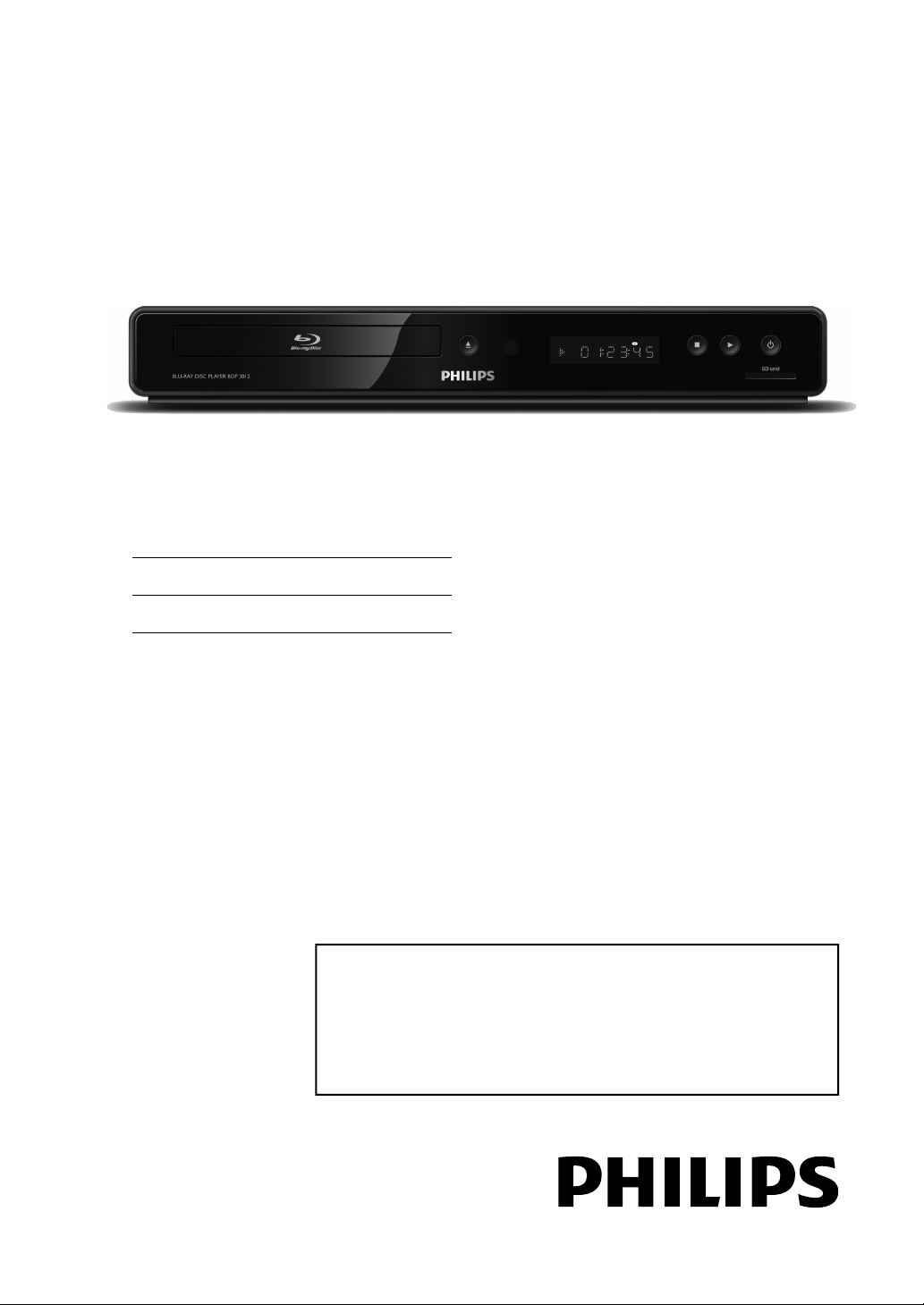
Register your product and get support at
Register your product and get support at
www.philips.com/welcome
www.philips.com/welcome
EN User manual
ES Manual del usuario
BDP5010
BDP3012/F8
EN: For further assistance, call the customer support service in your country.
•
To obtain assistance in the U.S.A., Canada, Puerto Rico, or the U.S. Virgin Islands, contact Philips
Customer Care Center at 1-866-309-0866
• To obtain assistance in Mexico, contact Philips Customer Care Center at 01 800 504 62 00
ES: Para obtener más información, llame al servicio de soporte al cliente de su país.
•
Para obtener asistencia en los Estados Unidos, en Canadá, Puerto Rico o en las Islas Vírgenes de los
Estados Unidos, comuníquese con Centro de atención al cliente de Philips al 1-866-309-0866
• Solo para Mexico CENTRO DE ATENCIÓN A CLIENTES LADA. 01 800 504 62 00 Solo
Para México.
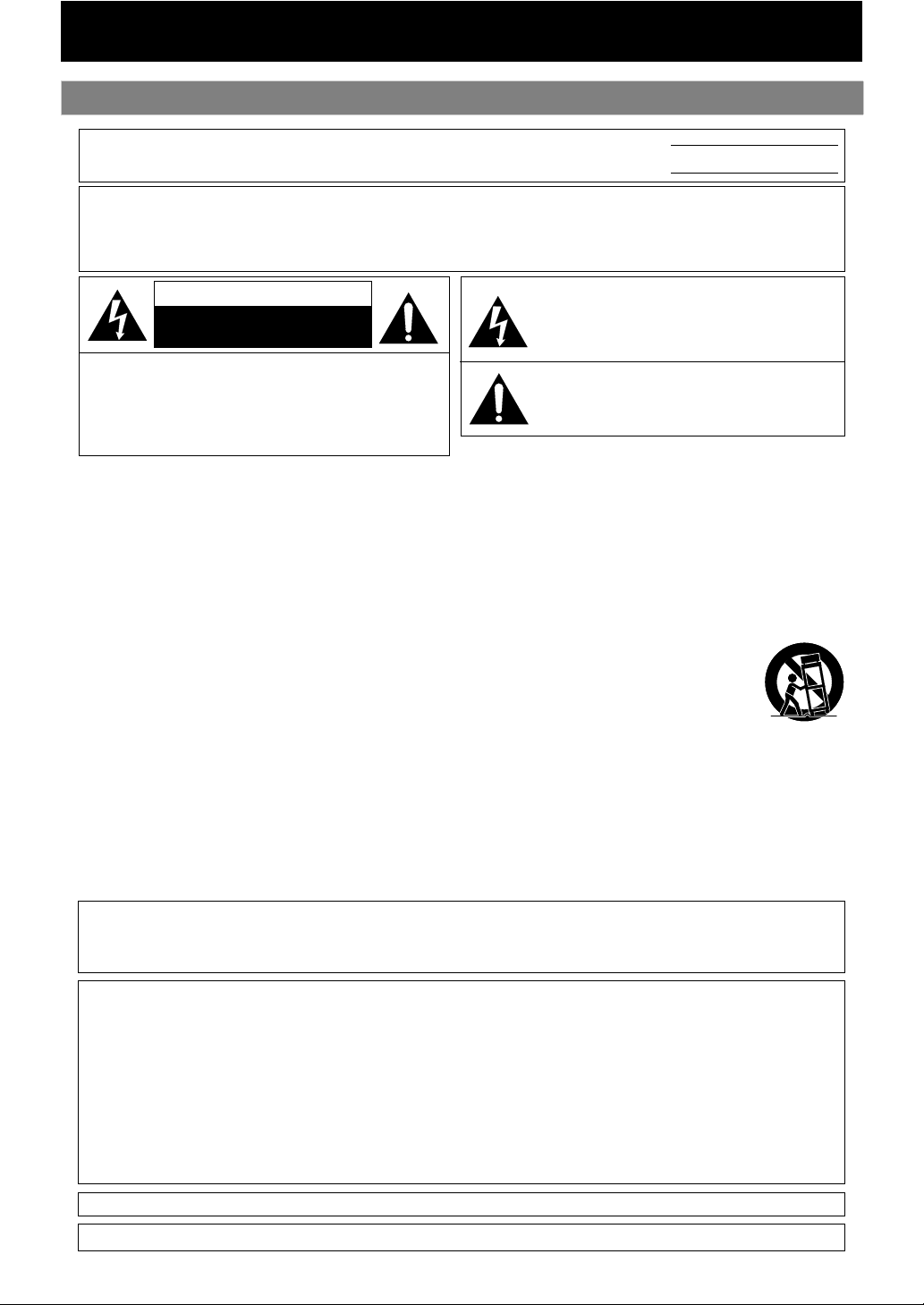
Safety Instructions
PRECAUTIONS
The model and serial numbers of this unit may be found on the cabinet.
You should record and retain those numbers for future reference.
WARNING:
TO REDUCE THE RISK OF FIRE OR ELECTRIC SHOCK, DO NOT EXPOSE THIS
Model No.:
Serial No.:
APPARATUS TO RAIN OR MOISTURE.
APPARATUS SHALL NOT BE EXPOSED TO DRIPPING OR SPLASHING AND NO OBJECTS
FILLED WITH LIQUIDS, SUCH AS VASES, SHALL BE PLACED ON THE APPARATUS.
CAUTION
RISK OF ELECTRIC SHOCK
DO NOT OPEN
CAUTION:
TO REDUCE THE RISK OF ELECTRIC SHOCK, DO NOT
REMOVE COVER (OR BACK). NO USER SERVICEABLE
PARTS INSIDE. REFER SERVICING TO QUALIFIED
SERVICE PERSONNEL.
The important note and rating are located on the rear or bottom of the cabinet.
The lightning ash with arrowhead symbol, within an
equilateral triangle, is intended to alert the user to the
presence of uninsulated “dangerous voltage” within the
product’s enclosure that may be of sucient magnitude
to constitute a risk of elec tric shock to persons.
The exclamation point within an equilateral triangle is
intended to alert the user to the presence of important
operating and maintenance (servicing) instructions in
the literature accompanying the appliance.
IMPORTANT SAFETY INSTRUCTIONS
1. Read these instructions.
2. Keep these instructions.
3. Heed all warnings.
4. Follow all instructions.
5. Do not use this apparatus near water.
6. Clean only with dry cloth.
7. Do not block any ventilation openings. Install in
accordance with the manufacturer’s instructions.
8. Do not install near any heat sources such as radiators,
heat registers, stoves, or other apparatus (including
ampliers) that produce heat.
9. Do not defeat the safety purpose of the polarized or
grounding-type plug. A polarized plug has two blades
with one wider than the other. A grounding type plug
has two blades and a third grounding prong. The wide
blade or the third prong are provided for your safety. If
the provided plug does not t into your outlet, consult
an electrician for replacement of the obsolete outlet.
10. Protect the power cord from being walked on
or pinched particularly at plugs, convenience
receptacles, and the point where they exit from the
apparatus.
11. Only use attachments/accessories specied by the
manufacturer.
12. Use only with the cart, stand, tripod,
bracket, or table specied by the
manufacturer, or sold with the apparatus.
When a cart is used, use caution when
moving the cart/apparatus combination to
avoid injury from tip-over.
13. Unplug this apparatus during lightning storms or
when unused for long periods of time.
14. Refer all servicing to qualied service personnel.
Servicing is required when the apparatus has been
damaged in any way, such as power-supply cord or
plug is damaged, liquid has been spilled or objects
have fallen into the apparatus, the apparatus has
been exposed to rain or moisture, does not operate
normally, or has been dropped.
FCC WARNING
This equipment may generate or use radio frequency energy. Changes or modications to this equipment may
cause harmful interference unless the modications are expressly approved in the manual. The user could lose the
authority to operate this equipment if an unauthorized change or modication is made.
RADIO-TV INTERFERENCE
This equipment has been tested and found to comply with the limits for a Class B digital device, pursuant to Part
15 of the FCC Rules. These limits are designed to provide reasonable protection against harmful interference in a
residential installation. This equipment generates, uses, and can radiate radio frequency energy and, if not installed
and used in accordance with the instructions, may cause harmful interference to radio communications. However,
there is no guarantee that interference will not occur in a particular installation. If this equipment does cause harmful
interference to radio or television reception, which can be determined by turning the equipment o and on, the user
is encouraged to try to correct the interference by one or more of the following measures:
1) Reorient or relocate the receiving antenna.
2) Increase the separation between the equipment and receiver.
3) Connect the equipment into an outlet on a circuit dierent from that to which the receiver is connected.
4) Consult the dealer or an experienced radio/TV technician for help.
This Class B digital apparatus complies with Canadian ICES-003.
Disconnect the mains plug to shut o when nd trouble or not in use. The mains plug shall remain readily operable.
EN2
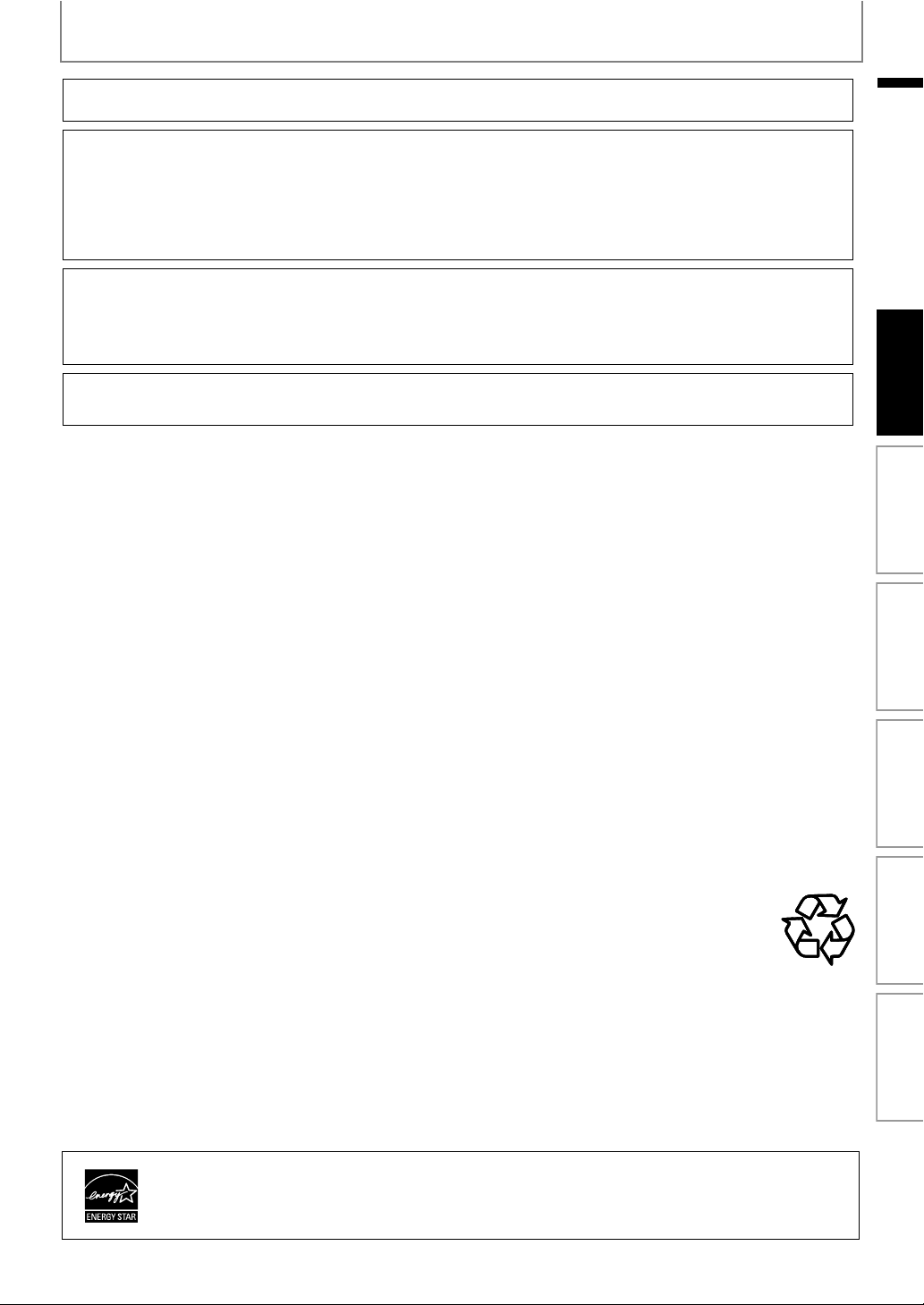
PRECAUTIONS
CAUTION: Danger of explosion if battery is incorrectly replaced. Replace only with the same or equivalent type.
WARNING:
LASER SAFETY
This apparatus employs a laser. Only a qualied service person should remove the cover or attempt to service this
apparatus, due to possible eye injury.
CAUTION: Use of controls or adjustments or performance of procedures other than those specied herein may
CAUTION: Visible and invisible laser radiation when open and interlocks defeated. Do not stare into beam.
LOCATION: Inside, near the deck mechanism.
IMPORTANT COPYRIGHT INFORMATION
Unauthorized copying, broadcasting, public performance and lending of discs are prohibited. This product incorporates
copyright protection technology that is protected by U.S. patents and other intellectual property rights. Use of this
copyright protection technology must be authorized by Macrovision, and is intended for home and other limited
viewing uses only unless otherwise authorized by Macrovision. Reverse engineering or disassembly is prohibited.
Do not place the unit on the furniture that is capable of being tilted by a child and an adult leaning, pulling, standing
or climbing on it. A falling unit can cause serious injury or even death.
To Avoid the Hazards of Electrical Shock and Fire
Do not handle the AC power cord with wet hands.
•
Do not pull on the AC power cord when disconnecting it from an AC outlet. Grasp it by the plug.
•
•
Do not put your ngers or objects into the unit.
Batteries (Battery pack or battery installed) shall not be exposed to excessive heat such as sunshine, re, or the like.
result in hazardous radiation exposure.
EN
Introduction Connections Basic Setup Playback OthersFunction Setup
Location and Handling
•
Do not install the unit in direct sunlight, near strong magnetic elds, or in a place subject to dust or strong vibration.
•
Avoid a place with drastic temperature changes.
•
Install the unit in a horizontal and stable position. Do not place anything directly on top or bottom of the unit.
Depending on your external devices, noise or disturbance of the picture and/or sound may be generated if the unit is
placed too close to them. In this case, please ensure enough space between the external devices and the unit.
Depending on the environment, the temperature of this unit may increase slightly. This is not a malfunction.
•
•
Be sure to remove the disc and unplug the AC power cord from the outlet before carrying the unit.
Dew Condensation Warning
•
Dew condensation may form inside the unit in the following conditions. If so, do not use this unit at least for a few
hours until its inside gets dry.
- The unit is moved from a cold place to a warm place.
- Under conditions of high humidity.
- After heating a cold room.
Note about Recycling
This unit’s packaging materials are recyclable and can be reused. Please dispose of any materials in
•
accordance with your local recycling regulations.
Batteries should never be thrown away or incinerated but disposed of in accordance with your local
•
regulations concerning chemical wastes.
Notice for Progressive Scan Output
Consumers should note that not all high denition television sets are fully compatible with this product and may
•
cause artifacts to be displayed in the picture. In case of picture problems with 525(480) progressive scan output,
it is recommended that the user switch the connection to the ‘standard denition’ output. If there are questions
regarding your TV set compatibility with this 525p(480p) BD/DVD player, please contact our customer service center.
Products that have earned ENERGY STAR
through superior energy eciency.
®
are designed to protect the environment
EN
3
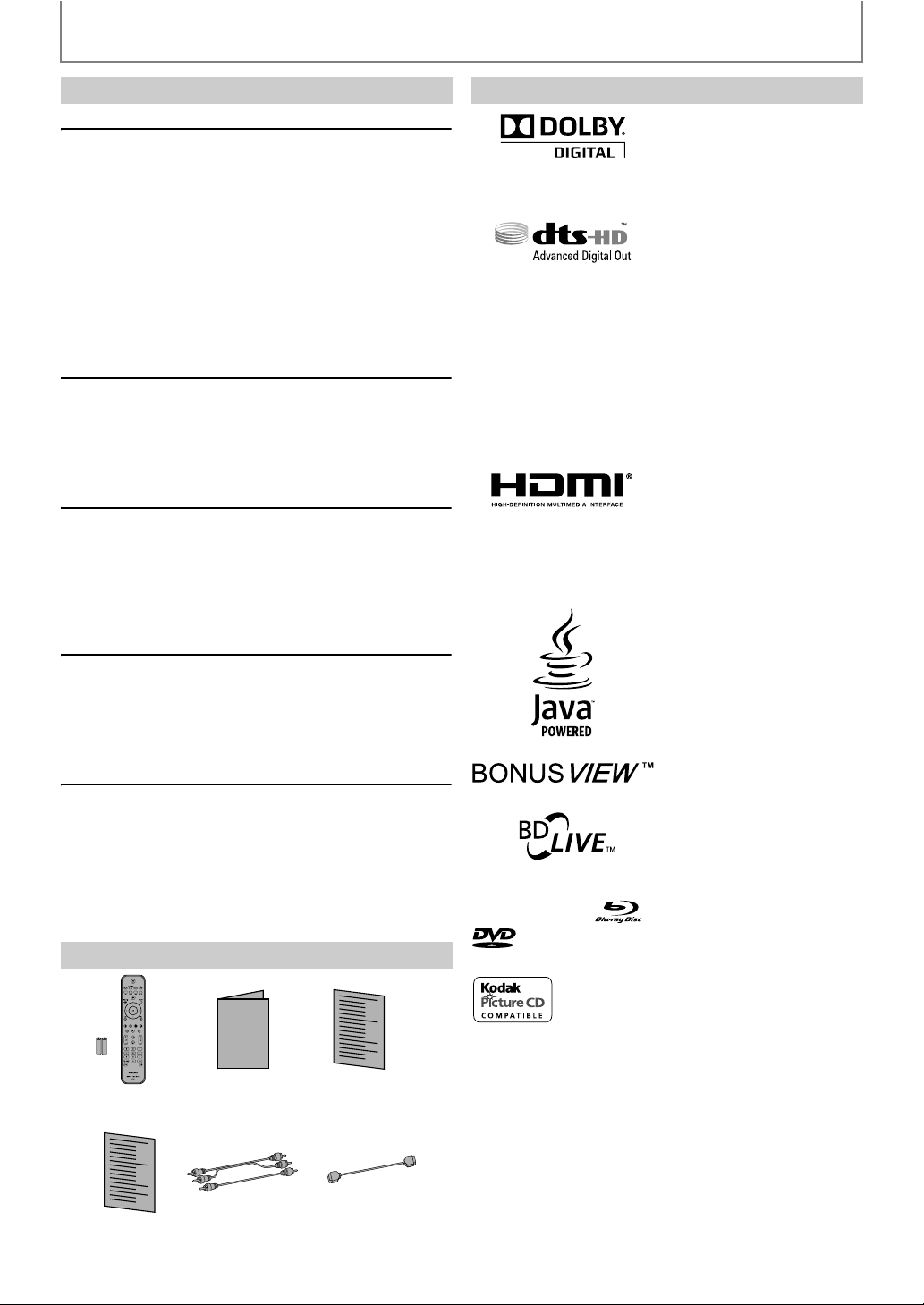
PRECAUTIONS
Maintenance
Servicing
• Please refer to relevant topics on “TROUBLESHOOTING”
on page 46 before returning the product.
• If you need to call a customer service representative,
please know the model number and serial number of
your product before you call. This information is
displayed on the back of the product. Also, please take a
moment to identify the problem you are having, and be
prepared to explain this to the representative. If you
believe the representative will need to help you with
operations, please stay near the product. Our
representatives will be happy to assist you. For online
reference, please visit our web site at
http://www.philips.com/welcome
Cleaning the cabinet
• Wipe the front panel and other exterior surfaces of the
unit with a soft cloth.
• Never use a solvent, thinner, benzene or alcohol to clean
the unit. Do not spray insecticide liquid near the unit.
Such chemicals may discolor the surface or damage the
unit.
Cleaning discs
• When a disc becomes dirty, clean it with a cleaning cloth.
Wipe the disc from the center to out. Do not wipe in a
circular motion.
• Do not use solvents such as benzine, thinner,
commercially available cleaners, detergent, abrasive
cleaning agents or antistatic spray intended for analog
records.
Cleaning the disc lens
• If this unit still does not perform properly although you
refer to the relevant sections and to “TROUBLESHOOTING”
in this user manual, the laser optical pickup unit may be
dirty. Consult your dealer or an Authorized Service Center
for inspection and cleaning of the laser optical pickup
unit.
Disc handling
• Handle the discs so that fingerprints and dust do not
adhere to the surfaces of the discs.
• Always store the disc in its protective case when it is not
used.
• Note that discs with special shapes (heart-shaped discs,
octagonal discs, etc.) cannot be played back on this unit.
Do not attempt to play such discs, as they may damage
the unit.
Supplied Accessories
Trademark Information
Manufactured under license
from Dolby Laboratories.
“Dolby” and the double-D
symbol are trademarks of
Dolby Laboratories.
Manufactured under license
under U.S. Patent #’s:
5,451,942; 5,956,674;
5,974,380; 5,978,762;
6,487,535 & other U.S. and
worldwide patents issued &
pending. DTS is a registered
trademark and the DTS logos,
Symbol, DTS-HD and DTS-HD
Advanced Digital Out are
trademarks of DTS, Inc. ©
1996-2008 DTS, Inc. All Rights
Reserved.
HDMI, the HDMI Logo, and
High-Definition Multimedia
Interface are trademarks or
registered trademarks of
HDMI Licensing LLC in the
United States and other
countries.
Java and all other Java
trademarks and logos are
trademarks or registered
trademarks of Sun
Microsystems, Inc. in the
United States and/or other
countries.
“BONUSVIEW” is trademark of
Blu-ray Disc Association.
“BD-LIVE” logo is trademark
of Blu-ray Disc Association.
“Blu-ray Disc” and are trademarks.
is a trademark of DVD Format/Logo Licensing
Corporation.
remote control
with batteries
registration card
4
(AAAx2)
EN
User Manual
User Manual Quick Start
RCA audio /
video cables
Guide
HDMI cable
(High Speed HDMI Cable)
is trademark of Eastman Kodak Company.
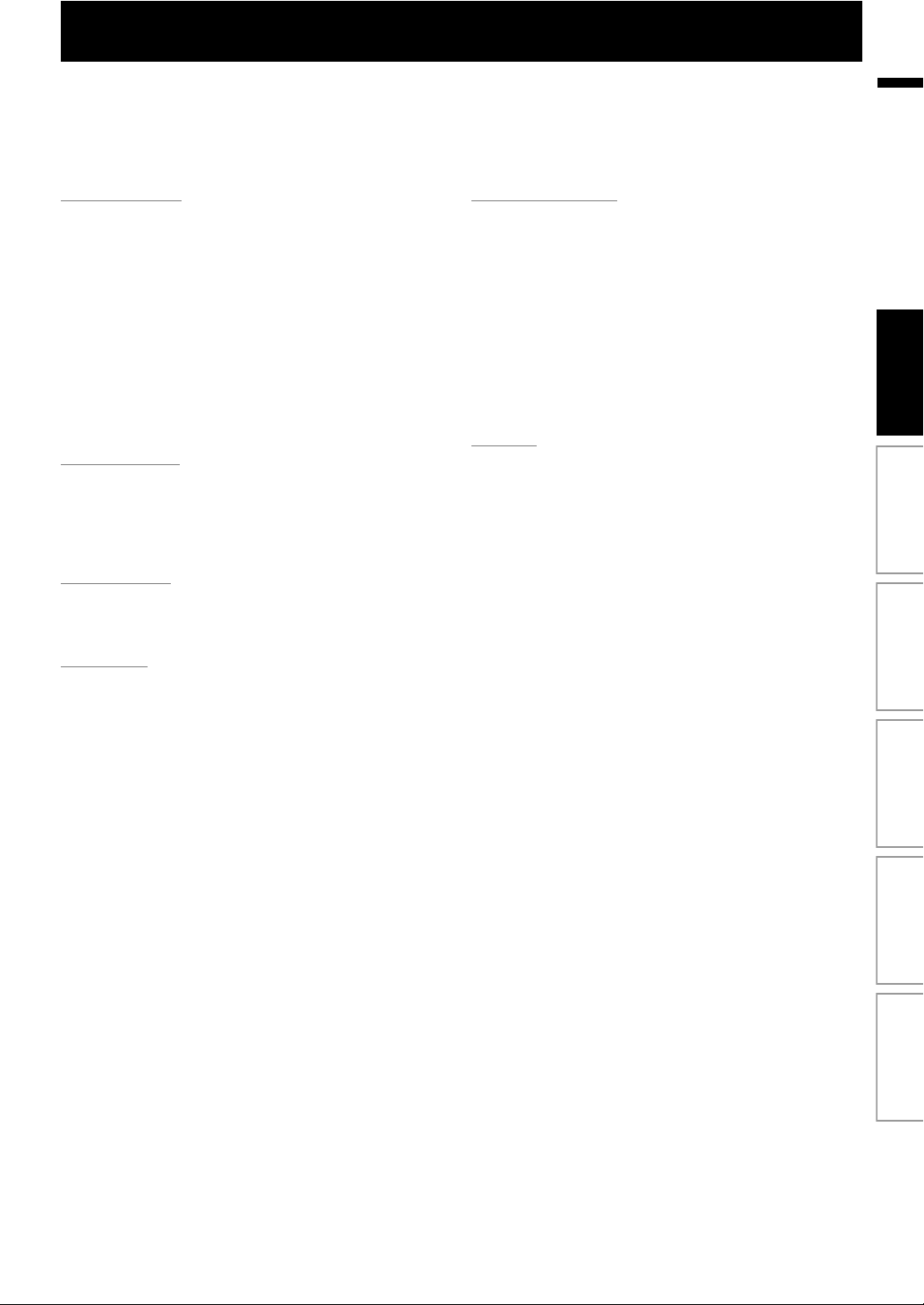
CONTENTS
EN
Introduction
Precautions ...................................................................2
Safety Instructions ....................................................................2
Features ........................................................................6
Features ........................................................................................6
Product Info .................................................................................6
Symbols Used in this User Manual ......................................6
Functional Overview .................................................... 7
Front Panel ...................................................................................7
Rear Panel .....................................................................................7
Remote Control ..........................................................................8
Front Panel Display ................................................................ 10
Guide to On-Screen Display ...............................................11
Connections
Connections ................................................................12
Connection to the TV ............................................................ 12
Connection to an Audio System ....................................... 15
Network Connection with LAN .........................................16
Basic Setup
Before You Start .........................................................17
Finding the Viewing Channel on Your TV .....................17
Playback
Information on Playback ...........................................18
Information on Playback ......................................................18
Guide to File List .....................................................................20
How to Insert a Disc ............................................................... 20
Basic Playback ............................................................21
Playing Back a BD or a DVD ................................................21
Playing Back an Audio CD or
a Disc with JPEG Files .........................................................22
Kodak Picture CD .................................................................... 24
Reading the SD Memory Card ...........................................24
Using the Title / Disc Menu ................................................. 25
Special Playback .........................................................26
Fast Forward / Fast Reverse ................................................ 26
Slow Forward Playback ........................................................26
Step by Step Playback ..........................................................26
Zoom ...........................................................................................26
Repeat Playback ...................................................................... 27
A-B Repeat ................................................................................27
Slide Show .................................................................................27
PiP (BONUSVIEW) Setting .................................................... 27
Enjoying BD-Live Discs with Internet .............................. 28
Title / Chapter Search ...........................................................28
Track Search .............................................................................29
Time Search .............................................................................. 29
Switching Subtitles ................................................................ 29
Switching Audio Soundtrack .............................................30
Switching Camera Angles ...................................................30
Function Setup
List of Settings ............................................................ 31
Setups ......................................................................... 37
TV Shape .....................................................................................37
HDMI Video Resolution .........................................................37
HDMI Audio ...............................................................................38
Digital Out .................................................................................39
Ratings Lock ..............................................................................40
EasyLink (HDMI CEC) ..............................................................41
Network Connection .............................................................41
Software Upgrade ...................................................................45
Reset to Factory Default .......................................................45
Others
Troubleshooting ........................................................ 46
Glossary ......................................................................48
Specifications ............................................................. 50
ONE (1) YEAR LIMITED WARRANTY .......................... 51
Introduction Connections Basic Setup Playback OthersFunction Setup
5EN
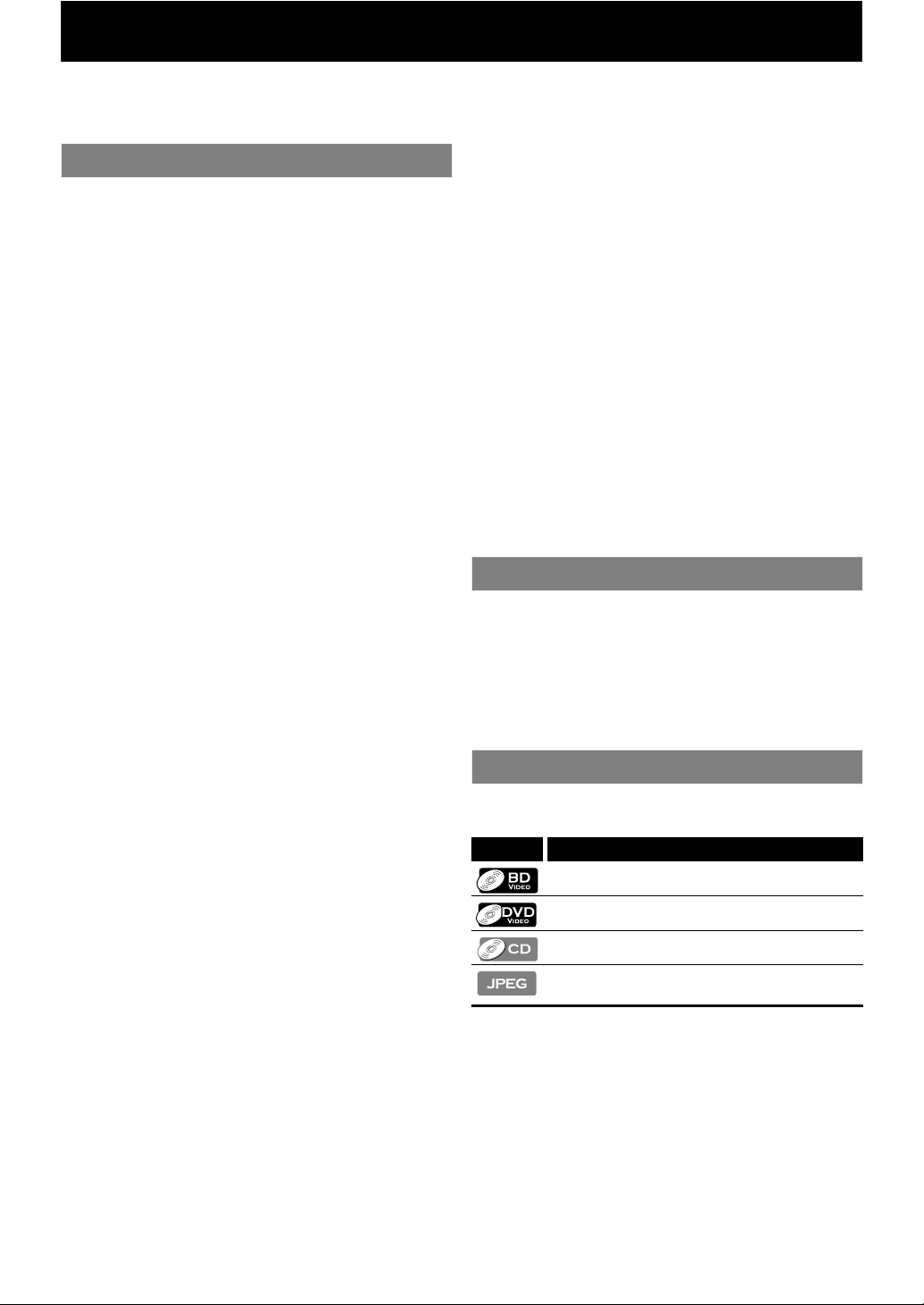
FEATURES
Watch movies in the highest picture quality available for your HDTV. The BDP3012 Blu-ray Disc player offers full high-definition
video playback up to 1080p resolution for an amazing viewing experience. A highly detailed picture and increased sharpness
delivers a more true-to-life picture.
Features
Blu-ray Disc
You can enjoy Blu-ray Disc which is capable of storing five
times more data than a conventional DVD.
BD-Java
With some BDs which support Java applications, you can
enjoy the interactive functions such as games or interactive
menus.
Upscale DVD for enhanced picture quality
Your current DVD will look even better than before thanks to
video upscaling. Upscaling will increase the resolution of
standard definition DVD to high definition up to 1080p over
an HDMI connection. The picture will be less jagged and more
realistic for a near high definition experience.
Enjoy your content on different kinds of media
Full backwards compatibility with DVD, CD and SD card
ensures that you can continue to enjoy your current audiovideo collection. Additionally, you can view JPEG digital
pictures.
Listen to the rich multi-channel surround sound
Multi-channel surround sound, which realizes real-to-life
sound and makes you feel that you are really there.
Intuitive user interface and remote control
The Philips logical user interface allows you to easily navigate
through your content and settings, so you can quickly find
what you are looking for.
Easy and simple connection to your HDTV via HDMI
Connect your BDP3012 to your HDTV with one single HDMI
(High Definition Multimedia Interface) cable. Philips
recommends HDMI1.3 (category 2) cable (also known as High
Speed HDMI cable) for better compatibility. The high definition
video output signal will be transferred to your HDTV without
conversion to analog signals, so you will get an excellent
picture and sound quality, completely free from noise.
Thanks to other multiple outputs, you can also easily connect
to your home theater system or amplifier.
About EasyLink (HDMI CEC) (Consumer Electronics
Control)
EasyLink (HDMI CEC) allows you to operate the linked
functions of this player with Philips brand TV with EasyLink
feature.
Philips does not guarantee 100 % interoperability with other
brands of HDMI CEC compliant devices.
PiP (BONUSVIEW)
Some BD-videos have the PiP function which enables you to
display the secondary video in the primary video. You can call
up the secondary video by pressing [BONUSVIEW (PiP)]
whenever the scene contains the secondary video.
BD-Live
BD-Live (BD-ROM version 2 Profile 2.0) that allows interactive
functions to be used when this unit is connected to the
Internet in addition to the BONUSVIEW function. The various
functions differ depending on the disc.
Pop-up menu
Some BD-videos have a pop-up menu which is a navigation
menu that can be called up and be operated on the TV screen
without interrupting the playback. You can call up the pop-up
menu by pressing [DISC MENU / POP-UP MENU]. Contents in
the pop-up menu vary depending on the disc.
HDMI Deep Color
Deep Color reduces the posterization effect of the playback
image. Refer to “HDMI Deep Color” in the “LIST OF SETTINGS”
on page 32.
HDMI 1080p/24 output (BD only)
This unit is equipped with the feature which can provide the
smooth movement in the playback of film originated material with
the frame rate of 24 frames per second with progressive. (Available
only when the display device is connected by an HDMI cable.)
Refer to “HDMI 1080p/24” in the
.
page 32
Playing back the contents in SD Memory Card
You can play back JPEGs stored in an SD Memory Card. You can
store picture-in-picture commentary, subtitles or other extras for
BD-ROM ver. 2 (Profile 2.0 / Profile 1.1) files in an SD Memory Card
and play back with the BD-video.
“LIST OF SETTINGS” on
Product Info
“Product Info” screen provides you with the information
on this unit’s hardware and software version information.
You can also download the latest firmware from the web
site which is displayed in the “Product Info” screen, and
update the firmware by yourself.
To access “Product Info”, select “Product Info” in the home
menu.
Symbols Used in this User Manual
To specify for which media type each function is, we put the
following symbols at the beginning of each item to operate.
Symbol Description
Description refers to BD-video
Description refers to DVD-video
Description refers to audio CD / DTS-CD
Description refers to BD-RE/-R, DVD-RW/-R,
CD-RW/-R and SD card with JPEG files
If you do not find any of the symbols listed above under the
function heading, the operation is applicable to all media.
EN6
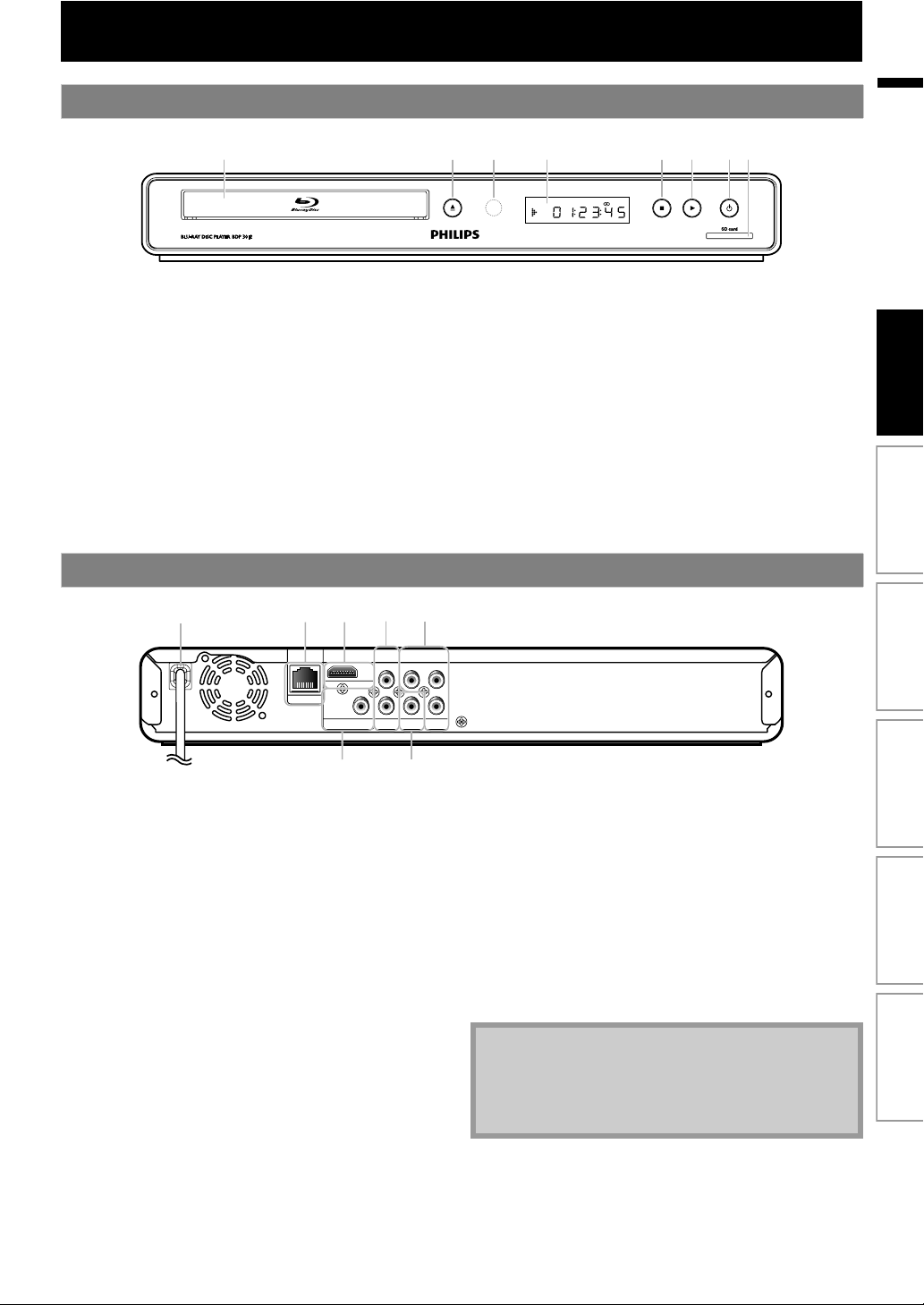
FUNCTIONAL OVERVIEW
Front Panel
* The unit can also be turned on by pressing these buttons.
1. Disc tray
• Place a disc when opening the disc tray.
2. A (open/close) button*
• Press to open or close the disc tray.
3. Infrared sensor window
• Receive signals from your remote control so that you
can control the unit from a distance.
4. Display
• Refer to “Front Panel Display” on page 10.
5. C (stop) button
• Press to stop playback.
Rear Panel
3
1
2
4
2*
6. B (play) button*
• Press to start or resume playback.
7. Q (standby-on) button
• Press to turn on the unit, or to turn the unit into the
standby mode. (To completely turn off the unit, you
must unplug the AC power cord.)
• Press and hold for 10 seconds to shut down the unit.
• This button lights up in red when the unit is in
standby mode and turns off when the power is on.
8. SD card slot
• Insert an SD Memory Card and play back the
contents in it.
5
EN
4 5 6*3
71
8
Introduction Connections Basic Setup Playback OthersFunction Setup
HDMI OUT
LAN
COAXIAL
DIGITAL OUT
AUDIO
PCM/BITSTREAM
OUT
6
1. AC power cord
• Connect to a standard AC outlet to supply power to
this unit.
• Unplug this cord from the AC outlet to completely
turn off the unit.
2. LAN terminal
• Use to connect a telecommunications equipment
with LAN cable.
3. HDMI OUT jack
• Use to connect to a display with an HDMI compatible
port with an HDMI cable.
4. AUDIO OUT jacks
• Use to connect a TV monitor, an AV receiver /
amplifier or other device with an RCA audio cable.
PR/C
R
Y
L
PB/C
B
R
COMPONENT
VIDEO
VIDEO OUT
OUT
7
5. COMPONENT VIDEO OUT jacks
• Use to connect a TV monitor with component video
inputs with an RCA component video cable.
6. DIGITAL OUT (COAXIAL) jack
• Use to connect an AV receiver / amplifier, Dolby
Digital / DTS decoder or other device with a digital
audio coaxial input jack with a digital audio coaxial
cable.
7. VIDEO OUT jack
• Use to connect a TV monitor, an AV receiver /
amplifier or other device with an RCA video cable.
Note
• Do not touch the inner pins of the jacks on the rear
panel. Electrostatic discharge may cause permanent
damage to the unit.
• This unit does not have the RF modulator.
7EN
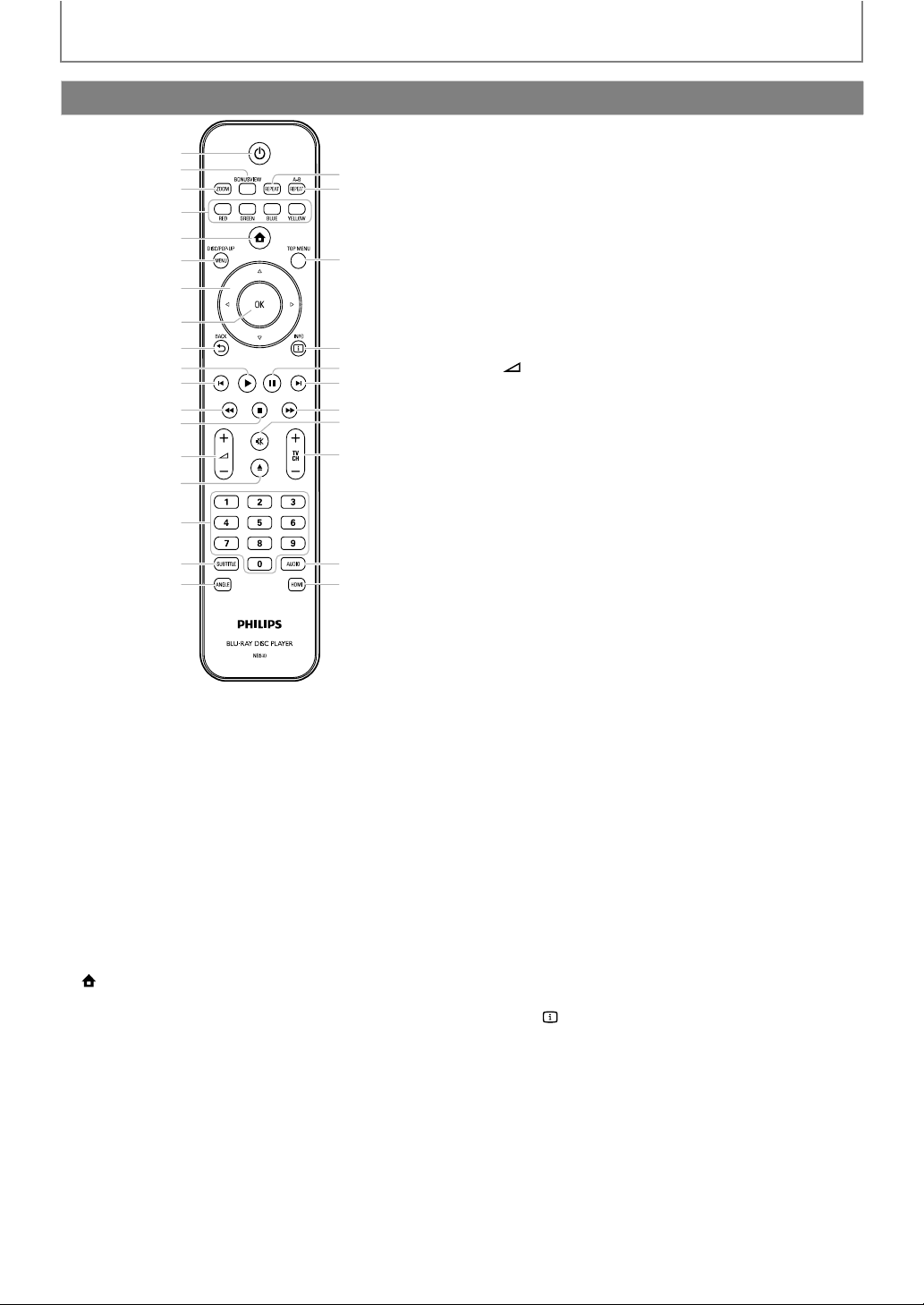
FUNCTIONAL OVERVIEW
Remote Control
1
2
3
4
5
6
7
8
9
10*
11
12
13
14
15*
16
17
18
* The unit can also be turned on by pressing these buttons.
1. Q (standby-on) button
• Press to turn on the unit, or to turn the unit into the
standby mode. (To completely turn off the unit, you
must unplug the AC power cord.)
2. BONUSVIEW (PiP) button
• Press to switch picture in picture feature on/off
(only applicable to BD-video which supports the PiP
(BONUSVIEW) function).
3. ZOOM button
• Press to enlarge the picture on the TV screen.
4. RED / GREEN / BLUE / YELLOW button
• Press to activate short cut keys on some BD-video
function.
• When file list / setup list is shown, press to switch
between pages.
5. (home) button
• Press to display the home menu.
6. DISC MENU / POP-UP MENU button
BD:
• Press to display the pop-up menu.
DVD:
• Press to display the disc menu.
7. K / L / s / B buttons
• Press to select items or settings.
8. OK button
• Press to confirm or select menu items.
9. BACK U button
• Press to return to the previously displayed menu or
screen function.
29
28
27
26
25
24
23
22
21
20
19
10. B (play) button*
• Press to start playback or resume playback.
11. S (previous) button
• During playback, press once to return to the
beginning of the current title, chapter, track or file.
• During the JPEG playback, press to return to the
previous file.
• During playback, press twice to return to the
previous title, chapter, track or file.
12. E (reverse) button
• During playback, press to fast reverse the playback.
13. C (stop) button
• Press to stop playback.
14. ⴐ / ⴑ (volume) button
• Press to adjust the TV volume (only applicable to
the PHILIPS brand TV).
15. A (open/close) button*
• Press to open or close the disc tray.
16. Number buttons
• Press to select a chapter during playback.
• Press to enter values in the input field.
17. SUBTITLE button
• Press to select subtitles on a disc.
18. ANGLE button
• Press to select camera angles on a disc.
• Press to rotate a picture (JPEG).
19. HDMI button
• Press to set the HDMI output mode.
20. AUDIO button
• Press to select the audio channel (such as audio
languages) on a disc.
21. TV CH ⴐ / ⴑ buttons
• Press to change the channel up and down (only
applicable to the PHILIPS brand TV).
22. d (mute) button
• Press to mute the TV volume (only applicable to the
PHILIPS brand TV).
23. D (forward) button
• During playback, press to fast forward the playback.
• When playback is in pause, press to slow forward
the playback.
24. T (next) button
• During playback, press to skip to the next chapter,
track or file.
25. F (pause) button
• Press to pause playback.
• When playback is in pause mode, press repeatedly
to forward the playback step by step.
26. INFO button
• Press to display the information display.
27. TOP MENU button
BD:
• Press to display the top menu.
DVD:
• Press to display the title menu.
28. REPEAT A-B button
• Press to play back a defined section between point
A and B repeatedly.
29. REPEAT button
• Press to toggle between various repeat modes.
8
EN
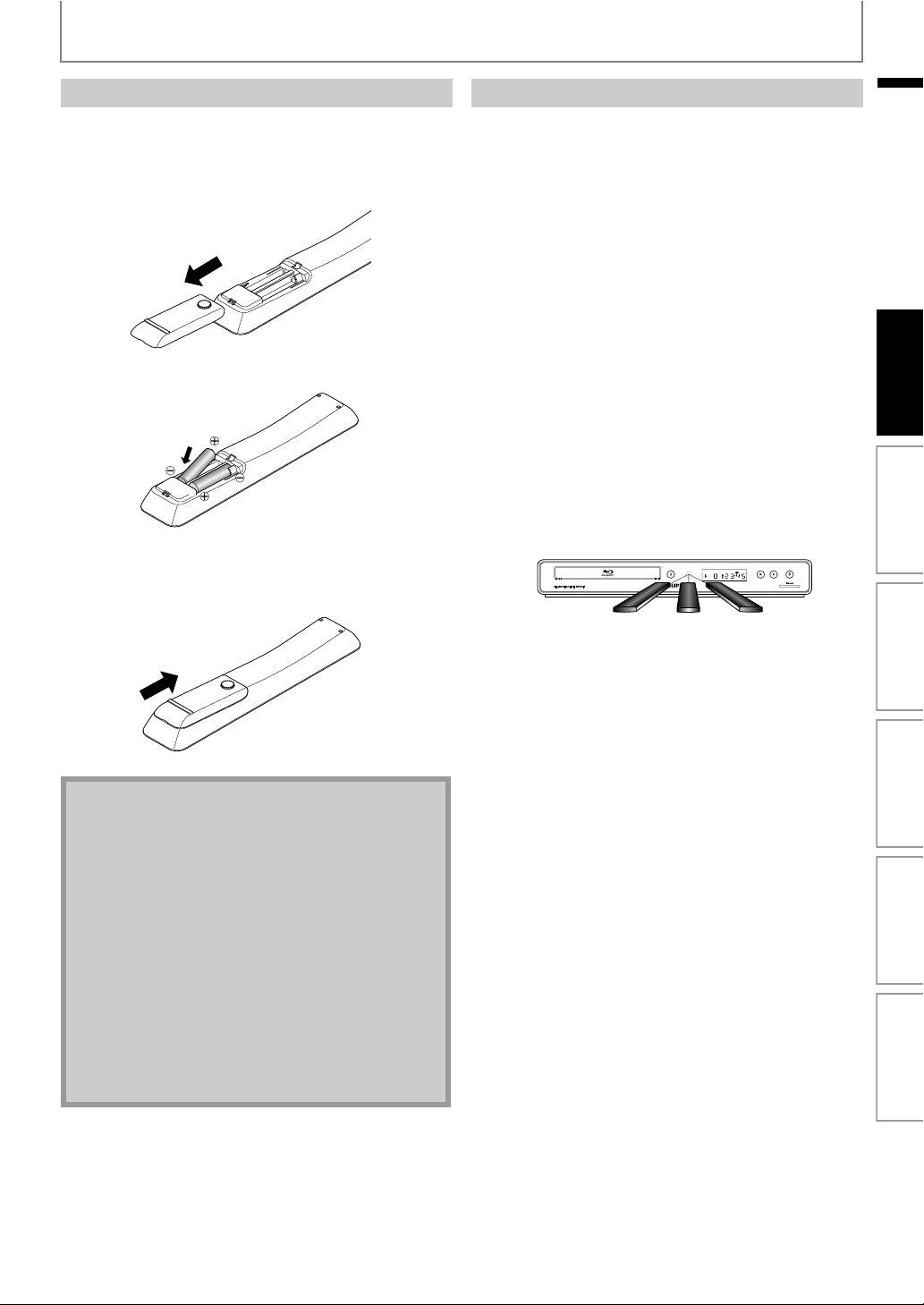
FUNCTIONAL OVERVIEW
Installing the Batteries in the Remote Control
Install the batteries (AAAx2) matching the polarity
indicated inside battery compartment of the remote
control.
1) Open the cover.
2) Insert batteries.
Make sure to match + and - on the batteries to the
marks indicated in the battery compartment.
3) Close the cover.
Using a Remote Control
Keep in mind the following when using the remote
control:
• Make sure that there are no obstacles between the
remote control and the infrared sensor window on the
unit.
• Remote operation may become unreliable if strong
sunlight or fluorescent light is shining on the infrared
sensor window of the unit.
• Remote control for different devices can interfere with
each other. Avoid using remote control for other device
located close to the unit.
• Replace the batteries when you notice a fall off in the
operating range of the remote control.
• The maximum operable ranges from the unit are as
follows.
- Line of sight:
approx. 23 feet (7 m)
- Either side of the center:
approx. 16 feet (5 m) within 30°
-Above:
approx. 16 feet (5 m) within 15°
-Below:
approx. 10 feet (3 m) within 30°
16 feet (5 m) 23 feet (7 m)
30˚ 30˚
16 feet (5 m)
EN
Introduction Connections Basic Setup Playback OthersFunction Setup
Note
Incorrect use of batteries can result in hazards such as
leakage and bursting. Please observe the following:
• Do not mix new and old batteries together.
• Do not use different kinds of batteries together.
Although they may look similar, different batteries
may have different voltages.
• Make sure that the + and - ends of each battery
match the indications in the battery compartment.
• Remove batteries from battery compartment that is
not going to be used for a month or more.
• When disposing of used batteries, please comply
with governmental regulations or environmental
public instruction’s rules that apply in your country
or area.
• Do not recharge, short-circuit, heat, burn or
disassemble batteries.
EN
9
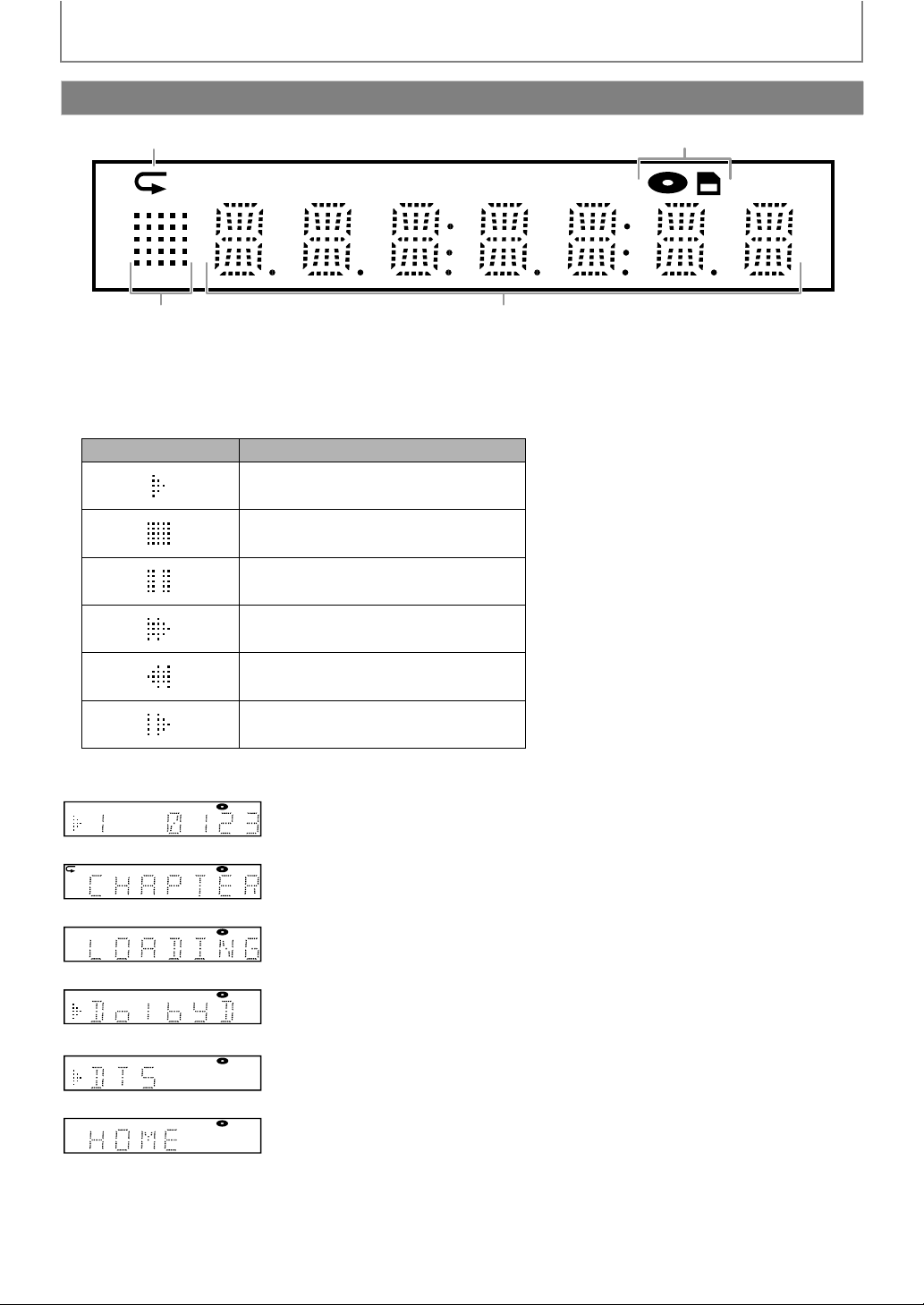
Front Panel Display
1 2
FUNCTIONAL OVERVIEW
* Brightness of the display can be adjusted. Refer to “Front Panel Brightness” in “LIST OF SETTINGS” on page 34.
1. Displays repeat icon. (Appears during repeat playback.)
2. Displays media mode icon (disc mode or SD card mode).
3. Displays playback status icon. Refer to the table below.
4. Displays various kinds of information such as title number, elapsed playing time, repeat type, menu type, etc.
Playback status icon Mode
3
Playback is in progress
Stop mode
Pause mode
Fast forward mode
Fast reverse mode
Slow forward mode
4
e.g.)
Disc is being played back.
Indicating the current title number and the elapsed time.
10
Current chapter is in chapter repeat mode during playback of disc.
Loading a disc.
Dolby Digital audio is being played back during playback of disc.
DTS audio is being played back during playback of disc.
Home menu is displayed and the unit is in disc mode.
EN
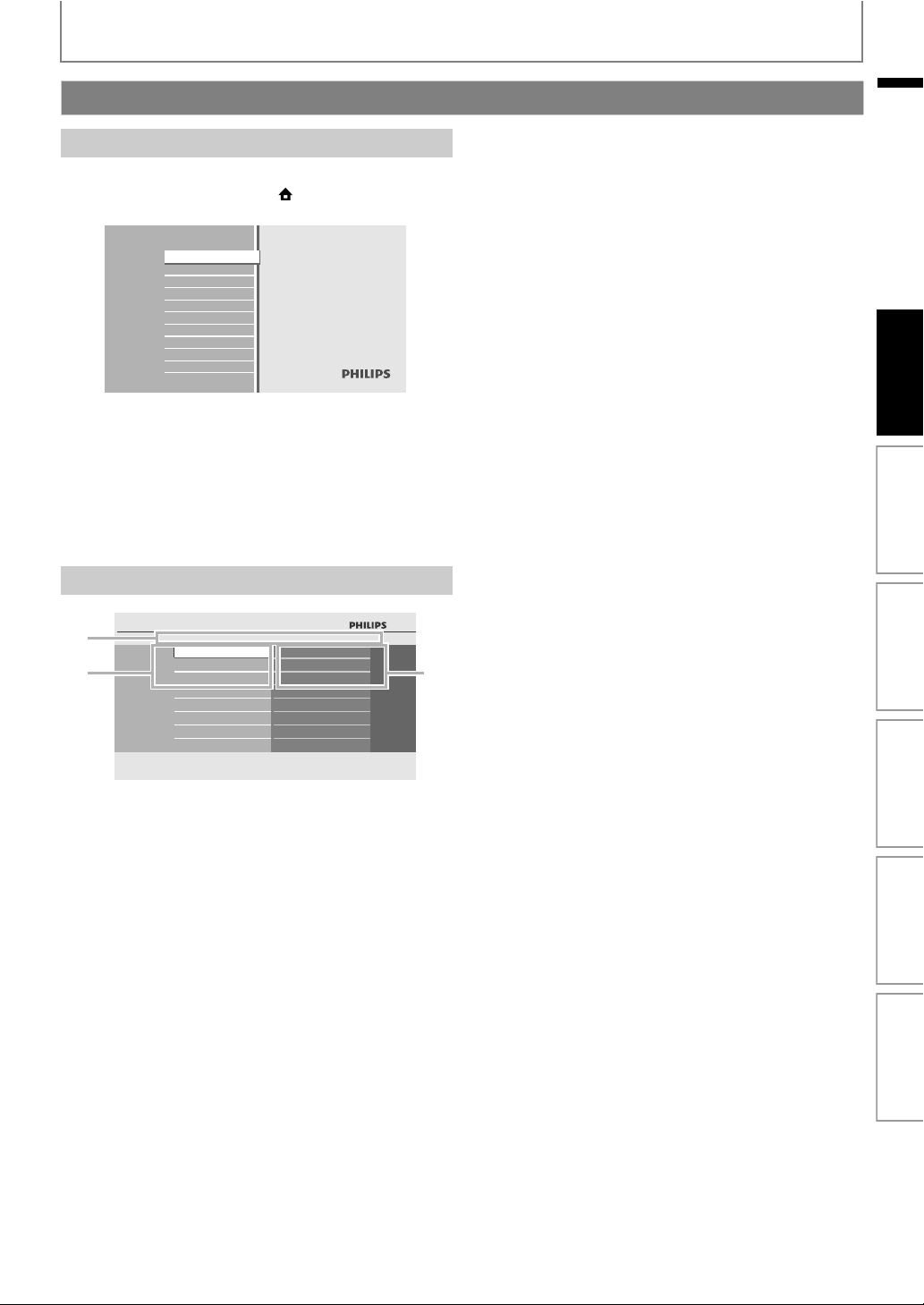
FUNCTIONAL OVERVIEW
BD-Player
Guide to On-Screen Display
Home Menu
When you turn on the unit, home menu will appear
automatically. Otherwise, press [(home)].
Blu-ray Disc Player
“Disc Tray” : To access the track / file list or media
“SD Card” : To access the file list or media filter
“Settings” : To access the settings menus
“Product Info” : To access the product information
Menu Screen
Disc Tray
SD Card
Settings
Product Info
filter screen
screen
EN
Introduction Connections Basic Setup Playback OthersFunction Setup
1
23
Settings
Quick Setup
Advanced Setup
Factory Default
Player Menu
TV Shape
HDMI Video Resolution
1. Directory
Displays the current hierarchy.
2. Menus
3. Options
Displays options for the high-lighted item on the left
whenever available.
EN
11
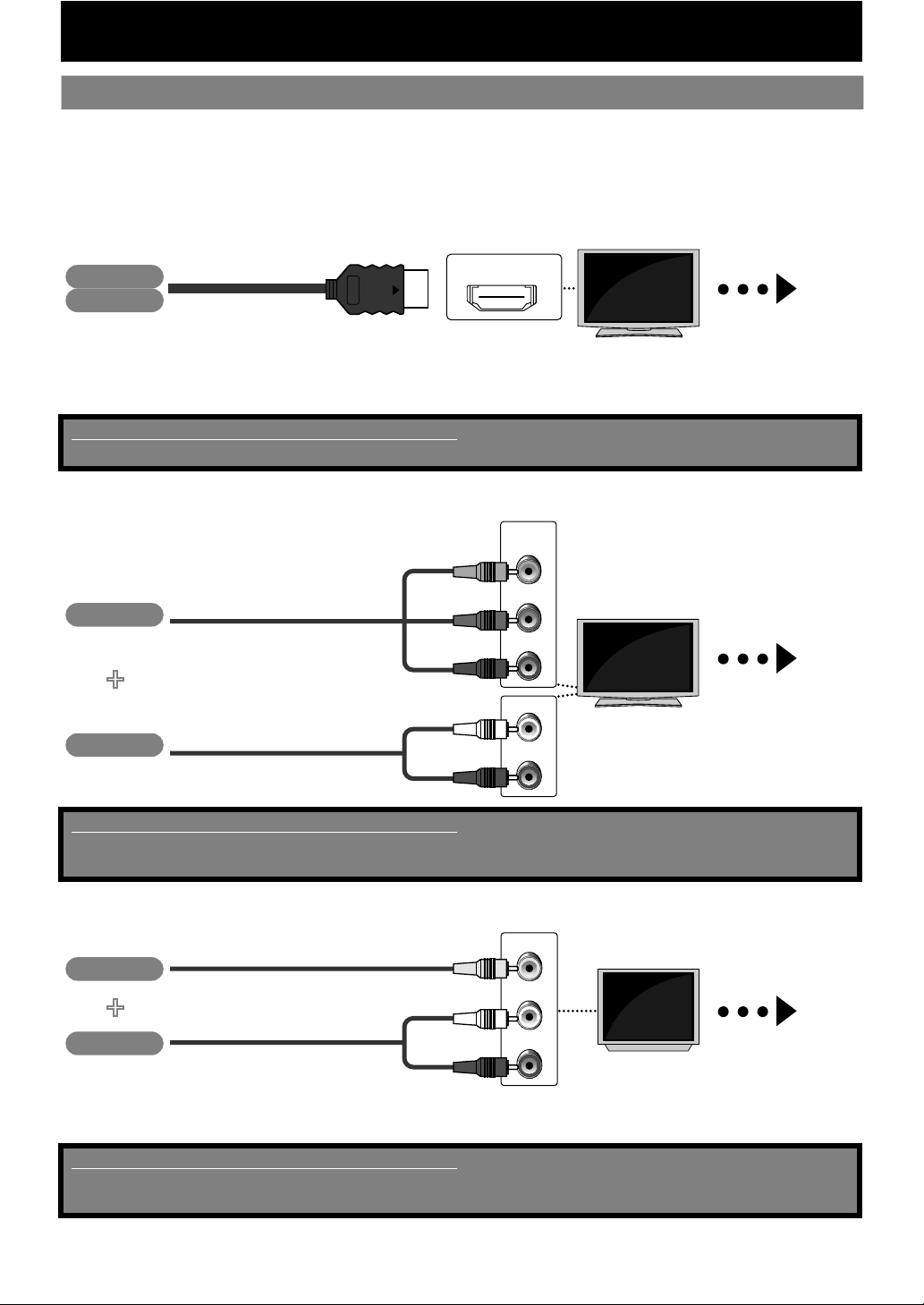
Connection to the TV
Choose the appropriate connection, then proceed to the corresponding
1
instruction (A, B or C) on the next page.
CONNECTIONS
Best
No analog audio connection required.
(*1)
1080i : Outputs the video data with frame rate of 30 frames per second.
(*2)
1080p : Outputs the video data with frame rate of 60 frames per second.
Supplied cables used in this connection are as follows:
• HDMI cable (High Speed HDMI Cable) x 1
Better
(Supports up to 1080i
Video
Audio
HDMI cable
(Supports up to 1080i resolution.)
Video
RCA component video cable
(*1)
, 1080p
(*2)
, 1080p/24 resolution.)
+
HDMI IN
COMPONENT
VIDEO IN
PB/CB
PR/CR
Your TV
High
Definition
TV
Y
Your TV
High
Definition
TV
L
Go To
A
Go To
B
Audio
Supplied cables used in this connection are as follows:
• RCA audio cable (L/R) x 1
Please purchase the rest of the necessary cables at your local store.
Basic
Video
+
Audio
• Connect this unit directly to the TV. If the RCA audio / video cables are connected to a VCR, pictures may be distorted
due to the copy right protection system.
Supplied cables used in this connection are as follows:
• RCA audio cable (L/R) x1
• RCA video cable x1
RCA audio cable
(Supports only 480i resolution.)
RCA video cable
RCA audio cable
AUDIO IN
R
VIDEO IN
L
AUDIO IN
R
Your TV
Standard
Definition
TV
Go To
C
EN12
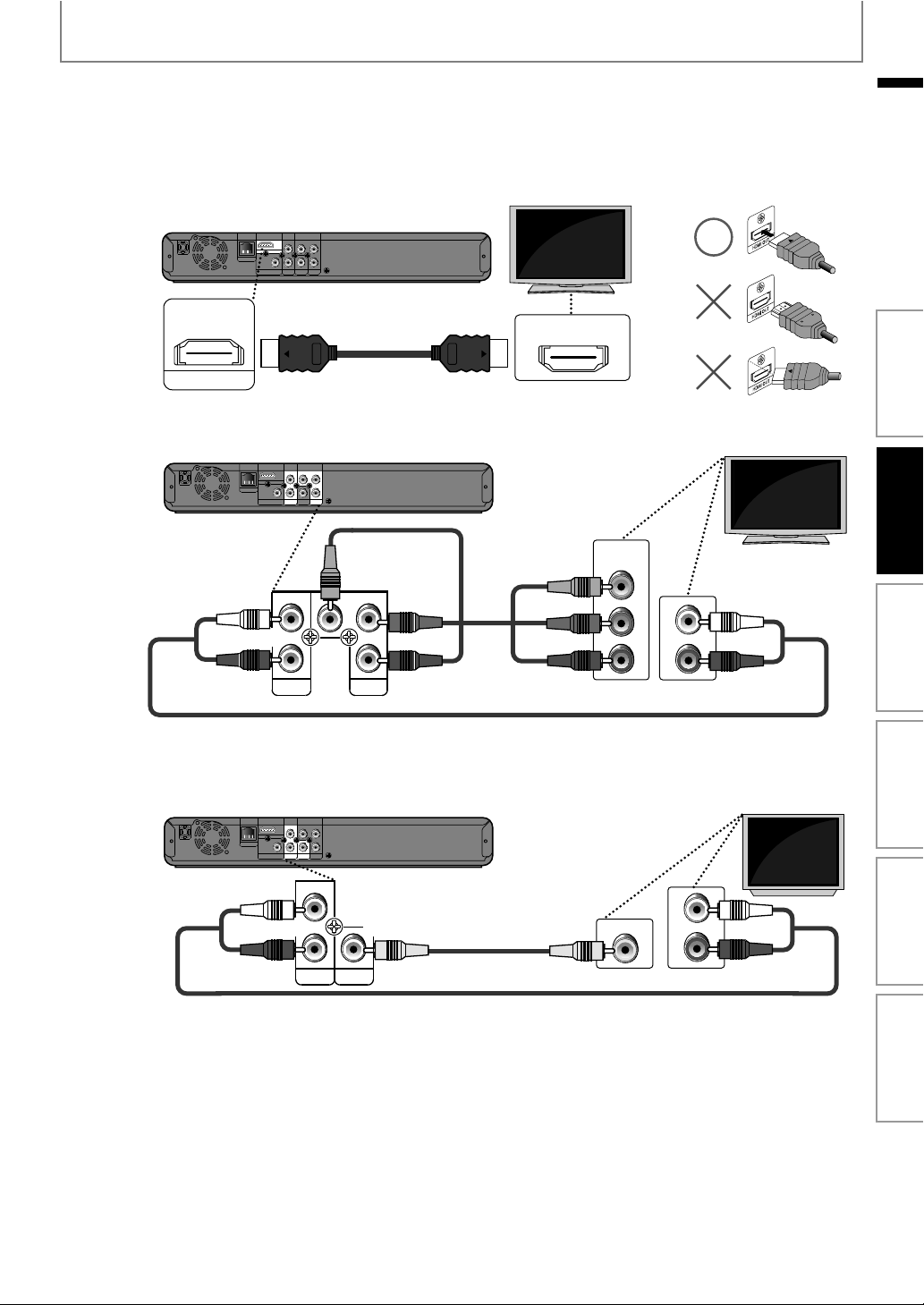
CONNECTIONS
Connect the cables by following the descriptions below.
2
HDMI Video / Audio Connection
PR/C
R
Y
A
($-)/54
Component Video + Standard Audio Connection
B
L
HDMI OUT
PB/C
LAN
COAXIAL
DIGITAL OUT
PCM/BITSTREAM
B
R
COMPONENT
AUDIO
VIDEO
VIDEO OUT
OUT
OUT
HDMI cable
PR/C
R
Y
L
HDMI OUT
PB/C
LAN
COAXIAL
DIGITAL OUT
PCM/BITSTREAM
B
R
COMPONENT
AUDIO
VIDEO
VIDEO OUT
OUT
OUT
RCA component
video cable
PR/C
Y
L
R
Your TV
HDMI IN
COMPONENT
VIDEO IN
Y
PR/CR
EN
Introduction Connections Basic Setup Playback OthersFunction Setup
Your TV
L
PB/C
B
R
AUDIO
OUT
COMPONENT
VIDEO OUT
RCA audio cable
Standard Video + Standard Audio Connection
C
LAN
COAXIAL
DIGITAL OUT
PCM/BITSTREAM
PR/C
R
Y
L
HDMI OUT
PB/C
B
R
COMPONENT
AUDIO
VIDEO
VIDEO OUT
OUT
OUT
L
RCA video cable
R
AUDIO
VIDEO
OUT
OUT
RCA audio cable
PB/CB
VIDEO IN
AUDIO IN
R
Your TV
L
AUDIO IN
R
EN
13
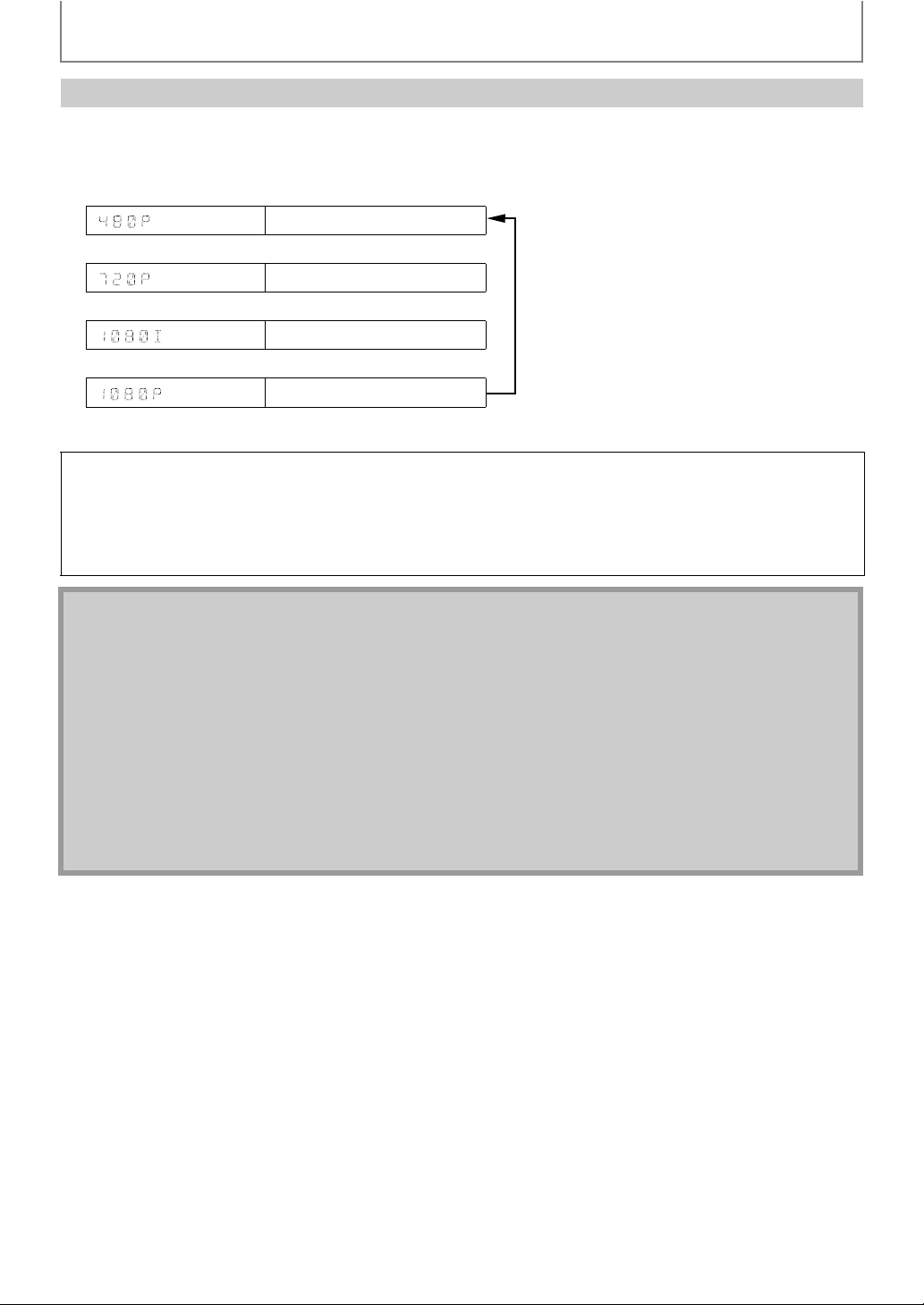
CONNECTIONS
HDMI Mode and Actual Output Signals
Press [HDMI] to change the resolution of the video signal being output from the HDMI OUT jack. The video resolution
changes as follows every time [HDMI] is pressed. Or change the setting in the “HDMI Video Resolution” in the settings
menu.
Font Panel Display HDMI Video Resolution
480 Progressive
Press [HDMI]
720 Progressive
Press [HDMI]
1080 Interlaced
Press [HDMI]
1080 Progressive
Press [HDMI]
Copyright protection system
To play back the digital video images of a BD-video or DVD-video via an HDMI connection, it is necessary that both the
player and the display device (or an AV receiver / amplifier) support a copyright protection system called HDCP (highbandwidth digital content protection system). HDCP is copy protection technology that comprises data encryption
and authentication of the connected AV device. This unit supports HDCP. Please read the operating instructions of
your display device (or AV receiver / amplifier) for more information.
Note
• When using HDCP-incompatible display device, the picture will not be viewed properly.
• The audio signals from the HDMI jack (including the sampling frequency, the number of channels and bit length)
may be limited by the device that is connected.
• Among the display device(s) that support HDMI, some do not support audio output (for example, projectors). In
connections with device such as this unit, audio signals are not output from the HDMI OUT jack.
• When this unit’s HDMI jack is connected to a DVI-D compatible display device(s) (HDCP compatible) with an HDMI-
DVI converter cable, the signals are output in digital RGB.
•Pressing [HDMI] does not work when HDMI cable is not connected, or when no video signal is being output from
the HDMI OUT jack.
•Pressing [HDMI] does not work during the playback of a BD-video.
• When you make a selection, the TV monitor temporarily goes blank and then comes back again. If it does not, press
[HDMI] repeatedly to change the resolution or press and hold [B (play)] on the front panel for 5 seconds to change
the setting back to its default.
14
EN
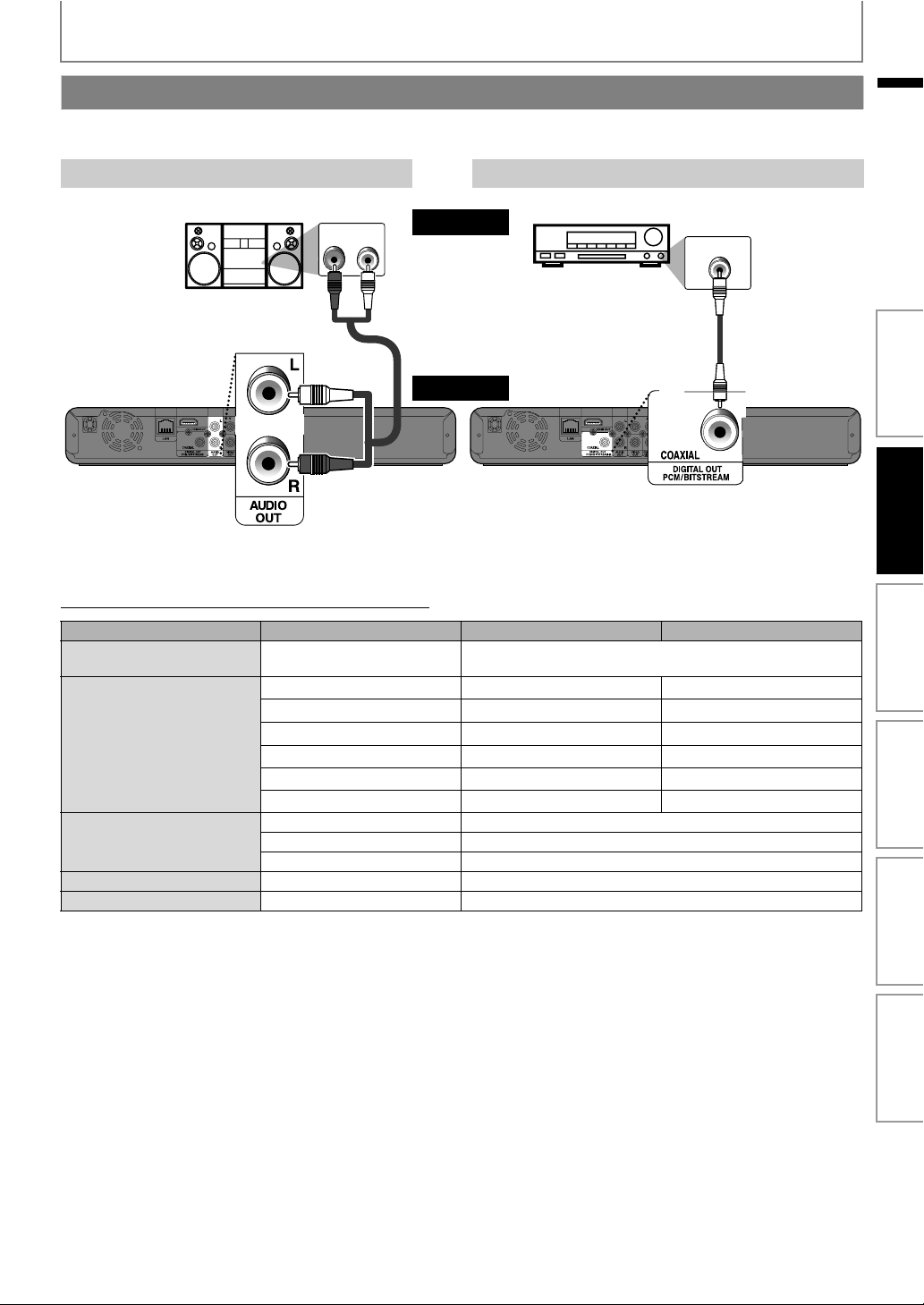
CONNECTIONS
Connection to an Audio System
• When you change the connections, all devices should be turned off.
• Refer to the manual accompanying external devices for more information.
2-Channel Analog Audio Connection Digital Audio Connection
EN
stereo system
audio
digital audio coaxial
input jack
analog audio input jacks
AUDIO IN
LR
RCA audio
cable
this unit
AUDIO OUT
To set up “Digital Out”, refer to page 39.
Audio Output from Analog Out (2ch Jacks)
“Blu-ray Disc Audio” setting A “Primary Audio Only” “Mix Audio Output”
Media
ª
Dolby Digital
Dolby Digital Plus
BD-video
DVD-video
Audio CD PCM 2ch PCM
DTS-CD DTS DownMix 2ch PCM
Dolby TrueHD
DTS
DTS-HD
LPCM
Dolby Digital DownMix 2ch PCM
DTS DownMix 2ch PCM
LPCM 2ch PCM
Audio Source
ª
DownMix 2ch PCM DownMix 2ch PCM
DownMix 2ch PCM
DownMix 2ch PCM
DownMix 2ch PCM DownMix 2ch PCM
DownMix 2ch PCM
DownMix 2ch PCM DownMix 2ch PCM
AV receiver / amplifier
DIGITAL AUDIO INPUT
COAXIAL
digital audio
RCA cable
DIGITAL OUT (COAXIAL)
*1
*2
*3
DownMix 2ch PCM
DownMix 2ch PCM
DownMix 2ch PCM
Introduction Connections Basic Setup Playback OthersFunction Setup
*1
*2
*3
*1
) Only the independent substream is decoded.
*2
) Only the Dolby Digital substream is decoded.
*3
) Only the core substream is decoded.
EN
15
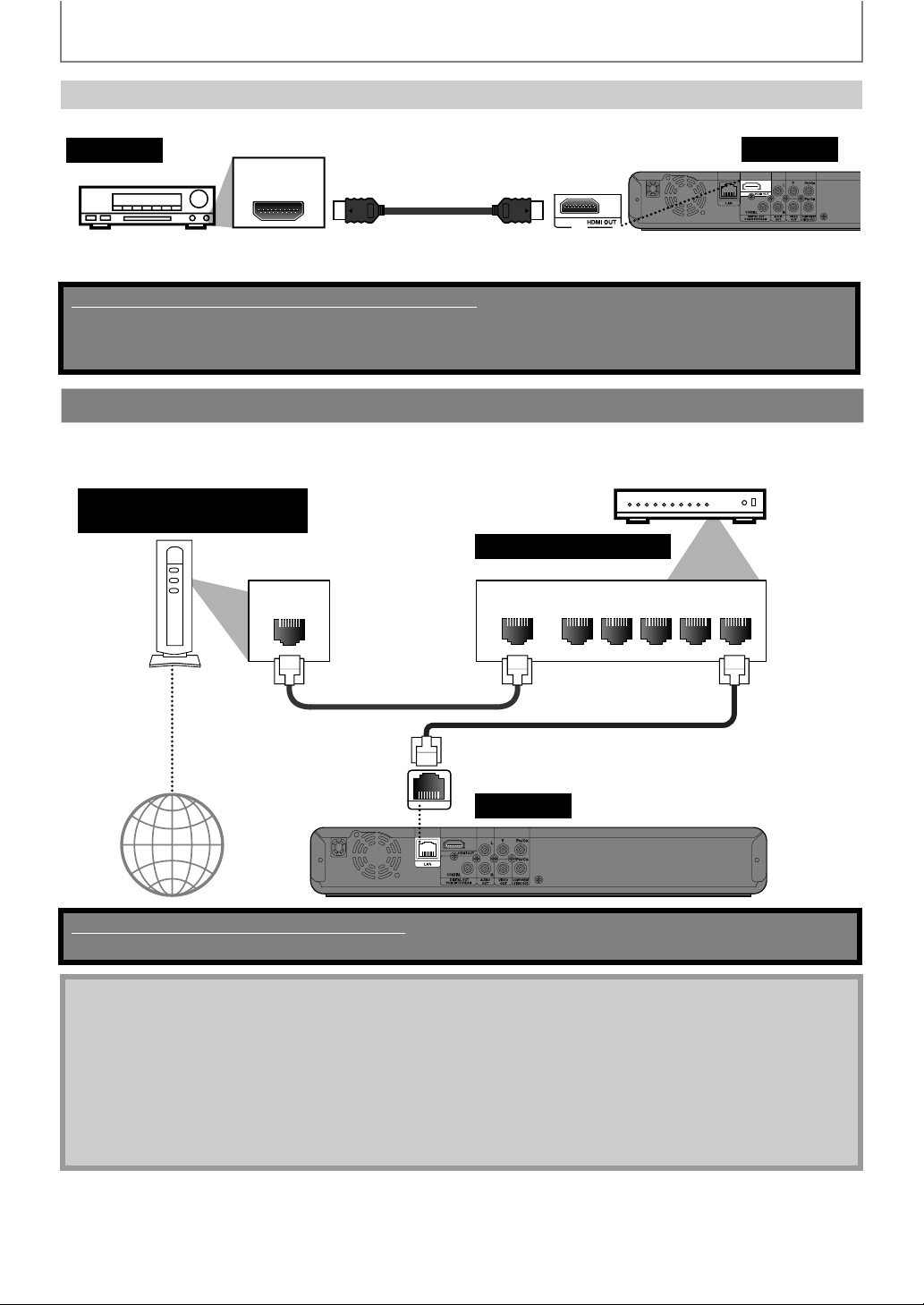
CONNECTIONS
HDMI Audio Connection
AV receiver / amplifier with an HDMI input jack
audio
HDMI IN
HDMI cable
To set up “HDMI Audio”, refer to page 38.
Supplied cables used in these connections are as follows:
• RCA audio cable (L/R) x 1
• HDMI cable (High Speed HDMI Cable) x 1
Please purchase the rest of the necessary cables at your local store.
Network Connection with LAN
• You can use a disc which offers BD-Live function by connecting the unit to the Internet.
(For BD-Live information, please refer to page 28.)
Telecommunications
equipment (modem, etc.)
Hub or broadband router
this unit
LAN
LAN cable
Internet
LAN
No supplied cables are used in this connection:
Please purchase the necessary cables at your local store.
WAN LAN
12345
LAN cable
this unit
Note
• After connecting a LAN cable, set up necessary network settings.
(For the network setup, refer to “Network Connection” on page 41.)
• Do not insert any cable other than a LAN cable to the LAN terminal to avoid damaging the unit.
• If your telecommunications equipment (modem, etc.) does not have broadband router functions, connect a
broadband router.
• If your telecommunications equipment (modem, etc.) has broadband router functions but there is no vacant port,
use a hub.
• For a broadband router, use a router which supports 10BASE-T / 100BASE-TX.
• Do not connect your PC directly to the LAN terminal of this unit.
16
EN

BEFORE YOU START
SD Card
After you have completed all the connections, you must find the viewing channel (external input channel) on your TV.
Finding the Viewing Channel on Your TV
1
2
3
After you have made all the necessary
connections, press [
turn on the unit.
Turn on your TV.
Press the button on the TV’s remote
control that accesses the external input
channel. It may be labeled “SOURCE”,
“AV” or “SELECT” (refer to your TV’s
user manual). Or press “2” on the TV’s
remote control, then press channel
down button repeatedly until you see
the PHILIPS splash screen.
Q (standby-on)] to
EN
Introduction Connections Basic Setup Playback OthersFunction Setup
This is the correct viewing channel (external
input channel).
• If a certain amount of time has passed since
you turned on the unit, you may see the home
menu instead of the PHILIPS splash screen.
Home menu:
Blu-ray Disc Player
Disc Tray
Settings
Product Info
17EN

INFORMATION ON PLAYBACK
Information on Playback
Before you start playing back a disc, read the following information.
Playable Discs and Files
This unit is compatible to play back the following discs / files.
To play back a disc / file, make sure that it meets the
requirements for region codes and color systems as
described below. You can play back discs that have the
following logos. Other disc types are not guaranteed to
play back.
Playable discs Logos
Blu-ray Disc
- BD-video
- BD-RE* (ver. 2.1)
(Recorded in BDMV format)
- BD-R* (ver. 1.1 / 1.2 / 1.3)
(Recorded in BDMV format)
(Unclosed discs may not be played
back.)
DVD-video
DVD-RW
(finalized video mode discs only)
DVD-R
(finalized video mode discs only)
CD-DA (audio CD)
CD-RW
CD-R
Kodak Picture CD
DTS-CD
(*) Due to the intentional progression of the Blu-ray Disc
format by its standard setting authority, the company
cannot guarantee or warrant the playability of future
extensions of the Blu-ray Disc format with this product.
-
Playable files Media
BD-RE/-R
DVD-RW/-R
JPEG
SD Memory Card (including SDHC)
CD-RW/-R
miniSD Card
microSD Card
Readable cards Playable files / data
SD Memory Card (8 MB - 2 GB)
SDHC Memory Card (4 GB - 8 GB)
miniSD Card (8 MB - 2 GB)
microSD Card (8 MB - 2 GB)
JPEG, picture-in-picture
commentary, subtitles or
other extras for BD-ROM ver.
2 (Profile 2.0 / Profile 1.1)
Note for SD Memory Cards
• This unit supports SD Memory Card with FAT12 /
FAT16 file system, and SDHC Memory Card with
FAT32 file system.
• This unit does not support NTFS file system.
• This unit may not read the SD Memory Cards
formatted on a computer. If that is the case, please
reformat the SD Memory Cards in this unit and try
again.
• This unit does not support miniSDHC and microSDHC
Memory Card.
• For miniSD Card and microSD Card, the adapter is
necessary.
miniSD Card
adapter
miniSD Card
• Portions of this product are protected under
copyright law and are provided under license by
ARIS / SOLANA / 4C.
• Please keep the SD Memory Cards in their cases when
you are not using them.
• Do not try to open or modify the card.
• Do not touch the terminal surface with your fingers or
any metals.
• Do not attach additional labels or stickers to cards.
• Do not remove the label of the SD Memory Cards.
• This unit recognizes up to 8 characters of file name in
the SD Memory Card. Characters after 8th will not be
displayed.
microSD Card
adapter
microSD
Card
EN18

INFORMATION ON PLAYBACK
Unplayable Discs and Files
The following discs will not be played back in this unit.
• CD-ROM • CD-I (compact disc-interactive)
•DVD-RAM •VSD (video single disc)
•DVD-audio •video CD
• HD DVD • SVCD
• unfinalized disc
• BD-RE (ver.1.0)
• BD-RE (ver.2.1) (Recorded in BDAV format)
• BD-R (ver.1.1 / 1.2 / 1.3) (Recorded in BDAV format)
• BD / DVD / CD / SD Memory Card contains DivX®, MP3
and Windows Media™ Audio files
• BD / DVD hybrid disc (played back as a BD-video only)
• Super Audio CD - Only the sound on the CD layer can be
heard. The sound on the high-density Super Audio CD
layer cannot be heard.
• Playability of dual discs are not guaranteed.
Color Systems
BD-video and DVD-video are recorded in different color
systems throughout the world. The most common color
system is NTSC (which is used primarily in the United
States and Canada).
This unit employs NTSC color system, so the disc you play
back must be recorded in the NTSC system. You cannot
play back the disc recorded in other color systems.
Region Codes
This unit has been designed to play back
BD-video with region “A”, and DVD-video
with region “4” or “ALL”. You cannot play
back BD-video or DVD-video that are
labeled for other regions. Look for the
symbols on the right on your
BD-video or DVD-video.
If these region symbols do not appear on
your BD-video or DVD-video, you cannot
play back the disc in this unit. The letter or
number inside the globe refers to region
of the world. A BD-video or DVD-video
labeled for a specific region can only be
played back in the unit with the same
region code.
BD-video
DVD-video
Hint for Disc Playback
The contents of disc are generally divided into sections or
folders (groups of titles / files) as shown below.
BD-video, DVD-video
title 1 title 2
chapter 1
track 1 track 2 track 3 track 4 track 5
folder (group) 1
file 1
chapter 2 chapter 2chapter 1 chapter 3
Audio CD
JPEG
folder (group) 2
file 2 file 1 file 2 file 3
Description for Icons
[ ] : group (folder) icon
[ ] : group (folder) return icon
- “Folders” refers to the groups of files.
- “Tracks” refers to the contents recorded on the audio
CD.
- “Files” refers to the contents on a disc which are
recorded in JPEG file format.
Note
• Unrecognizable characters will be replaced by “”.
• For BD, DVD and SD card, this unit can recognize up
to 999 groups (folders), and 9,999 tracks / files.
• For CD, this unit can recognize up to 255 groups
(folders), and 999 tracks / files.
EN
Introduction Connections Basic Setup Playback OthersFunction Setup
EN
19

INFORMATION ON PLAYBACK
Guide to File List
Audio CD Track List
1
2
BD-Player
Music
9
8
Track
Track
Track
Track
Track
Track
Track
Track
1) Total track number
2) Repeat status
3) Image
4) Elapsed playing time of the current track
5) Playing track number
6) Total time of the current track
7) Playing media
8) Track list
9) Playback status
14
001
002
003
004
005
006
007
008
CDDA
Track
00 : 03 : 40
00 : 00 : 39
001
Page Down
7
How to Insert a Disc
1) Press [A (open/close)] to open the disc tray.
2) Place the disc on the disc tray with its label side
facing up.
3
4
5
6
* Make sure the disc is compatibl e with this unit (refer to page 18 for the list
of compatible discs).
3) Press [A (open/close)] to close the disc tray.
It may take a while to load the disc.
To eject the disc:
Press [A (open/close)] to open the disc tray.
Remove the disc.
Press [A (open/close)] to close the disc tray.
Align the disc to the
disc tray guide.
Picture Mode File List
12
BD-Player Disc Tray
|
Pictures
5
4
Media Filter Page Down
1) Directory
2) Number of contents in the current hierarchy
3) Current file name
4) Group (folder) / File list (thumbnails)
5) Root folder
24
..
3
20
EN

BASIC PLAYBACK
Playing Back a BD or a DVD
Insert a disc (refer to page 20 on
1
how to insert a disc).
Playback may start automatically.
2
If not, press [B (play)].
Some discs may show a title or a disc menu. In
this case, refer to “Using the Title / Disc Menu”
on page 25.
To pause playback:
Press [F (pause)].
To return to the normal playback:
Press [B (play)].
To stop playback:
Press [C (stop)].
Playback will be in Resume-On-Stop mode,
and the home menu will appear.
<Resume-On-Stop mode>
When you press [B (play)] next time, the
playback will start from the point where it has
been stopped.
Note
• Playback will also stop and the home menu will
appear when you press [(home)].
• For BD-Java application, the Resume-On-Stop may
not be available.
• If you press [OK] instead of [B (play)], playback can
be started from the beginning of the disc even if it
was in the Resume-On-Stop mode.
• You can also start from the beginning of the disc if
you press [S (previous)] while the resume message
is displayed.
• The resume message can be removed by pressing
[BACK U].
• Resume-On-Stop mode remains in effect even after
power is turned off, but will be cancelled once the
disc is ejected.
EN
Introduction Connections Basic Setup Playback OthersFunction Setup
21EN

BASIC PLAYBACK
Playing Back an Audio CD or a Disc with JPEG Files
How to Navigate through the Track / File List
•Use [K / L] to move the highlight up and down in the
list.
• To access the files in a group (folder), select the desired
group (folder), then press [OK].
•Press [s], or select [ ], then press [OK] to go back to
the previous hierarchy.
•Press [s] to go back to the previous screen.
•Press [BLUE] or [YELLOW] to change the page of the list.
•Press [RED] to go back to the media filter screen.
•Press [(home)] to go back to the home menu.
Recommended specifications:
JPEG
Resolution
• Upper limit ::2,560 x 1,900 dots
• Lower limit : 32 x 32 dots
• Maximum file size of a
picture
(sub sampling is 4:4:4)
5,120 x 3,840 dots
(sub sampling is up to
4:2:2)
:5 MB
Folder / File number limitations:
BD, DVD and SD card
• 999 folders (groups) and 9,999 files.
CD
• 255 folders (groups) and 999 tracks / files.
22
EN

BASIC PLAYBACK
1
2
3
Insert a disc (refer to page 20 on
how to insert a disc).
• Home menu appears automatically.
With “Disc Tray” selected, press
[OK].
• Media filter screen will appear.
• For audio CD, skip to step 4.
Blu-ray Disc Player
Disc Tray
SD Card
Settings
Product Info
Select the type of the file you want
to play back in the media filter
screen. Then press [OK] to display
the file list.
4
Select a group (folder) or track / file
you want to play back. Then press
[B (play)] or [OK] to start playback.
Refer to “How to Navigate through the Track /
File List” on page 22.
To skip to the next track / file:
Press [T (next)].
To skip to the previous track / file:
Press [S (previous)].
To pause playback:
Press [F (pause)].
To return to the normal playback:
Press [B (play)].
To stop playback:
Press [C (stop)].
Playback will be in Resume-On-Stop mode.
<Resume-On-Stop mode for audio CD>
Playback will start from the point where it is
stopped next time you press [B (play)].
If you press [OK] instead of [B (play)],
playback will start from the beginning of the
track instead of resuming from the stop point.
<Resume-On-Stop mode for JPEG>
Playback will start from the beginning of the
current file next time you press [B (play)] or
[OK].
EN
Introduction Connections Basic Setup Playback OthersFunction Setup
To go back to the media filter screen:
Press [RED] in Resume-On-Stop mode.
Note
• Playback will also stop and the home menu will
appear when you press [(home)].
• With regard to the multi-border BD-RE/-R,
additionally recorded sections cannot be
recognized.
• With regard to the multi-border DVD-RW/-R,
additionally recorded sections may not be
recognized.
EN
23

BASIC PLAYBACK
Kodak Picture CD
This unit can also run JPEG files stored on Kodak Picture
CD. You can enjoy picture images on the TV set by playing
back the Kodak Picture CD. This unit conforms to ver.7.0 of
Kodak Picture CD. For details of Kodak Picture CD, contact
a shop that provides developing service of Kodak Inc.
Insert a Kodak Picture CD.
1
2
3
4
Tips for JPEG / Kodak Picture CD Playback
• Every press on [ANGLE] will turn the image
Note
• Some unplayable folders or files may be listed due to
• High-resolution JPEG files take longer to be
• Progressive JPEG files (JPEG files saved in progressive
• Home menu appears automatically.
With “Disc Tray” selected, press
[OK].
• Media filter screen will appear.
Select “Pictures” in the media filter
screen. Then press [OK] to display
the file list.
Follow step 4 in “Playing Back an
Audio CD or a Disc with JPEG Files”
on pages 22-23.
clockwise by 90 degrees when an image is displayed.
the recording status.
displayed.
format) cannot be played back in this unit.
Reading the SD Memory Card
You can play back the JPEG files in an SD Memory Card.
With the SD Memory Card, you can also enjoy the
following functions.
- Special additional contents for BD-ROM Profile 1 ver.1.1.
(For more information about the special additional
contents, refer to the instruction book that came with
the disc.)
- BD-Live function (BD-ROM ver. 2 Profile 2.0). (For more
information about BD-Live, refer to page 28.)
SD card
SD Memory Card
Insert an SD card and then press
(home)].
1
2
3
4
[
Home menu appears.
With “SD Card” selected, press
[OK].
• Media filter screen will appear.
Select the type of the file you want
to play back in the media filter
screen. Then press [OK] to display
the file list.
Follow step 4 in “Playing Back an
Audio CD or a Disc with JPEG Files”
on pages 22-23.
To remove the SD Memory Card:
In stop mode, gently push in the SD Memory
Card, then pull it out slowly.
24
EN
Note
• In the “SD Card” mode, the resume information will
be cleared when;
-[C (stop)] is pressed while in the Resume-On-Stop
mode.
-the SD Memory Card is removed.
-the unit is turned into the standby mode.
• Do not remove the SD Memory Card or turn the unit
to the standby mode while the contents of the card
are in playback. It may result in malfunction or loss of
the card’s data.
• Do not delete the folders or files in the SD Memory
Card with your computer. This unit may not read the
SD Memory Cards formatted on a computer.
• If a folder or file name includes one of the following
unrecognizable characters, the folder or file name
may not be displayed correctly.
-Unrecognizable characters :
. , " = + [ ] ; / \ : | ¥

BASIC PLAYBACK
Using the Title / Disc Menu
Some BD-video or DVD-video may contain a title menu
which describes the contents of the disc, or a disc menu
which guides you through the available functions in the
disc.
With such discs, a title menu or a disc menu may appear
automatically when you insert the disc. Otherwise, press
[TOP MENU] or [DISC MENU / POP-UP MENU] to call up
the menu. Refer to the disc’s manual on how to navigate
through the menu.
Note
• Menus vary among discs. Refer to the information
accompanying the disc for details.
• [TOP MENU] or [DISC MENU / POP-UP MENU] may
not work with some discs.
EN
Introduction Connections Basic Setup Playback OthersFunction Setup
EN
25

SPECIAL PLAYBACK
Zoom
Zoom
1.2x
Fast Forward / Fast Reverse
1) During playback, press [D (forward)] repeatedly
for fast forward.
During playback, press [E (reverse)] repeatedly
for fast reverse.
Every time you press [D (forward)] or [E (reverse)],
the playback speed will change.
2) Press [B (play)] to return to the normal playback.
Note
• For BD and DVD, speed changes in 5 different levels.
• For audio CD, speed changes in 3 different levels.
Slow Forward Playback
1) During playback, press [F (pause)] . Then press
[D (forward)].
Every time you press [D (forward)], the playback
speed changes in 3 different levels.
2) Press [B (play)] to return to the normal playback.
Note
• Only slow forward is available.
Step by Step Playback
Zoom
During playback, you can zoom up the picture.
.
1) During playback, press [ZOOM] repeatedly.
Every time you press [ZOOM], zoom factor will change.
e.g.) DVD-video
2x
2) You can move over the zoomed picture using
[K / L / s / B].
The gray box with an inner blue box displayed at the
right bottom corner of the zoomed image is the
position guide. The inner blue box indicates the
zoomed area. (Not available for the JPEG playback.)
3) Press [ZOOM] repeatedly to return to the normal
playback.
1) In pause mode, press [F (pause)] repeatedly.
Every time you press [F (pause)], playback will
advance one step at a time.
2) Press [B (play)] to return to the normal playback.
Note
• Only step by step forward is available.
EN26
Note
• For JPEG files, slide show of the zoomed picture is
not possible.
• For JPEG files, 4x zoom is not available.
• For some DVD, 4x zoom is not available.
• [ZOOM] does not work during the playback of the
BD-video.
• [ZOOM] does not work while DVD menu is
displayed.
• For JPEG files, when changing the zoom factor or
moving the zoom position, the screen may become
black for a moment. This is not a malfunction.

SPECIAL PLAYBACK
Repeat Playback
Available repeat function varies depending on the discs.
1) During playback, press [REPEAT] repeatedly to
select the desired repeat function.
REPEAT MODE AVAILABLE MEDIA
Chapter Repeat
The current chapter will be
played back repeatedly.
Title Repeat
The current title will be
played back repeatedly.
Track Repeat
The current track or file will
be played back repeatedly.
All Repeat
All tracks in the media will be
played back repeatedly.
Group Repeat
The current group (folder)
will be played back
repeatedly.
Random Repeat (Audio CD)
Repeats the random
playback.
Random Repeat (JPEG)
Repeats the random
playback in a folder.
Note
• The repeat setting will be cancelled when you stop
playback.
• If you press [REPEAT A-B] when the repeat setting
for BD, DVD or CD playback is set, the repeat setting
will be cancelled.
BD-video / DVD-video
BD-video / DVD-video
Audio CD / DTS-CD
Audio CD / DTS-CD
JPEG
Audio CD / DTS-CD
JPEG
Slide Show
1) Follow steps 1 to 3 in “Playing Back an Audio CD or a
Disc with JPEG Files” on pages 22-23.
2) Open the folder which contains the desired JPEG
files.
3) Use [K / L / s / B] to select a desired file to be
played back, then press [B (play)] or [OK].
• An image will be played back from the selected file
and go to the next one in turn every 10 seconds.
4) Press [C (stop)] to stop playback.
To return to the first item:
Press [TOP MENU].
To return to the file played last:
Press [DISC MENU / POP-UP MENU].
Note
• Large-size JPEG files take a few moments to be
displayed.
PiP (BONUSVIEW) Setting
Some BD-videos have the PiP function which enables you
to display the secondary video in the primary video. You
can call up the secondary video by pressing
[BONUSVIEW (PiP)] whenever the scene contains the
secondary video.
Primary
video
EN
Introduction Connections Basic Setup Playback OthersFunction Setup
A-B Repeat
You can play back the specific part (between point A and
point B) repeatedly.
1) During playback, press [REPEAT A-B] once at the
point where you want to set point A.
2) During playback, press [REPEAT A-B] again at the
point where you want to set point B.
As soon as you set point B, the part between point A
and point B will start to play repeatedly.
To cancel A-B repeat:
Press [REPEAT A-B] repeatedly until “Off” appears.
Note
• Point B should be set within the same title or track as
point A.
• If you press [REPEAT A-B] when the repeat setting
for BD, DVD or CD playback is set, the repeat setting
will be cancelled.
Secondary
video
1) During playback, press [BONUSVIEW (PiP)].
PiP information will appear.
2) Use [K / L] to select the secondary video you want
to show.
• The secondary video will be displayed with the
secondary audio.
•You can use [K / L] to switch between “On” or “Off”.
3) Press [BACK U] to remove the PiP information.
• On how to output the secondary audio, refer to
“Switching Audio Soundtrack” on page 30 and
“Blu-ray Disc Audio” on page 33.
EN
27

SPECIAL PLAYBACK
Disc
Title
Playing Time
Enjoying BD-Live Discs with Internet
You can enjoy the BD-Live functions which enable you to
use the interactive functions when the unit is connected to
the Internet. (For the Network connection, refer to
page 41.)
Examples for BD-Live interactive functions:
• Download the additional contents such as the movie’s
trailer, subtitles and BD-Java, etc.
• While downloading, special video data may be played
back.
- Service and functions differ depending on the disc.
Follow the instructions given by the disc when using
the BD-Live function.
- You must insert an SD Memory Card when using the
BD-Live function. (SD Memory Card of 1GB is
recommended.)
- Do not remove the SD Memory Card when using the
BD-Live function.
Note
• You must connect the unit to the Internet and set up
necessary settings in order to use the BD-Live
function.
• For certain discs, setting for “BD-Live Setting” may
need to be changed.
• Depending on your connection environment, it may
take time to connect to the Internet or the Internet
may not be connected.
• When BD-Live functions are used and the unit is
connected to the Internet, you may be charged for
this communication.
• Some discs with BD-Live function require memory
when playing back the content. If you cannot play
back a disc with BD-Live function, insert an SD
card(1GB or more) which is formatted on this unit.
Note for AACS Online
• The player or disc IDs may be sent to the content
provider when playing back a disc with BD-Live
function.
• If you save your viewing history on the server by
using these IDs, you will be introduced to other
similar movies.
• You can save game score histories.
Title / Chapter Search
Using [S (previous)] / [T (next)]
1) During playback, press [T (next)] to skip the
current title or chapter and move to the next.
The title or chapter will move forward by one at a time.
• If there is no chapter in one title, the current title may
be skipped.
To go back to the beginning of the current title or
chapter, press [S (previous)].
Press [S (previous)] repeatedly to go to the previous
title or chapter. The title or chapter may move
backward one at a time.
Using [INFO ]
1) During playback, press [INFO ].
001/012
Chapter
Audio
2) Use [K / L] to select “Title” or “Chapter”.
3) Use [Number buttons] or [s / B] to enter the title /
chapter number.
4) Press [OK].
Playback will start from the beginning of the title /
chapter.
5) Press [INFO ] to remove the information display.
Using [Number buttons] (Direct Search)
Title Search
1) In stop mode, enter the title number you want to
search using [Number buttons].
Playback of the title will start in a few seconds.
Chapter Search
1) During playback of a title, enter the chapter number
you want to search using [Number buttons].
Playback of the chapter will start in a few seconds.
001/023
00:01:31
Dolby Digital
28
Note
• As for the BD-video, how it performs will be strongly
determined by the disc, and may not perform as
described.
EN

SPECIAL PLAYBACK
Primary
Track Search
Using [S (previous)] / [T (next)]
1) During playback, press [T (next)] to skip the
current track or file and move to the next.
The track / file will move forward one at a time. To go
back to the beginning of the current track / file press
[S (previous)].
Press it repeatedly to go to the previous track / file. The
track / file will move backward one at a time.
Time Search
1) During playback, press [INFO ].
Disc
Title
Chapter
Playing Time
Audio
2) Use [K / L] to select “Playing Time”.
3) Use [Number buttons] to enter the time count you
want to jump to.
001/012
001/023
00:01:31
Dolby Digital
Switching Subtitles
Some BD and DVD may have subtitles in 1 or more
languages. For commercially available discs, the
supported languages can be found on the disc case.
Follow the steps below to switch the subtitle languages
during playback.
1) During playback, press [SUBTITLE] repeatedly to
display “Primary”, “Secondary” or “Subtitle Style”.
“Primary” : Sets the subtitle for the primary
video.
“Secondary” : Sets the subtitle for the secondary
“Subtitle Style” : Sets style of the subtitle.
2) Use [K / L] to select your desired subtitle or style.
•Use [s / B] to switch between current subtitle
setting and “Off”.
3) Press [SUBTITLE] repeatedly to exit.
1) During playback, press [SUBTITLE].
2) Use [K / L] to select your desired subtitle.
1
video.
English
EN
Introduction Connections Basic Setup Playback OthersFunction Setup
e.g.)
Entering 1 hour 45 minutes and 15 seconds.
Press
4) Press [OK].
Playback will start from the desired time count.
5) Press [INFO ] to remove the information display.
Subtitle English
1
•Use [s / B] to switch between current subtitle
setting and “Off”.
3) Press [SUBTITLE] to exit.
Note
• Some discs will only allow you to change the
subtitles from the disc menu or pop-up menu. Press
[TOP MENU] or [DISC MENU / POP-UP MENU] to
display the disc menu or pop-up menu.
• If the disc has no subtitle language or subtitle style,
“Not Available” will be displayed on the TV screen.
• During playback of the secondary video, the primary
subtitle setting is not available except when there is
no subtitle for the secondary video.
EN
29

SPECIAL PLAYBACK
Dolby Digital
Switching Audio Soundtrack
Some BD and DVD contain multiple audio streams. Those
are often in different audio languages or audio formats.
For BD, available audio varies depending on “Blu-ray Disc
Audio” setting. Refer to page 33 for more information.
1) During playback, press [AUDIO] repeatedly to
display “Primary” or “Secondary”.
“Primary” : Sets the audio for the primary video.
“Secondary” : Sets the audio for the secondary video.
2) Use [K / L] to select your desired audio stream
channel.
Primary
• For “Secondary”, use [s / B] to switch between
current audio setting and “Off”.
3) Press [AUDIO] repeatedly to exit.
1) During playback, press [AUDIO].
2) Use [K / L] to select your desired audio stream
channel.
Audio English Dolby Digital Multi
2
2
English
Multi
Switching Camera Angles
Some BD-video and DVD-video contain scenes which have
been shot simultaneously from various angles. You can
change the camera angle when appears on the TV
screen.
1) During playback, press [ANGLE].
• The selected angle will be displayed on the display
bar at the top of the TV screen.
2) Use [K / L] to select your desired angle.
Angle
3) Press [ANGLE] to exit.
Note
• If “Angle Icon” setting is set to “Off”, will not
appear on the TV screen. (refer to page 34)
1 / 5
3) Press [AUDIO] to exit.
Note
• The secondary audio will not be output when the
secondary video is not displayed or when “Blu-ray
Disc Audio” is set to “Primary Audio Only”. (For some
BD, secondary audio will be output even when
secondary video is off.)
• The sound mode cannot be changed during
playback of discs not recorded in multiple audio.
• Some discs allow changing the audio language
setting on the disc menu. (Operation varies
depending on the discs. Refer to the manual
accompanying the disc.)
• [AUDIO] may not work on some discs with multiple
audio streams or channels (e.g. DVDs that allow
changing audio setting on the disc menu).
• If the disc has no audio language, “Not Available” will
be displayed on the TV screen.
• For DTS-CD (5.1 music disc), selecting audio streams
or channels is not available.
• You can check the selected audio stream in the
information display. To call up the information
display, press [INFO ] during playback.
30
EN

LIST OF SETTINGS
In the settings menu, you can customize the various kinds of settings as you prefer.
Refer to the following instruction to navigate through the settings menus.
1) Press [ (home)] to access the home menu.
2) Use [K / L] to select “Settings”, then press [OK].
3) Use [K / L] to select “Advanced Setup”, then press [OK].
4) Use [K / L] to move the highlight up and down in the list.
Options of the highlighted item will be displayed in the list on the right whenever available.
5) To make a selection or to access options of an item, select the desired item, then press [OK].
6) Press [ (home)] to exit.
Refer to the following table for the types of settings you can customize.
Settings with (*) can be accessed from the “Quick Setup” also.
The item highlighted in gray is the default setting.
EN
Category Menus / Options Description
Language Audio Default Sets the audio language for BD-video
Norsk
Polski
Português
Русский
suomi
Svenska
Türkçe
Norsk
Polski
Português
Русский
suomi
Svenska
Türkçe
Norsk
Polski
Português
Русский
suomi
Svenska
Türkçe
Advanced Setup
Video
Output
Ceština
Dansk
Deutsch
English
Español
Français
Italiano
Magyar
Nederlands
Subtitle
Disc Menu
Player Menu* Auto (XXXX) Sets the language for player menu
TV Shape*
• Refer to page 37 for
more information.
Off Sets the subtitle language for BD-
Ceština
Dansk
Deutsch
English
Español
Français
Italiano
Magyar
Nederlands
Ceština
Dansk
Deutsch
English
Español
Français
Italiano
Magyar
Nederlands
English
Español
Français
4:3 Normal
4:3 Crop
16:9 Widescreen
16:9 Squeeze
or DVD-video playback.
• If you select “Default”, the disc’s
original language will be in effect.
video or DVD-video playback.
Sets the language for disc menu.
(OSD menu)
“Auto”:
Activates the Get & Set Menu
Language function. Refer to page 41.
• “Auto” is available only when
“EasyLink (HDMI CEC)” is set to “On”.
• Inside the parenthesis next to “Auto”
will be the current selected
language.
Sets the aspect ratio of the playback
image to fit your TV.
Introduction Connections Basic Setup Playback OthersFunction Setup
31EN

LIST OF SETTINGS
Category Menus / Options Description
Video
Output
Advanced Setup
HDMI Video HDMI 1080p/24
• This feature is available
only when the display
device is connected by
an HDMI cable.
• Refer to page 37 for
more information.
HDMI Video Resolution*
• This feature is available
only when the display
device is connected by
an HDMI cable.
• Refer to page 37 for
more information.
HDMI Deep Color
• This feature is available
only when the display
device is connected by
an HDMI cable, and
when it supports Deep
Color feature.
Component Output
De-interlacing Mode
Black Level
Noise Reduction
•Not available for
BD-video.
480i Sets the resolution for the component
480p
720p
1080i
Auto “Auto”:
Video
On Adjust the brightness to compensate
Off
Off Reduces the noise of the playback
MPEG NR
3D NR
Combo (3D + MPEG)
Auto “Auto”:
Off
Auto
480p
720p
1080i
1080p
Auto Reduces the posterization effect of
Off
With regard to the
DVD-video with a copy
protection, the resolution
will be set to 480p
regardless of the setting
here.
If 480p output is not
available, 480i will be
output.
Outputs the picture in 1080p/24
(1080 progressive with 24 frames per
second) when it meets all the
conditions listed below:
• The video resolution and the frame
rate of the material is 1080p/24 .
• “HDMI Video Resolution” setting is
set to “1080p”.
• The display device supports the
1080p/24 output.
“Off”:
• Outputs the picture in 60p.
(60 frames per second, progressive)
Sets the resolution of the video signal
being output from the HDMI OUT jack.
• The selected resolution must also be
supported by your TV monitor.
the playback picture.
“Auto”:
Reduces the posterization effect by
automatically outputting the 12 bit
color whenever the unit recognizes
the connected display device
supports Deep Color feature.
“Off”:
Outputs the standard 8 bit color.
output picture.
• The selected resolution must also be
supported by your TV monitor.
• Refer also to your TV’s manual.
• If you have selected the resolution
not supported by your TV by mistake
and the picture gets disturbed, press
and hold
panel for 5 seconds to change the
setting back to its default.
• When HDMI cable is connected, only
“480i” and the resolution selected in
the “HDMI Video Resolution” will be
available.
Automatically detects the film or the
video content, and appropriately
converts it.
“Video”:
Selects when the picture is distorted
when using “Auto”.
for ambient room light.
picture.
“Off”:
Deactivates the Noise Reduction.
“MPEG NR”:
Reduces the block noise seen
characteristically in the MPEG files.
“3D NR”:
Reduces the rough background noise
so that you can feel the greater feeling
of depth.
“Combo (3D + MPEG)”:
Activating both “MPEG NR” and
“3D NR”.
[B(play)]
on the front
32
EN

LIST OF SETTINGS
Category Menus / Options Description
Audio Night Mode On Compresses the range between soft
Off
Down Sampling
Virtual Surround On Select “On” to enjoy the stereophonic
On Sets the sampling rate for outputting
Off
Off
and loud sounds.
“On”:
Activates the Night Mode.
“Off”:
Deactivates the Night Mode.
the PCM audio from the digital output
(coaxial).
“On”:
Over 96 kHz PCM audio will be down
sampled at 48 kHz.
“Off”:
For BD or DVD recorded in LPCM
without copyright protection,
2-channel audio signals up to 96 kHz
are output as LPCM signals.
virtual space through your existing 2
channel stereo system during
playback of BD-video or DVD-video.
EN
Introduction Connections Basic Setup Playback OthersFunction Setup
Advanced Setup
Blu-ray Disc Audio
HDMI Audio
•This feature is
available only when
the display device is
connected by an
HDMI cable.
• Refer to page 38 for
more information.
Digital Out
• When HDMI cable is
connected, make
sure “HDMI Audio”
setting is set to “Off”
to change the
“Digital Out”
setting.
• Refer to page 39 for
more information.
Mix Audio Output “Mix Audio Output”:
Primary Audio Only
HDMI Normal Sets the audio format for the sound
PCM
Off
Bitstream Sets the audio format for the sound
PCM
The audio for the secondary video and
the interactive application will be
output together with the audio for the
primary video.
“Primary Audio Only”:
Only the audio for the primary video
will be output.
When playing back a BD-video which
only contains the primary audio, the
audio output will be the same case as
the “Primary Audio Only” even if the
“Blu-ray Disc Audio” is set to “Mix
Audio Output”.
output from the HDMI OUT jack.
output from the DIGITAL OUT
(COAXIAL) jack.
EN
33

LIST OF SETTINGS
Category Menus / Options Description
Ratings Lock
• Refer to
page 40 for
more
information.
Others Angle Icon
Advanced Setup
Rating Level
New PIN Sets the new password for the
Auto Standby On Sets whether to turn off the unit (to
Front Panel Brightness Bright
Screen Saver
Slide Show Transition
All Sets the rating level for the disc
8 [Adult]
to
1 [Kid Safe]
On “On” :
Off
Off
Dim
Auto
On Sets whether to activate the screen
Off
Cut In/Out Sets the visual effect for the slide
Fade In/Out
playback.
“Ratings Lock” setting.
The angle icon automatically
appears on the TV screen when
playing back content with various
camera angles available.
“Off” :
The angle icon does not
automatically appear on the TV
screen when playing back content
with various camera angles available.
the standby mode) automatically
after 25 minutes of no action since
the screen saver is activated.
• If the screen saver is off, the unit
will be turned off after 30 minutes
if no action.
Sets the brightness of the front panel
display.
When “Auto” is selected, the front
panel display automatically goes dim
during playback.
saver after 5 minutes of no action on
the unit.
show transition mode.
“Cut In/Out”:
The pictures will cut in and out
sharply as playback progresses.
“Fade In/Out”:
The pictures will fade in and out as
playback progresses.
34
EN

LIST OF SETTINGS
Category Menus / Options Description
Others EasyLink (HDMI CEC)
•This feature is
available only when
the display device is
connected with an
HDMI cable, and
when it supports
EasyLink (HDMI
CEC) feature.
• Refer to page 41 for
more information.
Network Connection
• Refer to pages 41-44
for more
information.
Advanced Setup
On Sets whether to utilize the
Off
Connection
Test
Enable(Easy)
Enable
(Custom)
IP Address
Setting
DNS
Setting
Proxy
Setting
Auto(DHCP) Set the IP address.
Manual IP Address
Subnet Mask
Default
Gateway
Auto(DHCP) Set the DNS setting.
Manual Primary DNS
Secondary
DNS
Do Not Use Set the proxy server.
Use Proxy
Address
Proxy Port
EasyLink (HDMI CEC) function.
EasyLink (HDMI CEC) function
allows your PHILIPS brand
EasyLink TV to act in conjunction
with this unit or vice versa.
Perform the network connection
test. After you change the IP
address or DNS setting, always
perform this test.
If you select “Enable(Easy)”,
Connection test will automatically
start.
In most cases, you can connect to
the Internet without making any
changes to the default setting.
In most cases, you can connect to
the Internet without making any
changes to the default setting.
In most cases, you can connect to
the Internet without using proxy
server.
EN
Introduction Connections Basic Setup Playback OthersFunction Setup
Software Upgrade
• Refer to page 45 for
more information.
Connection
Speed
BD-Live
Setting
Network Status You can check the current status of
Disable Yes Deactivate the network
No
Disc
Upgrade
Network
Upgrade
Yes Set the disc upgrade.
No
Yes Set the network upgrade.
No
Auto Set the connection speed.
10BASE Half
10BASE Full
100BASE Half
100BASE Full
Allow You can restrict Internet access
Limited Allow
Prohibit
In most cases, you can connect to
the Internet without making any
changes to the default setting.
when BD-Live functions are used.
the network setting.
connection.
You can upgrade the firmware
version by using the disc.
To download the latest firmware
version, please visit
www.philips.com/support.
You can upgrade the firmware
version by connecting this unit to
the Internet.
EN
35

LIST OF SETTINGS
Category Menus / Options Description
Settings Yes “Yes”:
No
Format SD
Card
Local
Storage
Factory Default
Network
Settings
Yes “Yes”:
No
Player Yes “Yes”:
No
SD Card Yes “Yes”:
No
Yes “Yes”:
No
Resets all the settings, except for
“Ratings Lock” and “Network
Connection”, in “Settings” to the
factory default.
“No”:
Does not perform the initialization.
Re-format SD card.
“No”:
Does not perform the initialization.
Re-format local storage (Player)
used for BD-Java.
“No”:
Does not perform the initialization.
Re-format local storage (SD card)
used for BD-Java.
“No”:
Does not perform the initialization.
Initialize network settings.
“No”:
Does not perform the initialization.
36
EN

SETUPS
TV Shape
home A “Settings” A
Use this feature to adjust the aspect ratio of the video
source which is different from your TV’s ratio to fit your TV
monitor without distorting the picture. Descriptions of
each setting are as follows:
Video
source
Your
TV
4:3
16:9
16:9
4:3
“Advanced
Setup”
A “Video Output” A “TV Shape”
Option Description
4:3 Normal To enjoy 16:9
picture on 4:3
monitor:
16:9 picture is
scaled down until
both sides of the
picture fits the 4:3
TV.
4:3 Crop To enjoy 16:9
picture on 4:3
monitor:
Both sides of the
picture are
trimmed to fit the
4:3 TV without
distorting the
aspect ratio of the
picture.
16:9 Widescreen To enjoy 16:9
picture on 16:9
monitor:
Select this setting
when you want to
enjoy 16:9 picture
on the 16:9 TV.
16:9 Squeeze To enjoy 4:3
picture on 16:9
monitor:
Use this setting to
display 4:3 picture
on the 16:9 TV
without distorting
the aspect ratio of
the picture.
Actual Output Resolution by Media:
Media BD
Setting in
the “HDMI
Video
Resolution”
480p
720p 720p/60 720p/60 720p/60 720p/60 720p/60
1080i 1080i/60 1080i/60 1080i/60 1080i/60 1080i/60
1080p 1080p/60 1080p/60 1080p/60 1080p/60
Auto
(*1)
To output the video in 24 Hz, the connected display device must
support 24 Hz output, and “HDMI 1080p/24” should be set to “Auto”.
Otherwise, the image will be output in 60 Hz.
Setting in the
“HDMI Video
Resolution”
480i/60
480p/60 480p/60 480p/60 480p/60 480p/60
The highest resolution supported by your display device
will be in effect automatically.
Media DVD Photo viewing
480p
720p 720p/60 720p/60 720p/60
1080i 1080i/60 1080i/60 1080i/60
1080p 1080p/60 1080p/60 1080p/60
Auto
720p/60 1080i/60 720p/24 1080p/24
480i/60
480p/60 480p/60 480p/60
The highest resolution supported by your display
device will be in effect automatically.
Source
Source
1080p/24
or 60
OSD-only
viewing
• When HDMI cable is connected, only “480i” and the
resolution selected in the “HDMI Video Resolution” will
be available for the “Component Output”.
• Composite video out (VIDEO OUT) can only output
480i/60.
Note
• The selected resolution must also be supported by
your display device.
• If your TV and the unit is connected by a DVI cable
and if you select “Auto”, “480p” will be in effect
automatically.
•Pressing [B (play)] on the front panel for 5 seconds
changes the setting back to its default.
(“Component Output” setting will also be reset to
default (480i).)
• Refer also to your TV’s manual.
EN
(*1)
Introduction Connections Basic Setup Playback OthersFunction Setup
HDMI Video Resolution
homeA“Settings”
“Advanced
A
Setup”
Set the resolution of the video signal being output from
the HDMI OUT jack.
You can select the desired “HDMI Video Resolution”
among the settings listed below:
“Auto”,“480p”,“720p”,“1080i”,“1080p”
• When you make a selection, the TV monitor temporarily
goes blank and then comes back again. If it does not,
press [HDMI] to change the resolution or press and hold
[B (play)] on the front panel for 5 seconds to change the
setting back to its default.
A
“Video
Output”
“HDMI
A
Video”
“HDMI Video
A
Resolution”
37EN

SETUPS
HDMI Audio
home A “Settings” A “Advanced Setup” A “Audio” A “HDMI Audio”
Refer to the table below to see which setting you should choose.
“HDMI Audio” setting
A
“Blu-ray Disc Audio” setting A “Primary Audio
Media
ª
BD-video
DVD-video
Audio CD PCM 2ch PCM or Mute 2ch PCM or Mute Mute
DTS-CD DTS DTS, PCM or Mute PCM or Mute Mute
*1
) Only the independent substream is decoded.
*2
) Only the Dolby Digital substream is decoded.
*3
) Only the core substream is decoded.
Audio Source
ª
Dolby Digital
Dolby Digital Plus
Dolby TrueHD
DTS
DTS-HD
LPCM
Dolby Digital Dolby Digital, PCM or Mute PCM or Mute Mute
DTS DTS, PCM or Mute PCM or Mute Mute
LPCM 2ch PCM or Mute 2ch PCM or Mute Mute
• When playing back a BD-video which only contains the primary audio, the audio output will be the same case as the
“Primary Audio Only” even if the “Blu-ray Disc Audio” is set to “Mix Audio Output”.
“HDMI Normal” “PCM” “Off”
Only”
Which audio format can be output depends on the compatibility of the
connected device.
Dolby Digital
or
PCM
or
Mute
Dolby Digital Plus
or
Dolby Digital
or
*1
PCM
or
Mute
Dolby TrueHD
or
Dolby Digital
or
*2
PCM
or
Mute
DTS
or
PCM
or
Mute
DTS-HD
or
DTS
or
*3
PCM
or
Mute
PCM
or
Mute
“Mix Audio
Output”
Dolby Digital
or
PCM
or
Mute
Dolby Digital
or
*1
PCM
or
Mute
Dolby Digital
or
*2
PCM
or
Mute
DTS
or
PCM
or
Mute
DTS
or
*3
PCM
or
Mute
PCM
or
Mute
“Primary Audio
Only”
PCM
or
Mute
*1
PCM
or
Mute
*2
PCM
or
Mute
PCM
or
Mute
*3
PCM
or
Mute
PCM
or
Mute
“Mix Audio
Output”
PCM
or
Mute Mute
*1
PCM
or
Mute Mute
*2
PCM
or
Mute Mute
PCM
or
Mute Mute
*3
PCM
or
Mute Mute
PCM
or
Mute Mute
Regardless
38
EN

SETUPS
Digital Out
home A “Settings” A “Advanced Setup” A “Audio” A “Digital Out”
Refer to the table below to see which setting you should choose.
“Digital Out”
setting A
“Blu-ray Disc Audio”
setting A
Media
ª
BD-video
DVD-video
Audio CD PCM 2ch PCM
DTS-CD DTS DTS DownMix PCM
*1
) Only the independent substream is decoded.
*2
) Only the Dolby Digital substream is decoded.
*3
) Only the core substream is decoded.
Audio Source
ª
Dolby Digital
Dolby Digital Plus
Dolby TrueHD
DTS
DTS-HD
LPCM
Dolby Digital Dolby Digital
DTS DTS
LPCM 2ch PCM
*2
*3
“Primary Audio
Dolby Digital Dolby Digital DownMix PCM DownMix PCM
*1
Dolby Digital Dolby Digital DownMix PCM DownMix PCM
Dolby Digital Dolby Digital DownMix PCM DownMix PCM
DTS DTS DownMix PCM DownMix PCM
DTS DTS DownMix PCM DownMix PCM
DownMix PCM DownMix PCM DownMix PCM DownMix PCM
“Bitstream” “PCM”
Only”
“Mix Audio Output”
“Primary Audio
Only”
DownMix PCM
DownMix PCM
2ch PCM
2ch PCM
EN
“Mix Audio Output”
Introduction Connections Basic Setup Playback OthersFunction Setup
• When playing back a BD-video which only contains the primary audio, the audio output will be the same case as the
“Primary Audio Only” even if the “Blu-ray Disc Audio” is set to “Mix Audio Output”.
EN
39

SETUPS
Video Output
k
All
8 [Adult]
New PIN
Ratings Lock
home A “Settings” A “Advanced Setup” A “Ratings Lock”
Some BD-video or DVD-video feature a ratings lock level.
Playback will stop if the ratings exceed the levels you set, it
will require you to enter a password before the disc will
playback. This feature prevents your children from viewing
inappropriate material.
1) With “Ratings Lock” selected in the “Advanced
Setup” menu, press [OK].
Language
Audio
Ratings Loc
Others
2) If a PIN code has not been set, proceed to step 2-a).
If a PIN code has already been set, proceed to step
2-b).
If you want to change the PIN code, proceed to
step 2-c).
If you forget the PIN code, proceed to step 2-d).
2-a) Enter 4 digit PIN code using
[Number buttons].
Enter new PIN.
Rating Level
New PIN
3) After entering the PIN code, “Rating Level” appears.
(If not, use [K / L] to select “Rating Level”.)
Select desired rating level then press [OK].
Rating Level
7
6
5
4
3
2
RATING EXPLANATIONS
All • Ratings Lock Control is inactive; all
discs can playback.
8 [Adult] • DVD software of any grades (adult /
general / children) can be played
back.
7•[NC-17] No one under 17 admitted.
6•[R] Restricted; under 17 requires
accompanying parent or adult
guardian.
5•[PGR] Parental Guidance
Recommended.
4•[PG13] Unsuitable for children
under 13.
3•[PG] Parental Guidance suggested.
2•[G] General Audience.
1 [Kid Safe] • Suitable for children.
• “4737” cannot be used.
• Press [RED] to return to the previous screen.
2-b) Enter 4 digit PIN code using
[Number buttons].
Enter your PIN.
2-c) Follow step 2-b). Select “New PIN”, then press
[OK]. Enter the new PIN code.
2-d) Enter “4737”. Current PIN code and the “Ratings
Lock” settings are now cleared. Follow step 1) and
step 2-a) to create a new PIN code.
To cancel ratings lock temporarily
Some discs allow you to cancel the ratings lock
temporarily. With those discs, the message below will
appear when you try to play them back.
“Please enter your PIN to unblock content.”
Follow the instruction which appears on the TV screen to
cancel the ratings lock. After entering the PIN code,
“Rating Level” appears.
Select desired rating level, then press [OK].
40
EN

SETUPS
EasyLink (HDMI CEC)
home A “Settings” A
“Advanced
Setup”
A “Others” A
EasyLink (HDMI CEC) function allows your TV (limited to
PHILIPS brand EasyLink TV) to act in conjunction with this
unit, or vice versa.
When “EasyLink (HDMI CEC)” setting is set to “On”,
functions listed below will be available.
One Touch Play
When this unit is turned on, the TV also is turned on and
the appropriate external input channel will be selected
automatically. The appropriate external input channel
can also be selected on your TV automatically when you
press [B (play)], [S (previous)], [T (next)],
[Number buttons], [(home)], [INFO ],
[TOP MENU], or [DISC MENU / POP-UP MENU] when
the unit’s power is on.
Standby
When you press and hold [Q (standby-on)] for 2
seconds, it turns off the power of the TV first and then
turns off the power of this unit also.
System Information
Get & Set Menu Language
The unit recognizes the OSD language set for the TV and
automatically sets the same language as the player
menu language (OSD menu language) for this unit.
Refer to the “Player Menu” on page 31 for available
languages.
• This feature is available only when “Auto” is selected in
the “Player Menu” in the settings menu.
“EasyLink
(HDMI CEC)”
Network Connection
Set up the network connection settings in order to use the
BD-Live function with a BD-Live disc.
Connection Test
homeA“Settings”
“Advanced
A
Setup”
A
“Others”
After you made IP address / DNS settings or when a LAN
cable is connected, always perform the connection test to
check if the connection is correctly made.
1) Use [K / L] to select “Settings” in the home menu,
then press [OK].
2) Use [K / L] to select “Advanced Setup”, then press
[OK].
3) Use [K / L] to select “Others”, then press [OK].
4) Use [K / L] to select “Network Connection”, then
press [OK].
5) Use [K / L] to select “Connection Test”, then press
[OK].
Connection test will start automatically and the test result
will appear right after the connection test finishes.
• “Testing...” : The test is in progress.
• “Pass” : Connection test is successfully completed.
• “Fail” : Connection test failed. Check the connection
settings.
Press [OK] to go to the list of network status confirmation
screen.
IP Address
Subnet Mask
Default Gateway
Primary DNS
Secondary DNS
xxx.xxx.xxx.xxx
xxx.xxx.xxx.xxx
xxx.xxx.xxx.xxx
xxx.xxx.xxx.xxx
xxx.xxx.xxx.xxx
then press 'OK'.
“Network
A
Connection”
“Connection
A
Test”
EN
Introduction Connections Basic Setup Playback OthersFunction Setup
6) Press [OK] to go back to the previous screen, or
press [ (home)] to go back to the home menu.
Note
• If the connection test passes, you can enjoy the
BD-Live functions using the Internet without making
any extra settings.
• If the connection test fails, you may need to change
the MAC address settings of your router. You can
check the MAC address of this unit on “Network
Status” screen (refer to page 44).
EN
41

SETUPS
Enable(Easy)
home A“Settings” A
“Advanced
Setup”
A
“Others”
“Network
A
Connection”
Network settings are set to the following settings initially.
(In most cases, you can connect to the Internet without
making any changes to the default settings.)
- IP Address Setting Auto(DHCP)
- DNS Setting Auto(DHCP)
- Proxy Setting Do Not Use
- Connection Speed Auto
- BD-Live Setting Allow
If you want to set the network settings back to the default
settings as above (except “BD-Live Setting”), follow the
procedure below.
1) Follow steps 1) to 4) in “Connection Test” on page
41.
2) Use [K / L] to select “Enable(Easy)”, then press [OK].
• The unit will start the connection test automatically
and the test result will appear right after the test
finishes.
• After the connection test finishes, press [OK] to go to
network status confirmation screen.
3) Press [OK] to activate the network settings and set
the network connection automatically. [ (home)]
to go back to the home menu.
A
“Enable
(Easy)”
Note
• The setting of “BD-Live Setting” will not be set back
to the default, even if you follow the procedure.
Enable(Custom)
home A“Settings” A
“Advanced
Setup”
A
“Others”
In following cases, select “Enable(Custom)” to set each
setting as necessary.
- When connection test failed with the setting of
“Enable(Easy)”.
- When instructed by your Internet service provider to
make specific settings in accordance with your
network environment.
IP Address Setting / DNS Setting
1) Follow steps 1) to 4) in “Connection Test” on page
41.
2) Use [K / L] to select “Enable(Custom)”, then press
[OK].
3) Use [K / L] to select “IP Address Setting”, then press
[OK].
4) Use [K / L] to select the desired setting, then press
[OK].
“Auto(DHCP)” : If your router has DHCP server
“Manual” : If your router does not have DHCP
function, select “Auto(DHCP)”.
server function, select “Manual”.
“Network
A
Connection”
“Enable
A
(Custom)”
If you select “Manual”, follow the following
instruction to set the IP address and DNS.
4-a) IP address setting screen will appear. Enter IP
address, subnet mask and default gateway with
cursor buttons and number buttons.
IP Address Setting
IP Address
Subnet Mask
Default Gateway
Clear OK
• Enter the IP address number after checking the
specifications of your router.
• If the IP address number is unknown, check the
IP address number of other devices. (e.g. PC
connected via LAN cable) and assign a different
number from those of other devices.
After you enter all correctly, press [OK] to go to the
DNS setting screen.
4-b) DNS setting screen will appear. Enter primary DNS
and secondary DNS with cursor buttons and
number buttons.
DNS Setting
Primary DNS
Secondary DNS
Clear
OK
• Enter the numbers instructed by your Internet
provider.
• If the number is unknown, check the number of
other devices (e.g. PC connected via LAN cable)
and assign the same number.
4-c) After you enter all correctly, press [OK].
• Confirmation message will appear. Select “Yes”
to complete the settings.
IP Address
Subnet Mask
Default Gateway
Primary DNS
Secondary DNS
xxx.xxx.xxx.xxx
xxx.xxx.xxx.xxx
xxx.xxx.xxx.xxx
xxx.xxx.xxx.xxx
xxx.xxx.xxx.xxx
Is Setting OK?
Ye s
No
5) Press [BACK U] to go back to the previous screen,
or press [ (home)] to go back to the home menu.
42
EN

Note
Ye s
• The range of input number is between 0 and 255.
• If you enter a number larger than 255, the number
will automatically be 255.
• The manually entered number will be saved even if
you change the setting to “Auto(DHCP)”.
• When you enter a wrong number, press [RED] to
cancel. (the number will be back to “0”.)
• If you want to enter 1 or 2 digit number in one cell,
press [B] to move on to the next cell.
• If the entered IP address or the default gateway or
primary DNS number is same as the default setting,
IP address setting will be set to “Auto(DHCP)”. (The
manually entered number will be saved).
• When IP address setting is set to “Manual”, the
setting of DNS setting will automatically be “Manual”
and when IP address setting is set to “Auto(DHCP)”,
you can set either “Auto(DHCP)” or “Manual” for DNS
setting.
Proxy Setting
SETUPS
After you enter all correctly, press [YELLOW] to go to
the proxy port setting screen.
4-b) Enter proxy port number with number buttons.
4-c) After you enter all correctly, Press [YELLOW].
Proxy Address
Proxy Port
5) Press [BACK U] to go back to the previous screen,
or press [ (home)] to go back to the home menu.
Proxy Setting
Proxy Port
x
Clear OK
• Confirmation message will appear. Select “Yes”
to complete the settings.
xxxxxxxxxxxxxxx
xxxxx
Is Setting OK?
No
EN
Introduction Connections Basic Setup Playback OthersFunction Setup
1) Follow steps 1) to 4) in “Connection Test” on page
41.
2) Use [K / L] to select “Enable(Custom)”, then press
[OK].
3) Use [K / L] to select “Proxy Setting”, then press
[OK].
4) Use [K / L] to select the desired setting, then press
[OK].
• For default settings, select “Do Not Use”.
• If you need to change the proxy setting as instructed
by your Internet service provider to set the
designated proxy address and port, select “Use”.
If you select “Use”, follow the following instructions
to set the proxy address and proxy port.
4-a) Proxy address setting screen will appear.
Enter proxy address.
• The keyboard screen will appear.
Proxy Setting
Proxy Address
xxxxxxxx_
1
2
3
4
5
6
7
8
9
a
b
c
d
e
k
l
u
v
Clear All Clear OKa/A/@
[K / L / s / B] : Move the highlight.
[Number buttons] : Enter number.
* These buttons can be used in other network settings.
f
m
n
o
p
w
x
y
z
[OK] : Enter the highlighted number / word.
*[RED] : Clear the entered number or word.
[GREEN] : Clear all the entered numbers or words.
[BLUE] : Switch between abc, ABC and @!?
*[YELLOW] : Set the entered number or word.
0
g
h
i
j
q
r
s
t
.
-
_
OK
Note
• The range of input number for the port number is
between 0 and 65535. (If you enter a number larger
than 65535, it will be regarded as 65535.)
• For proxy port, the selected ports may be blocked
and not be able to use depending on your network
environment.
• If the proxy address is entered with blank only, proxy
server setting will be set to “Do Not Use”.
EN
43

SETUPS
Connection Speed
You can set connection speed as your preference. (The
default setting is “Auto”.)
1) Follow steps 1) to 4) in “Connection Test” on page
41.
2) Use [K / L] to select “Enable(Custom)”, then press
[OK].
3) Use [K / L] to select “Connection Speed”, then press
[OK].
4) Use [K / L] to select the desired setting, then press
[OK].
“Auto”:
Set the appropriate connection speed automatically, in
accordance with your network environment.
“10BASE Half”:
Set the connection speed to “10BASE Half”.
“10BASE Full”:
Set the connection speed to “10BASE Full”.
“100BASE Half”:
Set the connection speed to “100BASE Half”.
“100BASE Full”:
Set the connection speed to “100BASE Full”.
5) Press [BACK U] to go back to the previous screen,
or press [ (home)] to go back to the home menu.
Note
• Choose a connection speed in accordance with your
network environment.
• The network connection may be disabled depending
on the device, when the settings are changed.
BD-Live Setting
You can limit the Internet access from the BD-Live
functions. (The default setting is “Allow”.)
1) Follow steps 1) to 4) in “Connection Test” on page
41.
2) Use [K / L] to select “Enable(Custom)”, then press
[OK].
3) Use [K / L] to select “BD-Live Setting”, then press
[OK].
4) Use [K / L] to select the desired setting, then press
[OK].
“Allow”:
Internet access is permitted from all BD-Live contents.
“Limited Allow”:
Internet access is permitted only for BD-Live contents
which have content owner certificates. Internet access
without the certificates are prohibited.
“Prohibit”:
Internet access is prohibited from all BD-Live contents.
5) Press [BACK U] to go back to the previous screen,
or press [ (home)] to go back to the home menu.
Network Status
You can check the status of network settings.
1) Follow steps 1) to 4) in “Connection Test” on page
41.
2) Use [K / L] to select “Enable(Custom)”, then press
[OK].
3) Use [K / L] to select “Network Status”, then press
[OK].
• Network setting list will be displayed.
• MAC address of this unit will be displayed in the list.
4) Press [BACK U] to go back to the previous screen,
or press [ (home)] to go back to the home menu.
44
EN
Disable
home A“Settings” A
Deactivate all the network connection and settings.
1) Follow steps 1) to 4) in “Connection Test” on page
41.
2) Use [K / L] to select “Disable”, then press [OK].
3) Use [K / L] to select “Yes”, then press [OK].
4) Press [BACK U] to go back to the previous screen,
or press [ (home)] to go back to the home menu.
“Advanced
Setup”
A
“Others”
“Network
A
Connection”
A“Disable”
Note
• The network connection can be reactivated by
setting the network connection to “Enable(Easy)” or
“Enable(Custom)”.

SETUPS
Software Upgrade
Disc Upgrade
home A“Settings” A
“Advanced
Setup”
A
“Others”
You can upgrade the software by using disc.
1) Follow steps 1) to 3) in “Connection Test” on page
41.
2) Use [K / L] to select “Software Upgrade”, then
press [OK].
3) Use [K / L] to select “Disc Upgrade”, then press
[OK].
4) Use [K / L] to select “Yes”, then press [OK].
5) Disc tray will open automatically.
• Insert the disc for software upgrade and then press
[A (open/close)].
6) After completing loading disc, confirmation
message will appear. Use [s / B] to select “Yes” and
press [OK] to start upgrading.
• It may take a while to complete the upgrading.
7) After the disc upgrade finishes, this unit will restart
and open the disc tray automatically. Remove the
disc.
Note
• Please visit www.philips.com/support to download
the latest firmware version.
• Please do not unplug the AC power cord while
executing the “Disc Upgrade”.
• All settings will remain the same even if you upgrade
the firmware version.
“Software
A
Upgrade”
A
Upgrade”
“Disc
Note
• Please do not unplug the AC power cord or LAN
cable while executing the “Network Upgrade”.
• All settings will remain the same even if you upgrade
the software version.
• The disc tray will open automatically after upgrading
finishes. This is not a malfunction.
Reset to Factory Default
Initialize the setting, SD Memory Card or network setting.
1) Use [K / L] to select “Settings” in the home menu,
then press [OK].
2) Use [K / L] to select “Factory Default”, then press
[OK].
3) Use [K / L] to select the desired setting, then press
[OK].
“Settings”:
All the settings except for the “Ratings Lock” and
“Network Connection” setting will be reset to default.
“Format SD Card” (Available only when an SD
Memory Card is inserted):
Initialize the SD Memory Card.
“Local Storage”:
Local storage for Player or SD card (Available only when
an SD Memory Card is inserted) used for BD-Java will be
initialized.
“Network Settings”:
Reset the network setting to the default.
4) Use [K / L] to select “Yes”, then press [OK].
• Confirmation message will appear. Press [OK] to
complete the setting.
5) Press [BACK U] to go back to the previous screen,
or press [ (home)] to go back to the home menu.
EN
Introduction Connections Basic Setup Playback OthersFunction Setup
Network Upgrade
home A“Settings” A
“Advanced
Setup”
A
“Others”
You can upgrade the software by connecting the unit to
the Internet.
1) Follow steps 1) to 3) in “Connection Test” on page 41.
2) Use [K / L] to select “Software Upgrade”, then press
[OK].
3) Use [K / L] to select “Network Upgrade”, then press
[OK].
4) Use [K / L] to select “Yes”, then press [OK].
• This unit will then start checking for the latest
firmware version.
5) Confirmation message will appear.
Use [s / B] to select “Yes”, then press [OK].
• The unit will start downloading the latest firmware
version.
6) When the download completes, confirmation
message will appear. Press [OK].
• The unit will start upgrading the firmware version.
• It may take a while to complete the upgrading.
7) After upgrading finishes, this unit will restart and
open the disc tray automatically.
“Software
A
Upgrade”
“Network
A
Upgrade”
Note
• Do not remove the SD Memory Card while executing
the “Format SD Card” or “Local Storage” (SD card). It
will damage the card.
• “Format SD Card” and “Local Storage” (SD card) are
not available when a Blu-ray Disc is in the unit.
EN
45

TROUBLESHOOTING
Problem Tip
No reaction to the remote control. Connect the product to the power outlet.
Point the remote control at the product.
Insert the batteries correctly.
Insert new batteries in the remote control.
No video signal on the display
device.
No audio / video signal on the
display device via HDMI cable.
POWER
No high-definition video signal on
the TV.
No audio signal from the
loudspeakers of the TV.
No audio signal from the
loudspeakers of the audio system.
Cannot play back a disc. Make sure that the product supports the disc.
SD Memory Card cannot be read. The format of the card does not match that accepted by this unit or the card
Cannot play back JPEG files from a
disc.
in the upper right hand corner
of the TV screen.
GENERAL
Buttons do not work or the unit
stops responding.
Cannot find a JPEG file. Make sure that the selected group (folder) does not contain more than
Error message appears when I
select “Auto” in the “Player Menu”.
Turn on the TV.
Set the TV to the correct external input.
Select the correct video resolution using [HDMI] .
Press and hold [B (play)] on the front panel for 5 seconds to change the
setting back to its default.
If the unit is connected to the unauthorized display device with an HDMI
cable, the audio / video signal may not be output.
Does the disc contain high-definition video? High-definition video is not
available when the disc does not contain it.
Does the TV support high-definition video? High-definition video is not
available when the TV does not support it.
Assign the audio input of the TV to the corresponding video input.
Turn on the audio system.
Set the audio system to the correct external input.
Increase the volume level of the audio system.
Check the region code of the disc. This unit supports following region codes.
-BD : “A”
-DVD : “ALL” or “4”
For DVD-RW/-R, make sure that the disc is finalized.
Clean the disc.
is not compatible.
Make sure that the disc was recorded in the UDF, ISO9660 or JOLIET format.
The operation is not possible.
To completely reset the unit, press and hold [Q (standby-on)] on the front
panel for 10 seconds to shut down the unit or unplug the AC cord from the
AC outlet for 5-10 seconds.
9,999 files for DVD, and 999 files for CD.
Make sure that the file extension is .jpg, .JPG, .jpeg or .JPEG.
Make sure that the unit is connected to the PHILIPS brand EasyLink TV and
the “EasyLink (HDMI CEC)” is set to “On”.
This error message may appear when your TV’s OSD language is not
supported by this unit.
EN46

TROUBLESHOOTING
Problem Tip
Cannot connect to the network. Check if the LAN cable connection is properly made.
Turn on the modem or broadband router.
Check the network settings.
Check if the broadband router and/or modem is correctly connected.
Check the “BD-Live Setting”.
Cannot connect to the network
while my PC is connected to the
network.
The capacity of the SD card
decreased.
MPEG-2 video and audio on the SD
card cannot be played back.
GENERAL
The contents of the card cannot be
read.
Cannot use the BD-Live function or
download of data does not perform
properly.
Cannot play back BD-video(BDROM Profile 2.0).
Check the content of your Internet service contract to see if your Internet
Service Provider prevents multiple terminals connecting at the same time.
The data may be written to the SD card when a BD-video that supports the
virtual package is used and an SD card is in the slot.
MPEG-2 is noncompliant on this unit.
The card is not compatible or the contents on the card may be damaged.
Turn off and then turn the unit on again.
Incert an SD card with enough space(1GB or more).
Check if an SD card is correctly inserted.
Insert an SD card(1GB or more) which is formatted on this unit.
Some discs with BD-Live function require memory when playing back the
content.
Do not remove the card during playback.
EN
Introduction Connections Basic Setup Playback OthersFunction Setup
EN
47

GLOSSARY
Analog Audio
An electrical signal that directly represents sound.
Compare this to digital audio which can be an electrical
signal, but is an indirect representation of sound. See also
“Digital Audio”.
Aspect Ratio
The width of a TV screen relative to its height.
Conventional TVs are 4:3 (in other words, the TV screen is
almost square); widescreen models are 16:9 (the TV screen
is almost twice as wide as it is high).
BD-Live
BD-Live is a BD-video (BD-ROM version 2 Profile 2.0) which
contains new functions (e.g. Internet connection), in
addition to the BONUSVIEW function.
Blu-ray Disc (BD)
Blu-ray Disc is a next generation optical video disc which is
capable of storing much more data than a conventional
DVD. The large capacity makes it possible to benefit from
the features such as high-definition videos, multi-channel
surround sounds, interactive menus and so on.
Chapter
Just as a book is split up into several chapters, a title on a
BD-video or DVD-video is usually divided into chapters.
See also “Title”.
Component Video Output
Each signal of luminance (Y) and component (PB/CB, PR/CR)
is independent to output so that you can experience
picture color as it is.
Also, due to compatibility with progressive video (525p/
480p), you can experience higher-density picture than that
in interlace (525i/480i).
Digital Audio
An indirect representation of sound by numbers. During
recording, the sound is measured at discrete intervals
(44,100 times a second for CD audio) by an analog-todigital converter, generating a stream of numbers. On
playback, a digital-to-analog converter generates an
analog signal based on these numbers. See also “Sampling
Frequency” and “Analog Audio”.
Dolby Digital
The system to compress digital sound developed by Dolby
Laboratories. It offers you sound of stereo (2ch) or multichannel audio.
Dolby Digital Plus
Dolby Digital Plus is the next generation digital audio
compression technology developed as an extension to
Dolby Digital. Blu-ray Disc supports 7.1 multi-channel
surround sound output.
Dolby TrueHD
Dolby TrueHD is a lossless coding technology developed
for next generation optical discs. Blu-ray Disc supports
7.1 multi-channel surround sound output.
DTS (Digital Theater System)
DTS is a multi channel surround sound system. You can
enjoy movie dynamic and realistic sound like movie
theater. DTS surround sound technologies were
developed by DTS, Inc.
DTS-HD
DTS-HD is a lossless coding technology developed as an
extension of the original DTS Coherent Acoustics format.
Blu-ray Disc supports 7.1 multi-channel surround sound
output.
Gateway
IP address of the electronic devices (such as router) which
provide Internet access.
HDMI (High Definition Multimedia Interface)
A digital interface between audio and video source. It can
transmit component video, audio, and control signal with
one cable connection.
Hub
A device used for connecting multiple device to the
network.
IP Address
A set of numbers which are assigned to devices
participating in a computer network.
DNS Server
A server which translates Internet domain names into IP
addresses.
EN48
JPEG (Joint Photographic Experts Group)
JPEG is a method of compressing still picture files. You can
copy JPEG files on CD-RW/-R, DVD-RW/-R, BD-RE/-R or SD
Memory Card from a computer and play back the files on
this unit.

GLOSSARY
LAN (Local Area Network)
A group of computer networks covering a small area like a
company, school or home.
Local Storage
A storage area of sub contents for playing virtual packages
on BD-video.
PCM (Pulse Code Modulation)
The most common system of encoding digital audio,
found on CD and DAT. Excellent quality, but requires a lot
of data compared to formats such as Dolby Digital and
MPEG audio. For compatibility with digital audio recorders
(CD, MD and DAT) and AV amplifiers with digital inputs,
this unit can convert Dolby Digital and MPEG audio to
PCM. See also “Digital Audio”.
Proxy Server
Proxy server is a server which acts as an intermediary
between a workstation user and the Internet to ensure
security.
Region Code
Regions associate discs and players with particular areas of
the world. This unit will only play back discs that have
compatible region codes. You can find the region code of
your unit by looking on the rear panel. Some discs are
compatible with more than one region (or all regions).
Subnet Mask
A mask which is used to determine what subnet an IP
address belongs to.
Title
A collection of chapters on BD-video or DVD-video. See
also “Chapter”.
Track
Audio CD uses tracks to divide up the content of a disc.
The BD-video or DVD-video equivalent is called a chapter.
See also “Chapter”.
Virtual Package
The function which copies data to other media (local
storage) from the Internet and play the secondary video,
secondary audio and the subtitle at the same time. The
method of the playback varies depending on discs.
EN
Introduction Connections Basic Setup Playback OthersFunction Setup
Router
A networking device which distinguishes the IP address
assigned to each device and routing and forwarding
information in the computer network.
Sampling Frequency
The rate which sound is measured by a specified interval
to turn into digital audio data. The numbers of sampling in
one second defines as sampling frequency. The higher the
rate, the better the sound quality.
EN
49

SPECIFICATIONS
General
Signal System NTSC Color
Power requirements 120 V AC, 60 Hz
Power consumption 20 W (standby: 0.5 W)
Dimensions (width x height x depth) 14.2 x 2.0 x 8.5 inches (360 x 50 x 215 mm)
Weight 4.4 lbs. (2.0 kg)
Operating temperature 41°F (5°C) to 104°F (40°C)
Operating humidity Less than 80 % (no condensation)
Terminals
SD card slot
slot x 1
Front
Audio output (Analog)
RCA jack x 2 L/R: 2 Vrms (output impedance: more than 1kΩ)
Video output
RCA jack x 1 1 Vp-p (75Ω)
Component video output
RCA jack x 3 Y: 1 Vp-p (75Ω)P
Rear
Audio output (Digital)
RCA jack x 1 500 mVp-p (75Ω)
HDMI output
HDMI jack x 1 Video: 480p, 720p, 1080i, 1080p/Audio
LAN terminal 10BASE-T / 100BASE-TX
B/CB: 700 mVp-p (75Ω)PR/CR: 700 mVp-p (75Ω)
Note
• The specifications and design of this product are subject to change without notice.
EN50

ONE (1) YEAR LIMITED WARRANTY
Refer to the Spanish User Manual for Warranty details.
Refer to Pages 51 and 52
EN
Introduction Connections Basic Setup Playback OthersFunction Setup
51EN

P&F USA, Inc.
PO Box 430 Daleville, IN 47334-0430
P&F Mexicana, S.A. de C.V.
Av. La Palma No. 6, Col. San Fernando La Herradura,
Huixquilucan Edo. de México C.P. 52787
Meet Philips at the Internet
http://www.philips.com/welcome
ENERGIA
BDP3012 120 V ~ 60 Hz 20 W
Comercializado por : P&F Mexicana, S.A. DE C.V.
IMPORTADOR: Sojitz Mexicana, S.A. de C.V.
Av. Paseo de las Palmas no. 239-302
Col. Lomas de Chapultepec, c.p. 11000
México, D.F. 52 (55) 5202 - 7222
EXPORTADOR : FUNAI ELECTRIC CO. L.T.D.
País de Origen : CHINA
GARANTIA INCLUIDA EN EL INSTRUCTIVO DE USO
LEA CUIDADOSAMENTE ESTE INSTRUCTIVO
Philips and Philips Shield are used under license of
Koninklijke Philips Electronics NV.
ANTES DE USAR SU APARATO.
Printed in China
JpnYN-0936/F8-2
1VMN28393★★
E5P34MD_E5P35MD
