Page 1

BDL5571V
www.philips.com/welcome
User Manual (English)
Page 2
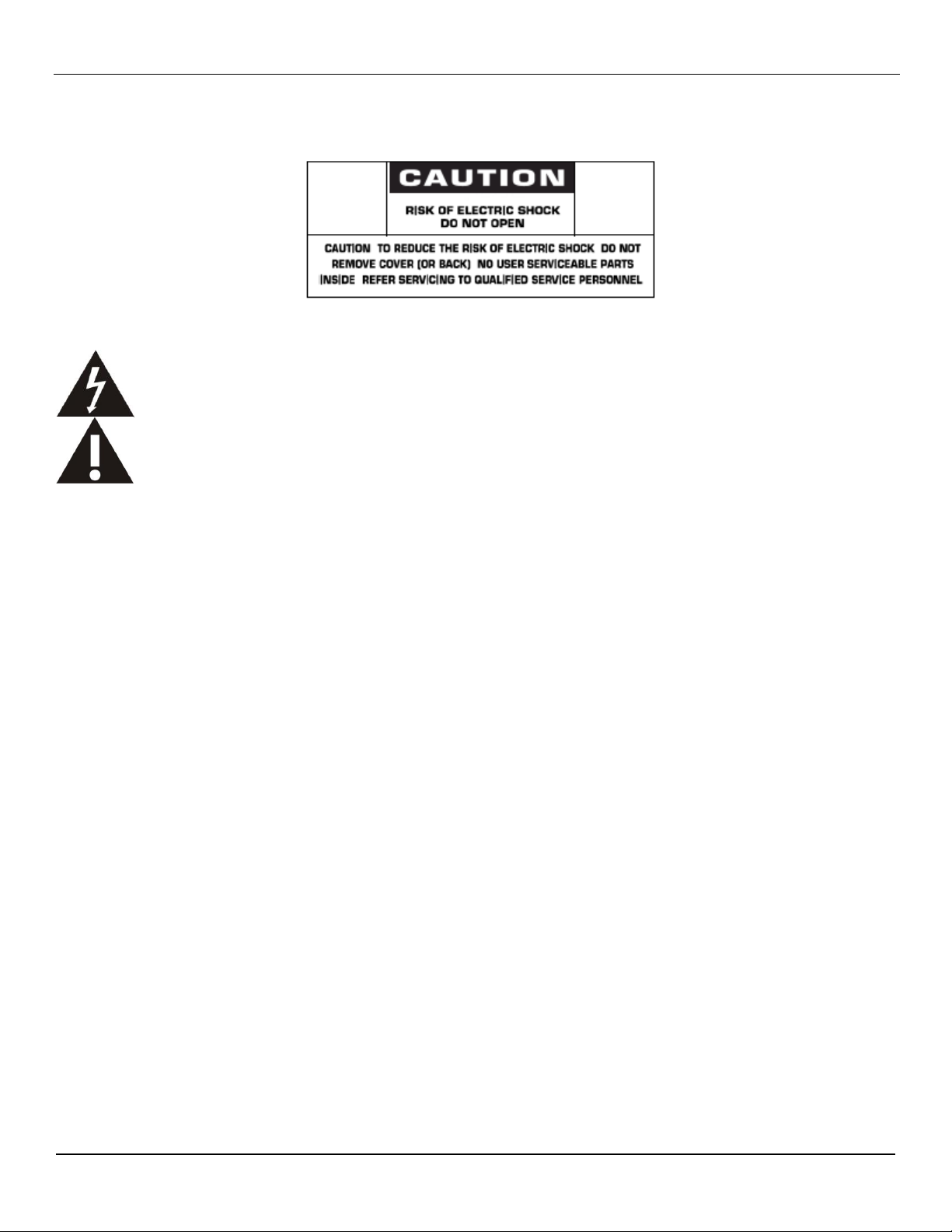
SAFETY INSTRUCTIONS
This symbol indicates high voltage is present inside. It is dangerous to make any kind of contact with any inside part
of this product.
This symbol alerts you that important literature concerning operation and maintenance has been included with this
product.
WARNINGS AND PRECAUTIONS
User Manual BDL5571V
KNOW THESE SAFETY SYMBOLS
CAUTION: TO REDUCE THE RISK OF ELECTRIC SHOCK, DO NOT REMOVE COVER (OR BACK). NO USER SERVICEABLE
PARTS INSIDE. REFER SERVICING TO QUALIFIED SERVICE PERSONNEL.
Note to CATV system installer: This reminder is provided to call CATV system installer’s attention to Article 820-40 of the National
Electrical Code (Section 54 of Canadian Electrical Code, Part I), that provides guidelines for proper grounding and, in particular,
specifies that the cable ground shall be connected to the grounding system of the building as close to the point of cable entry as
practical.
Caution: FCC/CSA regulations state that any unauthorized changes or modifications to this equipment may void the user’s authority to
operate it.
Caution: To prevent electric shock, match the wide blade of plug to the wide slot, and fully insert the plug.
Important: One Federal Court has held that unauthorized recording of copyrighted TV programs is an infringement of U.S. copyright
laws. Certain Canadian programs may also be copyrighted and any unauthorized recording in whole or in part may be in violation of
these rights.
TO PREVENT DAMAGE WHICH MAY RESULT IN FIRE OR ELECTRIC SHOCK HAZARD, DO NOT EXPOSE THIS APPLIANCE TO
RAIN OR MOISTURE.
The Socket-outlet shall be installed near the apparatus and shall be easily accessible.
1
Page 3
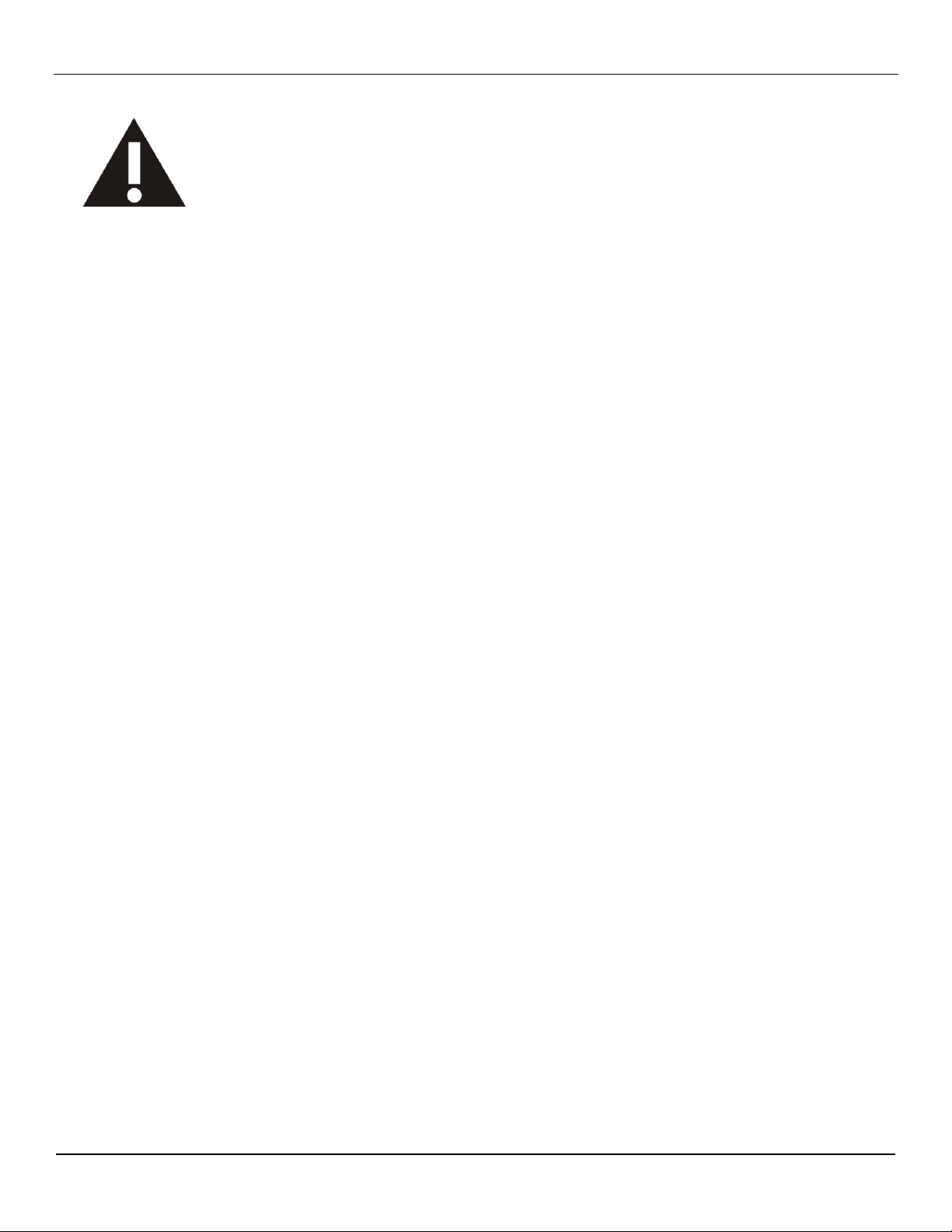
User Manual BDL5571V
Read and follow these instructions when connecting and using your computer monitor:
Unplug the monitor if you are not going to use it for an extensive period of time.
Unplug the monitor if you need to clean it with a slightly damp cloth. The screen many be
wiped with a dry cloth when the power is off. However, never use alcohol, solvents or
ammonia-based liquids.
Consult a service technician if the monitor does not operate normally when you have followed
the instructions in this manual.
The casing cover should be opened only by qualified service personnel.
Keep the monitor out of direct sunlight and away from stoves or any other heat source.
Remove any object that could fall into the vents or prevent proper cooling of the monitor‟s
electronics.
Do not block the ventilation holes on the cabinet.
Keep the monitor dry. To avoid electric shock, do not expose it to rain or excessive moisture.
If turning off the monitor by detaching power cable or DC power cord, wait for 6 seconds
before attach the power cable or DC power cord for normal operation.
To avoid the risk of shock or permanent damage to the set do not expose the monitor to rain
or excessive moisture.
When positioning the monitor, make sure the power plug and outlet are easily accessible.
IMPORTANT: Always activate a screen saver program during your application. If a still image
in high contrast remains on the screen for an extended period of time, it may leave an „afterimage‟ or „ghost image‟ on the front of the screen. This is a well-known phenomenon that is
caused by the shortcomings inherent in the LCD technology. In most cases the afterimage will
disappear gradually over a period of time after the power has been switched off. Be aware that
the after-image symptom cannot be repaired and is not covered under warranty.
2
Page 4
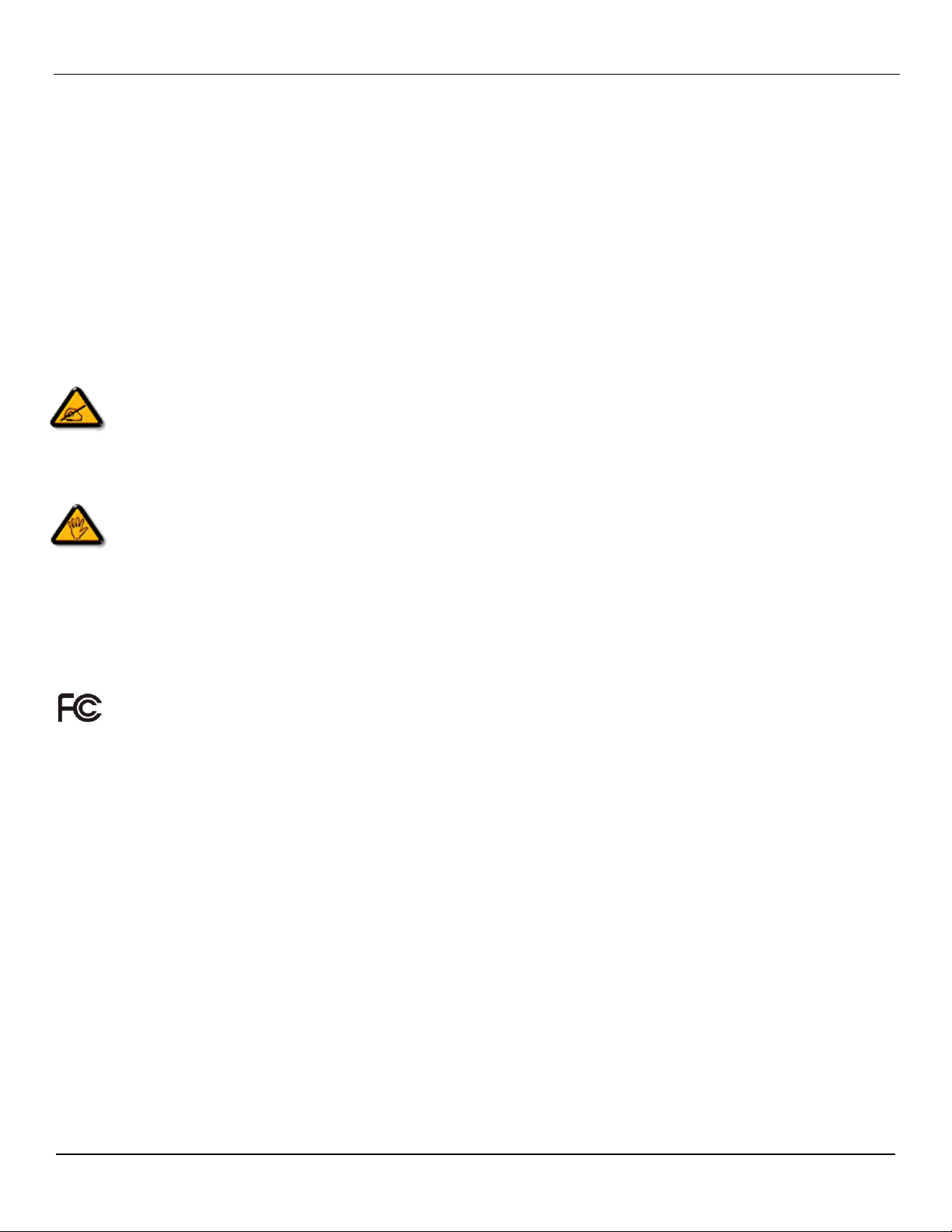
User Manual BDL5571V
REGULATORY INFORMATION
CE DECLARATION OF CONFORMITY
MMD declare under our responsibility that the product is in conformity with the following standards
• EN60950-1:2006+A11:2009 (Safety requirement of Information Technology Equipment)
• EN55022:2006+A1:2007 (Radio Disturbance requirement of Information Technology Equipment)
• EN55024:1998+A1:2001+A2:2003 (Immunity requirement of Information Technology Equipment)
• EN61000-3-2:2006 (Limits for Harmonic Current Emission)
• EN61000-3-3:2008 (Limitation of Voltage Fluctuation and Flicker) following provisions of directives applicable
• 2006/95/EC (Low Voltage Directive)
• 2004/108/EC (EMC Directive)
• 2005/32/EC (EuP, Energy-using Product Directive) EC No. 642/2009 Implementing
• 93/68/EEC (Amendment of EMC and Low Voltage Directive) and is produced by a manufacturing organization on ISO9000 level.
FEDERAL COMMUNICATIONS COMMISSION (FCC) NOTICE (U.S. Only)
This equipment has been tested and found to comply with the limits for a Class B digital device, pursuant to Part 15 of the
FCC Rules. These limits are designed to provide reasonable protection against harmful interference when the equipment is
operated in a commercial environment. This equipment generates, uses and can radiate radio frequency energy and, if not
installed and used in accordance with the instructions manual, may cause harmful interference to radio communications.
Operation of this equipment in a residential area is likely to cause harmful interference in which case the user will be required to correct
the interference at his own expense.
Changes or modifications not expressly approved by the party responsible for compliance could void the user’s authority to
operate the equipment.
Use only RF shielded cable that was supplied with the monitor when connecting this monitor to a computer device.
To prevent damage which may result in fire or shock hazard, do not expose this appliance to rain or excessive moisture.
THIS CLASS B DIGITAL APPARATUS MEETS ALL REQUIREMENTS OF THE CANADIAN INTERFERENCE- CAUSING
EQUIPMENT REGULATIONS.
This device complies with Part 15 of the FCC Rules. Operation is subject to the following two conditions: (1) this device may not
cause harmful interference, and (2) this device must accept any interference received, including interference that may cause undesired
operation.
3
Page 5

User Manual BDL5571V
POLISH CENTER FOR TESTING AND CERTIFICATION NOTICE
The equipment should draw power from a socket with an attached protection circuit (a three-prong socket). All equipment that works
together (computer, monitor, printer, and so on) should have the same power supply source.
The phasing conductor of the room’s electrical installation should have a reserve short-circuit protection device in the form of a fuse
with a nominal value no larger than 16 amperes (A).
To completely switch off the equipment, the power supply cable must be removed from the power supply socket, which should be
located near the equipment and easily accessible.
A protection mark “B” confirms that the equipment is in compliance with the protection usage requirements of standards PN-93/T-42107
and PN-89/E-06251.
ELECTRIC, MAGNETIC AND ELECTRONMAGNETIC FIELDS (“EMF”)
1. MMD manufactures and sells many products targeted at consumers, which, like any electronic apparatus, in general have the ability
to emit and receive electromagnetic signals.
2. One of MMDs’ leading Business Principles is to take all necessary health and safety measures for our products, to comply with all
applicable legal requirements and to stay well within the EMF standards applicable at the time of producing the products.
3. MMD is committed to develop, produce and market products that cause no adverse health effects.
4. MMD confirms that if its products are handled properly for their intended use, they are safe to use according to scientific evidence
available today.
5. MMD plays an active role in the development of international EMF and safety standards, enabling MMD to anticipate further
developments in standardization for early integration in its products.
4
Page 6
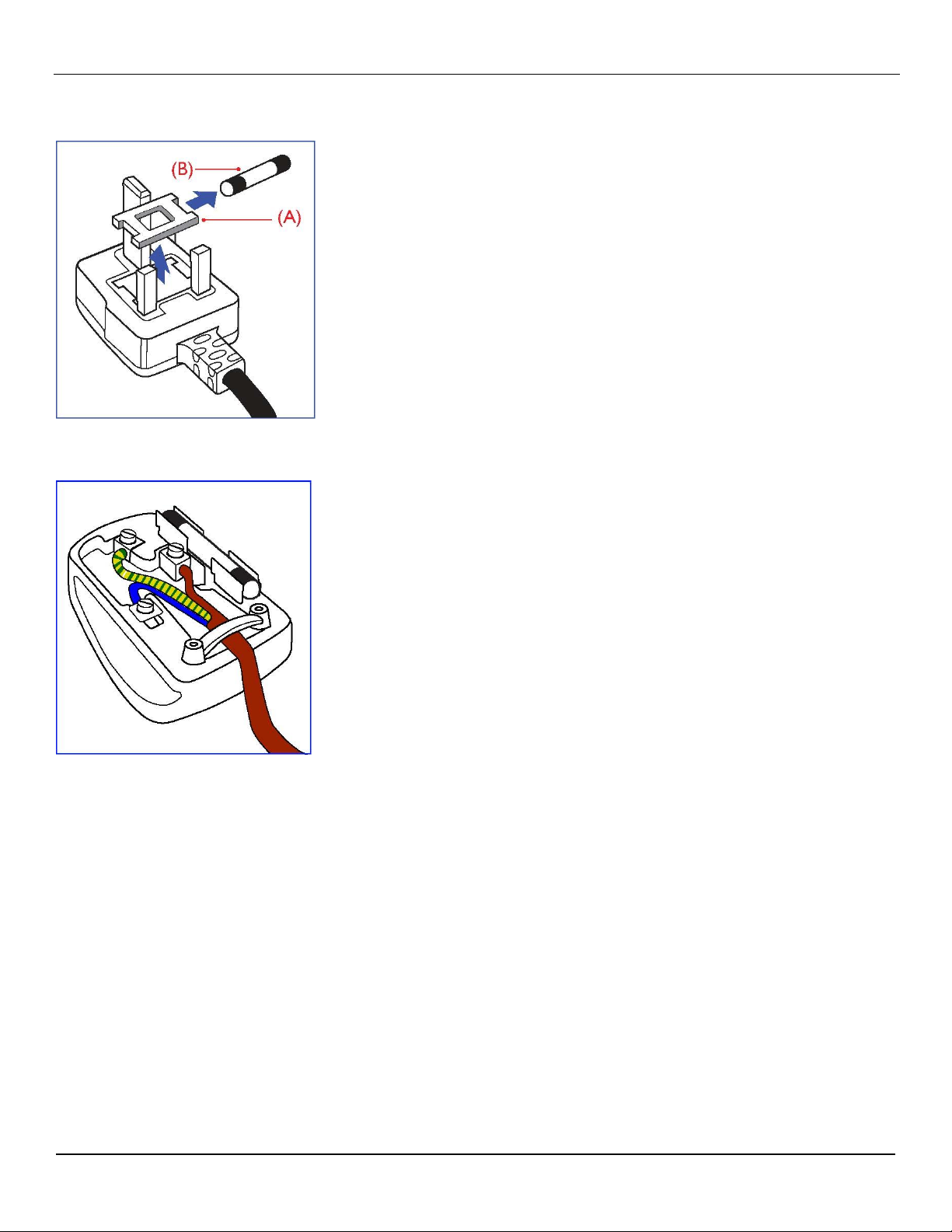
INFORMATION FOR UK ONLY
User Manual BDL5571V
WARNING - THIS APPLIANCE MUST BE EARTHED.
Important:
This apparatus is supplied with an approved moulded 13A plug. To change a fuse
in this type of plug proceed as follows:
1. Remove fuse cover and fuse.
2. Fit new fuse which should be a BS 1362 5A,A.S.T.A. or BSI approved type.
3. Refit the fuse cover.
If the fitted plug is not suitable for your socket outlets, it should be cut off and an
appropriate 3-pin plug fitted in its place.
If the mains plug contains a fuse, this should have a value of 5A. If a plug without a
fuse is used, the fuse at the distribution board should not be greater than 5A.
Note: The severed plug must be destroyed to avoid a possible shock hazard
should it be inserted into a 13A socket elsewhere.
How to connect a plug
The wires in the mains lead are coloured in accordance with the following code:
BLUE - “NEUTRAL” (“N”)
BROWN - “LIVE” (“L”)
GREEN & YELLOW - “EARTH” (“E”)
1. The GREEN AND YELLOW wire must be connected to the terminal in the plug
which is marked with the letter “E” or by the Earth symbol or coloured GREEN
or GREEN AND YELLOW.
2. The BLUE wire must be connected to the terminal which is marked with the
letter “N” or coloured BLACK.
3. The BROWN wire must be connected to the terminal which marked with the
letter “L” or coloured RED.
Before replacing the plug cover, make certain that the cord grip is clamped over the
sheath of the lead - not simply over the three wires.
5
Page 7
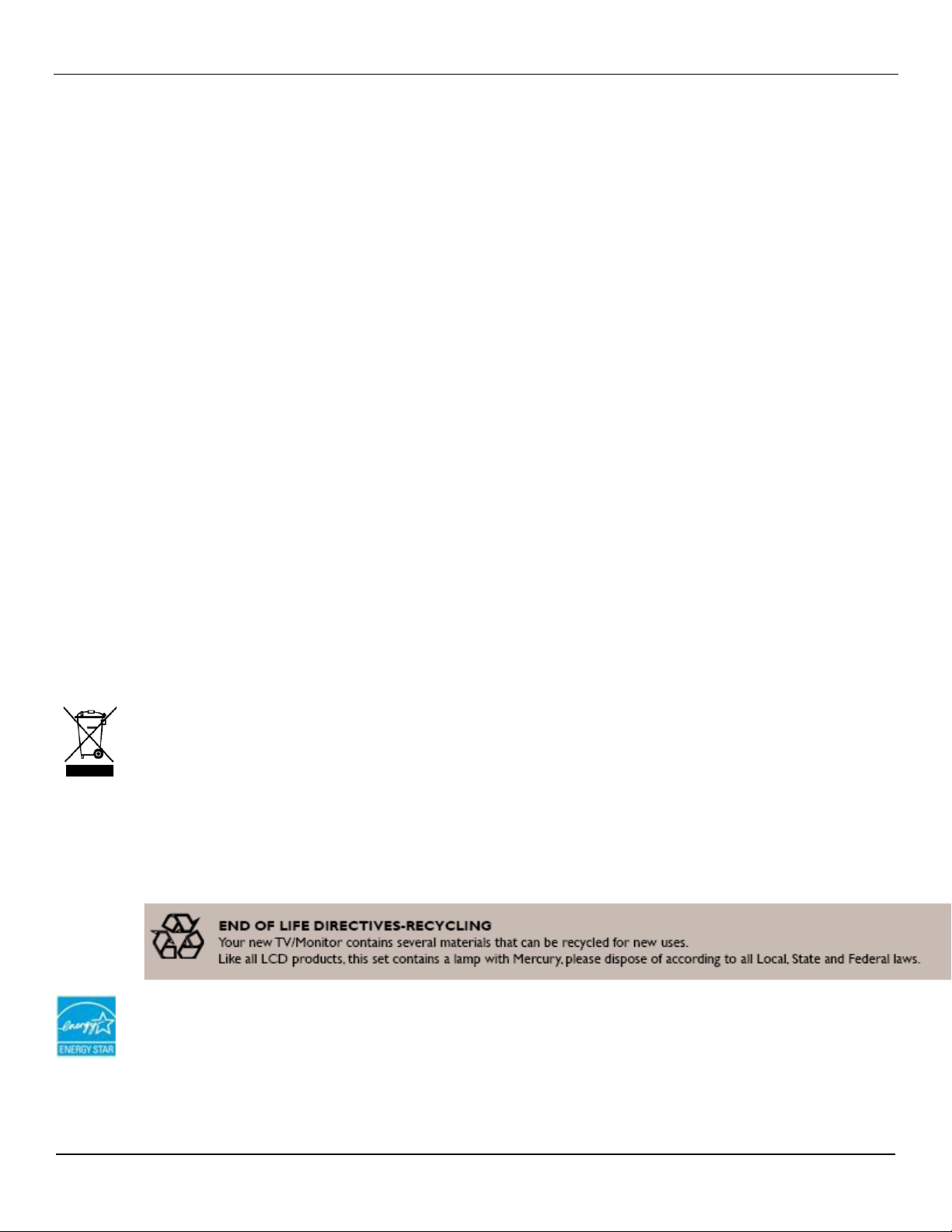
User Manual BDL5571V
As an ENERGY STAR Partner, MMD has determined that this product meets the ENERGY STAR guidelines for energy
efficiency.
NORTH EUROPE (NORDIC COUNTRIES) INFORMATION
Placering/Ventilation
VARNING:
FÖRSÄKRA DIG OM ATT HUVUDBRYTARE OCH UTTAG ÄR LÄTÅTKOMLIGA, NÄR DU STÄLLER DIN UTRUSTNING PÅPLATS.
Placering/Ventilation
ADVARSEL:
SØRG VED PLACERINGEN FOR, AT NETLEDNINGENS STIK OG STIKKONTAKT ER NEMT TILGÆNGELIGE.
Paikka/Ilmankierto
VAROITUS:
SIJOITA LAITE SITEN, ETTÄ VERKKOJOHTO VOIDAAN TARVITTAESSA HELPOSTI IRROTTAA PISTORASIASTA.
Plassering/Ventilasjon
ADVARSEL:
NÅR DETTE UTSTYRET PLASSERES, MÅ DU PASSE PÅ AT KONTAKTENE FOR STØMTILFØRSEL ER LETTE Å NÅ.
END-OF-LIFE DISPOSAL
Your new TV/Monitor contains materials that can be recycled and reused. Specialized companies can recycle your product to increase
the amount of reusable materials and to minimize the amount to be disposed of.
Please find out about the local regulations on how to dispose of your old monitor from your local Philips dealer.
(For customers in Canada and U.S.A.)
This product may contain lead and/or mercury. Dispose of in accordance to local-state and federal regulations. For additional
information on recycling contact www.eia.org (Consumer Education Initiative)
WASTE ELECTRICAL AND ELECTRONIE EQUIPMENT-WEEE
Attention users in European Union private households
This marking on the product or on its packaging illustrates that, under European Directive 2002/96/EG governing used
electrical and electronic appliances, this product may not be disposed of with normal household waste. You are
responsible for disposal of this equipment through a designated waste electrical and electronic equipment collection. To
determine the locations for dropping off such waste electrical and electronic, contact your local government office, the
waste disposal organization that serves your household or the store at which you purchased the product.
Attention users in United States:
Like all LCD products, this set contains a lamp with Mercury. Please dispose of according to all Local, State and Federal
Laws. For the disposal or recycling information, contact: www.mygreenelectronics.com or www.eiae.org.
6
Page 8
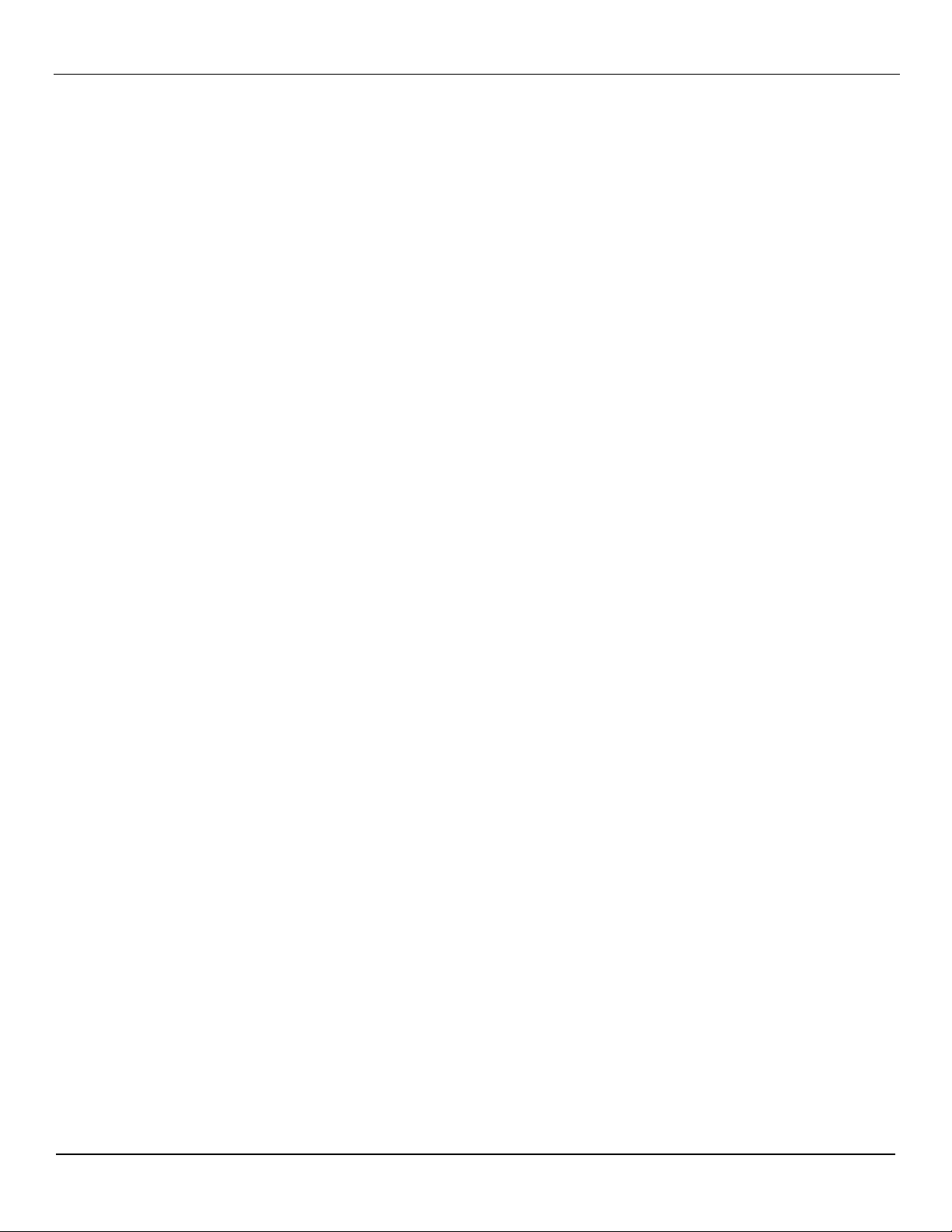
User Manual BDL5571V
TABLE OF CONTENTS
1. UNPACKING AND INSTALLATION ................................................................................................................... 9
1.1. UNPACKING .......................................................................................................................................... 9
1.2. PACKAGE CONTENTS ......................................................................................................................... 9
1.3. INSTALLATION NOTES ......................................................................................................................... 9
1.4. PORTRAIT MOUNTING ....................................................................................................................... 10
1.5. INSTALLING AND REMOVING STANDS ............................................................................................. 11
1.5.1 How to install stands .................................................................................................................. 11
1.5.2 How to remove the stands ......................................................................................................... 11
1.5.3 Prevent monitor from falling ..................................................................................................... 12
2. PARTS AND FUNCTIONS ............................................................................................................................... 13
2.1. FRONT VIEW ....................................................................................................................................... 13
2.2. REAR VIEW ......................................................................................................................................... 14
2.3. INPUT/OUTPUT TERMINALS ............................................................................................................. 15
2.4. REMOTE CONTROL ........................................................................................................................... 17
2.4.1. GENERAL FUNCTIONS .......................................................................................................... 17
2.4.2. INSERTING THE BATTERIES IN THE REMOTE CONTROL ................................................ 19
2.4.3. OPERATING RANGE OF THE REMOTE CONTROL ............................................................. 19
3. CONNECTIONS TO EXTERNAL EQUIPMENT .............................................................................................. 20
3.1. USING THE CABLE RETAINER .......................................................................................................... 20
3.2. USING THE SWITCH COVER............................................................................................................. 20
3.3. CONNECTING EXTERNAL EQUIPMENT (DVD/VCR/VCD) .............................................................. 21
3.3.1. USING COMPONENT VIDEO INPUT ..................................................................................... 21
3.3.2. USING HDMI INPUT ................................................................................................................ 21
3.3.3 USING DisplayPort INPUT ....................................................................................................... 22
3.4. CONNECTING A PC ............................................................................................................................ 22
3.4.1. USING VGA INPUT .................................................................................................................. 22
3.4.2. USING DVI INPUT ................................................................................................................... 24
3.4.3. USING HDMI INPUT ................................................................................................................ 24
3.4.4. USING DISPLAY PORT INPUT ............................................................................................... 25
3.5. EXTERNAL AUDIO CONNECTION ..................................................................................................... 25
3.5.1. CONNECTING EXTERNAL SPEAKERS................................................................................. 25
3.5.2. CONNECTING EXTERNAL AUDIO DEVICE .......................................................................... 27
3.6. CONNECTING ANOTHER BDL5571V MONITOR .............................................................................. 28
4. OSD MENU ...................................................................................................................................................... 29
4.1. NAVIGATING THE OSD MENU ........................................................................................................... 29
4.1.1. NAVIGATING THE OSD MENU USING THE REMOTE CONTROL....................................... 29
4.1.2. NAVIGATING THE OSD MENU USING THE MONITOR’S CONTROL BUTTONS ............... 30
4.2. OSD Menu Overview............................................................................................................................ 31
4.2.1. PICTURE MENU ...................................................................................................................... 31
4.2.2. SCREEN MENU ....................................................................................................................... 34
4.2.3. AUDIO MENU ........................................................................................................................... 36
4.2.4. PIP MENU................................................................................................................................. 38
4.2.5. CONFIGURATION 1 MENU ..................................................................................................... 40
4.2.6. CONFIGURATION 2 MENU ..................................................................................................... 42
4.2.7. ADVANCED OPTION MENU ................................................................................................... 43
5. INPUT MODE ................................................................................................................................................... 49
6. PIXEL DEFECT POLICY ................................................................................................................................. 51
7
Page 9
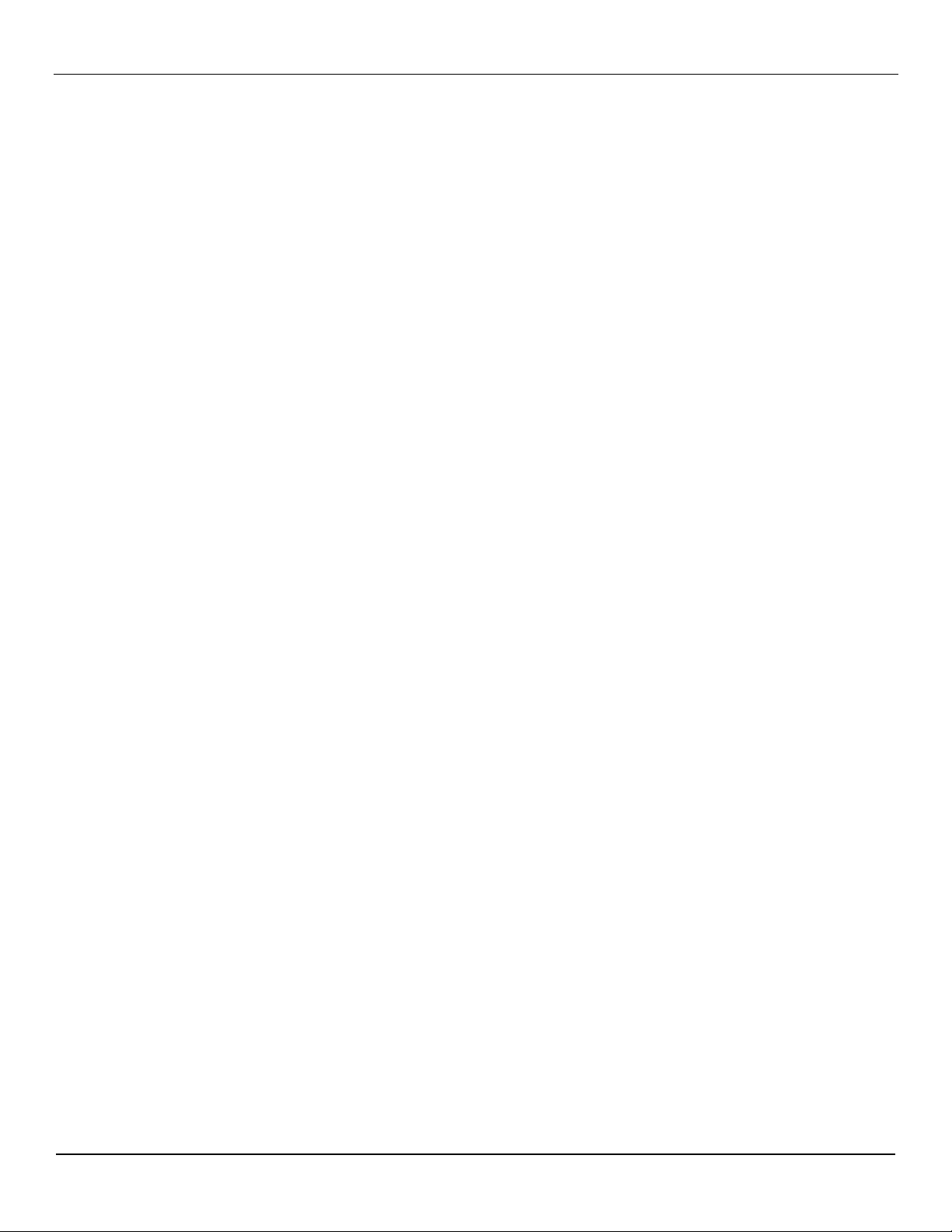
User Manual BDL5571V
6.1. PIXELS AND SUB-PIXELS .................................................................................................................. 51
6.2. TYPES OF PIXEL DEFECTS + DOT DEFINITION ............................................................................. 51
6.3. BRIGHT DOT DEFECTS ..................................................................................................................... 52
6.4. DARK DOT DEFECTS ......................................................................................................................... 52
6.5. PROXIMITY OF PIXEL DEFECTS ...................................................................................................... 52
6.6. PIXEL DEFECT TOLERANCES .......................................................................................................... 52
7. CLEANING AND TROUBLESHOOTING ......................................................................................................... 53
7.1. CLEANING ........................................................................................................................................... 53
7.2. TROUBLESHOOTING ......................................................................................................................... 54
8. TECHNICAL SPECIFICATIONS ...................................................................................................................... 55
8
Page 10
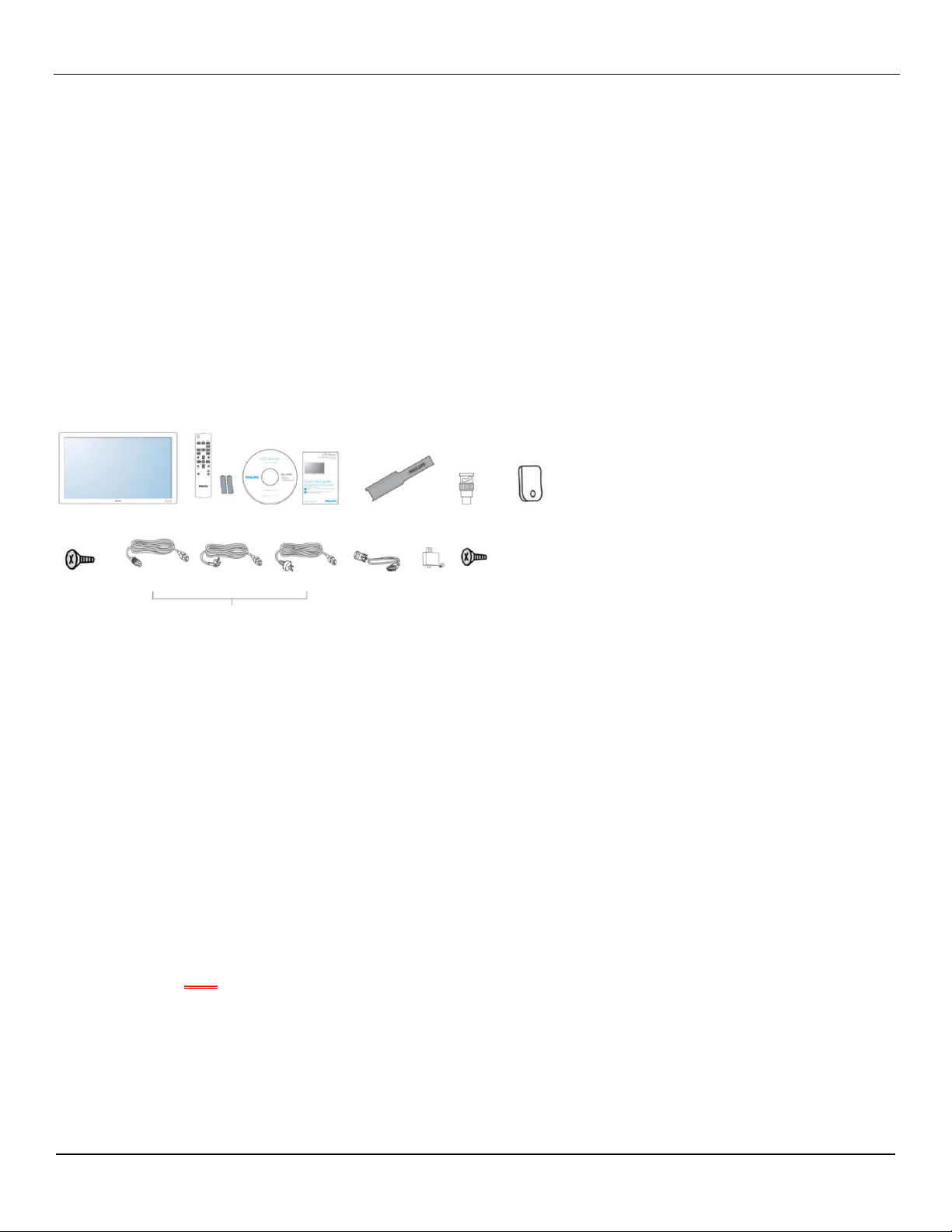
User Manual BDL5571V
1. LCD monitor
2. Remote control with batteries
3. CD-ROM
4. Quick Start Guide
5. Logo guider
6. BNC-to-RCA adapter (x3)
7. Clamper
8. Screws for clamper (M4x8) x2
9. Power cords
10. VGA cable (1.8m)
11. Main switch cover
12. Screws for main switch cover(M3x6) x 2
1 2 3 4 5 6 7
8
9
10 11 12
North America Europe China
1. UNPACKING AND INSTALLATION
1.1. UNPACKING
This product is packed in a carton, together with the standard accessories.
Any other optional accessories will be packed separately.
The weight of the product differs - depending on the type. Due to the size and weight it is recommended to
move it by 2 people.
After opening the carton, ensure that the content is in good condition and complete.
1.2. PACKAGE CONTENTS
Please verify that you received the following items with your package content:
Please make sure that for all other regions, apply a power cord that conforms to the AC voltage of the power
socket and has been approved by and complies with the safety regulations of the particular country.
You might like to save the package box and packing material for shipping the monitor.
DVI box and table stands are prepared as options.
1.3. INSTALLATION NOTES
Due to the high power consumption, always use the plug exclusively designed for this product. If an extended
line is required, please consult your service agent.
The product should be installed on a flat surface to avoid tipping. The distance between the back of the
product and the wall should be maintained for proper ventilation. Avoid installing the product in the kitchen,
bathroom or any other places with high humidity so as not to shorten the service life of the electronic
components.
The product can normally operate only under 4000m altitude. It might abnormally function in locations over
4000m altitude and so do not install and operate there.
9
Page 11
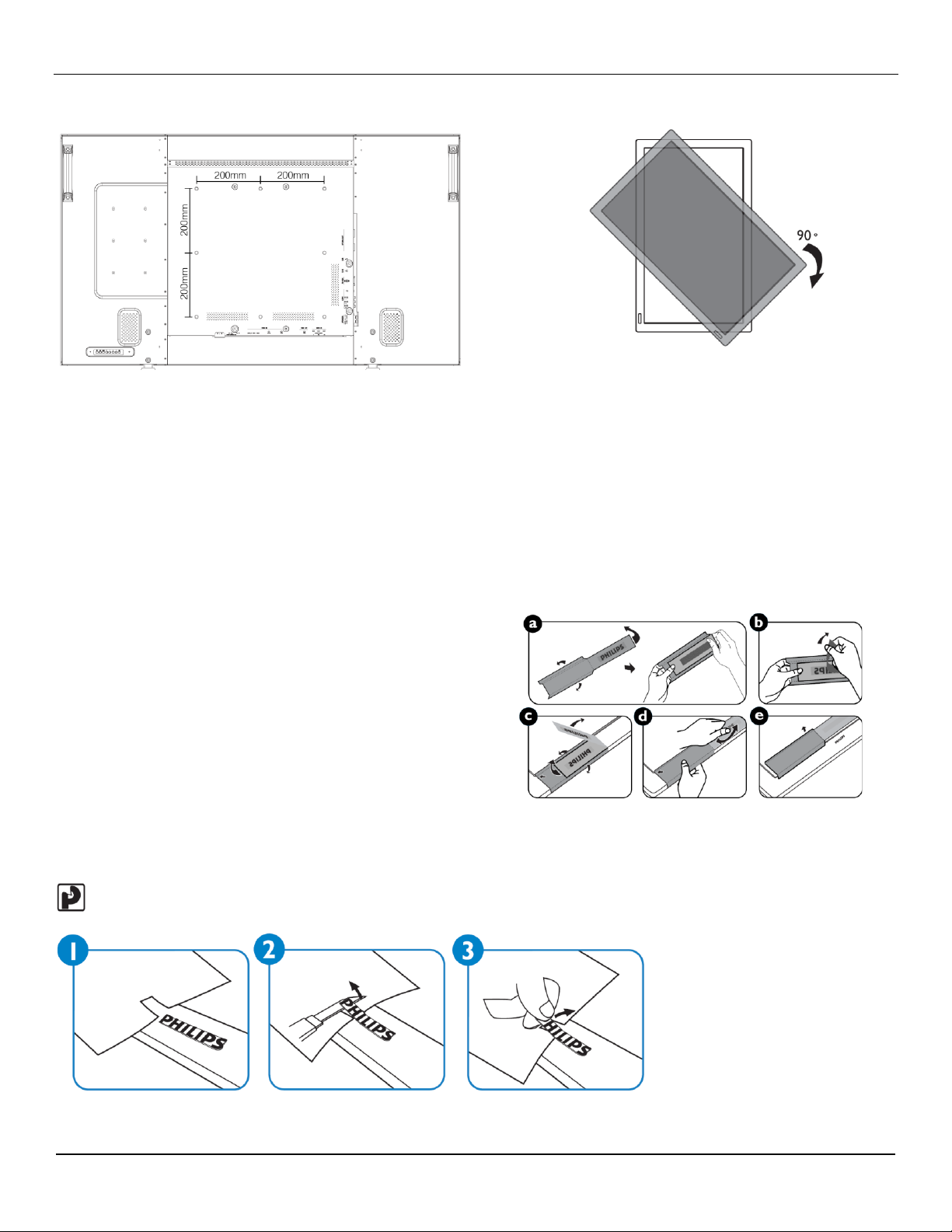
User Manual BDL5571V
Note: The remote control sensor should be
on the lower side when rotating your monitor.
1.4. PORTRAIT MOUNTING
Wall mounting holes
Notes:
Metric 8 (12mm) screws are needed for wall
mounting (not included).
The mounting interface should comply with the
UL1678 standard in North America. The
mounting means should be strong enough to
bear the weight of the monitor (approx. 38.7 kg
without stand).
How to use the Logo Guider for Portrait Mode?
a. Before applying, make sure that the guider is in good
condition. Fold the "PHILIPS" logo back in at the end of
the guider.
b. Peel off the back side of the protective film from the
logo.
c. Adjust the logo guider to align it with the long side of
the front bezel and press the guider with your hand.
d. Keep pressing the guider with your one hand and use
the other hand to fold the logo out. Make sure that the
logo is aligned with the front short bezel. Press firmly
and repeatedly on the logo to make the logo stick tight
on the front bezel.
e. Remove the guider.
How to remove the logo?
Note: When installing the monitor on the wall, please consult a professional technician for proper installing. The
manufacturer accepts no liability for installations not performed by a professional technician.
10
Page 12
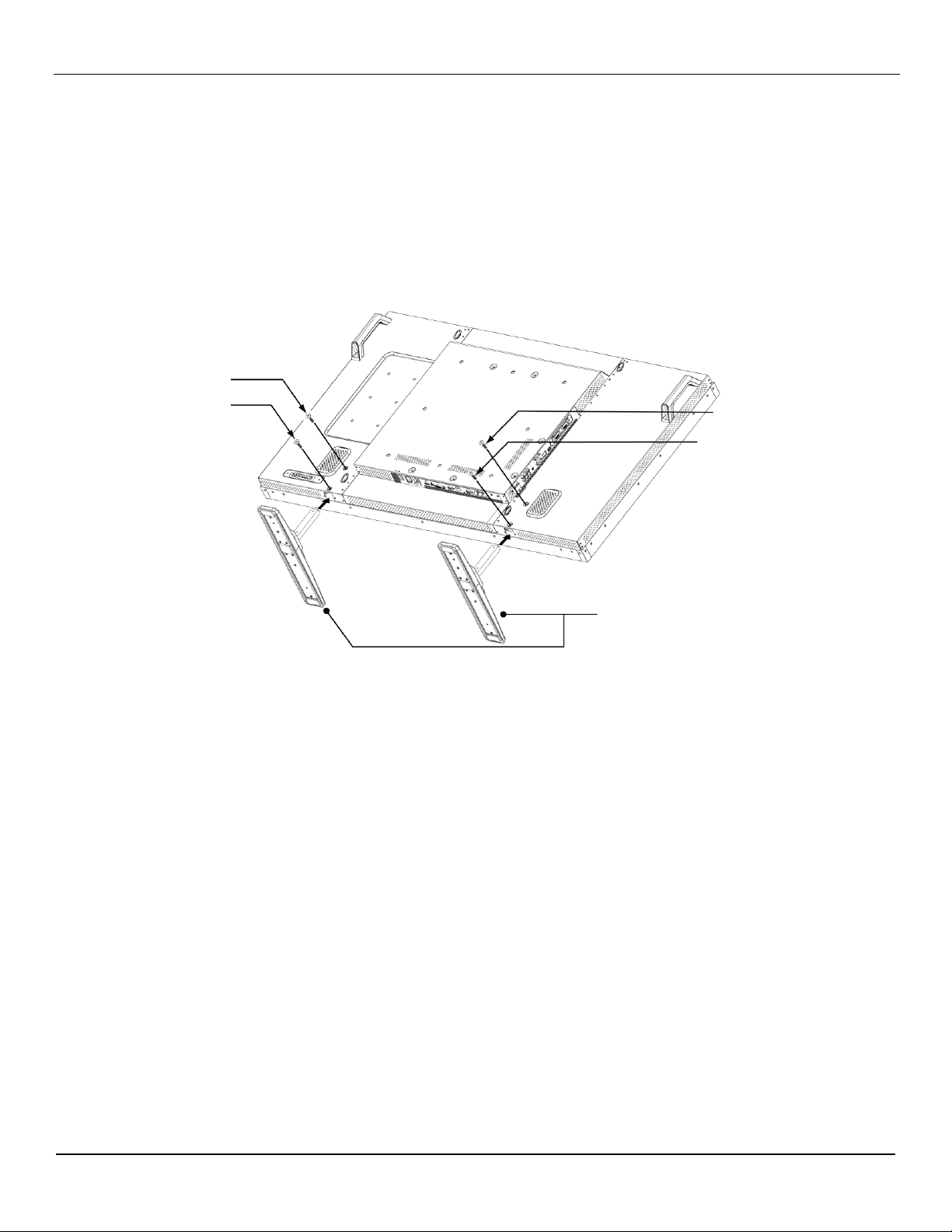
User Manual BDL5571V
Screw
Screw
Screw
Screw
Stands
"Longer end
comes to the front"
1.5. INSTALLING AND REMOVING STANDS
1.5.1 How to install stands
1. Please turn the monitor off.
2. After inserting the stand in the guide block, tighten the screws on both sides of the monitor.
NOTE:
The long end of the stand should face to the front while installing.
1.5.2 How to remove the stands
1. Spread the protective sheet on a flat surface.
2. Place the monitor face-down on a protective sheet.
3. Remove screws using a screwdriver and place them in a safe place for reuse.
11
Page 13
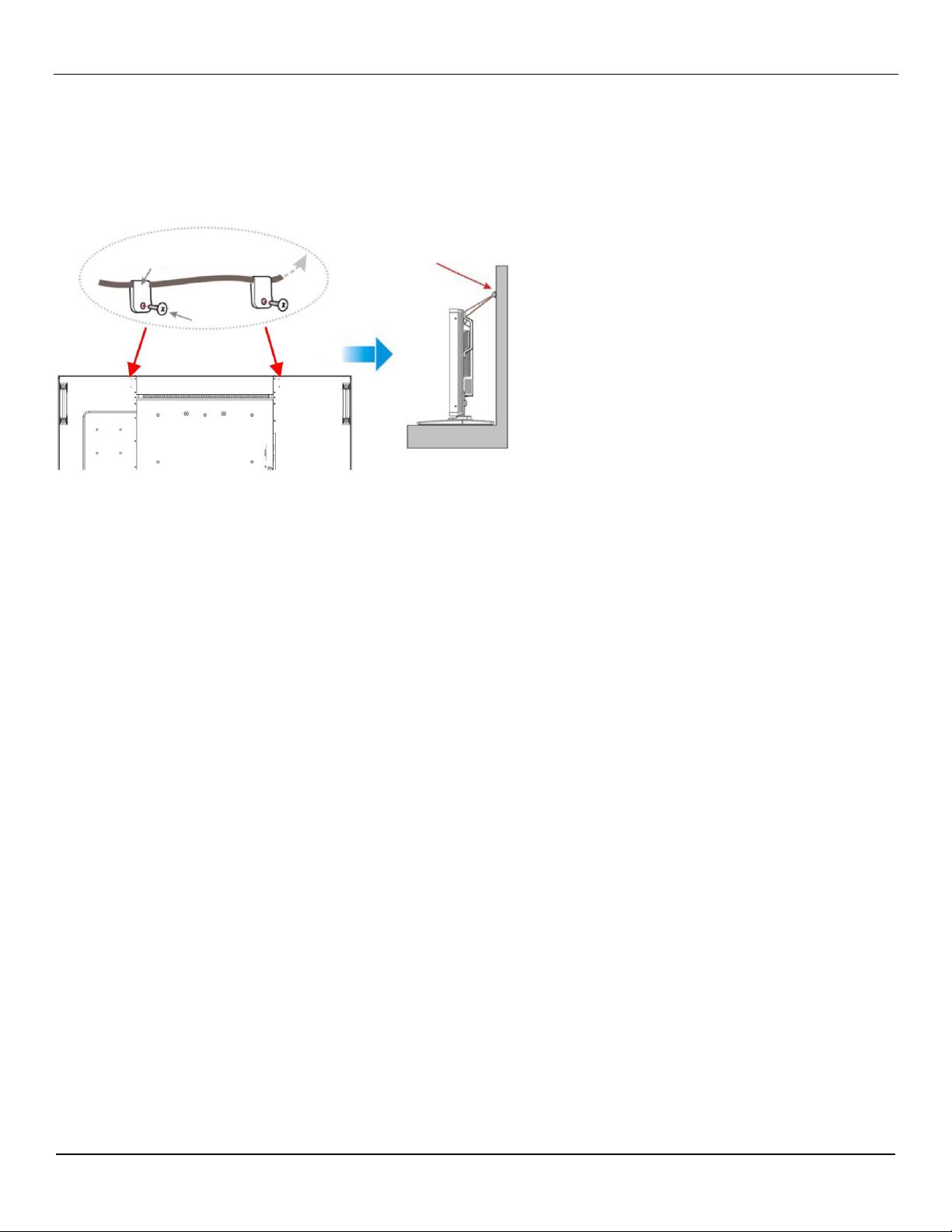
User Manual BDL5571V
Clamper
Screw
Screw Holes
Screw Hook, etc.
1.5.3 Prevent monitor from falling
To prevent the monitor from tipping in the event of an earthquake or other incident, please follow these steps.
As shown in the figure below, secure the monitor to a solid wall or pillar using a cord which is strong enough to
bear the weight of the monitor (BDL5571V: approx. 47.5 kg). Screw hooks (ring type) are recommended.
Caution:
Although the above method is recommended, it is not guaranteed that the monitor will not tilt over.
Before moving the monitor, remove the cord first.
12
Page 14
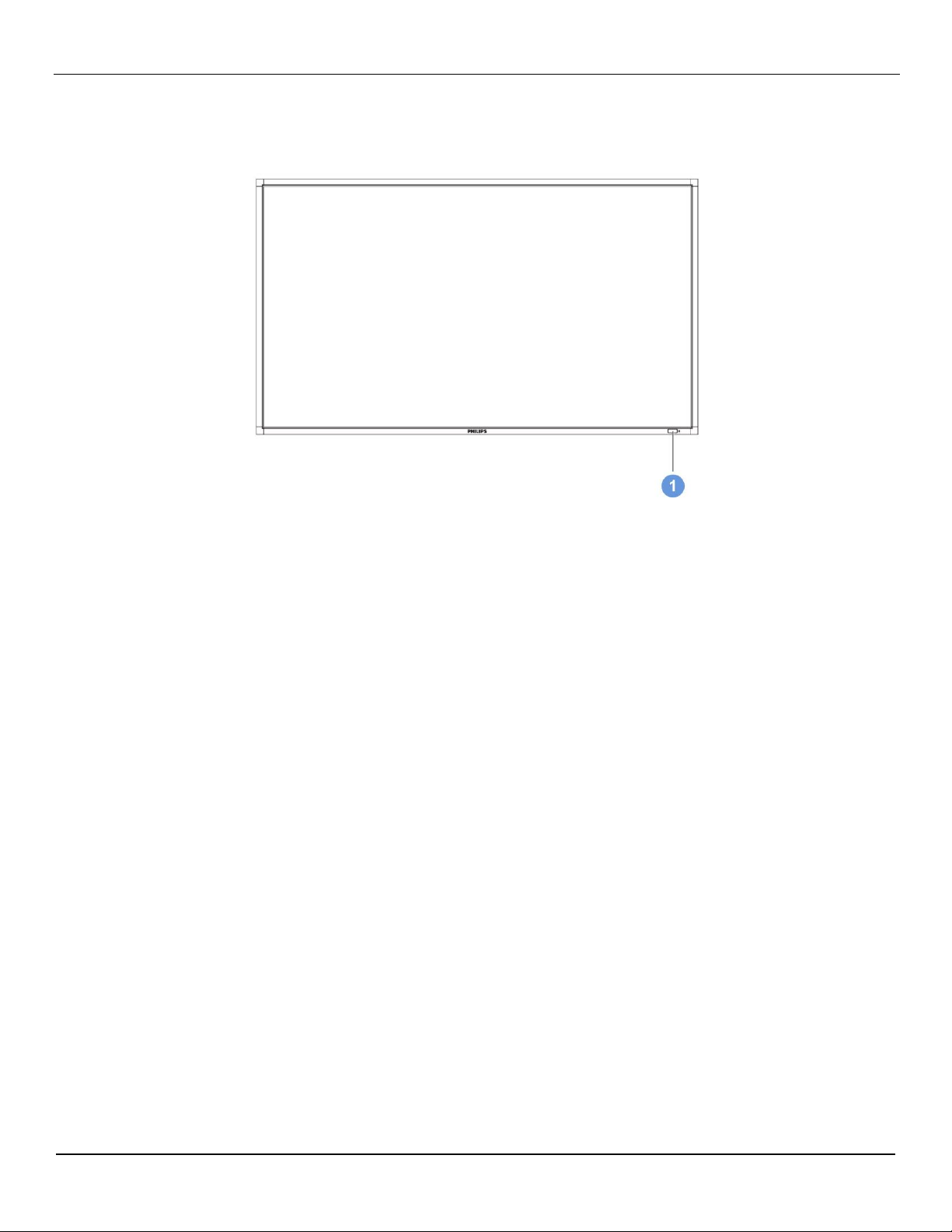
User Manual BDL5571V
2. PARTS AND FUNCTIONS
2.1. FRONT VIEW
1. Remote control sensor, ambient light sensor and power status indicator
Receives command signals from the remote control.
Detects the ambient lighting condition around the monitor and the image brightness will be auto adjusted when
“LIGHT SENSOR” set to “ON” on OSD menu.
Indicates the operating status of the monitor:
- lights green when the monitor is turned on
- lights red when the monitor is in standby mode
- lights amber when the monitor enters DPMS mode
- When SCHEDULE is enabled, it would blink green and red
- If the indicator blinks red, it tells that a failure is detected
- Off when the main power of the monitor is turned off
1
13
Page 15
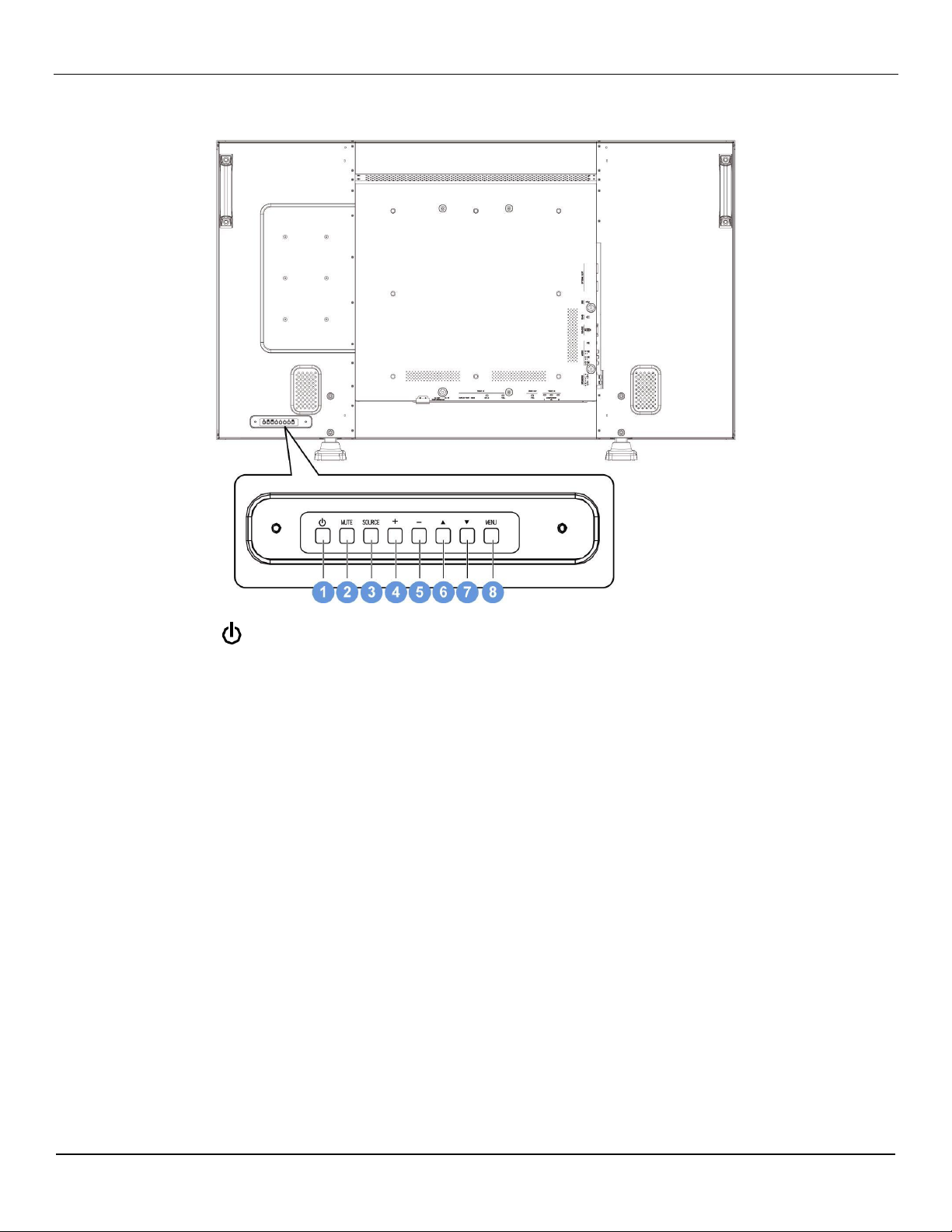
User Manual BDL5571V
2.2. REAR VIEW
1. POWER button ( )
To switch the power on or put the monitor to standby.
2. MUTE button
To switch the audio mute ON/OFF.
3. SOURCE button
To set the function while OSD menu is on or to activate input selection menu while OSD menu is off.
4. PLUS (+) button
To increase the adjustment while OSD menu is on, or to decrease the audio output level while the OSD
menu is off.
5. MINUS (-) button
To decrease the adjustment while OSD menu is on, or to decrease the audio output level while the OSD
menu is off.
6. UP () button
To move the highlight bar up to adjust the selected item while OSD menu is on.
7. DOWN () button
To move the highlight bar down to adjust the selected item while OSD menu is on.
8. MENU button
To return to previous menu while OSD menu is on or to activate the OSD menu when the OSD menu is off.
14
Page 16
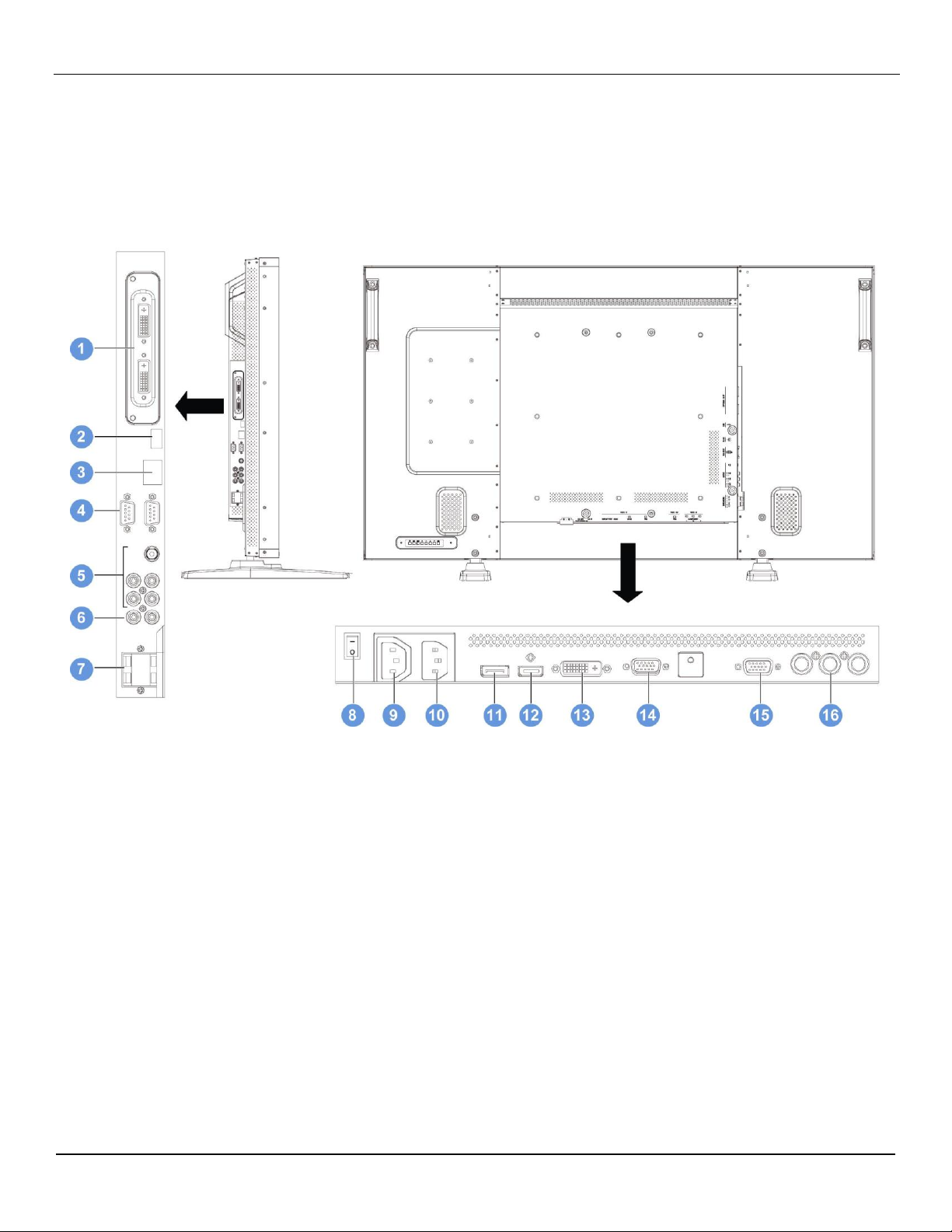
User Manual BDL5571V
Note: Keyboard Control Lock Mode This function completely disables the access to all Keyboard Control
functions. To enable the keyboard control lock, press both of “” and “” buttons and hold down continuously
for more than 3 seconds. To recover back to the user mode, press both of “” and “” and hold continuously
for three 3 seconds.
2.3. INPUT/OUTPUT TERMINALS
1. OPTIONAL SLOT
Slot for installed optional module e.g. optional DVI module.
2. USB
For technical support only.
3. RJ-45
LAN control function for the use of remote control signal from control center.
4. RS232C (OUT/IN)
RS232C network connection input/output for the use of loop through function.
5. AUDIO IN (AUDIO1/AUDIO2/ AUDIO3)
Connect to the audio output of a computer or an AV device.
6. AUDIO OUT R/L
Outputs the audio signal from the AUDIO IN (AUDIO1/AUDIO2/AUDIO3) or HDMI jack.
15
Page 17
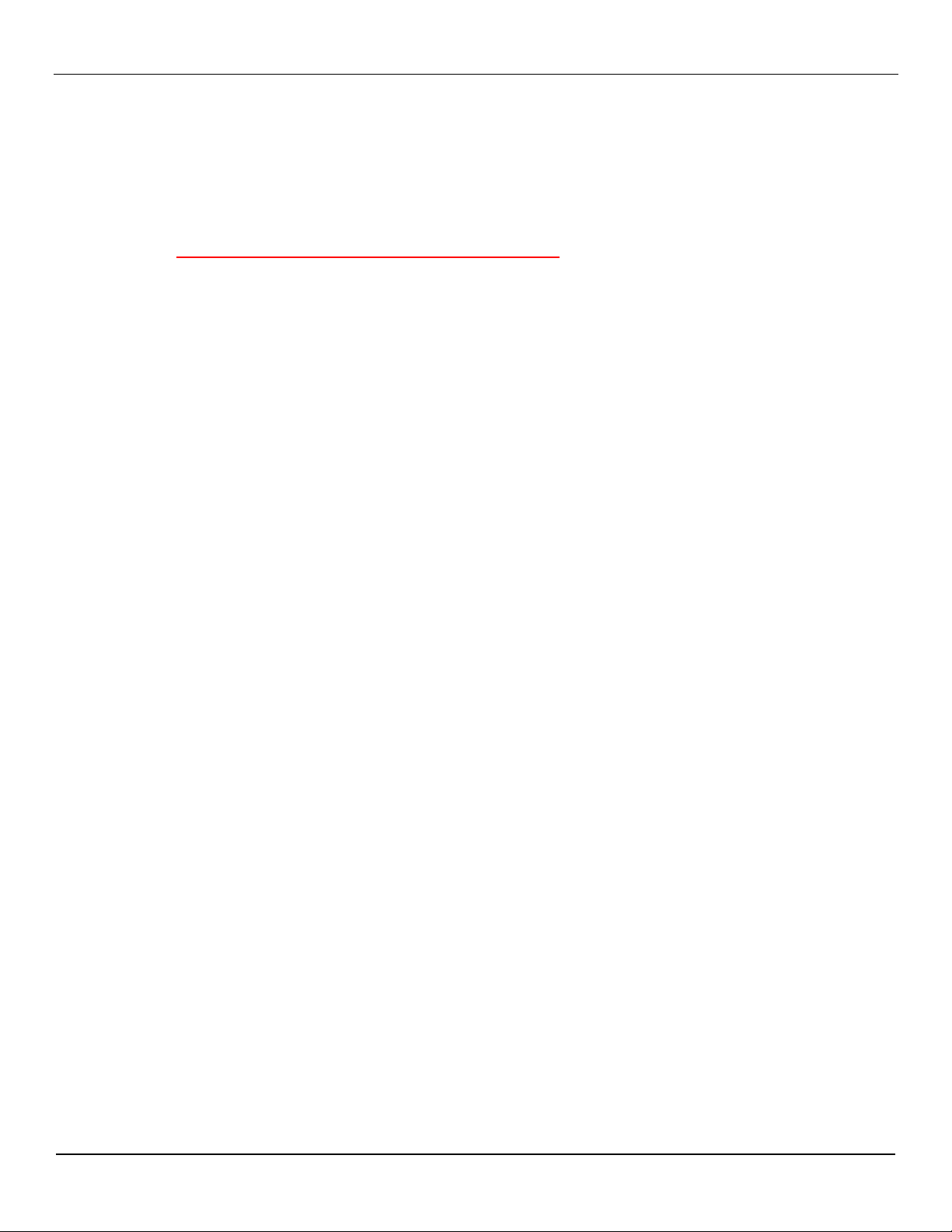
User Manual BDL5571V
7. SPEAKERS R/L
Outputs the audio signal from the AUDIO IN (AUDIO1/AUDIO2/AUDIO3) or HDMI jack to external
speakers.
8. Main power switch
Press to switch the main power on/off.
9. AC OUT
Connect to the AC IN socket of another BDL5571V monitor or an external media device.(Rating :
100~240Vac, 50-60Hz, 3A Max.)
10. AC IN
Connect the supplied power cord to the wall outlet.
11. DISPLAY PORT
Connect to the DisplayPort output of a PC or an AV device.
12. VIDEO IN (HDMI)
Connect to the HDMI output of an AV device or connect to the DVI-D output of a PC. (Using a DVI-HDMI
cable)
13. VIDEO IN (DVI-D)
Connect to the DVI-D output of a PC or connect to the HDMI output of an AV device (Using a DVI-HDMI
cable).
14. VGA IN
Connect to the VGA output of a computer.
15. VGA OUT
Outputs the VGA signal from the VGA IN jack.
16. VIDEO IN (COMPONENT)
Component video input (YPbPr) for connecting to the component output of an AV device.
16
Page 18
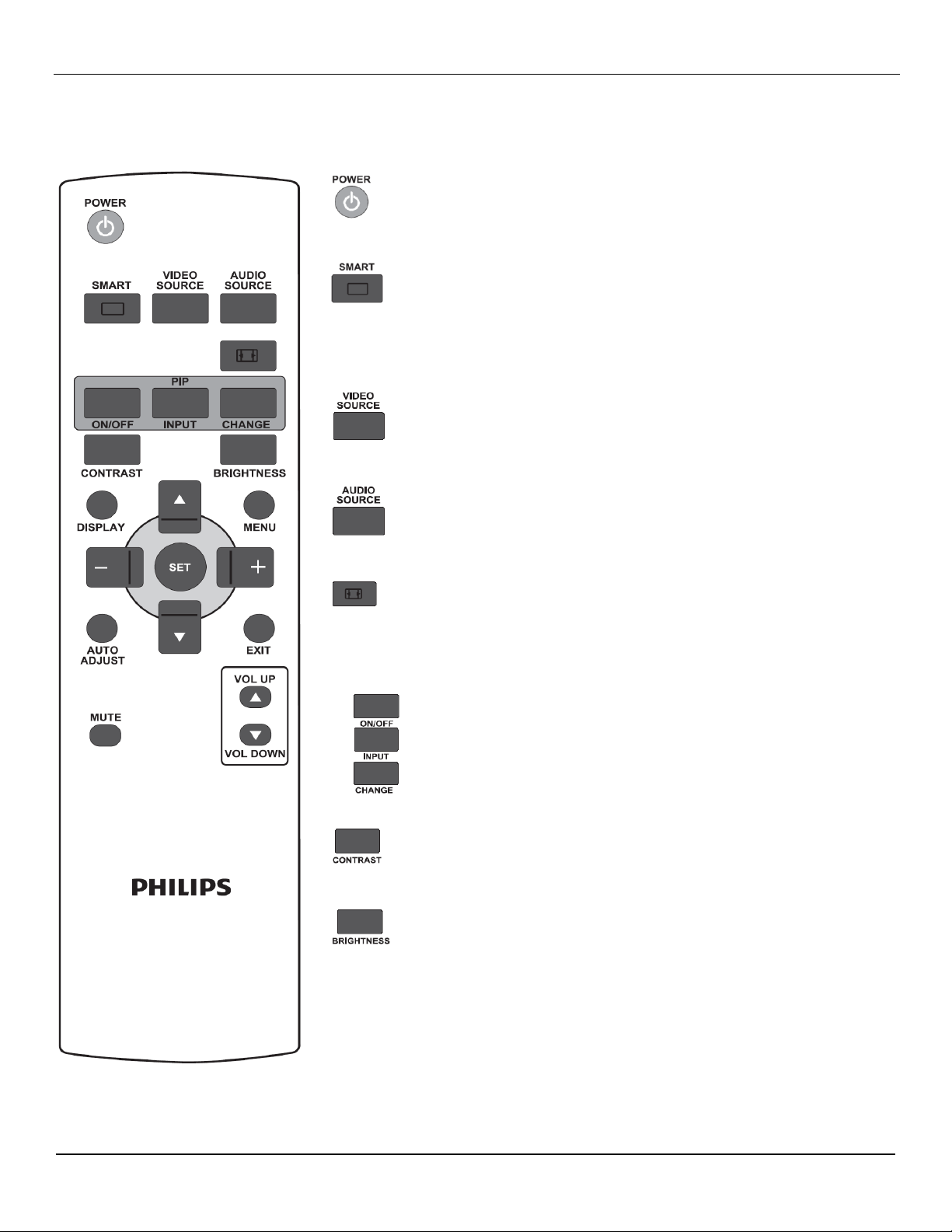
2.4. REMOTE CONTROL
ON/OFF button: To turn PIP mode ON/OFF.
INPUT button: To select the input signal for the sub-picture.
CHANGE button: To exchange between the main picture and
sub picture.
2.4.1. GENERAL FUNCTIONS
User Manual BDL5571V
POWER button
Press to switch on the monitor from standby mode. Press again to turn it
off to standby mode.
SMART button
To select smart picture mode from:
Standard: for images (factory setting)
Highbright: for moving image such as Video
sRGB: for text based images
VIDEO SOURCE button
To activate the video source selection menu. Press it repeatedly to select
the video input source from DP, DVI-D, VGA, HDMI and Component.
AUDIO SOURCE button
To activate the audio source selection menu. Press it repeatedly to select
the audio input source from HDMI, AUDIO1, AUDIO2, and AUDIO3.
Picture format button
To switch screen aspect ratio between
PC signal: Full, Normal, Custom and Real.
Video signal: Full, Normal, Dynamic, Custom and Real.
PIP (Picture In Picture) buttons
CONTRAST button
Press to open the Contrast OSD selection, and then press the PLUS or
MINUS button to adjust the value.
BRIGHTNESS button
Press to open the Brightness OSD selection, and then press the PLUS or
MINUS button to adjust the value.
17
Page 19

User Manual BDL5571V
DISPLAY button
To turn on/off the information OSD displayed on the upper right corner of
the screen.
MENU button
To turn the OSD menu on/off.
UP button
To move the highlight bar up to adjust the selected item when OSD
menu is on.
To move the sub-picture up in “PIP” mode.
DOWN button
To move the highlight bar down to adjust the selected item when OSD
menu is on.
To move the sub-picture down in “PIP” mode.
PLUS button
To move the highlight bar right to the 1st or 2nd submenu when OSD
menu is on.
To increase the adjustment with OSD menu.
To move the sub-picture right in “PIP” mode.
MINUS button
To move the highlight bar left to the 1st submenu or main menu when
OSD menu is on.
To decrease the adjustment with OSD menu.
To move the sub-picture left in “PIP” mode.
SET button
To activate the setting with OSD menu.
AUTO ADJUST button
Note: For the VGA input only.
To execute the AUTO ADJUST function.
EXIT button
To turn to the previous OSD menu.
MUTE button
To turn the mute function on/off.
VOL UP button
To increase the audio output level.
VOL DOWN button
To decrease the audio output level.
18
Page 20

User Manual BDL5571V
2.4.2. INSERTING THE BATTERIES IN THE REMOTE CONTROL
The remote control is powered by 1.5V AAA batteries. To install or replace batteries:
1. Press and slide to open the cover.
2. Align the batteries according to the (+) and (–) indications inside the case.
3. Replace the cover.
Caution:
Incorrect use of batteries can result in leaks or bursting. Be careful especially about the following points.
Place “AAA” batteries matching the + and - signs on each battery to the + and - signs of the battery
compartment.
Do not mix battery types.
Do not combine new batteries with used ones. It causes shorter battery life or leakage of batteries.
Remove dead batteries immediately to prevent battery liquid from leaking into the battery compartment.
Don't touch exposed battery acid, it cause damage to your skin.
Note:
If you do not intend to use the Remote Control for a long period, remove the batteries.
2.4.3. OPERATING RANGE OF THE REMOTE CONTROL
Point the top of the remote control toward the monitor's remote control sensor when pressing a button.
Use the remote control within a distance of about 10m/33ft from the monitor's remote control sensor and within
a horizontal and vertical angle of 30 degrees.
Note: The remote control may not function properly when the remote control sensor on the monitor is under
direct sunlight or strong illumination, or when there is an obstacle in the path of signal transmission.
19
Page 21

User Manual BDL5571V
3. CONNECTIONS TO EXTERNAL EQUIPMENT
3.1. USING THE CABLE RETAINER
3.2. USING THE SWITCH COVER
You can use the switch cover to prevent the monitor from being turned on or off accidentally.
20
Page 22

User Manual BDL5571V
DVD/VCR/VCD
DVD/VCR/VCD
3.3. CONNECTING EXTERNAL EQUIPMENT (DVD/VCR/VCD)
3.3.1. USING COMPONENT VIDEO INPUT
1. Connect the green-colored (labeled as "Y") jack of the device to the green-colored "Y" jack of the monitor.
2. Connect the blue-colored (labeled as "Pb") jack of the device to the blue-colored "Pb" jack of the monitor.
3. Connect the red-colored (labeled as "Pr") jack of the device to the red-colored "Pr" jack of the monitor.
4. Connect the red (R) and white (L) audio jacks of the device to the AUDIO IN (AUDIO2 or AUDIO3) jacks of
the monitor.
3.3.2. USING HDMI INPUT
Connect the HDMI connector of the external device to the HDMI input of the monitor.
21
Page 23

User Manual BDL5571V
DVD/VCR/VCD
3.3.3 USING DisplayPort INPUT
Connect the DisplayPort connector of the external device to the DisplayPort input of the monitor.
Allen: You might want to remove the audio connection from the drawing below because like HDMI cable, DP
cable carries audio besides video. No audio connection is required.
3.4. CONNECTING A PC
3.4.1. USING VGA INPUT
1. Connect the 15-pin VGA connector of the PC to the VGA IN connector of the monitor.
2. Connect the audio cable to the AUDIO IN (AUDIO1) input of the monitor.
22
Page 24

User Manual BDL5571V
PC
23
Page 25

User Manual BDL5571V
PC
PC
3.4.2. USING DVI INPUT
1. Connect the DVI-D connector of the PC to the DVI-D connector of the monitor.
2. Connect the audio cable to the AUDIO IN (AUDIO1) input of the monitor.
3.4.3. USING HDMI INPUT
1. Connect the DVI-D connector of the PC to the HDMI connector of the monitor.
2. Connect the audio cable to the AUDIO IN (AUDIO1) input of the monitor.
24
Page 26

User Manual BDL5571V
PC
3.4.4. USING DISPLAY PORT INPUT
1. Connect the DisplayPort connector of the PC to the DisplayPort connector of the monitor.
2. Connect the audio cable to the AUDIO IN (AUDIO1) input of the monitor.
Allen: You might want to remove the audio connection from the drawing because like HDMI cable, DP cable
carries audio besides video. No audio connection is required.
3.5. EXTERNAL AUDIO CONNECTION
3.5.1. CONNECTING EXTERNAL SPEAKERS
1. Connect the speaker wires to the external speaker (SPEAKERS) output of the monitor.
2. Turn on the monitor.
Note: Before connecting the speaker wires to the monitor, turn off your monitor.
25
Page 27

User Manual BDL5571V
External speaker
26
Page 28

User Manual BDL5571V
External audio device
3.5.2. CONNECTING EXTERNAL AUDIO DEVICE
Connect the red (R) and white (L) audio jacks of the external audio device to the AUDIO OUT R/L jacks of the
monitor.
27
Page 29

User Manual BDL5571V
Another BDL5571V monitor
3.6. CONNECTING ANOTHER BDL5571V MONITOR
You can interconnect multiple BDL5571V monitors to create a daisy-chain configuration for applications like a
TV wall.
Note: Maximum 9 displays that can be used in a daisy-chain configuration, using the optional DVI Modules.
Connect the DVI-D OUT connector of the monitor optional DVI Module to the DVI-D IN connector of another
BDL5571V monitor optional DVI Module.
Connect the RS232C OUT connector of the monitor to the RS232C IN connector of another BDL5571V
monitor.
Do not connect the AC OUT connector of the monitor to the AC IN connector of another BDL5571V monitor.
All the monitors in the daisy-chain must connect to AC outlets on the wall.
28
Page 30

User Manual BDL5571V
1. Press the MENU button on the remote control to display the OSD menu.
2. Press the UP/DOWN button to choose the item you want to adjust.
3. Press the PLUS/SET button to enter the submenu.
4. In the submenu, press the UP/DOWN button to toggle between items, or press
PLUS/MINUS button to adjust settings. If there is a submenu, press the
SET/PLUS button to enter the submenu.
5. Press the EXIT button on the remote control to return to the previous menu, or
press the MENU button to exit the OSD menu.
4. OSD MENU
An overall view of the On-Screen Display (OSD) structure is shown below. You can use it as a reference for
further adjusting your monitor.
4.1. NAVIGATING THE OSD MENU
4.1.1. NAVIGATING THE OSD MENU USING THE REMOTE CONTROL
29
Page 31

User Manual BDL5571V
1. Press the MENU button to display the OSD menu.
2. Press the / button to choose the item you want to adjust.
3. Press the SOURCE or PLUS button to enter the submenu.
4. In the submenu, press the / button to toggle between items,
or press PLUS/MINUS button to adjust settings. If there is a
submenu, press the SOURCE or PLUS button to enter the
submenu.
5. Press the MENU button to return to the previous menu, or press
the MENU button several times to exit the OSD menu.
4.1.2. NAVIGATING THE OSD MENU USING THE MONITOR‟S CONTROL BUTTONS
30
Page 32

User Manual BDL5571V
4.2. OSD Menu Overview
4.2.1. PICTURE MENU
Brightness
Adjust the overall image brightness by changing the intensity of the LCD panel’s backlight.
Press the SET/PLUS button to open the submenu, and then press the PLUS/MINUS button to adjust.
Contrast
Adjust to sharpen the picture quality. The black portions of the picture become richer in darkness and the
white become brighter.
Press the SET/PLUS button to open the submenu, and then press the PLUS/MINUS button to adjust.
Sharpness
Adjust to improve detail.
Press the SET/PLUS button to open the submenu, and then press the PLUS/MINUS button to adjust.
Black level
Adjust to change the image brightness.
Press the SET/PLUS button to open the submenu, and then press the PLUS/MINUS button to adjust.
Noise reduction
Adjust to remove the noise in the image. You can select a suitable noise reduction level.
Press the SET/PLUS button to open the submenu, and then press the UP/DOWN button to toggle
between
Off Low
Middle High
31
Page 33

User Manual BDL5571V
Tint
Note: For HDMI-Video timing, DVI-D(HD timing), DP(HD timing) and YPbPr inputs only.
Adjust to change the color tint of the image.
Press the SET/PLUS button to open the submenu, and then press the PLUS/MINUS button to adjust.
Press the PLUS button and the tone color becomes greenish. Press the MINUS button and the tone
color becomes purplish.
Color
Note: For HDMI-Video timing, DVI-D(HD timing), DP(HD timing) and YPbPr inputs only.
Adjusts to increase or decrease the intensity of colors in the image.
Press the SET/PLUS button to open the submenu, and then press the PLUS/MINUS button to adjust.
Press the PLUS button to increase color intensity, or press the MINUS button to decrease color intensity.
Color temperature
Select a color temperature for the image. The image looks reddish with a lower color temperature, and
looks bluish with a higher color temperature.
Press the SET/PLUS button to open the submenu, and then press the UP/DOWN button to toggle
between
5000K 6500K
7500K 9300K
10000K Native
User
Color control
Note: This function is only available when Color temperature is set to User.
With this function you can adjust the color tones of the image precisely by changing the R (Red), G
(Green) and B (Blue) settings independently.
Press the SET/PLUS button to open the submenu. Press the UP/DOWN button to select User-R, User-G
or User-B, and press the PLUS/MINUS button to adjust.
Light sensor
Choose to enable or disable the ambient light sensor. Once enabled, the image brightness will be
adjusted automatically when ambient lighting condition changes.
Press the SET/PLUS button to open the submenu, and then press the UP/DOWN button to make
selection.
Smart contrast
When turned on, this function helps enhance image contrast when displaying dark scenes.
Press the SET/PLUS button to open the submenu, and then press the UP/DOWN button to make
selection.
32
Page 34

User Manual BDL5571V
Smart picture
The following smart picture modes are available for
PC mode: Standard, Highbright and sRGB.
Video mode: Standard, Highbright and Cinema.
Video source
Select a video input source.
Press the SET/PLUS button to open the submenu, and then press the UP/DOWN button to toggle
between
Display Port DVI-D
Card DVI-D VGA
HDMI YPbPr(Componment)
Picture reset
Reset all settings in the Picture menu.
Press the SET/PLUS button to open the submenu, and then press the PLUS/MINUS button to make
selection. Select Reset and press the SET button to restore settings to factory preset values. Press the
EXIT button or select Cancel and press the SET button to cancel and then return to the previous menu.
33
Page 35

User Manual BDL5571V
4.2.2. SCREEN MENU
H position
Adjust the horizontal placement of the picture.
Press the SET/PLUS button to open the submenu, and then press the PLUS/MINUS button to adjust.
Press the PLUS button to move the image to the right, or press the MINUS button to move the image to
the left.
V position
Adjust the vertical placement of the picture.
Press the SET/PLUS button to open the submenu, and then press the PLUS/MINUS button to adjust.
Press the PLUS button to move the image up, or press the MINUS button to move the image down.
Clock
Note: For the VGA input only.
Adjust the width of the image.
Press the SET/PLUS button to open the submenu, and then press the PLUS/MINUS button to adjust.
Press the PLUS button to expand the width of the image, or press the MINUS button to shrink the width
of the image.
Clock phase
Note: For the VGA input only.
Adjust to improve the focus, clarity and stability of the image.
Press the SET/PLUS button to open the submenu, and then press the PLUS/MINUS button to adjust.
Zoom mode
The pictures you receive may be transmitted in 16:9 format (widescreen) or 4:3 format (conventional
screen). 16:9 pictures sometimes have a black band at the top and bottom of the screen (letterbox
format).
This function allows you to optimize the picture display on screen. The following zoom modes are
available for
PC mode: Full, Normal, Custom, Real and 21:9.
Video mode: Full, Normal, Dynamic, Custom, Real and 21:9.
34
Page 36

User Manual BDL5571V
Full - This mode restores the correct proportions of pictures transmitted in 16:9 using
the full screen display.
Normal - The picture is reproduced in 4:3 format and a black band is displayed on
either side of the picture.
Dynamic - Fill the entire screen by stretching 4:3 pictures non-proportionally.
Custom - Choose to apply the custom zoom settings in the Custom Zoom
submenu.
Real - This mode displays the image pixel-by-pixel on screen without scaling the
original image size.
21:9 - The picture is enlarged to 16:9 format. This mode is recommended when
displaying pictures that have black bands at the top and bottom (letterbox format).
Zoom - Expands the horizontal and vertical sizes of the image simultaneously.
H zoom - Expands the horizontal size of the image only.
V zoom - Expands the vertical size of the image only.
H position - Moves the horizontal position of the image left or right.
V position - Moves the vertical position of the image up or down.
Custom zoom
Note: This item is only available when the Zoom mode setting is set to Custom.
You can use this function to further customize the zoom settings to suit the image you want to display.
Press the SET/PLUS button to open the submenu. Use the UP/DOWN button to toggle between the
following items, and use the PLUS/MINUS button to adjust.
Screen reset
Reset all settings in the Screen menu.
Press the SET/PLUS button to open the submenu, and then press the PLUS/MINUS button to make
selection. Select Reset and press the SET button to restore settings to factory preset values. Press the
EXIT button or select Cancel and press the SET button to cancel and then return to the previous menu.
35
Page 37

User Manual BDL5571V
4.2.3. AUDIO MENU
Balance
Adjust to emphasize left or right audio output balance.
Press the SET/PLUS button to open the submenu, and then press the PLUS/MINUS button to adjust.
Treble
Adjust to increase or decrease higher-pitched sounds.
Press the SET/PLUS button to open the submenu, and then press the PLUS/MINUS button to adjust.
Bass
Adjust to increase or decrease lower-pitched sounds.
Press the SET/PLUS button to open the submenu, and then press the PLUS/MINUS button to adjust.
Speaker
Set the monitor to play audio using the built-in (internal) speaker or external speakers.
Use the UP/DOWN button to toggle between
Internal External
Volume
Adjust to increase or decrease the audio output level.
Press the SET/PLUS button to open the submenu, and then press the PLUS/MINUS button to adjust.
Mute
To turn the mute function on/off.
Press the SET/PLUS button to open the submenu, and then press the UP/DOWN button to make
selection.
36
Page 38

User Manual BDL5571V
Audio source
To select the audio input source according to the audio signal source connected to the audio input and
HDMI sockets on the monitor.
Press the SET/PLUS button to open the submenu, and then press the UP/DOWN button to toggle
between
HDMI AUDIO1
AUDIO2 AUDIO3
Audio reset
Reset all settings in the AUDIO menu.
Press the SET/PLUS button to open the submenu, and then press the PLUS/MINUS button to make
selection. Select Reset and press the SET button to restore settings to factory preset values. Press the
EXIT button or select Cancel and press the SET button to cancel and then return to the previous menu.
37
Page 39

User Manual BDL5571V
4.2.4. PIP MENU
PIP
Turn PIP (Picture-in-Picture) mode On/Off.
Press the SET/PLUS button to open the submenu, and then press the UP/DOWN button to toggle
between
On Off
PIP input
Select the input signal for the sub-picture.
Press the SET/PLUS button to open the submenu, and then press the UP/DOWN button to make
selection.
PIP change
Exchange between the main picture and sub picture.
Press the SET/PLUS button to open the submenu, and then press the UP/DOWN button to make
selection.
PIP size
Select the size of the sub picture in the PIP (Picture-in-Picture) mode.
Press the SET/PLUS button to open the submenu, and then press the UP/DOWN button to toggle
between
Small Medium
Large
PIP audio
Select the audio source in the PIP (Picture-in-Picture) mode.
Press the SET/PLUS button to open the submenu, and then press the UP/DOWN button to toggle
between
MAIN - Select audio from the main picture
Sub - Select audio from the sub picture.
PIP reset
Reset all settings in the PIP menu.
38
Page 40
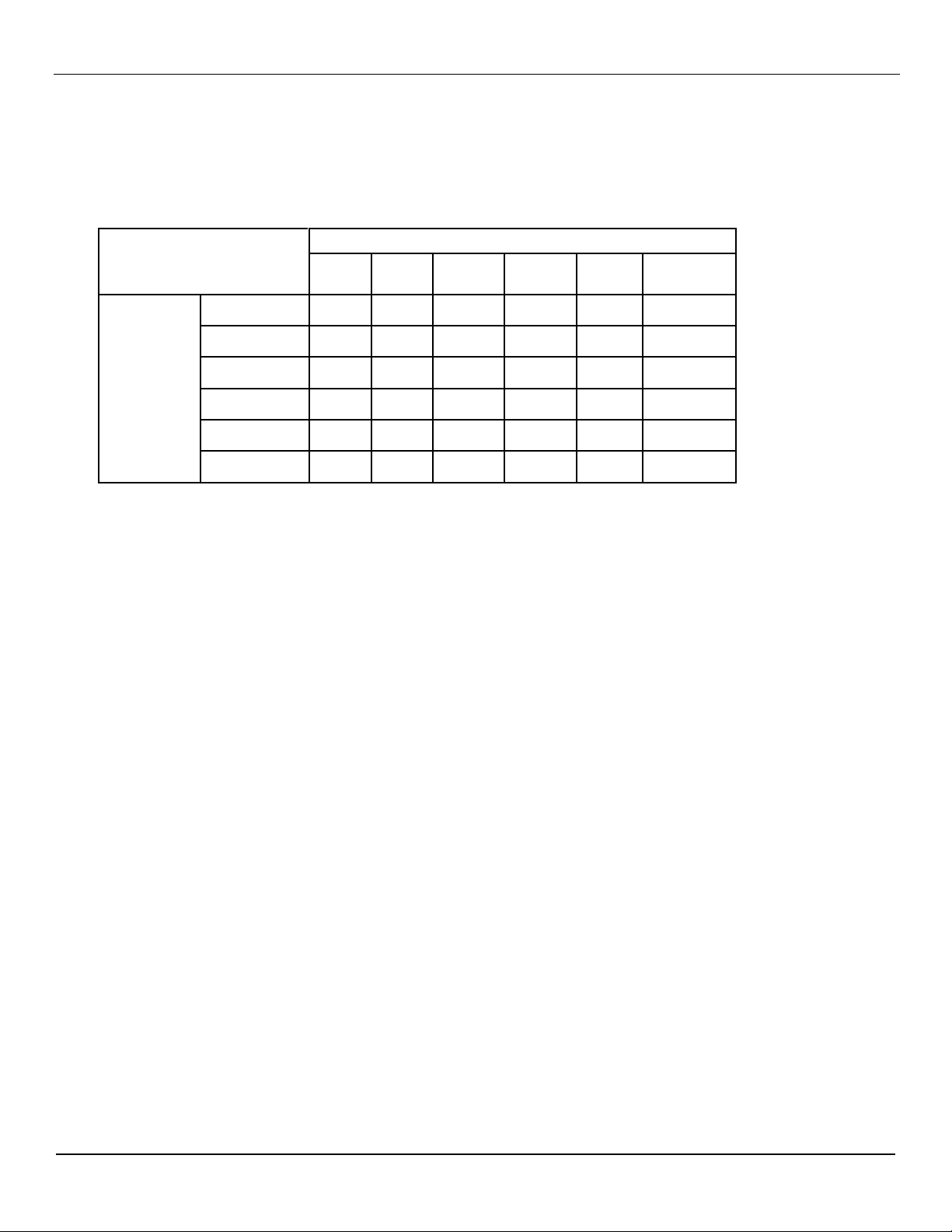
User Manual BDL5571V
Main picture signal source
DP
HDMI
DVI-D
Card
DVI-D
VGA
YPbPr
Sub picture
signal
source
DP
╳
○ ○ ○
╳
╳
HDMI
○
╳ ╳ ╳
○ ○ DVI-D
○
╳ ╳ ╳
○
○
Card DVI-D
○
╳ ╳ ╳
○
○
VGA
╳
○ ○ ○
╳
╳
YPbPr
╳
○ ○ ○
╳
╳
Press the SET/PLUS button to open the submenu, and then press the PLUS/MINUS button to make
selection. Select Reset and press the SET button to restore settings to factory preset values. Press the
EXIT button or select Cancel and press the SET button to cancel and then return to the previous menu.
Notes:
The PIP function is only available under certain signal source combinations as shown in the table below.
(○: PIP function available, ╳: PIP function unavailable)
The availability of the PIP function will also depend on the resolution of the input signal being used.
39
Page 41

User Manual BDL5571V
4.2.5. CONFIGURATION 1 MENU
Auto adjust
Note: For the VGA input only.
Use this function to let the monitor automatically optimize the display of VGA input image.
Press the SET/PLUS button to open the submenu, and then press the SET button to adjust.
Power save
Set the monitor to reduce the power automatically.
Press the SET/PLUS button to open the submenu, and then press the UP/DOWN button to toggle
between
VGA - Select ON to let the monitor enter DPMS mode when no signal can be detected from the
DisplayPort, HDMI, DVI-D, and VGA inputs after three successive cycles. Use the PLUS/MINUS button
to make selection.
VIDEO - Select ON to let the monitor enter power saving mode when no signal is detected from the
YPbPr inputs after three successive cycles. Use the PLUS/MINUS button to make selection.
Language
Select the language for the OSD menu.
Press the SET/PLUS button to open the submenu, and then press the UP/DOWN button to toggle
between
English Deutsch
Pyccкий 中文
Polski Français
Italiano Español
Türkçe
Panel saving
Choose to enable the panel saving functions to reduce the risk of the "image persistence”. Press the
SET/PLUS button to open the submenu, and then press the UP/DOWN button to toggle between
COOLING FAN - Select On and the cooling fan is turning on all the time. Select AUTO and the cooling
fan will turn on/off according to the temperature of monitor.
Note: The conditions of the cooling fan is low/mid/high speed at 50/58/63 °C respectively. It would be
automatically shut down if the monitor reaches a preset critical temperature (82 °C).
40
Page 42

User Manual BDL5571V
Brightness - Select On and the brightness of the image will be reduced to an appropriate level, and the
Brightness setting in the Picture menu will become unavailable. Use the PLUS/MINUS button to make
selection.
Pixel Shift - Select the time interval for the monitor to slightly expand the image size and shift the
position of pixels in four directions (up, down, left, and right). Use the PLUS/MINUS button to make
selection (Off, 10-900 seconds from current time).
Lan control port
Choose to enable or disable the function of the control port.
Press the SET/PLUS button to open the submenu, and then press the UP/DOWN button to make
selection.
Network settings
To assign IP, Subnet Mask and Default gateway for the display. Press the SET/PLUS button to open the
submenu, and then press the UP/DOWN button to toggle between
DHCP - Choose to enable or disable the DHCP function. If enabled, the display will be assigned IP
address, Subnet mask and Default gateway automatically. If disabled, you will be prompted to enter
the following value manually. Finally, press SET to store and save the chosen values.
IP address
Subnet mask
Default gateway
Login user name
Login password
Configuration reset
Reset all settings in the Configuration 1 menu.
Press the SET/PLUS button to open the submenu, and then press the PLUS/MINUS button to make
selection. Select Reset and press the SET button to restore settings to factory preset values. Press the
EXIT button or select Cancel and press the SET button to cancel and then return to the previous menu.
Factory reset
Reset all settings in the Picture, Screen, Audio, PIP, Configuration 1, Configuration 2, and
Advanced option menus. Press the SET/PLUS button to open the submenu, and then press the
PLUS/MINUS button to make selection. Select Reset and press the SET button to restore settings to
factory preset values. Press the EXIT button or select Cancel and press the SET button to cancel and
then return to the previous menu.
41
Page 43

User Manual BDL5571V
4.2.6. CONFIGURATION 2 MENU
OSD turn off
Set the period of time the OSD menu stays on the screen. (from 5 to 120 seconds)
Press the SET/PLUS button to open the submenu, and then press the PLUS/MINUS button to adjust.
Information OSD
Set the period of time the information OSD displayed on the upper right corner of the screen. (from 1 to
60 seconds). The information OSD will display when input signal is changed.
Press the SET/PLUS button to open the submenu, and then press the UP/DOWN button to adjust. The
information OSD will remain on the screen when Off is selected.
Sleep timer
Set the monitor to turn itself off to standby mode within an amount of time you specify. (Off,1-24 hours
from current time)
Press the SET/PLUS button to open the submenu, and then press the UP/DOWN button to adjust.
Note: When the Sleep timer is activated, the Schedule settings will be disabled.
OSD H-position
Adjust the horizontal position of the OSD menu.
Press the SET/PLUS button to open the submenu, and then press the UP/DOWN button to adjust.
OSD V-position
Adjust the vertical position of the OSD menu.
Press the SET/PLUS button to open the submenu, and then press the UP/DOWN button to adjust.
Monitor information
Displays the information about your monitor, including model number, serial number, operating hours and
software version.
Press the SET/PLUS button to view the information. Press the EXIT button to return to the previous
menu.
42
Page 44

User Manual BDL5571V
4.2.7. ADVANCED OPTION MENU
Input resolution
Note: For the VGA input only.
Set the resolution of the VGA input. This is only required when the monitor is unable to detect the VGA
input resolution correctly.
Press the SET/PLUS button to open the submenu, and then press the UP/DOWN button to toggle
between
1024x768, 1280x768, 1360x768 and 1366x768
640x480, 720x480 and 852x480
800x600, 1064x600 and 720x576
1400x1050 and 1680x1050
720x400 and 640x400
1440x900 and 1600x900
Auto: Determines the resolution automatically.
The setting you select becomes effective when POWER is turned OFF and ON again.
Black level expansion
Note: For Video mode inputs only.
Select a suitable black level expansion setting to reveal more details in the dark parts of an image.
Press the SET/PLUS button to open the submenu, and then press the UP/DOWN button to toggle
between
Off Low
Medium High
Gamma selection
Select a display gamma value to best suit the image and optimize image brightness and contrast.
Press the SET/PLUS button to open the submenu, and then press the UP/DOWN button to togglebetween
Native 2.2
2.4 S gamma
43
Page 45

User Manual BDL5571V
Scan mode
Note: For HDMI-Video timing, DVI-D(HD timing), DP(HD timing) and YPbPr inputs only.
Change the display area of the image.
Press the SET/PLUS button to open the submenu, and then press the UP/DOWN button to toggle
between
Overscan - Display about 95% of the original size of the image. The rest of the areas surrounding the
image will be cut off.
Underscan - Display the image in its original size.
Scan conversion
Choose to enable or disable the IP (Interlace to Progressive) conversion function.
Press the SET/PLUS button to open the submenu, and then press the UP/DOWN button to toggle
between
Progressive - Enable the IP conversion function (recommended). Once enabled, the interlace input
signal will be converted to progressive format for better display quality.
Interlace: Disable the IP function. This mode is suitable for displaying motion pictures, but it increases
the chance of image retention.
Film mode
Choose to turn on or off the film mode frame conversion function.
Press the SET/PLUS button to open the submenu, and then press the UP/DOWN button to toggle
between
Auto - Enable the film mode frame conversion function for movies and motion pictures. The monitor
converts a 24 frames-per-second (24 fps) input signal format to DVD video signal format. Once this
function is enabled, it is recommended that you set the Scan conversion function to Progressive.
Off - Disable the film mode frame conversion function. This mode is suitable for TV broadcasting and
VCR signals.
IR control
Select the operation mode of the remote control when multiple BDL5571V monitors are connected via
the RS232C connection.
Press the SET/PLUS button to open the submenu, and then press the UP/DOWN button to toggle
between
Normal - All monitors can be operated normally by the remote control.
Primary - Designate this monitor as the primary monitor for remote control operation. Only this monitor
can be operated by the remote control.
Secondary - Designate this monitor as the secondary monitor. This monitor can not be operated by the
remote control, and will only receive the control signal from the primary monitor via the RS232C
connection.
Lock - Lock the remote control function of this monitor. To unlock, press and hold the DISPLAY button
on the remote control for 5 seconds.
Keyboard control
Choose to enable or disable the function of the keyboard (control buttons) on the monitor.
Press the SET/PLUS button to open the submenu, and then press the PLUS/MINUS button to toggle
44
Page 46

User Manual BDL5571V
V monitors
V monitors
Position
Position
2 x 2 screen matrix (4 monitors)
H monitors = 2
V monitors = 2
5 x 5 screen matrix (25 monitors)
H monitors = 5
V monitors = 5
between
Lock - Disable the keyboard.
Unlock - Enable the keyboard.
Tiling
With this function you can create a single large screen matrix (display wall) that consists of up to 25
BDL5571V monitors (5 monitors each on the vertical and horizontal sides). This requires you to connect
each BDL5571V monitor in a daisy-chain configuration.
Example:
H monitors H monitors
H monitors - Select the number of monitors on the horizontal side.
V monitors - Select the number of monitors on the vertical side.
Position - Select the position of this monitor in the screen matrix.
Frame comp. - Choose to turn on or off the frame compensation function. If turned on, the monitor will
adjust the image to compensate for the width of the monitor bezels in order to accurately display the
image.
Frame comp. - OFF Frame comp. - ON
Enable: Choose to enable or disable the Tiling function. If enabled, the monitor will apply the settings
in H monitors, V monitors, Position, and Frame comp.
Note: The Tiling function will be disabled when the ON/OFF button for PIP is pressed.
45
Page 47

User Manual BDL5571V
Heat status
This function allows you to check the thermal status of the monitor at any time. The accuracy of the
temperature indicated is 5 degrees.
Press the SET/PLUS button to view the heat status. Press the EXIT button to return to the previous
menu.
Date and time
Adjust current date and time for the monitor’s internal clock.
Press the PLUS button to open the submenu. Press the UP/DOWN button to toggle between the Year,
Month, Day, Hour, Minute, and Daylight saving settings. Press the PLUS/MINUS button to adjust all
settings except Daylight saving time. Press the SET button to open the Daylight saving submenu.
Press PLUS/MINUS button to make a selection and then press UP/DOWN button to adjust.
Schedule
Note: You should set up current date and time in Date and time before using this function.
This function allows you to program up to seven different scheduled time intervals for the monitor. You
can select the time the monitor turns on and turns off, the days in a week the monitor is activated, and
which input source the monitor will use for each scheduled activation period.
1. Press the SET/PLUS button to open the submenu.
2. Press the UP/DOWN button to select a schedule item (item 1 through item 7), and then press the
PLUS button.
3. With the ON item highlighted, press the UP/DOWN button to set the hour when the monitor will be
turned on, then press the PLUS button to move to the minute slot to set the minute. If you do not want
to use a power on time, select "__" for the hour slot and minute slot.
46
Page 48

User Manual BDL5571V
4. Press the PLUS button to highlight the OFF item. Press the UP/DOWN button to set the hour when
the monitor will be turned off, then press the PLUS button to move to the minute slot to set the minute.
If you do not want to use a power off time, select "__" for the hour slot and minute slot.
5. Press the PLUS button to highlight the Input item, and then press the UP/DOWN button to select an
input source. If no input source is selected, the input source will remain the same as last selected.
6. Press the PLUS button to select what days in a week this schedule item will be take effect, and then
press the SET button.
7. If you want to set up more schedule items, press the EXIT button and then repeat the steps above. A
check mark in the box next to the number of the schedule item indicates that the selected schedule is
in effect.
Notes:
The selection of Every day within a schedule item takes priority over other schedules that are set up to
operate weekly.
When schedule items overlap, scheduled power on time has priority over scheduled power off time.
If there are two schedule items programmed for the same time, then the highest numbered schedule
has priority.
Monitor ID
Set the ID number for controlling the monitor via the RS232C connection. Each monitor must have an
unique ID number when multiple BDL5571V monitors are connected.
Press the SET/PLUS button to open the submenu, and then press the PLUS/MINUS button to select a
monitor ID.
DDC/CI
Choose to turn On or Off the DDC/CI communication function. Select On for normal use.
Press the SET/PLUS button to open the submenu, and then press the UP/DOWN button to make
selection.
HDMI with EasyLink (One Wire)
This function gives you the ability to control your display through the HDMI connector using
CEC(Consumer Electronics Control) commands.
Press the SET/PLUS button to open the submenu, and then press the UP/DOWN button to make
selection.
Smart power
Set the monitor to reduce the power consumption automatically.
Press the SET/PLUS button to open the submenu, and then press the UP/DOWN button to toggle
between
Off Medium
High
Auto signal detection
Choose to let the monitor detect and display available signal sources automatically.
Press the SET/PLUS button to open the submenu, and then press the UP/DOWN to make selection.
ON - Set the monitor to display the image automatically once a signal is connected.
OFF - Once a signal is connected, it can only be selected manually.
47
Page 49

User Manual BDL5571V
Setting cloning
To store OSD setting of one display into the USB drive and clone the setting to another display.
Press the SET/PLUS button to open the submenu, and then press the UP/DOWN button to toggle
between
Monitor to USB - When select YES, the OSD setting will be uploaded to USB device.
USB to monitor - When select YES, the OSD setting will be downloaded from USB device to the
monitor to change the OSD setting for this monitor.
Advanced option reset
Reset all settings in the Advanced option menu.
Press the SET/PLUS button to open the submenu, and then press the PLUS/MINUS button to make
selection. Select Reset and press the SET button to restore settings to factory preset values. Press the
EXIT button or select Cancel and press the SET button to cancel and then return to the previous menu.
48
Page 50

5. INPUT MODE
Standard
Resolution
Active Resolution
Refresh Rate
Pixel Rate
Aspect
Ratio
Stand for Mode
H Pixels
V Lines
VGA
640
480
60 Hz
25.175 MHz
4:3
Video Graphic Array
480 72 Hz
72 Hz
31.5 MHz
480 75 Hz
75 Hz
31.5 MHz
WVGA
720
400
70 Hz
33.75 MHz
16:9
Wide Video Graphic
Array
SVGA
800
600
60 Hz
40 MHz
4:3
Super VGA
600 75 Hz
75 Hz
49.5 MHz
XGA
1024
768
60 Hz
65 MHz
4:3
Extended Graphic Array
768 75 Hz
75 Hz
78.75 MHz
WXGA
1280
768
60 Hz
79.5 MHz
5:3
Wide XGA
WXGA
1280
800
60 Hz
79.5 MHz
16:10
Wide XGA
SXGA
1280
960
60 Hz
108 MHz
4:3
Super XGA
SXGA
1280
1024
60 Hz
108 MHz
5:4
Super XGA
WXGA
1360
768
60 Hz
85.5 MHz
16:9
Wide XGA
WXGA
1366
768
60 Hz
85.5 MHz
16:9
Wide XGA
UXGA
1600
1200
60 Hz
162 MHz
4:3
Ultra XGA
HD1080
1920
1080
60 Hz
148.5 MHz
16:9
HD1080
Standard
Resolution
Active Resolution
Refresh Rate
Pixel Rate
Aspect
Ratio
Stand for Mode
H Pixels
V Lines
480i
720
480
29.97 Hz
13.5 MHz
4:3
Modified NTSC Standard
480p
59.94 Hz
27 MHz
576i
720
480
25 Hz
13.5 MHz
4:3
Modified PAL Standard
576p
50 Hz
27 MHz
Standard
Resolution
Active Resolution
Refresh Rate
Pixel Rate
Aspect
Ratio
Stand for Mode
H Pixels
V Lines
720p
1280
720
50 Hz
74.25 MHz
16:9
Normally DVB Mode
60 Hz
1080i
1920
1080
25 Hz
74.25 MHz
16:9
Normally ATSC Mode
30 Hz
1080p
1920
1080
50 Hz
148.5 MHz
16:9
Normally ATSC Mode
60 Hz
VGA Resolution
User Manual BDL5571V
SDTV Resolution
HDTV Resolution
The PC text quality is optimum in HD 1080 mode (1920 x 1080, 60Hz).
Your PC display screen might appear different depending on the manufacture (and your particular version of
Windows).
Check your PC instruction book for information about connecting your PC to a display.
If a vertical and horizontal frequency-select mode exists, select 60Hz (vertical) and 31.5KHz (horizontal). In
some cases, abnormal signals (such as stripes) might appear on the screen when the PC power is turned
off (or if the PC is disconnected). If so, press the INPUT button to enter the video mode. Also, make sure
49
Page 51

User Manual BDL5571V
that the PC is connected.
When horizontal synchronous signals seem irregular in RGB mode, check PC power saving mode or cable
connections.
The display settings table complies to the IBM/VESA standards, and based on the analog input.
The DVI support mode is regarded as same to the PC support mode.
The best timing for the vertical frequency to each mode is 60Hz.
50
Page 52

User Manual BDL5571V
One dot = One Pixel; consists of three sub-pixels of Red; Green and Blue
subpixel
subpixel
subpixel
pixel
6. PIXEL DEFECT POLICY
Philips strives to deliver the highest quality products. We use some of the industry's most advanced
manufacturing processes and practice stringent quality control. However, pixel or sub-pixel defects on the PDP
/ TFT panels used in Plasma- & LCD- displays are sometimes unavoidable. No manufacturer can guarantee
that all panels will be free from pixel defects, but Philips guarantees that any Plasma- & LCD- displays with an
unacceptable number of defects will be repaired during the warranty period in line with your local guarantee
conditions.
This notice explains the different types of pixel defects and defines the acceptable defect level for the
BDL5571V LCD screen. In order to qualify for repair under warranty, the number of pixel defects must exceed
a certain level which is given in the reference table. If the LCD screen is within specification a warranty
exchange / claim back will be refused. Additionally, because some types or combinations of pixel defects are
more noticeable than others, Philips sets even higher quality standards for those.
6.1. PIXELS AND SUB-PIXELS
A pixel, or picture element, is composed of three sub-pixels in the primary colors of red, green and blue. Many
pixels together form an image. When all sub-pixels of a pixel are lit, the three colored sub-pixels together
appear as a single white pixel. When all are dark, the three colored sub-pixels together appear as a single
black pixel. Other combinations of lit and dark sub-pixels appear as single pixels of other colors.
6.2. TYPES OF PIXEL DEFECTS + DOT DEFINITION
Pixel and sub-pixel defects appear on the screen in different ways. There are three categories of pixel defects
and several types of sub-pixel defects within each category.
Dot definition = What is a defective "Dot"? :
One or more defective, adjacent sub-pixel are defined as one "dot". The no. of defective sub-pixels are not
relevant to define a defective dot. This means that a defective dot can consist of one, two or three defective
sub-pixels which can be dark or lit.
51
Page 53

User Manual BDL5571V
One lit red, green or blue sub-pixel
Two adjacent lit sub-pixels:
- Red + Blue = Purple
- Red + Green = Yellow
- Green + Blue = Cyan (Light Blue)
Three adjacent lit sub-pixels (one
white dot)
One dark dot
Two adjacent dark dots = 1 pair of
dark dots
Two dark dots, specifications
defines the minimum distance
between dark dots
BRIGHT DOT EFFECT
ACCEPTABLE LEVEL
MODEL
BDL5571V
1 lit sub pixel
2
BLACK DOT EFFECT
ACCEPTABLE LEVEL
1 dark sub pixel
10
TOTAL DOT DEFECTS OF ALL TYPES
12
6.3. BRIGHT DOT DEFECTS
Bright dot defects appear as pixels or sub-pixels that are always lit or "on". These are the examples of bright
dot defects:
6.4. DARK DOT DEFECTS
Black dot defects appear as pixels or sub-pixels that are always dark or "off". These are the examples of black
dot defects:
6.5. PROXIMITY OF PIXEL DEFECTS
Because pixel and sub-pixels defects of the same type that are nearby one another may be more noticeable,
Philips also specifies tolerances for the proximity of pixel defects. In the table below you can find specifications
about:
Allowed amount of adjacent dark dots = (adjacent dark dots =1 pair of dark dots)
Minimum distance between dark dots
Total no. of all defective dots
6.6. PIXEL DEFECT TOLERANCES
In order to qualify for repair due to pixel defects during the warranty period, a PDP / TFT panel in a Philips
Plasma / LCD- display must have pixel or sub-pixel defects exceeding the tolerances listed in the following
table.
Note: * 1 or 2 adjacent sub pixel defects = 1 dot defect
52
Page 54

7. CLEANING AND TROUBLESHOOTING
7.1. CLEANING
Cautions When Using the Display
Do not bring your hands, face or objects close to the ventilation holes of
the display. Top of display is usually very hot due to the high temperature
of exhaust air being released through the ventilation holes. Burns or
personal injuries may occur if any body parts are brought too close.
Placing any object near the top of the display could also result in heat
related damages to the object as well as the display itself.
Be sure to disconnect all cables before moving the display. Moving the
display with its cables attached may damage the cables and thus case fire
or electric shock danger.
Disconnect the power plug from the wall outlet as a safety precaution
before carrying out any type of cleaning or maintenance procedure.
Front Panel Cleaning Instructions
The front of the display has been specially treated. Wipe the surface
gently using only a cleaning cloth or a soft, lint-free cloth.
If the surface becomes dirty, soak a soft, lint-free cloth in a mild detergent
solution. Wring the cloth to remove excess liquid. Wipe the surface of the
display to remove dirt. Then use a dry cloth of the same type to dry.
Do not scratch or hit the surface of the panel with fingers or hard objects of
any kind.
Do not use volatile substances such as insert sprays, solvents and
thinners.
Cabinet Cleaning Instructions
If the cabinet becomes dirty, wipe the cabinet with a soft, dry cloth.
If the cabinet is extremely dirty, soak a lint-free cloth in a mild detergent
solution. Wring the cloth to remove as much moisture as possible. Wipe
the cabinet. Use another dry cloth to wipe over until the surface is dry.
Do not allow any water or detergent to come into contact with the surface
of the display. If water or moisture gets inside the unit, operating problems,
electrical and shock hazards may result.
Do not scratch or hit the cabinet with fingers or hard objects of any kind.
Do not use volatile substances such as insert sprays, solvents and
thinners on the cabinet.
Do not place anything made from rubber or PVC near the cabinet for any
extended periods of time.
User Manual BDL5571V
53
Page 55

User Manual BDL5571V
Symptom
Possible Cause
Remedy
No picture is displayed
1. The power cord is disconnected.
2. The main power switch on the back of the
monitor is not switched on.
3. The selected input has no connection.
4. The monitor is in standby mode.
1. Plug in the power cord.
2. Make sure the power switch is switched on.
3. Connect a signal connection to the monitor.
Interference displayed on
the monitor or audible
noise is heard
Caused by surrounding electrical appliances
or fluorescent lights.
Move the monitor to another location to see is
the interference is reduced.
Color is abnormal
The signal cable is not connected properly.
Make sure that the signal cable is attached
firmly to the back of the monitor.
Picture is distorted with
abnormal patterns
1. The signal cable is not connected properly.
2. The input signal is beyond the capabilities
of the monitor.
1. Make sure that the signal cable is attached
firmly.
2. Check the video signal source to see if it is
beyond the range of the monitor. Please
verify its specifications with this monitor’s
specification section.
Display image doesn’t fill
up the full size of the
screen
The zoom mode is not correctly set.
Use the Zoom mode or Custom zoom
function in the Screen menu to fine tune
display geometry and time frequency
parameter.
Can hear sound, but no
picture
Improperly connected source signal cable.
Make sure that both video inputs and sound
inputs are correctly connected.
Can see picture but no
sound is heard
1. Improperly connected source signal cable.
2. Volume is turned all the way down.
3. MUTE is turned on.
4. No external speaker connected.
1. Make sure that both video inputs and sound
inputs are correctly connected.
2. Use VOL UP/VOL DOWN button to hear
sound.
3. Switch MUTE off by using the MUTE button.
4. Connect external speakers and adjust the
volume to a suitable level.
Some picture elements do
not light up
Some pixels of the display may not turn on.
This monitor is manufactured using an
extremely high level of precision technology:
however, sometimes some pixels of the monitor
may not display. This is not a malfunction.
After-Images can still be
seen on the monitor after
the monitor is powered off.
(Examples of still pictures
include logos, video
games, computer images,
and images displayed in
4:3 normal mode)
A still picture is displayed for an over
extended period of time
Do not allow a still image to be displayed for an
extended period of time as this can cause a
permanent after-image to remain on the
monitor.
7.2. TROUBLESHOOTING
54
Page 56

8. TECHNICAL SPECIFICATIONS
Item
Specifications
Screen Size (Active Area)
55” LCD
Aspect ratio
16:9
Number of pixels
1920 (H) x 1080 (V)
Pixel pitch
0.4845 (H) x 0.4845 (V) [mm]
Displayable colors
1.06B colors
Brightness
500 cd/m2
Dynamic contrast ratio
3000:1
Contrast ratio (typical)
1300:1
Viewing angle
178 degrees
Item
Specifications
Speaker Output
Internal Speaker
10W (L) + 10W (R) [RMS]/8Ω
1 Way 1 Speaker System
82 dB/W/M/160 Hz ~ 13 KHz
Audio Output
RCA Jack x 1
0.5V [rms] (Normal)/ 2 Channel (L+R)
Audio Input
RCA Jack x 2
0.5V [rms] (Normal)/ 2 Channel (L+R)
RS232C
D-Sub Jack x 2
(9 pin)
TXD + RXD (1:1)
USB
USB Jack (Type A)
USB 2.0 Slave
RJ-45
RJ-45 Jack x 1
(8 pin)
10/100 Lan Port
DisplayPort Input
DisplayPort Jack x
1(20 pin)
Digital RGB (Video)
Max 720p, 1080P, 1920 x 1080/60 Hz
HDMI Input
HDMI Jack x 1
(Type A) (18 pin)
Digital RGB: TMDS (Video + Audio)
MAX: Video - 720p, 1080p, 1920 x 1080/60 Hz
(WUXGA) Audio - 48 KHz/ 2 Channel (L+R)
Supports LPCM only
DVI-D Input
DVI-D jack
Digital RGB: TMDS (Video)
VGA Input
D-Sub Jack x 1
(15 pin)
Analog RGB: 0.7V [p-p] (75Ω), H/CS/V: TTL (2.2kΩ),
SOG: 1V [p-p] (75Ω)
MAX: 720p, 1080p, 1920 x 1080/60 Hz (WUXGA)
VGA Output
D-Sub Jack x 1
(15 pin)
Analog RGB: 0.7V [p-p] (75Ω), H/CS/V: TTL (2.2kΩ),
SOG: 1V [p-p] (75Ω)
MAX: 720p, 1080p, 1920 x 1080/60 Hz (WUXGA)
Component Input
RCA Jack x 1
Y: 1V [p-p] (75Ω), Pb: 0.7V [p-p] (75Ω), Pr: 0.7V [p-p]
(75Ω)
MAX: 480i, 576i, 480p, 576p, 720p, 1080i, 1080p
Display
In/Out Terminals
User Manual BDL5571V
55
Page 57

User Manual BDL5571V
Item
Specifications
Power Supply
AC 100-240V, 50-60Hz
Power Consumption (Max)
350W
Power Consumption (typ.)
170W
Power Consumption (Standby & Off)
<1W (EasyLink & RS232 active)
Dimension [W x H x D mm]
With Stand
1252.1 x 773.2 x 405.1 mm
Without Stand
1252.1 x 722.9 x 121.8 mm
Weight
With Stand
26.4 Kg
Without Stand
38.7 Kg
Gross
47.2 Kg
Item
Specifications
Temperature
Operational
Storage
0 ~ 40°C
-20 ~ 60°C
Humidity
Operational
Storage
20 ~ 80% RH (No condensation)
5 ~ 95% RH (No condensation)
Pressure
Operational
Storage / Shipment
795 ~ 1013 hPa (Altitude: 0 ~ 4,500 m)
300 ~ 1013 hPa (Altitude: 0 ~ 9,000 m)
Item
Specifications
Type
1 Way 1 Speaker
Input
10 W (RMS)
Impedance
8Ω
Output Sound Pressure
82 dB/W/M
Frequency Response
160 Hz ~ 13 KHz
General
Environmental Condition
Internal Speaker
Your BDL5571V supports HDMI CEC (Consumer Electronics Control) protocol through the OneWire function.
This gives you the ability to control your display through the HDMI connector using CEC commands. The
command manual for this function is available separately.
NOTE:
Philips does not guarantee 100% interoperability with all HDMI CEC devices.
56
Page 58

2010 © Koninklijke Philips Electronics N.V. All rights reserved.
Philips and the Philips Shield Emblem are registered trade marks
of Koninklijke Philips Electronics N.V. and are used under license
from Koninklijke Philips Electronics N.V.
Specifications are subject to change without notice.
