Philips BDL5545E BROCHURE

BDL5545E
http://www.publicsignagesolutions.philips.com
User Manual (English)
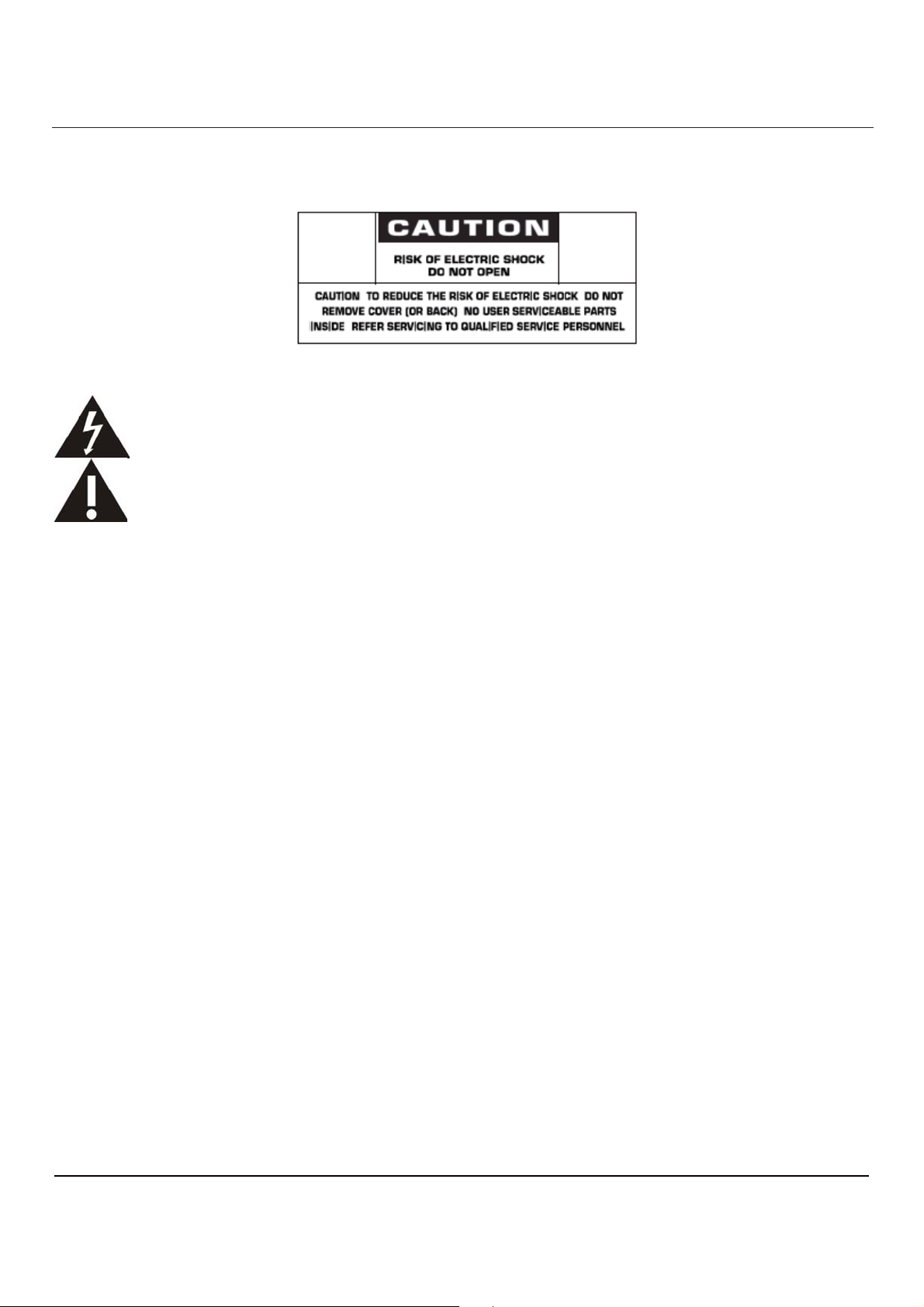
SAFETY INSTRUCTIONS
WARNINGS AND PRECAUTIONS
User Manual BDL5545E
KNOW THESE SAFETY SYMBOLS
CAUTION: TO REDUCE THE RISK OF ELECTRIC SHOCK, DO NOT REMOVE COVER (OR BACK). NO USER SERVICEABLE
PARTS INSIDE. REFER SERVICING TO QUALIFIED SERVICE PERSONNEL.
This symbol indicates high voltage is present inside. It is dangerous to make any kind of contact with any inside part of
this product.
This symbol alerts you that important literature concerning operation and maintenance has been included with this
product.
Note to CATV system installer: This reminder is provided to call CATV system installer’s attention to Article 820-40 of the National
Electrical Code (Section 54 of Canadian Electrical Code, Part I), that provides guidelines for proper grounding and, in particular, specifies
that the cable ground shall be connected to the grounding system of the building as close to the point of cable entry as practical.
Caution: FCC/CSA regulations state that any unauthorized changes or modifications to this equipment may void the user’s authority to
operate it.
Caution: To prevent electric shock, match the wide blade of plug to the wide slot, and fully insert the plug.
Important: One Federal Court has held that unauthorized recording of copyrighted TV programs is an infringement of U.S. copyright
laws. Certain Canadian programs may also be copyrighted and any unauthorized recording in whole or in part may be in violation of
these rights.
TO PREVENT DAMAGE WHICH MAY RESULT IN FIRE OR ELECTRIC SHOCK HAZARD, DO NOT EXPOSE THIS APPLIANCE TO
RAIN OR MOISTURE.
The Socket-outlet should be installed near the apparatus and be easily accessible.
1

Read and follow these instructions when connecting and using your display:
z Unplug the display if you are not going to use it for an extensive period of time.
z Unplug the display if you need to clean it with a slightly damp cloth. The screen many be wiped
with a dry cloth when the power is off. However, never use alcohol, solvents or
ammonia-based liquids.
z Consult a service technician if the display does not operate normally when you have followed the
instructions in this manual.
z The casing cover should be opened only by qualified service personnel.
z Keep the display out of direct sunlight and away from stoves or any other heat source.
z Remove any object that could fall into the vents or prevent proper cooling of the display’s
electronics.
z Do not block the ventilation holes on the cabinet.
z Keep the display dry. To avoid electric shock, do not expose it to rain or excessive moisture.
z If turning off the display by detaching power cable or DC power cord, wait for 6 seconds before
attach the power cable or DC power cord for normal operation.
z To avoid the risk of shock or permanent damage to the set do not expose the display to rain or
excessive moisture.
z When positioning the display, make sure the power plug and outlet are easily accessible.
z IMPORTANT: Always activate a screen saver program during your application. If a still, high
contrast image remains on the screen for an extended period of time, it may leave an
‘after-image’ or ‘ghost image’ on the front of the screen. This is a well-known phenomenon that
is caused by the shortcomings inherent in the LCD technology. In most cases the afterimage
will disappear gradually over a period of time after the power has been switched off. Be aware
that after-image cannot be repaired and is not covered under warranty.
User Manual BDL5545E
2
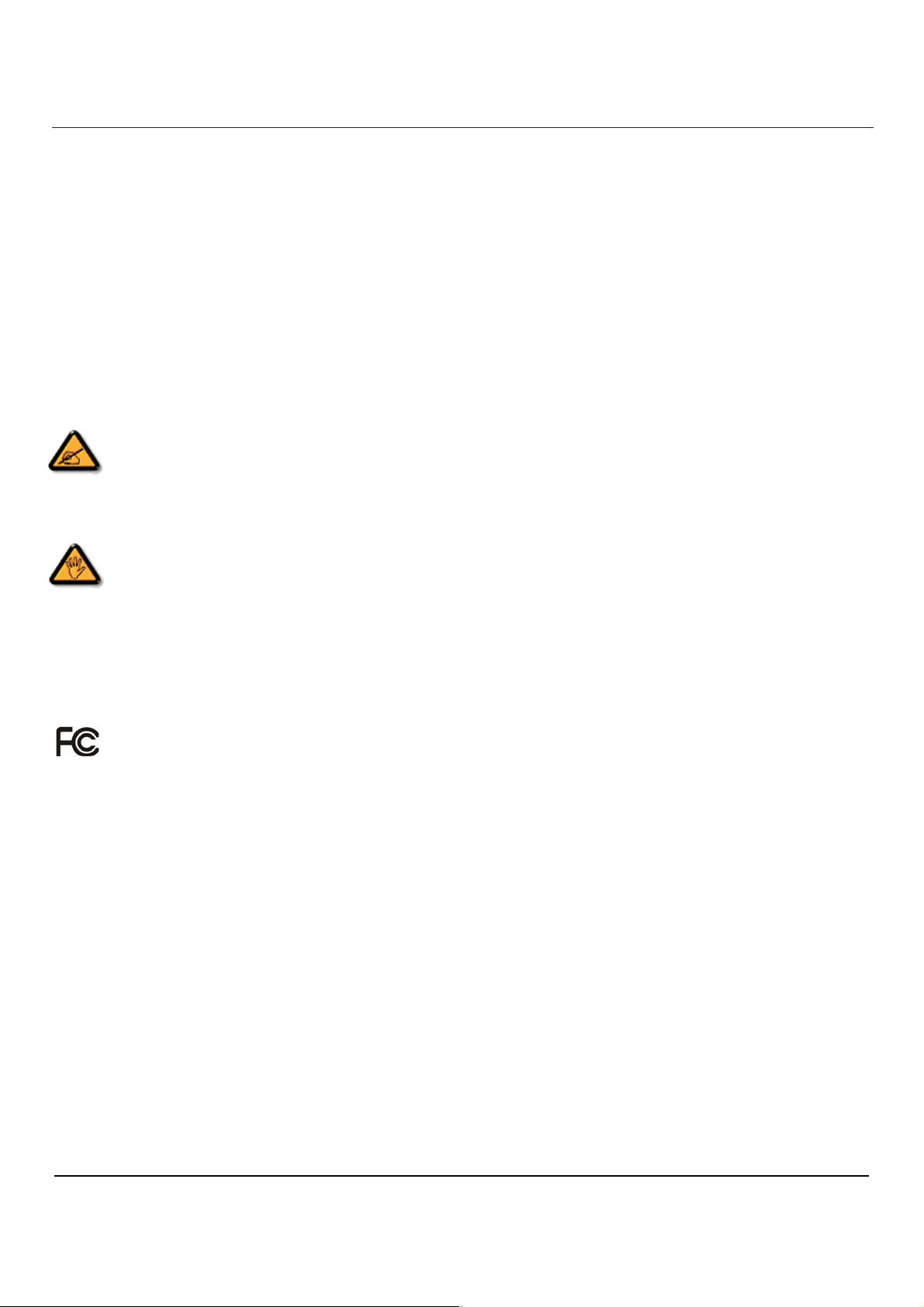
User Manual BDL5545E
REGULATORY INFORMATION
CE DECLARATION OF CONFORMITY
MMD declare under our responsibility that the product is in conformity with the following standards
• EN60950-1:2006+A11:2009 (Safety requirement of Information Technology Equipment)
• EN55022:2006+A1:2007 (Radio Disturbance requirement of Information Technology Equipment)
• EN55024:1998+A1:2001+A2:2003 (Immunity requirement of Information Technology Equipment)
• EN61000-3-2:2006 (Limits for Harmonic Current Emission)
• EN61000-3-3:2008 (Limitation of Voltage Fluctuation and Flicker) following provisions of directives applicable
• 2006/95/EC (Low Voltage Directive)
• 2004/108/EC (EMC Directive)
• 2005/32/EC (EuP, Energy-using Product Directive) EC No. 642/2009 Implementing
• 93/68/EEC (Amendment of EMC and Low Voltage Directive) and is produced by a manufacturing organization on ISO9000 level.
FEDERAL COMMUNICATIONS COMMISSION (FCC) NOTICE (U.S. Only)
This equipment has been tested and found to comply with the limits for a Class B digital device, pursuant to Part 15 of the FCC
Rules. These limits are designed to provide reasonable protection against harmful interference when the equipment is
operated in a commercial environment. This equipment generates, uses and can radiate radio frequency energy and, if not
installed and used in accordance with the instructions manual, may cause harmful interference to radio communications.
Operation of this equipment in a residential area is likely to cause harmful interference in which case the user will be required to correct
the interference at his own expense.
Changes or modifications not expressly approved by the party responsible for compliance could void the user’s authority to
operate the equipment.
Use only RF shielded cable that was supplied with the monitor when connecting this monitor to a computer device.
To prevent damage which may result in fire or shock hazard, do not expose this appliance to rain or excessive moisture.
THIS CLASS B DIGITAL APPARATUS MEETS ALL REQUIREMENTS OF THE CANADIAN INTERFERENCE- CAUSING EQUIPMENT
REGULATIONS.
This device complies with Part 15 of the FCC Rules. Operation is subject to the following two conditions: (1) this device may not
cause harmful interference, and (2) this device must accept any interference received, including interference that may cause undesired
operation.
3

User Manual BDL5545E
POLISH CENTER FOR TESTING AND CERTIFICATION NOTICE
The equipment should draw power from a socket with an attached protection circuit (a three-prong socket). All equipment that works
together (computer, monitor, printer, and so on) should have the same power supply source.
The phasing conductor of the room’s electrical installation should have a reserve short-circuit protection device in the form of a fuse with
a nominal value no larger than 16 amperes (A).
To completely switch off the equipment, the power supply cable must be removed from the power supply socket, which should be located
near the equipment and easily accessible.
A protection mark “B” confirms that the equipment is in compliance with the protection usage requirements of standards PN-93/T-42107
and PN-89/E-06251.
ELECTRIC, MAGNETIC AND ELECTRONMAGNETIC FIELDS (“EMF”)
1. MMD manufactures and sells many products targeted at consumers, which, like any electronic apparatus, in general have the ability to
emit and receive electromagnetic signals.
2. One of MMDs’ leading Business Principles is to take all necessary health and safety measures for our products, to comply with all
applicable legal requirements and to stay well within the EMF standards applicable at the time of producing the products.
3. MMD is committed to develop, produce and market products that cause no adverse health effects.
4. MMD confirms that if its products are handled properly for their intended use, they are safe to use according to scientific evidence
available today.
5. MMD plays an active role in the development of international EMF and safety standards, enabling MMD to anticipate further
developments in standardization for early integration in its products.
4
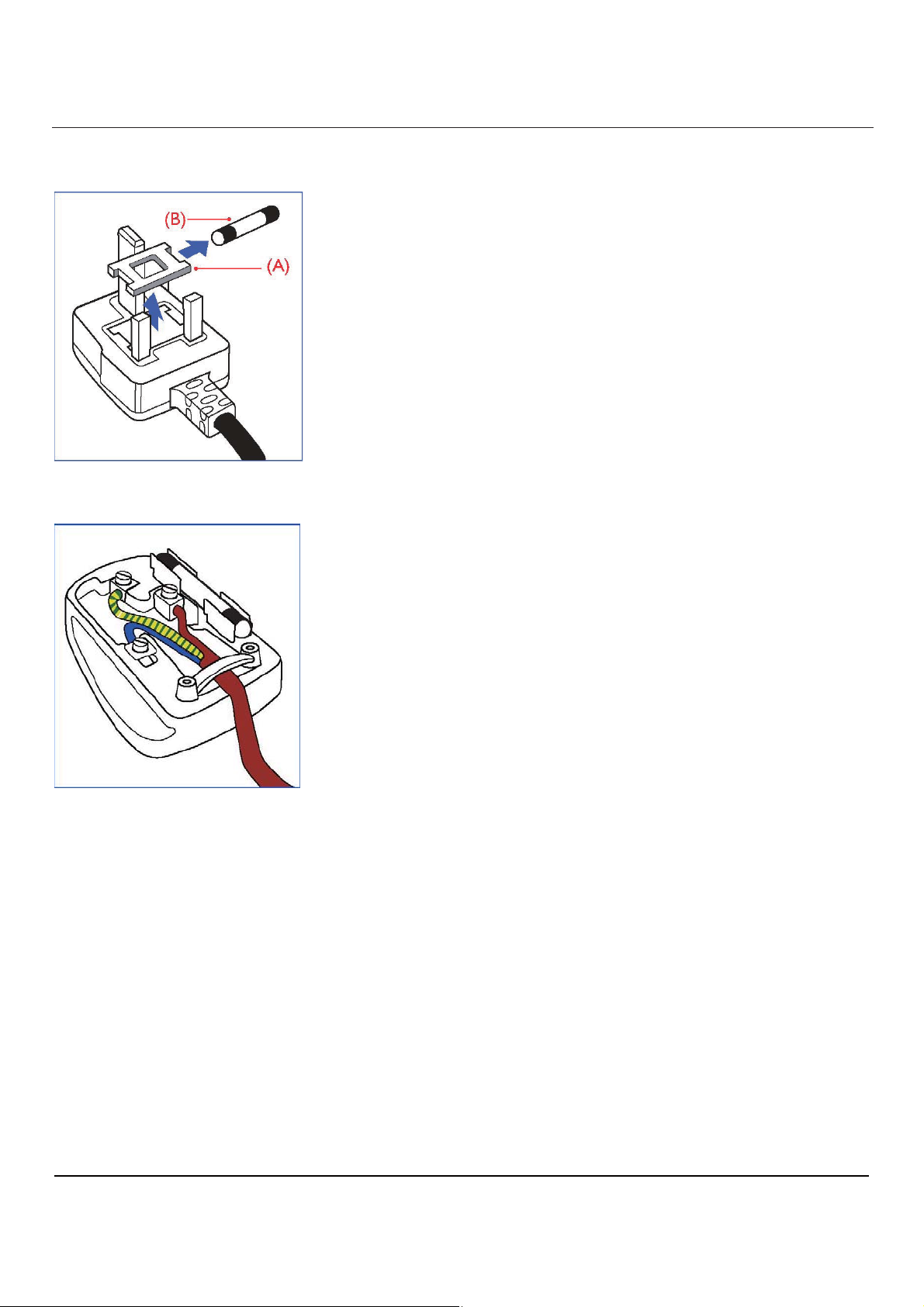
INFORMATION FOR UK ONLY
User Manual BDL5545E
WARNING - THIS APPLIANCE MUST BE EARTHED.
Important:
This apparatus is supplied with an approved moulded 13A plug. To change a fuse in
this type of plug proceed as follows:
1. Remove fuse cover and fuse.
2. Fit new fuse which should be a BS 1362 5A,A.S.T.A. or BSI approved type.
3. Refit the fuse cover.
If the fitted plug is not suitable for your socket outlets, it should be cut off and an
appropriate 3-pin plug fitted in its place.
If the mains plug contains a fuse, this should have a value of 5A. If a plug without a
fuse is used, the fuse at the distribution board should not be greater than 5A.
Note: The severed plug must be destroyed to avoid a possible shock hazard
should it be inserted into a 13A socket elsewhere.
How to connect a plug
The wires in the mains lead are coloured in accordance with the following code:
BLUE - “NEUTRAL” (“N”)
BROWN - “LIVE” (“L”)
GREEN & YELLOW - “EARTH” (“E”)
1. The GREEN AND YELLOW wire must be connected to the terminal in the plug
which is marked with the letter “E” or by the Earth symbol or coloured GREEN or
GREEN AND YELLOW.
2. The BLUE wire must be connected to the terminal which is marked with the
letter “N” or coloured BLACK.
3. The BROWN wire must be connected to the terminal which marked with the
letter “L” or coloured RED.
Before replacing the plug cover, make certain that the cord grip is clamped over the
sheath of the lead - not simply over the three wires.
5
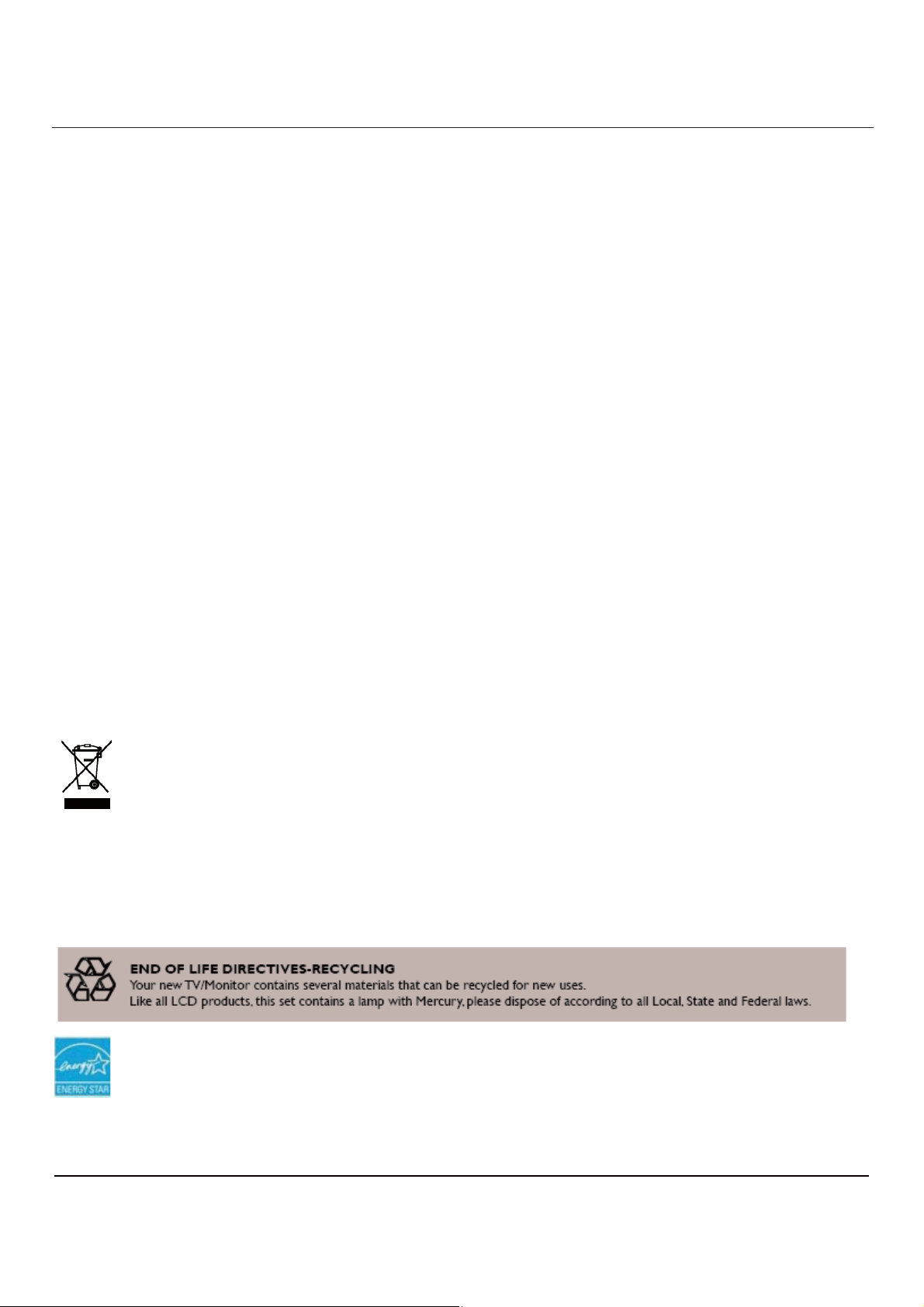
User Manual BDL5545E
NORTH EUROPE (NORDIC COUNTRIES) INFORMATION
Placering/Ventilation
VARNING:
FÖRSÄKRA DIG OM ATT HUVUDBRYTARE OCH UTTAG ÄR LÄTÅTKOMLIGA, NÄR DU STÄLLER DIN UTRUSTNING PÅPLATS.
Placering/Ventilation
ADVARSEL:
SØRG VED PLACERINGEN FOR, AT NETLEDNINGENS STIK OG STIKKONTAKT ER NEMT TILGÆNGELIGE.
Paikka/Ilmankierto
VAROITUS:
SIJOITA LAITE SITEN, ETTÄ VERKKOJOHTO VOIDAAN TARVITTAESSA HELPOSTI IRROTTAA PISTORASIASTA.
Plassering/Ventilasjon
ADVARSEL:
NÅR DETTE UTSTYRET PLASSERES, MÅ DU PASSE PÅ AT KONTAKTENE FOR STØMTILFØRSEL ER LETTE Å NÅ.
END-OF-LIFE DISPOSAL
Your new display contains materials that can be recycled and reused. Specialized companies can recycle your product to increase the
amount of reusable materials and to minimize the amount to be disposed of.
Please find out about the local regulations on how to dispose of your old display from your local Philips dealer.
(For customers in Canada and U.S.A.)
This product may contain lead and/or mercury. Dispose of in accordance to local-state and federal regulations. For additional information
on recycling contact www.eia.org (Consumer Education Initiative)
WASTE ELECTRICAL AND ELECTRONIE EQUIPMENT-WEEE
Attention users in European Union private households
This marking on the product or on its packaging illustrates that, under European Directive 2002/96/EG governing used
electrical and electronic appliances, this product may not be disposed of with normal household waste. You are responsible
for disposal of this equipment through a designated waste electrical and electronic equipment collection. To determine the
locations for dropping off such waste electrical and electronic, contact your local government office, the waste disposal
organization that serves your household or the store at which you purchased the product.
Attention users in United States:
Like all LCD products, this set contains a lamp with Mercury. Please dispose of according to all Local, State and Federal
Laws. For disposal or recycling information, contact: www.mygreenelectronics.com or www.eiae.org.
As an ENERGY STAR Partner, MMD has determined that this product meets the ENERGY STAR guidelines for energy
efficiency.
6
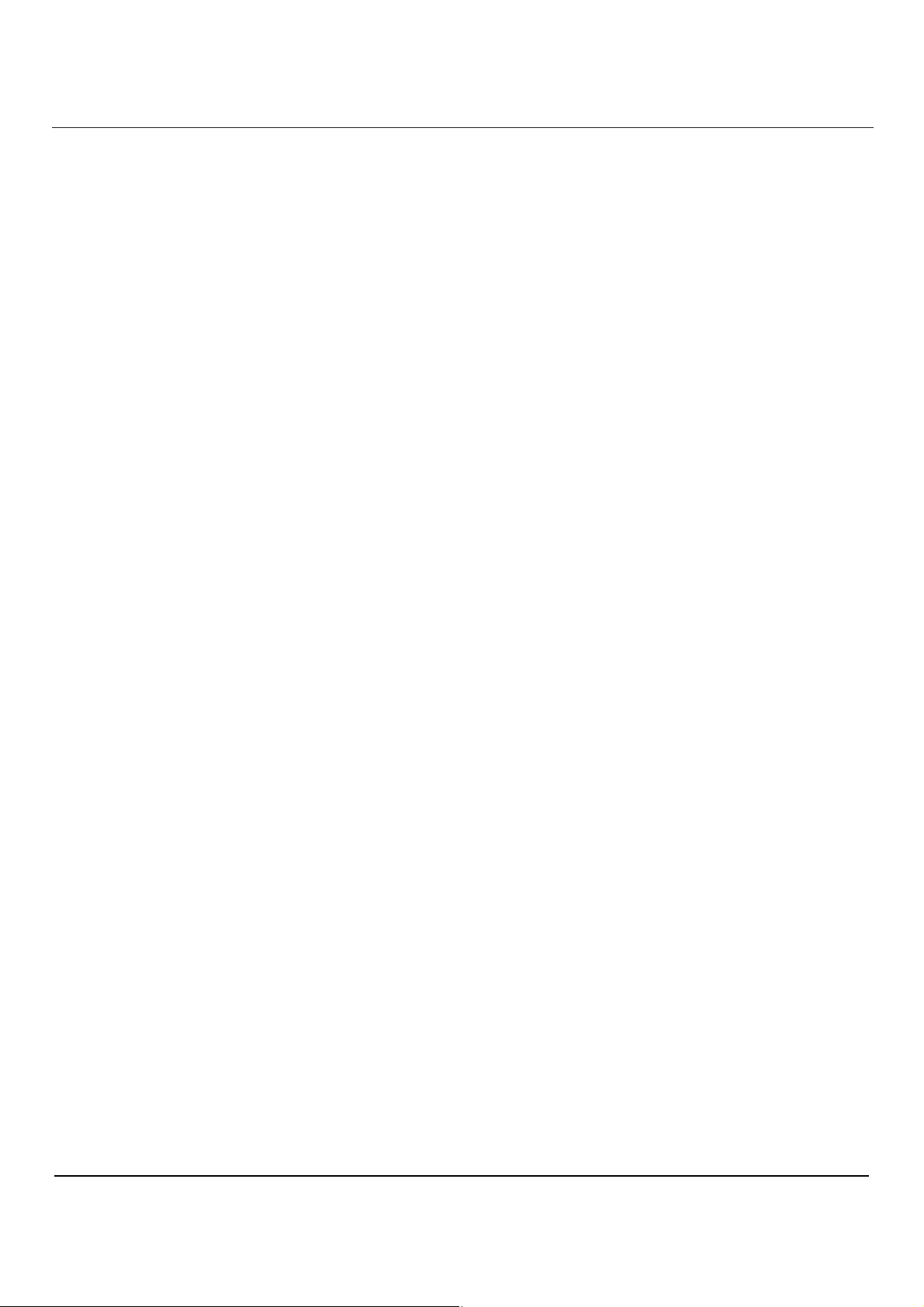
User Manual BDL5545E
TABLE OF CONTENTS
1. UNPACKING AND INSTALLATION ................................................................................................................... 9
1.1. UNPACKING .......................................................................................................................................... 9
1.2. PACKAGE CONTENTS ......................................................................................................................... 9
1.3. INSTALLATION NOTES......................................................................................................................... 9
1.4. PORTRAIT MOUNTING....................................................................................................................... 10
1.5. INSTALLING AND REMOVING THE STAND.......................................................................................11
1.5.1 How to install the stand .............................................................................................................11
1.5.2 How to remove the stand ..........................................................................................................11
1.5.3 Prevent display from falling...................................................................................................... 12
2. PARTS AND FUNCTIONS ............................................................................................................................... 13
2.1. FRONT VIEW ....................................................................................................................................... 13
2.2. REAR VIEW ......................................................................................................................................... 14
2.3. INPUT/OUTPUT TERMINALS ............................................................................................................. 15
2.4. REMOTE CONTROL ........................................................................................................................... 17
2.4.1. GENERAL FUNCTIONS .......................................................................................................... 17
2.4.2. INSERTING THE BATTERIES IN THE REMOTE CONTROL ................................................ 19
2.4.3. OPERATING RANGE OF THE REMOTE CONTROL............................................................. 19
3. CONNECTIONS TO EXTERNAL EQUIPMENT.............................................................................................. 20
3.1. USING THE CABLE RETAINER.......................................................................................................... 20
3.2. USING THE SWITCH COVER............................................................................................................. 20
3.3. CONNECTING EXTERNAL EQUIPMENT (DVD/VCR/VCD).............................................................. 21
3.3.1. USING COMPONENT VIDEO INPUT ..................................................................................... 21
3.3.2. USING HDMI INPUT ................................................................................................................21
3.3.3 USING DisplayPort INPUT....................................................................................................... 22
3.4. CONNECTING A PC ............................................................................................................................ 22
3.4.1. USING VGA INPUT.................................................................................................................. 22
3.4.2. USING DVI INPUT ................................................................................................................... 23
3.4.3. USING HDMI INPUT ................................................................................................................23
3.4.4. USING DISPLAY PORT INPUT ............................................................................................... 24
3.5. EXTERNAL AUDIO CONNECTION..................................................................................................... 25
3.5.1. CONNECTING EXTERNAL SPEAKERS ................................................................................ 25
3.5.2. CONNECTING EXTERNAL AUDIO DEVICE .......................................................................... 25
3.6. CONNECTING an OPS Module .......................................................................................................... 26
4. OSD MENU ...................................................................................................................................................... 27
4.1. NAVIGATING THE OSD MENU........................................................................................................... 27
4.1.1. NAVIGATING THE OSD MENU USING THE REMOTE CONTROL ...................................... 27
4.1.2. NAVIGATING THE OSD MENU USING THE DISPLAY’S CONTROL BUTTONS ................. 28
4.2. OSD Menu Overview............................................................................................................................ 29
4.2.1. PICTURE MENU ...................................................................................................................... 29
4.2.2. SCREEN MENU ....................................................................................................................... 32
4.2.3. AUDIO MENU........................................................................................................................... 34
4.2.4. PIP MENU ................................................................................................................................ 36
4.2.5. CONFIGURATION 1 MENU..................................................................................................... 38
4.2.6. CONFIGURATION 2 MENU..................................................................................................... 40
4.2.7. ADVANCED OPTION MENU ................................................................................................... 41
5. INPUT MODE................................................................................................................................................... 46
7
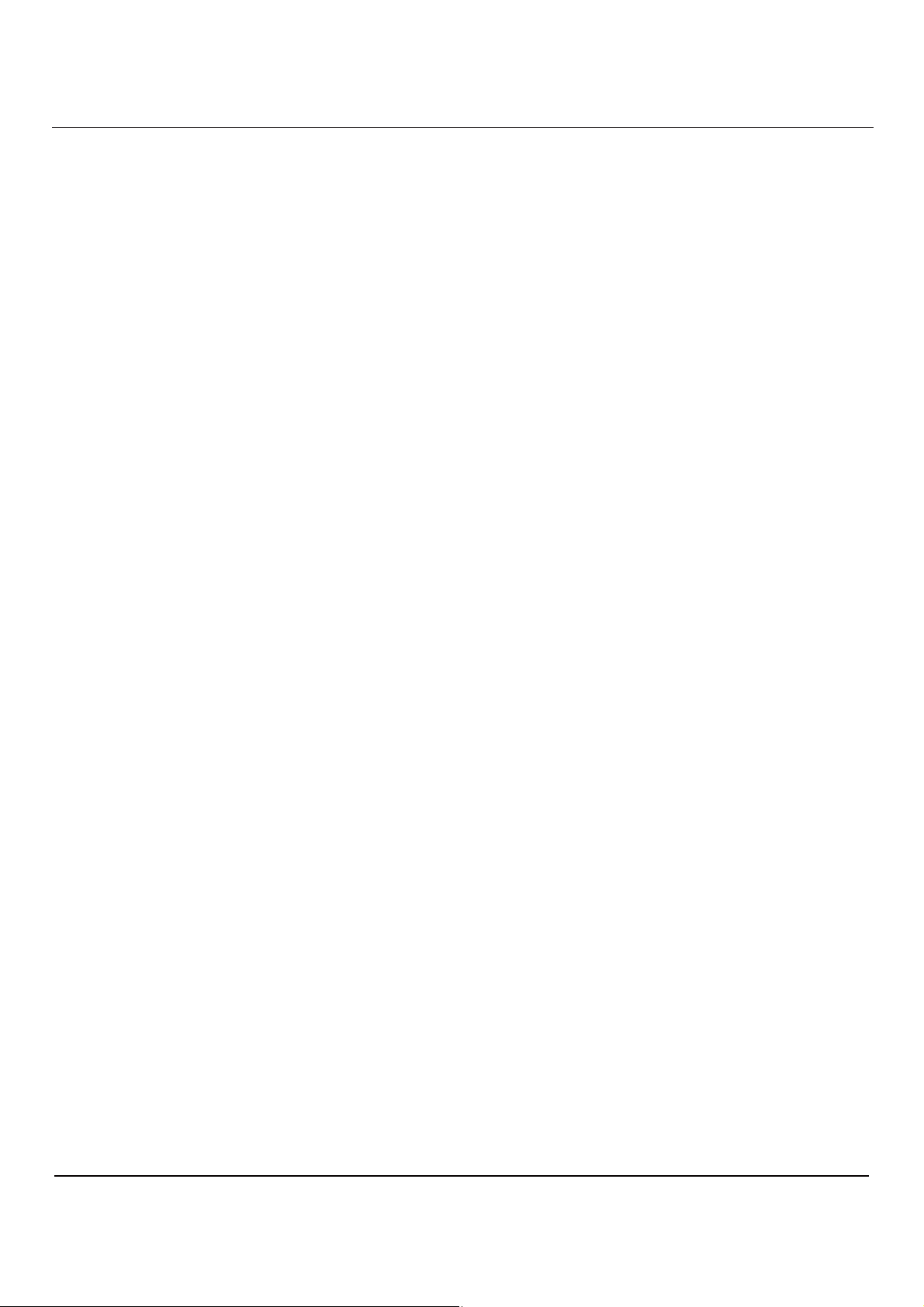
User Manual BDL5545E
6. PIXEL DEFECT POLICY ................................................................................................................................. 48
6.1. PIXELS AND SUB-PIXELS .................................................................................................................. 48
6.2. TYPES OF PIXEL DEFECTS + DOT DEFINITION............................................................................. 48
6.3. BRIGHT DOT DEFECTS ..................................................................................................................... 49
6.4. DARK DOT DEFECTS ......................................................................................................................... 49
6.5. PROXIMITY OF PIXEL DEFECTS ......................................................................................................49
6.6. PIXEL DEFECT TOLERANCES .......................................................................................................... 49
7. CLEANING AND TROUBLESHOOTING......................................................................................................... 51
7.1. CLEANING ........................................................................................................................................... 51
7.2. TROUBLESHOOTING ......................................................................................................................... 52
8. TECHNICAL SPECIFICATIONS ...................................................................................................................... 53
8
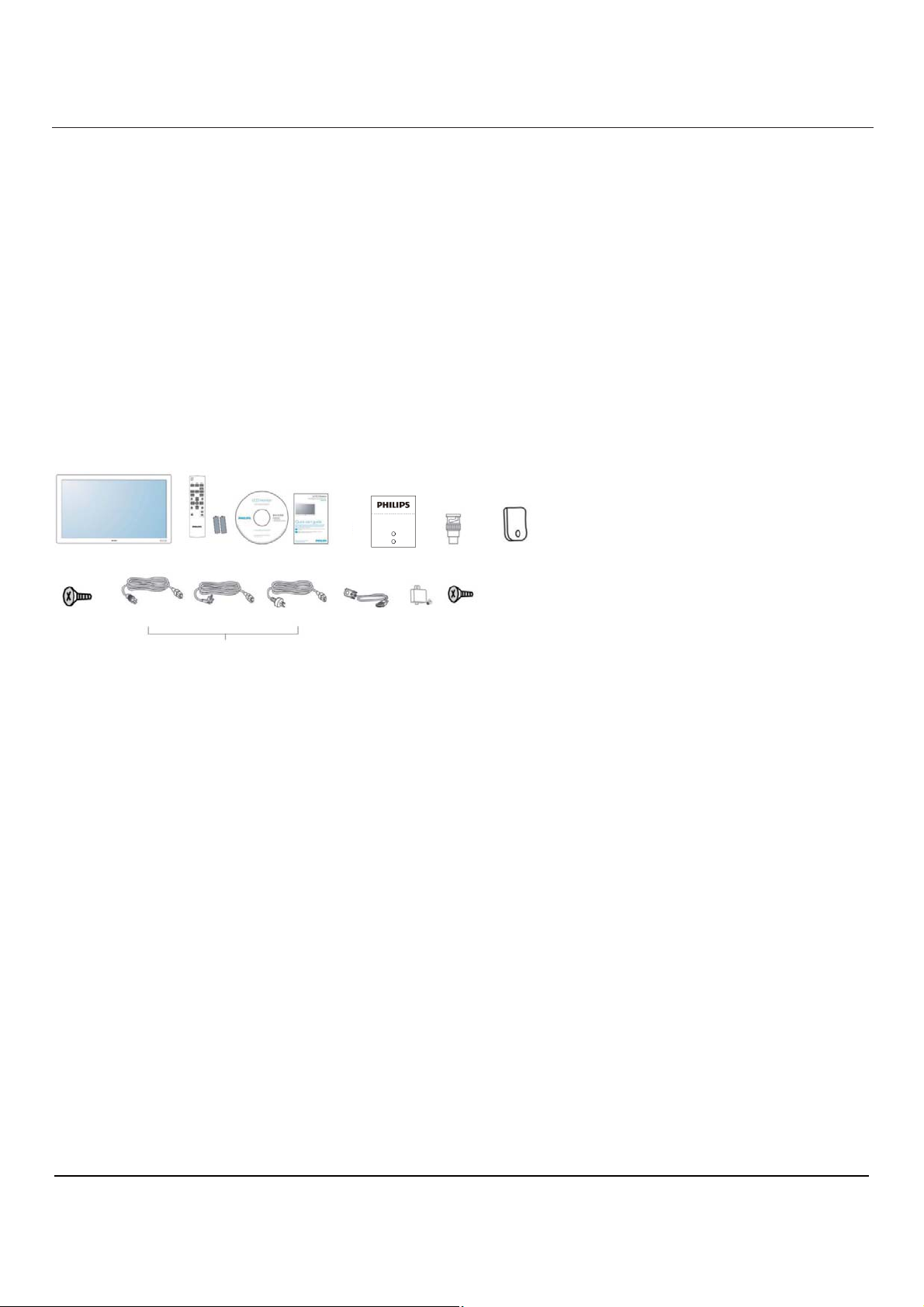
User Manual BDL5545E
x
x
x
x
x
x
x
x
x
x
1. UNPACKING AND INSTALLATION
1.1. UNPACKING
This product is packed in a carton, together with the standard accessories.
Any other optional accessories will be packed separately.
The weight of the product differs - depending on the type. Due to the size and weight it is recommended to
move it by 2 people.
After opening the carton, ensure that the contents are complete and in good condition.
1.2. PACKAGE CONTENTS
Please verify that you received the following items:
1 2 3 4 5 6 7
North America Europe China
8
9
10 11 12
Please make sure that for all other regions, apply a power cord that conforms to the AC voltage of the power
socket and has been approved by and complies with the safety regulations of the particular country.
You might like to save the package box and packing material for shipping the monitor.
DVI box and table stands are prepared as options.
1.3. INSTALLATION NOTES
Due to the high power consumption, always use the plug exclusively designed for this product. If an extended
line is required, please consult your service agent.
The product should be installed on a flat surface to avoid tipping. A suitable distance between the back of the
product and the wall should be maintained for proper ventilation. Avoid installing the product in the kitchen,
bathroom or any other places with high humidity so as not to shorten the service life of the electronic
components.
The product can normally operate only under 4000m altitude.
In
installations
at altitudes above 4000 m,
some
abnormalities may be
1. LCD monitor
2. Remote control with batteries
3. CD-ROM
4. Quick Start Guide
5. Logo guider
6. BNC-to-RCA adapter (x3)
7. Clamper
8. Screws for clamper (M4x8) x2
9. Power cords
10. VGA cable (1.8m)
11. Main switch cover
12. Screws for main switch cover(M3x6) x 2
experienced.
9
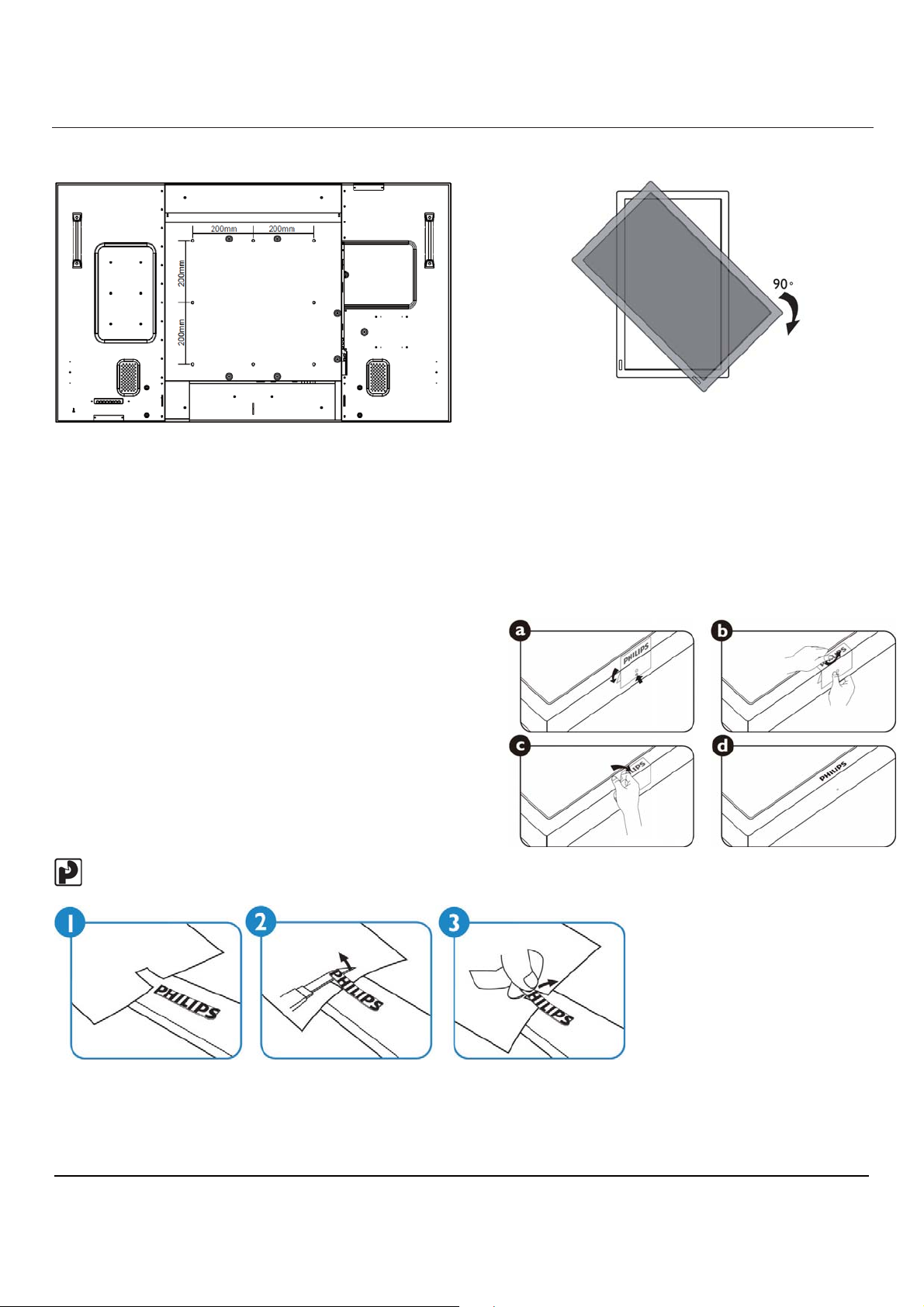
1.4. PORTRAIT MOUNTING
x
x
Wall mounting holes
User Manual BDL5545E
Notes:
Metric 8 (12mm) screws are needed for wall
mounting (not included).
The mounting interface should comply with the
UL1678 standard in North America. The mounting
means should strong enough to bear the weight
of the monitor (approx. 42.7 kg without stand).
How to use the Logo Guider for Portrait Mode?
a. Adjust the logo guider to align the hole with the hole on
the short front bezel
b. Peel off the protective paper from the back side of the
logo.
c. Make sure that the logo is aligned with the short front
bezel. Press the logo to the short front bezel firmly and
repeatedly.
d. Remove the film
How to remove the logo?
!
Note: The remote control sensor should be
on the lower side when rotating your monitor.
Note: When installing the monitor on the wall, please consult a professional technician for proper installing. The
manufacturer accepts no liability for installations not performed by a professional technician.
10
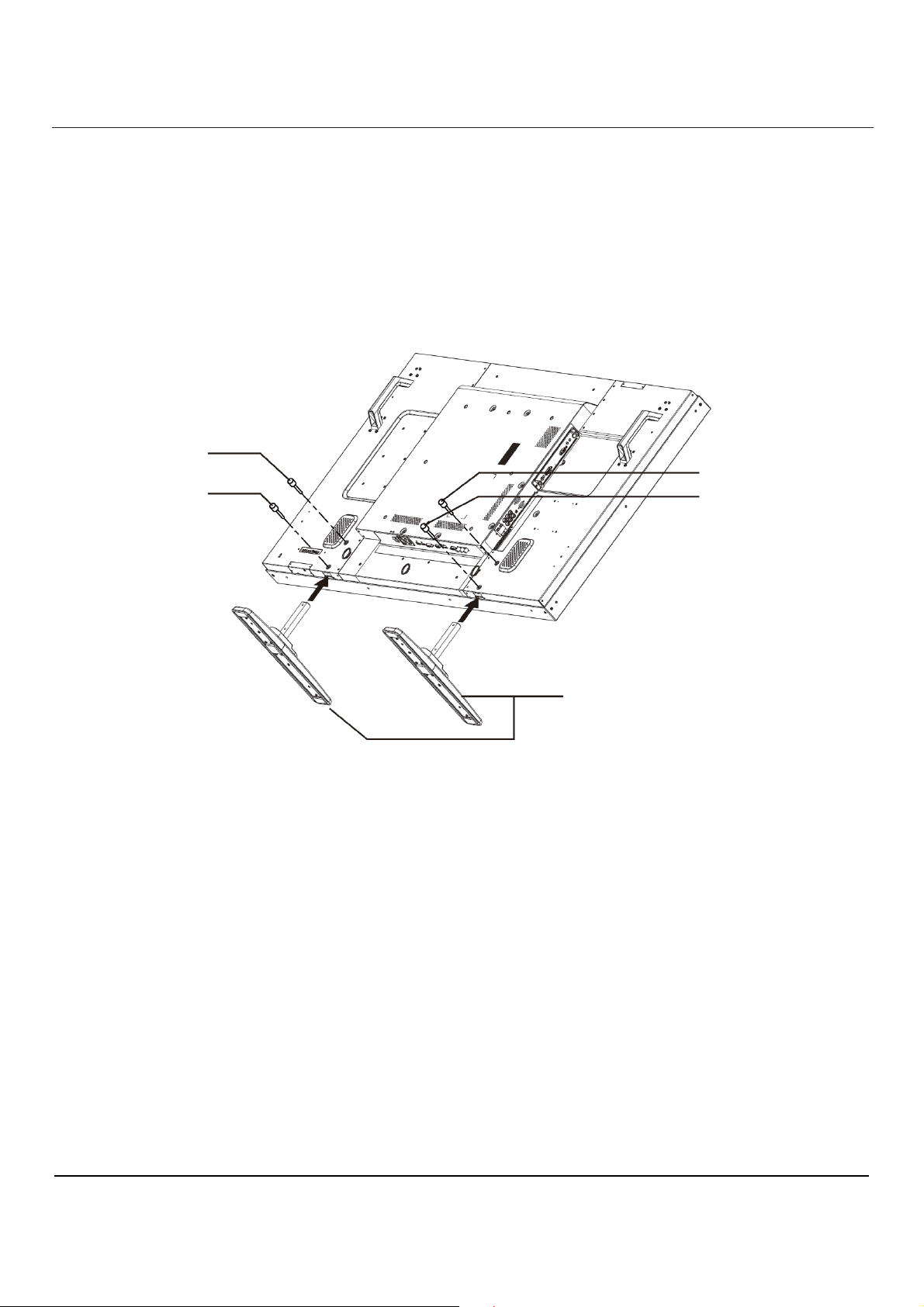
User Manual BDL5545E
1.5. INSTALLING AND REMOVING THE STAND
1.5.1 How to install the stand
1. Turn off the display.
2. After inserting the stand in the guide block, tighten the screws on both sides of the monitor.
NOTE:
The long end of the stand should face the front while installing.
Screw
Screw
Screw
Screw
Stands
"Longer end
faces the front"
1.5.2 How to remove the stand
1. Spread a protective sheet on a flat surface.
2. Place the display face-down on a protective sheet.
3. Remove screws using a screwdriver and place them in a safe place for reuse.
11
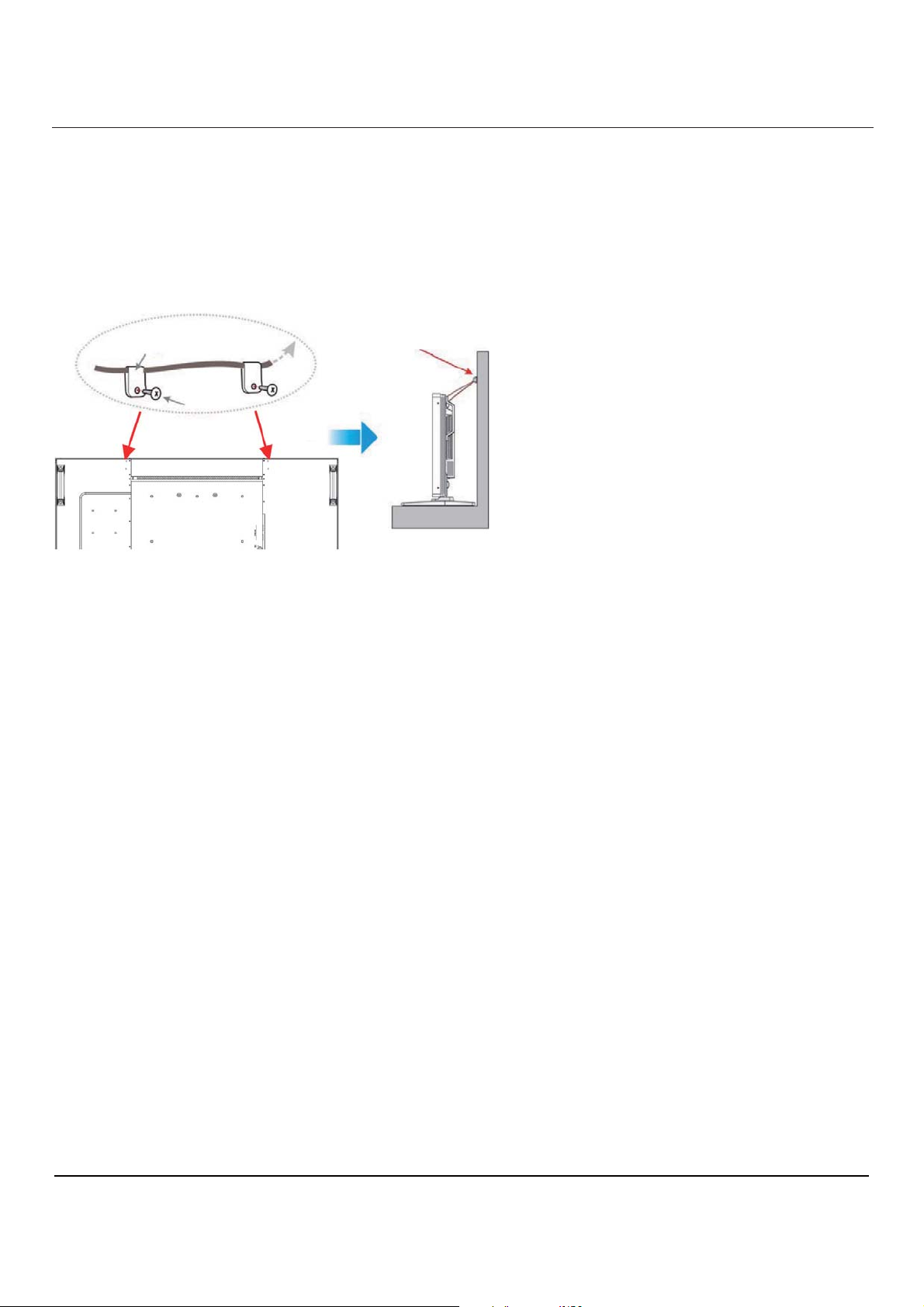
User Manual BDL5545E
1.5.3 Prevent display from falling
To prevent the monitor from tipping in the event of an earthquake or other such natural occurrence, please
follow these steps.
As shown in the figure below, secure the monitor to a solid wall or pillar using a cord which is strong enough to
bear the weight of the monitor (BDL5545E: approx. 44.2 kg with stand). Screw hooks (ring type) are
recommended.
Clamper
Screw
Screw Holes
Screw Hook, etc.
Caution:
x Although the above method is recommended, it is not guaranteed that the display will not tilt over.
x Before moving the display, remove the cord.
12
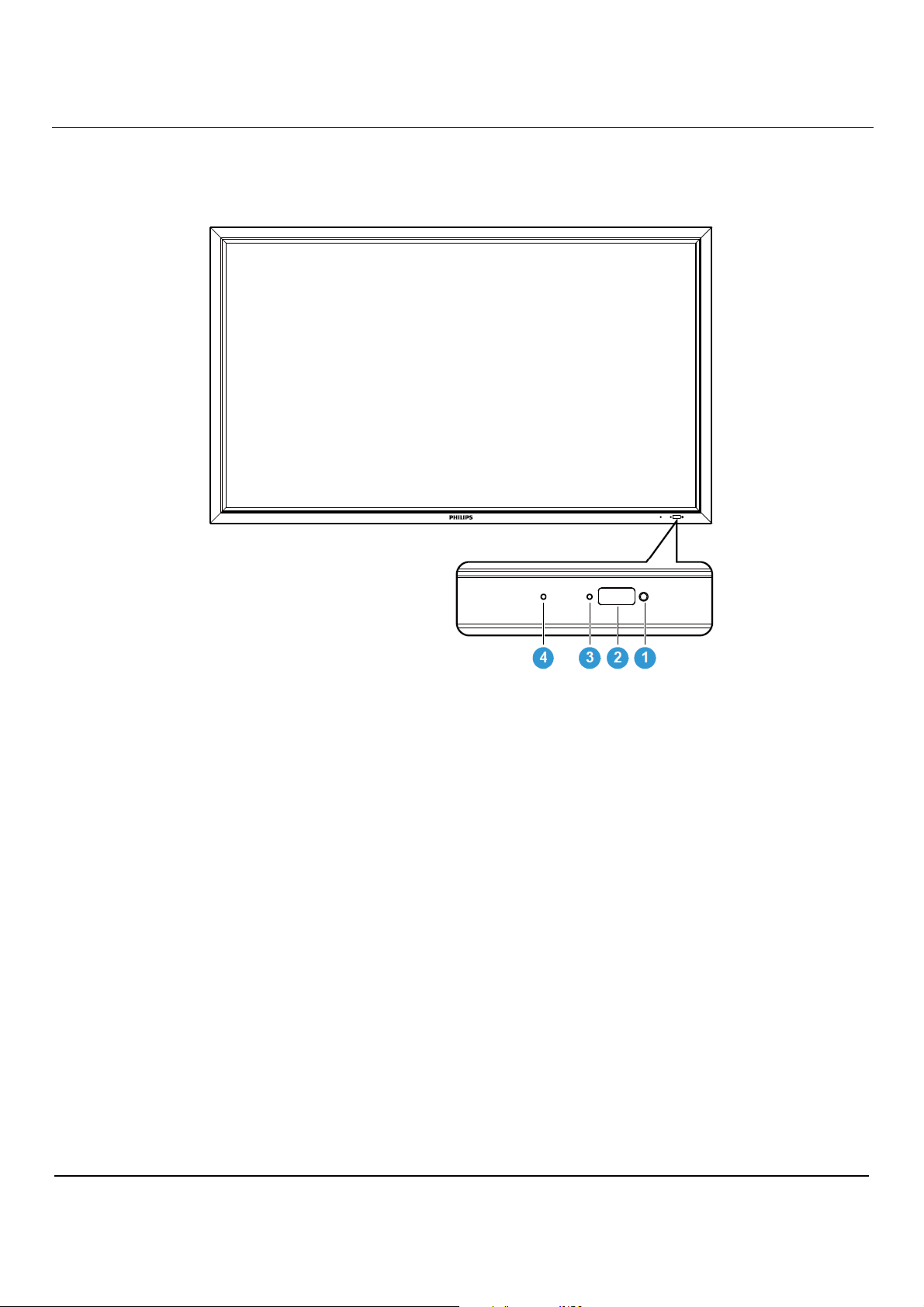
2. PARTS AND FUNCTIONS
x
x
x
x
2.1. FRONT VIEW
User Manual BDL5545E
1. Ambient light sensor
Detects the ambient lighting condition around the display and the image brightness will automatically adjust
when “LIGHT SENSOR” is set to “ON” in the OSD menu.
2. Remote control sensor
Receives command signals from the remote control unit.
3. LCD power status indicator
Indicates the operating status of the display:
- Lights green when the display is turned on
- Lights red when the display is in standby mode
- Lights amber when the display enters DPMS mode
- When SCHEDULE is enabled, the light blinks green and red
- If the indicator blinks red, that a failure has been detected
- Off when the main power of the display is turned off
4. OPS power status indicator
Indicates the operating status of the OPS (Open Pluggable Specification) module
- Lights green when the OPS is turned on
- Off when the main power of the OPS is turned off
13
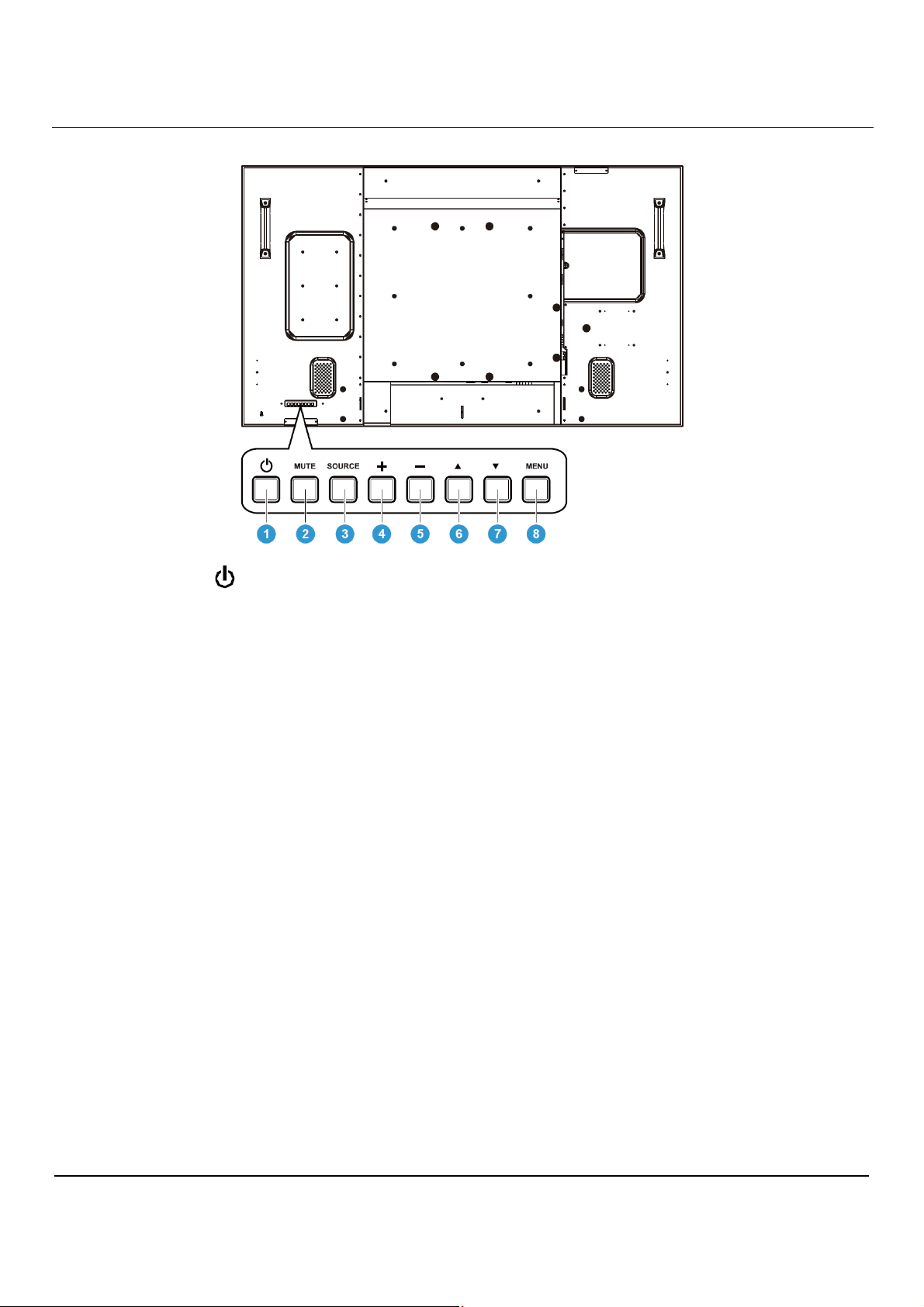
2.2. REAR VIEW
S
T
User Manual BDL5545E
1. POWER button (
)
To switch the power on or put the display to standby.
2. MUTE button
To switch the audio mute ON/OFF.
3. SOURCE button
Use this button to select the input
When the On Screen
Display
menu is active, this is also used as the SET
source.
button.
4. PLUS (+) button
To increase the adjustment while OSD menu is on, or to increase the audio output level while the OSD
menu is off.
5. MINUS (-) button
To decrease the adjustment while OSD menu is on, or to decrease the audio output level while the OSD
menu is off.
6. UP (
) button
To move the highlight bar up to adjust the selected item while OSD menu is on.
7. DOWN (
) button
To move the highlight bar down to adjust the selected item while OSD menu is on.
8. MENU button
Activates the OSD Menu. Once OSD is activated, pressing this button will return to the previous menu.
Note: Keyboard Control Lock Mode This function completely disables the access to all Keyboard Control
functions. To enable the keyboard control lock, press both of “S” and “T” buttons and hold down continuously
for around 3 seconds. To recover back to the user mode, press both of “S” and “T” and hold continuously for
three 3 seconds.
14
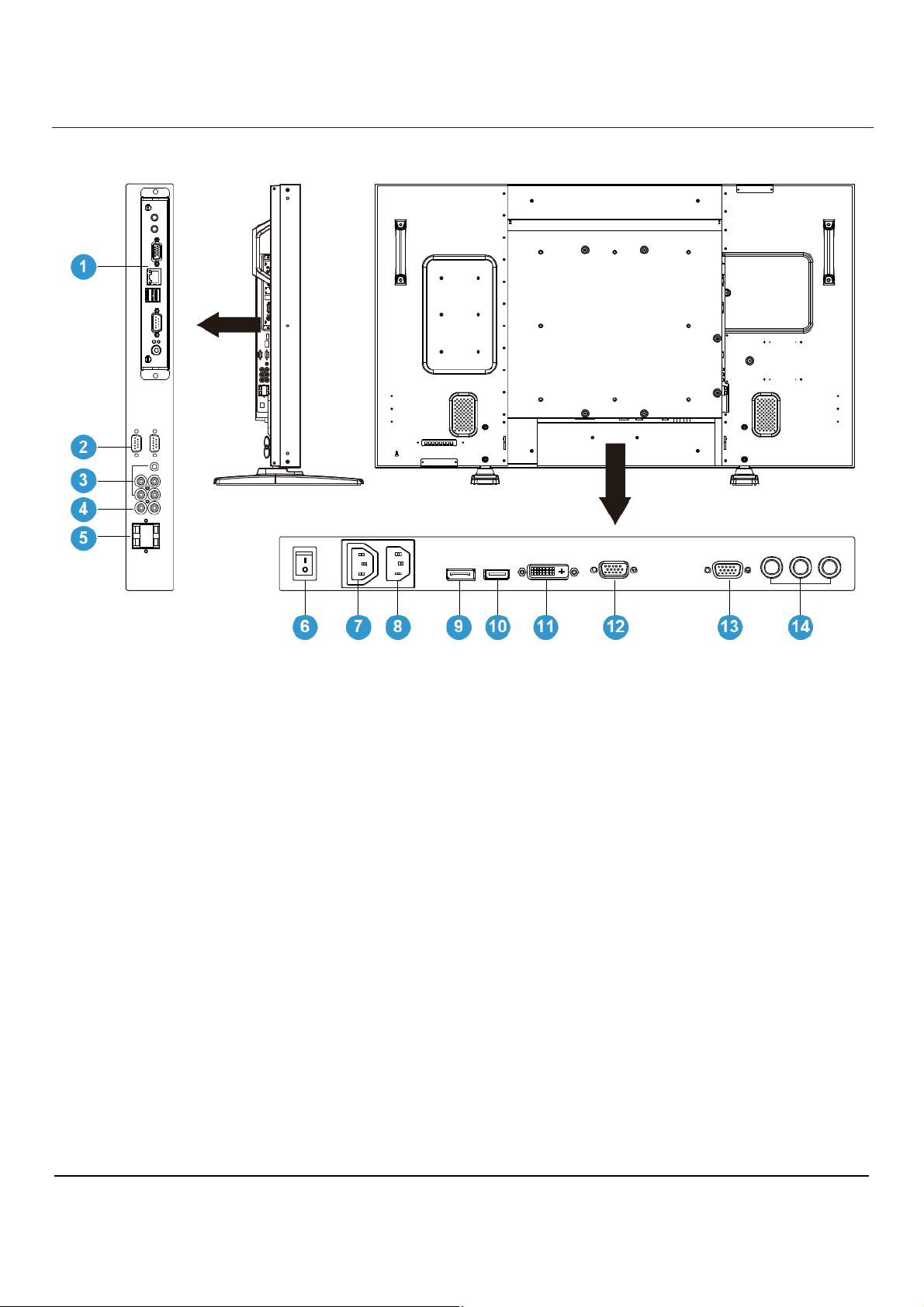
2.3. INPUT/OUTPUT TERMINALS
User Manual BDL5545E
1. OPS SLOT
Slot for installing the optional OPS module.
2. RS232C (OUT/IN)
RS232C network connection input/output for the use of loop through function.
3. AUDIO IN (AUDIO1/AUDIO2/ AUDIO3)
Connects to the audio output of a computer or an AV device.
4. AUDIO OUT R/L
Outputs the audio signal from the AUDIO IN (AUDIO1/AUDIO2/AUDIO3) or HDMI jack.
5. SPEAKERS R/L
Outputs the audio signal from the AUDIO IN (AUDIO1/AUDIO2/AUDIO3) or HDMI jack to external
speakers.
6. Main power switch
Press to switch the mains power on/off.
7. AC OUT
Connect to the AC IN socket of an external media device. (Rating : 100~240Vac, 50-60Hz, 3A Max.)
8. AC IN
Connect the supplied power cord to the wall outlet.
15
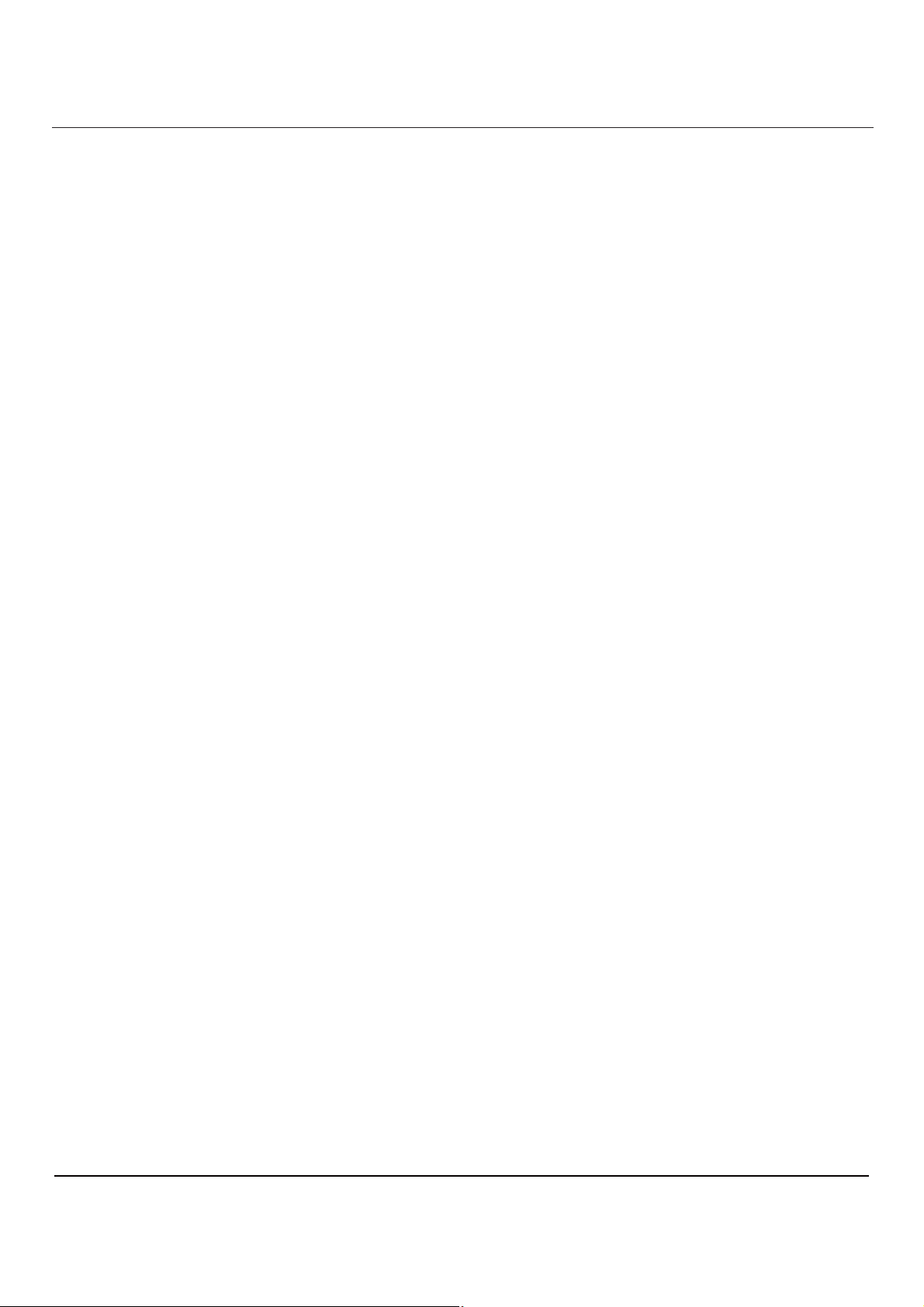
User Manual BDL5545E
9. DISPLAY PORT
Connects to the DisplayPort output of a PC or an AV device.
10. VIDEO IN (HDMI)
Connects to the HDMI output of an AV device or connect to the DVI-D output of a PC. (Using a DVI-HDMI
cable)
11. VIDEO IN (DVI-D)
Connects to the DVI-D output of a PC or connect to the HDMI output of an AV device (Using a DVI-HDMI
cable).
12. VGA IN
Connects to the VGA output of a computer.
13. VGA OUT
Outputs the VGA signal from the VGA IN jack.
14. VIDEO IN (COMPONENT)
Component video input (Component) for connecting to the component output of an AV device.
16
