Philips BDL5231V Schematic
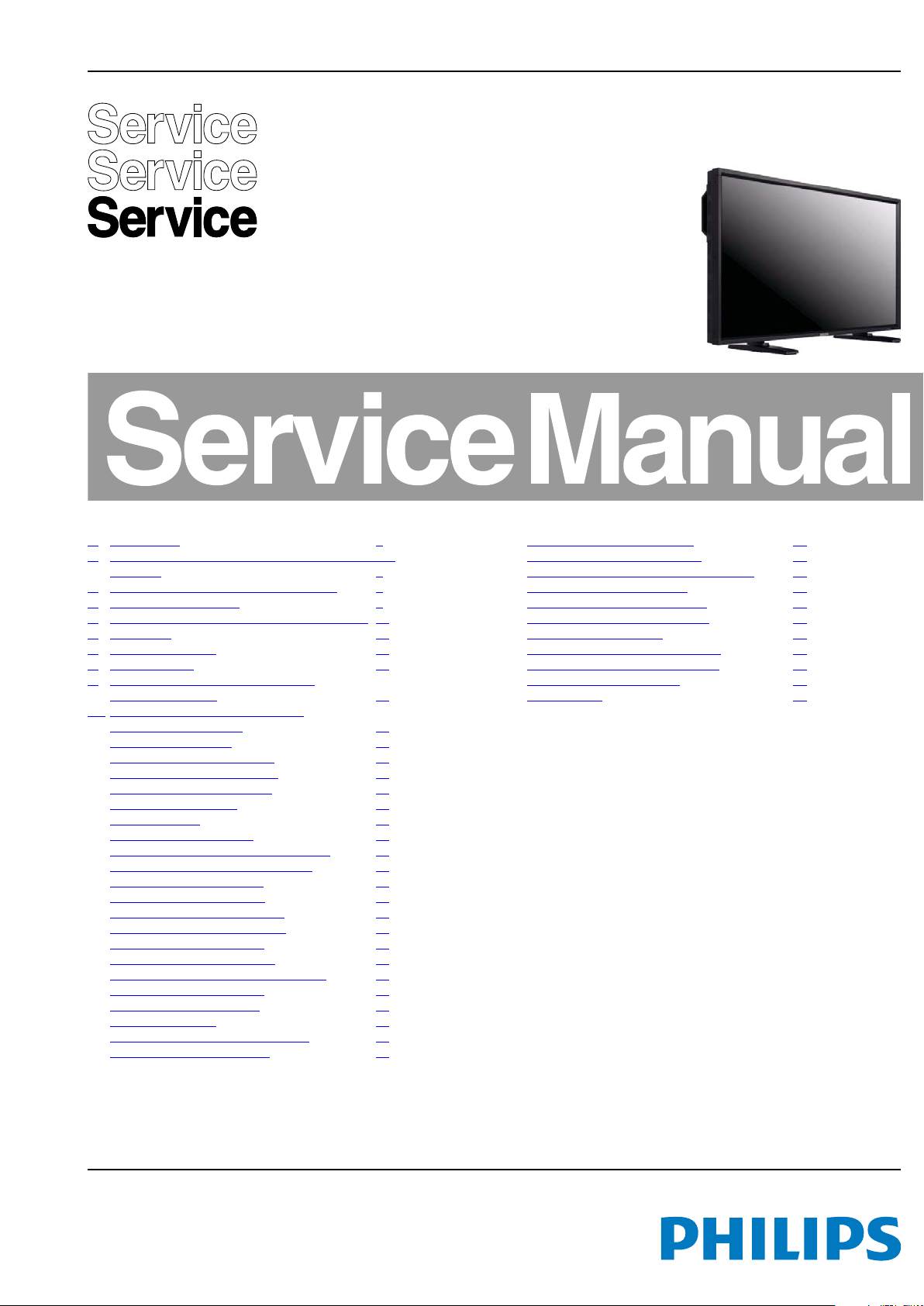
Colour Television Chassis
18430_000_090213.eps
090213
QCG1.0S
LA
Contents Page Contents Page
1. Revision List 2
2. Technical Specifications, Connections, and Chassis
Overview 2
3. Precautions, Notes, and Abbreviation List 5
4. Mechanical Instructions 9
5. Service Modes, Error Codes, and Fault Finding 13
6. Alignments 17
7. Circuit Descriptions 22
8. IC Data Sheets 24
9. Block Diagrams, Test Point Overview
Wiring Diagram 52" 37
10. Circuit Diagrams and PWB Layouts
Main Board: HDMI Input 38
Main Board: DVI Input 39
Main Board: HDMI In Sequoia 40
Main Board: Display Port Input 41
Main Board: Digital Input Port 42
Main Board: VGA Input 43
Main Board: ISP 44
Main Board: AFE Sequoia 45
Main Board: Frame Store DDR interface 46
Main Board: Panel Interface Sequoia 47
Main Board: Panel Interface 48
Main Board: I2S Audio Input 49
Main Board: Analog Audio Input 50
Main Board: Low Power Monitor 51
Main Board: Sequoia Power 52
Main Board: OCM Peripherals 53
Main Board: OCM Low Bandwidth ADC 54
Main Board: Power Sequoia 55
Main Board: Power System 56
Main Board: SMCU 57
Main Board: Board to board connect 58
Extension Board: Video input 59
©
Copyright 2009 Koninklijke Philips Electronics N.V.
All rights reserved. No part of this publication may be reproduced, stored in a
retrieval system or transmitted, in any form or by any means, electronic, mechanical,
photocopying, or otherwise without the prior permission of Philips.
Extension Board: Analog input 60
Extension Board: Analog output 61
Extension Board: Board to board connect 62
Extension Board: Audio input 63
Extension Board: Audio amplifier 64
Extension Board: Speaker switch 65
Extension Board: RS232 66
Extension Board: GP IO and power 67
Extension Board: Fan control; RTC 68
Extension Board: PC power 69
IR LED board 70
Published by MB/JH 0963 BU TV Consumer Care, the Netherlands Subject to modification EN 3122 785 18431
2009-Mar-20
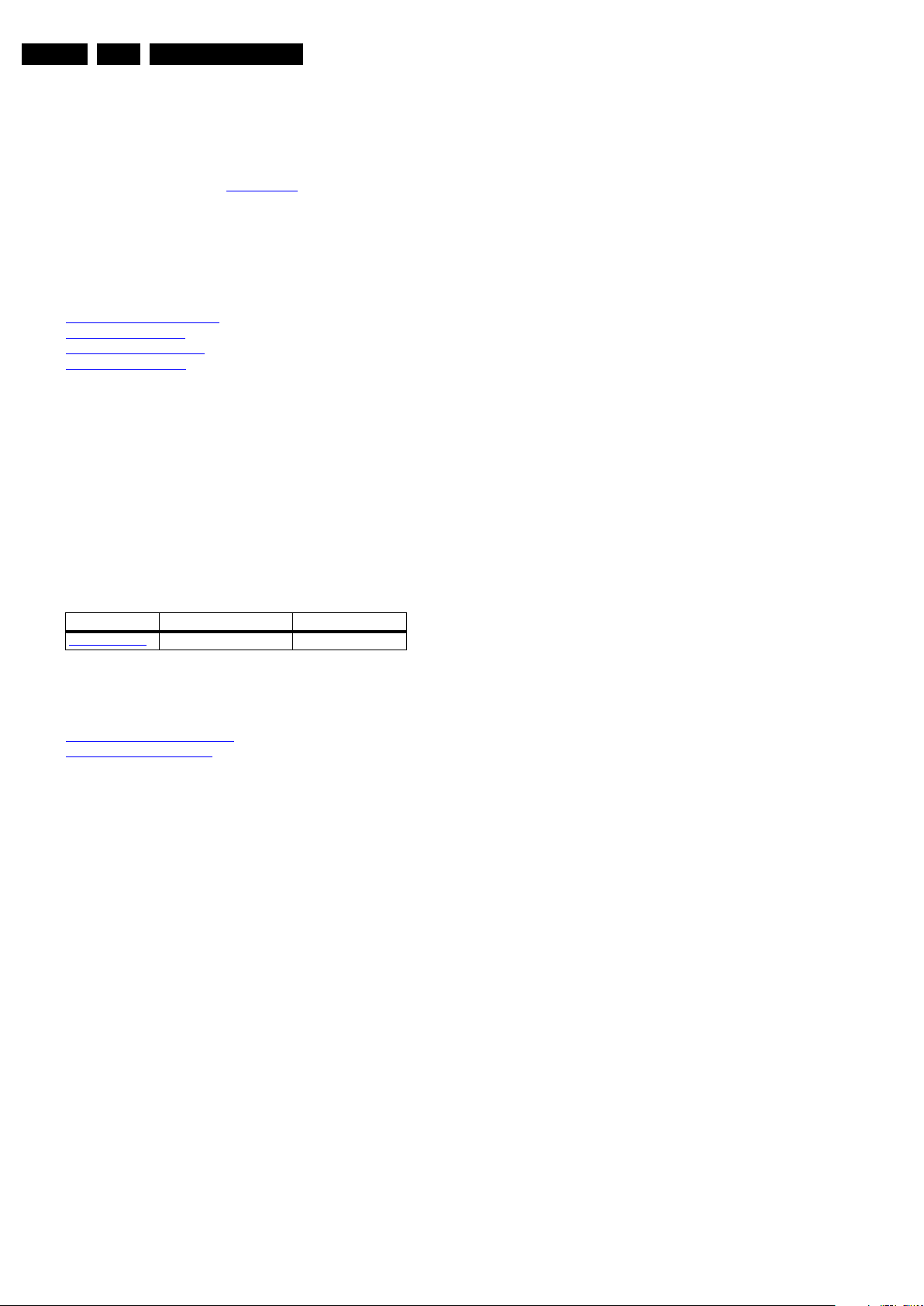
EN 2 QCG1.0S LA1.
Revision List
1. Revision List
Manual xxxx xxx xxxx.0
• First release.
Manual xxxx xxx xxxx.1
• Chapter 5 added section Fault Finding
.
2. Technical Specifications, Connections, and Chassis Overview
Index of this chapter:
2.1 Technical Specifications
2.2 Directions for Use
2.3 Connection Overview
2.4 Chassis Overview
Notes:
• Data below can deviate slightly from the actual situation,
due to the different set executions
• Specifications are indicative (subject to change).
2.1 Technical Specifications
For on-line product support please use the links in. Here is
product information available, as well as getting started, user
manuals, frequently asked questions and software & drivers.
Table 2-1 Described Model Numbers:
Model Number Styling Published in
BDL5231V/00
3122 785 18430
2.2 Directions for Use
You can download this information from the following websites:
http://www.philips.com/support
http://www.p4c.philips.com
2009-Mar-20
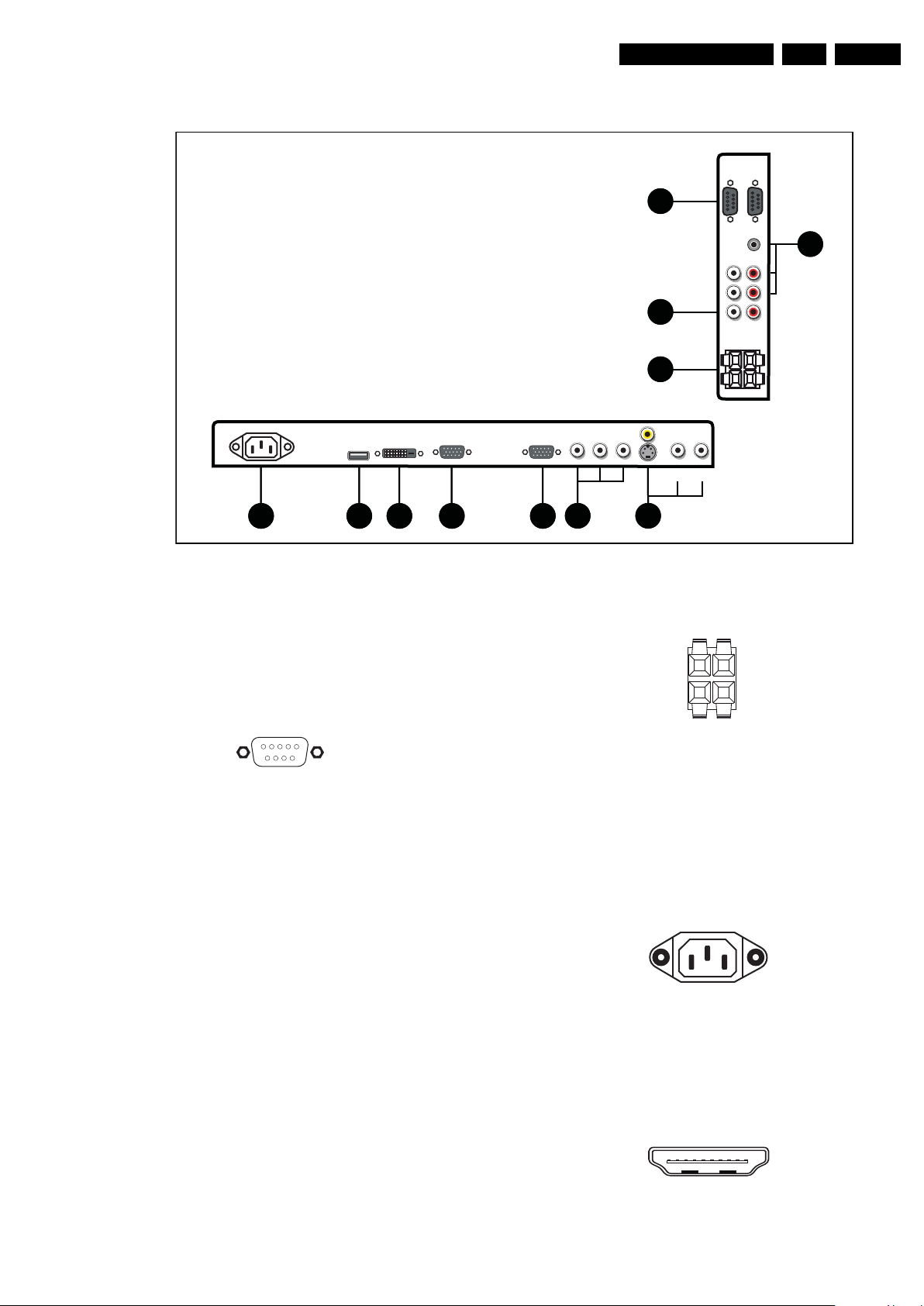
Technical Specifications, Connections, and Chassis Overview
18430_001_090122.eps
090218
1
6
9
5
1
6
9
5
(IN)
(IN)(OUT)
(OUT)
1
3
4
2
5 6 7 8 9
10 11
1
6
9
5
10000_005_090121.eps
090121
10000_047_090121.eps
090121
10000_04
8_090126.eps
090126
LN
E
10000_017_090121.eps
090227
19
1
18 2
2.3 Connection Overview
EN 3QCG1.0S LA 2.
Note: The following connector colour abbreviations are used
(acc. to DIN/IEC 757): Bk = Black, Bu = Blue, Gn = Green,
Gy = Grey, Rd = Red, Wh = White, and Ye = Yellow.
2.3.1 Side Connections
1 - External Control Connector (RS232-UART) Out - In
Figure 2-2 9-pin Sub-D Connector
1 -DCD Carrier Detect j
2 -RxD Receive j
3-TxD Transmit k
4 -DTR Data Terminal Ready k
5 -Gnd Ground H
6 -DSR Data Set Ready j
7 -RTS Request To Send k
8 -CTS Clear To Send j
9 -RI Ring Indicator j
2 - Mini Jack: Audio IN1 - In
Wh - Audio L 0.5 V
Rd - Audio R 0.5 V
/ 10 kΩ jq
RMS
/ 10 kΩ jq
RMS
2 - Cinch: Audio IN 2 & 3 - In
Wh - Audio L 0.5 V
Rd - Audio R 0.5 V
/ 10 kΩ jq
RMS
/ 10 kΩ jq
RMS
3 - Cinch: Audio - Out
Rd - Audio - R 0.5 V
Wh - Audio - L 0.5 V
/ 10 kΩ kq
RMS
/ 10 kΩ kq
RMS
Figure 2-1 Rear and Side I/O connections
4 - Spring Clip Speaker Connections: Audio - Out
Figure 2-3 Spring Clip Speaker Terminals
Bk - Speaker Left Gnd H
Rd - Speaker Left 5 W / 8 Ω j
Bk - Speaker Right Gnd H
Rd - Speaker Right 5 W / 8 Ω j
2.3.2 Rear Connections
5 - IEC C14 MAINS socket - In
L - Phase Power j
E - Earth Gnd H
3 - Zero Power j
6 - HDMI: Digital Video, Digital Audio - In
Figure 2-4 IEC C14 Mains socket
Figure 2-5 HDMI (type A) connector
2009-Mar-20
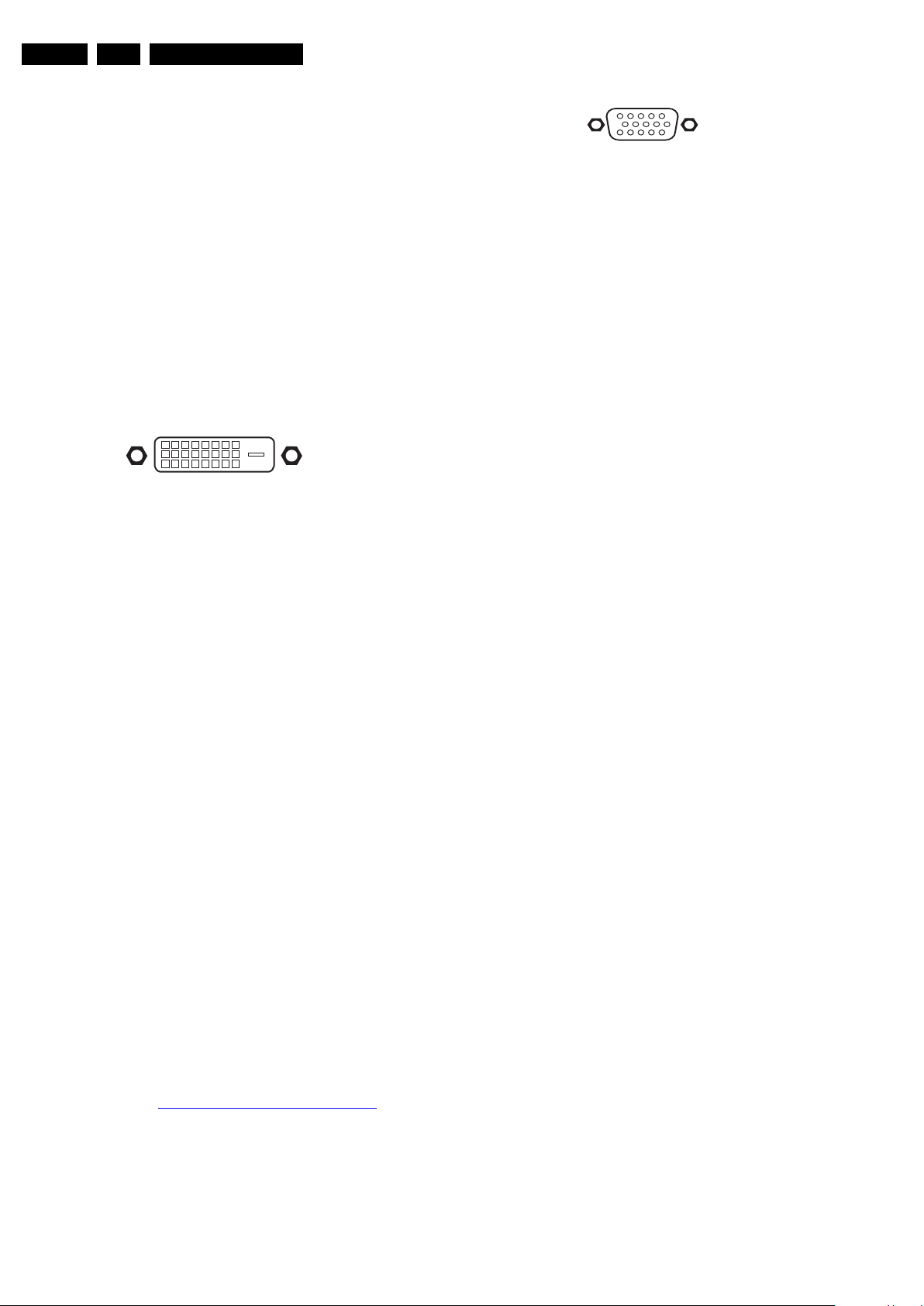
EN 4 QCG1.0S LA2.
1
6
10
11
5
15
10000_002_090121.eps
090127
Technical Specifications, Connections, and Chassis Overview
1 - D2+ Data channel j
2 - Shield Gnd H
3 - D2- Data channel j
4 - D1+ Data channel j
5 - Shield Gnd H
6 - D1- Data channel j
7 - D0+ Data channel j
8 - Shield Gnd H
9 - D0- Data channel j
10 - CLK+ Data channel j
11 - Shield Gnd H
12 - CLK- Data channel j
13 - n.c.
14 - n.c.
15 - DDC_SCL DDC clock j
16 - DDC_SDA DDC data jk
17 - Ground Gnd H
18 - +5V j
19 - HPD Hot Plug Detect j
20 - Ground Gnd H
7 - DVI-D: Digital Video - In
1 8
916
17
C5
24
10000_003_090121.eps
090121
Figure 2-6 DVI-D connector
1-D2- j
2-D2+ j
3 - Shield Gnd H
4-D4- j
5-D4+ j
6 - DDC_SCL DDC clock k
7 - DDC_SDA DDC data jk
8-n.c.
9-D1- j
10 - D1+ j
11 - Shield Gnd H
12 - D3- j
13 - D3+ j
14 - +5V j
15 - Ground Gnd H
16 - HPD Hot Plug Detect j
17 - D0- j
18 - D0+ j
19 - Shield Gnd H
20 - D5- j
21 - D5+ j
22 - Shield Gnd H
23 - CLK+ j
24 - CLK- j
8 - VGA RGB 3 & RGB IN: Video RGB - In
Figure 2-7 VGA Connector
1 - Video Red 0.7 V
2 - Video Green 0.7 V
3 - Video Blue 0.7 V
4-n.c.
/ 75 Ω j
PP
/ 75 Ω j
PP
/ 75 Ω j
PP
5 - Ground Gnd H
6 - Ground Red Gnd H
7 - Ground Green Gnd H
8 - Ground Blue Gnd H
9-+5V
10 - Ground Sync Gnd H
+5 V jk
DC
11 - n.c.
12 - DDC_SDA DDC data jk
13 - H-sync 0 - 5 V j
14 - V-sync 0 - 5 V j
15 - DDC_SCL DDC clock jk
9 - VGA RGB 3 & RGB OUT: Video RGB - Out
1 - Video Red 0.7 V
2 - Video Green 0.7 V
3 - Video Blue 0.7 V
/ 75 Ω k
PP
/ 75 Ω k
PP
/ 75 Ω k
PP
4-n.c.
5 - Ground Gnd H
6 - Ground Red Gnd H
7 - Ground Green Gnd H
8 - Ground Blue Gnd H
9-+5V
+5 V jk
DC
10 - Ground Sync Gnd H
11 - n.c.
12 - DDC_SDA DDC data jk
13 - H-sync 0 - 5 V k
14 - V-sync 0 - 5 V k
15 - DDC_SCL DDC clock jk
10 - BNC: Video YPbPr - In
Wh - Video Y 1 V
Wh - Video Pb 0.7 V
Wh - Video Pr 0.7 V
/ 75 Ω jq
PP
/ 75 Ω jq
PP
/ 75 Ω jq
PP
11 - Cinch: Composite Video CVBS - In
Ye - Video CVBS 1 V
/ 75 Ω jq
PP
11 - S-Video (Hosiden): Composite Video Y/C - In
1 - Ground Y Gnd H
2 - Ground C Gnd H
3 - Video Y 1 V
4 - Video C 0.3 V
/ 75 Ω j
PP
P / 75 Ω j
PP
2.4 Chassis Overview
Refer to chapter 9. Block Diagrams, Test Point Overview for
PWB/CBA locations.
2009-Mar-20
11 - BNC: Composite Video CVBS - In
Wh - Video CVBS 1 V
/ 75 Ω jq
PP
11 - BNC: Composite Video CVBS - Out
Wh - Video CVBS 1 V
/ 75 Ω kq
PP
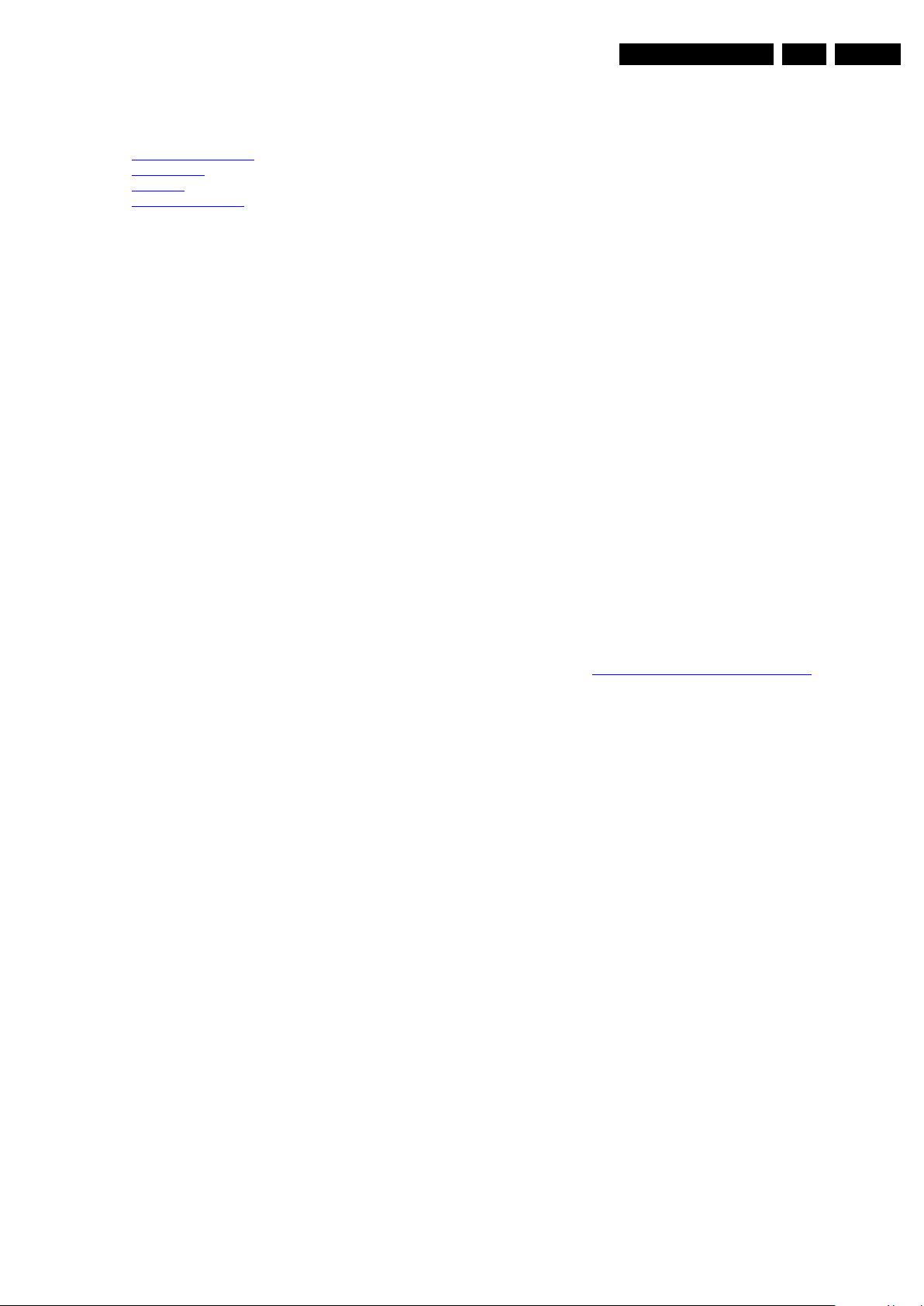
Precautions, Notes, and Abbreviation List
3. Precautions, Notes, and Abbreviation List
EN 5QCG1.0S LA 3.
Index of this chapter:
3.1 Safety Instructions
3.2 Warnings
3.3 Notes
3.4 Abbreviation List
3.1 Safety Instructions
Safety regulations require the following during a repair:
• Connect the set to the Mains/AC Power via an isolation
transformer (> 800 VA).
• Replace safety components, indicated by the symbol h,
only by components identical to the original ones. Any
other component substitution (other than original type) may
increase risk of fire or electrical shock hazard. Of de set
ontploft!
Safety regulations require that after a repair, the set must be
returned in its original condition. Pay in particular attention to
the following points:
• Route the wire trees correctly and fix them with the
mounted cable clamps.
• Check the insulation of the Mains/AC Power lead for
external damage.
• Check the strain relief of the Mains/AC Power cord for
proper function.
• Check the electrical DC resistance between the Mains/AC
Power plug and the secondary side (only for sets that have
a Mains/AC Power isolated power supply):
1. Unplug the Mains/AC Power cord and connect a wire
between the two pins of the Mains/AC Power plug.
2. Set the Mains/AC Power switch to the “on” position
(keep the Mains/AC Power cord unplugged!).
3. Measure the resistance value between the pins of the
Mains/AC Power plug and the metal shielding of the
tuner or the aerial connection on the set. The reading
should be between 4.5 MΩ and 12 MΩ.
4. Switch “off” the set, and remove the wire between the
two pins of the Mains/AC Power plug.
• Check the cabinet for defects, to prevent touching of any
inner parts by the customer.
picture carrier at 475.25 MHz for PAL, or 61.25 MHz for
NTSC (channel 3).
• Where necessary, measure the waveforms and voltages
with (D) and without (E) aerial signal. Measure the
voltages in the power supply section both in normal
operation (G) and in stand-by (F). These values are
indicated by means of the appropriate symbols.
3.3.2 Schematic Notes
• All resistor values are in ohms, and the value multiplier is
often used to indicate the decimal point location (e.g. 2K2
indicates 2.2 kΩ).
• Resistor values with no multiplier may be indicated with
either an “E” or an “R” (e.g. 220E or 220R indicates 220 Ω).
• All capacitor values are given in micro-farads (μ=× 10
nano-farads (n =× 10
• Capacitor values may also use the value multiplier as the
decimal point indication (e.g. 2p2 indicates 2.2 pF).
• An “asterisk” (*) indicates component usage varies. Refer
to the diversity tables for the correct values.
• The correct component values are listed on the Philips
Spare Parts Web Portal.
3.3.3 Spare Parts
For the latest spare part overview, consult your Philips Spare
Part web portal.
3.3.4 BGA (Ball Grid Array) ICs
Introduction
For more information on how to handle BGA devices, visit this
URL: http://www.atyourservice-magazine.com
“Magazine”, then go to “Repair downloads”. Here you will find
Information on how to deal with BGA-ICs.
BGA Temperature Profiles
For BGA-ICs, you must use the correct temperature-profile.
Where applicable and available, this profile is added to the IC
Data Sheet information section in this manual.
-9
), or pico-farads (p =× 10
. Select
-12
-6
),
).
3.2 Warnings
• All ICs and many other semiconductors are susceptible to
electrostatic discharges (ESD w). Careless handling
during repair can reduce life drastically. Make sure that,
during repair, you are connected with the same potential as
the mass of the set by a wristband with resistance. Keep
components and tools also at this same potential.
• Be careful during measurements in the high voltage
section.
• Never replace modules or other components while the unit
is switched “on”.
• When you align the set, use plastic rather than metal tools.
This will prevent any short circuits and the danger of a
circuit becoming unstable.
3.3 Notes
3.3.1 General
• Measure the voltages and waveforms with regard to the
chassis (= tuner) ground (H), or hot ground (I), depending
on the tested area of circuitry. The voltages and waveforms
shown in the diagrams are indicative. Measure them in the
Service Default Mode with a colour bar signal and stereo
sound (L: 3 kHz, R: 1 kHz unless stated otherwise) and
3.3.5 Lead-free Soldering
Due to lead-free technology some rules have to be respected
by the workshop during a repair:
• Use only lead-free soldering tin. If lead-free solder paste is
required, please contact the manufacturer of your soldering
equipment. In general, use of solder paste within
workshops should be avoided because paste is not easy to
store and to handle.
• Use only adequate solder tools applicable for lead-free
soldering tin. The solder tool must be able:
– To reach a solder-tip temperature of at least 400°C.
– To stabilize the adjusted temperature at the solder-tip.
– To exchange solder-tips for different applications.
• Adjust your solder tool so that a temperature of around
360°C - 380°C is reached and stabilized at the solder joint.
Heating time of the solder-joint should not exceed ~ 4 sec.
Avoid temperatures above 400°C, otherwise wear-out of
tips will increase drastically and flux-fluid will be destroyed.
To avoid wear-out of tips, switch “off” unused equipment or
reduce heat.
• Mix of lead-free soldering tin/parts with leaded soldering
tin/parts is possible but PHILIPS recommends strongly to
avoid mixed regimes. If this cannot be avoided, carefully
clear the solder-joint from old tin and re-solder with new tin.
2009-Mar-20
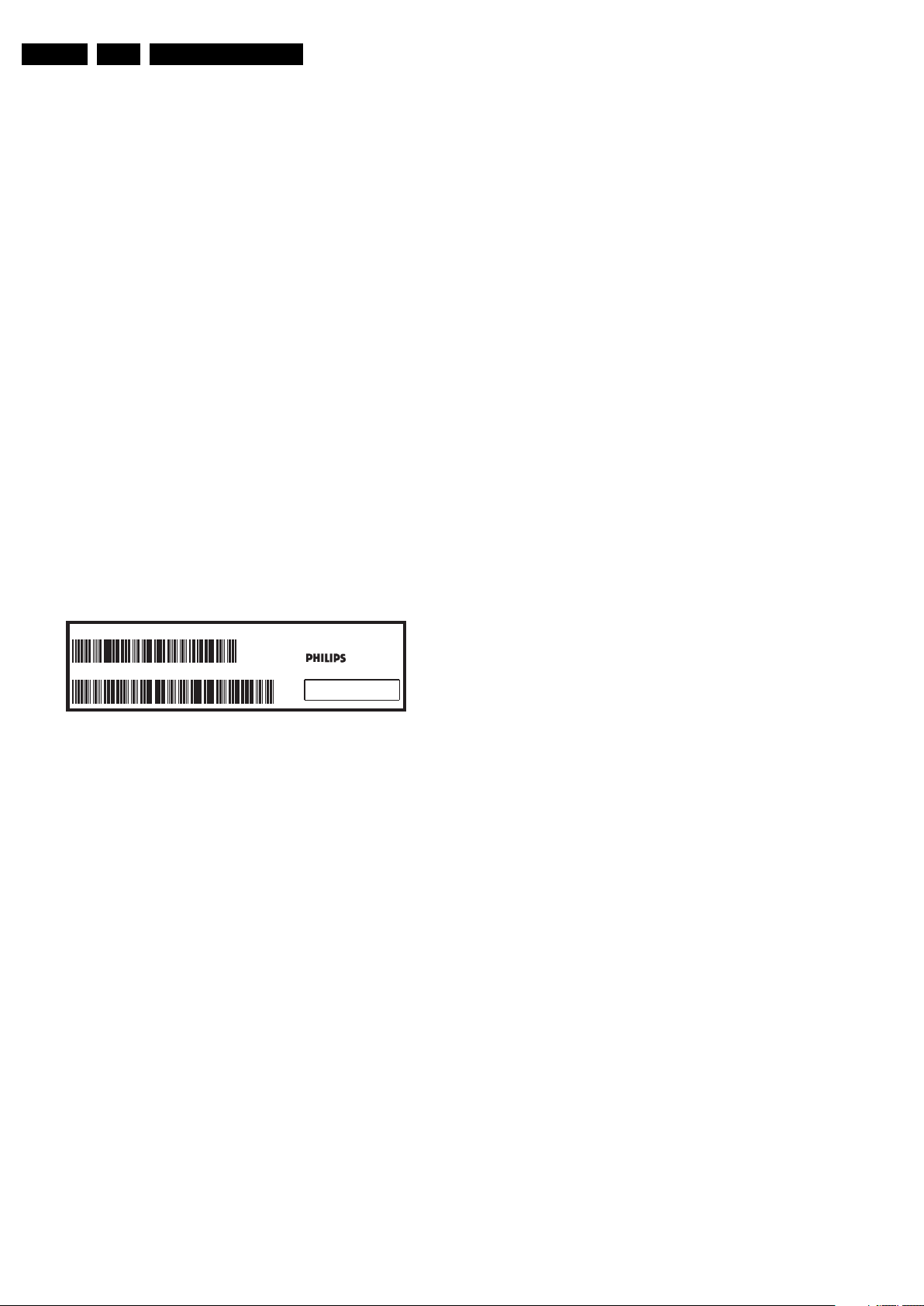
EN 6 QCG1.0S LA3.
10000_024_090121.eps
090121
MODEL :
PROD.NO:
~
S
32PF9968/10
MADE IN BELGIUM
220-240V 50/60Hz
128W
AG 1A0617 000001
VHF+S+H+UHF
BJ3.0E LA
Precautions, Notes, and Abbreviation List
3.3.6 Alternative BOM identification
It should be noted that on the European Service website,
“Alternative BOM” is referred to as “Design variant”.
The third digit in the serial number (example:
AG2B0335000001) indicates the number of the alternative
B.O.M. (Bill Of Materials) that has been used for producing the
specific TV set. In general, it is possible that the same TV
model on the market is produced with e.g. two different types
of displays, coming from two different suppliers. This will then
result in sets which have the same CTN (Commercial Type
Number; e.g. 28PW9515/12) but which have a different B.O.M.
number.
By looking at the third digit of the serial number, one can
identify which B.O.M. is used for the TV set he is working with.
If the third digit of the serial number contains the number “1”
(example: AG1B033500001), then the TV set has been
manufactured according to B.O.M. number 1. If the third digit is
a “2” (example: AG2B0335000001), then the set has been
produced according to B.O.M. no. 2. This is important for
ordering the correct spare parts!
For the third digit, the numbers 1...9 and the characters A...Z
can be used, so in total: 9 plus 26= 35 different B.O.M.s can be
indicated by the third digit of the serial number.
Identification: The bottom line of a type plate gives a 14-digit
serial number. Digits 1 and 2 refer to the production centre (e.g.
AG is Bruges), digit 3 refers to the B.O.M. code, digit 4 refers
to the Service version change code, digits 5 and 6 refer to the
production year, and digits 7 and 8 refer to production week (in
example below it is 2006 week 17). The 6 last digits contain the
serial number.
Figure 3-1 Serial number (example)
3.3.7 Board Level Repair (BLR) or Component Level Repair (CLR)
If a board is defective, consult your repair procedure to decide
if the board has to be exchanged or if it should be repaired on
component level.
If your repair procedure says the board should be exchanged
completely, do not solder on the defective board. Otherwise, it
cannot be returned to the O.E.M. supplier for back charging!
3.3.8 Practical Service Precautions
• It makes sense to avoid exposure to electrical shock.
While some sources are expected to have a possible
dangerous impact, others of quite high potential are of
limited current and are sometimes held in less regard.
• Always respect voltages. While some may not be
dangerous in themselves, they can cause unexpected
reactions that are best avoided. Before reaching into a
powered TV set, it is best to test the high voltage insulation.
It is easy to do, and is a good service precaution.
2009-Mar-20
3.4 Abbreviation List
0/6/12 SCART switch control signal on A/V
board. 0 = loop through (AUX to TV),
6 = play 16 : 9 format, 12 = play 4 : 3
format
2DNR Spatial (2D) Noise Reduction
3DNR Temporal (3D) Noise Reduction
AARA Automatic Aspect Ratio Adaptation:
algorithm that adapts aspect ratio to
remove horizontal black bars; keeps
the original aspect ratio
ACI Automatic Channel Installation:
algorithm that installs TV channels
directly from a cable network by
means of a predefined TXT page
ADC Analogue to Digital Converter
AFC Automatic Frequency Control: control
signal used to tune to the correct
frequency
AGC Automatic Gain Control: algorithm that
controls the video input of the feature
box
AM Amplitude Modulation
ANR Automatic Noise Reduction: one of the
algorithms of Auto TV
AP Asia Pacific
AR Aspect Ratio: 4 by 3 or 16 by 9
ASF Auto Screen Fit: algorithm that adapts
aspect ratio to remove horizontal black
bars without discarding video
information
ATSC Advanced Television Systems
Committee, the digital TV standard in
the USA
ATV See Auto TV
Auto TV A hardware and software control
system that measures picture content,
and adapts image parameters in a
dynamic way
AV External Audio Video
AVC Audio Video Controller
AVIP Audio Video Input Processor
B/G Monochrome TV system. Sound
carrier distance is 5.5 MHz
BLR Board-Level Repair
BTSC Broadcast Television Standard
Committee. Multiplex FM stereo sound
system, originating from the USA and
used e.g. in LATAM and AP-NTSC
countries
B-TXT Blue TeleteXT
C Centre channel (audio)
CEC Consumer Electronics Control bus:
remote control bus on HDMI
connections
CL Constant Level: audio output to
connect with an external amplifier
CLR Component Level Repair
COLUMBUS COlor LUMinance Baseband
Universal Sub-system
ComPair Computer aided rePair
CP Connected Planet / Copy Protection
CSM Customer Service Mode
CTI Color Transient Improvement:
manipulates steepness of chroma
transients
CVBS Composite Video Blanking and
Synchronization
DAC Digital to Analogue Converter
DBE Dynamic Bass Enhancement: extra
low frequency amplification
DDC See “E-DDC”
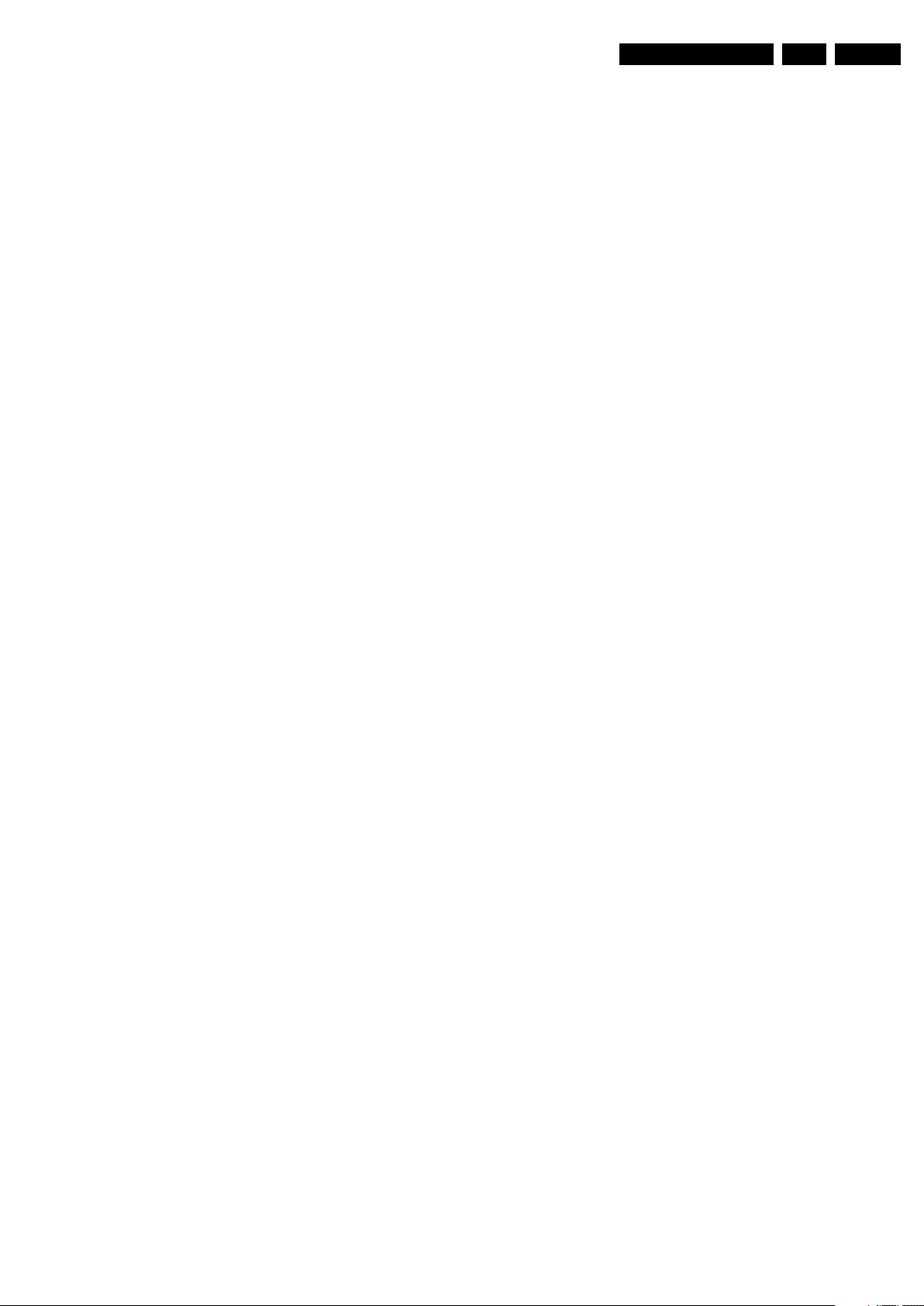
Precautions, Notes, and Abbreviation List
EN 7QCG1.0S LA 3.
D/K Monochrome TV system. Sound
carrier distance is 6.5 MHz
DFI Dynamic Frame Insertion
DFU Directions For Use: owner's manual
DMR Digital Media Reader: card reader
DMSD Digital Multi Standard Decoding
DNM Digital Natural Motion
DNR Digital Noise Reduction: noise
reduction feature of the set
DRAM Dynamic RAM
DRM Digital Rights Management
DSP Digital Signal Processing
DST Dealer Service Tool: special remote
control designed for service
technicians
DTCP Digital Transmission Content
Protection; A protocol for protecting
digital audio/video content that is
traversing a high speed serial bus,
such as IEEE-1394
DVB-C Digital Video Broadcast - Cable
DVB-T Digital Video Broadcast - Terrestrial
DVD Digital Versatile Disc
DVI(-d) Digital Visual Interface (d= digital only)
E-DDC Enhanced Display Data Channel
(VESA standard for communication
channel and display). Using E-DDC,
the video source can read the EDID
information form the display.
EDID Extended Display Identification Data
(VESA standard)
EEPROM Electrically Erasable and
Programmable Read Only Memory
EMI Electro Magnetic Interference
EPLD Erasable Programmable Logic Device
EU Europe
EXT EXTernal (source), entering the set by
SCART or by cinches (jacks)
FBL Fast BLanking: DC signal
accompanying RGB signals
FDS Full Dual Screen (same as FDW)
FDW Full Dual Window (same as FDS)
FLASH FLASH memory
FM Field Memory or Frequency
Modulation
FPGA Field-Programmable Gate Array
FTV Flat TeleVision
Gb/s Giga bits per second
G-TXT Green TeleteXT
H H_sync to the module
HD High Definition
HDD Hard Disk Drive
HDCP High-bandwidth Digital Content
Protection: A “key” encoded into the
HDMI/DVI signal that prevents video
data piracy. If a source is HDCP coded
and connected via HDMI/DVI without
the proper HDCP decoding, the
picture is put into a “snow vision” mode
or changed to a low resolution. For
normal content distribution the source
and the display device must be
enabled for HDCP “software key”
decoding.
HDMI High Definition Multimedia Interface
HP HeadPhone
I Monochrome TV system. Sound
2
I
C Inter IC bus
2
I
D Inter IC Data bus
2
I
S Inter IC Sound bus
carrier distance is 6.0 MHz
IF Intermediate Frequency
Interlaced Scan mode where two fields are used
to form one frame. Each field contains
half the number of the total amount of
lines. The fields are written in “pairs”,
causing line flicker.
IR Infra Red
IRQ Interrupt Request
ITU-656 The ITU Radio communication Sector
(ITU-R) is a standards body
subcommittee of the International
Telecommunication Union relating to
radio communication. ITU-656 (a.k.a.
SDI), is a digitized video format used
for broadcast grade video.
Uncompressed digital component or
digital composite signals can be used.
The SDI signal is self-synchronizing,
uses 8 bit or 10 bit data words, and has
a maximum data rate of 270 Mbit/s,
with a minimum bandwidth of 135
MHz.
ITV Institutional TeleVision; TV sets for
hotels, hospitals etc.
JOP Jaguar Output Processor
LS Last Status; The settings last chosen
by the customer and read and stored
in RAM or in the NVM. They are called
at start-up of the set to configure it
according to the customer's
preferences
LATAM Latin America
LCD Liquid Crystal Display
LED Light Emitting Diode
L/L' Monochrome TV system. Sound
carrier distance is 6.5 MHz. L' is Band
I, L is all bands except for Band I
LORE LOcal REgression approximation
noise reduction
LPL LG.Philips LCD (supplier)
LS Loudspeaker
LVDS Low Voltage Differential Signalling
Mbps Mega bits per second
M/N Monochrome TV system. Sound
carrier distance is 4.5 MHz
MIPS Microprocessor without Interlocked
Pipeline-Stages; A RISC-based
microprocessor
MOP Matrix Output Processor
MOSFET Metal Oxide Silicon Field Effect
Transistor, switching device
MPEG Motion Pictures Experts Group
MPIF Multi Platform InterFace
MUTE MUTE Line
NC Not Connected
NICAM Near Instantaneous Compounded
Audio Multiplexing. This is a digital
sound system, mainly used in Europe.
NTC Negative Temperature Coefficient,
non-linear resistor
NTSC National Television Standard
Committee. Color system mainly used
in North America and Japan. Color
carrier NTSC M/N= 3.579545 MHz,
NTSC 4.43= 4.433619 MHz (this is a
VCR norm, it is not transmitted off-air)
NVM Non-Volatile Memory: IC containing
TV related data such as alignments
O/C Open Circuit
OSD On Screen Display
OTC On screen display Teletext and
Control; also called Artistic (SAA5800)
P50 Project 50: communication protocol
between TV and peripherals
PAL Phase Alternating Line. Color system
mainly used in West Europe (color
carrier= 4.433619 MHz) and South
America (color carrier PAL M=
2009-Mar-20
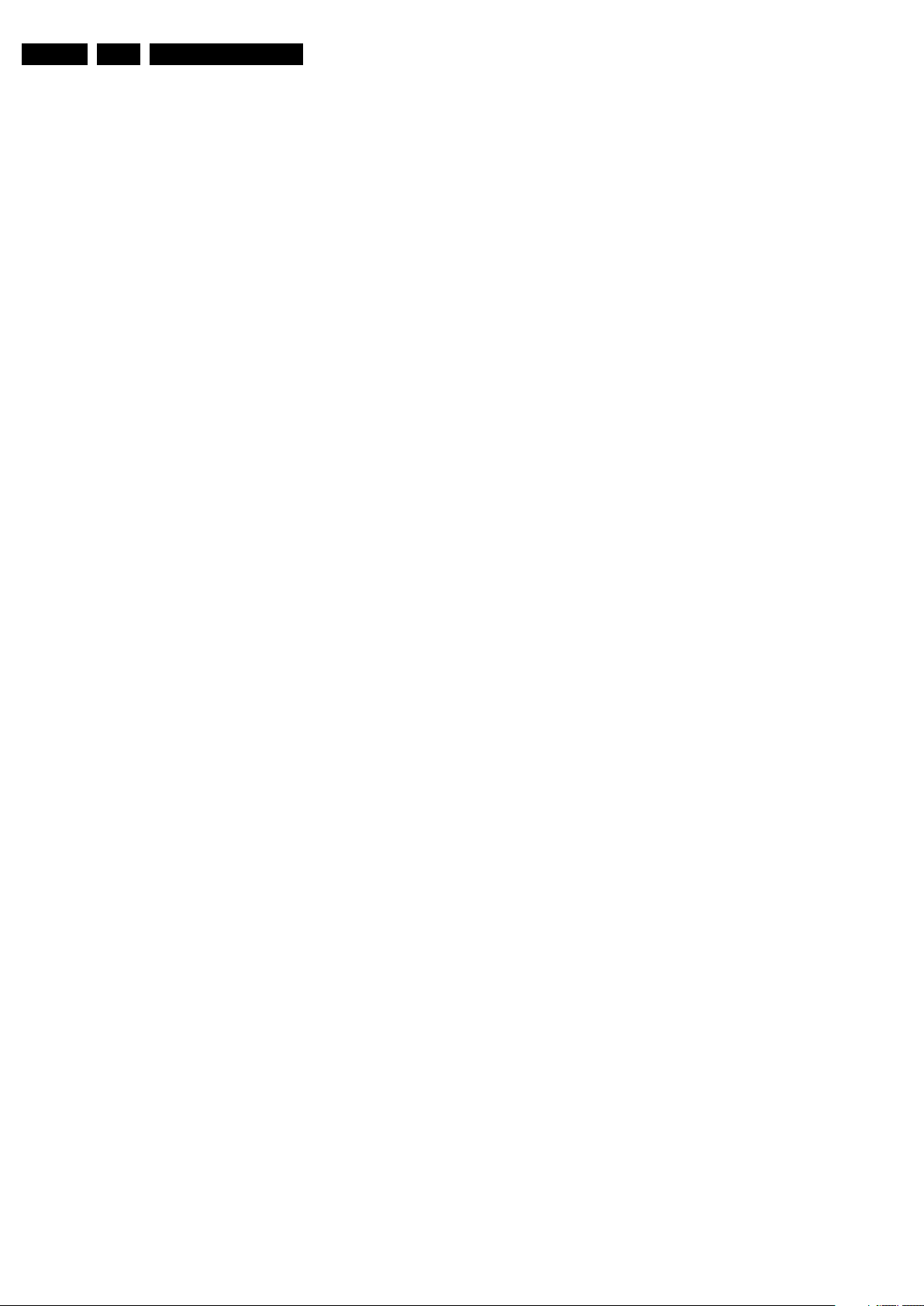
EN 8 QCG1.0S LA3.
Precautions, Notes, and Abbreviation List
3.575612 MHz and PAL N= 3.582056
MHz)
PCB Printed Circuit Board (same as “PWB”)
PCM Pulse Code Modulation
PDP Plasma Display Panel
PFC Power Factor Corrector (or Pre-
conditioner)
PIP Picture In Picture
PLL Phase Locked Loop. Used for e.g.
FST tuning systems. The customer
can give directly the desired frequency
POD Point Of Deployment: a removable
CAM module, implementing the CA
system for a host (e.g. a TV-set)
POR Power On Reset, signal to reset the uP
Progressive Scan Scan mode where all scan lines are
displayed in one frame at the same
time, creating a double vertical
resolution.
PTC Positive Temperature Coefficient,
non-linear resistor
PWB Printed Wiring Board (same as “PCB”)
PWM Pulse Width Modulation
QRC Quasi Resonant Converter
QTNR Quality Temporal Noise Reduction
QVCP Quality Video Composition Processor
RAM Random Access Memory
RGB Red, Green, and Blue. The primary
color signals for TV. By mixing levels
of R, G, and B, all colors (Y/C) are
reproduced.
RC Remote Control
RC5 / RC6 Signal protocol from the remote
control receiver
RESET RESET signal
ROM Read Only Memory
RSDS Reduced Swing Differential Signalling
data interface
R-TXT Red TeleteXT
SAM Service Alignment Mode
S/C Short Circuit
SCART Syndicat des Constructeurs
d'Appareils Radiorécepteurs et
Téléviseurs
SCL Serial Clock I
SCL-F CLock Signal on Fast I
SD Standard Definition
SDA Serial Data I
SDA-F DAta Signal on Fast I
2
C
2
C bus
2
C
2
C bus
SDI Serial Digital Interface, see “ITU-656”
SDRAM Synchronous DRAM
SECAM SEequence Couleur Avec Mémoire.
Color system mainly used in France
and East Europe. Color carriers=
4.406250 MHz and 4.250000 MHz
SIF Sound Intermediate Frequency
SMPS Switched Mode Power Supply
SoC System on Chip
SOG Sync On Green
SOPS Self Oscillating Power Supply
SPI Serial Peripheral Interface bus; a 4-
wire synchronous serial data link
standard
S/PDIF Sony Philips Digital InterFace
SRAM Static RAM
SRP Service Reference Protocol
SSB Small Signal Board
STBY STand-BY
SVGA 800x600 (4:3)
SVHS Super Video Home System
SW Software
SWAN Spatial temporal Weighted Averaging
Noise reduction
SXGA 1280x1024
TFT Thin Film Transistor
THD Total Harmonic Distortion
TMDS Transmission Minimized Differential
Signalling
TXT TeleteXT
TXT-DW Dual Window with TeleteXT
UI User Interface
uP Microprocessor
UXGA 1600x1200 (4:3)
V V-sync to the module
VCR Video Cassette Recorder
VESA Video Electronics Standards
Association
VGA 640x480 (4:3)
VL Variable Level out: processed audio
output toward external amplifier
VSB Vestigial Side Band; modulation
method
WYSIWYR What You See Is What You Record:
record selection that follows main
picture and sound
WXGA 1280x768 (15:9)
XTAL Quartz crystal
XGA 1024x768 (4:3)
Y Luminance signal
Y/C Luminance (Y) and Chrominance (C)
signal
YPbPr Component video. Luminance and
scaled color difference signals (B-Y
and R-Y)
YUV Component video
2009-Mar-20
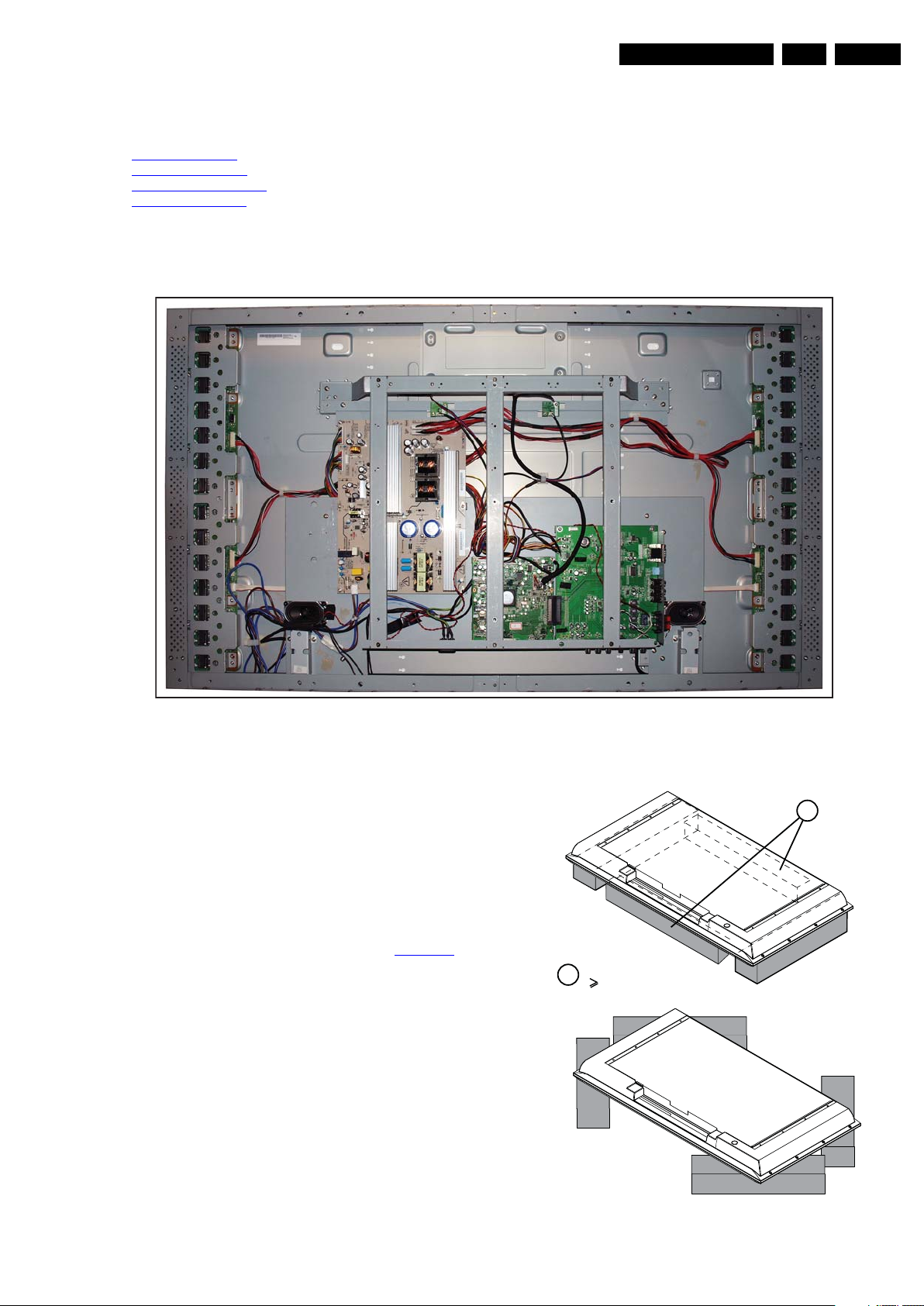
4. Mechanical Instructions
10000_018_090121.eps
090121
1
Required for sets
42"
1
Mechanical Instructions
EN 9QCG1.0S LA 4.
Index of this chapter:
4.1 Cable Dressing
4.2 Service Positions
4.3 Assy/Panel Removal
4.4 Set Re-assembly
4.1 Cable Dressing
Notes:
• Figures below can deviate slightly from the actual situation,
due to the different set executions.
• Follow the disassembly instructions in the described order.
4.2 Service Positions
When moving or laying down an LCD set, at least two people
should handle the set. Avoid any impact towards the LCD set.
For easy servicing of this set, it must be placed screen down on
Foam bars (created for Service).
4.2.1 Foam Bars
The foam bars (order code 3122 785 90580 for two pieces) can
be used for all types and sizes of Flat TVs. See Figure 4-2
details. Sets with a display of 42" and larger, require four foam
bars [1]. Ensure that the foam bars are always supporting the
cabinet and never only the display. Caution: Failure to follow
these guidelines can seriously damage the display!
By laying the TV face down on the (ESD protective) foam bars,
a stable situation is created to perform measurements and
alignments. By placing a mirror under the TV, you can monitor
the screen.
4.3 Assy/Panel Removal
4.3.1 Stands
Figure 4-1 Cable dressing
for
18430_100_090206.eps
090206
For this set separately orderable stands are available. Remove
the stands before opening the set.
Figure 4-2 Foam bars
2009-Mar-20
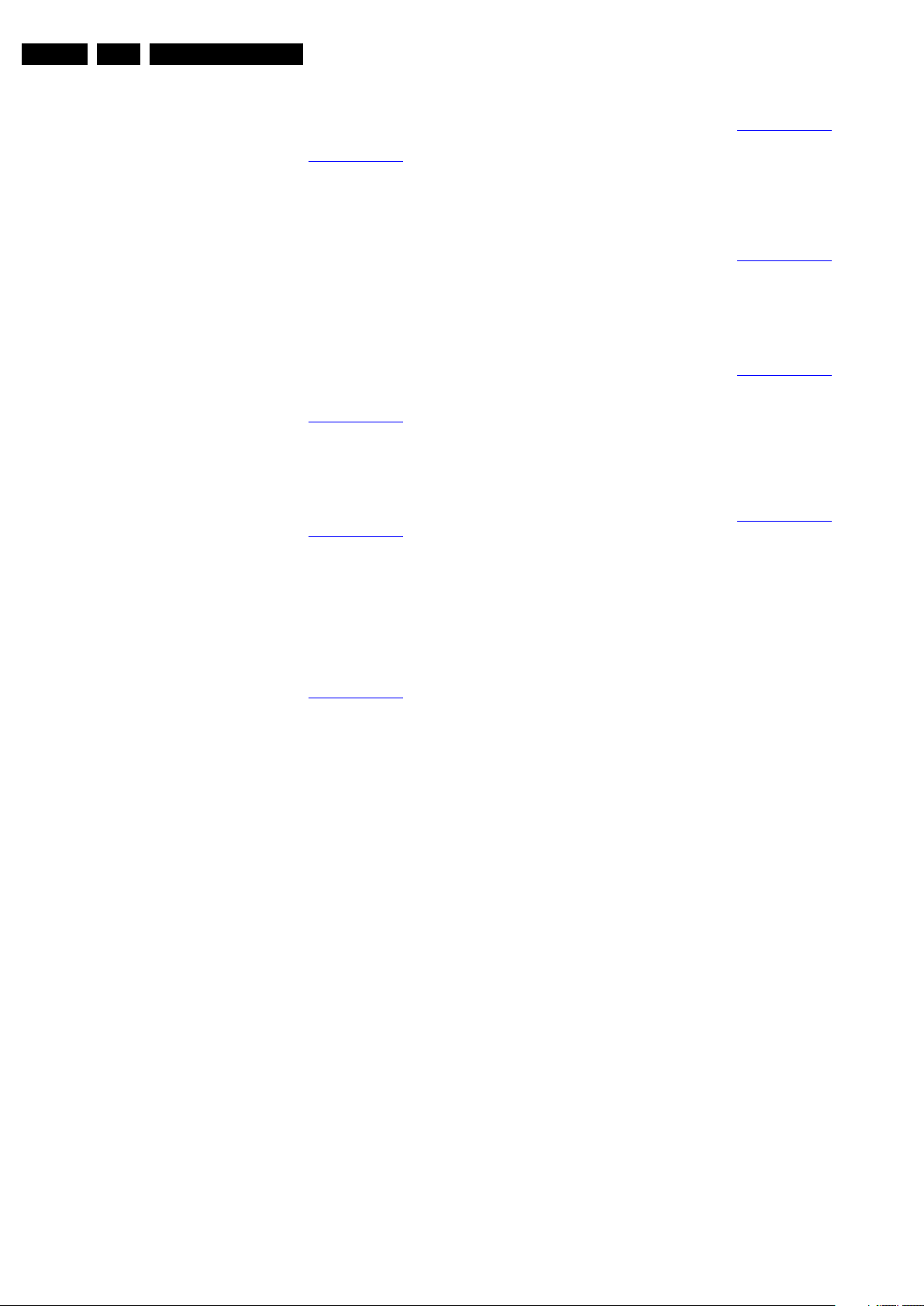
EN 10 QCG1.0S LA4.
Mechanical Instructions
4.3.2 Rear Cover
Warning: Disconnect the mains power cord before you open
the set.
1. Place the set in the service position, see Service Positions
2. Remove the fixing screws from the handles and remove
the handles.
3. Remove all screws from the rear cover.
4. Lift the rear cover from the cabinet.
4.3.3 Front Cover
Before removing the front cover the rear cover should already
be removed.
1. Put the set with the back down on a flat table.
2. Remove all screws that secure the front cover.
3. Gently lift the cover from the set.
4.3.4 Temperature Sensor Panel
1. Place the set in the service position, see Service Positions
2. Disconnect the connector from the panel.
3. Remove the fixation screws and take out the board.
When defective, replace the whole unit.
4.3.5 Fan
1. Place the set in the service position, see Service Positions
2. Disconnect the respective connector from the SSB.
3. Remove the fan brackets fixation screws.
4. Take out the bracket with the fan.
5. Remove the fixation screws from the fan an take the fan out
of the bracket.
When defective, replace the fan.
4.3.7 Keyboard Control Panel
1. Place the set in the service position, see Service Positions
2. Remove the fixation screws that hold the keyboard control
.
4.3.8 Power Supply Switch
4.3.9 Main Supply Panel
.
4.3.10 Speakers
.
panel.
3. Take out the panel assembly and release the connector.
When defective, replace the whole unit.
1. Place the set in the service position, see Service Positions
2. Now the clips that hold the power switch can be released
via the backside of the switch.
When defective, replace the whole unit.
1. Place the set in the service position, see Service Positions
2. Unplug connectors.
3. Remove the grounding screw and cable.
4. Remove the all other fixation screws.
5. Take the board out.
When defective, replace the whole unit.
1. Place the set in the service position, see Service Positions
2. Unplug the respective speaker connector from the SSB.
3. Release the wiring.
4. Remove the fixation screws that hold the speaker and take
it from the set.
When defective, replace the whole unit.
.
.
.
.
4.3.6 LED / IR Panel
1. Place the set in the service position, see Service Positions
2. Disconnect the connector from the rear of the panel.
3. Remove the fixation screws and take out the board.
When defective, replace the whole unit.
.
2009-Mar-20

Mechanical Instructions
18430_101_090211.eps
090211
5
4 4 4 4 4 4 4 4 4 4 4
1
3
7
3
6
6
5
6
6
2
6
6
6
5
4
4
4
5
4
4
EN 11QCG1.0S LA 4.
4.3.11 Small Signal Board (SSB)
The SSB is split in two parts connected by a 60 pin connector.
The main small SSB and the bigger extension board. See
Figure 4-3
1. Do NOT forget to unplug the LVDS connector [1] from the
2. Remove the screw [2] securing and grounding the LVDS
.
SSB. Important: Be careful, as this is a very fragile
connector!
cable.
3. Unplug the other connectors [3] from the SSB.
4. Remove all screws [4] securing the SSB connectors.
5. Remove all screws [5] securing the rim and take it out.
6. Remove all other screws [6].
7. Release connector [7] that interconnects the SSB with the
extension board.
8. Lift out the SSB and the extension board separately.
When defective, replace either the SSB or extension board.
Figure 4-3 SSB removal
2009-Mar-20
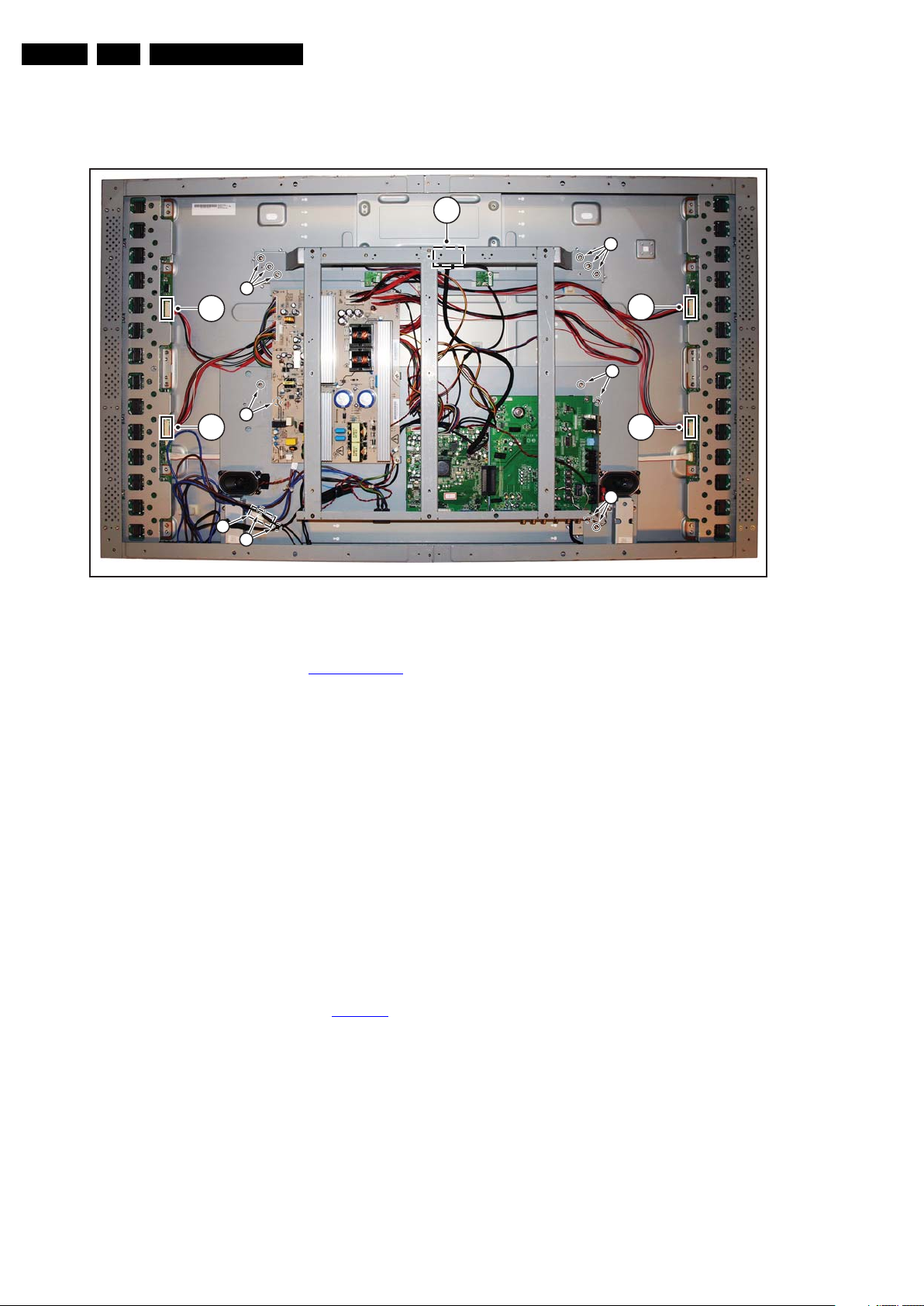
EN 12 QCG1.0S LA4.
18430_102_090211.eps.eps
090211
2
2
2
2
1
4
4
4
4
3
4
4
4.3.12 LCD Panel
Important: Be sure to work in a dust free environment during
the following activities. In addition, the use of (fabric) hand
gloves is advised.
Mechanical Instructions
1. First remove front cover, back cover as described earlier.
2. Place the set in the service position, see Service Positions
3. Remove the PSU as described earlier.
4. Do NOT forget to unplug the LVDS connector [1] from the
SSB. Important: Be careful, as this is a very fragile
connector!
5. Unplug the connectors from the backlight inverters [2].
6. Release connector [3] to the main power switch.
7. Release the cabling to the keyboard and the IR/LED panel.
8. Now remove all screws at the side of the surrounding rims.
9. Gently remove the rims.
10. Remove the screws [4].
11. Now gently lift the complete subframe from the LCD panel.
When defective, replace the whole unit.
4.4 Set Re-assembly
To re-assemble the whole set, execute all processes in reverse
order.
Notes:
• While re-assembling, make sure that all cables are placed
and connected in their original position. See Figure 4-1
Figure 4-4 LCD panel disassembly
.
.
2009-Mar-20
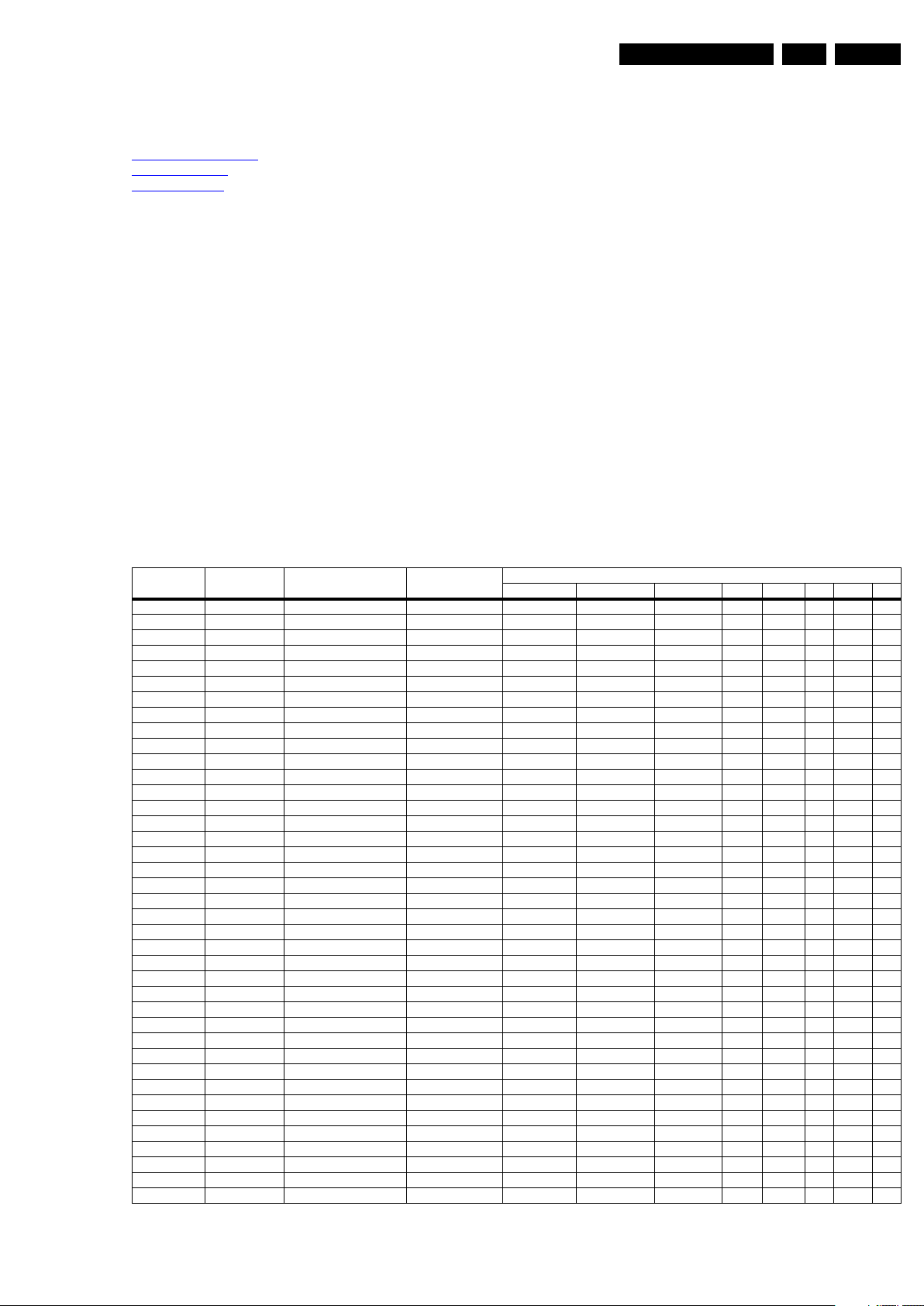
Service Modes, Error Codes, and Fault Finding
5. Service Modes, Error Codes, and Fault Finding
EN 13QCG1.0S LA 5.
Index of this chapter:
5.1 Compatibility Mode
5.2 Service Mode
5.3 Fault Finding
5.1 Compatibility Mode
This chassis does not contain specific test points, since all
defective boards should be replaced.
Perform measurements under the following conditions:
• Environmental: t
• Service signal: 100% Full White signal
This monitor saves all previously made settings, unless
separately made user settings override this. All timings must be
properly phased, sized and centred. The aspect ratio is
depending on the input signal scaled and centred. At full screen
the input timing is set to completely fill the screen, regards less
of scaling artifacts.
5.1.1 Overscan
= 25 ±2°C, RH = 65 ±10%
env
AV over scan: 5~9%
HDMI over scan: No over scan for PC input, 5~9% for video
source.
PC: No over scan
5.1.2 Display Processor performance
The display processor performance (excluding scaling
artifacts) has to be judged according to the following
definitions:
• Compatibility mode: correctly recognizes the proper
resolution and applies the correct display scaling to the
image (i.e. a 1280 × 768 signal is properly recognized).
• Properly sized/centred: The entire image (use display mate
“side tics” pattern) perfectly fits the screen. Even one pixel
off in horizontal or vertical direction, makes this test fail.
• Properly phased: The display processor automatically
computes the correct A/D response so that a Win98
shutdown or all display mate moire patterns are correctly
displayed. Most critical on the panels native mode, no
unstableness of the image may be observed.
• HD compatibility: All HD timings have to work through
YPbPr, HDMI, and RGB.
Component over scan: 5~8%
5.1.3 Compatibility
Resolution
720 × 400 85 37.9 kHz 35.500 MHz 1 920 × 1080 16 : 9 No No No Yes Yes Yes
640 × 480 60 31.5 kHz 25.175 MHz 1 920 × 1080 16 : 9 No No No Yes Yes Yes
640 × 480 72 37.9 kHz 31.500 MHz 1 920 × 1080 16 : 9 No No No Yes Yes Yes
640 × 480 75 37.5 kHz 31.500 MHz 1 920 × 1080 16 : 9 No No No Yes Yes Yes
800 × 600 56 35.1 kHz 36.000 MHz 1 920 × 1080 16 : 9 No No No Yes Yes Yes
800 × 600 60 37.9 kHz 40.000 MHz 1 920 × 1080 16 : 9 No No No Yes Yes Yes
800 × 600 72 48.1 kHz 50.000 MHz 1 920 × 1080 16 : 9 No No No Yes Yes Yes
800 × 600 75 46.9 kHz 49.500 MHz 1 920 × 1080 16 : 9 No No No Yes Yes Yes
848 × 480 60 31.0 kHz 33.750 MHz 1 920 × 1080 16 : 9 No No No Yes Yes Yes
1024× 768 60 48.4 kHz 65.000 MHz 1920 × 1 080 16 : 9 No No No Yes Yes Yes
1024× 768 70 56.5 kHz 75.000 MHz 1920 × 1 080 16 : 9 No No No Yes Yes Yes
1024× 768 75 60.0 kHz 78.750 MHz 1920 × 1 080 16 : 9 No No No Yes Yes Yes
1152× 864 75 67.5 kHz 108.000 MHz 1920 × 1 080 16 : 9 No No No Yes Yes Yes
1280× 768 60 47.4 kHz 68.250 MHz 1920 × 1 080 16 : 9 No No No Yes Yes Yes
1280× 768 60 47.8 kHz 79.500 MHz 1920 × 1080 16 : 9 No No No Yes Yes Yes
1280× 768 75 60.3 kHz 102.250 MHz 1920 × 1 080 16 : 9 No No No Yes Yes Yes
1280× 800 60 49.3 kHz 68.250 MHz 1920 × 1080 16 : 9 No No No Yes Yes Yes
1280× 800 60 49.7 kHz 79.500 MHz 1920 × 1080 16 : 9 No No No Yes Yes Yes
1280× 800 75 62.8 kHz 106.500 MHz 1 920 ×
1280× 960 60 60.0 kHz 108.000 MHz 1920 × 1 080 16 : 9 No No No Yes Yes Yes
1280× 1024 60 64.0 kHz 108.000 MHz 1 920 × 1080 16 : 9 No No No Yes Yes Yes
1280× 1024 75 80.0 kHz 135.000 MHz 1 920 × 1080 16 : 9 No No No Yes Yes Yes
1360× 768 60 47.7 kHz 85.500 MHz 1920 × 1080 16 : 9 No No No Yes Yes Yes
1366× 768 60 47.7 kHz 85.500 MHz 1920 × 1 080 16 : 9 No No No Yes Yes Yes
1400 × 1050 60 64.7 kHz 101.000 MHz 1920 × 1 080 16 : 9 No No No Yes Yes Yes
1440× 900 60 55.5 kHz 88.750 MHz 1920 × 1 080 16 : 9 No No No Yes Yes Yes
1200× 1600 60 75.0 kHz 162.000 MHz 1 920 × 1080 16 : 9 No No No Yes Yes Yes
1920× 1080 60 67.5 kHz 148.500 MHz 1920 × 1080 16 : 9 No No No Yes Yes Yes
1920× 1200 60 74.0 kHz 154.000 MHz 1 920 × 1080 16 : 9 No No No Yes Yes Yes
480i 60 60 Hz SD NTSC 1 920 × 1080 16 : 9 Yes Yes Yes No Yes No
480p 60 60 Hz ED 1 920 × 1080 16 : 9 Yes No Yes No Yes No
576i 50 50 Hz SD PAL 1920 × 1080 16 : 9 Yes Yes Yes No Yes No
576p 50 50 Hz ED 1 920 × 1080 16 : 9 Yes No Yes No Yes No
720p 50 50 Hz HD progressive 1920 × 1080 16 : 9 Yes No Yes No Yes No
720p 60 60 Hz HD progressive 1920 × 1080 16 : 9 Yes No Yes No Yes No
1080i 50 50 Hz HD interlaced 1 920 × 1080 16 : 9 Yes No Yes No Yes No
1080i 60 60 Hz HD interlaced 1 920 × 1080 16 : 9 Yes No Yes No Yes No
1080p 50 50 Hz Full HD 1920 × 1 080 16 : 9 Yes No Yes No Yes No
1080p 60 60 Hz Full HD 1920 × 1 080 16 : 9 Yes No Yes No Yes No
Refresh Rate
(Hz) Horizontal frequency Pixel Frequency
Aspect Ratio Handling
Full Screen Aspect Ratio Composite SVHS YPbPr RGB HDMI DVI
1080 16 : 9 No No No Yes Yes Yes
2009-Mar-20
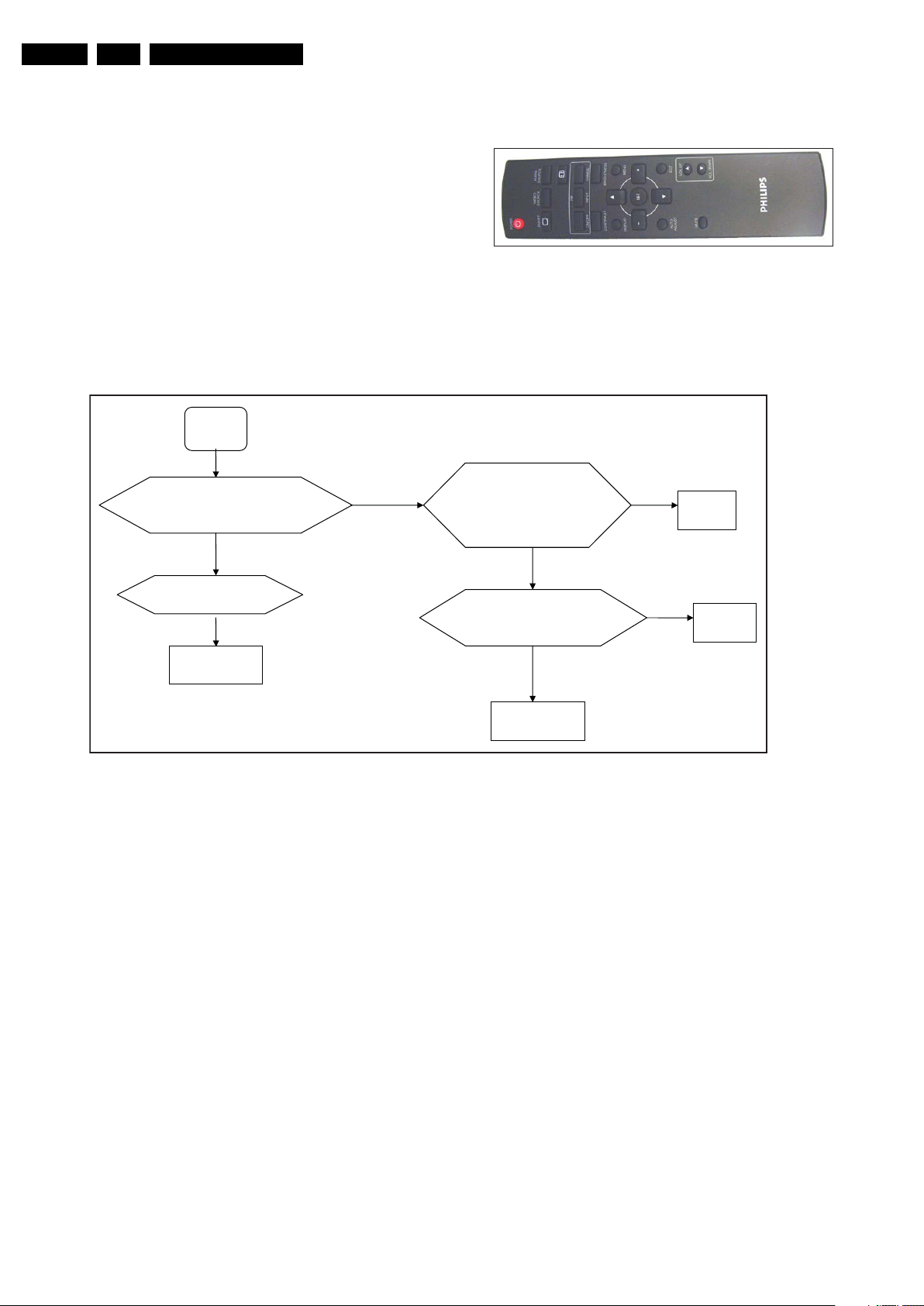
EN 14 QCG1.0S LA5.
I_17540_007.eps
280108
18430_206_090317.eps
090317
Check SSB if
L56 1.2V correct?
No
Yes
No Power
Yes
Change
SSB
change I/O
board
No
Change
I/O-board
Separate I/O board
(connect SSB, PSU)
CN7 pin5 +5 Vs = 5 V
Correct ??
Yes
No
Check whether LED,
is on or not?
Separate SSB,
Check CN7 pin5
+5 Vs = 5 V
Change
SSB
No
Service Modes, Error Codes, and Fault Finding
5.2 Service Mode
5.2.1 Factory Mode
There are two ways to enter the factory mode:
1. On the set:
• Push the y button and turn on the AC power.
2. With the remote control:
• Turn on the set and provide a signal source on an input
(this to prevent to enter the power save mode). On the
remote control press “-”, “-”, “+”, “+”, “-”, “+”, “-”, “+”,
“SET”, “MENU”.
• Please note that this set does not respond on the
standard Philips remote controllers, but only responds
to the with the set supplied remote control.
5.3 Fault Finding
• When in the factory mode at the top right of the menu
an “F” is displayed.
• To exit the factory mode turn off the set.
Figure 5-1 Remote control.
2009-Mar-20
Figure 5-2 No power.
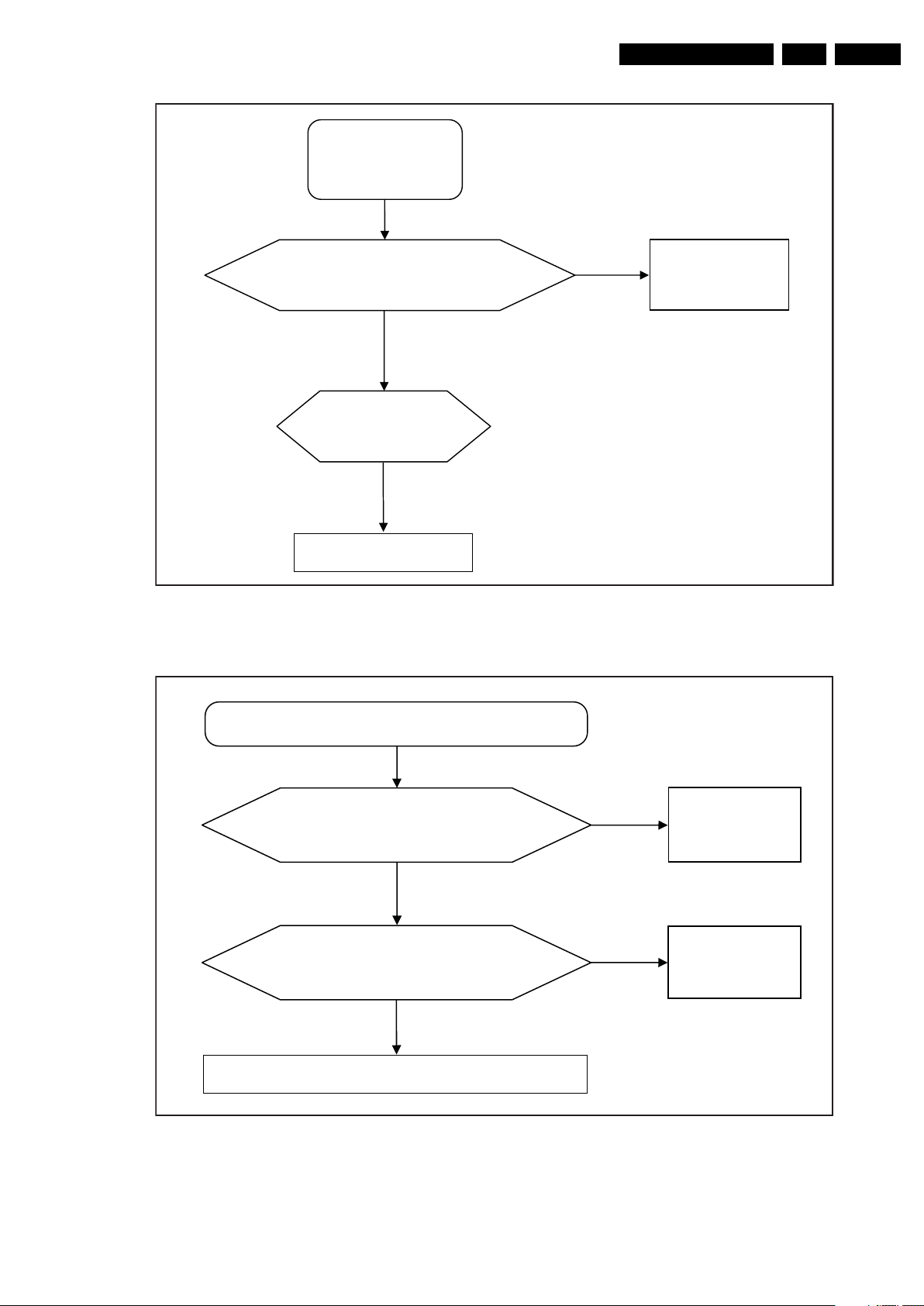
Service Modes, Error Codes, and Fault Finding
18430_207_090317.eps
090317
Change
power board
No
No
Yes
Check Power board CN8
Pin 11 3.3 V correct?
Change SSB
Check LCD panel
No picture
No backlight
18430_208_090317.eps
090317
No characters, missing colour
No
Check SSB CN8
Pin1 to 5, 12 V correct?
Change
SSB
Yes
Yes
Check LVDS cable
No
Change
LVDS cable
Check LCD panel
EN 15QCG1.0S LA 5.
Figure 5-3 No picture, No backlight.
Figure 5-4 No characters, missing colour.
2009-Mar-20
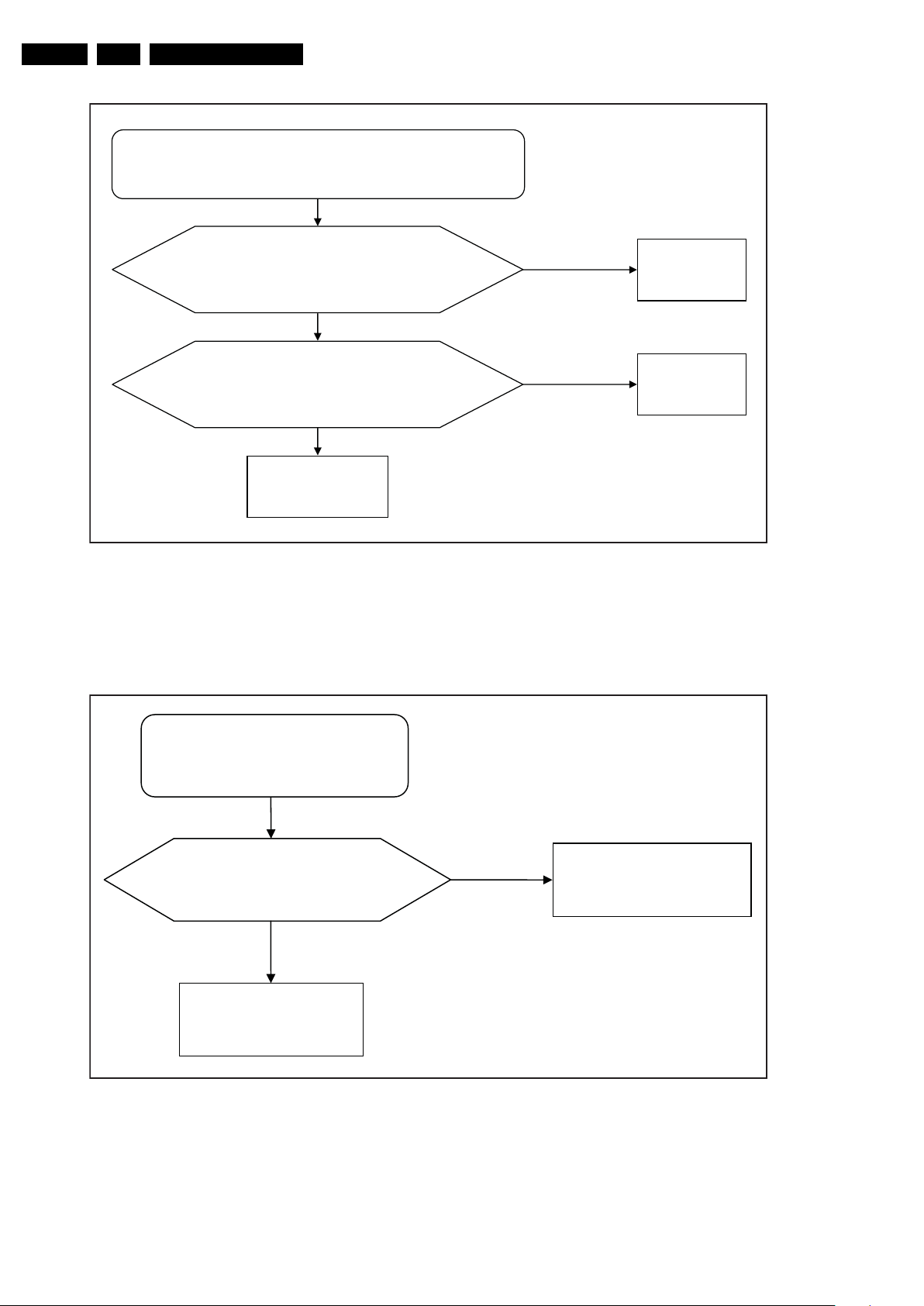
EN 16 QCG1.0S LA5.
18430_209_090317.eps
090317
Check input on CN6 if
pin 13 H-sync and pin 14 V-sync
are correct?
Yes
Check PC
No
Check correctness of the VGA cable
No
VGA continuosly shows no signal
Change
VGA cable
Yes
Change
SSB
18430_210_090317.eps
090317
Change
video cable
Yes
Check whether the video
cable is correct
Change I/O
board
Video-mode continuously
shows no signal
!
No
Service Modes, Error Codes, and Fault Finding
Figure 5-5 VGA continuously shows no signal.
Figure 5-6 Video-mode continuously shows no signal.
2009-Mar-20
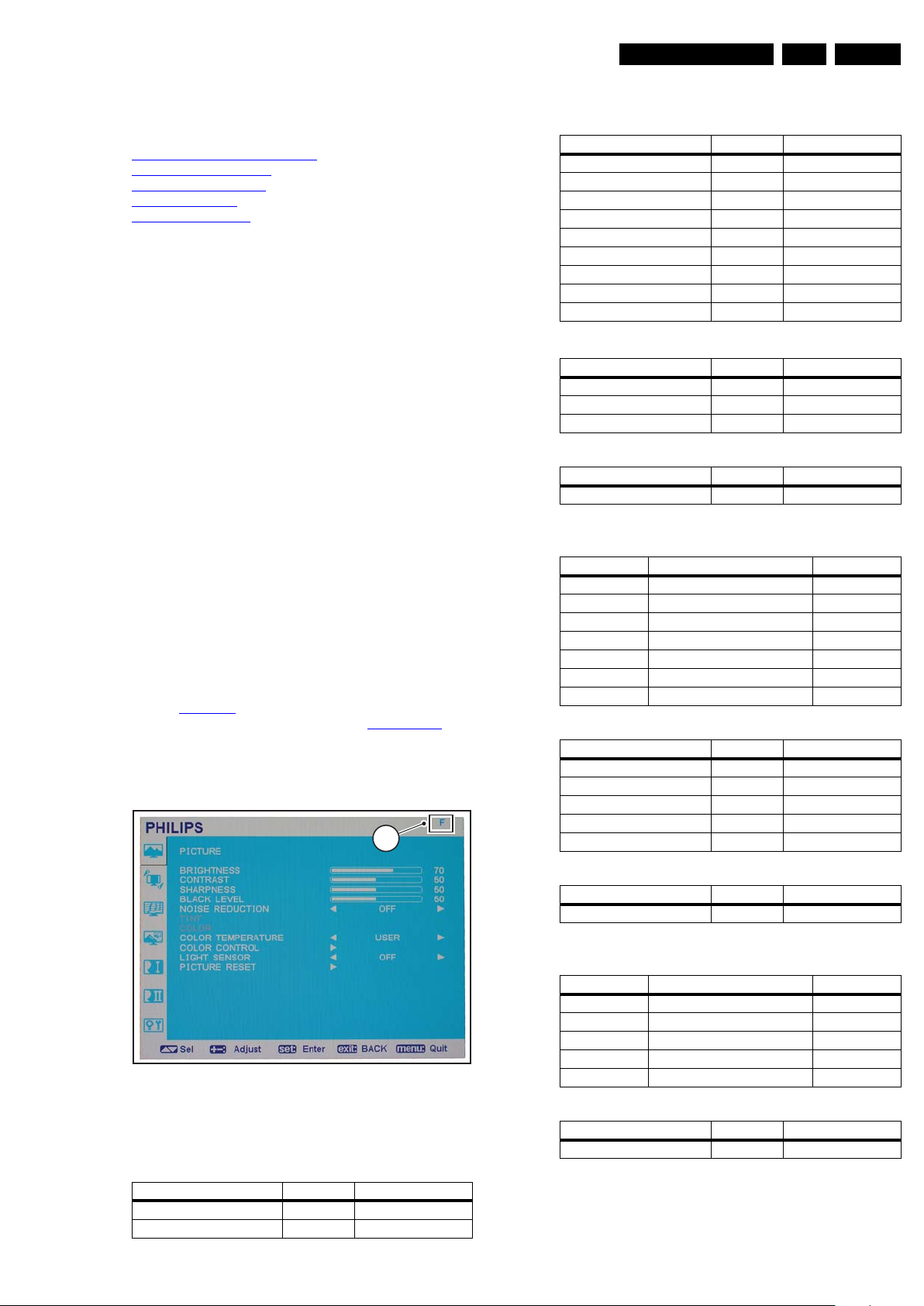
6. Alignments
Alignments
EN 17QCG1.0S LA 6.
Index of this chapter:
6.1 General Alignment Conditions
6.2 Hardware Alignments
6.3 Software Alignments
6.4 Option Settings
6.5 Software upgrade
6.1 General Alignment Conditions
Perform all electrical adjustments under the following
conditions:
• Power supply voltage (depends on region):
– AP-NTSC: 120 V
– AP-PAL-multi: 120 - 230 V
– EU: 230 V
AC
– LATAM-NTSC: 120 - 230 V
– US: 120 V
AC
or 230 VAC / 50 Hz (± 10%).
AC
/ 50 Hz (± 10%).
AC
/ 50 Hz (± 10%).
/ 50 Hz (± 10%).
AC
/ 60 Hz (± 10%).
• Connect the set to the mains via an isolation transformer
with low internal resistance.
• Allow the set to warm up for approximately 25 minutes.
• Measure voltages and waveforms in relation to correct
ground (e.g. measure audio signals in relation to
AUDIO_GND).
Caution: It is not allowed to use heatsinks as ground.
• Test probe: R
> 10 MΩ, Ci < 20 pF.
i
• Use an isolated trimmer/screwdriver to perform
alignments.
6.2 Hardware Alignments
This chassis does not contain any hardware alignments.
6.3 Software Alignments
Refer to Figure 6-1 for details.
Put the set in the Factory mode see section Factory Mode
“F” [1] in the picture menu indicates the set is in factory mode.
Use the navigation keys to browse through the menu. Note that
even when in Factory mode, no icon for the Factory Setting
defaults is shown.
Setting Range Default value
Sharpness 0 to 100 50
Black level 0 to 100 50
Noise reduction - OFF
Tint 0 to 100 50
Color 0 to 100 50
Color temperature 9300 K
Color control Submenu -
Light sensor - OFF
Picture reset Submenu -
Color control
Setting Range Default value
User R 0 to 255 128
User G 0 to 255 128
User B 0 to 255 128
Picture reset
Setting Range Default value
Picture reset Yes/No No
6.3.2 Screen defaults
Setting Range Default value
H position 0 to 100 50
V position 0 to 100 50
Clock 0 to 100 20
Clock phase 0 to 100 0
Zoom mode Full, Real, Custom, Normal Full
Custom zoom Submenu -
Screen reset Submenu -
. The
Custom zoom
Setting Range Default value
Zoom 0-100 0
H zoom 0-100 0
V zoom 0-100 0
H position 0-100 50
1
V position 0-100 50
Figure 6-1 Factory Mode Indication
6.3.1 Picture defaults
Setting Range Default value
Brightness 0 to 100 70
Contrast 0 to 100 50
18430_201_090212.eps
090212
Screen reset
Setting Range Default value
Screen reset Yes/No No
6.3.3 Audio defaults
Setting Range Default value
Balance 0 to 100 50
Treble 0 to 100 50
Bass 0 to 100 50
Speaker Internal/External Internal
Audio reset Submenu -
Audio reset
Setting Range Default value
Audio reset Yes/No No
2009-Mar-20
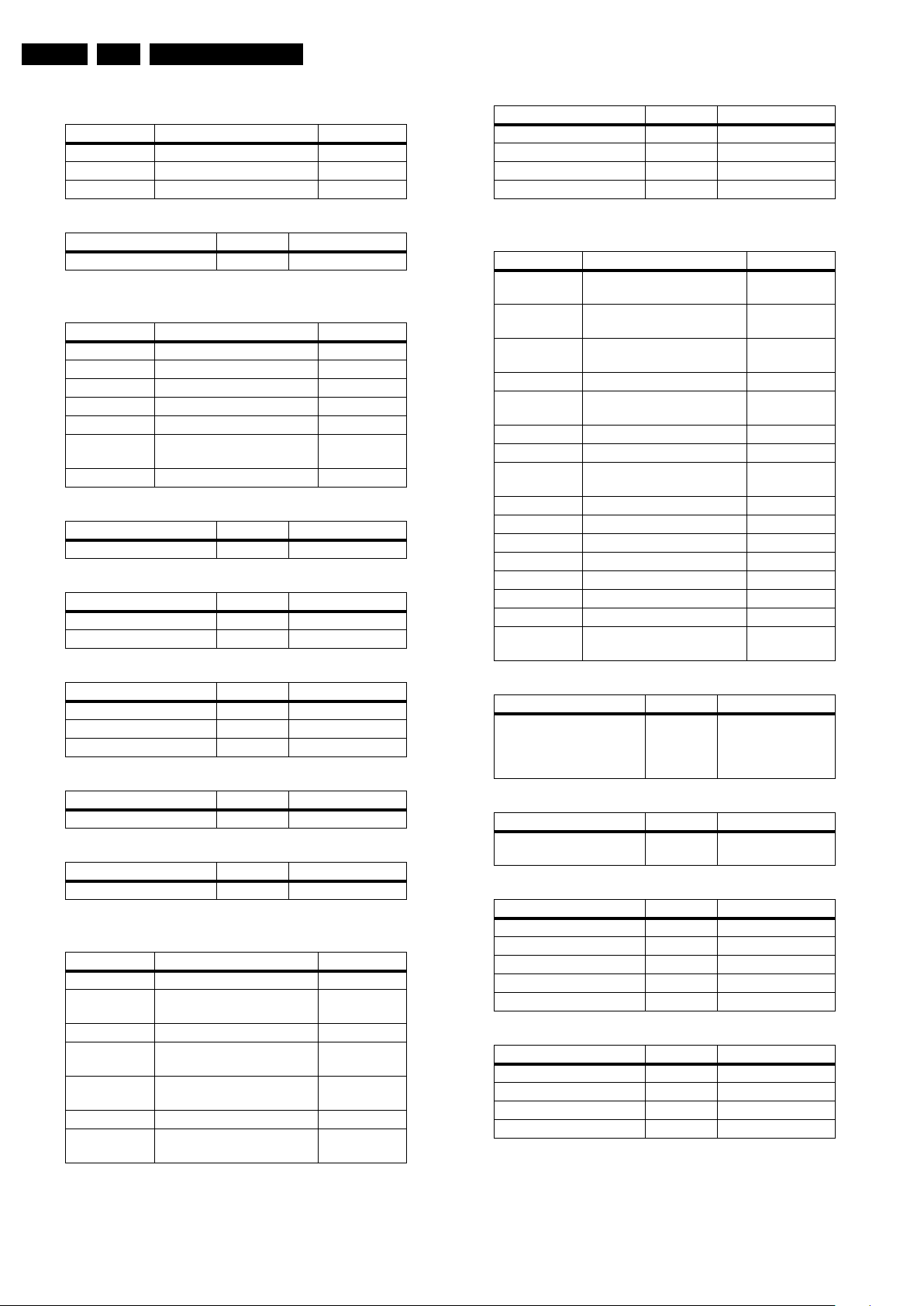
EN 18 QCG1.0S LA6.
Alignments
6.3.4 PIP defaults
Setting Range Default value
PIP size Small, Middle, Large Small
PIP audio Main, Sub Main
PIP reset Submenu -
PIP reset
Setting Range Default value
PIP reset Yes/No No
6.3.5 Configuration 1 defaults
Setting Range Default value
Auto adjust Submenu -
Power save Submenu -
Language en, de, ru, cn, pl, fr, it, es, tr English
Panel saving Submenu -
Color system - N/A
Configuration reset
Factory reset Submenu -
Auto adjust
Setting Range Default value
Auto adjust - N/A
Power save
Setting Range Default value
RGB On/Off Off
Video On/Off Off
Panel saving
Setting Range Default value
Cooling fan Auto, On Auto
Brightness On/Off Off
Pixel Shift On/10-900 Off
Configuration reset
Setting Range Default value
Configuration reset Yes/No No
Factory reset
Setting Range Default value
Factory reset Yes/No No
6.3.6 Configuration 2 defaults
Setting Range Default value
OSD turn off 0 to 120 50
Information
OSD
Sleep timer 1 to 24 hrs. / Off Off
OSD H
position
OSD V
position
Flip OSD On/Off Off
Monitor information
Submenu -
1 to 10 sec / Off 10 sec
0 to 100 50
0 to 100 50
Submenu -
Monitor information
Setting Range Default value
Model name - Type number
Serial no - Serial number
Operating hours - Operating hours
SW version - Software version
6.3.7 Advanced option defaults
Setting Range Default value
Input
resolution
Black level
expansion
Gamma
selection
Scan mode - Overscan
Scan
conversion
Film mode - Auto
IR control Submenu -
Keyboard control
Tiling Submenu -
Heat status Submenu -
Date and time Submenu -
Schedule Submenu -
Monitor ID Submenu -
DDC/CI On/off On
Smart power Off/Medium/High Off
Advanced
option reset
IR control
Setting Range Default value
IR control Normal,
Keyboard control
Setting Range Default value
Keyboard control Lock/
Tiling
Setting Range Default value
H monitors 1-5 1
V monitors 1-5 1
Position 1-25 1
Frame comp. No/Yes No
Enable No/Yes No
Heat status
Setting Range Default value
Cooling fan 1 On/Off -
V monitors 1-5 -
Temperature sensor 1 - -
Temperature sensor 2 - -
Auto Auto
--
Native, 2.2, 2.4, S gamma Native
- Progressive
Submenu -
Submenu -
Normal
Primary,
Secondary,
Lock
Unlock
Unlock
2009-Mar-20
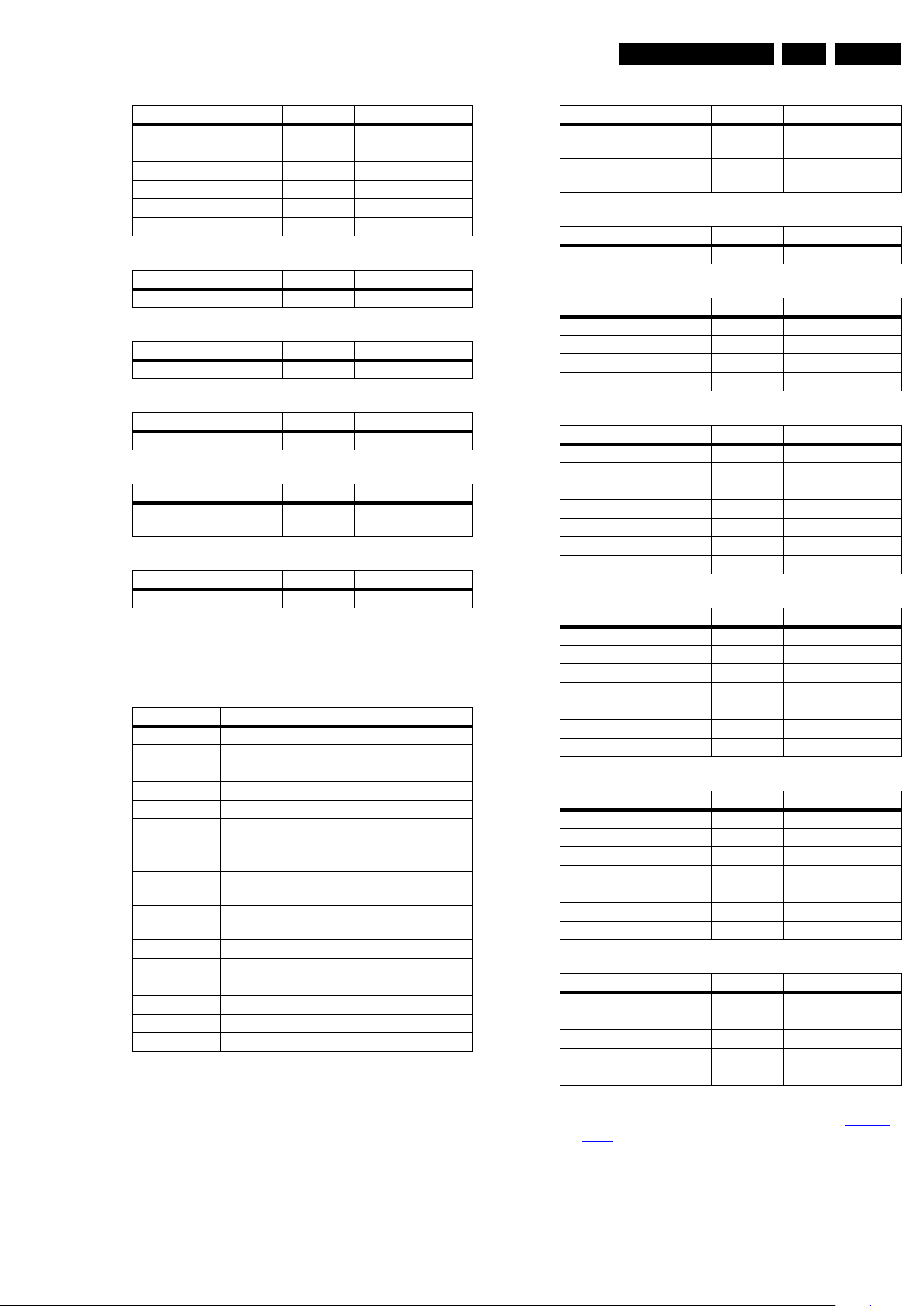
Alignments
EN 19QCG1.0S LA 6.
Date and time
Setting Range Default value
Year 2000/2099 2000
Month 01-12 01
Day 01-31 01
Hour 00-23 00
Minute 00-59 00
Daylight saving time On/off Off
Schedule
Setting Range Default value
Schedule setting by user - -
Monitor ID
Setting Range Default value
Monitor ID - 1
DDC/CI
Setting Range Default value
DDC/CI On/Off On
Smart power
Setting Range Default value
Smart power Medium/
High/Off
Advanced option reset
Setting Range Default value
Advanced option reset Yes/No No
6.3.8 Factory Setting defaults
Remark: The entry for the factory setting is not visible, but is
located below the Advanced option menu. This menu is only
available when the set is in factory mode.
Setting Range Default value
Burn in On/off (see note 1) Off
Hours running Submenu -
Factory reset Submenu -
ADC adjust Submenu -
Brightness Submenu -
Color
temperature
Input timing Submenu -
Baud rate 2400, 4800, 9600, 19200,
EDID write
protect
ISP mode On/Off Off
OSD display On/off On
Frame lock On/off On
DDR control Submenu N/A
Version Submenu -
SSC Submenu N/A
Note:
1. This function turns enables a monitor to burn in without an
input signal by showing the following burn in pattern cycle:
white, black, red, green, blue.
Submenu -
38400, 57600, 115200
On/off On
Off
9600
Hours running
Setting Resetable Default value
Resetable on Yes Monitor power on
time
Unresetable on No monitor power on
time
Factory reset
Setting Range Default value
Factory reset Yes/No No
ADC adjust
Setting Range Default value
D sub ADC adjust Submenu -
BNC ADC adjust Submenu -
YPbPr ADC adjust Submenu -
Video ADC adjust Submenu -
Dsub ADC adjust
Setting Range Default value
Auto setup - -
ADC R-gain 0-255 255
ADC G-gain 0-255 255
ADC B-gain 0-255 255
ADC R-offset 0-255 96
ADC G-offset 0-255 91
ADC B-offset 0-255 92
BNC ADC adjust
Setting Range Default value
Auto setup - -
ADC R-gain 0-255 255
ADC G-gain 0-255 255
ADC B-gain 0-255 255
ADC R-offset 0-255 96
ADC G-offset 0-255 91
ADC B-offset 0-255 92
YPbPr ADC adjust
Setting Range Default value
Auto setup - -
ADC R-gain 0-255 255
ADC G-gain 0-255 255
ADC B-gain 0-255 255
ADC R-offset 0-255 96
ADC G-offset 0-255 91
ADC B-offset 0-255 92
Video ADC adjust
Setting Range Default value
Auto setup - -
Y-gain 0-2048 1024
Y-offset 0-255 0
Color 0-2 048 1024
IRE 0-255 0
ADC alignment for ANALOG inputs
1. Enter the Factory mode as described in section Factory
Mode.
2. Enter the Factory Setting defaults.
3. Go to item “ADC ADJUST”.
4. Select proper input to adjust.
5. Select “AUTO SETUP” and press “SET”.
6. ADC is aligned.
2009-Mar-20
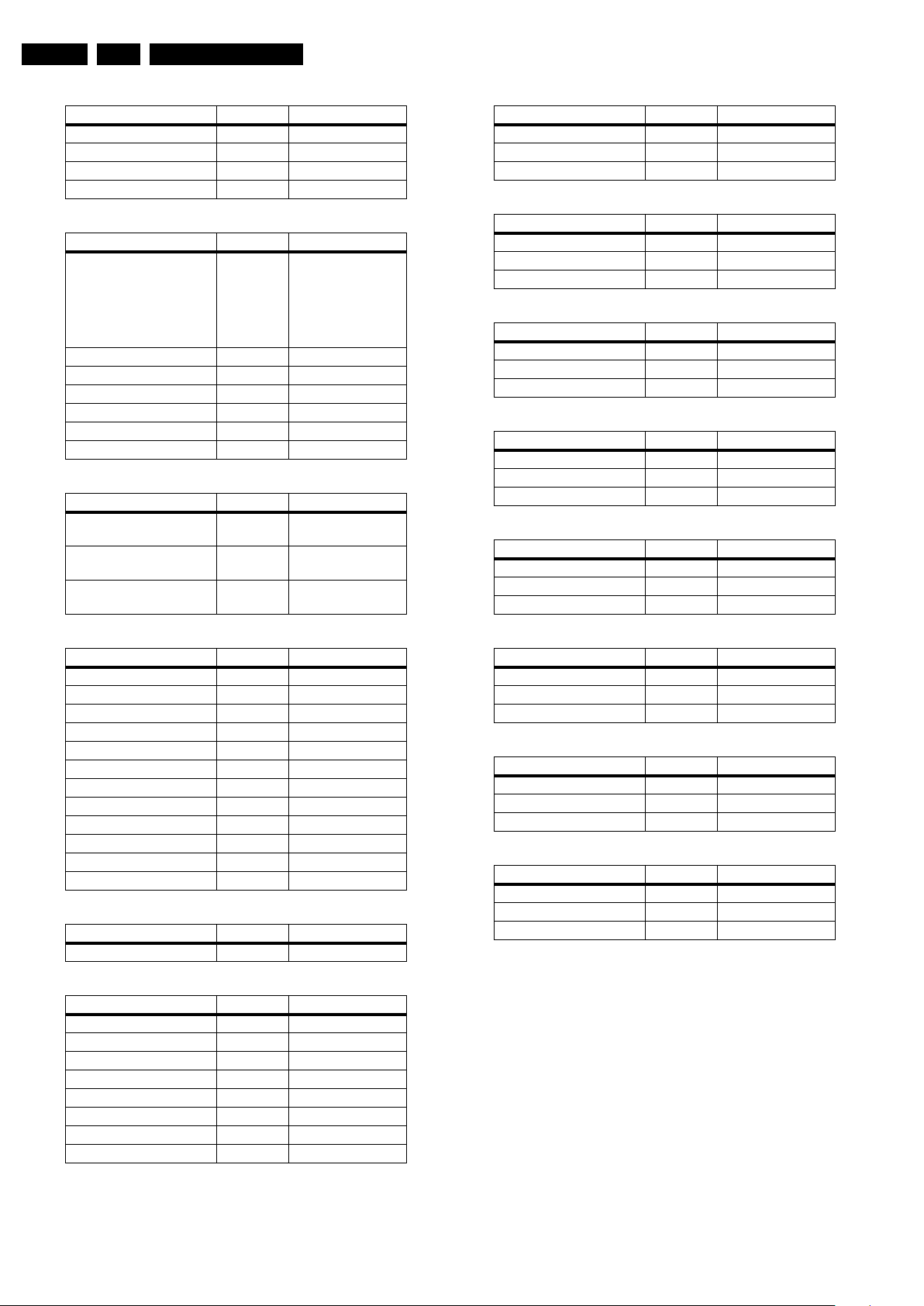
EN 20 QCG1.0S LA6.
Alignments
Brightness
Setting Range Default value
PC max brightness 0 to 255 255
PC min brightness 0 to 255 0
Video max brightness 0 to 255 255
Video min brightness 0 to 255 0
Color temperature
Setting Range Default value
Color temperature 5000K,
6500K,
7500K,
9300K,
10000K,
11000K
R-gain 0 to 255 128
G-gain 0 to 255 128
B-gain 0 to 255 128
R-offset 0 to 50 0
G-offset 0 to 50 0
B-offset 0 to 50 0
Input timing
Setting Range Default value
HDMI input Auto,
Video, PC
DVI-D input Auto,
Video, PC
PC-A input Auto,
Video, PC
11000K
Auto
Auto
Auto
DRAMCLK
Setting Range Default value
On/Off On/Off Off
Amplitude 0-127 0
Period 0-31 0
AUDDS1
Setting Range Default value
On/Off On/Off Off
Amplitude 0-3 0
Period 0-63 0
AUDDS2
Setting Range Default value
On/Off On/Off Off
Amplitude 0-3 0
Period 0-63 0
AUDDS3
Setting Range Default value
On/Off On/Off Off
Amplitude 0-255 0
Period 0-255 0
AUDDS4
Setting Range Default value
On/Off On/Off Off
Amplitude 0-255 0
Period 0-255 0
DDR control
Setting Range Default value
Write T0 0-255 0
Read T0 even 0-255 0
Read T0 odd 0-255 0
Write T1 0-255 0
Read T1 even 0-255 0
Read T1 odd 0-255 0
Write T2 0-255 0
Read T2 even 0-255 0
Read T2 odd 0-255 0
Write T3 0-255 0
Read T3 even 0-255 0
Read T3 odd 0-255 0
Version
Setting Range Default value
Version ID - -
SSC
Setting Range Default value
DRAMCLK Submenu -
AUDDS1 Submenu -
AUDDS2 Submenu -
AUDDS3 Submenu -
AUDDS4 Submenu -
DDDS Submenu -
VDDS1 Submenu -
VDDS2 Submenu -
DDDS
Setting Range Default value
On/Off On/Off On
Amplitude 0-255 3
Period 0-255 6
VDDS1
Setting Range Default value
On/Off On/Off Off
Amplitude 0-255 0
Period 0-255 0
VDDS2
Setting Range Default value
On/Off On/Off Off
Amplitude 0-255 0
Period 0-255 0
6.4 Option Settings
Not applicable.
2009-Mar-20
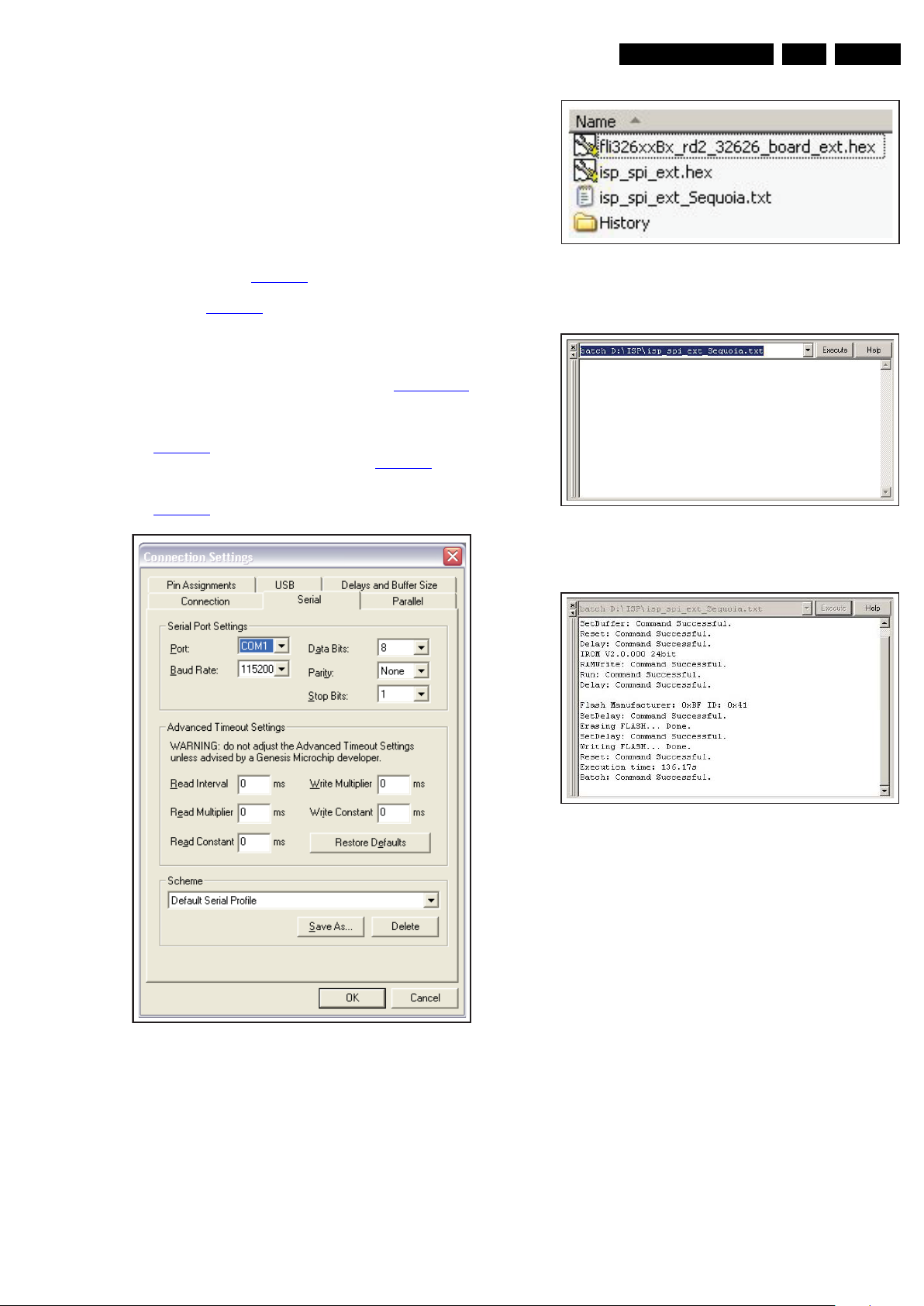
6.5 Software upgrade
18430_202_090213.eps
090213
18430_203_090213.eps
090213
18430_204_090213.eps
090213
18430_205_090213.eps
090213
6.5.1 Hardware
Connect the cable of RS232 with PC COM port by jump wire.
6.5.2 Software
1. Install the Serial upgrade program GProbe5.1.0.17.EXE on
a PC and run it.
2. Check “Options”, “Connection settings”, “Serial”, “Port” and
“Baud Rate”, see Figure 6-2
3. Make a directory called ISP on e.g. C-drive and copy the
files, see Figure 6-3
4. The latest Firmware file must be renamed into:
“fli326xxBx_rd2_32626_board_ext.hex”.
5. In the “Execute” field enter: “batch D:\ISP\
isp_spi_ext_Sequoia.txt”.
6. Put the set in the Factory mode, see section Factory Mode
7. Press UP on the remote control to enter Factory Setting
defaults and set the ISP MODE to ON.
8. Click the Execute button in the GProbe program, see
Figure 6-4
.
9. Erasing and programming will start, see Figure 6-5
10. Monitor will show a black screen. When ready (see GProbe
command window) the monitor will show picture again, see
Figure 6-5
.
.
.
Alignments
EN 21QCG1.0S LA 6.
Figure 6-3 File names
.
.
Figure 6-4 Gprobe Execute
Figure 6-5 Gprobe Erasing and programming
Figure 6-2 Gprobe connection setup
2009-Mar-20
