Philips BDL4681XU-00 User Manual

BDL4681XU
www.philips.com/welcome
EN User manual
Cleaning and troubleshooting

User Manual BDL4681XU
SAFETY AND TROUBLESHOOTING INFORMATION
Safety precautions and maintenance
WARNING: Use of controls, adjustments or procedures other than those specified in this
documentation may result in exposure to shock, electrical hazards and/or mechanical
hazards.
Read and follow these instructions when connecting and using your monitor:
Operation:
• Keep the monitor out of direct sunlight and away from stoves or any other heat source.
• Remove any object that could fall into ventilation holes or prevent proper cooling of the monitor’s electronics.
• Do not block the ventilation holes on the cabinet.
• When positioning the monitor, make sure the power plug and outlet are easily accessible.
• If turning off the monitor by detaching the power cor d, wait for 6 seconds bef or e attaching the power cord for normal
operation.
• Please use approved power cord provided by Philips all the time. If your power cord is missing, please contact with
your local service center.
• Do not subject the monitor to severe vibration or high impact conditions during operation.
• Do not knock or drop the monitor during operation or transportation.
Maintenance:
• To protect your monitor from possible damage, do not put excessive pressure on the LCD panel. When moving your
monitor, grasp the frame to lift; do not lift the monitor by placing your hand or fingers on the LCD panel.
• Unplug the monitor if you are not going to use it for an extensive period of time.
• Unplug the monitor if you need to clean it with a slightly damp cloth. The screen may be wiped with a dry cloth when
the power is off. How e ver, never use organic solvent, such as, alcohol, or ammonia-based liquids to clean y our monitor.
• To avoid the risk of shock or permanent damage to the set, do not expose the monitor to dust, rain, water, or
excessive moisture environment.
• If your monitor gets wet, wipe it with dry cloth as soon as possible.
• If foreign substance or water gets in your monitor, please turn the power off immediately and disconnect the power
cord. Then, remove the foreign substance or water, and send it to the maintenance center.
• Do not store or use the monitor in locations exposed to heat, direct sunlight or extr eme cold.
• In order to maintain the best performance of your monitor and use it f or a longer lif etime, please use the monitor in a
location that falls within the following temperature and humidity ranges.
- Temperature: 0 ~ 40 C 32-95 F
- Humidity: 20-80% RH
IMPORTANT: Always activate a moving screen saver program when y ou lea v e y our monitor unattended. Al wa ys activate
a periodic screen refresh application if your monitor will display unchanging static content. Uninterrupted display of still
or static images over an extended period ma y cause “burn in”, also known as “after-imaging” or “ghost imaging”, on your
screen. "Burn-in", "after-imaging", or "ghost imaging" is a well-known phenomenon in LCD panel technology. In most
cases, the “burned in” or “afterimaging” or “ghost imaging” will disappear gradually ov er a period of time after the power
has been switched off.
WARNING: Severe "burn-in" or "after-image" or "ghost image" symptoms will not disappear and cannot be repaired.
The damage mentioned above is not covered under your warranty.

User Manual BDL4681XU
Service:
• The casing cover should be opened only by qualified service personnel.
• If there is any need for any document for repair or integration, please contact with your local service center.
• Do not leave your monitor in a car/trunk under direct sun light.
Consult a service technician if the monitor does not operate normally, or you are not sur e what pr ocedur e
to take when the operating instructions given in this manual have been followed.
Read and follow these instructions when connecting and using your computer monitor:
• Unplug the monitor if you are not going to use it for an extensive period of time.
• Unplug the monitor if you need to clean it with a slightly damp cloth. The screen may be wiped
with a dry cloth when the power is off. Howev er, never use alcohol, solvents or ammonia-based
liquids.
• Consult a service technician if the monitor does not operate normally when you have followed
the instructions in this manual.
• The casing cover should be opened only by qualified service personnel.
• Keep the monitor out of direct sunlight and away from stoves or any other heat source.
• Remove any object that could fall into the vents or prevent proper cooling of the monitor’s
electronics.
• Do not block the ventilation holes on the cabinet.
• Keep the monitor dry. To avoid electric shock, do not expose it to rain or excessive moisture.
• If turning off the monitor by detaching power cable or DC power cord, wait for 6 seconds
before attach the power cable or DC power cord for normal operation.
• To av oid the risk of shock or permanent damage to the set do not expose the monitor to rain or
excessive moistur e.
• When positioning the monitor, make sure the power plug and outlet are easily accessible.
• IMPORTANT: Always activate a screen saver program during your application. If a still image in
high contrast remains on the screen for an extended period of time, it may leave an “afterimage” or “ghost image” on the front of the screen. This is a well-known phenomenon that is
caused by the shortcomings inherent in the LCD technology. In most cases the afterimage will
disappear gradually over a period of time after the power has been switched off. Be aware that
the after-image symptom cannot be repaired and is not covered under warranty.
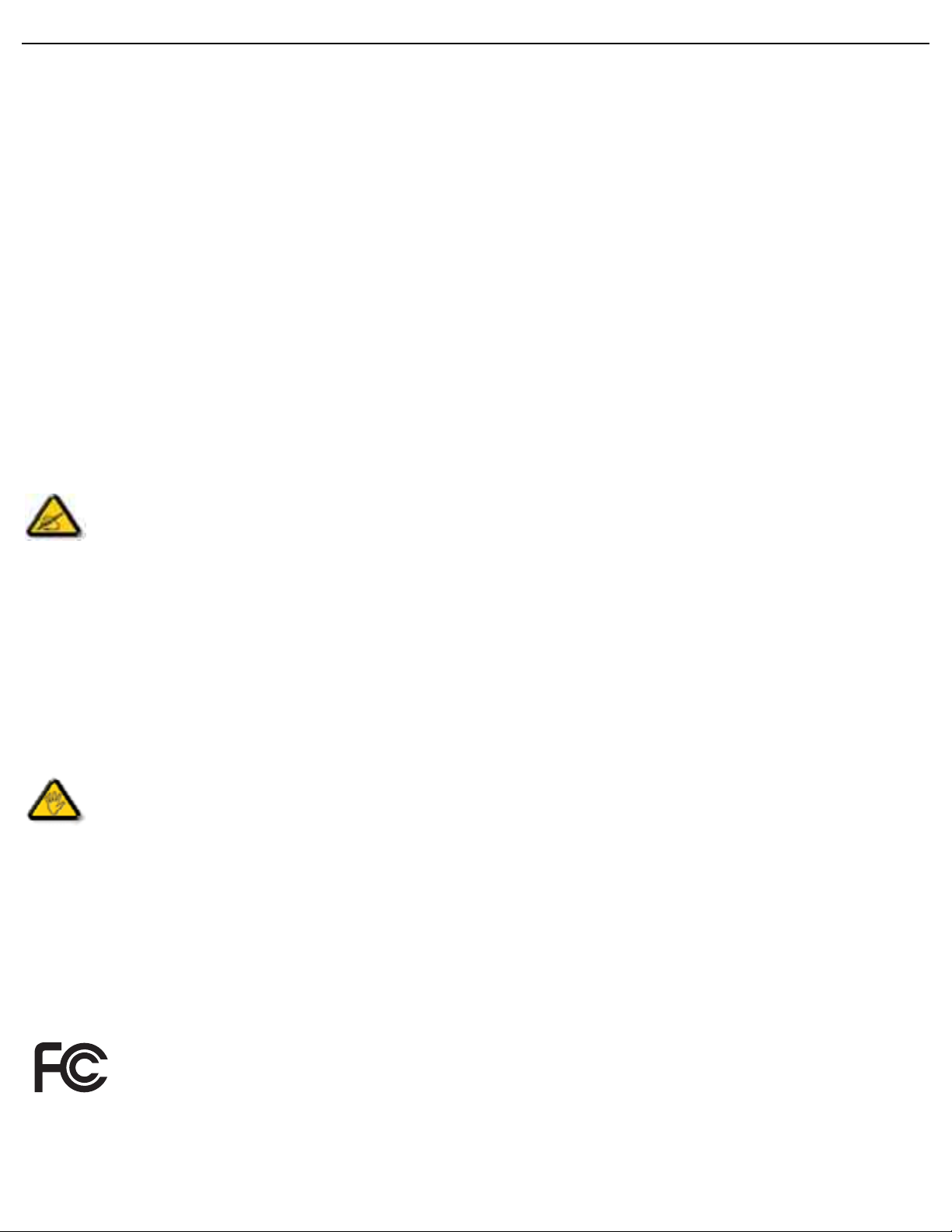
User Manual BDL4681XU
REGULATORY INFORMATION
CE DECLARATION OF CONFORMITY
MMD declares under our responsibility that the product is in conformity with the following standards
• EN60950-1:2006+A11:2009 (Safety requirement of Information Technology Equipment)
• EN55022:2006+A1:2007 (Radio Disturbance requirement of Information Technology Equipment)
• EN55024:1998+A1:2001+A2:2003 (Immunity requirement of Information Technology Equipment)
• EN61000-3-2:2006 (Limits for Harmonic Current Emission)
• EN61000-3-3:1995+A1:2001+A2:2005 (Limitation of Voltage Fluctuation and Flicker)
• EN55013:2001+A1:2003 +A2:2006 (Limits and Methods of Measurement of Radio Disturbance Characteristics of
Broadcast Receivers and Associated Equipment)
• EN55020:2007 (Electromagnetic Immunity of BroadcastReceivers and Associated Equipment)
following provisions of directives applicable
• 2006/95/EC (Low Voltage Directive)
• 2004/108/EC (EMC Directive)
• 93/68/EEC (Amendment of EMC and Low Voltage Directive) and is produced by a manufacturing organization on
ISO9000 level.
FEDERAL COMMUNICATIONS COMMISSION (FCC) NOTICE (U.S. Only)
This equipment has been tested and found to comply with the limits for a Class B digital device, pursuant to
Part 15 of the FCC Rules. These limits are designed to provide reasonable protection against harmful
interference in a r esidential installation. This equipment generates, uses and can radiate radio fr equency energy
and, if not installed and used in accordance with the instructions, may cause harmful interference to radio
communications. However, there is no guarantee that interference will not occur in a particular installation. If this
equipment does cause harmful interference to radio or television reception, which can be determined by turning the
equipment off and on, the user is encouraged to try to correct the interference by one or more of the following
measures:
• Reorient or relocate the receiving antenna.
• Increase the separation between the equipment and receiver.
• Connect the equipment into an outlet on a circuit different from that to which the receiver is connected.
• Consult the dealer or an experienced radio/TV technician for help.
Changes or modifications not expressly appr o ved b y the party responsible for complian ce could void the user’s
authority to operate the equipment.
Use only RF shielded cable that was supplied with the monitor when connecting this monitor to a computer device. To
prevent damage which may result in fire or shock hazard, do not expose this appliance to rain or excessive moisture.
THIS CLASS B DIGITAL APPARATUS MEETS ALL REQUIREMENTS OF THE CANADIAN INTERFERENCE-CAUSING
EQUIPMENT REGULATIONS.
FCC DECLARATION OF CONFORMITY
Trade Name: Philips
Declaration of Conformity for Products Mark e d with FCC Logo , United States Only : This device complies
with Part 15 of the FCC Rules. Operation is subject to the following two conditions: (1) this device may
not cause harmful interference, and (2) this device must accept any interference received, including
interference that may cause undesired operation.

User Manual BDL4681XU
POLISH CENTER FOR TESTING AND CERTIFICATION NOTICE
The equipment should draw power from a socket with an attached protection circuit (a three-prong socket). All
equipment that works together (computer, monitor, printer, and so on) should have the same power supply source.
The phasing conductor of the room’s electrical installation should have a reserve short-circuit protection device in the
form of a fuse with a nominal value no larger than 16 amperes (A).
To completely switch off the equipment, the pow er suppl y cable m ust be removed from the power supply socket, which
should be located near the equipment and easily accessible.
A protection mark “B” confirms that the equipment is in compliance with the protection usage requirements of
standards PN-93/T-42107 and PN-89/E-06251.
ELECTRIC, MAGNETIC AND ELECTRONMAGNETIC FIELDS (“EMF”)
1. MMD manufactures and sells many products targeted at consumers, which, like any electronic apparatus, in general
have the ability to emit and receive electromagnetic signals.
2. One of MMD’s leading Business Principles is to take all necessary health and safety measures for our products, to
comply with all applicable legal requirements and to stay well within the EMF standards applicable at the time of
producing the products.
3. MMD is committed to develop, produce and market products that cause no adverse health effects.
4. MMD confirms that if its products are handled properly for their intended use, they are safe to use according to
scientific evidence available today.
5. MMD plays an active role in the development of international EMF and safety standards, enabling MMD to anticipate
further developments in standardisation for early integration in its products.

User Manual BDL4681XU
INFORMATION FOR UK ONLY
WARNING - THIS APPLIANCE MUST BE EARTHED.
Important:
This apparatus is supplied with an appro ved moulded 13A plug. To change a fuse in this
type of plug proceed as follows:
1. Remove fuse cover and fuse.
2. Fit new fuse which should be a BS 1362 5A,A.S.T.A. or BSI approved type.
3. Refit the fuse cover.
If the fitted plug is not suitable for your socket outlets, it should be cut off and an
appropriate 3-pin plug fitted in its place.
If the mains plug contains a fuse, this should have a value of 5A. If a plug without a fuse
is used, the fuse at the distribution board should not be greater than 5A.
Note: The severed plug must be destroyed to avoid a possible shock hazard should it
be inserted into a 13A socket elsewhere.
How to connect a plug
The wires in the mains lead are coloured in accordance with the following code:
BLUE - “NEUTRAL” (“N”)
BROWN - “LIVE” (“L” )
GREEN & YELLOW - “EARTH”(‘E”)
1. The GREEN AND YELLOW wire must be connected to the terminal in the plug
which is marked with the letter “E” or by the Earth symbol or coloured GREEN
or GREEN AND YELLOW.
2. The BLUE wire must be connected to the terminal which is marked with the letter
“N” or coloured BLACK.
3. The BR O WN wir e must be connected to the terminal which mark ed with the letter
“L” or coloured RED.
Before replacing the plug cover, make certain that the cord grip is clamped over the
sheath of the lead - not simply over the three wires.

User Manual BDL4681XU
Ё⬉ᄤֵᙃѻક∵ᶧࠊ㸼⼎㽕∖ ( Ё RoHS ⊩㾘⼎㽕∖ *!ѻકЁ᳝↦᳝ᆇ⠽䋼ܗ㋴
ⱘৡ⿄ঞ䞣
᳝↦᳝ᆇ⠽䋼ܗ㋴
䚼ӊৡ⿄
⎆䴶ᵓ
⬉䏃ᵓ㒘ӊ
䰘ӊ
( 䘹఼ˈ⬉⑤㒓ˈ䖲㒓 )
䘹఼⬉∴
O˖㸼⼎䆹᳝↦᳝ᆇ⠽䋼䆹䚼ӊ᠔᳝ഛ䋼ᴤ᭭Ёⱘ䞣ഛ SJ/T11363-2006 ޚ㾘ᅮⱘ䰤䞣㽕∖ҹϟDŽ
X˖㸼⼎䆹᳝↦᳝ᆇ⠽䋼㟇ᇥ䆹䚼ӊⱘᶤϔഛ䋼ᴤ᭭Ёⱘ䞣䍙ߎ SJ/T11363-2006 ޚ㾘ᅮⱘ䰤䞣㽕∖DŽ
䪙
(Pb)
OOOO O O
XXOO O O
XOOO O O
XOOO O O
XOOO O O
∲
(Hg)
䬝
(Cd)
݁Ӌ䫀
(Cr 6+)
⒈㘨㣃
(PBB)
⒈Ѡ㣃䝮
(PBDE)
⦃ֱՓ⫼ᳳ䰤
ℸ䆚ᣛᳳ䰤 ( ᑈ )ˈ⬉ᄤֵᙃѻકЁ᳝ⱘ᳝↦᳝ᆇ⠽䋼ܗ㋴ℷᐌՓ⫼ⱘᴵӊϟϡӮথ⫳⊘さবˈ
⬉ᄤֵᙃѻક⫼᠋Փ⫼䆹⬉ᄤֵᙃѻકϡӮᇍ⦃๗䗴៤Ϲ䞡∵ᶧᇍ݊Ҏ䑿ǃ䋶ѻ䗴៤Ϲ䞡ᤳᆇⱘᳳ䰤DŽ
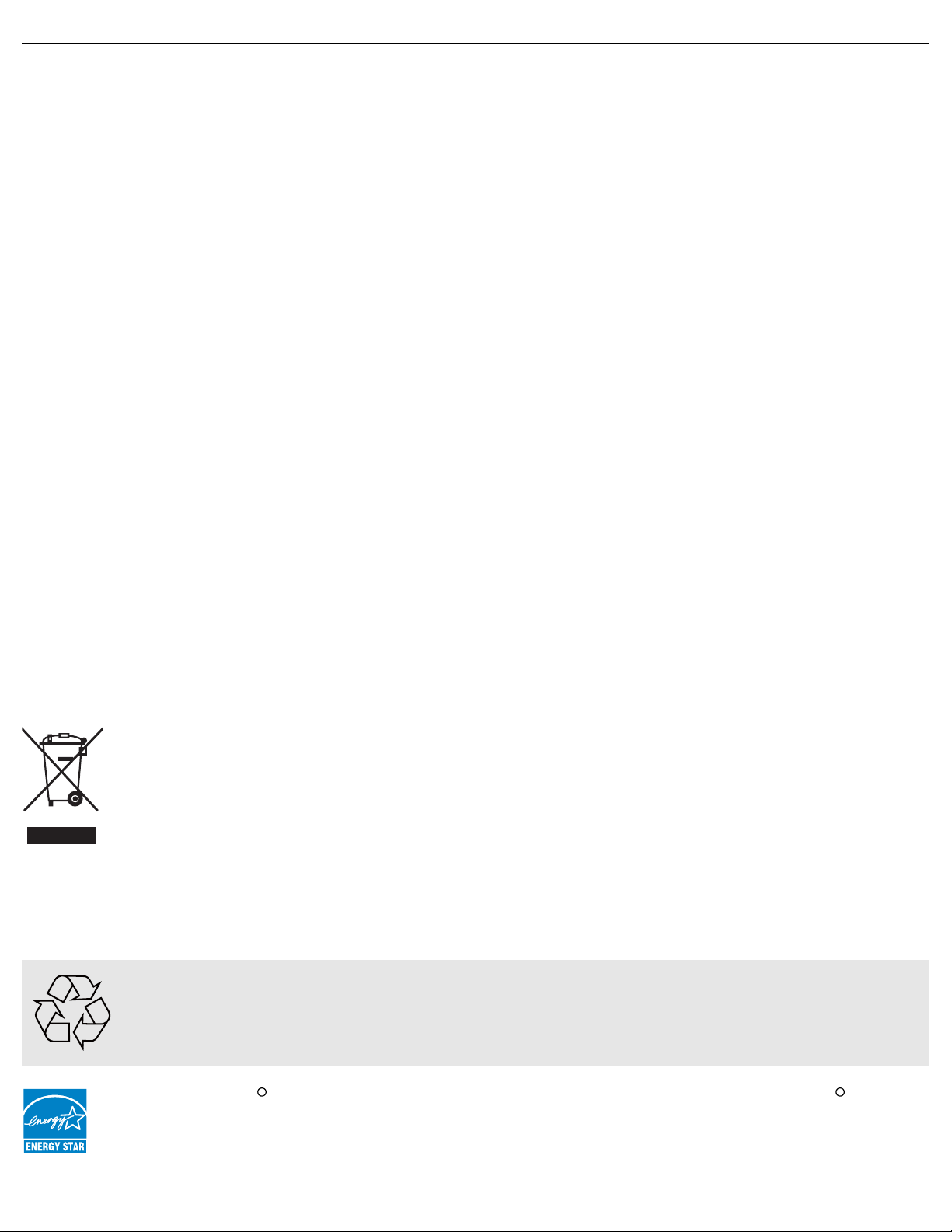
User Manual BDL4681XU
NORTH EUROPE (NORDIC COUNTRIES) INFORMATION
Placering/Ventilation
VARNING:
FÖRSÄKRA DIG OM ATT HUVUDBRYTARE OCH UTTAG ÄR LÄTÅTKOMLIGA, NÄR DU STÄLLER DIN
UTRUSTNING PÅPLATS.
Placering/Ventilation
ADVARSEL:
SØRG VED PLACERINGEN FOR, AT NETLEDNINGENS STIK OG STIKKONTAKT ER NEMT TILGÆNGELIGE.
Paikka/Ilmankierto
VAROITUS:
SIJOITA LAITE SITEN, ETTÄ VERKKOJOHTO VOIDAAN TARVITTAESSA HELPOSTI IRROTTAA PISTORASIASTA.
Plassering/Ventilasjon
ADVARSEL:
NÅR DETTE UTSTYRET PLASSERES, MÅ DU PASSE PÅ AT KONTAKTENE FOR STØMTILFØRSEL ER LETTE Å NÅ.
END-OF-LIFE DISPOSAL
Your new TV/Monitor contains materials that can be recycled and reused. Specialized companies can recycle your
product to increase the amount of reusable materials and to minimize the amount to be disposed of.
Please find out about the local regulations on how to dispose of your old monitor from your local Philips dealer.
(For customers in Canada and U.S.A.)
This product may contain lead and/or mercury. Dispose of in accor dance to local-state and federal regulations. For
additional information on recycling contact www.eia.org (Consumer Education Initiative)
WASTE ELECTRICAL AND ELECTRONIE EQUIPMENT-WEEE
Attention users in European Union private households
This marking on the product or on its packaging illustrates that, under European Directive 2002/96/EG
governing used electrical and electronic appliances, this product may not be disposed of with normal
household waste. You are responsible for disposal of this equipment through a designated waste electrical
and electronic equipment collection. To determine the locations for dropping off such waste electrical and
electronic, contact your local gov ernment off ice, the waste disposal organization that serves your household
or the store at which you purchased the product.
Attention users in United States:
Like all LCD products, this set contains a lamp with Mercury. Please dispose of according to all Local, State and Federal
Laws. For the disposal or recycling information, contact: www.mygreenelectronics.com or www.eiae.org.
END OF LIFE DIRECTIVES - RECYCLING
Your new TV/Monitor contains several materials that can be recycled for new uses.
Like all LCD products, this set contains a lamp with Mercury, please dispose of according to all local State
and Federal laws.
As an ENERGY STAR Partner, MMD has determined that this product meets the ENERGY STAR guidelines
R R
for energy efficiency.

User Manual BDL4681XU
TABLE OF CONTENTS
1. UNPACKING AND INSTALLATION
1.1. UNPACKING
1.2. PACKAGE CONTENTS
1.3. INSTALLATION NOTES
1.4. PORTRAIT MOUNTING
2. PARTS AND FUNCTIONS
2.1. REAR VIEW
2.2. INPUT/OUTPUT TERMINALS
2.3. REMOTE CONTROL
2.3.1. GENERAL FUNCTIONS
2.3.2. INSERTING THE BATTERIES IN THE REMOTE CONTROL
2.3.3. OPERATING RANGE OF THE REMOTE CONTROL
3. CONNECTIONS TO EXTERNAL EQUIPMENT
3.1. USING THE CABLE RETAINER
3.2. USING THE SWITCH COVER
3.3. CONNECTING EXTERNAL EQUIPMENT (DVD/VCR/VCD)
3.3.1. USING COMPONENT VIDEO INPUT
3.3.2. USING S-VIDEO INPUT
3.3.3. USING VIDEO INPUT
3.3.4. USING HDMI INPUT
3.4. CONNECTING A PC
3.4.1. USING VGA INPUT
3.4.2. USING DVI INPUT
3.4.3. USING HDMI INPUT
3.5. EXTERNAL AUDIO CONNECTION
3.5.1. CONNECTING EXTERNAL SPEAKERS
3.5.2. CONNECTING EXTERNAL AUDIO DEVICE
3.6. CONNECTING ANOTHER BDL4681XU MONITOR
4. OSD MENU
4.1. NAVIGATING THE OSD MENU
4.1.1. NAVIGATING THE OSD MENU USING THE REMOTE CONTROL
4.1.2. NAVIGATING THE OSD MENU USING THE MONITOR’S CONTROL
BUTTONS
4.2. OSD MENU OVERVIEW
4.2.1. PICTURE MENU
4.2.2. SCREEN MENU
4.2.3. AUDIO MENU
4.2.4. PIP MENU
4.2.5. CONFIGURATION 1 MENU
4.2.6. CONFIGURATION 2 MENU
4.2.7. ADVANCED OPTION MENU
5. INPUT MODE
6. PIXEL DEFECT POLICY
6.1. PIXELS AND SUB-PIXELS
6.2. TYPES OF PIXEL DEFECTS + DOT DEFINITION

User Manual BDL4681XU
6.3. BRIGHT DOT DEFECTS
6.4. DARK DOT DEFECTS
6.5. PROXIMITY OF PIXEL DEFECTS
6.6. PIXEL DEFECT TOLERANCES
7. CLEANING AND TROUBLESHOOTING
7.1. CLEANING
7.2. TROUBLESHOOTING
8. TECHNICAL SPECIFICATIONS

User Manual BDL4681XU
1. UNPACKING AND INSTALLATION
1.1. UNPACKING
• This product is packed in a carton, together with the standard accessories.
• Any other optional accessories will be packed separately.
• The weight of the product diff ers - depending on the type. Due to the size and weight it is r ecommended to mov e it b y
2 people.
• The protective glass and the glass substrate are installed on the front of the product. Since both glass can be broken
and scraped easily, the product has to be handled with care. Never place the product with the glass faced do wn unless
it is protected with pads.
• After opening the carton, ensure that the content is in good condition and complete.
1.2. PACKAGE CONTENTS
Please verify that you received the following items with your package content:
1. LCD monitor
2. Remote control with batteries
3. CD-ROM (EDFU and SICP)
4. Quick Start Guide
5. PHILIPS logo
123 5
8
NAFTA Europe UK China 10
9
47
6
11
6. BNC-to-RCA adapter (x 2)
7. RCA-to-BNC adapter (x 3)
8. Cable retainer (x 2)
9. Power cords
10. VGA cable
11. Main switch cover
• Please make sure that for all other regions, apply a power cord that conforms to the AC voltage of the power socket
and has been approved by and complies with the safety regulations of the particular country.
• You might like to save the package box and packing material for shipping the monitor.
• External speakers and table stands are prepared as options.
1.3. INSTALLATION NOTES
• Due to the high power consumption, always use the plug exclusively designed for this product. If an extended line is
required, please consult your service agent.
• The product should be installed on a flat surface to a void tipping. The distance betw een the back of the pr oduct and the
wall should be maintained for proper ventilation. Avoid installing the product in the kitchen, bathroom or any other
places with high humidity so as not to shorten the service life of the electronic components.
• Do not place this product on the floor. Children can press it down.
• The product can normally operate only under 4000m in height. It might abnormally function at a place over 4000m in
height and do not install and operate there.
RETURN TO THE CONTENTS
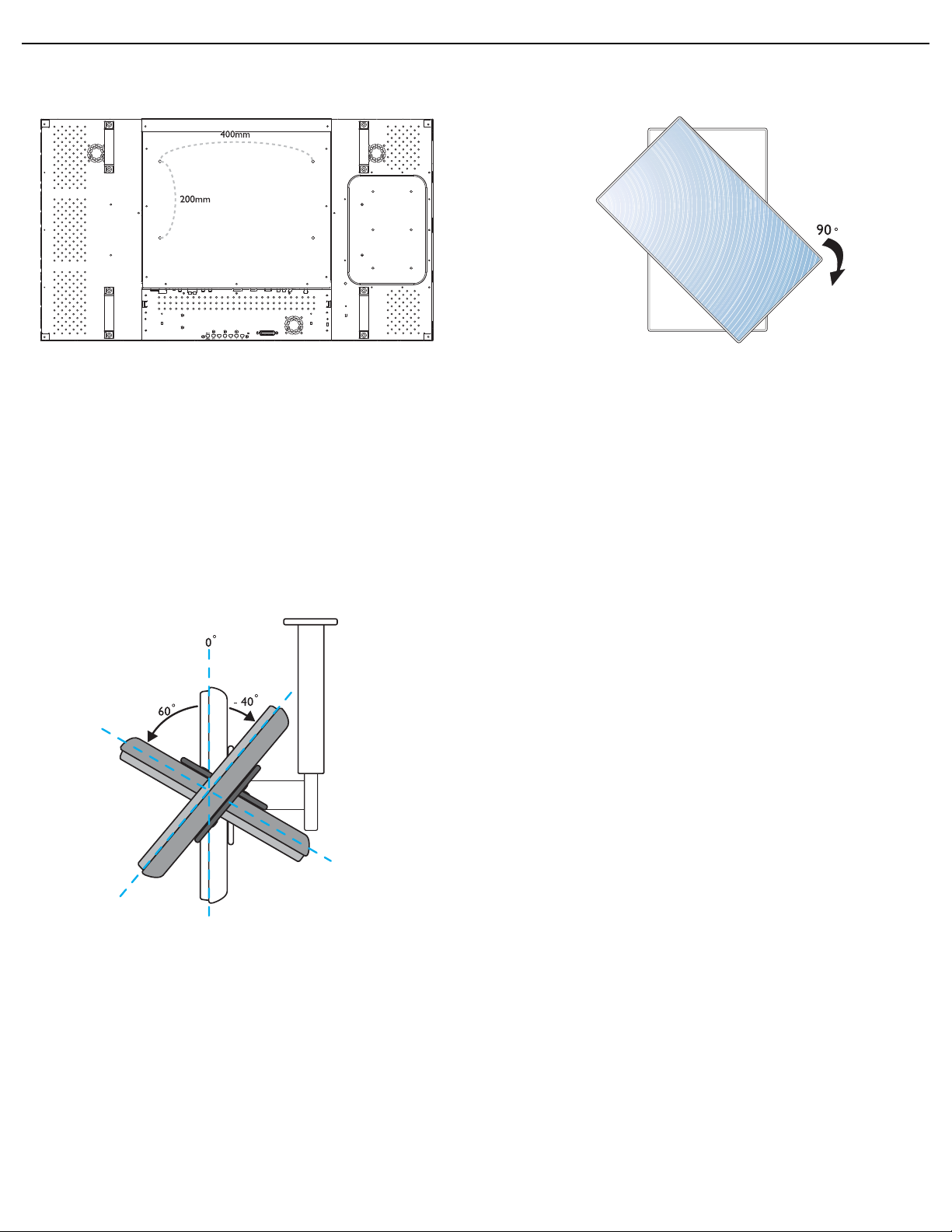
User Manual BDL4681XU
1.4. PORTRAIT MOUNTING
Wall mounting holes
Notes:
• Metric 6 (10mm) screws (having a length 10-15mm longer
than the thickness of the mounting bracket) are needed for
wall mounting (not included). Tighten the screws securely
(recommended torque: 470 - 635N•cm)
• The mounting interface should comply with the UL1678
standard in North America. The mounting means should
strong enough to bear the weight of the monitor (approx.
27.5kg without stand).
Allowable tilting angle in Portrait Mode
Note: When installing the monitor on the wall, please consult a
professional technician for proper installing. The manuf acturer accepts no
liability for installations not performed by a professional technician.
Note: The "AC IN" socket should be located at the bottom of
all connector terminals when rotating your monitor.
RETURN TO THE CONTENTS

User Manual BDL4681XU
2. PARTS AND FUNCTIONS
2.1. REAR VIEW
8
9
8
10
7
Dent depth:
6mm
9
61 3 42 5
1. ENTER/VIDEO SOURCE button
• Use this button to select the input source.
• When the On Screen Display menu is active, use this as the SET button.
2. MENU button
• Use this button to engage the On Screen Display menu.
• When the On Screen Display menu is active, use this button to return to the previous menu.
3. / button
• When the On Screen Display menu is active, use these as the UP/DOWN menu buttons.
• Press and hold the and buttons simultaneously for 3 seconds to lock or unlock all buttons.
4. / button
• When the On Screen Display menu is active, use these as the PLUS/MINUS menu buttons.
5. POWER button
Use this button to turn the monitor on or put the monitor to standby.
6. Power indicator
Indicates the operating status of the monitor:
- lights green when the monitor is turned on
- lights red when the monitor is in standby mode
- blinks red when the monitor enters DPMS mode
- off when the main power of the monitor is turned off
7. Mount PC installation holes
Install a mount PC using these holes and M4 screws. (Maximum load: 2kg)
RETURN TO THE CONTENTS

User Manual BDL4681XU
8. Carrying handle
Use these handles when carrying the monitor by hand.
9. Cable retainer installation holes
Install the cable retainer using these holes.
10. Remote control sensor, ambient light sensor and power indicator
• Receives command signals from the remote control.
• Detects the ambient lighting condition around the monitor.
• Indicates the operating status of the monitor:
- lights blue when the monitor is turned on
- lights amber when the monitor is in standby mode
- blinks blue when remote control signal is received
- blinks amber when the monitor enters DPMS mode
- off when the main power of the monitor is turned off
RETURN TO THE CONTENTS
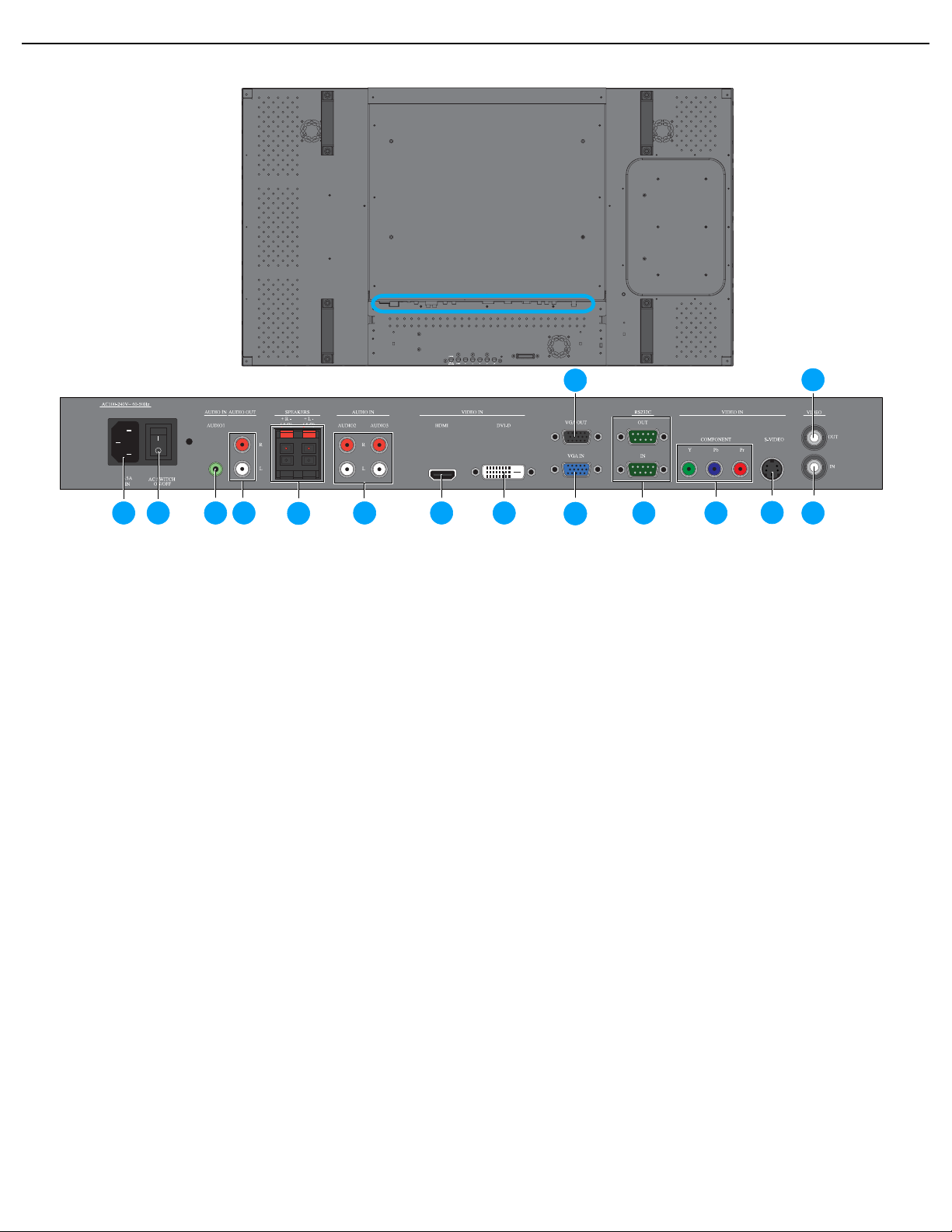
User Manual BDL4681XU
2.2. INPUT/OUTPUT TERMINALS
1 2 3 4
5
6 7 8
1. AC IN (5.5 A)
Connect the supplied power cord to the wall outlet.
2. Main power switch
Press to switch the main power on/off.
3. AUDIO IN (AUDIO1)
Connect to the audio output of a computer.
4. AUDIO OUT R/L
Outputs the audio signal from the AUDIO IN
(AUDIO1/AUDIO2/AUDIO3)orHDMI jack.
5. SPEAKERS R/L
Outputs the audio signal from the AUDIO IN
(AUDIO1/AUDIO2/AUDIO3)orHDMI jack to
external speakers.
13
14
15
9
10
11 12
9. VGA OUT
Outputs the VGA signal from the VGA IN jack.
10. VGA IN
Connect to the VGA output of a computer.
11. RS232C (OUT/IN)
RS232C network connection input/output for the use of
loop through function.
12. VIDEO IN (COMPONENT)
Component video input (YPbPr) for connecting to the
component output of an AV device.
13. VIDEO IN (S-VIDEO)
S-Video input for connecting to the S-Video output of an
AV device.
6. AUDIO IN (AUDIO2/AUDIO3)
Connect to the audio output of an AV device.
7. VIDEO IN (HDMI)
Connect to the HDMI output of an AV device or
connect to the DVI-D output of a PC. (Using a DVIHDMI cable)
8. VIDEO IN (DVI-D)
Connect to the DVI-D output of a PC or connect to the
HDMI output of an AV device (Using a D VI-HDMI cable).
RETURN TO THE CONTENTS
14. VIDEO OUT
Outputs the video signal from the VIDEO IN jack.
15. VIDEO IN
Connect to the video output of an A V de vice or another
BDL4681XU monitor.
