Page 1
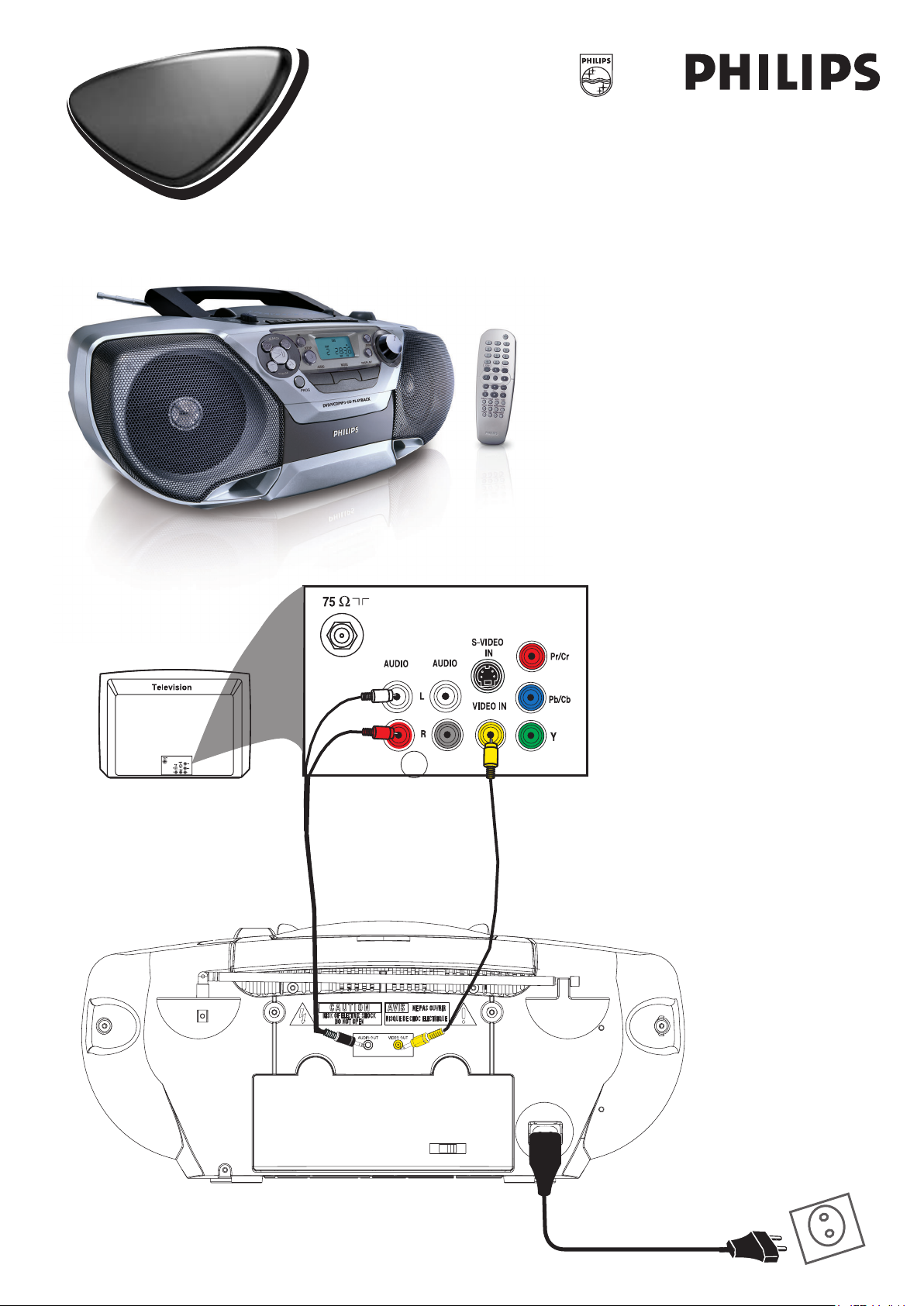
Quick Start
Quick Start
Guide
Guide
AZ5737
Use this simple and quick way to
watch your favourite DVD movie
and enjoy your Home Cinema
experience!
OUT
IN
Page 2
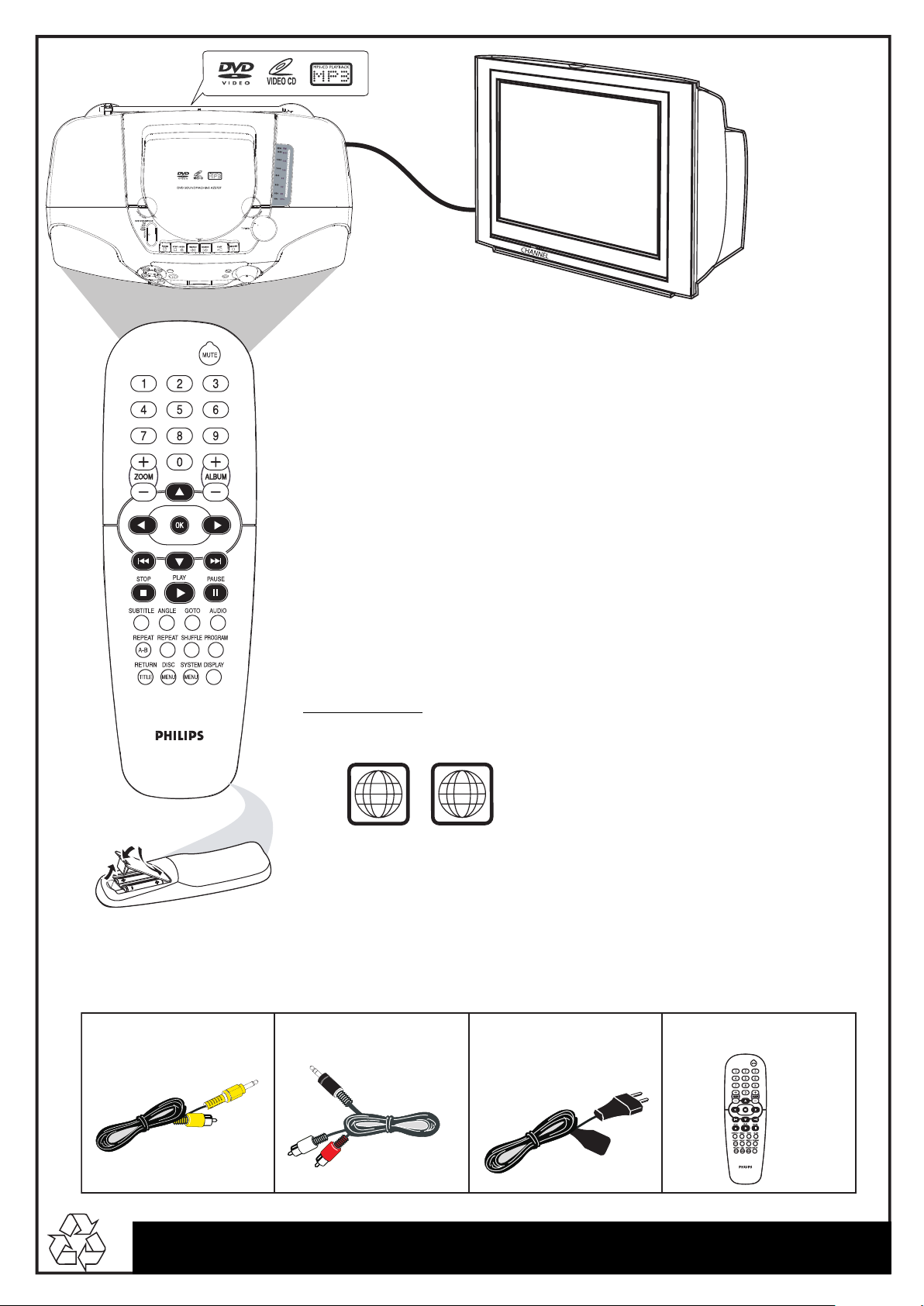
AV IN
ALLALL
3
Make sure your DVD system and TV are connected and turned on!
Playing a disc
1
Adjust the source switch on the top of the system to select DVD/VCD/MP3/CD.
2 Turn on the TV and select the correct Video In mode.
You should see the blue Philips DVD background screen on the TV (If no disc in the DVD system).
3 Lift the DVD cover on the top of the DVD system and load a disc, then close the
DVD cover to playback the disc.
Make sure the disc label is facing up. For double-sided discs, load the side
you want to play facing up.
B”)
(marked “side A” or “side
4 Playback will start automatically.
If a disc menu appears, use
selection, then press OK to confirm. Or, use the numeric keypad on the remote to select features.
Follow the instructions given in the disc menu.
5 / 4 / A / B buttons on the remote to make the necessary
5 To stop playback, press STOP 9.
Region Codes
DVDs must be labeled for ALL regions or Region 3,
in order to play on this DVD system.
Notes for the remote con=trol:
- The remote control is available only in disc mode.
- The supplied remote control is for dics operation only.
- First, select the disc (DVD/VCD/MP3/CD) source on the set,
then select the desired function (S , T or 2 for example).
You should find the below accessories in the packaging box.
Audio cables (white, red)Composite video cable
(yellow)
AC power cable
Remote control
Detailed playback features and additional functions are described in the
accompanying owner’s manual
