Page 1

VCD MP3 CD Soundmachine AZ5160
Register your product and get support at
www.philips.com/welcome
User manual
Page 2
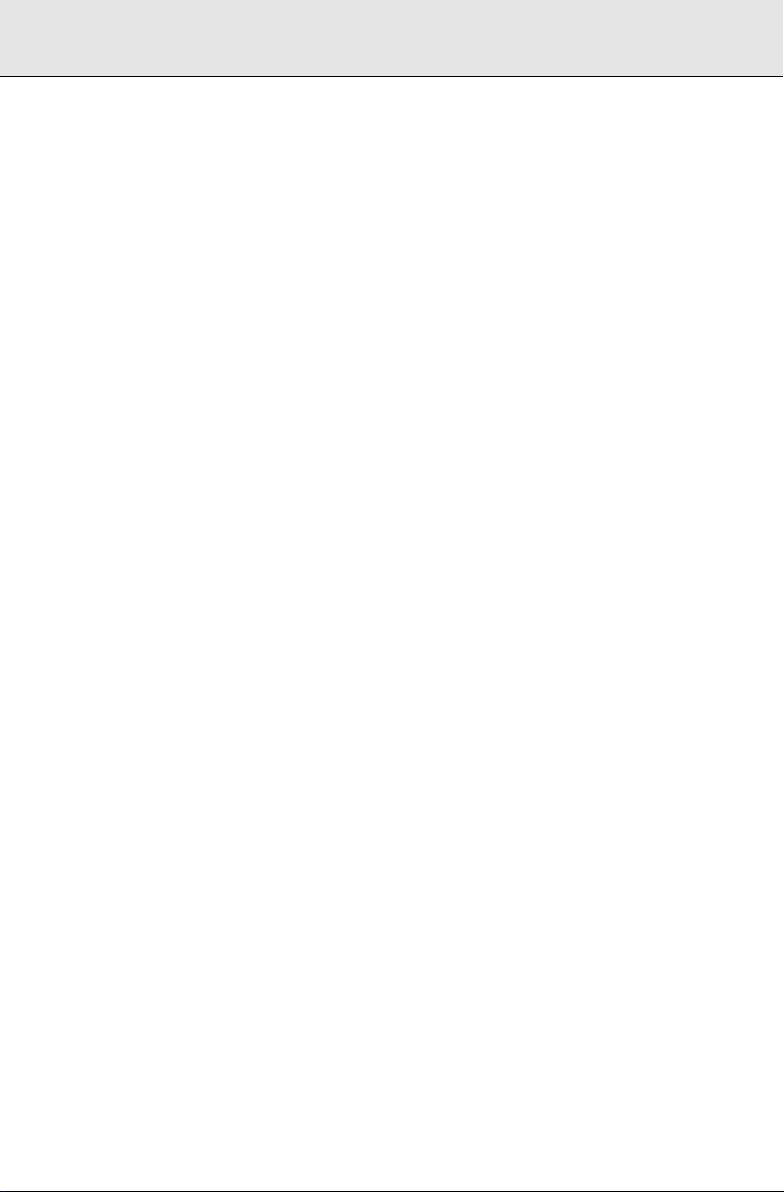
2
Page 3
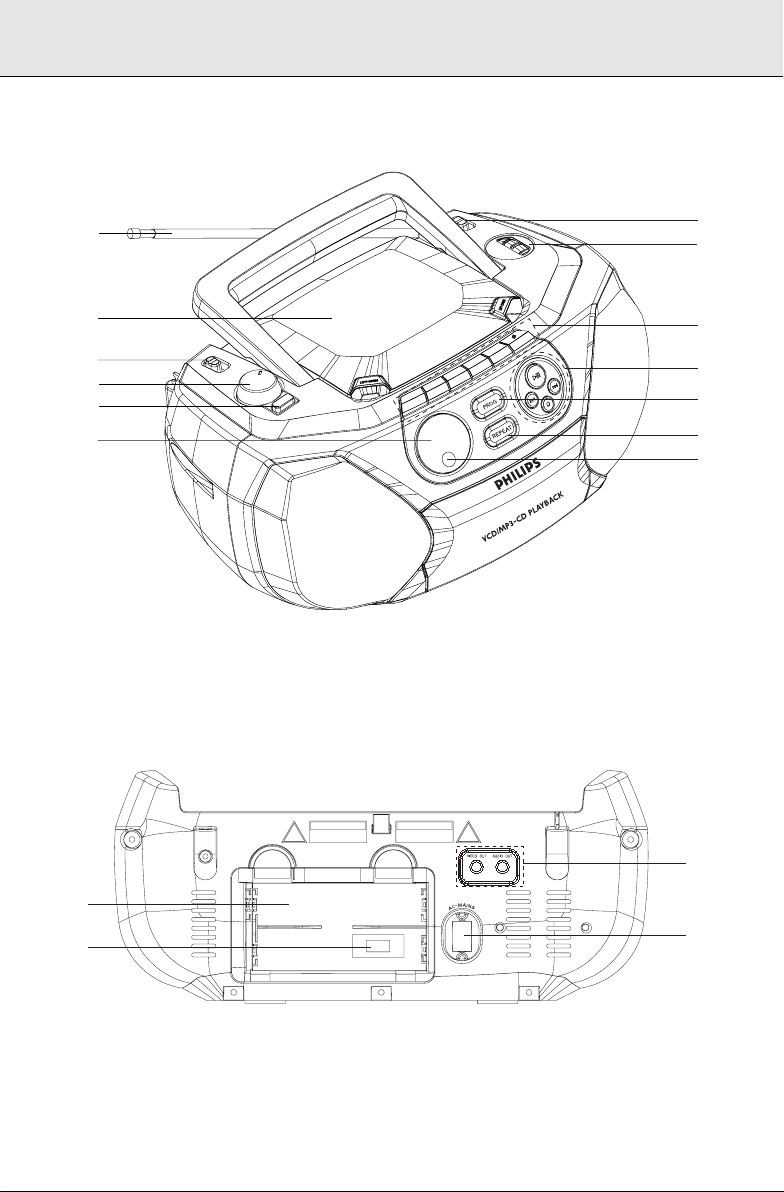
1
4
#
5
2
3
6
Å
90
33
22
2
!
0
@
7
9
8
$
%
^
&
3
Page 4
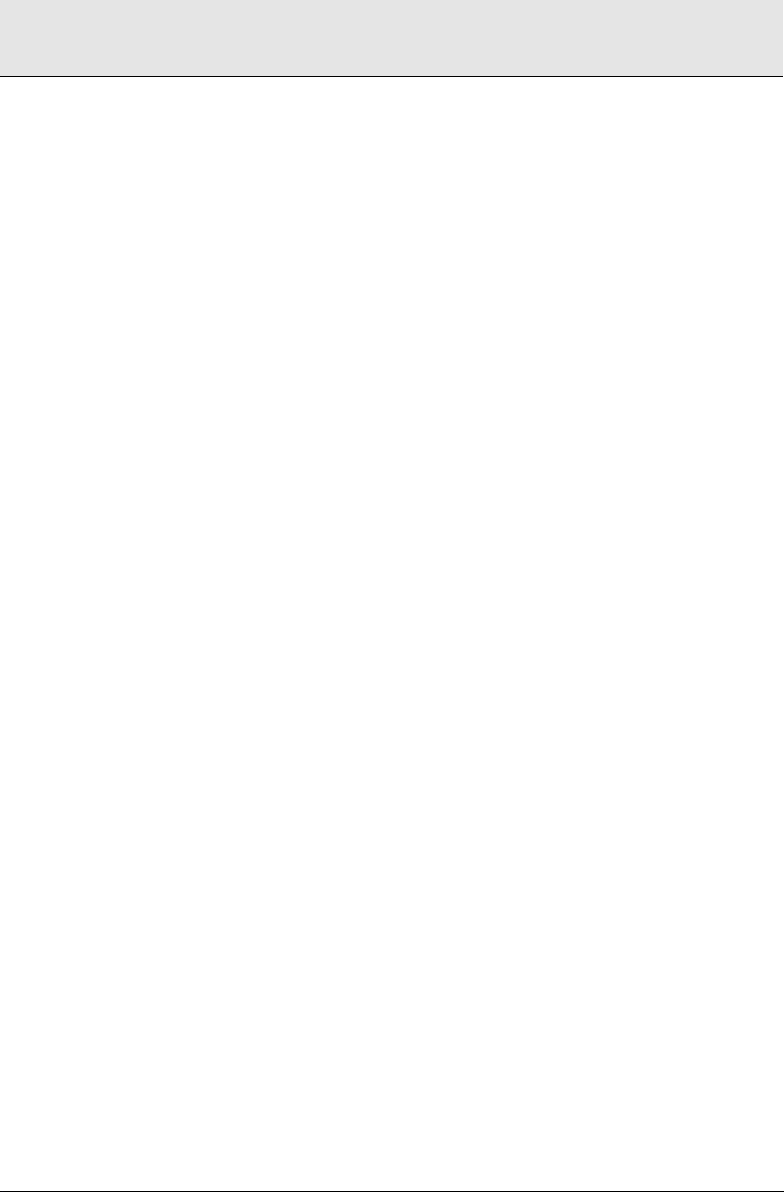
4
Page 5
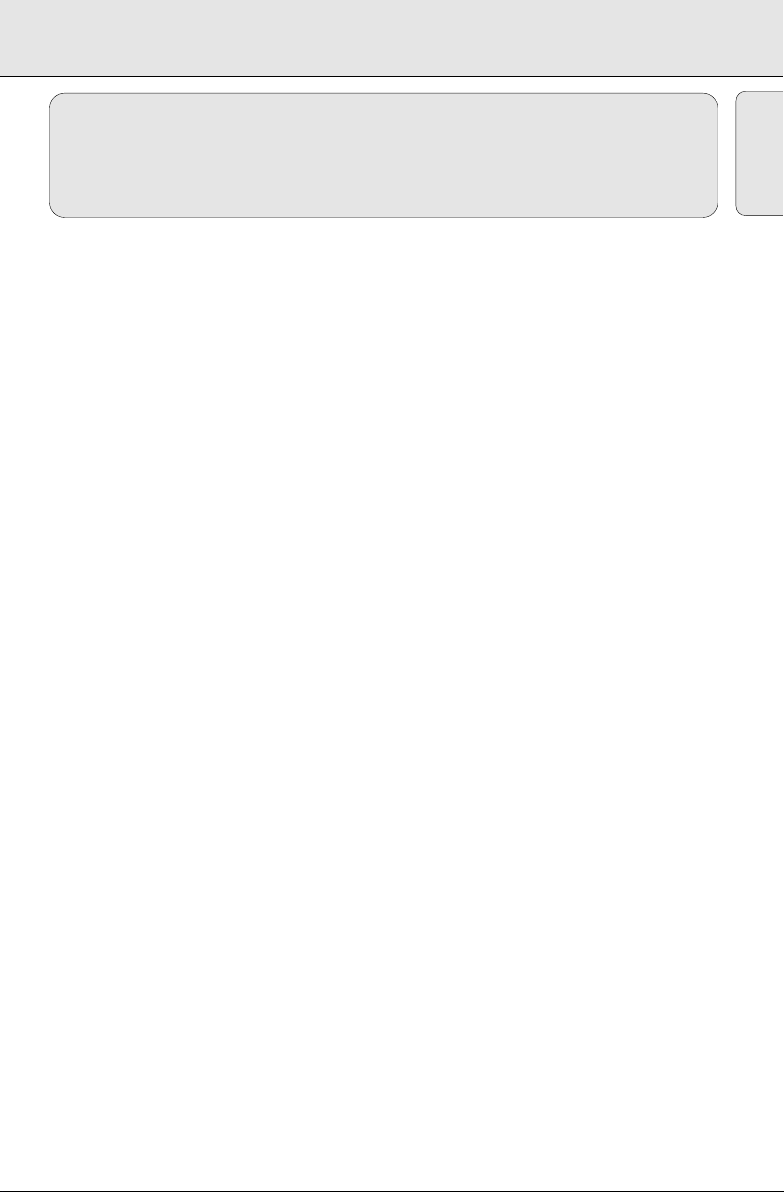
INDEX
English
MP3 General Information..............6
Controls .........................................7
Remote Controls.........................7-8
Power Supply ...........................9-10
General Operation / Radio ..........10
CD/VCD/MP3-CD
...............................................11–17
Cassette recorder..................18–19
Maintenance ..........................19-20
Troubleshooting ...........................21
English
5
Page 6
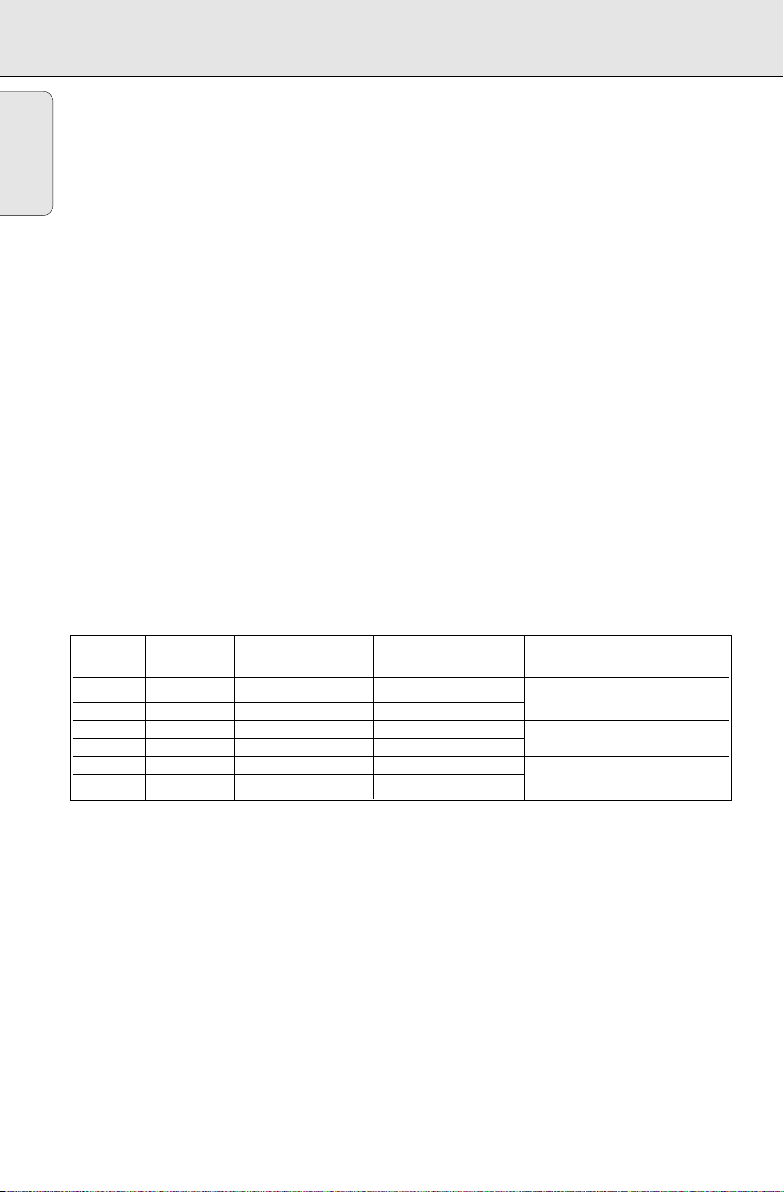
MP3 General Information
Dear Customer,
English
Thank you for buying the Philips MP3-CD Soundmachine. Your great new acquisition will allow you to
listen to up to 10 hours of CD-like quality music, using the innovative new music compression
technology MP3.
MP3 technology
MP3 is short for MPEG1 Layer-3 encoding and decoding technology, a very powerful encoding
algorithm with which you can shrink down the orginal digital audio sound data with a factor of up to
10 without losing significant sound quality.
Recording and Playback
It is recommended to set your recording bit rate to 128kbps, sampling frequency at 44.1kHz
to achieve CD-like music playback quality.
Since downloading MP3 files from the Internet, ripping songs from your own legal CD’s and burning
MP3 songs onto a CD-R, are a delicate process, the quality of a MP3 song may vary by these process.
Subsequently, making a MP3-CD may not be entirely perfect.
As a result of the above imperfection, you may experience an occasional “skip” while
listening, or an occasional delay in accessing “previous/next” title to MP3-CD’s. This is
considered to be normal.
A comparison chart is enclosed as below:
Sound Bit Approximate Approximate total Comment
Quality Rate Reduction Ratio MP3-CD time
MW radio 32 kbps 40 : 1 40 hrs Sound quality significantly
FM radio 64 kbps 20 : 1 20 hrs affected-not recommended.
Near-CD 96 kbps 15 : 1 15 hrs Balanced sound quality
CD-like 128 kbps 10 : 1 10 hrs compression rate.
CD 256 kbps 5 : 1 5 hrs Compression rate low
CD 320 kbps 3 : 1 3 hrs suggest to play CDs instead.
6
Page 7
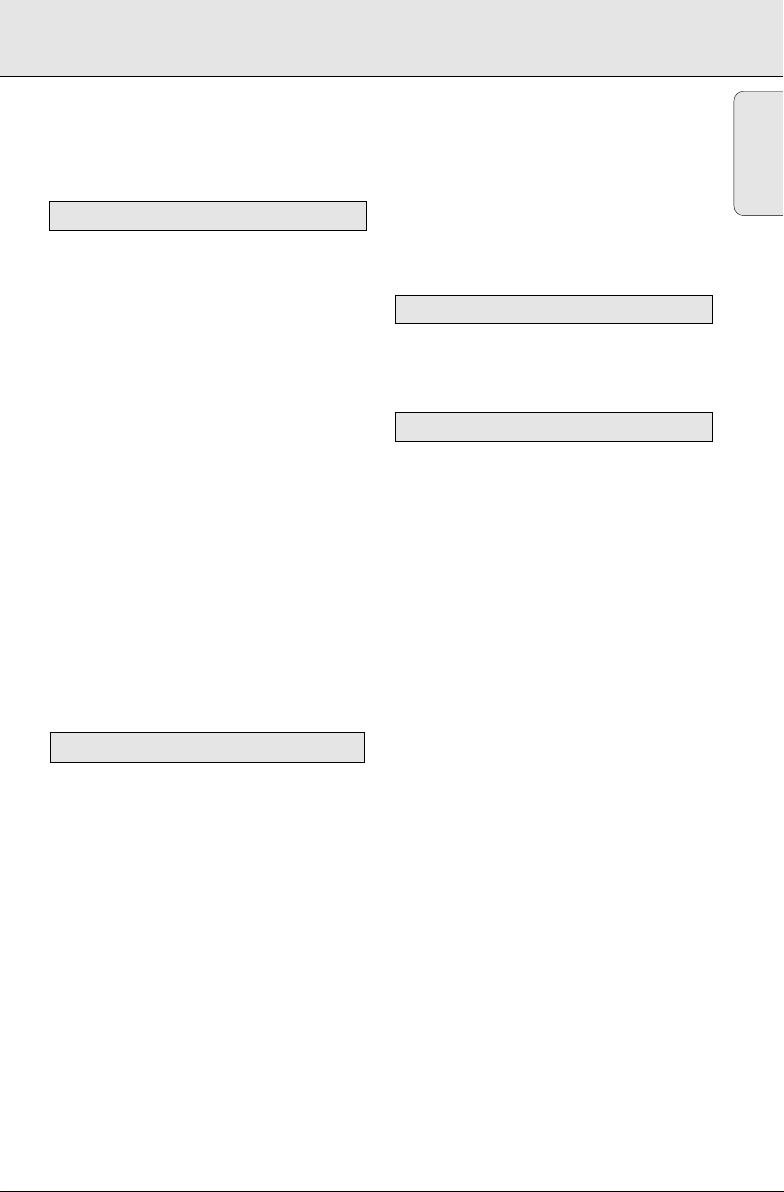
CONTROLS
Congratulations on your purchase and
welcome to Philips!
To fully benifit from the support that
Philips offers, register your product at
www.philips.com/welcome.
TOP AND FRONT PANEL
1 Source selector - power on/off switch and to
select source of sound source:
CD/TUNER/TAPE.
2 VOLUME - to adjust volume level.
3 DBB (Dynamic Bass Boost) - for a more
vivid bass response.
4 LIFT - OPEN - to open the CD door.
5
Cassette keys:
; - to interrupt recording or playback.
9/- to stop the tape and to open the cassette
holder.
5 / 6 - to fast wind/rewind the tape.
1 - to start playback.
0 - to start recording.
6 LCD Display - to show the VCD, MP3 functions
and disc status.
7
iR - infrared sensor for remote control
8 PROG - for CD/VCD/MP3-CD to programme
disc tracks
9 REPEAT - to repeat a track/programme/entire
CD playback
0 BAND - to select FM or MW waveband
BACK PANEL
! TUNING - to tune to radio stations
@ 2; - to start or interrupt CD playback.
9 - to stop playback
∞ / § - to skip or search a passage or a track
#
Telescopic aerial - to improve FM radio
reception
$
VIDEO/AUDIO OUT - connect to the TV or
VCR VIDEO/AUDIO IN
% AC MAINS
^ Battery door - to open the battery
compartment
& Voltage Selector - to adjust and match the
local voltage 110/220V before plugging in the
set.
~ - socket for mains lead
IMPORTANT!
• PLEASE NOTE THAT THE VOLTAGE
SELECTOR LOCATED IN THE BATTERY
COMPARTMENT AT THE REAR OF THIS
SYSTEM IS PRESET AT 220V FROM THE
FACTORY. FOR COUNTRIES THAT
OPERATE AT 110V-127V PLEASE
ADJUST TO 110V-127V BEFORE YOU
SWITCH ON THE SYSTEM.
SUPPLIED ACCESSORIES
Remote Control
Mains Cord
Audio / Video Cable
. . . . . . . . . . . . . . . . . . . .1 pc
. . . . . . . . . . . . . . . . . . . . . . .1 pc
. . . . . . . . . . . . . . . .1 pc
REMOTE CONTROL
1 OSD - to switch on/off the on screen display on
the TV screen.
2 RepAll
for CD/VCD/MP3-CD to repeat a whole disc.
3 Rep
for MP3-CD.................to repeat a track, or the
whole disc.
for CD/VCD . . . . . . . .to repeat a disc track or
the whole disc.
4 ProG
for CD/VCD/MP3-CD..to programme disc tracks.
5 ZOOM
for VCD only ................ to zoom in or zoom out
picture.
6 Slow - to watch a VCD at a slower speed (for
VCD operation only).
7 A - B - to playback a certain scene or passage
repeatedly (for CD/VCD/MP3 operation ).
8 SHUFF - When in CD/VCD/MP3 mode, press to
start or stop shuffle play mode (for VCD, only
available in PBC off mode)
9 Mute - to switch playback sound off and on
0 GoTo - to start playback at any chosen time on
the disc (for CD/VCD operation only and PBC
mode is off).
English
7
Page 8

! View - to scan through a VCD with 9 pictures
8
1
7
3
9
0
!
$
&
(
¡
@
4
6
5
#
^
%
)
*
2
English
display on TV screen.
@ 2;
- to start or interrupt playback.
¡ / ™
for MP3-CD only . . . . to select previous/next
title.
for CD/VCD . . . . . . . . to search backward/
forward track.
REMOTE CONTROL
5 / 6
(for CD/VCD/MP3-CD)
- to search back or forward.
# Audio - to select channel left / channel right /
stereo sound, or to select a language in a
bilingual VCD (for VCD operation only).
$ NTSC/PAL - to select the video output for
NTSC or PAL system.
%
AL+/-
for MP3-CD only . . . . to select the previous /
next album
^ 9 - to stop playback or to clear a programme.
& TV VOL + / - - to adjust volume level on the TV,
with maximum 16 volume levels
* PBC (PLAYBACK CONTROL) - to switch on or
off PBC mode (for VCD version 2.0 only).
( Digits 0 - 9
for CD/VCD/MP3-CD - to select a
track number.
(numbers consisting more than 2 figures must
be keyed in within 2 seconds)
) Return - to return to the previous MENU level
during playback (for VCD with PBC on).
¡ Resume - to resume playback in stop mode.
8
Page 9

POWER SUPPLY
IMPORTANT!
• The system is equipped with a Voltage Selector, set the VOLTAGE SELECTOR (located
in the battery compartment) to match the local power line.
• For best CD/MP3-CD/VCD playback, please plug in your set to an AC power supply
where convenient.
• If operated in DC mode, see below approximate playtime. (Playtime is also varied from
different brand batteries) :
Battery type Playtime
Alkaline approximate 9 hrs
Zinc Cartonate approximate 45 minutes
• The CD part of this system also serves as a Video CD player if you connect it to your
TV set.
• Before viewing the Video CD, ensure that the set is switched to corresponding PAL or
NTSC system of your TV set (exception Multi-system TV).
BATTERIES (NOT SUPPLIED)
Whenever convenient, use the mains supply if you want to conserve battery life. The battery supply
will be switched off when the set is connected to the mains.
set and wall outlet before inserting batteries.
Batteries
1. Open the battery compartment and insert six batteries, type
R14, UM2 or C-cells, (preferably alkaline) with the correct
polarity as indicated by the "
compartment.
Remote control
1. Open the battery door and insert two batteries,
type AAA, R03 or UM4 (preferably alkaline).
2. Replace the compartment door, making sure the batteries are
firmly and correctly in place.
+" and "-" symbols inside the
Make sure you remove the plug from the
6 x 1.5V R14/ UM2/ C CELL
English
3. Remove the batteries if they are exhausted or if they will not be used for a long period.
– The incorrect use of batteries can cause electrolyte leakage and will corrode the compartment
or cause the batteries to burst. Therefore:
– Do not mix battery types, e.g. alkaline with zinc carbonate.
– When inserting new batteries, replace all at the same time.
– Remove the batteries if the set is not to be used for a long time.
Note :
–The battery supply is switched off when the set is connected to the mains.
TV screen is disabled during CD / MP3-CD playing if your AZ5160 is battery
powered.
Batteries contain chemical substances, so they should be disposed of properly.
9
Page 10

GENERAL OPERATION
MAINS
English
1. Check if the mains voltage as shown on the type plate (on
the bottom of the set) corresponds to your local mains
voltage. If it does not, consult your dealer or service
organization.
2. Connect the mains lead to the AC MAINS
wall socket.
™ The set is now ready for use.
3. To switch off the mains supply completely, pull the mains plug out of the wall socket.
™ Disconnect the mains lead when you change over to battery supply, or to protect the set
during heavy thunderstorms.
The type plate is located on the bottom of the set.
GENERAL OPERATION
1. To switch on the set, adjust the source selector.
2. Adjust the sound using the VOLUME and DBB controls.
3. To switch off the set, adjust the source selector to the
TAPE/OFF position, with the cassette keys released.
RADIO RECEPTION
~ socket and the
2
33
22
90
Å
1. Set the source selector to TUNER.
2. Adjust BAND to FM or MW as your desired band.
3. Adjust the sound using the VOLUME controls and the DBB
switch.
4. Tune to a radio station using the TUNING knob.
– For FM, pull out the telescopic aerial. To improve FM-reception,
incline and turn the aerial. Reduce its length if the FM-signal is
too strong (very close to a transmitter).
– For MW, the set is provided with a built-in aerial, so the
telescopic aerial is not needed. Direct the aerial by turning
the whole set.
5. To switch off, set the source selector to the TAPE/OFF
position (with the cassette keys released).
10
2
3
3
2
2
90
Å
2
3
3
2
2
90
Å
Page 11

CD/VCD/MP3-CD
CAUTION
Use of controls or adjustments or performance of procedures other than herein
may result in hazardous radiation exposure or other unsafe operation.
Environmental information
All unnecessary packaging material has been omitted. We have done our utmost to make the
packaging easily separable into three mono materials: cardboard, polystyrene and plastic.
Your set consists of materials which can be recycled if disassembled by a specialized
company. Please observe the local regulations regarding the disposal of packaging
materials, exhausted batteries and old equipment.
DISCS FOR PLAYBACK
This set can play all digital audio CD, video CD, finalised digital audio CD-Recordable (CDR) discs
and finalised digital audio CD-Rewritable (CDRW) discs.
Support following MP3-CD formats:
•
ISO 9660 or ISO 9660 + Joliet format - Max. 30 characters
•
Max. Track number is 400
•
Max. nested directory is 8 levels
•
The max. album number is 99
•
The max. MP3 programme track number is 20
•
The max. length of each track is 99 minutes 59 seconds
•
The player can play mixed mode disc of CD / MP3-CD
•
Supported VBR bit-rate
•
Supported sampling frequencies for MP3 disc : 8 kHz to 48 kHz (44.1kHz preferably)
•
Supported bit-rates of MP3 disc are: 32 - 320 kbps (128 kbps preferably)
Following formats are not supported
•
The files like *.WMA, *AAC, *.DLF, *.M3U, *.PLS, MP3 PRO and JPEG CD
•
The non-session closed discs
English
LOADING A DISC
1. Set the source selector to CD.
2. Lift to open the CD door.
™"OP" will be displayed
3. Insert a disc with the label side facing up.
4. Close the CD door.
™ The total number of tracks of the disc appear on the display.
™ "NO" will be displayed if no disc is inserted or error in CD
operation
For MP3-CD only
™The total track number "XXX" and album number “AXX" will
be displayed interchangeably.
MP3
LR
L
R
11
Page 12

CD/VCD/MP3-CD
™ On TV screen, the album list is displayed (max. 10 lines per page). The current selected music
English
is highlighted.
Notes : - To ensure good system performance, wait until the disc completely reads before
proceeding.
- For MP3-CD, the disc reading time may exceed 1 minute due to the large number of
songs compiled into one disc.
PLAYING A NORMAL DISC
1. Press 2;to start playback.
™ The track number of the current track and
display.
•
To interrupt playback, press 2;.
2
will disappear and the current track number will start flashing.
™
•
To resume playback, press 2;again.
2. To stop playback, press 9.
2
appear on the
MP3
VCD
SELECTING A DESIRED TRACK/PASSAGE
To select a desired track
•
Press
∞ or §
on the set repeatedly (or use digits 0 - 9 buttons or
until the desired track appears on the display.
•
If playback is stopped, press 2;to start playback.
¡ / ™
on the remote control)
To search for a particular passage during playback
1. Press and hold
™ During searching, the volume will be muted.
2. When you recognize the passage you want, release the
™ Normal playback resumes.
∞ or §
on the set.
∞ or §
button.
LR
For MP3-CD only
To select a desired album
•
On the remote control, press
™ "AXX" will be displayed.
™ On TV screen, the selected album will be highlighted.
AL+
or
AL-
until the desired album number appears on the display.
To select a desired track
•
Press
∞ or §
on the set repeatedly (or
from the current album.
™ "XXX" will be displayed.
™ On TV screen, the selected track will be highlighted.
•
Use the digital keys on the remote control to select the track under current album directly.
¡ / ™
on the remote control) to select a desired track
To select and playback another track during playback mode
1. Press
∞ or §
™ The new selected track will show on the display screen and TV screen and playback
continuously.
repeatedly to select another track.
For VCD only
• Either p
ress
5
or 6on the remote control repeatedly to select fast search speed (x1, x2, x3 or x4)
or
press & hold
speed (x1). Repeat this step to select other speed (x2, x3, x4).
∞ or §
on the set for 1 second and then release
∞ or §
to select fast search
12
Page 13

CD/VCD/MP3-CD
PROGRAMMING TRACKS
Up to 20 tracks can be stored in the memory in any order.
For CD/VCD only
1. In stop mode, press PROG (or ProG on remote control) to enter programme setting.
™ PROG will flash on the display.
2. Press digits 0 - 9 or
track.
3. Press PROG to store the select track. The number “PXX“ indicates a programme sequence.“XXX”
indicates the track number.
™ PROG will remain on the display.
•
Repeat steps 2 to 3 to store other tracks.
4. Press 9 to end programme setting.
•
Press PROG (or ProG on remote control) in stop mode to review the programme sequence.
5. Press
2;
to play the programmed tracks.
•
If you press REPEAT on the set or Rep/RepAll on the remote control during programme playback,
the current track or all programmed tracks will be played repeatedly.
™ REPEAT/REPEAT ALL icon and PROG will appear on the display.
6. Press 9 in stop mode to clear the programme.
™ PROG will disappear from the display.
Notes : -The programming is automatically cleared as soon as the CD compartment is opened.
- The function of programme setting is disabled in PLAY/PAUSE mode.
For MP3-CD only
1. In stop mode, press
™
PROG
will start flashing.
™ On TV screen, "PROG" program list (5 lines per page) will be displayed.
2. Press digits 0 - 9 on the remote control or
3. Press
PROG
4. Press
∞ / §
desired TRACK for programming.
5. Press
PROG
™ PROG will remain flashing on the display.
•
Repeat steps 2 to 5 to store other desired album and track.
6. Press 9 to end programme setting.
•
To review programme, press
™ PXX indicates a programme sequence. AXX indicates an album number. XXX indicates a
track number.
7. Press
2;
to start programme playback. You can press
to select the programmed track to play.
8. Press 9 once to stop programme playback, or twice to clear the programme.
¡ / ™
on the remote control (or
PROG
on the set (or
ProG
AL+/- to select the desired album.
∞ / §
on the set) to select the desired
on the remote control) to enter programme setting.
to store the selected album. The number “AXX” represents the album number.
repeatedly on the set (or digits 0 - 9 or
¡ / ™
on the remote control) to select the
to store the selected track.
PROG
repeatedly in stop mode.
∞ / §
(or
¡ / ™
on the remote control)
English
13
Page 14

CD/VCD/MP3-CD
SHUFFLE
English
You can play all the tracks in random order.
1. During playing, pause or stop mode, press SHUFF to enable SHUFFLE play mode.
™ SHUFFLE will appear on the display.
2. To exit shuffle mode, press SHUFF again or 9.
™ SHUFFLE will disappear from the display.
Note : - If the Shuffle function is enabled, then the Repeat function is set on, it will disable the
Shuffle play mode.
- The shuffle function is not available in the programme playback.
REPEAT
You can play the current track or the whole disc repeatedly.
1. During CD/VCD/MP3-CD playing or pause mode, press REPEAT on the set or Rep/RepAll on the
remote control.
™ REPEAT icon - to repeat the current track.
™ REPEAT ALL icon all- to repeat the whole disc.
2. To exit the repeat mode, press REPEAT on the set or Rep/RepAll on the remote control until
the REPEAT/REPEAT ALL icon disappears from the display.
Notes : - If the Repeat function is enabled, then the Shuffle function is set on, it will disable all
the Repeat play modes.
- If the Repeat function is enabled, then the Stop button is pressed, it will disable all the
Repeat play modes.
VIDEO CD
Adjusting the TV System
Before viewing the Video CD, ensure that the set is switched to corresponding PAL or NTSC system
of your TV set (exception Multi - system TV).
1. On the remote control, press NTSC/PAL to switch between NTSC and PAL TV system.
OSD - On Screen Display
If you insert VCD/CD, your TV screen will serve as an additional display for messages (e.g. PLAY,
STOP), and information stored on the VCD/CD.
•
Press OSD on the remote control to select viewing various information.
™ The current track and current /elapsed time in the track/disc appear on the display.
14
Page 15

CD/VCD/MP3-CD
VIDEO CD
Playing a Video CD with PBC
PBC (Playback Control) is a predefined play sequence stored on the VCD. PBC feature is only
available for 2.0 version VCD.
1. Switch on the TV, then insert a VCD with PBC.
2. Menu appears on the TV screen. If not, press PBC on the remote control to display Menu.
If the menu consists of a list of titles, you can select a sequence directly
1. Press digits 0 - 9 on the remote control to select your choice.
™ The VCD starts playing the selected sequence automatically.
2. Press Return on the remote control to go back to the Menu.
Note : - If a menu consists of more than one page, press
to go through the pages.
Switching off PBC
•
Press PBC.
™ On TV screen, "PBC OFF" will be displayed shortly.
∞ / §
(or
¡ / ™
on the remote control)
English
Notes : - The menu structure depends on the programme stored on the VCD. Please refer to the
information supplied with the disc.
Pause
1. During playback, press 2;to have a still picture on the TV screen.
™ The sound will be muted.
™ On TV screen, "PAUSE" will be displayed.
2. Press
2;
again to continue playback.
Goto
1. Press GOTO on the remote control.
™ On TV screen, "GOTO --:--" will be displayed.
2. Press digits 0 - 9 on the remote control to key in the disc time from which you want the disc to
begin playback.
Notes : - The disc time entered should not be greater than the total disc time.
- Goto mode is not available whenever PBC mode is switched on.
Slow
1. Press Slow on the remote control to watch a VCD at a slower speed. There are 4 types of slow
modes to select.
™ The sound will be muted.
™ On TV screen, "SLOW 1/2", "SLOW 1/4", "SLOW 1/8" or "SLOW 1/16" will be displayed.
2. To resume playback at normal speed, press Slow repeatedly until "PLAY" appears on the TV
screen or press
2;
.
A-B repeat
This feature is applicable to audio CD/VCD/MP3-CD, offering to play a certain scene or passage of
the disc repeatedly.
15
Page 16

CD/VCD/MP3-CD
RLR
VIDEO CD
English
1. Press A-B on the remote control during playback to mark the start point of the chosen scene or
passage.
™ "REPEAT A" will appear on the screen.
2. Press A-B again to mark the end of the chosen scene or passage.
™ "REPEAT AB" will appear on the screen.
™ The selected scene or passage will start playing repeatedly.
3. Press A-B once more to return to normal playback.
™ "REPEAT AB" will disappear from the display.
Notes : - You can also cancel A-B repeat by pressing
- A-B repeat marking can cross from one track to another. But for VCD 2.0, you are only
able to set the A-B repeat marking within the same track.
Resume
•
In stop mode, press Resume on the remote control to start playback again from where you have
stopped.
Note : - Resume will not be available if you have changed the disc, opened the disc tray or
disconnected the system from the power supply.
View
This feature allows you to scan through a VCD for a quick review.
1. In stop mode, press View on the remote control to go to disc view function.
™ On TV screen, up to 9 pictures will be displayed. If a menu consists of more than one page,
∞
or
§
(or
¡ / ™
press
™ The first several seconds of each track will be played.
To exit review mode, press digits 0 - 9 to play the desired track or
selected track.
on the remote control)
∞
or
§
(or
¡ / ™
on the remote control)
to view the previous/next page.
2;
to play the current
.
2. In playback mode, press View on the remote control to go to track view function.
™ press
∞
or
§
(or
¡ / ™
on the remote control)
to select the track.
™ On TV screen, up to 9 pictures within the track will be displayed.
™ The first several seconds of each picture will be played.
To exit review mode, press digits 0 - 9 to play the desired position within the track, or
2;
to
play the current selected position.
Note : - If the disc is AVCD disc and there're no video tracks on the same viewed page, it cannot
use the direct digital key to play the track.
Return
•
Press Return on the remote control to return to the previous VCD disc MENU level. It is functional
only for Video CD when PBC is switched on.
Audio
You can use it to select the different audio modes.
•
Press Audio on the remote control repeatedly to select the following modes:
L
➔➔
VCD or mono left / mono right / stereo on single language VCD.
16
on the LCD represents channel left/channel right / dual channel on a bilingual
Page 17

CD/VCD/MP3-CD
PLAYING A MIXED MODE DISC
This set can play a mixed mode disc.
– mixture of audio CD and MP3-CD
– mixture of other combination may not be operated normally.
– tracks of CD mode or MP3 mode will normally be played in
order.
English
L
R
17
Page 18

CASSETTE PLAYBACK
English
1. Set the source selector to TAPE/OFF.
2. Press
9/
to open the cassette holder.
3. Insert a recorded cassette.
4. Press 1 and playback will start.
5. Adjust the sound using the VOLUME and DBB controls.
6. For brief interruptions, press ;. Press ; again to resume
playback.
7. By pressing 5 or 6,fast winding of the tape is possible in
both directions.
8. To stop playback, press
9/
™ The keys are automatically released at the end of the tape.
9. Set the source selector to TAPE/OFF position (with the
cassette keys released) to switch off the set.
Note :
- During playback, the keys are automatically released at the end of a tape and the set is
switched off (unless PAUSE mode ; has been activated.)
- During fast forwarding/rewinding, the keys will not be released at the end of a tape. To
switch off the set, make sure the cassette keys are also released.
CASSETTE RECORDING
General information on cassette recording
• Recording is permissible insofar as copyright or other rights
of third parties are not infringed.
• This deck is not suitable for recording on CHROME (IEC II)
or METAL (IEC IV) type cassettes. For recording you should
use NORMAL type cassettes (IEC I) on which the tabs have
not been broken.
• Check and tighten slack tape before use with a pencil to avoid
jamming the deck machanism.
• The recording level is set automatically.
CASSETTE RECORDER
2
33
22
90
Å
1
Note : - No recording will take place during the 7 seconds in the
beginning of the tape.
•To prevent the accidental erasure of a recording, keep the cassette side to be safeguarded in
front of you and break out the left tab. Recording on this side is no longer possible.
The making of unauthorized copies of copy-protected material, including computer
programmes, files, broadcasts and sound recordings, may be an infringement of
copyrights and constitute a criminal offence.
This equipment should not be used for such
purposes.
18
Page 19

CASSETTE RECORDER
RECORDING FROM THE RADIO
1. Set the source selector to TUNER.
2. Adjust BAND to FM or MW.
3. Tune to the desired radio station using the TUNING knob.
4. Press
9/
to open the cassette holder.
5. Insert a blank tape.
6. Press 0 to start recording.
7. For brief interruptions, press ;. To resume recording,
press ; again.
8. To stop recording, press
SYNCHRO START CD RECORDING
1. Set the source selector to CD.
2. Insert a CD and if desired, programme track numbers.
3. Press
9/
to open the cassette holder.
4. Insert a blank cassette.
5. Press 0 to start recording.
™ Playing of the CD programme starts automatically from the
beginning of the programme.
6. For brief interruptions, press ;. To resume recording,
press ; again.
7. To stop recording press
To select and record a particular passage within a track
1. Press and hold ∞ or § on the set to select a passage.
2. Put the CD player in
™ Recording will start from this exact point when you press 0.
3. Press
2;
to start recording.
9/
.
9/
;
position at the selected passage.
English
2
33
22
90
Å
2
33
22
90
Å
TAPE DECK MAINTENANCE
To ensure a good recording and playback of the tape deck, clean
parts A,B and C show in the diagram below, after approx. 50 hours of
operation, or on average once a month. Use a cotton bud slightly
moistened with alcohol or a special head cleaning fluid to clean the deck.
• Open the cassette holder by pressing
•Press 1 and clean the rubber pressure rollers C.
•Press ;and clean the magnetic heads A and also the capstans B.
• After cleaning, press
9/
.
Cleaning of the heads can also be done by playing a cleaning
9/
.
cassette through once.
AABC
19
Page 20

MAINTENANCE
PRECAUTIONS & GENERAL MAINTENANCE
English
• Place the set on a hard, flat surface so that the system does not tilt.
• Where the Mains plug or an appliance coupler is used as the
disconnect device, the disconnect device shall remain readily operable.
• Always shut the CD door to keep the CD compartment dust-free. To
clean the dusted compartment with a soft dry cloth.
• The mechanical parts of the set contain self-lubricating bearings and
must not be oiled or lubricated.
•To clean the set, use a soft, slightly dampened chamois leather. Do not
use any cleaning agents containing alcohol, ammonia, benzene or
abrasives as these may harm the housing.
•
Do not expose the system, batteries or discs to humidity, rain,
sand or excessive heat (caused by heating equipment or direct
sunlight). Always keep the disc tray closed to avoid dust on the
lens.
•
No objects filled with liquids, such as vases, shall be placed on the apparatus.
• The apparatus shall not be exposed to dripping or splashing.
• Adequate ventilation with a minimum gap of 15 cm between the ventilation holes and surrounding
surfaces is necessary to prevent heat build-up.
• The ventilation should not be impeded by covering the ventilation openings with items, such as
newspapers, table-cloths, curtains, etc.
• No naked flame sources, such as lighted candles, should be placed on the apparatus.
CD PLAYER AND CD HANDLING
• The lens of the CD player should never be touched.
• Sudden changes in the surrounding temperature can cause
condensation to form and the lens of your CD player to cloud over.
Playing a CD is then not possible. Do not attempt to clean the lens but
leave the set in a warm environment until the moisture evaporates.
• Use only Digital Audio CDs.
•To take a CD out of its box, press the centre spindle while lifting the
CD. Always pick up the CD by the edge and replace the CD back in its
box after use to avoid scratching and dust.
•To clean the CD, wipe in a straight line from the centre towards the
edge using a soft, lint-free cloth. Do not use cleaning agents as they
may damage the disc.
• Never write on a CD or attach stickers to it.
20
X
Page 21

TROUBLESHOOTING
If a fault occurs, first check the points listed below before taking the set for repair.
If you are unable to remedy a problem by following these hints, consult your dealer or service centre.
WARNING: Do not open the set as there is a risk of electric shock. Under no
circumstances should you try to repair the set yourself, as this will
invalidate the guarantee.
Problem Solution
CD/VCD OPERATION
"NO" is displayed – Insert a disc.
– Check if the disc is inserted upside down.
– Wait until the moisture condensation at the lens has
cleared.
– Replace or clean the disc, see "Maintenance"
– Use a readable disc or correct recorded format
MP3-CD.
No picture on TV screen – Connect the cable between the system and TV.
No colour on TV – Change the system to the respective PAL or
NTSC setting.
RADIO RECEPTION
Radio reception is poor – If the signal is too weak, adjust the antenna
for better reception.
– Increase the distance between the Receiver
and your TV or VCR.
TAPE OPERATION/RECORDING
Recording or playback cannot be made – Clean deck parts, see "Maintenance".
– Use only NORMAL (IEC I) tape.
– Apply a piece of adhesive tape over the missing
tab space.
GENERAL
The system does not react when buttons – Slide the source sector to TAPE/OFF. Remove and
pressed/set does not work/no display on reconnect the AC power plug for 30 seconds and
LCD. switch on the set again.
English
Sound cannot be heard or is of poor – Adjust the volume.
quality – Make sure the MP3-CD was recorded within
32-320 kbps (128kbps preferably) with sampling
frequencies at 8 - 48 kHz (44.1kHz preferably).
The remote control does not function – Reduce the distance between the remote control
properly and the system.
– Insert the batteries with their polarities (+/- signs)
aligned as indicated.
– Replace the batteries.
– Point the remote control in the direction of the
system's IR sensor.
21
Page 22

English
Meet Philips at the Internet
http://www.philips.com
W
AZ5160
CLASS 1
LASER PRODUCT
Printed in China PDCC-ZH/ZC-0731
