Page 1
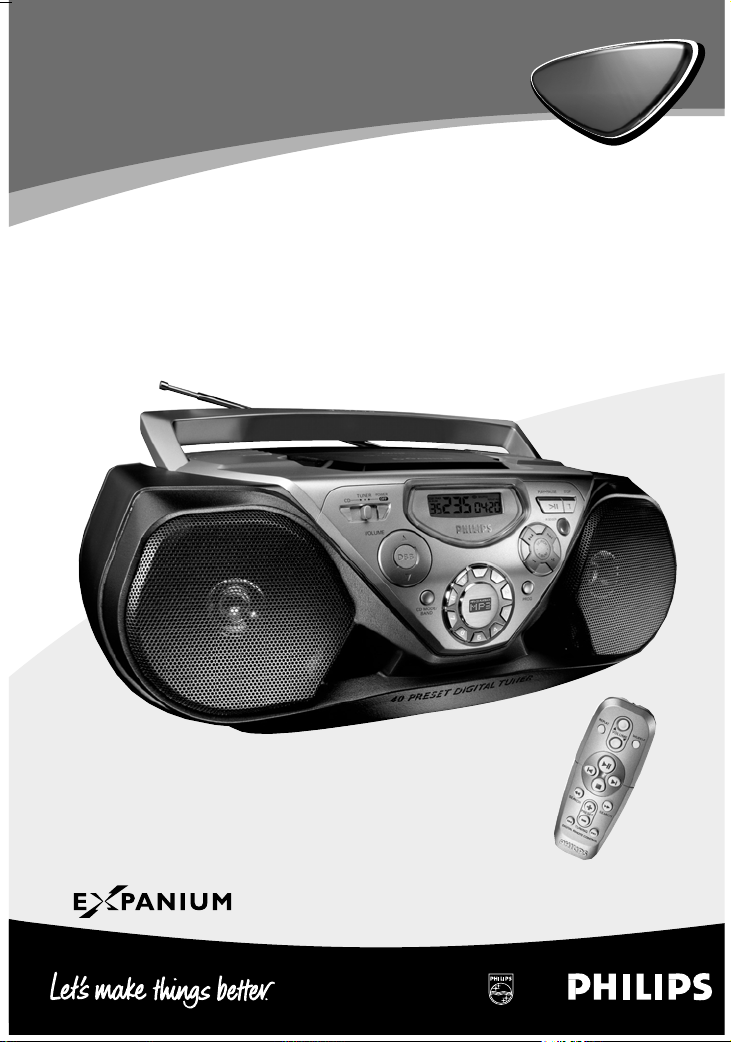
AZ
1538
MP3-CD Soundmachine
AZ
1538
Page 2
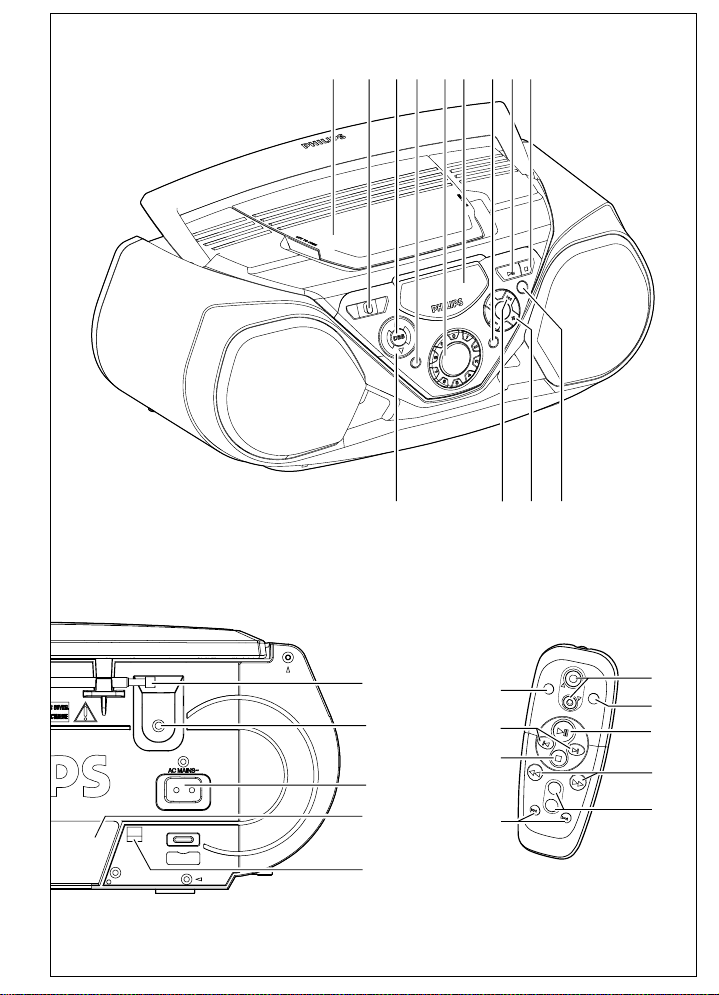
X
TRACK
DB
TRACK
ALBUM
MP3
DB
PROGRAM
DB
FM
DB
VOLUME
SEARCH
PRESET
TUNING
REPEAT
SHUFFLE
SEARCH
+
-
*
$
%
^
&
9564321 87
0# !@
1
9
8
6
7
2
4
3
5
AZ
1538
MP3-CD Soundmachine
AZ
1538
CLASS 1
LASER PRODUCT
1
Page 3
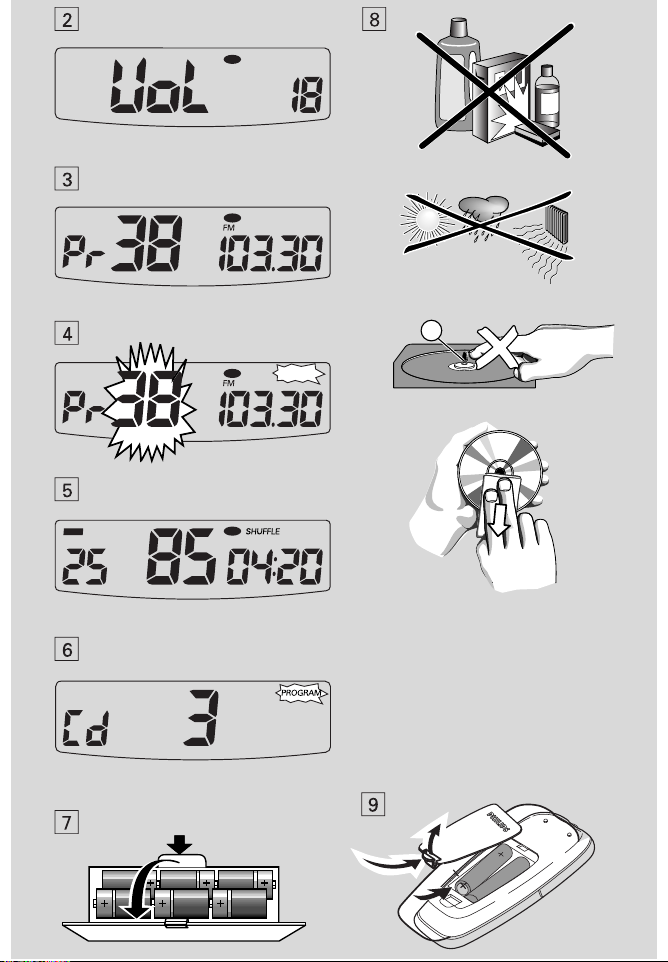
X
TRACK
DB
TRACK
ALBUM
MP3
DB
PROGRAM
DB
FM
DB
VOLUM
E
SEARC
H
PRESET
TUNING
REPEAT
SHUFFLE
SEARC
H
+
-
1
9
8
6
7
2
4
3
5
^
$
%
&
9564321 87
0# !@
Page 4
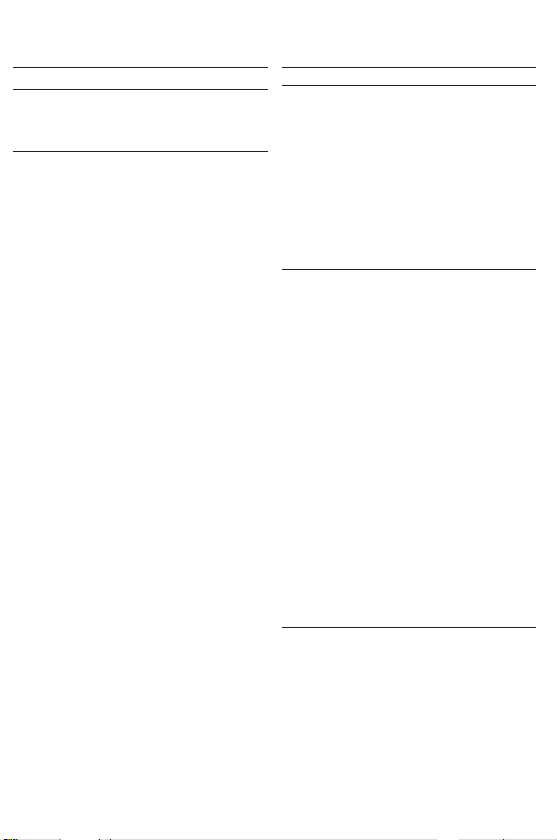
English CONTROL/POWER SUPPLY POWER SUPPLY DIGITAL TUNER
ACCESSORIES
1 x AC mains lead
1 x Remote Control
TOP AND FRONT PANEL(See 1)
1 LIFT TO OPEN 2 POWER
function and also the power off switch (POWER
OFF)
3 DBB (Dynamic Bass Boost) -
bass response
4 CD MODE/BAND
- selects different play modes: e.g. REPEAT or
SHUFFLE (random) order
- selects waveband
5 0-9: - digit panel
MP3/CD: track selection and direct playback
TUNER: selecting a preset station
6 Display - shows the status of the set.
7 PROG
MP3/CD: programs tracks and reviews the
program;
Tuner: -
8 2; - starts or pauses
9 9 - stop
- erases a
0
Remote Sensor - infrared sensor for remote
control
!
ALBUM (+, -)
MP3 only: selects previous/next album
TUNER: selects the previous /next preset station
@ SEARCH ∞ , §
MP3/CD: - searches backward / forward within
TUNER: - (down, up) tunes to radio stations.
#
VOLUME 3 , 4 -
lift here to open MP3-CD door.
OFF/TUNER/CD
programs preset radio stations.
MP3/CD
a track;
- skips to the beginning of a current
track/ previous/ later track
-
selects CD/TUNER
activates a more vivid
MP3/CD
playback;
MP3/CD
playback.
program.
to adjust volume level up/down
BACK PANEL
$
Telescopic aerial - improves FM reception.
% p
- 3.5 mm stereo headphone socket.
Note: The speakers will be muted when headphones
are connected to the set.
^
AC MAINS - inlet for mains lead.
& Battery compartment - for 6 batteries, type R-14,
UM2 or C-cells.
* Voltage selector (some versions only) - adjust to
match the local voltage 110/220V before plugging
in the set.
REMOTE CONTROL
1 VOLUME 3 , 4 - adjusts volume level.(up, down)
2 SHUFFLE - plays all CD tracks in random order.
3 2;
- starts CD playback;
- pauses CD playback
4 SEARCH 5 , 6 - searches backwards/
forwards within a track.
5 PRESET +,- (up, down)
TUNER: selects a preset radio station
MP3 only: selects previous/next album
6 TUNING ∞ , § (down, up) - tunes to tuner stations.
7 9 - stop MP3/CD playback;
- erases a MP3/CD program.
8 ¡ , ™ - skips to the beginning of a current track
previous/ subsequent track.
9 REPEAT - repeats a track /program/ entire CD.
CAUTION
Use of controls or adjustments or performance
of procedures other than herein may result in
hazardous radiation exposure or other unsafe
operation.
POWER SUPPLY
Whenever convenient, use the AC power supply to
conserve battery life. Make sure you remove the
power plug from the set and wall outlet before
inserting batteries.
Batteries (not included)
• Insert 6 batteries, type R-14, UM-2 or C-cells,
(preferably alkaline) with the correct polarity. (See 7)
• Remote control
Insert 2 batteries, type AAA, R03 or UM4
(preferably alkaline). (See9)
Page 5

IMPORTANT!
• Incorrect use of batteries can cause electrolyte
leakage and will corrode the compartment or cause
the batteries to burst.
• Do not mix battery types: e.g. alkaline with carbon
zinc. Only use batteries of the same type for the
set.
• When inserting new batteries, do not try to mix old
batteries with the new ones.
• Batteries contain chemical substances, so
they should be disposed of properly.
Using AC Power
1. Check if the AC power supply, as shown on the
type plate located on the bottom of the set,
corresponds to your local power supply. If it does
not, consult your dealer or service centre.
2. If your set is equipped with a voltage selector,
adjust the selector so that it matches with the
local mains.
3. Connect the mains lead to the wall socket.
4. To disconnect the mains supply, unplug the set
from the wall socket.
The type plate is located on the bottom of the
set.
BASIC FUNCTIONS
Switching on and off and selecting function
1. To switch on, adjust the POWER OFF/TUNER/CD
to select: CD or TUNER function, and operate the
respective function controls.
• On and then tu or Cd are shown briefly when you
switch on to the selected function.
2. To switch off, adjust the POWER OFF/TUNER/CD
to select POWER OFF.
Note :
The DBB setting, tuner presets and the volume (up
to volume level 20) will be retained in the set’s memory.
Adjusting volume and sound (See 2)
1. Adjust the volume with the VOLUME controls.
™ Display shows the volume level UoL and a
number from 0-32.
2. Press DBB once or more to select dynamic bass
boost on or off.
DIGITAL TUNER
Tuning to radio stations
1. Adjust the POWER OFF/TUNER/CD to TUNER.
™ tu is displayed briefly and then the radio
station frequency, waveband and, if
programmed, a preset number are shown.
(See3)
2. Press CD MODE/BAND once or more to select
your waveband.
3. Press and hold SEARCH
frequency in the display starts running.
™ The radio automatically tunes to a station of
sufficient reception. Display shows Srch
during automatic tuning.
4. Repeat step 3 if necessary until you find the
desired station.
To tune to a weak station, press
and repeatedly until you have found optimal reception.
To improve radio reception:-
• For FM, extend, incline and turn the telescopic
aerial. Reduce its length if the signal is too strong.
• For MW (AM)/LW, the set uses a built-in aerial.
Direct this aerial by turning the whole set.
Programming radio stations
You can store up to a total of 40 radio stations in the
memory, manually or automatically (Autostore).
Manual programming
1. Tune to your desired station (see Tuning to radio
stations).
2. Press PROG to activate programming.
™ Display: Pr -- and PROGRAM flashes.
3. Use the digit panel on the set to key in a number,
1-40, to select a preset station. E.g. press 1,1 if you
want to store your station as preset 11.(See 4)
Note :
If a higher preset number, 41-49 is selected, the
display will show noPr and tune to Pr 4. Presets
exceeding 50, e.g. 67 will tune you to presets 6 and 7.
• Remote control: Press
more to select a preset station.
•
Set: press ALBUM (
4. Press PROG to confirm.
5. Repeat steps 1-4 to store other stations.
Note : You can erase a preset station by storing
another frequency in its place.
+/ -
∞ or §
PRESET
)
until the
∞ or §
/ -
+
briefly
once or
Page 6

DIGITAL TUNER MP3-CD PLAYER MP3-CD PLAYER MP3-CD PLAYER
Autostore
Autostore automatically starts programming radio
stations from preset 1. Available stations are
programmed in order of waveband reception strength:
FM, followed by MW (AM) and LW (some versions
only). Any previous presets e.g. manually programmed
will be erased.
• Press PROG for 4 seconds or more to activate
autostore programming.
™ The display shows Auto, PROG blinks,
followed by the radio station details when
stored.
After all stations are stored, the first preset station
will then automatically play.
To listen to a preset station
•
Set: press ALBUM (
• Direct Easy Access: use the digit panel on the
set to key in a number, 1-40, to select a preset
station.
• Remote control: optionally, press
select your preset station.
Changing tuning grid (some versions only)
In North and South America the frequency step
between adjacent channels in the (AM) and FM band
are 10 KHz and 100 KHz respectively. In the rest of
the world this step is 9 KHz and 50 KHz. Usually the
frequency step has been preset in the factory for your
area.
1. Check that the set is completely switched off.
2. To select 9KHz : Simultaneously, press CD MODE/
BAND and SEARCH∞on the set.
3. Switch the set on to TUNER and release the
controls when the display shows tu or station
details.
• To select 10KHz : Repeat steps 1-3.
™ When you tune to MW(AM) radio stations, the
display shows tuning in either steps of 9 or 10
KHz.
™ All preset stations will be affected and you
may need to reprogramme stations.
+/ -
)
PRESET + ,-
MP3-CD PLAYER
IMPORTANT SPECIFICATIONS
Supported formats:
• Disc format ISO9660, Joliet and multi-session CDs.
Use ISO9660 disc format when burning CD-ROM.
• MP3 music fomats.
• MP3 bit rate (data rate): 32-320 Kbps and variable
bit rate.
• 650Mb and 700Mb CD-R and CD-RWs.
• Directory nesting up to a maximum of 8 levels
(max. 64 characters).
General information
The music compression technology MP3 (MPEG Audio
Layer 3) reduces the original digital audio data by a
factor up to 10 without losing significant sound
quality. This allows you to record up to 10 hours of
CD-like quality music on a single CD-ROM.
How to get MP3 music
Either download legal MP3 music from the internet or
to
convert your audio CD into MP3 format with any MP3
encoder software, and then record onto a CD-R(W).
• To achieve a good sound quality a bit rate of at
least 128kbps is recommended for MP3 files.
When burning the MP3-CD
• Make sure the file names of the MP3 files end with
.mp3
• Use a writing software capable of recording MP3
track titles (files) in numerical and alphabetical
order. For details on using the software, refer to
the operating instructions of the software.
• Some encoder software offer an option to protect
music files, i.e. the files can only be played on the
computer which created them. If you burn such
files on a CD-ROM, you cannot play them on this
unit. Make sure to deactivate the protection option
in the encoder software before creating the music
files. In this case you are responsible for adherence
to all local or international copyrights.
How to organize MP3 files
You can store up to a maximum number of 35 albums
and 400 titles on one MP3-CD, depending on the song
file sizes.
Page 7

Albums and titles are alphabetically sorted.
• MP3-CD/ CD albums and titles are shown as
numbers in the display.
IMPORTANT!
This set does not play/support the following:
• Empty albums: an empty album is an album that
does not contain MP3 files, and will not be shown
in the display.
• Non-supported file formats are skipped. This
means that e.g.: Word documents .doc or MP3
files with extension .dlf are ignored and will not be
played.
• Playlist Files e.g. .m3u, .pls of WMA, AAC,
Winamp, Sonic, RealJukebox, MS Mediaplayer 7.0,
MusicMatch.
• Recordings created on e.g. PacketWriting and
Package Writing.
MP3/CD display indications
™ rEAd when reading disc contents;
™ nO dIScor bad dISc if no CD inserted/
CD dirty, incorrectly inserted or damaged.
™ Cd throughout CD operation
™ MP3,
TRACK, ALBUM
™ In CD stop mode: total track number and total
throughout MP3-CD operation
playback time
™ If MP3-CD, the album number is also shown.
™ nF dISc if you have inserted a non-finalized
CD-R(W).
™ nO ALb if no albums are available.
Playing disc
This set plays Audio Discs including CDR(W)s, and
mp3 CD-ROMs.
1. Adjust the POWER
2. Insert a CD with the printed side facing up and
OFF/TUNER/CD to CD.
close the door.
Note: MP3-CDs may more than take 10 seconds to
read.
2;
to start playback.
3. Press
4. To pause playback press 2;. Press 2;again to
resume play.
™ Display: elapsed playtime flashes during pause.
9
5. To stop playback, press
Note : CD play will also stop when:
.
- the CD door is opened
- the CD has reached the end
- you select TUNER/POWER
OFF .
Selecting a different track
There are 2 ways:
Direct Easy Access:
• Key in the number of the track using the digit
keyboard on the set.
Note: If you key in a number larger than the maximum
track number, your input is ignored and the current
track continues playing.
∞or§
SEARCH
• Press SEARCH ∞or§once or repeatedly to
select your track.
• To skip tracks rapidly press and hold SEARCH
§
.
or
∞
MP3-CD mode only:
First press ALBUM, PRESET + or - once or more to
find your album.
Finding a passage within a track
1. Press and hold SEARCH
– The MP3/CD is played at high speed.
∞ or §
.
2. When you recognize the passage you want,
release
∞ or §
to resume normal playback.
Note:
Searching is only possible within a track. The set goes
into pause/stop mode when the end/start of a track is
reached during searching.
Different play modes: SHUFFLE and REPEAT
You can select and change the various play modes
before or during playback, and combine the modes
with PROGRAM. (See 5)
SHUFFLE - tracks of the entire CD/ program are played
in random order
SHUFFLE REPEAT ALL - to repeat the entire CD/ program
continuously in random order
REPEAT ALL - repeats the entire CD/ program
REPEAT - plays the current track continuously
1. To select play mode, press CD MODE/BAND
once or more.
2. Press 2;to start playback if in the stop position,
unless you have chosen a shuffle option.
Page 8

MP3-CD PLAYER
X
TRACK
DB
TRACK
ALBUM
MP3
DB
PROGRAM
DB
FM
DB
3. To select normal playback, press CD MODE/BAND
repeatedly until the various modes are no longer
displayed.
– You can also press the 9button to cancel your
play mode.
Programming track numbers
In the stop position, select and store your CD tracks in
the desired sequence. Up to 20 tracks can be stored in
the memory.
1. Press SEARCH
desired track number.
MP3-CD mode only:
First press ALBUM, PRESET + or - once or more to
find your album.
2. Press PROG.
™ Display: PROGRAM and Prog.(See 6)
™ If you attempt to program without first
selecting a track number, nOSEL is shown.
3. Repeat steps 1-2 to select and store all desired
tracks.
™ Display: FuLL if you try to program more
than 20 tracks.
Reviewing the program
In the stop position, press and hold PROG until the
display shows all your stored track numbers in
sequence.
Erasing a program
You can erase the program by:
• pressing 9twice
™ CLr is displayed briefly and PROG
disappears.
• You select TUNER /POWER OFF.
∞ or §
on the set to select your
SAFETY AND MAINTENANCE
SAFETY & MAINTENANCE INFORMATION
(See 8)
• Don’t expose the set, batteries or CDs to humidity,
rain, sand or excessive heat.
• Clean the set with a dry cloth. Don't use any
cleaning agents containing alcohol, ammonia,
benzene or abrasives as these may harm the set.
• Place the set on a hard and flat surface so that the
system does not tilt. Make sure there is good
ventilation to prevent the set overheating.
• The mechanical parts of the set contain selflubricating bearings and must not be oiled or
lubricated.
CD player and CD handling
• If the CD player cannot read CDs correctly, use a
cleaning CD to clean the lens before taking the set
to repair.
• The lens of the CD player should never be touched!
• Sudden changes in the surrounding temperature
can cause condensation on the lens of your CD
player. Playing a CD is then not possible. Do not
attempt to clean the lens but leave the set in a
warm environment until the moisture evaporates.
• Always close the CD door to avoid dust on the lens.
• To clean the CD, wipe in a straight line from the
centre towards the edge using a soft, lint-free
cloth. Do not use cleaning agents as they may
damage the disc.
• Never write on a CD or attach any stickers to it.
Environmental information
We have done our best to reduce the packaging and make it easy to separate into 3 materials:
cardboard, expandable polystyrene, polyethylene.
Your set consists of materials which can be recycled if disassembled by a specialized company.
Please observe the local regulations regarding the disposal of packaging, exhausted
batteries and old equipment.
Page 9

TROUBLESHOOTING LECTEUR CD-MP3
X
TRACK
DB
TRACK
ALBUM
MP3
DB
PROGRAM
DB
FM
DB
WARNING: Do not open the set as there is a risk of electric shock. Under no
If a fault occurs, first check the points listed below before taking the set for repair.
If you are unable to remedy a problem by following these hints, consult your dealer or service centre.
circumstances should you try to repair the set yourself, as this will
invalidate the guarantee.
No sound /power
– Volume not adjusted
• Adjust the VOLUME
– Mains lead not securely connected
• Connect the AC mains lead properly
– Batteries exhausted/ incorrectly inserted
• Insert (fresh) batteries correctly
– Headphones connected to the set
• Disconnect headphones
-- CD contains non-audio files
• Press SEARCH
CD audio track, instead of the data file
∞ or §
. once or more to skip to a
Severe radio hum or noise
– Electrical interference: set too close to TV, VCR or
computer
• Move the set to increase the distance
Poor radio reception
– Weak radio signal
• FM: Adjust the FM telescopic aerial
noPr indication
– During programming radio preset stations, you have
keyed in a preset number that exceeds the maximum
preset number i.e. 40
• Key in a preset number from 1-40
nOdISc or bad dIScindication
– CD badly scratched or dirty
Replace/ clean CD, see Maintenance
•
– Laser lens steamed up
• Wait until lens has cleared
nFdISc indication
– CD-R(W) is blank/ not finalized
•
Use a finalized CD-R(W)
dAtA indication
– blank disc/ disc contains data files
•
Use a suitable CD recorded with audio/ .mp3 files
Err dAtA indication
– Difficulty reading files
•
Turn off the set, then switch on again. Or change to
tuner function. Then return to CD function and
playback.
Sound skips during MP3 playback
-- MP3 file made at compression level exceeding
320kbps
• Use a lower compression level to record CD tracks
into MP3 format
Cannot find desired MP3 title
-- Wrong file extension used and/ or file name with
unsuitable text characters used
• Make sure the file names are typed in English text
characters an that the MP3 files end with .MP3
The CD skips tracks
– CD damaged or dirty
• Replace or clean CD
– SHUFFLE or PROGRAM is active
• Switch off SHUFFLE / PROGRAM
Remote control does not function properly
– Batteries exhausted/ incorrectly inserted
• Insert (fresh) batteries correctly
– Distance/ angle between the set too large
• Reduce the distance/ angle
Page 10

AUSTRALIA
Philips product warranty for Australia only
Warranty conditions valid for Colour Television,
Video Cassette Recorders, CD Recordable, DVD
Players, Audio Systems, and Portable Audio.
The benefits given to the purchaser by this
warranty are in addition to all other rights and
remedies which the purchaser has in respect of the
product under the Trade Practices Act or other
Commonwealth or State Law.
Philips Consumer Electronics warrants it’s
products to the purchaser as follows and subject
to the stated conditions.
12 months free service
Conditions of warranty
1. All claims for warranty service should be
made to your nearest Philips Authorised
Service Centre. Reasonable evidence of date
of purchase must be provided.
2. This warranty extends only to defects
occurring under normal use of the product
when operated in accordance with the
instructions.
3. Home service within the nor mal service area
of our Philips Authorised Service Centres will
be provided for television receivers with
screen size 48cm and above. All other
products are to be brought or sent to your
nearest Philips Authorised Service Centre.
4. This warranty does not cover :
a) Mileage or traveling time, pickup or
delivery, cost of insurance.
b) Service costs ar ising from failure to
correctly adjust the controls of the product
or to observe the instructions, or
inspections that reveal that the product is
in normal working order.
c) Product failures caused by misuse, neglect,
normal wear and tear, accidental breakage,
transit damage, inexpert repairs or
modification by unauthorised persons,
lightning strikes, vermin infestation or liquid
spillage.
d) Cleaning of video or audio heads.
e) Inadequate receiving antennae.
f) Replacement of worn or used batteries, styli
or other consumables.
The conditions contained in this warranty card
replace and override the provisions of the
World-Wide Guarantee for Products sold in
Australia.
Philips Service Branches
To contact your nearest Philips Authorised
Service Centre call
1300 36 1392 from
anywhere in Australia.
Sydney
Newcastle
Per th
Melbourne
Brisbane
Adelaide
Hobart
Wollongong
Canberra
Service is provided through 350 accredited
service dealers throughout Australia.To find
out about your nearest centre, call
.
36 1392
1300
Please record the following information for
your records and keep in a safe place.
Model No:....................................................
Serial No:....................................................
Please retain your purchase
receipt which is required to
claim service under warranty.
Philips Consumer Electronics Australia
Limited
ACN 008 445 743, 3 Figtree Drive
Homebush NSW 2140
Version 4, 03/99,FPCP–030
Page 11

NEW ZEALAND
Guarantee and Service for New Zealand
Thank-you for purchasing this quality Philips
product.
Philips New Zealand Ltd guarantees this product
against defective components and faulty
workmanship for a period of 12 months. Any
defect in materials or workmanship occurring
within 12 months from the date of purchase
subject to the following conditions will be
rectified free of charge by the retailer from
whom this product was purchased.
Conditions
1. The product must have been purchased in
New Zealand. As proof of purchase, retain the
original sales docket indicating the date of
purchase.
2. The guarantee applies only to faults caused by
defective components, or faulty workmanship
on the part of the manufacturer.
3. The guarantee does not cover failures caused
by misuse, neglect, normal wear and tear,
accidental breakage, use on the incorrect
voltage, use contrary to operating instructions,
or unauthorised modification to the product
or repair by an unauthorised technician.
4. Reasonable evidence (in the form of a sales
docket) must be supplied to indicate that the
product was purchased no more than 12
months prior to the date of your claim.
This guarantee does not prejudice your rights
under common law and statute, and is in
addition to the normal responsibilities of the
retailer and Philips.
How to claim
Should your Philips product fail within the
guarantee period, please return it to the retailer
from whom it was purchased. In most cases the
retailer will be able to satisfactorily repair or
replace the product.
However, should the retailer not be able to conclude the matter satisfactorily, or if you have
other diffi-culties claiming under this guarantee,
please contact
The Guarantee Controller
Philips New Zealand Ltd.
4 P.O. Box 41.021
Auckland
3 (09) 84 94 160
fax (09) 84 97 858
5. In the event of a failure, Philips shall be under
no liability for any injury, or any loss or
damage caused to property or products other
than the product under guarantee.
Page 12

AZ
1538
MP3-CD Soundmachine
AZ
1538
CLASS 1
LASER PRODUCT
English
Français
Español
∑
Meet Philips at the Internet
http://www.audio.philips.com
AZ 1538
3140 115 2921.3
W
Printed in China
