Page 1
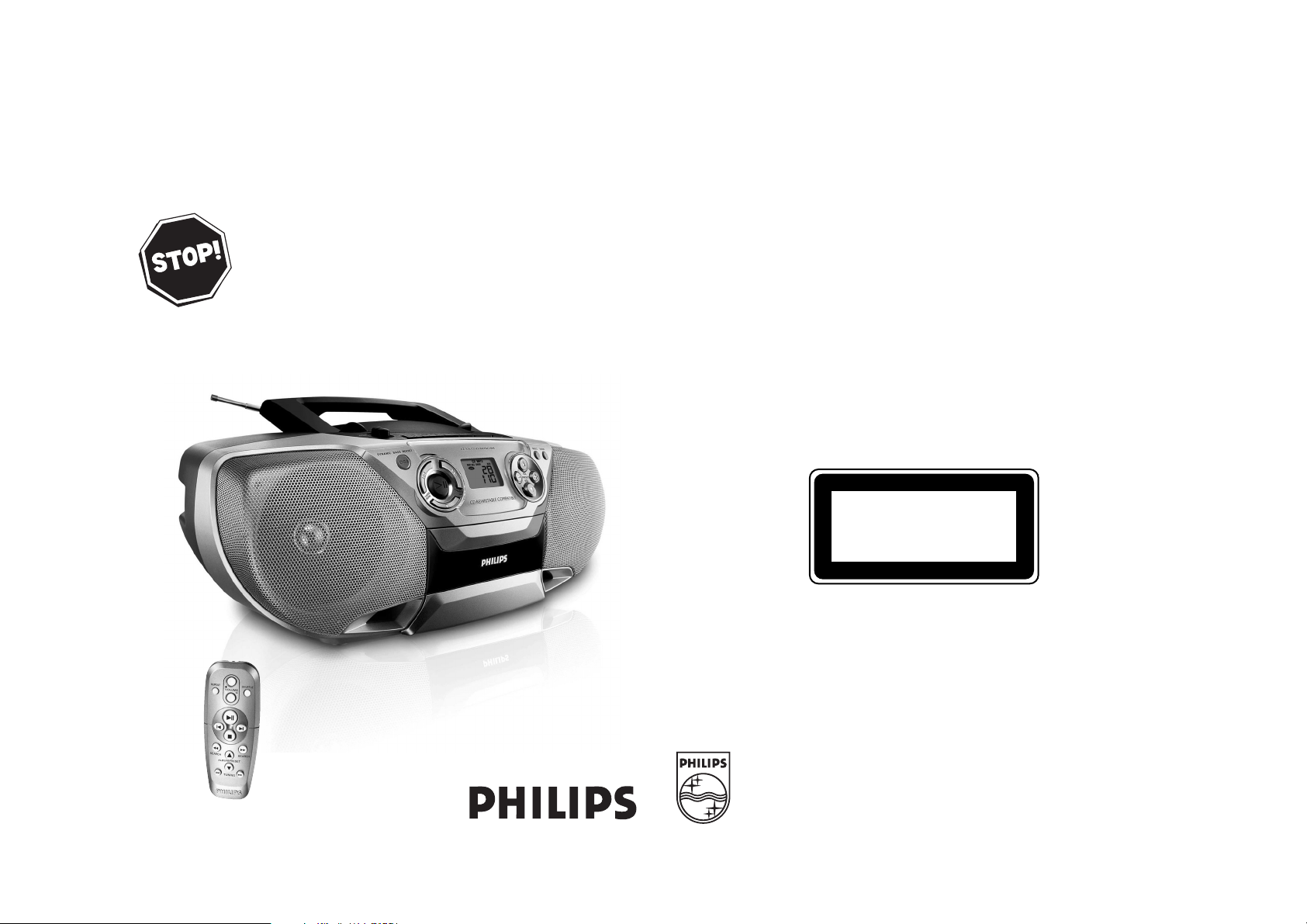
W
PHILIPS CONSUMER ELECTRONICS
NORTH AMERICA
Knoxville,Tennessee 37914-1810, U.S.A.
Meet Philips at the Internet
http://www.philips.com
MP3-CD Soundmachine
Printed in China AL-503
AZ1316
Need help? Call us!
Philips representatives are ready to help you
with any questions about your new product.
CALL US BEFORE YOU CONSIDER
RETURNING THE PRODUCT!
1-888-PHILIPS(1-888-744-5477)
or visit us on the web at www.philips.com
AZ1316
CLASS 1
LASER PRODUCT
Page 2
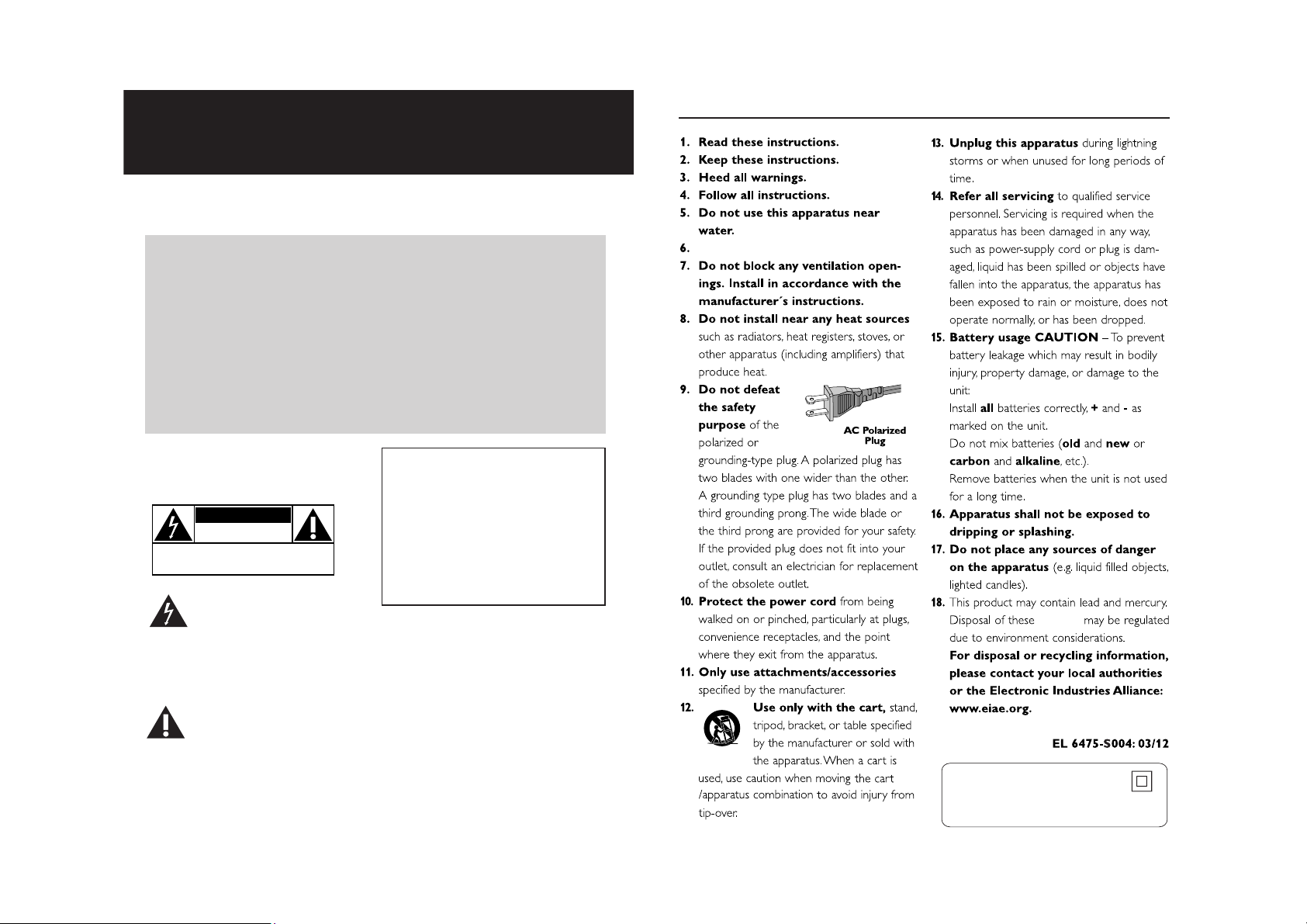
Return your Product Registration Card today
to get the very most from your purchase.
Registering your model with PHILIPS makes you eligible for all of the valuable benefits listed below, so
don't miss out. Complete and return your Product Registration Card at once to ensure:
IMPORTANT SAFETY INSTRUCTIONS
*Proof of
Purchase
Returning the enclosed card
guarantees that your date of
purchase will be on file, so no
additional paperwork will be
required from you to obtain
warranty service.
*Product Safety
Notification
By registering your product, you'll
receive notification - directly from
the manufacturer - in the rare
case of a product recall or safety
defect.
Know these
safetysymbols
CAUTION
RISK OF ELECTRIC SHOCK
CAUTION: TO REDUCE THE RISK OF ELECTRIC SHOCK, DO NOT
REMOVE COVER (OR BACK). NO USER-SERVICEABLE PARTS
INSIDE. REFER SERVICING TO QUALIFIED SERVICE PERSONNEL.
shock. For the safety of everyone in your
household, please do not remove
product covering.
DO NOT OPEN
This “bolt of lightning” indicates
uninsulated material within your
unit may cause an electrical
*Additional
Benefits of
Product
Ownership
Registering your product
guarantees that you'll receive
all of the privileges to which
you're entitled, including special
money-saving offers.
For Customer Use
Enter below the Serial No. which is
located on the rear of the cabinet.
Retain this information for future
reference.
Model No. ______________________
Serial No.
WARNING: To reduce the risk of fire
or electric shock, this apparatus should
not be exposed to rain or moisture, and
objects filled with liquids, such as vases,
should not be placed on this apparatus.
______________________
Clean only with a piece of dry cloth.
materials
The “exclamation point” calls
attention to features for which
you should read the enclosed
literature closely to prevent operating
and maintenance problems.
CAUTION: To prevent electric shock,
match wide blade of plug to wide slot,
fully insert.
Class II equipment symbol
This symbol indicates that the unit has
a double insulation system
Page 3
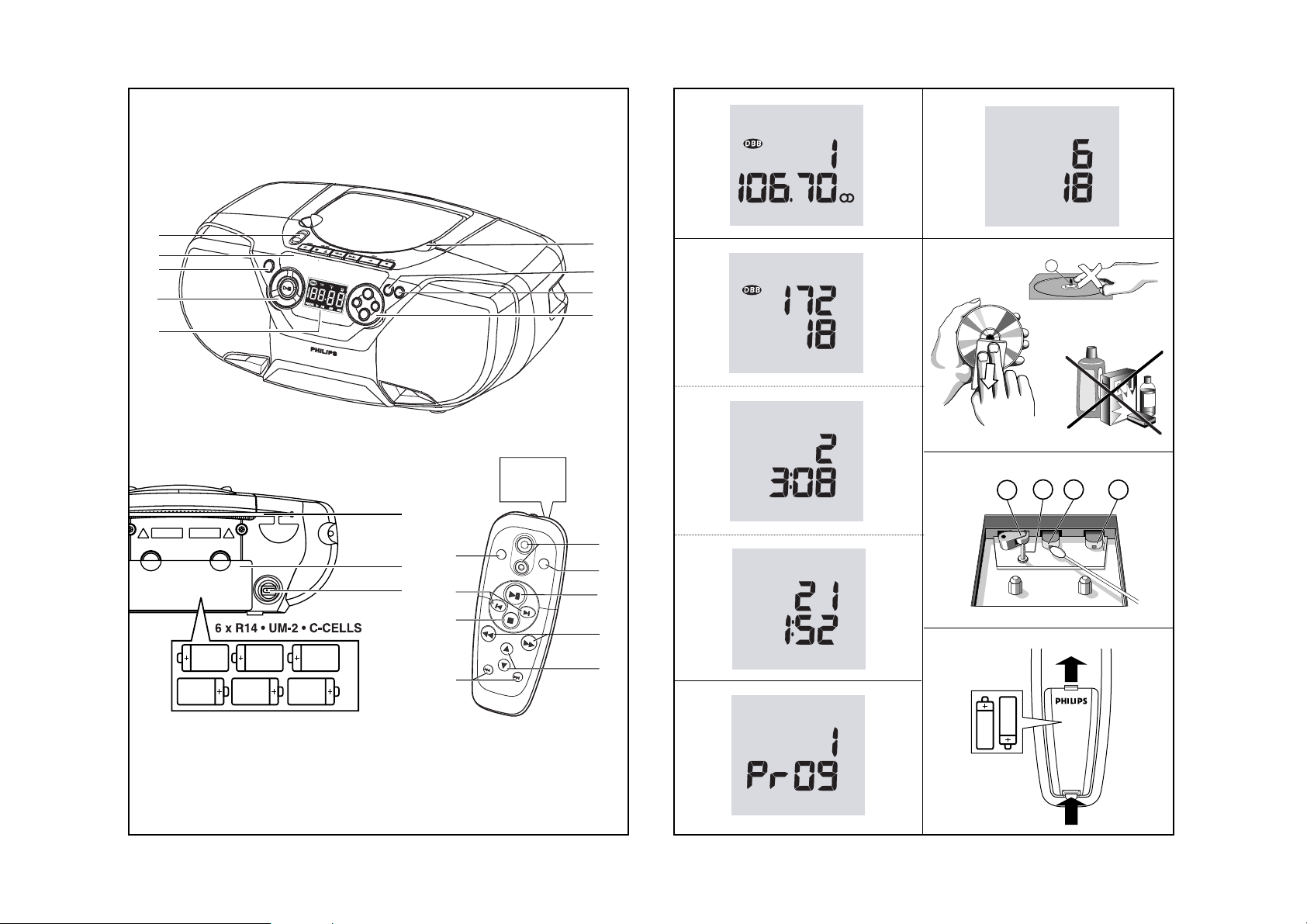
A
C
M
A
I
N
S
~
1
2
3
4
5
7
8
9
6
0
!
@
See A
VOLUM
E
SEARCH
ALBUM
/PRESET
TUNING
REPEAT
SHUFFLE
SEARCH
1
9
8
6
7
2
4
3
5
+
-
1
PRESET
MHz
FM
TUNER
2
CD
TRK ALB
MP3
3
CD
REP
PROG
ALL
TRK
MP3
CD
SHUF
TRK
CD
PROG
TRK ALB
MP3
6
CD
PROG
TRK ALB
MP3
7
8
A AB
C
9
X
A
4
5
Page 4
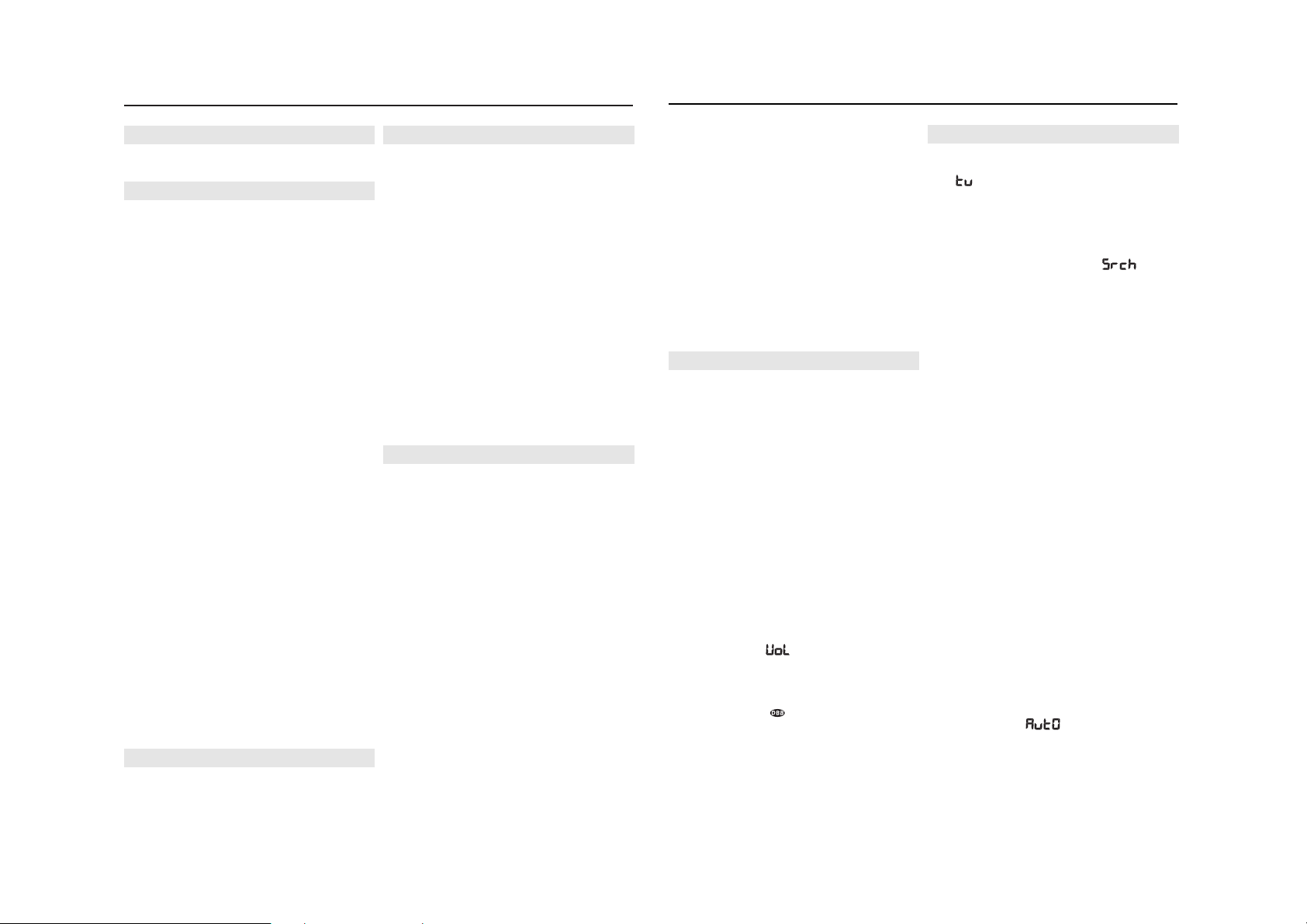
English CONTROLS/POWER SUPPLY
Using AC Mains
1 Check if the power supply, as shown on the type
plate located on the bottom of the set, corre-
sponds to your local power supply. If it does not,
consult your dealer or service centre.
2 Connect the power cord to the wall socket.
3 To disconnect the power supply, unplug the set from
the wall socket.
The type plate is located on the bottom of the set.
Helpful hints:
– To avoid unnecessary energy consumption, always
adjust the source selector to TAPE/OFF after
using the set. Also check that the tape deck keys
are released.
BASIC FUNCTIONS
Switching on and off and selecting function
1 To switch on, adjust the source selector to
CD/MP3, AM, FM or TAPE/OFF as desired.
2 To switch off, adjust the source selector to
TAPE/OFF and check the cassette keys are
released.
Helpful hints:
–To change from TAPE to FM, AM or
CD/MP3
function, or when you are switching off the set: first,
make sure you press the tape
0 9
key to end play-
back and all the cassette keys are released.
– The tone, sound settings, tuner presets and the vol-
ume level (up to a maximum volume level of 20)
will be retained in the set’s memory.
Adjusting volume and sound
1. Adjust the volume with the
VOL 3, 4controls. (or
VOLUME +, – on the remote control)
™ Display shows and the volume level in
number from 00-32.
2. Press DBB once or more to select dynamic bass
boost on or off.
™ Display: shows when activated.
DIGITAL TUNER
Tuning to radio stations
1 Push the source selector to AM or FM.
– is displayed briefly and then the radio sta-
tion frequency, waveband and, if programmed, a
preset number are shown. (See 2)
2 Press and hold ∞ or § until the frequency in the
display starts running.
™ The radio automatically tunes to a station of suf-
ficient reception. Display shows during
automatic tuning.
3 Repeat step 2 if necessary until you find the desired
station.
•To tune to a weak station, press ∞ or § briefly
and repeatedly until you have found optimal reception.
To improve radio reception:
• For FM, extend, incline and turn the telescopic aerial. Reduce its length if the signal is too strong.
• For AM, the set uses a built-in aerial. Direct this
aerial by turning the whole set.
Programming radio stations
You can store up to a total of 20 radio stations in the
memory (10 FM and 10AM), manually or automatically
(Autostore).
Manual programming
1 Tune to your desired station (see Tuning to radio
stations).
2 Press PROG to activate programming.
™ Display: PROG flashes.
3 Press
-, +
(on the remote control 3,4) once or more
to allocate a number from 1 to 10.
4 Press PROG to confirm.
5 Repeat steps 1-4 to store other stations.
Helpful hints: You can erase a preset station by
storing another frequency in its place.
Autostore
Autostore automatically starts programming radio stations from preset 1. Any previous presets e.g. manually
programmed will be erased.
1 Select AM or FM.
2 Press PROG until flashes.
™ Available stations are programmed (AM or FM).
After all stations are stored, the first autostore
preset station will then automatically play.
To listen to a preset or autostore station
Press the ALBUM/PRESET
-, +
(on the remote control
3,4) buttons once or more until the desired preset
station is displayed.
SUPPLIED ACCESSORIES
– AC power cord
– remote control
TOP AND FRONT PANELS (See 1)
1 PUSH TO OPEN - press to open/close CD door
2 PROG -
CD/MP3:
programs tracks and reviews the
program
AM/FM:
programs preset radio stations
3 MODE - selects different play modes: e.g. REP or
SHUF (random order)
4 VOL 3 , 4 - adjusts volume level
ALBUM/PRESET + ,- (up, down) -
MP3 only: selects albums
AM/FM: selects a preset radio station
5 Display - shows the status of the set
6 2; - starts or pauses CD playback.
9 - stops CD playback;
- erases a CD program
∞ , § TUNING DOWN, TUNING UP -
CD/MP3: - searches backward and forward within a
track;
- skips to the beginning of a current track/
previous/ later track
AM/FM: -
tunes to radio stations
7 DBB (DYNAMIC BASS BOOST) -tu
rns the bass
enhancement on / off
8 CASSETTE RECORDER keys:
RECORD 0 - starts recording
PLAY 1 - starts playback
SEARCH 5 / 6 - fast winds/ rewinds tape.
STOP•OPEN 0 9 - stops the tape;
- open the cassette
compartment
PAUSE ; - pauses playback or recording
9
Source selector:
CD/MP3,
AM, FM
, TAPE/OFF
–
selects CD/MP3-CD, radio or tape source of
sound;
–
switches off the set
BACK PANEL
0 Telescopic aerial - improves FM reception
! Battery compartment - for 6 batteries, type
R-14, UM2 or C-cells
@ AC MAINS - inlet for power cord
REMOTE CONTROL
1 VOLUME
+, – – adjusts volume level (up, down)
2 SHUFFLE – plays all CD tracks in random order
3 2; – starts/ pauses CD playback
4 SEARCH 5, 6 – searches backwards/ forwards
within a track
5
ALBUM/
PRESET 3,4
MP3 only: selects albums
AM/FM:
selects a preset radio station (up, down)
6 TUNING ∞, § – tunes to tuner stations
7 9 – stops CD playback;
– erases a CD programme
8 ¡, ™ – skips to the beginning of a current track
previous/ subsequent track
9 REPEAT –selects repeat modes
CAUTION
Use of controls or adjustments or performance of
procedures other than herein may result in hazardous radiation exposure or other unsafe operation.
POWER SUPPLY
Whenever convenient, use the AC power supply to
conserve battery life. Make sure you remove the power
plug from the set and wall socket before inserting
batteries.
Batteries (not included)
Main set (See 1)
• Insert 6 batteries, type R-14, UM2 or C-cells,
(preferably alkaline) with the correct polarity.
Remote control (See A)
• Insert 2 batteries, type AAA, R03 or UM4 (prefer-
ably alkaline).
Incorrect use of batteries can cause electrolyte leakage and will corrode the compartment or cause the
batteries to burst.
• Do not mix battery types: e.g. alkaline with carbon
zinc. Only use batteries of the same type for the set.
• When inserting new batteries, do not try to mix old
batteries with the new ones.
• Batteries contain chemical substances, so
they should be disposed of properly.
POWER SUPPLY/BASIC FUNCTIONS DIGITAL TUNER
Page 5
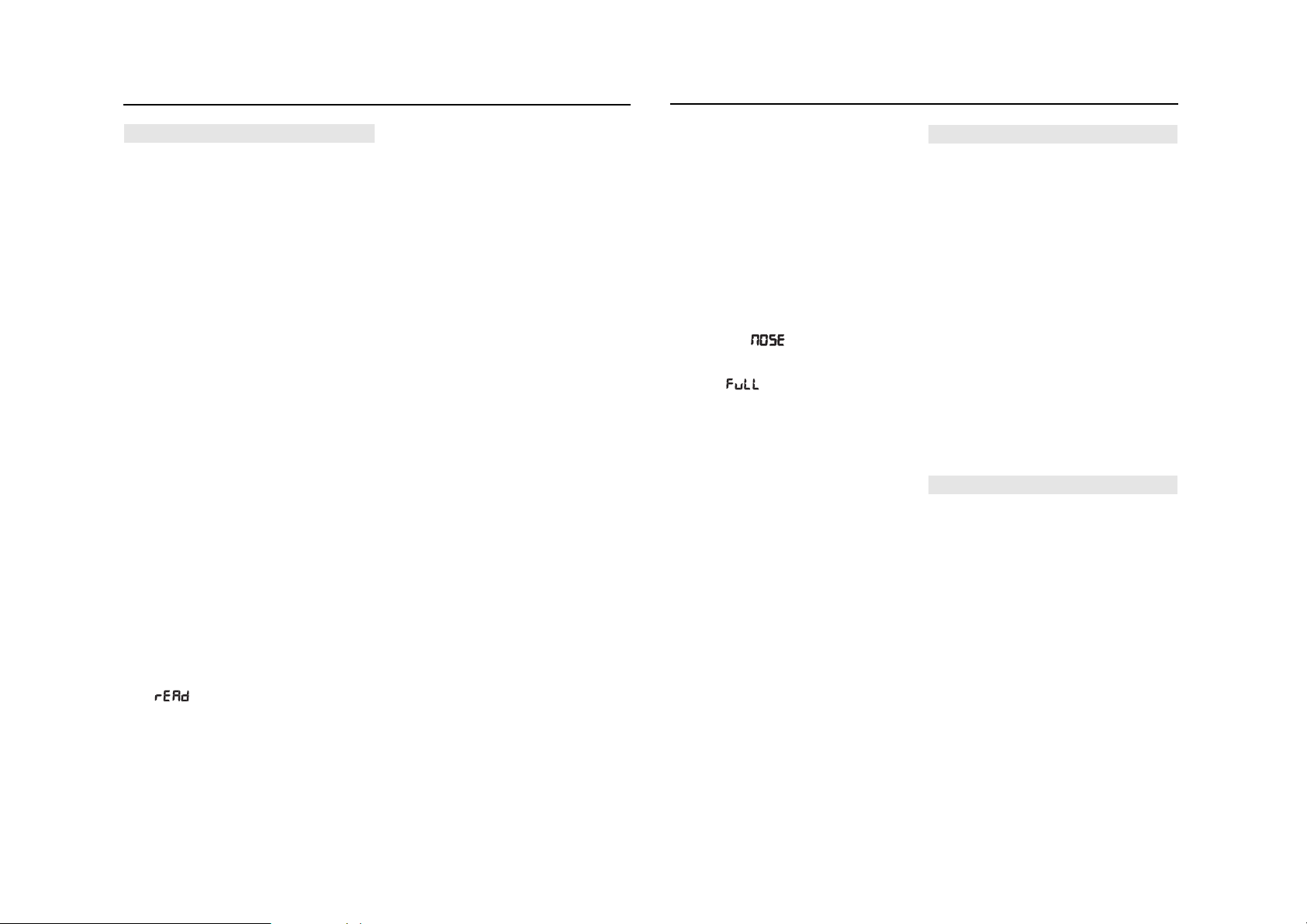
CD PLAYER
About MP3
The music compression technology MP3 (MPEG1 Audio
Layer 3) significantly reduce the digital data of an
audio CD while maintaining CD quality sound.
• Getting MP3 files: you can either download legal
music files from the internet to your computer hard
disc, or create such files by converting audio CD
files in your computer through appropriate encoder
software. (128kbps bit rate or higher is recommended for MP3 files.)
• Creating a MP3 CD: burn the music files from
your computer hard disc on a CDR or CDRW using
your CD burner.
Helpful hints:
– Make sure that the file names of the MP3 files end
with .mp3.
– Total number of music files and albums: around 350
(with a typical file name length of 20 characters)
– The length of file names affects the number of tracks
for playback. With shorter file names, more files can
be burned on a disc.
Playing a CD
This player plays Audio Discs including CD-R/ CD-RW,
and MP3 CD. Do not try to play a CD-ROM, CD-I, CDV,
VCD, DVD or computer CD.
IMPORTANT!
• CDs encoded with copyright protection
technologies by some record companies may be
unplayable by this product.
• For a disc with CD Audio tracks and MP3
files, the MP3 files may be unplayable,
depending on the encoding software.
• Total number of albums + tracks: Max. 500 (for
MP3)
1 Push the source selector to CD/MP3.
2 Insert a CD with the printed side facing up and
close the CD door.
™ is displayed as the CD player scans the
contents of a disc and then
Audio CD: total playing time and total number of
tracks appear.
MP3: total number of tracks/albums appear. (See
3)
3 Press 2; to start playback.
4 To pause playback press 2;. Press 2; again to
resume play.
5 To stop CD playback, press 9.
Helpful hints: CD play will also stop when:
– the CD door is opened
– the CD has reached the end
– you select tuner or tape source.
Selecting a different track
•Press ∞ or § (on the remote control ¡ or ™) once
or repeatedly until the desired track number appears
in the display.
For MP3-CD: first press ALBUM/PRESET
-, +
(on
the remote control 3,4) once or more to find your
album.
• In the pause/stop position, press 2; to start playback.
Finding a passage within a track
1 During playback, press and hold ∞ or § (or
SEARCH 5, 6 on the remote control).
™ The CD is played at high speed and low volume.
2 When you recognize the passage you want, release
∞ or § to resume normal playback.
Different play modes: SHUFFLE and REPEAT (See
4, 5)
You can select and change the various play modes
before or during playback, and combine REP ALL and
REP with PROG.
SHUF – tracks of the entire CD are played in ran-
dom order
REP ALL – repeats the entire CD/program
REP – plays the current track continuously
For MP3 only:
REP ALB – all tracks of current album play repeat-
edly.
1 To select play mode, press MODE (SHUFFLE or
REPEAT on the remote control) once or more.
2 Press 2; to start playback if in the stop position.
3 To select normal playback, press MODE repeatedly
until the various modes are no longer displayed.
– You can also press 9 to cancel your play mode.
Helpful hints: In shuffle mode, press ∞ ( ¡ on the
remote control) to go to the beginning of current
track
Programming track numbers
You may store up to 20 tracks (for MP3-CD: 10 tracks)
in the desired sequence. If you like, store any track
more than once.
1 In the stop position, press ∞ or § (on the remote
control ¡ or ™) to select your desired track number.
For MP3-CD: first press ALBUM/PRESET
-, +
(on
the remote control 3,4) once or more to find your
album.
2 Press PROG.
➜Display first shows the number of program location
and then, track/album number stored here. (See 6,
7)
• If you attempt to program without first selecting a
track number, is shown.
3 Repeat steps 1-2 to select and store all desired
tracks.
• Display: if you try to program more than
20 tracks (for MP3-CD: 10 tracks).
Helpful hints:
–
When the
PROG
or
SHUF
mode is active, use of
the - , +keys (or
3,4 on the remote control)
are
void.
Reviewing the programme
In the stop position, press PROG repeatedly to see
your stored track numbers.
➜Display first shows the number of program location
and then, track/album number stored here.
Erasing a programme
You can erase the contents of the memory by:
• opening the CD door;
• selecting AM, FM or TAPE sound sources;
•pressing
9
twice during playback or once in the
stop position.
™ PROG disappears.
CASSETTE RECORDER
Cassette playback
1 Push the source selector to TAPE..
2 Insert a cassette and close the door.
3 Press PLAY 1 to start playback.
Display: shows throughout tape operation.
4 To pause, press PAUSE ;. Press again to resume.
5 To stop the tape, press STOP/OPEN 9/.
Fast forwarding/rewinding
1 Press SEARCH 5 or 6 until you reach your
desired passage.
2 Press
9
/ to stop fast forwarding/rewinding.
Helpful hints:
– During playback, the keys are automatically
release at the end of a tape, and the set is
switched off (except if
;
has been activated).
– During fast winding/rewinding, the keys will not
be released at the end of a tape. To switch off the
set, make sure the cassette keys are also
released.
GENERAL INFORMATION ON RECORDING
• Recording is permissible insofar as copyright or.
other rights of third parties are not infringed.
• For recording, use only NORMAL type cassettes (IEC
type I) on which the tabs have not yet been broken.
This deck is not suited for recording on CHROME
(IEC II) or METAL (IEC IV) type cassettes.
• The best recording level is set automatically.
Altering the VOL or DBB controls will not affect
the recording.
•To protect a tape from accidental erasure, break out
the tabs. If you wish to record again, cover the tabs
with a piece of adhesive tape.
TAPE
DIGITAL TUNER CD/MP3 PLAYER
CD/MP3 PLAYER CASSETTE RECORDER
Page 6

CD Synchro Start recording
1 Select CD/MP3 function.
2 Insert a CD and if desired, programme track num-
bers.
3 Open the cassette door.
4 Insert a suitable tape into the cassette deck and
close the door.
5 Press RECORD 0 to start recording.
™ Playing of the CD/program starts automatically
from the beginning. You don’t need to start the
CD player separately.
™ Display: shows briefly.
6 To pause recording, press PAUSE ;.
Press PAUSE ; again to resume recording.
7 To stop recording, press STOP/OPEN 9/.
Recording from the Radio
1 Tune to the desired radio station (see Tuning to
radio stations).
2 Follow steps 3-7, under CD Synchro Start recording.
Maintenance & Safety (See 8, 9)
CD player and CD handling
• If the CD player cannot read CDs correctly, use a
cleaning CD to clean the lens before taking the set
to repair.
• The lens of the CD player should never be touched!
• Sudden changes in the surrounding temperature can
cause condensation on the lens of your CD player.
Playing a CD is then not possible. Do not attempt to
clean the lens but leave the set in a warm environment until the moisture evaporates.
• Always close the CD door to avoid dust on the lens.
•To clean the CD, wipe in a straight line from the
centre towards the edge using a soft, lint-free cloth.
Do not use cleaning agents as they may damage the
disc.
• Never write on a CD or attach any stickers to it.
Safety Information
• Place the set on a hard, flat and stable surface so
that the system does not tilt.
• Do not expose the set, batteries, CDs to humidity,
rain, sand or excessive heat caused by heating
equipment or direct sunlight.
• The apparatus shall not be exposed to
dripping or splashing.
• Adequate ventilation with a minimum gap of 15
cm between the ventilation holes and surrounding
surfaces is necessary to prevent heat build-up.
• The ventilation should not be impeded by covering
the ventilation openings with items, such as newspapers, table-cloths, curtains, etc..
• No objects filled with liquids, such as vases, shall
be placed on the apparatus.
• No naked flame sources, such as lighted candles,
should be placed on the apparatus.
• The mechanical parts of the set contain
self-lubricating bearings and must not be oiled or
lubricated.
•To clean the set, use a dry cloth. Do not use any
cleaning agents containing alcohol,
ammonia, benzene or abrasives as these may
harm the housing.
Tape deck maintenance
To ensure quality recording and playback of the tape
deck, clean parts A, B and C as shown, once a
month. Use a cotton bud slightly moistened with alcohol or a special head cleaning fluid to clean the deck.
1 Open the cassette door.
2 Press PLAY 1 and clean the roller C.
3 Press PAUSE ; and clean the heads A, and the
capstan B.
4 After cleaning, press STOP/OPEN 9/.
Remote control does not function properly
– Batteries exhausted/ incorrectly inserted
• Insert (fresh) batteries correctly
– Distance/ angle between the set too large
• Reduce the distance/ angle
No sound /power
–Volume not adjusted
• Adjust the VOLUME
– Power cord not securely connected
• Connect the AC power cord properly
– Batteries dead/ incorrectly inserted
• Insert (fresh) batteries correctly
Severe radio hum or noise
– Electrical interference: set too close to TV, VCR or
computer
• Increase the distance
Poor radio reception
–Weak radio signal
• FM: Adjust the FM telescopic aerial
indication
– CD badly scratched or dirty
• Replace/ clean CD, see Maintenance
– Laser lens steamed up
•Wait until lens has cleared
– CD-R/CD-RW is blank/ not finalized
• Use a finalized CD-R(W)
– CD-ROM disc inserted/
CD contains non-audio files
• Use CD Audio discs/MP3-CD only
Note:
Make sure the CD is not encoded with Copyright
protection technologies, as some do not conform
to the Compact Disc standard.
The disc skips tracks
– Disc damaged or dirty
• Replace or clean disc
–
SHUF
or
PROG
is active
• Switch off
SHUF/PROG
Note:
For a disc with CD Audio tracks and MP3 files,
the MP3 files may be unplayable, depending on
the encoding software.
Sound skips during MP3 playback
–MP3 file made at compression level exceeding
320kbps
• Use a lower compression level to record CD tracks
into MP3 format
– Disc damaged or dirty
• Replace or clean disc
Poor cassette sound quality
– Dust and dirt on the heads, etc.
• Clean deck parts, see Maintenance
– Use of incompatible cassette types
(METAL or CHROME)
• Only use NORMAL (IEC I) for recording
Recording does not work
– Cassette tab(s) may be broken
• Apply adhesive tape over the missing tab space
WARNING
Do not open the set as there is a risk of electric shock! Under no circumstances should you try to
repair the set yourself, as this will invalidate the guarantee.
If a fault occurs, first check the points listed below before taking the set for repair.
If you are unable to remedy a problem by following these hints, consult your dealer or service centre.
CASSETTE RECORDER MAINTENANCE & SAFETY
TROUBLESHOOTING
Page 7

This product complies with the FCC-Rules, Part 15 and with 21 CFR 1040.10. Operation is subject to
the following two conditions:
1. This device may not cause harmful interference, and
2. this device must accept any interference received, including interference that may cause undesired operation.
Canada
English:
This digital apparatus does not exceed the Class B limits for radio noise emissions from digital apparatus as
set out in the Radio Interference Regulations of the Canadian Department of Communications.
Français :
Cet appareil numérique n'émet pas de bruits radioélectriques dépassant les limites applicables aux appareils
numériques de Classe B prescrites dans le Règlement sur le Brouillage Radioélectrique édicté par le Ministère
des Communications du Canada.
Environmental information
We have done our best to reduce the packaging and make it easy to separate into 3
materials:cardboard, expandable polystyrene, polyethylene.
Your set consists of materials which can be recycled if disassembled by a specialized company.
Please observe the local regulations regarding the disposal of packaging, exhausted batteries
and old equipment.
PHILIPS LIMITED WARRANTY
One (1) Year Free Product Exchange
PHILIPS CONSUMER ELECTRONICS warrants this
product against defect in material or workmanship, subject to
any conditions set forth as follows:
PROOF OF PURCHASE:
You must have proof of the date of purchase to exchange the
product.A sales receipt or other document showing the product, the date that you purchased the product, as well as the
authorized retailer included, is considered such proof.
COVERAGE:
Warranty coverage begins the day you buy your product. For a
period of one (1) year from the date of purchase, if the product
is determined to be defective, Philips will exchange the defective
product with a new or renewed product, at its option, at no
charge.The replacement product is covered only for the warranty period of the original product.When the warranty on the
original product expires, the warranty on all replaced products
also expires.When it is necessary for you to ship the product
to Philips for exchange, you will pay the shipping cost for shipment to Philips. Philips will pay the shipping costs when returning a product to you.
Note:The exchange model supplied will be the most comparable one in Philips current inventory. Shipping of your product to
Philips implies intent to follow the specified requirements of the
warranty and exchange program. Product received by Philips
cannot be returned. Replacement product can only be sent if all
warranty requirements are met. Failure to follow all requirements can result in delay of exchange process.
EXCLUDED FROM WARRANTY COVERAGE
Your warranty does not cover:
• Shipping charges to return defective product.
• Labor charges for installation or setup of the product, adjustment of customer controls on the product, and installation
or repair of antenna systems outside of the product.
•Product repair and/or part replacement because of improper
installation, connections to improper voltage supply, abuse,
neglect, misuse, accident, unauthorized repair or other cause
not within the control of Philips.
• Damage occurring to product during shipping when improperly packaged or cost associated with packaging.
•A product that requires modification or adaptation to enable
it to operate in any country other than the country for
which it was designed, manufactured, approved and/or authorized, or repair of products damaged by these modifications.
•A product used for commercial or institutional purposes
(including but not limited to rental purposes).
•Products lost in shipment and no signature verification of
receipt can be provided.
•Products sold AS IS or RENEWED.
WHERE WARRANTY EXCHANGE IS AVAILABLE:
Exchange is available in all countries where Philips officially distributes the product. In countries where Philips does not distribute the product, the local Philips organization will attempt to
exchange the product, although there may be a delay if the
appropriate product is not readily available, or special customs
processes are implied.
FOR EXCHANGE IN THE U.S.A., PUERTO RICO, OR
U.S.VIRGIN ISLANDS…
Contact Philips Customer Care Center at:
1-888-PHILIPS (1-888-744-5477)
FOR EXCHANGE IN CANADA…
1-800-661-6162 (French Speaking)
1-888-PHILIPS (1-888-744-5477) - (English or Spanish
Speaking)
REPLACEMENT AS PROVIDED UNDER THIS WARRANTY IS
THE EXCLUSIVE REMEDY OF THE CONSUMER. PHILIPS
SHALL NOT BE LIABLE FOR ANY INCIDENTAL OR CONSEQUENTIAL DAMAGES FOR BREACH OF ANY EXPRESS OR
IMPLIED WARRANTY ON THIS PRODUCT. EXCEPT TO THE
EXTENT PROHIBITED BY APPLICABLE LAW,ANY IMPLIED
WARRANTY OF MERCHANTABILITY OR FITNESS FOR A
PARTICULAR PURPOSE ON THIS PRODUCT IS LIMITED IN
DURATION TO THE DURATION OF THIS WARRANTY.
Some states do not allow the exclusions or limitation of incidental or consequential damages, or allow limitations on how
long an implied warranty lasts, so the above limitations or exclusions may not apply to you. In addition, if you enter into a service contract agreement with the PHILIPS partnership within
ninety (90) days of the date of sale, the limitation on how long
an implied warranty lasts does not apply.
This warranty gives you specific legal rights. You may have other rights which vary from state/province to state/province.
Philips, P.O. Box 671539,Marietta, GA. 30006-0026
(Warranty:4835 710 27325)
