Page 1

AZ1303
MP3-CD Soundmachine
Need help? Call us!
Philips representatives are ready to help you
with any questions about your new product.
CALL US BEFORE YOU CONSIDER
RETURNING THE PRODUCT!
1-888-PHILIPS(1-888-744-5477)
or visit us on the web at www.philips.com
Printed in China AL/JW-0502
W
AZ 1303
PHILIPS CONSUMER ELECTRONICS
NORTH AMERICA
Knoxville,Tennessee 37914-1810, U.S.A.
Meet Philips at the Internet
http://www.philips.com
CLASS 1
LASER PRODUCT
Page 2
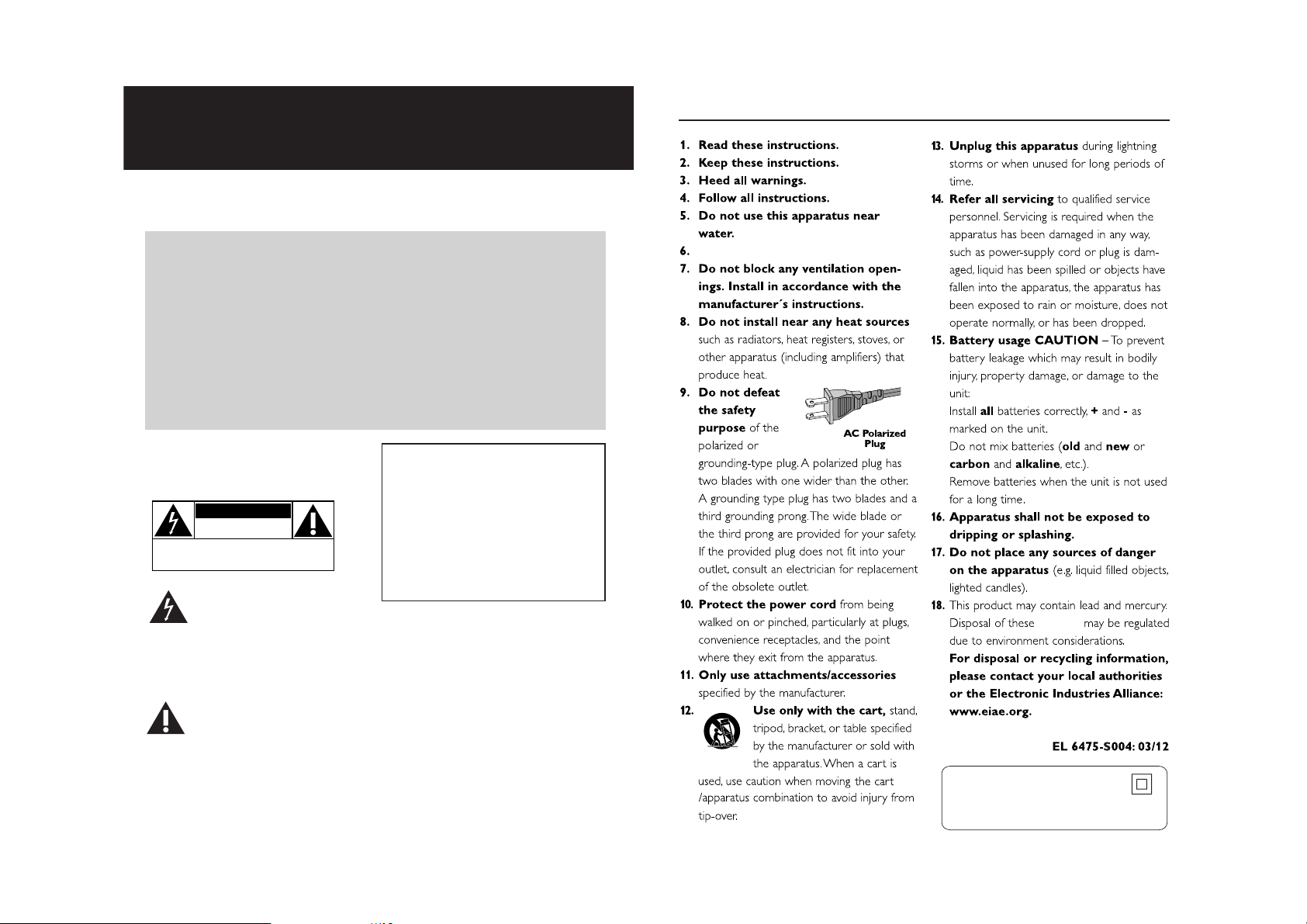
Return your Product Registration Card today
to get the very most from your purchase.
Registering your model with PHILIPS makes you eligible for all of the valuable benefits listed below, so
don't miss out. Complete and return your Product Registration Card at once to ensure:
IMPORTANT SAFETY INSTRUCTIONS
*Proof of
Purchase
Returning the enclosed card
guarantees that your date of
purchase will be on file, so no
additional paperwork will be
required from you to obtain
warranty service.
*Product Safety
Notification
By registering your product, you'll
receive notification - directly from
the manufacturer - in the rare
case of a product recall or safety
defect.
Know these
safetysymbols
CAUTION
RISK OF ELECTRIC SHOCK
CAUTION: TO REDUCE THE RISK OF ELECTRIC SHOCK, DO NOT
REMOVE COVER (OR BACK). NO USER-SERVICEABLE PARTS
INSIDE. REFER SERVICING TO QUALIFIED SERVICE PERSONNEL.
shock. For the safety of everyone in your
household, please do not remove
product covering.
DO NOT OPEN
This “bolt of lightning” indicates
uninsulated material within your
unit may cause an electrical
*Additional
Benefits of
Product
Ownership
Registering your product
guarantees that you'll receive
all of the privileges to which
you're entitled, including special
money-saving offers.
For Customer Use
Enter below the Serial No. which is
located on the rear of the cabinet.
Retain this information for future
reference.
Model No. ______________________
Serial No.
WARNING: To reduce the risk of fire
or electric shock, this apparatus should
not be exposed to rain or moisture, and
objects filled with liquids, such as vases,
should not be placed on this apparatus.
______________________
Clean only with a piece of dry cloth.
materials
The “exclamation point” calls
attention to features for which
you should read the enclosed
literature closely to prevent operating
and maintenance problems.
CAUTION: To prevent electric shock,
match wide blade of plug to wide slot,
fully insert.
Class II equipment symbol
This symbol indicates that the unit has
a double insulation system
Page 3
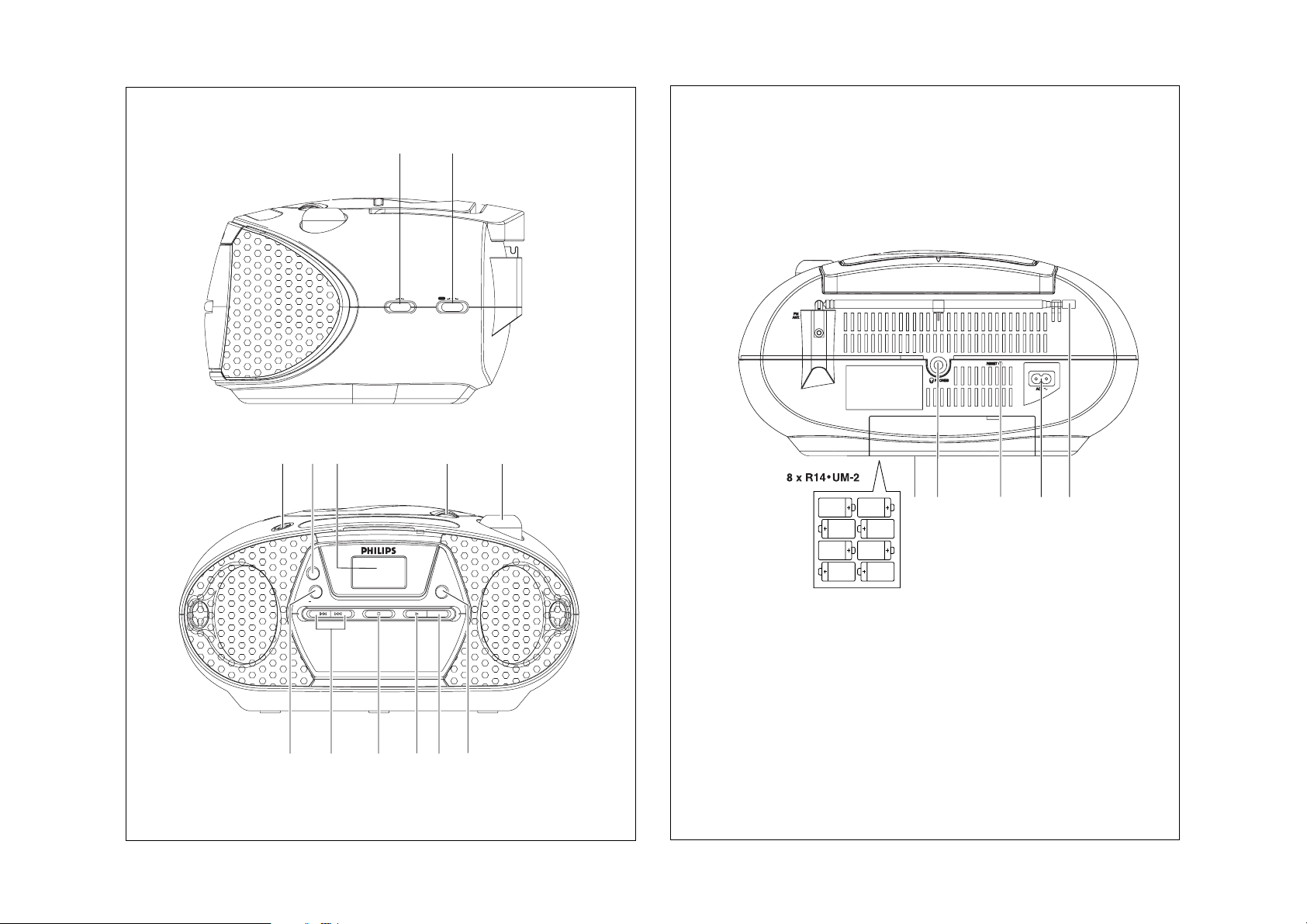
1
2
21
TUNER
OFF
MONO STEREO
CD
5
67
PROG
ALBUM /
PRESET
SEARCH STOP/BAND PLAY/PAUSE MODE
DIGITAL TUNING
4
ALBUM /
PRESET
+
8#90!@
3
%$^&*
Page 4

5
3
7
0
8
@
4
6
9
!
#
X
Page 5

Power Supply Basic Functions
Power supply
Whenever convenient, use AC power if you
want to conserve batter y life. Make sure you
remove the plug from the set and wall outlet
before inserting batteries.
Batteries (not included)
• Insert 8 batteries, type R-14, UM2 or
C-cells (preferably alkaline) with the correct
polarity (See 2)
Batteries contain chemical substances, so
they should be disposed of properly.
Incorrect use of batteries can cause electrolyte leakage and will corrode the compartment or cause the batteries to burst:
• Do not mix battery types: e.g. alkaline with
carbon zinc. Only use batteries of the same
type for the set.
• When inserting new batteries, do not try to
mix old batteries with the new ones.
• Remove the batteries if the set is not to be
used for a long time.
Using AC power
1 Check if the power voltage, as shown on
the type plate located on the
back of the set, corresponds to your local
power supply. If it does not, consult your
dealer or service center.
2 Connect the power cord to the AC ~ inlet
and the wall socket.The power cord is now
connected and ready for use.
3 To switch the set off completely, withdraw the
power cord from the wall socket.
• Disconnect the power cord from the wall
socket to protect your set during heavy
thunderstorms.
The type plate is located on the back of
the set.
Basic functions
Switching on and off and selecting
functions
1 To switch on, push the Source selector
slider to CD or TUNER
as desired.
➜ The display lights up blue
2 To switch off, push the Source selector
slide to
OFF
.
Helpful hints:
– The radio presets will be retained in the set’s
memory.
Adjusting volume and sound
1 Adjust the volume with the
VOLUME
control.
2 Press DBB once or more to select dynamic
bass boost on or off.
English Controls
Supplied accessories
–
AC power cord
Right panel (See 1)
1
Source selector: CD,TUNER, OFF
–
selects CD/MP3 or radio source of sound
–
switches off the set
2 MONO•STEREO
– selects mono or stereo FM reception
Top and front panels (See 1)
3 VOLUME – adjusts volume level
4 LIFT TO OPEN– lift here to open the disc
door
5 Display – shows the status of the set
6 PROG
CD/MP3: programs tracks and reviews the
program;
TUNER: programs preset radio stations
7 DBB – turns the bass enhancement
on / off
8 ALBUM/PRESET -
MP3 only: selects albums (down);
TUNER: selects preset stations (down)
9 SEARCH
∞ , §
CD/MP3: – searches back and forward
within a track;
– skips to the beginning of a
current track/ previous/ later
track
TUNER: tunes to radio stations
0 STOP/BAND
9
CD/MP3: – stops playback;
– erases a program.
TUNER: selects wavebands
! PLAY/PAUSE 2/
;
– starts/ pauses CD
playback
@ MODE – selects different play modes:
e.g. REPEAT or RANDOM
(random order)
# ALBUM/PRESET +
MP3 only: selects albums (up);
TUNER: selects preset stations (up)
Back panel (See 2)
$ Telescopic antenna - improves FM
reception.
% AC ~ - inlet for power cord
^ RESET – use ball-point pen to press the
hole if the set or display does not
react to any of the controls
& p PHONES- 3.5mm stereo headphone jack
* Battery door - open to inser t 8 x 1.5V
R-14/ UM2/ C-cells.
Page 6

Digital Tuner
Digital tuner
Tuning to radio stations
1 Push the Source selector slider to
TUNER.
➜ The display lights up blue and
if programmed, a preset number appears
(see 3)
➜ Then, the display shows radio station
frequency and waveband. If programmed,
MEMORY appears. (see 4)
2 Press STOP/BAND
9
to select your
desired waveband, FM or AM.
• FM: adjust MONO
•
STEREO to
STEREO.
3 Press and hold ∞ or § until the frequency in
the display starts running.
➜ The radio automatically tunes to a station
of sufficient reception.The frequency keeps
running during automatic tuning.
– STEREO lights up for stereo FM reception.
4 Repeat step 3 if necessar y until you find the
desired station.
• To tune to a weak station, press ∞ or §
briefly and repeatedly until you have found
optimal reception.
To improve radio reception:
• For FM, extend, incline and turn the telescopic
aerial. Reduce its length if the signal is too
strong.
– To tune to a weak FM station, adjust
MONO
•
STEREO to MONO.
• For AM, the set uses a built-in aerial. Direct
this aerial by turning the whole set.
Programming radio stations
You can store up to a total of 20 radio stations in
the memory (10 FM and 10 AM), manually or
automatically (Autostore).
Manual programming
1 Tune to your desired station (see Tuning to
radio stations).
2 Press PROG to activate programming.
➜ Display: P01. MEMORY flash.
3 Press ALBUM/PRESET -/+ once or more
to allocate a number from 1 to 10.
4 Press PROG to confirm.
5 Repeat steps 1-4 to store other stations.
Helpful hints: You can erase a preset station by
storing another frequency in its place.
Autostore
Autostore automatically starts programming radio
stations from preset 1. Any previous presets e.g.
manually programmed will be erased.
1 In TUNER mode, press STOP/BAND
9
to select FM or AM.
2 Press and hold PROG until the frequency
and MEMORY flash.
➜ Available stations are programmed (FM or
AM). P and a preset number (1 - 10)
appears when a station is stored.
➜ After all stations are stored, the first
autostore preset station automatically
plays.
To listen to a preset station
Press the ALBUM/PRESET -/+ button once or
more until the desired preset station is displayed.
CD/MP3 Player
CD/MP3 player
About MP3
The music compression technology MP3
(MPEG1 Audio Layer 3) significantly reduce
the digital data of an audio CD while maintaining CD quality sound.
• Getting MP3 files: you can either download legal music files from the internet to
your computer hard disc, or create such files
by converting audio CD files in your computer through appropriate encoder software.
(128kbps bit rate or higher is recommended
for MP3 files.)
• Creating a MP3 CD: burn the music files
from your computer hard disc on a CDR or
CDRW using your CD burner.
Helpful hints:
– Make sure that the file names of the MP3 files
end with .mp3.
– Total number of music files and albums: around
350 (with a typical file name length of 20 characters)
– The length of file names affects the number of
tracks for playback.With shorter file names, more
files can be burned on a disc.
Playing a disc
This player plays Audio Discs including CD-R/
CD-RW, and MP3 CD. Do not tr y to play a
CD-ROM, CD-I, CDV,VCD, DVD or
computer CD.
IMPORTANT!
• CDs encoded with copyright protection
technologies by some record companies may
be unplayable by this product.
• For a disc with CD Audio tracks and
MP3 files, only the CD Audio tracks will
be played.
1 Lift the CD door at LIFT TO OPEN. Insert
a CD with the printed facing up and press
the CD door gently.
2 Push the Source selector slider to CD.
➜The display lights up blue, and --- is
displayed as the player scans the contents of a
disc.Then,
Audio CD: total number of tracks appears
MP3: total number of file folders appears.
(Note: only MP3 files can be played)
3 Press PLAY/PAUSE 2/
;
to start playback.
➜Audio CD: current track number appears
MP3: The display shows current album
number briefly, then a track number in the
album (see 5, 6)
4 To pause playback, press PLAY/PAUSE 2/
;
.
Press PLAY/PAUSE 2/;again to resume
play..
5 To stop playback, press STOP/BAND 9.
Helpful hints: CD play will also stop when:
– the CD door is opened
– the CD has reached the end
– you select Radio or tape source.
Page 7

Selecting a different track
• Press SEARCH ∞ or § once or repeatedly
until the desired track number appears in the
display.
For MP3: first press ALBUM/PRESET -/+
to find your album.
• In the pause/stop position, press
PLAY/PAUSE 2/;to start playback.
Finding a passage within a track
1 During playback, press and hold ∞ or §.
➜The CD is played at high speed and low
volume.
2 When you recognize the passage you want,
release ∞ or § to resume normal playback.
Different play modes: RANDOM and
REPEAT (see 7 – 9)
RANDOM – tracks of the entire disc are
played in random order
– plays the current track
continuously
REPEAT ALL – repeats the entire disc/
program
For MP3 only:
REPEAT ALBUM – all tracks of current album
play repeatedly.
1 To select play mode, press MODE once or
more.
For RANDOM: select the mode before
playback
2 Press 2/;to start playback. if in the stop
position.
3 To select normal playback, press MODE
repeatedly until the various modes are no
longer displayed.
Helpful hints: In RANDOM mode, press ∞ to go
to the beginning of current track.
Programming track numbers
You may store up to 20 tracks in the desired
sequence. If you like, store any track more
than once.
For Audio CD:
1 In the stop position, press PROG to activate
programming.
➜ Display: MEMORY and 00 flash.
2 Press
∞
or §to select your desired track
number.
➜ Display: MEMORY and your desired track
number flash.
3 Press PROG to store the desired track
number.
➜ Display: MEMORY and 00 flash for you to
programme the next track.
4 Repeat steps 2 to 3 to select and store all
desired tracks in this way.
➜ Display shows --after 20 tracks are
stored
5 To play your programme, press 2/
;
.
For MP3:
1 In the stop position, press PROG to activate
programming.
➜ Display: ALBUM and current album
number
➜ Then, MEMORY and 000 flash.
2 If necessar y, press ALBUM/PRESET -/+ to
select another album
➜ Display: ALBUM and the selected album
number (see 0)
➜ Then, MEMORY and 001 flash (see !)
3 Press
∞
or §to select your desired track
number.
➜ Display: MEMORY and the selected track
number in current album
CD/MP3 Player
CD/MP3 Player
4 Press PROG to store the desired track
number.
➜ Display: MEMORY and 000 flash for
you to programme the next track (see
@)
5 Repeat steps 2 to 4 to select and store all
desired tracks in this way.
➜ Display shows --after 20 tracks are
stored.
6 To play your programme, press 2/
;
.
Helpful hints:
– When playback of your programme
comes to the stop position, your set will
return to normal playback.To re-enter
program mode, press PROG in the stop
position.
–
When the program or RANDOM mode is active, use
of the
ALBUM/PRESET -/+
keys are void
.
Reviewing the program
In the stop position, press PROG repeatedly
to see your stored track numbers.
➜ Audio CD: a stored track number appears
MP3: ALBUM and an album number
appear, then a stored track number in the
album is displayed
– only track number appears if in the same
album
Erasing the program
You can erase the contents of the memory
by:
– selecting
TUNER
sound source;
– opening the disc door;
– in the stop position, press PROG to enter
program mode and then, press
9.
Page 8

Maintenance & safety
(see #)
CD player and CD handling
• If the CD player cannot read CDs correctly,
use a cleaning CD to clean the lens before
taking the set to repair.
• The lens of the CD player should never be
touched!
• Sudden changes in the surrounding
temperature can cause condensation on the
lens of your CD player. Playing a CD is then
not possible. Do not attempt to clean the
lens but leave the set in a warm environment
until the moisture evaporates.
•Always close the CD-tape door to avoid dust
on the lens.
•To clean the CD, wipe in a straight line from
the center towards the edge using a soft,
lint-free cloth. Do not use cleaning agents as
they may damage the disc.
• Never write on a CD or attach any stickers
to it.
Safety information
• Place the set on a flat, hard and stable surface
so that the system does not tilt.
• Do not expose the set, batteries, CDs to
humidity, rain, sand or excessive heat caused
by heating equipment or direct sunlight.
• The apparatus shall not be exposed to dripping or splashing.
• Adequate ventilation with a minimum gap of
15cm (6 inches) between the ventilation
holes and surrounding surfaces is necessary to
prevent heat build-up.
• Do not cover the ventilation openings with
items such as newspapers, table-cloths, curtains, etc.
• No objects filled with liquids, such as vases,
shall be placed on the apparatus.
• No naked flame sources, such as lighted candles, should be placed on the apparatus.
• The mechanical parts of the set contain
self-lubricating bearings and must not be oiled
or lubricated.
•To clean the set, use a dry cloth. Do not use
any cleaning agents containing alcohol,
ammonia, benzene or abrasives as these may
harm the housing.
Problem
– Possible cause
• Remedy
No sound /power
– Volume not adjusted
• Adjust the VOLUME
– Power cord not securely connected
• Connect the AC power cord properly
– Batteries dead/ incorrectly inserted
• Insert (fresh) batteries correctly
– Headphones connected to the set
•
Disconnect headphones.
Display does not function properly/ No
reaction to operation of any of the controls
– Electrostatic discharge
• Switch off and unplug the set. Reconnect after a
few seconds
Severe radio hum or noise
– Electrical interference: set too close to TV,VCR or
computer
• Increase the distance
Poor radio reception
– Weak radio signal
• FM: Adjust the FM telescopic aerial
---indication
– No disc inserted
•
Insert asuitable disc
– CD badly scratched or dirty
•
Replace/ clean CD, see Maintenance & Safety
– Laser lens steamed up
•Wait until lens has cleared
– CD-R/CD-RW is blank or not finalized
•
Use a finalized CD-R or CD-RW only
Note:
Make sure the CD is not encoded with
Copyright protection technologies, as some
do not conform to the Compact Disc standard.
The CD skips tracks
– CD damaged or dirty
• Replace or clean CD
– Programme/RAMDOM is active
• Quit programme/RANDOM mode
Note:
For a disc with CD Audio tracks and MP3
files, only the CD Audio tracks will be played.
The MP3-CD skips albums
–
CD contains non-MP3 file folders
• Check your disc contains suitable files.
Tr oubleshooting
If a fault occurs, first check the points listed below before taking the set for repair.
If you are unable to remedy a problem by following these hints, consult your dealer or service centre.
WARNING: Do not open the set as there is a risk of electric shock. Under no
circumstances should you try to repair the set yourself, as this will
invalidate the guarantee.
Page 9

This product complies with the FCC-Rules, Part 15 and with 21 CFR 1040.10. Operation is subject to
the following two conditions:
1. This device may not cause harmful interference, and
2. this device must accept any interference received, including interference that may cause undesired operation.
Canada
English:
This digital apparatus does not exceed the Class B limits for radio noise emissions from digital apparatus as
set out in the Radio Interference Regulations of the Canadian Department of Communications.
Français :
Cet appareil numérique n'émet pas de bruits radioélectriques dépassant les limites applicables aux appareils
numériques de Classe B prescrites dans le Règlement sur le Brouillage Radioélectrique édicté par le Ministère
des Communications du Canada.
Environmental information
All unnecessary packaging material has been omitted.The packaging can be easily separated
into three materials: cardboard, polystyrene and plastic.
Your set consists of materials which can be recycled if disassembled by a
specialized company. Please observe the local regulations regarding the
disposal of packaging, dead batteries and old equipment.
PHILIPS LIMITED WARRANTY
One (1) Year Free Product Exchange
PHILIPS CONSUMER ELECTRONICS warrants this
product against defect in material or workmanship, subject to
any conditions set forth as follows:
PROOF OF PURCHASE:
You must have proof of the date of purchase to exchange the
product.A sales receipt or other document showing the product, the date that you purchased the product, as well as the
authorized retailer included, is considered such proof.
COVERAGE:
Warranty coverage begins the day you buy your product. For a
period of one (1) year from the date of purchase, if the product
is determined to be defective, Philips will exchange the defective
product with a new or renewed product, at its option, at no
charge.The replacement product is covered only for the warranty period of the original product.When the warranty on the
original product expires, the warranty on all replaced products
also expires.When it is necessary for you to ship the product
to Philips for exchange, you will pay the shipping cost for shipment to Philips. Philips will pay the shipping costs when returning a product to you.
Note:The exchange model supplied will be the most comparable one in Philips current inventory. Shipping of your product to
Philips implies intent to follow the specified requirements of the
warranty and exchange program. Product received by Philips
cannot be returned. Replacement product can only be sent if all
warranty requirements are met. Failure to follow all requirements can result in delay of exchange process.
EXCLUDED FROM WARRANTY COVERAGE
Your warranty does not cover:
• Shipping charges to return defective product.
• Labor charges for installation or setup of the product, adjustment of customer controls on the product, and installation
or repair of antenna systems outside of the product.
•Product repair and/or part replacement because of improper
installation, connections to improper voltage supply, abuse,
neglect, misuse, accident, unauthorized repair or other cause
not within the control of Philips.
• Damage occurring to product during shipping when improperly packaged or cost associated with packaging.
•A product that requires modification or adaptation to enable
it to operate in any country other than the country for
which it was designed, manufactured, approved and/or authorized, or repair of products damaged by these modifications.
•A product used for commercial or institutional purposes
(including but not limited to rental purposes).
•Products lost in shipment and no signature verification of
receipt can be provided.
•Products sold AS IS or RENEWED.
WHERE WARRANTY EXCHANGE IS AVAILABLE:
Exchange is available in all countries where Philips officially distributes the product. In countries where Philips does not distribute the product, the local Philips organization will attempt to
exchange the product, although there may be a delay if the
appropriate product is not readily available, or special customs
processes are implied.
FOR EXCHANGE IN THE U.S.A., PUERTO RICO, OR
U.S.VIRGIN ISLANDS…
Contact Philips Customer Care Center at:
1-888-PHILIPS (1-888-744-5477)
FOR EXCHANGE IN CANADA…
1-800-661-6162 (French Speaking)
1-888-PHILIPS (1-888-744-5477) - (English or Spanish
Speaking)
REPLACEMENT AS PROVIDED UNDER THIS WARRANTY IS
THE EXCLUSIVE REMEDY OF THE CONSUMER. PHILIPS
SHALL NOT BE LIABLE FOR ANY INCIDENTAL OR CONSEQUENTIAL DAMAGES FOR BREACH OF ANY EXPRESS OR
IMPLIED WARRANTY ON THIS PRODUCT. EXCEPT TO THE
EXTENT PROHIBITED BY APPLICABLE LAW, ANY IMPLIED
WARRANTY OF MERCHANTABILITY OR FITNESS FOR A
PARTICULAR PURPOSE ON THIS PRODUCT IS LIMITED IN
DURATION TO THE DURATION OF THIS WARRANTY.
Some states do not allow the exclusions or limitation of incidental or consequential damages, or allow limitations on how
long an implied warranty lasts, so the above limitations or exclusions may not apply to you. In addition, if you enter into a service contract agreement with the PHILIPS partnership within
ninety (90) days of the date of sale, the limitation on how long
an implied warranty lasts does not apply.
This warranty gives you specific legal rights. You may have other rights which vary from state/province to state/province.
Philips, P.O. Box 671539, Marietta,GA. 30006-0026
(Warranty:4835 710 27325)
