Page 1
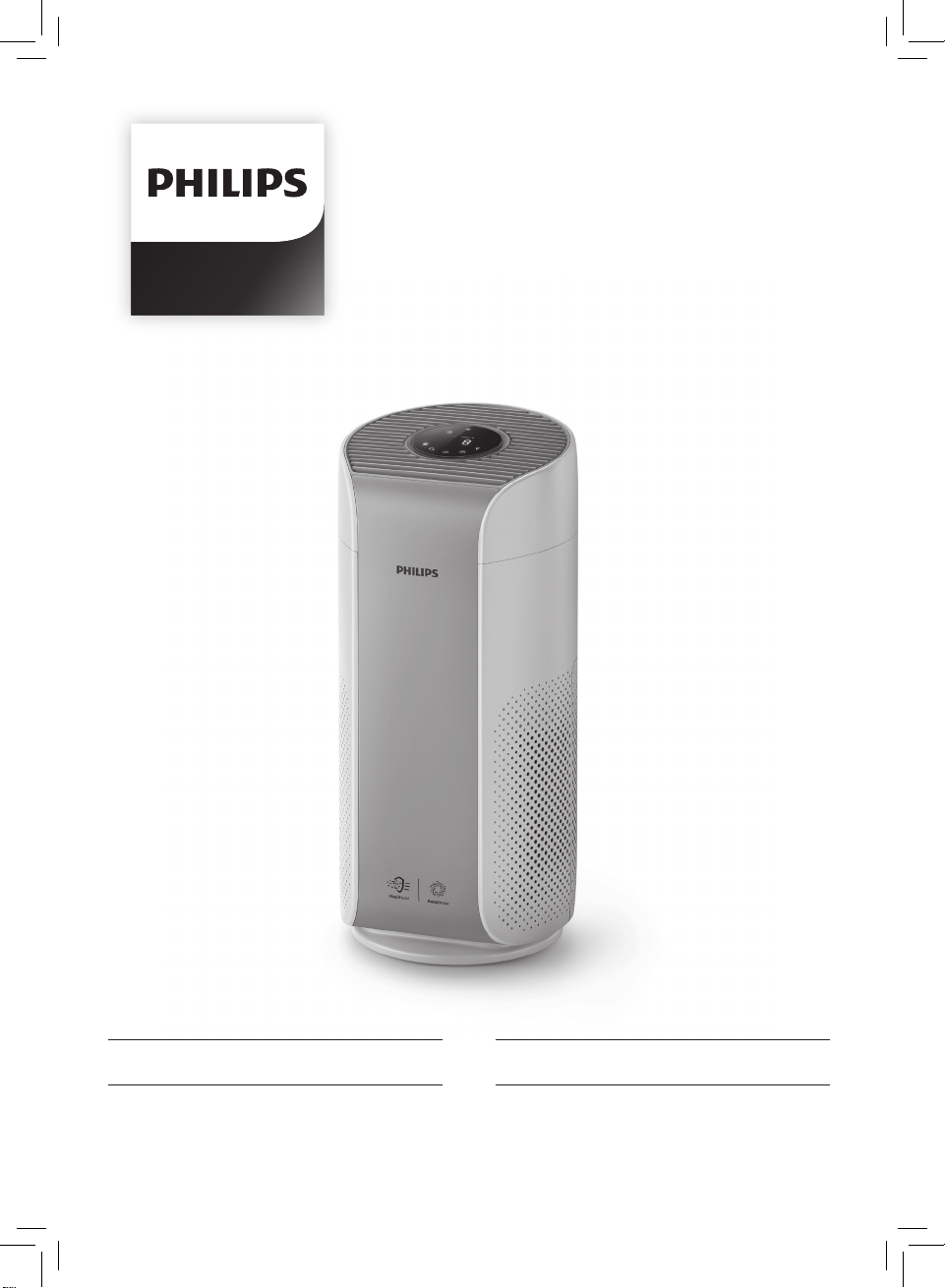
AC2958
ZH-S
用户手册
1
EN User manual 15
Page 2
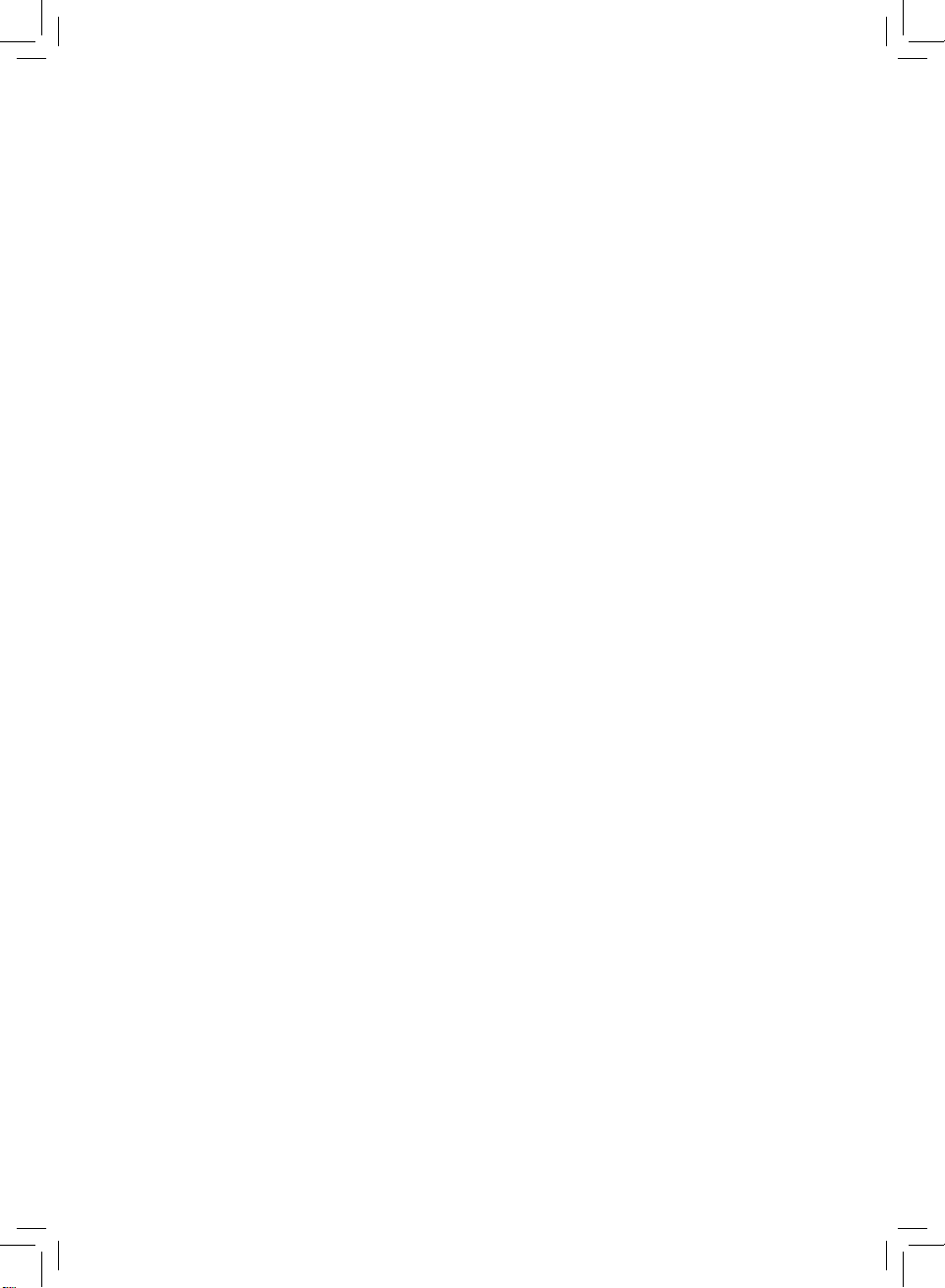
Page 3

目录
1
您的空气净化器
产品概述
控件概述
2
使用入门
安装滤网
Wi-Fi
Wi-Fi
3
使用空气净化器
空气质量指示灯
打开和关闭
更改模式设置
切换显示指示灯
使用灯光开/关功能
检查滤网状态
4
清洁和维护
清洁空气净化器的机身
清洁微粒感应器
清洁滤网表面
更换滤网
滤网重置
���������������������������������������������������������������������������������������������������������������� 2
���������������������������������������������������������������������������������������������������������������� 3
���������������������������������������������������������������������������������������������������������������� 3
指示灯
连接
��������������������������������������������������������������������������������������������������������������� 11
�������������������������������������������������������������������������������������������������������������� 12
�������������������������������������������������������������������� 2
��������������������������������������������������������������������������������� 3
�������������������������������������������������������������������������������������������������������4
������������������������������������������������������������������������������������������������������������ 4
��������������������������������������������������������������������5
�������������������������������������������������������������������������������������������������5
�����������������������������������������������������������������������������������������������������������6
������������������������������������������������������������������������������������������������������ 7
�������������������������������������������������������������������������������������������������8
������������������������������������������������������������������������������������������8
������������������������������������������������������������������������������������������������������9
�����������������������������������������������������������������������������9
�����������������������������������������������������������������������������������9
�������������������������������������������������������������������������������������������������9
����������������������������������������������������������������������������������������������������10
5
6
���������������������������������������������������������������������������������������� 12
存放
故障排除
������������������������������������������������������������������������������� 13
1ZH-S
Page 4
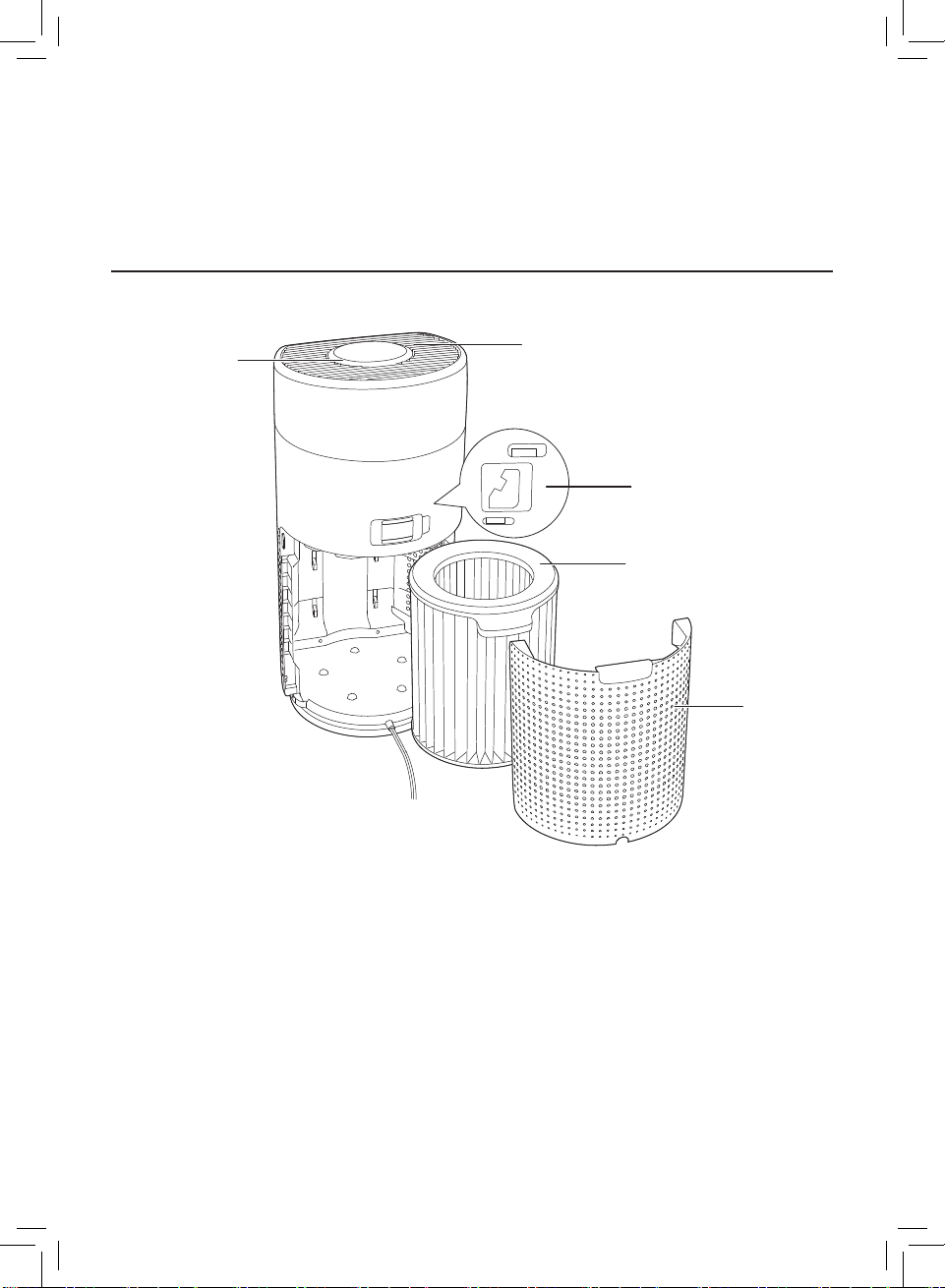
1
您的空气净化器
感谢您的惠顾,欢迎光临飞利浦!
为了您能充分享受飞利浦提供的支持,请在以下网站注册您的产品:
www�philips�com/welcome
。
产品概述
控制面板
出风口
微粒感应器
纳米级高效劲护滤网
3 (FY2122/00)
系列
后盖
2 ZH-S
Page 5

控件概述
Wi-Fi
指示灯
模式显示:
自动( )
劲速( )
柔风( )
睡眠( )
灯光开/关按钮
模式转换按钮
滤网清洁 提醒
滤网更换 提醒
滤网状态/ 重置按钮
显示切换按钮
2
使用入门
过敏原
开/关按钮
安装滤网
注意:确保先从电源插座上拔下空气净化器的插头,然后再安装滤网。
1
2 3 4 5
1
拉开后盖,并将其从产品上取下。
2
从产品上拉下滤网。
3
拆掉空气净化滤网的所有包装材料。
4
把滤网放回产品内。
5
重新装上后盖。
3ZH-S
Page 6
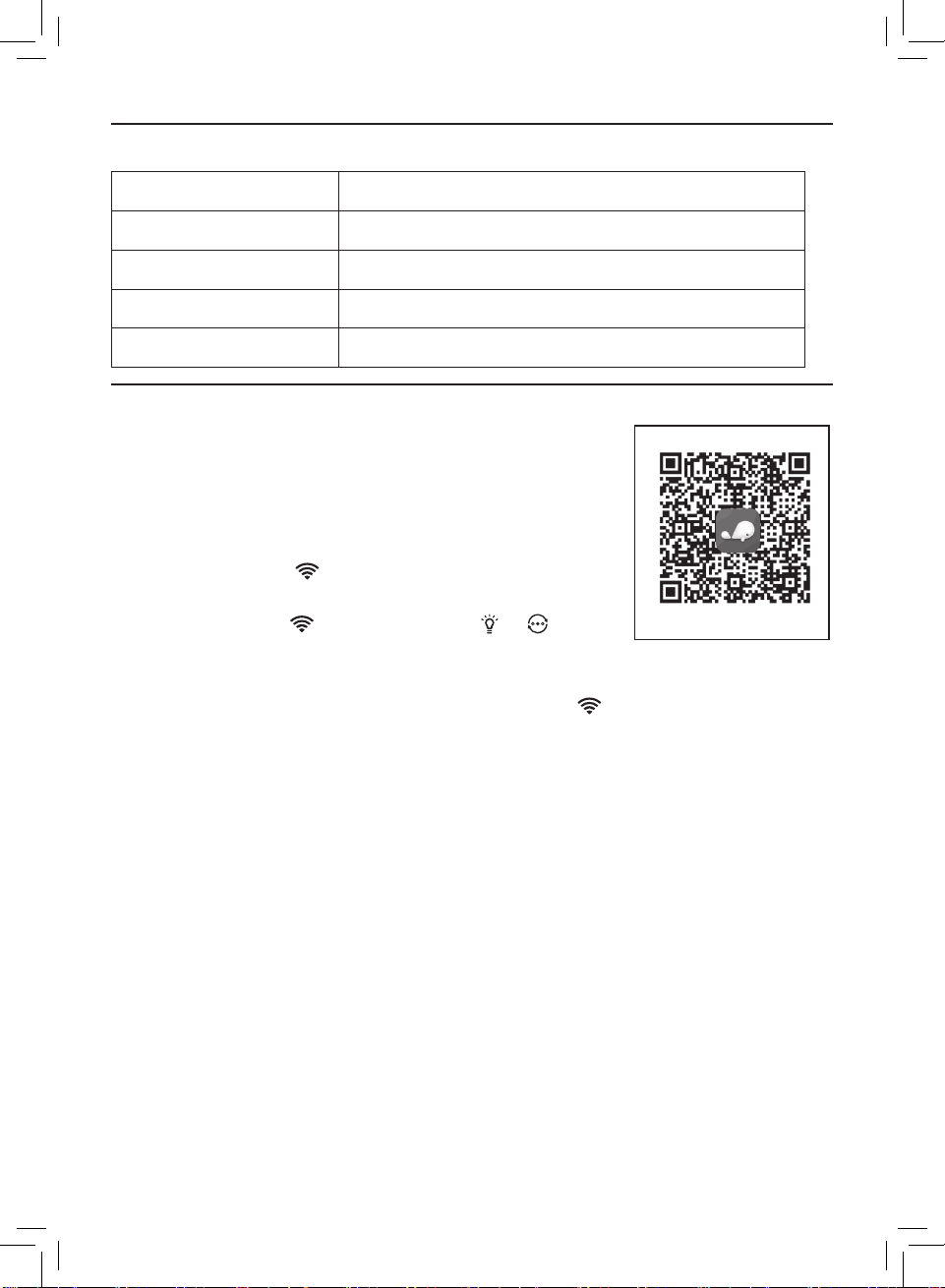
Wi-Fi
指示灯
Wi-Fi
图标状态
连接
Wi-Fi
Wi-Fi
Wi-Fi
指示灯
指示灯
信息,然后轻击下一步以添加新设备。
1-6
添加更多设备。
Wi-Fi
呈橙色闪烁
呈白色闪烁 正在连接路由器
白色常亮
关
Wi-Fi
1
扫描二维码,或从苹果应用程序市场下载小京鱼应用程
序,然后将该应用程序安装到您的智能设备上。
2
确保您的智能设备已经连接至
启动应用程序。
3
轻触“+”,扫描用户手册或包装盒上的二维码。
4
确保
注意:
• 如果
进入配对模式。
5
填入
6
在配对并且连接成功后,轻击完成。
7
如果要添加多台智能设备与本空气净化器连接,请轻击应用程序右上角的设置。
轻击 与家人共享以扫描生成的二维码。
8
在要连接到本产品的设备上,下载并安装小京鱼应用程序,扫描该二维码,然后
按照步骤
9
如果连接失败或
Wi-Fi
连接状态
正在连接智能手机
已连接至路由器
Wi-Fi
功能已禁用
Wi-Fi
呈橙色闪烁。
不是橙色,请长按
信息已变更,请按照步骤
网络。
轻触下一步。
和
Wi-Fi
指示灯
按钮
会呈白色亮起。
1-6
重新连接
មι㐡䒪ᄼϙ冩
⩕ϙ䉓ࢠ⮨ᒂApp
Wi-Fi
网络。
4 ZH-S
Page 7
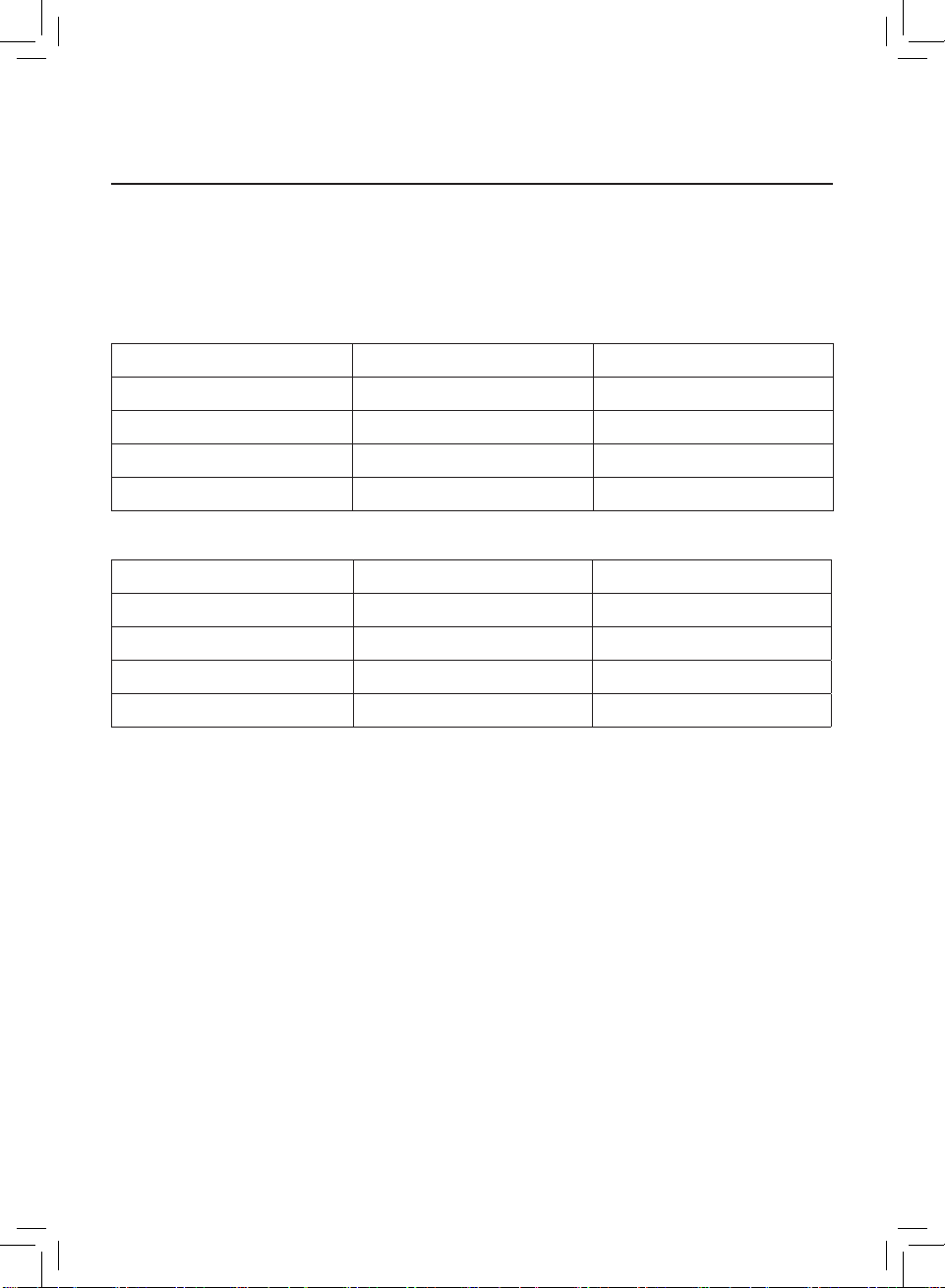
3
使用空气净化器
空气质量指示灯
30
大约
注意:空气质量指示灯的颜色取决于
那个参数。
PM2�5
秒后,微粒感应器将选择与环境空气悬浮颗粒质量相对应的颜色。
是指尺寸小于
2�5
微米的悬浮颗粒污染物。
PM2�5
、过敏原和指标读数中危险指数最高的
PM2�5
≤
36 - 75
76 - 115
>115
过敏原是指室内空气过敏原的潜在风险级别。
过敏原级别 空气质量指示灯颜色 空气质量级别
1-3
4-6
7-9
10-12
水平 空气质量指示灯颜色 空气质量级别
35
蓝色 良好
蓝紫色 一般
紫红色 较差
红色 很差
蓝色 良好
蓝紫色 一般
紫红色 较差
红色 很差
5ZH-S
Page 8
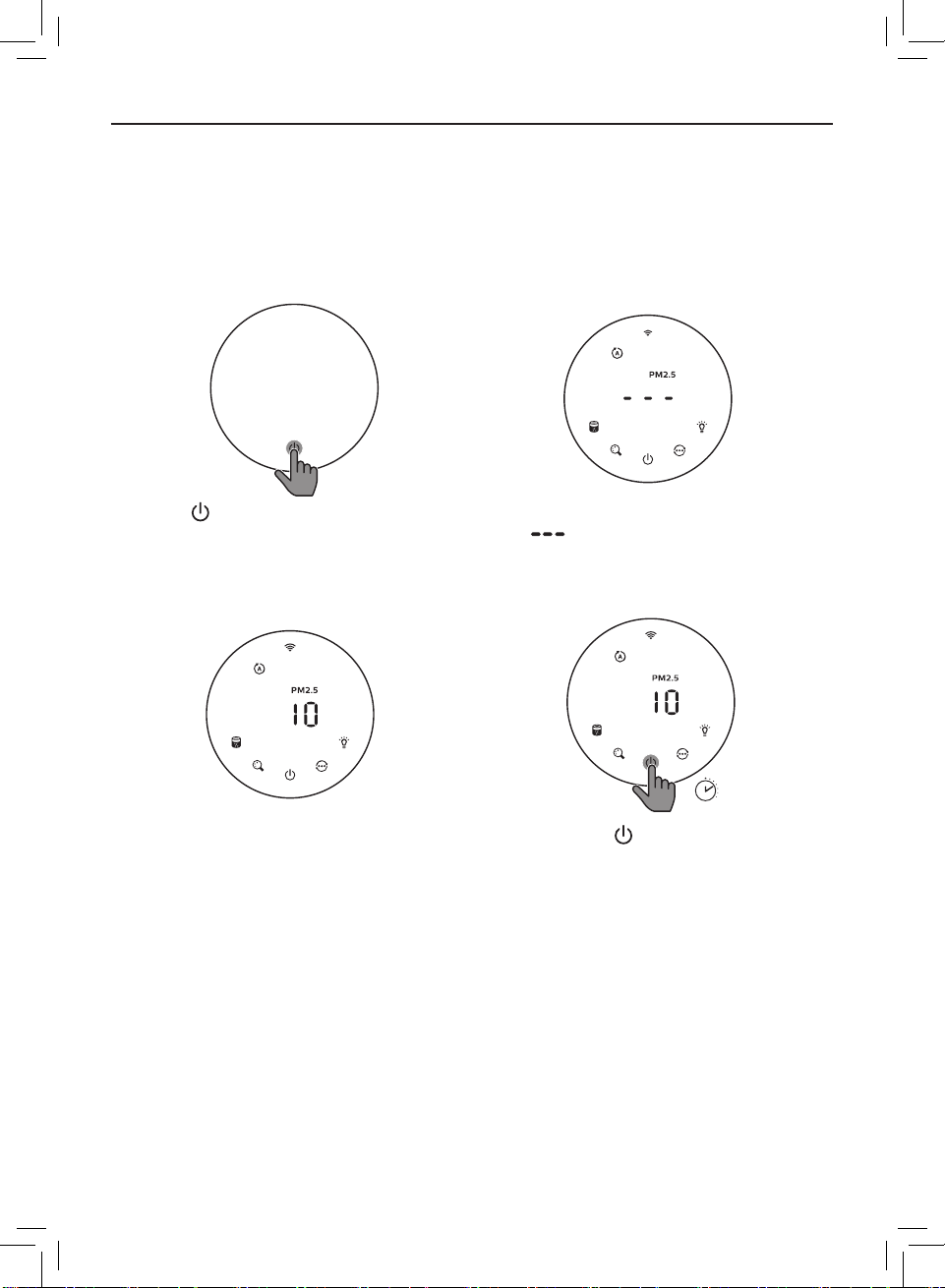
打开和关闭
注意:
• 将空气净化器的插头插入电源插座。
• 如果空气净化器关闭后仍与电源插座连接,当再次打开时,它将恢复关闭前的运
行(即设置不变)。
过敏原
• 轻触
• 空气净化器将在自动模式下工作,
并且屏幕上会显示
可打开空气净化器。
过敏原
PM2�5
。
• 启动过程中,屏幕上会显示
“ ”。然后,空气净化器会在
测量空气质量后显示
原级别。
过敏原
• 轻触并按住
净化器。
按钮
PM2�5/
3s
3
秒可关闭空气
过敏
6 ZH-S
Page 9
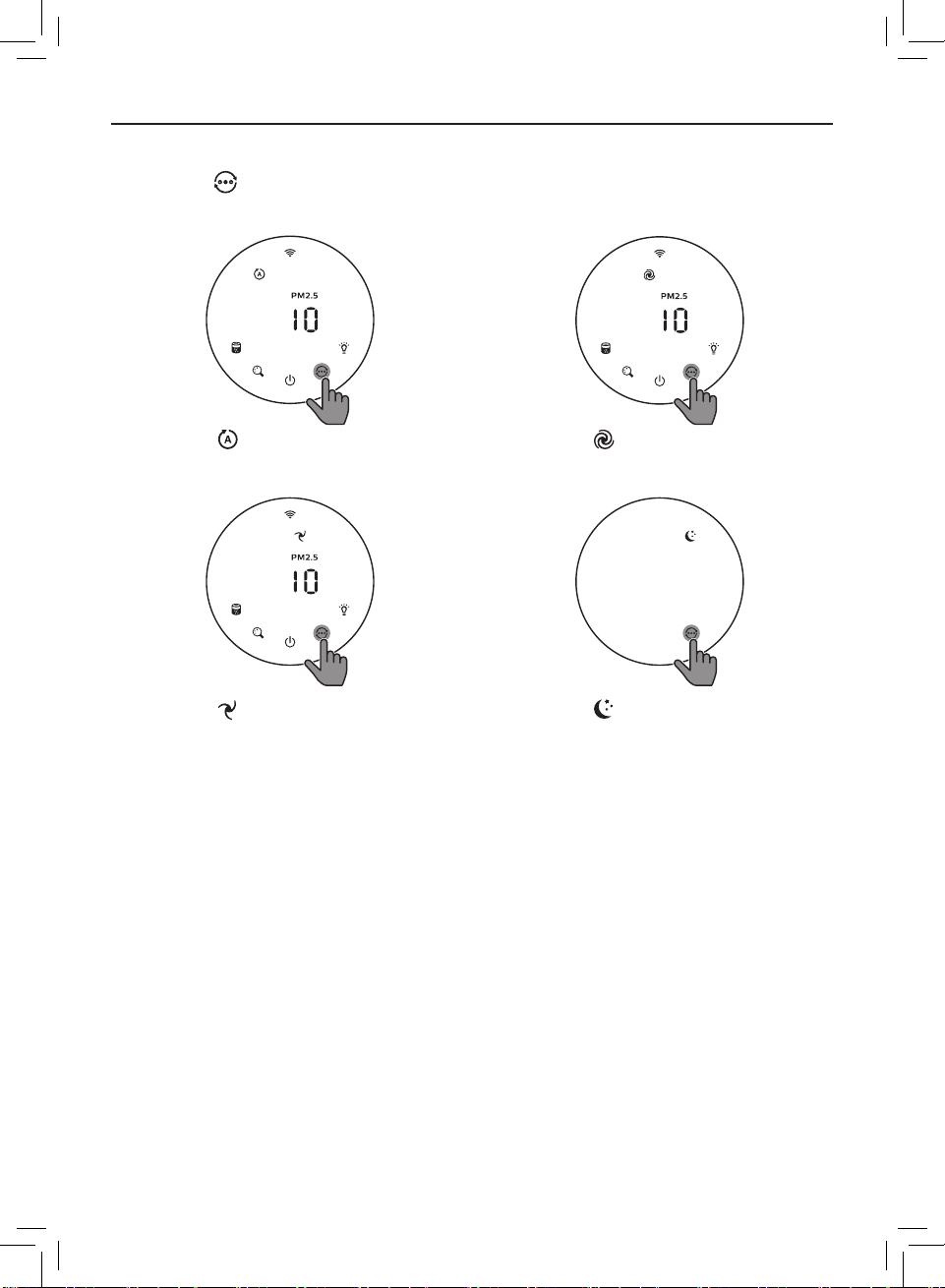
更改模式设置
您可以轻触
按钮
选择自动模式、劲速模式、柔风模式或睡眠模式。
过敏原
自动模式
( )
:空气净化器会根据环境
空气质量自动调节风速。
过敏原
柔风模式
( )
:空气净化器会以低速
运行。
注意:
劲速模式
速度运行。
睡眠模式
安静运行。3 秒钟后,屏幕会关闭。
过敏原
(
)
空气净化器会以最高
:
( )
:空气净化器会以低速
• 在自动模式下,设备支持全天候智能托管功能:
• 当空气净化器检测到当前室内
PM2�5
小于等于
24
且持续时间超过
空气净化器将进入静默检测状态;
• 设备进入静默检测状态后,当柔风模式空气净化器检测到当前室内
且持续时间超过1分钟后,空气净化器将自动开启保护您的空气。
1
分钟后,
PM2�5
大于
35
7ZH-S
Page 10
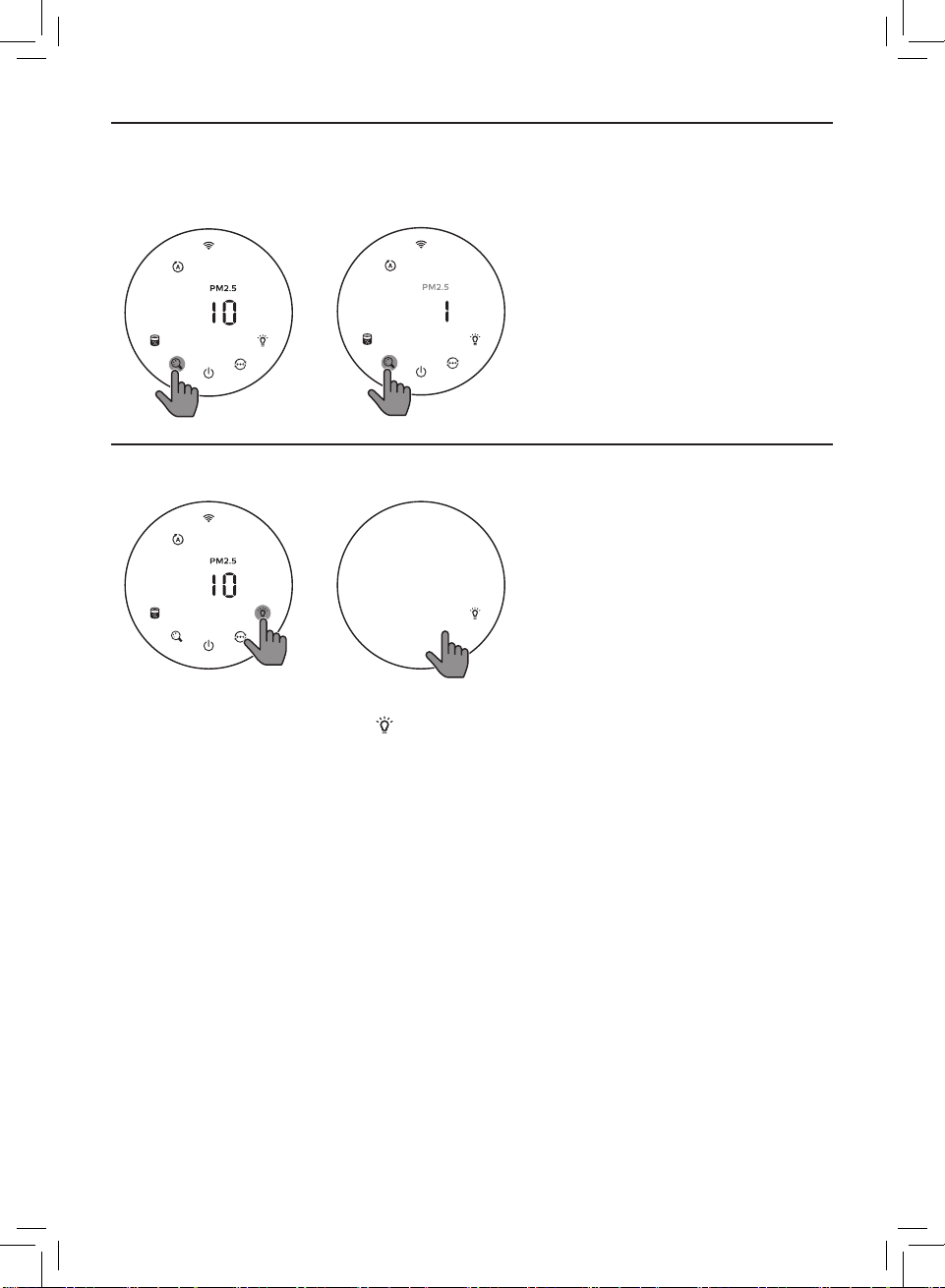
切换显示指示灯
注意:
• 默认情况下,产品会显示
PM2�5
级别。
过敏原
过敏原
使用灯光开/关功能
过敏原
您可以手动轻触灯光开/关按钮
醒所有指示灯。
借助光传感器:
• 控制面板可根据环境光线自动打开、关闭或变暗。
• 当环境光线变暗时,控制面板将关闭或变暗。
来关闭所有指示灯和控制面板。
轻触任何按钮来唤
您可以轻触任何按钮来唤醒所有指示灯。如果没有进一步操作,所有的指示灯将再次
关闭或变暗,以与环境光线保持协调。
8 ZH-S
Page 11
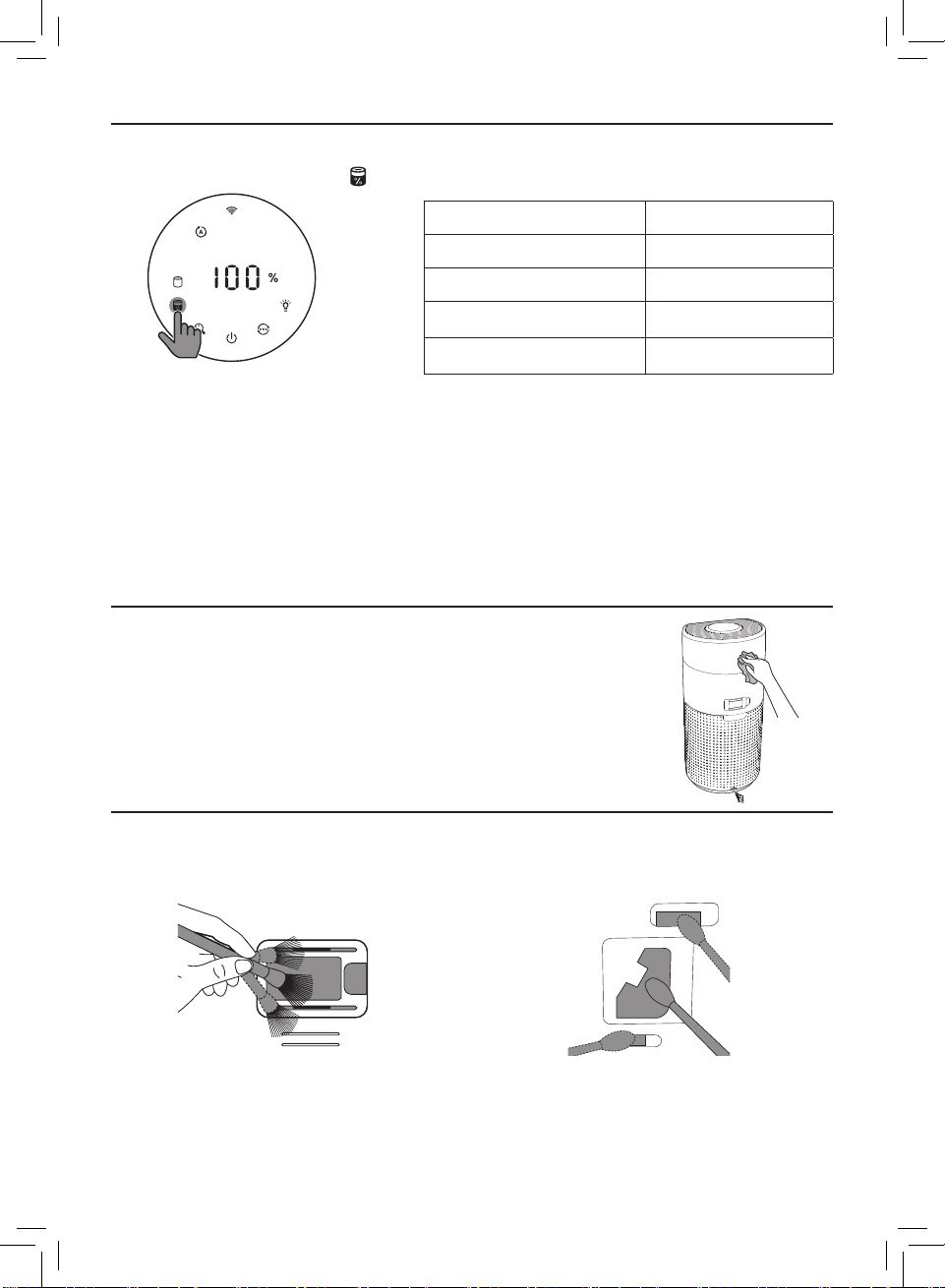
检查滤网状态
• 轻触滤网状态检查/重置
按钮可查看滤网使用寿命状态
。
图标颜色 显示屏
蓝色
蓝紫色
紫红色
红色
注意:如果
4
注意:
• 请勿尝试用吸尘器清洁微粒感应器。
• 在进行以下操作之前,先关闭空气净化器并从电源插座上拔下插头。
3
秒后没有操作,产品将返回正常显示。
清洁和维护
16-100
9-15
4-8
0-3
清洁空气净化器的机身
使用柔软的干布清洁空气净化器的内部和外部及出风口。
(%)
清洁微粒感应器
2
每
个月清洁一次微粒感应器,确保产品以理想性能运行。
1
使用软毛刷清洁微粒感应器进风口
和出风口。
2
使用湿棉签清洁微粒感应器。使用干
棉签彻底擦干所有部件。
9ZH-S
Page 12

清洁滤网表面
过敏原
当屏幕上显示滤网清洁提醒
网表面。
时,用吸尘器清洁滤
1
拉开后盖,
并将其从产
品上取下。
6
轻触
产品。
按钮启动
2
从产品上
拉下滤网。
3
使用吸尘器
清洁滤网
表面。
过敏原
3s
7
轻触并按住滤网状态
重置按钮
滤网清洁时间。
3
秒可重置
4
把滤网放回
产品内。
/
5
8
清洁滤网后,
彻底清洗双手。
重新装上
后盖。
10 ZH-S
Page 13

更换滤网
注意:
• 滤网不可水洗,也不可重复使用。
• 不要闻滤网的气味,因为滤网上积满了从空气中过滤的污染物。
过敏原
1
用飞利浦纳米级高效劲护滤网系列
装滤网”一章中的步骤操作。
2
轻触
按钮启动
产品。
当滤网需要更换时,滤网更换提醒
亮起。
3 (FY2122/00)
过敏原
来更换该滤网,请按照“安
3s
3
轻触并按住滤网状态
重置按钮
3
滤网更换时间。
秒可重置
4
/
将呈红色
更换滤网后,
彻底清洗双手。
11ZH-S
Page 14

滤网重置
您也可以在屏幕上显示滤网更换提醒
动重置滤网使用寿命计数器。
( )
之前更换滤网。在更换滤网后,您需要手
过敏原
3s
1
轻触电源
钟以关闭设备并从电源
插座拔下插头。
5
存放
1
关闭空气净化器,从电源插座上拔下插头。
2
清洁空气净化器、微粒感应器和滤网表面(请参阅“清洁和维护”一章)。
3
待所有部件完全晾干后再进行存放。
4
将滤网装入密封的塑料袋中。
5
将空气净化器和滤网存放在阴凉干燥处。
6
拆装滤网后,务必彻底洗净双手。
按钮
3
秒
2
将电源插头插入
电源插座。
3
通电后
住
可重置滤网的使用寿命计
数器。
15
秒内,轻触并按
计时器
+
按钮
3
秒
即
12 ZH-S
Page 15

6
故障排除
本章归纳了您在使用本产品时常常遇到的问题。如果您无法根据下面的信息解决问
题,请与您所在国家/地区的客户服务中心联系。
问题 可能的解决方法
产品无法正常
工作。
出风口排出的气流
比之前明显减弱。
即使在产品已经运
行很长时间以后,
空气质量也未见显
著改善。
空气质量指示灯的
颜色始终保持
不变。
产品散发出一种奇
怪的味道。
• 滤网更换提醒指示灯持续亮起,但您未更换相应的滤网。
结果是本产品现在已被锁定。在此情况下,更换滤网并长按
重置滤网使用寿命计数器。
• 滤网表面变脏。清洁滤网表面(请参阅“清洁和维护”一
章)。
• 检查滤网包装材料是否已去除。
• 滤网没有放入产品内部。确保已正确安装滤网
• 微粒感应器是湿的。室内湿度过高,因此形成了冷凝水。
确保微粒感应器清洁干燥(请参阅“清洁和维护”一章)。
• 房间面积较大或室外空气质量较差。 为了获得理想的净化
性能,请在使用空气净化器时关闭门窗。
• 室内污染源形式各异。例如,吸烟、烹饪、熏香、香水或
酒精。
• 滤网达到了使用寿命的终点。换用新滤网。
• 微粒感应器变脏。清洁微粒感应器(请参阅“清洁和维护”
一章)。
• 前几次使用产品时,其可能会产生塑料味。这是正常的。
但是,如果产品在取出滤网后依然发出烧焦的气味,请联系
飞利浦经销商或经授权的飞利浦服务中心。由于吸收室内气
体,该滤网可能会在使用后发出气味。滤网经过日晒之后即
可重复使用,建议您采用这种方式再次激活滤网。如果异味
仍然存在,建议更换滤网。
(FY2122/00)
。
13ZH-S
Page 16

问题 可能的解决方法
产品声音过大。 • 如果产品在劲速模式下运行,这是正常现象。
• 在自动模式下,如果产品声音太大,则设备可能因为空气质
量变差而高速运行,或者您在应用程序中的个性化设置触发
了较快的风扇速度。您可以选择睡眠模式,或更改应用程序
中的设置。
• 如果有异物进入出风口,则还可能会发出较大异常的声音。
请立即关闭产品,倒置产品,以从产品中清除异物。
• 如果产品发出异常的声音,请联系您所在国家/地区的客户
服务中心。
我已经更换过了滤
网,但是产品还是
一直指示需要更换
滤网。
屏幕上显示错误代
码“E1”。
Wi-Fi
设置
不成功。
• 可能是您未重置滤网使用寿命计数器。启动产品。
(
然后轻触并按住重置按钮
) 3
秒钟。
• 马达出现故障。请与您所在国家/地区的客户服务中心
联系。
• 如果您的净化器连接到的路由器为双频段且当前未连接到
2�4GHz
网络,请切换至同一路由器
尝试再次将净化器配对。不支持
化器已连接至双频段路由器,请切换至路由器的
络,然后尝试再次配对空气净化器。
• 不支持
Wi-Fi
• 检查净化器是否在
气净化器更靠近
• 检查
• 按照“
Web
验证网络。不支持办公室或酒店网络等公共
。
Wi-Fi
路由器的范围内。您可以尝试使空
Wi-Fi
Wi-Fi
密码是否正确。密码区分大小写。
Wi-Fi
连接”部分中的说明重试设置。
路由器。
(2�4GHz)
5GHz
的另一频段并
网络。如果空气净
2�4GHz
网
• 使本产品远离可能造成干扰的其他电子设备。
• 检查移动设备是否处于飞行模式。确保在连接
Wi-Fi
网络时
禁用飞行模式。
• 如果尝试几次后
Wi-Fi
配对都失败,请在智能手机的“设
置”部分中关闭蜂窝数据,然后再次开始配对。
• 如果净化器上的
Wi-Fi
图标呈白色常亮,但在应用程序中
未看到该净化器,则单击“连接新设备”,然后在“开始设
置”页面的本地列表中添加该净化器。
• 参阅应用程序中的帮助部分,以获得广泛和最新的故障排除
技巧。
14 ZH-S
Page 17

Contents
1 Your air purier �����������������������������������������������������������������16
Product overview ������������������������������������������������������������������������������������������ 16
Controls overview ������������������������������������������������������������������������������������������17
2 Getting started ������������������������������������������������������������������17
Installing the lter ������������������������������������������������������������������������������������������17
Wi-Fi indicator ������������������������������������������������������������������������������������������������ 18
Wi-Fi connection ������������������������������������������������������������������������������������������ 18
3 Using the air purier ������������������������������������������������������� 19
Air quality light �����������������������������������������������������������������������������������������������19
Turning On and O ������������������������������������������������������������������������������������� 20
Changing the mode setting ������������������������������������������������������������������� 21
Switching the display indicator �����������������������������������������������������������22
Using the light on/o function ������������������������������������������������������������ 22
Checking the lter status ������������������������������������������������������������������������ 23
4 Cleaning and maintenance ������������������������������������������23
Cleaning the body of the air purier ������������������������������������������������23
Cleaning the particle sensor ����������������������������������������������������������������� 23
Cleaning the surface of the lter ��������������������������������������������������������24
Replacing the lter �������������������������������������������������������������������������������������25
Filter reset ��������������������������������������������������������������������������������������������������������26
5 Storage �������������������������������������������������������������������������������� 26
6 Troubleshooting ���������������������������������������������������������������27
15EN
Page 18

1 Your air purifier
Congratulations on your purchase, and welcome to Philips!
To fully benet from the support that Philips oers, register your product at
www�philips�com/welcome�
Product overview
Control panel
Air outlet
Particle sensor
NanoProtect lter
Series 3 (FY2122/00)
Back
cover
16 EN
Page 19

Controls overview
Wi-Fi indicator
过敏原
Filter cleaning alert
Filter replacement alert
Filter status/ reset button
Display switch button
Power on/o button
Mode display:
Auto ( )
Turbo ( )
Gentle ( )
Sleep ( )
Light on/o button
Mode switch button
2 Getting started
Installing the lter
Note: Make sure the air purier is unplugged from the electrical outlet before installing the lter�
1 2 3 4 5
1 Pull the back cover and remove it from the appliance�
2 Pull the lter from the appliance�
3 Remove all packaging materials of the air purication lter�
4 Put the lter back into the appliance�
5 Reattach the back cover�
17EN
Page 20

Wi-Fi indicator
pp
Wi-Fi icon status Wi-Fi connection status
Blink in orange Connecting to the smartphone
Blink in white Connecting to the router
Stable in white Connected to the router
O Wi-Fi function disabled
Wi-Fi connection
1 Scan the QR code, or download the “JD Whale” App
from App market, and then install the App in your
smart device�
2 Make sure your smart device is connected to your
Wi-Fi network� Launch the App�
3 Tap “+” , scan the QR code from the user manual or
packing box�
4 Make sure that the Wi-Fi indicator blinks orange�
Tap Next�
Note:
• If the Wi-Fi indicator is not in orange, touch and hold
and to enter pairing mode�
5 Fill the Wi-Fi information and tap Next to add a new device�
6 After the successful pairing and connection, tap Finish�
The Wi-Fi indicator will light up white�
7 If you want to add more smart device to connect with this air purier, tap
Settings on the top right of the App� Tap Share with family to scan the
generated QR code�
8 On the device which you want to connect to this appliance, download and
install the “JD Whale” App, scan this QR code and follow step 1-6 to add
more device�
9 If the connection fails or Wi-Fi inforamtion is changed, follow step 1-6 to
reconnect the Wi-Fi network�
Scan the QR code to
download JD Whale App
Use your JD account to
login the App
18 EN
Page 21
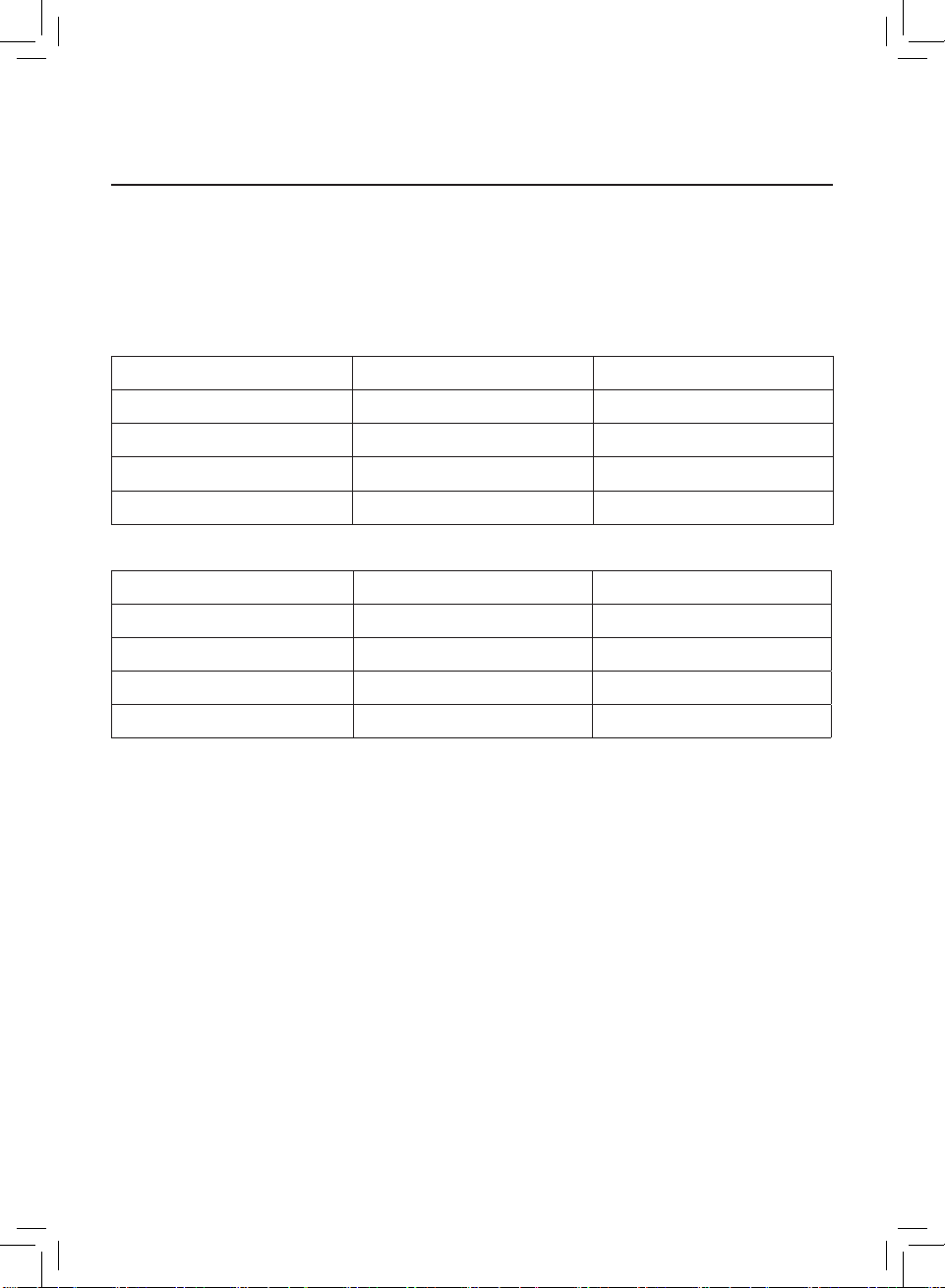
3 Using the air purifier
Air quality light
After approximately 30 seconds, the particle sensor selects the color that
corresponds to the surrounding air quality of airborne particles�
Note: The color of the air quality light is determined by the highest risk index among PM2�5, IAI
and readings�
PM2�5 refers to airborne particle pollutants smaller than 2�5 micrometers.
PM2�5 level Air quality light color Air quality level
≤35 Blue Good
36-75 Blue-purple Fair
76-115 Purple-red Poor
>115 Red Very poor
IAI refers to the level of indoor air allergen�
IAI level Air quality light color Air quality level
1-3 Blue Good
4-6 Blue-purple Fair
7-9 Purple-red Poor
10-12 Red Very poor
19EN
Page 22

Turning On and O
Note:
• Put the plug of the air purier in the power socket�
• If the purier stays connected to the electrical outlet after turning OFF, the air purier will operate
under the previous settings when turned ON again�
过敏原
• Touch to switch on the air
pur ier�
过敏原
• The air purier operates in the
auto mode with PM2�5 displayed
on the screen�
• The “ ” displays on the screen
during warming up� Then the air
purier shows the PM2�5/IAI level
after measuring the air quality�
过敏原
3s
• Touch and hold the button for
3 seconds to switch o the air
purier�
20 EN
Page 23

Changing the mode setting
You can choose Auto mode, Turbo mode, Gentle mode or the Sleep mode by
touching the button�
过敏原
Auto mode ( ): The air purier
automatically adjusts the fan speed
Turbo mode ( ):The air purier
operates on the highest speed�
过敏原
in accordance with the ambient air
quality�
过敏原
Gentle mode ( ): The air purier
operates at a low speed�
Sleep mode ( ): The air purier
operates quietly at a low speed�
After 3 seconds, the screen lights o�
Note:
• In the Auto mode, the appliance intelligently monitors the air quality change all day�
• When the air purier detects that the PM2�5 level is less than or equal to 24 and the duration time
exceeds 1 minute, the air purier will enter the silent detection mode�
• When the air purier is in the silent detection mode, if the PM2�5 level is greater than 35 and the
duration time exceeds 1 minute, the air purier automatically turns on to protect your air quality�
21EN
Page 24

Switching the display indicator
Note:
• The appliance display PM2�5 level by default�
过敏原
过敏原
Using the light on/o function
过敏原
You can touch the light on/o button manually to turn o all lights and the
control pa
With the light sensor:
• The control panel can automatically turn on, turn o or dim according to
the ambient light�
• The control panel will be o or dim when the ambient light is dark�
nel� Touch any button to wake up all lights�
You can touch any button to wake up all lights� If no further operation, all lights
will be o or dim again to match with the ambient light�
22 EN
Page 25

Checking the lter status
• Touch the lter status check/reset button to check the lter service life
status�
Icon color Display (%)
Blue 16-100
Blue-purple 9-15
Purple-red 4-8
Red 0-3
Note: The appliance goes back to normal display if no operations after 3 seconds�
4 Cleaning and maintenance
Note:
• Do not attempt to clean the particle sensor with a vacuum cleaner�
• Switch o the air purier and unplug from the power socket before following action�
Cleaning the body of the air purier
Use a soft, dry cloth to clean both the interior and
exterior of the air purier and the air outlet�
Cleaning the particle sensor
Clean the particle sensor every 2 months for optimal functioning of the
appliance�
1 Clean the air particle inlet and
outlet with a soft brush�
2 Clean the particle sensor with a
damp cotton swab� Dry all parts
thoroughly with a dry cotton swab�
23EN
Page 26

Cleaning the surface of the lter
过敏原
1 Pull the
back
cover and
remove it
from the
appliance�
2 Pull the
lter
from the
appliance�
Clean the surface of lter with vacuum cleaner
when the lter cleaning alert display on the
screen�
3 Clean the
surface of
the lter
with a
4 Put the
lter back
into the
appliance�
5 Reattach
the back
cover�
vacuum
cleaner�
过敏原
6 Touch the
button to switch
on the appliance�
24 EN
3s
7 Touch and hold the
lter status check/
reset button for
3 seconds to reset the
lter cleaning time�
8 Wash your hands
thoroughly after
cleaning the lter�
Page 27

Replacing the lter
Note:
• The lter is not washable or reusable�
• Do not smell the lter as it has collected pollutants from the air�
过敏原
When the lter need to be replaced, the lter
replacement alert lights up red�
1 Replace the lter with Philips NanoProtect lter Series 3 (FY2122/00) ,
Please follow the step of Chapter “Installing the lter”�
过敏原
3s
2 Touch the
button to switch
on the appliance�
3 Touch and hold
the lter status
check/reset button
for 3 seconds
to reset the lter
replacement time�
4 Wash your hands
thoroughly after
replacing the
lter�
25EN
Page 28

Filter reset
You can also replace the lter before lter replacement alert ( ) displays on
the screen� After replacing a lter, you need to reset the lter lifetime counter
manually�
过敏原
+
3s
1 Touch the power
button for 3 seconds
to turn o the
appliance and unplug
from power socket�
2 Put the power
plug in the power
socket�
3 Within 15 seconds after
power on, touch and
hold and button for
3 seconds to reset the
lter lifetime counter.
5 Storage
1 Turn o the air purier and unplug from the power socket�
2 Clean the air purier, particle sensor and the surface of the lter (see the
chapter “Cleaning and maintenance”)�
3 Let all parts air dry thoroughly before storing�
4 Wrap the lter in air tight plastic bags�
5 Store the air purier, lter in a cool, dry location�
6 Always thoroughly wash hands after handling lters�
26 EN
Page 29

6 Troubleshooting
This chapter summarizes the most common problems you could encounter
with the appliance� If you are unable to solve the problem with the information
below, contact the Consumer Care Center in your country�
Problem Possible solution
The appliance
does not work
properly�
The airow that
comes out of
the air outlet
is signicantly
weaker than
before�
The air quality
does not improve,
even though the
appliance has
been operating
for a long time�
• The lter replacement alert has been on continuously
but you have not replaced the corresponding lter� As a
result, the appliance is now locked� In this case, replace
the lter and long press to reset the lter lifetime
counter�
• The surface of the lter is dirty� Clean the surface of the
lter (see the chapter “Cleaning and maintenance”)�
• Check if the packing material is removed from the lter�
• The lter has not been placed in the appliance� Make
sure that the lter (FY2122/00) is properly installed�
• The particle sensor is wet� The humidity level in your
room is high and causes condensation� Make sure that
the particle sensor is clean and dry (see the chapter
“Cleaning and maintenance”)�
• Room size is large or the outdoor air quality is poor�
For optimum purication performance, please close the
doors and windows when operating the air purier�
• There are indoor pollution resources� For instances,
smoking, cooking, incense, perfume or alchohol�
• Filter reaches the end of life� Replace the lter with a
new one�
The color of the
air quality light
always stays the
same�
• The particle sensor is dirty� Clean the particle sensor
(see the chapter “Cleaning and maintenance”)�
27EN
Page 30

Problem Possible solution
The appliance
produces a
strange smell�
The appliance is
extra loud�
The appliance still
indicates that I
need to replace a
lter, but I already
did�
• The rst few times you use the appliance, it may
produce a plastic smell� This is normal� However, if the
appliance produces a burnt smell even if removing
lters, contact your Philips dealer or an authorized
Philips service center� The lter may produce smell after
being used for a while because of the absorption of
indoor gases� It’s recommended that you reactivate the
lter by putting it in direct sunlight for repeated use� If
odor still exists, replace the lter�
• It's normal if the appliance runs at the Turbo mode�
• In the Auto mode, if the appliance is too loud, maybe
the appliance runs at high speed because air quality
becomes worse, or your personalized setting in App
triggers a higher fan speed� You can choose the Sleep
mode, or change the settings in the App�
• If anything drops into air outlet, it may also cause
abnormal loud sound� Immediate turn o appliance,
turn appliance upside down, to get foreign objectives
out of appliance�
• If there is abnormal sound, contact the Consumer Care
Center in your country�
• Perhaps you did not reset the lter lifetime counter�
Switch on the appliance� Then touch and hold the reset
button ( ) for 3 seconds�
Error code “E1”
displays on the
screen�
28 EN
• The motor has malfunctions� Contact the Consumer
Care Center in your country�
Page 31

Problem Possible solution
• If the router your purier is connected to is dual –
band and currently it is not connecting to a 2�4GHz
network, please switch to another band of the same
router (2�4GHz) and try to pair your purier again�
5GHz networks are not supported� If your purier is
connected to a dual – band router, please switch to
the 2�4GHz network of the router and try to pair your
purier again�
• Web authentication networks are not supported�
Public Wi-Fi such as oce or hotel networks are not
supported�
• Check if the purier is within range of the Wi-Fi router�
You can try to locate the air purier closer to the Wi-Fi
router�
• Check if the Wi-Fi password is correct� The password is
The Wi-Fi setup is
not successful�
case-sensitive�
• Retry the setup with the instructions in section “Wi-Fi
connection”�
• Keep the appliance away from other electronic devices
that may cause interferences�
• Check if the mobile device is in airplane mode� Make
sure to have the airplane mode deactivated when
connecting to the Wi-Fi network�
• If the Wi-Fi pairing fails after trying several times,
please turn of the cellular data on your smartphone in
the Settings section and start the pairing again�
• If the Wi-Fi icon on your purier’s display is in stable
white but without seeing the purier in your app, click
on “Connect a New Device” and add the purier from
the local list on “Begin setup” page�
• Consult the help section in the App for extensive and
up-to-date troubleshooting tips�
29EN
Page 32

产品保用卡
- 此证须联同发票正本使用方
为有效。
- 以下情况将不能获得免费
服务。
1 使用不当引起的人为损坏,
例如接入不适当电源、使用
不适当配件、不适当之安
装、不依说明书使用、错误
使用或疏忽而造成损坏等。
因运输及其他意外而造成之
损坏。非经本公司认可之维
修和改装。其他因不可抗力
(如自然灾害、电压异常
等)造成的损坏。
2 一般家庭以外使用(如工业、
商业用)而造成的损坏。
3 正常使用引起的产品老化、
磨损等,但不影响产品的正
常使用。
- 保修证作为在规定期限及条
件之内进行免费维修的保
证,并不限制消费者的法定
权利。
- 飞利浦提供2年全球联保服
务,在产品由飞利浦正式销
售的所有国家中,都提供保
修和保修期满的维修服务。
要求保修时,您需提供发票
正本,且请求保修的日期还
在保修期限之内。
服务须知
需要此产品的售后服务,拨打
服务热线:4008 800 008
在维修服务过程中有任何意
见,欢迎致函飞利浦(中国)
投资有限公司解决疑难。
飞利浦(中国)投资有限公
司上海市静安区灵石路718
号A1幢
保修及服务:
此产品是一件设计精良,
用高品质元件制造之家用电
器,在正常使用及保养下应能
发挥其优越性能。在购买日期
后二年内,若发生任何因制造
工艺或元器件造成之损坏,
飞利浦中国维修服务中心将为
持证用户提供免费门市维修服
务,视情况更换零件或整个产
品。无论在保期中或保期后,
只要飞利浦正式行销该产品的
任何国家皆可获得维修服务。
若飞利浦在当地无行销该项产
品,飞利浦同样提供维修服务,
但可能因未储备所需零件,维修
时间可能较长,敬请见谅。请联
络当地飞利浦经销商,或飞利浦
服务部门。若您需洽询相关资
讯,或遇困难事项时,请联络
当地飞利浦维修服务中心,
或向飞利浦服务热线咨询。
中国顾客服务热线:
4008 800 008 (用户需承
担本地通话费)。
网址:www.philips.com.cn
网上会员注册与产品注册:
1
登陆 www.philips.com.cn/
welcome
2 点击“创建新账户”,
创建您的飞利浦账号
3 点击“注册产品”,
通过产品名称或产品型号查
找产品,完成产品注册
保修条例:
- 在购买日期后二年内,凡经
本公司特约维修站人员确认
为正常使用情况下,因制造
工艺或元器件造成之损坏,
您都将获得免费保修服务。
- 此免费服务不包括需时常更
换的易耗零配件(吸尘机纸
袋,布袋,空气清新机滤
网,滤芯,活性碳,咖啡壶
过滤网)及附件(如须刀网
膜、刀头,咖啡杯,食品加
工机杯/刀具等),辅助装
置,运输费及维修人员上门
服务费。
- 用户请保留此联。
- 此证若经涂改即作废。
Page 33

- 此证须联同发票正本使用方
为有效。
- 以下情况将不能获得免费
服务。
1 使用不当引起的人为损坏,
例如接入不适当电源、使用
不适当配件、不适当之安
装、不依说明书使用、错误
使用或疏忽而造成损坏等。
因运输及其他意外而造成之
损坏。非经本公司认可之维
修和改装。其他因不可抗力
(如自然灾害、电压异常
等)造成的损坏。
2 一般家庭以外使用(如工业、
商业用)而造成的损坏。
3 正常使用引起的产品老化、
磨损等,但不影响产品的正
常使用。
- 保修证作为在规定期限及条
件之内进行免费维修的保
证,并不限制消费者的法定
权利。
- 飞利浦提供2年全球联保服
务,在产品由飞利浦正式销
售的所有国家中,都提供保
修和保修期满的维修服务。
要求保修时,您需提供发票
正本,且请求保修的日期还
在保修期限之内。
服务须知
需要此产品的售后服务,拨打
服务热线:4008 800 008
在维修服务过程中有任何意
见,欢迎致函飞利浦(中国)
投资有限公司解决疑难。
飞利浦(中国)投资有限公
司上海市静安区灵石路718
号A1幢
Page 34

产品
洁净空气量(CADR) 累积净化量(CCM) 净化能效等级
型号
额定电压
额定频率
额定输入功率
生产日期
产地
飞利浦(中国)投资有限公司
上海市静安区灵石路 718 号 A1 幢
全国顾客服务热线:4008 800 008
本产品根据国标 GB4706.1-2005,
GB4706.45-2008,信部无【2002】353号制造
飞利浦空气净化器 AC2958
KJ350F-B13
220V~
50Hz
43W
请见产品本体
中国江苏苏州
产品性能指标
目标污染物
颗粒物 高效级
甲 醛 高效级
噪声( 声功率级) 适用面积*
*适用面积是按照国标GB/T18801-2015根据颗粒物洁净空气量计算得出
以上性能指标数据是在第三方试验室按照国标GB/T18801-2015,以特定
的烟尘颗粒物或气态污染物为目标污染物测试得出
360 m3/h P4
3
/h
F4220 m
≤66 dB (A)
25.2 - 43.2 m
2
能源效率标识见机身能效标识。
Page 35

部件名称
从业者提供相关物质的存在信息,有助于产品废弃时的妥善处理。
产品中有害物质的名称及含量
(parts name)
有毒有害物质或元素
(P铅 b) 汞(Hg) 镉(Cd)
六价铬
(Cr+6)
多溴联苯
(PBB)
多溴二苯醚
(PBDE)
主电路组件
电源电路板组件
传感器板组件
电机组件
电源插头
本表格依据SJ/T 11364的规定编制。
○
表示该有害物质在该部件所有均质材料中的含量均在GB/T 26572
规定的限量要求以下。
×
表示该有害物质至少在该部件的某一均质材料中的含量超出
GB/T 26572规定的限量要求。
*该表格中所显示的“有害物质”在产品正常使用情况下不会对人身和
环境产生任何伤害。
*该表格中所显示的“有害物质”及其存在的部件向消费者和回收处理
×
×
×
× ○
×
○
○ ○
○ ○
○ ○ ○ ○ ○
出版日期:
○
○ ○ ○ ○
保留备用
2020-09-02
○
○
○
○
○
○
○
○
○
Page 36

© 2020 Koninklijke Philips N.V.
保留所有权利
3000 048 49893
