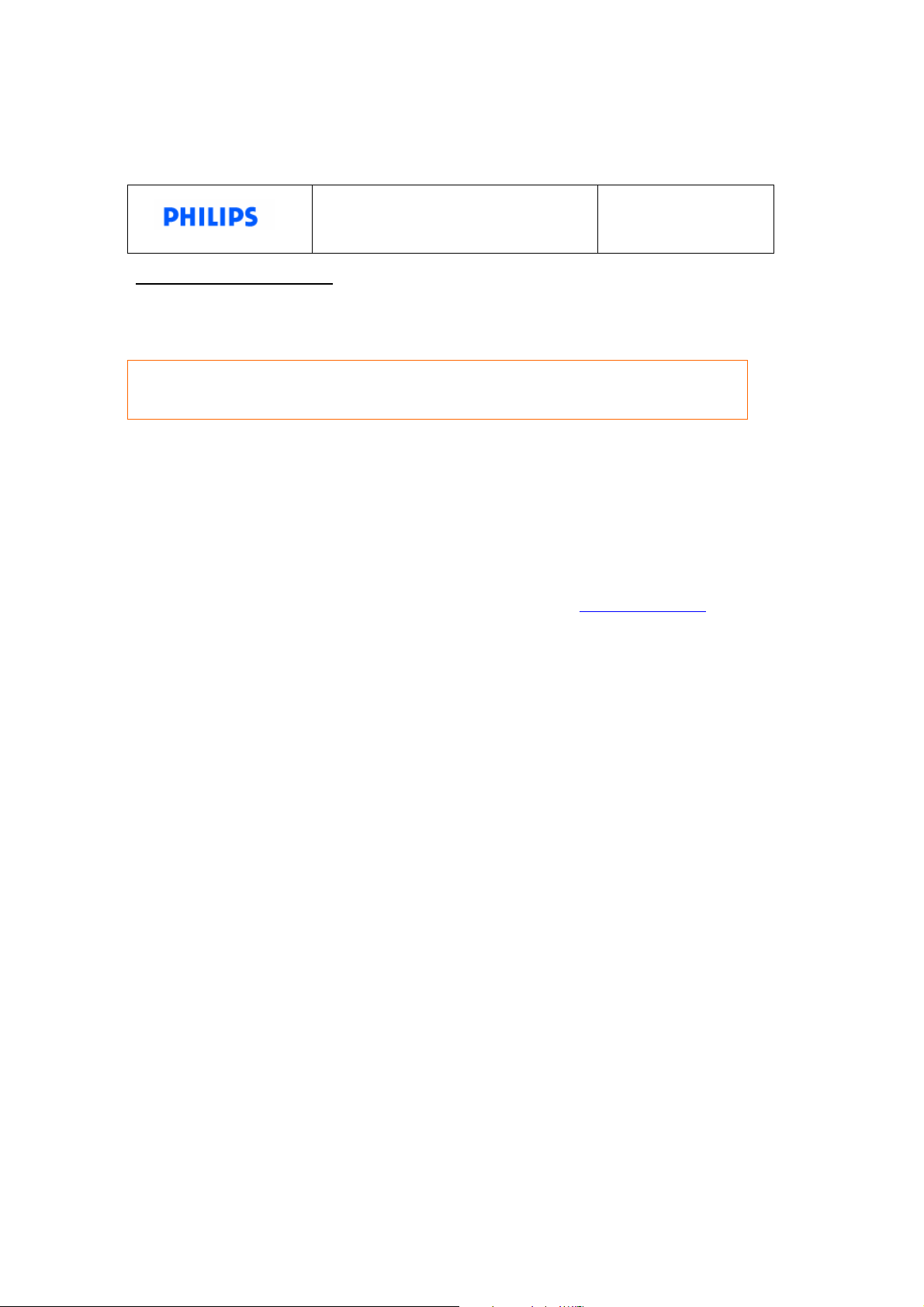
Philips Photo Frame
Firmware version
Firmware Upgrade Procedures
Reason for firmware upgrade:
Firmware version P9.01.37 will provide the following improvements:
For 9FF2M4/CMI/CWO/CME models
P9.01.37
Release date: Nov 17, 2006
-Modify CF card compatibility for size of 8GB
-Change joystick up/down function in thumbnail mode from previous/next page to up/down row
Important notice before firmware upgrade:
Performing firmware upgrade will remove all photos currently stored on Photo Frame. Please make
sure all photos on Photo Frame are properly backed up before upgrade.
What are needed before firmware upgrade:
1. Check your current Photo Frame firmware version.
¾ Make sure Photo Frame is ON
¾ Select Setup item from main menu.
¾ Navigate down to highlight Status.
¾ Current Firmware version will appear on the right column.
¾ If the firmware version is earlier than P9.01.37, this upgrade version is applicable to your Photo
Frame.
2. Prepare one supported memory card (not supplied): Secure Digital (SD), Compact Flash (CF), and
Multimedia Card (MMC) types of memory cards are supported.
3. PC with Internet access to download the latest firmware version from
Firmware upgrade procedures
1. Download the zip file to your PC. In the zip file, there are total 13 files under the folder “PHILIPS
P.F.FIRMWARE”.
2. Unzip the “PHILIPS P.F.FIRMWARE” folder to the root directory of the memory card.
3. Make sure Photo Frame is OFF and properly connected to DC power.
Important: Please use DC power NOT battery power to avoid a possible power loss that could cause
permanent damage to your Photo Frame.
4. Insert the memory card into Photo Frame
5. Power on Photo Frame, and then firmware upgrade will start automatically. During upgrading, DO
NOT remove the memory card or make new connections.
Note: It may take approximately 1 minute, worst case up to 5 minutes, before the screen showing
progress status. Before that, the screen will remain black for 1 to 5 minutes.
6. The firmware upgrade is completed when the main menu of the Photo Frame shown on the screen.
7. After firmware upgrade is completed, remove the memory card from the Photo Frame.
8. Restart Photo Frame
9. Check your firmware version to confirm, it will show as below:
P9.01.37 (The firmware version) Firmware
B2.00.07 (Ignore the boot code version)
10. Congratulations! You have successfully upgraded your Photo Frame. You may remove the firmware
upgrade files from the memory card now.
Troubleshooting:
In the event your firmware upgrade is not successful, please check the followings.
1. Your memory card is supported by the current firmware version.
2. The whole folder “PHILIPS P.F.FIRMWARE” is correctly unzipped to the root directory of the
supported memory card.
Note: If you have ever upgraded another Photo Frame with this memory card, some files may have
been changed by upgrading. Solution: Unzip the files again from the PC to the supported memory
card again.
3. Make sure Photo Frame is properly powered during the entire upgrading process.
www.p4c.philips.com
.
