Philips 9@9q User Manual
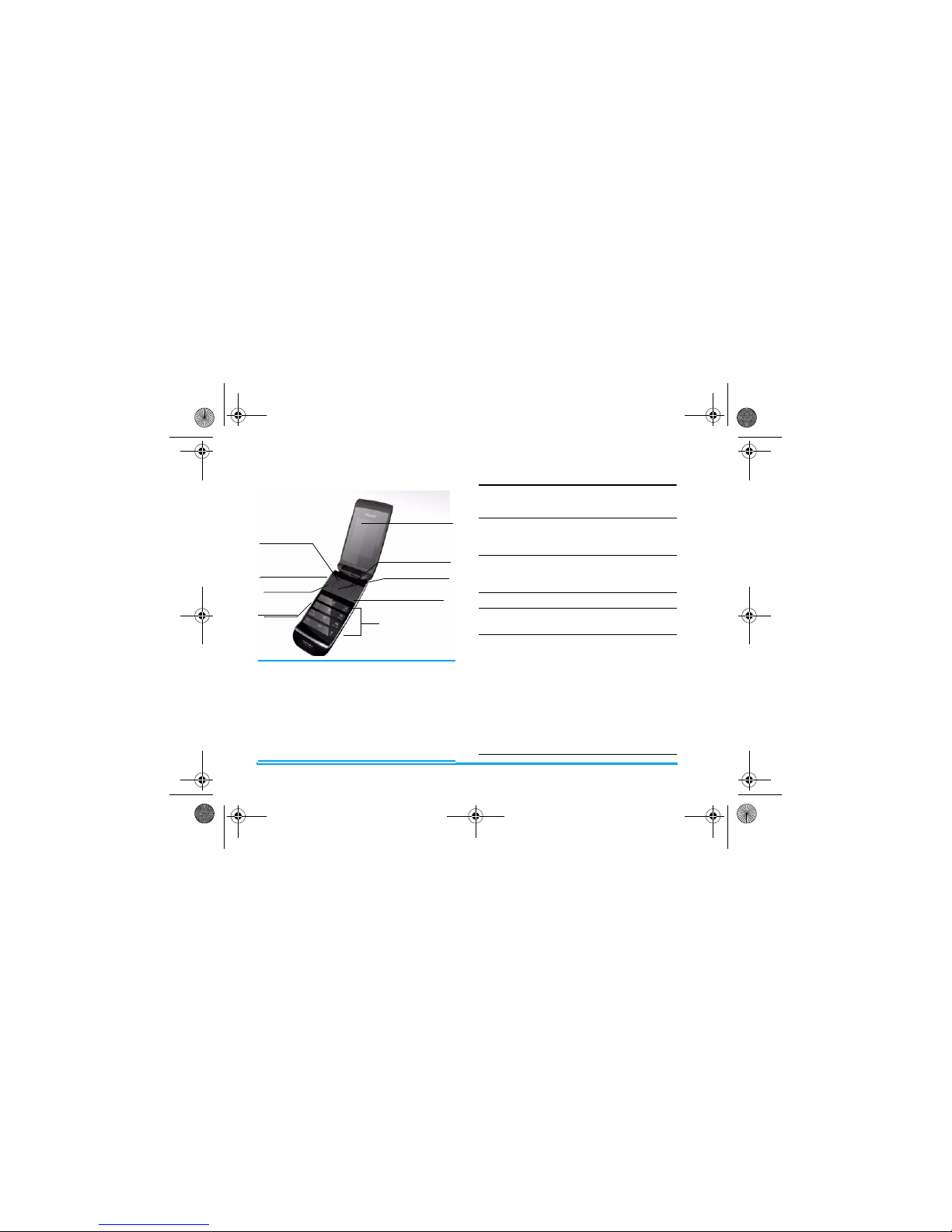
Discover Your Phone
Philips continuously strives to improve its
products.Therefore, Philips reserves the rights to
revise this user guide or withdraw it at any time
without prior notice. Philips provides this user
guide “as is” and does not accept, except as
required by applicable law, liability for any error,
omission or discrepancy between this user guide
and the product described. The device is meant to be
connected to GSM/GPRS networks.
How to ...
Alphanumeric
keypad
262K colour
TFT LCD
Navigation keys
Hang up and
on/off key
Left softkey
Right softkey
Pick up key
ack of phone:
amera lens
Headset, charger,
and data cable
connector
Micro SD
card slot
Switch the phone
On/Off
Long press and release ).
Enter your PIN
code
Enter your PIN code using
the keypad and press , or
L to confirm.
Make a call Enter the phone number
using the keypad and press
(.
End a call Press ).
Answer a call When the phone rings, press
(.
Activate/
deactivate
handsfree mode
In idle mode, enter the
phone number using the
keypad or select a contact in
the phonebook.
Press , or L Options,
then select call handsfree
and press ,.
During a call, press , or
L Options to access the
handsfree option.
When there is an incoming
call, long press (.
Xsaber_00_DiscoverYourPhone.fm Page 0 Tuesday, December 11, 2007 10:25 AM
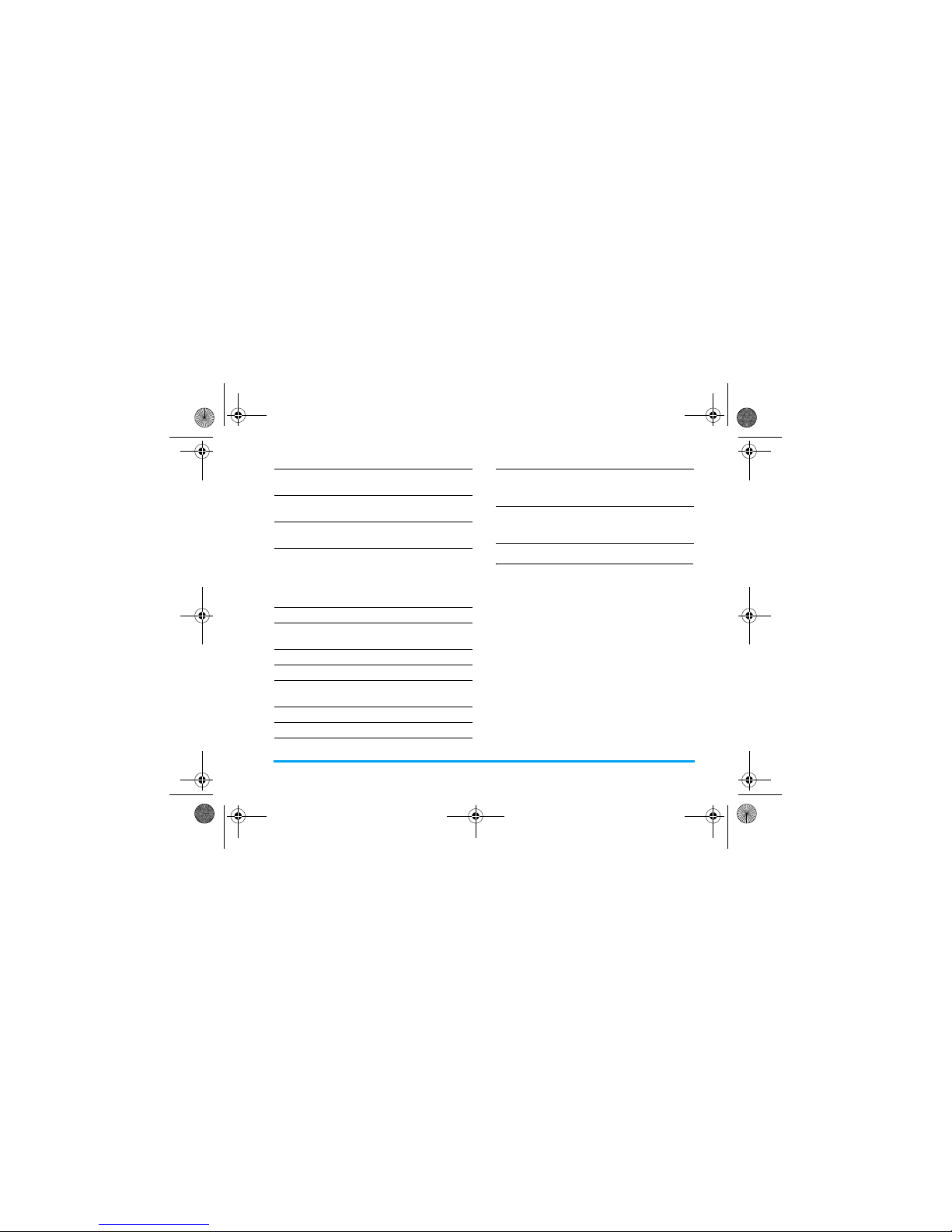
1
External LED
The LED icons show the status of messages, missed
calls, incoming calls and the battery. For autonomy
purposes, LED icons will be asleep mode immediately
every time you close the clamshell cover. You can
wake up phone by short press volume keys.
Mute a call When the phone rings, press
R
.
Reject a call When the phone rings, press
)
.
Adjust conversation
volume
Press
<
and > keys to adjust the
volume during a call.
Adjust ringer
volume
When the phone is in idle
mode, press
,
> Settings >
Sounds > Ring volume to
adjust the ring volume of an
incoming call.
Access all calls list Press
(
in idle mode.
Access WAP
browser
Press
+
in idle mode.
Access Contacts Press
-
in idle mode.
Access My Files Press
<
in idle mode.
Access Write
Message
Press
>
in idle mode.
Access Main Menu Press
,
or L in idle mode.
Access Music player Press
R
in idle mode.
Go to previous
menu
Press R Back when
browsing menu or in editing
mode.
Quickly return to
idle when browsing
menus
Short press
)
.
X-Saber_00_DiscoverYourPhone.fm Page 1 Wednesday, Novemb er 14, 2007 2:52 PM
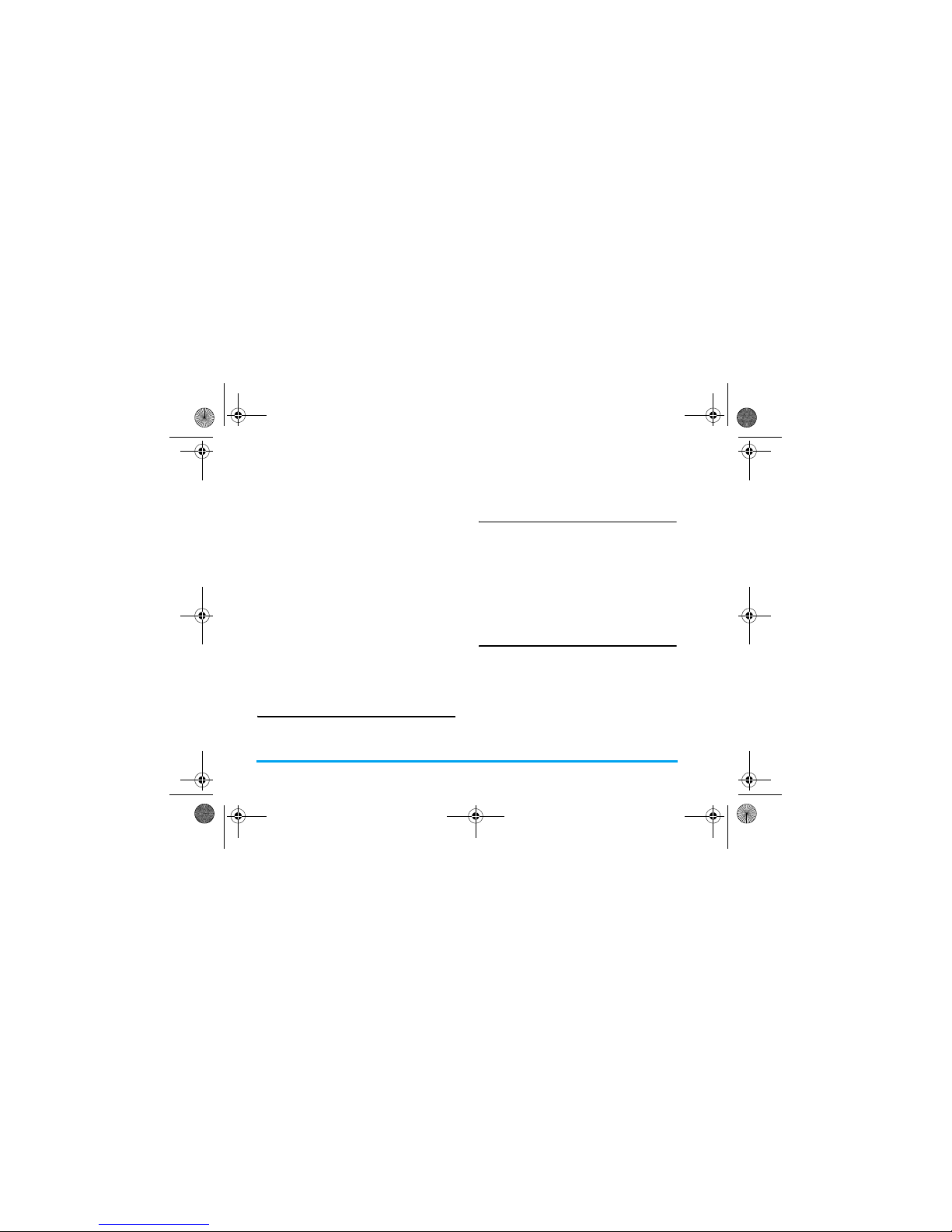
2
Message icon
Whe n a me ssag e (SM S or MM S) ar rive s, th is ico n wil l
blink for 1 minute.
Missed call icon
When you have missed a phone call, this icon will
blink for 1 minute.
Incoming call icon
When there is an incoming call from the callers in the
contact list, this icon will blink rapidly.
When there is a call from an unknown caller, this icon
will blink slowly.
If you using a headset and close the clamshell cover
during the call, this icon will stay on for 30 seconds to
indicate the call is in progress.
Battery icon
If you plug in the charger with clamshell cover closed,
this icon will stay on continuously while charging
until it is fully charged.
When there is 15 minutes of battery left, this icon will
flash to alert you.
Softkeys
The left and right soft keys (L and R) are located
at the top of keypad area. Pressing the soft keys allows
you to select the option displayed on the screen
directly above them, including options during a call.
The functions of the soft keys change according to the
current context.
Operations of the headset
The following operations are applicable to headsets
with only one key.
When you enter a phone number in idle mode, short
press the headset key to dial the number. To stop
dialling, long press the headset key.
During a call, short press the headset key to record or
stop recording; long press to hang up the phone.
When there is an incoming call, press the headset key
to answer the call; long press to reject the call.
Main Menu
You can access the different features of your Xenium
9@9q phone from the main menu. The following table
summarises the structure of the Main menu, what the
icons represent and the page number on which you can
obtain more information regarding the menu functions.
x-saber_master_en.book Page 2 Wednesday, November 14, 2007 12:42 PM
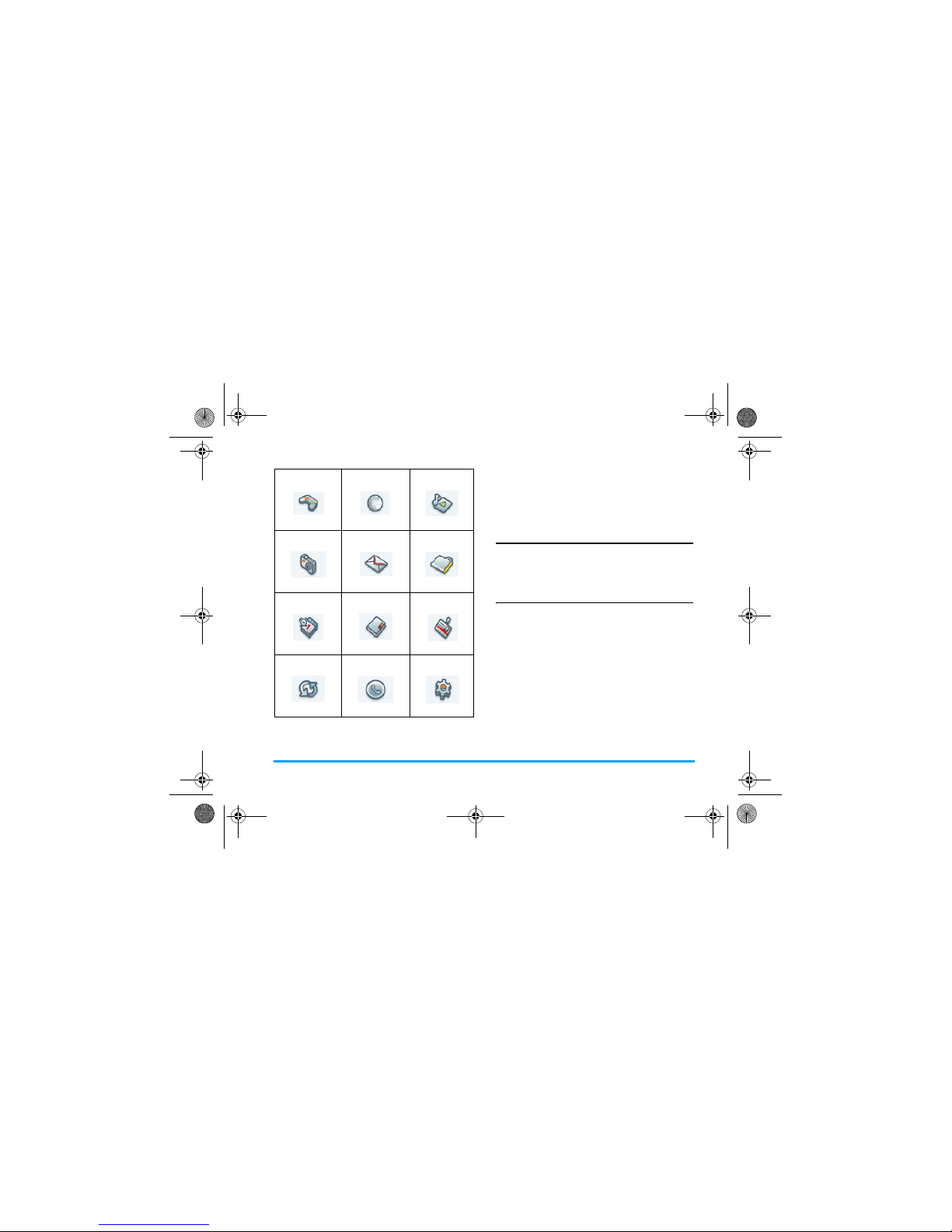
3
Press , in idle mode to access the main menu and press
+, -, <
or > to navigate through the icons and lists, or press
0 - 9
keys, and * or # keys to access the options
and functions directly. When navigating through a list,
the scrolling bar on the right of the screen will indicate
your current position in the list. Press
L
Select or , to
access the corresponding options of the selected item in
the list. Press
R
Back to return to the previous menu.
Menu without SIM
If you do not insert a SIM card, those menu items
whose functions that cannot work without SIM will
be greyed out and not accessible.
How to use this manual
This user manual strives to provide you with concise
and complete information regarding your Xenium
9@9q phone. It includes the following:
Entertainment Browser Music Player
page 25
page 26
page 29
Camera Messages My Files
page 33
page 38
page 48
Tools Contacts Profiles
page 52
page 57
page 61
Connectivity Calls Settings
page 64
page 66
page 69
Discover
your phone
This section presents an overview of
your mobile phone and information
on the most commonly used features.
Chapter 1:
Getting
started
Information on how to set up your
mobile phone for the first time, such as
installation of SIM card, battery, etc.
Chapter 2:
Main
features
How to make and answer calls, as
well as some frequently used call
functions.
x-saber_master_en.book Page 3 Wednesday, November 14, 2007 12:42 PM
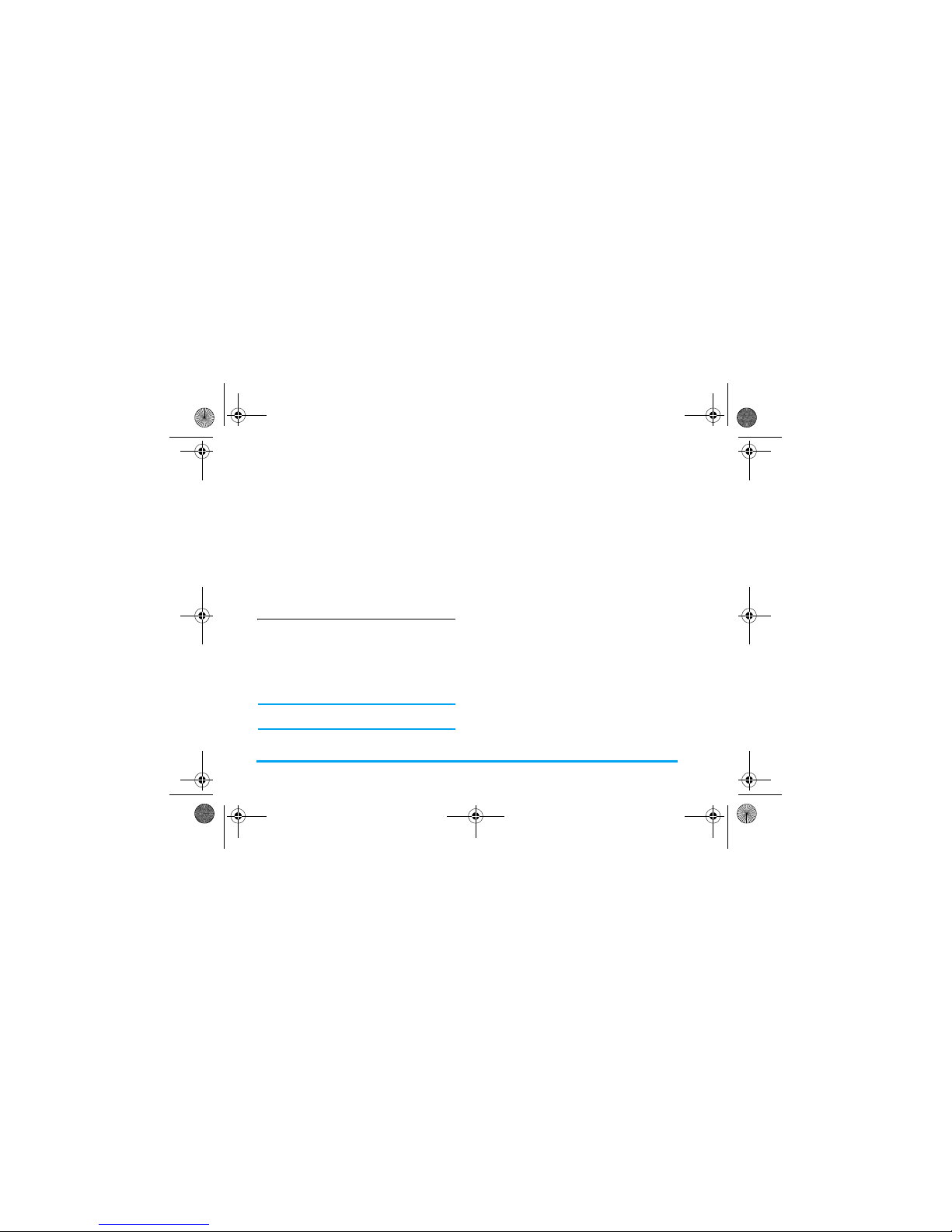
4
New Events
Some events may modify the idle screen (such as
missed calls, new SMS, new MMS, etc). Whenever
there is a new event, the phone will emit an audible
alert (except for the reception of cell broadcast
messages). You can press
L
View to display the
missed calls list, enter the list of unread SMS or MMS,
etc. Press
R
Back to exit from the new events screen.
At all times, you can only clear the new events from the
idle screen by pressing R Back.
Chapter 3:
Text entry
How to enter text using the
alphanumeric keypad.
Chapters 4
to 15
Description of the main features of
this phone.
Other
sections
Icons & Symbols, Precautions,
Troubleshooting, Philips Authentic
Accessories, SAR information (if
available at the time of publication,
otherwise included as a separate
document), and finally the Limited
Warranty information.
x-saber_master_en.book Page 4 Wednesday, November 14, 2007 12:42 PM
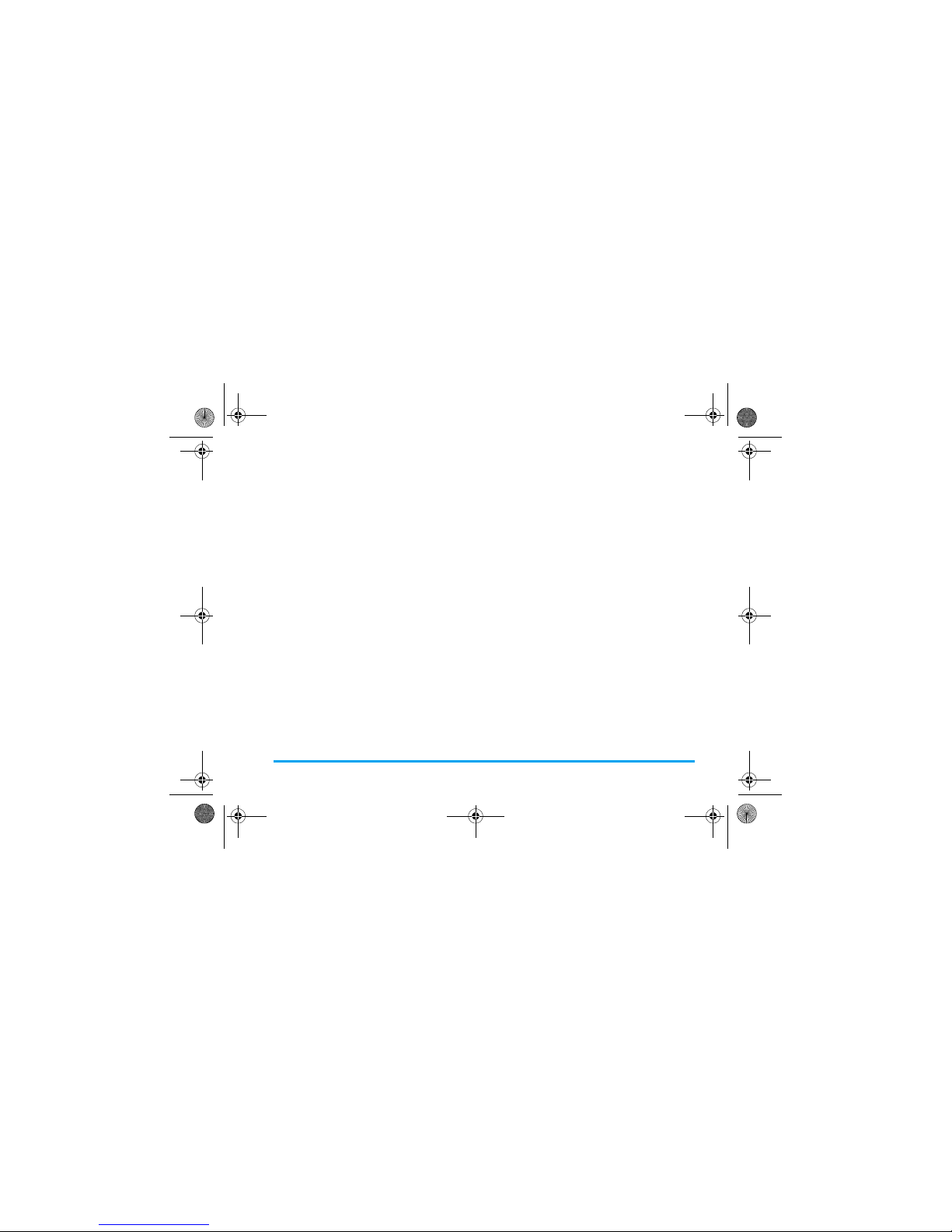
5
Table of contents
1. Getting Started ............................................8
Inserting the SIM card ......................................8
Switching on the phone ................................ 10
Charging the battery ..................................... 10
Insert a micro SD Card ................................ 11
Setting hotkeys ............................................... 11
2. Calling ............................................................. 13
Switch on the phone ..................................... 13
Switch off the phone ..................................... 13
Make a call ....................................................... 13
Options during a call ..................................... 13
Mute or unmute a call ................................... 14
Adjust speaker/earpiece volume ................14
Call recording ................................................. 14
End a call .......................................................... 14
Make an international call ............................14
Make an emergency call ............................... 14
Make a second call (Network dependent) 15
Make a Conference Call
(Network dependent) ................................... 15
Switch calls (Network dependent) ............16
Call Handsfree ................................................ 16
IP Dial (China & HK only) ............................ 16
Answer a call .................................................. 16
Reject a call ..................................................... 16
Answer a second call
(Network dependent) .................................. 16
Contact Picture .............................................. 17
3. Text and number entry ...................... 18
Input method .................................................. 18
Entering texts and numbers ........................ 18
Entering symbols ............................................ 19
Shift case .......................................................... 19
Delete ............................................................... 19
T9
®
English input ........................................... 19
Basic text input ............................................... 20
Pinyin Input ...................................................... 21
Stroke input .................................................... 22
4. Entertainment ........................................... 25
Games .............................................................. 25
Java .................................................................... 25
5. Browser ........................................................ 26
WAP ................................................................. 26
Push Inbox ....................................................... 28
x-saber_master_en.book Page 5 Wednesday, November 14, 2007 12:42 PM

6
6. Media Player ............................................... 29
Music Player .................................................... 29
Tracks ............................................................... 29
Artists ............................................................... 29
Playlists ............................................................. 30
Last played ....................................................... 30
Now playing .................................................... 30
Settings ............................................................. 31
7. Camera .......................................................... 33
Camera mode ................................................. 33
Video recorder ............................................... 35
8. Messages ....................................................... 38
SMS .................................................................... 38
MMS (network dependent) .........................39
Inbox ................................................................. 40
Outbox ............................................................. 41
My favourites ................................................... 42
Draft .................................................................. 43
SIM archive ...................................................... 44
Templates ........................................................ 44
Voice mail ........................................................ 44
Cell broadcast ................................................. 45
Message Settings ............................................. 45
9. My Files ......................................................... 48
Pictures ............................................................ 48
Videos ............................................................... 49
Sounds .............................................................. 50
Memory status ................................................ 51
Memory card .................................................. 51
10. Tools ............................................................ 52
Calendar ........................................................... 52
Alarm ................................................................ 53
Calculator ........................................................ 53
Voice recorder ............................................... 54
International clock ......................................... 54
Stop watch ....................................................... 54
Unit converter ................................................ 55
Countdown ..................................................... 55
Firewall ............................................................. 55
11. Contacts .................................................... 57
Create contacts .............................................. 57
View group ...................................................... 58
Special numbers ............................................. 59
Quick call ......................................................... 59
Advanced ......................................................... 60
12. Profiles ........................................................ 61
Profile selection .............................................. 62
Personalise settings ....................................... 62
x-saber_master_en.book Page 6 Wednesday, November 14, 2007 12:42 PM
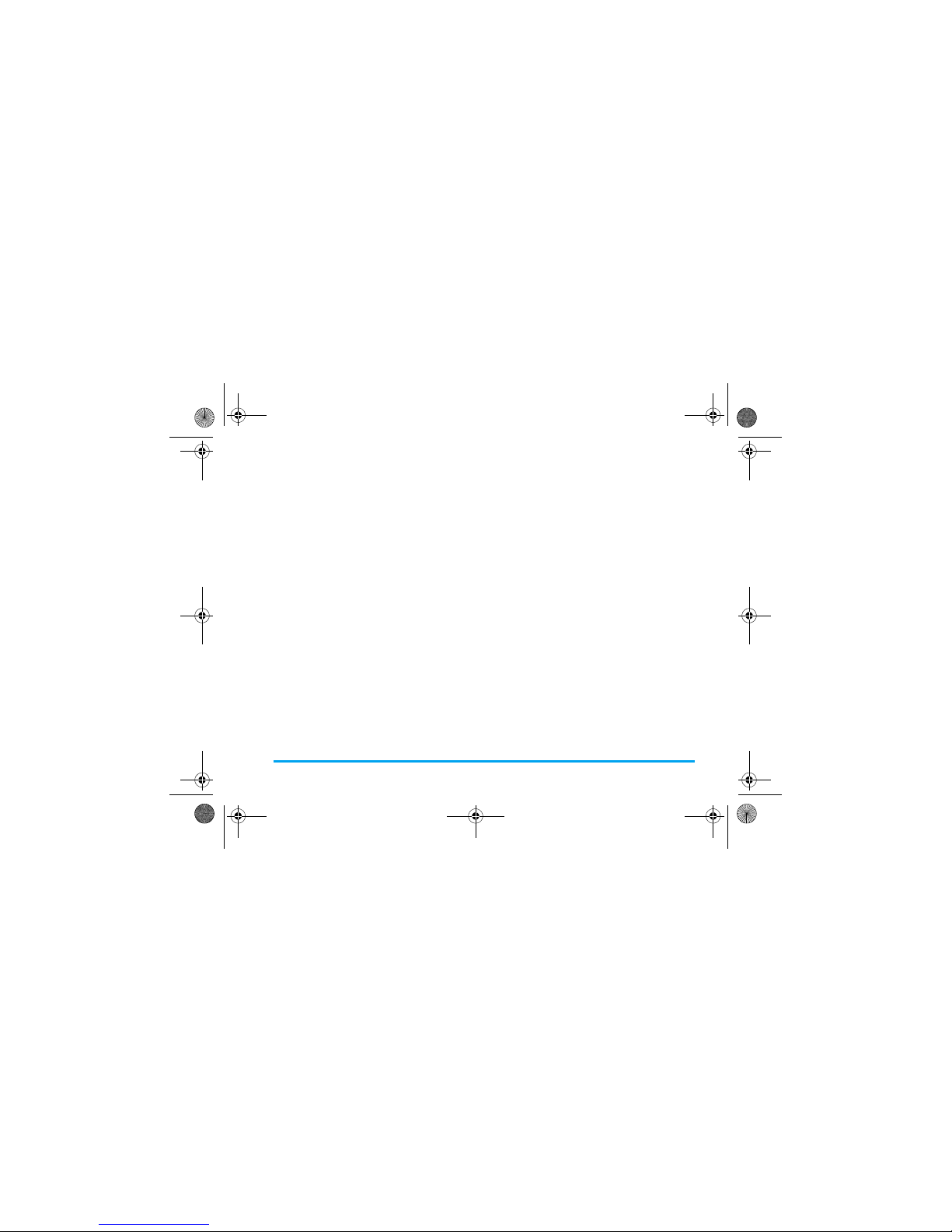
7
13. Connectivity ............................................ 64
Bluetooth ......................................................... 64
USB function ................................................... 65
14. Calls .............................................................. 66
Call list .............................................................. 66
Clear history ................................................... 66
Call settings ..................................................... 66
15. Settings ........................................................ 69
General ............................................................. 69
Display .............................................................. 70
Sounds .............................................................. 71
Connectivity .................................................... 71
Icons & Symbols ............................................ 73
Precautions ....................................................... 76
Troubleshooting ............................................ 81
Philips Authentic Accessories .............. 83
Trademark Declaration ............................ 84
Limited warranty .......................................... 87
Xsaber_EnglishMasterTDM.fm Page 7 Tuesday, December 11, 2007 11:23 AM
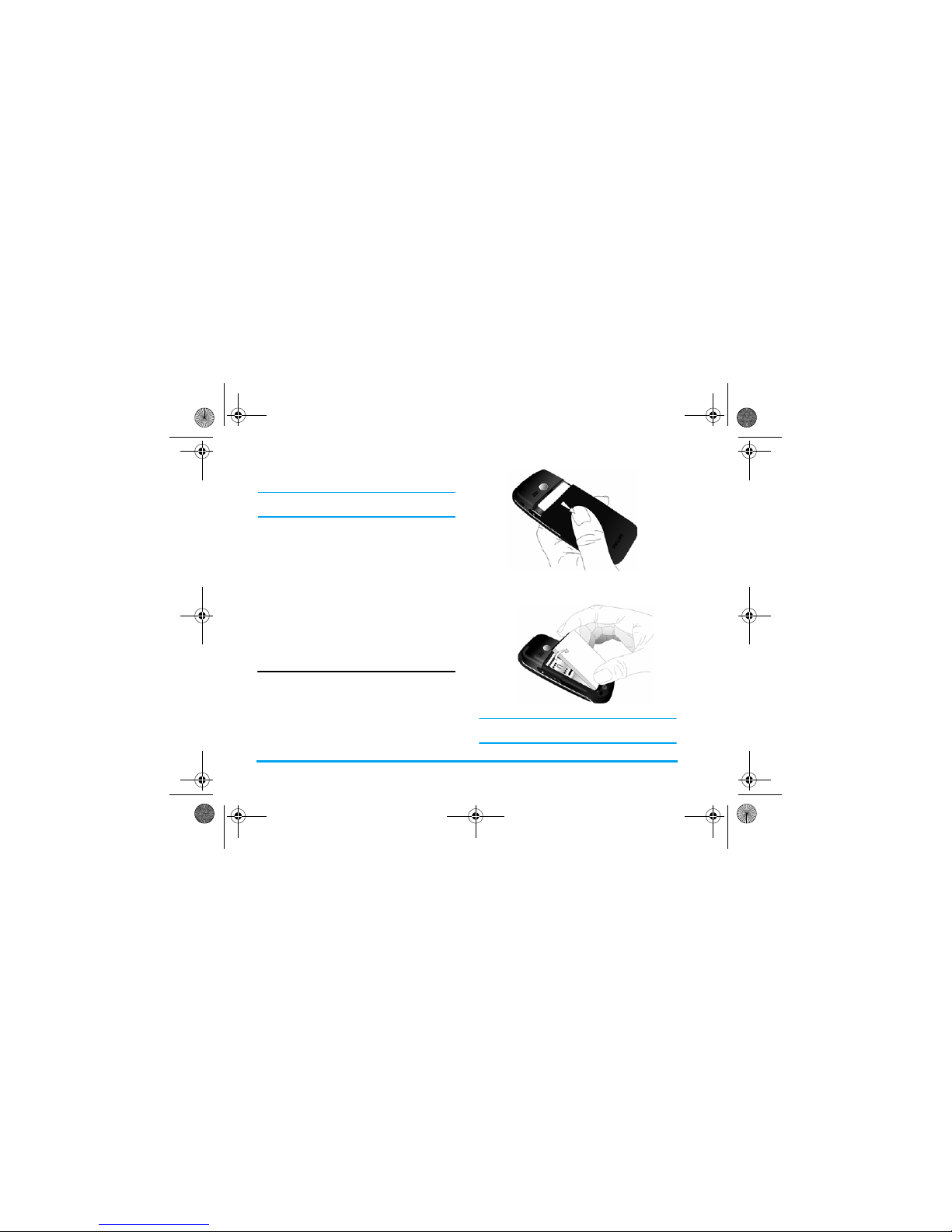
8 Getting Started
1. Getting Started
Please read the safety instructions in the
"Precautions" section before use.
Before you start using your phone, you must insert
a valid SIM card supplied by your GSM operator or
retailer. The SIM card contains your subscription
information, your mobile telephone number, and a
small quantity of memory in which you can store
phone numbers and messages (for more
information, see “Contacts” on page 62).
You can also insert a memory card. This provides
you with expanded memory capability, which
allows you to store additional music, photo, and
video files separate from the phone's built-in
memory.
Inserting the SIM card
Remove the back cover
Make sure that the phone is switched off. You need
to remove the back cover of your phone before you
can insert the SIM card. Press on the back cover
with your thumb and slide the cover downwards as
shown below. the release catch and lift up the back
cover from its slot.
Remove the battery
Lift up the battery from the top to remove it..
You may lose all your personal settings if you
remove the battery when the phone is switched on.
Xsaber_01_GettingStarted.fm Page 8 Monday, December 10, 2007 6:11 PM
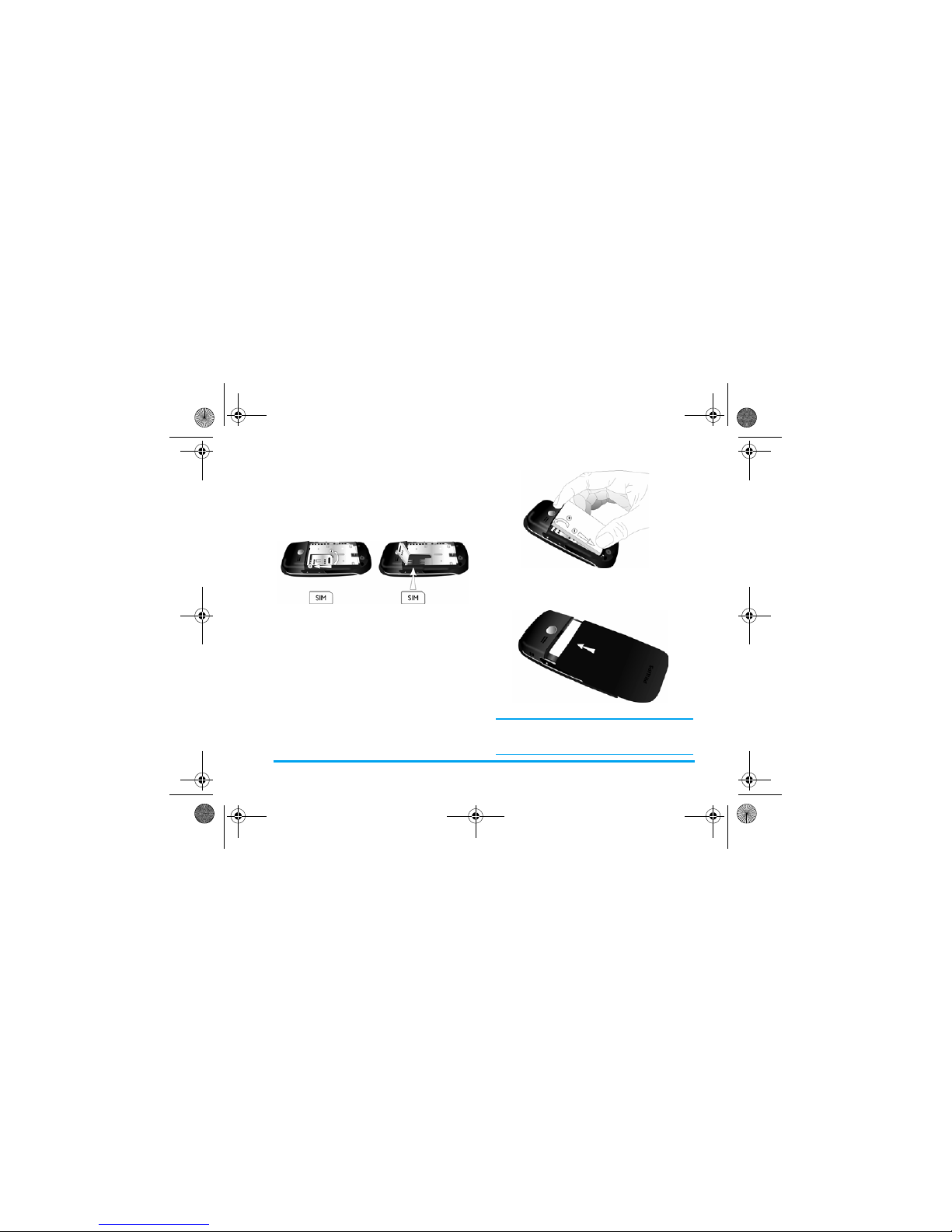
Getting Started 9
Insert the SIM card
Slide the SIM card holder unlock it and then lift it
up on its hinge. Place the SIM card in the space
provided, making sure that the clipped corner of the
card is in the correct corner and that the gold
contacts are facing down.
Replace the battery
Place the battery into its slot, with the gold contact
facing the corresponding gold contacts on the side
of the phone.
Replace the back cover
Replace the back cover by sliding it up into its slot,
until it stops.
When inserting the battery, be careful not to
damage the metallic connectors of the SIM card
slot.
Xsaber_01_GettingStarted.fm Page 9 Monday, December 10, 2007 6:11 PM
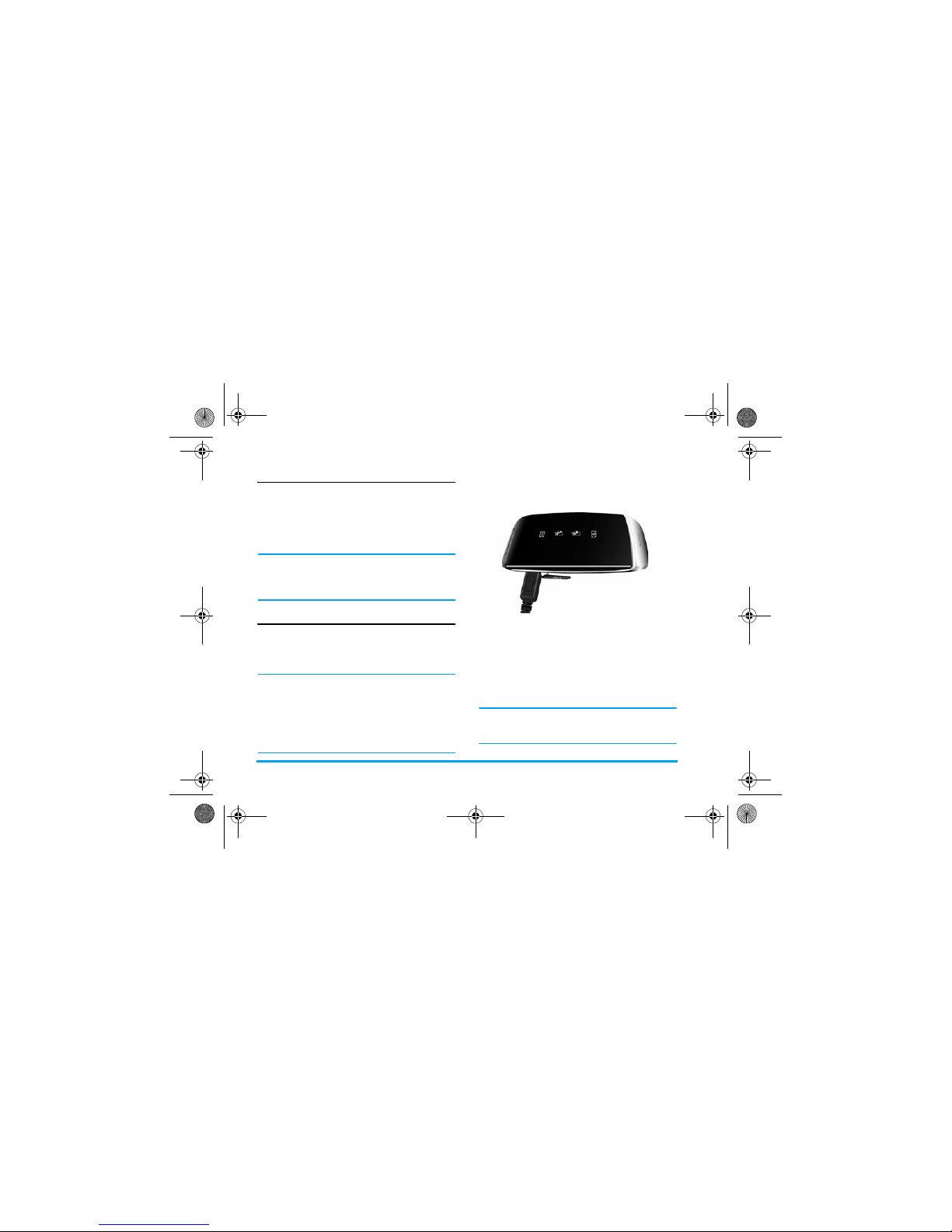
10 Getting Started
Switching on the phone
To switch on the phone, long press and release the )
key. Enter the PIN code if required (the 4 to 8 digit
secret code of your SIM card). It is preconfigured and
provided to you by your network operator or retailer.
For more information on PIN code, see “Security” on
page 76.
If you enter an incorrect PIN code 3 times in
succession, your SIM card will be blocked. To
unblock it, you must obtain the PUK code from your
network operator.
Charging the battery
Your phone is powered by a rechargeable battery. The
new battery is partially charged. A sound alert will be
emitted to warn you when the battery level becomes
low.
We recommend that you do not
remove
the battery
when the phone is switched on as you may lose all
your personal settings as a result. If you do remove
it, the date and time settings are only memorized
for a short while. As such, you need to reset the
information after you have installed the battery
back again.
Once the battery and battery cover are installed, you
can charge the phone. Plug in the connector as
shown below. Then plug the other end into an AC
power socket.
The battery symbol indicates the state of charge.
During charging, the charge indicators will scroll; it
takes around 2.5 hours to fully charge the battery.
When all the scroll bars are steady, the battery is
fully charged. You can then disconnect the charger.
Depending on the network and condition of use, talk
time and stand-by time can go up to 9 hours* and
750 hours* respectively.
*Depending on the network conditions, user
settings, method of use, etc the actual results may
differ.
Xsaber_01_GettingStarted.fm Page 10 Monday, December 10, 200 7 6:11 PM
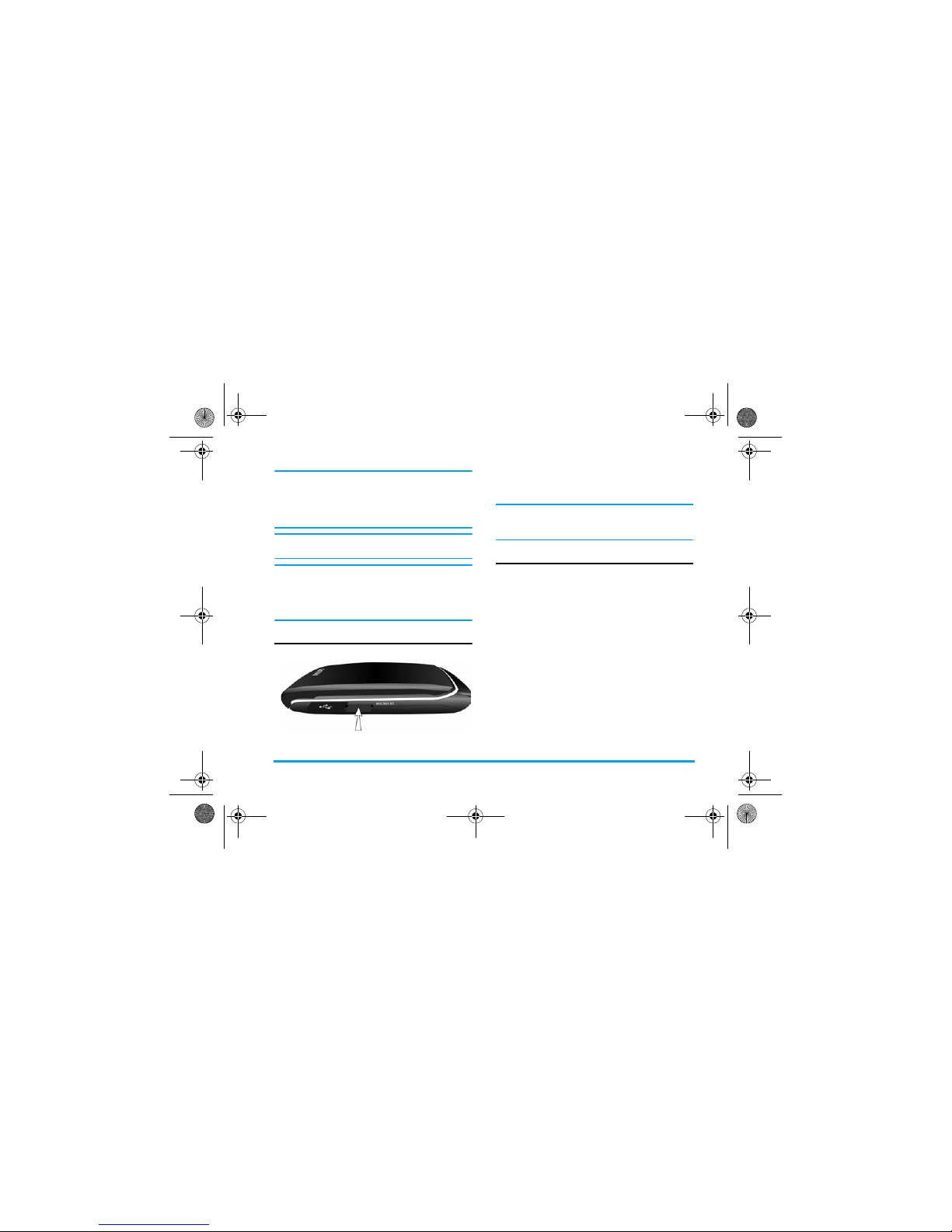
Getting Started 11
Keeping the charger plugged to the mobile phone
when the battery is fully charged will not damage
the battery. The only way to turn off the charger is
to unplug it, so it is advisable to use an easily
accessible AC power socket.
If you do not intend to use your phone for several
days, we recommend that you remove the battery.
You can use the phone while it is charging (note
that the vibra alert goes off when the charger is
connected). If the battery is completely flat, the
battery icon will only reappear after a few minutes
of charging.
Insert a micro SD Card
Gently slip the card into the micro SD card slot and
press it down until the card locks into place, the
card's gold contacts will be facing upwards.
To remove the micro SD card, push down the card
into its slot and release it. The card will spring out
of the slot.
Setting hotkeys
You can configure the numeric keys 2 - 9, +, -,
<, >, L and R to access your favorite features.
Once they have been set, you can simply long press
the numeric key to access the corresponding
features.
Majority of the hotkeys have been preset and
configured. To check the hotkey settings, go to Settings
> General > Shortcuts > Hotkey. To change the hotkey
setting, press the numeric key you wish to change and
select Options > Change, then select a feature to be
associated with the numeric key from the following
list:
• Alarm • Flight mode
•Calendar •Games
•Voice Memo •Homepage
Xsaber_01_GettingStarted.fm Page 11 Monday, December 10, 200 7 6:11 PM
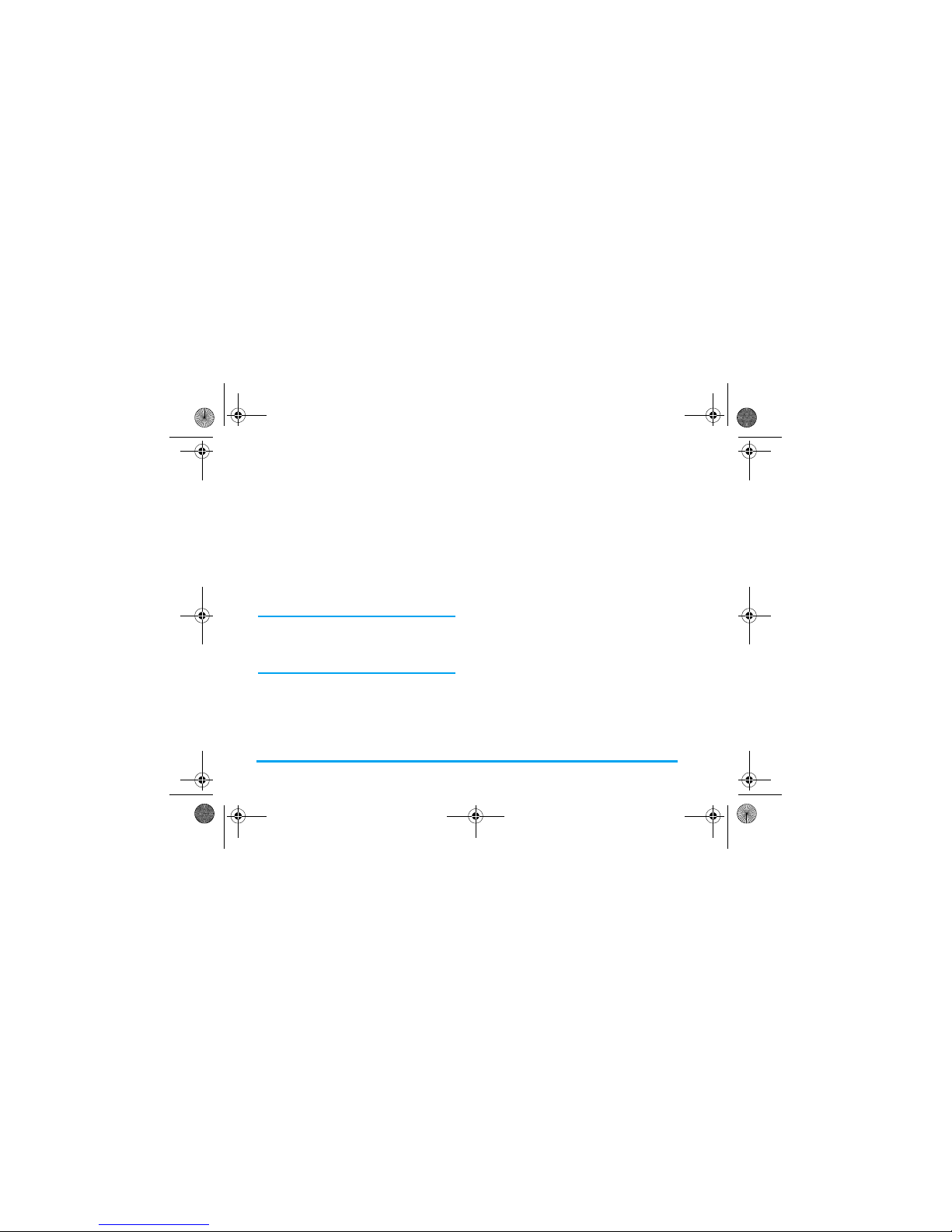
12 Getting Started
Numeric keys 0, 1, # and
*
have been
preconfigured as the default keys to enter “+”,
access voice mailbox, activate Meeting profile and
unlock the keypad respectively, and cannot be
modified.
•Inbox • Menu
• Bluetooth • Calculator
• Firewall • Music
• Languages • My Files
• Call list • Profiles
• Camera • Ringtones
• Contacts • Shortcuts
• Create message • Unit converter
• Create SMS • Quick call
• Create MMS • Sound recorder
Xsaber_01_GettingStarted.fm Page 12 Monday, December 10, 200 7 6:11 PM
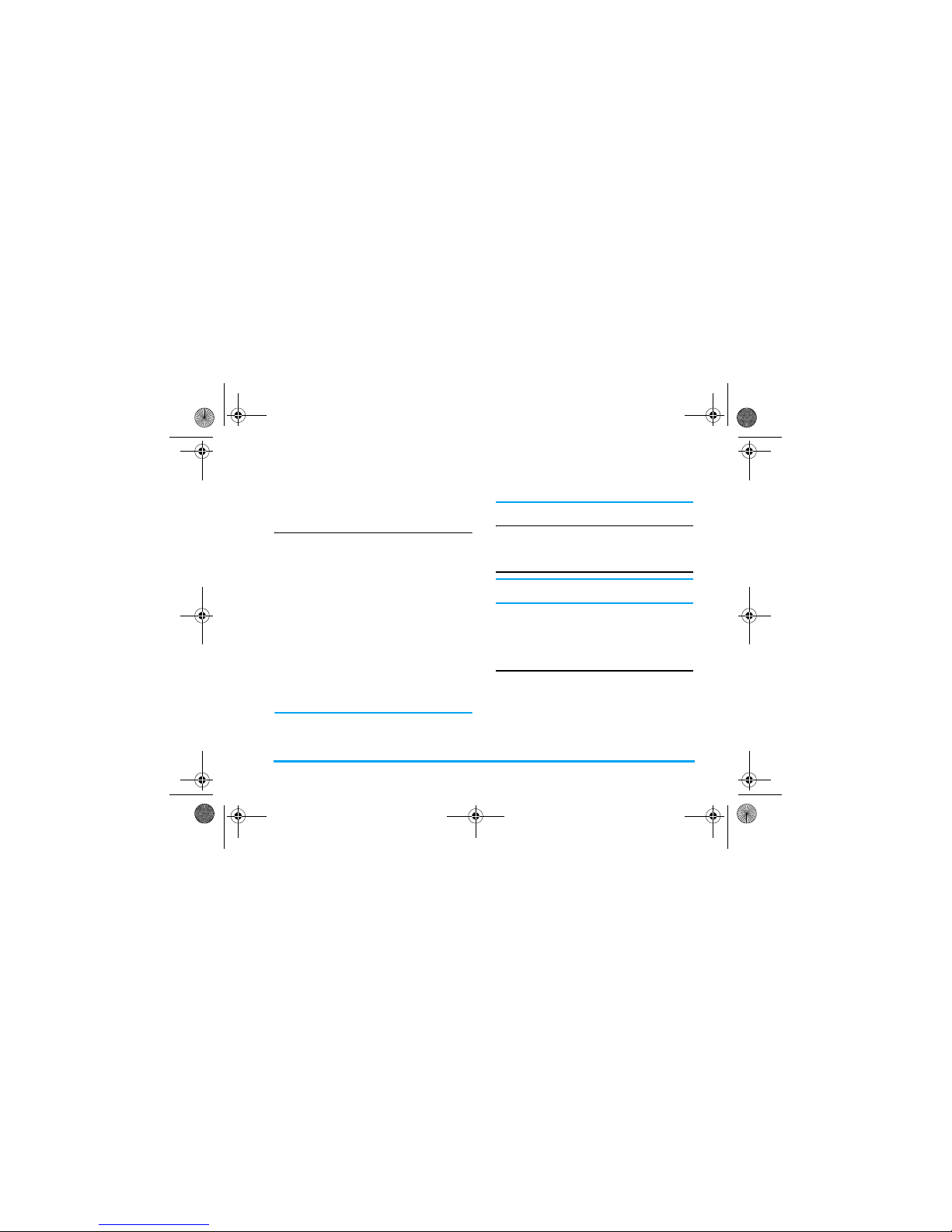
Calling 13
2. Calling
This chapter describes the features and options related
to making and receiving calls.
Switch on the phone
Long press ) to switch on the phone.
You may set a security code (PIN code) on your
phone to protect it from unauthorised use. When you
have set a security code, you will be prompted to enter
the corresponding security code when you switched
on the phone.
1. Enter the PIN code. For security reasons, the
screen will display “*” to represent the numbers
you have entered. If you have entered the wrong
number, press
R
Clear to clear it.
2. Press
L
OK. The phone will validate the PIN
code and commence network registration.
3. Once a network name is displayed on the screen,
you are ready to make or answer a call. If there is
no network name on the screen, you need to reregister.
If you enter a wrong PIN code 3 times in succession,
your SIM card will be blocked. To unblock it, you
must request the PUK code from your operator. If you
enter a wrong PUK code 10 times in succession, your
SIM card will be permanently blocked and cannot be
used anymore. If this happens, please contact your
network operator.
Switch off the phone
At all times, you can long press ) to switch off the
phone.
Make a call
You can make a call only when the network name
appears on the screen.
1. Enter the phone number.
2. Press
(
to dial the number; or press
L
Options to enter options menu, then select Dial >
IP Dial, Handsfree dial, or IP Handsfree dial.
Options during a call
During a call, you can press L Options to carry out
the following operations:
- Activate/cancel handsfree
- Activate bluetooth headset (if applicable)
- Mute/Unmute the call
- Put the call on hold
- Dial a new number
x-saber_master_en.book Page 13 Wednesday, November 14, 2007 12:42 PM
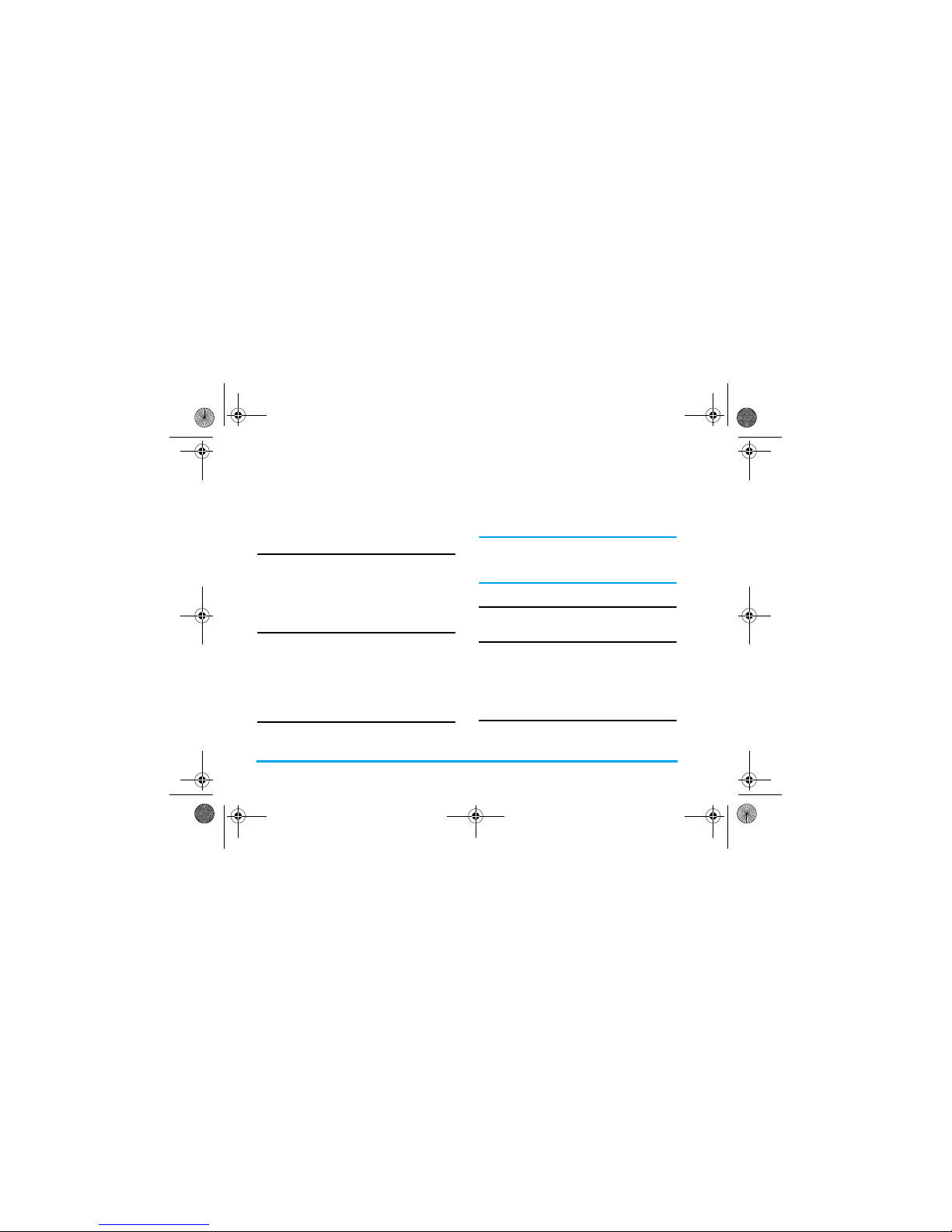
14 Calling
- End the current call
-Send SMS
- Record phone conversation (which includes 3
sub-options: Record both, Record the opposite
party and Record own)
- Access Contacts list
Mute or unmute a call
During a call, press L Options and select Mute or
Unmute. If you select Mute, the microphone will be
deactivated.
When you switch from one call to another, muting
will be cancelled.
Adjust speaker/earpiece volume
During a call, call on hold or call waiting, you can
press
</>
to increase or decrease the volume (if you are
not browsing the call options menu).
When the volume has been set, the call volume will
take effect immediately and the settings will be
applied to your subsequent calls.
Call recording
During a call, press L Options and select Record to
access the 3 recording options; namely, Record both
(default), Record the opposite party and Record own
(applicable to two-party calls or multi-party calls).
When you start recording, a recording icon will
appear on the screen. When you end the call, the
recording will stop and saved automatically in AMR
format under My Files > Sounds.
There is no limit to the length of the recording; the
recording will stop only when you press
R
key to stop
the recording, when there is insufficient memory, or
when the call has ended.
End a call
Press R End or ) to end a call.
Make an international call
1. Long press 0 until "+"appears on the screen.
2. Enter the country code.
3. Enter the area code (normally without the 0 in
front), followed by the phone number.
4. Press
(
to call directly.
Make an emergency call
You can make an emergency call anytime, irrespective
of whether the mobile phone has been registered on
the network.
x-saber_master_en.book Page 14 Wednesday, November 14, 2007 12:42 PM
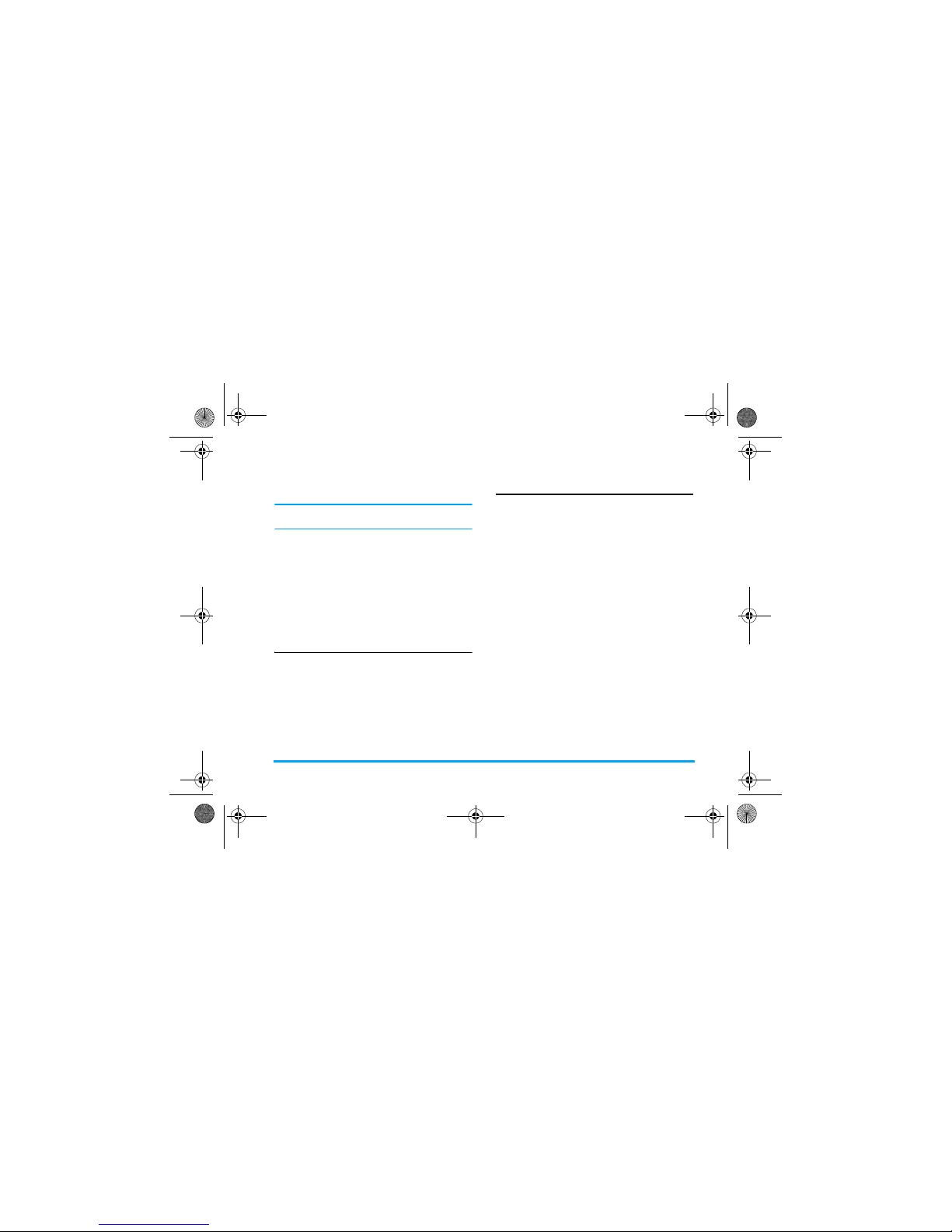
Calling 15
1. In idle mode, enter the emergency call number
(specific number in the caller's country)
2. Press
(
.
Note that an emergency call will not be stored in the
call record.
3. Alternatively, after switching on the mobile
phone and entering the PIN number, press
R
SOS to go to the emergency call screen. If there is
no SIM card, pressing
R
SOS can also bring
you to the emergency call screen, displaying the
call number. Then press
(
or the OK softkey to
directly make an emergency call and the dial
animation will be displayed.
Make a second call (Network
dependent)
You can make a second call by putting the current call
on hold:
1. During a call with Party A, you can enter Party's
B number using the keypad.
2. Press
(
to dial Party B's number. Party A will
be put on hold automatically.
Make a Conference Call (Network
dependent)
Your phone supports multi-party call of up to five
members. The screen will display Conference call
during the multi-party call.
When there is a call waiting while you are already on
the phone, you can carry out the following operations
to establish the multi-party call:
1. Press
(
to answer the second call. The first call
will be put on hold automatically.
2. Select Conference Call from the call menu. The
two calls will be combined and a conference call is
established.
During the multi-party call, you can answer a new
incoming call or add a new member to the call by
dialing the new member (the ongoing multi-party call
will be put on hold automatically). Once the call is
established, select Establish conference call from the
call menu to add the new member to the multi-party
call (you can add up to five members).
X-Saber_02_Calling.fm Page 15 Wednesday, November 14, 20 07 3:02 PM
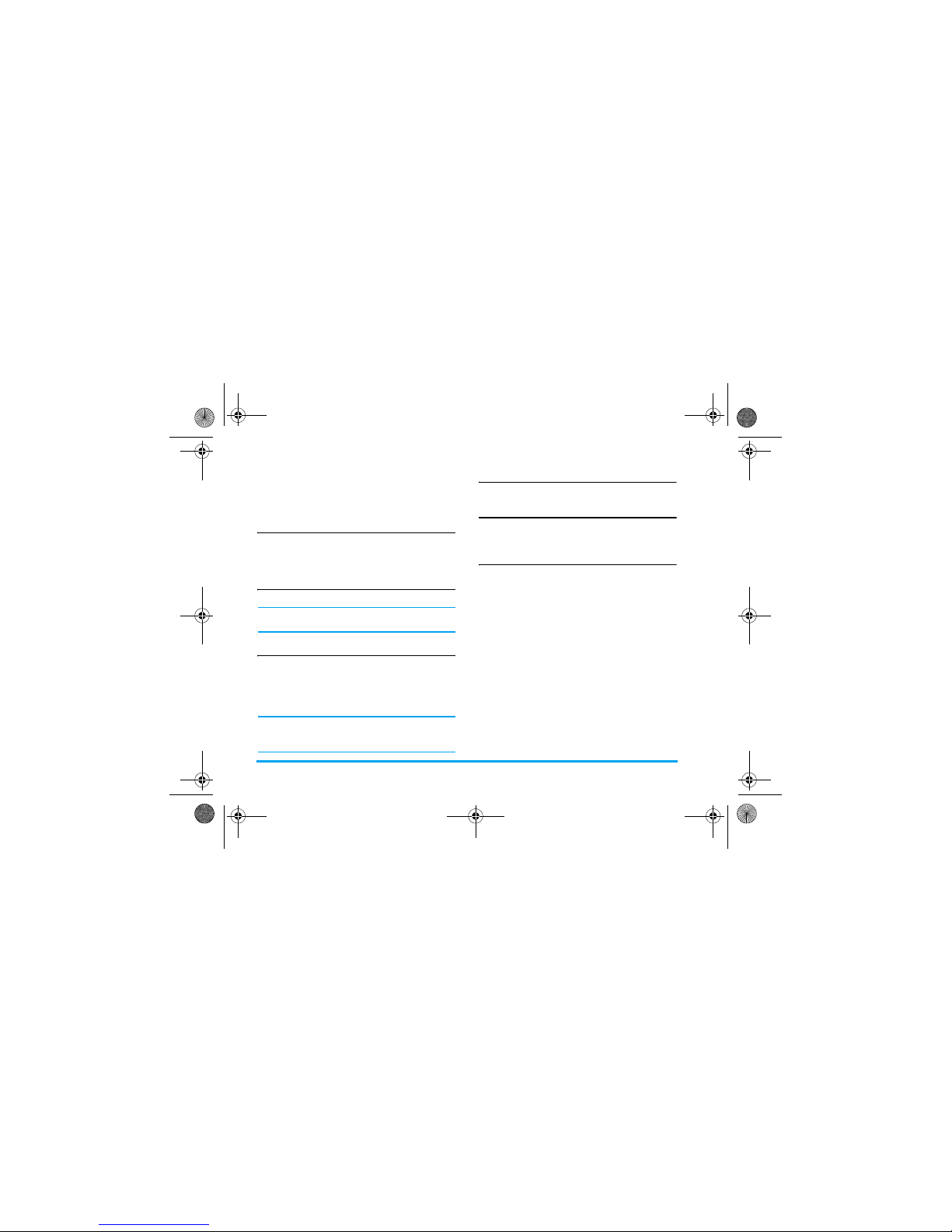
16 Calling
If you wish to separate one member from the call, you
can select Split conference Call during the multi-party
call. To disconnect a member from the call, select End
call in conference.
Switch calls (Network dependent)
When you have one active call and one call on hold,
you can press
L
Options, then select Swap to switch
between the 2 calls.
Call Handsfree
During a call, press L Options and select Handsfree.
When the headset is plugged into the phone, you
cannot activate handsfree mode.
IP Dial (China & HK only)
You may select IP dial. When you select IP dial option,
the mobile phone will automatically add the IP special
service number preset by you in front of the phone
number and then make IP dial. You can also long
press
(
to activate IP dial.
When you have entered several IP special service
numbers, you will be prompted to verify them to avoid
adding them repeatedly.
Answer a call
Press ( to answer a call.
Reject a call
Press ) to reject a call.
Answer a second call (Network
dependent)
If you have activated Call waiting, you will be alerted
when there is a second incoming call. You can:
1. Press
(
to answer the second call. The current
call will be put on hold automatically.
2. Press
)
to reject the second call and continue
with your current call.
3. When there is one active call and one call on
hold, you can press
L
Options to carry out the
following operations:
• Swap • Establish
conference
call
• Handsfree
• Audio device
(if applicable)
• Mute • End held
calls
x-saber_master_en.book Page 16 Wednesday, November 14, 2007 12:42 PM
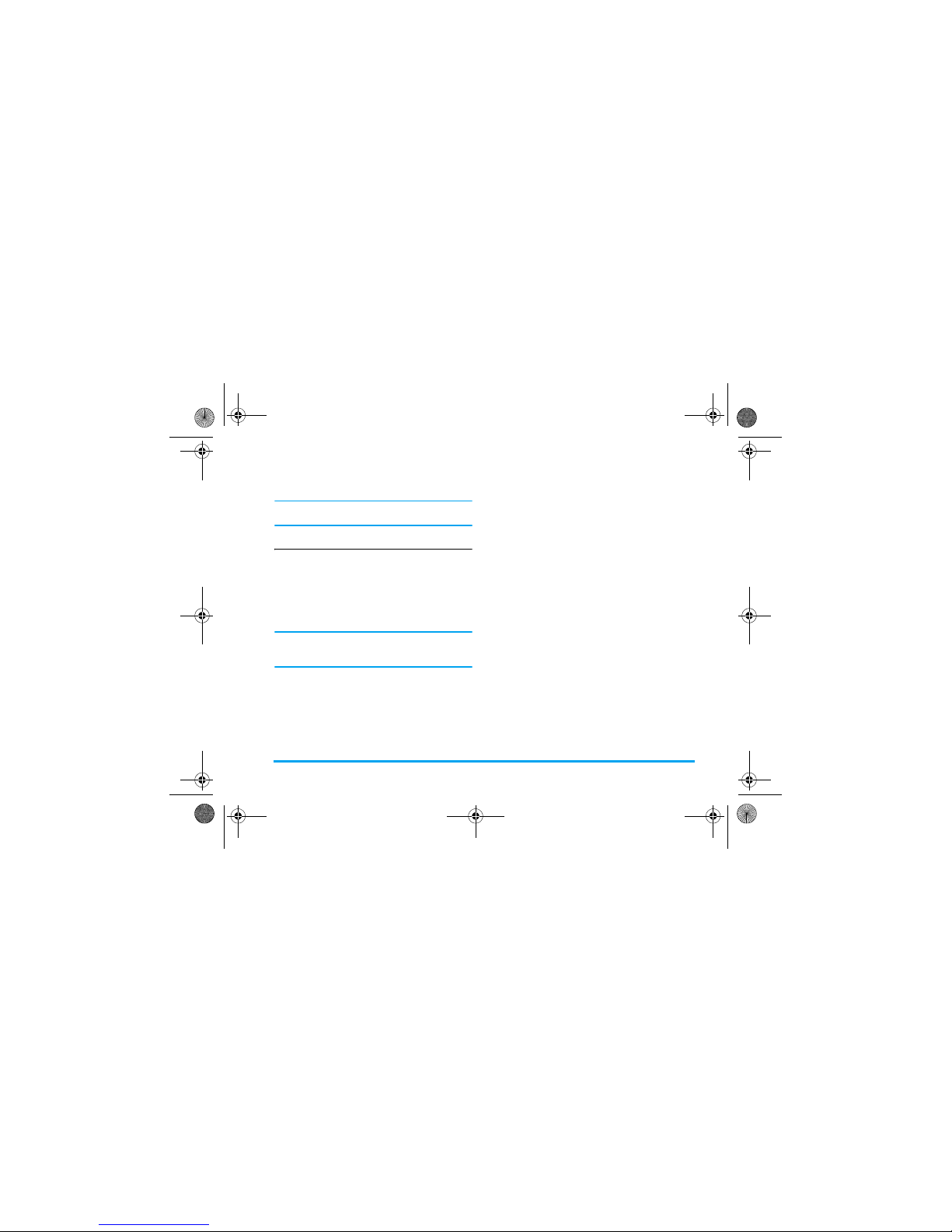
Calling 17
If you press the numeric keys, the notepad editor will
open under call waiting mode.
Contact Picture
This feature allows you to link a contact in your
phonebook to a photo you have taken using the
Camera function, or a picture you have downloaded
via WAP or data cable. During a call, if the other
party's name card is linked to a picture, the incoming
call background will display the corresponding
picture. This feature is referred to as Contact picture.
Contact picture is only available on the phone memory.
The photo size should not be larger than 128 x 160
pixels.
• End active call • Send SMS • Record
• View contacts
X-Saber_02_Calling.fm Page 17 Wednesday, November 14, 20 07 3:03 PM
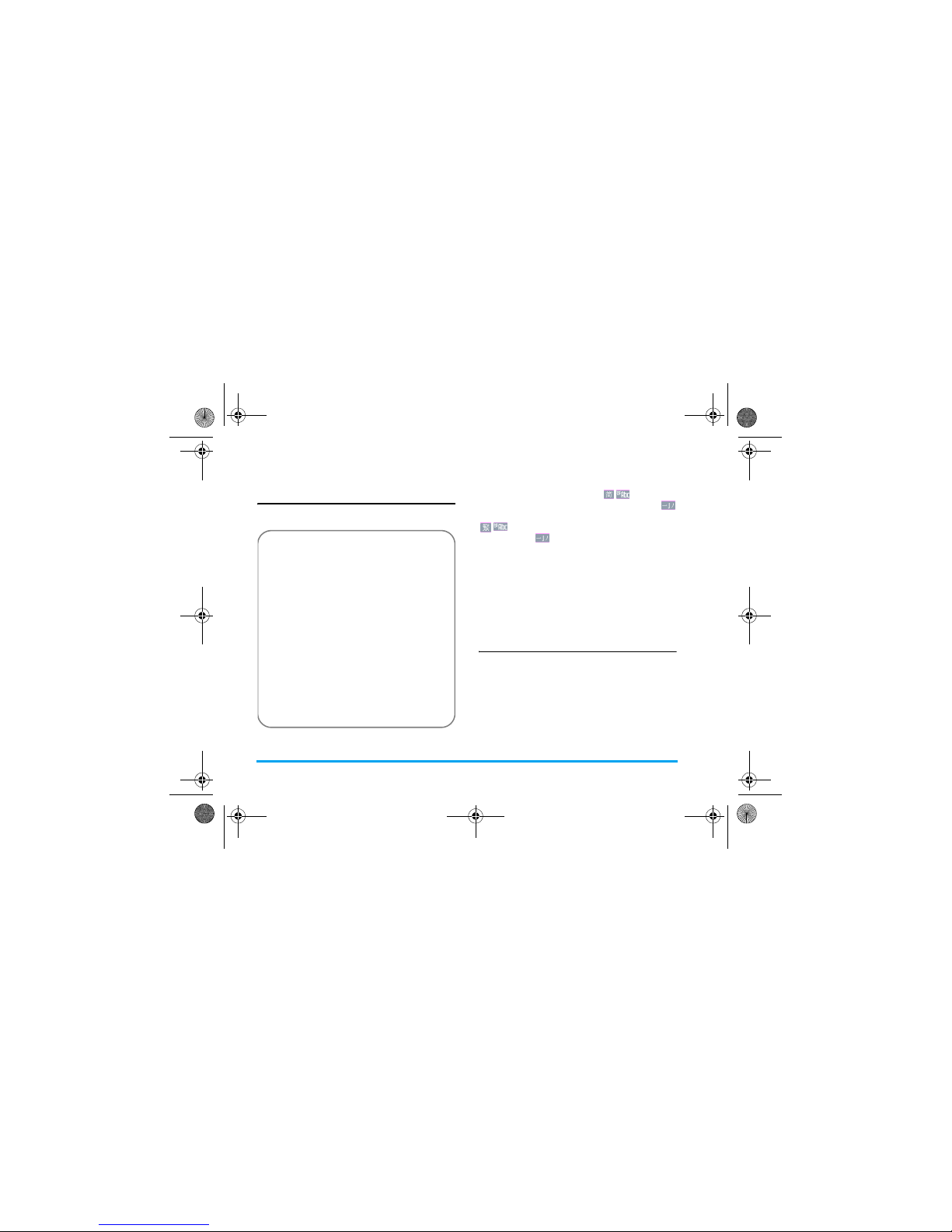
18 Text and number entry
3. Text and number entry
Input method
Your mobile phone supports several input methods,
which include:
*During text editing, you can press
*
to switch
input mode; the status bar on the screen will display
your current input mode. represents
Simplified Chinese Pinyin input mode;
represents Simplified Chinese stroke input mode;
represents Traditional Chinese BoPoMo
input mode; represents Traditional Chinese
stroke input mode; 『en』 represents T9 English
input mode; 『abc』 represents English alphabets
input mode; 『123』represents numeric input mode.
In addition, you can press
#
to input punctuations.
The text editor remembers the last input method you
have used before you exit the editing screen. When
you access the editor again, it will automatically select
the last input method you have used.
Entering texts and numbers
You can input text in the editor using: T9 English
input, English alphabets, Pinyin, Simplified Chinese
Stroke or Traditional Chinese Stroke. In addition,
there are two input methods for you to enter numbers
and punctuations. The icon displayed on the screen
shows the current input method. You can press
*
to
switch from one mode to another. Long press to
activate or deactivate T9. Short press
#
to enter
punctuations or long press it to select input language.
• T9 Pinyin: Enter chinese characters with T9
Pinyin;
• T9 Stroke: Enter Chinese characters with T9
wubi and stroke components;
• T9 Traditional Chinese stroke: Enter
Traditional Chinese characters with Wubi or
stroke components;
• T9 English (T9eng/T9Eng): Enter English
text using T9 English;
• Multi-Tap (abc/Abc/ABC): Press the keys
that are marked with the corresponding letter
you wish to enter. Press once to get the first
letter on the key, press twice quickly to get the
second letter and so on until the letter you
want is displayed on the screen.
• 123: Enter numbers
This phone supports T9 Simplified Chinese
association input method as well.
x-saber_master_en.book Page 18 Wednesday, November 14, 2007 12:42 PM
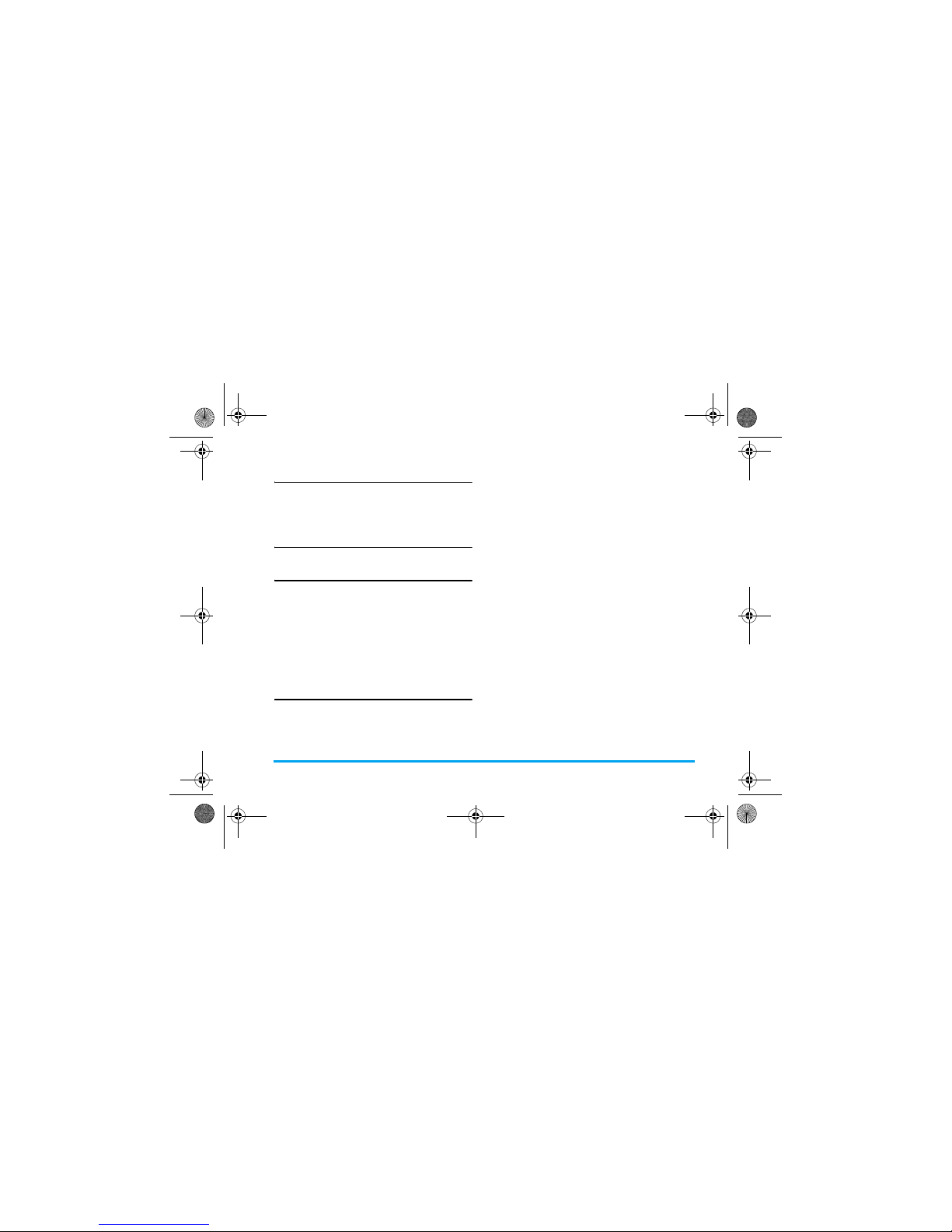
Text and number entry 19
Entering symbols
In any input mode, press # to open/close symbols
input screen. If the symbols occupy more than one
screen, press
+/-
to scroll up/down the pages. Press
,
to confirm the symbol input.
Shift case
Press * to shift case in the English input editor.
Delete
When there are contents in the input row, press
R
Clear to delete the rightmost character or symbol. The
candidate area will be updated accordingly until the
input row is cleared. Long press
R
Clear to clear the
input row.
When the input row is empty, press
R
Clear will
delete the character on the left of the cursor in the text
area. Long press
R
Clear to clear the contents in the
text area.
T9® English input
What is it?
T9® predictive Text Input is an intelligent editing
mode for messages, which includes a comprehensive
dictionary. It allows you to quickly enter text. You
need to press only once on the key corresponding to
each letter needed to spell a word: keystrokes input are
analysed and the word suggested by T9
®
is displayed
at the pop-up window. If there are more than 3
candidates, a scroll bar is shown, press
+ or -
to browse
the list and choose from those proposed by the T9
®
built-in dictionary (see example below). After you
have input the word, press
,
or L to confirm.
How to use it?
Alphabets and symbols represented by each key are as
follows:
0
to 9To input letters.
+
or -To br ows e t he l as t or ne xt c and id ate wo rd.
L
OK To confirm the letter or word.
R
Clear
Short press to clear a letter, long press to
clear all entries.
*
Shift case, select input mode. Long press
to turn on/off T9 feature.
#
Short press to activate/deactivate
punctuation mode, long press to select
input language.
x-saber_master_en.book Page 19 Wednesday, November 14, 2007 12:42 PM
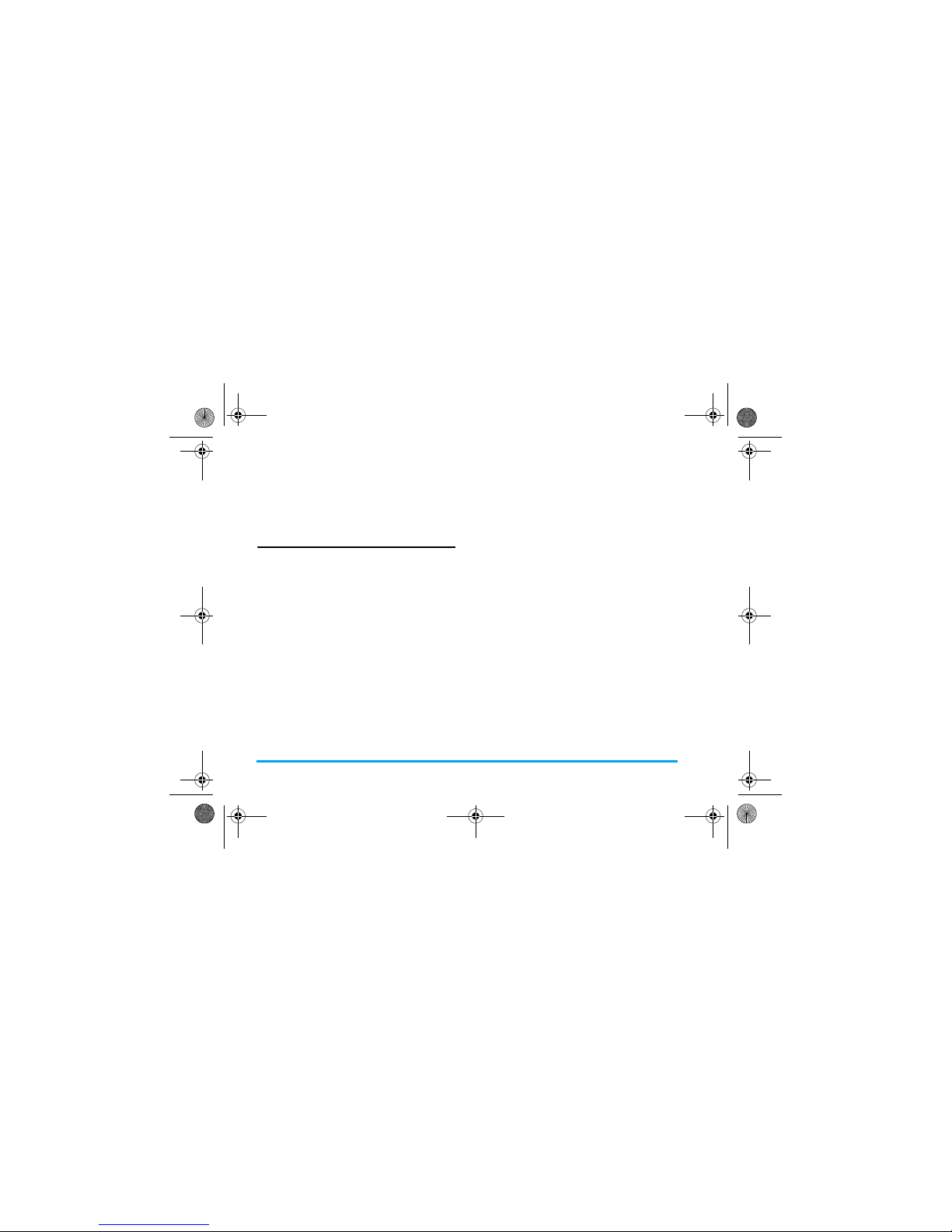
20 Text and number entry
Example: How to enter the word "Home"
1. Press
4 6°6 3
, the screen displays the first
word on the list: Good.
2. Press
-
to browse and select Home.
3. Press
L
OK to confirm Home.
Basic text input
If you wish to use basic text input mode, press * to
select "ABC" basic text input. This method requires
multiple key presses to reach the desired character: the
letter "h"is the second letter on the
4
key, so you
must press
4
twice to enter "h". Using this mode
requires you to press a key as many times as is equal to
the order of the letter.
To enter the word «Home» in basic text input mode,
you should therefore key
4, 4
(GHI) 6, 6,
6
(MNO), 6 (MNO), 3, 3 (DEF).
Letters, numbers and symbols are located on each key
as follows:
Key
Letters and numbers
1
Space 1 @ _ # = < > ( ) & £ $ ¥
2
a b c 2 à ä å æ ç
3
d e f 3 é è ∆ Φ
4
g h i 4 Γ ì
5
j k l 5 Λ
6
m n o 6 ñ ò ö ø
7
p q r s 7 β Π Θ Σ
8
t u v 8 ü ù
9
w x y z 9 Ω Ξ Ψ
0
Input space
*
Switch text input mode
#
Input symbol
x-saber_master_en.book Page 20 Wednesday, November 14, 2007 12:42 PM
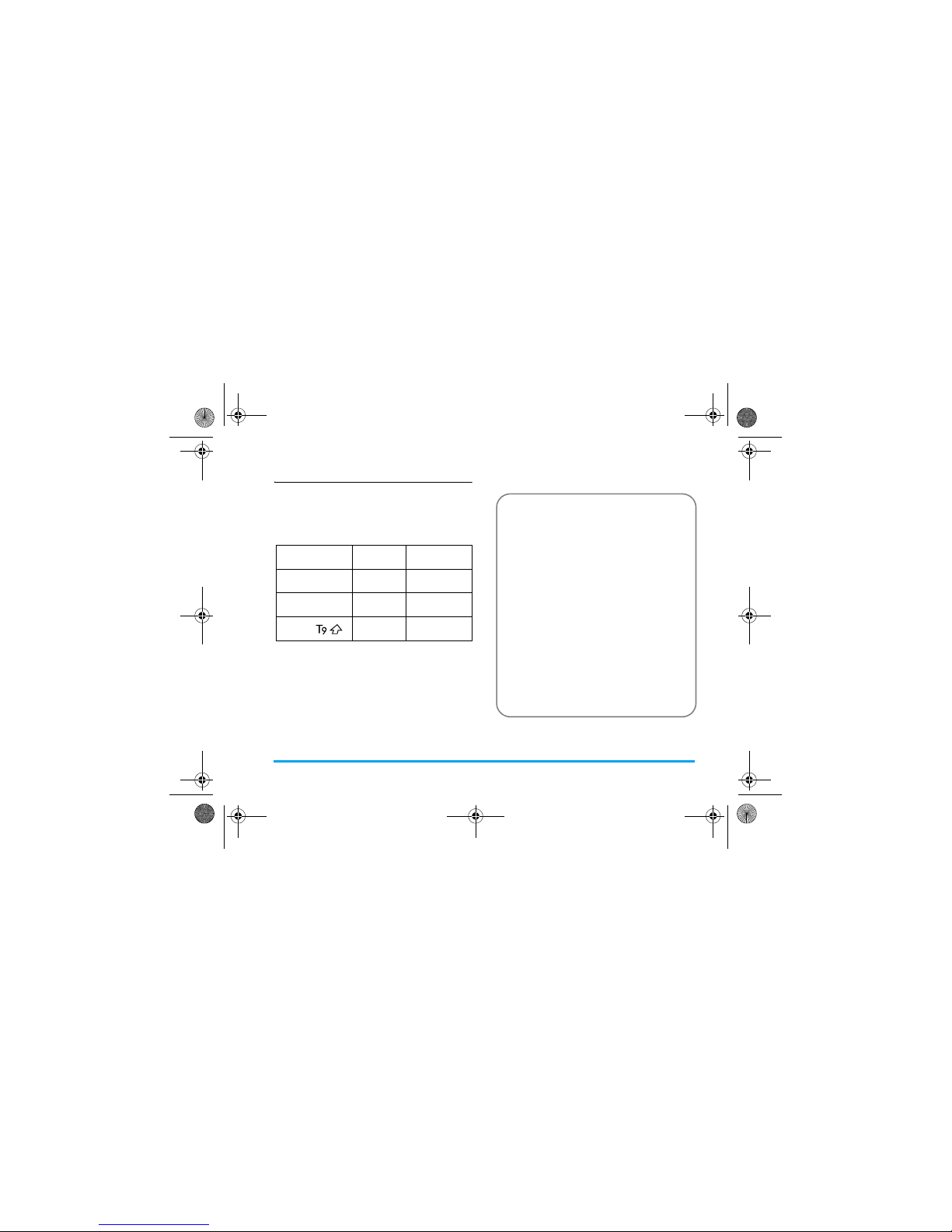
Text and number entry 21
Pinyin Input
Press * and select Pinyin input mode. Each Pinyin
letter is represented by one of the numeric keys as
shown below: (Note that Pinyin input mode is solely
meant for the input of Simplified Chinese characters.
You cannot input Traditional Chinese characters).
The general steps of using Pinyin input method are as
follows:
12
ABC
3
DEF
4
GHI
5
JKL
6
MNO
7
PQRS
8
TUV
9
WXYZ
*
Mode
0#
Punctuation
1. Enter Pinyin letters
2
to
9
R
Clear
to clear
2. Select Pinyin combination
<
or
>
3. Confirm Pinyin combination,
4. Select from candidate list< or > /
+ or
-
(scroll list)
5. Confirm selection
,
6. Select and enter association character, or return to
step 1 to enter new words.
7. Or press
R
Back
to exit from association
character input mode, then press , to complete the
editing.
X-Saber_03_TextEntry.fm Page 21 Wednesday, November 14, 2007 3:06 PM
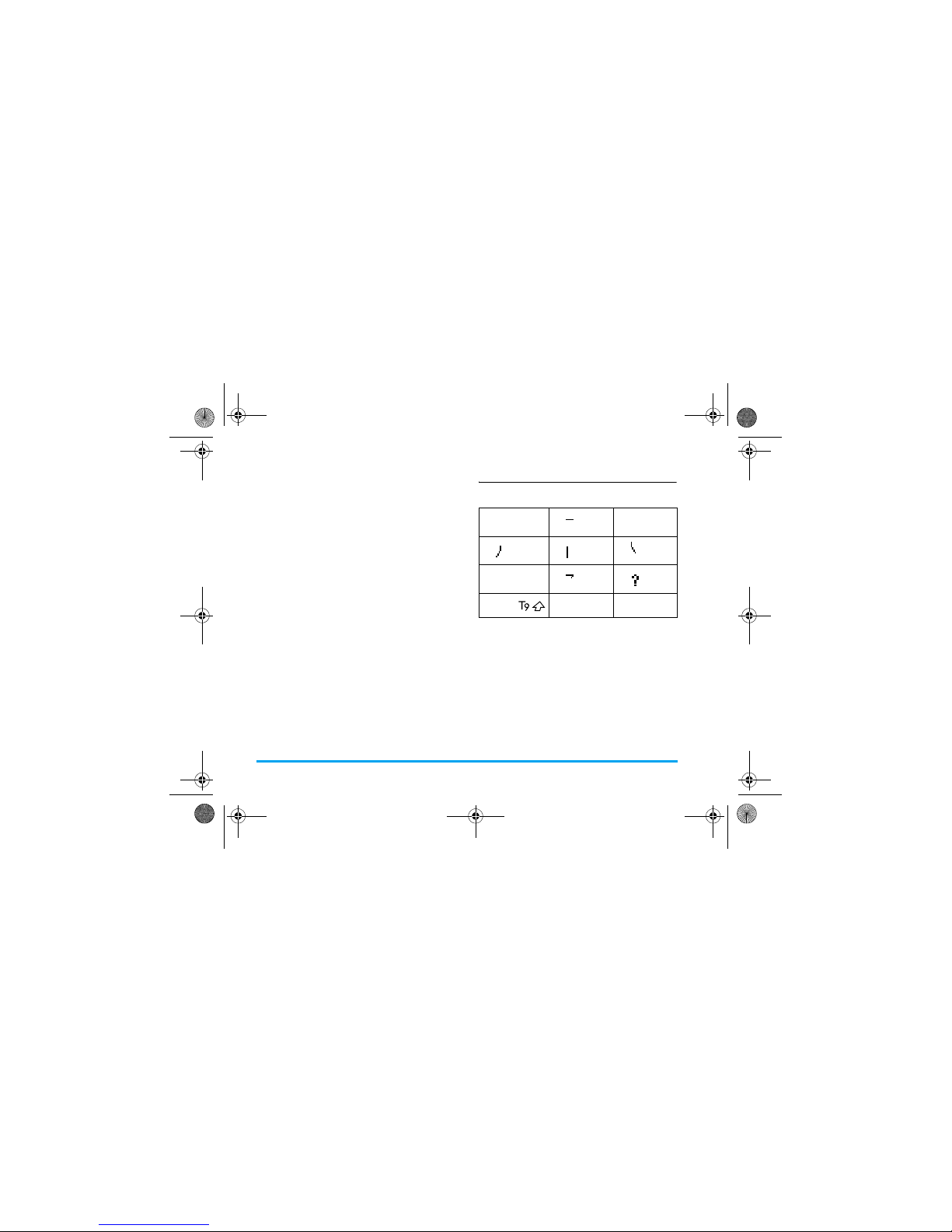
22 Text and number entry
Enter the pinyin letters accordingly. Press once on the
key corresponding to the pinyin letter without having
to consider its position on the key. Pinyin input
method will automatically select and list all possible
combinations for you to select.
For example, to input the character
『王』 , with the
Pinyin letters
『wang』, press
9 2 6 4
and use
>
to select the desired pinyin combination for
『wang』 , then press
,
to confirm combination.
As soon as you have selected and entered a character,
the candidate list will be updated and a list of
association characters will be displayed. Press
<
or > to
select the desired association character and press
,
to
confirm entry. This speeds up the input process
further.
When you have finished editing a name on the
phonebook or SMS, press
R
Back to exit from
association character input mode and press
,
to
confirm completion of the editing process.
Stroke input
Press * to select stroke input mode. The strokes are
represented on each key as follows:
1
2
Horizontal
3
4
Left-falling5 Vert ic al
6
Right-falling
7
8
Over-
down
9
Special
*
Mode
0
#
Punctuation
x-saber_master_en.book Page 22 Wednesday, November 14, 2007 12:42 PM
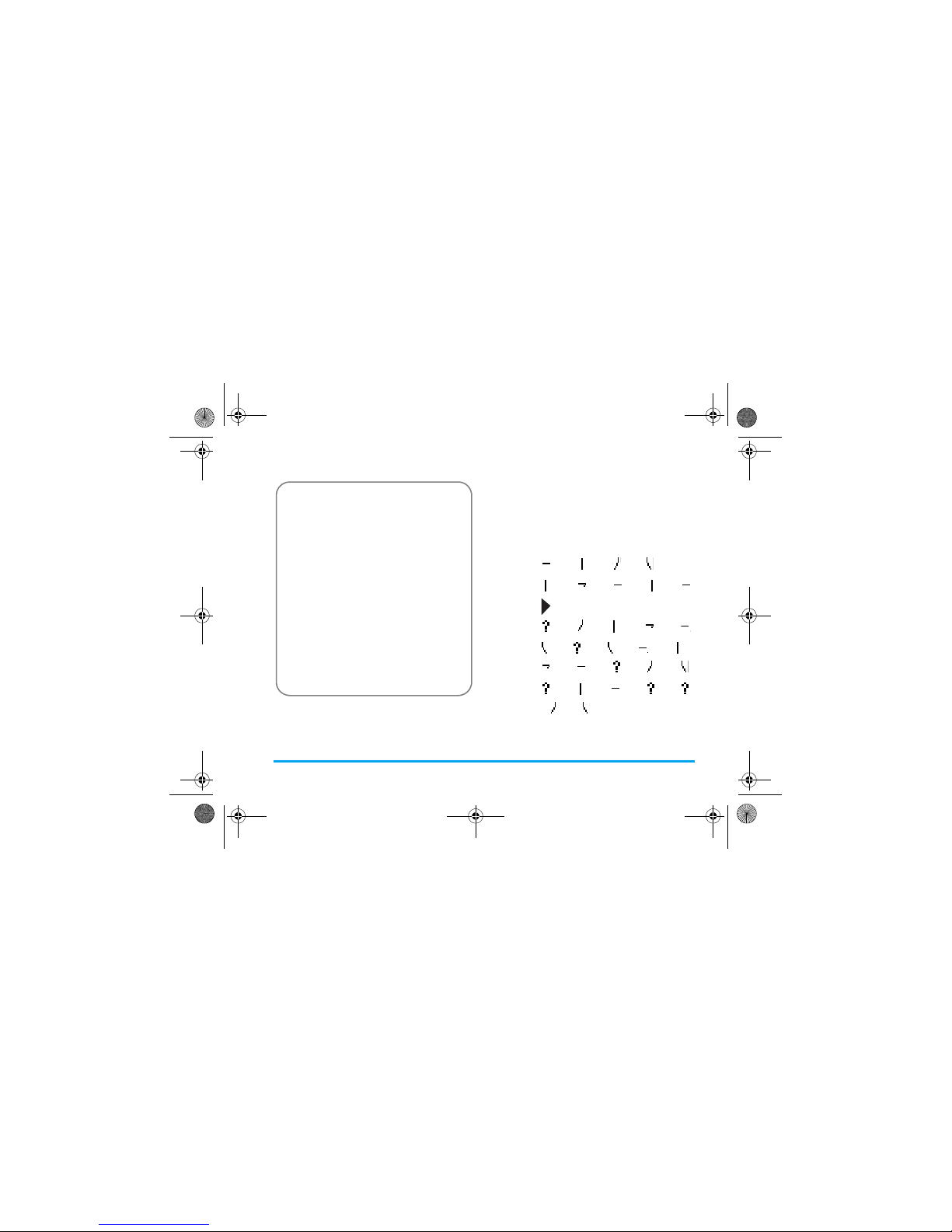
Text and number entry 23
The basic steps of Stroke input are as follows:
The principle of stroke input is to dissect and separate
every stroke of a chinese character according to
sequence. When you wish to input the character, press
the keys corresponding to the required strokes
according to sequence to get the desired character.
The stroke input method in this phone classifies a
chinese character into 5 basic strokes: (horizontal,
vertical, left falling stroke, right falling stroke and
over-down) as well as a special stroke. When the
stroke you need does not correspond to the 5 basic
strokes, replace it with the special stroke.
The examples below will give you a clearer
understanding of how to use stroke input method:
1.
木∶
2
+ 5 + 4 + 6
2.
田∶5
+ 8 + 2 + 5 + 2
+
3.
加∶
9
+ 4 + 5 + 8 + 2
4.
凉∶
6
+ 9 + 6 + 2 + 5
+
8
+
2 +
9 + 4
+ 6
5.
陈∶
9
+ 5 + 2 + 9 + 9
+
4 + 6
1. Enter strokes
2
to
9
(excluding 3 and
7) R
Clear
to
clear.
2. Select from candidate list
<
or > / + or
-
( scroll list)
3. Confirm selection
,
4.
Select and enter association character, or
return to step 1 to enter new strokes.
5. Or press
R
Back
to exit from association
character input mode, then press , to complete the
editing.
x-saber_master_en.book Page 23 Wednesday, November 14, 2007 12:42 PM
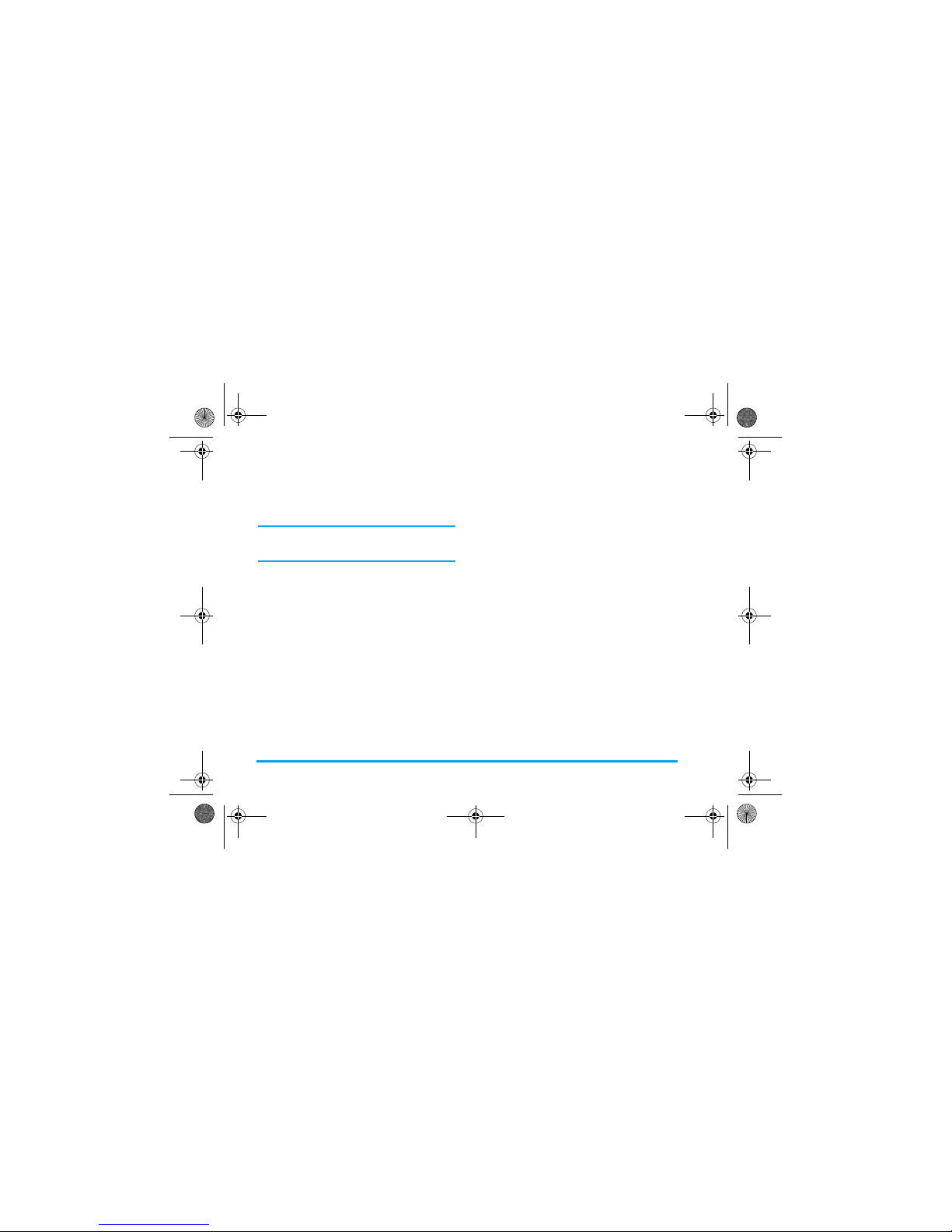
24 Text and number entry
Generally, you will be able to find a desired character
before you finished entering all the strokes. After you
have entered the name of the phonebook or SMS,
press
R
Back to exit from the association character
list and press
,
to confirm completion of text editing.
The input mode for Traditional chinese stroke and
Simplified Chinese stroke are similar, with the
exception of the character coding.
x-saber_master_en.book Page 24 Wednesday, November 14, 2007 12:42 PM
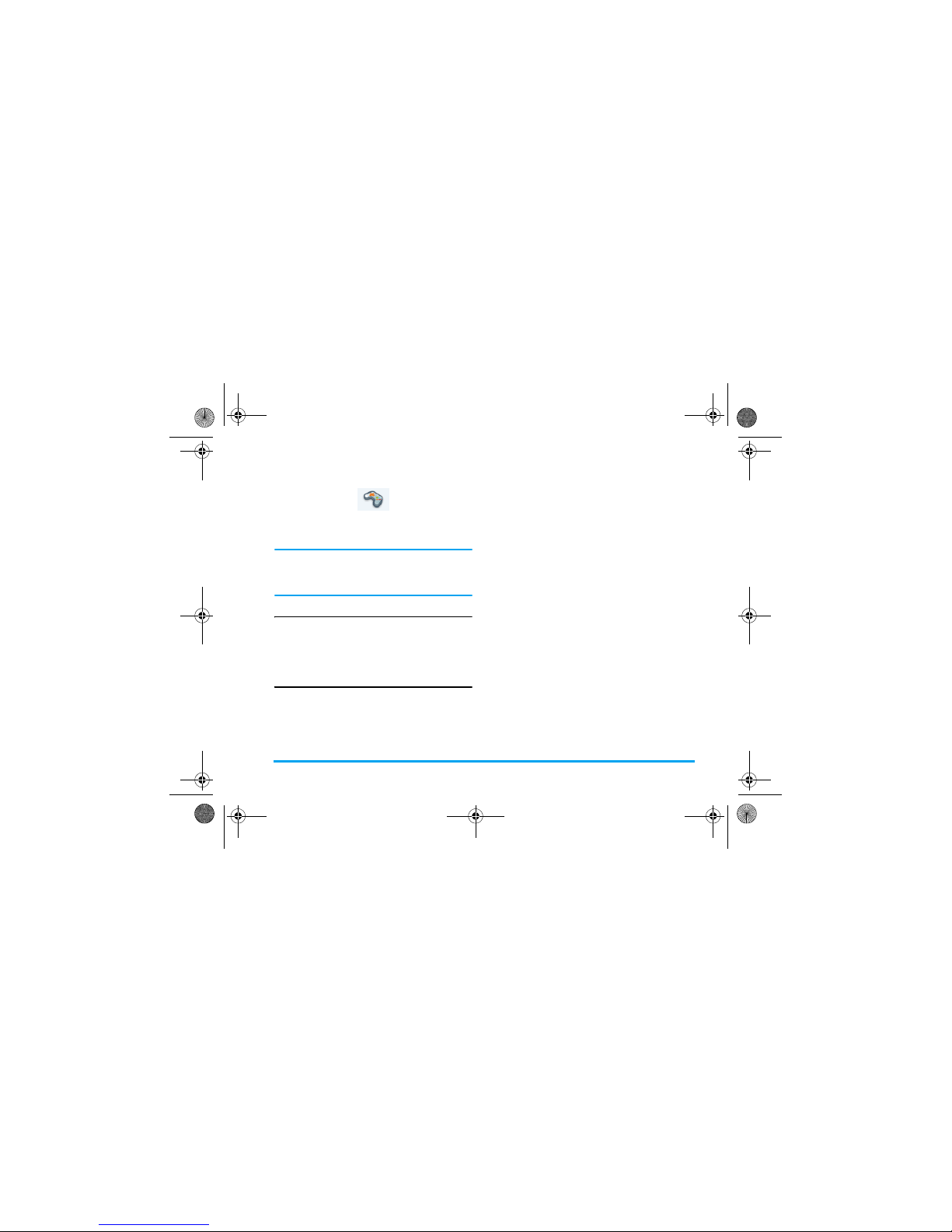
Entertainment 25
4. Entertainment
This section describes the games and additional tools
installed on your mobile phone.
Some of the features described here are dependent on
the configuration of your mobile phone, the country in
which you purchased your mobile phone, and/or your
service provider.
Games
Default games
This menu features games that are pre-installed in
your mobile phone. Press
,
to enter the main menu
from idle mode and select Entertainment > Games.
Java
Your mobile phone features a Java run-time
environment, which allows you to run Java
applications, such as games downloaded from the
network.
• Press Java > Launch to launch a new application
after you download it into the phone.
x-saber_master_en.book Page 25 Wednesday, November 14, 2007 12:42 PM

26 Browser
5. Browser
Your phone comes with a WAP browser. You can
obtain news, sports and weather information, as well
as services from the internet via the WAP browser.
This feature is available only if your subscription
includes WAP access services. The settings have been
pre-configured (depends on country variants) and you
do not need to modify them. For more information,
please contact your network operator.
WAP
Normally, the phone would have been pre-configured.
If you wish to add or modify the configuration
parameters, you need to obtain the necessary
information from your network operator before you
proceed. Philips is not liable to give prior notification
nor shall it bear any consequences for any failures
arising from changes of configuration made by you or
by the network operator. Please check with your
network operator for the most updated information.
Homepage
Select this menu to access the homepage directly. You
can also set the homepage address in the settings
menu.
Bookmark
You can save the current web page or the web pages
that you frequently visit to the Bookmark list, manage
and organize them.
When you enter the menu, a list of bookmark entries
is displayed. To connect to the web address of a
particular bookmark entry, select an entry using
+
or
-
and press ,.
If there are no existing entries, you can select the
following options to add and manage your
bookmarks:
Add
bookmark
Edit the title and web address.
Manage
bookmarks
Delete or edit a bookmark entry.
x-saber_master_en.book Page 26 Wednesday, November 14, 2007 12:42 PM
