Page 1
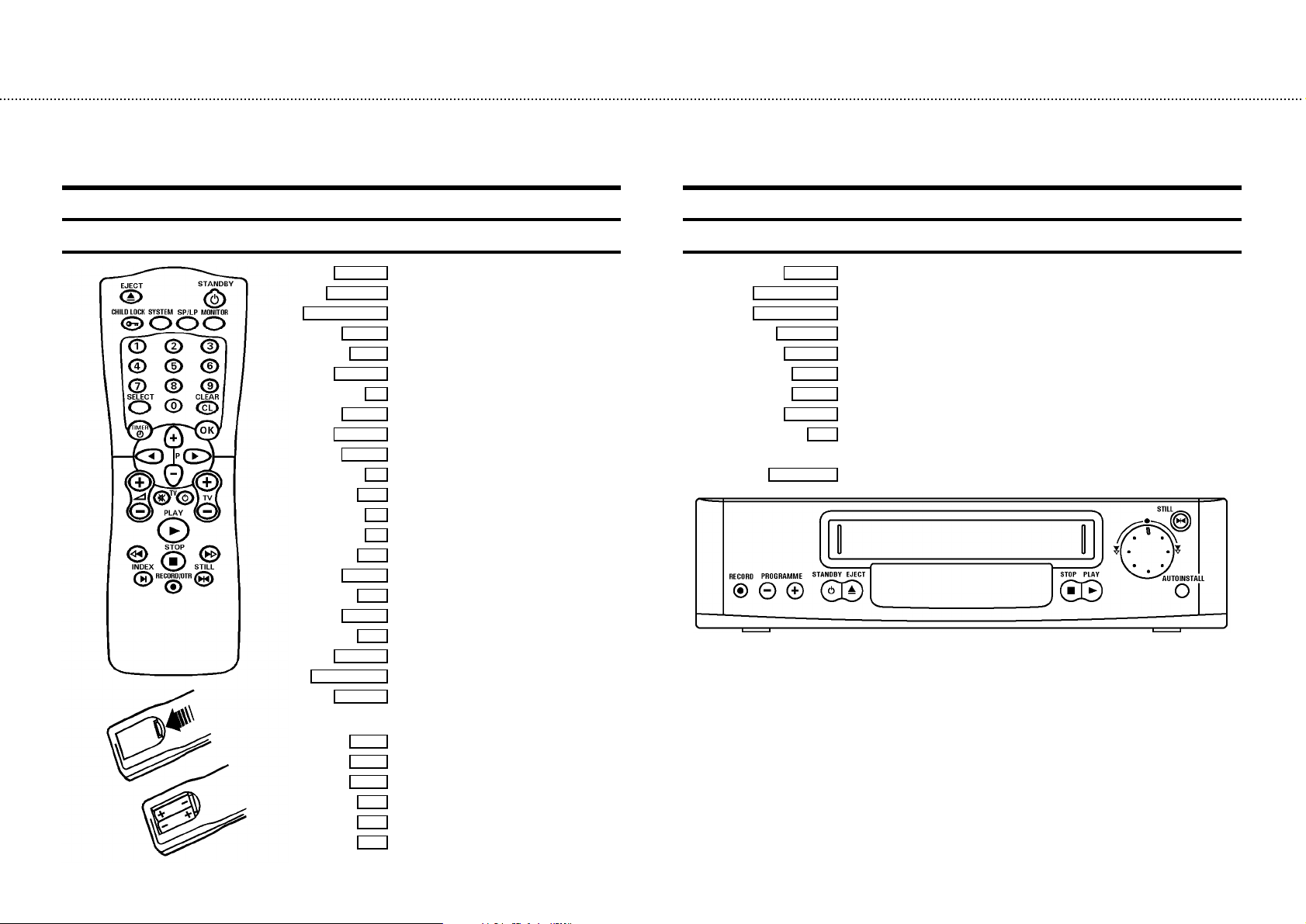
&
OPERATING INSTRUCTIONS IN BRIEF
The remote control
EJECT J
STANDBY m
CHILD LOCK u
MONITOR
CLEAR (CL)
TIMER k
INDEX E
RECORD/OTR n
STILL R
SYSTEM
SP/LP
0-9
SELECT
OK
P q
P r
PLAY G
H
STOP h
I
Eject
Standby
Child lock
Special function
SP/LP selection
TV monitor function
Digit buttons 0-9
Function selector
Reset, clear
’VIDEOPlus’ / ’TIMER’ programming
Confirm button
Up/Plus, programme number
D
Menu left
C
Menu right
Down/Minus, programme number
Playback
Rewind/Reverse scanning
Pause/Stop, Tuner-mode
Forward wind/ Forward scanning
Index search
Record
Still picture
Additional TV functions:
Sq
TV volume +
Sr
TV volume -
TV y
TV sound off
TV m
Switch off TV
TV q
Programme number +
TV r
Programme number -
Front of the video recorder
RECORD n
PROGRAMME r
PROGRAMME q
STANDBY m
EJECT J
STOP h
PLAY G
STILL R
AUTOINSTALL
Record
Down/Minus, number
Up/Plus, number
Standby
Cassette eject
Pause/Stop
Playback
Still picture
o
Rotary control for Rewind/Reverse scanning or
Forward wind/ Forward scanning
Installation button
Page 2
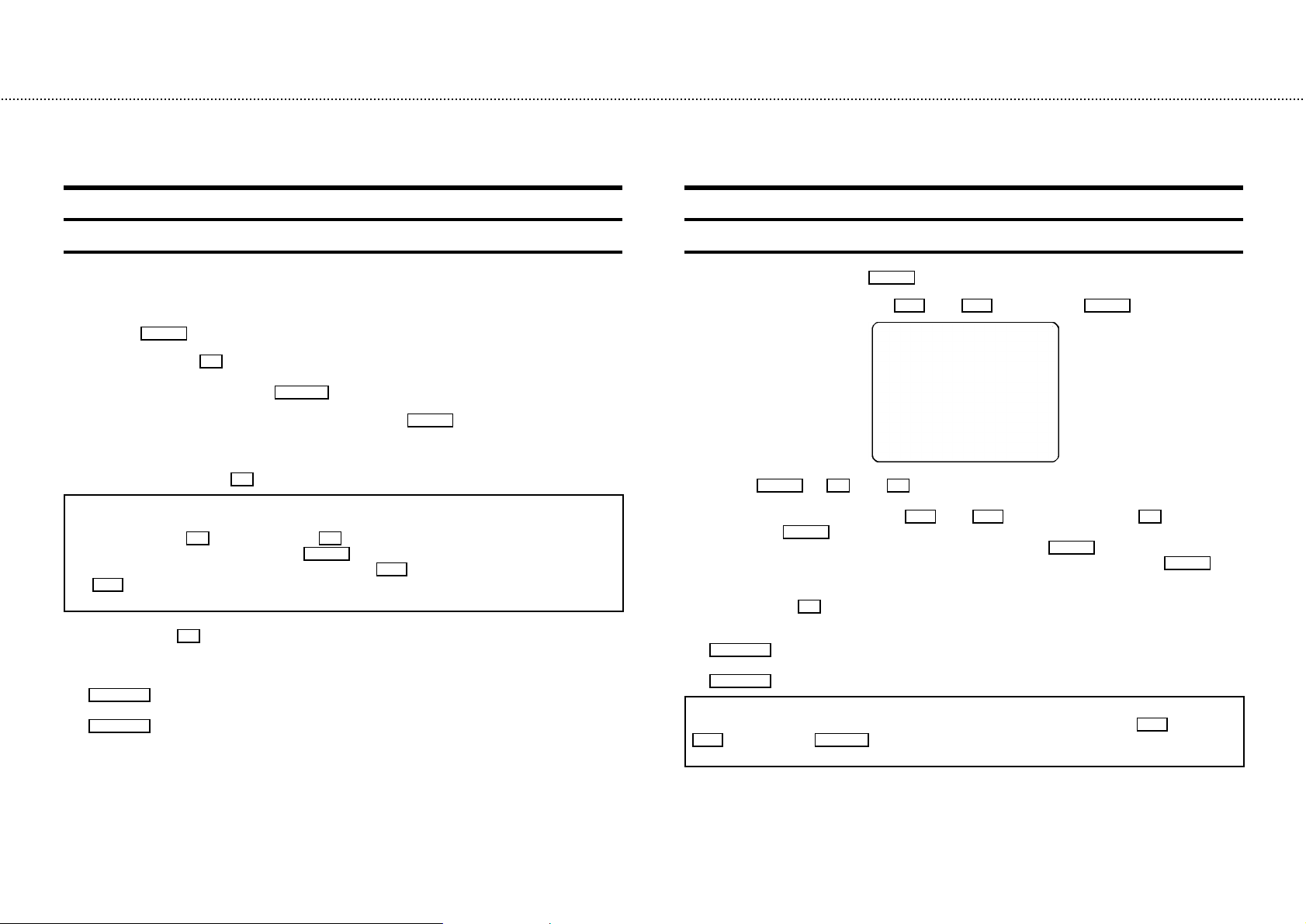
&
Programming with ’VIDEOPlus+’
All the information required for a programming is encoded in the VIDEOPlus+ code.
1 Switch on the TV set.
2 Press the TIMER k button on the remote control.
3 With the digit buttons 0-9 , enter the VIDEOPlus+ code (up to 9 digits) printed in your TV guide next to the
start time of a TV programme.
If you make a mistake, clear with the CLEAR (CL) button.
4 If you want to programme at daily or weekly intervals, press the SELECT button until ’D-DAILY’ (daily inter-
vals) or ’W-WEEKLY’ (weekly intervals) appears in the display. The ’daily intervals’ function can only be used
for recordings to be made from Mondays to Fridays inclusive.
5 Confirm the entries with the OK button . The resultant data appears on the TV screen.
Note: If you use VIDEOPlus+ for the first time for this TV channel, the line ’SELECT PROG’ appears when you
confirm the VIDEOPlus+ code. Instead of ’E2’, select the programme number for this particular TV channel,
using the digit buttons 0-9 and confirm with the OK button.
* Switch ’VPS’ or ’PDC’ (V/P)on or off with the SELECT button.
* If you wish to set a later end time for a recording, press the P q button at step 5. Each time you press
the P q button you will add 15 minutes to the end time.
* If e.g.: ’20:00’ flashes in the display, please set the clock.
6 Finally, press the OK button. Programming is now complete.
The data has been stored in a TIMER block.
7 Make sure that a cassette without erase protection has been loaded. Switch to standby with the
STANDBY m button.
A programmed recording will only function when the video recorder is switched to standby with the
STANDBY m button.
How to programme a recording manually
1 Switch on the TV set. Press the TIMER k button twice.
2 Select a free TIMER block, using the P q or the P r button. Press the TIMER k button.
DATE PROG START V/P END
01 01 20:00 21:30
-----------------------NEXT gTIMER CLEAR gCL
-/+ 0-9 D/WgSELECT OK
With the TIMER k the C or the D button you can select between the entries ’DATE’ (date), ’PROG’
3
(programme number), ’START’ (start time) and ’END’ (end time).
You can enter or adjust data, using the P q or the P r button or the digit buttons 0-9 . Confirm each
entry with the TIMER k button.
You can switch ’VPS/PDC’ (’V/P’) on and off at step ’START’ with the SELECT button.
You can select between ’D’ (daily intervals) or ’W’ (weekly intervals) at step ’DATE’ with the SELECT button.
4 Finally, press the OK button. Programming is now complete.
5 Make sure that a cassette without erase protection has been loaded. Switch to standby with the
STANDBY m button.
A programmed recording will only function when the video recorder is switched to standby with the
STANDBY m button.
Note:
* Clear a TIMER-block: After step 1, select the TIMER block you want to clear with the P q or the
P r button. Press the CLEAR (CL) button.
* If e.g.: ’20:00’ flashes in the display, the clock must be set.
Page 3
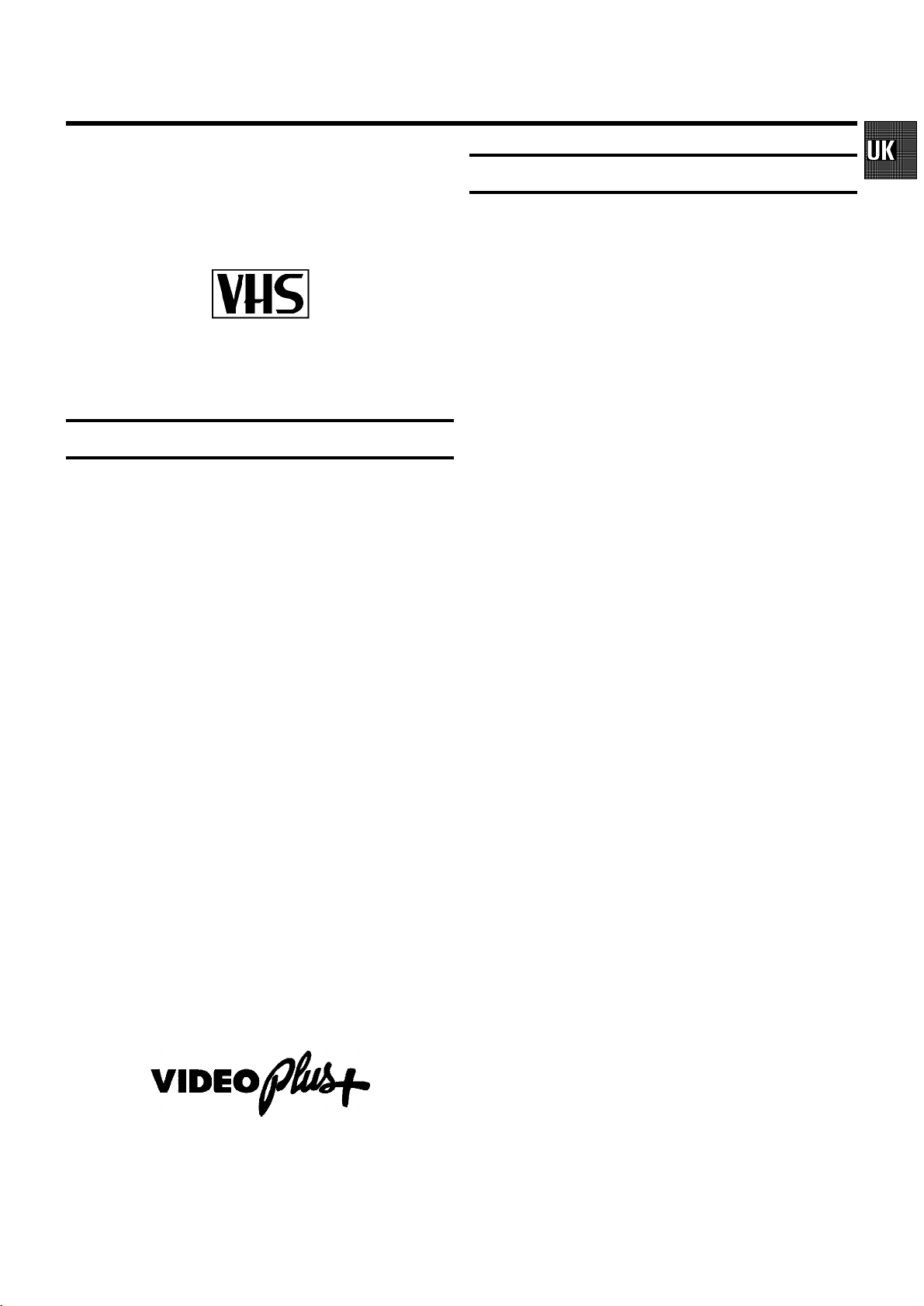
OPERATING INSTRUCTIONS PHILIPS VR 686
Congratulations on the purchase of one of the most sophisti-
cated and simple-to-use video recorders (VCR) on the market.
With this VCR you can record and play VHS-standard
cassettes.
Please take the time to read this operating manual before
using your video recorder.
Safety instructions and other notes
• Danger: High voltage!
Do not remove the top cover as there is a risk of an electrical
shock!
• The video recorder does not contain any components that can be
repaired by the customer. When the appliance is connected to
the power supply there are some components that are constantly
operational. To switch off the video recorder completely you
must disconnect it from the power supply.
• Note that this power pack is designed for a power supply of
220-240V/50Hz.
• Ensure that air can circulate freely through the ventilation slots
on the video recorder.
• Ensure that no objects or liquids enter the video recorder. If liquid
is spilt into it, disconnect the video recorder immediately from the
power supply and call the After-sales Service for advice.
• The video recorder should not be used immediately after
transportation from a cold to a hot area or vice versa, or in
conditions of extreme humidity.
After unpacking the video recorder, it should be allowed to
acclimatize for at least three hours before installation.
• These operating instructions have been printed on nonpolluting
paper.
• Deposit old batteries at the relevant collection points.
• Please make use of the facilities available in your country for
disposing of the packaging of the video recorder in a way that
helps to protect the environment.
• This electronic equipment contains many materials that can be
recycled. Please inquire about the possibilitiesfor recycling your
old set.
• VIDEOPlus+ and PlusCode are trademarks of Gemstar Development Corporation. The VIDEOPlus+ system is manufactured
under licence from Gemstar Development Corporation.
Contents Page
1. INSTALLATION 2...................................
Connecting VCR with scart cable 2....................
Connecting VCR without scart cable 3.................
Adjusting the modulator frequency 3..................
Automatic adjustment of modulator frequency 3........
Switching off the modulator 3........................
Important notes for operation 3.......................
Saving energy 4....................................
Connecting additional equipment 4...................
Emergency interrupt 4...............................
User guide 4.......................................
Autoinstall 5.......................................
Setting the clock 5..................................
FOLLOW TV 6......................................
Manual Channel Number Allocation 6.................
Monitor function 6..................................
Allocating a decoder 7..............................
2. PLAYBACK FUNCTIONS 8...........................
Picture scanning 8..................................
Instant View 8......................................
NTSC-Playback 8...................................
Still picture/Slow motion 8...........................
Tape position/Index search 9.........................
Continuous playback 9..............................
Eliminating picture interference 9.....................
Tracking 9.........................................
3. RECORDING FUNCTIONS 10.........................
Long play function 10................................
Some general notes for recording 10..................
Recording from external sources 10...................
OTR - Recording 10.................................
Stereo reception 10.................................
Auto-assembling 10.................................
Direct Record 11....................................
PDC / VPS 11.......................................
Programming with ’VIDEOPlus+’ 12...................
Programming recordings manually 12.................
Clear a TIMER block 12..............................
Important programming notes 13.....................
4. SPECIAL FEATURES 14..............................
Tuner mode 14.....................................
Sound track selection 14............................
Externally controlled recording 14....................
Remote control of TV sets 14.........................
Child lock 15.......................................
On Screen Display (OSD) 15..........................
Channel number or frequency display 15..............
Manual channel search 15...........................
Before you call an engineer 16.......................
1
Page 4
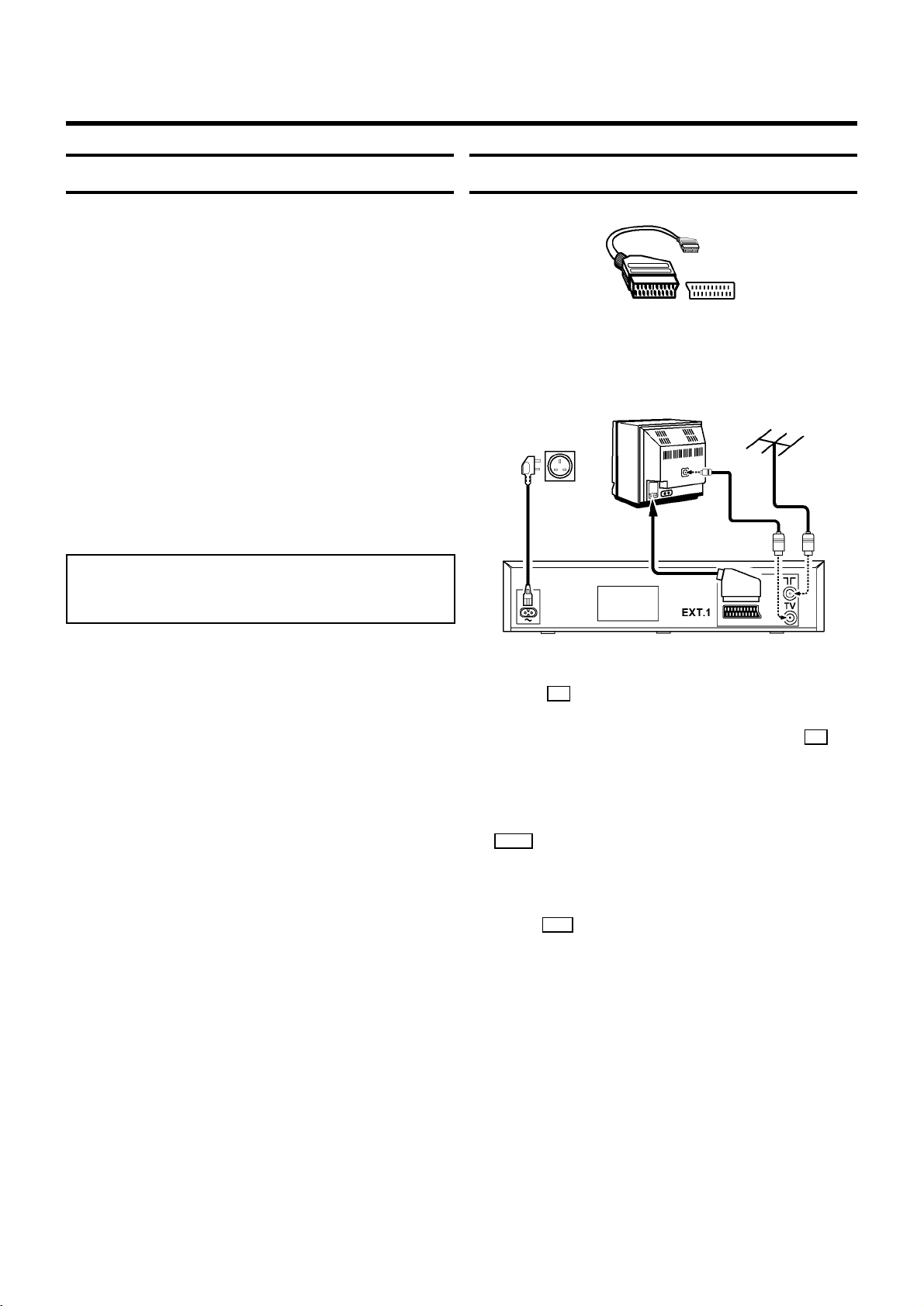
1. INSTALLATION
Important for the United Kingdom
This apparatus is fitted with an approved moulded 13 Amp
plug. To change a fuse in this type of plug proceed as follows:
1 Remove fuse cover and fuse.
2 Fix new fuse which should be a BS1362 3A, A.S.T.A. or BSI
approved type.
3 Refit the fuse cover.
If the fitted plug is not suitable for your socket outlets, it should
be cut off and an appropriate plug fitted in its place.
If the mains plug contains a fuse, this should have a value of
3A. If a plug without a fuse is used, the fuse at the distribution
board should not be greater than 5A.
Note: * The severed plug must be destroyed to avoid a
possible shock hazard should it be inserted into a 13A
socket elsewhere.
Connecting VCR with scart cable
If your television does not have a scart (AV-Euro) socket,
please do not read further here, but turn to the next paragraph
’Connecting VCR without scart cable’.
How to connect a plug:
The wires in the mains lead are coloured in accordance with
the following code:
BLUE - ’NEUTRAL’ (’N’)
BROWN - ’LIVE’ (’L’)
1 The BLUE wire must be connected to the terminal which is
marked with the letter ’N’ or coloured BLACK.
2 The BROWN wire must be connected to the terminal
which is marked with the letter ’L’ or coloured RED.
3 Do not connect either wires to the earth terminal in the
plug which is marked with the letter ’E’ or by the safety
earth symbol \or coloured green or green-and-yellow.
Before replacing the plug cover, make certain that the cord
grip is clamped over the sheath of the lead - not simply over
the two wires.
1 Remove the aerial cable plug from your TV set and insert it
into the 2 socket at the back of the video recorder.
2 Plug one end of the aerial cable provided into the 3
socket on the video recorder and the other end into the
aerial input socket on your TV set.
3 Insert the plug of a scart cable into the scart socket
EXT.1 at the back of your video recorder. Connect the
other plug to the TV set.
4 Insert the female plug of the mains cable into the mains
socket 4 at the back of the video recorder.
5 Plug the other end of the mains cable into the wall socket.
2
Page 5
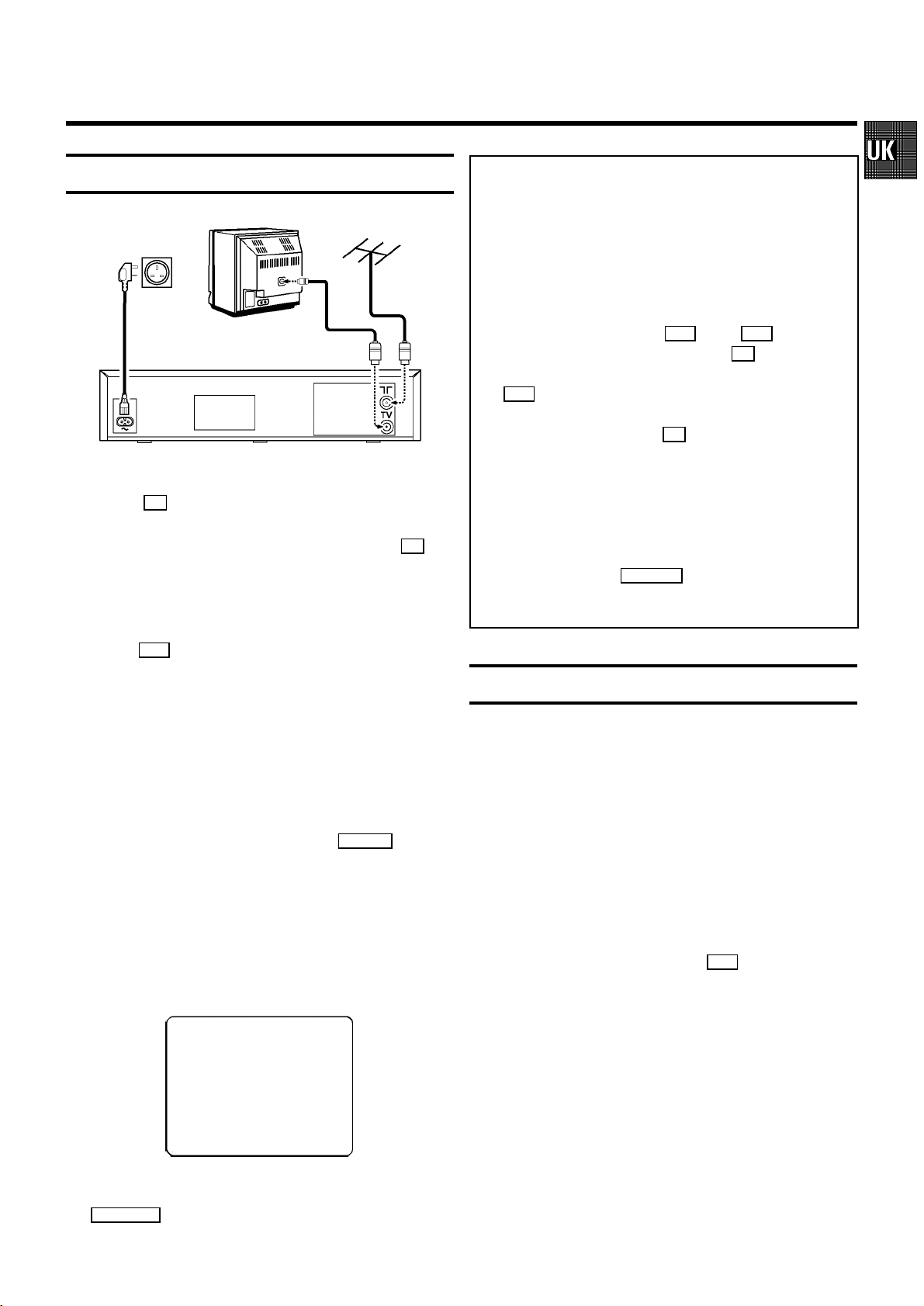
Connecting VCR without scart cable
1 Remove the aerial cable plug from your TV set and insert it
into the 2 socket at the back of the video recorder.
2 Plug one end of the aerial cable provided into the 3
socket on the video recorder and the other end into the
aerial input socket on your TV set.
3 Insert the female plug of the mains cable into the mains
socket 4 at the back of the video recorder.
Note: This modulator frequency (583MHz or UHF-channel
35) might already be being used by another TV station in
your reception area, e.g. ’Channel 5’. In this case the picture
quality on your TV set will be poor when receiving one or
more TV channels.
* Adjusting the modulator frequency: If the picture quality
only deteriorates when the video recorder is switched on,
adjust the modulator frequency. The frequency can be
adjusted at step 6 with the P r or the P q button.
Confirm the adjusted frequency with the OK button.
*Automatic adjustment of modulator frequency: If you press
the I button in step 6 , the next optimal modulator
frequence will be selected automatically. Confirm the
frequency displayed with the OK button.
* Switching off the modulator: If you cannot eliminate
picture or sound interference using the above method you
can switch off the built-in modulator. You should only do this
if you have connected the video recorder to the TV set with
a scart cable. ’Connecting VCR without scart cable’ is not
possible when the modulator is switched off.
At step 6 , press the CLEAR (CL) button for several seconds until ’MOFF’ (modulator switched off) appears in the
display. You can switch back again in the same way.
4 Plug the other end of the mains cable into the wall socket.
5 Switch on your TV set and select the programme number
that you have chosen for video playback (see operating
manual for your TV set).
6 Ensure that no cassette has been loaded. With the video
recorder switched to standby, hold the SYSTEM button
for a few seconds until a modulator frequency e.g.:
’M583’(583MHz or UHF-channel 35) appears in the display.
The video recorder transmits a test picture on this
UHF-channel.
7 Tune in the TV set in the UHF wave band until this picture
appears.
MODULATOR 583
------------------------
-/+
ON/OFF gCL OK
Important notes for operation
• Many televisions automatically switch to programme
number ’EXT’ (EXTernal) or ’AV’ (Audio/Video) when a
video cassette is played back.
If the television does not switch automatically, select
programme number e.g.: ’EXT’, ’0’, or ’AV’ on the TV set
manually.
• Keep your video recorder connected to the mains at all
times to ensure that programmed recordings can be made
and that the television functions normally. The power
consumption required will only be approximately 6 W
(save energy mode).
• The video recorder switches on automatically as soon as
you insert a cassette or press the P q button.
• If the video recorder is not used for a few minutes, it
switches to standby automatically (except in tuner-mode).
• If the video recorder is disconnected from the mains, TV
channel information will be stored for about 1 year and
clock and Timer information will be stored for about 7
hours.
8 Switch the video recorder to standby with the
STANDBY m button.
3
Page 6
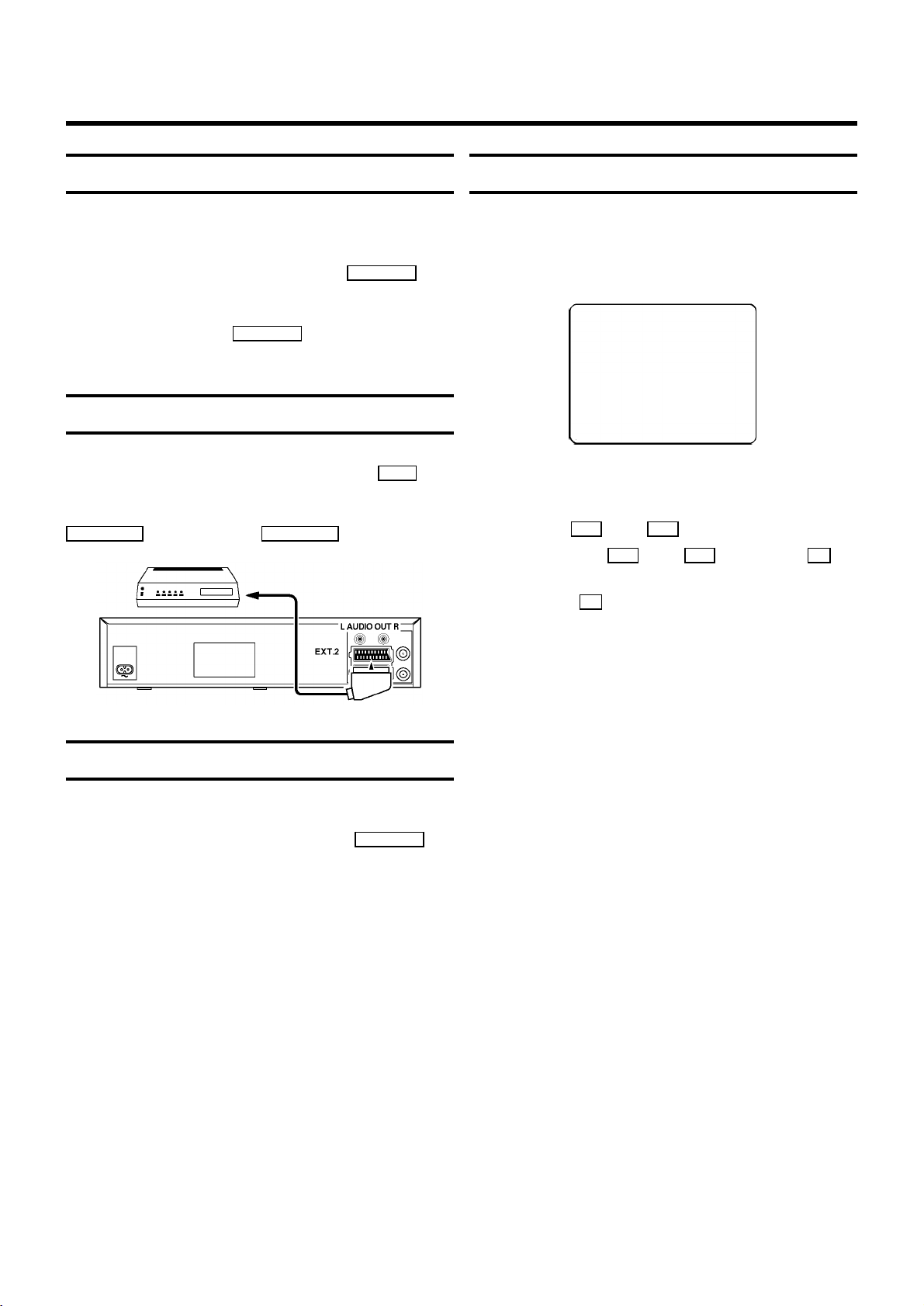
Saving energy
User guide
You can choose between two methods of switching to
standby.
Normal method: Switch to standby using the STANDBY m but-
ton. The clock time remains displayed. If the clock has not
been set, ’--:--’ appears in the display.
To save energy: Press the STANDBY m button twice. The clock
time disappears from the display.
Connecting additional equipment
You can also connect additional equipment to the EXT.2 socket. For instance: satellite receiver, decoder or camcorder.
You can connect a HIFI-stereo set to the sockets
AUDIO OUT L (left channel) and AUDIO OUT R (right channel).
With OSD (On Screen Display) the corresponding functions
appear on the TV screen. The most important button-functions
are displayed at the bottom of the screen. For instance:
DATE PROG START V/P END
01 01 20:00 21:30
-----------------------NEXT gTIMER CLEAR gCL
-/+ 0-9 D/WgSELECT OK
Throughout this instruction manual, use the following buttons
for these functions: ’Select’, ’Enter’/’Adjust’, ’Confirm’.
Select: Use the P r or the P q button.
Enter/Adjust: Use the P r or the P q button, or the 0-9
buttons.
Confirm: Use the OK button.
Emergency interrupt
Both the video recorder and the remote control have an
’Emergency interrupt’ button. You can use the STANDBY m button to interrupt any function.
Whenever you have operating problems you can simply
interrupt the function and start again.
You can practise operating your set without any worries. No
matter which buttons you press, you cannot damage it.
4
Page 7

Autoinstall
Setting the clock
The video recorder will search for all TV channels. It stores TV
channels found in the following sequence: BBC 1, BBC 2, ITV,
CH 4, CH 5, SKY, others.
1 Switch on the TV set. Press the AUTOINSTALL button on
the video recorder. If TV channels have already been
stored, select the line ’AUTOINSTALL’, using the P q or
P r button.
2 Confirm with the OK button.
’AUTOINSTALL’ starts. On the TV screen appears:
AUTOINSTALL 00
Wait until all TV channels have been found. This can take
several minutes.
If the time in the video recorder display is not correct or if
’--:--’ appears in the display, please set the clock manually.
1 Switch on the TV set.
2 Press the AUTOINSTALL button on the video recorder.
3 Confirm the line ’CLOCK’ with the OK button.
4 Adjust ’TIME’, ’YEAR’, ’MONTH’, ’DATE’ if required, using
the P q or P r button or the digit buttons 0-9 .
TIME 20:00
YEAR 1998
MONTH 01
DATE 01
------------------------
-/+ OK
5 Confirm each entry with the OK button.
3 When ’AUTOINSTALL’ is complete, ’READY’ will appear in
the display. Date and clock information have been set.
How to search for a TV channel manually, you can read in
chapter 4 ’SPECIAL FEATURES’, ’Manual channel search’.
Note:
With the OK button you can interrupt the automatic channel search. All TV channels found will remain stored.
* If a TV channel transmits a ’TV channel identification’ (e.g.
’BBC1’), it appears in the display.
Note: If a TV channel which transmits TXT/PDC is stored
with programme number ’P 01’, time (from TXT) and date
(from PDC) will automatically be taken from the TXT/PDC
information.
5
Page 8

Automatic Channel Allocation FOLLOW TV
Manual Channel Number Allocation
With this function the video recorder maintains the same
programme sequence as on the TV set. This only functions if
the video recorder (socket EXT.1 ) and the TV set are con-
nected with a scart cable. Additional equipement connected
to socket EXT.2 must be switched off.
1 Switch on the TV set.
2 Select programme number ’1’ on the TV set .
3 Press the AUTOINSTALL button on your video recorder.
4 Select ’F TV’ (FOLLOW TV) in the display, or ’FOLLOW TV’
on the TV screen, using the P q or P r button.
Confirm with the OK button.
If the video recorder recognizes that the TV set has been
connected with a scart cable, ’TV01’ appears in the
display.
5 Confirm with the OK button on the video recorder-remote
control. The video recorder compares the TV channels on
the TV set and the video recorder.
If the video recorder found the same TV channel as the TV
set, then it stores it at ’P 01’.
6 Wait until e.g.: ’TV02’ appears in the display.
7 Select, on the TV set , the next programme number, e.g.:
’2’.
You can give any desired programme number to the TV
channels stored.
1 Switch on the TV set. Press the AUTOINSTALL button on
the video recorder.
2 Select ’CHANNEL ALLOCATION’ with the P q or P r
button.
Confirm with the OK button.
3 Use the P r or P q button to select the TV channel on
the TV screen to which you wish to give a programme
number (starting with ’P 01’).
4 Confirm this allocation with the OK button.
If you wish to allocate further programme numbers, repeat
step 3 and step 4 until you gave a programme number
to all the required TV channels.
5 To end, press the STANDBY m button.
Note: If you want to delete an unwanted TV channel, press
the CLEAR (CL) button at step 3 .
* Monitor function: You can switch to and fro between TV
reception and video recorder reception with the
MONITOR button. This only functions when you used a scart
cable to connect the video recorder to your TV set and if
your TV set responds to this switch-over.
8 Confirm with the OK button on the video recorder-remote
control.
9 Repeat steps 6 to 8 until all TV channels have been
allocated.
To finish, press the STANDBY m button.
Note: When ’NOTV’ (no signal from TV set) appears in the
display, the TV channels can not be allocated automatically.
Then read further in the next paragraph: ’Manual channel
number allocation’.
* If you allocated the wrong TV channel at step 5or 8
you can go back one step with the CLEAR (CL) button.
6
Page 9

Allocating a decoder
With this function, the connected decoder will automatically
be activated for the TV programme required.
1 On the video recorder, select the TV programme you wish
to link with the decoder function, using the P q or
P r button or the digit buttons 0-9 .
2 Press the AUTOINSTALL button on the video recorder.
3 Select ’MANUAL SEARCH’ with the P q or P r button.
4 Confirm with the OK button.
5 Press the INDEX E button. In the display appears: ’DEC’
6 Confirm with the OK button.
7 To end, press the OK and the STANDBY m button.
7
Page 10

2. PLAYBACK FUNCTIONS
1 Insert the cassette into the cassette slot. vappears in the
display.
2 Playback: Press the playback button PLAY G .
3 Picture scanning: Press the H (reverse) or I (for-
ward) button once or several times. You have a choice of
several picture scanning speeds.
4 Interrupt: Press the STOP h button.
5 Wind and rewind: Interrupt the playback function with the
STOP h button and press the H (rewind) or I
(wind) button.
If you want to carry out this function on your video
recorder, then turn the outer rotary control o to the left
or to the right. In the display appears:
0:20
If, during wind/rewind, you want to have a quick access to
picture scanning, use the ’Instant View’ function.
* The picture quality will deteriorate during picture scanning. The sound is turned off.
* With this video recorder you can playback cassettes that
have been recorded on other video recorders in the NTSC
standard. This only works for PAL-television sets which are
suitable for a picture frequency of 60 Hz.
During NTSC-playback some special features (e.g. still
picture) are not possible.
Still picture/Slow motion
1 Press the STILL R button. A still picture appears on the
screen.
2 Each time you press STILL R again the picture will move
on one step.
3 Hold the STILL R button. The picture will be played in
slow motion.
4 Press the I button several times. You have a choice of
several playback speeds. When you press the H button several times you will return to the still picture.
There is no sound during slow motion playback.
Note: If the still picture vibrates vertically, hold the P r or
the P q button at step 1 until the vibration is minimal.
This setting will be stored automatically.
Please note, however, that interference may still occur with
poor quality cassettes.
6 Instant View: If you hold the H (rewind) or I (wind)
button during wind or rewind, you will switch to picture
scanning. If you release the button, the video recorder will
automatically switch back to rewind or wind again.
7 Eject a cassette: Interrupt the playback function with the
STOP h button and press the EJECT J button on the vid-
eo recorder.
Notes: Some functions switch off automatically after a while
(e.g.: pause, still picture, picture scanning). This helps to
protect the cassette and prevent unnecessary power
consumption.
8
Single frame picture/
picture search functions
1 Switch on the function by pressing the STILL R button
on the video recorder. A still picture appears on the
screen.
2 Each time you press STILL R again the picture will move
on one step.
3 Using the rotary control o , you can select the various
picture search speeds.
Page 11

Tape position/Index search
Tape position: The elapsed playback time, given to the hour
and minute, appears in the display.
When you load a cassette, the video recorder must first
calculate the playing time. Therefore, ’-:--’ appears first and
only after the tape has been running for a few seconds the
playing time will be shown.
The playback time displayed can be incorrect when using
camcorder cassettes or with cassettes made for NTSC-VHS
equipment.
Index search: At the beginning of each recording, the video
recorder marks the tape with a code mark. You can search for
these code marks on the tape. Once the video recorder finds
the code mark or a blank space, it will automatically switch to
playback.
1 To select the next or the previous code mark, press the
INDEX E button and then press the I or the H but-
ton.
Eliminating picture interference/
Cleaning function
1 During playback, hold the P q button until ’TRAC’(track-
ing) appears in the display.
2 Hold the P q or P r button until the playback quality is
at its best.
3 Wait a few seconds, until ’TRAC’ disappears from the
display. This setting will remain until you remove the
cassette.
4 If horizontal lines still appear on the screen, use the
Cleaning function:
Note: You cannot use the function ’Index search’ with
recordings made on another video recorder that does not
have this code mark function.
Continuous playback
You can continuously repeat the replay of a cassette. When
the end of the tape has been reached, it rewinds and begins
again.
1 Press the PLAY G button.
2 Whilst holding down the MONITOR button on the remote
control, press the PLAY G button on the video recorder.
In the display appears:
REP
Cleaning function: During playback, hold the PLAY G
button until ’HEAD’ (video head cleaning) appears in the
display. The video heads are being cleaned. The video
recorder automatically switches back to playback.
Note: Some hired cassettes may have a poor picture/sound
quality. This is not a fault in your video recorder.
3 If you want to cancel the function, repeat step 2.
Note: No other button will react during continuous
playback. After a power failure, playback will automatically
start again.
9
Page 12

3. RECORDING FUNCTIONS
1 Insert a cassette into the video recorder or switch the
video recorder on with the P q button.
2 Use the P r or P q button or the 0-9 buttons to select
the programme number from which you wish to record,
e.g. ’P 01’. In the display appears:
BBC1
3 Press the RECORD n button. In the display appears:
0:00
4 To stop recording, press the STOP h button.
Long play function
You can reduce the recording speed by half. This makes it
possible to record, for example, 8 hours instead of 4 hours on
an ’E240’ cassette.
Before recording, with the video recorder switched on, select
the ’LP’ (=LongPlay) recording speed by pressing the SP/LP
button. ’LP’ will appear in the display.
Note: During picture scanning, still picture and slow motion
colour playback may be poor.
* You will obtain the best picture quality when recording at
standard speed (’SP’).
Some general notes for recording
• Recording from external sources: Programme numbers
’E1’ and ’E2’ are provided for recording from external
sources (via the EXT.1 or EXT.2 scart socket).
• OTR - recording: If you do not want to record to the end of
the cassette, press the RECORD n button again. The display shows at what time the recording will stop. With each
subsequent press of the RECORD n button you can add 30
minutes to this time.
You can return to the normal recording status by pressing
the CLEAR (CL) button.
• Stereo reception: This video recorder can record stereo
transmissions. The playback of HiFi recordings has HiFi
quality.
• Erase protection: So that you don’t accidentally delete an
important recording, you can remove the special tab
(erase protection) on the narrow side of the cassette with
a screwdriver or slide the special tab to the left.
Later, if you no longer want the cassette to be erase
protected, you can seal the gap again with adhesive tape
or slide the special tab to the right.
• Auto-assembling: You can use the auto-assembling func-
tion to join individual recordings without any major picture
disturbance between the recordings. During playback,
search for the correct position on the tape and then press
the STOP h button. 9will appear in the display. Now you
can start recording as usual by pressing the RECORD n
button.
During Stop hor Pause 9you can switch between the
display for TV channel identification and tape position,
using the OK button.
10
Page 13

Direct Record
How to programme a recording
Do you want to record a television transmission which you are
just viewing?
Press the RECORD n button with the video recorder switched
to standby. The video recorder takes the channel number
which is currently selected on the television and starts
recording. For ’Direct Record’ to function, it must be switched
on and the video recorder and the television must be
connected with a scart cable.
1 Press the AUTOINSTALL button.
2 Select ’DIRECT RECORD’ with the P q or P r button
and confirm with the OK button.
3 Select ’ON’ with the P q button and confirm with the
OK button.
After the confirmation the video recorder switches to
standby automatically.
Note:
* Not all external equipment is suitable for using the ’Direct
Record’-function (e.g. some satellite receivers, decoders).
* Don’t select another programme number on your television set, until ’OK’ appears in the display of your video
recorder. This can take up to one minute.
The video recorder needs the following information for every
programmed recording:
* the date on which the recording is to be made
* the programme number for the TV programme
* the start and stop time of the recording
* ’PDC’ or ’VPS’ on or off
The video recorder stores all the information mentioned above
in a TIMER block. You can programme up to 6 TIMER blocks,
one month in advance.
With ’PDC’ (Programme Delivery Control) or ’VPS’ (Video
Programming System), the TV station controls the beginning
and the length of the programmed recording. This means that
the video recorder switches itself on and off at the right time
even if a TV programme you have programmed begins earlier
or finishes later than expected.
Usually the start time is the same as the PDC or VPS time. If,
however, a different PDC or VPS time is given, e.g.: ’20.15 (PDC
or VPS 20.14)’, you have to enter ’20.14’ as the start time
exactly to the minute.
If you want to enter a time that differs from the PDC or VPS
time, you have to switch off ’PDC’ or ’VPS’.
11
Page 14

Programming with ’VIDEOPlus+’
All the information required for a programming is encoded in
the VIDEOPlus+ code.
1 Switch on the TV set.
2 Press the TIMER k button on the remote control.
3 With the digit buttons 0-9 , enter the VIDEOPlus+ code (up
to 9 digits) printed in your TV guide next to the start time of
a TV programme.
If you make a mistake, clear with the CLEAR (CL) button.
VIDEOPLUS
53124----
7 Make sure that a cassette without erase protection has
been loaded. Switch to standby with the STANDBY m button.
A programmed recording will only function when the video
recorder is switched to standby with the STANDBY m button.
Note:
* VIDEOPlus+ Aerial-code numbers: With this video recorder, VIDEOPlus+ aerial-code numbers will be allocated
automatically.
Programming recordings manually
1 Switch on the TV set. Press the TIMER k button twice.
ONCE
-----------------------D/WgSELECT CLEAR gCL
0-9 OK
4 If you want to programme at daily or weekly intervals,
press the SELECT button until ’D-DAILY’ (daily intervals) or
’W-WEEKLY’ (weekly intervals) appears on the TV screen.
The ’daily intervals’ function can only be used for
recordings to be made from Mondays to Fridays inclusive.
5 Confirm the entries with the OK button. The resultant data
appears on the TV screen.
Note: If you use VIDEOPlus+ for the first time for this TV
channel, the line ’SELECT PROG’ appears when you confirm
the VIDEOPlus+ code. Instead of ’E2’, select the programme
number for this particular TV channel, using the digit
buttons 0-9 . Confirm with the OK button.
* Switch ’PDC’ or ’VPS’ (V/P) on or off with the SELECT button.
* If you wish to set a later end time for a recording, press
the P q button at step 5 . Each time you press the
P q button you will add 15 minutes to the end time.
* If e.g.: ’20:00’ flashes in the display, please set the clock.
2 With the P q or P r button, select a free TIMER block.
Press the TIMER k button.
3 With the TIMER k , the C or the D button you can se-
lect between the entries ’DATE’ (date), ’PROG’ (programme number), ’START’ (start time) and ’END’ (stop
time).
With the P q or P r button or the digit buttons 0-9 ,
you can enter or adjust data.
You can switch ’VPS/PDC’ (V/P) on and off at step ’START’
with the SELECT button.
You can select between ’D’ (daily intervals) or ’W’ (weekly
intervals) at step ’DATE’ with the SELECT button.
4 Finally, press the OK button. Programming is now com-
plete.
5 Make sure that a cassette without erase protection has
been loaded. Switch to standby with the STANDBY m button.
Note:
* Clear a TIMER block: At step 1 select the TIMER block
that you want to clear, using the P q or P r button.
Press the CLEAR (CL) button.
If e.g.: ’20:00’ flashes in the display, the clock must be set.
6 Finally, press the OK button. Programming is now com-
plete.
The data has been stored in a TIMER block.
12
Page 15

Important programming notes
• When recordings have been programmed, k appears in
the display.
• The programmed recording will always be made at the
recording speed (SP/LP) that at the time has been
selected on the video recorder.
• You cannot operate the video recorder manually while a
programmed recording is being made. If you want to
interrupt the programmed recording, press the
STANDBY m button.
• If the video recorder is switched on a few minutes before
a programmed recording is due to take place, ’TIMER
RECORD’ will flash on the TV screen.
• If the end of the cassette is reached during a programmed
recording, the video recorder automatically ejects the
cassette.
• If you forget to load a cassette, after programming the
recording, ’NO CASSETTE’ will appear on the TV screen
for a few seconds.
• If you insert a cassette with erase protection, after
programming the recording, ’PROTECTED CASSETTE’ will
appear on the TV screen for a few seconds.
The cassette will then be ejected.
• When, after pressing the TIMER k button ’TIMER FULL’
appears on the TV screen, all TIMER blocks have been
programmed. Then, with the P q or P r button, select
the TIMER block you want to adjust or clear.
• If ’CODE ERROR’ appears on the TV screen, the
VIDEOPlus+ code was incorrect or the date was incorrectly entered. Repeat the entry or end with the
STANDBY m button.
With programming at daily intervals, the first recording
must take place within a week.
• If ’DAILY ERROR’ appears on the TV screen, the date was
incorrectly entered. Programming at daily intervals can
only be used for recordings to be made from Mondays to
Fridays inclusive.
• Programme numbers ’E1’ and ’E2’ are provided for
programmed recordings from external sources (via the
EXT.1 or EXT.2 scart socket).
13
Page 16

4. SPECIAL FEATURES
Tuner mode
You can also use your video recorder as a TV receiver (tuner).
1 Hold the STOP h button, until +appears in the display.
2 Select the required programme number with the P r or
P q button or with the 0-9 buttons.
3 Switch the video recorder to standby by pressing the
STANDBY m button when you no longer want to watch
television.
Sound track selection
You can select the required sound track during tuner-mode,
stop or playback. This is of particular interest when the audio
transmissions are multilingual.
1 Press the SELECT button. The current setting will appear
in the display.
Externally controlled recording
Do you have another device, e.g. a satellite receiver, which
can control other equipment by a ’programming’ function? You
can connect this device to the video recorder with a scart
cable, at socket EXT.2 .
1 Insert a cassette. Switch to standby with the STANDBY m
button.
2 Hold the MONITOR button until ’REC.P’ appears in the
display.
3 If you want to interrupt this function before the recording
has actually started, hold the MONITOR button until
’REC.P’ disappears from the video recorder display.
4 If you want to interrupt this function while a recording is
being made, press the STANDBY m button.
Remote control of TV sets
2 By pressing the SELECT button several times you can
select from the four possibilities displayed (’STEREO’,
’RIGHT’, ’LEFT’, ’MONO’).
Note: During playback you can select a fifth possibility: the
’MIXED’ mode. In this mode you can playback the mono
sound of the normal (linear) audio track together with the
sound of the stereo audio track. This can be used for
playing back a recording dubbed on another video recorder.
* If there is no stereo sound recorded on the cassette, the
video recorder automatically switches over to mono sound.
Your remote control can operate with a number of remote
control codes for TV sets of different makes. Using the
appropriate code number and the TV button set, you can
activate the following functions:
Sq
Sr
1 Hold down the TV m button and enter the appropriate
TV volume plus
TV volume minus
TV y
Switch off sound
TV m
Switch off
TV q
Up/Plus, programme number
TV r
Down/Minus, programme number
remote control code with the digit buttons 0-9 .
You will find a list of all available remote control codes on
the last page of this manual.
Note: If the selected code does not operate with your TV
set, or if the TV make is not contained in the list, you can try
out the codes one after the other.
14
Page 17

Child lock
Manual channel search
1 With the video recorder switched on, press the
CHILD LOCK u button on the remote control for a few
seconds until {appears in the video recorder display.
Keep the remote control in a safe place.
2 When you want to switch off the child lock, press the
CHILD LOCK u button again for a few seconds. {dis-
appears from the video recorder display.
Note: If a button is pressed with activated child lock,
{flashes in the display for a few seconds.
* Programmed recordings are made despite the child lock
and cannot be interrupted.
On Screen Display (OSD)
You can switch the On Screen Display (OSD) on or off.
1 Switch on the TV set. Press the AUTOINSTALL button on
the video recorder.
2 With the P q or P r button, select ’OSD’. Confirm with
the OK button.
In certain cases the ’Automatic channel search’ may not be
able to find all of the TV channels (e.g. coded TV channels). In
that case, use this manual method to set the TV channels.
1 Switch on the TV set. Press the AUTOINSTALL button on
the video recorder.
2 With the P q ot P r button, select ’MANUAL SEARCH’.
Confirm with the OK button.
3 Hold the P q button until you have found the right TV
channel. A changing channel number or frequency will
appear on the TV screen.
4 Confirm with the OK button.
5 With the P q or P r button or the digit buttons 0-9 ,
select the programme number that you wish to give to this
TV channel (e.g.: ’P 01’).
6 Confirm with the OK button.
If you want to allocate more TV channels, repeat steps 3
to 6 until all TV channels have been stored.
7 To end, press the STANDBY m button.
3 With the P q button, select ’ON’ or ’OFF’. Confirm with
the OK button.
Note: With the OK button you can superimpose the actual
operating mode on the TV screen.
Channel number or frequency display
You can switch between the display for ’channel number’ or
’frequency’ for manual channel search.
1 Press the AUTOINSTALL button.
2 With the P q or P r button, select
’CHANNEL/FREQUENCY’. Confirm with the OK button.
3 With the P q button. select ’CHANNEL’ or ’FREQUENCY’.
Confirm with the OK button.
Note: Channel number or frequency can also be entered
directly at step 3 , using the 0-9 buttons.
* To enter a special/hyperband channel, first enter the
channel digit ’9’. The indication changes from ’CH’ to ’CA’.
For example, for special channel ’S 30’, enter ’9 30’.
* Allocating a decoder: If you want to allocate a decoder,
press the INDEX E button at step 3 until ’DEC’ appears in
the display.
* This video recorder can receive HIFI sound transmissions
in ’NICAM’. At step 3 , you can switch ’NICAM’ off or on
with the SELECT button.
15
Page 18

Before you call an engineer
If, contrary to expectation, you experience any difficulty in
operating this video recorder, it may be caused by one of the
reasons mentioned below. You can also call the customer
service in your country.
You will find the telephone numbers in the enclosed guarantee
leaflet.
Picture or sound interference on TV reception e.g. when
tuned to ’CH5’:
• Turn to Chapter 1 ’INSTALLATION’ and read in the section
’Connecting VCR without scart cable’ the note ’Adjusting the
modulator frequency’ , ’Automatic adjustment of modulator
frequency’ as well as the note ’Switching off the modulator’.
• Have your aerial checked.
Enter the serial number of your appliance here:
The set does not respond to any button being pressed:
• No power supply.
• A programmed recording is currently being made.
• Child lock is active.
• Technical disturbance: disconnect from the mains for 30 sec-
onds, then re-connect. If this does not have any effect, you can:
1. Disconnect from mains.
2. Re-connect to mains whilst holding down the
button on the video recorder. All stored data will be reset
(cleared).
STANDBY m
Cassette jammed:
• Don’t use force. Pull out the mains plug for a moment.
Remote control does not operate:
• Remote control not pointed toward the video recorder.
• Batteries are exhausted.
No playback from video recorder:
• No recording on the cassette.
• The VCR programme number on the TV set was incorrectly
selected or incorrectly set.
• The connecting cable between the TV set and the video recorder
has come loose.
MODEL NO./TYPE VR 686
PROD.NO.:/SER.NR. .....
This product complies with the requirements of the Directive
73/23/EEC + 89/336/EEC + 93/68/EEC.
Interference
The Department of Trade and Industry operates a Radio
Investigation Service to help TV licence holders improve
reception of BBC and ITC programmes where these are being
spoilt by interference.
If your dealer cannot help, ask at a Main Post Office for the
booklet ’How to Improve Television and Radio Reception’.
Poor playback from video recorder:
• TV set not properly adjusted.
• Cassette badly worn or of poor quality.
• Read the section about ’How to eliminate picture disturbance’ in
chapter ’PLAYBACK FUNCTIONS’.
No recording possible:
• TV channel not stored or wrongly selected.
• Cassette with erase protection has been loaded.
Programmed recording does not function:
• TIMER not set properly.
• Time/date wrongly programmed.
• A cassette with erase protection has been loaded.
• ’PDC’ or ’VPS’ switched on but ’PDC/VPS time’ wrong. Check
aerial.
16
Page 19

17
Page 20

Remote codes
Acura 02 GoldStar 15, 20, 27 Proline 31
Adyson 20 Goodmans 07, 10, 20, 29, 36 Protech 02, 12, 20, 23, 25, 38
Akai 18, 33 Gorenje 35 Quelle 03, 04, 33
Akura 21, 25 Graetz 33 Questa 07
Alba 02, 07, 21 Granada 10, 18, 20 Rank Arena 07
Allorgan 28 Grandin 26 Rediffusion 33
Amplivision 20 Grundig 17 Rex 25
Amstrad 02 HCM 02, 26 Roadstar 02, 21, 25, 38
Anitech 02 Hanseatic 30, 33 SEG 07, 20, 25
Arcam 19, 20 Hinari 02, 07, 21 SEI 12, 28
Asuka 21 Hisawa 26, 40 Saba 15
Audiosonic 15 Hitachi 05, 07, 08, 13, 15, 20, 22 Saisho 02, 04, 25
BPL 26 Huanyu 19, 36 Salora 33
BSR 28 Hypson 25, 26 Sambers 12
BTC 21 ICE 20, 25 Samsung 01, 02, 20, 25, 27, 35
Basic Line 02, 21 ICeS 21 Sandra 19
Baur 03, 33 ITT 33 Sanyo 04, 07, 10, 18
Beko 35 Imperial 23, 35, 38 Schaub Lorenz 33
Binatone 20 Inno Hit 10 Schneider 21, 23, 37
Blaupunkt 17 Interfunk 23, 33 Sei-Sinudyne 03
Blue Sky 21 Intervision 12, 20, 25 Sentra 06
Blue Star 26 Isukai 21 Sharp 07, 11
Bondstec 23 JVC 07, 09 Shorai 28
Boots 20 Kaisui 02, 19, 20, 21, 26 Siarem 12
Brandt 15 Kathrein 01 Siemens 17
Britannia 19 Kingsley 19 Silver 07
Bush 02, 07, 21, 26, 28, 36, 42 Koyoda 02 Sinudyne 12, 28
CGE 23 Leyco 10, 25, 28 Solavox 05
CS Electronics 19 Lloytron 05 Sonitron 18
CTC 23 Luxor 33 Sonoko 02
Carrefour 07 M Electronic 02, 13, 15, 20, 32, 36, 41 Sonolor 18
Cascade 02 Magnadyne 12, 23 Sony 03, 04, 07
Cimline 02 Magnafon 12 Soundwave 38
Clatronic 23, 35 Manesth 20, 25, 30 Standard 02, 20, 21
Condor 30, 35 Marantz 01 Sunkai 28, 31
Contec 02, 07, 19 Matsui 02, 04, 06, 07, 10, 18, 20, 28, 39 Susumu 21
Crown 02, 35, 38 Memorex 02 Tandy 10, 20, 21
Cybertron 21 Metz 34 Tashiko 07, 20
Daewoo 02, 36 Mitsubishi 07, 14, 16 Tatung 10, 20
Dainichi 21 Mivar 19, 27 Tec 20, 23
Dayton 02 Multitech 02, 12, 19 Technema 30
De Graaf 18 Neckermann 01 Technics 24
Decca 10 Nikkai 05, 06, 10, 19, 21, 25 Telefunken 15
Dixi 02 Nobliko 12 Telemeister 30
Dual 42 Nokia 33, 41 Teletech 02
Dual Tec 20 Nordmende 15 Teleton 20
Elite 21, 30 Oceanic 33 Tensai 21, 28, 29, 30
Elta 02 Orion 28, 30, 31 Texet 19, 21
Emerson 33 Osaki 05, 10, 20, 21, 25 Thomson 15
Ferguson 15 Oso 21 Thorn 06, 10, 33
Fidelity 19, 33 Osume 05, 10 Tomashi 26
Finlandia 18, 32 Otake 29 Toshiba 06, 07
Finlux 10, 13, 32 Otto Versand 01, 03, 07, 20, 30 Uher 30
Firstline 02, 19, 20, 23, 28, 31 Palladium 35, 38 Ultravox 12
Fisher 18, 20, 35 Panama 20, 25 Universum 13, 25, 32, 35
Flint 40 Panasonic 24, 34 Videosat 23
Formenti 30 Pathe Cinema 19, 30 Videotechnic 20
Frontech 23, 25 Pausa 02 Visa 02
Fujitsu 10 Perdio 30 Vision 30
Funai 25, 28 Phase 05 Waltham 20
GEC 10, 20 Philco 23 Watson 30
GPM 21 Philips 01, 36 Watt Radio 12
(WwnnNNNwwnwNNnwnWwnNwNNnwNwnwN)
Geloso 02 Pioneer 15 Wega 07
Genexxa 21 Profex 02, 33 White Westinghouse 19, 30
Yoko 20, 25
3103 166 21691
8204/001 VR 686
18
