Page 1
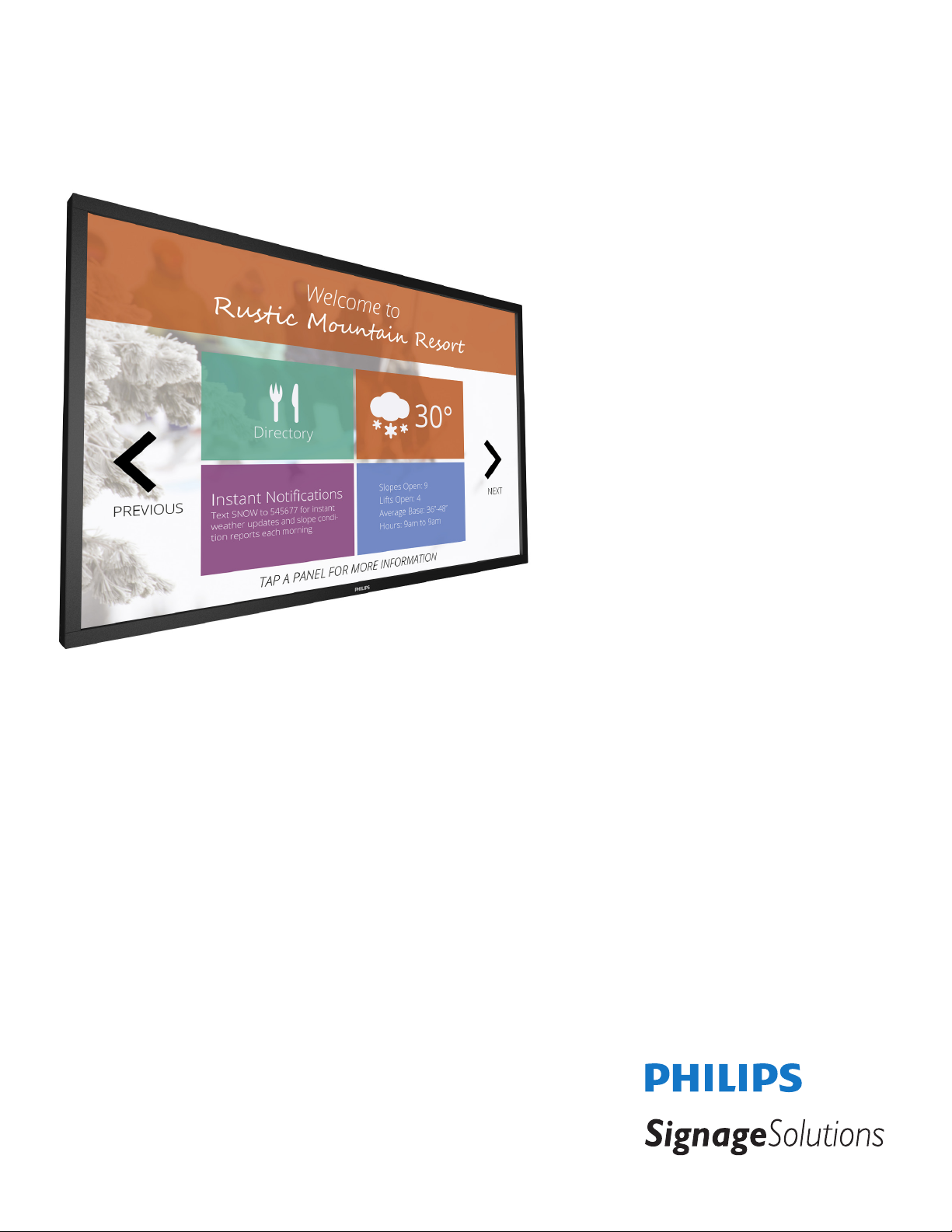
65BDL3051T
V1.00
www.philips.com/welcome
User Manual (English)
Page 2
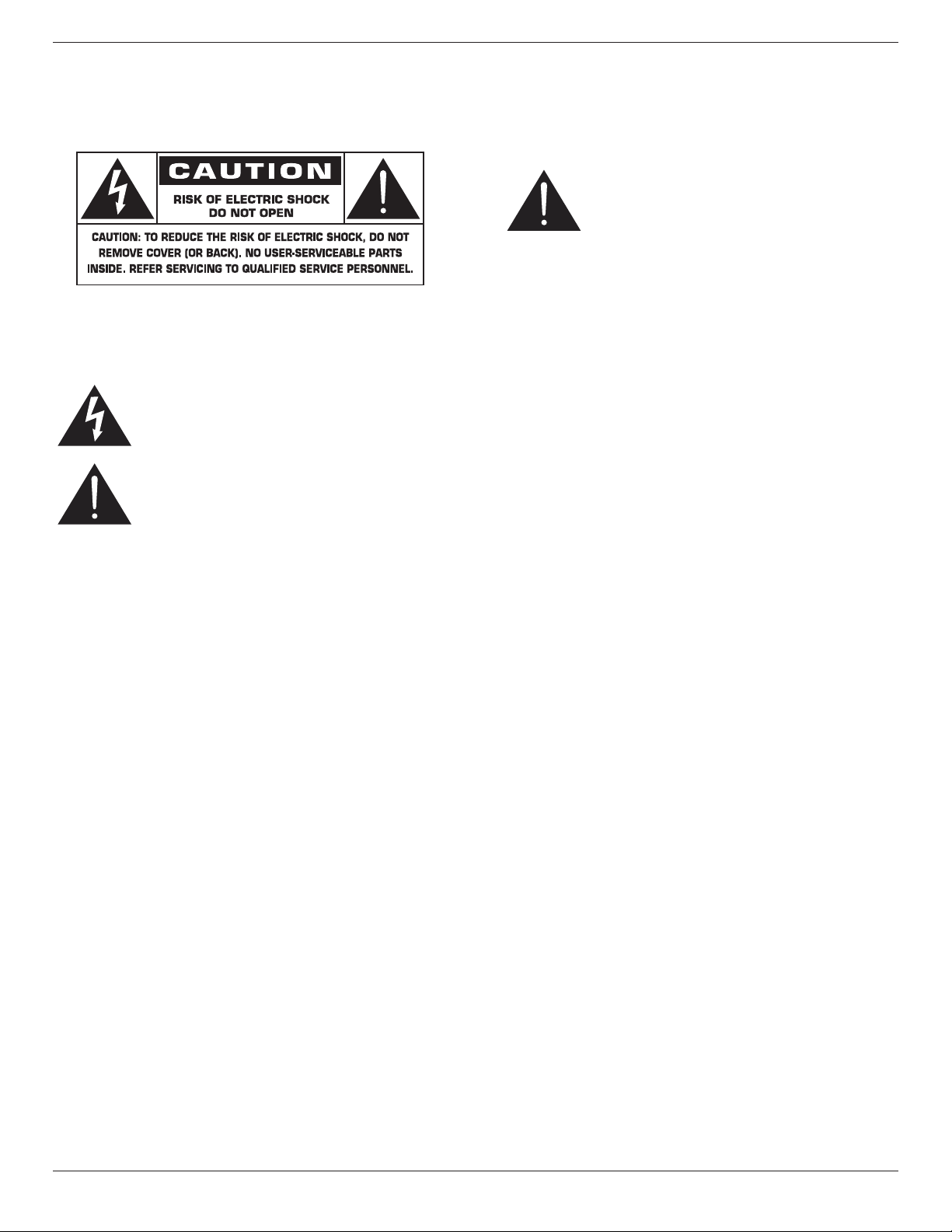
65BDL3051T
Safety Instructions
Warnings and Precautions
KNOW THESE SAFETY SYMBOLS
CAUTION: TO REDUCE THE RISK OF ELECTRIC SHOCK, DO
NOT REMOVE COVER (OR BACK). NO USER
SERVICEABLE PARTS INSIDE. REFER SERVICING TO
QUALIFIED SERVICE PERSONNEL.
This symbol indicates high voltage is present inside.
It is dangerous to make any kind of contact with any
inside part of this product.
This symbol alerts you that important literature
concerning operation and maintenance has been
included with this product.
CAUTION: FCC/CSA regulations state that any unauthorized
changes or modications to this equipment may void
the user’s authority to operate it.
CAUTION: To prevent electric shock, match the wide blade of plug
to the wide slot, and fully insert the plug.
TO PREVENT DAMAGE WHICH MAY RESULT IN FIRE OR ELECTRIC
SHOCK HAZARD, DO NOT EXPOSE THIS APPLIANCE TO RAIN
OR MOISTURE.
The Socket-outlet should be installed near the apparatus and be easily
accessible.
Read and follow these instructions
when connecting and using your Public
Information Display:
• Unplug the display if you are not going to use it for an extensive
period of time.
• Unplug the display if you need to clean it with a slightly damp cloth.
The screen many be wiped with a dry cloth when the power is off.
However, never use alcohol, solvents or ammonia-based liquids.
• Consult a service technician if the display does not operate normally
when you have followed the instructions in this manual.
• The casing cover should be opened only by qualied service
personnel.
• Keep the display out of direct sunlight and away from stoves or any
other heat sources.
• Remove any object that could fall into the vents or prevent proper
cooling of the display’s electronics.
• Do not block the ventilation holes on the cabinet.
• Keep the display dry. To avoid electric shock, do not expose it to
rain or excessive moisture.
• If turning off the display by detaching the power cable, wait for 6
seconds before re-attaching the power cable for normal operation.
• To avoid the risk of shock or permanent damage to the set do not
expose the display to rain or excessive moisture.
• When positioning the display, make sure the power plug and outlet
are easily accessible.
• IMPORTANT: Always activate a screen saver program during your
application. If a still image in high contrast remains on the screen for
an extended period of time, it may leave an ‘after-image’ or ‘ghost
image’ on the front of the screen. This is a well-known phenomenon
that is caused by the shortcomings inherent in LCD technology. In
most cases the afterimage will disappear gradually over a period
of time after the power has been switched off. Be aware that the
after-image symptom cannot be repaired and is not covered under
warranty.
ii
Page 3
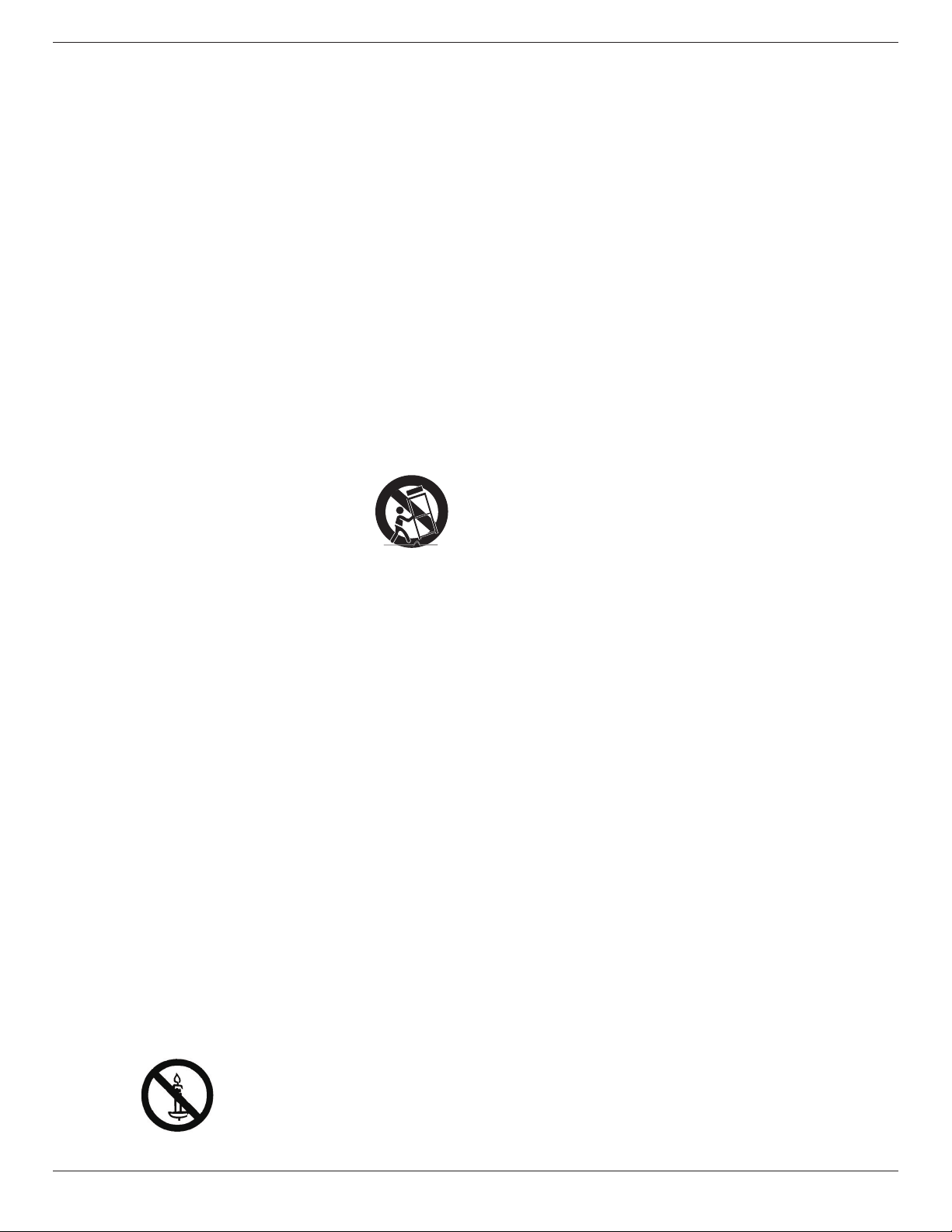
65BDL3051T
Important Safety Instructions
1. Read these instructions.
2. Keep these instructions.
3. Heed all warnings.
4. Follow all instructions.
5. Do not use this apparatus near water.
6. Clean only with dry cloth.
7. Do not block any ventilation openings. Install in accordance with the
manufacturer’s instructions.
8. Do not install near any heat sources such as radiators, heat registers,
stoves, or other apparatus (including ampliers) that produce heat.
9. Do not defeat the safety purpose of the polarized or groundingtype plug. A polarized plug has two blades with one wider than the
other. A grounding type plug has two blades and a third grounding
prong. The wide blade or the third prong are provided for your
safety. If the provided plug does not t into your outlet, consult an
electrician for replacement of the obsolete outlet.
10. Protect the power cord from being walked on or pinched
particularly at plugs, convenience receptacles, and the point where
they exit from the apparatus.
11. Only use attachments/accessories specied by the manufacturer.
12. Use only with the cart, stand, tripod, bracket, or
table specied by the manufacturer, or sold with the
apparatus. When a cart is used, use caution when
moving the cart/apparatus combination to avoid
injury from tip-over.
13. Unplug this apparatus during lightning storms or when unused for
long periods of time.
14. Refer all servicing to qualied service personnel. Servicing is
required when the apparatus has been damaged in any way, such
as power-supply cord or plug is damaged, liquid has been spilled
or objects have fallen into the apparatus, the apparatus has been
exposed to rain or moisture, does not operate normally, or has
been dropped.
15. The batteries (batteries installed) shall not be exposed to excessive
heat such as sunshine, re or the like.
16. An all-pole MAINS SWITCH is used as the disconnect device, the
location on the apparatus and the function of the switch shall be
described, and the switch shall remain readily operable
WARNING: TO REDUCE THE RISK OF FIRE OR ELECTRIC
SHOCK, DO NOT EXPOSE THIS APPARATUS TO
RAIN OR MOISTURE.
WARNING: Apparatus shall not be exposed to dripping or splashing
and no objects lled with liquids, such as vases, shall be
placed on the apparatus.
WARNING: The batteries (batteries installed) shall not be exposed
to excessive heat such as sunshine, re or the like.
WARNING: The mains plug or appliance coupler is used as the
disconnect device,the disconnect device shall remain
readily operable.
WARNING: To prevent the spread of re, keep candles or other
open ames away from this product at all times.
WARNING: To prevent injury, this apparatus must be securely
attached to the oor/wall in accordance with the
installation instructions.
WARNING: The Class I apparatus shall be connected to a mains
socket outlet with a protective earthing connection.
WARNING
Never place a television set in an unstable location. A television set may
fall, causing serious personal injury or death. Many injuries, particularly to
children, can be avoided by taking simple precautions such as:
• Using cabinets or stands recommended by the manufacturer of the
television set.
• Only using furniture that can safely support the television set.
• Ensuring the television set is not overhanging the edge of the
supporting furniture.
• Not placing the television set on tall furniture (for example,
cupboards or bookcases) without anchoring both the furniture and
the television set to a suitable support.
• Not placing the television set on cloth or other materials that may
be located between the television set and supporting furniture.
• Educating children about the dangers of climbing on furniture to
reach the television set or its controls.
If your existing television set is being retained and relocated, the same
considerations as above should be applied.
CAUTION: These servicing instructions are for use by qualied
service personnel only. To reduce the risk of electric
shock,do not perform any servicing other than that
contained in the operating instructions unless you are
qualitied to do so.
CAUTION: Excessive sound pressure from earphones and
headphones can cause hearing loss. Adjustment of the
equalizer to maximum increases the earphone and
headphone output voltage and the sound pressure level.
Therefore, to protect your hearing, adjust the equalizer
to an appropriate level.
For UL/CUL application: For use only with UL Listed Wall Mount
Bracket with minimum weight/load: 43.1 Kg
For CB application: Unit without base weight: 43.1 Kg. The equipment
and its associated mounting means still remain secure during the test.
(Used wall mounting kit: 400x400 mm distance by using M6 screws of
10 mm long plus the thickness of the mounting bracket.
iii
Page 4
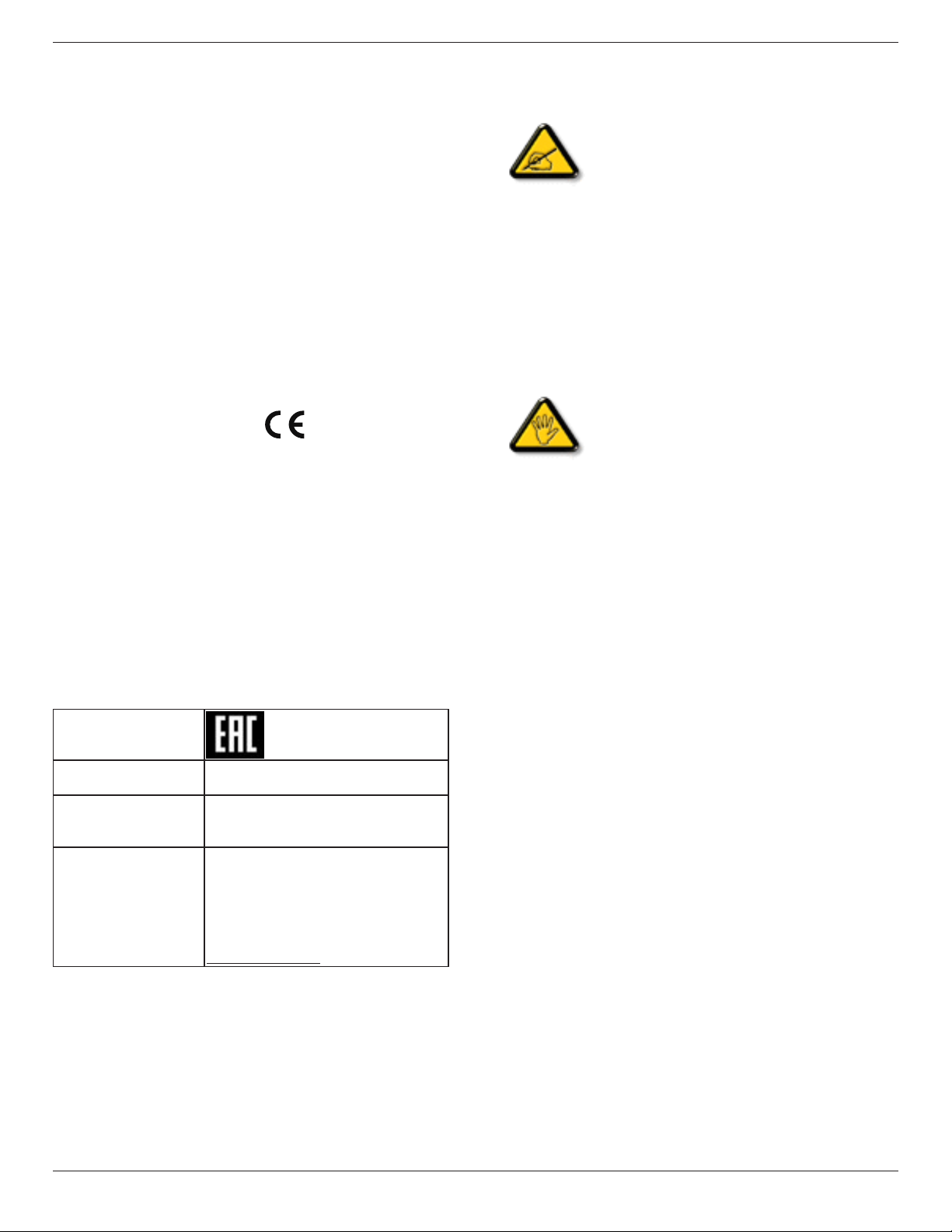
65BDL3051T
IMPORTANT INFORMATION
Ifatelevisionisnotpositionedinasufcientlystablelocation,itcan
bepotentiallyhazardousduetofalling.Manyinjuries,particularlyto
children,canbeavoidedbytakingsimpleprecautionssuchas:
• Using cabinets or stands recommended by the manufacturer of the
television.
• Only using furniture that can safely support the television.
• Ensuring the television is not overhanging the edge of the
supporting furniture.
• Not placing the television on tall furniture(for example, cupboards
or bookcases)without anchoring both the furniture and the
television to a suitable support.
• Not standing the televisions on cloth or other materials placed
between the television and supporting furniture.
• Educating children about the dangers of climbing on furniture to
reach the television or its controls.
EUROPEDeclarationofConformity
This device complies with the requirements set out in the Council
Directive on the Approximation of the Laws of the Member States
relating to Electromagnetic Compatibility (2014/30/EU), Low-voltage
Directive (2014/35/EU), RoHS directive (2011/65/EU) and Radio
Equipment Directive (2014/53/EU).
This product has been tested and found to comply with the harmonized
standards for Information Technology Equipment, these harmonized
standards published under Directives of Ofcial Journal of the European
Union.
WARNING: This equipment is compliant with Class A of EN55032/
CISPR 32. In a residential environment this equipment may cause radio
interference.
InformationforEAC
Monthandyearof
manufacturing
Nameandlocationof
manufacturer
Importerandinformation Наименованиеорганизации:ООО
pleasereferinformationinRatinglabel.
ООО“Профтехника”
Адрес:3-йПроездМарьинойрощи,
40/1офис1.Москва,127018,Россия
“Профтехника”
Адрес:3-йПроездМарьинойрощи,
40/1офис1.Москва,127018,Россия
Контактноелицо:НатальяАстафьева,
+74956402020
nat@profdisplays.ru
Federal Communications Commission (FCC)
Notice (U.S. Only)
Note: This equipment has been tested and found to
comply with the limits for a Class A digital
device, pursuant to part 15 of the FCC Rules. These
limits are designed to provide reasonable
protection against harmful interference when the
equipment is operated in a commercial
environment. This equipment generates, uses, and can
radiate radio frequency energy and, if not installed and
used in accordance with the instruction manual, may
cause harmful interference to radio communications.
Operation of this equipment in a residential area is
likely to cause harmful interference in which case the
user will be required to correct the interference at his
own expense.
Changes or modications not expressly approved by
the party responsible for compliance could void the
user’s authority to operate the equipment.
Use only an RF shielded cable that was supplied with the display when
connecting this display to a computer device.
To prevent damage which may result in re or shock hazard, do not
expose this appliance to rain or excessive moisture.
This device complies with Part 15 of the FCC Rules. Operation is
subject to the following two conditions: (1) this device may not cause
harmful interference, and (2) this device must accept any interference
received, including interference that may cause undesired operation.
Polish Center for Testing and Certication
Notice
The equipment should draw power from a socket with an attached
protection circuit (a three-prong socket). All equipment that works
together (computer, display, printer, and so on) should have the same
power supply source.
The phasing conductor of the room’s electrical installation should have
a reserve short-circuit protection device in the form of a fuse with a
nominal value no larger than 16 amperes (A).
To completely switch off the equipment, the power supply cable must
be removed from the power supply socket, which should be located
near the equipment and easily accessible.
A protection mark “B” conrms that the equipment is in compliance
with the protection usage requirements of standards PN-93/T-42107
and PN-89/E-06251.
iv
Page 5
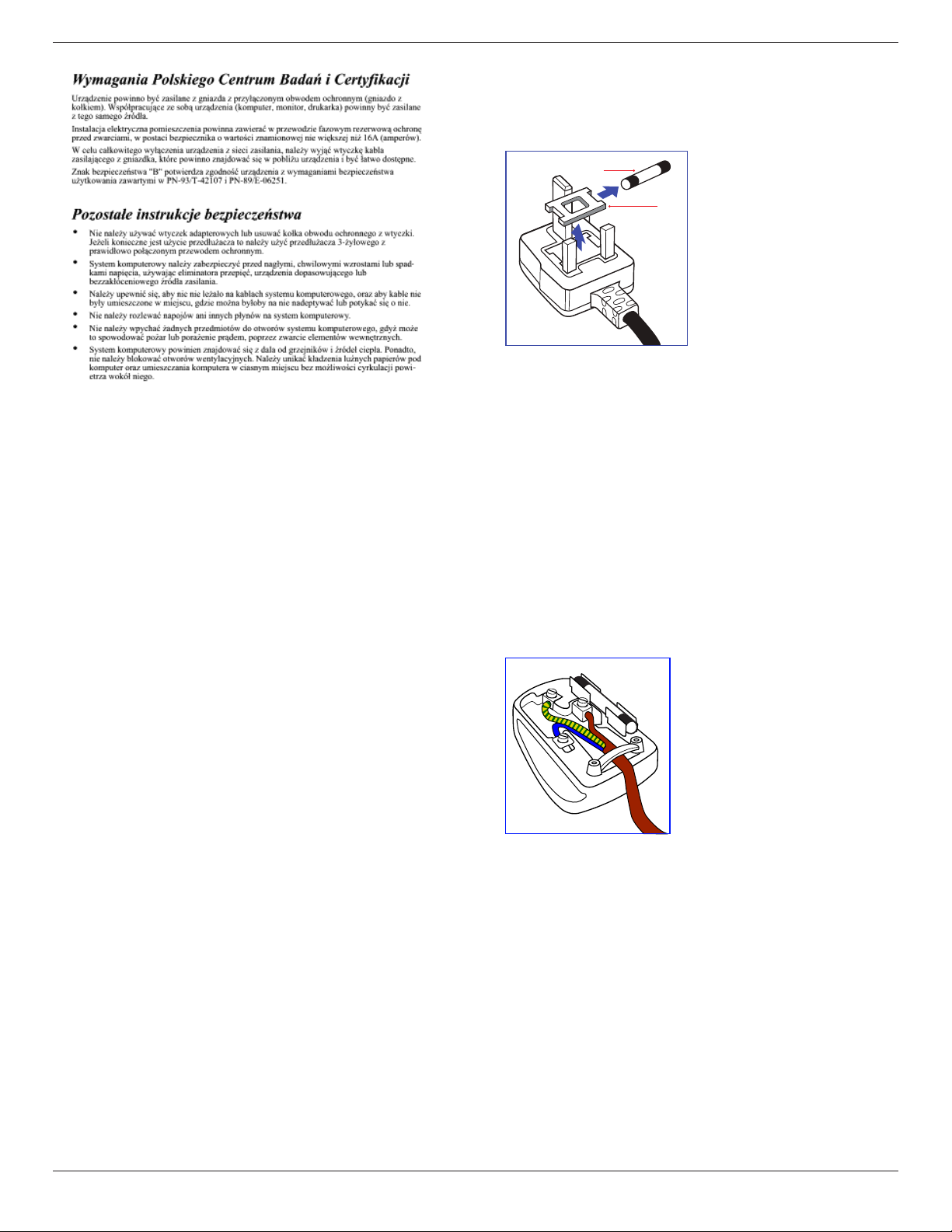
Electric, Magnetic and Electronmagnetic
Fields (“EMF”)
1. We manufacture and sell many products targeted at consumers,
which, like any electronic apparatus, in general have the ability to
emit and receive electromagnetic signals.
2. One of our leading Business Principles is to take all necessary health
and safety measures for our products, to comply with all applicable
legal requirements and to stay well within the EMF standards
applicable at the time of producing the products.
3. We are committed to develop, produce and market products that
cause no adverse health effects.
4. We conrm that if its products are handled properly for their
intended use, they are safe to use according to scientic evidence
available today.
5. We play an active role in the development of international EMF and
safety standards, enabling us to anticipate further developments in
standardization for early integration in its products.
65BDL3051T
Information for U.K. only
WARNING – THIS APPLIANCE MUST BE EARTHED.
Important:
(B)
(A)
This apparatus is supplied with an approved moulded 13A plug. To
change a fuse in this type of plug proceed as follows:
1. Remove fuse cover and fuse.
2. Fit new fuse which should be a BS 1362 5A,A.S.T.A. or BSI approved
type.
3. Ret the fuse cover.
If the tted plug is not suitable for your socket outlets, it should be cut
off and an appropriate 3-pin plug tted in its place.
If the mains plug contains a fuse, this should have a value of 5A. If a plug
without a fuse is used, the fuse at the distribution board should not be
greater than 5A.
NOTE: The severed plug must be destroyed to avoid a possible shock
hazard should it be inserted into a 13A socket elsewhere.
How to connect a plug
The wires in the mains lead are coloured in accordance with the
following code:
BLUE – “NEUTRAL” (“N”)
BROWN – “LIVE” (“L”)
GREEN & YELLOW – “EARTH” (“E”)
1. The GREEN & YELLOW wire must be connected to the terminal in
the plug which is marked with the letter “E” or by the Earth symbol
or coloured GREEN or GREEN & YELLOW.
2. The BLUE wire must be connected to the terminal which is marked
with the letter “N” or coloured BLACK.
3. The BROWN wire must be connected to the terminal which
marked with the letter “L” or coloured RED.
Before replacing the plug cover, make certain that the cord grip is
clamped over the sheath of the lead – not simply over the three wires.
v
Page 6
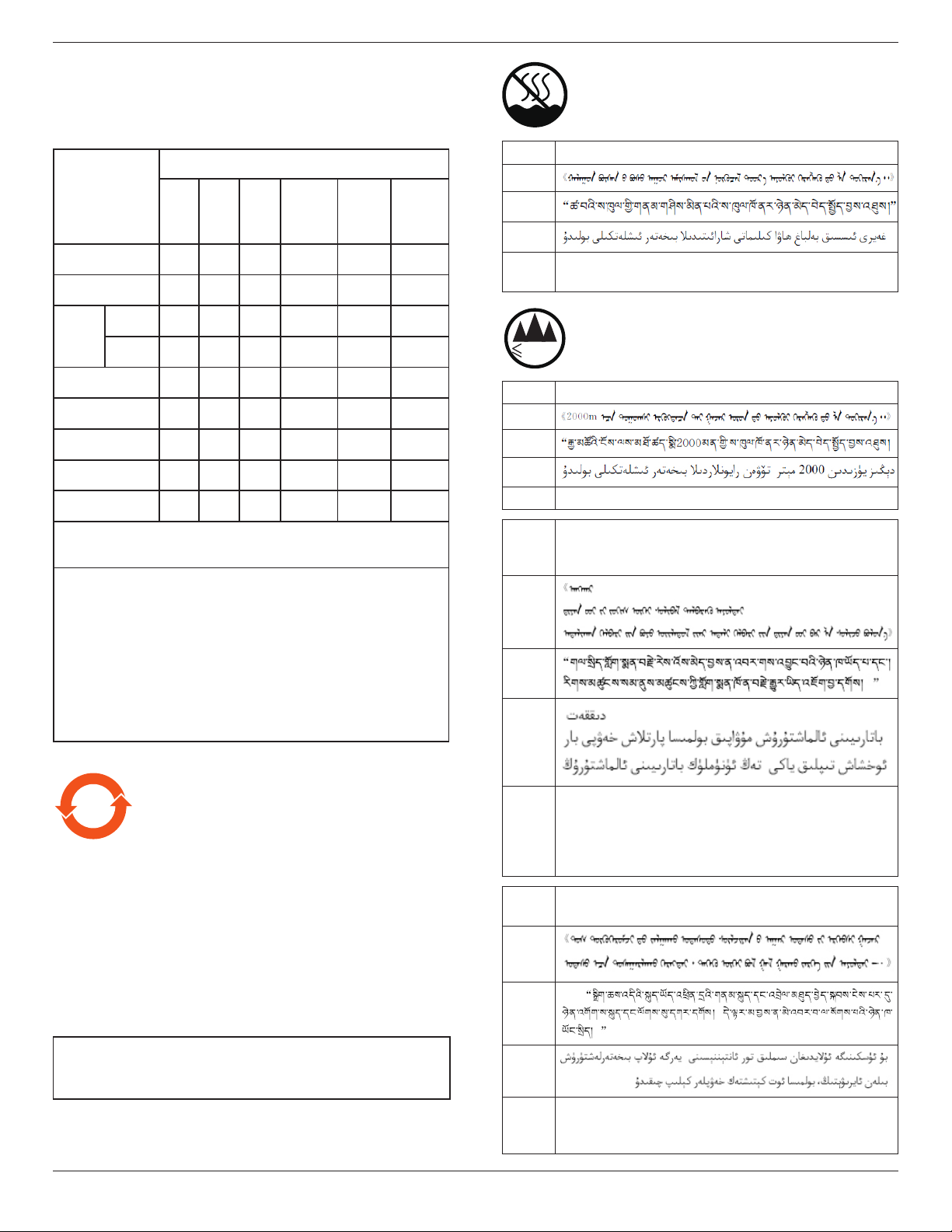
65BDL3051T
≤200
0
m
China RoHS
电子电气产品有害物质限制使 用标 识要求 (中国RoHS法规标识要
求) 产品中有害物质的名称及含量。
仅适用于非热带气候条件下安全使用 :
有害物质
零部件名称
塑料外框 O O O O O O
后壳 O O O O O O
LCD
panel
电路板组件* X O O O O O
底座 O O O O O O
电源线 X O O O O O
其他线材 X O O O O O
遥控器 X O O O O O
*:电路板组件包括印刷电路板及其构成的零部件,如电阻、
电容、集成电路、连接器等。
本表格依据SJ/T 11364的规定编制。
O: 表示该有害物质在该部件所有均质材料中的含量均在
X: 表示该有害物质至少在该部件的某一均质材料中的含量超
上 表 中 打“X”的部件中,应功能需要,部分有害物质含量超出
GB/T 26572规定的限量要求,但是符合欧盟RoHS法规要求(属于
豁免部分)。
CCFL X X O O O O
LED X O O O O O
GB/T 26572 标准规定的限量要求以下.
出 GB/T 26572 标准规定的限量要求.
铅
(Pb)汞(Hg)镉(Cd)
六价铬
(Cr
(VI))
多溴
联苯
(PBB)
多溴二
苯醚
(PBDE)
汉文仅适用于非热带气候条件下安全使用。
蒙古文
藏文
维文
壮文
Dan hab yungh youq gij dienheiq diuzgen mbouj dwg
diegndat haenx ancienz sawjyungh.
仅适用于海拔 2000m 以下地区安全使用 :
汉文仅适用于海拔 2000m 以下地区安全使用。
蒙古文
藏文
维文
壮文Hai dou gaxgonq, wngdang sien duenh denvasen bae.
“注意
汉文
蒙古文
藏文
维文
如果电池更换不当会有爆炸危险
只能用同样类型或等效类型的电池来更换”
10
环保使用期限
此标识指期限 ( 十年 ),电子电气产品中含有的有害物质物质在正
常使用的条件下不会发生外泄或突变,电子电气产品用户使用该
电子电气产品不会对环境造成严重污染或对其人身、财产造成严
重损害的期限。
《废弃电子产品回收处理管理条例》提示性说明
为了更好地关爱及保护地球,当用户不再需要此产品或产品寿命
终止时,请遵守国家废弃电器电子产品回收处理相关法律规定,
将其交给当地具有国家认可的回收处理资质的厂商进行回收处
理。
警告
此为 A 级产品。在生活环境中,该产品可能会造成无线电干扰。
在这种情况下,可能需要用户对干扰采取切实可行的措施。
vi
壮文
汉文
蒙古文
藏文
维文
壮文
“Louzsim
Danghnaeuz denyouz vuenh ndaej mbouj habdangq aiq miz
gij yungyiemj fatseng bauqcaq
Cijndaej yungh gij denyouz doengzyiengh loihhingz roxnaeuz
daengjyauq loihl haenx vuenh”
“接入本设备的有线网络天线必须与保护接地隔离 , 不
然可能会引起着火等危险 !”
“Gij mizsienq vangjloz denhsen ciephaeuj bonj sezbi daeuj
haenx itdingh aeu caeuq gij ciepdieg baujhoh doxliz, mboujne
aiq miz gij yungyiemj dawzfeiz daengj!”
Page 7
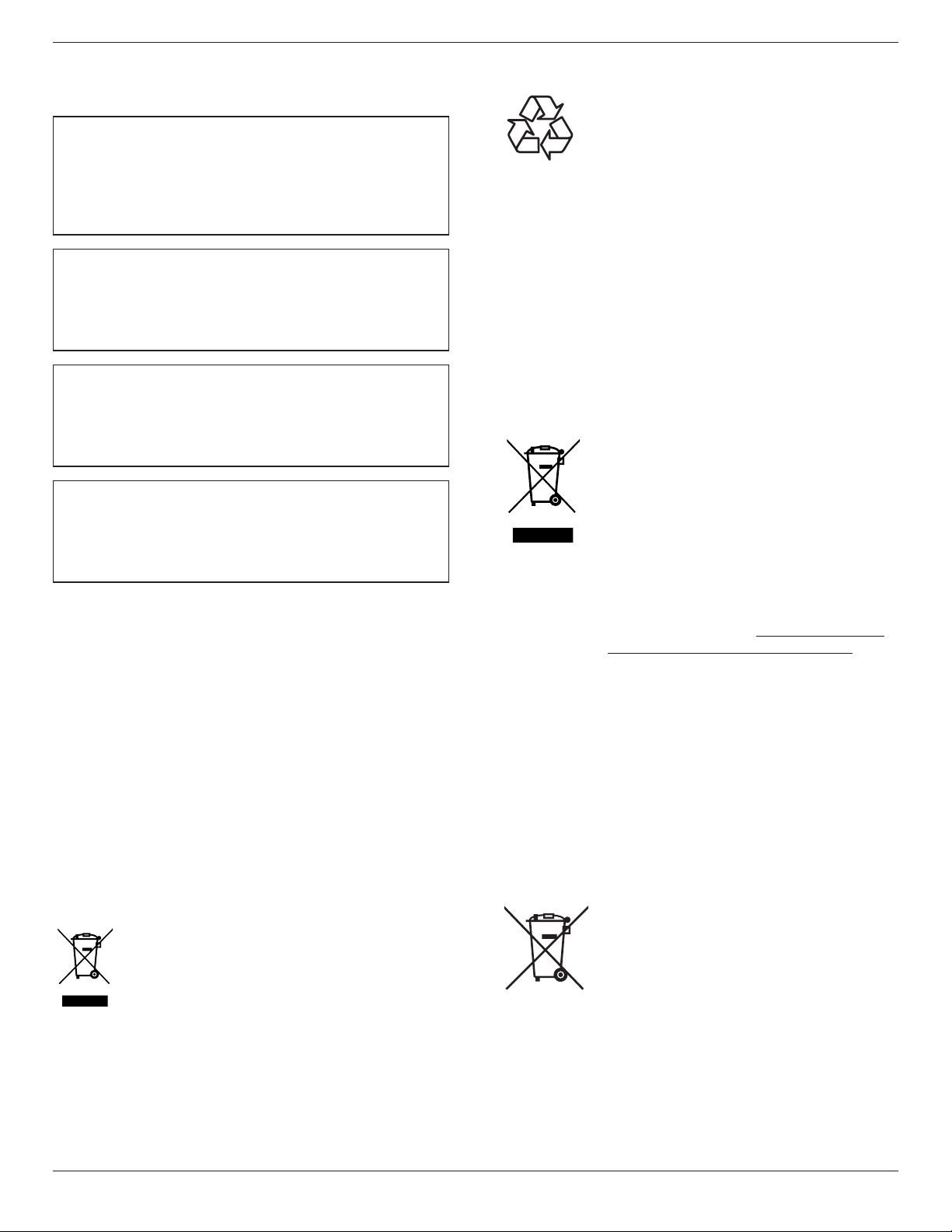
65BDL3051T
North Europe (Nordic Countries)
Information
Placering/Ventilation
VARNING:
FÖRSÄKRA DIG OM ATT HUVUDBRYTARE OCH UTTAG
ÄR LÄTÅTKOMLIGA, NÄR DU STÄLLER DIN UTRUSTNING
PÅPLATS.
Placering/Ventilation
ADVARSEL:
SØRG VED PLACERINGEN FOR, AT NETLEDNINGENS STIK OG
STIKKONTAKT ER NEMT TILGÆNGELIGE.
Paikka/Ilmankierto
VAROITUS:
SIJOITA LAITE SITEN, ETTÄ VERKKOJOHTO VOIDAAN
TARVITTAESSA HELPOSTI IRROTTAA PISTORASIASTA.
Plassering/Ventilasjon
ADVARSEL:
NÅR DETTE UTSTYRET PLASSERES, MÅ DU PASSE PÅ AT
KONTAKTENE FOR STØMTILFØRSEL ER LETTE Å NÅ.
End-of-Life Disposal
Your new Public Information Display contains materials that can be
recycled and reused. Specialized companies can recycle your product to
increase the amount of reusable materials and to minimize the amount
to be disposed of.
Please nd out about the local regulations on how to dispose of your
old display from your local philips dealer.
(For customers in Canada and U.S.A.)
This product may contain lead and/or mercury. Dispose of in accordance
to local-state and federal regulations. For additional information on
recycling contact www.eia.org (Consumer Education Initiative)
Waste Electrical and Electronie EquipmentWEEE
Attention users in European Union private households
This marking on the product or on its packaging
illustrates that, under European Directive 2012/19/
EU governing used electrical and electronic appliances,
this product may not be disposed of with normal
household waste. You are responsible for disposal of
this equipment through a designated waste electrical
and electronic equipment collection. To determine
the locations for dropping off such waste electrical
and electronic, contact your local government ofce,
the waste disposal organization that serves your
household or the store at which you purchased the
product.
End of Life Directives-Recycling
Your new Public Information Display contains several
materials that can be recycled for new users.
Please dispose of according to all Local, State, and
Federal laws.
Restriction on Hazardous Substances statement
(India)
This product complies with the “E-Waste (Management) Rules, 2016”
CHAPTER V, rule 16, sub-rule (1) . Whereas New Electrical and
Electronic Equipment and their components or consumables or parts or
spares do not contain Lead, Mercury, Cadmium, Hexavalent Chromium,
polybrominated biphenyls and polybrominated diphenyl ethers beyond
a maximum concentration value of 0.1% by weight in homogenous
materials for lead, mercury, hexavalent chromium, polybrominated
biphenyls and polybrominated diphenyl ethers and of 0.01% by weight
in homogenous materials for cadmium. except of exemptions set in
Schedule 2 of the Rule.
E-Waste Declaration for India
This symbol on the product or on its packaging
indicates that this product must not be disposed of
with your other household waste. Instead it is your
responsibility to dispose of your waste equipment
by handing it over to a designated collection point
for the recycling of waste electrical and electronic
equipment . The separate collection and recycling
of your waste equipment at the time of disposal
will help to conserve natural resources and ensure
that it is recycled in a manner that protects human
health and the environment. For more information
about E -waste please visit http://www.india.philips.
com/about/sustainability/recycling/index.page
and to know where you can drop off your waste
equipment for recycling in India please contact on
below given contact details.
Helpline number: 1800-425-6396 (Monday to Saturday, 9 a.m. to 5:30
pm)
Centralized E-waste collection center
Address: TPV Technology India Private Limited,
59, Maheswari Nagar, 1st Main Road, Mahadevapura Post,
Whiteeld Road
Bangalore, Karnataka, PIN: 560048, Tel: 080-3023-1000
E-mail: india.callcentre@tpv-tech.com
Batteries
ForEU:Thecrossed-outwheeledbinimplies
thatusedbatteriesshouldnotbeputtothe
generalhouseholdwaste!Thereisaseparate
collectionsystemforusedbatteries,toallow
propertreatmentandrecyclinginaccordancewith
legislation.
Pleasecontactyourlocalauthorityfordetailson
thecollectionandrecyclingschemes.
ForSwitzerland:Theusedbatteryistobereturned
to the selling point.
Forothernon-EUcountries:Pleasecontactyour
localauthorityforcorrectmethodofdisposalof
theusedbattery.
vii
Page 8
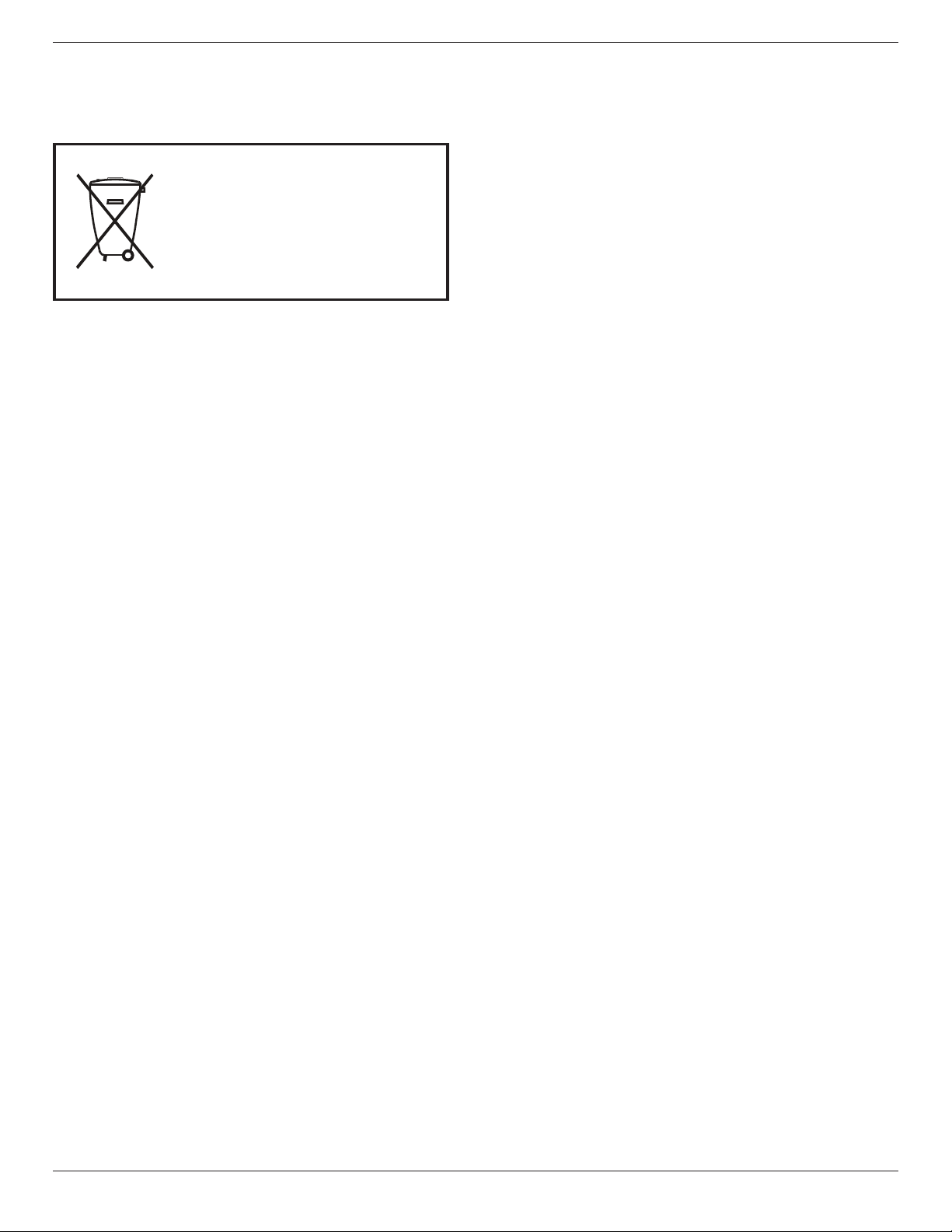
65BDL3051T
Após o uso, as pilhas
deverão ser entregues ao
estabelecimento comercial
ou
e/ou baterias
rede de assistência técnica
autorizada.
AccordingtoEUdirective2006/66/EC,thebattery
can’tbe disposedimproperly.Thebatteryshall be
separatedtocollectbylocalservice.
Turkey RoHS:
Türkiye Cumhuriyeti: EEE Yönetmeliğine Uygundur
Ukraine RoHS:
Обладнання відповідає вимогам Технічного регламенту щодо
обмеження використання деяких небезпечних речовин в
електричному та електронному обладнанні, затвердженого
постановою Кабінету Міністрів України від 3 грудня 2008 № 1057
EUROPE
Declaration of Conformity
This device complies with the requirements set out in the Council
Directive on the Approximation of the Laws of the Member States
relating to Electromagnetic Compatibility (2014/30/EU), Low-voltage
Directive (2014/35/EU), ErP Directive (2009/125/EC), RoHS directive
(2011/65/EU) and Radio Equipment Directive (2014/53/EU).
This product has been tested and found to comply with the harmonized
standards for Information Technology Equipment, these harmonized
standards published under Directives of Official Journal of the European
Union.
USA:
Federal Communication Commission Interference
Statement
This device complies with Part 15 of the FCC Rules. Operation is
subject to the following two conditions: (1) This device may not cause
harmful interference, and (2) this device must accept any interference
received, including interference that may cause undesired operation.
This equipment has been tested and found to comply with the limits for
a Class A digital device, pursuant to Part 15 of the FCC Rules. These
limits are designed to provide reasonable protection against harmful
interference in a residential installation. This equipment generates, uses
and can radiate radio frequency energy and, if not installed and used
in accordance with the instructions, may cause harmful interference to
radio communications. However, there is no guarantee that interference
will not occur in a particular installation. If this equipment does cause
harmful interference to radio or television reception, which can be
determined by turning the equipment off and on, the user is encouraged
to try to correct the interference by one of the following measures:
- Reorient or relocate the receiving antenna.
- Increase the separation between the equipment and receiver.
- Connect the equipment into an outlet on a circuit different from that
to which the receiver is connected.
- Consult the dealer or an experienced radio/TV technician for help.
FCC Caution: Any changes or modifications not expressly approved by
the party responsible for compliance could void the user's authority to
operate this equipment.
This transmitter must not be co-located or operating in conjunction
with any other antenna or transmitter.
Radiation Exposure Statement:
This equipment complies with FCC radiation exposure limits set forth
for an uncontrolled environment. This equipment should be installed and
operated with minimum distance 20cm between the radiator & your
body.
Brazil:
ANATEL RF STATEMENT
Per Article 6 of Resolution 506, equipment of restricted radiation must
carry the following statement in a visible location
“Este equipamento opera em caráter secundário, isto é, não tem
direito a proteção contra interferência prejudicial, mesmo de estações
do mesmo tipo, e não pode causar interferência a sistemas operando
em caráter primário.”
ANATEL BODY SAR STATEMENT
“Este produto atende aos requisitos técnicos aplicados, incluindo os
limites de exposição da Taxa de Absorção Específica referente a campos
elétricos, magnéticos e eletromagnéticos de radiofrequência, de acordo
com as resoluções n° 303/2002 e 533/2009. Este produto atende às
diretrizes de exposição à RF na posição normal de uso a pelo menos X
centímetros longe do corpo, tendo sido os ensaios de SAR para corpo
realizado a X cm de acordo com o informativo de recomendação
apresentado no manual do fabricante.”
Japan:
この機器の使用周波 では、電子レンジ等の 業 科学 医療用機
器のほか工場の製造ライン等で使用されている移動体識別用の
構 無線局(免許を要する無線局)及び特定小電力無線局(免許
を要しない無線局)並びにアマチュア無線局(免許を要する無
線局)が運用されています。
1. この機器を使用する前に、近くで移動体識別用の構 無線局
及び特定小電力無線局並びにアマチュア無線局が運用され
ていないことを確認して下さい。
2. 万一、この機器から移動体識別用の構 無線局に して有害な
電波干 の事例が発生した場合には、速やかに使用周波 を
更するか又は電波の発射を停止した上、下記連絡先にご連
絡頂き、混信回避のための 置等(例えば、パーティション
の設置など)についてご相談して下さい。
3. その他、この機器から移動体識別用の特定小電力無線局あ
るいはアマチュア無線局に して有害な電波干 の事例が発生
した場合など何かお困りのことが起きたときは、次の連絡
先へお問い合わせ下さい。
Russia:
Подтверждение соответствия Минкомсвязи России:
Декларация соответствия № Д-РД-4225 от 04.07.2016 года,
действительна до 03.07.2022 года, зарегистрирована в Федеральном
агентстве связи 11.07.2016 года
Canada:
This device complies with RSS-247 of the Industry Canada Rules.
Operation is subject to the following two conditions: (1) This device
may not cause harmful interference, and (2) this device must accept any
interference received, including interference that may cause undesired
operation.
viii
Page 9
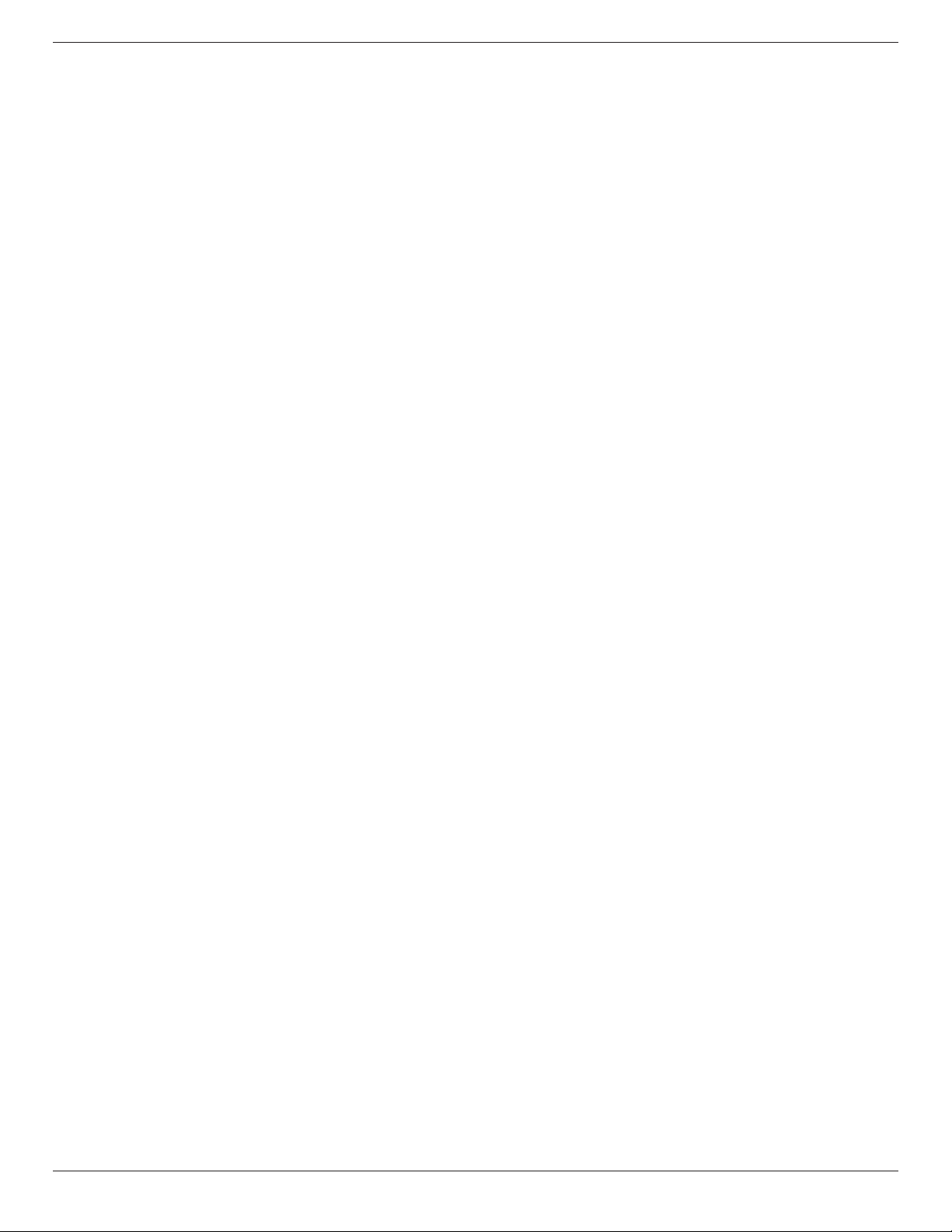
Ce dispositif est conforme à la norme CNR-247 d'Industrie Canada
applicable aux appareils radio exempts de licence. Son fonctionnement
est sujet aux deux conditions suivantes: (1) le dispositif ne doit pas
produire de brouillage préjudiciable, et (2) ce dispositif doit accepter
tout brouillage reçu, y compris un brouillage susceptible de provoquer
un fonctionnement indésirable.
65BDL3051T
ix
Page 10
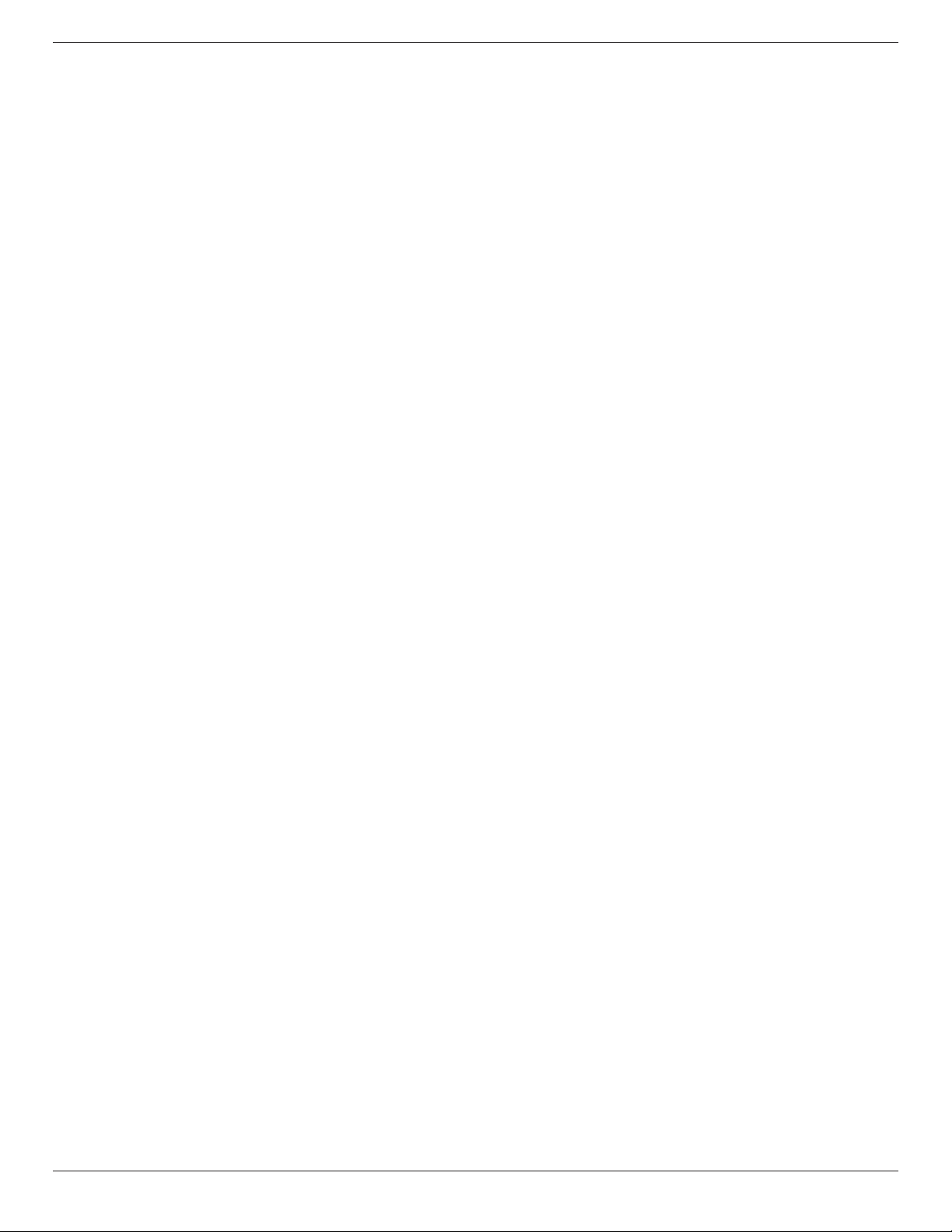
65BDL3051T
Table Of Contents
1. UnpackingandInstallation .......................................................1
1.1. Unpacking ......................................................................................... 1
1.2. Package Contents ........................................................................1
1.3. Installation Notes ......................................................................... 1
1.4. Mounting on a Wall ....................................................................2
1.4.1. VESA Grid .................................................................... 2
2. PartsandFunctions ...................................................................3
2.1. Control Panel .................................................................................3
2.2. Input/Output Terminals .............................................................4
2.3. Remote Control ........................................................................... 5
2.3.1. General functions ..................................................... 5
2.3.2. ID Remote Control .................................................6
2.3.3. Remote Control buttons on Android
source ..............................................................................7
2.3.4. Inserting the batteries in the remote
control.............................................................................9
2.3.5. Handling the remote control ............................. 9
2.3.6. Operating range of the remote control ......9
3. ConnectingExternalEquipment.......................................... 10
3.1. Connecting External Equipment (DVD/VCR/
VCD) ...............................................................................................10
3.1.1. Using HDMI video input ................................... 10
3.2. Connecting a PC ....................................................................... 10
3.2.1. Using DVI-I input ...................................................10
3.2.2. Using DVI input ......................................................10
3.2.3. Using HDMI input ................................................. 11
3.2.4. Using DisplayPort input ..................................... 11
3.3. Connecting Audio Equipment ...........................................11
3.3.1. Connecting an external audio device ........ 11
3.4. Connecting Multiple Displays in a Daisy-chain
Conguration .............................................................................. 12
3.4.1. Display control connection .............................. 12
3.4.2. Digital video connection ....................................12
3.4.3. Analog video connection .................................. 13
3.4.4. OPS video connection ....................................... 13
3.4.5. OPS touch connection ....................................... 13
3.5. IR connection .............................................................................. 14
3.6. IR Pass-through Connection ...............................................14
3.7. Touch Operation ...................................................................... 15
4. Operation ................................................................................. 17
4.1. Watch the Connected Video Source ............................ 17
4.2. Change Picture Format ......................................................... 17
4.3. Android Launcher .................................................................... 17
4.4. Media Player introduction: ................................................... 18
4.5. Browser manual ......................................................................... 20
4.6. PDF reader play ......................................................................... 22
4.7. SmartCMS .................................................................................... 24
4.8. Custom app ................................................................................. 25
4.8.1. OSD Menu operation: ........................................25
4.8.2. Function Introduction ..........................................25
5. signagedisplay .......................................................................... 26
5.1. Setting ..............................................................................................26
5.2. Wi-Fi ................................................................................................ 26
5.3. Ethernet..........................................................................................26
5.3.1. DHCP .......................................................................... 26
5.3.2. Static IP ........................................................................ 26
5.4. Signage Display ........................................................................... 27
5.4.1. General Settings ..................................................... 27
5.4.2. Server Settings ........................................................ 29
5.4.3. Source Settings ....................................................... 32
5.5. System Tools ................................................................................33
5.5.1. Navigation Bar .........................................................34
5.5.2. Clear Storage ........................................................... 34
5.5.3. Factory Reset ........................................................... 34
5.5.4. Import & Export .................................................... 34
5.6. Storage ............................................................................................35
5.7. Apps ................................................................................................. 35
5.8. Date & time ................................................................................. 35
5.9. Developer options ................................................................... 35
5.10. About .............................................................................................. 35
5.10.1. System updates ....................................................... 36
5.11. Supplementary ........................................................................... 36
5.11.1. Rotation ...................................................................... 36
5.11.2. ASCII Table .................................................................36
6. OSD Menu ............................................................................... 37
6.1. Navigating the OSD Menu ................................................ 37
6.1.1. Navigating the OSD menu using the
remote control........................................................37
6.1.2. Navigating the OSD menu using the
display’s control buttons .................................... 37
6.2. OSD Menu Overview ........................................................... 37
6.2.1. Picture menu ............................................................ 37
6.2.2. Screen menu ............................................................ 38
6.2.3. Audio menu .............................................................. 39
6.2.4. PIP menu .................................................................... 40
6.2.5. Conguration1 menu .......................................... 40
6.2.6. Conguration2 menu .......................................... 41
6.2.7. Advanced option menu ..................................... 43
x
Page 11
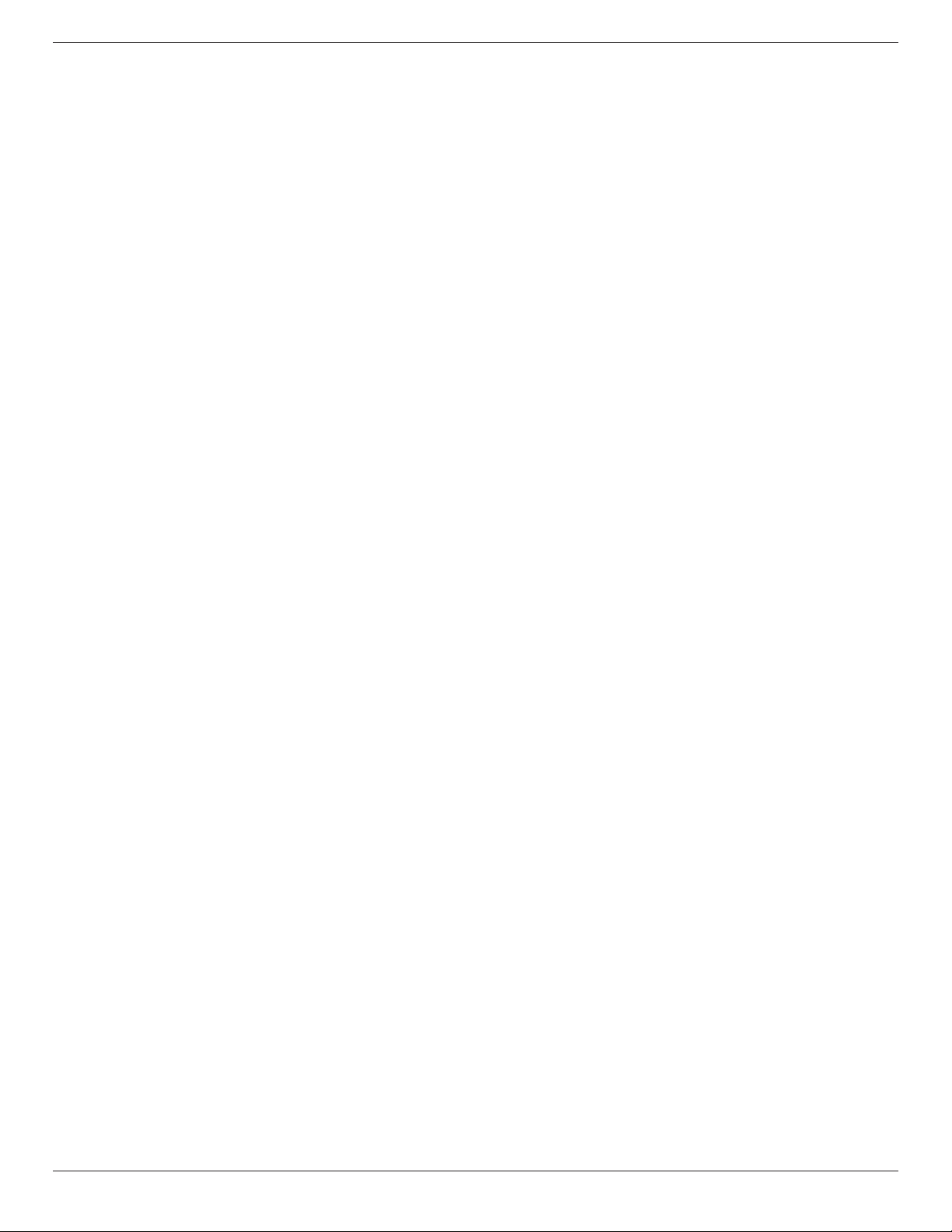
7. USBdevicecompatibility ....................................................... 47
8. InputMode ............................................................................... 49
9. PixelDefectPolicy .................................................................. 50
9.1. Pixels and Sub-Pixels ............................................................... 50
9.2. Types of Pixel Defects + Dot Denition .................... 50
9.3. Bright Dot Defects ...................................................................50
9.4. Dark Dot Defects.....................................................................51
9.5. Proximity of Pixel Defects ...................................................51
9.6. Pixel Defect Tolerances ......................................................... 51
9.7. MURA ............................................................................................. 51
10. CleaningandTroubleshooting .............................................. 52
10.1. Cleaning ..........................................................................................52
10.2. Troubleshooting ......................................................................... 53
11. TechnicalSpecications ......................................................... 55
65BDL3051T
xi
Page 12
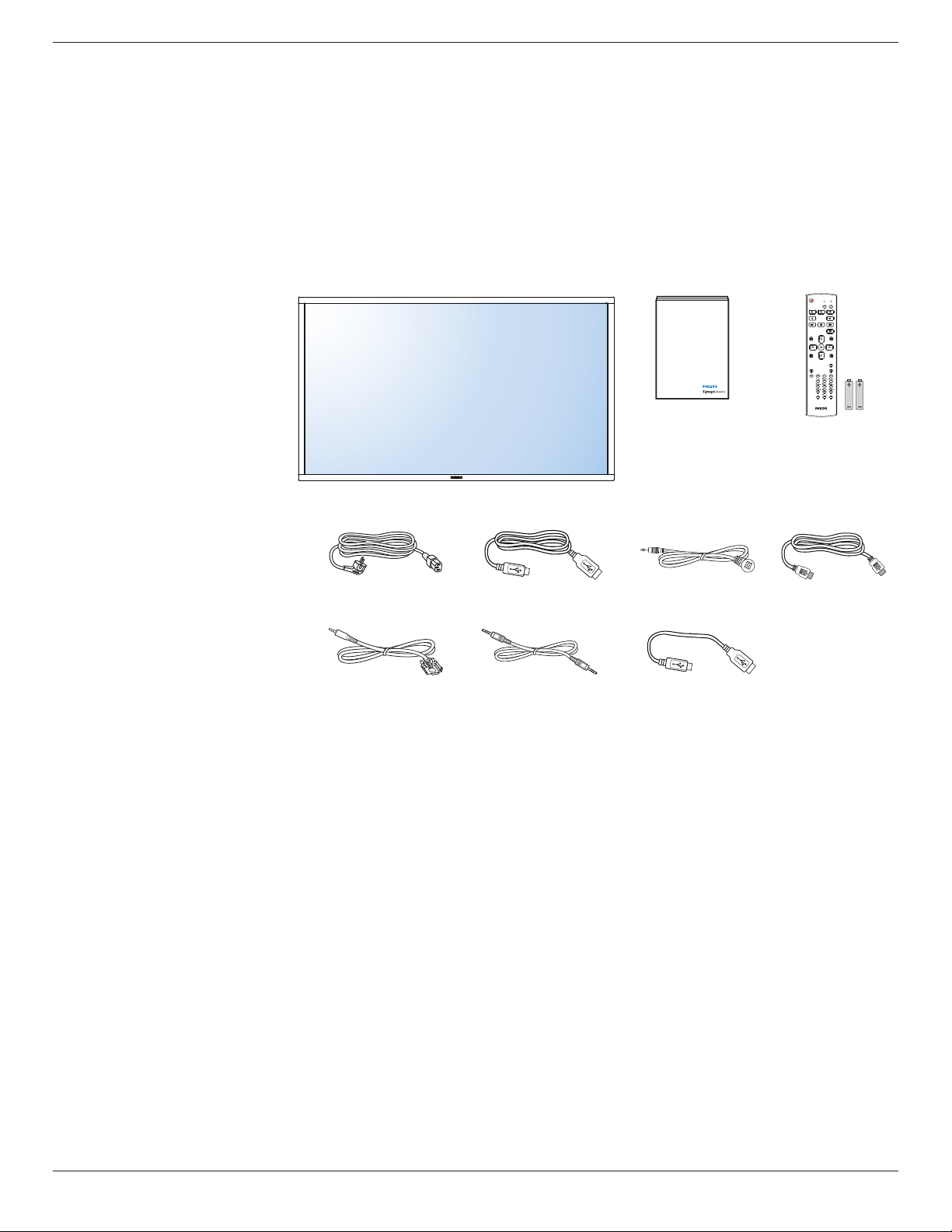
1. Unpacking and Installation
1.1. Unpacking
• This product is packed in a carton, together with the standard accessories.
• Any other optional accessories will be packed separately.
• Due to the size and weight of this display it is recommended for two people to move it.
• After opening the carton, ensure that the contents are complete and in good condition.
1.2. Package Contents
Please verify that you received the following items with your package content:
• LCD display
• Quick start guide
• Remote control with AAA batteries
• Power cord (1.8 m)
• RS232 cable (1.8 m)
• RS232 daisy chain cable (1.8 m)
• USB cable (1.8 m)
• IR Sensor Cable (1.8 m)
• USB cable (0.6 m)
• HDMI cable (0.6 m)
* The supplied power cord varies depending on destination.
Quick start guide
65BDL3051T
NORMAL
ID
FORMAT
SOURCE
INFOLIST
OPTIONSADJUST
VOL
ID SET ENTER
Remote Control
and AAA Batteries
Power Cord
USB Cable
RS232 Daisy Chain CableRS232 Cable
IR Sensor Cable
USB Cable
HDMI Cable
* Differences according to regions
Display design and accessories may differ from those illustrated above.
NOTES:
• For all other regions, apply a power cord that conforms to the AC voltage of the power socket and has been approved by and complies with the
safety regulations of the particular country.
• You might like to save the package box and packing material for shipping the display.
1.3. Installation Notes
• Due to the high power consumption, always use the plug exclusively designed for this product. If an extended line is required, please consult your
service agent.
• The product should be installed on a at surface to avoid tipping. The distance between the back of the product and the wall should be maintained
for proper ventilation. Avoid installing the product in the kitchen, bathroom or any other places with high humidity so as not to shorten the service life
of the electronic components.
• The product can normally operate only under 3000m in altitude. In installations at altitudes above 3000m, some abnormalities may be experienced.
1
Page 13
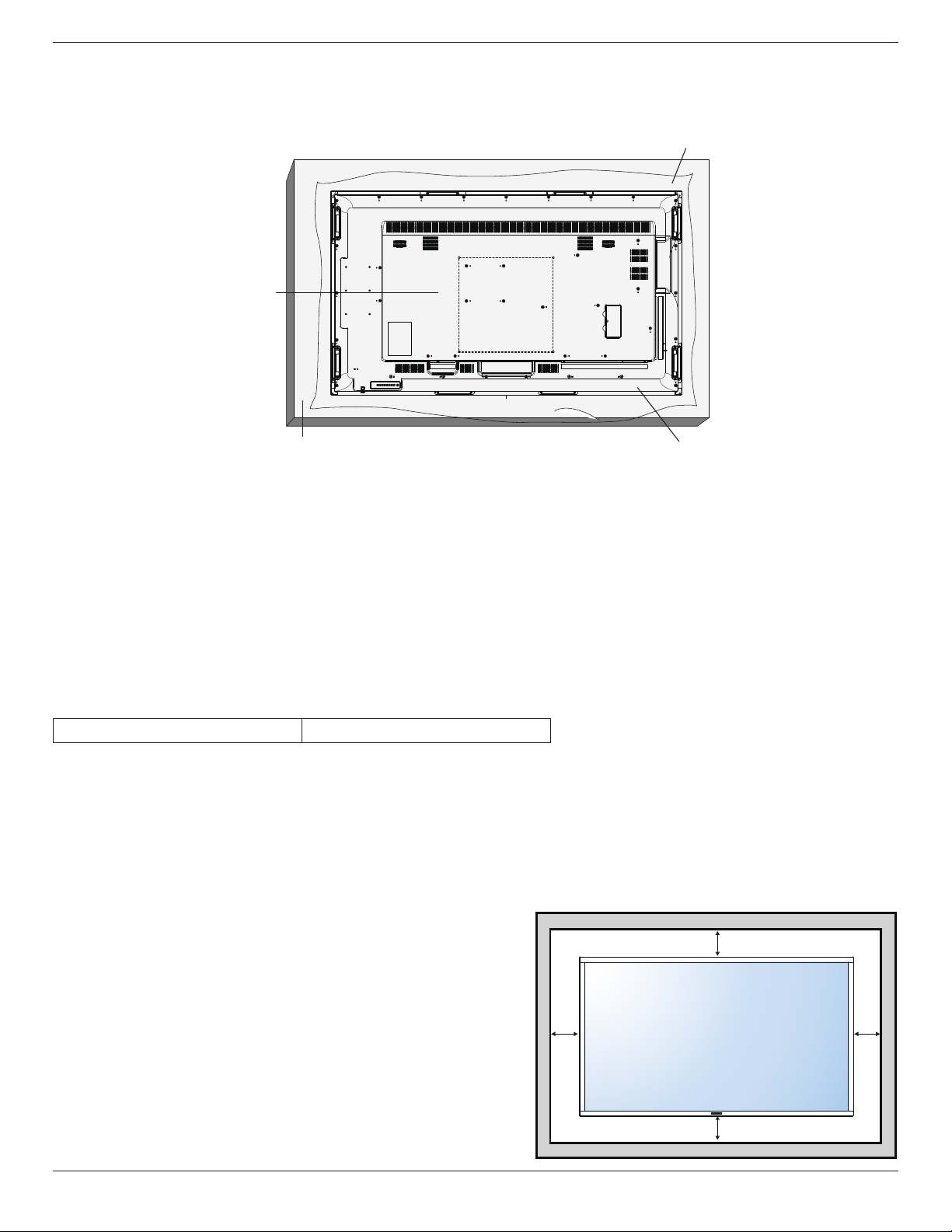
65BDL3051T
Tabletop standTable
1.4. Mounting on a Wall
To mount this display to a wall, you will have to obtain a standard wall-mounting kit (commercially available). We recommend using a mounting interface
that complies with TUV-GS and/or UL1678 standard in North America.
Protective Sheet
VESA Grid
1. Lay a protective sheet on a table, which was wrapped around the display when it was packaged, beneath the screen surface so as not to scratch the
screen face.
2. Ensure you have all accessories for mounting this display (wall mount, ceiling mount, table stand, etc).
3. Follow the instructions that come with the base mounting kit. Failure to follow correct mounting procedures could result in damage to the equipment
or injury to the user or installer. Product warranty does not cover damage caused by improper installation.
4. For the wall-mounting kit, use M6 mounting screws (having a length 10 mm longer than the thickness of the mounting bracket) and tighten them
securely.
5. Unit without base weight= 43.1 kg. The equipment and its associated mounting means still remain secure during the test. For use only with UL Listed
Wall Mount Bracket with minimum weight/load: 43.1 kg.
6. Portrait is not allowed
1.4.1. VESA Grid
65BDL3051T
Caution:
To prevent the display from falling:
• For wall or ceiling installation, we recommend installing the display with metal brackets which are commercially available. For detailed installation
instructions, refer to the guide received with the respective bracket.
• To lessen the probability of injury and damage resulting from fall of the display in case of earthquake or other natural disaster, be sure to consult the
bracket manufacturer for installation location.
Ventilation Requirements for enclosure locating
To allow heat to disperse, leave space between surrounding objects as shown in the
diagram below.
400(H) x 400(V) mm
100 mm
100 mm 100 mm
100 mm
2
Page 14
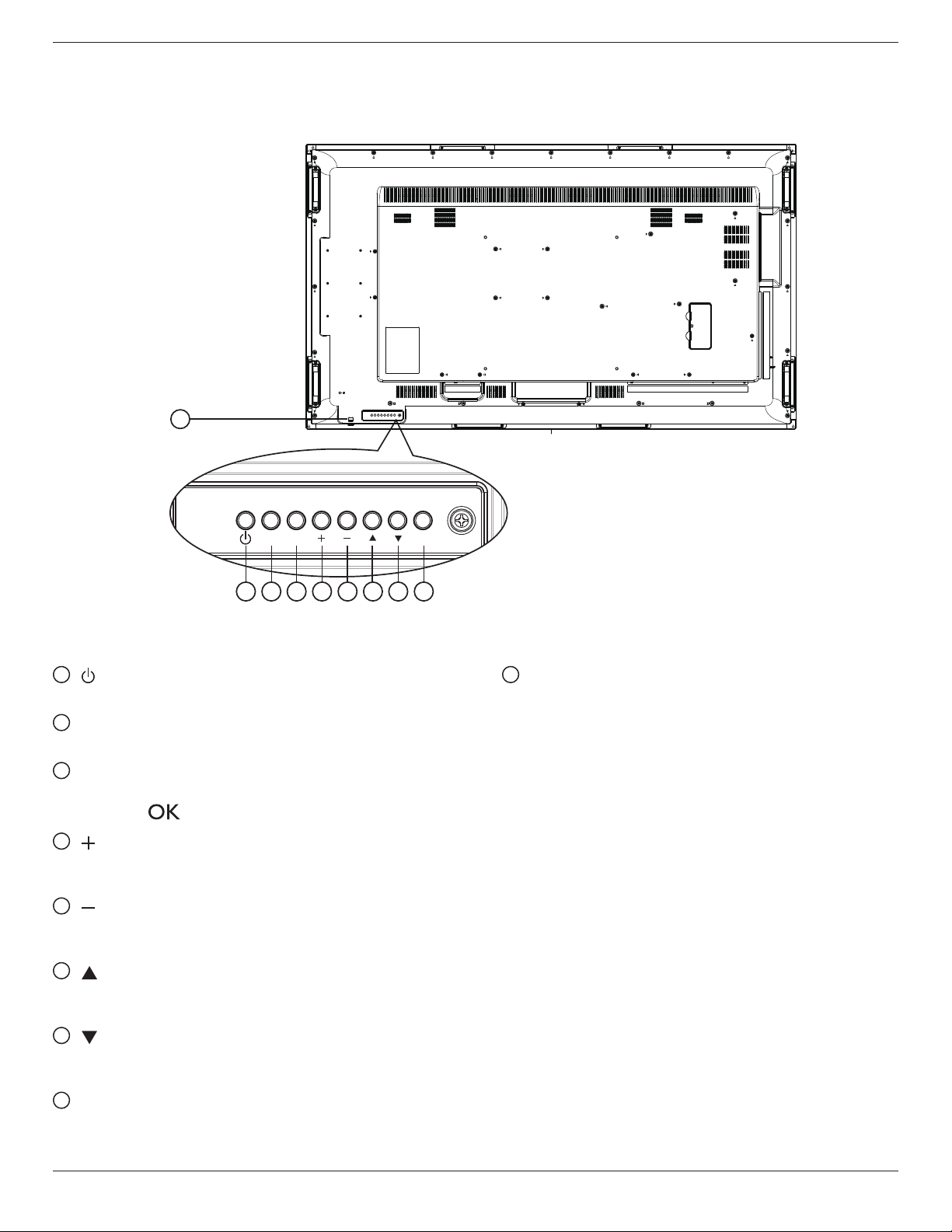
2. Parts and Functions
2.1. Control Panel
9
65BDL3051T
MUTE INPUT
1 2 3 4 5 6 7 8
1
[ ] button
Use this button to turn the display on or put the display to standby.
2
[MUTE] button
Switch the audio mute ON/OFF.
3
[INPUT] button
Choose the input source.
• Used as [ ] button in the On-Screen-Display menu.
4
[ ] button
Increase the adjustment while OSD menu is on, or increase the
audio output level while OSD menu is off.
5
[ ] button
Decrease the adjustment while OSD menu is on, or decrease the
audio output level while OSD menu is off.
6
[ ] button
Move the highlight bar up to adjust the selected item while OSD
menu is on.
MENU
9
Remote control sensor and power status indicator
• Receives command signals from the remote control.
• Indicates the operating status of the display without OPS:
- Lights green when the display is turned on
- Lights red when the display is in standby mode
- Lights amber when the display enters APM mode
- When {SCHEDULE} is enabled, the light blinks green and
red
- If the light blinks red, it indicates that a failure has been
detected
- Lights off when the main power of the display is turned off
*UsingIRsensorcableforbetterremotecontrolperformance.
(Please refer to the instructions of 3.5)
7
[ ] button
Move the highlight bar down to adjust the selected item while OSD
menu is on.
8
[MENU] button
Return to previous menu while OSD menu is on, or to activate the
OSD menu when OSD menu is off.
3
Page 15
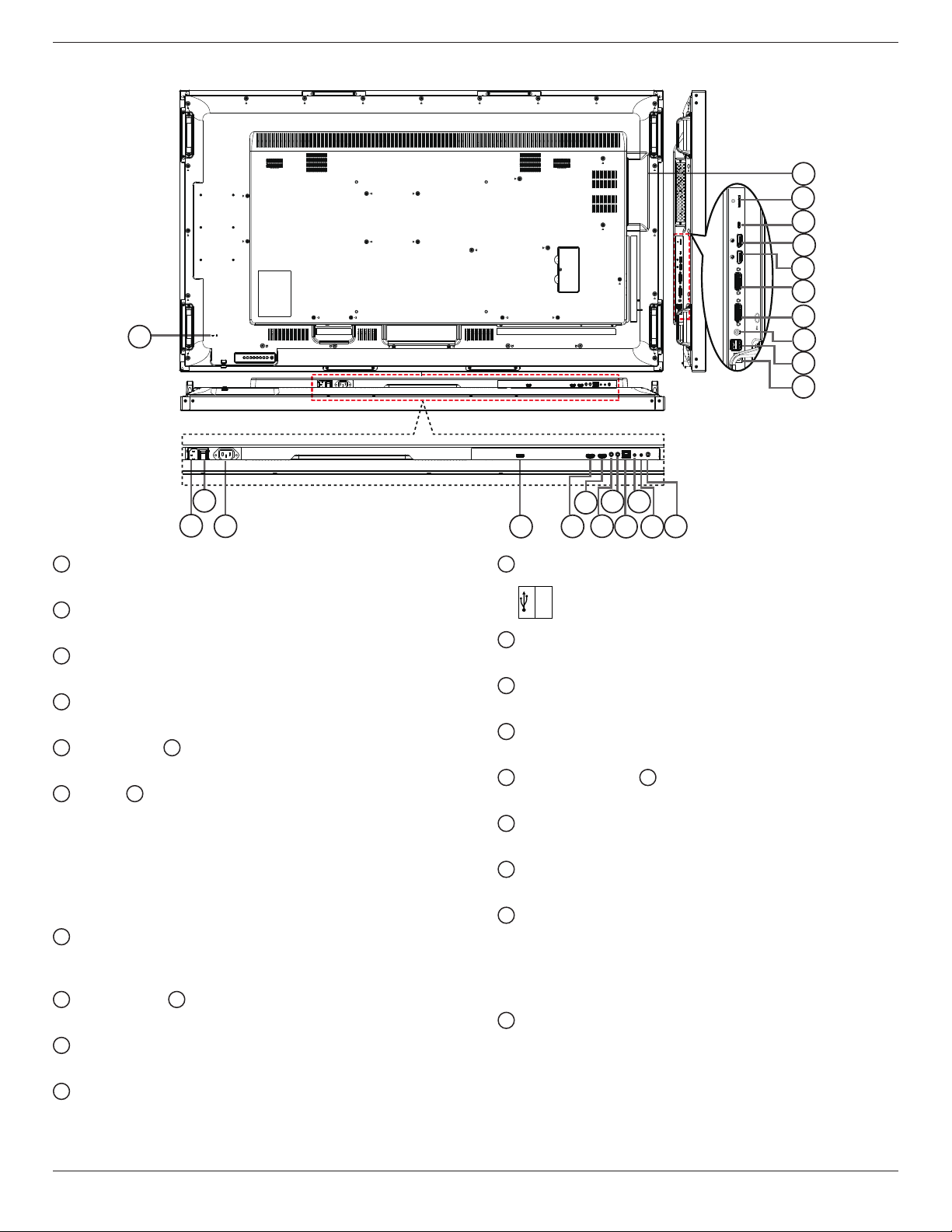
65BDL3051T
2.2. Input/Output Terminals
23
22
21
20
19
18
17
16
15
14
13
2
1
3
1
AC IN
AC power input from the wall outlet.
2
MAIN POWER SWITCH
Switch the main power on/off.
3
AC OUT
AC power supply to the AC IN jack of a media player.
4
OPS OUT
HDMI output fro OPS.
5
HDMI1 IN / 6 HDMI2 IN
HDMI video/audio input.
7
IR IN / 8 IR OUT
IR signal input / output for the loop-through function.
NOTES:
• This display’s remote control sensor will stop working if the jack
[IR IN] is connected.
• To remotely control your A/V device via this display, refer to page
14 for or IR Pass Through connection.
9
RJ-45
LAN control function for the use of remote control signal from
control center.
10
RS232C IN / 11 RS232C OUT
RS232C network input / output for the loop-through function.
12
AUDIO OUT
Audio output to external AV device.
13
USB-B
Touch connector to PC and OPS.
10
8
6
7
4
14
USB PORT A
15
PC LINE IN
Audio input for VGA source (3.5mm stereo phone).
16
DVI IN
DVI video intput.
17
DVI OUT / VGA OUT
DVI or VGA video output.
18
DisplayPort IN / 19 DisplayPort OUT
DisplayPort video input / output.
20
MICRO USB
Connect your USB storage device.
21
MICRO SD CARD
Connect your MICRO SD CARD.
22
OPS SLOT
Slot for installing the optional OPS module.
NOTES: We recommend to use Advantech ARK-DS220B-D6A1E
23
SECURITY LOCK
Used for security and theft prevention.
5
USB
5V/2A
or Winmate OMIS-OPS modules. We’ll not guarantee other
OPS modules
12
9
11
4
Page 16
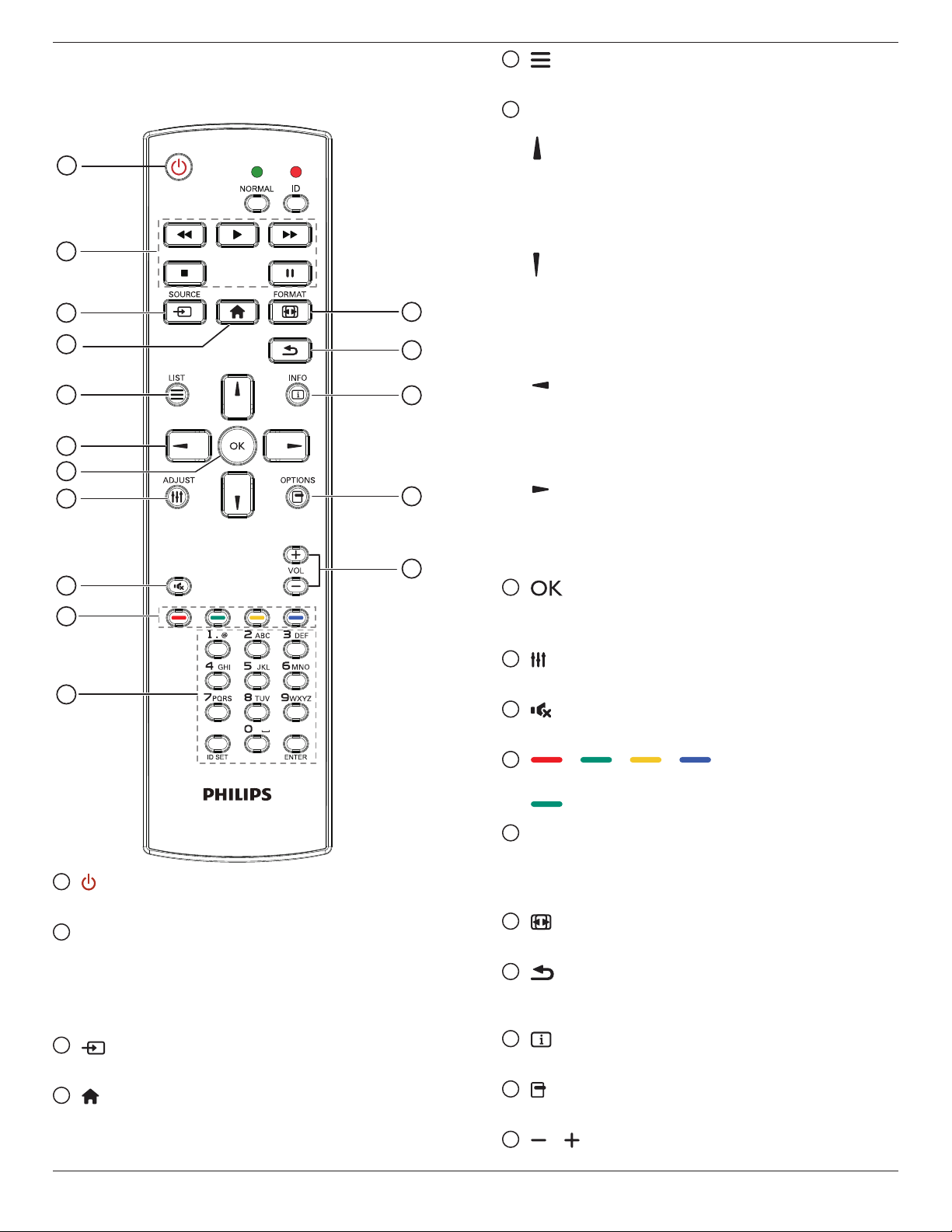
2.3. Remote Control
2.3.1. General functions
1
2
3
4
12
13
65BDL3051T
5
[ ] LIST button
No function.
6
NAVIGATION buttons
[ ]
Root Menu: Go to Smart picture OSD.
Main Menu: Move the highlight bar up to adjust the selected item.
IRDaisyChainMenu: Increase controlled Group ID number.
[ ]
Root Menu: Go to Audio source OSD.
Main Menu: Move the highlight bar down to adjust the selected
item.
IRDaisyChainMenu: Decrease controlled Group ID number.
5
6
7
8
9
10
11
1
[ ] POWER button
Power ON/OFF.
2
[PLAY] buttons
Control playback of media les.(for Media Input only)
Freezefeature
Pasue: Freeze hot key for all inputs content.
Play: Unfreeze hot key for all input content.
3
[ ] SOURCE button
Root Menu: Go to Video source OSD.
4
[ ] HOME button
Root Menu: Go to Main Menu OSD.
Others: Exit OSD.
14
15
16
[ ]
Main Menu: go to previous level menu.
Source Menu: Exit source menu.
VolumeMenu: Decrease Audio Volume.
[ ]
Main Menu: go to next level menu or set selected option.
Source Menu: Go to selected source.
VolumeMenu: Increase Audio Volume.
7
[ ] button
Root Menu: Go to IR daisy chain OSD in Primary/Secondary mode.
Main Menu: Conrm an entry or selection.
8
[ ] ADJUST button
Go to Auto Adjust OSD for VGA only.
9
[ ] MUTE button
Toggle Audio Mute/Unmute.
10
[ ] [ ] [ ] [ ] COLOR buttons
Choose tasks or options.(for Media Input only)
[ ]
11
[Number/ ID SET/ ENTER] button
Enter text for network setting.
Press to set the display ID. Refer to 2.3.2. ID Remote Control
for more detail.
12
[ ] FORMAT button
Change Image Zoom Mode [Full][4:3][1:1][16:9][21:9][Custom].
13
[ ] BACK button
Return to the previous menu page or exit from the previous
function.
14
[ ] INFO button
Show Information OSD
15
[ ] OPTIONS button
No function.
16
[ ] [ ] VOLUME button
Adjust volume.
Hot key for Window selection function.
5
Page 17

65BDL3051T
2.3.2. ID Remote Control
You can set the remote control ID when you want to use this remote
control on one of several different displays.
Press [ID] button. The red LED blinks twice.
1. Press [ID SET] button for more than 1 second to enter the ID
Mode. The red LED lights up.
Press the [ID SET] button again will exit the ID Mode. The red LED
lights off.
Press the digit numbers [0] ~ [9] to select the display you want to
control.
For example: press [0] and [1] for display No.1, press [1] and [1] for
display No.11.
The numbers available are from [01] ~ [255].
2. Not pressing any button within 10 seconds will exit the ID Mode.
3. If an error pressing of buttons other than the digits occured, wait
1 second after the red LED lights off and then lights up again, then
press the correct digits again.
4. Press [ENTER] button to conrm. The red LED blinks twice and
then lights off.
NOTE:
• Press [NORMAL] button. The green LED blinks twice, indicating the
display is in normal operation.
• It is necessary to set up the ID number for each display before
selecting its ID number.
6
Page 18
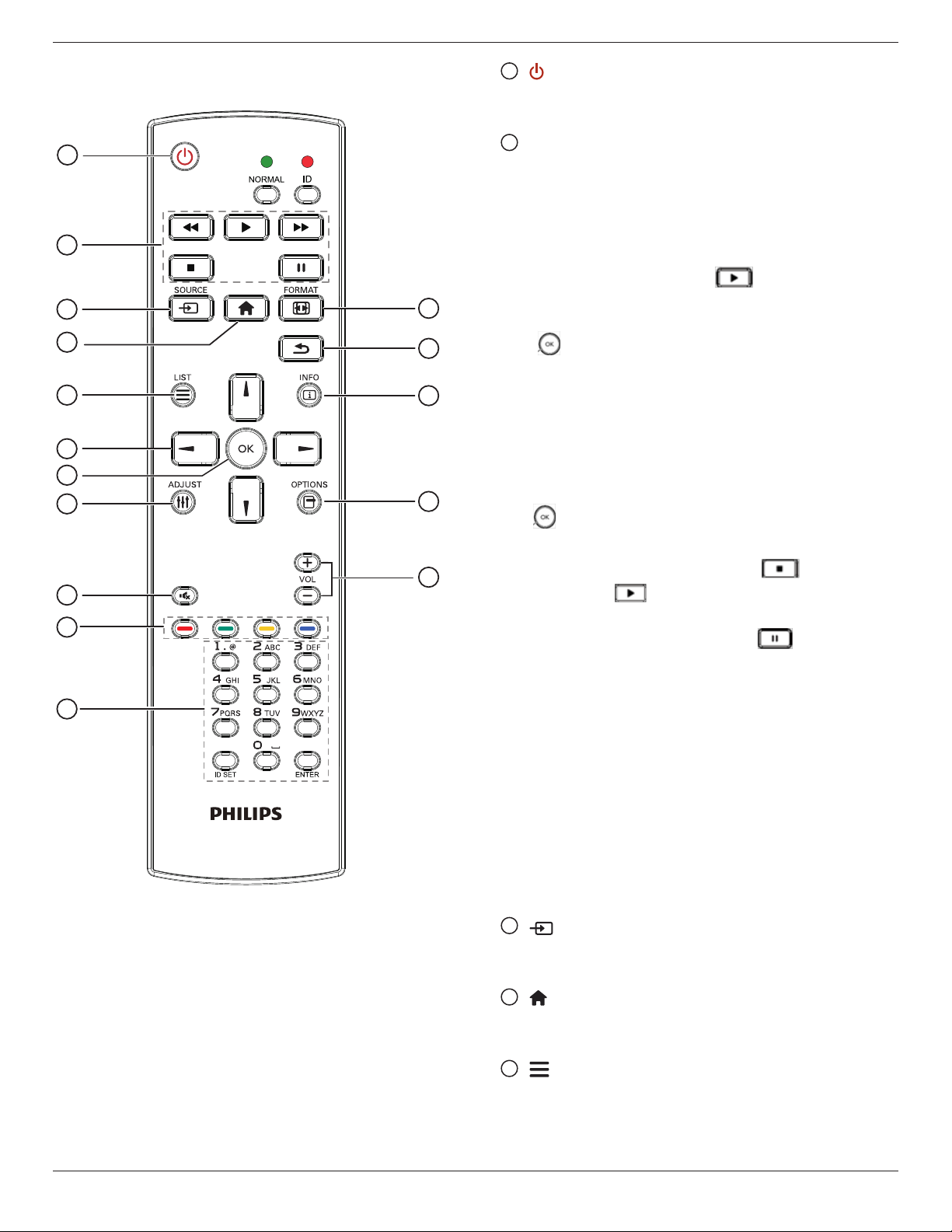
65BDL3051T
2.3.3. Remote Control buttons on Android source
1
2
3
4
5
6
7
8
12
13
14
15
1
[ ] POWER button
Turn the display on or put the display to standby.
The button is only controlled by Scalar.
2
[PLAY] buttons
1. Control playback of media(video/audio/picture) les.
There are 4 ways to play media les.
1) File Manager
Find the media le from the File Manager and select it to play.
2) Media Player -> Compose -> edit or new add playlist ->
choose any media les -> press to play the media le
directly.
3)Media Player -> Play -> choose non-empty play list -> press
to play all the media les in the play list.
4) Set media playlist in Boot on Source or Schedule by OSD
menu.
2. Play PDF le
There are 3 ways to play media les.
1) File Manager
Find the pdf le from the File Manager and select it to play.
2) PDF Player -> Play -> choose non-empty play list -> press
to play all the PDF les in the play list.
10
11
3) Set pdf playlist in Boot on Source or Schedule by OSD menu.
16
9
3. When playing PDF, video or music, press to stop playing.
Then if pressing again, playing will be started from the
beginning of the le.
4. When playing PDF, video or music, press button to pause
playing.
5.All meida or pdf les should be put at the folder, which is named
“philips” with sub-folder, under the root directory of the specied
storage (internal/USB/SD Card). All sub-folders (video/photo/music/
pdf) are named by media types and shouldn’t be changed.
videos: {root dir of storage}/philips/video/
photos: {root dir of storage}/philips/photo/
music : {root dir of storage}/philips/music/
pdfs : {root dir of storage}/philips/pdf/
Note that the root directories of three storages are
Internal storage: /sdcard
USB storage: /mnt/usb_storage
SD card : /mnt/external_sd
3
[ ] SOURCE button
Choose input source.
The button is only controlled by Scalar.
4
[ ] HOME button
Access OSD menu.
The button is only controlled by Scalar.
5
[ ] LIST button
1. In the content of the web page, move the focus up to the next
clickable items.
2. Move the focus up to the next control or widget such as buttons.
7
Page 19
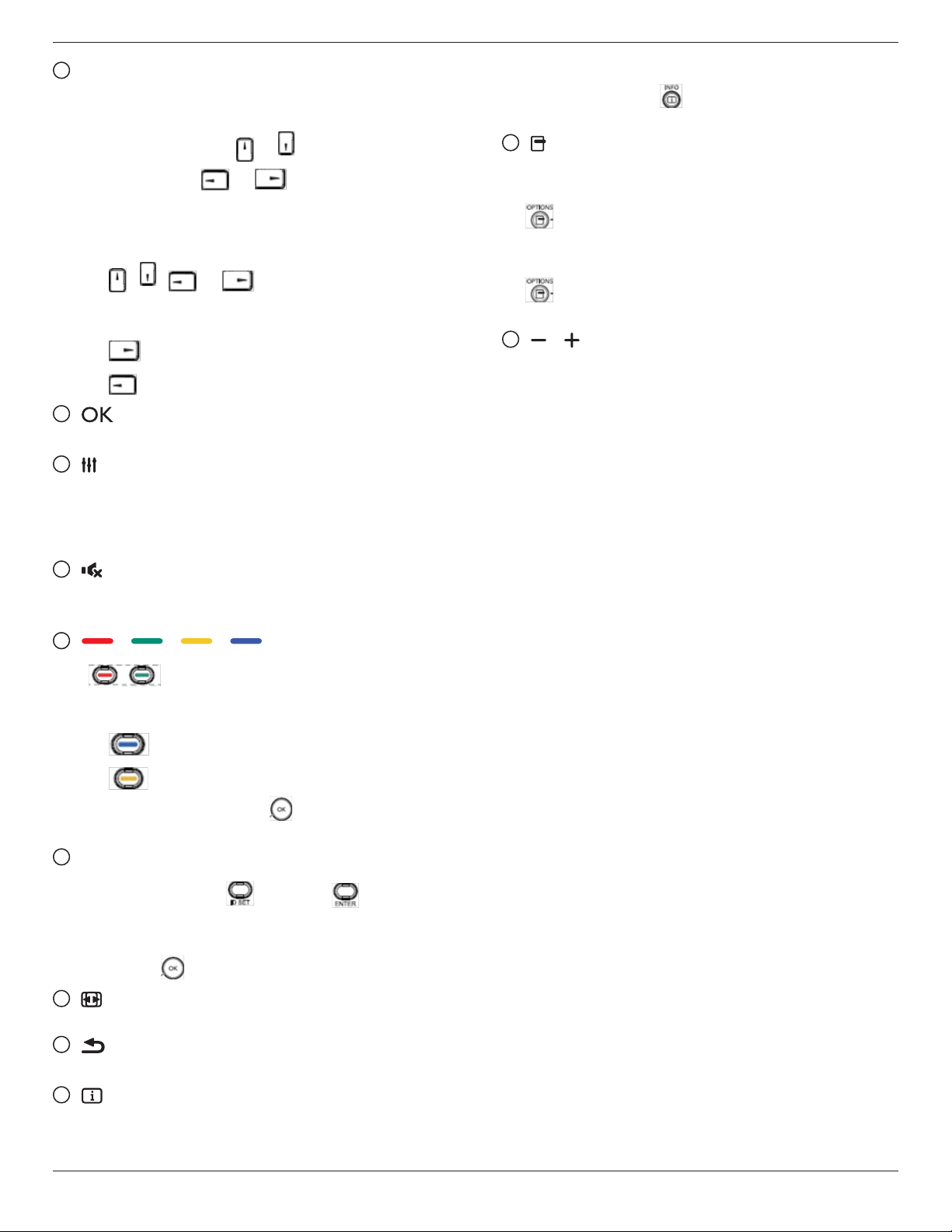
65BDL3051T
6
NAVIGATION buttons
1. Navigate through menus and choose items.
2. In the content of the web page, these buttons are to control the
scroll bar of the screen. Press or is for moving vertical scroll
bar up or down. Press or is for moving horizontal
scroll bar left or right.
3. For PDF les,
»when zoom in/out has been performed,
Press , , or to adjust the position of the
screen.
»when zoom in/out has been not performed,
Press to go to the next page.
Press to go to the previous page.
7
[ ] button
Conrm an entry or selection.
8
[ ] ADJUST button
1. In the content of the web page, move the focus down to the next
clickable items.
2. Move the focus down to the next control or widget such as
buttons.
9
[ ] MUTE button
2. Media Player -> Compose -> edit or new add playlist -> choose
any media les -> press to show the information of the
chosen media le.
15
[ ] OPTIONS button
Open toolbox in Media Player or PDF Player.
1. Media Player ->Compose -> Edit or new add playlist -> press
to open toolbox. Toolbox will be slide from the left side of
the screen.
2. PDF Player ->Compose -> Edit or new add playlist -> press
to open toolbox. Toolbox will be slide from the left side of
the screen.
16
[ ] [ ] VOLUME button
Adjust volume. The buttons are only controlled by Scalar.
Press to turn the mute function on/off.
The button is only controlled by Scalar.
10
[ ] [ ] [ ] [ ] COLOR buttons
1. : No function on Android source. These two buttons
are only controlled by Scalar.
2. For PDF les,
press button to perform zoom-in;
press button to perform zoom-out.
After zoom-in or zoom-out, press button to revert the pdf
le to the original size.
11
[Number/ ID SET/ ENTER] button
1. No functions for ID SET and ENTER on Android
source. These buttons are only controlled by Scalar.
2. For PDF le, enter the page number by pressing number buttons
and then press button to jump to the specic page.
12
[ ] FORMAT button
Change picture format. The button is only controlled by Scalar.
13
[ ] BACK button
Return to the previous page or exit from the previous function.
14
[ ] INFO button
1. Display information about current input signal. It is shown by
Scalar.
8
Page 20
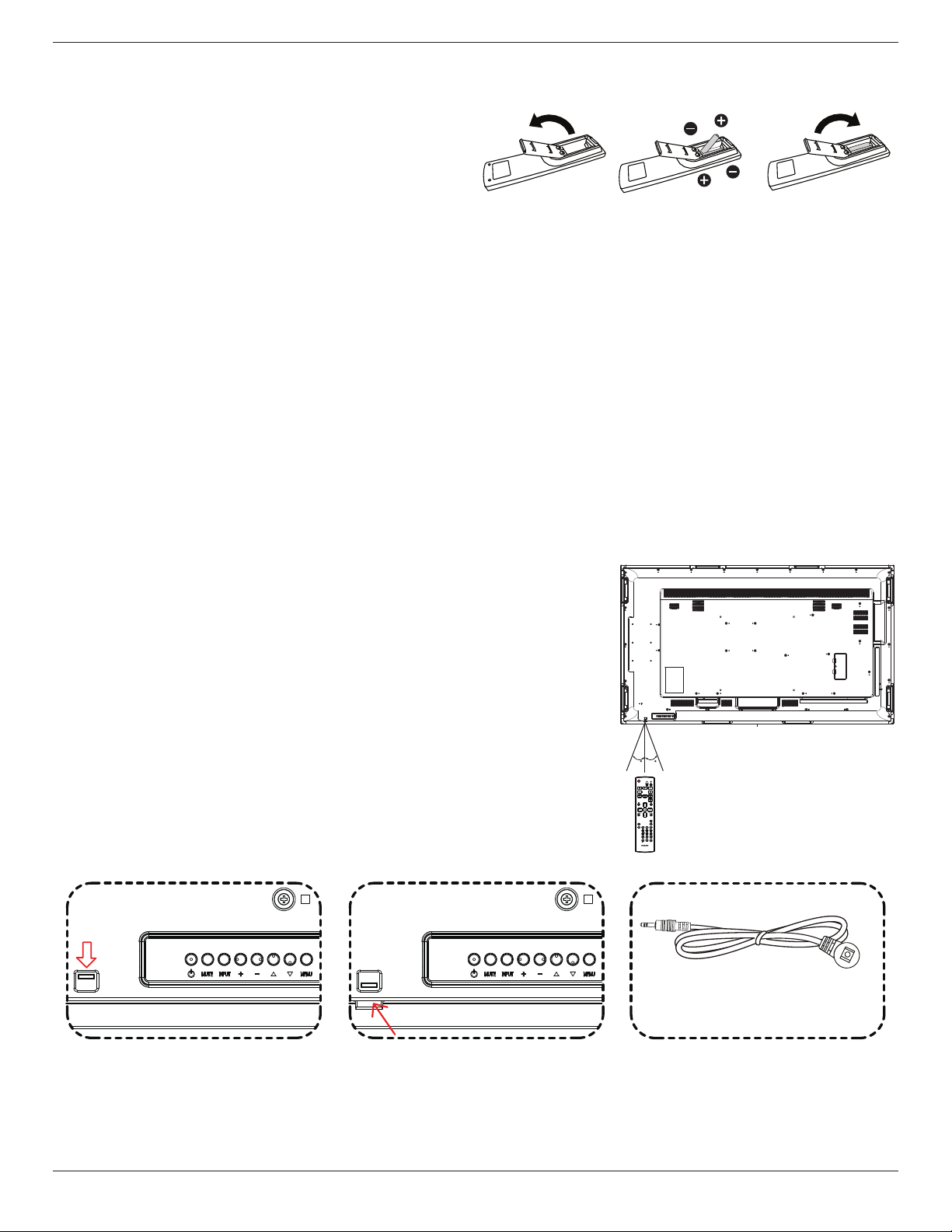
65BDL3051T
2.3.4. Inserting the batteries in the remote control
The remote control is powered by two 1.5V AAA batteries.
To install or replace batteries:
1. Press and then slide the cover to open it.
2. Align the batteries according to the (+) and (–) indications inside the
battery compar tment.
3. Replace the cover.
Caution:
The incorrect use of batteries can result in leaks or bursting. Be sure to follow these instructions:
• Place “AAA” batteries matching the (+) and (–) signs on each battery to the (+) and (–) signs of the battery compartment.
• Do not mix battery types.
• Do not combine new batteries with used ones. It causes shorter life or leakage of batteries.
• Remove the dead batteries immediately to prevent them from liquid leaking in the battery compartment. Don’t touch exposed battery acid, as it can
damage your skin.
NOTE: If you do not intend to use the remote control for a long period, remove the batteries.
2.3.5. Handling the remote control
• Do not subject to strong shock.
• Do not allow water or other liquid to splash the remote control. If the remote control gets wet, wipe it dry immediately.
• Avoid exposure to heat and steam.
• Other than to install the batteries, do not open the remote control.
2.3.6. Operating range of the remote control
Point the top of the remote control toward the display’s remote control sensor when pressing a
button.
NOTE:
• The remote control may not function properly when the remote control sensor on the display
is under direct sunlight or strong illumination, or when there is an obstacle in the path of signal
transmission.
• Using IR sensoer cable for better remote control performance. (Please refer to the instructions
of 3.5)
• Use the remote control within a distance of less than 4m/13ft (pull the lens down and use the
remote control from the back), 3m/9.8ft for a horizontal and vertical angles of less than 20
degrees.
2020
IR Sensor Cable
Pull the lens down when use the remote from
back side.
Point the top of the remote control toward the
lens when pressing a button.
Plug the IR sensor cable into the IR in connector
for better remote control performance from front
side. (Please refer to the instructions of 3.5)
9
Page 21
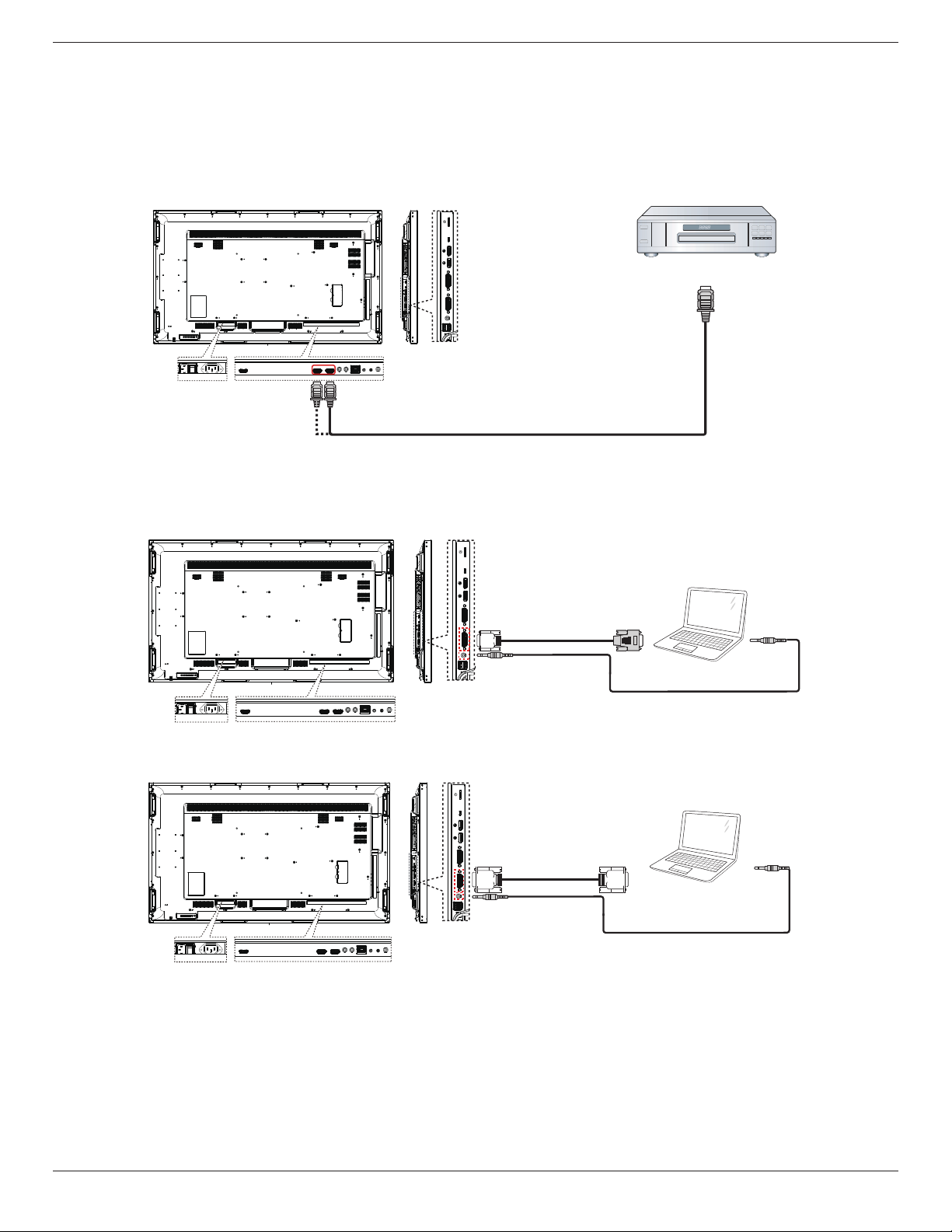
65BDL3051T
3. Connecting External Equipment
3.1. Connecting External Equipment (DVD/VCR/VCD)
3.1.1. Using HDMI video input
[HDMI IN]
3.2. Connecting a PC
DVD / VCR / VCD
HDMI Out
3.2.1. Using DVI-I input
3.2.2. Using DVI input
[DVI-I IN]
[VGA AUDIO IN]
[DVI IN]
[VGA AUDIO IN]
VGA Out
D-Sub 15 pin
DVI OUT
Audio Out
PC
AUDIO OUT
PC
10
Page 22

3.2.3. Using HDMI input
3.2.4. Using DisplayPort input
65BDL3051T
HDMI Out
PC
[HDMI IN]
DisplayPort Out
3.3. Connecting Audio Equipment
3.3.1. Connecting an external audio device
PC
Audio In
Stereo Amplifier
[AUDIO OUT]
11
Page 23

65BDL3051T
3.4. Connecting Multiple Displays in a Daisy-chain Configuration
You can interconnect multiple displays to create a daisy-chain conguration for applications such as a video wall.
NOTE: Maximum 25 displays (5x5) can be used in a DVI daisy-chain conguration. For VGA daisy-chain, Maximum 9 displays can be used.
3.4.1. Display control connection
Connect the [RS232 OUT] connector of DISPLAY 1 to the [RS232 IN] connector of DISPLAY 2.
DISPLAY 1
PC
[RS-232C]
[RS-232C IN]
[RS-232C OUT] [RS-232C IN]
3.4.2. Digital video connection
Connect the [DVI OUT / DVI-I OUT] connector of DISPLAY 1 to the [DVI IN] connector of DISPLAY 2.
DISPLAY 1 DISPLAY 2
PC
[DVI]
[DVI IN]
[DVI/VGA OUT] [DVI IN]
DISPLAY 2
Connect the [DP OUT] connector of DISPLAY 1 to the [DP IN] connector of DISPLAY 2.
DISPLAY 1 DISPLAY 2
PC
[DP]
[DP IN]
Connect the [DVI OUT ] connector of DISPLAY 1 to the [DVI IN] connector of DISPLAY 2.
[DP OUT] [DP IN]
12
Page 24

65BDL3051T
DVD / VCR / VCD
[HDMI]
[DVI IN]
DISPLAY 1 DISPLAY 2
[DVI OUT] [DVI IN]
3.4.3. Analog video connection
Connect the [DVI-I OUT] connector of DISPLAY 1 to the [DVI-I IN] connector of DISPLAY 2.
DISPLAY 1 DISPLAY 2
PC
[VGA]
[DVI-I IN]
[DVI-I OUT] [DVI-I IN]
3.4.4. OPS video connection
Connect OPS OUT connector to HDMI1/HDMI2 connector and then select the corresponding HDMI input source for OPS video.
HDMI 1/HDMI 2 IN [OPS OUT]
3.4.5. OPS touch connection
Connect USB-A connector from OPS to USB-B connector for OPS touch function usage.
13
Page 25

65BDL3051T
3.5. IR connection
External
IR Receiver
DISPLAY 1
DISPLAY 2
[IR IN]
[IR OUT]
NOTE:
1. This display’s remote control sensor will stop working if the [IR IN] is connected.
2. IR loop through connection can support up to 9 displays.
3.6. IR Pass-through Connection
[IR OUT]
[IR IN]
DVD / VCR / VCD
[IR IN]
(DVD / VCR / VCD)
Remote Control
14
Page 26

65BDL3051T
3.7. Touch Operation
This display is equipped with a touch-sensitive screen and supports
the Windows Touch features either by singletouch or multitouch
operation. You can touch the pictures or words on the display gently
with your ngers, and your computer will react.
The following description illustrate some typical touch operation
behavior. For further detail on how to run the touch operation, please
refer to the Windows operation instruction.
Single Tap
Touch the target on the screen with one ngertip for one quick tap,
then release.
Please note that a touch screen will respond to a light touch from your
ngertip when tapping within 4mm above touch screen.
Double Tap
Touch the target on the screen with one ngertip for two quick taps,
then release.
Zoom in
Touch the target on the screen with two ngertips holded together and
move them apart to zoom in (magnify) the screen image.
Zoom out
Touch the target on the screen with two ngertips stretched apar t and
move them closer to zoom out (shrink) the screen image.
Touch and Hold
Touch and hold the target on the screen with one ngertip for a while
to display a context menu or options page for an item.
Pan
Touch the target on the screen with one ngertip and move across the
target without losing direct contact, then release.
Flick
Touch the target on the screen with one ngertip and brush the surface
quickly.
Avoid
• Avoid scratching with sharp object on the screen. Only your
ngertips are allowed to do the touch control.
• Avoid intensive light, spotlight, or wide-spread light from direct
beaming on the screen.
• Avoid installation location close to the windows or glass-doors as
the direct sunlight may affect the touch-control performance.
• To avoid screens interfere wiht each other, do not make 2 touch
screens side by side as the following picture.
Fig. Touch screens interfering
15
Page 27

65BDL3051T
The Touch screen does not require a device driver be installed on the host computer for Windows OS, For Windows 7 and Windows 8, it is
recommended that the standard Microsoft Window Control Panel calibration is used.
Item Description
Operating Systems Supported by
Plug-and-Play
Supported Modes of Operation by
the Operating System
1. We highly recommend using the latest Service Pack with all Windows 7 OS.
2. Digitizer input to Windows refers to touch digitizer as opposed to pen digitizer in tablet PCs.
3. Set as default by Microsoft.
4. Touch cannot work if TPM USB cable plug into USB I/F.
- Windows 7, 8/8.1, 10
OS Single_Touch Multi_Touch
- Windows 7, 8/8.1, 10 O O
- Mac OSX before 10.9 (include) O X
- Mac OSX 10.10+ (include) O* O**
- Chrome 38+ O O
- Android OS 4.0+ (Kernel 3.5+) O O
For Mac OSX, it is recommended
* For Single_Touch, please download “TouchService_V3030_MAC_20150310_01.rar”
(http://download.cvte.com/viewle.php?le_id=56315)
** For Multi_Touch, please download”updd_05_01_1476.dmg”
(http://download.cvte.com/viewle.php?le_id=55078)
PC
5. For Mac OS 10.10, it is recommended using the tool “TouchService_V3030_MAC” to re-dene the touch position and simulate mouse
operation(single touch). Firstly installing the tool “TouchService_V3030_MAC” to Mac OS , then follow the instruction of Touch Service Manual in the
software package “Touch Service for Mac 10.10.rar” which is enclosed in the CD Disk.
6. Please visit http://www.philips.com/signagesolutions for the latest information about Mac OSX mode suppor t.
16
Page 28

65BDL3051T
4. Operation
NOTE: The control button described in this section is mainly on the
remote control unless specied otherwise.
4.1. Watch the Connected Video Source
See page 10 for external equipments connection.
1. Press [ ] SOURCE button.
2. Press [ ]
button.
4.2. Change Picture Format
You can change the picture format to suit the video source. Each video
source has its available picture formats.
The available picture formats depend on the video source:
1. Press [ ] FORMAT button.
2. Press [ ] or [ ] button to choose a picture format, then press
[ ] button.
• PC mode: {Full} / {4:3} / {1:1} / {16:9}/ {21:9}/ {Custom}.
• Video mode: {Full} / {4:3} / {1:1} / {16:9}/ {21:9}/ {Custom}.
4.3. Android Launcher
1. Android PD launcher:
• AndroidPDlauncherisblackpage,asbelow:
or [ ] button to choose a device, then press [ ]
2. Admin mode:
• Youcanpress“Home+1888”tostartupadminmode.
• Adminmodewillshowfouricons:“Settings”,“Apps”,
“Network”and“Help”.
• Whenyouleaveadminmode,systemwillreturntolast
source.
1)Home page of admin mode, this page has four items: “Settings”,
“Apps”, “Network” and “Help”.
Settings : go to settings app.
Applications : show all apps.
Network : set wi or ethernet.
Help : display QRcode.
2.) Application page:
• Everyappleavesbypressingthebackkey.Thescreenwillgo
to Android PD launcher.
• WhenyoureturntoandroidPDlauncher,thescreenwill
showhintimage,Thehintimageonlyshows5secondsas
below:
• Thehintimagewillnotifyyoucanpresssourcekeytochange
source.
3) Network page
4) Wi-Fi page:
17
Page 29

65BDL3051T
5)Ethernet page
2. Select “Play” on home page, rst you should choose one playlist to
play between FILE 1 and FILE 7.
The pencil icon means the playlist is non-empty.
3. Select “Compose” on home page, rst you should choose one
playlist to edit between FILE 1 and FILE 7.
The pencil icon means the playlist is non-empty.
6) Help page:
Display QRcode page.
4.4. Media Player introduction:
1. Home page of Media Player, this page has three items: “Play”,
“Compose” and “Settings”.
Play : select playlist to play.
Compose: edit playlist.
Settings: setting play properties.
4. If an empty playlist is chosen, the app will guide you to select the
media source.
Allmedialesshouldbeplacedin/philips/ofrootdirectory.
Forexample,
-videosin/root/philips/video/
-photosin/root/philips/photo/
-musicin/root/philips/music/
5. You could edit or delete a non-empty playlist, just choose the
desired playlist which is with pencil icon.
18
Page 30

65BDL3051T
6. Once you start to edit a playlist, you will see below screen.
Source - les in storage.
Playlist – les in playlist.
There are 4 icons which map to the keys of remote controller.
Option key – launch slide bar
Play key – play media le.
Info key – show media info.
Ok key – select/unselect le.
6-1 In the slide bar, it helps you to do the following:
- select all : select all storage les.
- delete all : delete all playlist les.
- add/remove : update playlist from source.
- sort : sort playlist.
- save/abort : save or abort playlist.
- back : return.
9. Press play key after you choose desired le, you will plays the media
le directly.
10. If you make a playlist with all images les, before saving, the app
will ask you if you want to have background music while playing
slideshow.
7. if you choose “Sort” in the slide bar, you can change the order of
les one by one.
8. Press info key after you choose desired le, you will get the detail
information.
11. Select “Settings” on home page, this page has three parts, “Repeat
Mode”, “Slideshow Effect” and “Effect Duration”.
Repeat Mode : play mode.
Slideshow Effect : photo slideshow effect.
Effect Duration : photo effect duration.
19
Page 31

65BDL3051T
12. Media Hotkey
Play : Playback le.
Pause: Pause le.
Fast forward: forward 10 second.
Rewind: back 10 second.
Stop: Stop le and return to star t.If the gif le, it like the pause.
4.5. Browser manual
1. Home page of Browser app, this page has one item: “Settings”.
Press Settings then enter next page.
2. Users can choose 1~7.
Press any one will show a dialog.
4. Press “Option” then left side will pop up a list
Import : Import url list le
Export : Export url list le
Delete all : Delete all url record on right side
Back : left side list will be closed.
3. Enter url and press OK then data will save on List
4.1 Import
• Click import
• Choose storage
• Choose le contains urls
20
Page 32

65BDL3051T
• Import le and url will show on list
• File format for import
Format should be like below with le extension “txt”
• Dialog shows path le will be saved and le’s name.
Press “save” button then urls on list will be saved.
5. Press OK then url records will be saved
4.2 Export:
• Click export
• Choose storage
.
6. On url list page, if you select non-empty item, it will show a dialog
to ask edit or play url. If press “Edit”, it will show edit url dialog, if
press “Play”, it will show web page of item’s url.
21
Page 33

65BDL3051T
2. Select “Play” on home page, rst you should choose one playlist to
play between FILE 1 and FILE 7.
The pencil icon means the playlist is non-empty.
7. OSD menu interaction with Browser
7.1 Boot on source
• Set OSD menu => Conuration1 => Boot on source => Input
be BROWER Play List be 0.
Then PD will show Browser after reboot.
• Set OSD menu => Conuration1 => Boot on source => Input be
BROWER Play List be 1.
Then PD will show web page with 1st Url in Browser app.
7.2 Schedule
Set OSD menu => Advanced option => Schedule =>
On time1, Off time2, Input be BROWSER, any day you want of week,
and Play List.
Finally check the right box.
Then PD will show web page with Url in Browser app at time1 and
nish at time2.
4.6. PDF reader play
1. Home page of PDF Player, this page has three items: “Play”,
“Compose” and “Settings”.
Play : select playlist to play.
Compose: edit playlist.
Settings: setting play properties.
3. Select “Compose” on home page, rst you should choose one
playlist to edit between FILE 1 and FILE 7.
The pencil icon means the playlist is non-empty.
4. If an empty playlist is chosen, the app will guide you to select the
media source.
Allmedialesshouldbeplacedin/philips/ofrootdirectory.For
example,
-pdfsin/root/philips/pdf/
22
Page 34

65BDL3051T
5. You could edit or delete a non-empty playlist, just choose the
desired playlist which is with pencil icon.
6. Once you start to edit a playlist, you will see below screen.
Source - les in storage.
Playlist – les in playlist.
There are 4 icons which map to the keys of remote controller.
Option key – launch slide bar
Play key – play media le.
Info key – show media info.
Ok key – select/unselect le.
6-1. In the slide bar, it helps you to do the following:
- select all : select all storage les.
- delete all : delete all playlist les.
- add/remove : update playlist from source.
- sort : sort playlist.
- save/abort : save or abort playlist.
- back : return.
8. Select “Settings” on home page, this page has two parts, “Repeat
Mode” and “Effect Duration”.
Repeat Mode : play mode.
Effect Duration : photo effect duration.
Media Hotkey:
Play : Playback le.
Pause: Pause page.
Fast forward: go to next page, if the page is end of the le, it will go
to next le.
Rewind: back to last page, if the page is rst of the le, it will back to
last le.
Stop: return to rst page of le
Color Hotkey:
Blue : Zoom in.(+10%)
Yellow : Zoom out.(-10%)
OK : Restore zoom
Arrow keys:
Up/Down/Left/Right : Adjust page. (When the page has zoomed in/
out)
Left : Previous Page. (When the page has not zoomed in/out)
Right : Next Page. (When the page has not zoomed in/out)
Combination key:
Number key + OK key : select specic page, and press ok key to
change page.
- Press number key.
- Press OK key, the bottom of the page will show the page number,
if page number over total page number, it will not change page and
show current page number at the bottom of the page.
7. if you choose “Sort” in the slide bar, you can change the order of
les one by one.
23
Page 35

65BDL3051T
4.7. SmartCMS
1. Settings
7) You can delete cms data via System Tools.
2. Set source to SmartCMS, cms data will be downloaded
automatically
1) Server IP: Your_SmartCMS_server_address
2) Account: admin
3) PIN Code: 0281(Default, which can be generate by server tool)
4) Version: Ver. 3 (default value)
You can select Ver. 2 or Ver. 3. And SmartCMS would download cms
contents from a Ver. 2 server or a Ver. 3 server.
a. Ver. 3: You need to set server information (ip, account, PIN
Code) in the settings.
b. Ver. 2: You need to install cms data from local storage for the
rst time. And server information would be accessed from the local
cms content. The options in the settings, including IP, account, and PIN
Code, would be disabled.
5) Content: cms content can be stored in the internal storage, SD
card, and USB storage. By default, the target is internal.
a. If server is connected, cms data would be downloaded from
SmartCMS server.
b. If server is disconnected, cms data would be accessed from
local storage.
6) Local cms content (*.cms le)
a. Ifcontentissettobeinternalstorage,*.cmsshouldbe
storedintheFTProotfolder(highpriority)or/sdcard/philips(low
priority).
b. If content is set to be USB storage or SD card, *.cms should
be stored in the root folder of external storage.
1) If there is no cms data in the server or the network is disconnect.
“No Content” will be shown.
2) If you select “SD card” or “USB storage”, “No Content” will be
shown when you remove the SD card/USB storage.
24
Page 36

65BDL3051T
4.8. Custom app
User can set up the application for Customer Source
Note:
(1) Only display User Installed app.
(2) Will not show up system pre-install app.
4.8.1. OSD Menu operation:
RCU: Source -> Custom
If set up customer APK, PD will open customer app when switch source
to Customer mode.
If no set up customer APK, PD will show Black screen when switch
source to Customer mode.
If no customer installed apk, the list will be blank.
The list will be blank and “Save””Forget” will be gray and useless.
If customer installed apk,user can select customer installed apk in list
• Case 1: Not set up Custom App case.
Customer app will show up and focus on rst item automatically.
4.8.2. Function Introduction
Save
Select the App, click the Save will perform the function of storage.
Forget
After press the Forget, can remove previously stored information.
Cancel
Don’t do any change, directly closed Windows.
After set up, the setting screen display the app name.
• Case 2: Set up Custom App case(there is entity circle to the right
of icon)
25
Page 37

65BDL3051T
5. signage display
5.1. Setting
Setting main items:
(1) Wi-Fi
(2) Ethernet
(3) Signage Display
(4) System Tools
(5) Storage
(6) Apps
(7) Date & time
(8) Developer options
(9) About
F. Gateway Address
(2) Mac Address
Note:
WiFi will be disable automatically if Ethernet turn on and connect to
network.
5.3.1. DHCP
DHCP mode:
(1) Cannot modify IP Address, Netmask, DNS Address and Gateway.
(2) (If connect successfully, it will display current network
conguration.
5.2. Wi-Fi
Via Enable/Disable to control Wi-Fi On/OFF. After Enable, the screen
will list all available WiFi AP.
Note :
Ethernet will be disable automatically if Wi turn on and connect to
network
.
5.3. Ethernet
Via Enable/Disable to control Ethernet On/Off.After enable Ethernet, it
will display:
(1) Connect Type (available type is DHCP/Static IP)
A. DHCP
B. Static IP
C. IP Address
D. Netmask
E. DNS Address
5.3.2. Static IP
Under StaticIP, User can manually input IP Address, Netmask, DNS
Address and Gateway.
Note:
IP address, netmask, DNS address and gateway address input limitation
(1)Format:
I. number 0-9
II. decimal point “.”
26
Page 38

65BDL3051T
5.4. Signage Display
Divide into 3 groups: General Settings / Server Settings / Source
Settings
(1) General Settings
A. Signage Display Name
B. Boot Logo
C. Screenshot
(2) Server Settings
A. Email Notication
B. FTP
C. Remote Control
(3) Source Settings
A. Media Player
B. Browser
C. SmartCMS
D. PDF Player
E. Custom app
(2) Will pop-up a window for user to select USB and SD card. No
priority issue.
2) When boot logo selection, PD will check if there is bootanimation.
zip under USB and SD card.
5.4.1. General Settings
1. Signage Display Name
Set up PD name “PD_” + Ethernet Mac Address.
Note:
Input limitation:
(1) length: Max 36 characters
(2) format: no limit
2. Boot Logo
1) Scalar OSD menu to control Android boot logo enable/disable.
Scalar OSD Menu operation:
RCU:Home -> Conguration2 -> Logo -> On/Off/User
In User mode, user can choose their own boot logo animation le.
Note:
(1) Boot animation le name must be: bootanimation.zip
Function introduction:
a. Option description
/data/local
Use customized boot animation le which is copied from SD card or
USB
/mnt/external_sd
Use boot animation le under SD card
/mnt/usb_storage
Use boot animation le under USB
b. Save
Press Save key to save SD card or USB bootanimation.zip to /data/
local and set it as boot logo.
c. Forget
Press Forget key to delete /data/local bootanimation.zip and not
show boot logo.
d. Cancel
Close dialogue w/o changes.
Scenario introduction:
Case 1
The users do not settle customized boot logo. PD does not nd any
bootanimation.zip le under SD and USB. The List will be blank. Save
and Forget button will be gray and useless.
27
Page 39

65BDL3051T
Case 2
The users do not settle customized boot log, PD nd bootanimation.
zip le under SD or USB. The screen will show bootanimation.zip
and select the rst le automatically.
3. Screenshot
Via Enable/Disable to control screenshot On/Off. After Enable, user can
set screenshot timeslot and save path.
Note:
Time slot of deletion and screenshot:
(1) Will delete picture at initial time 0 sec.
(2) Will screeshot at rst 40 sec.
1) Interval
Set up interval timeframe. 30 mins or 60 mins.
Case 3
The user settle customized boot logo, The screen will show /data/
local/bootanimation.zip
3) If OSD menu Logo item is On or Off, the users cannot choose
boot animation in Android settings.
2) Star t Time
Set up screenshot start time.
Note:
(1) No Cancel, Conrm button in dialog.
(2) Just press Back key to exit dialog for Set up
(3) Start time cannot be newer than End time. It will show Error
toast.
28
3) End Time
Set up screenshot End time
Note:
Page 40

(1) No Cancel, Conrm button in dialog.
(2) Just press Back key to exit dialog for set up
(3) (Start time cannot be newer than End time. It will show error
toast.
4)Repeat
Set screenshot repeat cycle. User can choose screenshot time frame.
(Multiple selection)
65BDL3051T
5.4.2. Server Settings
1. Email Notication
Via Enable/Disable to control Email On/Off.After Enable, user can set up
Email notication conguration.
5)Save to
Set up screenshot save path. Internal storage, SD card or USB
storage.
Note:
picture storage path:
(1) In root of internal storage/usb storage/sd card, PD will create
folder automatically.
(2) the picture will save to philips/Screenshot/.
6)Purge Screenshots
Set up purge timeframe. One day or One week.
1) SMTP
Email
Set SMTP conguration.User can set Gmail account or other mail
account.User can select other mail account and set up SMTP server,
Security type and port itme
Note:
Password input limitation
(1) Length: 6-20 characters
(2) Format: no limit
(3) Do not use the port: 5000
29
Page 41

65BDL3051T
Gmail safety setting
If it can not send manager after setting Gmail, please login your Gmail
test account,then access to website:
https://www.google.com/settings/security/lesssecureapps.
Conrm the “Access for less secure apps”, please set to Turn on
To test Gmail account receive/send function.
2. FTP
Via Enable/Disable to control FTP On/Off. After set up, PD can share
FTP les.
1) Account
Set up FTP account
Note:
Input limitation
(1) Length: 4-20 characters
(2) Format:
I. English a-z and A-Z
II. Number 0-9
2)Manager Email
Email
Set up Receiver mail account
3)Test
Send Test Mail
2) Password
Set up FTP password.
Note:
Input limitation
(1) Length: 6-20 characters
(2) Format:
I. English a-z and A-Z
II. Number 0-9
FTP password display
(1) Will show “*” symbol to instead password if set up passwork via
remote control.
(2) After set up, the password text will show as “*” symbol.Before
password input:
30
Page 42

After password input:
Set up completed screen:
65BDL3051T
Note:
Input limitation
(1) Length: Max 5 characters
(2) Range: 1-65535
(3) Format:
I. Number 0-9
(4) Do not use the port: 5000
3. Remote Control
Via Enable/Disable to Control Remote Control On/Off
User can input Server address. If server does not registered, it will ask
user for PIN code.
Bind status:
(1) Will show network is disconnected if not yet connects to network.
3)Storage Path
Set up FTP share path.:/storage/emulated/legacy
Note:
Input limitation
(1) Cannot save if the path is invalid
4) Port
Set up FTP port number.Default: 2121
Bind status:
(2) Will show Server is disconnected if network connected but
remote control server disconnected.
31
Page 43

65BDL3051T
Bind status:
(3) Will show Server is unbinded if Remote control server feedback
unbinded status.
5.4.3. Source Settings
1. Media Player
Can Edit Media Player play list and effect settings.
(1) Open Media Player Player List edit page.
Bind status:
(4) Will show server is binded if Sever binded successfully.
Bind status:
(5)Will show Error PIN code if input incorrect PIN code.
(2) Open Media Player slideshow effect edit page.
2. Browser
Can edit Bookmark conguration.
32
(1) Open Browser setting page.
Page 44
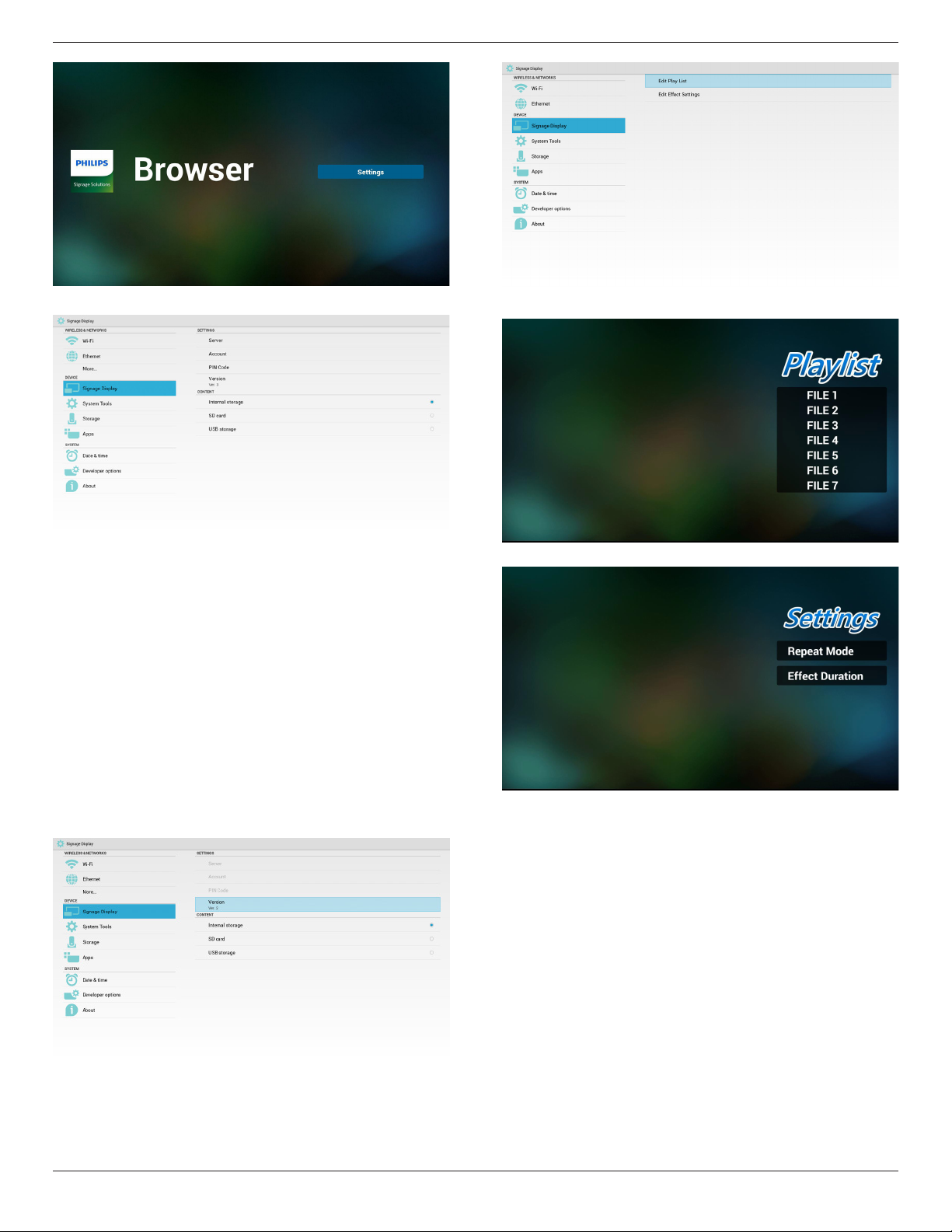
65BDL3051T
3. SmartCMS
1) Server
Set up SmartCMS Server address.
2) Account
Set up SmartCMS account.
Note:
Input format limitation:ASCII only (refer to 11.2 ASCII Table)
3) PIN Code
Set up SmartCMS PIN Code
4) Version
Can select Ver. 2 and Ver. 3
• Ver. 2: Using 2.0/2.2 update advertising agreement.
• Ver. 3: Using 3.0/3.1 update advertising agreement.
In Ver. 2 cases, do not use Server/Account/PIN Code values, so the
three gray and cannot be used.
(1) Open PDF Player Player List edit page.
(2) Open PDF Player effect edit page.
5. Custom app
Please refer to Page 25 Custom app
5) Content
Can select Internal storage/SD card/USB storage.
4. PDF Player
Can edit PDF Player Play List and Effect Settings.
5.5. System Tools
System tools 4 main functions:
(1) Navigation Bar (only for touch model)
(2) Clear Storage
(3) Factory Reset
(4) Import & Export
33
Page 45

65BDL3051T
5.5.1. Navigation Bar
To enable/disable Navigation Bar. (Touch model only)
• Disable:
Hide navigation bar.
5.5.3. Factory Reset
Factory Reset can recover to Factory default settings.
• Enable:
Show navigation bar. The Back key will show on bottom of
screen.
5.5.2. Clear Storage
The purpose is to clear all data in Philips folders.
Divided into 4 mode:
(1) Clear all Philips folde
(2) Only clear Philips folder under Internal storage.
(3) Only clear Philips folder under USB storage.
(4) Only clear Philips folder under SD card.
Pop-up the window to display all folders which can be clear.
Press OK to execute Reset function automatically
.
5.5.4. Import & Export
The function of Import & Export PD settins.
Note:
(1) Saved le name: settings.db
(2) Will save to Philips folder in storage.
1. Export
Will export settings.db to Philips folder under USB or SD card.
Note:
If no Philips folder exists in USB or SD card, it will be created
automatically.
34
Page 46

2. Import
Import settings.db from Philips folder under USB or SD card.
65BDL3051T
5.7. Apps
Display applications information.
5.8. Date & time
Via Scalar OSD menu to control Auto Time On/Off.
When Salar OSD menu turn off Auto time, user can set up Time Zone
manually.
Note:
Add new NTP server to display current serverIP
.
5.6. Storage
Display current PD Android storage information.
SD CARD and USB STORAGE
Need to insert SD card or USB, the information will show up total
space and available of SD card or USB storage.
:
5.9. Developer options
Android developer options.
5.10. About
Main info in About:
(1) System updates
(2) Android version
(3) Kernel version
(4) Build number
35
Page 47

65BDL3051T
5.10.1. System updates
Will automatically search update.zip in USB or SD card.
Will be shown in list for user selection if found
Note:
(1) Only support Android Full image.
(2) le name should be update.zip.
(3) the le should be located in root of storage.
5.11.2. ASCII Table
After select update.zip le, PD will restart and start to update.
5.11. Supplementary
5.11.1. Rotation
Via Scalar OSD menu to operate Rotation:
Home -> Conguration2 -> Rotation -> OSD rotation
1. Landscape
After set up Landscape mode, the setting screen will divide into 2 part.
Select Left item, right side will display the sub menu.
2. Portrait
After set up Portrait mode, the setting screen only display one layer.
36
Page 48

65BDL3051T
Audio
PIP
Conguration 1
Contrast
Sharpness
Color
Tint
Brightness
Black level
Noise reduction
50
50
50
50
Medium
6. OSD Menu
An overall view of the On-Screen Display (OSD) structure is shown
below. You can use it as a reference for further adjusting your display.
6.1. Navigating the OSD Menu
6.1.1. Navigating the OSD menu using the remote control
SOURCE
1. Press [ ] button on the remote control to display the OSD menu.
2. Press [ ] or [ ] button to choose the item you want to adjust.
3. Press [OK] or [ ] button to enter the submenu.
4. In the submenu, press [ ] or [ ] button to toggle among items, press
[ ] or [ ] button to adjust settings. If there is a submenu, press
[OK] or [ ] button to enter the submenu.
5. Press [ ] button to return to the previous menu, or press [ ]
button to exit the OSD menu.
NOTES:
• When there is no OSD menu on the screen, press [ ] to display the
menu of {Smartpicture}.
• When there is no OSD menu on the screen, press [ ] to display the
menu of {Audio source}.
6.1.2. Navigating the OSD menu using the display’s control buttons
1. Press [MENU] button to display the OSD menu.
2. Press [ ] or [ ] button to choose the item you want to adjust.
3. Press [ ] button to enter the submenu.
4. In the submenu, press [ ] or [ ] button to toggle among items,
press [ ] or [ ] button to adjust settings. If there is a submenu,
press [ ] button to enter the submenu.
5. Press [MENU] button to return to the previous menu, or press
[MENU] button several times to exit the OSD menu.
FORMAT
INFOLIST
OPTIONSADJUST
6.2. OSD Menu Overview
6.2.1. Picture menu
Picture
Screen
P
Brightness(Picture)
Adjust the overall image and background screen brightness(backlight).
Contrast
Adjust the image contrast ratio for the input signal.
Sharpness
This function is digitally capable to keep crisp image at any timings.
It is adjustable to get a distinct image or a soft one as you prefer and set
independently for each
picture mode.
Black level
Adjust the image brightness for the background.
NOTE: sRGB picture mode is standard and cannot be changed.
Tint(Hue)
Adjust the tint of the screen.
Press + button the esh tone color becomes greenish.
Press - button the esh tone color becomes purplish.
NOTE: VIDEO mode only.
Color(Saturation)
Adjust the color of the screen.
Press + button to increase color depth.
Press - button to decrease color depth.
NOTE: VIDEO mode only
Noise Reduction
Adjust the noise reduction level.
Gamma selection
Select a display gamma, It’s refer to the brightness performance curve of
signal input.Choose from {Native} / {2.2} / {2.4} / {s gamma} / {D-image}.
NOTE: sRGB picture mode is standard and cannot be changed.
Color temperature
It is used to adjust the color temperature.
The image becomes reddish as the color temperature decreases, and
becomes bluish as the color.
10000º K 9300 º K 7500 º K 6500 º K 5000 º K 4000 º K 3000 º K
CCT
0.279 ±
X
0.030
Color control
0.283 ±
0.030
Gamma selection
Color temperature
0.299 ±
0.030
0.313 ±
0.030
Native
Native
0.346±
0.030
0.382±
0.030
0.440±
0.030
37
Page 49

65BDL3051T
Audio
PIP
Conguration 1
V position
Clock
Zoom mode
Custom zoom
H position
Clock phase
50
50
50
50
Zoom
Full
0.292 ±
Y
0.030
0.298 ±
0.030
0.315 ±
0.030
0.329 ±
0.030
0.359±
0.030
0.384±
0.030
0.403±
0.030
Color control
The color levels of red, green, and blue are adjusted by the color bars.
R: Red gain, G: Green gain, B: Blue gain.
Smart picture
PQ setting
PC mode: {Standard} / {Highbright} / {sRGB}.
Video mode: {Standard} / {Highbright} / {Cinema}.
Smart Contrast
Auto detect black data and white data on content and set suitable
backlight.
Surface Ratio Backlight Setting
5%-90% (MaxBacklight-MinBacklight)* Surface Ratio/100
<5% Min Backlight
>90% Max Backlight
Smart power
Smart Power control is not relative to brightness control:
1. Initial setting Brigthness
70 (in the range from 0-100)
Power consumption 70% of maximum power consumption
2. Smart Power
OFF: no adaptation
MEDIUM: 80% of power consumption relative to current settings
HIGH: 65% of power consumption relative to current settings
3. Panel saving/Brightness ON: 40% of maximum power consumption
The controls settings should only be visible on its own controls. It
should not have secondary effects on other controls
(ea brightness setting changes when smart power setting has
changed).
Overscan
Change the display area of the image.
ON: Set to display area about 95%.
OFF: Set to display area about 100%.
Picture reset
Reset all settings in the Picture menu.
Select “Yes” and press “SET” button to restore to factory preset data.
Press “EXIT” button to cancel and then return to the previous menu.
H position
Control Horizontal Image position within the display area of the LCD.
Press + button to move screen to right.
Press - button to move screen to left.
V position
Control Vertical Image position within the display area of the LCD.
Press + button to move screen to up.
Press - button to move screen to down.
Clock
Press + button to expand the width of the image on the screen the
right.
Press - button to narrow the width of the image on the screen the left.
NOTE: VGA input only.
Clock phase
Improves focus, clarity and image stability by increasing or decreasing this
setting.
NOTE: VGA input only
Zoom mode
PC mode: {Full} / {4:3} / {1:1} / {16:9}/ {21:9}/ {Custom}.
Video mode: {Full} / {4:3} / {1:1} / {16:9}/ {21:9}/ {Custom}.
*Zoommodesettingisbyinput.Ifinputinmulti-windows,thesetting
willapplyforwindowswiththesameinput.
AndtheINFOOSDwillshowthelatestsetting.
Full
This mode restores the correct proportions
of pictures transmitted in 16:9 using the full
screen display.
4:3
The picture is reproduced in 4:3 format and
a black band is displayed on either side of the
picture.
1:1
This mode displays the image pixel-by-pixel
on screen without scaling the original image
size.
16:9
The picture is reproduced in 16:9 format and
a black band at the top and bottom.
6.2.2. Screen menu
Picture
Screen
P
Auto adjust
Screen reset
Action
Action
21:9
The picture is reproduced in 21:9 format and
a black band at the top and bottom.
Custom
Choose to apply the custom zoom settings in
the Custom Zoom submenu.
Custom zoom
You can use this function to further customize the zoom settings to suit
the image you want to display.
38
Page 50

65BDL3051T
PIP
Conguration 1
Treble
Bass
Balance
Volume
Audio out(line out)
50
50
50
30
30
PIP
Conguration 1
NOTE: This item is functional only when the {Zoommode} is set to
{Custom}.
Zoom
Expands the horizontal and vertical sizes of the
image simultaneously.
H zoom
Expands the horizontal size of the image only.
V zoom
Expands the vertical size of the image only.
H position
Moves the horizontal position of the image left
or right.
V position
Moves the vertical position of the image up or
down.
Auto adjust
Press “Set” to detect and adjust H position, V position, Clock, Phase
automatically.
Screen reset
Reset all settings in the Screen menu to factory preset values.
Select “Yes” and press “SET” button to restore the factory preset data.
Press “EXIT” button to cancel and then return to the previous menu.
6.2.3. Audio menu
Picture
Screen
Audio
P
Maximum volume
Minimum volume
Mute
Audio source
Sync.Volume
100
0
O
Analog
O
Picture
Screen
Audio
P
Audio reset Action
Balance
Adjust to emphasize left or right audio output balance.
Treble
Adjust to increase or decrease higher-pitched sounds.
Bass
Adjust to increase or decrease lower-pitched sounds.
Volume
Adjust to increase or decrease the audio output level.
Audio out (line out)
Adjust to increase or decrease line out output level.
Maximum volume
Adjust your own limitation for the maximum volume setting. This stops
the volume from being played too loudly.
Minimum volume
Adjust your own limitation for the minimum volume setting.
Mute
Turn the mute function on/off.
Audio source
Select the audio input source.
Analog: audio from audio input
Digital : audio from HDMI/DVI audio.
Displyport: audio from DP.
Sync. Volume
Enable/disable audio out (line out) volume adjustability to sync with
internal speakers.
Card OPS audio
Select OPS audio from:
• {Digital}-(Default)
• {Analog}
*OPS model only.
Audio reset
Reset all settings in the Audio menu to factory preset values.
39
Page 51

65BDL3051T
Conguration 1
PIP change
PIP source
PIP audio
Action
VGA
Main
Audio
PIP
Screen
Panel Saving
RS232 routing
WOL
DDC/CI
Switch on state
Boot on source
Light sensor
Power LED light
Conguration1 reset
Human sensor
Action
RS232
Last status
ActionOOn
O
O
Action
On
6.2.4. PIP menu
Picture
Screen
Audio
PIP
PP
Sub mode
PIP size
PIP position
PIP reset
Sub mode
Select the sub mode.
Choose from: {Off} / {PIP} / {POP} / {Quickswap} / {PBP}.
Off PIP PBP 2Win
O
Small
Bottom-Right
Action
Sub Win1
Input
• The PIP function is available only for certain signal source
combinations as shown in the table below.
HDMI1 HDMI2 DVI DisplayPort VGA MediaPlayer Browser SmartCMS
HDMI1
O X X O O X X X X X X
HDMI2
X O X O O X X X X X X
DVI
DisplayPort
SmartCMS
X X O O O* X X X X X X
O O O O O O O O O O O
VGA
O O O* O O O O O O O O
Media
X X X O O O X X X X X
Player
Browser
X X X O O X O X X X X
X X X O O X X O X X X
PDF
X X X O O X X X O X X
Reader
Custom
X X X O O X X X X O X
CardOPS
X X X O O X X X X X O
PDF
Reader
Custom CardOPS
(O: PIP function available, X: PIP function unavailable)
• The availability of the PIP function will also depend on the resolution
of the input signal being used.
Note: Touch function is only for single full screen. Multiple screen touch
event will be incorrect corresponding.
6.2.5. Configuration1 menu
Picture
Quick swap
Switch main on top or
sub on top.
PIP size
Select the size of the sub picture in the PIP (Picture-in-Picture) mode.
Choose from: {Small} / {Medium} / {Large}.
PIP position
Select the position of the sub picture in the PIP (Picture-in-Picture)
mode.
Choose from: {Bottom-Right} / {Bottom-Left} / {Top-Right} / {Top-
Left}.
PIP change
Exchange Main and PIP/PBP/Quickswap input signal.
PIP source
Select the input signal for the sub picture.
PIP audio
Select the audio source in the Sub mode.
• {Main} - Select audio from the main picture
• {Sub} - Select audio from the sub picture.
PIP reset
Reset all settings in the PIP menu to factory preset values.
P
Conguration 1
Switch on state
Select the display status used for the next time you connect the power
cord.
• {Poweroff} - The display will remain off when the power cord is
connected to a wall outlet.
• {Forced on} - The display will turn on when the power cord is
connected to a wall outlet.
• {Last status} - The display will return to the previous power status
(on/off/standby) when removing and replacing the power cord.
Panel saving
Choose to enable the panel saving functions and thus reduce the risk of
“image persistence” or “ghost-imaging”.
• {Brightness} - Select {On} and the image brightness will be reduced
to an appropriate level. The Brightness setting in the Picture menu
will be unavailable when selected.
• {Pixel shift} - Select the time interval ({Auto} / {10 ~ 900} Seconds
/ {Off}) for the display to slightly expand the image size and shift the
position of pixels in four directions (up, down, left, or right).
RS232 routing
Select the network control port.
Choose from: {RS232} / {CardOPSRS232(OPSmodelonly)}/{LAN
->RS232}.
40
Page 52

65BDL3051T
Advanced option
OSD H-position
OSD V-position
Information OSD
Logo
OSD turn o
OSD transparency
Monitor ID
Monitor information
DP version
Heat status
50
50
45
o
Action
Action
Action
10 Sec.
On
DP 1.1
Advanced option
Rotation
Language
Windows selection
English
Main
Action
Boot on source
Choose to select source when boot up.
Input: select input source when bootup.
Playlist: select playlist index for Media player, Browser, PDF player.
0: no play list. Same as switch source from OSD.1~7: playlist number.
WOL
Choose to turn on or off the wake on LAN function.
Choose from : {Off} / { On}
DDC/CI
Choose to turn on or off the DDC/CI communication function.
Select {On} for normal use.
Light sensor(require Philips accessory CRD41 External
Sensor Box)
Choose to turn on or off backlight adjustment according to environment
brightness.
Choose from : {Off} / { On}
Human sensor(require Philips accessory CRD41 External
Sensor Box)
The Human sensor can detect if people approach the display or not.
The display will turn off backlight if detect nothing in setting time.
The display will back to backlight on when people approach it.
The options are:
• {Off}(Default), {10 Min.}, {20 Min.}, {30 Min.}, {40 Min.}, {50 Min.}, {60
Min.}
Power LED light
Choose to set power indicate LED on or off.
Choose {On} for normal use.
Conguration1 reset
Reset all settings in Conguration1 menu to the factory preset values.
Factory reset
Reset all settings in the OSD menus of {Picture}, {Screen}, {Audio}, {PIP},
{Conguration1}, {Conguration2}, and {Advanced option} to the
factory preset values.
Android settings will also reset when factory reset.
Press [ ] or [ ] button to select {Reset}, and press [OK] button to
do the reset.
Factory reset
Cancel
Reset
6.2.6. Configuration2 menu
Conguration 2
Conguration 2
Conguration2 reset
OSD turn off
Set the period of time the OSD (on-screen display) menu stays on the
screen.
The options are: {0~120} seconds.
*{0} does not disappear automatically.
OSD H-position
Adjust the horizontal position of the OSD menu.
OSD V-position
Adjust the vertical position of the OSD menu.
OSD Transparency
Adjust OSD transparency.
• {Off} - Transparency off.
• {1-100} - Transparency level 1-100.
Information OSD
Set the period of time the information OSD is displayed on the upper
right corner of the screen. The information OSD will display when input
signal is changed.
The information OSD will remain on the screen with {Off} selection.
The options are: {1 ~ 60} seconds.
Logo
Choose to enable or disable the picture of Logo when turn on your
display.
The options are:
• {Off} (Default)
• {On}*
• {User}**
** If Logo set to USER.
Action
41
Page 53

65BDL3051T
User logo does NOT support rotation function.
Monitor ID
Set the ID number for controlling the display via the RS232C
connection. Each display must have a unique ID number when multiple
sets of this display are connected. Monitor ID number range is between
1 to 255.
The option are: {Monitor group} / {Tilingmatrix} / {Auto ID}
Monitor Id
Monitor Id
Monitor group
Tiling matrix
Auto ID
1
1
1
End
• {Monitor group}
The options are: {Off} / {1-254}
• {Off} – {Monitor group} are not supported.
• {1-254} – {Monitor group} are supported. The default setting is
1.
• {Tilingmatrix}
Tiling matrix number range is between 1 to 15. 1 is default setting.
The {Auto ID} setup function enables setting up {Monitor ID} of
connected machine according to {Tilingmatrix} settings.
Example: Tiling matrix sets as 4
1 2
5 6
3
4
7 8
9 10 11 12
Monitor information
Model name
Serial no
Operation hours
SW Version
65BDL3051T
CNCA123456789
46H45M
V0.300
DP version
DisplayPort support mode.
The options are:
• {DP 1.1} (Default) : DP 1.1 single stream(clone mode)
• {DP1.2SST}: DP 1.2 Single stream(clone mode)
• {DP1.2MST}: DP 1.2 Multi-Stream
*NOTE:
The DP version must be set the same for all daisy chain displays.
Window selection
Select the window for adjusting setting. The selected window will be
highlight green border.
Window selection will set to Main after power on.
The options are:
• {Main}(Default), {PIP }
• [ ]
Hot key for Window selection function.
Rotation
Set the rotation of Main/Sub/OSD
Auto Rotate : Off/On Default : Off
OSD Rotate : Landscape/Portrait Default : Landscape
Image Rotate:
All : Off/On Default : Off
Main : Off/On Default : Off
Sub : Off/On Default : Off
13 14 15 16
• {Auto ID}
The option are: {Start} / {End}. The default is {End}.
• Switch to Start option to set up IDs of machines backward
from current one.
• Once the setup is completed, the option exits to End
automatically.
• To use this function, serial connect all machines with RS-232
cable and set their Control ports to RS-232 too.
Heat status
This function allows you to check the thermal status at any time.
• A temperature-warning message will be shown on the screen
if the temperature reaches 97°C(207°F). All key functions
except
• Once the temperature reaches 98°C(208°F), the display
power will be shut down automatically.
Monitor information
Shows information about your display, including model number, serial
number, operating hours and software version.
key will then be disabled.
[ ]
Auto Rotate: {Off}, {On} when value is On,automatically detect whether
the PD rotation, Off is set by OSD.
OSD Rotate: {Off}, {On} when value is on, OSD rotate 90 °, Off is
restored.
All: {Off}, {On} when value is on, all Window screen rotate 90 °, Off the
reference set individual window.
Main: {Off}, {On} when value is onn, Main window screen rotate 90 °,
Off is restored.
Sub: {Off}, {On} when value is on, Sub1 Window screen rotate 90 °, Off
is restored.
* When the Main / Sub source is the same, rotation is given priority to
with Sub.
* Not suupored De-Interlacing function in rotation mode.
Language
Select the language used in the OSD menu.
The options are: English/Deutsch/
Pyccкий/Polski/Türkçe/
繁體中文/日本語
简体中文
/Français/Italiano/Español/
/Português/ /Danish/
Svenska/Suomi/Norsk/Nederlands.
Conguration2 reset
Reset all settings in Conguration2 menu to the factory preset values.
42
Page 54

65BDL3051T
IR control
Keyboard control
O timer
Date and time
Input resolution
Tiling
Schedule
Auto signal detection
Power Save
HDMI with One Wire
Action
Action
Auto
Action
Action
Action
OOAction
Mode 4
6.2.7. Advanced option menu
Conguration 2
Advanced option
Input resolution
Set the resolution of the VGA input. This is only required when the
display is unable to detect the VGA input resolution correctly.
NOTE: This item is functional for VGA input only.
The options are:
• {1024x768 / 1280x768 / 1360x768/1366x768}
• {1400x1050 / 1680x1050}
• {1600x1200 / 1920x1200}
• {Auto}: Determines the resolution automatically.
The selected settings will become effective after turning off the power
and turning it on again.
IR control
Select the operation mode of the remote control when multiple
displays are connected via an RS232C connection.
• {Normal} - All displays can be operated normally by the remote
control unit.
• {Primary} - Designate this display as the primary display for
remote control operation. Only this display can be operated by the
remote control. (In primary mode, IR key will always be processed
regardless the monitor id/group settings).
• {Secondary} - Designate this display as the secondary display. This
display can not be operated by the remote control, and will only
receive the control signal from the primary display via the RS232C
connection.
• {LockAll} / {LockallbutVolume} / {LockallbutPower} / {Lock
allexceptPWR&VOL}- Lock the remote control function of this
display. To unlock, press and hold the [ ] INFO button on the
remote control for 6 (six) seconds.
Keyboard control
Choose to enable or disable the display keyboard (control buttons)
function.
• {Unlock} - Enable the keyboard function.
• {LockAll} / {LockallbutVolume} / {LockallbutPower} / {Lockall
except PWR & VOL} - Disable the keyboard function.
NOTE: “Keyboard Control Lock Mode” This function completely
disables the access to all Keyboard Control functions. To
enable or disable the keyboard control lock, press both [ ]
and [ ] buttons and hold down continuously for more than 3
seconds.
Tiling
With this function you can create a single large-screen matrix (video
wall) that consists of up to 225 sets of this display (upto15-setsonthe
verticaland15-setsonthehorizontalsides). This function requires a
daisy-chain connection.
Note: Touch function is only for single full screen. Multiple screen touch
event will be incorrect corresponding.
Tiling
H monitors
V monitors
Position
Frame comp.
Enable
Switch on delay
1
1
1
No
No
Off
Example:2x2screenmatrix(4displays)
H monitors = 2 displays
V monitors = 2 displays
H monitors
Position
1 2
V monitors
3 4
Example:5x5screenmatrix(25displays)
H monitors = 5 displays
V monitors = 5 displays
H monitors
1 2
6 7
3 4
8 9
5
10
11 12 13 14 15
V monitors
16 17 18 19 20
21 22 23 24 25
• {Hmonitors} - Select the number of displays on the horizontal side.
• {Vmonitors} - Select the number of displays on the vertical side.
• {Position} - Select the position of this display in the screen matrix.
• {Framecomp.} - Choose to turn the frame compensation
function on or off. If selected {Ye s}, the display will adjust the image
to compensate for the width of the display bezels in order to
accurately display the imag
Position
43
Page 55

65BDL3051T
Frame compensation - Yes
Frame compensation - No
• {Enable} - Choose to enable or disable the Tiling function. If enabled,
the display will apply the settings in {Hmonitors}, {Vmonitors},
{Position}, and {Framecomp.}.
• {Switchondelay} - Set the power-on delaying time (in seconds).
The default option {Auto} allows a sequential powering-on for each
display by their ID number when multiple displays are connected.
The options are: {Off/Auto/2-255}
• Brightness: {Normal}/{ACS}
{Normal}: Apply OSD brightness value (backlight)
{ACS}: Apply brightness value (backlight) which is adjusted by MIC tool.
The default value before adjustment is the same as OSD brightness
value, e.g., 70)
Some brightness (backlight) settings cannot be adjusted by OSD. Please
refer to Picture Menu Backlight setting priority.
Off Timer
Set automatically power off time (in hours).
Date and time
Adjust the current date and time for the display’s internal clock.
Date and time
Auto Sync No
Year
Month
Day
Hour
Minute
Daylight saving time
Current date time
2015 . 01 . 01 22 : 41 : 00
2015
1
1
22
40
Press [OK] to set clock
1. Press [OK] button to enter the submenu.
2. Press [ ] or [ ] button to toggle between {Year}, {Month}, {Day},
{Hour}, {Minute}, and {Daylightsavingtime}.
3. Press [ ] or [ ] button to adjust all settings except {Daylight
savingtime}.
4. Press [OK] button to enter the {Daylightsavingtime} submenu.
5. Press [ ] or [ ] button to select item, press [ ] or [ ] button to
adjust.
TheDaylightsavingtimedenitionandbehavior:
The current implementation of daylight saving is a reminder tool for
the customer which doesn’t know how to adjust the clock for daylight
saving on and off. It does not adjust the real time clock automatically.
Problem is that there are no stable rules per region, or country when to
adjust the clock. To solve this the user must be able to set the daylight
saving start en stop date. When daylight saving correction is on (user
selectable) then the real time clock should be adjusted at the moment
in time set in the daylight saving on and off date. At daylight start date
the clock should be put forward 1 hour at 2 o’clock. At daylight stop
date the clock should be put back 1 hour at 2 o’clock.
The existing daylight on/off menu item should be replaced with the
following menu structure:
• Menu item <Daylight saving setup> opens submenu containing the
following items:
• Menu item <Daylight-saving start date> Selection item <1st, 2nd,
3rd, 4th, last> Sunday of selection item <1-12 month>
• Menu item <Daylight-saving stop date> Selection item <1st, 2nd,
3rd, 4th, last> Sunday of selection item <1-12 month>
• optional
• Menu item <Correction time> Selection item <0.5, 1.0, 1.5, 2.0>
hour
• Menu item <Daylight saving correction> Selection item <on, off>
when “daylight saving” is “on” the real time clock would have been
adjusted automatically for winter and summer time when passing the
critical moment in time (eg march 29, 2009, 02.00 o’clock: time will be
set 1 hour later or October 25, 2009, 02.00 o’clock: time will be set 1
hour earlier)
Schedule
This function allows you to program up to 7 (seven) different scheduled
time intervals for the display to activate.
You can select:
• The time for the display to turn on and turn off.
• The days in a week for the display to activate.
• Which input source the display will use for each scheduled
activation period.
44
Page 56

65BDL3051T
NOTE: We recommend you to set up current date and time in the
{Dateandtime} menu before using this function.
1. Press [OK] or [ ] button to enter the submenu.
Schedule
Today
2015 . 01 . 04 SUN 04 : 14 : 01
1
2
On
:
_ _ _ _
3
4
5
6
WED
7
SAT
playlist 0
O
:
MON
THU
SUN
Input
_
TUE
FRI
Every week
Clear all
2. Press [ ] or [ ] button to select a schedule item (item number 1 ~ 7),
and then press [OK] button to mark it the item number.
Schedule
Today
2015 . 01 . 04 SUN 04 : 14 : 01
1 32
1
2
On
:
_ _ _ _
3
4
5
6
WED
7
SAT
playlist 0
5
O
:
MON
THU
SUN
Input
_
TUE
FRI
Every week
Clear all
4
3. Press [ ] or [ ] button to select the schedule:
1
Power-on schedule: Press [ ] or [ ] button to set the hour
and minute for the display to turn on.
2
Power-off schedule: Press [ ] or [ ] button to set the hour
and minute for the display to turn off.
Select or leave an empty “__” for both the hour and minute slot if
you do not want to use this power-on or power-off schedule.
3
Input-source selection: Press [ ] or [ ] button to select an
input source. If no input source is selected, the input source
will remain the same as last selected.
4
Date schedule: Press [ ] button to select which day in a
week this schedule item will be take effect, and then press the
[OK] button.
5
When Input-source select to USB, enable to access playlist
setting:
For additional schedule settings, press [ ], then repeat the steps
4.
above. A check mark in the box next to the number of the schedule
item indicates that the selected schedule is in effect.
NOTES:
• If the schedules overlap, the scheduled power-on time takes priority
over scheduled power-off time.
• If there are two schedule items programmed for the same time, the
highest numbered schedule takes priority. For example, if schedule
items #1 and #2 both set the display to power on at 7:00 AM and
off at 5:00 PM, then only schedule item # 2 will take effect.
HDMI with One Wire
CEC control.
• {Off} - Disable CEC.(Default)
• {On} - Enable CEC.
Auto signal detection
Choose to let the display detect and display available signal sources
automatically.
• {Off} - Once a signal is connected, it can only be selected manually.
If the selected input is no signal, set the display to display the image
automatically according to the search order of each option.
The options are: {All} / {Failover}
• {All}: DP -> HDMI1 -> HDMI2 -> DVI -> VGA ->Media Player ->
Browser -> SmartCMS -> PDF Reader -> Custom.
• {Failover}
- Failover 1: User-dened setting. Default:HDMI 1.
- Failover 2: User-dened setting. Default:HDMI 1.
- Failover 3: User-dened setting. Default:HDMI 1.
- Failover 4: User-dened setting. Default:HDMI 1.
- Failover 5: User-dened setting. Default:HDMI 1.
- Failover 6: User-dened setting. Default:HDMI 1.
- Failover 7: User-dened setting. Default:HDMI 1.
- Failover 8: User-dened setting. Default:HDMI 1.
- Failover 9: User-dened setting. Default:HDMI 1.
- Failover 10: User-dened setting. Default:HDMI 1.
Power Save
Power save modes
Mode 1: DC off -> Power off. LED: Red.
Power Save -> Power off, LED: Red
Mode 2: DC off -> Power off, LED: Red.
Power Save -> Power Saving. LED: Orange. Can be wake up.
Mode 3: DC off -> Back light off, LED: Red
Power Save -> Back light off, LED: Orange. Can be wake up.
Mode 4: DC off -> Back light off, LED: Red
Power Save -> Will not enter power save mode. show “no signal” only.
*Note: When Auto FW update is not OFF, display will work under
Mode3 for FW update, but OSD item will not change.
45
Page 57

65BDL3051T
Mode 3
DC OFF:
Backlight Off only
Power Save:
Backlight Ooff only
Mode 4
DC OFF:
Backlight Off only
Power Save:
No signal(Backlight On)
Scalar FW Update
Update scalar FW by USB.
Auto FW Update
Setup Android FW auto background update time.
* Note: When Auto FW update is not OFF, display will work under
Mode3 for FW update, but OSD item will not change.
USB cloning
Copy PD settings from one set to another.
Import: Copy settings from le to display
Export: Copy PD settings into le.
* Cloned data stores in android internal storage. User need to use APK
to copy cloned data to another display.
OPS setting
Set OPS status.
• {Alwaysoff} - Disable OPS
• {Alwayson} - Enable OPS (Default)
* OPS model only
Advanced option reset
Reset all settings except {DateandTime} in the Advanced option menu
to factory preset values.
1. Press [OK] or [ ] button to enter the submenu.
2. Press [ ] or [ ] button to select {Reset} and press the [OK]
button to restore settings to factory preset values.
Press the [ ] button or select {Cancel} and press the [OK]
3.
button to cancel and then return to the previous menu.
Mode 1(default)
DC OFF:
Power Off
Power Save:
Power Off
Mode 2
DC OFF:
Power Off
Power Save:
Power Saving
46
Page 58

7. USB device compatibility
USB Multimedia Codec Formats
Video Decode
Type Video Codec Container Decode Encode Channel
MPEG1/2 MPEG1/2 File Format: DAT, MPG, VOB, TS V
MPEG-4 MPEG4
H.263 H.263 File Format: 3GP, MOV, MP4 V
H.264 H.264
File Format: AVI, MKV, MP4, MOV,
3GP
File Format: AVI, MKV, MP4, MOV,
3GP, TS, FLV
V
V
65BDL3051T
Remark
Supported Image Size:48x48pixels to 1920x1088pixels
Maximum Frame Rate:30fps
Maximum Bit Rate:80Mbps
Audio Codec: MP2, MP3
Supported Image Size:48x48pixels to 1920x1088pixels
Maximum Frame Rate:30fps
Maximum Bit Rate:38.4Mbps
Audio Codec: MP2, MP3, AAC,PCM,
(1) Not support MS MPEG4 v1/v2/v3
(2) Not support GMC(global motion compensation)
Supported Image Size:SQCIF(128x96),
QCIF(176x144),
CIF(352x288),4CIF(704x576)
Maximum Frame Rate:30fps
Maximum Bit Rate:38.4Mbps
Audio Codec: MP3
(1) Not support H.263+
Supported Image Size:48x48pixels to 1920x1088pixels
Maximum Frame Rate:30fps
Maximum Bit Rate:57.2Mbps
Audio Codec: MP2, MP3, AAC, PCM
(1) Not support MBAFF
Supported Image Size:48x48pixels to 1920x1088pixels
GOOGLE
VP8
VP8 File Format: WEBM V
Motion JPEG MJPEG File Format: AVI, MOV V
Maximum Frame Rate:30fps
Maximum Bit Rate:38.4Mbps
Audio Codec: Ogg Vorbis
Supported Image Size:48x48pixels to 1920x1088pixels
Maximum Frame Rate:30fps
Maximum Bit Rate:38.4Mbps
Audio Codec: MP2, MP3, AAC, PCM
Audio Decode
Type Audio Codec Container Decode Encode Channel Remark
MPEG Audio
Windows
Media Audio
AAC Audio
MPEG1/2/2.5 Audio
Layer1/2/3
WMA Version 4,4.1,
7, 8, 9, wmapro
MAIN, ADIF ,ATDS
Header AAC-LC
and AAC-HE
Decode: MP1, MP2, MP3 V 2
Decode: WMA V 2
File Format: AAC, M4A V 5.1
Bit Rate: 8kbps~320Kbps, CBR and VBR
Sampling Rate: 8KHZ~48KHz
Bit Rate: 8kbps~320Kbps
Sampling Rate: 8KHZ~48KHz
Non-support WMA Pro,lossless and MBR
Sampling Rate: 8KHZ~48KHz
Bit Rate: N/A
47
Page 59

65BDL3051T
Image Decode
Type Image Codec Photo Decode Encode Channel Remark
JPEG JFIF le format 1.02 File Format: JPG, JPEG V Decode: Resolution 48X48 to 8176X8176
(1) Not Support Non-interleaved Scan
(2) Software support SRGB JPEG
(3) Software support Adobe RGB JPEG
BMP BMP File Format: BMP V MaximumSupported Image Size:4096x4096 pixels
GIF GIF File Format: GIF V Resolution No Restriction
PNG PNG File Format: PNG V Resolution No Restriction
NOTES:
• Sound or video may not work if the contents have a standard bit rate/frame rate above the compatible Frame/sec listed in the table above.
• Video content with a Bit rate or Frame rate larger than the rate specied in the table above can cause choppy video during playback.
48
Page 60

8. Input Mode
VGA Resolution:
Standard
Resolution
VGA 640 480
WVGA 720 400 70 Hz 33.75 MHz 16:9 Wide Video Gr aphic Arr ay
SVGA 800 600
XGA 1024 768
WXGA 1280 768 60 Hz 79.5 MHz 5:3 Wide XGA
WXGA 1280 800 60 Hz 79.5 MHz 16:10 Wide XGA
SXGA 1280 1024 60 Hz 108 MHz 5:4 Super XGA
WXGA 1360 768 60 Hz 85.5 MHz 16:9 Wide XGA
UXGA 1600 1200 60 Hz 162 MHz 4:3 Ultra XGA
HD1080 1920 1080 60 Hz 148.5 MHz 16:9 HD1080
Note: 1280x768/60Hz can be supported but not shown in EDID table.
SDTV Resolution:
Standard
Resolution
480i
480p 59.94 Hz 27 MHz
576i
576p 50 Hz 27 MHz
Active Resolution
H Pixels V Lines
Active Resolution
H Pixels V Lines
720 480
720 576
Refresh Rate Pixel Rate Aspect Ratio Stand for Mode
60 Hz 25.175 MHz
4:3 Video Graphic Array72 Hz 31.5 MHz
75 Hz 31.5 MHz
60 Hz 40 MHz
75 Hz 49.5 MHz
60 Hz 65 MHz
75 Hz 78.75 MHz
Refresh Rate Pixel Rate Aspect Ratio Stand for Mode
29.97 Hz 13.5 MHz
25 Hz 13.5 MHz
4:3 Super VGA
4:3 Extended Graphic Array
4:3 Modied NTSC Standard
4:3 Modied PAL Standard
65BDL3051T
HDTV Resolution:
Standard
Resolution
720p 1280 720
1080i 1920 1080
1080p 1920 1080
• The PC text quality is optimum in HD 1080 mode (1920 x 1080, 60Hz).
• Your PC display screen might appear different depending on the manufacturer (and your particular version of Windows).
• Check your PC instruction book for information about connecting your PC to a display.
• If a vertical and horizontal frequency-select mode exists, select 60Hz (vertical) and 31.5KHz (horizontal). In some cases, abnormal signals (such as
stripes) might appear on the screen when the PC power is turned off (or if the PC is disconnected). If so, press the [INPUT] button to enter the
video mode. Also, make sure that the PC is connected.
• When horizontal synchronous signals seem irregular in RGB mode, check PC power saving mode or cable connections.
• The display settings table complies to the IBM/VESA standards, and based on the analog input.
• The DVI support mode is regarded as same to the PC support mode.
• The best timing for the vertical frequency to each mode is 60Hz.
Active Resolution
H Pixels V Lines
Refresh Rate Pixel Rate Aspect Ratio Stand for Mode
50 Hz
60 Hz
25 Hz
30 Hz
50 Hz
60 Hz
74.25 MHz 16:9 Normally DVB Mode
74.25 MHz 16:9 Normally ATSC Mode
148.5 MHz 16:9 Normally ATSC Mode
49
Page 61

65BDL3051T
9. Pixel Defect Policy
We strive to deliver the highest quality products and use some of the industry’s most advanced manufacturing processes whilst practicing stringent quality
control. However, pixel or sub-pixel defects on the PDP / TFT panels used in Plasma- & LCD- displays are sometimes unavoidable. No manufacturer can
guarantee that all panels will be free from pixel defects, but Philips guarantees that any Plasma- & LCD- displays with an unacceptable number of defects
will be repaired during the warranty period in line with your local guarantee conditions.
This notice explains the different types of pixel defects and denes the acceptable defect level for the LCD screen. In order to qualify for repair under
warranty, the number of pixel defects must exceed a certain level as shown in the reference table. If the LCD screen is within specication a warranty
exchange / claim back will be refused. Additionally, because some types or combinations of pixel defects are more noticeable than others, Philips sets even
higher quality standards for those.
9.1. Pixels and Sub-Pixels
subpixel
pixel
9.2. Types of Pixel Defects + Dot Definition
Pixel and sub-pixel defects appear on the screen in different ways. There are three categories of pixel defects and several types of sub-pixel defects within
each category.
Dot denition = What is a defective “Dot”? :
One or more defective, adjacent sub-pixel are dened as one “dot”. The no. of defective sub-pixels are not relevant to dene a defective dot. This means
that a defective dot can consist of one, two or three defective sub-pixels which can be dark or lit.
A pixel, or picture element, is composed of three sub-pixels in the primary colors of red, green and
blue. Many pixels together form an image. When all sub-pixels of a pixel are lit, the three colored
sub-pixels together appear as a single white pixel. When all are dark, the three colored sub-pixels
together appear as a single black pixel. Other combinations of lit and dark sub-pixels appear as
single pixels of other colors.
RR G B
One dot = One Pixel; consists of three sub-pixels of Red, Green, and Blue.
9.3. Bright Dot Defects
Bright dot defects appear as pixels or sub-pixels that are always lit or “on”. These are the examples of bright dot defects:
One lit red, green or blue sub pixel Two adjacent lit sub pixels:
Red + Blue = Purple
Red + Green = Yellow
Green + Blue = Cyan (Light Blue)
Three adjacent lit sub pixels (one white pixel)
50
Page 62

65BDL3051T
9.4. Dark Dot Defects
Black dot defects appear as pixels or sub-pixels that are always dark or “off”. These are the examples of black dot defects:
One dark dot Two adjacent dark dots = 1 pair of dark dots Two dark dots, specications denes the
minimum distance between dark dots
9.5. Proximity of Pixel Defects
Because pixel and sub-pixels defects of the same type that are nearby one another may be more noticeable, Philips also species tolerances for the
proximity of pixel defects. In the table below you can nd specications about:
• Allowed amount of adjacent dark dots = (adjacent dark dots =1 pair of dark dots)
• Minimum distance between dark dots
• Total no. of all defective dots
9.6. Pixel Defect Tolerances
In order to qualify for repair due to pixel defects during the warranty period, a PDP / TFT panel in a Philips Plasma / LCD- display must have pixel or sub-
pixel defects exceeding the tolerances listed in the following table.
BRIGHT DOT EFFECT ACCEPTABLE LEVEL
1 lit sub pixel 2
BLACK DOT EFFECT ACCEPTABLE LEVEL
1 dark sub pixel 10
TOTAL DOT DEFECTS OF ALL TYPES 12
NOTE: * 1 or 2 adjacent sub pixel defects = 1 dot defect
9.7. MURA
Dark spots or patches may occasionally appear on some liquid crystal display (LCD) panels. This is known within the industry as Mura, which is a Japanese
term for “unevenness.” It is used to describe an irregular pattern or area in which uneven screen uniformity appears under certain conditions. Mura is a
result of the deterioration of the liquid crystal alignment layer and is most commonly caused by long-term operation under high ambient temperatures. It
is an industry- wide phenomenon and Mura is not repairable. It is also not covered by our warranty terms.
Mura has been around since the introduction of LCD technology and with screens getting bigger and in operation 24/7, many displays are running in low
light conditions. This all adds to the possibility of Mura affecting displays.
HOW TO SPOT MURA
There are many symptoms of Mura and also multiple causes. Several of these are listed below:
• Impurities or foreign particles in the crystal matrix
• Uneven distribution of LCD matrix during manufacturing
• Non-uniform luminance distribution of the backlight
• Panel assembly induced stress
• Flaws within the LCD cells
• Thermal induced stress - high temperature operation over long periods of time
HOW TO AVOID MURA
Although we can not guarantee the complete eradication of Mura every time, in general the appearance of Mura can be minimized by these methods:
• Lower the backlight brightness
• Use a screen saver
• Reduce the ambient temperature around the unit
51
Page 63

65BDL3051T
10. Cleaning and Troubleshooting
10.1. Cleaning
Caution When Using the Display
• Do not bring your hands, face or objects close to the ventilation holes of the display. The top of the display is usually very hot due to the high
temperature of exhaust air being released through the ventilation holes. Burns or personal injuries may occur if any body parts are brought too
close. Placing any object near the top of the display could also result in heat related damage to the object as well as the display itself.
• Be sure to disconnect all cables before moving the display. Moving the display with its cables attached may damage the cables and thus cause re
or electric shock.
• Disconnect the power plug from the wall outlet as a safety precaution before carrying out any type of cleaning or maintenance procedure.
Front Panel Cleaning Instructions
• The front of the display has been specially treated. Wipe the surface gently using only a cleaning cloth or a soft, lint-free cloth.
• If the surface becomes dirty, soak a soft, lint-free cloth in a mild detergent solution. Wring the cloth to remove excess liquid. Wipe the surface of
the display to remove dirt. Then use a dry cloth of the same type to dry.
• Do not scratch or hit the surface of the panel with ngers or hard objects of any kind.
• Do not use volatile substances such as insert sprays, solvents and thinners.
Cabinet Cleaning Instructions
• If the cabinet becomes dirty, wipe the cabinet with a soft, dry cloth.
• If the cabinet is extremely dirty, soak a lint-free cloth in a mild detergent solution. Wring the cloth to remove as much moisture as possible. Wipe
the cabinet. Use another dry cloth to wipe over until the surface is dry.
• Do not allow any water or detergent to come into contact with the surface of the display. If water or moisture gets inside the unit, operating
problems, electrical and shock hazards may result.
• Do not scratch or hit the cabinet with ngers or hard objects of any kind.
• Do not use volatile substances such as insert sprays, solvents and thinners on the cabinet.
• Do not place anything made from rubber or PVC near the cabinet for any extended periods of time.
52
Page 64

10.2. Troubleshooting
Symptom PossibleCause Remedy
65BDL3051T
Nopictureisdisplayed 1. The power cord is disconnected.
2. The main power switch on the back of the
display is not switched on.
3. The selected input has no connection.
4. The display is in standby mode.
Interferencedisplayedonthedisplayoraudible
noise is heard
Colorisabnormal The signal cable is not connected properly. Make sure that the signal cable is attached rmly
Pictureisdistortedwithabnormalpatterns 1. The signal cable is not connected properly.
Displayimagedoesn’tllupthefullsizeofthe
screen
Canhearsound,butnopicture Improperly connected source signal cable. Make sure that both video inputs and sound
Caused by surrounding electrical appliances or
uorescent lights.
2. The input signal is beyond the capabilities of
the display.
1. The zoom mode is not set correctly.
2. Scan Mode may be set incorrectly to
underscan.
3. If the image exceeds the screen size, Scan
Mode may need to be set to Underscan.
1. Plug in the power cord.
2. Make sure the power switch is switched on.
3. Connect a signal connection to the display.
Move the display to another location to see is the
interference is reduced.
to the back of the display.
1. Make sure that the signal cable is attached
rmly.
2. Check the video signal source to see if it
is beyond the range of the display. Please
verify its specications with this display’s
specication section.
Use the Zoom mode or Custom zoom function
in the Screen menu to ne tune display geometry
and time frequency parameter.
inputs are correctly connected.
Canseepicturebutnosoundisheard 1. Improperly connected source signal cable.
2. Volume is turned all the way down.
3. {Mute} is turned on.
4. No external speaker connected.
Somepictureelementsdonotlightup Some pixels of the display may not turn on. This display is manufactured using an extremely
After-Imagescanstillbeseenonthedisplay
afterthedisplayispoweredoff.(Examples
ofstillpicturesincludelogos,videogames,
computerimages,andimagesdisplayedin4:3
normalmode)
A still picture is displayed for an over extended
period of time
1. Make sure that both video inputs and sound
inputs are correctly connected.
2. Press [ ] or [ ] button to hear sound.
3. Switch MUTE off by using the [ ] button.
4. Connect external speakers and adjust the
volume to a suitable level.
high level of precision technology: however,
sometimes some pixels of the display may not
display. This is not a malfunction.
Do not allow a still image to be displayed for
an extended period of time as this can cause a
permanent after-image to remain on the display.
53
Page 65

65BDL3051T
Howtosetupthesettingsinthemenuto
controlallthemonitorsatthesametimeand
individuallyviaRC?
HowistheRCworking? Daisy chain : no RS232 connected and IR cable No need setting, just to connect with IR cables
Daisy chained by RS232 and no IR cable 1. The rst display sets as “Primary” on OSD
(Advanced option/IR control item), others set as
“Secondary”.
2. The setup OSD will show on Top-Left of display.
(Toggle MENU will show again if it disappear)
3. Default setting: ID NO: 0, GP NO: 0, this setting
can control all displays by IR.
The “+”, “-” can change “ID NO” to control
signal display by “Monitor ID”.
The “UP”, “DOWN” can change “GP NO” to
control multi-display by “Group ID”.
*The rst display always be controlled by IR.
and control by IR.
*This way has out-of-synchronizm phenomenon.
Suggest to use above setting with RS-232 cable.
54
Page 66

11. Technical Specifications
Display:
Item Specications
Screen Size (Active Area) 1428.48 (H)x 803.52 (V) [mm](64.5’’ diagonal)
Aspect Ratio 16:9
Number of pixels 1920 (H) x 1080 (V)
Pixel pitch 0.744 (H) x 0.744 (V) [mm]
Displayable colors 16.7M colors
Brightness (typical) 350 cd/m2
Contrast ratio (typical) 4000:1
Viewing angle 178 degrees
In/Out Terminals:
Item Specications
Speaker Output Internal Speakers 10W (L) + 10W (R) [RMS]/8Ω
1 Way 1 Speaker System
82 dB/W/M/160 Hz ~ 13 KHz
Audio Output 3.5mm phone jack x 1 0.5V [rms] (Normal) / 2 Channel (L+R)
Audio Input 3.5mm phone jack x 1 0.5V [rms] (Normal) / 2 Channel (L+R)
RS232C 2.5mm Phone jack x 2 RS232C in/RS232C out
RJ-45 RJ-45 Jack x 1 (8 pin) 10/100 LAN Port
HDMI Input HDMI Jack x 2
(Type A) (18 pin)
DVI-I (DVI-D&VGA)
Input
DVI-I (DVI-D & VGA)
Output
Displayport in/out
OPS OUT HDMI Jack x 1 (Type A)
DVI-I jack Digital RGB: TMDS (Video)
DVI-I Jack x 1 (29 pin) Digital RGB: TMDS (Video)
Displayport Jack x 2
(20 pin)
(18 pin)
Digital RGB: TMDS (Video + Audio)
MAX: Video - 720p, 1080p, 1920 x 1080/60 Hz (WUXGA)
Audio - 48 KHz/ 2 Channel (L+R)
Supports LPCM only
Analog RGB: 0.7V [p-p] (75Ω), H/CS/V: TTL (2.2kΩ), SOG: 1V [p-p] (75Ω)
MAX: 720p, 1080p, 1920 x 1080/60 Hz (WUXGA)
Analog RGB: 0.7V [p-p] (75Ω), H/CS/V: TTL (2.2kΩ), SOG: 1V [p-p] (75Ω)
MAX: 720p, 1080p, 1920 x 1080/60 Hz (WUXGA)
Digital RGB: TMDS (Video + Audio)
MAX: Video - 720p, 1080p, 1920 x 1080/60 Hz (WUXGA)
Audio - 48 KHz/ 2 Channel (L+R)
Supports LPCM only
Digital RGB: TMDS (Video + Audio)
MAX: Video - 720p, 1080p, 1920 x 1080/60 Hz (WUXGA)
Audio - 48 KHz/ 2 Channel (L+R)
Supports LPCM only
65BDL3051T
55
Page 67

65BDL3051T
General:
Item Specications
Power Input 100 - 240V~, 50 - 60Hz, 5.5A
Power Output 100 - 240V~, 50 - 60Hz, 2.5A
Power Consumption (Max) 313 W
Power Consumption (typ.) 145 W
Power Consumption (Standby & Off) <0.5 W (RS232 in active)
Dimensions (Without Stand) [W x H x D] 1492.4 x 867.4 x 99.8 mm
Weight (Without Stand) 43.1 Kg
Gross Weight (Without Stand) 56.5 Kg
Product Fiche :
Item Specications
Energy Efciency Class A
Visible Screen Size 163.9 cm / 64.5 inch
On Mode Power Consumption (W) 147 W
Annual Energy Consumption (kWh) 215 kWh
Standby Power Consumption (W) 0.50 W
Off Mode Power Consumption (W) 0.50 W
Display Resolution (Pixels) 1920 x 1080p
Network Standby (W) 3W
Environmental Condition:
Item Specications
Temperature Operational 0 ~ 40°C
Storage -20 ~ 60°C
Humidity Operational 20 ~ 80% RH (No condensation)
Storage 5 ~ 95% RH (No condensation)
Altitude Operational 0 ~ 3,000 m
Storage / Shipment 0 ~ 9,000 m
Internal Speaker:
Item Specications
Type 1 Way 1 Speaker
Input 10 W (RMS)
Impedance 8Ω
Output Sound Pressure 82 dB/W/M
Frequency Response 160 Hz ~ 13 KHz
56
Page 68

2016©KoninklijkePhilipsN.V.Allrightsreserved.
PhilipsandthePhilipsShieldEmblemareregisteredtrademarksof
KoninklijkePhilipsN.V.andareusedunderlicensefrom
KoninklijkePhilipsN.V.
Specicationsaresubjecttochangewithoutnotice.
