Philips 55PUS6262 User Manual [ru]
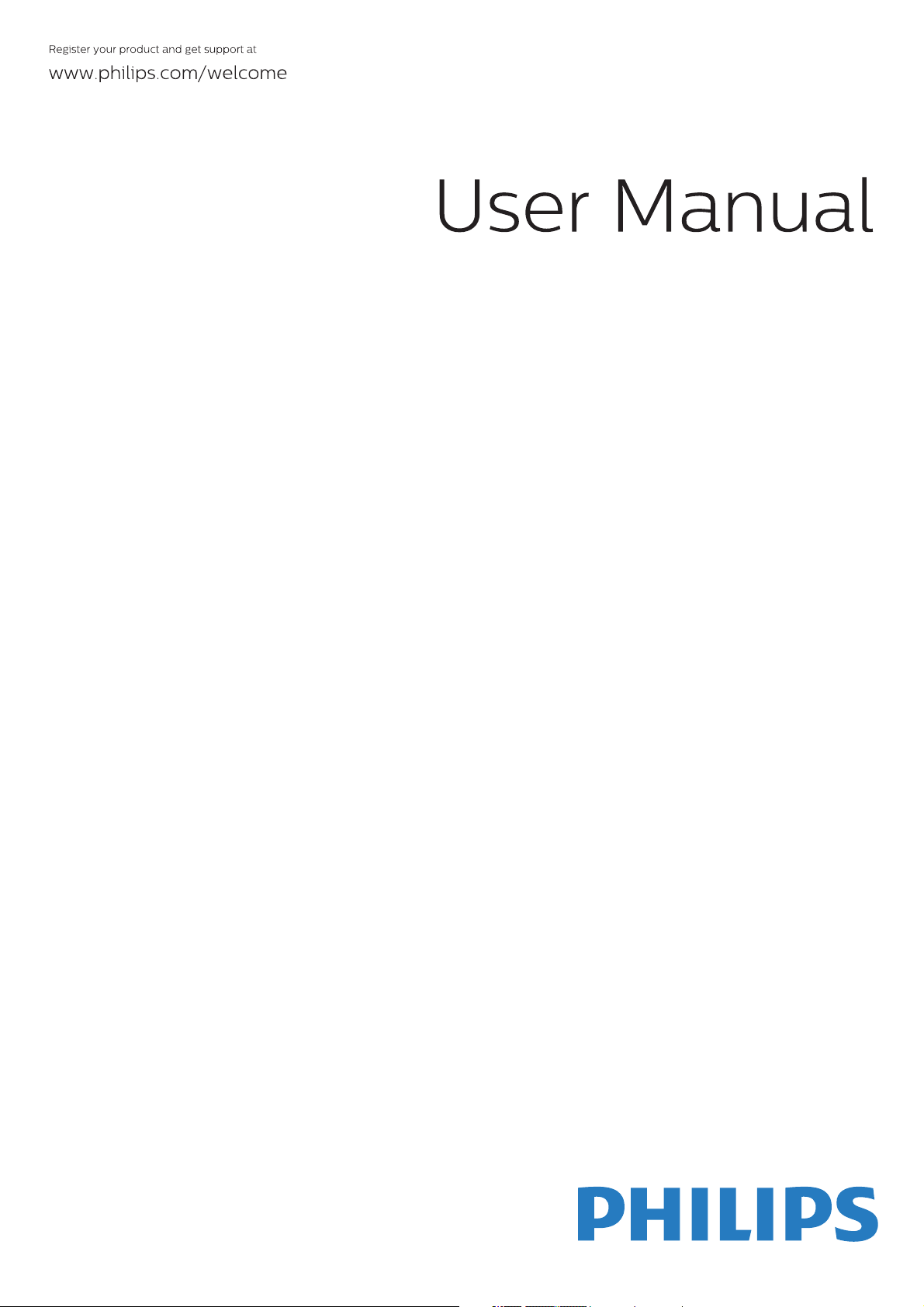
32PHS4012
42PFS4012
43PFS4012
50PFS4012
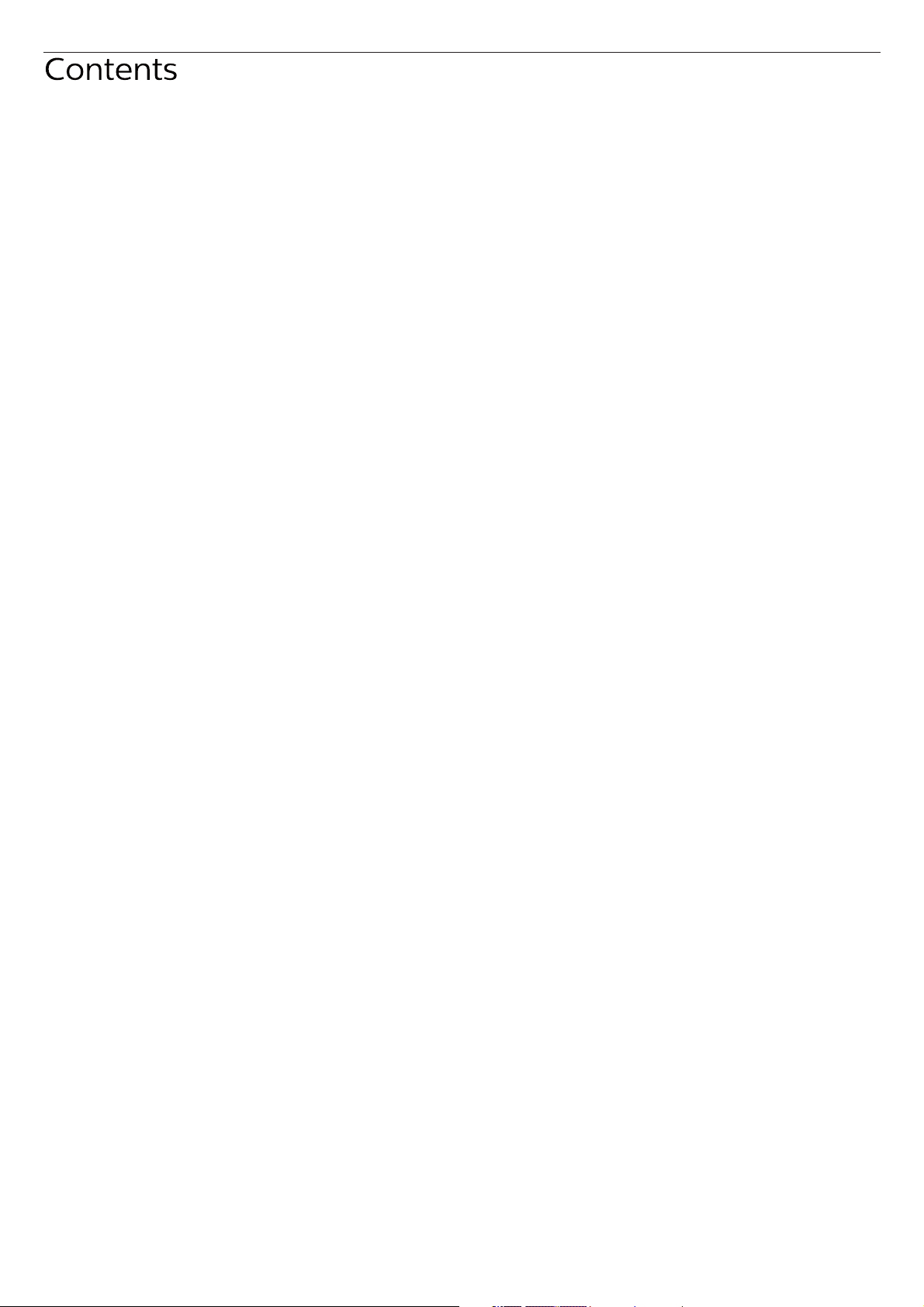
Safety and Screen care
Safety
Risk of electric shock or fire!
Risk of shor t circuit or fire!
Risk of injury or damage to the TV!
Risk of injury to children!
Risk of swallowing batteries!
Risk of overheating!
Risk of injury, fire or power cord damage!
Risk of hearing damage!
Low temperatures
Screen care
Remote Control
4
1.Key overview
4
Top view
4
Middle view
4
Bottom view
4
2.Key overview
4
Top view
4
Middle view
4
Bottom view
4
IR sensor
4
Batteries
4
Cleaning
4
10
10
10
10
10
11
11
11
11
12
12
12
INITIAL SETUP
Read safety
TV stand installation and wall mounting instr uctions
TV stand installation
Wall mounting instructions
Tips on placement
Power cable
Antenna cable
Satellite dish
Connecting Your Devices
About connection
Connectivity guide
Antenna por t
HDMI por ts
Y Pb Pr - Audio L R
CVBS-Audio L R
Audio Out- Optical (SPDIF-OUT)
Common interface-CAM
CI+
CAM
Set-top box-STB
Satellite receiver
Home Theatre System
Connect with HDMI ARC
Connect with HDMI
Blue-ray Disc player
DVD player
Game console
USB flash drive
Computer
Headphone
USB interface
Switch on
Power on/off, standby
Power on
Standby
Power off
Keys on TV
TV channels
5
Channel list
5
About Channel list
5
Open a channel list
5
Filter a channel list
5
Watching TV channels
5
Tune to a channel
5
About move Channels
5
Lock a channel
5
Favour ite Channels
Open channel menu
6
6
Channel
6
Channelinstallation-Antenna, Cable
6
Update channels
6
Channel installation-Satellite
7
Watching Satellite Channel
7
Satellite Channel installation
7
Channel Edit
7
Schedule List
7
Signal information
7
Software Update (OAD)
7
CI information
7
Dish Setup
8
Manual Installation
8
Add a satellite
8
Transponder Setup
8
Ku_HOTBIRD Setup
8
8
TV Program Guide
8
What you need
8
Using the TV Program guide
8
Open the TV guide
8
Record
Remind
Prev Day
8
Next Day
8
8
8
9
9
12
12
12
12
12
12
12
12
12
12
12
13
13
13
13
13
13
13
13
13
13
13
13
13
13
14
14
14
14
14
14
14
14
14
14
2
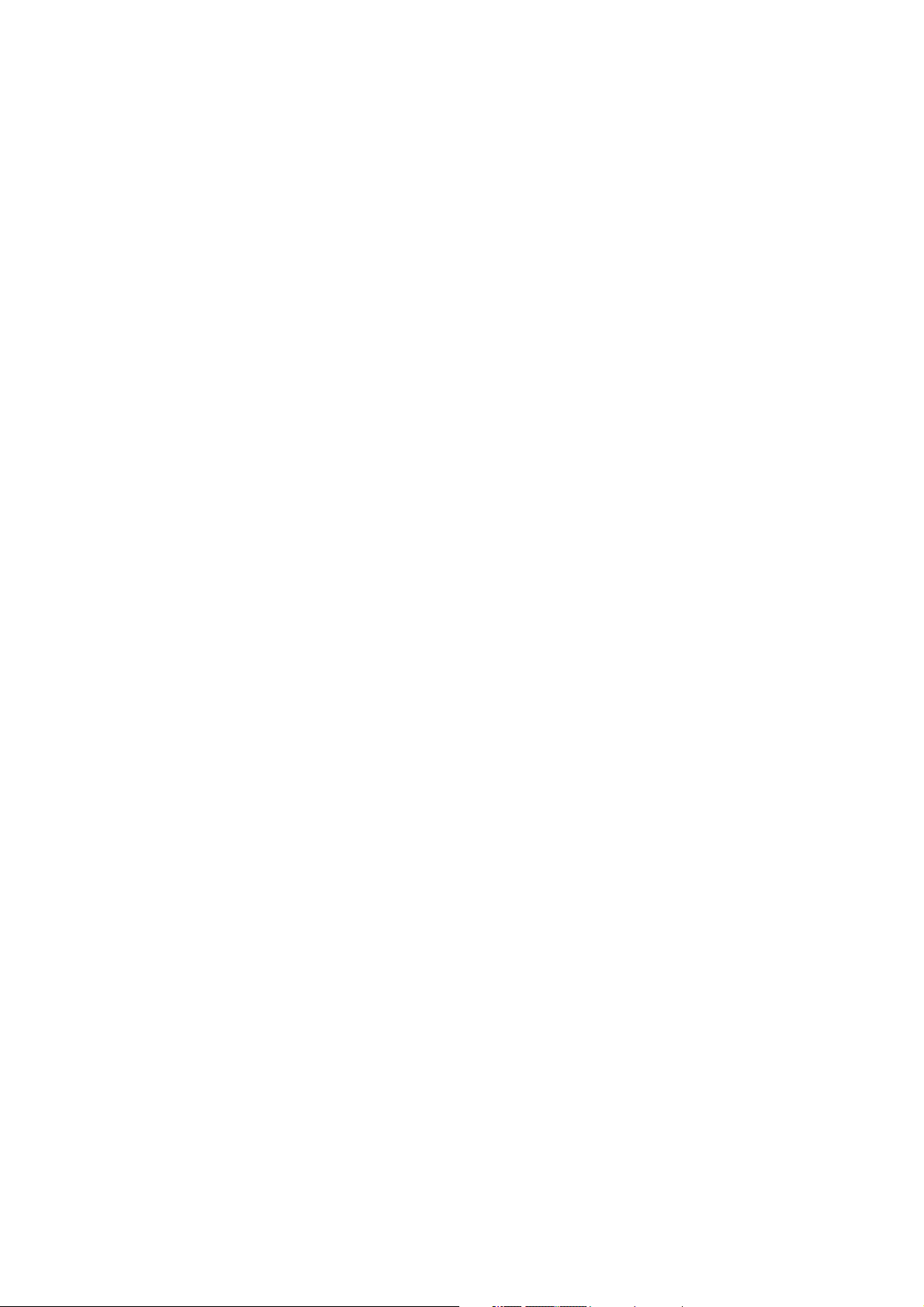
Recording and Time-shift
Recording
What you need
Record a progr amme
Open the list of recording
Time-shift
What you need
Use Time-shift for a progr amme
Replay
Sources
Switch a device signal
From standby
EasyLink
Time
Time settings
Sleep timer
Time Zone
Auto Standby
OSD Timer
Summer Time
LOCK
System Lock
Set Password
Channel Lock
Parental Guidance
Key Lock
SETTING
General Settings
Language
TTX Language
Audio Language
Subtitle Language
Hearing impaired
PVR file system
Aspect ratio
Blue screen
First time installation
Reset
Software Update (USB)
HDMI CEC-Easylink
Help
MULTIMEDIA
15
From a USB connection
15
Photo
15
Music
15
Movie
15
TEXT
15
15
15
Specification information
15
Display resolutions
Multimedia
Sound power
15
Display resolution
15
Tuner/Reception/Transmission
15
Remote Control
15
Power Supply
Dimensions and weights
16
16
Software
16
Software update
16
Open source software
16
Open source license statement
16
16
Troubleshooting and support
16
General issues
16
Channel issues
16
Picture issues
16
Sound issues
16
HDMI connection issues
16
Computer connection issues
Contact us
Warning
16
16
16
Term of use, copyrights and licenses
Term of use
16
Copyrights and Licenses
16
16
16
16
16
16
16
16
16
16
16
17
17
17
18
18
18
19
19
19
19
19
19
19
19
19
20
20
20
20
20
20
20
20
21
21
21
21
21
21
21
21
Picture 17
Picture Setting 17
Sound 17
Sound Setting 17
17
17
17
17
3
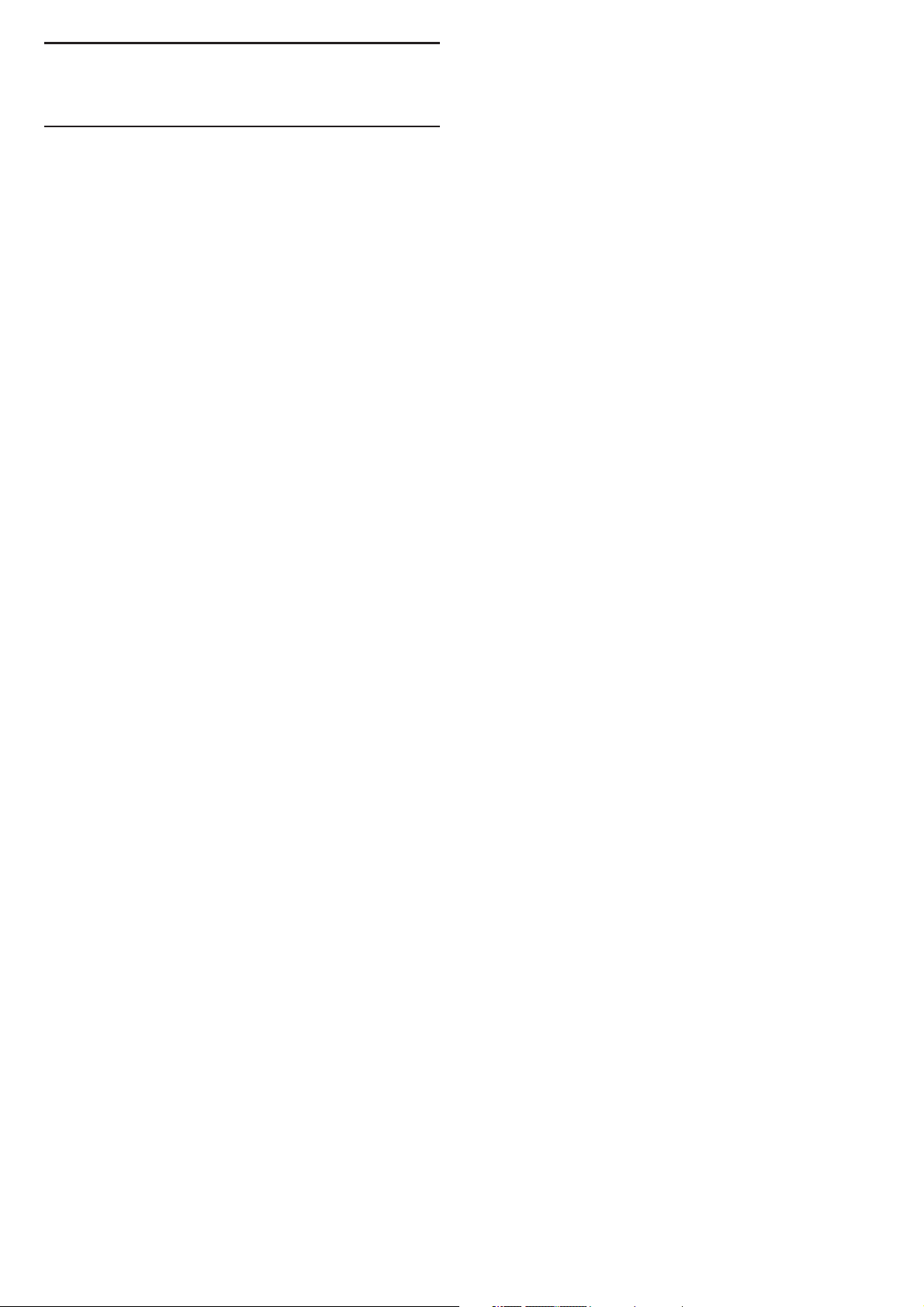
Safety and Screen care
Safety
Risk of electric shock or fire!
• Never expose the TV to rain or wate r.
• Never place liquid containers, such as vases, near the TV. If
liquid was spilt on or into the TV, disconnect the TV from the
power outlet imme di at ely. Contact Philips Consumer Care to
have th e TV checked before use.
• Never place the TV, remote control or batteries near naked
flames or other heat sources, including direct sunlight.
• To pre vent the spread of fire, keep cand le s or o th er f la me s
away from the TV, remote control and batteries at all times.
• Never insert objects into the ventilation slots or other
openings on the TV.
• When the TV is swivelled ensure that no strain is exerted on
the power cord. S tr ain on the power cord can loosen
connections and cause arcing.
• To dis co nn ec t th e TV from the mains powe r, the power plug
of the TV must be disconnected. When disconnecting the power,
always pull the power plug, never the cord. Ensure that you h ave
full access to the power plug, power cord and outlet socket at all
times.
Risk of shor t circuit or fire!
• Never expose the remote control or batteries to rain, water
or excessive heat.
• Avoid force coming onto power plugs. Loose power plugs
can cause arcing or fire.
Risk of injury or damage to the TV!
• Two pe op le a re r equired to lift and carry a TV that weighs
more than 25 kg or 55 lbs.
• When stand mounting the TV, use only the supplied stand.
Secure the stand to the TV tightly. Place the TV on a flat, level
surface that can suppor t th e co mb in ed weight of the TV a nd t he
stand.
• When you wall mounting the TV, use only a wall mount that
can suppor t the weight of the TV. Secure the wall mount to a wall
that can suppor t th e co mb in ed weight of the TV a nd w al l mo un t.
TP Vision Europe B.V. bears no responsibility for improper wall
mounting that result in accident, in ju r y or damage.
• If you need to store the TV, disassemble the stand from the
TV. Never lay the TV on its back with the stand installed.
• Before you connect the TV to the power outlet, ensure that
the power voltage matches the value pri nt ed o n th e ba ck o f th e
TV. Never connect the T V to the power outlet if the voltage is
different.
• Parts of this product may be made of glass. Handle with care
to avoid injury and damage.
Risk of injury to children!
• Follow these precautions to prevent the TV from toppling
over and ca us in g in ju r y to children:
• Never place the TV on a surface covered by a cloth or other
material that ca n be p ul le d away.
• Ensure that no par t o f th e TV hangs over the edge o f th e
surface.
• Never place the TV on tall furniture (such as a bookcase)
without anchor ing both t he f ur niture and TV to the wall or a
suitable suppor t.
• Educate children about the dangers of climbing on furniture
to reach the TV.
Risk of swallowing batteries!
• The product/remote control may contain a coin-type batter y,
which can be swallowed. Keep the battery out of reach of children
at all times!
Risk of overheating!
• Never install the TV in a confined space . A lways leave a space
of at least 4 inches or 10 cm around the TV for ventilation. Ensure
cur tains or other o bj ec ts n ever cove r th e ventilation slots on the
TV.
Risk of injury, fire or power cord damage!
• Never place the TV or any objects on the power cord.
• Disconnect the TV from the power outlet and antenna before
lightning stor ms. Dur in g li gh tn in g st or ms, never touch any par t of
the TV, powe r co rd o r an te nn a cable.
Risk of hearing damage!
• Avoid using earphones or headphones at h ig h volumes or for
prolonged periods of time.
Low temperatures
• If the TV is tr ansported in temperatures below 5oC or 41oF,
unpack the TV a nd w ai t un ti l th e TV temper ature ma tc he s ro om
temper ature befo re c on ne cting the TV to the powe r ou tl et .
Screen care
• Avoid stationary images as much as possible. Stationary
images are images that remain on-screen for extended periods of
time. Example: on-screen menus, black bars and time displays. If you
must use stationar y images, red uc e sc re en c on tr ast and brightness
to avoid screen damage.
• Unplug the TV b efore cleaning.
• Clean the TV and frame with a soft, damp cloth. Never use
substances such as alcohol, chemicals or household cleaners on the
TV.
• Risk of damage to the TV screen! Never t ou ch , push, rub or
strike the screen with any object.
• To avoid defo rmations and color fading, wipe off water drops
as soon as possible.
• Note: Stationar y images may r es ul t in per manent damage to
the TV screen.
• Do not display stationar y images on the LCD screen for more
than two hours as th is m ay result in ghost images. To prevent this,
reduce screen brightness and contrast.
• Viewing progr ams in the 4:3 for ma ts for extended periods of
time may leave different traces on the left and r ig ht e dg es o f the
screen as well as along the border s of t he i ma ge . Avo id u si ng t his
mode for extended peri od s of time.
• Displaying stationary images from video games or computers
for an extended period of time may result in partial after-images
and the appearance of ghost images caused by screen burn. Reduce
screen brightness and contrast accordingly when using the TV in
this way.
• Ghost images, par tial after-im ag es , and other traces that
appear on the TV screen as a result of the above are not cove re d by
the warranty.
4
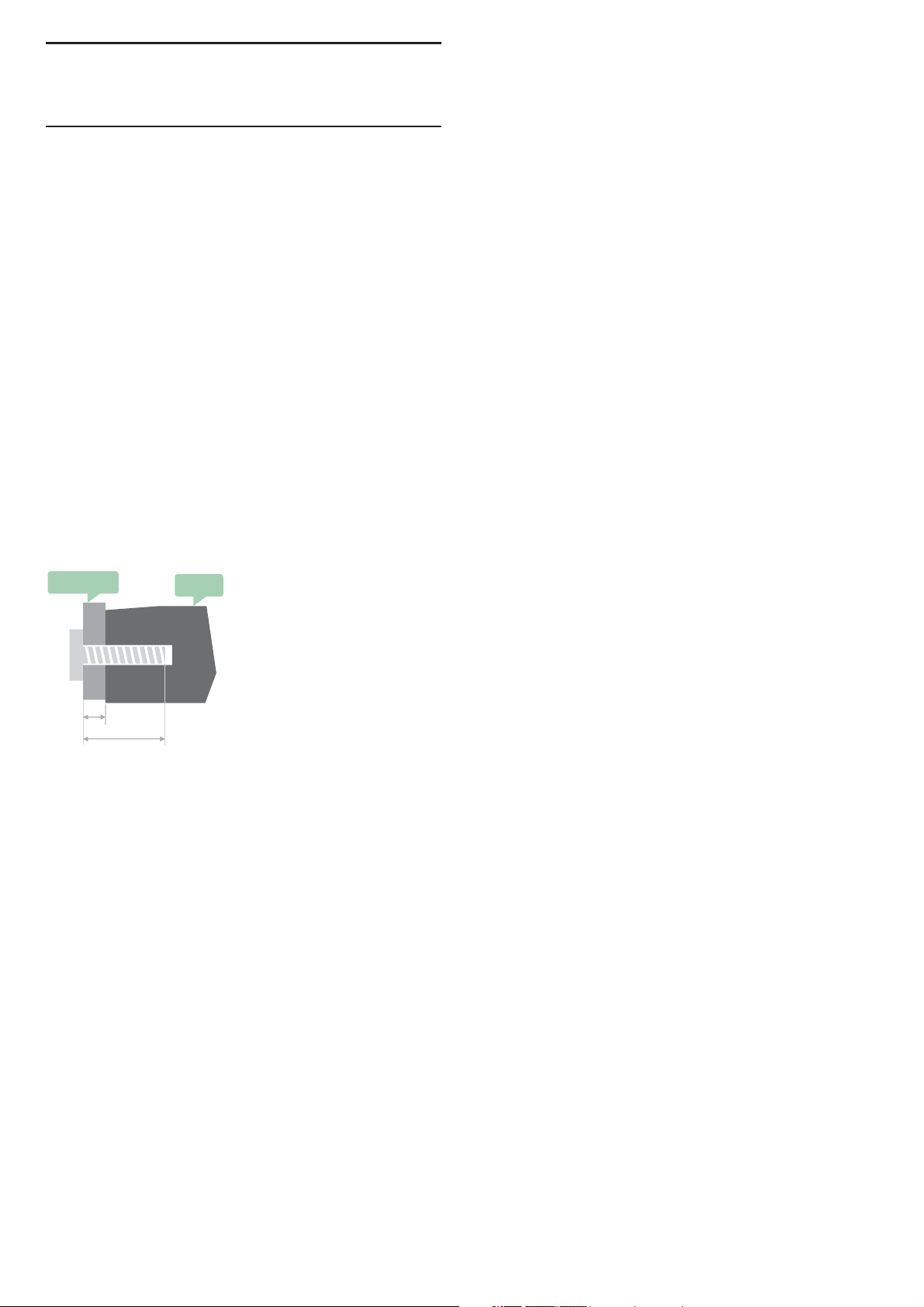
INITIAL SETUP
Read safety
Please read the safety instr uc ti on s first befo re you use the TV.
In Help, go to S afety and Screen care .
TV stand installation and wall
mounting instructions
Tips on placement
• Position the TV where light does not shine directly on the
screen.
• Position the TV up to 15cm away from the wall.
• The ideal distance to watch TV is 3 times its diagonal screen
size . Wh en s ea te d your eyes should be level with centre of screen.
Power cable
• Inser t the power plug into the outlet complete.
• Make sure that powe r plug in the wall socket is accessible at all
time.
• Tips: If you do not use the TV for a long period of time, please
unplug the power cord.
TV stand installation
You can find the instructions on how to i ns ta ll t he TV stand in
the Quick Start Guide that come together in the carton box
when you unpack the TV. In case you have misplaced your Quick
Start Guide, you can download it from www.philips.com. Use the
product type number of the TV to look for the Quick Star t Guide
to download.
Wall mounting instructions
Your TV is also prepared for a VE SA – co mp li an t wall mount
bracket (sold separately).
Use The follow in g VESA code when purchasing the wall mount.
To fix the br acke t securely, use screws with a length indicated
in the drawing.
VESA
L
min.&max.
Tips: T hi s pi ct ure is only for reference.
Take note of the following, the "L" is stand for the thickness of
VESA.
32PHS4001 / 32PHT4001:
VESA MIS-F 200x100mm, M4x25mm.
42PFS4012 / 43PFS4001 / 43PFT4001 / 49PFS4001 /
49PFT4001:
VESA MIS-F 200x300mm.
Top side M6x43mm.
Bottom side M6x28mm.
32PHS4012:
VESA MIS-F 100x100mm, M4x23mm.
43PFS4012:
VESA MIS-F 400x200mm.
Top side M6x45mm.
Bottom side M6x23mm.
50PFS4012/12:
VESA MIS-F 200x200mm.
Top side M6x45mm.
Bottom side M6x23mm.
TV
Antenna cable
• Inser t the antenna pl ug fir mly in to t he ANTENNA socket at
the back of the TV.
• You can connect your own antenna si gn al f ro m an a nt en na
distribu ti on s ys te m. Use an IEC Coax 75 Ohm RF antenna
connector. U se t hi s an te nn a connection for DV B- T an d DVB-C
input signals.
Satellite dish
For PHS and PFS models.
Attach the satellite F-type connector to the satellite connection
SAT at t he b ack of TV.
Caution:
Wal l mo un ti ng t he TV requires special skills and should on ly be
performed by qualified personnel. The TV wall Mounting should
meet safety standards according to TV’s weight. Also read the
safety precautions before positioning the TV.
TP Vision Europe B.V. bears no responsibility for improper
actions.TV mounting that results in accident, injur y or d am ag e.
5
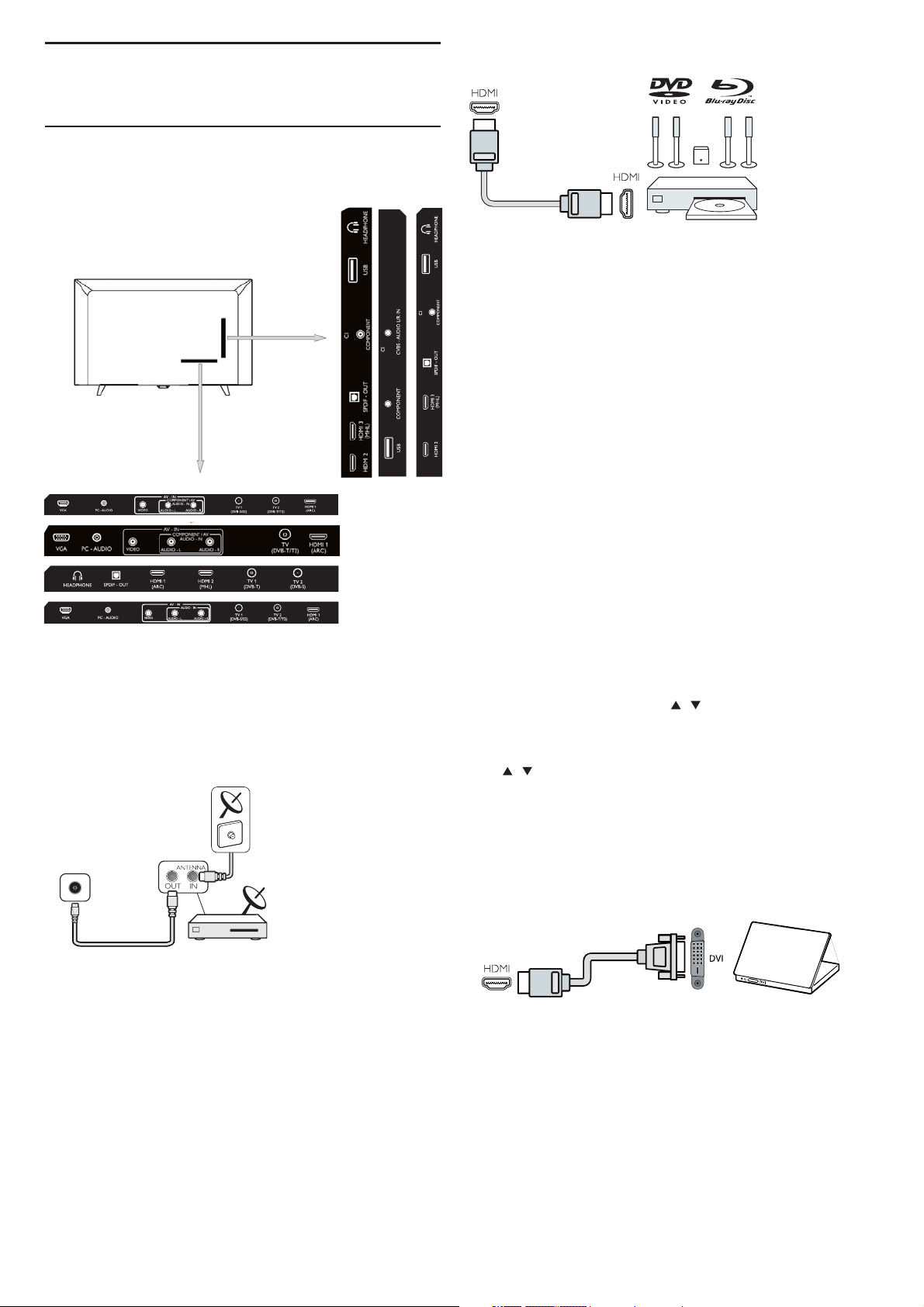
Connecting Your Devices
About connection
Connectivity guide
Always connect a device to the T V wi th t he h ighest quality
connection Avail able . A ls o us e go od q ua li ty c ables to ensure a
good transfer of picture and sound. If you need help to connect
several devices to the TV, you can visit the Philips TV connectivity
guide. The guide offer s in formation on how to connect and which
cables to use. Go to www.connectivityguide.philips.com.
Antenna port
DVB-T/T2
HDMI ports
HDMI Quality
An HDMI connection has the best picture and sound quality.
Use an HDMI cable for TV s ig na l.
For best signal quality tr an sfer, use a High speed HDMI cable and
do not use an HDMI cable longer than 5 m.
HDMI MHL
HDMI 3 connection on the TV h ave HDMI MHL (Mobile High-
Definition Link).
Note:32PHS4012: HDMI 2 connection on the TV have HDMI
MHL (Mobile High-Definition Link).
HDMI CEC-Easylink
Easylink: With Easylink you can operate a connected d ev ic e
with the TV remote control, EasyLink uses HDMI CEC(Consumer
Electronics Control) to communicate with the connected devices.
Devices must support HDMI CEC and must be connected with an
HDMI connection.
EasyLink setup: The TV comes with Easylink switched on. Make
sure that all HDMI CEC settings are proper ly s et u p on t he
connected EasyLink devices. EasyLink might not work with devices
from other brands.
HDMI CEC on other brands: The HDMI CEC functionality has
different names on different brands. Some examples are: Anynet,
Aquos Link, Bravia Theatre Sync , Kuro Link, Simplink and Vier a Link.
Not all br ands are ful ly compatible with EasyLink.
Example HDMI CEC bra nd in g na me s ar e pr op er ty o f their
respective owners.
Operate devices: You can oper at e a de vi ce connected to HDMI
and set up with HDMI CEC of TV connections. Pre ss M EN U key to
enter the main menu and select SETTING, press OK key enter the
setting menu, on the screen press / key to select HDMI CEC.
Press OK key to enter submenu, select CEC co nt ro l to t ur n on and
you can adjust these options.
Easy-Link On or Off: Enter the setting menu, on the scre en
press / key to select HDMI CEC. Press OK key to enter
submenu, select CEC control to turn on or off.
Easy-Link Remote Control: If you want devices to communicate
but you don’t want to operate them with the TV remote control,
you can switch off Easy-Link remote control separately.
You can con tr ol multiple HDMI-CEC compliant devices with
your TV remote control.
In the settings menu, select EasyLink Remote control and select
off.
DVI t o HD MI
If you have a Set-top box (a digital receiver) or Recorder,
connect the antenna cables to ru n th e an te nn a si gn al t hr ou gh the
Set-top box or Recorder fir st before it enters t he TV. In this way,
the antenna and Set-top box can send possible additional
channels to the Recorder to record.
If you still ow n a de vi ce t ha t on ly has a DV I co nn ec ti on , you can
connect the device to any of the HDMI connection with a DVI to
HDMI adapter.
Use a DVI t o HD MI a da pter if your device only a DVI
connection. Use one of the HDMI co nn ec ti on a nd a dd a n Audio
L/R cable to Audio in for sound, o n th e back of the TV.
Copy protection
DVI a nd H DM I ca bles suppor t HD CP (H ig h- ba ndwith Digital
Content Protection). HDCP is a copy protection signal that
prevents copy in g co nt en t fr om a DVD disc or Blu-ray Disc. Al so
referr ed t o as DRM(Digital Rigital Management).
6
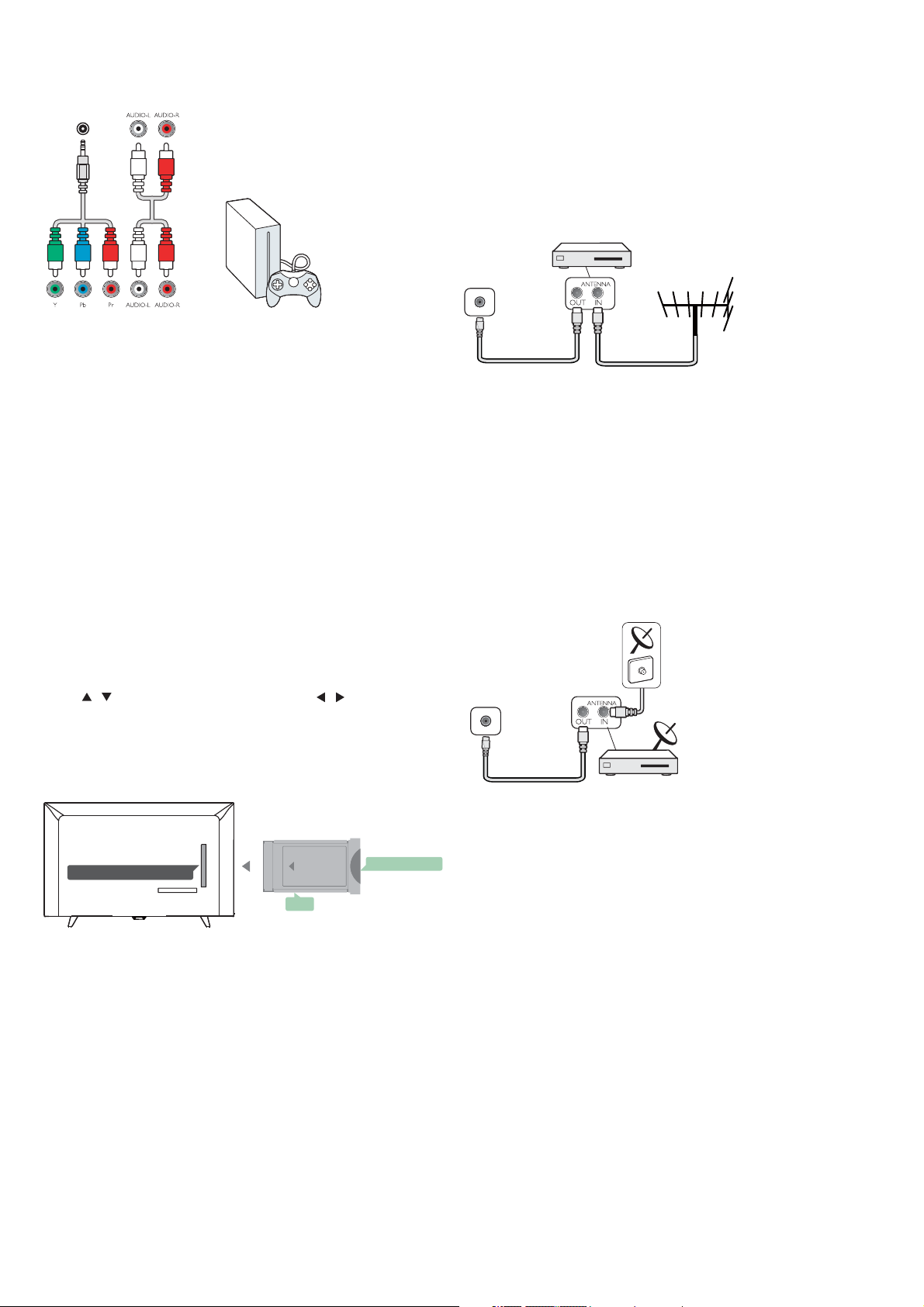
Y Pb Pr - Audio L R
CVBS-Composite video is a high quality connection. Nex t to
the CVBS signal is the Audio left and r ig ht for sound.
COMPONE TN
Y Pb Pr
Component video is a high quality connection. The YPbPr
connection can be used for High defin it io n (H D) TV signals.
Mini-YPbPr
Please use mini-YPbPr wire to make connection. Match the
YPbPr (green, blue, red) connector colours with the cable plugs
when you connect.
Use an Audio L/R cinch cable if your device also has sound.
CVBS-Audio L R
CVBS-Composite video is a hig h qu al it y co nn ection. Next to
the CVBS signal is the Audio left and r ight for sound.
Audio Out- Optical (SPDIF-OUT)
Audio-Out-Optical is a high quality sound connection. This
optical connection can car r y 5.1 audi o ch an ne ls . If your device,
typically a Home Theatre(HTS), has no HDMI ARC con ne ct io n,
you can use this connection with the Audio In-Optical co nn ec ti on
on the HTS. The Audio-Out-Optical connection sends the sound
from the TV t o th e HT S.
You can P re ss MENU key to enter the main menu and select
SOUND, press OK key enter the submenu, then on the screen
press / key to select SPDIF Mode, press / key to adjust
the options, like PCM, Auto, off.
Leave t he c ar d in t he s lo t permanently.
It may take a few m inutes before the CAM is activated.
Removing the C AM will deacti va te t he b ro ad ca st s er vice on the
TV.
If a C AM is inser ted and subscription fe es a re paid,(connection
method can differ), you can watch the TV broadcast. The inser ted
CAM is exclusively for your TV.
Set-top box-STB
Digit al Rece river S et Box
TV
Use 2 antenna to connect the antenna to the Set-top box(a
digital receiver) and the TV.
Next to the antenna connections, add an HDMI cable to
connect the Set-top box to the T V.
Auto Standby
If you only use the remote control of the Set-top box. Do this to
prevent the TV from auto standby after a 5 hour period without a
key on the remote control of the TV.
To set Auto Standby, press MENU key and select TIME and press
OK key.
TIME > Auto Standby a nd set the slider bar to off.
Satellite receiver
DVB-S/S2
Common interface-CAM
CI+
COMMON INTERFACE
This TV is ready for the CI conditional Access.
With CI+ you can watch premium HD programs, like movies
and spor ts live offer ed by digital TV broadcasters i n your region.
These programs are s cr ambled by the TV broadcaster and
descrambled with a prepaid CI+ module.
Contact a digital TV broadcaster for more info rmation on
terms and conditions.
FRONT
CAM
CAM
Inser t a C AM m od ule.
Switch off the TV b efore inser ting a CA M.
Use the CAM for the correct method of inser t io n. Incorr ec t
inser tion can d am ag e th e CAM and TV.
Use the CI Interface slot on the TV t o in se r t the C AM car d.
With the front of the card facing to you, g en tly inser t the C AM
as far as it will go.
SMART CARD
State llite R eceri ver
Connect the dish antenna cable to the satellite receiver.
Next to the antenna connections, add an HDMI cable to
connect the Set-top box to the T V.
Auto Standby
If you only use the remote co nt ro l of t he S et -t op b ox. Do t hi s to
prevent the TV from auto standby after a 5 hour period without a
key on the remote control of the TV.
To set Auto Standby, press MENU key and select TIME and press
OK key.
TIME > Aut o St an dby and set the slider bar to off.
7
