Philips 50PUN6102/61, 55PUN6102/61 Schematic

Chassis name
Platform
Model name
TPS17.3A LA
MSD91H
50PUN6102/61
55PUN6102/61
TPS17.3A
Published by Amy.ma 1752 Quality Subject to modification 3122 785 20550
2017 © TP Vision Netherlands B.V.
All rights reserved. Specifications are subject to change without notice. Trademarks are the
property of Koninklijke Philips Electronics N.V. or their respective owners.
TP Vision Netherlands B.V. reserves the right to change products at any time without being obliged to adjust
earlier supplies accordingly.
PHILIPS and the PHILIPS’ Shield Emblem are used under license from Koninklijke Philips Electronics N.V.
2017-Dec-27

1.Product information……….……………………………………………………………………………………3
2.Connections overview……..…..…..………………..…………………………………………………………4
3.Mechanical Instructions………………….…………………………………………………………………….5
Cable dressing (50" 6102 series)………………………………………………………………………………5
Cable dressing (55" 6102 series)………………………………………………………………………………5
Assembly/Panel Removal ………………………………………………………………………………………6
4.Service Modes…………….……………….………………….…………………………………………….….10
5.Software upgrading, Error Code and Panel Code………...……………………………………………..12
6.Circuit Descriptions…..……………………….………………………………………………………………13
7.IC Data Sheet……...……………………………………………………………………………………….…..34
8.Circuit Diagrams……………...……………………………………………………………………………….39
8.1 A 715G7374 PSU…………………………………………………………………..……………………39
8.2 A 715G9324 PSU…………………………………………………………………..……………………43
8.3 B 715G9070 SSB………………………………………………………………………………………..55
8.4 J 715G8623 IR/LED Panel…………………………………………..…………………………………101
8.5 E 715G7088 Keyboard control panel………………………………………………………………102
9.Styling Sheet……………….…………………….………………………………………………………….112
6102 series 50"………………………………………………………………………………………………112
6102 series 55"………………………………………………………………………………………………113
Published by Amy.ma 1752 Quality Subject to modification 3122 785 20550
2017 © TP Vision Netherlands B.V.
All rights reserved. Specifications are subject to change without notice. Trademarks are the
property of Koninklijke Philips Electronics N.V. or their respective owners.
TP Vision Netherlands B.V. reserves the right to change products at any time without being obliged to adjust
earlier supplies accordingly.
PHILIPS and the PHILIPS’ Shield Emblem are used under license from Koninklijke Philips Electronics N.V.
2017-Dec-27

1. Product information
Product information may be subject to change without
prior notice. For detailed product information, please go to
www.philips.com/support
Display & Sound
Intrinsic resolution
• 3840 x 2160
Sound power
• 8W x 2
Connectivity
TV Side
• USB
• HDMI 2
• HDMI 3
TV Bottom
• Audio out (L/R)
• Optical
• Antenna
• Y/AV, Pb, Pr, Audio L/R
• HDMI(ARC)
Display resolutions
Video formats
Resolution — Refresh rate:
• 480i - 60 Hz
• 480p - 60 Hz
•• 720p - 60 Hz
• 1080i - 60 Hz
• 1080p - 24 Hz, 30 Hz, 60 Hz
• 2160p - 24 Hz, 30 Hz, 60 Hz
Computer formats
Resolution — Refresh rate:
• 720 x 400 - 70 Hz
• 640 x 480 - 60 Hz
• 800 x 600 - 60 Hz
• 1024 x 768 - 60 Hz
• 1280 x 720 - 60 Hz
• 1280 x 768 - 60 Hz
• 1280 x 1024 - 60 Hz
• 1440 x 900 - 60 Hz
• 1680 x 1050 - 60 Hz
• 1920 x 1080 - 60 Hz
Note: When the TV set does not support resolution and
refresh rate, there will be a black screen or flower screen.
Please switch to the TV set to display resolution and
refresh rate.
Multimedia
Supported storage device: USB (Supports FAT 32/FAT 16
USB storage devices.)
Playback formats
Video Codecs: MPEG1/2, MPEG4, H.264, HEVC,
Motion MPEG
Audio Codecs: MPEG1/2 layer1, MPEG1/2 layer2,
MPEG1/2 layer3, AC3, AAC
Image Codecs: png, jpeg, bmp
Power supply/ tuner/ reception/
transmission
Power supply
• Mains: 220V~, 60Hz
• Standby power consumption: ≤0.5W
• Ambient temperature : 5°C to 45°C
• Power consumption:
– 50PUN61x2: 130W
– 55PUN61x2: 160W
Tuner/ reception/ transmission
Aerial input: 75ohm coaxial (IEC75)
TV system: ATSC
Video Playback: NTSC
Tuner bands: UHF, VHF

2. Connections Overview
YPBPR
HDMI
SCALER
USB
HDMI
Antenna
Optical
Audio out (L/R)
(For 715G9070M)

3. Mechanical Instructions
LOUDSPEAKER
(1184)
ECN701
ECN102
ECN105 TO IR & Connector(to KEY)
KEY BOARD
CONTROL
E
CN102
CN8603
MAIN POWER
SUPPLY
(1054)
A
SSB
(1053)
B
CN701
CN602
CN105
CN9101
ECN8603
Connector
ECN01
IR/LED
BOARD
(1056)
J
LOUDSPEAKER
(1184)
ECN602
ECN602
MAIN POWER
SUPPLY
(1054)
A
CN701
CN9103
CN8601
CN102
CN105
CN602
SSB
(1053)
B
LOUDSPEAKER
(1184)
LOUDSPEAKER
(1184)
IR/LED
BOARD
(1056)
J
KEY BOARD
CONTROL
E
Connector
ECN01
ECN105
ECN105
ECN602
ECN602
ECN701
ECN102
3.1 Cable Dressing
Cable dressing (50" 6102 series)
Cable dressing (55" 6102 series)

3.2
1 1 1
1
2
3.2.1 Stand removal
1. Remove the fixation screws [1] that secure the stand
2. Take the stand bracket out from the set.
3.2.2 IR board Control Unit
1. Unplug the connector from the SSB.
Caution: be careful, as these are very fragile connectors!
2. Remove all the fixation screws [1] and connector [2] from the IR board control unit.
When defective, replace the whole unit.
3.2.3 Rear Cover
Warning: Disconnect the mains power cord before removing the rear cover.
1. Remove fixation screws [2] and [3] that secure the back cover.
2. Unplug connector [2] carefully as key board is catch on back cover.
3. Gently lift the rear cover from the TV. Make sure that wires and cables are not damaged while lifting the rear cover from the set.

2 2 2
2
2 2 2 2 3 3 2 2 2 2 2
2
2
2
2
2 2 2
2 3 3 3 2
3.2.3 Keyboard Control Unit
1. Release the connector from the SSB Board.
Caution: be careful, the Keyboard is catch on the Back cover, please be careful to avoid damage the fragile connectors!
2. Remove all the fixation screws[1] and connector [2] from the keyboard control panel and take it out from the Back cover
When defective, replace the whole unit.

1
1
3 2 3
1 2 3
3
3.2.4 Small Signal Board (SSB)
Caution: it is mandatory to remount all different screws at their original position during re-assembly. Failure to do so may result in damaging the
SSB.
1. Release the clips from the LVDS connector that connect with the SSB[1].
Caution: be careful, as these are very fragile connectors!
2. Unplug all other connectors [2] .
3. Remove all the fixation screws from the SSB [3].
4. The SSB can now be shifted from side connector cover, then lifted and taken out of the I/O bracket.

3.2.5 Power Supply Unit (PSU)
Caution: it is mandatory to remount all different screws at their original position during re-assembly. Failure to do so may result in damaging the
PSU.
1. Gently unplug all connectors from the PSU.
2. Remove all fixation screws from the PSU.
3. The PSU can be taken out of the set now.
3.2.7 Speakers
1. Gently release the tapes that secure the speaker cables.
2. Unplug the speaker connector from the SSB.
3. Take the speakers out.
When defective, replace the both units.
3.2.8 LCD Panel
1. Remove the SSB as described earlier.
2. Remove the PSU as described earlier.
3. Remove the keyboard control panel as described earlier.
4. Remove the stand bracket as described earlier.
5. Remove the IR/LED as described earlier.
6. Remove the fixations screws that fix the metal clamps to the front bezel. Take out those clamps.
7. Remove all other metal parts not belonging to the panel.
8. Lift the LCD Panel from the bezel.
When defective, replace the whole unit.

4. Service Modes
4.1 Service Modes
The Service Mode feature is split into following parts:
Factory Mode.
Customer Service Mode (CSM).
Factory mode offer features, which can be used by the Service engineer to repair/align a TV set. Some features are:
Make alignments (e.g. White Tone).
Display information.
The CSM is a Service Mode that can be enabled by the consumer. The CSM displays diagnosis information, which the customer can forward to the
dealer or call centre. The information provided in CSM and the purpose of CSM is to:
Increase the home repair hit rate.
Decrease the number of nuisance calls.
Solved customers’ problem without home visit.
Note: For the new model range, a new remote control (RC) is used with some renamed buttons. This has an impact on the activation of the Service
modes. For instance the old “MENU” button is now called “HOME” (or is indicated by a “house” icon).
4.2 Factory mode:
Purpose
To perform extended alignments.
How to Activate the Factory mode
To activate the Factory mode, use the following method:
Press the following key sequence on the remote control transmitter: from the “menu/home” press “1999”, directly followed by the
“Back/Return” button. Do not allow the display to time out between entries while keying the sequence.
After entering the Factory mode, we can see many items displayed, use the UP/DOWN keys to display the next/previous menu items
Factory mode overview
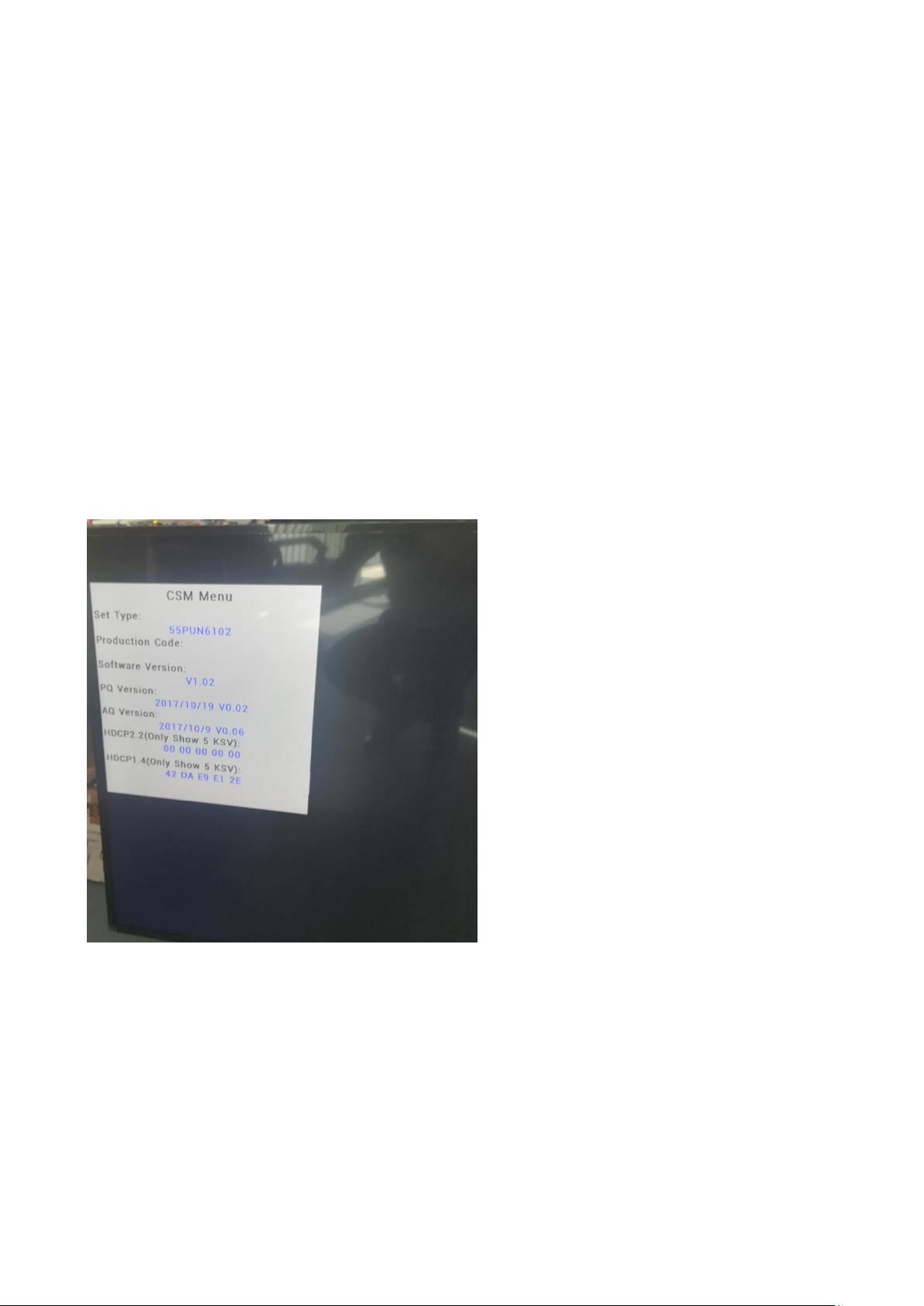
How to Exit the Factory mode
Select EXIT from the menu and press the “OK” button.
Note: When the TV is switched “off” by a power interrupt, or normal switch to “stand-by” while in the factory mode, the TV will show up in “normal
operation mode” as soon as the power is supplied again.
4.3 Customer Service Mode (CSM)
Purpose
The call centre can instruct the customer (by telephone) to enter CSM in order to identify the status of the set. This helps the call centre to diagnose
problems and failures in the TV set before making a service call.
The CSM is a read-only mode, therefore, modifications are not possible in this mode.
How to Activate CSM
To activate CSM, press the following key sequence on a standard remote control transmitter: “menu+456987+back” (do not allow the display to
time out between entries while keying the sequence). After entering the Customer Service Mode, the following items are displayed. Use the
Right/Left keys to display the next/previous menu items
Note: Activation of the CSM is only possible if there is no (user) menu on the screen!
CSM Overview
How to Navigate
By means of the “CURSOR-DOWN/UP” knob (or the scroll wheel) on the RC-transmitter, can be navigated through the menus.
How to Exit CSM
To exit CSM, use one of the following methods.
Press the MENU/HOME button on the remote control transmitter.
Press the POWER button on the remote control transmitter.
Press the POWER button on the television set.

5. Software Upgrading, Error code and Panel Code
5.1 Software Upgrading
Step 1: Ready for F/W Upgrade
1. Rename the file to “TPV91H.bin”
2. Prepare a USB memory.
3. Copy the software to USB flash disk (root directory).
4. Switch off the TV and Insert the USB memory stick that contains the software update files in the TV’s USB port
Note the version of this F/W before you change the software file name.
Step 2: F/W Upgrade
1. Power off then power on the TV. The TV will detect the USB memory stick automatically. Then a window jumps out as below:
2. When software update is complete, remove the USB device and press ENTER to restart your TV.
Step 3: Check the SW version
1. After burning software, restart the TV
2. Press “menu+456987+back”, enter Customer service mode to check if the software version is correct
Caution: Please make sure that software upgrade is finished before unplug the USB and AC power!
