
Register your product and get support at 7800 Series
www.philips.com/welcome
42PUK7809
42PUS7809
42PUS7809
49PUK7809
49PUS7809
49PUS7809
55PUK7809
55PUS7809
55PUS7809
User Manual

Contents
1 My new TV 4
1.1 Ultra HD TV 4
1.2 Smart TV 4
1.3 App gallery 4
1.4 Rental videos 4
1.5 Social networks 4
1.6 Ambilight+hue 4
1.7 Skype 5
1.8 Smartphones and tablets 5
1.9 Pause TV and recordings 5
1.10 Gaming 5
1.11 EasyLink 6
2 Setting up 7
2.1 Read safety 7
2.2 TV stand and wall mounting 7
2.3 Tips on placement 7
2.4 Power cable 7
2.5 Antenna cable 7
2.6 Satellite dish 8
3 Network 9
3.1 Wireless network 9
3.2 Wired network 10
3.3 Network settings 10
4 Connections 12
4.1 Tips on connections 12
4.2 EasyLink HDMI CEC 13
4.3 Common interface - CAM 14
4.4 Set-top box - STB 15
4.5 Satellite receiver 15
4.6 Home Theatre System - HTS 15
4.7 Blu-ray Disc player 17
4.8 DVD player 17
4.9 Game console 17
4.10 USB Hard Drive 18
4.11 USB keyboard or mouse 18
4.12 USB flash drive 19
4.13 Photo camera 20
4.14 Camcorder 20
4.15 Computer 20
4.16 Headphones 21
5 Switch on 22
5.1 On or Standby 22
5.2 Keys on TV 22
5.3 Philips logo brightness 22
6 Remote control 23
6.1 Key overview 23
6.2 Keyboard 24
6.3 IR sensor 25
6.4 Pairing with TV 25
6.5 Batteries 26
6.6 Cleaning 26
7 TV channels 27
7.1 Watching TV channels 27
7.2 Channel installation 31
8 Satellite channels 35
8.1 Watching satellite channels 35
8.2 Satellite channel list 35
8.3 Favourite satellite channels 35
8.4 Lock satellite channels 36
8.5 Satellite installation 37
8.6 Problems with satellites 41
9 Home menu 42
10 TV guide 43
10.1 What you need 43
10.2 Using the TV guide 43
10.3 Recordings 43
11 Sources 44
11.1 Sources list 44
11.2 EasyLink 44
12 Timers and clock 45
12.1 Sleep timer 45
12.2 Clock 45
12.3 Switch off timer 45
13 3D 46
13.1 What you need 46
13.2 The 3D glasses 46
13.3 Care of the 3D glasses 46
13.4 Watch 3D 46
13.5 Optimal 3D viewing 46
13.6 Health warning 47
14 Games 48
14.1 Play a game 48
14.2 Two-player games 48
15 Your photos, videos and music 49
15.1 From a USB connection or network computer 49
15.2 Wi-Fi Miracast 50
16 Pause TV 52
17 Recording 53
17.1 What you need 53
17.2 Record a programme 53
17.3 Watch a recording 53
18 Skype 55
18.1 About Skype 55
18.2 What you need 55
18.3 Start with Skype 55
18.4 Skype menu 56
18.5 My profile 56
18.6 People 57
18.7 Calling on Skype 58
18.8 Skype credit 59
18.9 Skype settings 59
18.10 Sign out 60
18.11 Quit Skype 61
2

18.12 Terms of use & Privacy Policy 61
19 Smart TV 62
19.1 About Smart TV 62
19.2 What you need 62
19.3 Setup Smart TV 62
19.4 Smart TV Apps 62
19.5 Multi view 64
19.6 Reset Smart TV 64
20 Multi room 65
20.1 About Multi room 65
20.2 What you need 65
20.3 Using Multi room 65
21 Share this… 66
22 MyRemote App 67
22.1 About MyRemote App 67
22.2 What you need 67
22.3 App download 68
22.4 App menu 68
22.5 App functions 68
23 Settings 71
23.1 Setup menu 71
23.2 Picture 72
23.3 Sound 75
23.4 Ambilight 77
23.5 Universal access 80
24 Specifications 82
24.1 Environmental 82
24.2 Reception for satellite TVs 83
24.3 Display 83
24.4 Power 83
24.5 Dimensions and weights 83
24.6 Connectivity 84
24.7 Sound 84
24.8 Multimedia 84
25 Software 85
25.1 Software update 85
25.2 Software version 85
25.3 Open source software 85
25.4 Open source license 85
26 Troubleshooting and support 91
26.1 Troubleshooting 91
26.2 Register 92
26.3 Help 92
26.4 Online help 92
26.5 Consumer Care / Repair 93
27 Safety and care 94
27.1 Safety 94
27.2 Screen care 95
28 Terms of use, copyrights and licenses 96
28.1 Terms of use 96
28.2 Copyrights and licenses 96
Index 98
3

1
1.4
My new TV
1.1
Ultra HD TV
This TV has an
much as normal HD displays. Ultra HD means 8 million pixels
for the most refined and lifelike picture on TV.
On top, the new
any incoming TV signal into Ultra HD resolution. So you can
enjoy this stunning picture quality the moment you switch on
the TV. Or you can watch native Ultra HD videos through the
HDMI 4 connection. Ultra HD offers TV viewing that is crisp and
sharp even on a big screen.
1.2
Ultra HD
Ultra Pixel HD Engine
Smart TV
Connect this
a new world of television. You can make a wired connection to
your router or you can link up wirelessly with Wi-Fi.
With the TV connected to your home network, a smartphone
can show a photo on TV, you can play videos stored on your
computer or control the TV with your tablet.
Philips Smart LED TV
display. Its resolution is four times as
converts continuously
to the Internet and discover
Rental videos
To watch a
Simply rent the latest movie from your regional online
video store.
Start Smart TV and add the video store App to the Smart TV
start page.
Open the video store App, create your personal account, select
the movie and press play.
No fuss with downloading, you can watch the
movie immediately*.
In
Help
more information.
* Depending on the video streaming service of the selected
video store.
1.5
rental video
, press
, you don't need to leave your home.
Keywords
and look up
Rental videos
for
Social networks
No need to get up to check your friend's messages on your
computer.
Open Smart TV, select your
message back from your couch.
social network
page and send a
With your TV connected to the Internet, you can watch a rental
video from an online video store, read the online TV guide or
record your favourite TV show on a USB Hard Drive.
The Smart TV Apps add to the fun with all sorts of
entertainment and convenient services.
In
, press
Help
information.
1.3
Keywords
and look up
Smart TV
for more
App gallery
Open the
collection of tailored websites for TV.
Find the App for YouTube videos, a national newspaper, an
online photo album, Facebook, Twitter, etc.
There are Apps to rent a video from an online video store and
Apps for watching programmes you missed.
If the App gallery does not hold what you are looking for, try
the World Wide Web and surf the Internet on TV.
In
Help
information.
App gallery
, press
in Smart TV to browse the Apps, the
Keywords
and look up
App gallery
for more
Smart TV supports the popular social networks Facebook and
Twitter.
In
information.
1.6
Help
, press
Keywords
and look up
App gallery
for more
Ambilight+hue
With
Ambilight+hue
follow the Ambilight colours of the TV.
The Philips hue lamps will expand the Ambilight effect across the
room. If you don’t have any Philips hue lamps yet, buy the
Philips hue Starter Kit
and install the bulbs and Bridge. You can buy extra Philips hue
bulbs separately.
, you can set up your
(includes a hue Bridge and 3 hue bulbs)
Philips hue
lamps to
4

can use your phone or tablet to send photos, music or videos
from your computer to your TV. And with MyRemote app on a
tablet, you can call up the TV guide, read about the programmes
and switch the TV to a channel with a simple tap of your finger.
The MyRemote app is available for iOS and Android.
In
, press
Help
more information.
1.9
Keywords
and look up
MyRemote app
for
Pause TV and recordings
1.7
Skype
With
Skype™
You can call and see your friends from anywhere in the world.
To make a video call, you need a camera with a built-in
microphone and a good connection to the Internet. Some
Philips TVs have a camera and microphone built in.
In
Help
information.
you can make video calls on your TV for free.
, press
Keywords
and look up
Skype
for more
If you connect a
broadcast from a digital TV channel.
Pause your TV and answer that urgent phone call or simply take
a break during a sports match, while the TV stores the broadcast
on the USB Hard Drive. You can start watching again later.
With a USB Hard Drive connected, you can also record digital
broadcasts. You can record while you are watching a
programme or schedule a recording of an upcoming
programme.
In
, press
Help
Recording
USB Hard Drive
Keywords
for more information.
, you can pause and record a
and look up
Pause TV
or
1.8
Smartphones and tablets
To use your smartphone or tablet as a TV remote control or as
your media controller, download the
from your smartphone or tablet app store.
Operate your TV from your smartphone or tablet, switch
channels or change the volume. With the MyRemote app, you
Philips MyRemote
app
1.10
Gaming
If you select your game console in the Home menu, the TV
switches to the settings ideal for gaming automatically.
If you play a multi-player game with split screens, you can set the
TV to show each screen as a full screen simultaneously.
Each player can focus on his own game to play.
The TV uses 3D technology to show both screens. To play a
two-player game with two different full screen pictures, you
5

need a pair of 3D glasses for each player.
In
Two player games
1.11
Help
, press
Keywords
for more information.
and look up
Game console or
EasyLink
With
EasyLink
Disc player, with the remote control of the TV.
EasyLink uses HDMI CEC to communicate with the connected
devices.
you can operate a connected device, like a Bluray
In
, press
Help
information.
Keywords
and look up
EasyLink
for more
6

2
2.3
Setting up
2.1
Read safety
Read the safety instructions first before you use the TV.
In Help, go to
2.2
Safety and care
TV stand and wall mounting
TV stand
You can find the instructions for mounting the TV stand in the
Quick Start Guide that came with the TV. In case you lost this
guide, you can download it from www.philips.com
Use the product type number of the TV to look for the Quick
Start Guide to download.
>
Safety
.
.
Tips on placement
• Position the TV where light does not shine directly on the
screen.
• Dim lighting conditions in the room for best Ambilight effect.*
• Position the TV up to 15 cm away from the wall.
• The ideal distance to watch TV is 3 times its diagonal screen
size. When seated, your eyes should be level with the centre of
the screen.
* Ambilight function is only for TVs with Ambilight.
2.4
Power cable
Wall mounting
Your TV is also prepared for a VESA-compliant wall
mount bracket (sold separately).
Use the following VESA code when purchasing the wall mount .
. .
VESA MIS-F 400x400, M6
To fix the bracket securely, use screws with of the length
indicated in the drawing.
Caution
Wall mounting the TV requires special skills and should only be
performed by qualified personnel. The TV wall mounting should
meet safety standards according to the TV's weight. Also read
the safety precautions before positioning the TV.
TP Vision Europe B.V. bears no responsibility for improper
mounting or any mounting that results in accident or injury.
• Insert the power cable into the
back of the TV.
• Make sure the power cable is securely inserted in the
connector.
• Make sure that the power plug, in the wall socket, is accessible
at all times.
• When you unplug the power cable, always pull the plug, never
pull the cable.
Although this TV has a very low standby power consumption,
unplug the power cable to save energy if you do not use the TV
for a long period of time.
In
, press
Help
information on switching the TV on or off.
Keywords
POWER
and look up Switching on for more
connector on the
7

2.5
Antenna cable
Insert the antenna plug firmly into the
back of the TV.
You can connect your own antenna or an antenna signal from
an antenna distribution system. Use an IEC Coax 75 Ohm RF
antenna connector.
Use this antenna connection for DVB-T and DVB-C input
signals.
2.6
ANTENNA
socket at the
Satellite dish
Attach the satellite F-type connector to the satellite connection
at the back of the TV.
SAT
8

3
Network
3.1
Wireless network
What you need
To connect the TV wirelessly to the Internet, you need a
wireless router. Use a high-speed (broadband) connection to
the Internet.
Network devices
The TV can connect to other devices in your wireless network,
like your computer or smartphone. You can use a computer
with Microsoft Windows or Apple OS X.
File sharing
On this TV, you can open photos, music and videos stored on
your computer. Use a recent version of media server software
like Philips MediaManager*, Windows Media Player 11,
Twonky™ or similar.
Install the media server software on your computer and set it up
to share your media files with the TV. Read the manual of the
media server software for more information. This software must
be running on your computer to view or play your files on TV.
* You can download the Philips MediaManager software from
the Philips support site www.philips.com/support
Make the connection
Follow steps 1 to 5.
- Make sure that the router of your wireless network is
Step 1
switched on.
- Press and select
Step 2
- Select
Step 3
- Select
Step 4
- Select
Step 5
- Select
Step 6
have a router with WPS (Wi-Fi Protected Setup), you can select
. Select your choice and press OK.
WPS
Connect to network
Connect
Wireless
Scan
and press OK.
and press OK.
to scan for your wireless network. If you
and press OK.
Setup
and press OK.
•
Scan
Select
router). The TV might find several wireless networks in your
proximity.
•
WPS
If your router has WPS, you can directly connect to the router
without scanning. Go to the router, press the WPS button and
return to the TV within 2 minutes. Then press
the connection.
If you have devices in your wireless network that use the WEP
security encryption system, you cannot use WPS.
If you must use the
instead of WPS.
Step 7
network and press OK.
If your network is not in the list because the network name is
hidden (you switched off the SSID broadcast of the router),
select
Step 8
your encryption key (WEP, WPA or WPA2). If you entered the
encryption key for this network before, you can select
make the connection immediately.
If your router supports WPS or WPS PIN, you select
WPS PIN
•
Standard
Select
passphrase or security key) manually.You can use the keyboard
on the RC to enter the encryption key. Once you have entered
the key, press
•
WPS PIN
To make a secured WPS connection with a PIN code, select
WPS PIN
shown and enter it in the router software on your PC. Return to
the TV and press
to enter the PIN code in the router software.
Step 9
successful.
Network configuration
If the connection fails, you can check the DHCP setting of the
router. DHCP should be set to On.
Alternatively, if you are an advanced user and want to install
your network with Static IP addressing, set the TV to Static IP.
To set the TV to Static IP, press and select
OK
configuration
you can set the IP address and other necessary settings in
IP configuration
to scan for your wireless network (your wireless
Scan
Connect
WPS PIN code
- In the list of networks found, select your wireless
Manual entry
- Depending on the type of router, you can now enter
or
Standard
and press OK. Write down the 8-digit PIN code
- A message will be shown when the connection is
to enter the network name yourself.
Standard
Connect
. Select your choice and press OK.
to enter the encryption key (password,
.
Connect
. Consult the router manual on where
to connect, select
Scan
WPS
and press
Setup
. Select
Network settings
>
Static IP
in the same menu.
>
Network settings
. With Static IP selected in the menu,
>
Network
to make
to
Next
,
Static
9

Network problems
Connect the router
Wireless network not found or distorted
• Microwave ovens, DECT phones or other Wi-Fi 802.11b/g/n
devices in your proximity might disturb the wireless network.
• Make sure that the firewalls in your network allow access to
the TV's wireless connection.
• If the wireless network does not work properly in your home,
try the wired network installation.
Internet does not work
• If the connection to the router is OK, check the router
connection to the Internet.
The PC and Internet connection are slow
• Look in your wireless router's user manual for information on
indoor range, transfer rate and other factors of signal quality.
• Use a high-speed (broadband) Internet connection for your
router.
3.2
Wired network
What you need
You need a network
Use a router with a high-speed (broadband) connection to the
Internet.
to connect the TV to the Internet.
router
To connect and setup the router follow steps 1 to 5.
1 - Connect the router to the TV with a network cable
(Ethernet cable**).
2 - Make sure that the router is switched on.
3 - Press and select
4 - Select
5 - Select
The TV constantly searches for the network connection. A
message will be shown when the connection is successful.
Network configuration
If the connection fails, you can check the DHCP setting of the
router. DHCP should be set to On.
Alternatively, if you are an advanced user and want to install
your network with static IP addressing, set the TV to Static IP.
To set the TV to Static IP, press and select
press OK.
Select
configuration
you can set the IP address and other necessary settings in
IP configuration
**To fulfill EMC regulations, use a shielded FTP Cat. 5E Ethernet
cable.
3.3
Connect to network
and press OK.
Wired
Network settings
>
Static IP
in the same menu.
and press OK.
Setup
and press OK.
and
Setup
>
Network settings
. With Static IP selected in the menu,
>
Network
Static
File sharing
On this TV, you can open photos, music and videos stored on
your computer. Use a recent version of media server software
like Philips MediaManager*, Windows Media Player 11,
Twonky™ or similar.
Install the media server software on your computer and set it up
to share your media files with the TV. Read the manual of the
media server software for more information. This software must
be running on your computer to view or play your files on TV.
* You can download the Philips MediaManager software from
the Philips support site www.philips.com/support
In
Help
software, supported
software.
, press
Keywords
for an overview of supported media server
and look up
Media server
Network settings
To open the Network settings . . .
1 - Press and select
2 - Select
•
View network settings
All current network settings are shown here. The IP and MAC
address, signal strength, speed, encryption method, etc.
•
Network settings
- Network type
Sets the network to Wired or Wireless.
- Network configuration
Sets the network configuration to DHCP or Static IP.
•
Wi-Fi media playback
To receive multimedia files from smartphones or tablets, set the
DMR to On.
•
Static IP configuration
If Static IP is selected in Network Settings menu, you can set all
necessary static IP settings here.
Network settings
and press OK.
Setup
and press OK.
•
Wi-Fi Miracast
10

For more information on Wi-Fi Miracast,
press
Keywords
•
Reset Wi-Fi direct group
and look up
Wi-Fi Miracast™
.
Clear the list of connected and blocked devices that are used
with Miracast.
•
Wi-Fi smart screen
For more information on Wi-Fi smart screen,
press
Keywords
.
screen
•
MyRemote recording
and look up
MyRemote App, Wi-Fi smart
Manage TV recordings remotely with a smartphone or tablet..
•
TV network name
If you have more than one TV in your network, you can rename
the TVs here.
•
Netflix Settings
Adjust Netflix settings.
•
Clear Internet memory
With Clear Internet memory, you can clear all Internet files
stored on your TV. You clear your Philips Smart TV registration
and parental rating settings, your video store app logins, all Smart
TV app favourites, Internet bookmarks and history. Interactive
MHEG applications can also save so-called 'cookies', on your TV.
These files will also be cleared.
11

4
Connections
4.1
Tips on connections
If your devices are connected with HDMI and have EasyLink, you
can operate them with the TV remote control. EasyLink HDMI
CEC must be switched On on the TV and the connected
device.
For more information on using EasyLink, press
and look up
EasyLink CEC
.
Keywords
Connectivity guide
Always connect a device to the TV with the highest quality
connection available. Also, use good quality cables to ensure a
good transfer of picture and sound.
If you need help to connect several devices to the TV, you can
visit the Philips TV connectivity guide. The guide offers
information on how to connect and which cables to use.
Go to
www.connectivityguide.philips.com
Antenna
If you have a Set-top box (a digital receiver) or Recorder,
connect the antenna cables to run the antenna signal through
the Set-top box and/or Recorder first before it enters the TV. In
this way, the antenna and the Set-top box can send possible
additional channels to the Recorder to record.
DVI to HDMI
Use a DVI to HDMI adapter if your device only has a DVI
connection. Use one of the HDMI connections and add an
Audio L/R cable (mini-jack 3.5mm) to AUDIO IN for sound, on
the back of the TV.
Copy protection
DVI and HDMI cables support HDCP (High-bandwidth Digital
Content Protection). HDCP is a copy protection signal that
prevents copying content from a DVD disc or Blu-ray Disc. Also
referred to as DRM (Digital Rights Management).
HDMI ARC
All of the HDMI connections on the TV have HDMI ARC
(Audio Return Channel).
If the device, typically a Home Theatre Sysytem (HTS), also has
the HDMI ARC connection, connect it to any of the HDMI
connections on this TV. With the HDMI ARC connection, you
do not need to connect the extra audio cable that sends the
sound of the TV picture to the HTS. The HDMI ARC
connection combines both signals.
You can use any HDMI connection on this TV to connect the
HTS but ARC is only available for 1 device/connection at a time.
HDMI
HDMI CEC
An HDMI connection has the best picture and sound quality.
One HDMI cable combines video and audio signals. Use an
HDMI cable for High Definition (HD) or Ultra HD (UHD) TV
signals. For best signal quality transfer, use a High speed HDMI
cable and do not use an HDMI cable longer than 5 m.
EasyLink HDMI CEC
In case you prefer to switch off ARC on the HDMI connections,
press and select
Select
TV settings
HDMI Ultra HD
You can watch videos filmed or made in 'native' Ultra HD
resolution - 3840x2160 pixels (30 Hz) - on this TV.
Connect a Blu-ray Disc player, a game console or a computer
that plays Ultra HD videos to an
speed HDMI cable to connect. The HDMI UHD connections
have ARC (Audio Return Channel).
Only the
HDMI 1
and press OK.
Setup
>
connection has HDCP 2.2 .
Sound
>
Advanced
>
connection. Use a High
HDMI
HDMI ARC
.
12

Y Pb Pr - Audio L R
Y Pb Pr - Component Video is a high quality connection. The
YPbPr connection can be used for High Definition (HD) TV
signals. Next to the Y, Pb and Pr signals add the Audio Left and
Right signals for sound.
Scart
SCART is a good quality connection. The SCART connection
can be used for CVBS and RGB video signals but cannot be used
for High Definition (HD) TV signals. The SCART connection
combines video and audio signals.
Use the SCART adapter cable to connect your device.
You can set the type of the audio out signal to fit the audio
capabilities of your Home Theatre System.
For more information, press
Out settings
If the sound does not match the video on screen, you can adjust
the audio to video synchronisation.
For more information, press
to video sync
4.2
.
.
Keywords
Keywords
and look up
and look up
Audio
Audio
EasyLink HDMI CEC
EasyLink
With EasyLink you can operate a connected device with the TV
remote control. EasyLink uses HDMI CEC (Consumer
Electronics Control) to communicate with the connected
devices. Devices must support HDMI CEC and must be
connected with an HDMI connection.
Audio Out - Optical
Audio Out - Optical is a high quality sound connection. This
optical connection can carry 5.1 audio channels. If your device,
typically a Home Theatre System (HTS), has no HDMI ARC
connection, you can use this connection with the Audio In Optical connection on the HTS. The Audio Out - Optical
connection sends the sound from the TV to the HTS.
EasyLink setup
The TV comes with EasyLink switched on. Make sure that all
HDMI CEC settings are properly set up on the connected
EasyLink devices. EasyLink might not work with devices from
other brands.
HDMI CEC on other brands
The HDMI CEC functionality has different names on different
brands. Some examples are: Anynet, Aquos Link, Bravia Theatre
Sync, Kuro Link, Simplink and Viera Link. Not all brands are fully
compatible with EasyLink.
Example HDMI CEC branding names are property of their
respective owners.
13

Operate devices
To operate a device connected to HDMI and set up with
EasyLink, select the device - or its activity - in the list of TV
connections. Press
an HDMI connection and press OK.
Once the device is selected, the TV remote control can control
the device. However,
some other TV keys are not forwarded to the device.
SOURCES
HOME
, select a device connected to
and
OPTIONS
keys and
select
Auto subtitle shift
Auto switch off devices
You can set the TV to switch off the connecting HDMI-CEC
compliant devices if they are not the active source. The TV
switches the connected device to standby after 10 minutes of
inactivity.
4.3
and select
Off
.
If the key you need is not on the TV remote control, you can
select the key in the Options menu.
Press
screen, select the device key you need and press OK.
Some very specific device keys might not be available in the
Controls menu.
Only devices that support
respond to the TV remote control.
OPTIONS
and select
Controls
EasyLink remote control
and press OK. On the
function will
EasyLink settings
The TV comes with all EasyLink settings switched on. You can
switch off any EasyLink setting independently.
EasyLink
To switch off EasyLink completely . . .
1 - Press and select
2 - Select
OK.
3 - Select
4 - Press , repeatedly if necessary, to close the menu.
EasyLink Remote Control
TV settings
and press OK.
Off
and press OK.
Setup
>
General settings
>
EasyLink, and press
Common interface - CAM
CI+
This TV is ready for the CI+ Conditional Access.
With CI+ you can watch premium HD programmes, like movies
and sports, offered by digital TV broadcasters in your region.
These programmes are scrambled by the TV broadcaster and
descrambled with a prepaid CI+ module.
Digital TV broadcasters provide this CI+ module (Conditional
Access Module - CAM) when you subscribe to their premium
programmes. These programmes have a high level of copy
protection.
Contact a digital TV broadcaster for more information on terms
& conditions.
For more information on connecting a CAM module, press
Keywords
and look up
Common Interface CAM
.
If you want devices to communicate but you don't want to
operate them with the TV remote control, you can switch off
EasyLink remote control separately.
In the EasyLink settings menu, select
and select
Pixel Plus Link
Some devices, a DVD or Blu-ray Disc player, might have their
own picture quality processing. To avoid bad picture quality
caused by interference with the TV processing, the picture
processing of these devices should be disabled. The TV comes
with Pixel Plus Link switched on and disables the picture quality
processing of recent Philips devices connected to the TV.
To switch off Pixel Plus Link, in the EasyLink settings menu,
select
Pixel Plus Link
Auto subtitle shift
If you play a DVD or Blu-ray Disc on a Philips disc player that
supports subtitles, the TV can move the subtitles upwards.
Subtitles will be visible whatever Picture format you select. The
TV comes with Auto subtitle shift switched on.
To switch off Auto subtitle shift, in the EasyLink settings menu,
Off
.
and select
EasyLink remote control
.
Off
CAM
Insert a CAM module
Switch off the TV before inserting a CAM.
Look on the CAM for the correct method of insertion. Incorrect
insertion can damage the CAM and TV.
Use the Common Interface slot on the TV to insert the CAM
card.
With the front of the card facing towards you, gently insert the
CAM as far as it will go.
Leave the card in the slot permanently.
It may take a few minutes before the CAM is activated.
Removing the CAM will deactivate the broadcast service on TV.
14

If a CAM is inserted and subscription fees are paid, (connection
methods can differ), you can watch the TV broadcast. The
inserted CAM is exclusively for your TV.
4.5
Satellite receiver
CAM settings
To set passwords or PIN codes for the CAM TV broadcast,
press and select
Select
Select the CAM TV broadcaster and press OK.
4.4
Setup
Channel settings
and press OK.
>
Common Interface
.
Set-top box - STB
Use 2 antenna cables to connect the antenna to the Set-top box
(a digital receiver) and the TV.
Connect the dish antenna cable to the Satellite receiver.
Next to the antenna connection, add an HDMI cable to connect
the device to the TV.
Alternatively, you can use a SCART cable if the device has no
HDMI connection.
Next to the antenna connections, add an HDMI cable to
connect the Set-top box to the TV.
Alternatively, you can use a SCART cable if the Set-top box has
no HDMI connection.
Switch off timer
Switch off this automatic timer, if you only use the remote
control of the Set-top box. Do this to prevent the TV from
switching off automatically after a 4 hour period without a key
press on the remote control of the TV.
To switch off the Switch off timer, press and select
press OK.
Select
TV settings
set the slider bar to
>
General settings
.
Off
>
Switch off timer
Setup
and
and
Switch off timer
Switch off this automatic timer, if you only use the remote
control of the Set-top box. Do this to prevent the TV from
switching off automatically after a 4 hour period without a key
press on the remote control of the TV.
To switch off the Switch off timer, press and select
press OK.
Select
TV settings
set the slider bar to
4.6
>
General settings
.
Off
>
Switch off timer
Setup
and
and
Home Theatre System - HTS
Connect HTS
Use an HDMI cable to connect a Home Theatre System (HTS)
to the TV. You can connect a Philips Soundbar or an HTS with a
built-in disc player.
Alternatively, you can use a SCART cable if the device has no
HDMI connection.
HDMI ARC
If your Home Theatre System has an HDMI ARC connection,
15

you can use any HDMI connection on the TV to connect. With
HDMI ARC, you do not need to connect the extra audio cable.
The HDMI ARC connection combines both signals.
All HDMI connections on the TV can offer the Audio Return
Channel (ARC) signal. But once you have connected the Home
Theatre System, the TV can only send the ARC signal to this
HDMI connection.
If the Home Theatre System has no HDMI ARC connection,
add an optical audio cable (Toslink) to send the sound of the TV
picture to the Home Theatre System.
HTS, increase the delay value until there is a match between
picture and sound. A delay value of 180ms may be required.
Read the user manual of the HTS. With a delay value set up on
the HTS, you need to switch off Audio out delay on the TV.
To switch off the Audio Out delay . . .
1 - Press and select
2 - Select
3 - Select
4 - Press , repeatedly if necessary, to close the menu.
Audio Out offset
If you cannot set a delay on the Home Theatre System, you can
set the TV to sync the sound. You can set an offset that
compensates for the time necessary for the Home Theatre
System to process the sound of the TV picture. You can set the
value in steps of 5ms. Maximum setting is -60ms. The Audio Out
delay setting should be switched on.
To synchronise the sound on the TV . . .
TV settings
and press OK.
Off
Setup
>
Sound
and press OK.
>
Advanced
>
Audio out delay
.
Audio to video synchronisation (sync)
If the sound does not match the video on screen, you can set a
delay on most Home Theatre Systems with a disc player to
match the sound with the video.
For more information, press
to video sync
.
Keywords
and look up
Audio
Audio Out settings
Audio Out delay
1 - Press and select
2 - Select
3 - Use the slider bar to set the sound offset and press OK.
4 - Press , repeatedly if necessary, to close the menu.
Audio Out format
If you have a Home Theatre System (HTS)
with multichannel sound processing capabilities like Dolby
Digital, DTS® or similar, set the Audio out format to
Multichannel. With Multichannel, the TV can send the
compressed multichannel sound signal from a TV channel or
connected player to the Home Theatre System. If you have a
Home Theatre System without multichannel sound processing,
select Stereo.
To set the Audio out format . . .
1 - Press and select
2 - Select
format
3 - Select
4 - Press , repeatedly if necessary, to close the menu.
TV settings
TV settings
.
Multichannel
Setup
>
Setup
>
or
Sound
Sound
Stereo
and press OK.
>
Advanced
and press OK.
>
Advanced
.
>
Audio out offset
>
Audio out
.
With a Home Theatre System (HTS) connected to the TV, the
picture on TV and the sound from the HTS should be
synchronised.
Automatic audio to video sync
With recent Philips Home Theatre Systems, the audio to video
sync is automatically synchronised and always correct.
Audio sync delay
For some Home Theatre Systems you might need to adjust the
audio sync delay to synchronise the audio to the video. On the
Audio Out levelling
Use the Audio Out levelling setting to level the volume
(loudness) of the TV and the Home Theatre System when you
switch over from one to another. Volume differences can be
caused by differences in sound processing.
To level the difference in volume . . .
1 - Press and select
2 - Select
levelling
16
.
TV settings
Setup
>
Sound
and press OK.
>
Advanced
>
Audio out

3 - If the volume difference is large, select
difference is small, select
4 - Press , repeatedly if necessary, to close the menu.
Less
.
. If the volume
More
4.8
DVD player
Audio Out levelling affects both the Audio Out - Optical and
HDMI ARC sound signals.
Problems with HTS sound
Setup
.
Setup
.
Stereo
>
TV settings
setting on the TV is switched On.
>
TV settings
>
>
Sound
Sound
>
HDMI ARC
>
Audio
Advanced
Advanced
Sound with loud noise
If you watch a video from a plugged in USB flash drive or
connected computer, the sound from your Home Theatre
System might be distorted. This noise is heard when the audio
or video file has DTS sound but the Home Theatre System has
no DTS sound processing. You can fix this by setting the
out format
Press and select
Audio out format
No sound
If you cannot hear the sound from the TV on your Home
Theatre System, check the following . . .
• Check if you connected the HDMI cable to an
connection on the Home Theatre System. All HDMI
connections on the TV are HDMI ARC connections.
• Check if the
Press and select
HDMI ARC
4.7
of the TV to
HDMI ARC
.
>
>
Use an HDMI cable to connect the DVD player to the TV.
Alternatively, you can use a SCART cable, if the device has no
HDMI connection.
If the DVD player is connected with HDMI and has EasyLink
CEC, you can operate the player with the TV remote control.
For more information on EasyLink, press
look up
4.9
EasyLink HDMI CEC
.
Keywords
and
Game console
HDMI
For best quality, connect the game console with a High speed
HDMI cable to the TV
Blu-ray Disc player
Use a
High speed HDMI
player to the TV.
If the Blu-ray Disc player has EasyLink HDMI CEC, you can
operate the player with the TV remote control.
For more information on EasyLink, press
up
EasyLink HDMI CEC
cable to connect the Blu-ray Disc
Keywords
.
and look
Y Pb Pr - Audio L R
Connect the game console with a component video cable (Y Pb
Pr) and an audio L/R cable to the TV.
17

SCART to Audio/Video
If your game console only has a Video (CVBS) and Audio L/R
connection, use a Video/Audio L/R (cinch) to SCART adapter
(not supplied) to connect to the SCART connection.
Before you decide to buy a USB Hard Drive to record, you can
check if it is possible to record digital TV channels in your
country.
Press
TV GUIDE
button on the TV guide page, you can record.
For more information on how to install a USB Hard Drive, press
Keywords
on the remote control. If there is a Record
and look up
USB Hard Drive, installation
.
Installation
Before you can pause or record a broadcast, you must connect
and format a USB Hard Drive. If you want to record a broadcast
with TV guide data from the Internet, you need to have the
Internet connection installed on your TV before you install the
USB Hard Drive. Formatting removes all files from the USB
Hard Drive.
1 - Connect the USB Hard Drive to one of the
connections on the TV. Do not connect another USB device to
the other USB ports when formatting.
USB
4.10
USB Hard Drive
What you need
If you connect a USB Hard Drive, you can pause or record a TV
broadcast. The TV broadcast must be a digital broadcast (DVB
broadcast or similar).
To pause
To pause a broadcast, you need a USB 2.0 compatible Hard
Drive with a minimum of 32GB disk space.
To record
To pause and record a broadcast, you need a minimum of
250GB disk space.
2 - Switch on the USB Hard Drive and the TV.
3 - When the TV is tuned to a digital TV channel, press
(Pause). Trying to pause will start the formatting.
Follow the instructions on screen.
When the USB Hard Drive is formatted, leave it connected
permanently.
or
Recording
Keywords
.
and look up
Warning
The USB Hard Drive is formatted exclusively for this TV, you
cannot use the stored recordings on another TV or PC. Do not
copy or change recording files on the USB Hard Drive with any
PC application. This will corrupt your recordings. When you
format another USB Hard Drive, the content on the former will
be lost. A USB Hard Drive installed on your TV will need
reformatting for use with a computer.
For more information, press
TV
4.11
Pause
USB keyboard or mouse
TV guide
USB keyboard
Connect a USB keyboard (USB-HID type) to enter text on your
TV.
You can connect a keyboard and a mouse to the TV.
Use one of the
18
connections to connect.
USB

Connect the mouse
Switch the TV on and connect the USB mouse to one of the
connections on the TV. You can also connect the USB
USB
mouse to a connected USB keyboard.
Install the keyboard
To install the USB keyboard, switch on the TV and connect the
USB keyboard to one of the
the TV detects the keyboard for the first time, you can select
your keyboard layout and test your selection. If you select a
Cyrillic or Greek keyboard layout first, you can select a
secondary Latin keyboard lay-out.
To change the keyboard lay-out setting when a lay-out was
selected…
1 - Press and select
2 - Select
settings
Keys for channel renaming
• Enter key = OK
• Backspace = delete character before cursor
• Arrow keys = navigate within a text field
• To switch between keyboard lay-outs, if a secondary lay-out is
set, press the
Keys for Smart TV Apps and Internet pages
• Tab + Shift Tab = Next and Previous
• Home = scroll to the top of the page
• End = scroll to the bottom of the page
• Page Up = jump one page up
• Page Down = jump one page down
• + = zoom in one step
• - = zoom out one step
• * = fit to TV screen width
TV settings
and press OK.
Setup
>
Ctrl + Shift
connections on the TV. When
USB
and press OK.
General settings
>
keys simultaneously.
USB keyboard
Mouse clicks
• Left click =
• Right click =
You can use the scroll wheel to scroll pages up and down.
For more information on how to connect a keyboard,
press
Mouse speed
You can adjust the speed of the mouse, the speed it moves on
screen.
To adjust the speed . . .
1 - Press and select
2 - Select
3 - Select
press OK.
4 - Press the arrows (up) or (down) to increase or lower
the speed.
5 - Press OK to store and close the setting.
6 - Press , repeatedly if necessary, to close the menu.
4.12
OK
Back
Keywords
TV settings
General settings
and look up
and press OK.
Setup
and press OK.
>
Pointer / Mouse settings
USB keyboard
.
and
USB flash drive
You can view photos or play your music and videos from a
connected USB flash drive.
Insert a USB flash drive in one of the
TV while the TV is switched on.
connections on the
USB
USB mouse
Connect USB mouse
You can connect a USB mouse (USB-HID type) to navigate
pages on the Internet.
On an Internet page, you can select and click on links more
easily.
The TV detects the flash drive and opens a list showing its
content.
If the contents list does not appear automatically,
press
SOURCE
To stop watching the USB flash drive content, press
select another activity.
To disconnect the USB flash drive, you can pull out the flash
drive anytime.
Ultra HD on USB
You can view photos in Ultra HD resolution from a connected
USB device or flash drive. The TV will downscale the resolution
19
, select
and press OK.
USB
EXIT
or

to Ultra HD if the resolution of the photo is higher. You cannot
play a native Ultra HD video on any of the USB connections.
For more information on watching or playing content from a
USB flash drive, press
videos and music
4.13
.
Keywords
and look up
Your photos,
Photo camera
To view photos stored on your digital photo camera, you can
connect the camera directly to the TV.
Use one of the
on the camera after you made the connection.
If the contents list does not appear automatically, press
SOURCE
Your camera might need to be set to transfer its content with
PTP (Picture Transfer Protocol). Read the user manual of the
digital photo camera.
For more information on viewing photos, press
Keywords
Ultra HD on USB
You can view photos in Ultra HD resolution from a connected
USB device or flash drive. The TV will downscale the resolution
to Ultra HD if the resolution of the photo is higher. You cannot
play a native Ultra HD video on any of the USB connections.
, select
and look up
connections on the TV to connect. Switch
USB
and press OK.
USB
Your photos, videos and music
.
SCART to Audio/Video
You can use an HDMI, YPbPr or SCART connection to connect
your camcorder.
If your game console only has a Video (CVBS) and Audio L/R
connection, use a Video/Audio L/R (cinch) to SCART adapter
(not supplied) to connect to the SCART connection.
4.15
Computer
Connect
4.14
Camcorder
HDMI
For best quality, use an HDMI cable to connect the camcorder
to the TV.
You can connect your computer to the TV and use the TV as a
PC monitor.
With HDMI
Use an HDMI cable to connect the computer to the TV.
With DVI to HDMI
20

Alternatively, you can use a DVI to HDMI adapter to connect
the PC to HDMI and an audio L/R cable (mini-jack 3.5mm) to
AUDIO IN L/R on the back of the TV.
Settings
Ideal monitor setting
If your computer is added as a Computer type of device in the
Source menu (the list of connections), the TV is set to the ideal
Computer setting automatically.
If you use your computer to watch movies or use it to play
games, you might want to set the TV back to the ideal TV
watching or gaming setting.
To set the TV to the ideal setting manually . . .
1 - Press and select
2 - Select
style
3 - Select
a movie) and press OK.
4 - Press , repeatedly if necessary, to close the menu.
Remember to set the Game or computer setting back
to
4.16
TV settings
and press OK.
Game
Computer
when you stop playing the game.
and press
Setup
>
(for gaming) or select
Picture
>
Advanced
OK.
>
Computer
Activity
(for watching
Headphones
You can connect a set of headphones to the connection on
the TV. The connection is a mini-jack 3.5mm. You can adjust the
volume of the headphones separately.
To adjust the volume . . .
1 - Press and select
2 - Select
press OK.
3 - Press (up) or (down) to adjust the volume.
4 - Press , repeatedly if necessay, to close the menu.
TV settings > Sound
Setup
and press
>
OK.
Headphones volume
and
21

5
5.3
Switch on
5.1
On or Standby
Make sure you plugged in the mains power on the back of the
TV before you switch on the TV.
If the red indicator light is off, press the Joystick on the right side
or on the back of the TV to put the TV in standby - the red
indicator will light up.
With the TV in standby, press on the remote control to
switch the TV On.
Switch to standby
To switch the TV to standby, press on the remote control.
Philips logo brightness
You can switch off or adjust the Philips logo lighting.
To adjust or switch off…
1 - Press and select
2 - Select
brightness
3 - Select
off the lighting of the logo.
4 - Press , repeatedly if necessary, to close the menu.
• Only available for certain TV models
TV settings
and press OK.
Maximum, Medium, Minimum
and press OK.
Setup
>
General settings
>
Philips logo
or select
to switch
Off
Switch Off
To switch the TV Off, press the Joystick on the right or on the
back. The red indicator light is off. The TV is still connected to
the mains power but consumes a minimum of energy.
To switch off the TV completely, disconnect the power plug.
When disconnecting the power plug, always pull the power plug,
never the cord. Ensure that you have full access to the power
plug, power cord and outlet socket at all times.
5.2
Keys on TV
While the on-screen display is on, press the Joystick to display
the menu.
• Use the arrow/navigation keys to navigate up, down, left or
right.
• Press the Joystick to confirm a selection or setting.
22

6
Remote control
6.1
Key overview
Top
-
1
Standby
To switch the TV On or back to Standby.
-
2
Playback and record
• Play , to playback.
• Pause , to pause playback
• Stop , to stop playback
• Rewind , to rewind
• Fast forward , to go fast forward
• Record , to record now
-
3
To select an Ambilight setting.
-
4
TV GUIDE
To open or close the TV guide.
-
5
Settings
To open the Settings menu.
-
6
Picture format
To open or close the Picture format menu.
/
Ambilight
On
keys
-
1
SMART TV
To open the Smart TV start page.
-
2
Colour keys
Follow on screen instructions. Blue key , opens Help.
-
3
INFO
To open or close programme info.
-
4
BACK
To switch back to the previous channel you selected.
To close a menu without changing a setting.
To go back to the previous Smart TV page.
-
5
HOME
To open or close the home menu.
-
6
EXIT
To switch back to watching TV.
-
7
OPTIONS
To open or close the Options menu.
- OK key
8
To confirm a selection or setting.
-
9
Arrow / navigation
To navigate up, down, left or right.
-
10
To open an extra small screen.
MULTI VIEW
keys
-
7
SOURCES
To open or close the Sources menu - the list of connected
devices.
-
8
SEARCH
To open the search page.
Middle
Bottom
-
1
Volume
To adjust the volume level.
-
2
Number keys
To select a TV channel directly or to enter text.
-
3
SUBTITLE
23
and
text keypad

To switch subtitles on, off or Automatically on.
-
4
LIST
To open or close the channel list.
-
5
Channel
To switch to the next or previous channel in the channel list. To
open the next or previous page in Text. To start the next or
previous chapter on a disc.
-
6
Mute
To mute the sound or to restore it.
-
7
TEXT
To open or close Text / Teletext.
6.2
Keyboard
Overview
Qwerty and Azerty
Overview of a Qwerty / Azerty keyboard.*
Qwerty and Cyrillic
Overview of a Qwerty / Cyrillic keyboard.*
-
1
Cyrillic characters
Characters available when the keyboard is switched to Cyrillic.
-
2
Cyrillic keyboard switch
To switch the keyboard to the Cyrillic characters or back to
Qwerty.
-
3
Shift
To type uppercase characters.
-
4
Ω Special characters
To open the onscreen keyboard to select accented characters
or symbols.
- Fn key
5
To type a number or punctuation character
-
6
Spacebar
-
7
Share this
To share online what you are watching at the moment.
-
8
Navigation
and
OK
-
1
Qwerty / Azerty character
Character position if the keyboard layout is set to Azerty.
-
2
Shift
To type uppercase characters.
-
3
Ω Special characters
To open the onscreen keyboard to select accented characters
or symbols.
- Fn key
4
To type a number or punctuation character.
-
5
Spacebar
-
6
Navigation
7 To delete the character in front of the text cursor.
and
Backspace
OK
* Your remote control has a Qwerty / Azerty or a Qwerty /
Cyrillic keyboard, depending on your region.
Writing text
With the keyboard on the back of the remote control, you can
write text in any text field on screen. Turn the keyboard facing
upwards to activate the keyboard keys. Hold the remote control
with two hands and type with both thumbs.
Enter text
• To enter text in a text field on screen, select the text field and
start typing. Press OK to confirm the text.
-
8
Share this
To share online what you are watching at the moment.
24

Uppercase and lowercase
• To type an uppercase character, press the (Shift) key just
before you type the character.
• To type several uppercase characters consecutively, press and
hold the key while typing.
• To type uppercase constantly, press the key for 2 seconds
to switch the keyboard in uppercase mode.
• To switch out of uppercase mode, press the key again. If
no keys are pressed for 20 seconds, the uppercase mode
switches off automatically. Also, if you press another modifier
key, like Fn or Ω, you switch out of uppercase mode.
switched to Cyrillic characters.
The Cyrillic characters are shown at the top right of the
keyboard keys.
To write Cyrillic characters . . .
- Press on the remote control.
1
- Press again to switch back to Qwerty.
2
6.3
IR sensor
The remote control of the TV uses RF (radio frequency) to send
its commands to the TV. With RF, you do not need to point the
remote control at the TV.
Numbers and punctuation characters
• To type a number or punctuation character, press the Fn key
just before you type the number or punctuation character you
need. You can switch the Fn mode on or off as you do for the
uppercase mode.
Internet
• You can use the Fn key to enter
www.
or
.com
.
Accented letters and symbols
Accented characters and symbols are not directly available on
the remote control keyboard.
To type such a character, you can open the onscreen keyboard.
To open the onscreen keyboard, press Ω. In the onscreen
keyboard, you can navigate to the character you need. Switch
the keyboard layout with the colour keys. Press OK to enter a
character. The onscreen keyboard disappears when you press a
character on the remote control keyboard.
Alternatively, you can enter special characters with the remote
control SMS/text keypad on the front of the remote control.
However, the TV can also receive commands from a remote
control that uses IR (infrared) to send commands. If you use
such a remote control, always make sure you point the remote
control at the infrared sensor on the front of the TV.
6.4
Pairing with TV
This remote control uses radio frequency (RF) to send its
commands to the TV. Contrary to remote controls using
infrared signals, with this remote control you can send
commands without pointing at the TV.
The TV will notify you when the battery power of the remote
control is low.
Qwerty, Azerty and Cyrillic keyboard
The standard layout of the remote control keyboard is Qwerty.
Azerty keyboard
Depending on your region, the remote control keyboard can be
set to Azerty. The Azerty characters are shown at the top right
of the relevant keys.
To set the keyboard layout to Azerty, . . .
- Press and select
1
menu.
- Select
2
keyboard
- Select
3
Cyrillic keyboard
Depending on your region, the remote control keyboard can be
TV settings
.
or
Azerty
and press OK to open the Setup
Setup
>
General settings
Qwerty
.
>
Remote control
Pairing the remote control
For the remote control to communicate with the TV, both TV
and remote control should be paired with each other. Once
paired, you cannot use the remote control to control another
TV.
When you started the initial TV installation, the TV invited you
to press the OK key, and by doing so, the pairing was done.
When you switch off the TV, the pairing is stored. You can pair
up to 5 remote controls with this TV.
Pairing again
You can pair another remote control with this TV.
The method to pair a remote control is different for a remote
control already paired with another TV compared with a remote
control that is not paired yet.
25

•
The remote control is paired with another TV
To pair, hold the remote control close to the Philips logo (about
10cm) and press the Red and Blue key at the same time.
A message will appear if pairing is successful.
•
The remote control is not paired yet
To pair, hold the remote control close to the Philips logo (about
10cm) and press OK. A message will appear if pairing is
successful.
For retail
To pair a new — not yet paired — TV with a remote control
which is already paired with another TV, hold the remote
control close to the Philips logo (about 10cm) and press the
appear if pairing is successful.
Red and Blue key at the same time. A message will
6.6
Cleaning
Your remote control is treated with a scratch-resistant coating.
To clean the remote control, use a soft damp cloth. Never use
substances such as alcohol, chemicals or household cleaners on
the remote control.
If the remote control is still fails to pair the TV, press >
>
TV settings
reinstallation, try to pair again.
6.5
>
General settings
>
Reinstall TV
. After the
Setup
Batteries
The TV will notify you when the battery power of the remote
control is low.
To replace the batteries, open the battery compartment on the
keyboard side of the remote control.
1 - Use a small coin or other small, blunt object and press the
rectangle shaped release button to open the battery lid.
2 - Slide the blue lock open in the direction shown by the arrow
and lift the lock.
3 - Replace the old batteries with 2 type
batteries. Make sure the + and the - ends of the batteries line up
correctly.
4 - Push the blue lock down and slide it back until it clicks.
5 - Reposition the battery door and push it down until it clicks.
AA-LR6-1.5V
alkaline
Remove the batteries if you are not using the remote control for
a long time.
Safely dispose of your old batteries according to the end of use
directions.
For more information, press
.
use
Keywords
and look up
End of
26

7
TV channels
7.1
Watching TV channels
Switch channels
channel list.
1 - In the channel list
to reposition.
2 - Press .
3 - Select the channel to reorder and press OK.
4 - Press the
channel to another location and press OK.
5 - Once complete, press
channel list.
Navigation buttons
Favourites
, highlight the channel you want
to move the highlighted
to exit from the Favourite
EXIT
To watch TV channels, press . The TV tunes to the TV
channel you last watched.
Alternatively, press to open the Home menu and select
Watch TV
To switch channels, press + or -. If you know the channel
number, type in the number with the number keys. Press
after you entered the number to switch channels.
To switch back to the previously tuned channel, press .
To switch to a channel from a channel list
While watching a TV channel, press
channel lists.
The channel list can have several pages with channels. To view
the next or previous page, press
To close the channel lists without switching channels, press
LIST
Radio channels
If digital broadcasting is available, digital radio stations are
installed during installation. Switch to a radio channel just like you
switch to a TV channel.
and press OK.
again.
+
LIST
or
to open the
.
-
OK
You can highlight another channel and do the same.
Channel list views
In the channel lists, you can find all installed TV and radio
channels.
Next to the channel list
you can set up a list of
installed
channels in
Channel logos
In some countries, the TV can show the channel logos. If you do
not want these logos to appear, you can switch them off.
To switch off Channel logos . . .
1 - Press and select
2 - Select
press OK.
3 - Select
4 - Press , repeatedly if necessary, to close the menu.
stations separately or discover the newly added
Radio
.
New
TV settings
and press OK.
Off
, which holds all installed channels,
All
Favourites
Setup
>
General settings
, view the
and press OK.
>
Channel logos
and
Channel list
Favourite channels
You can create a favourite channel list that only holds the
channels you want to watch. With the Favourite channel list
selected, you will only see your favourite channels when you
switch through channels.
Create your favourite channel list
1 - While watching a TV channel, press
channel list.
2 - Select All to view all channels.
3 - Select the channel, and press to mark as favourite.
4 - The selected channel is marked with a .
5 - To finish, press . The channels are added to the Favourites
list.
To remove a channel from the favourites list, select the channel
with , then press again to unmark as favourite.
Reorder
You can reorder — reposition — channels in the Favourite
to open the
LIST
Rename channels
You can rename channels in the channel list.
1 - Select the channel you want to rename in one of the channel
lists.
2 - Press .
You can enter text with the remote control keyboard or open
the on-screen keyboard.
With the on-screen keyboard
• To open the on-screen keyboard, place the cursor in the
name text field and press OK.
• To delete the character in front of the cursor, press
Backspace
• To enter a character, select the character with the arrow keys
and press OK.
• To select uppercase characters, press .
• To select numbers or special characters, press .
• When you are ready, press to close the on-screen
keyboard.
• To finish renaming, select
With the remote control keyboard*
.
and press OK.
Done
27

• To delete a character, position the cursor behind the character
and press .
• To enter a character, press the character on the keyboard.
• When you are ready, press OK to select
Press OK again to finish renaming.
Done
.
1 - Press and select
2 - Select
press OK.
3 - If a code is set already, enter the current Child lock code and
then enter the new code twice.
Channel settings
and press OK.
Setup
>
Child lock
>
Change code
and
For more information on using the keyboard,
press
Keywords
* Only for the remote control with keyboard
Lock a channel
To prevent children from watching a channel or a programme,
you can lock channels or lock age rated programmes.
Lock a channel
You can lock a channel to prevent children from watching it. To
watch a locked channel you need to enter the Child lock code.
You cannot lock programmes from connected devices.
To lock a channel . . .
1 - While watching a TV channel, press
Channel list
2 - In any list, select the channel you want to lock.
3 - Press
list, a locked channel is marked with a lock .
To unlock a channel, select the locked channel in the channel list.
Press
to enter the Child lock code.
Parental rating
To prevent children from watching a programme not suitable for
their age, you can use an age rating.
Some digital broadcasters have age rated their programmes.
When the age rating of a programme is equal to or higher than
the age you have set as age rating for your child, the programme
will be locked.
To watch a locked programme you must enter the child lock
code. The parental age rating is set for all channels.
To set an age rating . . .
1 - Press and select
2 - Select
press
3 - Enter a 4-digit Child lock code and confirm. Now you can set
an age rating.
4 - Set the age and press OK.
5 - Press , repeatedly if necessary, to close the menu.
To switch off the parental age rating, select
.
OPTIONS
Channel settings
OK.
and look up
OPTIONS
and select Unlock channel. You will need
and select
and press OK.
Setup
>
Child lock
Remote control, keyboard
Lock channel
to open the
LIST
. In a channel
>
Parental rating
as age setting.
None
.
and
The new code is set.
Forgotten your code?
To override and enter a new lock code in case you forgot it,
enter
8888
.
Options for channels
While watching a channel, depending on the type of channel
(analogue or digital) you are watching or depending on the TV
settings you made, some options are available.
or
Keywords
Subtitles off
Keywords
Keywords
OPTIONS
with this options. Select
.
and look up
and look up
and look up
Audio
Open the options menu
While watching a channel, press
Universal access
With Universal access switched on, you can set some options
for hearing impaired and visually impaired people.
For more information, press
Universal access
Video selection
Digital TV channels can offer multi video signals (multi-feed
broadcast), different camera viewpoints or angles of the same
event or different programmes on one TV channel. The TV
shows a message if any such TV channels are available.
Subtitles
Switch
Automatic
Subtitle language
For digital broadcast, you can select an available subtitle language
temporarily if none of your preferred languages are available.
For more information, press
Subtitles
Audio languages
For digital broadcast, you can select an available audio language
temporarily if none of your preferred languages are available.
For more information, press
languages
Subtitles on
.
.
.
to show subtitles only when the sound is muted with
.
The TV will ask for the code to unlock the programme. For
some broadcasters / operators, the TV only locks programmes
with a higher rating.
Set or change the lock code
To set the lock code or to change the current code . . .
Dual I-II
If an audio signal contains two audio languages but one language
— or both — has no language indication, this option is available.
Common interface
If prepaid premium content is available from a CAM, you can set
28

the provider settings with this option.
HbbTV on this channel
You can block the HbbTV pages from a channel that offers
HbbTV.
For more information, press
MHP applications
Open the MHP applications of a channel.
For more information, press
Keywords
and look up
HbbTV
Keywords
and look up
MHP
1 - Enter the page number with the number keys.
2 - Use the arrow keys to navigate.
3 - Press a colour key to select a colour-coded subject at the
bottom of the screen.
Text sub-pages
.
.
A Text page number can hold several subpages. The subpage
numbers are shown on a bar next to the main page number.
To select a subpage, press or .
T.O.P. Text pages
Status
Select
analogue or digital) or a connected device you are watching.
Share
To share online what you are watching at the moment.
to view technical information on the channel (if it is
Status
Picture format
If black bars appear on top and bottom or on both sides of the
picture, you can adjust the picture format to a format that fills
the screen.
To change the picture format . . .
1 - While watching a TV channel, press to open the
menu.
format
2 - Select a format from the list and press OK.
The following format can be available according the picture on
screen . . .
•
Basic
- Fill screen
- Fit to screen
Picture
Some broadcasters offer T.O.P. Text.
To open T.O.P. Text pages within Text, press
and select
Text options
In Text, press
•
Freeze page
To stop the automatic rotation of subpages.
•
Dual screen / Full screen
To show the TV channel and Text alongside each other.
•
T.O.P. overview
To open T.O.P. Text.
•
Enlarge
To enlarge the Text page for comfortable reading.
•
Reveal
To unhide hidden information on a page.
•
Cycle subpages
To cycle subpages when these are available
•
Language
To switch the group of characters that Text uses to display
correctly.
•
Text 2.5
To activate the Text 2.5 for more colours and better graphics.
T.O.P. overview
OPTIONS
.
to select the following . . .
.
OPTIONS
•
Advanced
- Last setting
- Shift
- Zoom
- Stretch
- Native
- Undo
Text / Teletext
Text pages
To open Text (Teletext) while you are watching TV channels,
press
To close Text, press TEXT again.
Select a Text page
To select a page . . .
TEXT
.
Text setup
Text language
Some digital TV broadcasters have several Text languages
available.
To set your primary and secondary Text language . . .
1 - Press and select
2 - Select
3 - Select
4 - Select your preferred Text languages.
5 - Press , repeatedly if necessary, to close the menu.
Text 2.5
If available, Text 2.5 offers more colours and better graphics.
Text 2.5 is activated as a standard factory setting.
To switch off Text 2.5 . . .
1 - Press
2 - While watching the teletext, press
29
Channel settings
Primary Teletext
.
TEXT
and press OK.
Setup
>
Language
or
.
Secondary Teletext
OPTIONS
.
.

3 - Select
4 - Press , repeatedly if necessary, to close the menu.
Menu language
To change the language or the TV menus and messages . . .
1 - Press and select
2 - Select
press OK.
3 - Select the language you want and press OK.
4 - Press , repeatedly if necessary, to close the menu.
Text 2.5
TV settings
>
.
Off
Setup
>
General settings
and press OK.
>
Menu language
and
subtitles language
.
OK
3 - Select a language and press OK.
4 - Press , repeatedly if necessary, to close the menu.
To select a subtitle language when none of your preferred
languages are available . . .
1 - Press
2 - Select
temporarily and press OK.
Subtitles for analogue channels
For analogue channels, you need to make the subtitles available
for each channel manually.
Subtitle language
or
Secondary subtitles language
OPTIONS
.
and select a language you want
and press
Audio languages
If the TV channel broadcasts multiple or dual audio languages,
you can select your preferred audio language.
1 - While you watch TV, press
2 - For digital channels, select
channels, select
selection.
3 - Select from the available languages, then press OK.
Note:
If you have selected
select between:
•
: Primary audio language or
Main
•
: Secondary audio language
SAP
Alternate audio
Alternate audio
OPTIONS
Audio language
. Press OK to confirm your
for analogue channels,
.
. For analog
Subtitles and languages
Subtitles
Switch subtitles on
To open the Subtitle menu, press
You can switch subtitles On,
To show subtitles when the broadcasted programme is not in
your language — the language you set for the TV, select
Automatic
the sound with .
For analogue channels, subtitles must be made available in
Subtitles for digital channels
There is no need to set subtitles in Text for digital channels.
Digital channels can offer several subtitle languages for a
programme. You can set a preferred primary and secondary
subtitle language. If subtitles in one of these languages are
available, the TV will show them.
If none of the preferred subtitle languages are available, you can
select another subtitle language which is available.
To set the primary and secondary subtitle language . . .
1 - Press and select
2 - Select
. Also, this setting will show subtitles when you mute
Channel settings
Off
and press OK.
Setup
and select
SUBTITLE
or
Automatic
Languages
.
.
Text
>
Primary
1 - Switch to a channel and press
2 - Enter the page number for subtitles, usually
3 - Press
If you select On in the Subtitle menu when watching this
analogue channel, subtitles will be shown if available.
To know if a channel is analogue or digital, switch to the channel
and open
Audio languages
Digital TV channels can broadcast audio with several spoken
languages for a programme. You can set a preferred primary and
secondary audio language. If audio in one of these languages is
available, the TV will switch to this audio.
If none of the preferred audio languages is available, you can
select another audio language which is available.
To set the primary and secondary audio language . . .
1 - Press and select
2 - Select
audio language
3 - Select a language and press OK.
4 - Press , repeatedly if necessary, to close the menu.
To select an audio language when none of your preferred audio
language is available . . .
1 - Press
2 - Select
temporarily and press OK.
.
Audio languages for the hearing and visually impaired
Some digital TV channels broadcast special audio and subtitles
adapted for people who are hearing or visually impaired.
For more information, press
Universal access.
Menu language
To change the language or the TV menus and messages . . .
1 - Press and select
2 - Select
again, to close Text.
TEXT
in the
Status
Channel settings
or
OPTIONS
Audio language
TV settings
Options
Setup
Secondary audio language
Setup
>
menu.
and press OK.
and select
.
and select an audio language you want
Keywords
and press OK.
General settings
TEXT
Languages
to open Text.
.
888
>
Primary
and press OK.
and look up
>
Menu language
and
30

press OK.
3 - Select the language you want and press OK.
4 - Press , repeatedly if necessary, to close the menu.
You can use the (Play), (Pause) and (Stop) keys to watch
videos within iTV pages.
Digital Text (UK only)
Interactive TV
About iTV
With interactive TV, some digital broadcasters combine their
normal TV programme with information or entertainment pages.
On some pages, you can respond to a programme or vote, do
online shopping or pay for a video-on-demand programme.
HbbTV, MHEG, . . .
Broadcasters use various interactive TV systems : HbbTV
(Hybrid Broadcast Broadband TV) or iTV (Interactive TV MHEG). Interactive TV is sometimes referred to as Digital Text
or Red button. But each system is distinct.
Visit the broadcaster's Internet website for more information.
What you need
Interactive TV is only available on digital TV channels. To enjoy
the full benefits of Interactive TV, you need a high-speed
(broadband) Internet connection to the TV.
HbbTV
If a TV channel offers HbbTV pages, you must first switch on
HbbTV in the TV settings to view the pages.
1 - Press and select
2 - Select
press OK.
3 - Select On and press OK.
4 - Press , repeatedly if necessary, to close the menu.
If you want to avoid access to HbbTV pages on a specific
channel, you can block the HbbTV pages for this channel only.
1 - Tune to the channel of which you want to block the HbbTV
pages.
2 - Press
press OK.
3 - Select
TV settings
Off
Setup
and select
OPTIONS
and press OK.
and select
and press OK.
General settings
Hbb TV on this channel
>
HbbTV
and
and
To open Digital Text, press
Close iTV pages
Most iTV pages inform you which key to use to close.
To force an iTV page to close, switch to the next TV channel
and switch back.
7.2
. To close, press .
TEXT
Channel installation
Update channels
Automatic update
If you receive digital channels, you can set the TV to
automatically update the list with new channels.
Alternatively, you can start a channel update yourself.
Automatic channel update
Once a day, at 6 AM, the TV updates the channels and stores
new channels. New channels are stored in the All channels list
but also in the New channels list. Empty channels are removed.
If new channels are found or if channels are updated or
removed, a message is shown at TV start up. The TV must be in
standby to automatically update channels.
To switch off the message at start up . . .
1 - Press and select
2 - Select
3 - Select
Off
To switch off the Automatic channel update . . .
1 - Press and select
2 - Select
3 - Select
Off
Start an update
To start an update yourself . . .
Channel settings
Channel installation
and press OK.
Channel settings
Channel installation
and press OK.
and press OK.
Setup
and press OK.
>
and press OK.
Setup
and press OK.
>
Channel update message
Automatic channel update
>
>
Use iTV
Open iTV pages
Most channels that offer HbbTV or iTV invite you to press the
key or OK key to open their interactive programme.
Navigate iTV pages
You can use the arrow and colour keys, the number keys and
the key to navigate the iTV pages.
1 - Press and select
2 - Select
3 - Select
screen. The update may take a few minutes.
In certain countries, the Automatic channel update is done while
watching TV or any moment when the TV is in standby.
31
Search for channels
Update channels
and press OK.
Setup
and press OK.
and follow the instructions on

New channels
New channels added with the automatic channel update are
easy to find in the channel list
also stored in the
New channels are kept in the channel list
don't mark them as a favourite or tune to them.
All
or
Radio
. The same new channels are
New
channel list.
as long as you
New
Reinstall channels
You can search for and reinstall channels and leave all other TV
settings untouched. Alternatively, you can do a full new TV
installation.
If a child lock code is set, you will need to enter this code before
you can reinstall channels.
by uploading a predefined channel list on a TV. Use a USB flash
drive of minimum 1 GB.
Conditions
• Both TVs are from the same year range.
• Both TVs have the same hardware type. Check the hardware
type on the TV type plate on the back of the TV. Typically
noted as Q . . . LA
• Both TVs have compatible software versions.
Current version
You can check the current version of the TV software
with
Copy channel list
To copy a channel list . . .
Current software info
in
> Setup > Software settings
.
Reinstall channels
To reinstall the channels only . . .
1 - Press and select
2 - Select
OK
3 - Select the country where you install the TV.
4 - Select
search may take a few minutes. Follow the instructions on
screen.
Full installation
To redo a full TV installation . . .
1 - Press and select
2 - Select
press OK. The installation may take a few minutes. Follow the
instructions on screen.
Factory settings
Factory settings sets the TV back to the original TV settings for
picture and sound. To switch back to the original Factory
settings . . .
1 - Press and select
2 - Select
settings
3 - Press OK to confirm.
4 - Press , repeatedly if necessary, to close the menu.
Search for channels
.
Antenna (DVB-T)
TV settings
TV settings
and press OK.
and press OK.
Setup
>
Re-install channels
or
Cable (DVB-C)
and press
. The channel
and press OK.
Setup
>
General settings
>
Reinstall TV
and
and press OK.
Setup
>
General settings
>
Factory
Channel list copy
Introduction
Channel list copy is intended for dealers and expert users. In
some countries, Channel list copy is only available for copying
satellite channels.
With
Channel list copy
one TV onto another Philips TV of the same range. With
Channel list copy, you avoid the time-consuming channel search
, you can copy the channels installed on
1 - Switch on the TV which has its channels installed. Plug in a
USB memory device.
2 - Press and select
3 - Select
Copy to USB
TV, you might be asked to enter the Child lock code you
entered during the installation.
4 - When copying is done, unplug the USB memory device.
Now you can upload the copied channel list onto another
Philips TV.
Upload channel list
Upload a copied channel list
Depending on whether your TV is already installed or not, you
must use a different way to upload a channel list.
To a TV that is not yet installed
1 - Plug in the power plug to start the installation and select
language and country. You can skip Search for channels. Finish
the installation.
2 - Plug in the USB memory device that holds the channel list of
the other TV.
3 - To start the channel list upload, press and
select
4 - Select
Copy to TV
Child lock code of this TV.
5 - The TV notifies you if the channel list is copied to the TV
successfully. The TV will switch off and on again.
6 - Unplug the USB memory device.
To an already installed TV
1 - Verify the country setting of the TV. (To verify this setting,
press and select
channels
later
If the country is correct continue with step 2.
If the country is not correct, you need to start a reinstallation. To
TV settings
and press OK. To copy the channel list from this
and press OK.
Setup
TV settings
and press OK. You might be asked to enter the
Setup
>
Re-install channels
to leave the Search for channels.)
Cancel
and press OK.
Setup
>
General settings
>
General settings
and press OK. Select
and press OK. Press and
>
Channel list copy
>
Channel list copy
Search for
>
>
32

start the reinstallation, press and select
Select
TV settings
Select the correct country and skip the Search for channels.
Finish the installation. When done, continue with step 2.
2 - Plug in the USB memory device that holds the channel list of
the other TV.
3 - To start the channel list upload, press and
select
Setup
4 - Select
Copy to TV
Child lock code of this TV.
5 - The TV notifies you if the channel list is copied to the TV
successfully. The TV will switch off and on again.
6 - Unplug the USB memory device.
TV settings
>
General settings
and press OK.
>
General settings
and press OK. You might be asked to enter the
>
and press OK.
Setup
Reinstall TV
>
Channel list copy
> OK.
DVB-T or DVB-C
>
and set the TV in the appropriate system to view the installed
channels on TV.
To select the DVB-T or DVB-C setting, see above.
DVB settings
Access DVB settings
1 - Press and select
2 - Select
3 - Select
4 - Select the country where you install this TV.
5 - Select
6 - Select
C settings
7 - Press , repeatedly if necessary, to close the menu.
Search for channels
Re-install Channels
Cable (DVB-C)
Start to search channels
.
and press OK.
Setup
.
.
and press OK.
, or select
Settings for DVB-
DVB-T or DVB-C reception
If both DVB-T and DVB-C reception is available in your country
and if this TV is ready to receive DVB-T and DVB-C for your
country, you have selected one or the other during the channel
installation.
If you want to change the DVB setting to start a new channel
installation . . .
1 - Press and select
2 - Select
3 - Select
Antenna (DVB-T)
4 - Select the DVB setting you want.
5 - Press , repeatedly if necessary, to close the menu.
DVB-C channel installation
For ease of use, all DVB-C settings are set to automatic.
If your DVB-C provider gave you specific DVB-C values, the
network ID or network frequency, enter these values when the
TV asks for them during installation.
It might be necessary to adjust the scanning (full or quick scan)
or enter a specific symbol rate in the
installing. To set a
Manual
Channel settings
Channel installation
or
Symbol rate
.
and press OK.
Setup
and press OK.
>
Antenna connection
Cable (DVB-C)
, first set the Symbol rate to
and press OK.
Settings
menu while
>
Symbol rate mode
If your cable provider did not give you a specific
value to install the TV channels, leave the
setting on
If you received a specific symbol rate value, select
However, the value you received could be in the predefined list
of symbol rates already. Select
check if your value is available automatically.
Predefined symbol rates
With the
of the predefined symbol rates as used by most cable providers
in your country.
Symbol rate
With the
symbol rate value you received from your cable provider. To
enter the value, use the number keys.
Automatic
Symbol rate mode
Symbol rate mode
.
Predefined symbol rates
set to
Automatic
set to
Manual
symbol rate
Symbol rate mode
.
Manual
to
, the TV will use 1
, you can enter the
Antenna
connection on the back of the TV
Channel number conflicts
In some countries, different TV channels (broadcasters) might
have the same channel number. While installing, the TV shows
the list with channel number conflicts. You need to select which
TV channel you want to install on a channel number with
multiple TV channels.
DVB-T + DVB-C
If you can use a DVB-T antenna input but also a DVB-C input,
you can set up your TV for both DVB-T and DVB-C. Install one
system followed by the other with the necessary settings.
Once each system is installed, you need to switch the antenna
input signal on the
Symbol rate 2
With the
second symbol rate value you received from your cable
provider. To enter the value, use the number keys.
Network frequency mode
If you intend to use the fast
scan
of the predefined network frequencies (or HC - homing
channel) as used by most cable providers in your country.
33
Symbol rate mode
to search for channels, select
set to
Manual
Quick scan
Automatic
, you can enter a
method in
Frequency
. The TV will use 1

If you received a specific network frequency value to search for
channels, select
Manual
.
Network frequency
With the
Network frequency mode
set to
Manual
, you can
enter the network frequency value received from your cable
provider here. To enter the value, use the number keys.
Frequency scan
Select the method of searching for channels. You can select the
faster
Quick scan
method and use the predefined settings used
by most cable providers in your country.
If this results in having no channels installed or if some channels
are missing, you can select the extended
Full scan
method. This
method will take more time to search for and install channels.
Frequency step size
The TV searches for channels in steps of
8MHz
.
Reception quality
If you receive digital channels, you can check the quality and
signal strength of a channel.
If you have your own antenna, you can reposition the antenna
to try and improve the reception.
To check the reception quality of a digital channel . . .
- Tune to the channel.
1
- Press and select
2
- Select
3
reception test
Channel settings
and press OK.
and press OK.
Setup
>
Channel installation
>
Digital :
The digital frequency is shown for this channel. If the reception is
poor, you can reposition your antenna. To check the signal
quality of this frequency again, select
Search
and press OK.
To enter a specific digital frequency yourself, use the remote
control digit keys. Alternatively, select the frequency, position the
arrows on a number with and and change the number with
and . To check the frequency, select
If you use DVB-C to receive channels, the option
mode is
available. For Symbol rate mode, select
Search
and press OK.
Symbol rate
Automatic
,
unless your cable provider gave you a specific symbol rate value.
To enter the symbol rate value, use the number keys.
If this results in having no channels installed or if some channels
are missing, you can search in smaller steps of
1MHz
. Using the
1MHz steps will take more time to search for and install
channels.
Digital channels
If you know your cable provider is not offering digital channels,
you can skip searching for digital channels.
Select
Off
.
Analogue channels
If you know your cable provider is not offering analogue
channels, you can skip searching for analogue channels. Select
.
Off
Free / Scrambled
If you have a subscription and a CAM - Conditional Access
Module for pay TV services, select
Free + scrambled
. If you did
not subscribe to pay TV channels or services, you can select
Free channels
For more information, press
Conditional Access Module
only.
Keywords
.
and look up
CAM -
Manual installation
Analogue TV channels can be manually installed, channel by
channel.
To install analogue channels manually . . .
1 - Press and select
2 - Select
Manual installation
•
System
Channel settings
and press OK.
To set up the TV system, select
and press OK.
Setup
>
Channel installation
System
>
and press OK.
Analogue :
Select your country or the part of the world where you are
now.
•
Search channel
To find a channel, select Search channel and press OK. Select
and press OK. You can also enter a frequency yourself. If
Search
the reception is poor, press
the channel, select
•
Fine tune
and press OK.
Done
To fine tune a channel, select
again. If you want to store
Search
Fine tune
and press OK. You can
fine tune the channel with or .
If you want to store the channel found, select
.
OK
•
Store current channel / Store as new channel
Done
and press
You can store the channel on the current channel number or as
a new channel number.
Select
Store current channel
or
Store as new channel
.
You can redo these steps until you have found all available
analogue TV channels.
34

8
Tune from the channel list
Satellite channels
8.1
Watching satellite channels
To watch satellite channels . . .
Press and select
satellite channel you last watched.
Change channel
To change channels, press
the next channel in the selected channel list. If you know the
channel number, you can use the number keys on the remote
control. To change back to the previously tuned channel, press
.
You can also tune to a channel directly from the Satellite
channel list.
8.2
Satellite
Satellite channel list
About the channel list
When the satellite installation is completed, all satellite channels
are put in the channel list. You can view the list of all channels or
filter the list down to show the favourite channels only or the
radio stations only. Or, after a channel update, you can find the
newly added channels in the list of new channels.
From any list, you can directly tune to a channel. The list you
select in the channel list, determines the channels you tune to
with the + and
and press OK. The TV tunes to the
keys.
+
or
. The TV will tune to
To tune to a channel from the channel list . . .
1 - In the channel list, select or in the menu bar to select
the TV or Satellite channel list.
2 - Select a list.
3 - Select a channel in any of the lists and press OK. The TV will
tune to the selected channel.
Channel list options
To view the channel list options on the current channel . . .
1 - With the All channels list on screen, select a channel and
press
OPTIONS
2 - Select the option you want and press OK.
Available options for satellite channels . . .
•
Satellite
Filter the channel list to only show the channels of a specific
satellite or show the channels of all satellites.
•
Free/Scrambled
Filter the channel list to only show the free-to-air channels, only
the scrambled channels or both. Scrambled channels are marked
with a key .
•
Lock channel
You can lock a channel. First select a channel in the list,
press
OPTIONS
enter the 4-digit child lock code. A locked channel is marked
with a lock .
•
Unlock channel
To unlock a locked channel. Select a locked channel in the list,
press
OPTIONS
have to enter the 4-digit child lock code.
.
and select
and and select
Lock channel
. You will have to
Unlock channel
. You will
You can only reorder channels in the list of favourite channels.
Select a list filter
The list you select in the channel list, determines the channels
you tune to with the + and
To select a channel list . . .
1 - Press and select
2 - Press
the current channel selected.
3 - Navigate up to select
The lists Radio or New are only shown when radio stations are
available or new channels were found with a channel update.
LIST
Satellite
to open the channel list. The list appears with
or a list filter.
All
keys.
and press OK.
Channel list copy
Channel list copy
Channel list copy, you can copy the channels installed on one TV
onto another Philips TV of the same range. Channel list copy will
copy both terrestrial and satellite channels.
For more information, press
list copy
8.3
.
is intended for dealers and expert users. With
Keywords
and look up
Favourite satellite channels
35
Channel

Favourite channels
You can mark channels as favourite channels. Your favourite
satellite channels are collected in the
satellite channel list.
Watching favourite channels
Set up a favourite channel list to easily switch between the
channels you want to watch.
To only switch between your favourite channels
with
and close the channel list again.
There are two favourite lists, one for TV channels and one for
satellite channels.
+
and
, select the Favourites list in the channel list
-
Favourites
list of the
channel to another location and press OK.
5 - Once complete, press
channel list.
8.4
to exit from the Favourite
EXIT
Lock satellite channels
Lock a channel
You can lock a channel to prevent children from watching it. To
watch a locked channel you need to enter the Child lock code.
You cannot lock programmes from connected devices.
To lock a channel . . .
Set up your favourites list
To compose a list of your Favourite channels . . .
1 - While watching a channel, press
channel list.
2 - In the menu bar, select for satellite channels.
3 - Select the
4 - The TV will ask you to start adding channels immediately.
Press OK. To avoid a lot of reordering later, select the channels
in the order you want them in the list.
5 - To add a channel to the Favourites list, select the channel
and press OK. You can then select another channel to add as a
favourite.
6 - To finish, press .
Favourites
list.
to open the
LIST
Add or remove favourite channels
To add or remove favourites channel . . .
1 - While watching a TV channel, press
channel list.
2 - Select All to view all channels.
3 - Select the channel, and press to mark as favourite.
4 - The selected channel is marked with a .
5 - To finish, press . The channels are added to the Favourites
list.
To remove a channel from the favourites list, press to
unmark as favourite.
to open the
LIST
Reorder favourite channels
1 - While watching a TV channel, press
open the channel list.
2 - In any list, select the channel you want to lock.
3 - Press
list, a locked channel is marked with a lock .
To unlock a channel, select the locked channel in the channel list
and press
OPTIONS
OPTIONS,
and select
select
Lock channel
Unlock channel
LIST
to
. In a channel
.
Use an age rating
To prevent children from watching a programme not suitable for
their age, you can use an age rating.
Some digital broadcasters have age rated their programmes.
When the age rating of a programme is equal to or higher than
the age you have set as age rating for your child, the programme
will be locked.
To watch a locked programme you must enter the child lock
code. The parental age rating is set for all channels.
To set an age rating . . .
1 - Press and select
2 - Select
press
3 - Enter a 4-digit Child lock code and confirm. Now you can set
an age rating.
4 - Set the age and press OK.
5 - Press , repeatedly if necessary, to close the menu.
To switch off the parental age rating, select
The TV will ask for the code to unlock the programme. For
some broadcasters / operators, the TV only locks programmes
with a higher rating.
Satellite settings
OK
and press OK.
Setup
>
Child lock
>
Parental rating
as age setting.
None
and
You can only reorder channels in the Favourites list.
1 - In the channel list
to reposition.
2 - Press .
3 - Select the channel to reorder and press OK.
4 - Press the
Navigation buttons
Favourites
, highlight the channel you want
to move the highlighted
36

Child lock code
You can set or change the Child lock code.
To set the lock code or to change the current code . . .
1 - Press and select
2 - Select
press OK.
3 - If a code is set already, enter the current Child lock code and
then enter the new code twice.
The new code is set.
Forgotten your Child lock code?
If you forgot your code, you can override the current code and
enter a new code.
1 - Press and select
2 - Select
press OK.
3 - Enter the overriding code
4 - Now enter a new Child lock code and enter it again to
confirm.
8.5
Satellite settings
Satellite settings
and press OK.
Setup
>
Child lock
and press OK.
Setup
>
Child lock
8888
>
Change code
and
>
Change code
.
and
Satellite installation
Installing satellites
About installing satellites
This TV has a built-in satellite DVB-S/DVB-S2 receiver. Connect
the cable from your satellite dish directly to the TV. Use a
coaxial cable fit for connecting a satellite antenna dish. Make sure
your satellite dish is perfectly aligned before you start the
installation.
Up to 4 satellites
You can install up to 4 satellites (4 LNBs) on this TV. Select the
exact number of satellites you wish to install at the start of the
installation. This will speed up the installation.
Unicable
You can use a Unicable system to connect the antenna dish to
the TV. Select if you are installing satellites for a Unicable system,
for 1 or for 2 satellites at the start of the installation.
MDU - Multi-Dwelling-Unit
The satellite receiver of this TV supports MDU on the Astra
satellites and for Digiturk on the Eutelsat satellite. MDU on
Türksat is not supported.
Installing
You can install your satellites during the initial TV setup. The
satellite installation follows the TV channel installation. If you only
watch satellite channels, you can skip the TV channel installation.
You can always start a new satellite installation from the Setup
menu.
To install satellite channels . . .
1 - Press and select
2 - Select
3 - Select
4 - The TV shows the current installation setting. If the current
setting corresponds with the satellite installation you want, you
can start searching for satellites. Select
to step 5. If the current setting is not the setting you want, select
Settings
- In the Settings menu, select the exact number of satellites
4b
you want to install. Or, if you use a Unicable setup, select
Unicable for 1 satellite
the number of satellites you want to install for Unicable. Select
the setting you want and press OK.
- If the exact number of satellites is set or you completed the
4c
Unicable settings, select
5 - The TV will search for satellites available on the alignment of
your antenna dish. This may take a few minutes. If a satellite is
found, its name and reception strength are shown on screen.
6 - If a channel package is available for any of the satellites found,
you can select the package you want.
7 - To install the channels of the satellites found, select
and press OK. The TV shows the number of channels and radio
stations found.
8 - To store the satellite settings, all satellite channels and
satellite radio stations, select
Search for satellite
Install satellites
and press OK. Go to step 4b.
and press OK.
Setup
and press OK.
and press OK.
Search
or
Unicable for 2 satellites
and press OK.
Search
and press OK.
Finish
and press OK. Go
according
Install
Channel packages
About channel packages
Satellites can offer channel packages that bundle free channels
(free-to-air) and offer a sorting that suits a country. Some
satellites offer subscription packages - a collection of channels
you pay for.
If you choose a subscription package, the TV might ask you to
select a Quick or Full installation.
Select
Satellite operator channels only
the package only or select
package and all other available channels too. We recommend a
Quick installation for subscription packages. If you have
additional satellites that are not part of your subscription
package, we recommend a Full installation. All installed channels
are put in the channels list All.
All satellite channels
to install the channels of
to install the
37

Update channel packages
User band number
With
Update channel package
channels that were in the satellite channel list before but are
now missing. The missing channels were repositioned on the
transponder by the satellite operator. The TV must be updated
with the latest version of the channel package.
To download the latest version of the channel package . . .
- Go to the Philips support website
1
and enter the type number of your TV.
- Click on
2
PredefinedSortingList
- Download the file on your computer and copy the file on
3
the root directory of a USB flash drive, not in a folder (if
necessary, unzip the file first).
- Plug the USB flash drive into the TV and press and
4
select
- Select
5
channel package
- The TV will copy the file and ask you to start a channel
6
update immediately. Select
few minutes. If you want to postpone the channel update, you
can do it later with
channels
- After the channel update is done, the missing channels
7
should be back at their former position in the satellite channel
list.
Software and drivers
and press OK.
Setup
Satellite settings
and press OK.
.
Setup
, you can bring back satellite
www.philips.com/support
and look for the file :
>
Channel installation
and press OK. This may take a
Yes
>
Search for satellite
>
>
Update
Update
In a Unicable system, each connected satellite receiver must be
numbered (e.g. 0, 1, 2 or 3 etc.).
You can find the available user bands and their number on the
Unicable switchbox. User band is sometimes shortened as UB.
There are Unicable switchboxes that offer 4 or 8 user bands. If
you select Unicable in the settings, the TV will ask you to assign
the unique user band number for its built-in satellite receiver. A
satellite receiver cannot have the same user band number as
another satellite receiver in the Unicable system.
User band frequency
Next to the unique user band number, the built-in satellite
receiver needs the frequency of the selected user band number.
These frequencies are mostly shown next to the user band
number on a Unicable switchbox.
Add a satellite
You can add an additional satellite to your current satellite
installation. The installed satellites and their channels remain
untouched. However, some satellite operators do not allow
adding a satellite.
Unicable setup
The Unicable system
You can use a Unicable system to connect the antenna dish to
the TV. A Unicable system uses one cable to connect the
satellite dish to all satellite receivers in its system. Unicable is
typically used in apartment buildings. If you use a Unicable
system, the TV will ask you to assign a user band number and
corresponding frequency during the installation. You can install 1
or 2 satellites with Unicable on this TV.
If you notice some missing channels after a Unicable installation,
another installation might have been done at the same moment
on the Unicable system. Do the installation again to install the
missing channels.
The additional satellite should be seen as an extra, it is not your
main satellite subscription or not the main satellite of which you
use its channel package. Typically, you would add a 4th satellite
when you have 3 satellites already installed. If you have 4
satellites installed, you might consider removing one first to be
able to add a new satellite.
Settings
If you currently have only 1 or 2 satellites installed, the current
installation settings might not allow adding an extra satellite. If
you need to change the installation settings, you must redo the
complete satellite installation. You cannot use
change of settings is needed.
To add a satellite . . .
1
2
3
shown.
4
satellites.
5
press OK. The TV installs the channels of the found satellites.
6
press OK.
Add satellite
- Press and select
- Select
- Select
- Select
- If the TV has found one or more satellites, select
- To store the channels and radio stations, select
Search for satellite
Add satellite
and press OK. The TV will search for new
Add
and press OK.
Setup
and press OK.
and press OK. The current satellites are
Install
Finish
if a
and
and
38

Remove a satellite
Update satellite channels
You can remove one or more satellites from your current
satellite installation. You remove the satellite and its channels.
However, some satellite operators do not allow removing a
satellite.
To remove satellites . . .
- Press and select
1
- Select
2
- Select
3
are shown.
- Use the arrows keys to select the satellite you want to
4
remove.
- Press OK to mark a satellite to remove. Press OK again to
5
unmark.
- Select
6
removed.
- Select
7
Search for satellite
Remove satellite
Remove
Exit
, press OK and confirm. The satellites are
and press OK to close Remove satellite.
and press OK.
Setup
and press OK.
and press OK. The current satellites
Reorder and rename channels
You can reorder and rename satellite channels.
Reorder
You can only reorder channels in the Favourites list. For more
information on Reordering satellite channels, press
Keywords
Rename channels
You can rename channels in the channel list.
1
lists -
2
control keyboard or open the on-screen keyboard.
With the remote control keyboard
To delete a character, position the cursor behind the character
and press <icon del enter> del.
To enter a character, press the character on the keyboard.
When you are ready, press OK to select
to finish renaming.
For more information on entering text, press
look up
and look up
Satellite, reorder channels
.
- Select the channel you want to rename in one of the channel
All, Favourites, Radio
- Press
Rename
or
. You can enter text with the remote
New
.
. Press OK again
Done
and
Remote control, keyboard
Keywords
.
Once a day, at 6 AM, the TV automatically updates the satellite
channels. A channel update looks for new channels and adds
them to the channel list. No longer available channels are
removed and if a provider reorders its channel package, the
channel list of the TV will be updated. The TV must be on
standby to automatically update the satellite channels.
Alternatively, you can do a channel update yourself at any
moment.
New channels, found with the channel update, are marked with
the letter N and collected in the channel list New. New
channels are also added in the All channel list. New channels
stay in the channel list New as long as you do not tune to them
or mark them as a favourite.
Switch off the automatic channel update
You can completely switch off the TV at night to avoid a channel
update. Alternatively, you can switch off the automatic update in
the setup menu.
1 - Press and select
2 - Select
channel update
Switch off the update for a specific satellite
1 - Press and select
2 - Select
update option
3 - With the arrow keys, select the satellite you do not wish to
update. Press OK to unmark the satellite.
4 - Select
The TV will not update the channels from the satellite you
unmarked.
Start an update yourself
1 - Press and select
2 - Select
3 - Select
4 - If you want to check which satellites are set for updating,
select
5 - With the arrow keys, mark or unmark the satellites for
updating. Select
6 - Select
minutes.
7 - Select
Satellite settings
and select
Satellite settings
.
and press OK to close the menu.
Done
Search for satellite
Update channels
Settings
and press OK.
Done
and press OK. The update may take a few
Update
and press OK.
Finish
and press OK.
Setup
>
Channel installation
.
Off
and press OK.
Setup
>
Channel installation
and press OK.
Setup
and press OK.
and press OK.
and press OK.
>
Automatic
>
Automatic
With the on-screen keyboard
To open the on-screen keyboard, place the cursor in the name
text field and press OK.
To delete the character in front of the cursor, press
Backspace
To enter a character, select the character with the arrow keys
and press OK.
To select uppercase letters, press .
To select numbers or special characters, press .
When you are ready, press to close the on-screen keyboard.
To finish renaming, select
.
and press OK.
Done
Languages and audio
Preferred languages and subtitles
Satellite channels can hold different audio languages, subtitle
languages or Text languages. You can set the TV to
automatically switch to the language, subtitle language or Text
language you prefer, if this language is available on the channel or
Text pages.
To set the your preferred language . . .
39

1 - Press and select
2 - Select
3 - Select
4 - Press , repeatedly if necessary, to close the menu.
Hearing impaired audio
Satellite settings
Languages
and press OK. Select the setting you want.
and press OK.
Setup
and press OK.
- Press and select
1
- Select
2
Speakers / Headphones
- Select
3
and press OK.
- Press , repeatedly if necessary, to close the menu.
4
Satellite settings
Speakers, Headphones
and press OK.
Setup
>
Languages
and press OK.
or
>
Audio description
Speakers + headphones
>
Some digital TV channels broadcast special audio and subtitles
adapted for hearing impaired people.
With Hearing impaired switched on, the TV automatically
switches to the adapted audio and subtitles, if available. Before
you can switch on Hearing impaired, you have to switch on
Universal access
Switch on
To switch on Hearing impaired, press
Universal access
and press OK.
On
To check whether a hearing impaired audio language is available,
press
OPTIONS
audio language marked with a .
If Universal access does not appear in the Options menu, switch
on
Universal access
For more information, press
Universal access
Audio description
.
and press OK. Select
, select
in Setup.
.
OPTIONS
Hearing impaired
Audio language
Keywords
, select
, select
and look for an
and look up
Mixed volume
You can mix the volume of the normal audio with the audio
commentary.
To mix the volume . . .
- Press
1
- Select
2
- Use the arrows up and down to set the slider bar.
3
- Press OK to confirm.
4
Audio effect
Some audio commentary can hold extra audio effects, like
stereo or fading sound.
To switch on Audio effects (if available) . . .
- Press and select
1
- Select
2
Audio effects
- Select On or
3
- Press , repeatedly if necessary, to close the menu.
4
OPTIONS
Universal access
Satellite settings
and press OK.
.
>
Setup
>
and press OK.
Off
Mixed volume
and press OK.
Languages
>
and press OK.
Audio description
>
Switch on
Digital TV channels can broadcast special audio commentary
describing what is happening on screen. To be able to set the
Audio description audio and effects, you have to switch on
Audio description first. Also, before you can switch on Audio
description, you have to switch on
Audio description
With Audio description, a narrator's commentary is added to
the normal audio.
To switch on the commentary (if available) . . .
- With
1
- Select
2
- Select On and press OK.
3
You can check if an audio commentary is available.
In the
audio language marked with a .
Speakers / Headphones
You can select where you want to hear the audio commentary.
On the TV speakers only, on the headphones only or on both.
To set Speakers / Headphones . . .
Universal access
Audio description
Options
switched on, press
menu, select
Universal access
and press OK.
Audio language
.
OPTIONS
and look for an
.
Speech
The audio commentary can also hold subtitles for the words
which are spoken.
To switch on these subtitles (if available) . . .
- Press and select
1
- Select
2
Speech
- Select
3
- Press , repeatedly if necessary, to close the menu.
4
Satellite settings
and press OK.
Descriptive
and press OK.
Setup
>
Languages
(audio) or
Subtitles
>
Audio description
and press OK.
>
Manual installation
Manual installation is intended for expert users.
You can use Manual installation to quickly add new channels
from a satellite transponder. You need to know the frequency
and polarization of the transponder. The TV will install all
channels of that transponder. If the transponder was installed
before, all its channels - the former and the new ones - are
moved to the end of the channel list All.
You cannot use Manual installation if you need to change the
number of satellites. If this is needed, you have to do a complete
installation with Install satellites.
To install a transponder . . .
40

- Press and select
1
- Select
2
installation
- If you have more than 1 satellite installed, select the
3
satellite/LNB for which you want to add channels.
- Set the
4
mode
manually. Enter the
transponder.
- If a transponder is found, select
5
the new transponder on the selected LNB.
- Select
6
8.6
Satellite settings
and press OK.
Polarization
to
Manual
to leave the manual installation.
Exit
, you can enter the symbol rate in
Frequency
and press OK.
Setup
>
Channel installation
you need. If you set the
and start searching for the
and press OK to store
Store
>
Manual
Symbol rate
Symbol rate
Problems with satellites
The TV cannot find the satellites I want or the TV installs the
same satellite twice
• Make sure that the correct number of satellites is set in
Settings at the start of the installation. You can set the TV to
search for One, Two or 3/4 satellites.
A dual head LNB cannot find a second satellite
• If the TV finds one satellite but cannot find a second one, turn
the dish a few degrees. Align the dish to get the strongest signal
on the first satellite. Check the signal strength indicator of the
first satellite on screen. With the first satellite set at the strongest
signal, select Search again to find the second satellite.
• Make sure the settings are set to Two satellites.
Changing the installation settings did not solve my problem
• All settings, satellites and channels are only stored at the end
of the installation when you finish.
All satellite channels are gone
• If you use a Unicable system, make sure you assigned a unique
user band number to the satellite receiver in the Unicable
settings. It might be that another satellite receiver is using the
same user band number.
Some satellite channels seem to have disappeared from the
channel list
• If some channels seem to be gone or displaced, the
broadcaster might have changed the transponder location of
these channels. To restore the channel positions in the channel
list, you can try an update of the channel package.
I cannot remove a satellite
• Subscription packages do not allow removing a satellite. To
remove the satellite, you have to do a complete installation again
and select another package.
Sometimes the reception is poor
• Check if the satellite dish is solidly mounted. Strong winds can
move the dish.• Snow and rain can degrade the reception.
41

9
Home menu
From the Home menu, you can start any activity you can do
with the TV.
Open the Home menu to start watching TV or start watching a
disc on your Home Theatre System. Also in the Home menu,
you can open Smart TV to surf the Internet, start Skype or open
Help if you need information on using the TV.
Open the Home menu
1 - To open the Home menu, press .
2 - Select an activity using the arrow keys and press OK to start
the activity.
3 - To close the Home menu without changing the current
activity, press .
•
Help
Select
look up a topic in an alphabetical list.
•
Setup
Select
•
Satellite
Select
for TVs with a built-in satellite tuner).
•
TV
Select TV and press OK to watch TV channels.
•
Smart TV
Select
page. (only for Smart TVs)
•
Source
Select
underneath the icon. Press OK to switch to the selected device.
•
TV guide
Select
scheduled TV programmes of your channels.
•
Recordings
Select
recordings.
•
Skype
Select
•
Demo
Select
and press OK to open the on screen Help. You can
Help
to install channels or adjust all TV settings.
Setup
Satellite
Smart TV
Source
TV guide
Recordings
Skype
Demo
and press OK to watch satellite channels (only
and select a connected device in the list
and press OK to open a list of the current and
to make video calls for free. (only for Smart TVs)
to watch demonstration videos.
and press OK to open the Smart TV start
and press OK to open the list of your
42

10
TV guide
10.1
What you need
Press
Alternatively, you can press
.
day
Select
the day of the schedule.
to go back to the previous day.
Previous day, Today
OPTIONS
or
Next day
and select
and press OK, to select
Change
With the TV guide you can view a list of the current and
scheduled TV programmes of your channels. Depending on
where the TV guide information (data) is coming from, analogue
and digital channels or only digital channels are shown. Not all
channels offer TV guide information.
The TV can collect TV guide information for the channels that
are installed on the TV (e.g. the channels you watch with Watch
TV). The TV cannot collect the TV guide information for
channels viewed from a digital receiver.
10.2
Using the TV guide
Open the TV guide
To open the TV guide, press
Press
The first time you open the TV guide, the TV scans all TV
channels for programme information. This may take several
minutes. TV guide data is stored in the TV.
TV GUIDE
again to close.
TV GUIDE
.
Set a reminder
You can set reminders that alert you of the start of a
programme with a message on screen.
• To set a reminder, select the programme in the schedule and
press
• To cancel the reminder, press
• To view a list of all reminders you have set,
press
Set reminder
OPTIONS, and select All reminders
. The programme is marked with a clock.
Clear reminder
.
.
Search by genre
If the information is available, you can look up scheduled
programmes by genre like movies, sports, etc.
To search for programmes by genre, press
select
Search by genre
Select a genre and press OK. A list with the found
programmes appears.
10.3
.
OPTIONS
and
Recordings
Tune to a programme
Switch to a programme
From the TV guide, you can switch to a current programme.
To select a programme, use the arrow keys to highlight the
programme name.
Navigate to the right to view programmes scheduled later that
day.
To switch to the programme (channel), select the programme
and press OK.
View programme details
To call up the details of the selected programme,
press
INFO
.
Change day
The TV guide can show scheduled programmes for the
upcoming days (maximum up to 8 days).
If the TV guide information comes from the broadcaster, you
can press
to view the schedule of one of the next days.
+
From the TV guide, you can instantly record or schedule a
recording of a TV programme. To store the recordings, connect
a USB Hard Drive to the TV.
For more information on Recording, press
look up
Recording
.
Keywords
and
43
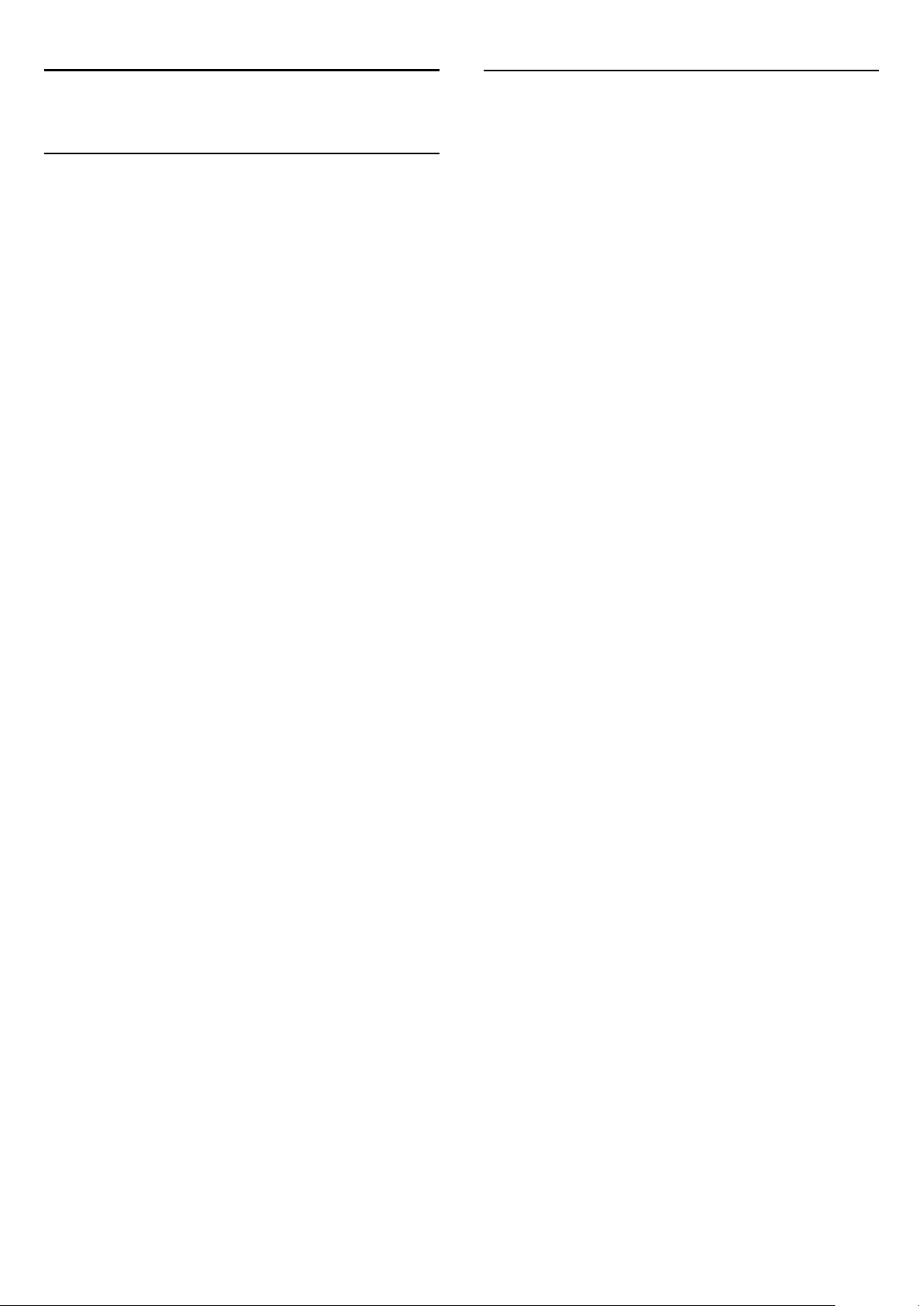
11
11.2
Sources
11.1
Sources list
In the list of connections - the Source menu - you can find the
devices connected to the TV. From this Source menu, you can
switch to a device.
Sources menu
To open the Sources menu, press
To switch to a connected device, select the device with the
arrows (left) or (right) and press OK.
For some devices (HDMI-CEC devices), you can select an
activity directly in the list underneath the device icon.
Select the device and select an activity and press OK.
To close the Source menu without switching to a device,
press
Automatic detection
When you connect a new device to the TV, the device is
detected automatically and put in the Sources menu. The device
is shown as an icon (the device type) and has a name. If the
device type does not correspond with the device, e.g. the TV
says it is a player but it is not, you can change the type.
To change the type of the device, press
select a type that fits the device and press OK.
If the name does not fit the device or you want to give the
device a name of your own, press
control keypad to enter a new name.
SOURCES
again.
SOURCES
Rename
.
Change type
. Use the remote
and
EasyLink
With
EasyLink
remote control. EasyLink uses HDMI CEC to communicate with
the connected devices. Devices must support HDMI CEC and
must be connected with an HDMI connection.
For more information, press
up
EasyLink
you can operate a connected device with the TV
Keywords
.
and look
An appropriate device type helps you in using the device. The
device type determines picture and sound styles, resolution
values, specific settings or the position within the Sources menu.
When you connect a new device to the TV, the icon of the
device jumps to the front of the Sources menu.
If the TV does not detect the device automatically, select the
connection you used to connected the device and adjust the
Device type and name.
Select the
select
Original name and icon
Scan connections
and
and press OK.
Original name and icon
To restore the device icon to its original name and type icon,
press
OPTIONS.
press OK.
Scan connections
To rescan all TV connections and update the Sources menu,
press
OPTIONS.
44

12
Timers and clock
12.1
Sleep timer
With the Sleep timer, you can set the TV to switch to standby
automatically after a preset time.
To set the Sleep timer . . .
off.
To deactivate the
1 - Press and select
2 - Select
and set the slider bar to
3 - Press , repeatedly if necessary, to close the menu.
For more information on environmentally friendly TV settings,
press
TV settings
Keywords
Switch off timer
Setup
>
General settings
Off
and look up
. . .
and press OK.
.
Eco settings
>
Switch off timer
.
1 - Press and select
2 - Select
With the slider bar you can set the time to up to 180 minutes in
increments of 5 minutes. If set to
off. You can always switch off your TV earlier or reset the time
during the countdown.
3 - Press , repeatedly if necessary, to close the menu.
12.2
TV settings
and press OK.
Setup
>
General settings
>
Sleep timer
, the sleep timer is switched
Off
.
Clock
To know what time it is, press
the TV guide.
In some countries, digital broadcasts do not send UTC Coordinated Universal Time information. The daylight saving
change might be ignored and the TV might show an incorrect
time.
To correct the TV clock . . .
1 - Press and select
2 - Select
clock mode,
3 - Select
4 - Press , repeatedly if necessary, to close the menu.
TV settings
and select
Daylight saving
Setup
>
TV GUIDE
and press OK.
General settings
Country dependent
and select the appropriate setting.
to find the time in
>
Clock
.
>
Auto
To set the TV clock manually . . .
1 - Press and select
2 - Select
clock mode,
3 - Select
4 - Press , repeatedly if necessary, to close the menu.
12.3
TV settings
and select
and
Day
Time
and press OK.
Setup
>
General settings
.
Manual
to adjust.
>
Clock
>
Auto
Switch off timer
If you do not press a key on the remote control during a 4 hour
period, or if the TV receives no input signal nor remote control
commands for 10 minutes, the TV switches off automatically to
save energy.
If you use the TV as a monitor or use a digital receiver to watch
TV (a Set-top box - STB) and you do not use the remote
control of the TV, you should deactivate the automatic switch
45

13
13.4
3D
13.1
What you need
This is a Passive 3D TV.
To watch 3D you need to :
• Tune to a TV channel that broadcasts programmes in 3D.
• Rent a movie in 3D from an online video store with Smart TV.
• Watch a movie in 3D from a 3D Blu-ray Disc, a USB device or
computer.
You can view photos in Ultra HD resolution in 3D, from a USB
connection.
13.2
The 3D glasses
When a 3D programme is shown on screen, simply put on the
3D glasses to watch the programme in 3D.
Recommended viewing height
For best picture quality, when watching passive 3D, your eyes
should be level with the centre of the screen.
Watch 3D
To experience the best 3D effect while you watch 3D
programmes:
• Sit at a distance that is at least three times the width (w) of
the TV screen.
• Do not sit more than 6m away.
3D switching
The first time a 3D signal is detected, you can set your
preference on how to start 3D in the future.
• To switch to 3D automatically, select
• To show a notification first, select
• To never switch to 3D, select
You can still change this preference in >
> 3D >
Start 3D
When the TV switches to 3D or when a notification is shown
that 3D is available, put on your 3D glasses.
If the TV cannot detect the 3D signal (the 3D signal tag is
missing), the 3D programme is shown as a double image on
screen. To switch to 3D, adjust the 3D settings and select Side
by side or Top / bottom according to the double image
positions.
Stop 3D
Switch to 3D
Setup
.
.
>
TV settings
Automatic
Notification only
.
Never
.
13.3
Care of the 3D glasses
• Do not use cleaning chemicals containing alcohol, solvent,
surfactant, or wax, benzene, thinner, mosquito repellent or
lubricant. Using these chemicals can cause discoloration or
cracks.
• Do not expose the 3D glasses to direct sunlight, heat, fire or
water. This may result in a product malfunction or fire.
• Do not drop, bend or apply force to the lenses of the 3D
glasses.
• Use a clean soft cloth (microfiber or cotton flannel) to clean
the lenses to avoid scratching them. Never spray cleaner directly
onto the 3D glasses. This may damage the electronics (for
Active 3D glasses).
• Do not use cleaning chemicals containing alcohol, solvent,
surfactant, or wax, benzene, thinner, mosquito repellent or
lubricant. Using these chemicals can cause discoloration or
cracks.
• Do not expose the 3D glasses to direct sunlight, heat, fire or
water. This may result in a product malfunction or fire.
• Do not drop, bend or apply force to the lenses of the 3D
glasses.
To stop watching 3D, press , select 3D settings and select Off.
3D is switched to 2D when you switch to another channel or
connected device.
2D to 3D conversion
You can convert any 2D programme to watch it in 3D.
1 - Press .
2 - Select
conversion
To adjust the 3D depth...
1 - Press .
2 - Select
3 - Select an option, then press OK.
To switch off 2D to 3D conversion...
1 - Press .
2 - Select
OK
Note: If you switch to another activity, the conversion stops.
You can change the depth of 3D for a weaker or stronger 3D
effect in the 2D to 3D conversion. To change the 3D effect,
press and select
depth),
Picture and sound
.
Picture and sound
Picture and sound
.
Normal
>
3D settings
>
3D effect
>
3D settings
3D effect
(optimal 3D quality) or
. Select
Off
>
2D to 3D
.
> 2D, then press
(no 3D),
More
Less
(more 3D depth).
(less 3D
46

13.5
Optimal 3D viewing
For an optimal 3D viewing experience, we recommend that you:
• sit at least 3 times the height of the TV screen away from the
TV, but no further than 6 meters away.
• avoid fluorescent lighting (such as TL lighting or certain energy
saving light bulbs which operate on a low frequency) and direct
sunlight as they may interfere with the 3D experience.
13.6
Health warning
• Watching 3D is not recommended for children under the age
of six.
• If you or your family have a history of epilepsy or
photosensitive seizures, consult a medical professional before
exposing yourself to flashing light sources, rapid image sequences
or 3D viewing.
• If you experience any discomfort, stop watching 3D and do
not immediately engage in any potentially hazardous activity (for
example driving a car) until your symptoms have disappeared. If
symptoms persist, do not resume watching 3D without
consulting a medical professional first.
• To avoid discomfort such as dizziness, headache or
disorientation, we recommend not watching 3D for extended
periods of time.
• Do not use the 3D glasses for any purpose other than
watching 3D TV.
• If you normally wear corrective glasses or use contact lenses,
wear the 3D glasses together with these glasses or lenses.
• Keep the glasses away from small children to avoid the
swallowing of small parts or batteries.
• Parents should monitor their children during 3D viewing and
ensure they do not experience any discomfort as mentioned
above. Watching 3D is not recommended for children under six
years of age as their visual system is not fully developed yet.
• Avoid the use of the 3D glasses in case of eye infection or
other diseases transmitted by contact (e.g. conjunctivitis, head
lice, etc.). Only start using the 3D glasses again when the
infection has disappeared completely.
47

14
Play a two-player game
Games
14.1
Play a game
With a game console connected to the TV, you can play games
on TV.
For more information on connecting a game console, press
Keywords
Start a game
1 - Switch on the game console.
2 - Press , select the game console and press OK.
3 - Start the game.
Ideal game setting
For some games, where speed and precision is needed, set the
TV to the ideal
If your game console is added as a
Sources menu (list of connections), the TV is set to the ideal
Game setting automatically.
If the type of your game console is set as
disc player most of the time, leave the device type set to
and look up
setting before you start playing.
Game
Game console, connect
type of device in the
Game
Player
.
and used as a
Player
To start a two-player game . . .
1 - Press
2 - On the game console, start the game and select the multi or
two-player mode. Select the mode for split screen viewing.
3 - On the TV, press
select
4 - Select the format in which the split screen game is shown on
screen,
shows the 2 screens as full screens.
To watch the 2 different screens, put on the 3D glasses.
To switch the glasses to watch the Player 1 screen or Player 2
screen, press the
In and out of split screen view
In two-player split screen view, you can switch back and forth
from split screen to combined view, to be able to read the game
menu or game scores.
To switch views back and forth, press OK on the remote
control of the TV.
Stop a Two-player game
To stop the two-player split screen view, press and select
.
another activity.
SOURCES
Two-player gaming
Side by side
, select the game console and press OK.
OPTIONS
or
Top / bottom
Player 1/2
and press OK.
selection key on the glasses.
, select
Picture and sound
and press OK. The TV
,
To set the TV to the ideal setting manually . . .
1 - Press and select
2 - Select
style
3 - Select
4 - Press , repeatedly if necessary, to close the
menu. Remember to set the Game or computer setting back to
Off when you stop playing the game.
14.2
TV settings
and press OK.
and press OK.
Game
Setup
>
Picture
and press OK.
>
Advanced
>
Activity
Two-player games
About two-player gaming
If you play a multi-player game with split screens, you can set the
TV to show each screen as a full screen. Each player sees only
his part of the game, full screen. The TV uses 3D technology to
show both screens.
To view the two different full screen pictures, you need a pair of
3D glasses for each player.
What you need
To play a two-player game with this TV, you need a two-player
kit with 2 passive 3D glasses - Philips
Also, the game console must be connected with HDMI.
PTA436
(sold separately).
48

15
Your photos, videos
and music
15.1
Sorting
To browse your photos by date, month, year or alphabetically
by name, press
To browse your music by album, artist, genre or alphabetically
by name, press
Videos are sorted alphabetically.
Sort
Sort
.
.
From a USB connection or
network computer
What you need
You can view your photos or play your music and videos from a
connected USB flash drive or USB Hard Drive. If you have a
computer in your home network, you can view and play your
files from your computer on the TV.
From a USB device
With the TV switched on, plug in a USB flash drive or USB Hard
Drive to one of the USB connections. The TV detects the
device and lists your files.
If the list does not appear automatically, press
select
Browse USB
Warning
If you try to pause or record a programme with a USB Hard
Drive connected, the TV will ask you to format the USB Hard
Drive. This formatting will delete all current files on the USB
Hard Drive.
From a computer
If the TV and the computer are in the same network, the TV can
browse and play files stored on your computer.
On your computer, you need to install media server software
like Twonky™ to share your files with the TV. The TV shows
your files and folders as they are organised on your computer.
To browse the files on your computer, press
select
Browse network
and press OK.
and press OK.
SOURCES
SOURCES
,
,
View photos
To view photos, select
photo thumbnail and press OK.
If there are several photos in the same folder, select a photo and
press
folder.
To jump to the next or previous photo, press
To stop the slide show or close the photo, press
(Stop).
You can play music with a slide show.
Start the slide show after you started the music.
- Select a song or a folder with songs and press OK.
1
- Press
2
- Select a photo or a folder with photos and press
3
.
show
Info
To view info on a photo (size, creation date, file path, etc.),
select a photo and press
Press again to hide the info.
Options
Press
•
Shuffle
Shows your photos in a random order.
•
Repeat
Plays the slide show continuously.
•
Slide show speed
Sets the speed of the slide show.
•
Slide show transition
Sets the style of the photo transitions.
show to start a slide show of all photos in this
Slide
LIST
OPTIONS
Photos
and select
.
in the menu bar, select a
INFO
Photos
.
.
+
or
LIST
-
or
Slide
.
Menu bar and sorting
With a USB device connected, the TV sorts the files by type.
Navigate to the menu bar and select the type of file you are
looking for.
If you browse files from a computer, you can only browse the
files and folders as they are organized on the computer.
The menu bar
Navigate to the menu bar and select the type of file you want to
watch or play.
Select
can open the
for a file.
Photos
,
Music
Folders
or
Videos
view and browse your folders to look
. Alternatively, you
To close
another activity.
Browse USB
or
Browse network
, press and select
Play music
To play music, select
and press OK.
If there are more songs in the same folder, press
play all songs in this folder.
To jump to the next or previous song, press
To pause the music, press OK. Press OK again to continue.
To make a 10-second jump in a song or 10-second jump back,
press or .
To rewind or fast forward, press or . Press the keys several
49
in the menu bar, select a song
Music
+
or
Play all
-
to
.

times to speed up - 2x, 4x, 8x, 16x, 32x.
To stop the music playback, press (Stop).
another activity.
If you press
Info
To view song info (title, artist, duration, etc.), select the song and
press
Press again to hide the info.
Options
Press
•
Shuffle
Plays your music in a random order.
•
Repeat
Plays the song once or continuously.
•
Screen off
If you only listen to music, you can switch off the TV screen to
save energy.
To switch off the screen, press
settings
switch the screen back on, press any key on the remote control.
To close
another activity.
INFO
OPTIONS
in the menu bar, select
Browse USB
or , the music keeps on playing.
LIST
.
.
OPTIONS
Screen off
or
Browse network
and press OK. To
, select
Eco
, press and select
15.2
Wi-Fi Miracast
About Wi-Fi Miracast
Your TV is a
Miracast™, you can watch and share the screen of your
smartphone, tablet or computer on your TV screen wirelessly.
You can stream videos (audio and video), share photos or
anything else that's on screen of the device. No need to connect
the device to your home network. Both the TV and the device
must be Wi-Fi Certified Miracast™ devices and have Miracast
switched on.
Wi-Fi Certified Miracast™
device. With
Play videos
To play a video, select
video and press OK.
If there are more videos in the same folder, press
to play all videos in this folder.
all
To jump to the next or previous video, press
To pause the video, press OK. Press OK again to continue.
To make a 10-second jump forward or backward in a
video, press or .
To rewind or go fast forward, press or . Press the keys
several times to speed up - 2x, 4x, 8x, 16x, 32x.
To stop the video playback, press (Stop).
Info
To view info on a video (playhead position, duration, title, date,
etc.), select the video and press
Press again to hide the info.
Options
Press
•
If available, you can switch subtitles On,
•
Plays your videos randomly.
•
Plays a video once or continuously.
To close
Subtitles
Shuffle
Repeat
OPTIONS
Browse USB
Videos
.
or
Browse network
in the menu bar, select a
Play
or
+
INFO
.
or
Off
On during mute
, press and select
.
-
For more information on Wi-Fi Certified Miracast™ go to
www.wi-fi.org
Wi-Fi®
registered trademarks of the Wi-Fi Alliance.
Miracast™, Miracast
, the Wi-Fi CERTIFIED logo, the Wi-Fi logo are
Wi-Fi CERTIFIED
™ are trademarks of the Wi-Fi Alliance.
Switch on Miracast
The TV comes with Miracast switched On and is ready to show
the screen of a device with Miracast.
Switch off Miracast
If you do not want the TV to receive requests for screen sharing
from other devices, you can switch off Miracast on the TV.
- Press and select
1
- Select
2
press OK.
- Press , repeatedly if necessary, to close the menu.
3
Network settings
and press OK.
Setup
>
Wi-Fi Miracast
>
Off
and
Share a screen on TV
.
To share the screen of your smartphone, tablet or computer on
the TV . . .
1 - Switch on the TV.
2 - On the device, open an application such as Wi-Fi Miracast,
Wi-Fi Direct™, Intel®Wireless Display* or similar and start
scanning for other Miracast devices.
3 - In the list of found devices, select the TV and connect.
50

4 - On the TV, agree to the request to connect to the TV. You
might be asked to enter a PIN code from the device on the TV enter the numbers with the digit keys on the remote control.
Alternatively, you might be asked by the TV to enter a PIN code
on the device. If you connect, the TV will show the screen of the
device.
5 - On the device, select the videos, photos or files you want to
watch on TV.
* Miracast is supported by WiDi 3.5 onwards.
Stop sharing
From the device
With the application you use to start Miracast, you can
disconnect and stop watching the screen of the device on TV.
The TV will switch back to the last selected programme.
Screen delay
The normal delay when sharing a screen with Miracast is about 1
second. The delay might be longer if you are using older
devices/computers with less processing power.
Specifics
• Miracast on this TV is subject to the HDCP protocol and
cannot display copy-protected premium content sent by a
device.
• The maximum video resolution supported is 720p.
From the TV
To stop watching the screen of the device on TV, you can . . .
• press to watch a TV broadcast
• press to start another activity on TV
• press
connected device.
SOURCES
to open the Sources menu and select a
Block a device
The first time you receive a request to connect from a device,
you can block the device. This request, and all requests in the
future, from this device, will be ignored.
To block a device, select
press OK.
Unblock all devices
All previously connected and blocked devices are stored in the
Wi-Fi Miracast list of connections. If you clear this list, all blocked
devices will be unblocked.
To unblock all blocked devices . . .
Block . . .
in the request window and
1 - Press and select
2 - Select
3 - Press OK to clear the list.
4 - Press , repeatedly if necessary, to close the menu.
Blocking a previously connected device
If you want to block a device that you previously connected, you
need to clear the Wi-Fi Miracast connections list first. If you clear
this list, you will have to confirm or block the connection for
every device again.
Network settings
and press OK.
Setup
>
Reset Wi-Fi direct group
.
51

16
Pause TV
You can pause a TV broadcast and resume watching it later.
Only digital TV channels can be paused. You must connect a
USB Hard Drive to buffer the broadcast. You can pause a
broadcast for a maximum time span of 90 minutes.
For more information, press
Hard Drive
.
Keywords
and look up
USB
Pause or resume a broadcast
To pause a broadcast, press (Pause). A progress bar appears
briefly on screen.
To call up the progress bar, press (Pause) again.
To resume watching, press (Play). The icon on screen
indicates you are watching a paused broadcast.
Back to the actual TV broadcast
To switch back to the actual TV broadcast, press (Stop).
The moment you switch to a digital channel, the USB Hard
Drive starts buffering the broadcast. When you switch to
another digital channel, the broadcast of the new channel is
buffered and the broadcast of the former channel is cleared.
When you switch to a connected device (a Blu-ray Disc player
or digital receiver) the USB Hard Drive stops buffering and the
broadcast is cleared. Also when you switch the TV to standby
the broadcast is cleared.
Whilst recording a programme on the USB Hard Drive, you
cannot pause a broadcast.
Instant replay
Whilst watching a broadcast from a digital TV channel, you can
easily instant replay the broadcast.
To replay the last 10 seconds of a broadcast,
press (Pause) and press (Left).
You can press repeatedly until you reach the start of the
broadcast buffer or the maximum time span.
OPTIONS
icon.
and select
Subtitle language
to open the
Progress bar
With the progress bar on screen, press (Rewind) or press
(Forward) to select from where you want to start viewing
the paused broadcast. Press these keys repeatedly to change
speed.
Specifics
• The Audio Description audio (commentary) for the visually
impaired is not available for playback in Pause TV or Recording.
• You can buffer the digital (DVB) subtitles of a channel. You
cannot buffer subtitles that come from Text services. To check if
digital (DVB) subtitles are available, tune to the TV channel and
press
list of Subtitles. You can only buffer a subtitle language preceded
by a
DVB
52

17
Recording
17.1
What you need
3 - Select
for recording. A warning will appear automatically when
overlapping recordings are scheduled.
If you plan to record a programme in your absence, remember
to leave the TV switched to standby and the USB Hard Drive
switched on.
Schedule
and press OK. The programme is scheduled
To record a TV programme you need . . .
• a connected USB Hard Drive formatted on this TV
• digital TV channels installed on this TV (the channels you
watch with Watch TV)
• to receive channel information for the built-in TV guide (from
the broadcaster or from the Internet)
For more information, press
Hard Drive, installation
17.2
.
Keywords
and look up
USB
Record a programme
Record now
To record the programme you are watching, press (Record)
on the remote control.
If you receive TV guide information from the Internet, you can
adjust the end time of the recording in the pop-up window
before you confirm the recording.
If you receive TV guide information from the broadcaster, the
recording starts immediately. You can adjust the end time of the
recording in the list of recordings.
To stop recording, press (Stop).
Schedule a recording
You can schedule a recording of an upcoming programme for
today or a few days from today (maximum of 8 days away).
1 - To schedule a recording, press
On the TV guide page, select the channel and programme you
wish to record.
You can enter the channel number to jump to the channel in
the list.
Press (Right) or (Left) to scroll through the programmes of
a channel.
To change the date of the list, press
Select day
the TV guide comes from the Internet, you can select the date
at the top of the page and press OK.
. In the list, select the day you want and press OK. If
TV Guide
OPTIONS
.
and select
List of recordings
To view the list of recordings and scheduled recordings, press ,
select
Recordings
In this list, you can select a recording to watch, remove recorded
programmes, adjust the end time of an ongoing recording or
check the free disk space. Also in this list, if the TV guide comes
from the Internet, you can schedule a recording for which you
set the beginning and end time yourself, as a timed recording
not linked to a programme. To set a timed recording, select
Schedule recording
the channel, date and time span. To confirm the recording,
select
Schedule
Remove a scheduled recording
To remove a scheduled recording, select the upcoming
recording in the list and press OK. Alternatively, you can select
the scheduled recording and press
Cancel recording
and press OK.
at the top of the page and press OK. Set
and press OK.
OPTIONS
.
and select
Specifics
• While recording a programme, you can watch a previously
recorded programme.
• While recording, you cannot switch TV channels.
• While recording, you cannot pause the TV broadcast.
• To Record, broadcasters need a reliable clock setting. If you
reset the TV clock manually, recordings may fail.
• The Audio Description audio (commentary) for the visually
impaired cannot be recorded.
• You can record the digital (DVB) subtitles of channel. You
cannot record subtitles that come from Text services. To check
if digital (DVB) subtitles are available, tune to the TV channel
and press
the list of Subtitles. You can only record a subtitle language
preceded by a
17.3
OPTIONS
DVB
icon.
and select
Subtitle language
to open
Watch a recording
To watch a recording . . .
2 - With the programme highlighted, press
press
OPTIONS
buffer at the end of the programme. You can add some extra
buffer if needed.
and select
Record
Record
. The TV adds some time
or
1 - Press , select
2 - - In the list, select the recording and press (Play) to start
the playback. You can use the (Forward), (Rewind),
(Pause) or (Stop) keys on the remote control.
53
Recordings
and press OK.

Expired recording
Broadcasters can limit the number of days a recording can be
viewed. A recording in the list can show the number of days
before it expires.
Failed recording
When a scheduled recording was prevented by the broadcaster
or when the broadcast was interrupted, a recording is marked as
.
Failed
Delete a recording
To delete a made recording, select the recording in the list,
press
For more information, press
a programme
OPTIONS
.
and select
Delete recording
Keywords
.
and look up
Record
54

18
Install the camera
Skype
18.1
About Skype
With
Skype™
You can call and see your friends from anywhere in the world.
Talk to your friends while watching them on the big screen of
your TV.
18.2
What you need
To make a video call on Skype, you need the separately sold
Philips PTA317
good connection to the Internet.
Before you can start Skype, the TV must have a good quality
connection to the Internet. You can connect your TV either
wireless or wired.
For more information, press
Network, wireless
Skype account
To use Skype, you need to create a Skype account for yourself
or for your family. You can create a new account for Skype on
your TV or on your computer.
you can make video calls on your TV for free.
TV camera with a built-in microphone and a
Keywords
.
and look up
Connect the TV camera cable to one of the USB connections
on the TV.
Bend the small clamp as shown in the illustration below and
position the camera on the top of the TV.
Point the camera to the position you usually sit at. When you
are making a Skype call, you can pan, tilt or zoom in or out the
camera image.
You can position the camera anywhere you want but it is
recommended to put it away from the speakers of the TV.
If the TV camera is not connected, Skype will not start.
Sign in
Sign in to Skype with your
don't have a Skype Name yet, you have to create a new Skype
account.
To sign in to Skype…
1 - Press to open the Home menu.
2 - Select
in page.
3 - Select the
Name. To open the on screen keyboard, select the text field
and press OK. If you have signed in before, press
select your Skype Name. The TV remembers the 5 last Skype
Names that signed in.
4 - Select the
5 - When done, select
You are signed in if the Skype menu opens on screen.
Need help?
If you have forgotten your Skype Name or password, or are
having problems signing in, please visit www.skype.com/support
and press OK to start Skype and open the Sign
Skype
Skype Name
Password
Skype Name
text field and enter your Skype
text field and enter your password.
and press OK.
Sign in
and
password
. If you
LIST
and
Skype Credit or Skype Subscriptions
With Skype, for a little cost, you can also call phones or mobile
phones. Using your computer you can buy Skype Credit or take
a Skype subscription at www.skype.com
No emergency calls
Skype is not a replacement for your telephone and cannot be
used for emergency calling.
18.3
Start with Skype
New Skype account
If you don't have a
create a new Skype account on your computer. Once you have
successfully created the new account, you can use your Skype
Name and password to sign in on TV. To create a Skype
account on your computer, go to www.skype.com
If you have a remote control with an integrated keyboard or
have a USB keyboard connected to the TV, you can create a
new Skype account on your TV.
To create a new account on your TV…
1 - On the Skype
press OK.
2 - On the next menu, select
3 - The TV opens the web page of www.skype.com directly.
You can create your new account on this web page.
55
Skype Name
Sign in
and
page, select
Open browser
Password
Create a new account
yet, you can
and press OK.
and

4 - When Skype confirms that your new account is successfully
created, leave the web browser and go back to the
of Skype on TV.
5 - Enter your
Skype name
and
Password
to sign in.
Sign in
page
•
People
In
People
contacts.
, you can start making a Skype call and manage your
Skype Name
A Skype Name must begin with a letter, upper or lowercase. It
must have 6 to 32 characters and can contain numbers. A Skype
Name cannot contain a space.
Password
Your password must have 6 to 20 characters and must at least
contain one letter and one number. It cannot contain special
characters like a trademark, bullet or euro sign. A Skype
password cannot contain a space.
Microsoft account
If you have a Microsoft account, you can use this account to sign
in to Skype on TV.
To sign in with a Microsoft account…
1 - On the Skype
account
2 - Select
account sign in web page.
3 - Enter your Microsoft account email and password.
4 - Select the
and press OK.
and press OK. The TV will open the Microsoft
Next
Submit
page, select
Sign in
button and press OK.
Sign in with Microsoft
•
Call phones
In
Call phones
number by dialing the number on a dial pad. You must have
Skype Credit
You can't select
not connected.
•
History
In
History
Contact requests
•
Settings
In
Settings
voicemail settings or view your blocked contacts and much
more.
•
Sign out
To sign out of Skype on TV.
, you can call a landline or a mobile phone
or a
Skype subscribtion
Call phones
, you can view your missed and former calls or view
.
, you can change your password, set your privacy and
if a camera and microphone are
to call a phone number.
No emergency calls
No emergency calls with Skype
Skype is not a replacement for your telephone and cannot be
used for emergency calling.
18.4
Skype menu
When you have signed in successfully, Skype opens the
.
menu
The Skype menu items are…
•
My profile - your Skype name
To view or modify your Skype profile. Select your
and press OK.
Skype
Skype Name
18.5
My profile
In
My profile
•
Public
View or change your profile information that can be viewed by
your contacts.
•
Phone
You can enter or change your home, office or mobile phone
number here.
•
Private
View or change your email address, check the amount of credit
you have or view the subscription information, or write a
message that reflects your mood.
•
Profile picture
If you did not upload a profile picture with your computer yet,
you can select one of the available avatars as Profile picture
here.
, you can edit your personal profile for Skype.
•
Online status
56

You can change your online status. Select the status you want
your contacts to see when you are online.
double zero. When you're done , press OK. The name of your
phone number contact will appear in your list.
18.6
People
Your contacts
In
Your contacts are shown with their
online and available for a Skype call when a green dot is shown
next their name.
Add a contact
Add a Skype contact
In
contact.
Add a Skype contact
If you know the Skype Name or email of a friend, Skype can
easily find your contact. If you do not know their Skype Name
or email, you can also try to look for them by name.
To add a Skype contact…
1 - On the
2 - Select
3 - Enter a
You can also try to enter a name. To open the on screen
keyboard, press OK. When you're done, press OK.
4 - Skype will search for the contact you are looking for and will
show the search results.
5 - Select the contact you want and press OK to send a contact
request.
6 - Write the request and press OK. Skype will send the request
message to your new contact. If the contact accepts the request,
the Skype Name of the new contact will appear in your list and
you can call your contact on Skype.
, you can find the list of your
People
, the list of your contacts, you can add a new Skype
People
Skype contacts
Skype Name
Contacts
Add Skype Contact
Skype Name
page, press
or email address of your new contact.
OPTIONS
and press OK.
.
. Contacts are
.
Accept a contact request
When you receive a
next to
To accept a contact request…
1 - In the
2 - Select
and press OK. Skype will ask you to accept this contact. If you
accept, the contact will appear in your contact list.
History
Skype menu
Contact requests
Contact request
in the
Skype menu
, select
History
and press OK. Select the request
, a small icon will show
.
and press OK.
Block a contact
You can
unable to contact you on Skype. A blocked contact will not be
notified, you will appear as being offline in the contact list of the
blocked contact. You can always unblock contacts you have
blocked.
To block a contact…
1 - On the
2 - Press
contact is blocked.
To unblock a contact…
1 - Select a contact that is blocked.
2 - Press
contact is unblocked.
To view a list of blocked contacts…
1 - In the
2 - Select
contacts you have blocked.
a Skype contact. A blocked contact will be
Block
Contacts
OPTIONS
OPTIONS
Skype menu
Blocked contacts
page, select the contact you want to block.
and select
and select
, select
Settings
and press OK. The list will show all
and press OK. The
Block
Unblock
and press OK. The
and press OK.
Remove or rename
You can
Remove
or
Rename
contacts.
Add a phone number
In
as a contact. You can call a phone with a Skype voice call. You
need Skype Credits to make a phone call.
To add a phone number…
1 - On the
2 - Select
3 - Enter the name of your contact. To open the on screen
keyboard, press OK. When you're done, press OK.
4 - Enter the phone number of your contact. Always start with a
country code (e.g. +31 for The Netherlands). Do not use the
, the list of your contacts, you can add a phone number
People
Contacts
Add a Phone Number
page, press
OPTIONS
and press OK.
.
To remove a contact…
1 - On the
remove.
2 - Press
contact is removed from the list.
To rename a contact…
1 - On the
rename.
2 - Press
3 - Enter the new name for this contact in the text field. To
open the on screen keyboard, press OK. When you're done,
press OK.
57
Contacts
OPTIONS
Contacts
OPTIONS
page, select the contact you want to
and select
page, select the contact you want to
and select
Remove
Rename
and press OK. The
and press OK.

18.7
available or have a Skype subscription to make a call with a
phone number. If your contact answers the phone, you can talk
to your contact.
3 - To end the call, select
End call
and press OK.
Calling on Skype
Video or voice call
Make a Video call
Make a
screen.
To make a Video call…
1 - On the
2 - Select
has a Skype camera connected and answers the call, you can see
this person on TV.
3 - To end the call, select
When your Skype camera is switched on, a blue indicator LED
lights up. You can check what your contact can see in the small
screen on the bottom right of the TV screen.
To switch the Skype camera off, select
OK
To mute your microphone, select
switch it back on, select
While you are making a video call, you can change the viewpoint
of the camera.
For more information on changing the viewpoint, press
Keywords
Video call
Video call
. To switch it back on, select
to call and see your friends on your TV
Contacts
and look up
page, select the contact you want to call.
and press OK. If your contact is on Skype,
End call
Mic On
Skype, camera zoom, pan and tilt
and press OK.
Video Off
Video On
Mic Off
and press OK.
and press
and press OK.
and press OK. To
.
With Skype, you can also call a phone number directly. You can
enter the phone number with the dial pad.
To open the dial pad…
1 - In the
2 - If the dial pad is not on screen, select
press OK.
3 - Dial the phone number. You can navigate to the numbers
and press OK or use the number keys on the remote control.
No emergency calls
Skype is not a replacement for your telephone and cannot be
used for emergency calling.
Skype menu
, select
Call phones
and press OK.
Show Dial Pad
and
Receiving a call
When you are signed in to Skype and watching TV, a ringtone
and a message on screen will alert you of an incoming call. The
message will show who is calling and you can answer or decline
the call.
To answer the call, select
To answer the call with the camera switched off, select
with audio
To decline the call, select
and press OK.
Answer with video
Decline call
and press OK.
and press OK.
Answer
Make a Voice call
Make a
switched off.
To make a Voice call…
1 - On the
2 - Select
answers the call, you can talk to your contact.
3 - To end the call, select
A contact can add you to a voice call with more than one
participant. You cannot add an extra participant yourself.
Voice call
to call without video, with the camera
Contacts
Call
page, select the contact you want to call.
and press OK. If your contact is on Skype and
End call
and press OK.
Calling phones
With Skype you can also call landline phones and mobile
phones. To call phones you need to buy Skype Credit or a
Skype subscription.
To call a phone…
1 - On the
2 - Select
Contacts
Call
page, select a phone number contact.
and press OK. You must have
Skype Credits
History
In the
History
calls you made, including the calls you missed. You can also see
new contact requests and listen to voicemails.
To view a list, select
Outgoing calls
To view new contact requests, select
press OK.
To view and listen to your voicemails, select
press OK.
For how long your Skype events are kept in this history list
depends on the amount of contacts you have and how
intensively you use Skype.
page of the Skype menu, you will find a list of all
All calls, Missed calls, Incoming calls
and press OK.
Contact requests
Voicemails
or
and
and
Voicemail
About Voicemail
If someone calls you on Skype and you do not take the call, he
or she can leave a spoken message on your
Skype voicemail
. If
58
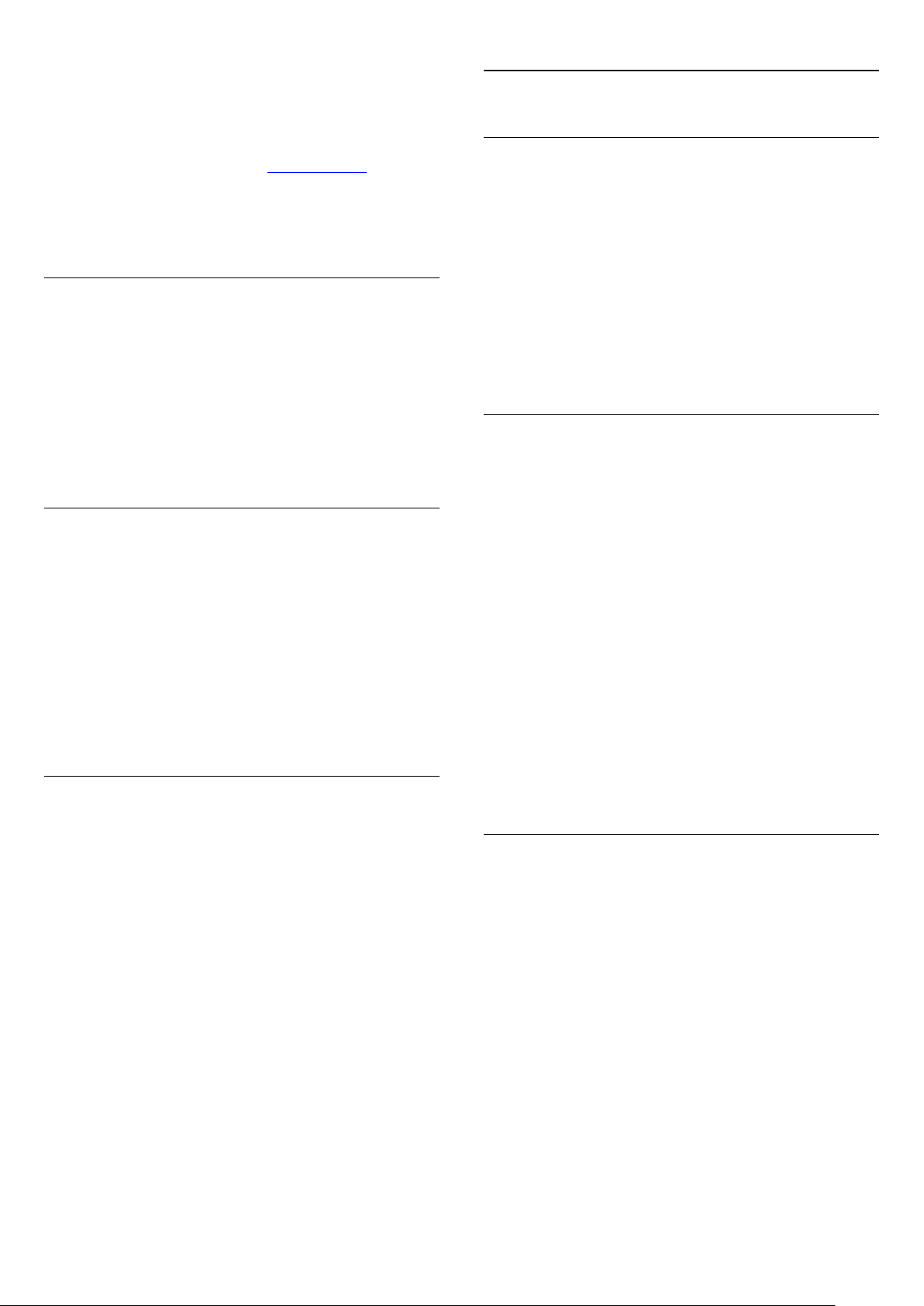
you call a contact and they can't take the call, you can send a
Skype voicemail to your contact.
To send a voicemail or to receive a voicemail, you - or your
contact - must set up Skype voicemail first. You can set up
Voicemail on your computer. Go to www.skype.com
18.9
Skype settings
Signing in
When you made voicemail available for you on a computer, set
your voicemail preferences in the
Voicemails
Record a Voicemail
When you call a contact and they can't take the call, you can
leave a voicemail.
To record a voicemail…
1 - Call a contact. If your call was not answered, Skype will
propose to send a
2 - Select
3 - To stop recording, select
Play a Voicemail
A contact can send a voicemail message to you. If a voicemail
was sent to you, a small icon will show on the Skype menu. You
can play a voicemail from the History page.
To play a voicemail…
1 - In the
2 - Select
3 - Select the voicemail you want to play and press OK. You can
listen to a voicemail as many times you want. To manage your
voicemails, press
.
Voicemail
and speak your message.
Yes
Skype menu
Voicemails
, select
and press OK.
OPTIONS
Skype menu
.
End call
History
.
and press OK.
and press OK.
>
Settings
>
You can set Skype to automatically sign in when you select
Skype from the Home menu. You do not need to enter your
Skype Name or password.
To sign in when Skype starts…
1 - Sign in to Skype with your account.
2 - In the
3 - Select
4 - Press (right) to select the check box and press OK to
mark
Skype menu
Signing in
Sign me in when Skype starts
, select
Settings
and press OK.
and press OK.
.
Change password
You can change your current Skype password and enter a new
password for your Skype account.
To change your password…
1 - Sign in to Skype with your account.
2 - In the
3 - Select
4 - Press (right) to select
current password. Press OK first if you want to use the on
screen keyboard.
5 - Press (down) to select
password.
6 - Press (down) again to select
re-enter the new password.
7 - Press (down) again to select
password for confirmation.
Skype menu
Change password
, select
Settings
.
Current password
New password
and press OK.
and enter your
and enter you new
Repeat new password
to send the new
Apply
and
18.8
Skype credit
On Skype, you can buy Skype Credit or take a Skype
subscription. With Skype Credit or a Skype subscription
available, you can call landline phones and mobile phones with
your TV.
Buy Skype Credit
To buy Skype Credit or take a Skype subscription, sign in to
Skype on your computer.
The Skype Credit you buy will be available when you sign in to
Skype on your TV.
The amount of credit or the subscription information is shown
on each page where you can make a phone call.
Skype Credit low
You will be notified if your credit is too low to make a phone
call.
Video
You can set Skype to restrict the use of video in Skype calls.
With
Automatically receive video from
automatically receive and show video from
my contact list only
With
Show that I have video to
your video to
To set the Video settings…
1 - Sign in to Skype with your account.
2 - In the
3 - Select
4 - Press (right) to select the radio buttons and press OK to
mark or unmark.
Skype menu
Video
or from
People in my contact list only
.
, select
No one
, you can set Skype to send out
Settings
, you can set Skype to
Anyone, People in
.
or to
No one
and press OK.
.
59

Privacy
Call forwarding
You can set Skype to restrict incoming Skype calls.
You can allow calls from
contact list only
To set the Privacy settings…
1 - Sign in to Skype with your account.
2 - In the
3 - Select
4 - Press (right) to select the radio buttons and press OK to
mark or unmark.
.
Skype menu
Privacy
Anyone
, select
.
or from
Settings
From people in my
and press OK.
Blocked contacts
You can view a list of all your Blocked contacts.
To view the list…
1 - Sign in to Skype with your account.
2 - In the
3 - Select
blocked contacts, press
Skype menu
Blocked contacts
, select
Settings
and press OK. To manage your
OPTIONS
and press OK.
.
Never miss a Skype call with
If you are not online or can't take the call, you can forward a
Skype call to any phone or mobile phone. You can also forward
a Skype call to another Skype account. You can set up to three
phone numbers or Skype Names in order of preference to
forward calls to. You need Skype Credit or a Skype subscription
to forward calls to phones. Forwarding Skype calls to other
Skype accounts is free of charge. For more information on call
forwarding, go to www.skype.com/support
To set up call forwarding…
1 - Sign in to Skype with your account.
2 - In the
3 - Press OK to check the check box for
am not on Skype
4 - In the entry fields below, enter the phone numbers or Skype
Names from your contact list in order of preference to forward
your calls to. Always add the country code for phone numbers.
5 - Change, if necessary, the amount of seconds before Skype
forwards your call.
6 - Select
Skype menu
.
to store your
Save
Call Forwarding
, select
Settings
Call Forwarding
and press OK.
.
Forward calls when I
setup.
Voicemail
You can set some preferences for sending voicemails.
If you allow a contact to send you a voicemail when you can't
take the call, check the box of
voicemail
receive voicemails.
If you allow a contact to send you a voicemail when you can't
answer the call within 15 seconds and you are in another call,
check the box of
If you allow a voicemail, when you declined a call, check the box
of
To set your preferences for voicemail…
1 - Sign in to Skype with your account.
2 - In the
3 - Select
4 - Press (down) or (up) to select a check box. Press
to check or uncheck.
. Leave the box unchecked, if you do not want to
I am already in a call
I decline an incoming call
Skype menu
Voicemail
, select
and press OK.
Send unanswered calls to
.
.
Settings
and press OK.
OK
Camera zoom, pan and tilt
You can set the viewpoint of your camera. You can zoom in or
out, pan or tilt the camera frame. While you are in a Video call,
you can set the camera viewpoint.
To set the camera viewpoint…
1 - Start a
2 - Press (right) to select the icon above the small screen and
press OK. A bar with colour key functions appears.
3 - To shift (pan) the camera frame, press (left) or
(right). To tilt the camera frame, press (up) or (down). To
zoom in, press
4 - Press
back to your Skype call.
18.10
Video call
Done
and wait until the call is ongoing.
Zoom in
to store the camera viewpoint and to go
. To zoom out, press
Zoom out
Sign out
When you sign out of Skype, you are signing out your Skype
account. Your Online status will change to
contacts will not be able to call you.
Offline
. Your
.
To sign out…
1 - Press
Skype menu
60
from anywhere within Skype to return to the
Back
.

2 - Select
The TV will ask you to quit Skype or to use Skype with another
Skype account.
18.11
Sign out
in the Skype menu and press OK.
Quit Skype
When you sign out of Skype, the Skype application on TV is still
active. Another Skype account can sign in or you can create a
new account. To stop the Skype application on TV, you must
quit Skype.
18.12
Terms of use & Privacy Policy
Read the Terms of Use of Skype at www.skype.com/go/tou
Also read the Privacy Policy at www.skype.com/go/privacy
61

19
Smart TV
19.1
About Smart TV
1 - Switch on Smart TV parental control by selecting
then press OK.
2 - Enter an unlock PIN code of your choice.
3 - Confirm your PIN code.
Adult 18+ rated apps are now locked. To open a locked app,
select the app and press OK. The TV will ask you to enter your
4-digit code.
Enable
and
Connect this
a new world of television. You can make a wired connection to
your router or you can link up wirelessly with Wi-Fi.
With the TV connected to your home network, a smartphone
can show a photo on TV, you can play videos stored on your
computer or control the TV with your tablet.
With your TV connected to the Internet, you can watch a rental
video from an online video store, read the online TV guide or
record your favourite TV show on a USB Hard Drive. The Smart
TV Apps add to the fun with all sorts of entertainment and
convenient services.
19.2
Philips Smart LED TV
to the Internet and discover
What you need
To enjoy
with a high-speed (broadband) connection to the Internet. You
can use a home network connected to the Internet. You do not
need a computer.
For more information, press
up
Tip
To enter text or to navigate an Internet page more easily, you
can consider to connect a USB keyboard and a USB mouse to
the TV.
For more information, press
keyboard
Smart TV Apps
Network
or
.
USB mouse
you must connect the TV to a router
and look
and look up
USB
.
Keywords
Keywords
19.4
Smart TV Apps
Open Smart TV
The Smart TV start page is your link to the Internet. You can
rent movies online, read newspapers, watch videos and listen to
music, also shop online, open your social network page
(Facebook, Twitter, . . .) or watch TV programmes when it suits
you with Online TV. To do this, you open Apps - Internet sites
which are tailored for TV. With your TV connected to the
Internet, you can open Smart TV.
Open Smart TV
To open the Smart TV start page, press
Alternatively, you can press , select
The TV connects to the Internet and opens the Smart TV start
page. This may take a few seconds.
Close Smart TV
To close the Smart TV start page, press and select another
activity.
TP Vision Europe B.V. bears no responsibility regarding the
content and the quality of the content provided by the content
service providers.
Smart TV start page
Smart TV
Smart TV
.
and press OK.
19.3
Setup Smart TV
The first time you open Smart TV, you need to configure your
connection. Read and agree to the terms and conditions to
continue. If you do not want to set up Smart TV, press .
Register
To register with Club Philips . . .
1 - Select
2 - Enter your email address, select
3 - Confirm the email address.
Parental control
To lock Adult 18+ rated apps . . .
Register
and press OK.
Continue
and press OK.
1 - Now on your TV
2 - Your Apps
3 - App gallery
4 - Internet
5 - Recommended Apps
6 - Search
7 - Colour keys for control
Your Apps
You start Apps from the Smart TV start page. If the start page
does not hold any Apps yet, you can add Apps from the App
gallery.
App gallery
In the App gallery you find all available Apps.
Internet
62

The Internet App opens the World Wide Web on your TV.
On your TV, you can view any Internet website but most of
them are not tailored for a TV screen.
- Some plug-ins (e.g. to view pages or videos) are not available
on your TV.
- Internet pages are shown one page at a time and full screen.
Recommended Apps
In this window, Philips presents a range of recommended Apps
for your country, Apps for Online TV or a selection of rental
movies from Video stores. You can select and open them from
the Recommended Apps window.
Search
With Search, you can search the App gallery for relevant Apps.
Enter a keyword in the text field, select and press OK to start
searching. You can enter names, titles, genres and description
keywords to search.
Alternatively, you can leave the text field empty and search for
the most popular searches/keywords for a range of categories. In
the list of found keywords, select a keyword and press OK to
search for items with that keyword.
Open an App
To open an App, you must add it to your list of Apps in the
Smart TV start page first.You can add Apps to your list from the
App gallery.
The list of your Apps on the Smart TV start page can be several
pages long. Use the arrow keys to go to the next or previous
page. Alternatively, press
page).
Open an App
To open an App . . .
- Press and select
1
- On the start page, select an App icon and press OK.
2
In an App, press to go back 1 step or page.
Smart TV
(Next page) or
+
.
-
(Previous
On an App page, press
If a lock is shown next to the loading animation at the bottom
of the screen while loading a page, the transfer is secured.
Feedback on an App
Select the App and press
like' button and send a suggestion or remark to us. You can also
report an App malfunction.
Manage your Apps
In the list of Apps on the Smart TV start page you can . . .
•
Remove an App
To remove an App from the list, select the App icon and
press
Remove
•
Move an App
To reposition an App in the list, select the App icon,
press
Press OK to confirm the position.
•
Lock an App
To lock an App, select the App icon and press
When you lock an App, you must enter the 4 digit PIN code
you set for Parental control when you configured Smart TV. In
the list, a locked App is marked with a lock .
To unlock an App, select the App icon and press
You must enter the 4 digit PIN code to unlock.
and use the arrow keys to reposition the App.
Move
OPTIONS
Feedback
. The App is still available in the App gallery.
and select
to select a 'like' or 'don't
Security info
Lock
Unlock
.
.
App gallery
Open the
collection of tailored websites for TV.
Find the App for YouTube videos, a national newspaper, an
online photo album, Facebook, Twitter, etc. There are Apps to
rent a video from an online video store and Apps for watching
programmes you missed. If the App gallery does not hold what
you are looking for, try the World Wide Web and surf the
Internet on TV.
App gallery
in Smart TV to browse the Apps, the
.
Close an App
To close an App and return to the Smart TV start page, press
Smart TV
Reload an App page
If an App page did not load properly, press
select
Reload
Zoom
To zoom in on an App page . . .
- Press
1
- Use the slider bar to set the zoom level.
2
- Return to normal view by resetting the slider bar.
3
View security info
You can check the security level of an App page.
.
to reload the page.
OPTIONS
and select
Zoom page
OPTIONS
.
and
Rental video Apps
With the video store Apps in Smart TV, you can rent your
favourite movie from an online rental video store. You can pay
securely with your credit card.
Rent a movie
1 - Open a Video store App in your list of Apps or select a
recommended video on the Smart TV start page.
2 - Select a movie.
3 - Make the online payment.
4 - Start watching. You can use the (Play) and (Pause) keys.
Most Video stores ask you to create a login account.
Streaming video
63

With this TV, you can watch rental movies sent as a streaming
video format. You can almost instantly watch the movie. You
might need a USB Hard Drive to store some video buffer. If you
have a USB Hard Drive connected, you can also download
rental movies from video stores that offer movie downloading
only. You can pause or restart a downloaded rental movie.
Consult the video store regarding the rental duration of rental
movies.
3 - Press
screen.
The Multi view screen cannot display video in 3D or in UHD.
19.6
or – to change the TV channel in the small
+
Reset Smart TV
Internet traffic
Streaming or downloading many videos may cause you to
exceed your monthly Internet traffic limit.
Online TV
With the Online TV App on the Smart TV start page*, you can
watch TV programmes you missed or watch programmes
whenever it suits you best.
Open Online TV
To open the Online TV App . . .
1 - Press
2 - On the start page, select the
OK
3 - Select a programme on the page and press OK to start
watching. You can use the (Play) and (Pause) keys.
List per broadcaster
To view the Online TV programmes ordered by broadcaster,
press
Select a broadcaster and press OK.
.
All broadcasters
Smart TV
.
Online TV
icon and press
.
To reset your connection with Smart TV, clear the Internet
memory on the TV.
You will clear your Philips Smart TV registration and parental
rating setting, your video store app logins, all Smart TV app
favourites, Internet bookmarks and history.
To clear the Internet memory . . .
- Press and select
1
- Select
2
press OK.
Network settings
and press OK.
Setup
>
Clear Internet memory
and
* If available in your region.
World Wide Web
The Internet App opens the World Wide Web on your TV.
On your TV, you can view any Internet website but most of
them are not tailored for a TV screen.
• Some plug-ins (e.g. to view pages or videos) are not available
on your TV.
• Internet pages are shown one page at a time and full screen.
19.5
Multi view
While you are on a Smart TV App or the Internet, you can
watch the current TV channel.
for the TV channel next to the Smart TV screen.
To open Multi view…
1 - Press
2 - Press
SMART TV
MULTI VIEW
Multi view
to open Smart TV.
to open the small screen.
opens a small screen
64

20
Stream a TV channel
Multi room
20.1
About Multi room
With Multi Room you can watch a TV programme that comes
from another TV in your home. The programme is streamed
from one TV to the other. You can stream a programme to a
TV that has no antenna connection or has no Smart card
subscription of its own. You can also stream a recorded
programme from a TV with a connected Hard Drive.
The TV that streams the programme to the other TV, must be
switched on and must tune to the channel or play the recording.
Streaming a TV programme with Multi Room will reduce the
picture resolution to 720p maximum. You cannot stream radio
channels. Some broadcasters protect their programmes to
prevent this kind of streaming.
20.2
What you need
To stream a TV programme from one TV to another, the
programme must come from a digital TV channel.
Both TVs must be connected to your wireless home
network. For more information, press
up
Wireless Network
Also, both TVs must have a Philips model number that ends
with an 8 or higher - e.g. xxXXXxxx8 or xxXXXxxx9. It might
be necessary to update the older TV with its latest software. On
the older TV, read the Help chapter on updating software.
.
Keywords
and look
With Multi room, you can watch the current TV channel or
open the channel list of the other TV. If you select a channel
from the list, the other TV will also switch to the channel you
selected. If the other TV has a build-in satellite tuner with
installed channels or a connected Hard Disc Drive (HDD) with
recordings*, you can also watch these on this TV. You cannot
switch channels while the other TV is recording, in Pause TV
mode or using Skype.
To watch a TV channel from the other TV . . .
- Make sure the other TV is in standby* or switched on.
1
- On this TV, press
2
and press OK.
- If the TV is not yet connected to your home network, the
3
network installation will start automatically. If the TV is already
connected, go to step 4.
- In the
4
TV and press OK. If you have several TVs in your home, you
might want to change the name of the other TV. You can do
that on the TV itself.
- Select what you want to watch from the other TV . . .
5
• to watch the current channel of the other TV, select
channel
• to open the channel list of the other TV, select
press (Right).
• to open the satellite channel list of the other TV, select
satellite
• to open the list of recordings* on the other TV, select
recordings
• you can switch channels with
switch channels when the other TV is recording, in Pause TV
mode or using Skype.
* To switch on the other TV from standby or to watch its
recordings from a connected HDD, both TVs must have a type
number that ends with an eight, e.g. (screen size)
Browse network
and press OK.
and press (Right).
and press (Right).
SOURCES
menu, select the name of the other
, select
and
+
Browse network
Current
Watch TV
. You cannot
-
PFLxxx8
and
Watch
Watch
.
20.3
Using Multi room
First time use
When you start Multi room for the first time, switch on both
TVs.
Once this TV made a connection with the other TV, the other
one will appear automatically in the
even when it's in standby.
Browse network
menu
TV name
To change the TV name . . .
Press >
65
Setup
>
Network settings
>
TV network name
.

21
Share this…
With the
you can share the channel and programme name you’re
watching or share the Internet address of the site you’re on. You
can share the title and info of a programme selected in the TV
Guide or share the App name and its icon from Smart TV. You
can share all these things on Facebook or Twitter or any social
network available on your Smart TV App pages.
Your TV must be connected to the Internet.
To share what you’re watching or have selected at this
moment…
1 - Press to open the
2 - Select the social network you want to share on and press
OK
3 - The TV will open the social network website. Depending on
what social network you have selected, you can post, send or
enter a message.
Share this
.
key on the back of the Remote Control,
Share this
menu.
66

22
MyRemote App
22.1
To know in what year your TV was built, check the TV type
number (E.g. xxPFLxxx4). If the last number is a '4' your TV is a
2009 model. If the last number is a '5' your TV is a 2010 model.
A '6' for 2011, a '7' for 2012 and an '8' for 2013.
About MyRemote App
What this App can do
The MyRemote App and this TV, offer . . .
•
SimplyShare
smartphone or tablet
•
Control
control
•
TV guide
channel you want
•
MyRemote recording
with your smartphone or tablet
•
Wi-Fi smart screen
smartphone or tablet
The MyRemote App v4.x is available for iPhone, iPad and
Android™. The MyRemote App functions may vary according to
version and operating system of the mobile device.
It's free
You can download the MyRemote App for free.
If you add the function Wi-Fi smart screen, a small cost may
apply.
Languages
The following languages are available in the MyRemote App :
English, German, French, Italian, Spanish, Portuguese, Dutch and
Russian.
If the language set on your mobile device is not one of these
languages, the MyRemote App language is switched to English.
- share photos, music and videos from your
- use your smartphone or tablet as a TV remote
- consult the TV schedule and switch the TV to the
- schedule a recording in the TV guide
- watch a TV channel on your
22.2
What you need
Home network
Link up your device – TV, smartphone, tablet or computer –
with your home network to enjoy the MyRemote App.
To connect the TV to your home network . . .
1 - Connect your network router to the Internet, if it was not
connected yet (a broadband Internet connection).
2 - Connect the TV to your network router. You can do this
wireless or wired.
For more information, press
Network, wireless
or
Keywords
Network, wired
Media server software
Media server software
If you want to view your photos or play your music and videos
from your computer on the TV, you have to install media server
software on your computer. Setup this media server software to
share your files on your home network.
For more information, press
servers, supported
compatible with the TV.
Keywords
for the list of media server software that is
and look up
.
and look up
Media
The MyRemote App is continually being developed. Future
versions will have new functions and will be gradually available.
Regularly check the MyRemote App updates on the App stores.
Apple, iPhone and iPad are trademarks of Apple Inc., registered
in the U.S. and other countries.Android is a trademark of Google
Inc.
Google Play is a trademark of Google Inc.
On other Philips TVs
MyRemote App with other TVs
You can use the MyRemote App on Philips TV models built
from 2009 onwards.
If your TV is a 2009 model, you need to update the TV software
and activate
need to activate JointSpace on the TV. TV models from 2011
and onwards are ready to use the MyRemote App.
JointSpace
. If you have a 2010 model, you only
Digital Media Renderer - DMR
Digital Media Renderer - DMR
If your media files do not play on your TV, make sure that the
Digitial Media Renderer is switched on. As a factory setting,
DMR is switched on.
To check if DMR is switched on . . .
1 - Press and select
2 - Select
3 - Select
4 - Select On and press OK.
5 - Press , repeatedly if necessary, to close the menu.
67
Network settings
Digital Media Renderer - DMR
Setup
and press OK.
and press OK.
and press OK.

TV network name
TV network name
Philips products at the online support page of your product at
www.philips.com/support. Also ensure your Philips product has
been updated with the latest software.
If you have more than one TV in your home network, you can
rename the TV in Network settings.
To rename your TV . . .
1 - Press and select
2 - Select
3 - Select
name. You can use the keyboard on the remote control to
change the TV network name.
4 - Select
5 - Press , repeatedly if necessary, to close the menu.
22.3
Network settings
TV network name
and press OK when ready.
Done
and press OK.
Setup
and press OK.
and press OK to show the current
App download
To download the MyRemote App on your smartphone or tablet
. . .
Apple iPhone
To download the app on your iPhone, go to the Apple App
Store and look for the
Apple iPad
To download the app on your iPad, go to the Apple App Store
and look for the
Google play
To download the app on your Android device, go to Google
play and look for the
22.4
Philips MyRemote App
Philips MyRemote HD App
Philips MyRemote App
.
.
.
App menu
From the MyRemote App menu, you can start the different
MyRemote App functions. Simply tap a function to open it.
To go back to the App menu, tap the App menu button at the
top of the page.
Tool tips
To know what the particular buttons of the App do, tap the
To close the Tool tips, tap anywhere on the touchscreen.
icon. The tool tips appear on top of the available buttons.
22.5
App functions
SimplyShare
With
SimplyShare
or videos from a device in your home network to another
device in your network.*
To open SimplyShare in the MyRemote app, tap the
SimplyShare
Select a device to send media from
1 - Tap the white bar at the top to open the list of available
devices in your network.
2 - Tap a device in the list.
Select a device to play the media
1 - Tap the white bar at the bottom to open the list of available
devices in your network.
2 - Tap a device in the list.
Select a media file
Some devices that send files offer them by type of media. If so,
you can select the type of media you are looking for -
or
Videos
1 - Tap the type of media you are looking for.
2 - In the list, tap the song, video or photo to play it on the
device you selected.
Compatible media formats
A wide range of media formats can be played on your TV.
For more information, press
formats
* You can check the compatibility of MyRemote with your
specific Philips product at the online support page of your
product at www.philips.com/support. Also ensure your Philips
product has been upgraded with the latest software.
Music
.
TV guide
What you need
To view the TV guide of the TV on your smartphone or tablet . .
.
, you can send media files like photos, music
button in the MyRemote App menu.
.
Keywords
and look up
Photos
Playback
,
Select device
In the MyRemote App menu, you can select the device - e.g. this
TV - with which you want to use all the App functions. Tap the
button
You can check the compatibility of MyRemote with your other
Select device
at the top right corner of the App menu.
• there must be a TV guide with channel and programme
information on the TV
• the TV guide information has to come from the Internet
• the TV guide of the TV must be linked up with the
smartphone or tablet
68

For more information on the TV guide, press
look up
TV guide
.
Keywords
and
Wi-Fi smart screen
What you need
Setting up
To open the TV guide on your smartphone or tablet, the TV
guide must be linked to your mobile device.
Also, first check if the TV guide on your TV is updated from the
Internet.
1 - Press and select
2 - Select
3 - Select
4 - Press , repeatedly if necessary, to close the menu.
Link up with the TV
To link up your smartphone or tablet with the TV guide of the
TV . . .
1 - Press
guide on TV.
2 - Press the (yellow) key to open the list of detected mobile
devices.
3 - Select
to link up.
4 - On the mobile device, start the MyRemote App and tap the
Setup
5 - Tap the
6 - Enter the code to link up.
TV settings
From the Internet
TV GUIDE
Link a mobile device
button on the home menu.
TV guide
and press OK.
Setup
>
General settings
and press OK.
on the remote control to open the TV
and press OK to view the code
item.
>
TV guide
.
With the
TV channel from your TV on your smartphone or tablet. If you
use an Android operating system, you can only view free-to-air
TV channels.
What you need
To watch TV on your smartphone or tablet . . .
• you must have digital TV channels installed on your TV (the
channels you watch with Watch TV)
• the TV must be switched on
• your home network must be a secured network. Secure your
network with
• you must have the setting
Press >
Buy Wi-Fi smart screen
How to buy
Tap
If you did not purchase this function yet, you will be asked to
buy it online. After the purchase,
automatically and you can start watching TV.
Parental rating
Wi-Fi smart screen
WEP, WPA, WPA2
>
Setup
Network settings
Wi-Fi smart screen
function, you can watch a digital
or set it up using
Wi-Fi smart screen
>
in the
App menu
Wi-Fi smart screen
switched on.
Wi-Fi smart screen
to open the function.
WPS
.
opens
Using the TV guide
With the TV guide function, you can call up the TV guide of
your TV on your smartphone or tablet. You can consult the TV
schedule and read programme info. You can tap the programme
title to switch the TV to the selected channel directly.
To open the TV guide, tap the TV guide button on the
MyRemote App menu.
The first time you tap the TV guide button, you will be asked to
link up the tablet and TV, if you did not link up yet.
Control
With the
turn your smartphone or tablet into a full remote control for
your TV.
Tap the
player or Home Theatre System) to control.
Tap the device icon to show its remote control.
Control
Control
function on the MyRemote App menu, you
button to select the TV (or Philips Blu-ray Disc
Some digital broadcasters have rated their programmes. When
the rating is equal to or higher than the rating you have set for
your child's age, the programme will be locked. You will need a
PIN code
To switch on
menu. Switch on
age. The parental rating in the MyRemote App is set for
watching TV on your smartphone or tablet, not the TV.
If you have forgotten your PIN code, you need to reinstall the
MyRemote App from the App store. On the purchase page for
Wi-Fi smart screen, you can restore your purchase without cost.
Watch a TV channel
To watch a TV channel with the Wi-Fi smart screen function,
tap
will show the TV channel currently on TV. If the TV is switched
to a connected device, you need to switch the TV back to
Watch TV
available).
Switch TV channels
To switch TV channels, swipe the touchscreen of your
smartphone or tablet. Swipe to the right to watch the previous
channel or swipe to the left to watch the next channel. The
sequence of channels follows the TV channel list.
to unlock and watch the programme.
in the
, tap the
, set your PIN code and set an
App menu
(if a built-in satellite tuner is
Parental rating
Parental rating
Wi-Fi smart screen
or to
Watch Satellite
button on the App
Setup
. Wi-Fi smart screen
69

You can also use the
channels.
Channel bar
to look for and switch to TV
Pause TV and Recording
If you pause the TV broadcast on TV or start recording a
broadcast with the TV (on a connected USB Hard Drive), the
Wi-Fi smart screen function will stop.
Sound
The sound that comes with the TV channel is mono sound.
Subtitles
Subtitles on Wi-Fi smart screen are not supported.
Channel bar
To switch to a channel further up or down the TV channel list,
you can call up the
To call up the
once. The Channel bar appears at the bottom of the screen,
together with the
Channel bar and look for a TV channel.
To switch to a TV channel, tap the channel icon once.
To close the Channel bar and Tool bar, tap the middle of the
screen again.
Channel bar
Channel bar
, tap the middle of your touchscreen
Tool bar
at the top. You can swipe the
.
Tool bar
In the Wi-Fi smart screen tool bar, you can select the picture
format, select the TV or Satellite channel list (if available on TV),
open the tool tips or switch the TV on standby.
To call up the
once. The Tool bar appears at the top of the screen, together
with the Channel bar.
To close the Tool bar and Channel bar, tap the middle of the
screen again.
App menu button
To go back to the MyRemote App menu, tap the
button.
Scale
To scale the picture to just fit or completely fill the screen, tap
the
Scale
TV or Satellite
If you have a built-in satellite tuner in your TV, you can select the
channel list of
which channel list is currently selected.
To change the current channel list, tap the button and tap TV or
Satellite
built-in satellite tuner, there is no selection button.
Tool bar
button to toggle between fill or fit.
Watch TV
to select the channel list you want. If you do not have a
, tap the middle of your touchscreen
or
Watch satellite
. The button shows
App menu
70

23
Channel settings
Settings
23.1
Setup menu
Quick picture settings
With
Quick picture settings
preferences in a few easy steps. The settings you made are
stored under the
your picture preference if some settings were changed. You can
set a preferred picture setting for every TV activity or connected
device individually.
To return to your preferred picture setting, while watching a TV
channel, press
Personal
To set a Quick picture setting . . .
1 - Press , select an activity or a connected device (or its
connection) and press OK.
2 - Press again, select
3 - Select
steps and finish. The activity or connection has your personal
preferences.
.
Picture style
OPTIONS
Quick picture settings
you can set your basic picture
-
, select
and press OK.
Setup
Personal
and press OK. Go through the
. You can return to
Picture style
and select
In the
Channel settings
preferences or switch on the Universal access for people who
are hearing and visually impaired. You can set an age rating to
prevent children from watching a rated programme and set or
change your Child lock code. You can switch on the Automatic
channel update, do a digital reception test or install analogue
channels manually.
Languages
Press
Universal access
Press
and hearing impaired users settings.
Channel installation
Press
Channel update message
installing analogue channels or
connection.
Child lock
Press
Keywords
Keywords
Keywords
Keywords
menu, you can set your language
and look up
Audio language
and look up
Universal access
and look up
. Also look up
and look up
Automatic channel update
Manual installation
to switch the antenna
DVB
Child lock
.
or
Subtitles
for visually
or
for
.
For more information, press Keywords and look up
.
style
Picture
TV settings
In the
TV settings
Ambilight
a collection of settings like
off timer, Universal access
For more information, press
topic you need
settings. The item
menu you can set all
General settings
Menu language, Sleep timer, Switch
and more.
Keywords
Picture, 3D, Sound
in the menu holds
and look up the
and
Search for channels
With
Search for channels
list and possible newly found channels are added to the channel
list. You can also do a reinstallation of all channels. A channel
update or a channel reinstall may take some time.
Press
Keywords
reinstall
.
, you can update your current channel
and look up
Channel, update
or
Channels,
Search for satellite
Press
Keywords
and look up
Satellite settings
Languages
Press
Channel installation
Press
update
automatic update options
Child lock
Press
Keywords
and look up
Keywords
or
Satellite, channel update message
and look up
.
Keywords
and look up
Connect to network
Press
Keywords
Network, wired
and look up
.
Satellite, installation
Audio language
Satellite, automatic channel
or
Satellite, channel lock
Network, wireless
.
or
Subtitles
Satellite,
or
.
.
71

Network settings
style you want to reset.
3 - Press
Restore style
. The style is reset.
Press
Keywords
and look up
Network, settings
.
Update software
Press
update
Keywords
or
Software, USB update
and look up
Software, Internet
.
Software settings
Press
Keywords
and look up
Software, current version
.
Watch demo
With
Watch demos
demonstration videos of some of the picture quality features of
your TV.
Active control
The TV monitors the incoming picture quality, the level of
motion in the picture, brighter or darker scenes and the light
conditions in your room. With these values, the TV adjusts the
picture for best performance.
23.2
in the
menu, you can watch some
Setup
Picture
For more information on adjusting individual picture settings,
press
Keywords
Vivid
If the Picture style is switched back to
switch on the TV, the TV location is set to
meant for in-store promotion.
To set the TV for Home use . . .
1 - Press and select
2 - Select
OK
3 - Select
4 - Press , repeatedly if necessary, to close the menu.
5 - Switch the TV off and back on again.
TV settings
.
Home
and look up
and press OK.
Setup
>
General settings
and press OK.
Picture
Vivid
.
every time you
. A setting
Shop
>
Location
and press
Picture settings
Colour
With
picture.
To adjust the colour . . .
1 - Press and select
2 - Select
3 - Press (right) and adjust the value with (up)
or (down).
4 - Press , repeatedly if necessary, to close the menu.
, you can adjust the colour saturation of the
Colour
and press OK.
Setup
TV settings
>
Picture
>
Colour
.
Picture style
For easy picture adjustment, you can select a preset setting with
Picture style
1 - While watching a TV channel, press to open the menu.
2 - Select
The available Picture styles are . . .
•
Personal
•
Vivid
•
Natural
•
Movie
•
Energy saving
•
Standard
•
Photo
Your adjustments
If you adjust any picture setting, your adjustment will be stored
for the current Picture style.
To return to the original Picture style values . . .
1 - Press and select
2 - Select
.
Picture style
- Your preferences made in Quick picture settings
- Ideal for daylight viewing
- Natural picture settings
- Ideal for watching movies
- Factory standard settings
- Ideal for viewing photos
and press OK.
- Energy-efficient settings
and press OK.
Setup
TV settings
>
Picture
>
Picture style
and select the
Contrast
With
Contrast
are watching 3D pictures, this setting is switched to
To adjust the contrast . . .
1 - Press and select
2 - Select
3 - Press (right) and adjust the value with (up) or
(down).
4 - Press , repeatedly if necessary, to close the menu.
Sharpness
With
Sharpness
detail of the picture.
To adjust the sharpness . . .
1 - Press and select
2 - Select
3 - Press (right) and adjust the value with (up)
or (down).
4 - Press , repeatedly if necessary, to close the menu.
, you can adjust the contrast of the picture. If you
3D contrast
and press OK.
Setup
TV settings
TV settings
>
, you can adjust the level of sharpness in fine
Setup
>
>
Picture
and press OK.
>
Picture
Contrast
Sharpness
.
.
.
72

Advanced picture settings
ISF Colour control
Colour settings
Colour enhancement
With
Colour enhancement
intensity and the details in bright colours.
To adjust the level . . .
1 - Press and select
2 - Select
>
Colour enhancement
3 - Press (right) and
select
4 - Press , repeatedly if necessary, to close the menu.
Colour temperature
With
colour temperature or select
setting yourself with
temperature and Custom colour temperature are settings
intended for expert users.
To select a preset . . .
1 - Press and select
2 - Select
>
Colour temperature
3 - Press (right) and select
Custom
4 - Press , repeatedly if necessary, to close the menu.
TV settings
Maximum, Medium, Minimum
Colour temperature
TV settings
if you want to set a colour temperature yourself.
, you can enhance the colour
and press OK.
Setup
>
.
Custom colour temperature
Setup
>
.
>
Picture
, you can set the picture to a preset
Picture
Advanced
or
Custom
and press OK.
>
Advanced
Normal, Warm
>
.
Off
to set a temperature
>
or
Colour
. Colour
Colour
Cool
. Select
With
Colour control
reproduction of the TV. Colour control is an ISF expert setting.
Get the most out of your TV display with ISF® Calibration. You
can ask an ISF calibration expert to come to your home and set
the TV to the most optimal picture setting. Additionally the
expert can set an ISF Calibration for Ambilight.
Ask your dealer for an ISF Calibration of your TV.
The ISF Calibration expert stores and locks the ISF settings as 2
picture styles. Once the ISF Calibration is done, press
OPTIONS
to watch TV during bright light conditions or select
dark light conditions.
An ISF Calibration can be done on every activity in the Home
menu, like Watch TV or a connected Blu-ray Disc player.
Calibration benefits are . . .
• better picture clarity and sharpness
• better detail in bright and dark parts
• deeper and darker blacks
• better colour purity and quality
• reduced energy consumption
Expert picture settings
When ISF Day or ISF Night is selected while an ISF Calibration is
not yet performed on the TV, some expert picture settings are
available.
1 - Press and select
2 - Select
.
OK
Reset picture style settings
, select
TV settings
, an ISF expert can calibrate the colour
Picture style
and press OK. Select
ISF Night
and press OK.
Setup
>
Picture
>
ISF expert settings
ISF Day
for
and press
Custom colour temperature
With
Custom colour temperature
temperature yourself. To set a Custom colour temperature, first
select
Custom
Custom colour temperature menu available. Custom colour
temperature is a setting intended for expert users.
To set a custom colour temperature . . .
1 - Press and select
2 - Select
>
Custom colour temperature
3 - Press (right).
4 - Select a setting with the arrow keys. (WP is white point and
BL is black level.)
5 - Press OK to confirm a setting. You can also select one of the
presets in this menu.
6 - Press , repeatedly if necessary, to close the menu.
in the
TV settings
Colour temperature
Setup
>
Picture
, you can set a colour
and press OK.
>
Advanced
.
setting to make the
>
Colour
To reset a picture style to its original values, select the picture
style you want to reset in the OPTIONS menu. Then . . .
1 - Press and select
2 - Select
3 - Select
ISF RGB only mode
With
RGB colours only.
Contrast settings
Contrast modes
With
consumption can be reduced by dimming the intensity of the
screen. Choose for the best power consumption or for the
picture with the best intensity.
To adjust the level . . .
1 - Press and select
TV settings
Restore style
RGB only mode
Contrast modes
and press OK.
Setup
>
, press OK and confirm.
, an ISF expert can switch the screen to
, you can set the level at which power
Setup
.
Picture
and press OK.
73

2 - Select
TV settings
Contrast modes
3 - Press (right) and select
Standard
or
Off
>
Picture
>
Advanced
>
Contrast
>
.
Best picture, Best power
,
.
4 - Press , repeatedly if necessary, to close the menu.
Perfect contrast
With
Perfect contrast
, you can set the level at which the TV
automatically enhances the details in the dark, middle and light
areas of the picture.
To adjust the level . . .
1 - Press and select
2 - Select
Perfect contrast
TV settings
.
Setup
>
Picture
and press OK.
>
Advanced
>
Contrast
>
3 - Press (right) and
select
Maximum, Medium, Minimum
or
Off
.
4 - Press , repeatedly if necessary, to close the menu.
Brightness
With
Brightness
, you can set the level of brightness of the
picture signal. Brightness is a setting intended for expert users.
We recommend non-expert users to adjust the brightness of
the picture with the
Contrast
setting.
To adjust the level . . .
switch Light sensor on or off.
To switch on or off . . .
1 - Press and select
2 - Select
>
Light sensor
TV settings
.
3 - Press (right) and select On or
Setup
>
Picture
and press OK.
>
Advanced
.
Off
>
Contrast
4 - Press , repeatedly if necessary, to close the menu.
• Only for TVs with light sensor function.
Gamma
With
Gamma
, you can set a non-linear setting for picture
luminance and contrast. Gamma is a setting intended for expert
users.
To adjust the level . . .
1 - Press and select
2 - Select
>
Gamma
TV settings
.
Setup
>
Picture
and press OK.
>
Advanced
>
Contrast
3 - Press (right) and adjust the value with (up)
or (down).
4 - Press , repeatedly if necessary, to close the menu.
Sharpness settings
Ultra resolution
1 - Press and select
2 - Select
>
Brightness
TV settings
.
Setup
>
Picture
and press OK.
>
Advanced
>
Contrast
3 - Press (right) and adjust the value with (up)
or (down).
4 - Press , repeatedly if necessary, to close the menu.
Video contrast
With
Video contrast
, you can decrease the range of the video
contrast. If you are watching 3D pictures, this setting is switched
to
3D video contrast
. Video contrast and 3D video contrast are
settings intended for expert users.
To adjust the level . . .
1 - Press and select
2 - Select
>
Video contrast
TV settings
.
3 - Press (right) and adjust the value with (up) or
Setup
>
Picture
and press OK.
>
Advanced
>
Contrast
(down).
4 - Press , repeatedly if necessary, to close the menu.
With
Ultra resolution
, you switch on a superior sharpness in
line edges and contours.
To switch on or off . . .
1 - Press and select
2 - Select
Ultra resolution
TV settings
.
3 - Press (right) and select On or
Setup
>
Picture
and press OK.
>
Advanced
.
Off
>
Sharpness
4 - Press , repeatedly if necessary, to close the menu.
Noise reduction
With
Noise reduction
, you can filter out and reduce the level of
image noise.
To adjust the noise reduction . . .
1 - Press and select
2 - Select
>
Noise reduction
TV settings
.
3 - Press (right) and select
.
Off
Setup
>
Picture
and press OK.
>
Advanced
>
Sharpness
Maximum, Medium, Minimum
4 - Press , repeatedly if necessary, to close the menu.
>
or
Light sensor
The
Light sensor
adjusts the picture and Ambilight settings
automatically to the lighting conditions of the room. You can
74

MPEG artefact reduction
With
MPEG artefact reduction
transitions in the picture. MPEG artefacts are mostly visible as
small blocks or jagged edges in images.
To reduce the MPEG artefacts . . .
1 - Press and select
2 - Select
>
MPEG artefact reduction
3 - Press (right) and
select
4 - Press , repeatedly if necessary, to close the menu.
Motion settings
Perfect Natural Motion
With
judder, visible in movies on TV. Perfect Natural Motion makes
any movement smooth and fluent.
To adjust the motion judder . . .
1 - Press and select
2 - Select
Perfect Natural Motion
3 - Press (right) and
select
4 - Press , repeatedly if necessary, to close the menu.
TV settings
Maximum, Medium, Minimum
Perfect Natural Motion
TV settings
Maximum, Medium, Minimum
Setup
>
Setup
>
, you can smoothen the digital
and press OK.
>
Picture
Picture
.
Advanced
.
or
.
Off
, you can reduce the motion
and press OK.
>
Advanced
or
.
Off
>
Sharpness
>
Motion
>
Game or computer
When you connect a device, the TV recognizes its type and
gives each device a correct type name. You can change the type
name if you wish. If a correct type name for a device is set, the
TV automatically switches to the ideal TV settings when you
switch to this device in the Sources menu.
If you have a game console with a built-in Blu-ray Disc player,
you might have set the type name to Blu-ray Disc. With
or Computer
manually. Don't forget to switch the Game or Computer setting
off, when you return to watch TV.
To switch the setting manually . . .
you can switch to the ideal settings for gaming
Game
Location
If the TV is located in a shop, you can set the TV to display an in
store promotion banner. The
automatically. The automatic
To set the TV to Shop location . . .
1 - Press and select
2 - Select
OK
3 - Select
4 - Press , repeatedly if necessary, to close the menu.
23.3
TV settings
.
Shop
>
and press OK.
Picture style
Switch off timer
and press OK.
Setup
General settings
is set to
is switched off.
>
Location
Vivid
and press
Sound
Sound style
For easy picture adjustment, you can select a preset setting
with
Sound style
1 - While watching a TV channel, press to open the menu.
2 - Select
The different Sound styles are . . .
•
Personal
and sound
•
Original
•
•
•
•
Your adjustments
If you adjust any sound setting, your adjustment will be stored
for the current Sound style.
To return to the original Sound style values . . .
1
2
style you want to reset.
3
Press
sound settings.
- Ideal for speech
News
- Ideal for watching movies
Movie
- Ideal for gaming
Game
- Ideal for listening to music
Music
- Press and select
- Select
- Press
Keywords
.
Sound style
- Your personal choices made in Personalise picture
- Factory standard
and press OK.
and press OK.
Setup
TV settings
Restore style
>
and look up
>
Sound
. The style is reset.
Sound style
Sound
and select the
for adjusting individual
1 - Press and select
2 - Select
3 - Select
the picture settings for watching TV.
4 - Press , repeatedly if necessary, to close the menu.
TV settings
Game, Computer
and press OK.
Setup
>
>
Picture
Advanced
or TV. The setting TV returns to
>
Activity style
.
Sound settings
Bass
With
To adjust the level . . .
1 - Press and select
2 - Select
3 - Press (right) and adjust the value with (up)
75
, you can adjust the level of low tones in the sound.
Bass
and press OK.
Setup
TV settings
>
Sound
>
Bass
.
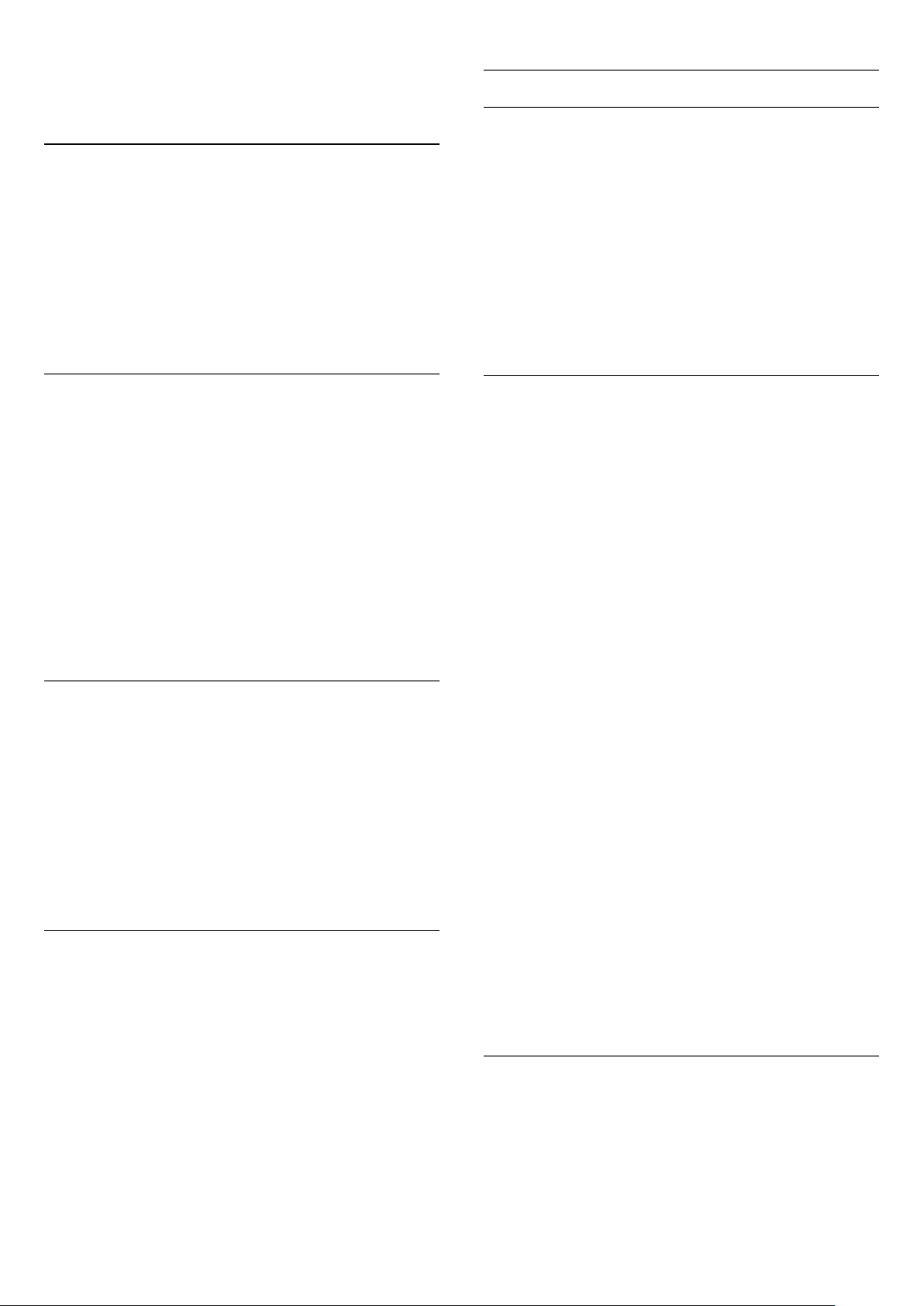
or (down).
4 - Press , repeatedly if necessary, to close the menu.
Advanced sound settings
Auto volume levelling
Treble
With
, you can adjust the level of high tones in the sound.
Treble
To adjust the level . . .
1 - Press and select
2 - Select
TV settings
Setup
>
Sound
and press OK.
>
Treble
.
3 - Press (right) and adjust the value with (up)
or (down).
4 - Press , repeatedly if necessary, to close the menu.
Surround mode
With
Surround mode
speakers. If you select
TV will switch to
, you can set the sound effect of the TV
Incredible surround
Incredible surround 3D
for 2D viewing, the
automatically when
you start watching 3D. If you do not want the TV to switch
automatically, select
in
Off
Auto surround 3D
.
To set the surround mode . . .
1 - Press and select
2 - Select
TV settings
3 - Press (right) and select
Incredible surround 3D
Setup
>
.
Sound
and press OK.
>
Surround mode
.
Stereo, Incredible surround
or
4 - Press , repeatedly if necessary, to close the menu.
Auto surround 3D
With
Auto surround 3D
, you can prevent the TV from
switching automatically to Incredible surround 3D when the TV
is switched to 3D.
To switch on or off . . .
1 - Press and select
2 - Select
TV settings
3 - Press (right) and select On or
Setup
>
Sound
and press OK.
>
Auto surround 3D
.
Off
.
4 - Press , repeatedly if necessary, to close the menu.
With
Auto volume leveling
, you can set the TV to automatically
level out sudden volume differences. Typically at the beginning of
adverts or when you are switching channels.
To switch on or off . . .
1 - Press and select
2 - Select
leveling
TV settings
.
3 - Press (right) and select On or
Setup
>
Sound
and press OK.
>
Advanced
.
Off
>
Auto volume
4 - Press , repeatedly if necessary, to close the menu.
TV speakers
You can send the TV sound to a connected audio device - a
Home Theatre System or audio system. With
TV speakers
, you
select where you want to hear the TV sound and how you want
to control it.
• If you select
, you permanently switch off the TV speakers.
Off
• If you select On, the TV speakers are always on.
With an audio device connected with HDMI CEC, you can use
one of the EasyLink settings.
• If you select
EasyLink
, the TV sends the TV sound to the
audio device. The TV will switch off the TV speakers when the
device is playing the sound.
• If you select
EasyLink autostart
, the TV will switch on the
audio device, send the TV sound to the device and switch off
the TV speakers.
With
EasyLink
or
EasyLink autostart
selected, you can still
switch to TV speakers or device speakers in the Picture and
sound menu.
To set the TV speakers . . .
1 - Press and select
2 - Select
TV settings
3 - Press (right) and select
EasyLink autostart
.
Setup
>
Sound
and press OK.
>
Advanced
>
TV speakers
Off, TV speakers, EasyLink
.
or
4 - Press , repeatedly if necessary, to close the menu.
Headphones volume
With
Headphones volume
, you can set the volume of
connected headphones separately.
To adjust the volume . . .
1 - While watching a TV channel, press to open the menu.
2 - Select
Headphone volume
and press OK.
3 - Press (up) or (down) to adjust the volume.
4 - Press , repeatedly if necessary, to close the menu.
To switch speakers directly . . .
1 - While watching TV, press
and sound
2 - Select
.
Speakers
and select TV or
OPTIONS
and select
Amplifier
(audio device).
3 - Press , repeatedly if necessary, to close the menu.
Clear sound
With
Clear sound
, you improve the sound for speech. Ideal for
news programmes. You can switch the speech improvement on
or off.
To switch on or off . . .
76
Picture

1 - Press and select
2 - Select
3 - Press (right) and select On or
4 - Press , repeatedly if necessary, to close the menu.
HDMI ARC
If you do not need an Audio Return Channel (ARC) on any of
the HDMI connections, you can switch the ARC signal off.
For more information, press
ARC
TV settings
.
Setup
>
Sound
and press OK.
>
Advanced
.
Off
Keywords
>
Clear sound
and look up
.
HDMI
TV placement
As part of the first installation, this setting is set to either
TV stand
of the TV since then, adjust this setting accordingly for best
sound reproduction.
- Press and select
1
- Select
2
press OK.
- Select
3
- Press , repeatedly if necessary, to close the menu.
4
or
Wall mounted
TV settings
On a TV stand
.If you have changed the placement
and press OK.
Setup
>
General settings
or
Wall mounted
>
TV placement
and press OK.
On a
and
Audio Out format
With
Audio Out format
TV to fit the sound processing capabilities of your Home
Theatre System.
For more information, press
Out format
Audio Out levelling
With
Home Theatre System with the volume of the TV when you
switch over from one to another.
For more information, press
Out leveling
Audio Out delay
If you set an Audio sync delay on your Home Theatre System,
to synchronise the sound with the picture, you must switch off
Audio Out delay
For more information, press
Out delay
.
Audio Out leveling
.
.
you can set the audio out signal of the
and look up
and look up
and look up
you can level the sound volume of the
on the TV.
Keywords
Keywords
Keywords
Audio
Audio
Audio
23.4
Ambilight
Ambilight style
Like for Picture or Sound, you can select an
can select one of the dynamic styles or a fixed static colour.
To select an Ambilight style . . .
1 - While watching a TV channel, press to open the menu.
2 - Select
3 - Select the style and press OK.
If you select Static, you can pick the colour you want from the
colour palette.
Select the colour and press OK.
If a ISF Calibration is done, you can select the ISF static colour.
Ambilight style
and press OK.
Ambilight style
Ambilight settings
Ambilight brightness
With Ambilight
the Ambilight.
To adjust the level . . .
Brightness
, you can set the level of brightness of
. You
Audio Out offset
If you cannot set a delay on the Home Theatre System, you can
set a delay on the TV with
For more information, press
Out offset
.
Audio Out offset
Keywords
.
and look up
Audio
1 - Press and select
2 - Select
3 - Press
4 - Press , repeatedly if necessary, to close the menu.
Ambilight saturation
With Ambilight
the Ambilight.
To adjust the level . . .
1 - Press and select
2 - Select
3 - Press
4 - Press , repeatedly if necessary, to close the menu.
77
TV settings
and adjust the value with (up) or (down).
OK
Saturation
TV settings
and adjust the value with (up) or (down).
OK
and press OK.
Setup
>
Ambilight
, you can set the level of saturation of
Setup
>
Ambilight
>
Brightness
and press OK.
>
Saturation
.
.

Ambilight+hue
With the TV connected to your network, go to page
.
Bridge
Hue
What you need
With
Ambilight+hue
follow the
Ambilight
, you can set up your
Philips hue
lamps to
colours of the TV. The Philips hue lamps
will expand the Ambilight effect across the room. If you don’t
have any Philips hue lamps yet, buy the
Philips hue Starter Kit
(includes a hue Bridge and 3 hue bulbs) and install the bulbs and
Bridge. You can buy extra Philips hue bulbs separately.
To set up Ambilight+hue on your TV you need…
• a Philips hue Bridge
• a few Philips hue bulbs
• this TV connected to your home network
You can do the complete Ambilight+hue setup on TV and don’t
need the Ambilight+hue App.
If you do download the free
Ambilight+hue App
on your
smartphone or tablet later, you can use this App to adjust some
Ambilight+hue settings.
Configure
Configuration steps
To configure
Philips hue
bulbs as
Ambilight+hue
bulbs, follow
the steps on the following pages…
1 - Network
2 - Hue Bridge
3 - Hue bulbs
4 - Configure bulb
Network
In this first step, you will prepare the TV to find the
.
bridge
Philips hue
The TV and the Philips hue Bridge must use the same network.
Connect the Philips hue Bridge to the router with an Ethernet
cable — the router of the network the TV is using.
Switch on the hue bulbs.
To start the configuration…
1 - Press (Ambilight) and switch Ambilight On.
2 - Press and select
3 - Select
OK
4 - Select
OK
5 - Select
TV settings
.
Ambilight+hue
.
Configure Ambilight+hue
and press OK.
Setup
>
Ambilight
>
Ambilight+hue
and press
one step further, select On and press
and press OK.
If the TV is connected to your home network, it will start
looking for the Philips hue Bridge immediately.
If the TV is not yet connected to your network, the TV will start
the network setup first. You must connect the TV to your home
network.
For more info on connecting the TV to your home network,
press
Keywords
and look up
Network, wireless
.
Hue Bridge
In the following step, you will link up the TV with the
.
Bridge
Philips hue
The TV can only be linked up to one hue Bridge.
To link the hue Bridge…
1 - With the TV connected to the network, it will show the
available hue Bridges. If the TV did not find your hue Bridge yet,
you can select
Scan again
If the TV found the only hue Bridge you have, select
and press OK.
Next
and
press OK.
If you have more than one hue Bridge available, press (up) or
(down) to select the hue Bridge you want to use and then
select
2 - After you pressed OK, go to the
and press OK.
Next
Philips hue Bridge
and
press the link button in the middle of the device. This will link
the hue Bridge with the TV. Do this within 30 seconds. The TV
will confirm if a hue Bridge is linked to the TV.
3 - On this confirmation, select OK and press OK.
With the Philips hue Bridge linked to the TV, go to page
.
bulbs
Hue
Hue bulbs
In the following step, you will select the
Philips hue bulbs
that
have to follow the Ambilight.
You can select a maximum of 9 Philips hue bulbs for
Ambilight+hue.
To select the bulbs for Ambilight+hue…
1 - In the
Configure Ambilight+hue
menu, select
Hue bulbs
and
press OK.
2 - Mark the bulbs that have to follow the Ambilight. To mark a
bulb, select the bulb name and press OK.
3 - When you’re done, select the OK button and press OK.
With the bulbs marked for Ambilight+hue, go to page
Configure bulb
.
Configure bulb
In the following step, you will configure each
Philips hue bulb
.
To configure each hue bulb…
1 - Select the bulb name in the
Configure Ambilight+hue
menu
and press OK. The bulb you selected is blinking.
2 - First indicate where you placed the bulb relative to the TV. A
correct setting of the
will send the correct Ambilight
Angle
colour to the bulb. Press (up) or (down) to adjust.
78

3 - Press (right) to set the distance.
4 - Secondly, indicate the
Distance
between the bulb and the
TV. The further away from the TV, the weaker the Ambilight
colour. Press (up) or (down) to adjust.
5 - Press (right) to set the brightness.
6 - Finally, set the
Brightness
of the bulb. Press (up) or
(down) to adjust.
7 - To stop configuring this bulb, select OK and press OK.
8 - In the
Configure Ambilight+hue
menu, you can select every
bulb and do the same.
9 - When all Ambilight+hue bulbs are configured, select
Finish
and press OK.
Ambilight+hue is ready for use.
You can always change the Ambilight+hue configuration later.
To change the configuration, press and select
settings
>
Ambilight
>
Ambilight+hue
.
Setup
>
TV
Immersion
With
Immersion
, you can adjust the level of the Ambilight effect
for the Ambilight+hue bulbs.
To adjust the Ambilight+hue Immersion…
1 - Press and select
2 - Select
Immersion
TV settings
and press OK.
Setup
>
Ambilight
and press OK.
>
Ambilight+hue
>
3 - Press (up) or (down) to adjust.
4 - Press , repeatedly if necessary, to close the menu.
3 - Select the colour sample that matches the colour of the wall
behind the TV and press OK.
4 - Press , repeatedly if necessary, to close the menu.
TV switch off
With
TV switch off
, you can set Ambilight to switch off
immediately or slowly fade out when you switch off the TV. The
slow fade out gives you some time to switch on the lights in
your living room.
To select the TV switch off . . .
1 - Press and select
2 - Select
off
3 - Select
TV settings
.
Fade out to off
and press OK.
Setup
>
Ambilight
or
Immediate switch off
>
Advanced
>
TV switch
.
4 - Press , repeatedly if necessary, to close the menu.
Lounge light mood
When the TV is on standby, you can switch Ambilight on and
create a Lounge light effect in your room.
To switch Ambilight on while the TV is on standby, press
(Ambilight).
To change the Lounge light colour range, press
(Ambilight) again.
To switch off Lounge light, press and hold (Ambilight) for a
few seconds.
Info
In
View configuration
, you can consult the current
Ambilight+hue configuration. Which network you use, how
many bulbs are connected, etc.
To view the current Ambilight+hue setup…
1 - Press and select
2 - Select
configuration
TV settings
and press OK.
Setup
>
Ambilight
and press OK.
>
Ambilight+hue
>
View
3 - Select the item you want to view and press OK.
4 - Press , repeatedly if necessary, to close the menu.
Advanced Ambilight settings
Wall colour
With
Wall colour
, you can neutralise the influence of a coloured
wall on the Ambilight colours. Select the colour of the wall
behind the TV and the TV will modify the Ambilight colours to
appear as they are intended.
To select the colour of the wall . . .
1 - Press and select
2 - Select
TV settings
Setup
>
Ambilight
and press OK.
>
Advanced
>
Wall colour
You can also set up the colour range in the TV settings menu.
1 - Switch on the TV (out of the Lounge light mode).
2 - Press and select
3 - Select
mood
TV settings
and press OK.
Setup
>
Ambilight
and press OK.
>
Advanced
>
Lounge light
4 - Select the colour range you prefer.
5 - Press , repeatedly if necessary, to close the menu.
Lounge light+hue
If you installed Ambilight+hue, you can let the hue bulbs follow
Lounge light from Ambilight. The Philips hue lamps will expand
the Loung light effect across the room. The hue bulbs are
switched on and automatically set to follow Lounge light when
you configure Ambilight+hue.
To switch the hue bulbs on or off…
1 - Press and select
2 - Select
light+hue
3 - Select On or
TV settings
.
Off
.
Setup
>
Ambilight
and press OK.
>
Advanced
>
Lounge
4 - Press , repeatedly if necessary, to close the menu.
.
79

ISF tuning
When an ISF expert calibrates the TV, a static Ambilight colour
can be calibrated. You can select any colour you want to
calibrate. With the ISF Calibration done, you can select the static
ISF colour.
To select the ISF static colour…
Press (Ambilight) and click
For more information, press
Calibration
.
.
ISF
Keywords
and look up
ISF®
Hearing impaired
Some digital TV channels broadcast special audio and subtitles
adapted for hearing impaired people.
With Hearing impaired switched on, the TV automatically
switches to the adapted audio and subtitles, if available. Before
you can switch on Hearing impaired, you have to switch
on
Universal access
Switch on
To switch on Hearing impaired, press
select
select On and press OK.
Universal access
.
and press OK. Select
OPTIONS
,
Hearing impaired
,
ISF for Ambilight
With
Ambilight colour next to the ISF picture calibration.
To select the ISF for Ambilight . . .
1
2
3
4
The expert can now set the static colour in the ISF setting in
Advanced Ambilight settings.
23.5
, you can ask an ISF expert to calibrate a static
ISF
- Press and select
- Select
- Select
- Press , repeatedly if necessary, to close the menu.
TV settings
.
ISF
and press OK.
Setup
>
Ambilight style
>
ISF
.
Universal access
Switch on
With
Universal access
hearing and visually impaired people.
Switch on
If you did not switch on
you can still switch it on in
To switch on Universal access . . .
1 - Press and select
2 - Select
and press OK.
3 - Select On and press OK.
4 - Press , repeatedly if necessary, to close the menu.
With Universal access switched on in Setup, the Universal access
option is added in the Options menu.
TV settings
switched on, the TV is set for use for
Universal access
.
Setup
and press OK.
Setup
>
General settings
during the installation,
>
Universal access
To check whether a hearing impaired audio language is available,
press
OPTIONS
audio language marked with a .
If Universal access does not appear in the Options menu, switch
on
Universal access
For more information, press
up
Universal access
, select
in Setup.
.
Audio language
Keywords
and look for an
and look
Visually impaired
Switch on
Digital TV channels can broadcast special audio commentary
describing what is happening on screen. To be able to set the
Audio description audio and effects, you have to switch on
Audio description first. Also, before you can switch on Audio
description, you have to switch on
Audio description
With Audio description, a narrator's commentary is added to
the normal audio.
To switch on the commentary (if available) . . .
- With
1
- Select
2
- Select On and press OK.
3
You can check if an audio commentary is available.
In the
audio language marked with a .
Speakers / Headphones
With
to hear the audio commentary.
On the TV speakers only, on the headphones only or on both.
Universal access
Audio description
Options
Speakers / Headphones
switched on, press
menu, select
Universal access
and press OK.
Audio language
, you can select where you want
.
OPTIONS
and look for an
.
To set Speakers / Headphones . . .
1 - While watching a TV channel, press
80
select
Universal access
2 - Select
3 - Select
Audio description
Speakers, Headphones
and press OK.
and press OK.
or
Speakers +
OPTIONS
,

headphones
Mixed volume
You can mix the volume of the normal audio with the audio
commentary.
To mix the volume . . .
and press OK.
1 - Press
2 - Select
3 - Use the arrows up and down to set the slider bar.
4 - Press OK to confirm.
Audio effect
Some audio commentary can hold extra audio effects, like
stereo or fading sound.
To switch on
1 - Press and select
2 - Select
Audio effects
3 - Select On or
4 - Press , repeatedly if necessary, to close the menu.
Speech
The audio commentary can also hold subtitles for the words
which are spoken.
OPTIONS
Mixed volume
Audio effects
Channel settings
and press OK.
and select
and press OK.
Setup
and press OK.
Off
Universal access
(if available) . . .
and press OK.
>
Languages
>
.
Audio description
>
To switch on these subtitles (if available) . . .
1 - Press and select
2 - Select
Speech
3 - Select
4 - Press , repeatedly if necessary, to close the menu.
Channel settings
and press OK.
Descriptive
and press OK.
Setup
>
Languages
(audio) or
Subtitles
>
Audio description
and press OK.
Key beep
Key beep
the remote control. The volume of the beep is fixed.
To switch on Key beep . . .
- Press
1
- Select
2
If Universal access does not appear in the Options menu, switch
on
For more information, press
up
gives an audio feedback each time you press a key on
OPTIONS
Key beep
Universal access
Universal access
, select
Universal access
and select On.
in
.
Setup
.
Keywords
and press OK.
and look
>
81

24
Specifications
24.1
power consumption of this product in use and the average
energy consumption for 1 year. You can also find the power
consumption values for this product on the Philips website for
your country at
www.philips.com/TV
Environmental
Saving energy
The
Eco settings
While you are watching TV channels, press to open
settings
Active settings are marked with a . You can mark or unmark
each setting with the OK key.
Press again to close
Energy saving
This Picture style sets the picture, together with Ambilight, in the
most ideal energy conscious setting.
For more information, press
style
Screen off
If you only listen to music, you can switch off the TV screen to
save energy.
Select
press any key on the remote control.
Light sensor
To save energy, the built-in ambient light sensor lowers the
brightness of the TV screen when the surrounding light darkens.
The built-in light sensor automatically adjusts the picture,
together with Ambilight, to the lighting conditions of the room.
.
.
Screen off
bundle the settings that help the environment.
Keywords
.
and look up
Eco settings
and press OK. To switch the screen back on,
Eco
Picture
Eco-label
Philips continuously focuses on lowering the environmental
impact of its innovative consumer products. We aim our efforts
towards environmental improvements during manufacturing,
reduction of harmful substances, energy-efficient use, end-of-life
instructions and product recycling.
Thanks to our environmental effort, this TV has been awarded
the
European Ecolabel
You can find detailed information on standby energy
consumption, warranty policy, spare parts and recycling of this
TV on the Philips website for your country at
– the flower – (www.ecolabel.eu).
www.philips.com
End of use
Disposal of your old product and batteries
Your product is designed and manufactured with high quality
materials and components, which can be recycled and reused.
Switch off timer
If you do not press a key on the remote control during a 4 hour
period, or if the TV receives no signal for 10 minutes, the TV
switches off automatically to save energy.
If you use the TV as a monitor or use a digital receiver to watch
TV (a Set-top box - STB) and you do not use the remote
control of the TV, deactivate the automatic switch off.
In addition to the Eco settings, your TV also has environmentally
friendly technology with regard to power consumption.
Inactive devices off
Switch off connected EasyLink HDMI-CEC (Consumer
Electronic Control) compliant devices that are inactive.
European energy label
The
European Energy Label
efficiency class of this product. The greener the energy efficiency
class of this product is, the lower the energy it consumes.
On the label, you can find the energy efficiency class, the average
informs you on the energy
When this crossed-out wheeled bin symbol is attached to a
product it means that the product is covered by the European
Directive 2002/96/EC.
Please inform yourself about the local separate collection system
for electrical and electronic products.
Please act according to your local rules and do not dispose of
your old products with your normal household waste. Correct
disposal of your old product helps to prevent potential negative
consequences for the environment and human health.
Your product contains batteries covered by the European
Directive 2006/66/EC, which cannot be disposed with normal
household waste.
82

Please find out for yourself about the local rules on separate
collection of batteries because correct disposal will help to
prevent negative consequences for the environment and human
health.
24.2
• 576i - 50 Hz
• 576p - 50 Hz
• 720p - 50 Hz, 60 Hz
• 1080i - 50 Hz, 60 Hz
• 1080p - 24 Hz, 25 Hz, 30 Hz, 50 Hz, 60 Hz
• 2160p - 24 Hz, 25 Hz, 30 Hz
Computer formats
Reception for satellite TVs
• Aerial input : 75 ohm coaxial (IEC75)
• Tuner bands : Hyperband, S-Channel, UHF, VHF
• DVB :
- For model name with PxK: DVB-T (terrestrial, antenna)
COFDM 2K/8K; DVB-C (cable) QAM; DVB-S/S2 QPSK, symbol
rate 2 to 45M symbols, SCPC and MCPC
- For model name with PxS: DVB-T2; DVB-C (cable)
QAM; DVB-S/S2 QPSK, symbol rate 2 to 45M symbols, SCPC
and MCPC
• Analogue video playback : NTSC, SECAM, PAL
• Digital video playback : MPEG2 SD/HD (ISO/IEC 13818-2),
MPEG4 SD/HD (ISO/IEC 14496-10)
• Digital audio playback (ISO/IEC 13818-3)
• Satellite aerial input : 75 ohm F-type
• Input frequency range : 950 to 2150MHz
• Input level range : 25 to 65 dBm
• Supported satellites : Astra 19.2°E, Astra 23.5°E, Astra 28.2°E,
Hotbird 13.0°E, TürkSat 42.0°E, Eutelsat 7°W, Thor 1°W
• Astra HD+ support
• LNB : DiSEqC 1.0, 1 to 4 LNBs supported, Polarity selection
14/18V, Band selection 22kHz, Tone burst mode, LNB current
300mA max
Note: See selected countries on the TV type plate.
Resolutions (amongst others)
• 640 x 480p - 60 Hz
• 800 x 600p - 60 Hz
• 1024 x 768p - 60 Hz
• 1280 x 768p - 60 Hz
• 1360 x 765p - 60 Hz
• 1360 x 768p - 60 Hz
• 1280 x 1024p - 60 Hz
• 1920 x 1080p - 60 Hz
• 3840 X 2160p - 24 Hz, 25 Hz, 30 Hz
24.4
Power
Product specifications are subject to change without notice. For
more specification details of this product,
see www.philips.com/support
Power
• Mains power : AC 220-240V +/-10%
• Ambient temperature : 5°C to 35°C
• Standby power consumption : < 0.3W
• Power saving features : Energy saving, Screen off, Light
sensor*, Switch off timer, Inactive devices off.
24.3
Display
Type
• Diagonal screen size :
- 42PUx7809 : 107 cm / 42 inch
- 49PUx7809 : 123 cm / 49 inch
- 55PUx7809 : 139 cm / 55 inch
• Display resolution : 3840x2160p
Input resolution
Video formats
Resolution — Refresh rate
• 480i - 60 Hz
• 480p - 60 Hz
The power rating stated on the product typeplate is the power
consumption for this product during normal household use (IEC
62087 Ed.2). The maximum power rating, stated between
brackets, is used for electrical safety (IEC 60065 Ed. 7.2).
24.5
Dimensions and weights
42PUx7809
• without TV stand:
Width 950 mm - Height 552 mm - Depth 52 mm - Weight ±14
kg
• with TV stand:
Width 950 mm - Height 626 mm - Depth 193 mm - Weight
±16 kg
49PUx7809
• without TV stand:
Width 1092 mm - Height 632 mm - Depth 52 mm - Weight
±18 kg
83

• with TV stand:
Width 1092 mm - Height 706 mm - Depth 210 mm - Weight
±22 kg
55PUx7809
• without TV stand:
Width 1232 mm - Height 710 mm - Depth 52 mm - Weight
±22 kg
• with TV stand:
Width 1232 mm - Height 788 mm - Depth 220 mm - Weight
±26 kg
24.6
Connectivity
TV Rear
• Audio In (DVI to HDMI): Stereo mini-jack 3.5mm
• SCART: Audio L/R, CVBS in, RGB
• YPbPr : Y Pb Pr, Audio L/R : Stereo mini-jack 3.5mm
• Digital Audio out: Optical, Toslink
• Network LAN : RJ45
• 2x HDMI
• 1x USB 2.0
TV Side
• 2x HDMI
• 2x USB 2.0
• Common interface slot: CI+/CAM
• Headphones: Stereo mini-jack 3.5mm
Part 10 AVC (H264), VC-1, WMV9
• Audio Codecs : AAC, HE-AAC (v1/v2), AMR-NB, Dolby
Digital, Dolby Digital Plus, DTS 2.0 + Digital Out™,
MPEG-1/2/2.5 Layer I/II/III (includes MP3), WMA (v2 to v9.2),
WMA Pro (v9/v10)
• Subtitles :
– Formats : SAMI, SubRip (SRT), SubViewer (SUB), MicroDVD
(TXT), mplayer2 (TXT), TMPlayer (TXT)
– Character encodings : UTF-8, Central Europe and Eastern
Europe (Windows-1250), Cyrillic (Windows-1251), Greek
(Windows-1253), Turkish (Windows-1254), Western Europe
(Windows-1252)
• Image Codecs : JPEG
• Limitations :
– Maximum supported total bit rate for a media file is 30Mbps.
– Maximum supported video bit rate for a media file is 20Mbps.
– MPEG-4 AVC (H.264) is supported up to High Profile @ L4.1.
– VC-1 is supported up to Advanced Profile @ L3.
Wi-Fi Certified Miracast™
This TV supports WiDi 4.x devices.
Supported media server software (DMS)
• PC - Microsoft Windows XP, Vista or Windows 7
– You can use any DLNA certified® media server software.
– Microsoft - Windows Media Player
• Mac OS X
– You can use any DLNA certified® media server software.
• Mobile devices
– Philips MyRemote - iOS, Android
– Interoperability and performance may vary, depending on the
capabilities of the mobile device and the software used.
ESD regulations
24.7
Sound
Smart Stereo, Ambi wOOx
• Output power (RMS) : 25W
24.8
Multimedia
Connections
• USB 2.0
• Ethernet LAN RJ-45*
• Wi-Fi 802.11b/g/n (built-in)*
Supported USB file systems
• FAT 16, FAT 32, NTFS
Playback formats
• Containers : 3GP, AVCHD, AVI, MPEG-PS, MPEG-TS,
MPEG-4, Matroska (MKV), Quicktime (MOV, M4V, M4A),
Windows Media (ASF/WMV/WMA)
• Video Codecs : MPEG-1, MPEG-2, MPEG-4 Part 2, MPEG-4
This apparatus meets performance criteria A for ESD. In case
the apparatus does not recover in file sharing mode due to
electrostatic discharge, user interference is required.
84

25
Update from Internet
Software
25.1
Software update
Update from USB
It might be necessary to update the TV software. You need a
computer with an high-speed Internet connection and a USB
flash drive to upload the software on the TV. Use a USB flash
drive with at least 256MB free space. Make sure that write
protection is switched off.
1 -
Start the update on TV
Press , select
Select
Update software
2 -
Identify the TV
Insert the USB flash drive into one of the USB connections of
the TV.
Select
USB flash drive.
3 -
Download the TV software
Insert the USB flash drive into your computer.
On the USB flash drive, locate the file
click it.
Click on
If new software is available, download the .zip file.
After the download, unzip the file and copy the
file
autorun.upg
Do not place this file in a folder.
4 -
Update the TV software
Insert the USB flash drive into the TV again. The update starts
automatically.
The TV switches itself off for 10 seconds and then back on again.
Please wait.
Do not . . .
• use the remote control
• remove the USB flash drive from the TV
If a power cut occurs during the update, never remove the USB
flash drive from the TV. When the power returns, the update
will continue.
At the end of the update, the message
successful
press on the remote control.
Do not . . .
• press twice
• press the power switch on the TV
The TV switches itself off (for 10 seconds) and then back on
again. Please wait.
and press OK. An identification file is written on the
Start
Send ID
appears on screen. Remove the USB flash drive and
and press OK.
Setup
>
and press OK.
USB
update.htm
.
onto the USB flash drive.
Operation
and double
If the TV is connected to the Internet, you may receive a
message from TP Vision to update the TV software. You need a
high-speed (broadband) Internet connection.
If you receive this message, we recommend you carry out the
update.
Select Update. Follow the instructions on screen.
You can also look for new updates yourself.
To look for an update . . .
1 - Press and select
2 - Select
press OK. Follow the instructions on screen.
When the update is complete, the TV switches off and back on
again automatically.
Wait for the TV to switch itself back on.
Do not press the Power switch on the TV.
25.2
Update software
and press OK.
Setup
>
TV with Internet
, then
Software version
To view the current TV software version . . .
1 - Press and select
2 - Select
3 - Select
4 - Press , repeatedly if necessary, to close the menu.
25.3
Software settings
Current software info
and press OK.
Setup
and press OK.
and see
Release Version.
Open source software
This television contains open source software. TP Vision Europe
B.V. hereby offers to deliver, upon request, a copy of the
complete corresponding source code for the copyrighted open
source software packages used in this product for which such
offer is requested by the respective licences.
This offer is valid up to three years after product purchase to
anyone in receipt of this information.
To obtain the source code, please write in English to . . .
Intellectual Property Dept.
TP Vision Europe B.V.
Prins Bernhardplein 200
1097 JB Amsterdam
The Netherlands
The TV software has been updated. You can use the TV again.
To prevent an accidental update of the TV software, delete the
autorun.upg file from the USB flash drive.
85

25.4
Open source license
This piece of software is made available under the terms and
conditions of the libjpg license, which can be found below.
Source: http://www.ijg.org/
Acknowledgements and License Texts for any open source
software used in this Philips TV.
This is a document describing the distribution of the source
code used on the Philips TV, which fall either under the GNU
General Public License (the GPL), or the GNU Lesser General
Public License (the LGPL), or any other open source license.
Instructions to obtain source code for this software can be
found in the user manual.
PHILIPS MAKES NO WARRANTIES WHATSOEVER, EITHER
EXPRESS OR IMPLIED, INCLUDING ANY WARRANTIES OF
MERCHANTABILITY OR FITNESS FOR A PARTICULAR
PURPOSE, REGARDING THIS SOFTWARE. Philips offers no
support for this software. The preceding does not affect your
warranties and statutory rights regarding any Philips product(s)
you purchased. It only applies to this source code made available
to you.
Freetype (2.4.3)
FreeType is a software font engine that is designed to be small,
efficient, highly customizable, and portable while capable of
producing high-quality output (glyph images).
This piece of software is made available under the terms and
conditions of the FreeType Project license, which can be found
below.
Source: http://freetype.sourceforge.net
zlib (1.2.3)
The 'zlib' compression library provides in-memory compression
and decompression functions, including integrity checks of the
uncompressed data.
This piece of software is made available under the terms and
conditions of the zlib license, which can be found below.
Source: http://www.zlib.net/
libmng (1.0.10)
libmng -THE reference library for reading, displaying, writing and
examining Multiple-Image Network Graphics.MNG is the
animation extension to the popular PNG image-format.
This piece of software is made available under the terms and
conditions of the libmng license, which can be found below.
Source: http://sourceforge.net/projects/libmng/files/
u-Boot loader (1.3.4)
Used by boot loader and only linked with boot loader, GPL
license.
This piece of software is made available under the terms and
conditions of the u-Boot loader license, which can be found
below.
Source: http://sourceforge.net/projects/u-boot/files/u-boot/UBoot-1.1.4/u-boot-1.1.4.tar.bz2/download
Libcurl (7.21.7)
HTTP client;libcurl is a free and easy-to-use client-side URL
transfer library, supporting FTP, FTPS, HTTP, HTTPS, SCP, SFTP,
TFTP, TELNET, DICT, LDAP, LDAPS, FILE, IMAP, SMTP, POP3
and RTSP. libcurl supports SSL certificates, HTTP POST, HTTP
PUT, FTP uploading, HTTP form based upload, proxies, cookies,
user+password authentication (Basic, Digest, NTLM, Negotiate,
Kerberos4), file transfer resume, http proxy tunneling and more!
This piece of software is made available under the terms and
conditions of the Libcurl license, which can be found below.
Source: http://curl.haxx.se/
c-ares (1.7.4)
c-ares is a C library that performs DNS requests and name
resolves asynchronously.
This piece of software is made available under the terms and
conditions of the c-ares license, which can be found below.
Source: http://c-ares.haxx.se/c-ares-1.7.1.tar.gz
Fraunhofer AAC Ecnoder (3.3.3)
AAC Ecnoder.
Source: Android JB source code
unicode (3.2)
This library is used to perform UNICODE string manipulation.
This piece of software is made available under the terms and
conditions of the ICU license, which can be found below.
Source: http://www.icu-project.org/
libpng (1.2.43)
PNG decoder.
This piece of software is made available under the terms and
conditions of the libpng license, which can be found below.
Source: http://www.libpng.org/pub/png/libpng.html
libjpg (6b)
This library is used to perform JPEG decoding tasks.
openssl (1.0.0d)
OpenSSL is an open source implementation of the SSL and TLS
protocols. The core library (written in the C programming
language) implements the basic cryptographic functions and
provides various utility functions. Wrappers allowing the use of
the OpenSSL library in a variety of computer languages are
available.
This piece of software is made available under the terms and
conditions of the 1.7.4 license, which can be found below.
Source: http://www.openssl.org/source/openssl-1.0.0.tar.gz
Expat (2.01)
xml paser; Expat is an XML parser library written in C. It is a
stream-oriented parser in which an application registers handlers
for things the parser might find in the XML document (like start
tags). An introductory article on using.
This piece of software is made available under the terms and
conditions of the Expat license, which can be found below.
86

Source: http://expat.sourceforge.net/
DirectFB include SAWMAN (1.4.0)
It is a software library for GNU/Linux/UNIX based operating
system with a small memory footprint that provides graphics
acceleration, input device handling and abstraction layer, and
integrated windowing system with support for translucent
windows and multiple display layers on top of the Linux
framebuffer without requiring any kernel modifications.
This piece of software is made available under the terms and
conditions of the DirectFB license, which can be found below.
Source: http://sourceforge.net/projects/jointspace/files/remote_a
pplications_SDK/remote_spplications_SDK_v1.3.1/DirectFB141_
source_1.3.1.7z/download
SAWMAN
SquashFS is a compressed read-only file system for Linux.
SquashFS compresses files, inodes and directories, and supports
block sizes up to 1 MB for greater compression. SquashFS is also
the name of free/open software, licensed under the GPL, for
accessing SquashFS filesystems.
Source: http://squashfs.sourceforge.net/
Linux Kernel (3.0)
The Linux kernel is an operating system kernel used by the Linux
family of Unix-like operating systems.
This piece of software is made available under the terms and
conditions of the Linux Kernel license, which can be found
below.
Source: http://www.kernel.org
SQLite (3.7.2)
SQLite is a in-process library that implements a self-contained,
serverless, zero-configuration, transactional SQL database
engine.
This piece of software is made available under the terms and
conditions of the SQLite license, which can be found below.
Source: http://www.sqlite.org/download.html
SquashFS (3.4)
SquashFS is a compressed read-only file system for Linux.
SquashFS compresses files, inodes and directories, and supports
block sizes up to 1 MB for greater compression. SquashFS is also
the name of free/open software, licensed under the GPL, for
accessing SquashFS filesystems.
This piece of software is made available under the terms and
conditions of the SquashFS license, which can be found below.
Source: http://squashfs.sourceforge.net/
glibc (2.6.1)
Any Unix-like operating system needs a C library: the library
which defines the ``system calls'' and other basic facilities such as
open, malloc, printf, exit...The GNU C library is used as the C
library in the GNU system and most systems with the Linux
kernel
This piece of software is made available under the terms and
conditions of the glibc license, which can be found below.
Source: http://www.gnu.org/software/libc/
mtd-utils (1)
The aim of the system is to make it simple to provide a driver
for new hardware, by providing a generic interface between the
hardware drivers and the upper layers of the system. Hardware
drivers need to know nothing about the storage formats used,
such as FTL, FFS2, etc., but will only need to provide simple
routines for read, write and erase. Presentation of the device's
contents to the user in an appropriate form will be handled by
the upper layers of the system.
This piece of software is made available under the terms and
conditions of the mtd-utils license, which can be found below.
Source: http://www.linux-mtd.infradead.org/index.html
libusb (1.0.6)
This is the home of libusb, a library that gives user level
applications uniform access to USB devices across many different
operating systems. libusb is an open source project licensed
under the GNU Lesser General Public License version 2.1.Many
participants in the libusb community have helped and continue
to help with ideas, implementation, support and improvements
for libusb.
This piece of software is made available under the terms and
conditions of the libusb license, which can be found below.
Source:
http://libusb.wiki.sourceforge.net
http://www.libusb.org/
libusb-compat (0.1.3)
Library to enable user space application programs to
communicate with USB devices.
This piece of software is made available under the terms and
conditions of the libusb-compat license, which can be found
below.
Source: http://libusb.wiki.sourceforge.net/LibusbCompat0.1
NTFS-3G Read/Write Driver (2010.5.22)
NTFS-3G is an open source cross-platform implementation of
the Microsoft Windows NTFS file system with read-write
support. NTFS-3G often uses the FUSE file system interface, so
it can run unmodified on many different operating systems. It is
runnable on Linux, FreeBSD, NetBSD, OpenSolaris, BeOS,
QNX, WinCE, Nucleus, VxWorks, Haiku,MorphOS, and Mac
OS X It is licensed under either the GNU General Public
License or a proprietary license. It is a partial fork of ntfsprogs
and is under active maintenance and development.
This piece of software is made available under the terms and
conditions of the NTFS-3G Read/Write Driver license, which
can be found below.
Source: http://www.tuxera.com
WPA Supplicant (0.5.10 & 0.6.7)
These packages are used to provide WiFi access.The supplier for
these tools is Atheros.These pieces of software are made
available under the terms and conditions of the GPL v2 license,
which can be found below.
This piece of software is made available under the terms and
conditions of the WPA Supplicant license, which can be found
below.
87

Source: http://hostap.epitest.fi/wpa_supplicant/
ntfsprogs (2.0.0)
Some useful tool for ntfs file sytem.
This piece of software is made available under the terms and
conditions of the ntfsprogs license, which can be found below.
Source: http://sourceforge.net/projects/linux-ntfs
fuse (2.8.4)
Fuse is a simple interface for userspace programs to export a
virtual filesystem to the linux kernel.
This piece of software is made available under the terms and
conditions of the fuse license, which can be found below.
Source: http://fuse.sourceforge.net/
libiconv (1.11.1)
This library provides an iconv() implementation, for use on
systems which don't have one, or whose implementation cannot
convert from/to Unicode. .
This piece of software is made available under the terms and
conditions of the libiconv license, which can be found below.
Source: http://ftp.gnu.org/pub/gnu/libiconv
DM_VERITY.
This piece of software is made available under the terms and
conditions of the lvm2 license, which can be found below.
Source: ftp://sources.redhat.com/pub/lvm2/releases/
encfs (1.3.2)
A library provides an encrypted filesystem in user-space.
Source: http://www.arg0.net/encfs
boost (1.15.0)
A library provides free peer-reviewed portable C++ source
libraries is used for encfs.
Source: http://www.boost.org
rlog (1.4)
A library that provides a flexible message logging facility for C
programs and libraries is used for encfs.
Source: http://www.arg0.net/rlog
iptables (1.4.15)
For Cross connection.
Source: http://www.netfilter.org/projects/iptables/
electric-fence (2.1.13)
Used for memory corruption detection.
This piece of software is made available under the terms and
conditions of the electric-fence license, which can be found
below.
Source: http://perens.com/FreeSoftware/ElectricFence/electricfence_2.1.13-0.1.tar.gz
liveMedia
When Wifi Display or streaming RtspPlayer are enabled.
This piece of software is made available under the terms and
conditions of the electric-fence license, which can be found
below.
Source: www.live555.com
QT (4.7.0)
Netflix skpe besttv pandora picasa? will use QT.
This piece of software is made available under the terms and
conditions of the QT license, which can be found below.
Source: http://qt.nokia.com/
e2fsprogs (1.41.14)
e2fsprogs provides the filesystem utilities for use with the ext2
filesystem, it also supports the ext3 and ext4 filesystems.
This piece of software is made available under the terms and
conditions of the e2fsprogs license, which can be found below.
Source: http://e2fsprogs.sourceforge.net/
bash (3.2.48)
Bash is the shell, or command language interpreter, that will
appear in the GNU operating system.
Bash is an sh-compatible shell that incorporates useful features
from the Korn shell (ksh) and C shell (csh).
It is intended to conform to the IEEE POSIX P1003.2/ISO
9945.2 Shell and Tools standard.
It offers functional improvements over sh for both programming
and interactive use.
In addition, most sh scripts can be run by Bash without
modification.
Source: http://www.gnu.org/software/bash/
coreutils (6.9)
The GNU Core Utilities are the basic file, shell and text
manipulation utilities of the GNU operating system.
These are the core utilities which are expected to exist on every
operating system.
Source: http://www.gnu.org/software/coreutils/
findutils (4.2.31)
The GNU Find Utilities are the basic directory searching utilities
of the GNU operating system.
These programs are typically used in conjunction with other
programs to provide modular and powerful directory search and
file locating capabilities to other commands.
Source: http://www.gnu.org/software/findutils/
alsa (1.0.24.1)
Advanced Linux Sound Architecture (ALSA).
This piece of software is made available under the terms and
conditions of the alsa license, which can be found below.
Source: http://www.alsa-project.org
lvm2 (2.02.89)
gawk (3.1.5)
If you are like many computer users, you would frequently like
to make changes in various text files wherever certain patterns
appear, or extract data from parts of certain lines while
discarding the rest.
To write a program to do this in a language such as C or Pascal
is a time-consuming inconvenience that may take many lines of
88

code.
The job is easy with awk, especially the GNU implementation:
gawk.
Source: http://www.gnu.org/software/gawk/
grep (2.5.1a)
The grep command searches one or more input files for lines
containing a match to a specified pattern. By default, grep prints
the matching lines.
Source: http://www.gnu.org/software/grep/
gzip (1.3.12)
GNU Gzip is a popular data compression program originally
written by Jean-loup Gailly for the GNU project. Mark Adler
wrote the decompression part.
Source: http://www.gnu.org/software/gzip/
inetutils (1.4.2)
Inetutils is a collection of common network programs.
Source: http://www.gnu.org/software/inetutils/
iputils (s20101006)
The iputils package is set of small useful utilities for Linux
networking. It was originally maintained by Alexey Kuznetsov.
Source: http://www.skbuff.net/iputils/
module-init-tools (3.12)
Provides developer documentation for the utilities used by Linux
systems to load and manage kernel modules (commonly
referred to as "drivers").
Source: https://modules.wiki.kernel.org/index.php/Main_Page
ncurses (5.7)
The Ncurses (new curses) library is a free software emulation of
curses in System V Release 4.0, and more.
It uses Terminfo format, supports pads and color and multiple
highlights and forms characters and function-key mapping, and
has all the other SYSV-curses enhancements over BSD Curses.
Source: http://www.gnu.org/software/ncurses/
Source: http://psmisc.sourceforge.net/
sed (4.1.5)
sed (stream editor) isn't an interactive text editor. Instead, it is
used to filter text, i.e., it takes text input, performs some
operation (or set of operations) on it, and outputs the modified
text.
sed is typically used for extracting part of a file using pattern
matching or substituting multiple occurrences of a string within a
file.
Source: http://www.gnu.org/software/sed/
tar (1.17)
GNU Tar provides the ability to create tar archives, as well as
various other kinds of manipulation.
For example, you can use Tar on previously created archives to
extract files, to store additional files, or to update or list files
which were already stored.
Source: http://www.gnu.org/software/tar/
util-linux-ng (2.18)
Various system utilities.
Source: http://userweb.kernel.org/~kzak/util-linux-ng/
udhcpc (0.9.8cvs20050303-3)
Udhcpc is a very small?DHCP?client geared towards?embedded
systems.
Source:
http://udhcp.sourcearchive.com/downloads/0.9.8cvs20050303-3/
Libxml2 (2.7.8)
The "libxml2" library is used in AstroTV as a support for the
execution of NCL application. This library was developed for the
GNOME software suite and is available under a "MIT" license.
Source: http://www.xmlsoft.org
uriparser (0.7.7)
For MPEG-DASH
Source: http://uriparser.sourceforge.net/
net-tools (1.6)
The Net-tools?package is a collection of programs for controlling
the network subsystem of the Linux kernel.
Source: http://www.linuxfromscratch.org/blfs/view/6.3/basicnet/n
et-tools.html
procps (ps, top) (3.2.8)
procps is the package that has a bunch of small useful utilities
that give information about processes using the /proc filesystem.
The package includes the programs ps, top, vmstat, w, kill, free,
slabtop, and skill.
Source: http://procps.sourceforge.net/index.html
psmisc (22.13)
This PSmisc package is a set of some small useful utilities that use
the proc filesystem. We're not about changing the world, but
providing the system administrator with some help in common
tasks.
xerces-c++ (3.1.1)
For MPEG-DASH
Source: http://xerces.apache.org/
webp (0.2.1)
For Netflix
Source: https://code.google.com/p/webp/
wget (1.10.2)
GNU Wget is a free software package for retrieving files using
HTTP, HTTPS and FTP, the most widely-used Internet
protocols.
It is a non-interactive commandline tool, so it may easily be
called from scripts,?cron?jobs, terminals without X-Windows
support, etc.
Source: http://ftp.gnu.org/gnu/wget/wget-1.10.2.tar.gz
wireless_tools (0.29)
89

The Wireless Tools (WT)?is a set of tools allowing to
manipulate the Wireless Extensions.
They use a textual interface and are rather crude, but aim to
support the full Wireless Extension.
Source: http://www.hpl.hp.com/personal/Jean_Tourrilhes/Linux/T
ools.html
ezxml (0.8.6)
ezXML is a C library for parsing XML documents. Used inside
Philips libraries.
Source: http://sourceforge.net/projects/ezxml/
SQLite (3.7.7.1)
SQLite is a in-process library that implements a self-contained,
serverless, zero-configuration, transactional SQL database
engine.
Source: http://www.sqlite.org/download.html
AES (aes-src-29-04-09.zip)
Advanced Encryption Standard (AES) is a specification for the
encryption of electronic data. Used inside Philips libraries.
Source: http://gladman.plushost.co.uk/oldsite/AES/
microhttpd (libmicrohttpd-0.9.9.tar.gz)
GNU libmicrohttpd is a small C library that is supposed to make
it easy to run an HTTP server as part of another application.
The original download site for this software is :
http://www.gnu.org/software/libmicrohttpd/This piece of
software is made available under the terms and conditions of the
LGPL v2.1 license
Source:
http://ftp.gnu.org/gnu/libmicrohttpd/libmicrohttpd-0.9.9.tar.gz
The gSOAP toolkit is an open source C and C++ software
development toolkit for SOAP/XML Web services and generic
(non-SOAP) C/C++ XML data bindings.
Part of the software embedded in this product is gSOAP
software. Portions created by gSOAP are Copyright 2000-2011
Robert A. van Engelen, Genivia inc. All Rights Reserved.
Source: http://sourceforge.net/projects/gsoap2/
jquery (1.10.2)
jQuery is a fast and concise JavaScript Library that simplifies
HTML document traversing, event handling, animating, and Ajax
interactions for rapid web development.
Source: http://jquery.com/
Libupnp (1.2.1)
The Linux* SDK for UPnP* Devices (libupnp) provides
developers with an API and open source code for building
control points, devices, and bridges that are compliant with
Version 1.0 of the UPnP Device Architecture Specification.
Source: http://upnp.sourceforge.net/
mDNSResponder (mDNSResponder-320.10.80)
The mDNSResponder project is a component of Bonjour,
Apple's ease-of-use IP networking
initiative:<http://developer.apple.com/bonjour/>
In our project, Bonjour is used for the automatic discovery of
devices and services
Source: http://developer.apple.com/bonjour/
yajl (lloyd-yajl-2.0.1-0-gf4b2b1a.tar.gz)
YAJL is a small event-driven (SAX-style) JSON parser written in
ANSI C, and a small validating JSON generator. YAJL is released
under the ISC license.
The original download site for this software is :
http://lloyd.github.com/yajl/This piece of software is made
available under the terms and conditions of the ISC license
Source: http://pkgs.fedoraproject.org/repo/pkgs/yajl/lloyd-yajl-2.0.
1-0-gf4b2b1a.tar.gz/df6a751e7797b9c2182efd91b5d64017/lloydyajl-2.0.1-0-gf4b2b1a.tar.gz
HMAC-SHA1 (0.1)
keyed-hash message authentication code (HMAC) is a specific
construction for calculating a message authentication code
(MAC) involving a cryptographic hash function in combination
with a secret cryptographic key.
As with any MAC, it may be used to simultaneously verify both
the data integrity and the authentication of a message.
Any cryptographic hash function, such as MD5 or SHA-1, may
be used in the calculation of an HMAC; the resulting MAC
algorithm is termed HMAC-MD5 or HMAC-SHA1 accordingly.
Source: http://www.deadhat.com/wlancrypto/hmac_sha1.c
gSoap (2.7.15)
90

26
Troubleshooting and
When the TV is disconnected and reconnected to the power
supply, the startup screen is displayed at the next startup. To
switch on the TV from standby, press on the remote control or
the TV.
support
26.1
Troubleshooting
Channels
No digital channels found during the installation
See the technical specifications to make sure that your TV
supports DVB-T or DVB-C in your country.
Make sure that all cables are properly connected and that the
correct network is selected.
Previously installed channels are not in the channel list
Make sure that the correct channel list is selected.
General
The TV does not switch on
• Disconnect the power cable from the power outlet. Wait for
one minute then reconnect it.
• Make sure that the power cable is securely connected.
Creaking sound at startup or switch off
When you are turning the TV on, off or to standby, you hear a
creaking sound from the TV chassis. The creaking sound is due
to the normal expansion and contraction of the TV as it cools
and warms up. This does not affect performance.
TV does not respond to the remote control
The TV requires some time to start up. During this time, the TV
does not respond to the remote control or TV controls. This is
normal behaviour.
If the TV continues to be unresponsive to the remote control,
you can check if the remote control is working by means of a
mobile phone camera. Put the phone in camera mode and point
the remote control to the camera lens. If you press any key on
the remote control and you notice the infra red LED flicker
through the camera, the remote control is working. The TV
needs to be checked.
If you do not notice the flickering, the remote control might be
broken or its batteries are low.
This method of checking the remote control is not possible with
remote controls which are wirelessly paired with the TV.
The standby light keeps on blinking
Disconnect the power cable from the power outlet. Wait 5
minutes before you reconnect the power cable. If the blinking
reoccurs, contact Philips TV Consumer Care.
Wrong menu language
Change the language back to your language.
1 - Press and select
2 - Select
press OK.
3 - Select the language you want and press OK.
4 - Press , repeatedly if necessary, to close the menu.
TV settings
Setup
>
General settings > Menu language
and press OK.
and
Picture
No picture / distorted picture
• Make sure that the antenna is properly connected to the TV.
• Make sure that the correct device is selected as the display
source.
• Make sure that the external device or source is properly
connected.
Sound but no picture
• Make sure that the picture settings are set correctly.
Poor antenna reception
• Make sure that the antenna is properly connected to the TV.
• Loud speakers, unearthed audio devices, neon lights, high
buildings and other large objects can influence reception quality.
If possible, try to improve the reception quality by changing the
antenna direction or moving devices away from the TV.
• If reception on only one channel is poor, fine-tune this
channel.
Poor picture from a device
• Make sure that the device is connected properly.
• Make sure that the picture settings are set correctly.
Picture settings change after a while
Make sure that
save settings in this mode.
A commercial banner appears
Make sure that
Picture does not fit the screen
Change to a different picture format. Press .
Location
Location
is set to
is set to
. You can change and
Home
.
Home
The TV goes back to standby after showing the Philips startup
screen
When the TV is in standby, a Philips startup screen is displayed,
then the TV returns to standby mode. This is normal behaviour.
Picture format keeps changing with different channels
Select a non 'Auto' picture format.
Picture position is incorrect
91

Picture signals from some devices may not fit the screen
correctly. Check the signal output of the connected device.
Computer picture is not stable
Make sure that your PC uses the supported resolution and
refresh rate.
Choppy playback of USB files
• The transfer performance of the USB storage device may limit
the data transfer rate to the TV which causes poor playback.
26.2
Register
Sound
No sound or poor sound quality
If no audio signal is detected, the TV automatically switches the
audio output off — this does not indicate malfunction.
• Make sure that the sound settings are correctly set.
• Make sure that all cables are properly connected.
• Make sure that the volume is not muted or set to zero.
• Make sure that the TV audio output is connected to the audio
input on the Home Theatre System.
Sound should be heard from the HTS speakers.
• Some devices may require you to manually enable HDMI
audio output. If HDMI audio is already enabled, but you still do
not hear audio, try changing the digital audio format of the
device to PCM (Pulse Code Modulation). Refer to the
documentation accompanying your device for instructions.
Connections
HDMI
• Note that HDCP (High-bandwidth Digital Content Protection)
support can delay the time taken for a TV to display content
from an HDMI device.
• If the TV does not recognise the HDMI device and no picture
is displayed, switch the source from one device to another and
back again.
• If there are intermittent sound disruptions, make sure that
output settings from the HDMI device are correct.
• If you use an HDMI-to-DVI adapter or HDMI-to-DVI cable,
make sure that an additional audio cable is connected to
AUDIO IN (mini-jack only), if available.
EasyLink does not work
• Make sure that your HDMI devices are HDMI-CEC
compatible. EasyLink features only work with devices that are
HDMI-CEC compatible.
No volume icon shown
• When an HDMI-CEC audio device is connected this
behaviour is normal.
Photos, videos and music from a USB device do not show
• Make sure that the USB storage device is set to Mass Storage
Class compliant, as described in the storage device's
documentation.
• Make sure that the USB storage device is compatible with the
TV.
• Make sure that the audio and picture file formats are
supported by the TV.
Register your TV and enjoy a range of benefits including full
support (including downloads), privileged access to information
about new products, exclusive offers and discounts, the chance
to win prizes and even participate in special surveys about new
releases.
Go to
www.philips.com/welcome
26.3
Help
This TV offers help on screen.
Open Help
1 - Press to open the Home menu.
2 - Select
To look up topics alphabetically, select
To read the Help as a book, select
Before you execute the Help instructions, close Help.
To close Help, press the colour key
Direct help
Press the key (blue) to open Help immediately. Help will
open on the chapter that is most relevant to what you are doing
or what is selected on TV.
For some activities, like Text (Teletext), the colour keys have
specific functions and cannot open Help.
TV Help on your tablet, smartphone or computer
To carry out extended sequences of instructions more
easily, you can download the TV Help in PDF format to read on
your smartphone, tablet or computer. Alternatively, you can
print the relevant Help page from your computer.
To download the Help (user manual) go to
www.philips.com/support
mtk_7809_v01_150407
and press OK.
Help
Keywords
.
Book
Close
.
.
92

26.4
Online help
To solve any Philips TV related problem, you can consult our
online support. You can select your language and enter your
product model number.
Go to
www.philips.com/support
On the support site you can find your country's telephone
number to contact us as well as answers to frequently asked
questions (FAQs). In some countries, you can chat with one of
our colaborators and ask your question directly or send a
question by email.
You can download new TV software or the manual to read on
your computer.
26.5
.
Consumer Care / Repair
For support and repair, call the Consumer Care hotline in your
country. Find the telephone number in the printed
documentation that came with the TV.
Or consult our website
TV model number and serial number
You might be asked to provide the TV product model number
and serial number. Find these numbers on the packaging label or
on the type label on the back or bottom of the TV.
www.philips.com/support
.
Warning
Do not attemp to repair the TV yourself. This may cause severe
injury, irrepairable damage to your TV or void your warranty.
93

27
Risk of injury or damage to the TV
Safety and care
27.1
Safety
Important
Read and understand all safety instructions before you use the
TV. If damage is caused by failure to follow instructions, the
warranty does not apply.
Secure the TV from falling over
Always use the supplied wall bracket to secure the TV from
falling over. Mount the bracket and secure the TV onto the
bracket, even if you put the TV on the floor.
You can find the mounting instructions in the Quick Start Guide
that came with the TV. In case you lost this guide, you can
download the guide from www.philips.com
Use the product type number of the TV to look for the Quick
Start Guide to download.
• Two people are required to lift and carry a TV that weighs
more than 25 kg or 55 lbs.
• If you mount the TV on a stand, only use the supplied stand.
Secure the stand to the TV tightly.
Place the TV on a flat, level surface that can support the weight
of the TV and the stand.
• When wall mounted, ensure that the wall mount can safely
bear the weight of the TV set. TP Vision bears no responsibility
for improper wall mounting that results in accident, injury or
damage.
• Parts of this product are made of glass. Handle with care to
avoid injury or damage.
Risk of damage to the TV !
Before you connect the TV to the power outlet, ensure that the
power voltage matches the value printed on the back of the TV.
Never connect the TV to the power outlet if the voltage is
different.
Risk of injury to children
Follow these precautions to prevent the TV from toppling over
and causing injury to children:
Risk of electric shock or fire
• Never expose the TV to rain or water. Never place liquid
containers, such as vases, near the TV.
If liquids are spilt on or into the TV, disconnect the TV from the
power outlet immediately.
Contact Philips TV Consumer Care to have the TV checked
before use.
• Never expose the TV, remote control or batteries to
excessive heat. Never place them near burning candles, naked
flames or other heat sources, including direct sunlight.
• Never insert objects into the ventilation slots or other
openings on the TV.
• Never place heavy objects on the power cord.
• Avoid force coming onto power plugs. Loose power plugs can
cause arcing or fire. Ensure that no strain is exerted on the
power cord when you swivel the TV screen.
• To disconnect the TV from the mains power, the power plug
of the TV must be disconnected. When disconnecting the
power, always pull the power plug, never the cord. Ensure that
you have full access to the power plug, power cord and outlet
socket at all times.
• Never place the TV on a surface covered by a cloth or other
material that can be pulled away.
• Ensure that no part of the TV hangs over the edge of the
mounting surface.
• Never place the TV on tall furniture, such as a bookcase,
without anchoring both the furniture and TV to the wall or a
suitable support.
• Teach children about the dangers of climbing on furniture to
reach the TV.
Risk of swallowing batteries !
The remote control may contain coin-type batteries which can
easily be swallowed by small children. Keep these batteries out
of reach of children at all times.
Risk of overheating
Never install the TV in a confined space. Always leave a space of
at least 10 cm or 4 inches around the TV for ventilation. Ensure
curtains or other objects never cover the ventilation slots on the
TV.
94

Lightning storms
Disconnect the TV from the power outlet and antenna before
lightning storms.
During lightning storms, never touch any part of the TV, power
cord or antenna cable.
Risk of hearing damage
Avoid using earphones or headphones at high volumes or for
prolonged periods of time.
Low temperatures
If the TV is transported in temperatures below 5°C or 41°F,
unpack the TV and wait until the TV temperature reaches room
temperature before connecting the TV to the power outlet.
Humidity
In rare occasions, depending on temperature and humidity,
minor condensation can occur on the inside of the TV glass
front (on some models). To prevent this, do not expose the TV
to direct sunlight, heat or extreme humidity. If condensation
occurs, it will disappear spontaneously while the TV is playing for
a few hours.
The condensation moisture will not harm the TV or cause
malfunction.
27.2
Screen care
• Never touch, push, rub or strike the screen with any object.
• Unplug the TV before cleaning.
• Clean the TV and frame with a soft damp cloth and wipe
gently. Avoid touching the Ambilight LEDs on the backside of
the TV. Never use substances such as alcohol, chemicals or
household cleaners on the TV.
• To avoid deformations and colour fading, wipe off water drops
as quickly as possible.
• Avoid stationary images as much as possible. Stationary images
are images that remain onscreen for extended periods of time.
Stationary images include onscreen menus, black bars, time
displays, etc. If you must use stationary images, reduce screen
contrast and brightness to avoid screen damage.
95

28
Terms of use,
copyrights and licenses
28.1
Terms of use
2014 © TP Vision Europe B.V. All rights reserved.
This product was brought to the market by TP Vision
Netherlands B.V. or one of its affiliates, hereinafter referred to as
TP Vision, which is the manufacturer of the product. TP Vision is
the warrantor in relation to the TV with which this booklet was
packaged. Philips and the Philips Shield Emblem are registered
trademarks of Koninklijke Philips N.V.
Specifications are subject to change without notice. Trademarks
are the property of Koninklijke Philips N.V or their respective
owners. TP Vision reserves the right to change products at any
time without being obliged to adjust earlier supplies accordingly.
The written material packaged with the TV and the manual
stored in the memory of the TV or downloaded from the Philips
website are believed to be adequate for the intended use of the
system.
The material in this manual is believed adequate for the intended
use of the system. If the product, or its individual modules or
procedures, are used for purposes other than those specified
herein, confirmation of their validity and suitability must be
obtained. TP Vision Europe B.V. warrants that the material itself
does not infringe any United States patents. No further warranty
is expressed or implied. TP Vision Europe B.V. cannot be held
responsible neither for any errors in the content of this
document nor for any problems as a result of the content in this
document. Errors reported to Philips will be adapted and
published on the Philips support website as soon as possible.
Terms of warranty Risk of injury, damage to TV or void of
warranty! Never attempt to repair the TV yourself. Use the TV
and accessories only as intended by the manufacturer. The
caution sign printed on the back of the TV indicates risk of
electric shock. Never remove the TV cover. Always contact
Philips TV Customer Care for service or repairs. Any operation
expressly prohibited in this manual, or any adjustments and
assembly procedures not recommended or authorised in this
manual, shall void the warranty. Pixel characteristics This
LCD/LED product has a high number of colour pixels. Although
it has effective pixels of 99.999% or more, black dots or bright
points of light (red, green or blue) may appear constantly on the
screen. This is a structural property of the display (within
common industry standards) and is not a malfunction. CE
compliance This product is in compliance with the essential
requirements and other relevant provisions of Directives
2006/95/EC (Low Voltage), 2004/108/EC (EMC) and
2011/65/EU (ROHS). Compliance with EMF TP Vision Europe
B.V. manufactures and sells many products targeted at
consumers which, like any electronic apparatus, in general have
the ability to emit and receive electromagnetic signals. One of
Philips’ leading Business Principles is to take all necessary health
and safety measures for our products, to comply with all
applicable legal requirements and to stay well within the Electro
Magnetic Field (EMF) standards applicable at the time of
producing the products. Philips is committed to develop,
produce and market products that cause no adverse health
effects. TP Vision confirms that, as long as its products are
handled properly for their intended use, they are safe to use
according to scientific evidence available today. Philips plays an
active role in the development of international EMF and safety
standards, enabling Philips to anticipate further developments in
standardisation for early integration in its products.
28.2
Copyrights and licenses
HDMI
HDMI®
The terms HDMI and HDMI High-Definition Multimedia
Interface, and the HDMI Logo are trademarks or registered
trademarks of HDMI Licensing LLC in the United States and
other countries.
Dolby
Dolby®
Manufactured under license from Dolby Laboratories. Dolby and
the double-D symbol are trademarks of Dolby Laboratories.
DTS 2.0 + Digital Out ™
DTS 2.0 + Digital Out™
Manufactured under license under U.S. Patent Nos: 5,956,674;
5,974,380; 6,487,535 and other U.S. and worldwide patents
issued and pending. DTS, the Symbol, and DTS and the Symbol
together are registered trademarks and DTS 2.0+Digital Out is a
trademark of DTS, Inc. Product includes software. © DTS, Inc.
96

All Rights Reserved.
countries.
Skype
Skype™
© 2014 Skype and/or Microsoft. The Skype name, associated
trade marks and logos and the "S" logo are trade marks of Skype
or related entities.
Skype is a trademark of Skype or its related companies.
Although this product has been tested and met our certification
standards for audio and video quality, it is not endorsed by
Skype, Skype Communications S.a.r.l. or any of their related
companies.
DLNA Certified®
Microsoft PlayReady
Content owners use Microsoft PlayReady™ content access
technology to protect their intellectual property, including
copyrighted content.
This device uses PlayReady technology to access PlayReadyprotected content and/or WMDRM-protected content. If the
device fails to properly enforce restrictions on content usage,
content owners may require Microsoft to revoke the device's
ability to consume PlayReady-protected content. Revocation
should not affect unprotected content or content protected by
other content access technologies. Content owners may require
you to upgrade PlayReady to access their content. If you decline
an upgrade, you will not be able to access content that requires
the upgrade.
Wi-Fi Alliance
Wi-Fi®
registered trademarks of the Wi-Fi Alliance.
Miracast™, Miracast™
, the Wi-Fi CERTIFIED logo, the Wi-Fi logo are
Wi-Fi CERTIFIED
are trademarks of the Wi-Fi Alliance.
© 2014 Digital Living Network Alliance. All rights reserved.
© 2014 DLNA. All rights reserved.
Java
Java and all Java based trademarks are registered trademarks of
Oracle and/or its affiliates, in the United States and other
countries.
Microsoft
MHEG software
The copyright in MHEG software ("the Software") comprised in
this television ("this product") and included to enable you to use
interactive television features is owned by S&T CLIENT
SYSTEMS LIMITED ("the Owner"). You are permitted to use the
Software only in conjunction with this product.
Other trademarks
All other registered and unregistered trademarks are the
property of their respective owners.
Windows Media
Windows Media is either a registered trademark or trademark of
Microsoft Corporation in the United States and/or other
97

Index
3
3D backlight contrast 72
3D, 2D to 3D conversion 46
3D, health warning 47
3D, optimal viewing 47
A
Active control 72
Activity style 75
Ambilight style 77
Ambilight+hue 78
Ambilight, ISF 80
Ambilight, Lounge light 79
Ambilight, TV placement 7
Ambilight, TV switch off 79
Ambilight, wall colour 79
Amplifier, audio system 76
Antenna connection 8
Antenna connection, tips 12
App, gallery 63
App, rental videos 63
Apps, feedback 63
Apps, lock 63
Apps, open 63
Apps, recommended 63
Apps, search 63
Audio language 30
Audio Out - Optical 13
Audio to video sync 16
Auto subtitle shift 14
Auto surround 3D 76
Auto volume levelling 76
Automatic channel update 31
B
Backlight contrast 72
Bass 75
Blu-ray Disc, connect 17
Brightness 74
Brightness, Philips logo 22
C
CAM - Conditional Access Module 14
CAM, install 14
Channel list copy 32
Channel list copy 32
Channel list, new 32
Channel lock 28
Channel package, update 38
Channel packages 37
Channel update message 31
Channel, favourite 27
Channel, options 28
Channel, problems 91
Channel, status 28
Channel, switch 27
Channels, rename 27
Channels, update 31
Child lock code 28
CI+ 14
Clear sound 76
Clock 45
Colour 72
Colour, Colour enhancement 73
Colour, Colour temperature 73
Common Interface slot 14
Connectivity guide 12
Consumer Care 93
Contact Philips 93
Contrast 72
Contrast, Brightness 74
Contrast, Contrast modes 73
Contrast, Gamma 74
Contrast, Light sensor 74
Contrast, Perfect contrast 74
Contrast, Video contrast 74
D
Digital Text 29
Disposal of TV or batteries 82
DVB (Digital Video Broadcast) 33
DVB, settings 33
DVI, connect 12
E
EasyLink 13
EasyLink, connection 12
EasyLink, settings 14
Eco settings 82
End of use 82
ESD 84
European Ecolabel 82
European Energy Label 82
F
Facebook 62
Favourite channel list 27
Frequency scan 34
Frequency step size 34
G
Game console, connect 17
Game or computer 75
Game or computer, game 48
Game, play 48
Gamma 74
H
HbbTV 31
HDCP, copy protection 12
HDMI ARC 12
HDMI CEC 13
HDMI connection, tips 12
HDMI Ultra HD 12
Headphones 21
Headphones volume 76
Hearing impaired 80
Help 92
Home Theatre System, connect 15
Home Theatre System, multichannel 16
98

Home Theatre System, problems 17
Home Theatre System, volume leveling 16
I
Incredible surround 76
Infrared sensor 25
Interactive TV, about 31
Interactive TV, what you need 31
Internet memory, clear 10
ISF® Calibration 73
I
iTV 31
J
JointSpace 67
K
Keyboard, connect 18
L
Language, audio 30
Language, menus and messages 30
Language, original 30
Light sensor 74
Location 75
Lounge light 79
Lounge light+hue 79
M
Manual installation 34
Media servers, supported 84
Menu language 30
Miracast, block/unblock 51
Miracast, share a screen 50
Miracast, stop sharing 51
Miracast™ 50
Motion, Perfect Natural Motion 75
Mouse, connect 19
MPEG artefact reduction 75
Multi room, about 65
Multi room, setup 65
Multi room, use 65
Multi view 64
Music, playback 49
MyRemote App, about 67
MyRemote App, channel bar 70
MyRemote App, control 69
MyRemote App, download 68
MyRemote App, JointSpace 67
MyRemote App, network 67
MyRemote App, SimplyShare 68
MyRemote App, TV guide 68
MyRemote App, TV name 68
MyRemote App, watch TV 69
MyRemote App, Wi-Fi smart screen 69
N
Network frequency 34
Network frequency mode 33
Network router 9
Network, DHCP 9
Network, password 9
Network, problems 10
Network, settings 10
Network, Static IP 9
Network, wired 10
Network, wireless 9
New channels 32
Noise reduction 74
O
On and Off 22
On screen Help 92
Online support 93
Online TV 64
Open source software 85
Options, on a channel 28
Original language 30
P
Parental rating 28
Pause TV 52
Perfect Natural Motion 75
Philips hue 78
Philips logo, brightness 22
Photo camera, connect 20
Photos, slideshow 49
Photos, videos and music 49
Picture format 29
Picture style 72
Picture, backlight contrast 72
Picture, colour 72
Picture, problems 91
Picture, sharpness 72
Pixel Plus link 14
Playback formats 84
Power connection 7
Power consumption, check 82
Predefined symbol rates 33
Q
Quick picture settings 71
R
Radio channel 27
Reception quality 34
Recording, list of recordings 53
Recording, record now 53
Recording, schedule a recording 53
Recording, Skype calls 58
Recording, watch a 53
Recording, what you need 18
Recording, what you need 53
Red button 31
Remote control, accents and symbols 25
Remote control, azerty 25
Remote control, keyboard 24
Remote control, pairing 25
Remote control, qwerty 25
Remote control, qwerty and azerty 24
Remote control, qwerty and cyrillic 24
Remote control, uppercase 25
Rename channels 27
Rental videos 63
Repair 93
S
Safety instructions 94
Satellite, add 38
Satellite, age rating 36
99

Satellite, channel list 35
Satellite, channel update 39
Satellite, connection 8
Satellite, hearing impaired 40
Satellite, installation 37
Satellite, lock channels 36
Satellite, Multi-Dwelling-Unit 37
Satellite, packages 37
Satellite, remove 39
Satellite, rename channels 39
Satellite, Unicable 38
SCART connection, tips 13
Screen care 95
Screen off 82
Screen off 49
Sharpness 72
Sharpness, MPEG artefact reduction 75
Sharpness, Noise reduction 74
Sharpness, ultra resolution 74
Shop location 75
Skype, auto sign in 59
Skype, camera zoom, pan and tilt 60
Skype, contacts 57
Skype, during recording 58
Skype, install camera 55
Skype, menu 56
Skype, Microsoft account 56
Skype, missed calls 58
Skype, new account 55
Skype, receiving a call 58
Skype, rental movies and Pause TV 58
Skype, sign in 55
Skype, video call 58
Skype, what you need 55
Skype™, what 55
Sleep timer 45
Smart TV, about 62
Smart TV, internet 63
Smart TV, Multi view 64
Smart TV, open 62
Smart TV, overview 62
Smart TV, PIN code 62
Smart TV, register 62
Smart TV, start page 62
Sound style 75
Sound, problems 92
Standby 22
Subtitles 30
Subtitles, pause TV 52
Subtitles, recording 53
Support, online 93
Surround mode 76
Switch off timer 45
Switching on 22
Symbol rate 33
Symbol rate mode 33
Synchronise audio and video 16
TV guide, clock 45
TV network name 10
TV on Demand 64
TV placement 77
TV speakers 76
Twitter 62
U
Ultra HD 4
Ultra HD, connection 12
Unicable 38
Universal access 80
Universal access, audio effect 81
Universal access, hearing impaired 80
Universal access, mixed volume 81
Universal access, Speakers / Headphones 80
Universal access, speech 81
USB Hard Drive, disc space 18
USB Hard Drive, installation 18
USB keyboard 18
USB mouse 19
V
Video selection 28
Videos, playback 50
Viewing distance 7
W
Watch TV 27
Wi-Fi 9
Wi-Fi Certified Miracast™ 50
Wi-Fi smart screen 69
Wi-Fi smart screen, channel bar 70
Wi-Fi smart screen, tool bar 70
Wired network 10
Wireless installation 9
World Wide Web 63
WPS - PIN code 9
WPS - Wi-Fi Protected Setup 9
Y
YPbPr connection, tips 13
T
Teletext 29
Text 29
Treble 76
TV clock 45
TV guide 43
100
