Philips 52PFL7422D/37B, 52PFL7422D/37E, 52PFL7432D/37E, 52PFL7432D/37B, 52PFL7432D/37 Firmware Upgrade Instruction
...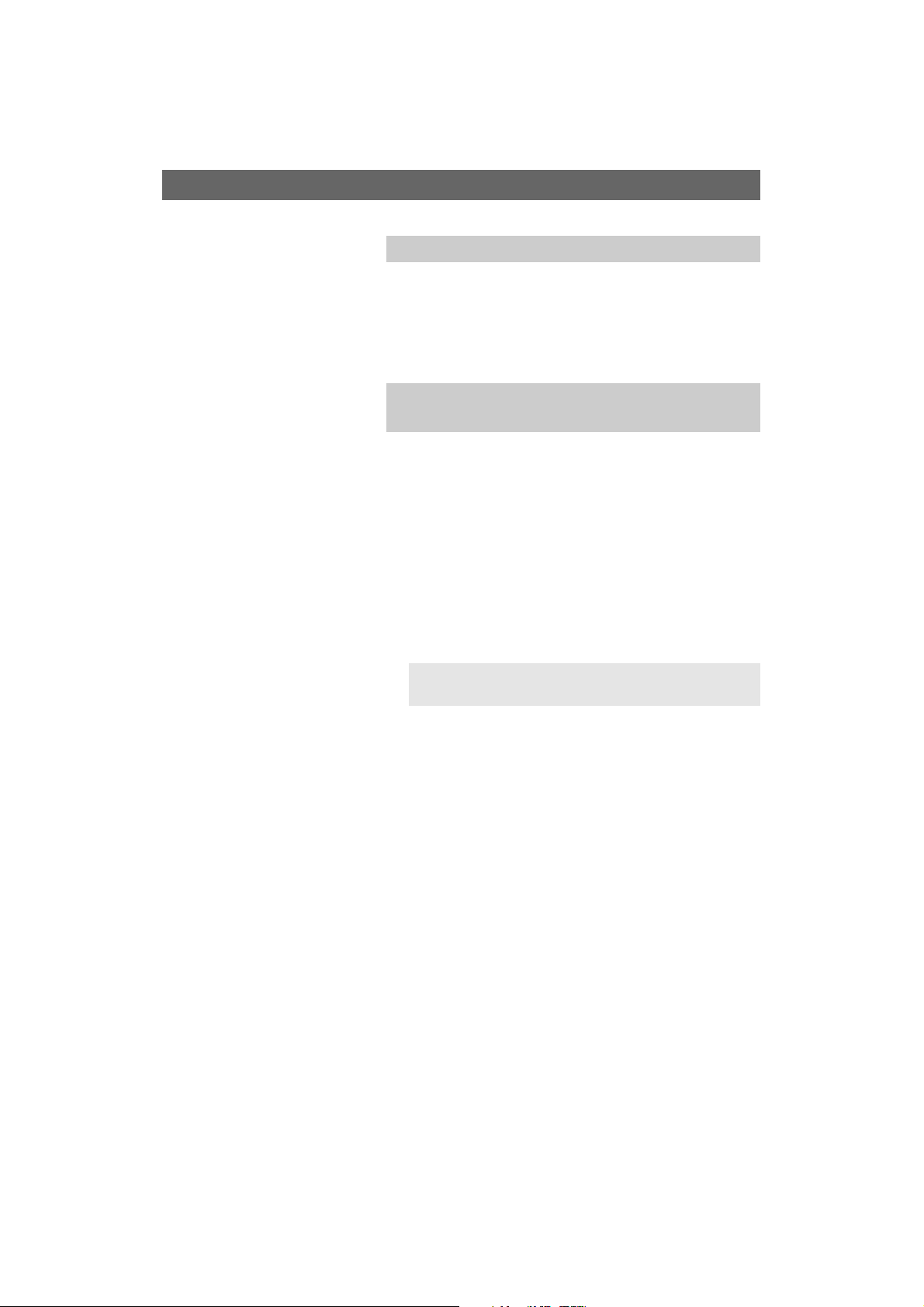
What do you need ?
• An archive utility that supports the ZIP-format (e.g.
WinZip for Windows of Stuffit for Mac OS).
•A USB portable memory with min. 64 Mb free space.
New software can be downloaded from the
www.philips.com/support website.
1. Click on the Download arrow in the upper left corner of
your screen.
2. Save the latest software upgrade file to your computer.
3. Double click on the zip-file and copy the file “autorun.upg”
to the root directory on the USB portable memory.
How to upgrade the TV software
Preparing a USB portable memory for software
upgrade
Note: Only use software upgrades that can be found on
the www.philips.com/support web site.
Introduction
Philips continuously tries to improve its products and it
wants you to profit of that even after your purchase.
Therefore it allows you to upgrade your TV software using a
USB memory device (not supplied).
You can execute the software upgrade procedure yourself.
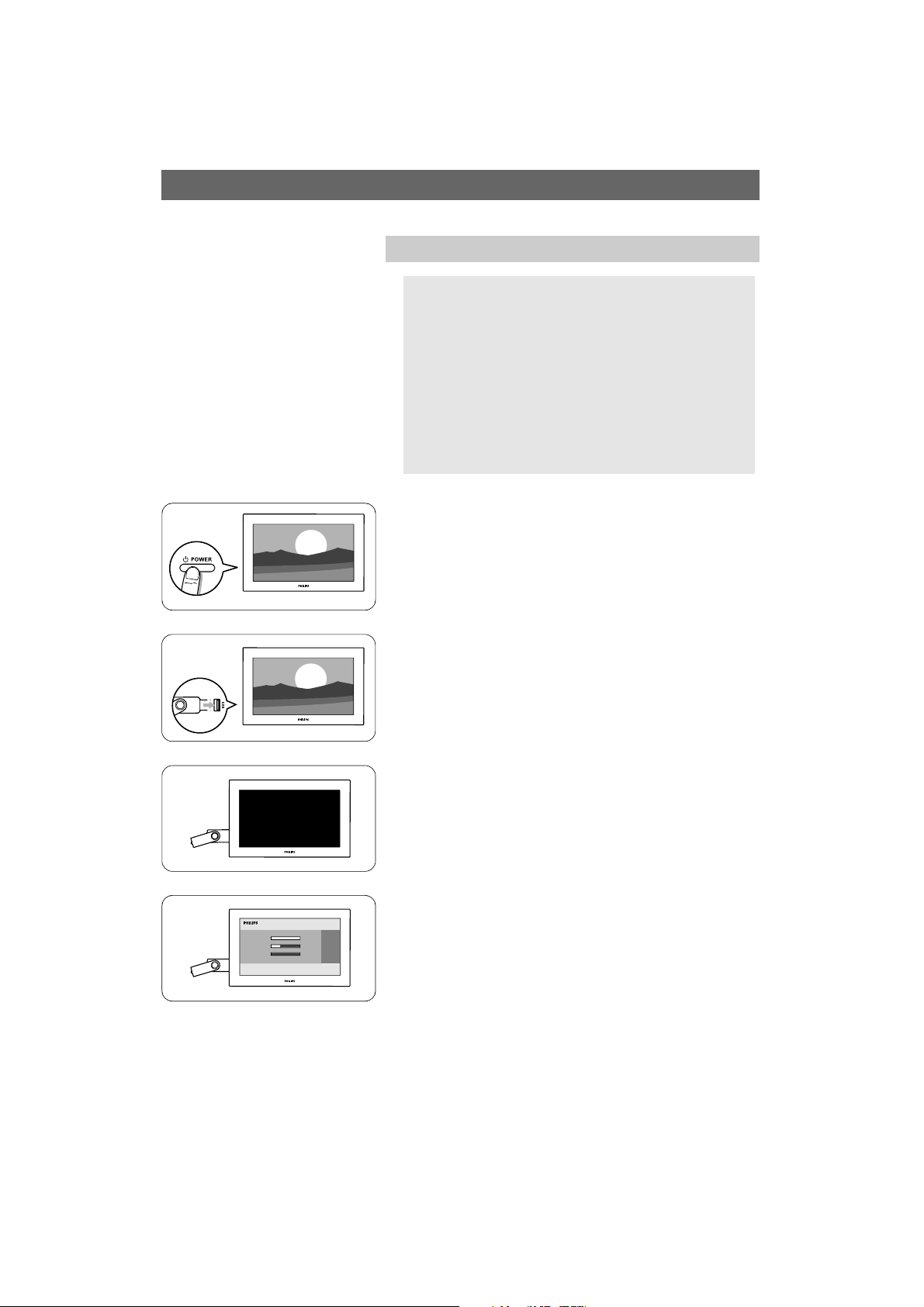
How to upgrade the TV software (continued)
Televison upgrade
Warning:
-You are not allowed to remove the USB portable
memory during the software upgrade procedure;
- In case of a power drop during the upgrade procedure,
don’t remove the USB portable memory from the TV.
The TV will continue the upgrade as soon as the power
comes back;
- If an error occurs during the upgrade you should retry
the procedure or if you need further assistance or in
case of problems, please call your local Philips Customer
Centre. See Philips Consumer Care on the
www.philips.com/support website.
1. Switch the TV on.
2. Insert the USB memory stick in the USB slot of the TV.
3. The TV switches off.
The screen stays black for about 10 seconds.
Please, wait and do not use the power switch on the TV.
4. The upgrade process starts automatically.
Please wait.
