
32PHS4001
32
PHT4001
43PFS4001
43PFT4001
49PFS4001
49PFT4001
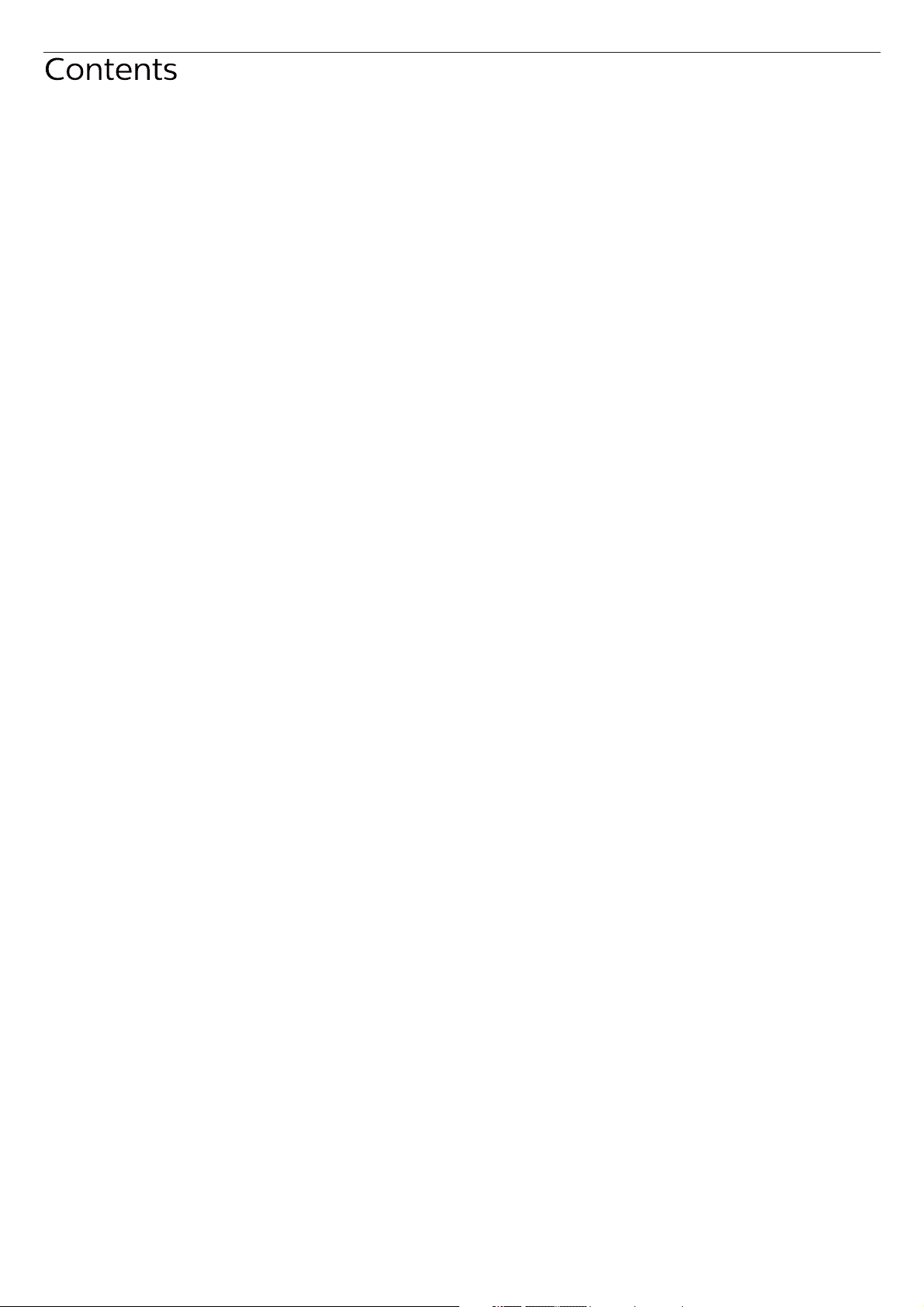
Safety and Screen care
Safety
Risk of electric shock or fire!
Risk of shor t circuit or fire!
Risk of injury or damage to the TV!
Risk of injury to children!
Risk of swallowing batteries!
Risk of overheating!
Risk of injury, fire or power cord damage!
Risk of hearing damage!
Low temperatures
Screen care
Remote Control
4
1.Key overview
4
Top view
4
Middle view
4
Bottom view
4
2.Key overview
4
Top view
4
Middle view
4
Bottom view
4
IR sensor
4
Batteries
4
Cleaning
4
10
10
10
10
10
11
11
11
11
12
12
12
INITIAL SETUP
Read safety
TV stand installation and wall mounting instr uctions
TV stand installation
Wall mounting instructions
Tips on placement
Power cable
Antenna cable
Satellite dish
Connecting Your Devices
About connection
Connectivity guide
Antenna por t
HDMI por ts
Y Pb Pr - Audio L R
CVBS-Audio L R
Audio Out- Optical (SPDIF-OUT)
Common interface-CAM
CI+
CAM
Set-top box-STB
Satellite receiver
Home Theatre System
Connect with HDMI ARC
Connect with HDMI
Blue-ray Disc player
DVD player
Game console
USB flash drive
Computer
Headphone
USB interface
Switch on
Power on/off, standby
Power on
Standby
Power off
Keys on TV
TV channels
5
Channel list
5
About Channel list
5
Open a channel list
5
Filter a channel list
5
Watching TV channels
5
Tune to a channel
5
About move Channels
5
Lock a channel
5
Favour ite Channels
Open channel menu
6
6
Channel
6
Channelinstallation-Antenna, Cable
6
Update channels
6
Channel installation-Satellite
7
Watching Satellite Channel
7
Satellite Channel installation
7
Channel Edit
7
Schedule List
7
Signal information
7
Software Update (OAD)
7
CI information
7
Dish Setup
8
Manual Installation
8
Add a satellite
8
Transponder Setup
8
Ku_HOTBIRD Setup
8
8
TV Program Guide
8
What you need
8
Using the TV Program guide
8
Open the TV guide
8
Record
Remind
Prev Day
8
Next Day
8
8
8
9
9
12
12
12
12
12
12
12
12
12
12
12
13
13
13
13
13
13
13
13
13
13
13
13
13
13
14
14
14
14
14
14
14
14
14
14
2
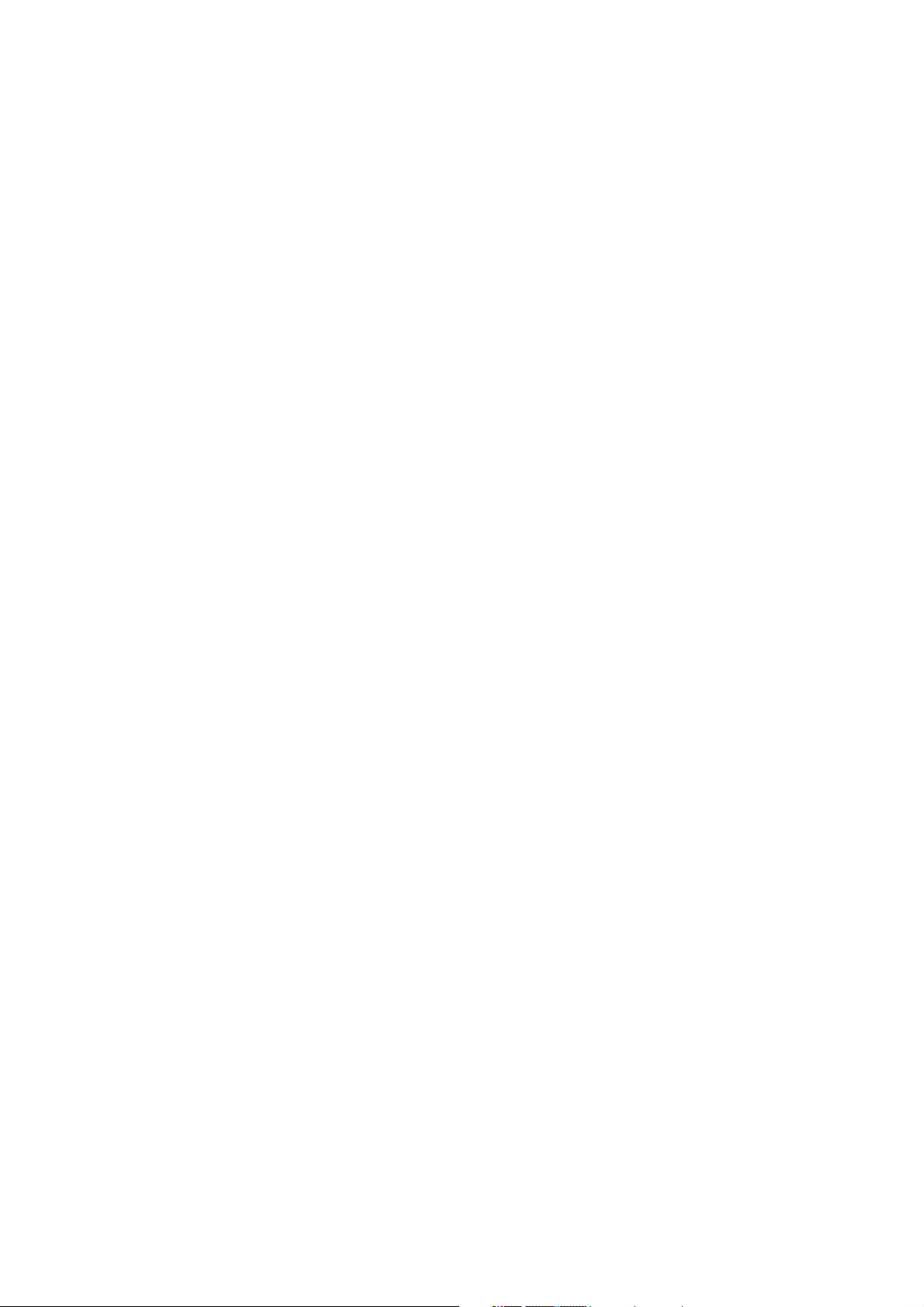
Recording and Time-shift
Recording
What you need
Record a progr amme
Open the list of recording
Time-shift
What you need
Use Time-shift for a progr amme
Replay
Sources
Switch a device signal
From standby
EasyLink
Time
Time settings
Sleep timer
Time Zone
Auto Standby
OSD Timer
Summer Time
LOCK
System Lock
Set Password
Channel Lock
Parental Guidance
Key Lock
SETTING
General Settings
Language
TTX Language
Audio Language
Subtitle Language
Hearing impaired
PVR file system
Aspect ratio
Blue screen
First time installation
Reset
Software Update (USB)
HDMI CEC-Easylink
Help
MULTIMEDIA
15
From a USB connection
15
Photo
15
Music
15
Movie
15
TEXT
15
15
15
Specification information
15
Display resolutions
Multimedia
Sound power
15
Display resolution
15
Tuner/Reception/Transmission
15
Remote Control
15
Power Supply
Dimensions and weights
16
16
Software
16
Software update
16
Open source software
16
Open source license statement
16
16
Troubleshooting and support
16
Gener al issues
16
Channel issues
16
Picture issues
16
Sound issues
16
HDMI connection issues
16
Computer connection issues
Contact us
Warning
16
16
16
Term of use, copyrights and licenses
Term of use
16
Copyrights and Licenses
16
16
16
16
16
16
16
16
16
16
16
17
17
17
18
18
18
19
19
19
19
19
19
19
19
19
20
20
20
20
20
20
20
20
21
21
21
21
21
21
21
21
Picture 17
Picture Setting 17
Sound 17
Sound Setting 17
17
17
17
17
3
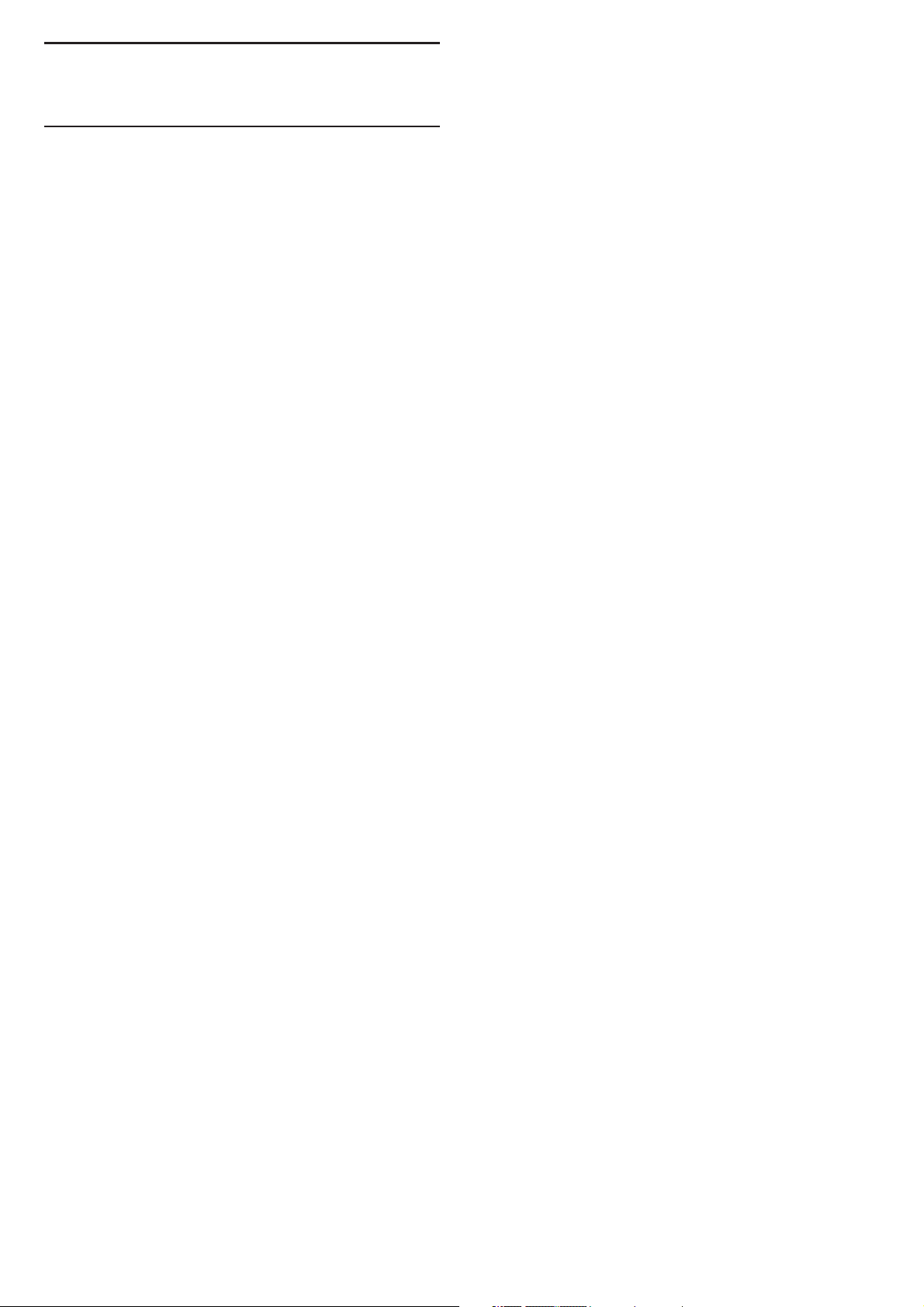
Safety and Screen care
Safety
Risk of electric shock or fire!
• Never expose the TV to rain or water.
• Never place liquid containers, such as vases, near the TV. If
liquid was spilt on or into the TV, disconnect the TV from the
power outlet immediately. Contact Philips Consumer Care to
have th e TV checked befo re u se .
• Never place the TV, remote control or batteries near naked
flames or other heat sources, including direct sunlight.
• To preve nt t he s pr ea d of fire, keep candles or other flames
away from the TV, remote control and batteries at all times.
• Never insert objects into the ventilation slots or other
openings on the TV.
• When the TV is swivelled ensure that no strain is exerted on
the power cord. Stra in o n th e power cord can loosen
connections and cause arcing.
• To disconnect the TV from the mains power, the power plug
of the TV must be disconnected. When disconnecting the power,
always pull the power plug, never t he c or d. Ensure that you have
full access to the power plug, power cord and outlet socket at all
times.
Risk of shor t circuit or fire!
• Never expose the remote control or batteries to rain, water
or excessive heat.
• Avoid force coming onto power plugs. Loose power plugs
can cause arcing or fire.
Risk of injury or damage to the TV!
• Two people are required to lift and carr y a TV that wei gh s
more than 25 kg or 55 lbs.
• When stand mounting the TV, use only the supplied stand.
Secure the stand to the TV tightly. Place the TV on a flat, level
surface that can suppor t the combined wei gh t of the TV and the
stand.
• When you wall mounting the TV, use only a wall mount that
can support the weight of the TV. Secure the wall mount to a wall
that can suppor t the combined weight of the TV and wall mount.
TP Vision Europe B.V. bears no responsibility for improper wall
mounting that result in accident, injur y or damage .
• If you need to store the TV, disassemble the stand from the
TV. Never lay the TV on its back with the stand installed.
• Before you connect the TV to the power o ut le t, ensure that
the power voltage matches the value printed on the back of the
TV. Never connect the TV to the power o ut le t if t he voltage is
different.
• Parts of this product may be made of glass. Han dl e wi th c ar e
to avoid injury and damage.
Risk of injury to children!
• Follow these precautions to prevent the TV from toppling
over and causing injur y to children:
• Never place the TV on a surface cove re d by a cloth or other
material that can be pulled away.
• Ensure that no par t of the TV h an gs over the edge of the
surface.
• Never place the TV on tall furn it ur e (s uc h as a b oo kc as e)
without anchor ing both the furniture and TV to the wall or a
suitable support.
• Educate children about the dangers of climbing on furniture
to reach the TV.
Risk of swallowing batteries!
• The product/remote control may contain a co in -t yp e ba tt er y,
which can be swallowed. Keep the battery out of reach of children
at all times!
Risk of overheating!
• Never install the TV in a confined space. Always leave a sp ac e
of at least 4 inches or 10 cm around the TV for ventilation. En sure
cur tains or other objects never cover the ve nt il at io n sl ot s on the
TV.
Risk of injury, fire or power cord damage!
• Never place the TV or any objects on the power cord.
• Disconnect the TV from the power outlet and antenna before
lightning stor ms. Dur ing lightning storms, never t ou ch a ny par t of
the TV, power cor d or anten na c able .
Risk of hearing damage!
• Avoid using earphones or headphones at high vo lu me s or for
prolonged periods of time.
Low temperatures
• If the TV i s tr anspor te d in t em pe ratures below 5oC or 41oF,
unpack the TV a nd w ai t un ti l th e TV temperature matches room
temper ature befo re c on ne ct in g th e TV to the power outlet.
Screen care
• Avoid stationar y images as much as possible. Stationary
images are images that remain on-screen for extended per io ds o f
time. Example: on-screen menus, black bars and time displays. If yo u
must use stationar y images, reduce screen contrast and brightness
to avoid screen damage.
• Unplug the TV b ef or e cl ea ni ng .
• Clean the TV and fr ame with a soft, damp cloth. Ne ver use
substances such as alcohol, chemicals or household cleaners on the
TV.
• Risk of damage to the TV screen! Never touch, push, rub or
strike the screen with any object.
• To avoid deformations and color fading, wipe off water drops
as soon as possible.
• Note: Stationar y images may r es ul t in p er manent damage to
the TV screen.
• Do not display stationar y images on the LCD screen for more
than two hours as this may res ul t in g ho st i ma ge s. To pre vent this,
reduce screen brightness and contrast.
• Viewing progr ams in the 4:3 formats for extended periods of
time may leave different tr aces on the left and r ight edges of the
screen as well as along the border s of the image. Avoid using this
mode for extended peri od s of t im e.
• Displaying stationary images from video games or computers
for an extended period of time may result in partial after-images
and the appearance of ghost images caused by screen burn. Reduce
screen brightness and contrast accordingly when using the TV in
this way.
• Ghost images, par tial after-images, and other traces that
appear on the TV screen as a result of the above are not covered by
the warranty.
4
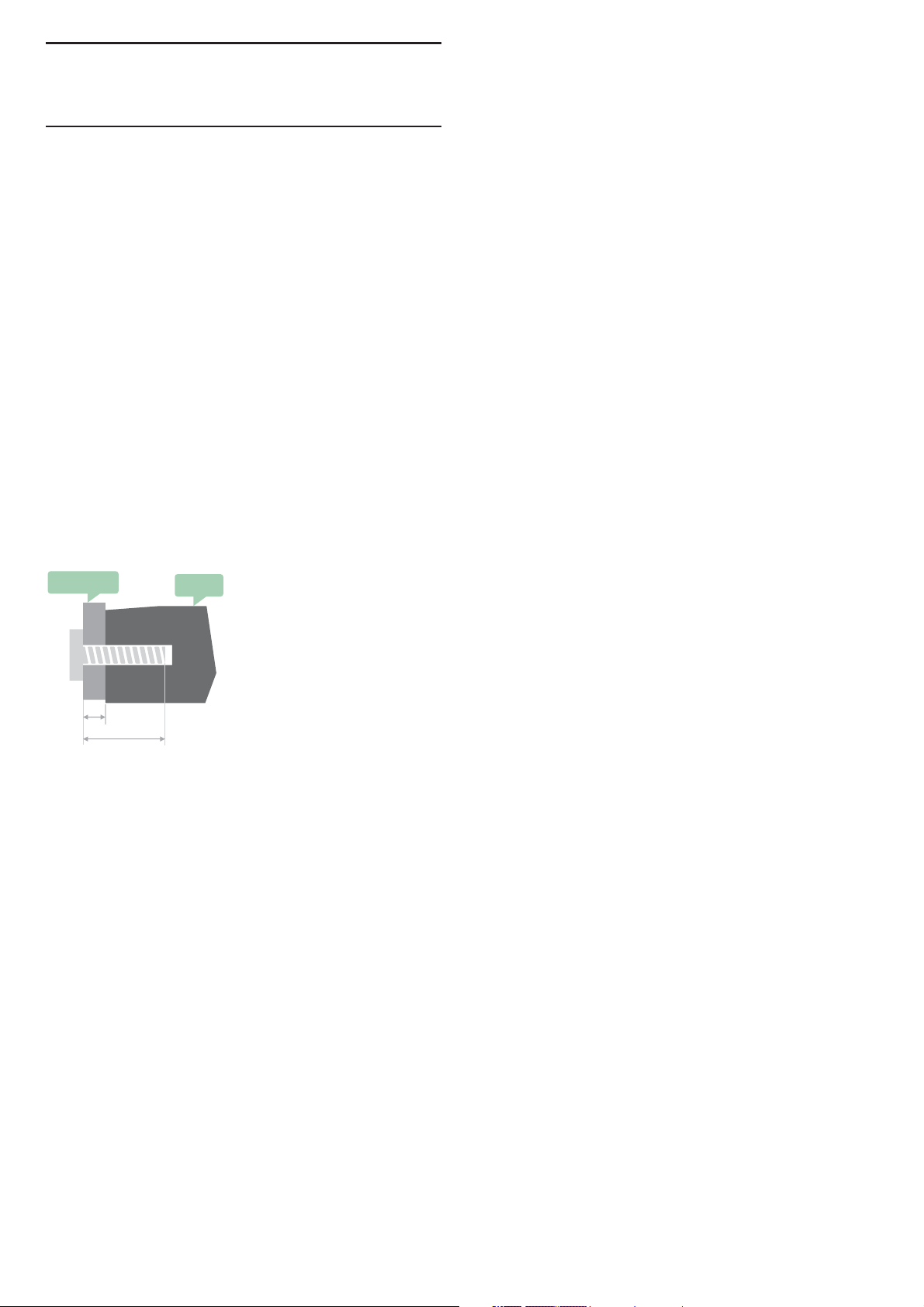
INITIAL SETUP
Read safety
Please read the safety instr uctions first before you u se t he TV.
In Help, go to S afety and Screen care .
TV stand installation and wall
mounting instructions
Tips on placement
• Position the TV where light does not shine directly on the
screen.
• Position the TV up to 15cm away from the wall.
• The ideal distance to watch TV is 3 times its diagonal screen
size . When seated yo ur e yes should be level with centre of screen.
Power cable
• Inser t the power plug into the outlet complete.
• Make sure that powe r pl ug i n th e wa ll s oc ket is accessible at all
time.
• Tips: If yo u do n ot u se t he TV for a long period of time, please
unplug the power cord.
TV stand installation
You c an find the instructions on how to install the TV stand in
the Quick Start Guide that come together in the carton box
when you unpack the TV. I n ca se you have misplaced your Quick
Start Guide, you can download it from www.philips.com. Use the
product type number of the TV to look for the Quick Star t Guide
to download.
Wall mounting instructions
You r TV is also prepared for a VESA –compliant wall mount
bracket (sold separately).
Use The following VESA code when purchasing the wall mount.
To fix the br acke t se cu re ly, use screws with a length indicated
in the drawi ng .
VESA
L
min.&max.
Tips: This picture is only for referenc e.
Take note of the following, the "L" is stand for the thickness of
VESA.
32PHS4001 / 32PHT4001:
VESA MIS-F 200x100mm, M4x25mm.
42PFS4012 / 43PFS4001 / 43PFT4001 / 49PFS4001 /
49PFT4001:
VESA MIS-F 200x300mm.
Top side M6x43mm.
Bottom side M6x28mm.
32PHS4012:
VESA MIS-F 100x100mm, M4x23mm.
43PFS4012:
VESA MIS-F 400x200mm.
Top side M6x45mm.
Bottom side M6x23mm.
50PFS4012/12:
VESA MIS-F 200x200mm.
Top side M6x45mm.
Bottom side M6x23mm.
TV
Antenna cable
• Inser t the antenna plug fir mly into the AN TE NN A so cket at
the back of the TV.
• You can connect your own antenna signal from an antenna
distribu ti on s ys te m. Use an IEC Coax 75 Ohm RF antenna
connector. Use this antenna connection for DVB-T and DV B- C
input signals.
Satellite dish
For PHS and PFS models.
Attach the satellite F-type connector to the satellite connection
SAT at t he b ac k of TV.
Caution:
Wal l mo un ti ng t he TV requires special skills and should only be
performed by qualified personnel. The TV wall Mounting should
meet safety standards according to TV’s weight. Also read the
safety precautions before positioning the TV.
TP Vision Europe B.V. bears no responsibility for improper
actions.TV mounting that results in accident, injur y or damage.
5
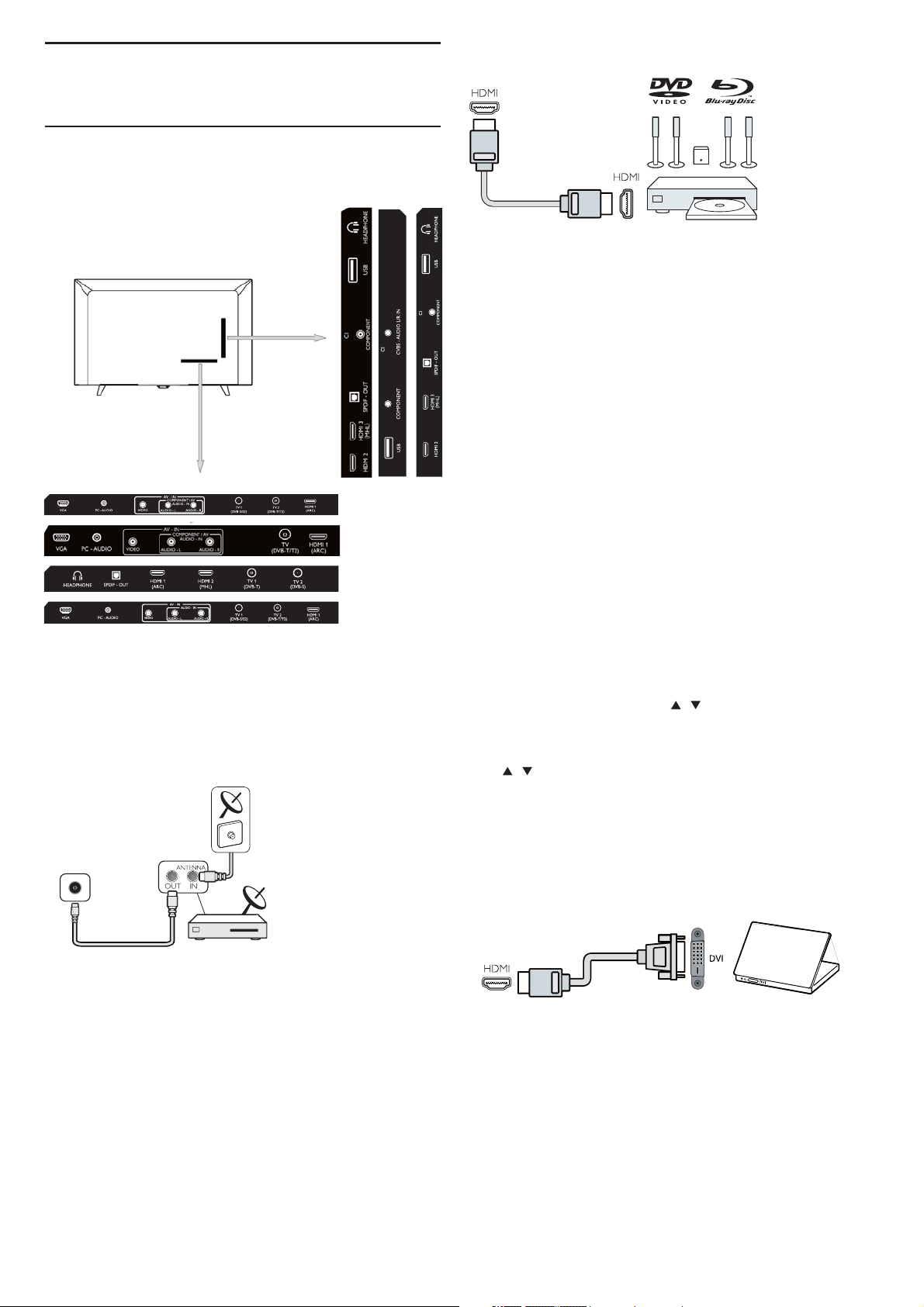
Connecting Your Devices
About connection
Connectivity guide
Always connect a device to the TV with the highest quality
connection Available . Also use good quality cables to ensure a
good transfer of picture and sound. If you n ee d he lp to co nnect
several devices to the TV, you can visit the Philips TV connectivity
guide. The guide offer s info rmation on how to connect and which
cables to use. Go to www.connectivityguide.philips.com.
Antenna port
DVB-T/T2
HDMI ports
HDMI Quality
An HDMI connection has the best picture and sound quality.
Use an HDMI cable for TV signal.
For best signal quality tr ansfer, use a High speed HDMI cable and
do not use an HDMI cable longer than 5 m.
HDMI MHL
HDMI 3 connection on the TV have HDMI MHL (Mobile High-
Definition Link).
Note:32PHS4012: HDMI 2 co nn ec ti on o n th e T V have HDMI
MHL (Mobile High-Definition Link).
HDMI CEC-Easylink
Easylink: With Easylink you can operate a connected device
with the TV remote control, EasyLink uses HDMI CEC(Consumer
Electronics Control) to communicate with the connected devices.
Devices must suppor t HD MI C EC a nd must be connected with an
HDMI connection.
EasyLink setup: The TV comes with Easylink switched on. Make
sure that all HDMI CEC settings are proper ly set up on the
connected EasyLink devices. EasyLink might not work with devices
from other brands.
HDMI CEC on other brands: The HDMI CEC functionality has
different names on different brands. Some examples are: Anynet,
Aquos Link, Bravia Theatre Sync, Kuro Link, Simplink and V ie ra Link.
Not all br ands are fully c om pa ti ble with EasyLink.
Example HDMI CEC branding names are property of their
respective owners.
Operate devices: You can operate a device connected to HDMI
and set up with HDMI CEC of TV connections. Press MENU key to
enter the main menu and select SETTING, press OK key enter the
setting menu, on the screen press / key to select HDMI CEC.
Press OK key to enter submenu, select CEC control to turn o n an d
you can adjust these options.
Easy-Link On or Off: Ent er t he s et ti ng m enu, on the screen
press / key to select HDMI CEC . Press OK ke y to e nt er
submenu, select CEC control to turn on or off.
Easy-Link Remote Control: If yo u wa nt d ev ic es t o co mmunicate
but you don’t want to operate them with the TV remote control,
you can switch off Easy-Link remote control separately.
You c an c on tr ol multiple HDMI-CEC compliant devices with
your TV remote control.
In the settings menu, select EasyLink Remote control and select
off.
DVI t o HD MI
If you have a Set-top box (a digital receiver) or Recorder,
connect the antenna cables to run the antenna signal through the
Set-top box or Recorder fir st before it enters the TV. In this way,
the antenna and Set-top box can send possible additional
channels to the Recorder to record.
If you still own a device that only h as a DVI connection, you can
connect the device to any of the HDMI connection with a DVI to
HDMI adapter.
Use a DVI t o HD MI a da pt er i f your device only a DVI
connection. Use one of the HDMI connection and add an Audio
L/R cable to Audio in for sound, on the back of the TV.
Copy protection
DVI a nd H DM I ca bles suppor t HDCP(High-bandwith Digital
Content Protection). HDCP is a copy pr ot ec ti on s ig na l th at
prevents copying content from a DVD disc or Blu-ray Disc. Also
referr ed t o as D RM (D ig it al R ig it al Management).
6
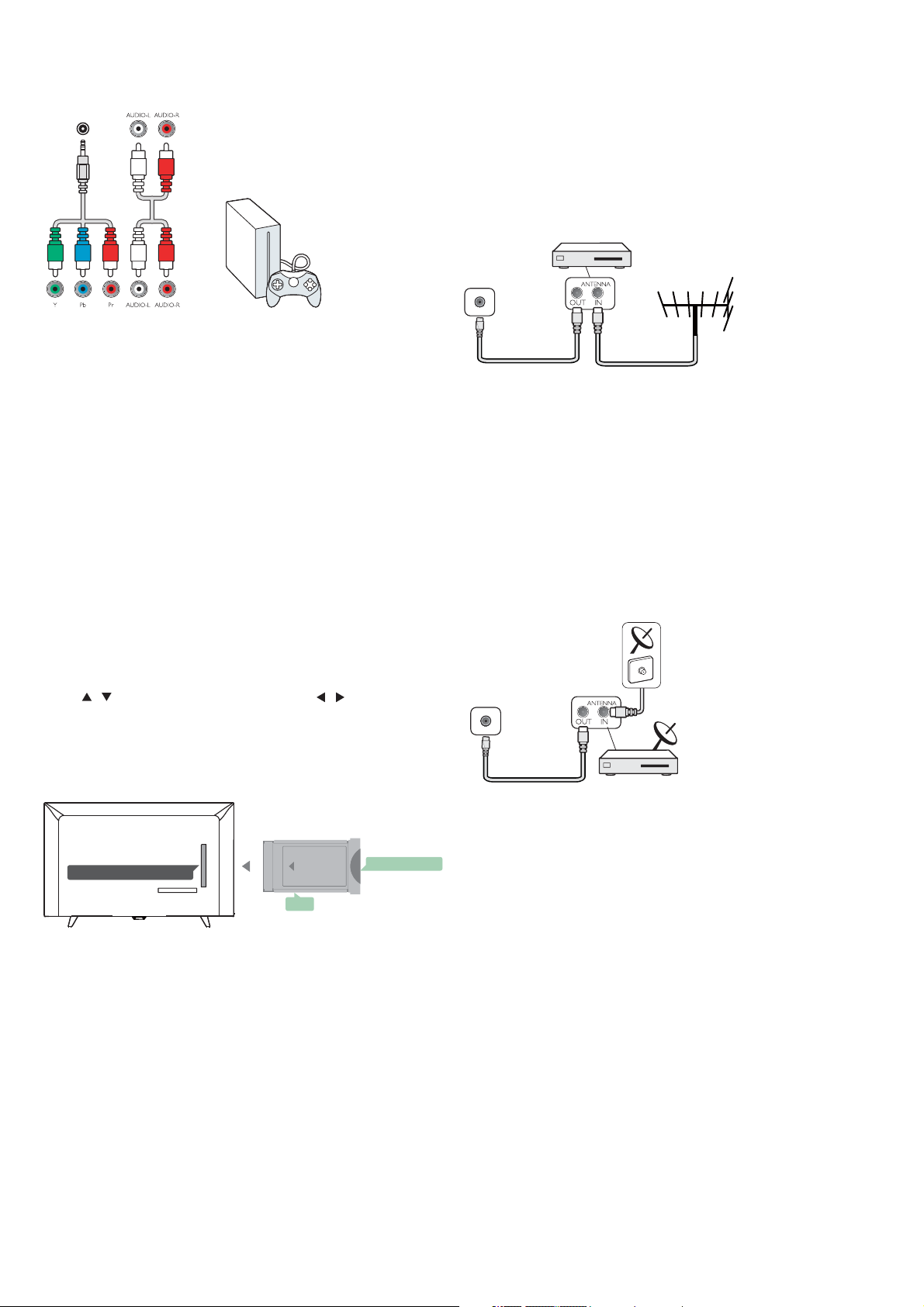
Y Pb Pr - Audio L R
CVBS-Composite video is a high quality connection. Next to
the CVBS signal is the Audio left and r ight for s ou nd .
COMPONE TN
Y Pb Pr
Component video is a high quality connection. The YPbPr
connection can be used for High definition (HD) TV signals.
Mini-YPbPr
Please use mini-YPbPr wire to make connection. Match the
YPbPr (green, blue, red) connector colours with the cable plugs
when you connect.
Use an Audio L/R cinch cable if yo ur d ev ic e al so h as s ou nd .
CVBS-Audio L R
CVBS-Composite video is a high quality connection. Nex t to
the CVBS signal is the Audio left and r ight for s ou nd .
Audio Out- Optical (SPDIF-OUT)
Audio-Out-Optical is a high quality sound connection. This
optical connection can car r y 5.1 audio channels. If your device,
typically a Home Theatre(HTS) , has no HDMI ARC connection,
you can use this connection with the Audio In-Optical connection
on the HTS. The Audio-Out-Optical connection sends the sound
from the TV t o th e HT S.
You c an P re ss MENU key to enter the main menu and select
SOUND, press OK key enter the submenu, then on the screen
press / key to select SPDIF Mode , press / key to adjust
the options, like PCM, Auto, off.
Leave t he c ar d in t he s lo t pe rmanently.
It may take a few m inutes before the CAM is activated.
Removing the C AM will deactivate the broadcast service on the
TV.
If a C AM is inser t ed a nd s ub sc ription fees are paid,(connection
method can differ), you can watch the TV broadcast. The inserted
CAM is exclusively for your TV.
Set-top box-STB
Digit al Rece ri ver S et Box
TV
Use 2 antenna to connect the antenna to the Set-top box(a
digital receiver) and the TV.
Next to the antenna connections, add an HDMI cable t o
connect the Set-top box to the TV.
Auto Standby
If you only use the remote control of the Set-top box. Do this to
prevent the TV from auto standby after a 5 hour period without a
key on the remote control of the TV.
To set Auto Standby, press MENU key and select TIME and press
OK key.
TIME > Auto Standby and set the slider bar to off.
Satellite receiver
DVB-S/S2
Common interface-CAM
CI+
COMMON INTERFACE
This TV is ready for the CI conditional Access.
With CI+ you can watch premium HD programs, like movies
and spor ts live offer ed by digital TV broadcasters in your region.
These programs are scrambled by th e TV broadcaster and
descrambled with a prepaid CI+ module.
Contact a digital TV broadcaster for more infor ma ti on o n
terms and conditions.
FRONT
CAM
CAM
Inser t a C AM m od ul e.
Switch off the TV b efore inse r ting a CAM.
Use the CAM for the correct method of inser tion. Incorrect
inser tion can damage the C AM a nd TV.
Use the CI Interface slot on the TV t o in se r t the C AM card.
With the front of the card facing to you, gently inser t t he C AM
as far as it will go.
SMART CARD
State llite R eceriver
Connect the dish antenna cable to the satellite receiver.
Next to the antenna connections, add an HDMI cable to
connect the Set-top box to the TV.
Auto Standby
If you only use the remote control of the Set-top box. Do this to
prevent the TV from auto standby after a 5 hour period without a
key on the remote control of the TV.
To set Auto Standby, press MENU key and select TIME and press
OK key.
TIME > Aut o St an dby and set the slider bar to off.
7

Home Theatre System
Connect with HDMI ARC
HDMI
(ARC)
Use an HDMI cable to connect a Home Theatre System (HTS)
to the TV. You c an c on ne ct a P hilips Soundbar or an HTS with a
built-in disc playe r.
HDMI ARC
HDMI 1 connection on the TV have HDMI ARC (Audio Return
Channel). If the device,typically a Ho me Theatre System(HTS),
also has the HDMI ARC connection, connect it to HDMI 1 on this
TV. With the HDMI ARC connection, you do not need to connect
the extr a audio cable that sends the sound of the T V pi ct ur e to
the HTS. The HDMI ARC connection combines both signals.
Audio to video synchronisation (sync)
If the sound does not match the video on screen ,you can set a
delay on most Home Theatre System with a disc player to match
the sound with video.
Connect with HDMI
Use an HDMI cable to connect a Home Theatre System (HTS)
to the TV. You c an c on ne ct a P hi li ps S oundbar or a n HT S with a
built-in disc playe r.
If the Home Theatre System has no HDMI ARC connection,
add an optical audio cable (Toslink) to send the sound of the TV
picture to the Home Theatre System.
Audio to video synchronisation (sync)
If the sound does not match the video on screen, you can set a
delay on most Home Theatre System with a disc player to match
the sound with video.
Home Theatre
TV while the TV is switch on.
The TV detects the flash dr ive an d sh ow a window with a tips to
whether you can browse the USB flash drive.
If the tips is disappeared, you can press SOURCE key, select
MULTIMEDIA and press OK key to enter.
Computer
You c an c on ne ct your computer to the TV and use the T V as a
PC monitor.
With HDMI
Use an HDMI cable to connect the computer to the TV.
With DV I to H DM I
Alternatively, you can use a DVI to HDMI adapter to connect
the PC to HDMI and an audio L/R cable (mini-jack3.5mm) to
AUDIO IN L/R on the back of the TV.
With VGA
Connect the PC IN jack (HD15-HD15) to VGA Port, on the
back of the TV. Then connect the audio cable to PC-AUD IO for
sound.
Headphone
You c an c on ne ct a s et o f he ad ph on e to H EADPHONE Por t on
the back of the TV. Press +/- key on the remote control to adjust
the volume.
USB interface
Inser t USB storage device into USB interface of the TV. Press
SOURCE key to enter the signal input menu, then press / key
to select MULTIMEDIA. Press OK key to enter the USB
multimedia.
Note:
1. USB function support file format as,
PHOTO/MUSIC/MOVIE/TEXT, the USB device format can only be
FAT/FAT32 system.
2. When connecting the USB port on an external device current
is exceed 500mA, It will be caused damage of the TV.
3. When the USB device is wo rking, do not pull out immediately,
It will be caused damage of the TV system or the USB device
system.
Blue-ray Disc player
Use a High speed HDMI cable to connect the Blue-ray Disc
p l a y e r T o t h e T V.
If the Blue-ray Di sc p layer has EasyLink HDMI CEC, you can
operate the player with the TV remote control.
DVD player
Use an HDMI cable to connect the DVD player to the TV.
If the DV D pl ayer has EasyLink HDMI CEC , you can operate
the player with the TV remote control.
Game console
HDMI: For best quality ,connect the game console with an
High speed HDMI cable to the TV.
Y Pb Pr- Audio L R: Connect the game console with a
component video cable (Y Pb Pr) and add an audio L/R cable fo r
sound to the TV.
CVBS- Audio L R: Con ne ct t he g am e co ns ol e to TV with a
composite cable (CVBS) and audio L/R cable to the TV.
USB flash drive
You c an v ie w ph ot os o r pl ay your music and videos from a
connect USB flash dr ive.
Inser t a USB flash drive in one of the USB connections on the
Switch on
Power on/off, standby
Power on
Before you switch on the TV, make s ur e th e power supply is
stable . When the TV is powe re d on , the powe r in di ca to r is l ig ht s up.
If the TV h ave power switch " ", you c an p re ss " I" e nd t o tu rn
power on, and press "O" end to tur n power off.
When the power indicator is lights up, press " " ke y on t he
remote control or on the panel control of the TV, and then the TV
system will be r unning up.
Standby
When the TV s ystem is r unning, press " " key, and then the T V
will be switch to standby status.
8

Power off
To switch the TV off completely, press the hard Switch or
unplug the power cord, and then the power indicator will be
extinguished. If you do not use the TV for a long time, please
unplug the power cord.
Keys on TV
If you lost the remote control or its batteries are empty, you
can still do some basic TV oper ations.
View the control buttons as below:
32PHS4001/32PHT4001/42PFS4012
SOURCE
1
CH+
-
CH
2
VOL+
-
VOL
3
MENU
4
5
43PFS4001/43PFT4001/49PFS4001/49PFT4001
③. Under the USB source menu, long press OK rocker 2 seconds to
display the “Input Source” menu on the screen.
Move rocker Left/Right:
①. In non-OSD menu operation, move rocker Left/Right to
decrease/increase the volume, the function is the same with
pressing [VOL+]/[VOL-] key on the remote control.
②. In OSD menu operation, move rocker Left/Right to
adjust the
analog value of selected item, the function is the same with
pressing [t]/[u] key on the remote control.
Move rocker Up/Down:
①. In non-OSD menu operation, move rocker Up/Down to select
the channel
, the function is the same with pressing [CH+]/[CH-]
key on the remote control.
②. In OSD menu operation, move rocker Up/Down to select the
adjustment items, the function is the same with pressing [▲]/[▼]
key on the remote control.
50PFS4012
3
12
3
5
4
1. SOURCE ( ): Display the signal source list.
2. CH-/CH+ ( ): Switch the previous/next channe l.
3. VOL-/VO L+ ( ) : reduce/Increase the volume.
4. MENU ( ): turn on/off the main menu.
5. : Tur n on/off the TV, to cut off power s up ply, please unplug
the power cable .
32PHS4012
Up
Right
Left
Rocker button combination
Down
key(optional)
1
2
1) Menu key: Press this key to display the setup menu. In OSD
menu operation, press this key to return to the previous menu.
2) Standby: To switch the TV on or back to standby.
3) Rocker button combination key:
OK Rocker: Press rocker to enter the source select menu; in OSD
menu operation, press rocker to confirm operation, with the same
function as the [OK] key on the remote control.
Move rocker Up/Down: The channel number increase/ decrease; in
OSD menu operation, moving rocker up/ down to select the
adjustment items, with the same function as the [▲]/[▼] key on the
remote control.
Move rocker Left/Right: volume decrease/increase key; in OSD
menu operation, move rocker left/right to adjust the analog value,
with the same function as the [t]/[u] key on the remote control.
Rocker button combination key(optional):
Press OK Rocker:
①. After turn on the TV, In non-OSD menu operation, press OK
rocker to display the menu which includes 4 sorts: Menu,
Source, Power, Exit. During the menu operation, press OK
rocker to confirm the operation, the function is the same with
pressing [OK] key on the remote control.
②. Under the non USB source menu, long press OK rocker 2
seconds to return to previous page.
9

Remote Control
1. Key overview
Top view
1
2
3
1. Standby / on :
- To switch the TV on or back to Standby.
2.Play back keys
- Shor tcut keys in USB mode: STOP, PAUSE, REWIND, START,
FAS T FO RWARD.
3. TV GUIDE
- An Instant access to TV program guide.
- Availability of el ec tr onic program guide (EPG) is dependent
on broadcaster s or operator s.
4. Recording
- To record TV program, press ( Record) on the remote
control.
- To schedule a recording of an upcoming TV program, press
TV GUIDE then select the TV program you wish to record. Press
(Record) on remote control to set the recording schedule.
5. FORMAT
- Display the image aspect ratio.
6. SETUP
- Display the setting options on the TV screen you can adjust
these items by yo ur self.
Middle view
1
2
,, ,,
(4001 series)
4
5
6
4
5
6
1. MENU
- Tur n on/off the menu.
2. INFO
- Display the progra m in formation when it is available .
3. BACK
- Return to the previous channel.
4. SOURCE
- To open or close the Source menu- the list of connected
devices.
5. OPTION
- Select an item of option settings for the TV.
6. OK
- In menu mode: co nfir m th e in pu t or s election.
7. Ar row/ navigation keys, to navigate up, down, left or
right.
8. EXIT
- Press this key to exit menu.
9. CH LIST
- Look through channel list.
Bottom view
1
6
2
3
4
5
1. CH-/CH+
-To switch to the previous/next channel in the channel list. To
open the previous/next page in Text/Teletext.
2. -/+ Volume
- To adjust the vo lu me l evel
3. Color key
- The button’s f un ct io n follow the on-screen instructions.
4. Numeric keys (0~9)
- Select a channel or value.
5. SUBTITLE
- Display the subtitle message when curr en t ch an ne l ha s
subtitle option.
6. Mute
- To mut e th e so un d or t o re st or e it .
7. TEXT
- To open or close Text/Teletext.
7
7
3
8
9
10

2. Key overview
TV GUIDE
SETUP FORMAT
(4012 series)
Top view
1
2
3
1. Standby / on :
- To switch the TV on or back to Standby.
2.Play back keys
,, ,,
- Shor tcut keys in USB mode: STOP, PAUSE, REWIND, START,
FAS T FO RWARD.
3. TV GUIDE
- An Instant access to TV program guide.
- Availability of el ec tr onic program guide (EPG) is dependent
on broadcaster s or operator s.
4. Recording
- To record TV program, press ( Record) on the remote
control.
- To schedule a recording of an upcoming TV program, press TV
GUIDE then select the TV program you wish to record. Press
(Record) on remote control to set the recording schedule.
5. FORMAT
- Display the image aspect ratio.
6. SETUP
- Display the setting options on the TV screen you can adjust
these items by yourself.
4
5
6
1.
- Tur n on/off the menu.
2. INFO
- Display the program information when it is available .
3. BACK
- Return to the previous channel.
4. SOURCES
- To open or close the Source menu- the list of connected
devices.
5. OPTIONS
- Select an item of option settings for the TV.
6. OK
- In menu mode: co nfir m th e in pu t or s election.
7. Ar row/ navigation keys, to n avigate up, down, left or
right.
8. EXIT
- Press this key to exit menu and DTV.
9. LIST
- Look through channel list.
10. Co lor key
- The button’s f un ct io n follow the on-screen instructions.
Bottom view
2
3
4
1
5
6
Middle view
1
4
2
3
10
1. /
-To power on and switch to the previous/next channel in the
channel list. To open the previous/next page in Text/Teletext.
8
2. /
- To adjust the vo lu me level
3. Numeric keys (0~9)
- Select a channel or value.
4. SUBTITLE
- Display the subtitle message when curr en t ch an ne l ha s
5
subtitle option.
5.
- To mut e th e so un d or t o re st or e it .
6. TEXT
6
7
9
- To open or close Text /Teletext.
11

IR sensor
The TV can receive commands from a remote control that
uses IR(infrared) to send commands. If you use such a remote
control, hold it close to the TV and make sure yo u po in t th e
remote control at the infrared sensor on the front of the TV.
Make sure that the line-of-sight between the remote control
and TV is not blocked by furniture, walls or other objects.
Batteries
1. Slide the battery door in the direction shown by the arrow.
. Insert two type AAA-LR03-1.5V batteries into remote
2
control, make sure the + and the – ends of the bat te ries line up
correctly.
3
. Reposition the batter y do or.
Cleaning
Your Remote control is treated with a sc ratch-resistant
coating.
To clean the remote control, use a soft damp cloth. Ne ver use
substances such as alcohol, chemicals or household cleaners on
the remote control.
Watching TV channels
Tune to a channel
To watching TV channels, press SOURCE key to show signal
menu, you can select Satellite, DTV, ATV and press OK key t o en te r.
Switch channels
To switch channels, press CH-/CH+ key.
If you know the channel num be r, type in the number in curr en t
TV channel, then the TV will auto Switch the number channel by
you typed.
Previous channel
To switch back to the previous tuned channel, press BACK key
to retur n the precious channel
Radio channel
If digital broadcasting is availabl e, di gi ta l radio stations are
installed during installation. Switch to a radio channel just like you
switch to a TV channel.
About move Channels
1. While you watching TV, press MENU key and select
CHANNEL, press
2.
In channel menu, select Channel Edit and press OK key to
enter
into channel list.
3.In
channel list, you can press key to select your
channel, press key on the remote control to move channel, and
▲/▼
press key to move it.
4. Press
OK key confirm
OK key to enter.
▲/▼
TV channels
Channel list
About Channel list
After a channel installation, all channels appear on the channel
list. Channels are show with their name if this information is
available.
There is a channel list with all installed channels. You can only
filter this list to show TV or only Radio channels.
With a channel list selected, press / key to select a
channel, then press OK key to watch the selected channel. You
can page up or page down the channels in that list when using
CH-/ CH+ key.
Radio stations
If digital broadcasting is available, digital radio stations are
installed during installation. Switch to a ra di o ch an ne l ju st l ike you
switch to a TV channel.
Open a channel list
To op en t he c ur rent channel list..
Press SOURCE Key to switch to TV mode(DTV or ATV).
Press LIST key to open the current channel list.
Press LIST key again to close the channel list.
Filter a channel list
You c an filter a list with all channels. You can set the channel list
to show only TV channels or only Radio stations.
To se t a filter list with all channels.
1. While watching a TV channel.
2. Press / key to select a list.
3. You can select ALL, DTV or ATV, HD, Radio list etc.
Lock a channel
Lock and unlock a channel
To pr event children from watching a channel or a programme,
you can lock channels or lock age Rated programme.
You c an l oc k a ch an nel to prevent children from watching it. To
watching a lock channel you need to enter the lock code. You can’t
lock programmes from connected devices.
To set the lock channel
1. While watching TV channels, press MENU key and select
LOCK, press OK key to enter.
2. Input the code in lock system to log in, select channel lock and
press OK key to enter the channel list.
3. Press key to select your channel and press key on
the remote control to lock the channel, press key again to
unlock the channel.
Parental Guidance
To pr event children from watching a progr amme not suitabl e for
their age, you can use Par en ta l Gu id an ce .
Some digital broadcaster s have age r ated their programmes.
When the age r ating of a programme is equal to or higher than the
age you have set as age r at in g for your child, th e pr og ramme will be
locked.
To se t an a ge r ating..
1. While watching TV channels, press MENU key and select
LOCK, press OK to enter.
2. Input the code in lock system to log in, select Parental
Guidance and press OK key to enter.
3. Press / key to select your age rating.
The TV will ask for the code to unlock the programme. For some
broadcasters/oper ator s, th e TV only locks programme with a
higher r ating.
▲/▼
Favourite Channels
About Favourite Channels
You c an c re at e a favourite channel list that only holds the
channels you want to watch. With The Favourite channel list
selected, you will only see your favourite channels when you switch
Through channels.
Create a Favourite list
1. While you watching TV, press MENU key and select
CHANNEL, press OK key to enter.
2. In channel menu, select Channel Edit and press OK key to
12

enter into channel list.
3. In channel list, you can press / key to select your
channel, long press key on the remote control to set your
favou rite channel, and l on g pr es s key again to cancel it.
4. Press BACK key to return t he c ur rent channel, you can long
press key to show the Favouri te l is t.
Rename channel
1. While you entering ATV channel, press MENU key and select
CHANNEL, press OK key to enter.
2. In channel menu, select Channel Edit and press OK key to
enter into channel list.
3. You can press / key to select your channel, press key
on the remote control to rename the channel.
4. Press OK key to confirm the channel name .
Open channel menu
Press MENU key on the remote control, then press / key
to select CHANNEL on the screen, press OK key to enter the
channel menu.
Channel
to enter satellite signal.
2. Press MENU key and select Channel, then press OK key to
enter channel menu.
3. Select Auto tuning and press OK key to enter Tuning Setup
menu. You can press / key to select Country, Satellite, Scan
Mode, Channel Type, Service; and press / key adjust these
options, then press OK key to star t tuning.
4. The TV will search for satellites available on the alignment of
your antenna dish. This may
Take a fe w mi nutes. When the tuning was fin is he d, the channel
will store in channel list, you can press CH LIST key on the remote
control to show these information.
Tips: Press MENU key t o ex it t un in g.
Channel Edit
Select CHANNEL, press OK key to enter channel menu, select
Channel Edit, press OK key enter channel list, press / key to
select the item you’d like to edit. You can select the color keys to
edit these progammes with the tips on the screen.
Delete: Press key on the remote control to delete the
selected channel.
Move: Pre ss key on the remote control to highlight a channel,
and press / key to move , then press key to confirm location.
Skip: Press key on the remote control to skip the channel, and
press key again to cancel it.
Favourite: Long press key on the remote control to set your
favou rite channel, and l on g pr ess ke y ag ai n to cance l it.
Channel installation-Antenna,
Cable
Update channels
Programme scanning
Before you watching the programs of the TV, you n ee d to s ca n
the programs. (Note: Make s ur e th at t he a nt en na i s co nn ec te d
properly before scanning).
Auto Tuning
Press MENU key to enter the main menu and select
CHANNEL, press OK key to enter channel menu, select Auto
Tuning, press key to ope n tu ni ng setup. You can press / key
to adjust these options, and then press OK key to star t searching.
ATV Ma nual Tuning
Select CHANNEL, press OK key to enter channel menu, select
ATV Manual Tuning, then press key to enter submenu. You ca n
press / key to select the item to set, and then press / key
to adjust the options or search the channels by manual.
DTV Manual Tuning
Select CHANNEL, press OK key to enter channel menu, select
DTV Manual Tuning, then press / key to select channe l, press
OK key to start searching.
Channel installation-Satellite
Watching Satellite Channel
Press SOURCE key on the remote control to show menu.
Press / key to select Satellite, and press OK key to enter
Satellite channel.
Satellite Channel installation
Before you watching satellite channel, you have to install
satellite channel. This TV has a built-in satellite DVB-S/S2 receiver.
Connect the cable from your satellite dish directly to the TV. Use
a coaxial cable fit for connecting a satellite antenna dish. Make
sure your satellite dish is perfectly aligned before you start
installation.
To install satellite channel...
1. Press SOURCE key and select Satellite, then press OK key
Schedule List
Select CHANNEL, press OK key to enter channel menu, select
Schedule List, Press OK key to look through the Channel schedule
list information or Recorded list information (it is available only in
DTV mode).
Signal information
Select CHANNEL, press OK key to enter channel menu, select
Signal information, Press OK key to look through the signal
inform at io n (i t is available only in DTV mode).
CI information
Select CHANNEL, press OK key to enter channel menu, select
CI information, Press OK key to look through the CI information (it
is need CI C AM).
Software Update(OAD)
Select Off or On.
Dish Setup
Manual Installation
Press / key to select Dish Setup, then press OK key to enter
the satellite channel Manual installation.
Add a satellite
In the Dish Setup menu, pr es s / key to highlight left, middle
or r ight column. When the satellite is highlighted ,you can press
EXIT key to return previous menu.
1. Press key on the remote control to enter Add m enu.
Satellite Name: Press navigation key to enter rename page.
Use navigation keys to set a new complete name.
Longitude Direction: Pre ss / n avigation key to select
desired option.
Longitude Angle: Press / key navigation key to move the
cursor and press number keys on the remote control to input
desired value.
13

Band: Press navigation key to select desired option.
2. Press key on remote control to enter Edit menu. The
oper ations of Edit menu ar e th e sa me a s Add menu.
3. Press key on the remote control to enter Scan menu.
Press / navigation ke y to s elect your desired item. Press /
navigation key to set Channel Search ,such as: Scan Mode,
Channel Type and Ser vi ce Ty pe .
4. Press key on the remote control to delete the selected
satellite.
/
Transponder Setup
Press TV GUIDE key on the remote control to switch satellite
and Transponder.
1. Press key on remote control to enter Add menu.
Frequency: Press / navigation key to move t he c ur sor and
press number keys on remote control to input desired value.
Symbol (ks/s): Press / nav ig atio n key to move the cursor
and press number keys on remote control to input desired value.
Polarity: Press / navigation key to select desired option.
2.Press key on remote control to enter Channel Search
menu. Pr es s / navigation key to select yo ur d es ir ed i te m.
Press / navigation ke y to s et C ha nn el S ea rc h, such as: Scan
Mode , Channel Type a nd S er vice Type .
Ku_HOTBIRD Setup
When the Ku_HOTBIRD is selected, you can press /
navigation key to select these Item.
LNB (Low Noise Block) Type
Press / navigation ke y to e nt er s ub me nu. Then press /
navigation key to select desired option.
LNB Power
Press / navigation ke y to s el ec t desired option.
22 kHz
Press / navigation ke y to s elect desired option.
Toneburst
Press / navigation ke y to s elect desired option.
DisEqc1.0 (Digital Satellite Equipment Control)
Press / navigation ke y to s elect desired option.
DisEqc1.1
Press / navigation ke y to s elect desired option.
Motor
Press / navigation ke y to s el ec t desired option.
TV Program Guide
What you need
With the TV g ui de you can Vi ew a l is t of t he c ur rent and
scheduled TV programmes of yo ur c ha nn el s. Depending on where
the TV guide information (date) is coming from, analogue and
digital channels or only digital channels are shown. Not all channels
offer TV guide information.
The TV can collect TV guide information for the channels that
are installed on the TV (e g: the channels you watch with TV). The TV
can’t collect the TV guide information fo r ch an ne ls v ie wed from a
digital receiver.
Using the TV Program guide
Open the TV guide
Press ( key to access TV program guide list (it is
available o nly in DTV mode). You can select the color keys to edit
these programmes with the tips on the screen. The color keys
function introduce as below:
Record
Press key on the remote control to record the programmes
you wished.
Remind
You c an p re ss key on the remote control to set remind the
programmes you wished.
Prev Day
Press key on the remote control to view programmes list of
the previous day.
Next Day
Press key on the remote control to view programmes list of
the next day.
TV GUIDE)
14

Recording and Time-shift
Recording
What you need
You c an r ec or d a di gi ta l TV broadcast and watch it later.
To record a TV p ro gr amme you n ee d. ..
1. A co nn ec te d US B Ha rd D rive for matted on this TV.
2. Digital TV channels installed on this TV.
3. To receive channel information for the TV Guide on screen.
4. A reliable TV clock setting, If you reset the TV clock manually,
the recording may fail.
You can’t record when you are using Time-shift function.
In terms enforcement of copyright legislation, some DVB
providers can apply different restriction by means of DRM(
Digital Right Management) technology. In case of broadcasting
protected channels, recording, record validity or number of views
may be restricted.
Recording may be completely prohibited, in case of trying to
record a protected broadcasting or play back an expired
recording, an error message can appear.
Record a programme
In DTV mode, press ( Record) key to begin recording the
progamme . Th e recording func ti on n ee d co nn ec t wi th a U SB
Hard Drive for matted on the TV.
To record the programme you are watching right now, press (
Record) key on the remote control, then the recording will start
immediately. When the programme was recording , you can select
■ key to stop it.
Schedule a recordi ng
You can view and manage your recordings in the list of
recording. Next to the list of recordings, there is a sep ar ate list
for schooled recordings and reminders.
Open or delete the list of recording
Select CHANNEL, press OK key to enter channel menu, select
Schedule List, Press OK key to look through the Channel
schedule list information or Recorded list information, press /
key to select schedule list or Recorded list. Press / ke y to
select the recordings, and press OK key to play or press key on
remote control to delete the selected recording file. You can
press EXIT key to quit the list.
quit time-shift function. When you leave program for a short time,
time-shift function can suspend and cache the playing progra m to
U disk. When you resume playing, the program can continue to be
played.
Replay
Since the TV stores the bro adcast you are watching, you can
mostly replay the broadcast for a fe w seconds.
When you pause the programme, you can press (play) key to
play normally.
Sources
Switch a device signal
In the list of connections-the Source menu-you can fi nd t he
devices connected to the TV. From this Source menu, you can
switch to a device .
Source menu
To open the sources menu, press SOURCE key o n th e remote
control. And then press / key to select the connected device,
press OK key to enter the signal source.
From standby
With the TV i n st an dby, you can switch on a connected device
with your TV remote control.
Play
To sw it ch o n bo th d is c pl ayer and TV from standby and star t
playing the disc or programm e im me di ately, press (play) key on
the remote control.
The device should be with an HDMI cable and both TV and
device must have HDMI CEC switched on.
EasyLink
With EasyLink you can operate a connected device with the TV
remote control. EasyLink uses HDMI CEC to communicate with
the connected devices. Devices must support HDMI CEC and must
be connected an HDMI connection.
Time-shift
What you need
You can use Time-shift function and resume watching it a bit
later.
Use Time-shift function you need...
1. A connected USB Hard Drive formatted on this TV.
2. Digital TV channels installed on this TV.
3. To receive channel information for the TV Guide on screen.
With the USB Hard Dr ive connected and formatted the TV
continuously stores the TV
Broadcast you are watching. When you switch to another
channel, the broadcast of the former channel is cleared. Also
when you switch the TV to standby the broadcast is cleared.
You can’t use Time-shift function when you are recording.
Use Time-shift for a programme
In DTV mode, press key on the remote control ,time-shift
option menu will show on the screen, and the progr am is in
suspended status. press ■ key on the remote control to stop and
15

Time
SETTING
Time settings
Sleep timer
With the sleep timer, you can set the TV to switch to standby
automatically after a preset time.
To set the sleep timer…
1. Press MENU key on the remote control, then press /
key to select TIME on the screen, press OK key to enter the TIME
menu.
2. Press / key select Sleep Timer, then press / key to
adjust the value of standby time: Off, 15minute, 30minutes,
45minutes, 60minutes, 90minutes, 120 minutes, 240 minutes.
Disable TV sleep timer :
Select the Off on the screen, then close the TV sleep timer.
Time Zone
Press / key select Time Zone, then press / key to
adjust the time zone of different countr y.
Auto Standby
Press / key select Auto Standby, then press / key to
adjust the time: Off, 3hour s, 4h ou rs, 5hours.
OSD Timer
Press / key select OSD Timer, then press / key to
adjust the menu display time ( 5 Seconds, 15Seconds, 30
Seconds).
Summer Time
Press / key select Summer Time, then press / key to
adjust the Summer Time: On, Off, Auto.
General Settings
Language
Select a language for the TV system.
TTX Language
Select the language for Text/Teletext.
Audio Language
Select the language for audio if the programme is available.
Subtitle Language
Select the subtitle language if the programme is available.
Hearing impaired
Select the Hearing impaired on or off.
PVR file system
Manage the USB device for the recording progra mm e.
Aspect ratio
Adjust aspect ratio as: Zoom1, Zoom2, Auto, 4:3, 16:9.
Blue screen
Turning on blue screen option ON will enable the TV screen to
turn blu e wh en t he re a re n o si gn al i np ut .
First time installation
When the TV was the first time installed, you can setup language,
country, environment, auto tuning.
LOCK
System Lock
Select tur n on/off lock system. Block progr am option can work
when it is on state (The default password: 0000).
Set Password
Set new password.
Channel Lock
Press key to lock the progra mm e in t he c ha nn el l is t. You ne ed
input the right passwo rd t o vi ew t he p ro gr amme when it is
locked.
Parental Guidance
Adjust the programme blocking level, this function help
Parents block unsuitable channel for their child age.
Key Lock
Select the Key Lock on or off.
Reset
Resetting the TV will cause all the settings to retur n to factory
default status.
Software Update (USB)
Upgr ade software with the USB interface.
HDMI CEC-Easylink
Setup the HDMI CEC options.
Help
Enter the oper ation guide.
16

PICTURE
MULTIMEDIA
Picture Setting
Press MENU key to show m ai n me nu, select Picture icon and
press OK key to enter.
Picture Mode: press / key to set the picture display mode
such as: Per so nal, Vivid, St an da rd , Mild.
Contrast: press / key to adjust contrast value of picture
(0~100).
Brightness: press / key to adjust brightness value of
picture (0~100).
Colour: press / key to adjust colour value of picture
(0~100).
Tint: press / key to adjust Ti nt val ue of pi cture (it is
available o nly in NTSC system).
Sharpness: press / key to adjust sharpness value of
picture (0~100).
Colour Temp: press / key to set colour temperature of
picture such as: Cool, Normal, Warm.
Noise Reduction: press / key to set noise reduction of
picture such as: Off, Low, Middle, Hi gh , Default.
HDMI Mode: press / key to set the picture of HDMI
Mode.
SOUND
Sound Setting
Press MENU key to show main menu, select Sound icon and
press OK key to enter.
Sound Style: press / key to set the sound display m od e
such as: Standard, Music, Movie, Sports, Personal.
Tre b l e: press / key to adjust treble value of sound
(0~100).
Bass: press / key to adjust bass value of sound (0~100).
Balance: press / key to adjust balance value of sound (-
50~50).
Auto Volume Level: press / key to tur n on or off the auto
volume level.
SPDIF Mode: press / key to select the SPDIF Mode of
sound, such as: PCM, A ut o, Off.
AD Switch: press / key to turn on or off the AD Switch.
From a USB connection
Inser t a USB device, press SOURCE key o r MENU key to
display menu, select MULTIMEDIA, and press OK key to enter
multimedia player.
Note: If want to exit MULTIMEDIA, please re-select the
source.
Photo
In the multimedia menu, press / key to select Photo, and
press OK key enter. You can press / / / key to select the
picture in the File folder, then press START(►) key on the
remote control to play the picture .
Picture player menu options:
1. Play / Pau se : Play / pause lantern slide .
2. Prev. : Play the previous picture.
3. Next: Play the next picture.
4. Stop: Stop play in g pi ct ur e an d re tu rn back to previous
menu.
5. Repeat: Repeat playing picture: repeat1, repeat all, repeat
none.
6. Music: Play background music.
7. Playlist: Show play photo list.
8. Info: Display information of photo.
9. Rotate: Clockwise rotation photo.
10.Rotate: Counter-clockwise rotation photo.
11.Zoom in: Enlarge the photo.
12.Zoom out: Reduce the photo.
13.Move view: If the picture big enough to sur pa ss es t he
screen, you may use this function to move t he p ic tu re .
17

Music
In the multimedia menu, press / key to select Music, and
press OK key enter. You can select the music in the File folder, and
press START(►) key to play on the remote control.
Music player menu options:
1. Play/Pau se : Play / pause mus ic .
2. FB: Press this key to fast back of the music, press START(►)
key to play normally.
3. FF: Press this key to fast forward of the music, press
START(► ) key to play norm al ly.
4. Prev.: Play the previous music.
5. Next: Play the next music .
6. Stop: Stop playing music and return bac k to p re vi ous menu .
7. Repeat: Repeat playing music: repeat1, repeat all, repeat none.
8. Playlist: Show play music list.
9. Info: Dis pl ay infor ma ti on o f music.
10.Time picker: Select the time to play the music.
TEXT
The text menu options is same as Photo, please refer to photo
options.
In the multimedia menu, press / key to select TEXT, and
press OK key enter. You can select the TEXT in the File folder, and
press START(►) key to play on the remote control.
1. Press / key to select the last page.
2. Press / key to select the next page.
Movie
In the multimedia menu, press / key to select Movie, and
press OK key enter. You can select the movie in the File folder, and
press START(►) key to play on the remote control.
Video player menu options:
1. Play / Pau se : Play / pause the video.
2. FB: Press this key to fast back of the video, press START(►)
key to play normally.
3. FF: Press this key to fast forward of the video, press
START(► ) key to play norm al ly.
4. Prev.: Play the previous video.
5. Next: Play the next video.
6. Stop: Stop playing video and return back to previous menu.
7. Repeat: Repeat playing video: repeat1, repeat all, repeat none.
8. SET A-B: Set A and B, the film will circulating play in the time
of A to B .
9. Playlist: Show play video list.
10.Info: Display information of video.
11.Time picker : Select the time to play the video.
12.Zoom in: Enlarge the photo.
13.Zoom out: Reduce the photo.
14.Aspect Ratio: Adjust the aspect ratio: zoom1, zoom2, auto,
4:3, 16:9.
15.Move view: If the picture big enough to surpasses the screen,
you may use this function to move the picture .
18

Specification
information
Display resolutions
Computer Formats: Resolution-refresh rate:
HD FHD
720×400 70Hz 640×480 60Hz
640×480 60Hz 800×600 60Hz
800×600 60Hz 1024×768 60Hz
1024×768 60Hz 1360×768 60Hz
1360×768 60Hz 1920×1080 60Hz
Video Formats:Resolution-refresh rate:
480i -60Hz
480p -60Hz
576i -50Hz
576p -50Hz
720p -50Hz, 60Hz
1080i -50Hz, 60Hz
1080p -50Hz, 60Hz
Multimedia
Supported storage device: USB (only FAT or FAT 32 USB
storage devices are supported)
Compatible multimedia file formats:
Image: JPEG
Audio: Mp3
Video: MPEG 2 / MPEG4, H.264
Sound power
8W×2
Display resolution
32PHS4001 / 32PHT4001 / 32PHS4012 : 1366×768
42PFS4012 / 43PFS4001 / 43PFT4001 / 43PFS4012
/49PFS4001 / 49PFT4001 / 50PFS4012 : 1920×1080
Tuner/Reception/Transmission
Aerial input: 75 ohm coaxial (IEC75)
Supported Systems:
ATV: PAL, SECAM, NTSC
DTV: DVB-T/C/T2
Dimensions and weights
32PHS4001 / 32PHT4001
Without base
Dimension (W×H×D) : 732×430×76(mm)
Weight: 4.4Kg
With base
Dimension (W×H×D): 732×474×193(mm)
Weight: 4.5Kg
32PHS4012
Without base
Dimension (W×H×D) : 732×432×76(mm)
Weight: 4.0Kg
With base
Dimension (W×H×D): 732×492×183(mm)
Weight: 4.0Kg
42PFS4012
Without base
Dimension (W×H×D) : 947×553×78(mm)
Weight: 6.6Kg
With base
Dimension (W×H×D): 947×610×226(mm)
Weight: 6.7Kg
43PFS4001 / 43PFT4001
Without base
Dimension (W×H×D): 970×564×75(mm)
Weight: 8.3Kg
With base
Dimension (W×H×D): 970×614×219(mm)
Weight: 8.5Kg
43PFS4012
Without base
Dimension (W×H×D): 969×567×83(mm)
Weight: 7.4Kg
With base
Dimension (W×H×D): 969×625×226(mm)
Weight: 7.5Kg
49PFS4001 / 49PFT4001
Without base
Dimension (W×H×D): 1102×639×82(mm)
Weight: 9.6Kg
With base
Dimension (W×H×D): 1102×696×258(mm)
Weight: 10.0Kg
50PFS4012
Without base
Dimension (W×H×D): 1126×655×83(mm)
Weight: 10.1Kg
With base
Dimension (W×H×D): 1126×713×226(mm)
Weight: 10.3Kg
Remote Control
Batteries: 2×AAA
Power Supply
Main Power Supply: 100-240V~, 50/60Hz
Standby Energy Consumption: ≤0.5 W
Environment Temperature: 5-40 ℃
Power Consumption:
32PHS4001 / 32PHT4001: 55W
32PHS4012 : 65W
42PFS4012 / 43PFS4001 / 43PFT4001 / 43PFS4012 : 75 W
49PFS4001 / 49PFT4001: 110W
50PFS4012 : 108W
19

Software
Software update
It might be necessary to update the TV software. You need a
computer and a USB memor y d ev ic e to u pl oa d th e so ft wa re o n
the TV. Use a USB memory device with 256MB free space. Make
sure that wr ite protection is switched off.
1. Sta rt the update on TV.
To st ar t the software u pd at e....
Press MENU key, select SETTING and press OK key. Select
Software Update (USB), press OK ke y to s ta r t update the
software.
Identify the TV.
Insert the USB memory into one of the USB connections of
the TV. An identification file is written on the USB memory
device.
Download the TV software.
Insert the USB memory into your computer.
On the USB memor y d ev ic e, se le ct l oc at e file and check it
carefully. View the software name as below:
Model: Software name
32PHS4001 MSD3463_S_SN51_50.bin
32PHS4012 MSD3463_S.bin
32PHT4001 MSD3463_SN51_50.bin
42PFS4012 MSD3463_S_SN51_63.bin
43PFS4001 MSD3463_S_AS358_70.bin
43PFT4001 MSD3463_AS358_70.bin
49PFS4001 MSD3463_AS358_35.bin
49PFT4001 MSD3463_AS358_35.bin
50PFS4012 MSD3463_S_AS358_60.bin
After download these files, and copy them onto the USB
memor y de vi ce . Do not place the file in a folder.
• Insert the USB memory device to the TV.
• Press MENU key to show Main menu, select SETTING and
press OK key to enter.
• Select Software Update (USB), press OK key and select YE S,
the TV will upgrade software automatically.
• When the upgrade process is complete 100%, the TV will
automatically restar t t he b oo t up .
Update the TV software
The update starts automatically. The TV itself off for about a
minutes and then back on again, pl ea se w ai t.
Notice:
• Do not use the remote control.
• Do not remove the USB memory device from the TV.
• Please keep the power s ta ble during the upgrade software , if
it suddenly power o ff w il l da ma ge for the TV.
Open source software
This television contains open source software. TP Vision
Europe B.V. hereby offers to deliver, upon request, a c opy of the
complete corresponding source code for the copyrighted open
source software packages used in this product for which such
offer is requested by the respective licenses.
This offer is valid up to three years after product purchase to
anyone in receipt of this information. To obtain the source code,
please write in English to this email address
open.source@tpvision.com.
General Public License (the GPL), or the GNU Lesser General
Public License (the LGPL), or an
Instructions to obtain source code for this software can be found
in the user manual.
PHILIPS MAKES NO WARRANTIES WHATSOEVER, EITHER
EXPRESS OR IMPLIED, INCLUDING ANY WARRANTIES OF
MERCHANTABILITY OR FITNESS FOR A PARTICULAR
PURPOSE, REGARDING THIS SOFTWARE. Philips offers no
support for this software. The preceding does not aff
warranties and statutory rights regarding any Philips product(s)
you purchased. It only applies to this source code made available
to you.
This television contains open source software. TP Vision
Europe B.V. hereby offers to deliver, upon request, a copy of the
complete corresponding source code fo
source software packages used in this product for which such offer
is requested by the respective licenses. This offer is valid up to
three years after product purchase to anyone in receipt of this
inform at io n. To obtain the source code, pl ease write in English to...
Intellectual Property Dept.
TP Vision Europe B.V.
Prins Bernhardplein 200
1097 JB Amsterdam
y other open source license.
ect your
r the copyrighted open
Troubleshooting and
support
General issues
The TV cannot be switched on:
• Disconnect the power cabl e form the power outlet. Wait for
one minute before reconnecting it.
• Check that the power cable is secur ely connected.
The remote control is not working properly:
• Check that the remote batteries are correctly inserted
according to the “+/-” orientation.
• Replace the remote control batteries if they are flat or weak.
• Clean the remote control and TV sensor lens.
The TV menu is in the wrong language:
• Change the TV m en u to your preferred language .
When turning the TV on /off or to standby, you hear a cre ak in g
sound from the TV c ha ssis:
• No action is required. The creaking sound comes from the
normal expansion and contraction of the TV as it cools down and
warms up. This doesn’t impact its performance.
Channel issues
No digital channels found during the installation:
• See the technical specifications to make sure that your TV
suppor ts DV B- T or DVB-C in you r co un tr y.
• Make sure that all cables are proper ly connected.
Previously installed channels do not appear in the channel list:
• Check that the correct channel list is selected.
Open source license statement
Acknowledgements and License Texts for any open source
software used in this Philips TV.
This is a document describing the distribution of the source
code used on the Philips TV, which fall either under the GNU
Picture issues
The TV is on, but there i s no p ic tu re:
• Check that the antenna is proper ly connected to the TV.
• Check that the correct device is selected as the TV source.
There is sound but no picture :
• Check that the picture settings are correctly set.
20

Poor TV reception from the antenna connection:
• Check that the antenna is proper ly connected to the TV.
• Loudspeakers, unearthed audio devices, neon lights, high
buildings and other larg e ob je ct s ca n in fl ue nc e re ce pt io n qu al ity. If
possible, you try to improve the reception quality by changing the
antenna direction or moving devices away from the TV.
• If the reception on one par ticular channel is poor, pl ea se fine
tune this channel.
There is poor picture quality from connected devices:
• Check that the devices are connected properly.
• Check that the picture settings are correctly set.
The picture does not fit the screen; it is too big or too small:
• Tr y using a different picture format.
The picture position is incorrect:
• Picture signals from some devices may not fit the screen
correctly. Please check the signal output of the device .
Sound issues
The pictures are showing but sound quality is poor:
• Check that cables are properly connected.
• Check that the volume is not set to 0.
• Check that the sound is not muted.
• Check that the sound settings are correctly se t.
The pictures are showing but sound comes from one speaker
only:
• Veri fy t ha t so un d ba la nc e is s et t o th e ce nt re .
Term of use, copyrights
and licenses
Term of use
2017© TP Vision Europe B.V. All rights reserved. Specifications
are subject to change without notice . Trademarks are the property
of Koninklijke Philips N.V or their respective ow ne rs. TP Vision
Europe B.V. reserves the right to change products at any time
without being obliged to adjust earlier supplies accordingly.
The material in this manual is believed adequate for the
intended use of the system. If the product, or its individual modules
or procedures, are used for purposes other than those specified
herein, confirmation of their validity and suitability must be
obtained. TP Vision Europe B.V. warrants that the material itself
does not infringe any Un it ed S ta te s patents. No fur ther warranty is
expressed or implied.
TP Vision Europe B.V. cannot be held responsible neither for any
er ror s in t he c on te nt o f th is d oc um en t no r for any problems as a
result of the content in this document. Errors reported to Philips
will be adapted and published on the Philips suppor t website as
soon as possible.
HDMI connection issues
There are p roblems with HDMI devices:
• Please note that HDCP (High-bandwidth Digital Content
Protection) suppor t can delay the time taken fo r a TV to display
content from a HDMI device .
• If the TV does not recognition the HDMI device and on
picture is displaye d, please try switching the signal source to
another device before switching it back again.
• If there are inter mittent sound disru ptio ns , please check that
output settings from the HDMI device are correct.
Computer connection issues
The computer display on t he TV is not stable:
• Check that your PC uses the suppor ted resolution and
refresh rate.
• Set the TV picture format to display scale.
Contact us
If you cannot resolve your problem, ple as e re fer to the FAQs
for this model at www.philips.com/suppor t.
If the problem remains unresolved, please contact your local
Philips Customer Service Center.
Copyrights and Licenses
Warning
Do not attempt to repair the TV yourself. This may cause
severe injure, ir re pa rable damage to your TV o r void your
warranty.
Note:
Please make a note of your TV model and ser ia l number before
you contact Philips Customer Ser vice Center. These number s are
pr inted on the back/bottom of the TV and on the packaging.
21

7
