Philips 42PFL7409-98, 42PFL7409S-98, 47PFL7409S-98 User Manual

Register your product and get support at
www.philips.com/welcome
42PFL7409/98
47PFL7409/98
42PFL7409S/98
47PFL7409S/98
NE User manual


Contents
1 Notice 2
7 Install channels 24
Automatically install channels 24
Manually install channels 24
Rename channels 24
Rearrange channels 25
English
2 Important
3 Your product
Side controls and indicators 5
Remote control 5
3
5
4 Use your product 7
Switch your TV on/off or to standby 7
Switch channels 7
Watch connected devices 8
Adjust TV volume
8
5 Use more of your product 9
Access TV menus 9
Change picture and sound settings 9
Create and use lists of favourite channels 12
Use timers 13
Use child control 14
Use the TV clock 14
View photos, play music and watch video
from a USB storage device 15
Use Scenea to display a picture as TV
wallpaper 16
Update the TV software 17
Change TV preferences 18
Start a TV demo 18
Reset the TV to factory settings 18
8 Product information 26
Supported display resolutions 26
Tuner/Reception/Transmission 26
Multimedia 26
Remote control 26
Connections 26
Power 26
9 Troubleshooting 27
General TV issues 27
TV channel issues 27
Picture issues 27
Sound issues 27
HDMI connection issues 28
USB connection issues 28
Computer connection issues 28
Contact us
28
10 Index 29
6 Connect devices 19
Back connectors 19
Side connectors 20
Connect a computer 20
Assign devices 21
Use Philips EasyLink 22
Use a Kensington lock 23
EN
1
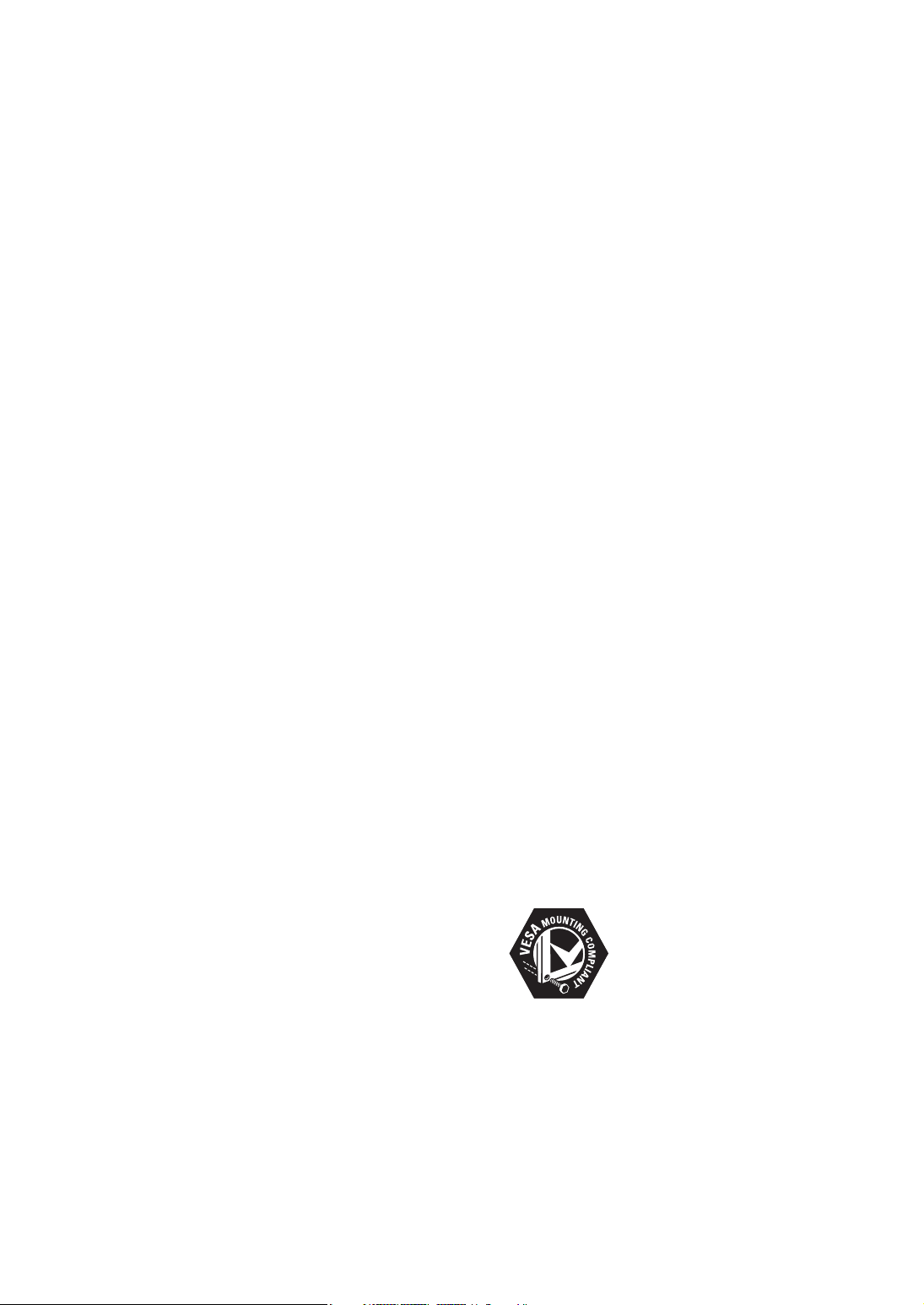
1 Notice
2009 © Koninklijke Philips Electronics N.V. All
rights reserved.
Speci cations are subject to change without
notice. Trademarks are the property of
Koninklijke Philips Electronics N.V. or their
respective owners. Philips reserves the right
to change products at any time without being
obliged to adjust earlier supplies accordingly.
The material in this manual is believed
adequate for the intended use of the system.
If the product, or its individual modules or
procedures, are used for purposes other than
those speci ed herein, con rmation of their
validity and suitability must be obtained. Philips
warrants that the material itself does not
infringe any United States patents. No fur ther
warranty is expressed or implied.
Philips cannot be held responsible either for any
errors in the content of this document or for
any problems as a result of the content in this
document. Errors reported to Philips will be
corrected and published on the Philips support
website as soon as possible.
Pixel characteristics
This LCD product has a high number of
colour pixels. Although it has effective pixels of
99.999% or more, black dots or bright points of
light (red, green or blue) may appear constantly
on the screen. This is a structural property of
the display (within common industry standards)
and is not a malfunction.
Compliance with EMF
Koninklijke Philips Electronics N.V. manufactures
and sells many products targeted at consumers
which, like any electronic apparatus, in
general have the ability to emit and receive
electromagnetic signals.
One of Philips’ leading Business Principles is to
take all necessary health and safety measures
for our products, to comply with all applicable
legal requirements and to stay well within
the EMF standards applicable at the time of
producing the products.
Philips is committed to develop, produce and
market products that cause no adverse health
effects. Philips con rms that if its products are
handled properly for their intended use, they
are safe to use according to scienti c evidence
available today.
Philips plays an active role in the development
of international EMF and safety standards,
enabling Philips to anticipate further
developments in standardisation for early
integration in its products.
Copyright
All other registered and unregistered
trademarks are the property of their respective
owners.
® Kensington and Micro Saver are registered
US trademarks of ACCO World Corporation
with issued registrations and pending
applications in other countries throughout the
world.
Warranty
No components are user serviceable. Do not
open or remove covers to the inside of the
product. Repairs may only be done by Philips
Service Centres and of cial repair shops. Failure
to do so shall void any warranty, stated or
implied.
Any operation expressly prohibited in
this manual, any adjustments, or assembly
procedures not recommended or authorised in
this manual, shall void the warranty.
2
EN
VESA, FDMI and the VESA Mounting Compliant
logo are trademarks of the Video Electronics
Standards Association.
Portions of this software are copyright © The
FreeType Project (www.freetype.org).

2 Important
Read and understand all instructions before you
use your TV. If damage is caused by failure to
follow instructions, the warranty does not apply.
Safety
•
Risk of electric shock or re!
•
Never expose the TV to rain or
water. Never place liquid containers,
such as vases, near the TV. If
liquids are spilt on or into the TV,
disconnect the TV from the power
outlet immediately. Contact Philips
Consumer Care to have the TV
checked before use.
Never place the TV, remote control
•
or batteries near naked ames or
other heat sources, including direct
sunlight.
To prevent the spread of re, keep
candles or other ames away from
the TV, remote control and batteries
at all times.
•
Never insert objects into the
ventilation slots or other openings on
the TV.
•
When the TV is swivelled ensure
that no strain is exerted on the
power cord. Strain on the power
cord can loosen connections and
cause arcing.
Risk of short circuit or re!
•
Never expose the remote control or
•
batteries to rain, water or excessive
heat.
•
Avoid force coming onto power
plugs. Loose power plugs can cause
arcing or re.
•
Risk of injury or damage to the TV!
•
Two people are required to lift and
carry a TV that weighs more than
25 kg.
•
When stand mounting the TV, use
only the supplied stand. Secure the
stand to the TV tightly. Place the
TV on a at, level surface that can
support the combined weight of the
TV and the stand.
•
When wall mounting the TV, use
only a wall mount that can support
the weight of the TV. Secure the wall
mount to a wall that can support the
combined weight of the TV and wall
mount. Koninklijke Philips Electronics
N.V. bears no responsibility for
improper wall mounting that result in
accident, injury or damage.
•
Risk of injury to children!Follow these
precautions to prevent the TV from
toppling over and causing injury to
children:
•
Never place the TV on a surface
covered by a cloth or other material
that can be pulled away.
•
Ensure that no part of the TV hangs
over the edge of the surface.
•
Never place the TV on tall furniture
(such as a bookcase) without
anchoring both the furniture and TV
to the wall or a suitable support.
•
Educate children about the dangers
of climbing on furniture to reach the
TV.
•
Risk of overheating! Never install the
TV in a con ned space. Always leave a
space of at least 4 inches around the TV
for ventilation. Ensure curtains or other
objects never cover the ventilation slots
on the TV.
Risk of damage to the TV! Before you
•
connect the TV to the power outlet,
ensure that the power voltage matches
English
EN
3

the value printed on the back of the TV.
Never connect the TV to the power
outlet if the voltage is different.
•
Risk of injury, re or power cord damage!
Never place the TV or any objects on the
power cord.
•
To easily disconnect the TV power cord
from the power outlet, ensure that you
have full access to the power cord at all
times.
•
When you disconnect the power cord,
always pull the plug, never the cable.
•
Disconnect the TV from the power outlet
and aerial before lightning storms. During
lightning storms, never touch any part of
the TV, power cord or aerial cable.
•
Risk of hearing damage! Avoid using
earphones or headphones at high
volumes or for prolonged periods of time.
If the TV is transported in temperatures
•
below 5°C, unpack the TV and wait
until the TV temperature matches room
temperature before connecting the TV to
the power outlet.
Screen care
•
Avoid stationary images as much as
possible. Stationary images are images
that remain on-screen for extended
periods of time. Examples include:
on-screen menus, black bars and time
displays. If you must use stationary
images, reduce screen contrast and
brightness to avoid screen damage.
•
Unplug the TV before cleaning.
•
Clean the TV and frame with a soft,
damp cloth. Never use substances such as
alcohol, chemicals or household cleaners
on the TV.
•
Risk of damage to the TV screen! Never
touch, push, rub or strike the screen with
any object.
•
To avoid deformations and colour fading,
wipe off water drops as soon as possible.
Recycling
Your product is designed and manufactured
with high quality materials and components,
which can be recycled and reused.
When you see the crossed-out wheeled bin
symbol attached to a product, it means the
product is covered by the European Directive
2002/96/EC:
Never dispose of your product with other
household waste. Please inform yourself about
the local rules on the separate collection of
electrical and electronic products. The correct
disposal of your old product helps prevent
potentially negative consequences for the
environment and human health.
4
EN
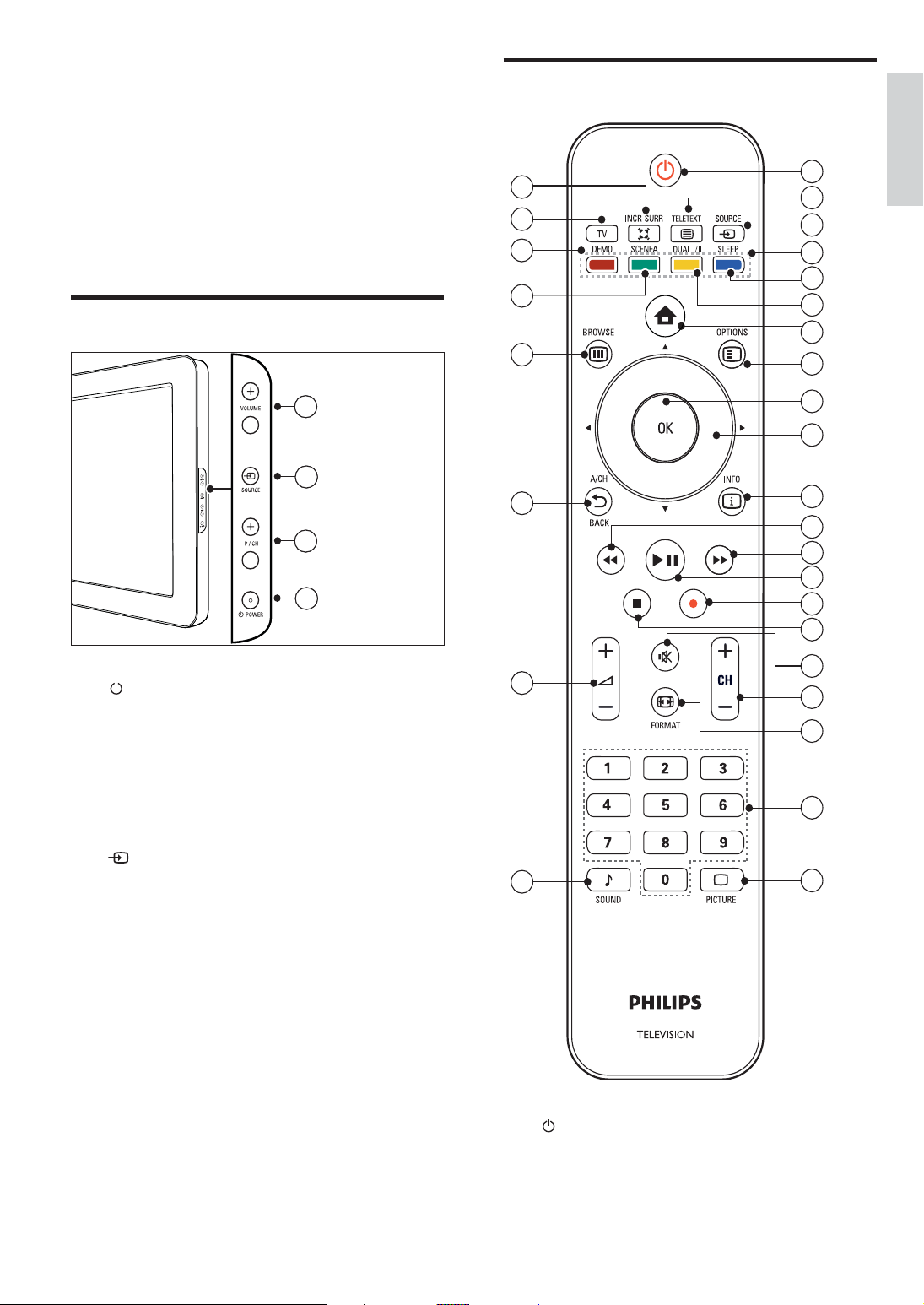
3 Your product
Remote control
Congratulations on your purchase, and
welcome to Philips! To fully bene t from the
support that Philips offers; register your product
at www.philips.com/welcome.
Side controls and indicators
4
4
3
3
2
2
1
1
a POWER : Switches the product on
or off. The product is not powered
off completely unless it is physically
unplugged.
29
28
27
26
25
24
23
1
English
2
3
4
5
6
7
8
9
10
11
12
13
14
15
16
17
18
19
b P/CH +/- : Switches to the next or
previous channel.
c
d VOLUME +/- : Increases or decreases
SOURCE : Selects connected devices.
volume.
22
a ( Standby-On )
•
Switches the TV to standby if the TV
is on.
•
Switches the TV on if the TV is in
standby.
20
21
EN
5
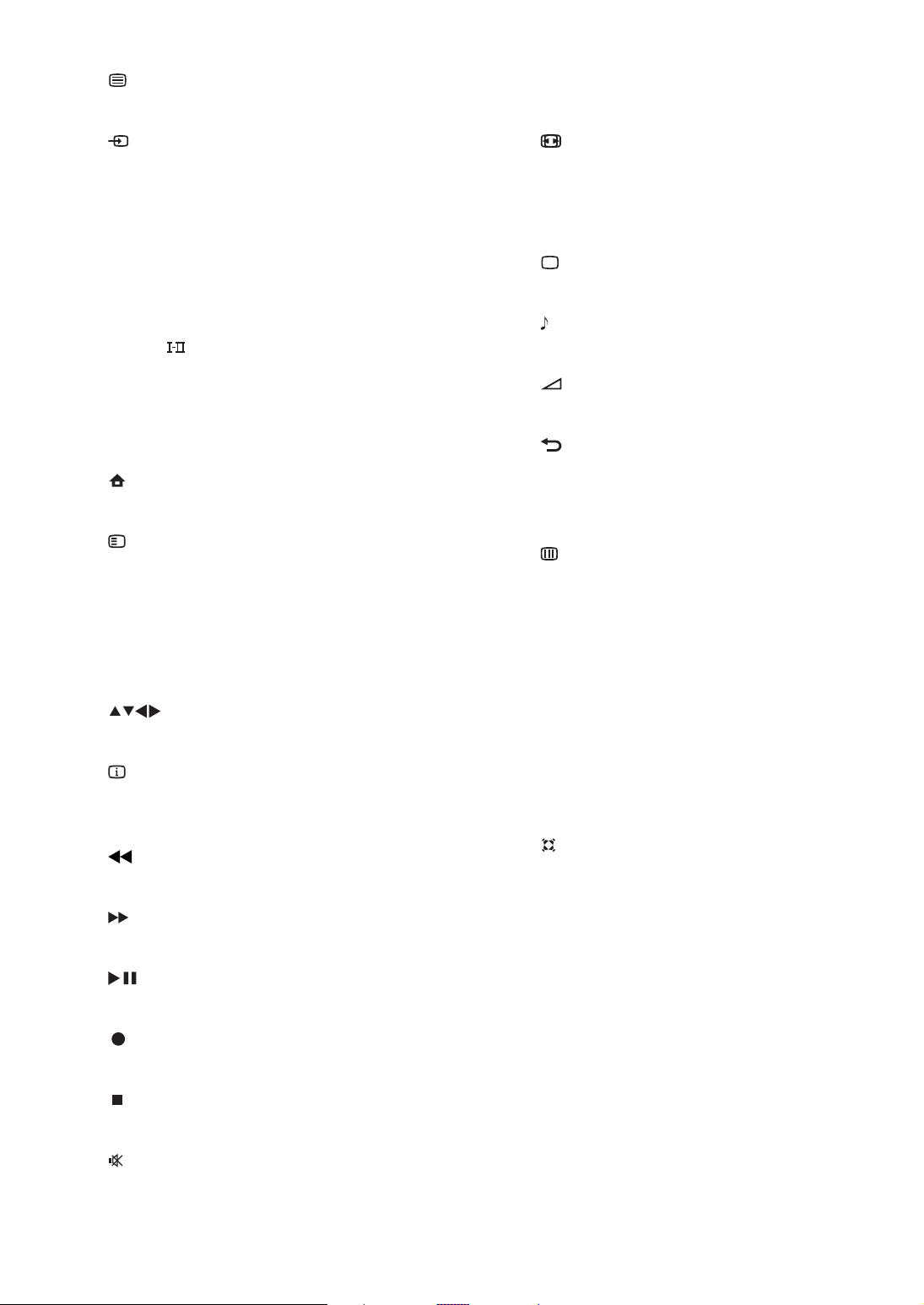
b
TELETEXT
Toggles teletext on or off.
r CH +/- ( Channel +/- )
Switches to the next or previous channel.
c
SOURCE
Selects connected devices.
d Colour buttons
Selects tasks or options.
e SLEEP
Sets a delay after which the TV switches
to standby.
f DUAL
Switches Stereo and Nicam Stereo to
Mono. Selects rst language (Dual I)
or second language (Dual II) in bilingual
programmes.
g
( Home )
Toggles the home menu on or off.
h
OPTIONS
Accesses options relating to the current
activity or selection.
i OK
Con rms an entry or selection.Displays a
matrix of channels.
j
( Navigation buttons )
Navigates through the menus.
k
INFO
Displays programme information, if
available.
l
( Backward )
Searches backward.
m
( Forward )
Searches forward.
s
FORMAT
Selects a picture format.
t 0-9 ( Numeric buttons )
Selects a channel or setting.
u
PICTURE ( Smart picture )
Launches the smar t picture menu.
v
SOUND ( Smart Sound )
Launches the smar t sound menu.
w
+/- ( Volume +/- )
Increases or decreases volume.
x
BACK A/CH
Returns to a previous screen.
Toggles between the current channel and
the last viewed channel.
y
BROWSE
Displays a matrix of channels.
z SCENEA ( Wallpaper )
Displays wallpaper on your TV screen.
{ DEMO
Toggles the demonstration menu on or
off.
| TV
Switches back to the antenna source from
EasyLink mode.
}
INCR. SURR
Enables Incredible Surround for stereo
sources. Enables spatial mode for mono
sources.
n
( Play/Pause )
Starts, pauses or resumes disc play.
o
( Record )
Starts or stops video recording.
p
( Stop )
Stops disc play.
q
( Mute )
Mutes or restores audio output.
6
EN

4 Use your product
Switch channels
This section helps you perform basic operations.
Switch your TV on/off or to
standby
To switch on
If the standby indicator is off, press
•
POWER at the side of the TV.
If the standby indicator is red, press
•
( Standby-On ) on the remote control.
To switch to standby
Press
•
»
To switch off
•
Press
»
( Standby-On ) on the remote control.
The standby indicator switches to red.
POWER at the side of the TV.
The standby indicator switches off.
Press BACK A/CH on the remote
•
control to return to the previously
viewed channel.
Press CH +/- on the remote control or
•
P/CH +/- on the side of the TV.
Press OK to use the channel matrix.
•
Enter a channel number using the
•
Numeric buttons .
Note
When you use a favourite list, you can only
•
select those channels in the list (see ‘Select a
favourite list’ on page 12 ) .
English
Tip
Though your T V consumes very little power
•
when in standby, energy continues to be
consumed. When not in use for an extended
period of time, disconnect the TV power cable
from the power outlet.
EN
7
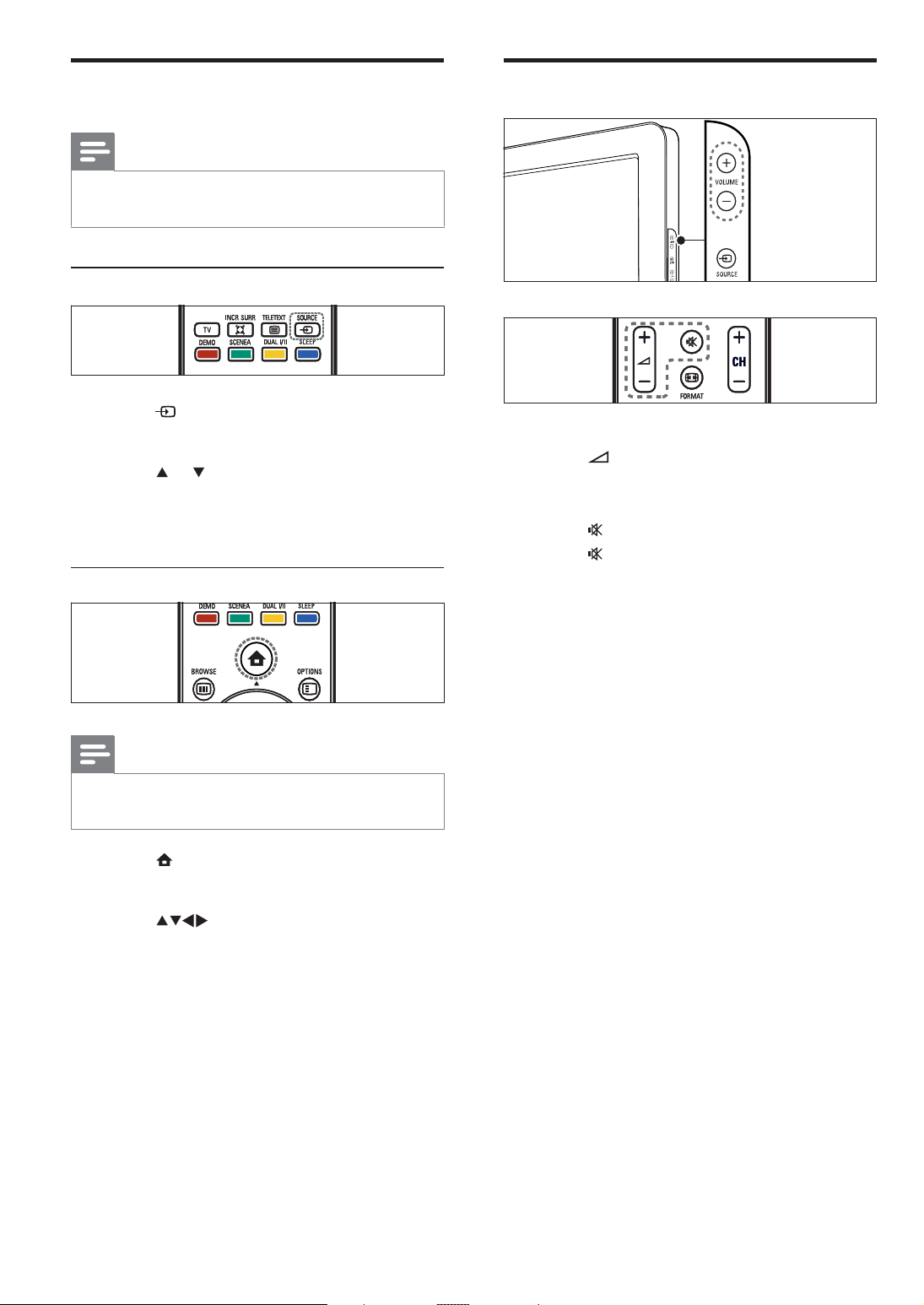
Watch connected devices
Note
For easy access, add new devices to the home
•
menu before selecting them.
Adjust TV volume
Use the source button
1 Press SOURCE .
»
The source list appears.
2 Press or to select the connected
device.
3 Press OK to watch the connected device.
Use the home menu
Note
To increase or decrease volume
Press
•
•
Press VOLUME +/- on the side of the TV.
To mute or unmute sound
•
Press
•
Press
+/- .
to mute the sound.
again to restore the sound.
You can add new devices to the home menu
•
for easy access .
1 Press ( Home ).
»
The home menu appears.
2 Press to select the device.
3 Press OK to watch the connected device
on your TV.
8
EN
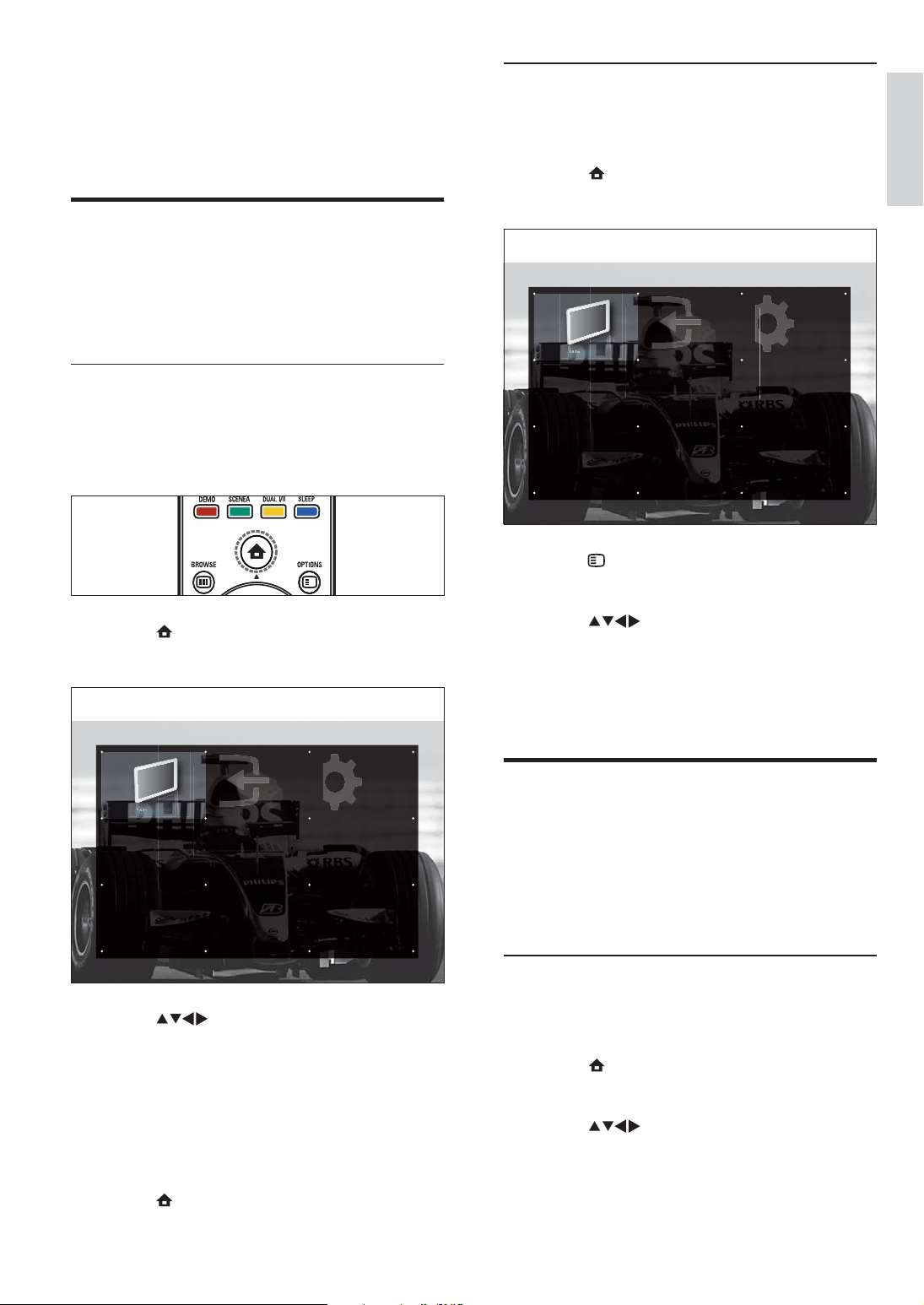
W
h
W
h
5 Use more of
W
h
W
h
your product
Access TV menus
Menus help you to install channels, change
picture and sound settings and access other
features.
Access the home menu
The home menu gives you easy access to
connected devices, picture and sound settings
as well as other useful features.
Remove devices from the home menu
If a device is no longer connected to the TV,
remove it from the home menu.
1 Press ( Home ).
»
The home menu appears.
Add new device
Watch TV
TVWatch TV
TV
Add new device
Setup
Setup
2 Press OPTIONS .
»
The [Remove] menu appears.
English
1 Press ( Home ).
The home menu appears.
»
Add new device
Watch TV
TVWatch TV
TV
Add new device
2 Press to select an option.
[Watch TV] Switches to TV mode.
•
[Setup] Accesses menus to adjust
•
picture, sound and other TV settings.
[Add new device] Adds new devices
•
to the home menu for easy access.
3 Press OK to con rm your choice.
Setup
Setup
3 Press to select an icon.
4 Press OK to remove the icon.
»
The selected icon is removed from the
home menu.
Change picture and sound
settings
Change picture and sound settings to suit your
preferences. You can apply pre-de ned settings
or change settings manually.
Use settings assistant
Use the settings assistant to guide you through
the best picture and sound settings.
1 Press ( Home ).
The home menu appears.
»
2 Press to select [Setup] > [Picture]
> [Settings assistant] > [Start] .
4 Press ( Home ) to exit.
EN
9
