Page 1
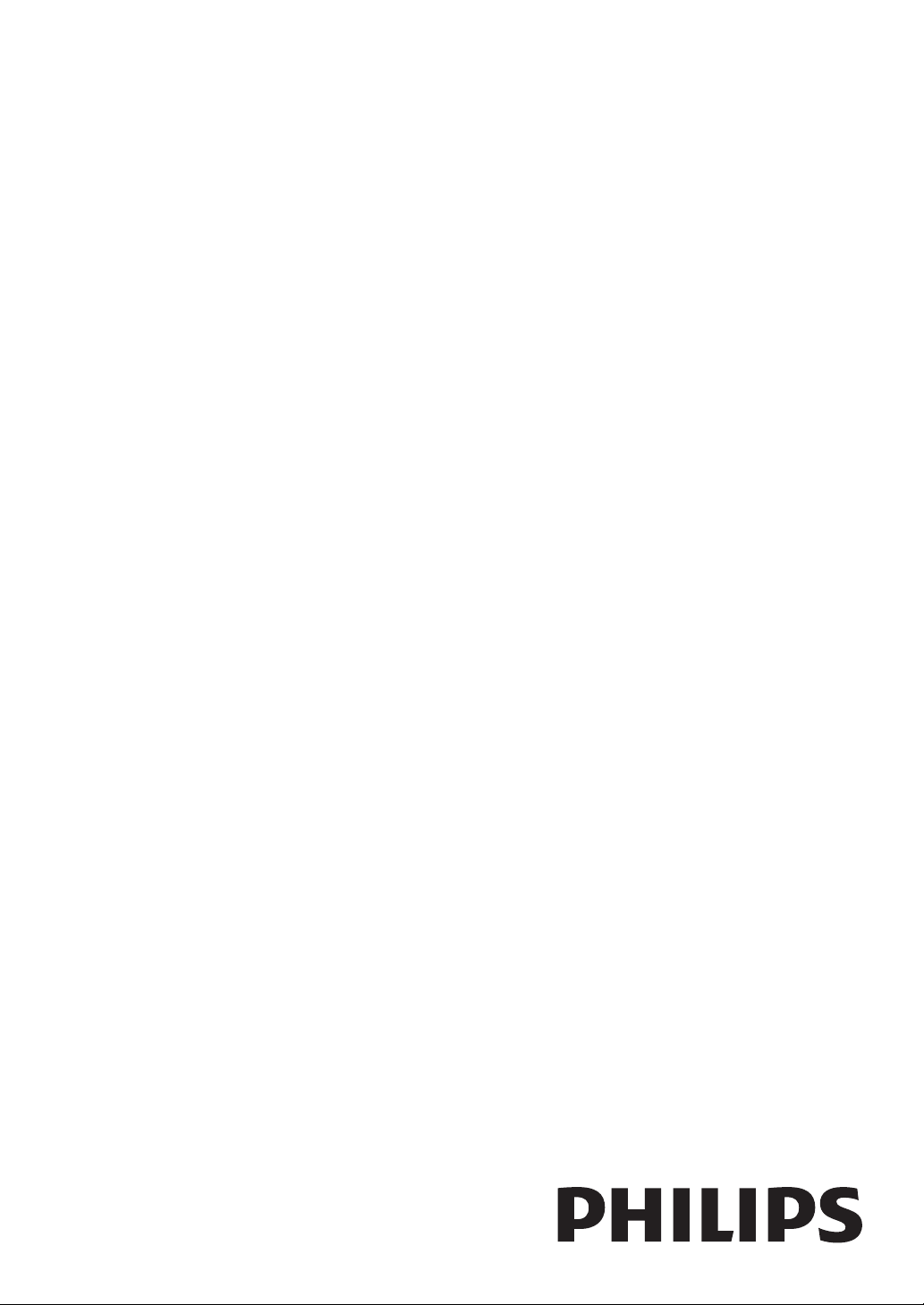
Quick Start Setup Guide
46HFL3683S
40HFL3683S
32HFL3663S
Page 2

Know these safety symbols
This “bolt of lightning” indicates un-insulated
material within your unit may cause an electrical shock. For the safety of everyone in your
CAUTION
RISK OF ELECTRIC SHOCK
DO NOT OPEN
CAUTION: TO REDUCE THE RISK OF ELECTRIC SHOCK, DO NOT
REMOVE COVER (OR BACK). NO USER-SERVICEABLE PARTS
INSIDE. REFER SERVICING TO QUALIFIED SERVICE PERSONNEL.
household, please do not remove product
covering.
The “exclamation point” calls attention to
features for which you should read the
enclosed literature closely to prevent operating
and maintenance problems.
WARNING: To reduce the risk of fire or electric shock, this apparatus should not be exposed to rain or moisture and objects filled
with liquids, such as vases, should not be placed on this apparatus.
CAUTION: To prevent electric shock, match wide blade of plug to wide slot, fully insert.
ATTENTION: Pour éviter les choc électriques, introduire la lame la plus large de la fiche dans la borne correspondante de la prise et
pousser jusqu’au fond.
Visit our World Wide Web Site at http://www.philips.com/hospitality
2 EN
Page 3

IMPORTANT SAFETY INSTRUCTIONS
Read before operating equipment
1. Read these instructions.
2. Keep these instructions.
3. Heed all warnings.
4. Follow all instructions.
5. Do not use this apparatus near water.
6. Clean only with a dry cloth.
7. Do not block any of the ventilation openings. Install in accordance with
the manufacturer’s instructions.
8. Do not install near any heat sources such as radiators, heat registers,
stoves, or other apparatus (including amplifiers) that produce heat.
9. Do not defeat the safety purpose of the polarized or grounding-type plug.
A polarized plug has two blades with one wider than the other. A
grounding type plug has two blades and third grounding prong. The wide
blade or third prong are provided for your safety. When the provided
plug does not fit into your outlet, consult an electrician for replacement
of the obsolete outlet.
10. Protect the power cord from being walked on or pinched particularly at
plugs, convenience receptacles, and the point where they exit from the
apparatus.
11. Only use attachments/accessories specified by the manufacturer.
12. Use only with a cart, stand, tripod, bracket, or table specified by
the manufacturer, or sold with the apparatus. When a cart is
used, use caution when moving the cart/apparatus combination
to avoid injury from tip-over.
13. Unplug this apparatus during lightning storms or when unused for long
periods of time.
14. Refer all servicing to qualified service personnel. Servicing is required
when the apparatus has been damaged in any way, such as power-supply
cord or plug is damaged, liquid has been spilled or objects have fallen
into apparatus, the apparatus has been exposed to rain or moisture,
does not operate normally, or has been dropped.
15. This product may contain lead or mercury. Disposal of these materials
may be regulated due to environmental considerations. For disposal or
recycling information, please contact your local authorities or the
Electronic Industries Alliance: www.eiae.org.
16. Damage Requiring Service - The appliance should be serviced by
qualified service personnel when:
A. The power supply cord or the plug has been damaged; or
B. Objects have fallen, or liquid has been spilled into the appliance; or
C. The appliance has been exposed to rain; or
D. The appliance does not appear to operate normally or exhibits a
marked change in performance; or
E. The appliance has been dropped, or the enclosure damaged.
17. Tilt/Stability - All televisions must comply with recommended
international global safety standards for tilt and stability properties of its
cabinets design.
• Do not compromise these design standards by applying excessive pull
force to the front, or top, of the cabinet which could ultimately
overturn the product.
• Also, do not endanger yourself, or children, by placing electronic
equipment/toys on the top of the cabinet. Such items could
unsuspectingly fall from the top of the set and cause product damage
and/or personal injury.
18. Wall or Ceiling Mounting - The appliance should be mounted to a
wall or ceiling only as recommended by the manufacturer.
19. Power Lines - An outdoor antenna should be located away from
power lines.
20. Outdoor Antenna Grounding - If an outside antenna is connected to
the receiver, be sure the antenna system is grounded so as to provide
some protection against voltage surges and built up static charges.
Section 810 of the National Electric Code, ANSI/NFPA No. 70-1984,
provides information with respect to proper grounding of the mats and
supporting structure grounding of the lead-in wire to an antenna
discharge unit, size of grounding connectors, location of antenna
discharge unit, connection to grounding electrodes and requirements for
the grounding electrode. See Figure below.
21. Objects and Liquid Entry - Care should be taken so that objects do
not fall and liquids are not spilled into the enclosure through openings.
a) Warning: To reduce the risk of fire or electric shock, this apparatus
should not be exposed to rain or moisture and objects filled with
liquids, such as vases should not be placed on this apparatus.
22. Battery Usage CAUTION - To prevent battery leakage that may
result in bodily injury, property damage, or damage to the unit:
• Install all batteries correctly, with + and - alignment as marked on the
unit.
• Do not mix batteries (old and new or carbon and alkaline, etc.)
• Remove batteries when the unit is not used for a long time.
EXAMPLE OF ANTENNA GROUNDING AS PER
NATIONAL ELECTRICAL CODE (NEC)
GROUND CLAMP
ANTENNA LEAD IN WIRE
ANTENNA DISCHARGE UNIT
NEC SECTION 810-20)(
GROUNDING CONDUCTORS
(
NEC SECTION 810-21)
GROUND CLAMPS
POWER SERVICE GROUNDING
ELECTRIC SERVICE EQUIPMENT
Note to the CATV system installer:
this reminder is provided to call the CATV system installer’s attention to Article 820-40 of
ELECTRODE SYSTEM
(
NEC ART 250, PART H)
the NEC that provides guidelines for proper grounding and, in particular, specifies that the cable ground shall be connected to the
grounding system of the building, as close to the point of cable entry as practical.
3EN
Page 4
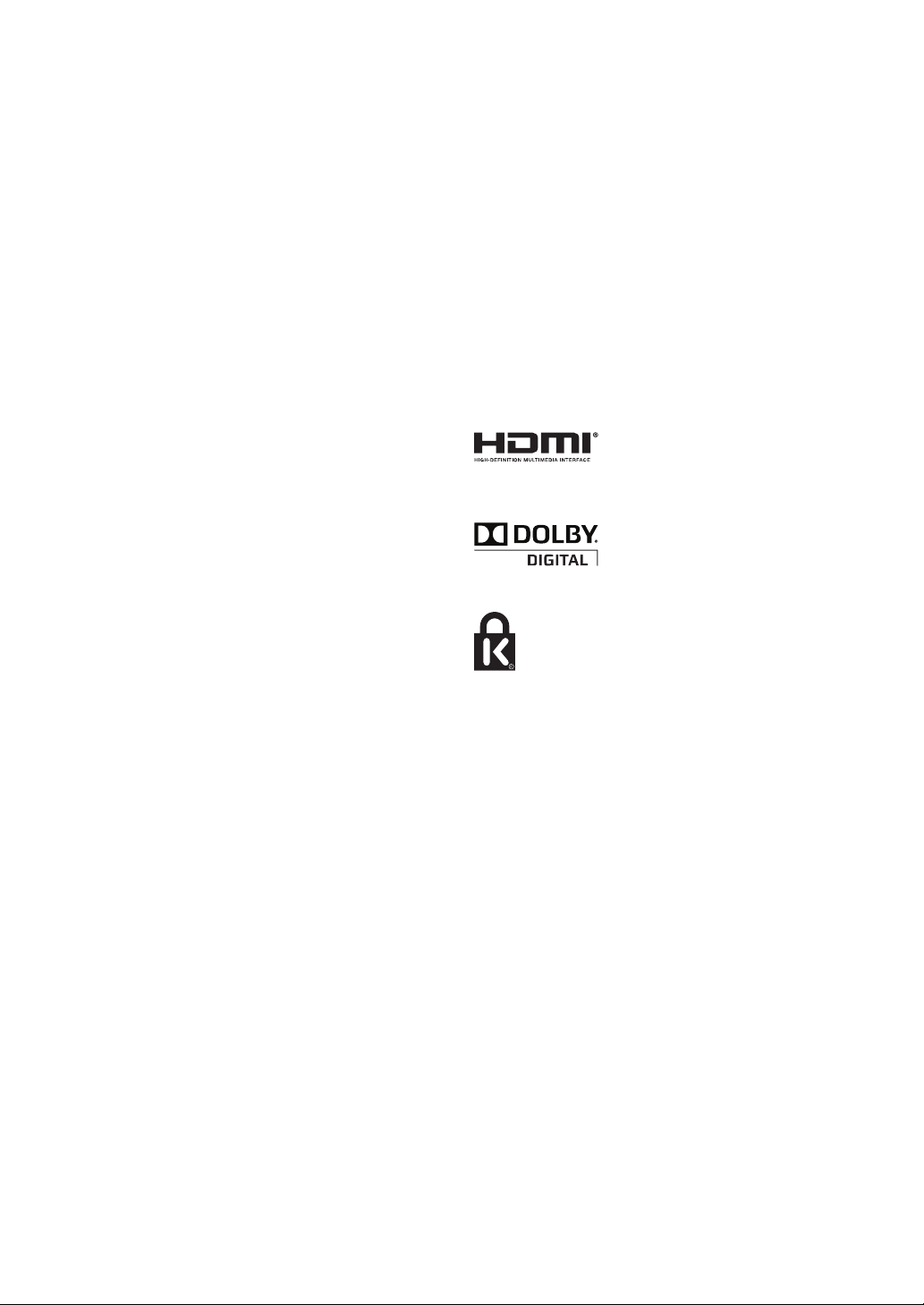
Specifi cations are subject to change without notice.
Trademarks are the proper ty of Koninklijke Philips Electronics
N.V. or their respective owners. P&F USA reserves the right to
change products at any time without being obliged to adjust
earlier supplies accordingly.
The material in this manual is believed adequate for the
intended use of the system. If the product, or its individual
modules or procedures, are used for purposes other than
those specifi ed herein, confi rmation of their validity and
suitability must be obtained. P&F USA warrants that the
material itself does not infringe any United States patents. No
further warranty is expressed or implied.
P&F USA cannot be held responsible neither for any errors
in the content of this document nor for any problems as a
result of the content in this document. Errors reported to P&F
USA will be adapted and published on the P&F USA support
website as soon as possible.
Pixel characteristics
This LCD product has a high number of color pixels. Although
it has effective pixels of 99.999% or more, black dots or bright
points of light (red, green or blue) may appear constantly on
the screen. This is a structural proper ty of the display (within
common industry standards) and is not a malfunction.
Warranty
No components are user serviceable. Do not open or remove
covers to the inside of the product. Repairs may only be done
by Service Centers and offi cial repair shops. Failure to do so
shall void any warranty, stated or implied.
Any operation expressly prohibited in this manual, any
adjustments, or assembly procedures not recommended or
authorized in this manual shall void the warranty.
Federal Communications Commission Notice
This equipment has been tested and found to comply with
the limits for a Class B digital device, pursuant to part 15
of the FCC Rules. These limits are designed to provide
reasonable protection against harmful interference in a
residential installation. This equipment generates, uses, and
can radiate radio frequency energy and, if not installed and
used in accordance with the instructions, may cause harmful
interference to radio communications. However, there is
no guarantee that interference will not occur in a particular
installation. If this equipment does cause harmful interference
to radio or television reception, which can be determined
by turning the equipment off and on, the user is encouraged
to try to correct the interference by one or more of the
following measures:
• Reorient or relocate the receiving antenna.
• Increase the separation between the equipment and the
receiver.
• Connect the equipment into an outlet on a circuit different
from that to which the receiver is connected.
• Consult the dealer or an experienced radio or television
technician for help.
Declaration of Conformity
Trade Name : PHILIPS
Responsible Party : P&F USA, Inc.
Model : 46HFL3683S, 40HFL3683S,
32HFL3663S
Address : PO Box 430 Daleville, IN
47334-0430 U.S.A.
Telephone Number : 1-866-497-4225
Modifi cations
The FCC requires the user to be notifi ed that any changes
or modifi cations made to this device that are not expressly
approved by Philips Consumer Electronics may void the user’s
authority to operate the equipment.
Cables
Connections to this device must be made with shielded
cables with metallic RFI / EMI connector hoods to maintain
compliance with FCC Rules and Regulations.
Canadian notice
Standard Television Receiving Apparatus, Canada BETS7 / NTMR-7.
This Class B digital apparatus meets all requirements of the
Canadian Interference-Causing Equipment Regulations.
Copyright
All other registered and unregistered trademarks are the
property of their respective owners.
HDMI, the HDMI Logo, and HighDefi nition Multimedia Interface are
trademarks or registered trademarks
of HDMI Licensing LLC in the United
States and other countries.
Manufactured under license from
Dolby Laboratories. Dolby and the
double-D symbol are trademarks of
Dolby Laboratories.
® Kensington and Micro Saver are
registered US trademarks of ACCO
World corporation with issued
registrations and pending applications in
other countries throughout the world.
Portions of this software are copyright © The FreeType Project
(www.freetype.org).
The American Academy of Pediatrics discourages television
viewing for children younger than two years of age.
4 EN
Page 5

Environmental care
The packaging of this product is intended to be recycled.
Contact your local authorities for information about how to
recycle the packaging.
For product recycling information,
please visit - www.recycle.philips.com
End of life directives
How to use this guide
The Quick Start Setup Guide helps you install the Philips
commercial television, as quickly as possible. It contains the
necessary information to install the TV and confi gure the
settings. Read and understand the instructions in the Quick
Start Setup Guide before you use your TV.
For detailed information on additional features, download the
user manual by selecting your TV model at
www.philips.com/hospitality.
The Quick Start Setup Guide contains the following
information:
• Contents of the box
• Confi guration of channel and advanced settings
• Cloning of data
As part of striving to improve the TV performance throughout
the product life, some TV menus may differ from the
illustration on this document.
This LCD TV contains a lamp with Mercur y, please dispose of
according to all local, state and federal laws.
Philips pays a lot of attention to produce environmentally
friendly products. Your new TV contains materials which can
be recycled and reused. At the end of its life, specialized
companies can dismantle the discarded TV to concentrate the
reusable materials and to minimize the amount of materials
to be disposed of. Please ensure you dispose of your old TV
according to local regulations.
Disposal of used batteries
The batteries supplied do not contain the heavy metals
mercury and cadmium. Nevertheless, in many areas batteries
may not be disposed of with your household waste. Please
ensure you dispose of batteries according to local regulations.
Regulatory notices
Warning
To reduce the risk of fi re or electric shock, this apparatus should not be
exposed to rain or moisture. Objects fi lled with liquids, such as vases, should
not be placed on this apparatus.
Caution
To prevent electric shock, match the wide blade of the plug to the wide slot,
fully inserted.
Do not place the unit on a piece of furniture that is capable of being
tilted by a child or an adult leaning, pulling, standing or climbing on it.
A falling unit can cause serious injury or even death.
This apparatus should not be placed in a built-in installation such as a
bookcase or rack unless proper ventilation is provided.
Make sure to leave a space of 4 inches (10cm) or more around this
apparatus.
The contents of the box
The box contains the following items:
• TV
• TV stand
• Quick Star t Setup Guide (this document)
• Warranty sheet
• Remote control
• 2 x AAA, 1.5V batteries
• Cable management tie
• 2-pin power cord (only for 46HFL3683S, 40HFL3683S)
• TV stand hardware
• Stand-to-TV screws
(x 3 for 32HFL3663S)
(x 4 for 46HFL3683S, 40HFL3683S)
• Stand pin (x 2 for 40HFL3683S, 32HFL3663S,
defi nes TV rotation)
• Screw for Stand pin (x 4 for 40HFL3683S,
32HFL3663S)
• TV security package
• Stand-to-TV security hex screws
(x 3 for 32HFL3663S)
(x 4 for 46HFL3683S, 40HFL3683S)
• Security bolt and cap(x 2 each)
• Washer (x 2)
• Security nut (x 2)
• Security double-sided tape (x 4)
Note
• The items are available on selected models only.
• An optional security tool is required to tighten the security screws and nuts.
Please contact your Philips authorized agent or distributor to purchase the
tool.
5EN
Page 6

Positioning the TV
TV Setup
Warning
• Do not insert the AC power cord into the power socket outlet before all the
connections are made.
• Large screen TVs are heavy. 2 people are required to carry and handle a large
screen TV.
• Before you move the TV, disconnect attached cables to prevent damage to
connectors.
• Ensure that you always have easy access to the AC power cord or plug to
disconnect the TV from the power.
Mounting the Television on the Furniture
Warning
• To prevent injury or damage, this television must be securely attached to a
furniture. Tipping, shaking, or rocking the machine may cause injury /death.
Philips Hospitality TVs have a USB cloning capability so you only
need to manually setup one TV - the “master TV”.
Then the complete setup confi guration can be copied from the
master TV to a USB storage device which can then be used to
load the same setup confi guration into all other TVs. Step 1 is to
setup the master TV as follows:
ACCESSING THE SETUP MENU
To access and adjust the setup functions, YOU MUST USE A
SPECIAL SETUP REMOTE CONTROL (not provided with the
TV) IN THE RC5 SETUP MODE. All the following instructions
assume the use of a setup remote control in the RC5 Setup
mode.
Note
• The optional setup remote control is not included in the box. Contact your
Philips authorized agent or dealer to purchase the setup remote control.
Setup remote control might differ from the illustration.
A B C D
E
F G RESET/UPGRADE
HOME
MENU
GUIDE
OPTIONS
SMART
RECALL/INFO
BACK/PP
ALARM/CLOCK
TELETEXT
TV
VOL
AV
RC5 GUEST
RC5 SETUP RC6 GUEST RC6 SETUP
HOSPITALITY
MUTE
ABC DEF
JKL MNOGHI
TUV WXYZPQRS
CC
P
SLEEP
6 EN
Page 7

Channel installation
This section describes how to install the TV channels
automatically.
1 Connect the RF signal to the TV.
2 Plug the power cord into the power outlet.
46HFL3683S / 40HFL3683S
ANT. IN
Cable
32HFL3663S
5 Select [Consumer TV setup] - [Setup] - [Autoprogram];
then select Cable. (unless the installation is using only
Antenna signals - in which case you would select
Antenna)
Note
• The TV will not tune any channel that has not been fi rst “installed”. This
includes SPI direct tune commands!
Cable
3 Turn the TV on.
• Press . POWER at the side of the TV or use the
.
(POWER) on the remote control.
46HFL3683S / 40HFL3683S
32HFL3663S
4 Press RC5 SETUP to put the remote control into setup
mode, then press the HOME/MENU button to display
the setup menu. (Hereafter, HOME/MENU will be simply
referred to as MENU)
7EN
Page 8

46HFL3683S/40HFL3683S
a
DATA
b
c
d
e
f
a DATA (RJ-12 SPI port)
b Component video and audio input jack
c Composite video and audio input jack
d Digital audio output jack
e Antenna input jack
32HFL3663S
g
h
i
j
f HDMI 1 / HDMI 2 input jack
g USB terminal
h Audio input jack for HDMI 3 and PC
i PC input jack
j HDMI 3 input jack
g
a
b
1
c
DATA
3
d
e
f
a S-Video input jack
b Composite video and audio input jack
c HDMI 2 input jack
d USB terminal
e HDMI 1 / HDMI 3 input jack
h
i
j
k
f DATA (RJ-12 SPI port)
g Analog audio output jack
h Component video and audio input jack
i Audio input jack for HDMI 1
j Digital audio output jack
k Antenna input jack
8 EN
Page 9

Confi gure the Switch on settings
Confi gure the Control settings
1 Press MENU and select
2 Press
Î
or ï to select the desired mode, then press OK.
• [Switch on volume]: Defi nes the pre-set volume level
when TV is powered on.
• [Maximum volume]: Defi nes the maximum limit of
volume level.
• [Switch on channel]: Defi nes the power-on channel
number or external video input.
• [Power on]: Determines the state of the TV when the
AC power is provided or restored.
[On]
•
: Powers on TV after the AC power is
restored. (digital signage application)
[Standby]
•
[Last status]
•
before power was interrupted. (general use)
[
Switch on settings].
: TV enters standby mode. (hospitality)
: Returns TV to the same state as
1 Press MENU and select
2 Press
Supported USB Playback formats:
<JPEG>
• Upper limit : 24Mpixel
<Motion JPEG>
• Size : 320 x 240 (QVGA)
• Frame rate : 30fps
• Audio type : LPCM - Sampling frequency
Î
or ï to select the desired mode, then press OK.
• [TV RC locked]: Sets the TV operative or inoperative
by guest remote control.
• [TV keys locked]: Sets the TV operative or inoperative
by local keyboard.
[On]
•
: The control buttons on the TV are disabled
except for the Power button.
• [Off]: The control buttons on the TV are enabled
and function normally.
[All]
•
: All the control buttons on the TV are
disabled including the Power button.
• [OSD display]: Enable or disable to display the “On
Screen Display”. When you select
below cannot be displayed on TV.
- volume bar
- channel number / label / name
- “channel not valid” information
The rest of menus such as CC, Guest menu, Setup
Menu, Status Menu, Splash Screen, Sleep Timer, Sleep
warning Message, Freeze, Child lock Message and USB
Media Playback menu, etc. are still displayed.
• [EcoPower]: Sets the TV to reduce the power
consumption.
• [SPI Port]: Choose the SPI port connected to the
external set top box.
[Off]
•
: SPI Port is disabled.
[3V3]
•
: SPI Port is enabled with the data and clock
line being pulled high to 3.3V voltage idle.
[5V]
•
: SPI Port is enabled with the data and clock
line being pulled high to 5V voltage idle.
• [Standby mode]: Choose the standby mode when the
TV goes into the standby mode. When [SPI Port] is
switched to
be set to
commands.
•
•
• [USB playback]: Enable or disable to support the
feature of the USB media playback. The USB cloning
feature is always enabled, regardless of this setting.
[3V3]
[Fast]
[Green]
the SPI functionality is limited. Once turned on,
complete SPI functionality is restored.
Refer to the full User Manual for more complete
information.
[Fast]
: While the TV is turned off in this mode,
complete SPI functionality is maintained.
[
Control settings].
[Off]
, those settings
[5V], [
or
to support all the relevant SPI Port
: While the TV is turned off in this mode,
Standby mode] should
- (32 kHz, 44.1 kHz or 48 kHz)
- Quantization bit rate (16 bit)
9EN
Page 10

Changing picture and sound settings
Clone TV confi guration data
You must set [Home] in [Location]. Otherwise, these settings
will not be memorized after the unit goes to standby mode.
Changing picture settings
1 Press MENU; navigate to [Consumer TV setup] -
[Picture].
2 Press
Î
or ï to select one of the picture settings, and
press OK to enter the setting.
3 Adjust the picture quality.
[
Auto Picture
You can manually set the picture controls for the Personal
setting and/or you can select one of the following Auto
Picture presets. Press Î or ï to select the desired setting,
then press OK.
• [Personal]: The customized settings you defi ned by
using the [Picture] menu.
• [Standard]: For normal TV viewing.
• [Sports]: Vivid picture settings for high action.
• [Movie]: Brilliant picture settings for a cinematic
experience.
• [Game]: Optimized for PCs, games consoles and
playstations.
]
4 Press MENU to exit.
Changing sound settings
1 Press MENU; navigate to [Consumer TV setup] -
[Sound].
2 Press
Î
or ï to highlight a sound setting and press OK
to select the setting.
3 Adjust the following items.
[
Auto Sound
You can manually set the sound controls for the Personal
setting and/or you can select one of the following Auto
Sound presets. Press Î or ï to select the desired setting,
then press OK.
• [Personal]: The customized settings you defi ned by
using the [Sound] menu.
• [Standard]: For normal TV viewing.
• [Movie]: Realistic sound settings for a cinematic
experience.
• [Music]: Emphasize high and low frequency for
instrument sound.
• [News]: Clear sound settings for human voice.
]
4 Press MENU to exit.
Once you have completed the setup of the master TV and
tested that it receives all the required channels, follow the
TV to USB section below to extract a copy of the setup
confi guration to a USB storage device.
Then follow the USB to TV section below to copy the setup
confi guration to all additional TVs using the same confi guration.
TV to USB
1 Connect your USB storage device to the USB por t on the
side of your TV.
2 Press MENU and select
[
TV to USB].
3 Press OK to start the copy of the confi guration data to
USB.
USB to TV
1 Connect your USB storage device to the USB por t on the
side of your TV.
2 Press MENU and select
[
USB to TV].
3 Press OK to start the copy of the confi guration data to
TV.
Note
• After this setting is completed, the TV will restart automatically.
10 EN
Page 11

11EN
Page 12

PO Box 430 Daleville, IN 47334-0430
P&F USA, Inc.
Av. La Palma No. 6, Col. San Fernando La Herradura,
Huixquilucan Edo. de México C.P. 52787
P&F Mexicana, S.A. de C.V.
TELEVISOR A COLOR DE CRISTAL LIQUIDO (LCD)
MODELO LCD IMAGEN VISIBLE ENERGIA
46HFL3683S/F7 46”(116,84cm) 116,81cm 120V ~ 60Hz 217W
Comercializado por : P&F MEXICANA, S.A. de C.V.
IMPORTADOR : P&F MEXICANA, S.A. de C.V.
La Palma No. 6, Col. San Fernando La Herradura Huixquilucan,
Edo. México. MEXICO 52787 Tel: 52(55)5269-9078
EXPORTADOR : FUNAI ELECTRIC CO.,LTD.
ENSAMBLADO EN : MEXICO
GARANTIA INCLUIDA EN EL INSTRUCTIVO DE USO
LEA CUIDADOSAMENTE ESTE INSTRUCTIVO
ANTES DE USAR SU APARATO.
TELEVISOR A COLOR DE CRISTAL LIQUIDO (LCD)
MODELO LCD IMAGEN VISIBLE ENERGIA
40HFL3683S/F7 40”(101,60cm) 101,60cm 120V ~ 60Hz 200W
32HFL3663S/ F7 32”(81,28cm) 80,00cm 120V ~ 60Hz 130W
Comercializado por : P&F MEXICANA, S.A. de C.V.
IMPORTADOR : P&F MEXICANA, S.A. de C.V.
La Palma No. 6, Col. San Fernando La Herradura Huixquilucan,
Edo. México. MEXICO 52787 Tel: 52(55)5269-9078
PAIS DE ORIGEN : CHINA
GARANTIA INCLUIDA EN EL INSTRUCTIVO DE USO
LEA CUIDADOSAMENTE ESTE INSTRUCTIVO
ANTES DE USAR SU APARATO.
Philips and Philips Shield are used under license
of Koninklijke Philips Electronics N.V.
A17QZUD / A17PZUH/A17FZUH
1EMN28742A ★★★★
