Philips 43PUT6002S User Manual


EN 1
Contents
1 Caution 2
2 Important 3
3 TV Overview 5
Control Panel 5
Remote Control 6
Remote Control Usage 7
4 Use Your TV 7
Switch on/off the TV or switch it to
standby 7
Watch content on connected devices 8
Switch channels 8
Adjust TV volume 9
5 Use More Functions 9
Access to the TV menu 9
Change Language 10
Change picture settings 10
Change sound settings 11
EPG Usage 11
Recording Menu 12
Use Philips EasyLink 12
Use EDID 12
Use Timer 12
Software Update 13
6 Media Center 14
Play media files from USB device
connected to TV 14
Remove USB Storage Device 15
7 Set Channels 15
Automatic Channel Searching 15
Manual Channel Setting 15
Search Digital Channels 16
8 Network Setup 16
Switch on/off Smart TV 16
Network Type 17
Cable Installation 17
Wireless Network Installation 17
Screen Sharing 17
9 Product information 18
Display resolutions 18
Multimedia 18
Sound power 18
Inherent resolution 18
Tuner / Reception / Transmission 19
Remote Control 19
Power Supply 19
Supported TV mounts 19
10 Troubleshooting 19
General issues 19
Channel issues 19
Picture issues 20
Sound issues 20
HDMI connection issues 20
Computer connection issues 20
Network Connection Issues 21
Contact us 21
11 Open Source 21
Open source software 21
Open source license statement 21

EN 2
1 Caution
2017©TP Vision Europe B.V.All rights reserved.
Specification is subjected to change without
notice.Trademarks are the property of
Koninklijke Philips N.V or their respective
owners.TPVision Europe B.V. reserves the right
to change products at any time without being
obliged to adjust earlier supplies accordingly.
The material in this manual is believed adequate
for the intended use of the system. If the
product, or its individual modules or procedures,
are used for purposes other than those specified
here in,confirmation of their validity and
suitability must be obtained.TPVision Europe
B.V. warrants that the material itself does not
infringe any United States patents. No further
warranty is expressed or implied.
TP Vision Europe B.V. cannot be held
responsible neither for any errors in the content
of this document nor for any problems as a
result of the content in this document. Errors
reported to Philips will be adapted and
published on the Philips support website as
soon as possible.
Terms of warranty
Risk of injury, damage to TV or void of
warranty! Do not attempt to repair the TV
yourself.
Use the TV and accessories only as intended
by the manufacturer.
The caution sign printed on the back of the
TV indicates risk of electric shock.Never
remove the TV cover.Always contact Philips
Customer Support for service or repairs.
Any operation expressly prohibited in this
manual, or any adjustments and assembly
procedures not recommended or authorized
in this manual shall void the warranty.
Pixel characteristics
This LCD/LED product has a high number of
color pixels. Although it has effective pixels of
99.999% or more, black dots or bright points of
light (red, green or blue) may appear constantly
on the screen.This is a structural property of
the TV (within common industry standards) and
is not a malfunction.
Main fuse(/56)
This TV is fitted with an approved moulded plug.
Should it become necessary to replace the main
fuse, this must be replaced with a fuse of the
same value as indicated on the plug (example
10A).
1. Remove fuse cover and fuse.
2. The replacement fuse must comply with
BS 1363 and have the ASTA approval mark.
If the fuse is lost, contact your dealer in
order to verify the correct type.
3. Refit the fuse cover.
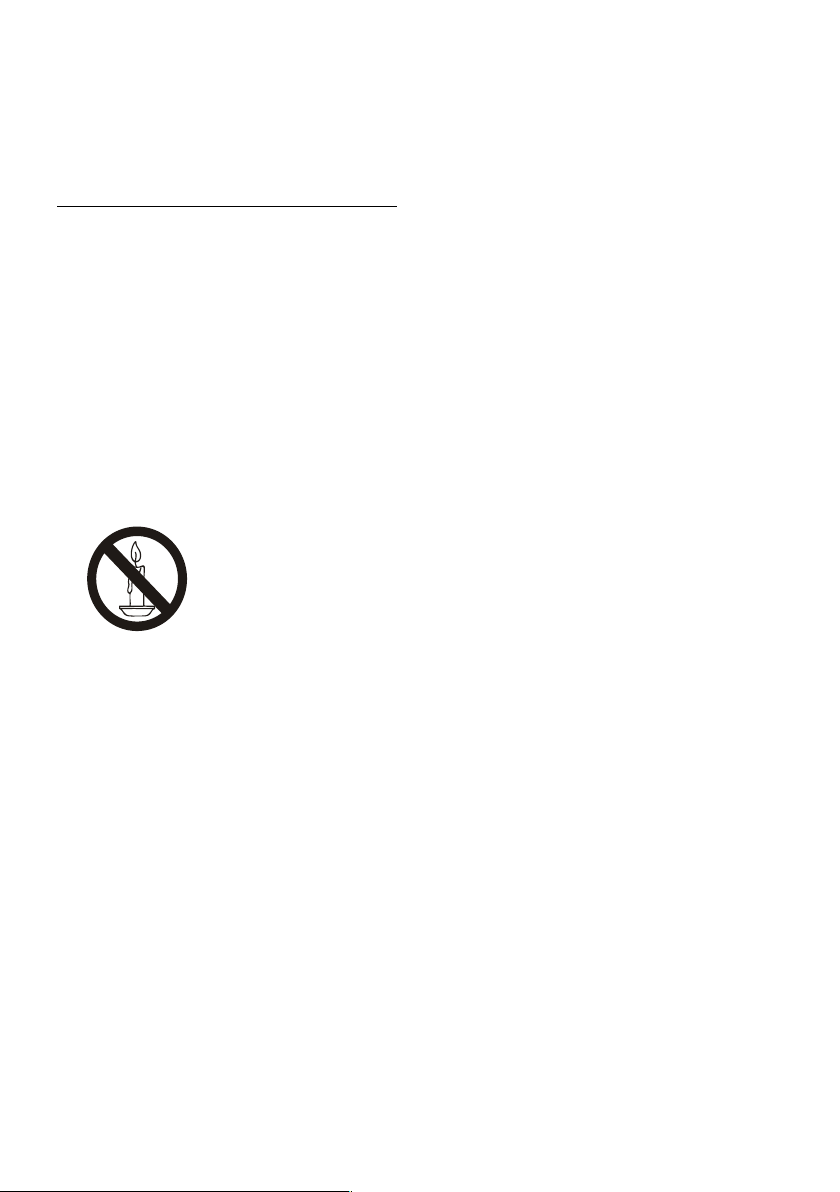
EN 3
2 Important
Read and understand all instructions before you
use your TV. If damage is caused by failure to
follow instructions, the warranty does not apply.
Safety
Risk of electric shock or fire!
Never expose the TV to rain or water.
Never place liquid containers, such as vases,
near the TV. If liquid is spilt on or into theTV,
disconnect the TV from the power outlet
immediately.Contact Philips Consumer
Care to have the TV checked before use.
Never place the TV, remote control or
batteries near naked flame or other heat
sources, including direct sunlight.
To prevent the spread of fire, keep candles
or other flames away from the TV,remote
control and batteries at all times.
Never insert objects into the ventilation
slots or other openings on the TV.
When the TV is swivelled ensure that no
strain is exerted on the power cord. Strain
on the power cord can loosen connections
and cause arcing.
To disconnect theTV from the mains power,
the power plug of the TV must be
disconnected.When disconnecting the
power, always pull the power plug, never the
cord. Ensure that you have full access to the
power plug, power cord and outlet socket at
all times.
Risk of short circuit or fire!
Never expose the remote control or
batteries to rain, water or excessive heat.
Avoid force coming onto power plugs.
Loose power plugs can cause arcing or fire.
Risk of injury or damage to the TV !
Two people are required to lift and carry a
TV that weighs more than 25 kg or 55 lbs.
When stand mounting the TV, use only the
supplied stand. Secure the stand to the TV
tightly.Place the TV on a flat, level surface
that can support the combined weight of
the TV and the stand.
When wall mounting the TV, use only a wall
mount that can support the weight of the
TV.Secure the wall mount to a wall that can
support the combined weight of the TV and
wall mount TP Vision Europe B.V. bears no
responsibility for improper wall mounting
that results in accident, injury or damage.
If you need to store theTV, disassemble the
stand from the TV. Never lay the TV on its
back with the stand installed.
Before you connect the TV to the power
outlet, ensure that the power voltage
matches the value printed on the back of
the TV. Never connect theTV to the power
outlet if the voltage is different.
Parts of this product may be made of glass.
Handle with care to avoid injury and
damage.
Risk of injury to children!
Follow these precautions to prevent the TV
from toppling over and causing injury to
children:
Never place theTV on a surface covered by
a cloth or other material that can be pulled
away.
Ensure that no part of theTV hangs over
the edge of the surface.
Never place theTV on tall furniture (such as
a bookcase) without anchoring both the
furniture and TV to the wall or a suitable
support.
Educate children about the dangers of
climbing on furniture to reach the TV.
Risk of swallowing batteries!
The product/remote control may contain a
coin-type battery, which can be swallowed.
Keep the battery out of reach of children at
all times!
Risk of overheating!
Never install theTV in a confined space.
Always leave a space of at least 4 inches or
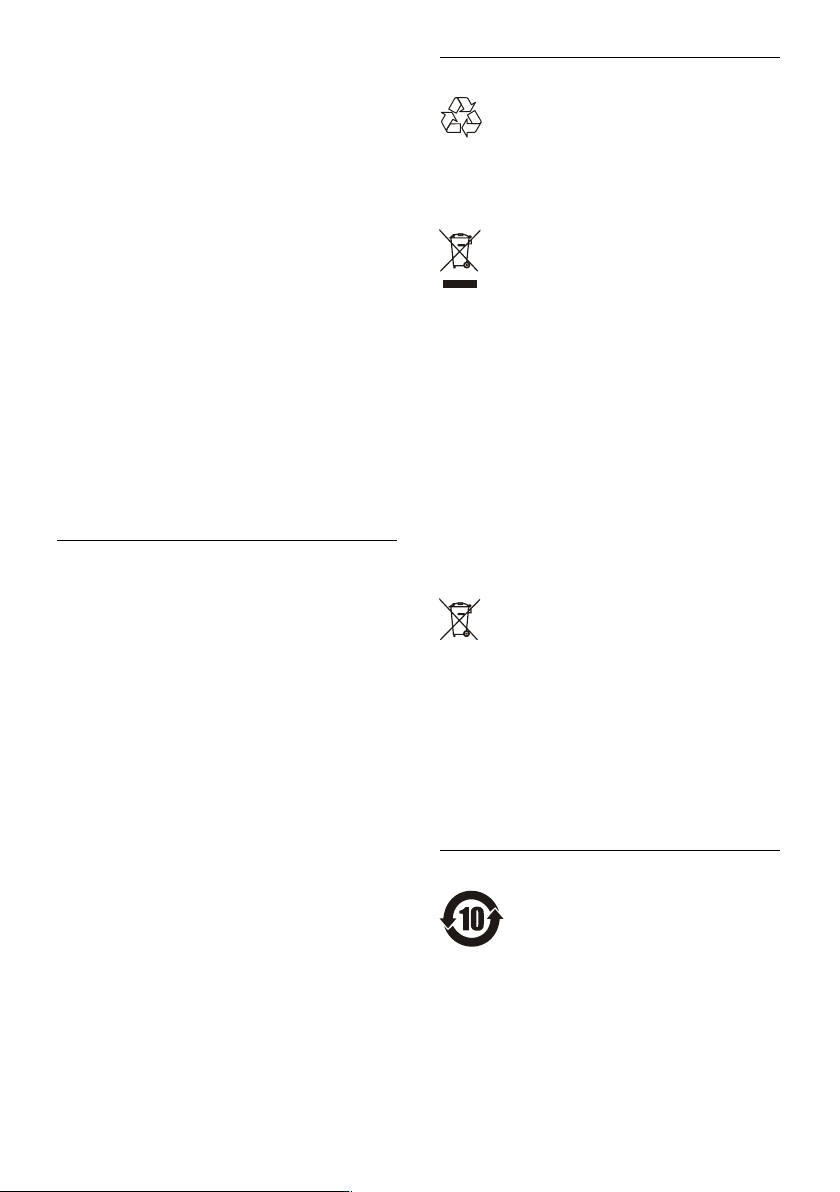
EN 4
10 cm around the TV for ventilation. Ensure
curtains or other objects never cover the
ventilation slots on the TV.
Risk of injury, fire or power cord damage!
Never place the TV or any objects on the
power cord.
Disconnect the TV from the power outlet
and antenna before lightning storms.
During lightning storms, never touch any
part of the TV,power cord or antenna cable.
Risk of hearing damage!
Avoid using earphones or headphones at
high volumes or for prolonged periods of
time.
Low temperatures
If the TV is transported in temperatures
below 5°C or 41°F, unpack the TV and wait
until the TV temperature matches room
temperature before connecting the TV to
the power outlet.
Screen care
Avoid stationary images as much as possible.
Stationary images are images that remain
on-screen for extended periods of time.
Example: on-screen menu, black bar and
time display. If you must use stationary
images, reduce screen contrast and
brightness to avoid screen damage.
Unplug the TV before cleaning.
Clean the TV and frame with a soft, damp
cloth. Never use substances such as alcohol,
chemicals or household cleaners on the TV.
Risk of damage to the TV screen! Never
touch, push, rub or strike the screen with
any object.
To avoid deformations and color fading,
wipe off water drops as soon as possible.
Recycling
Your product is designed and manufactured with
high quality materials and components, which
can be recycled and reused.
When this crossed-out wheeled bin symbol is
attached to a product it means that the product
is covered by the European Directive 2002/96/
EC. Please inform yourself about the local
separate collection system for electrical and
electronic products.
Please act according to your local rules and
do not dispose of your old products with your
normal household waste.
Correct disposal of your old product helps to
prevent potential negative consequences for the
environment and human health.
Your product contains batteries covered by the
European Directive 2006/66/EC, which cannot
be disposed of with normal household waste.
Please inform yourself about the local rules on
separate collection of batteries because correct
disposal helps to prevent negative
consequences for the environment and human
health.
Environmental Protection Use Period
This logo labelled on the product itself indicates
that the Environmental Protection Use Period
thereof is 10 years.
The Environmental Protection Use Period of
electrical information products refers to the
time period during which the toxic and

EN 5
hazardous substances or elements contained
within the product will not leak or suddenly
spoil, and users of such products will not cause
any serious environmental pollution or serious
damage to human and property.
During the Environmental Protection Use
Period, please use this product according to the
instructions given in this user manual.
The Environmental Protection Use Period does
not cover consumable parts: the battery.
Suggestive description of the
Recycling Administrative Regulations
for Waste Electrical and Electronics
Products
In order to care and protect the Earth in a
better way, please adhere to the national and
applicable laws in relation to the recycling
management of waste electrical and electronics
products when the user no longer needs to use
this product, or when it has reached the end of
its product life.
3 TV Overview
Congratulations on your purchase and use of
Philips product! In order to fully enjoy the
support provided by Philips, please register your
TV at the following website:
www.philips.com/welcome.
(The following machine pictures are used for
reference only. Please refer to the actual
product.)
Control Panel
1. Indicator/remote signal receiving window.
2. SOURCE: press it to display the list of
various sources.
3. CH+/CH-: switch to the previous or next
channel.
4. VOL+/VOL-: increase or decrease volume.
5. MEMU: open or close menu.
6. :Turn on or off the product. Be sure to
unplug the power plug to completely turn
off the product.
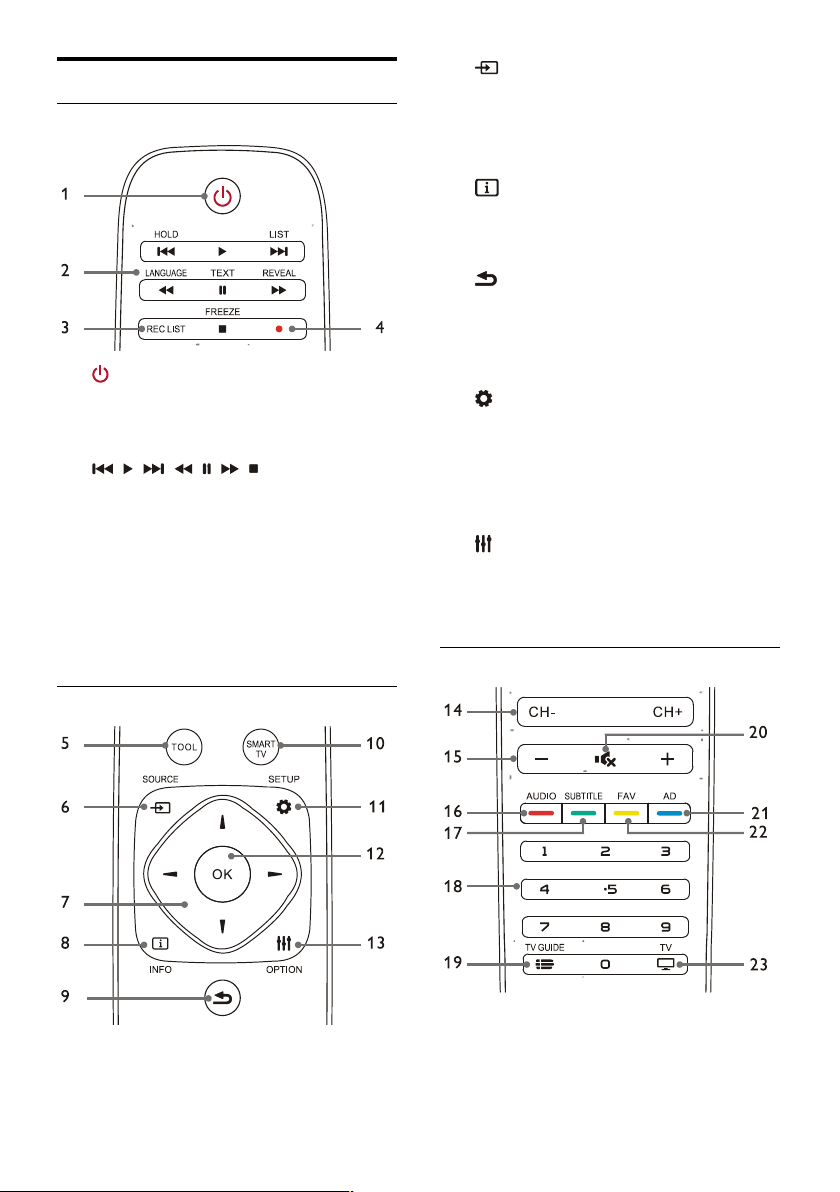
EN 6
Remote Control
Top
1.
Standby-Power on
Switch the TV to standby if it is on.
Power on the TV if it is in standby
state.
2. , , , , , ,
Multimedia play
buttons
Control multimedia playback:“Previous”,
“Play”,“Next”,“REW”, “Pause”,“FF”, and
“Stop”.
3.
REC LIST
View the list of recordings.
4. ●
PVR recording function key.
Middle
5.
TOOL
Shortcut tool use to set the relevant items
of the machine.
6.
SOURCE
Select the input source of TV.
7.
▲/▼//
Navigation key: you can select the items in
the setting function list.
8.
INFO
View program information and return to
the previous channel or exit the current
menu.
9.
Back
Return to the previous channel or exit the
current menu.
10.
SMARTTV
Enter the main interface of smart TV.
11.
SETUP
Open or close the setup menu.
12.
OK
Confirm an operation.
In TV mode, press this key show
channel list.
13.
OPTION
Show menu functions.
Access to the options related to the
current activities or selection.
Bottom
14.
CH+/CH-
Switch to the previous or next channel.
15.
+/-
Increase or decrease volume.
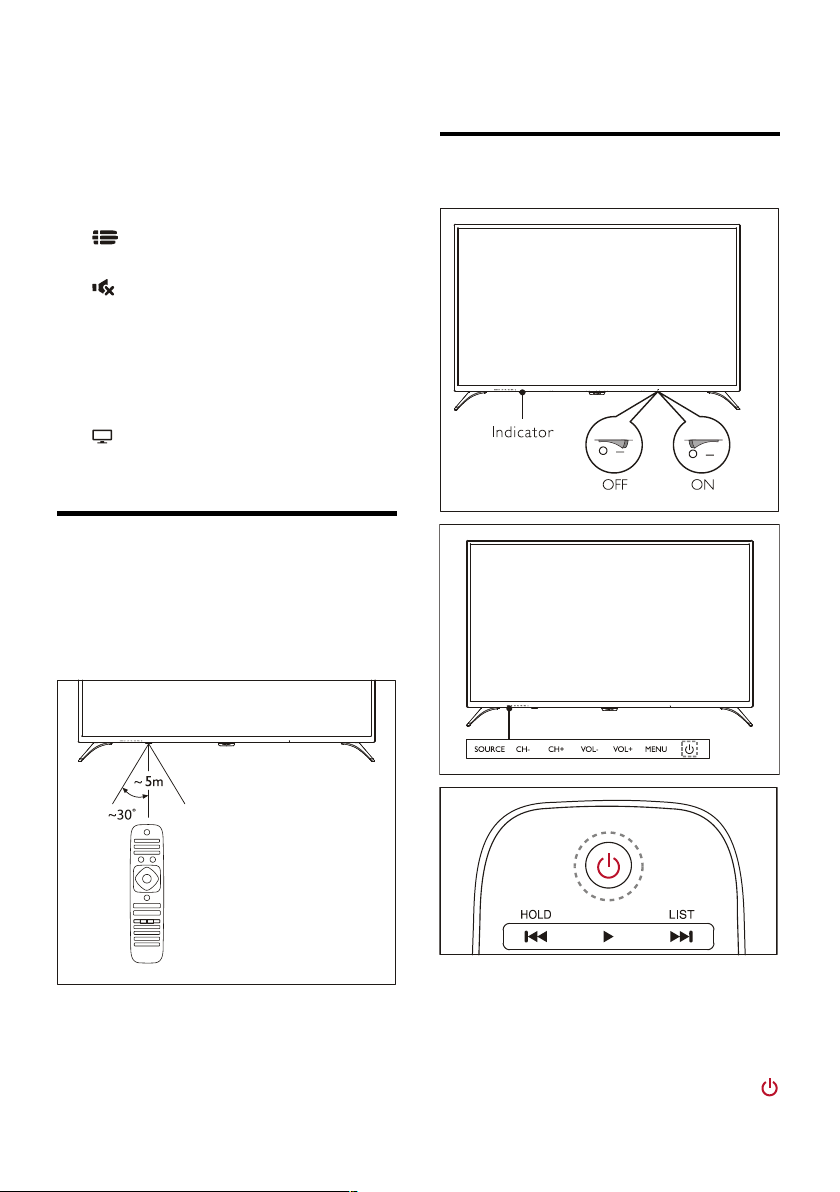
EN 7
16.
AUDIO
Nicam function.
17.
SUBTITLE
Display subtitle message when the current
channel has subtitle option.
18.
0~9 numeric keys
Select a channel or input channel number.
19.
TV GUIDE
Program guide.
20.
Mute
Mute or unmute the sound.
21.
AD
Turn on/off AD volume.
22.
FAV
Display the favorite list.
23.
TV
Switch to the TV function.
Remote Control Usage
When you use the remote control, hold it close
to the TV and point it at the remote control
sensor.Make sure that the line-of-sight between
the remote control and TV is not blocked by
furniture, walls or other objects.
4 Use Your TV
Switch on/off the TV or switch it
to standby
Switch on the TV.
If the indicator is off, plug the TV power
cable into the power socket. Press the
on-off key of the TV to the ON state as
shown in the figure.
If the indicator is turned on, please press
