Philips 43PP7445 User Manual

Rear-projection TV
with HD Input
User manual
43PP7445
50PP7445
PHILIPS
43.50PP7445_DFU_Eng_69.indd 1 2005-01-20 10:09:41 AM
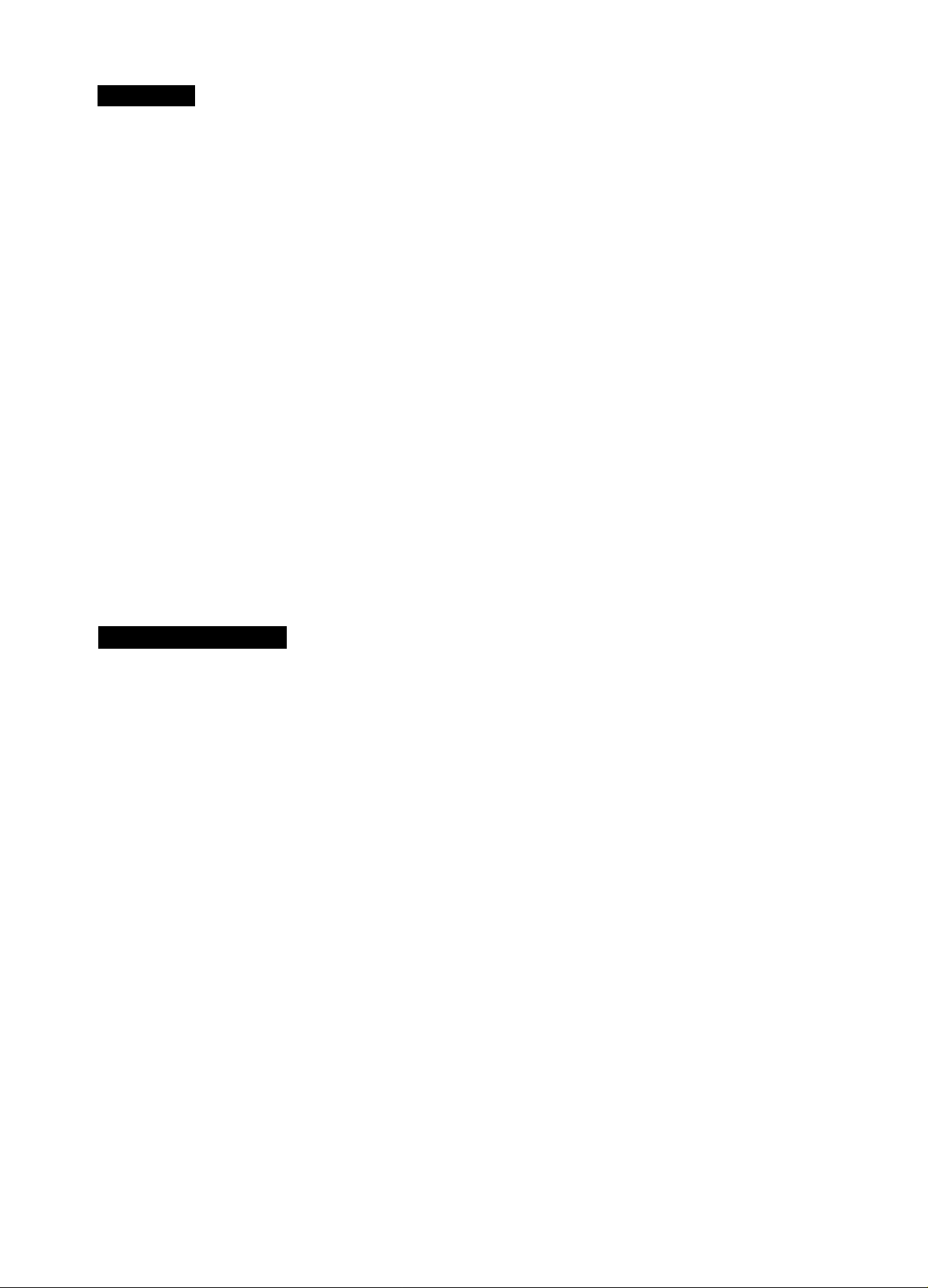
Contents
Thank you for purchasing this television set. You are now the proud owner of a Philips TV, which promises full value to you as a customer.
Please read this manual carefully and thoroughly for help with installation and operation.
Setup and Installation
Product Highlights
Installing the TV...............................................................................4
Using the TV Keys...........................................................................5
Using the Remote Control Keys
...........................................................................
...................................................
6-7
Operation
Using the Menus.........................................................................7-17
Overview.....................................................................................7
Install.....................................................................................8-10
Picture
.................................................................................
Sound........................................................................................14
Features...............................................................................15-17
Using Smart Surf^
Using Smart Picture and Smart Sound
Using Teletext (if provided)......................................................20-21
.........................................................................
.........................................
11-13
18
19
Peripheral Equipment
3
Connecting Peripheral Equipment............................................22-23
Selecting Connected Equipment for Viewing
................................
General Information
Care, Cleaning and Tips................................................................25
Before Calling Service...................................................................26
Specifications.................................................................................27
24
Safety Information
♦ No naked flame sources, such as lighted candles, should be placed on top of the TV or in the vicinity.
♦ Do not place your TV set under direct sunlight or heat.
♦ Leave at least 5 cm around each side of TV set to allow for proper ventilation.
♦ Avoid placing your set (e.g. near the window) where it is likely to be exposed to rain or water.
♦ No objects (such as vases) filled with liquids should be placed on top the TV so as to avoid dripping or splashing of liquids on the set.
Disconnect mains plug when:
♦ the red light below the TV screen is flashing continuously
♦ a bright white line is displayed across the screen
♦ cleaning the TV screen (never use abrasive cleaning agents; use a slightly damp chamois leather or soft cloth)
♦ a lightning storm is occurring
♦ the set is left unattended for a prolonged period.
Never attempt to repair a defective TV yourself. Always consult a skilled service person.
Battery Usage CAUTION
To prevent battery leakage which may result in bodily injury or damage to the remote:
♦ Install ALL batteries correctly, + and - as marked on the remote control.
♦ Do not mix batteries: (OLD and NEW or CARBON and ALKALINE, etc.).
♦ Remove batteries when the remote is not used for a long time.
43.50PP7445_DFU_Eng_69.indd 2 2005-01-20 10:09:41 AM
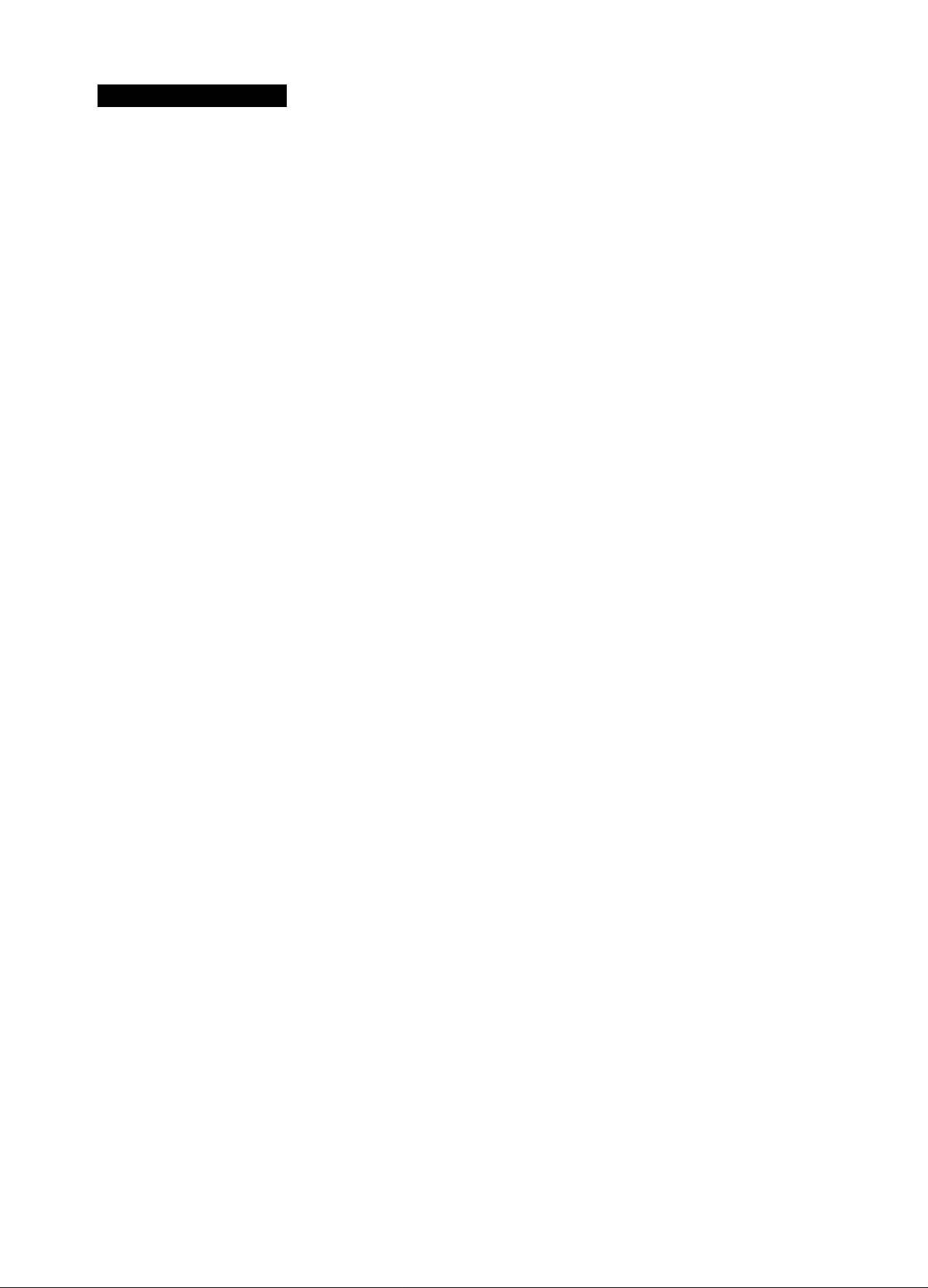
Product Highlights
See it as an eyewitness
♦ Progressive Scan - double the visible picture lines for better resolution
♦ 100Hz Digital Scan eliminates flicker and line jitter for stable picture
♦ HDTV Monitor - HDTV is the latest and best television signal available
♦ Saphlon™ Screen - better picture and scratch resistance
Technology made simple
♦ Active Control measures signal to produce best picture
♦ APAC - Automatic Phosphor Aging Compensation
Rich sound experience
♦ Virtual Dolby®* Surround - surround sound without additional rear speakers
Product highlights
100Hz Digital Scan
Conventional TV creates a picture by scanning 50 times per second (50Hz). This frequency can be detected by the human eye in the
form of a field flickering picture. 100Hz sets scan 100 times per second, eliminating the field flickering.
Progressive Scan
A picture frame consists of two fields: the field with the odd lines (field A) and the field with the even lines (field B). Instead of sending
field A to the screen first, followed by field B, the fields A and B are written at one time. In one second, a full image is created using the
maximum resolution. At this speed, the human eye perceives a sharper picture with no line structure.
HDTV Monitor
HDTV Display Capability (1080i). HDTV monitors enable you to view high-definition or enhanced-definition TV programming in
the 1080i or480p signal format. In orderto do so, the TV must be connected via its component video or RGB inputs to a set-top
box, which is set to operate in the DTV mode. A DTV signal must be present in your area and the set-top box must be tuned to
the proper channel. An external over-the-air antenna may be required. Another option is HDTV broadcast satellite service. Stunning
realism in both picture and sound are delivered!
Saphlon™ Screen
Saphlon™ Screen technology is built with materials and processes that deliver more brightness and picture contrast. It guards against
most scratches and fingerprints and eliminates the glare associated with a separate protective screen.
Auto IntelliSense™ Focus
Sensors in the TV scan a predefined test pattern and readjust the signal on the CRTs to assure that red, green and blue are well
aligned.
Active Control
With over 3,000 picture adjustments per minute, this ‘proactive control system' continuously analyzes incoming video signal qualities
for Dynamic Noise Reduction and sharpness and then automatically corrects them to be like the settings you previously selected in the
picture menu.
APAC
ABAC is designed to minimize the effects of image retention from stationary images on the screen. Because both analog sources (cable
TV and DVD) and digital sources (HD and progressive scan DVD) have different aspect ratios (4:3, 16:9, 21:9, etc.), the picture on a
digital television may have black bars on the sides or top and bottom. When black bars are detected in either the 4:3 or 16:9 viewing
mode, APAC automatically shifts the television picture pixel-by-pixel, just enough to soften image retention. APAC works in both the
analog and digital modes, so it provides excellent protection.
Active Control and APAC, are trademarks of Philips Consumer electronics North America. IntelliSense is a registered trademark of Philips
Consumer electronics North America. Copyright 2002 Philips Consumer electronics.
*Manufactured under license from Dolby haboratories. “Dolby" and the double-D symbol are trademarks of Dolby haboratories.
43.50PP7445_DFU_Eng_69.indd 3 2005-01-20 10:09:42 AM
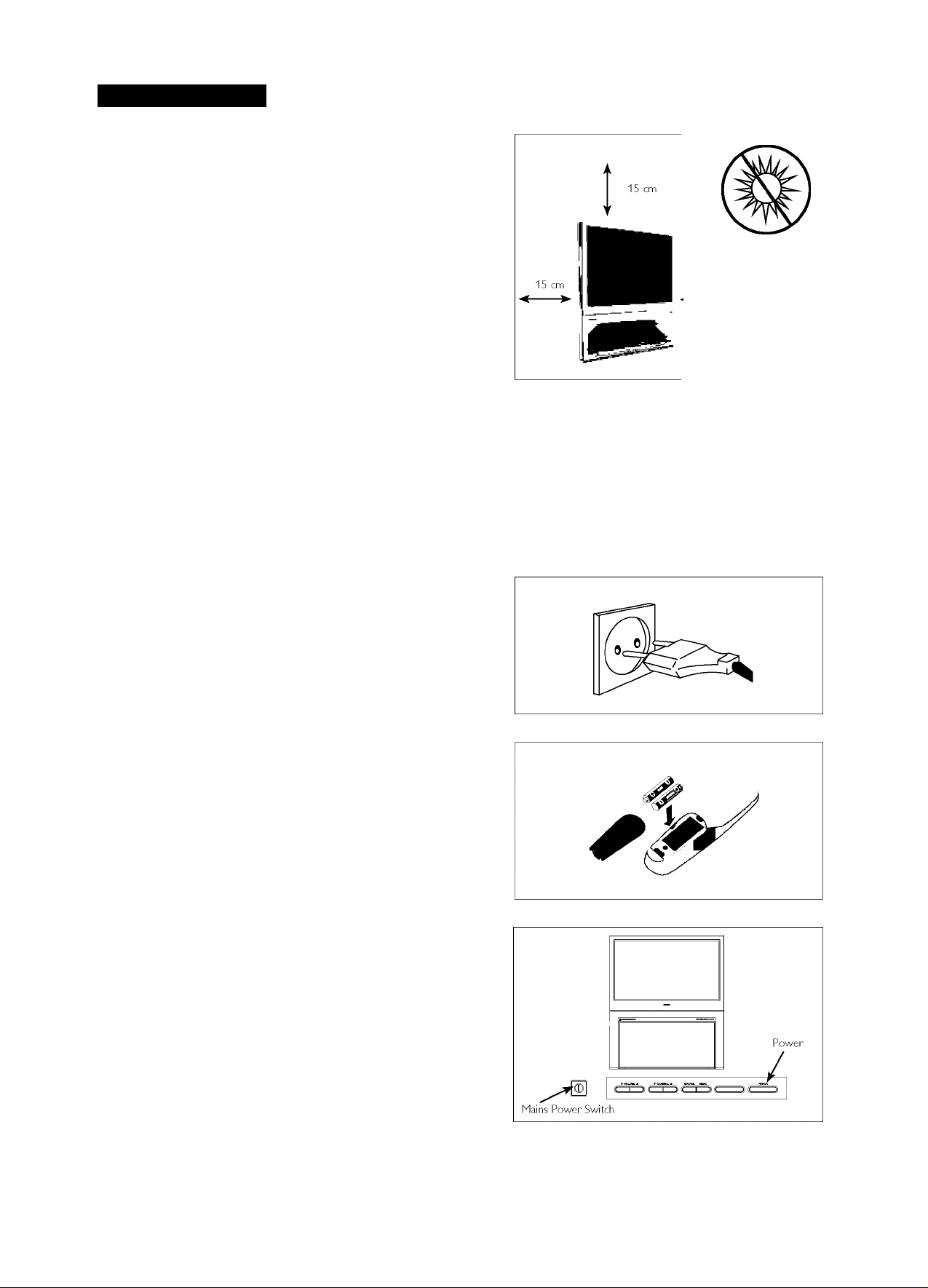
Installing the TV
O The major benefit of this projection television is its large
viewing screen. To see the large screen at Its best, test various
locations In the room to find the optimal spot for viewing.
Be sure to allow a minimum of 15 cm of space around the
TV.
To avoid cabinet warping, cabinet colour changes, and
Increased chance of set failure, do not place the TV where
temperatures can become excessively hot - for example. In
direct sunlight or near a heating appliance.
Magnetic fields, such as those of external speakers, may cause
the picture to distort If the speakers are placed too close to
the television. Move the magnetic field source away from the
TV until there Is no picture distortion.
Q Insert the aerial plug firmly Into the ANTENNA IN 75Q
socket at the rear of the set.
o Insert the mains plug In the wall socket. Refer to the back
of the TV set for the correct operation voltage. Consult
your local dealer If your main supply Is different. To prevent
damaging the mains (AC) cord, which could cause hazard, do
not place the TV on the cord.
Do not place
the TV in direct
sunlight or
15 cm near a heating
^^ appliance.
ANTENNA IN 75Q
Socket on the rear of
the TV
O Remove the cover of the battery compartment on the remote
control. Insert the two batteries supplied (Type R6-1.5V).
The batteries supplied do not contain the heavy metals
mercury and cadmium. Nevertheless, In many countries
exhausted batteries may not be disposed of with your
household waste. Please check on how to dispose of
exhausted batteries according to local regulations.
See the battery caution statement on page 2.
Note; This remote control functions with TVs that use the RC5
signalling standard.
0 Switch the TV on: Press the mains power switch on the front
of the TV. If the Standby key Is lighted, press the CH +/- keys,
digit keys or the Power key on the remote control. Or press
the Standby or CHANNEL keys on the front of the TV.
43.50PP7445_DFU_Eng_69.indd 4 2005-01-20 10:09:44 AM
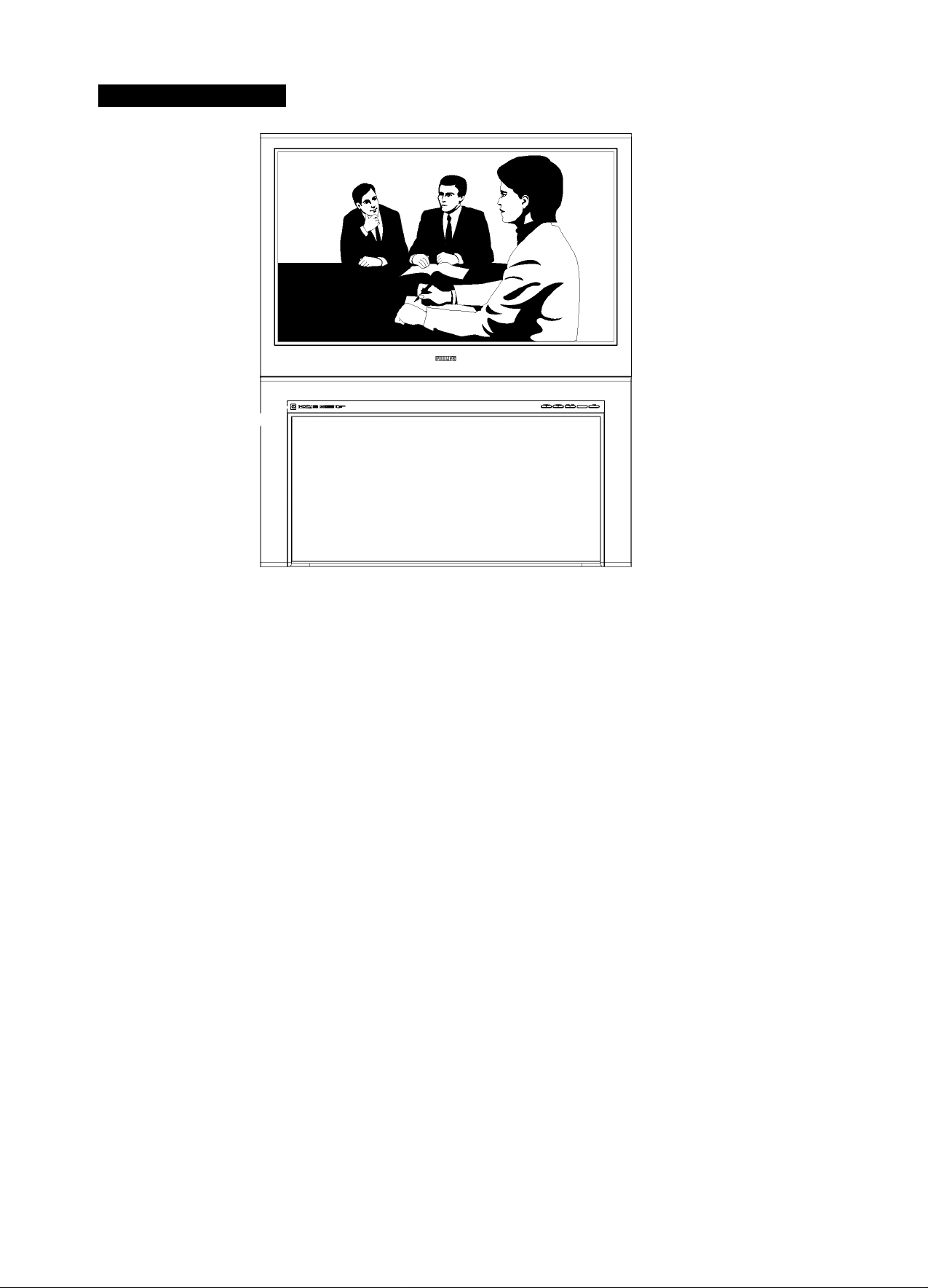
Using the TV Keys
MAINS POWER KEY
Switches the mains power
on or off.
VOLUME VA
The V key adjusts the sound volume
softer. The ▲ key adjusts the sound
volume louder.
---------------------
CHANNEL VA
The V key selects channels In descending
order. The A key selects channels In
ascending order. When the onscreen
menu Is displayed, pressing V or A
selects the next Item In the menu. Also,
use either of these keys to switch the TV
on from Standby mode.
▼ VOLUME ▲ T CHANNEL ▲
--------------------------------
POWER -
Switches the TV on or
activates standby mode.
REMOTE SENSOR
Receives Infrared commands
to activate controls when
the remote control handset
Is aimed at It and remote
keys are pushed.
MENU
Press to activate the on-screen
menu.
SOURCE
Press to select the Input source for
the TV.
43.50PP7445_DFU_Eng_69.indd 5 2005-01-20 10:09:45 AM
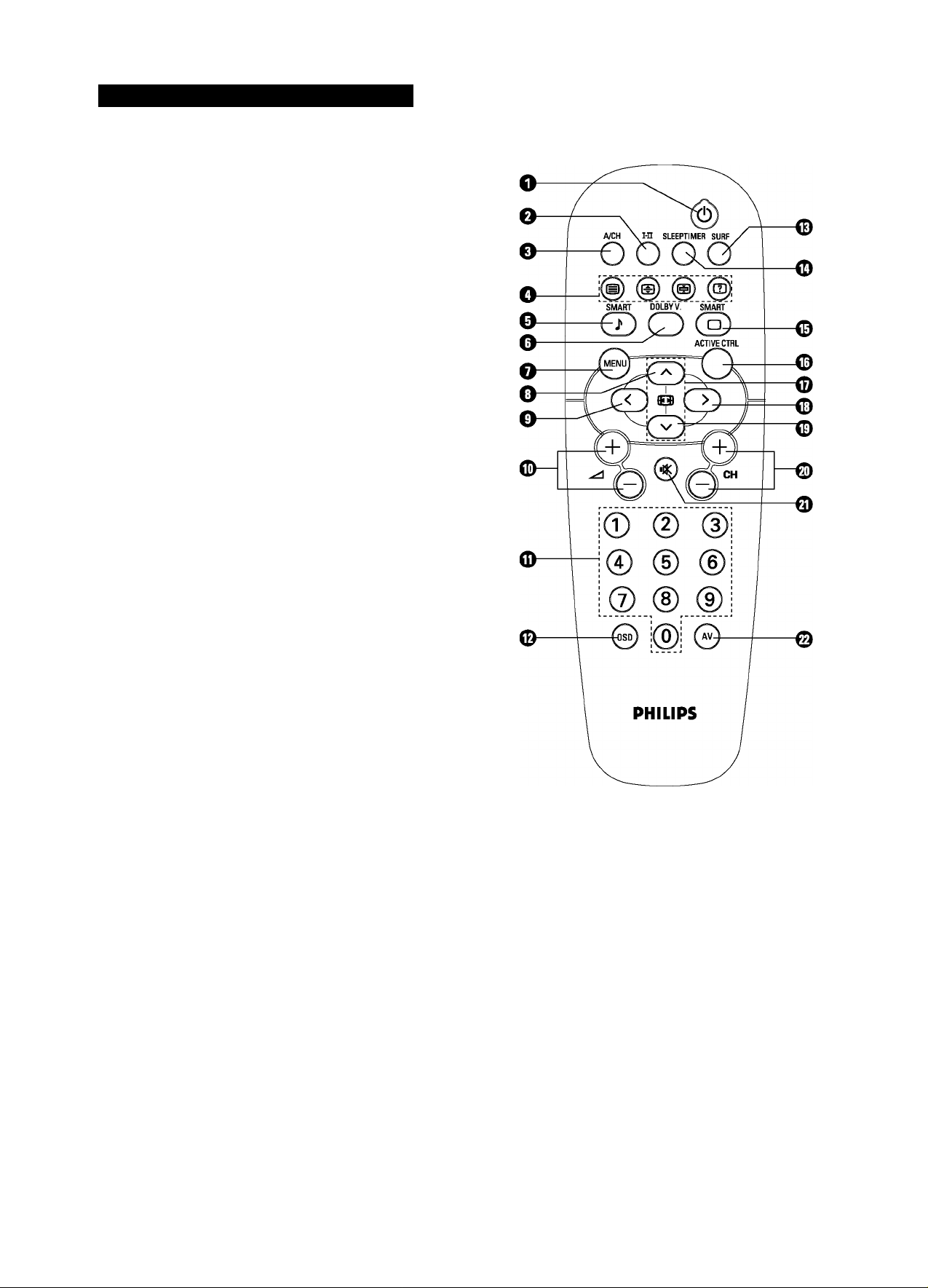
Using the Remote Control Keys
O 6 (STANDBY)
♦ Switches the set off temporarily to standby mode. (The red
light indicator lights up when the set is in standby mode.)
♦ To switch the set on from standby mode, press the Standby,
CH +/-, or Digit (0-9) keys.
Oi-n
Allows you to switch from stereo to mono sound during
stereo transmission or to choose between languagel or
languageH during dual sound transmission.
Qa/CH (Alternate Channel)
Allows you to alternate between the last viewed channel and
the present channel.
O TELETEXT
Allows you to navigate through a list of Installed programmes
for a quick overview of the channels and to activate the
channel you have selected. See page 20-21.
OSMART SOUND
Allows you to select from three predefined optimal settings
- Voice, Music and Theatre - and a Personal setting based on
your own selections through the onscreen Sound menu. Press
the key repeatedly to select a setting. See page 19.
O DOLBY V. (with Dolby* Surround Signals)
Allows you to select various factory surround-sound listening
modes:
Dolby Virtual (Virtual Dolby* Surround)
Dolby Virtual uses two speakers to simulate the surround
effect produced by a multichannel system.
Incredible Surround™
♦ In Stereo sound mode - when switched on, the Incredible
Surround™ feature provides the feeling that the speakers
are farther apart to enhance the home-cinema effect.
♦ In Mono sound mode - when switched on, the Incredible
Surround feature enables you to hear a spatial sound effect.
Omenu
Displays the main menu. Also allows you to go backwards In
the menu system.
O CURSOR UP
Allows you to select the next or previous Item In the menu
and to select a screen format.
©CURSOR LEFT
Allows you to access the menus and adjust the settings.
® ^ +/- (VOLUME)
Increases or decreases volume.
O DIGIT (0-9)
Allows you to select a channel. Note: For a two-digit number,
the second digit must be entered before the sign
disappears.
*Manufactured under license from Dolby Laboratories. “Dolby" and the double-D symbol are trademarks of Dolby Laboratories.
43.50PP7445_DFU_Eng_69.indd 6 2005-01-20 10:09:46 AM
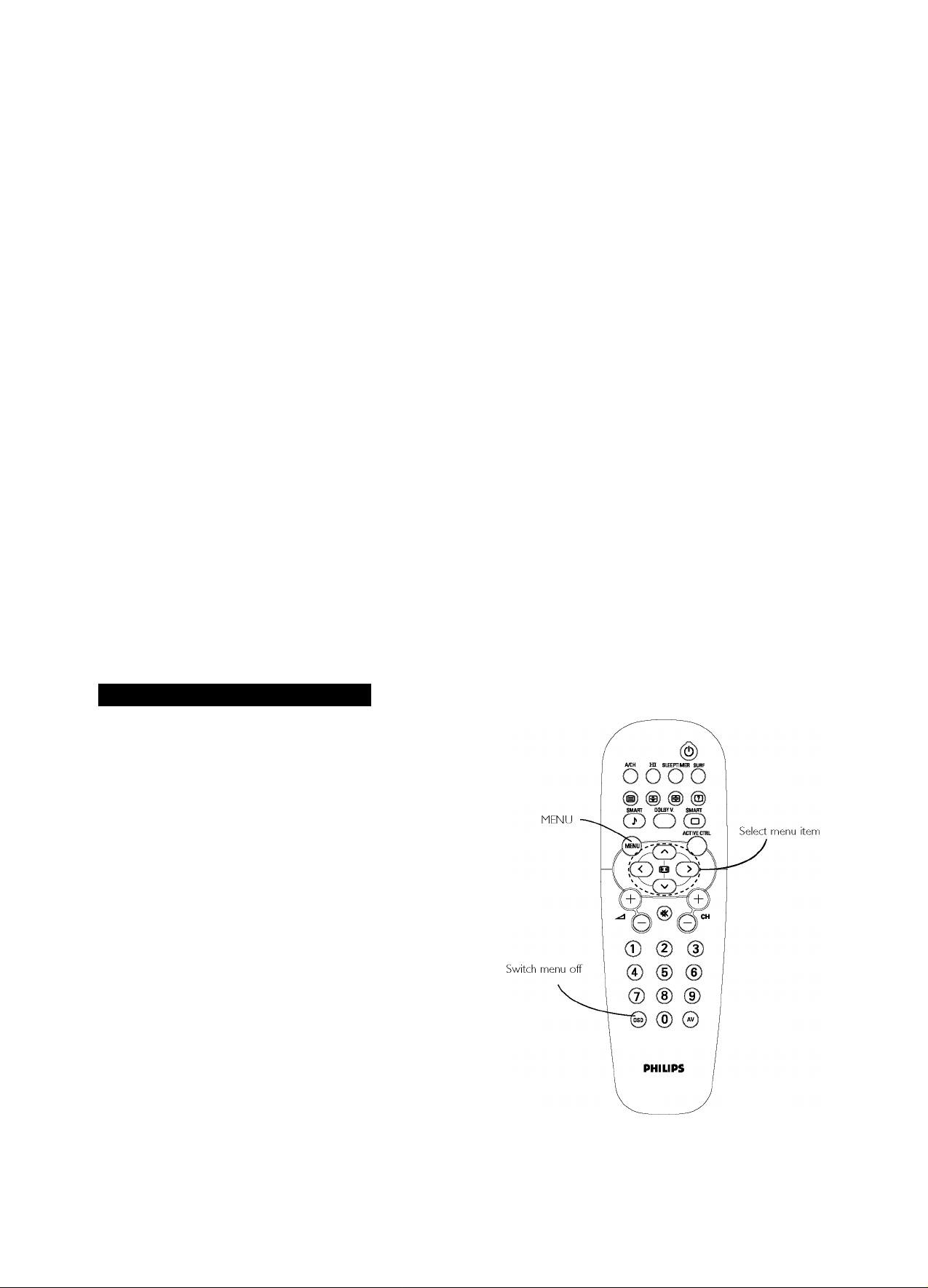
© OSD (STATUS/EXIT)
♦ Displays the channel number, sound and colour transmission
modes, status of the sleep timer, channel name (If the
channel has been named) and the current time (If the time
has been set).
♦ Allows you to navigate or make adjustments In multipoint-
convergence mode.
♦ Allows you to switch the menu off
0SURF
Allows you to select up to 10 channels and quickly view them.
See page 18.
<D SLEEP TIMER
Allows you to select a time period after which the set will
automatically switch to standby mode. Choose 15, 30, 45, 60,
90, 120, 180, or 240 minutes.
©SMART PICTURE
Allows you to select from four predefined optimal settings
- Rich, Natural, Soft and Multimedia - and a Personal setting
based on choices you make through the onscreen Picture
menu. See page 19.
©ACTIVE CONTROL™
Allows you to switch the Active Control™ feature on or off
When Active Control™ Is on. It measures and corrects all
Incoming signals to provide the best picture-quality settings,
controlling Sharpness and Noise Reduction continuously and
automatically. The onscreen Active Control™ display Items
cannot be selected. See page 17.
0 o (FORMAT)
Each press selects another picture format. For AVI, CVI, or
AV2 the options are 4:3, Auto, and Expand 4:3. For AV3
10801 signal source, the option Is 4:3 and compress 16:9.
For AV3 480p signal source, no screen format options are
available through the TV. Control the format at the source
(DVD player or digital set-top box).
©CURSOR RIGHT
Allows you to access the menus and adjust the settings.
©CURSOR DOWN
Allows you to select the next or previous Item In the menu or
to select a screen format.
© CH +/- (CHANNEL)
Allows you to select channels In ascending and descending
order.
© < (MUTE)
Allows you to mute the sound. To restore the sound, press
the key again.
©AV
Allows you to select the different signal sources connected to
the TV.
Using the Menus: Overview
© Press the MENU key to display/cancel the main menu.
© Use the cursor In the up/down directions to select a menu
Item.
Note: Sometimes not all the menu Items are visible on the screen;
press the cursor up/down until you can see the Item you desire.
o Use the cursor In the left/right directions to display the menu
and adjust the settings.
O Press the MENU key to return.
© Press the OSD key to switch the menu off.
Note: If no action Is executed, the menu automatically disappears
after about 20 seconds.
43.50PP7445_DFU_Eng_69.indd 7 2005-01-20 10:09:47 AM
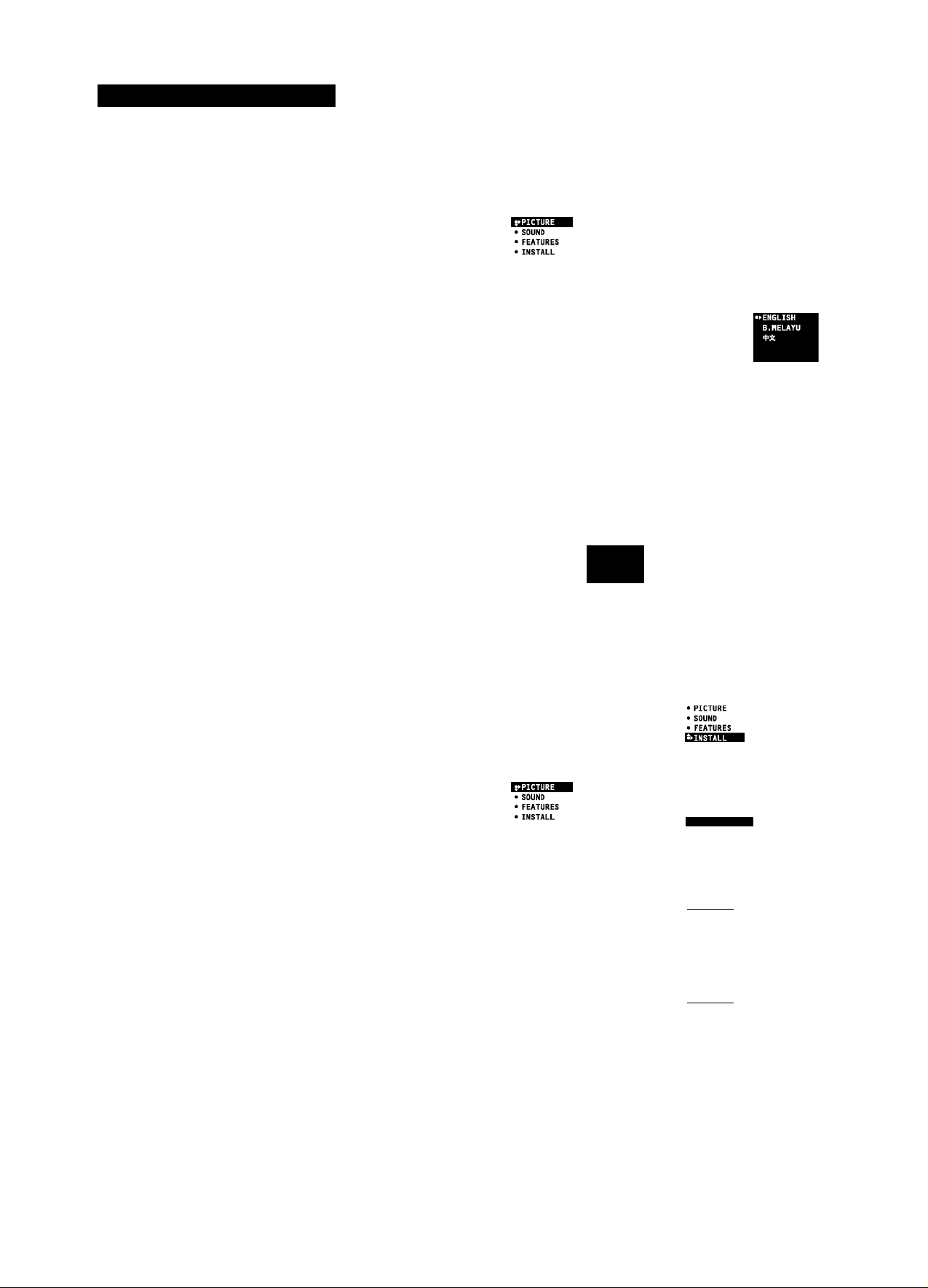
Using the Menus: Install
Selecting the Menu Language
Note: The menu languages available vary by model.
O Press the MENU key.
O Select INSTALL with the cursor down.
o Press the cursor right to select LANGUAGE.
O Press the cursor right again.
O Select your language with the cursor up/down.
From this point on, all onscreen displays will appear in the
language that you have chosen.
Now you can search for and store the TV channels in two
different ways: with Auto Store or Manual Store (tuning in
channel by channel).
Tuning Channels Automatically
O Select AUTO STORE in the INSTALL menu.
Q Press the cursor right to start the searching. All the TV
channels are searched for and stored automatically.
o When the tuning is completed, press the MENU key to return
to the INSTALL menu or press the OSD key to switch the
menu off.
Note: Channel numbers will always be written in Latin characters,
even when a language that uses other characters has been
selected.
INSTALL
• LANGUAGE
• MANUAL STORE
• SORT
• CHANNEL EDIT
INSTALL
4 LANGUAGE
• AUTO STORE
• MANUAL STORE
• SORT
• CHANNEL EDIT
BRIGHTNESS
COLOUR
CONTRAST
SHARPNESS
COLOUR TEMP
»SEARCHING
PLEASE WAIT
CHAN.FOUND 8
048 31 MHZ
• PICTURE LANGUAGE
• SOUND AUTO STORE
• FEATURES MANUAL STORE
INSTALL
• AUTOSTORE B.MELAYU
• MANUAL STORE ipA
• SORT
• CHANNEL EDIT
I LANGUAGE
> AUTO STORE
• MANUAL STORE
• SORT
> CHANNEL EDIT
SORT
CHANNEL EDIT
»»ENGLISH
Tuning Channels Manually
Manual tuning allows you to store channel by channel. You must
go through every step of the manual store menu.
o Select MANUAL STORE in the INSTALL menu.
Q Press the cursor right to enter the menu.
Q Select COLOUR SYSTEM and press the cursor right.
If AUTO is selected, the respective colour system will be
automatically selected according to the transmission system.
Note: If reception Is poor, select another colour system with the
cursor up/down.
Q Press the MENU key or the cursor left.
^ Select SOUND SYSTEM and press the cursor right.
If AUTO is selected, the respective sound system will be
automatically selected according to the transmission system.
Note: If the reception Is poor, select another sound system with
the cursor up/down.
Q Press the MENU key or the cursor left.
Q Select SEARCH and press the cursor left or right to start the
searching. Searching stops once a transmitting channel is found.
BRIGHTNESS
COLOUR
CONTRAST
SHARPNESS
COLOUR TENP
LANGUAGE
AUTO STORE
MANUAL STORE
SORT
CHANNEL EDIT
• LANGUAGE
• AUTO STORE
«»MANUAL STORE
• CHANNEL EDIT FINE TUNE
INSTALL
MANUAL STORE .
• COLOUR SYSTEM
• SOUND SYSTEM
• CHANNEL
> STORE
INSTALL
MANUAL STORE a
• COLOUR SYSTEM
• SOUND SYSTEM
• CHANNEL
• STORE
COLOUR SYSTEM
SOUND SYSTEM
SEARCH
CHANNEL
Note: If the reception Is poor, select another colour and/or sound
system.
43.50PP7445_DFU_Eng_69.indd 8 2005-01-20 10:09:51 AM
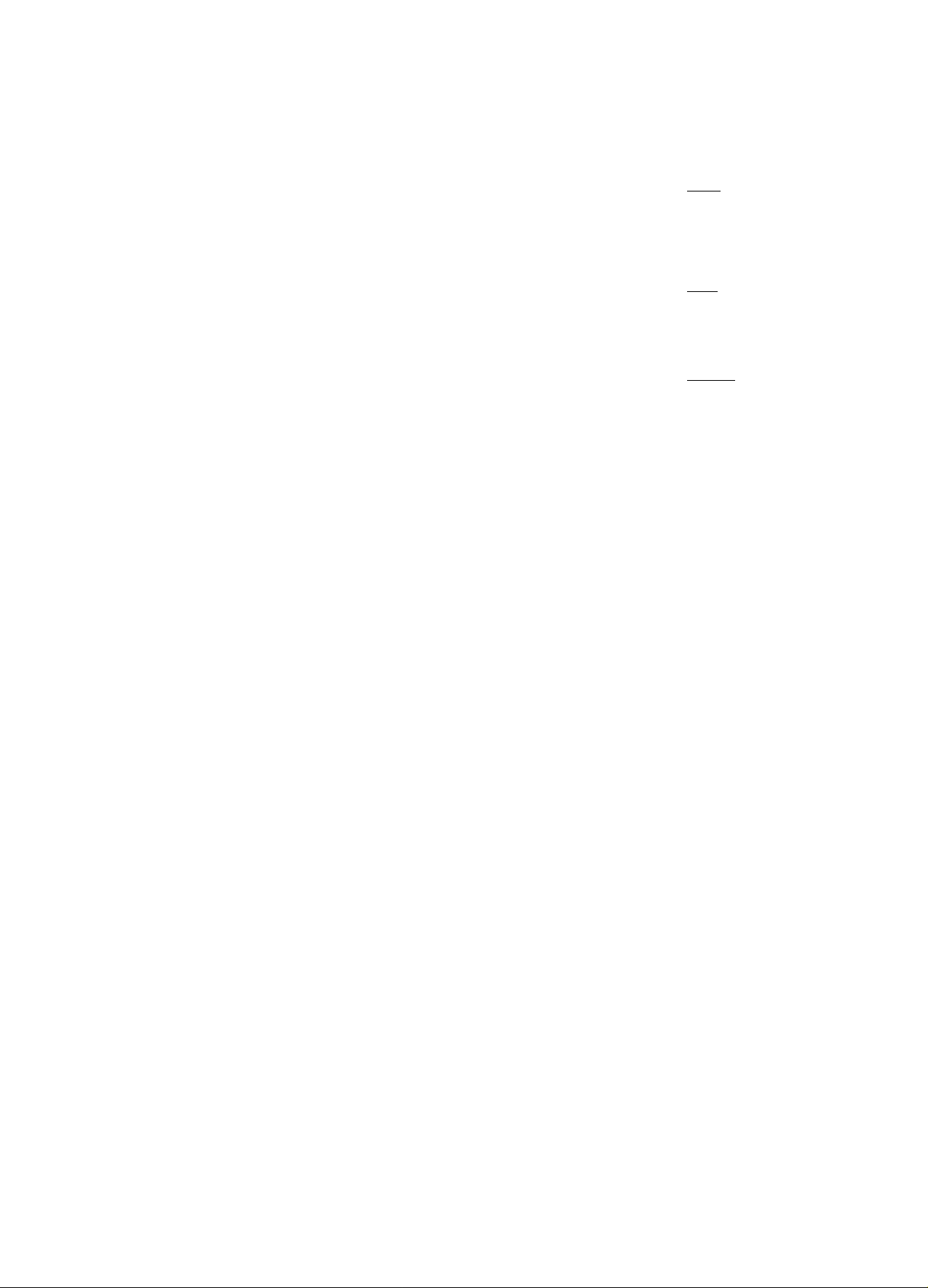
o Select CHANNEL.
^ Key in the desired channel number with the digit keys or with
the cursor left/right.
(JD Press the cursor down.
INSTALL
MANUAL STORE
• COLOUR SYSTEM
• SOUND SYSTEM
• SEARCH
• STORE
In case of poor reception, you can improve the reception by
adjusting the frequency using FINE TUNE.
0 Select FINE TUNE and press the cursor left/right to adjust.
©In rare cases, certain TV channels may reproduce distorted or
unstable pictures.
Select PLL (Phase Locked Loop) to switch to the setting
2 with the cursor left/right to restore the picture for the
respective transmission.
© Select STORE.
© Press the cursor right.
The message STORED appears and the search menu item is
highlighted again.
© Now repeat steps 7-14 to continue searching for another
transmitting channel.
© Press the MENU key to return to the INSTALL menu or
press the OSD key to switch the menu off.
Sorting Channels
According to your preference, you can change the order of the
stored TV channels.
© Select SORT in the INSTALL menu.
© Press the cursor right to enter the menu.
INSTALL
MANUAL STORE
s SOUND SYSTEM
• SEARCH
• CHANNEL
« STORE
________
INSTALL
MANUAL STORE
S SEARCH
• CHANNEL
• STORE
■ FINE TUNE
INSTALL
MANUAL STORE
• COLOUR SYSTEM
• SOUND SYSTEM
• SEARCH
• CHANNEL
INSTALL
MANUAL STORE
• COLOUR SYSTEM
• SOUND SYSTEM
• SEARCH
• CHANNEL
INSTALL
SORT
• TO
• EXCHANGE
o Key in the channel number“ in the FROM column you want to
swap from. Use the digit keys or the cursor left/right.
Q Press the cursor“ down and select TO.
^ Key in the channel number“ in the TO column you want to
swap to.
Q Press the cursor“ down and select EXCHANGE.
O Press the cursor right.
The message EXCHANGED appears and the selected
channels are exchanged.
O Repeat steps 3-7 until all TV channels are allocated as you like.
Q Press the MENU key to return to the INSTALL menu or
press the OSD key to switch the menu off.
• LANGUAGE FROM
• AUTO STORE TO
• MANUAL STORE EXCHANGE
' CHANNEL EDIT
INSTALL
SORT
• FROM
INSTALL
SORT
• FROM
• TO
INSTALL
SORT
• FROM
• TO
43.50PP7445_DFU_Eng_69.indd 9 2005-01-20 10:09:52 AM
