Philips 43PFT4012/05, 32PHT4012/05 User Manual
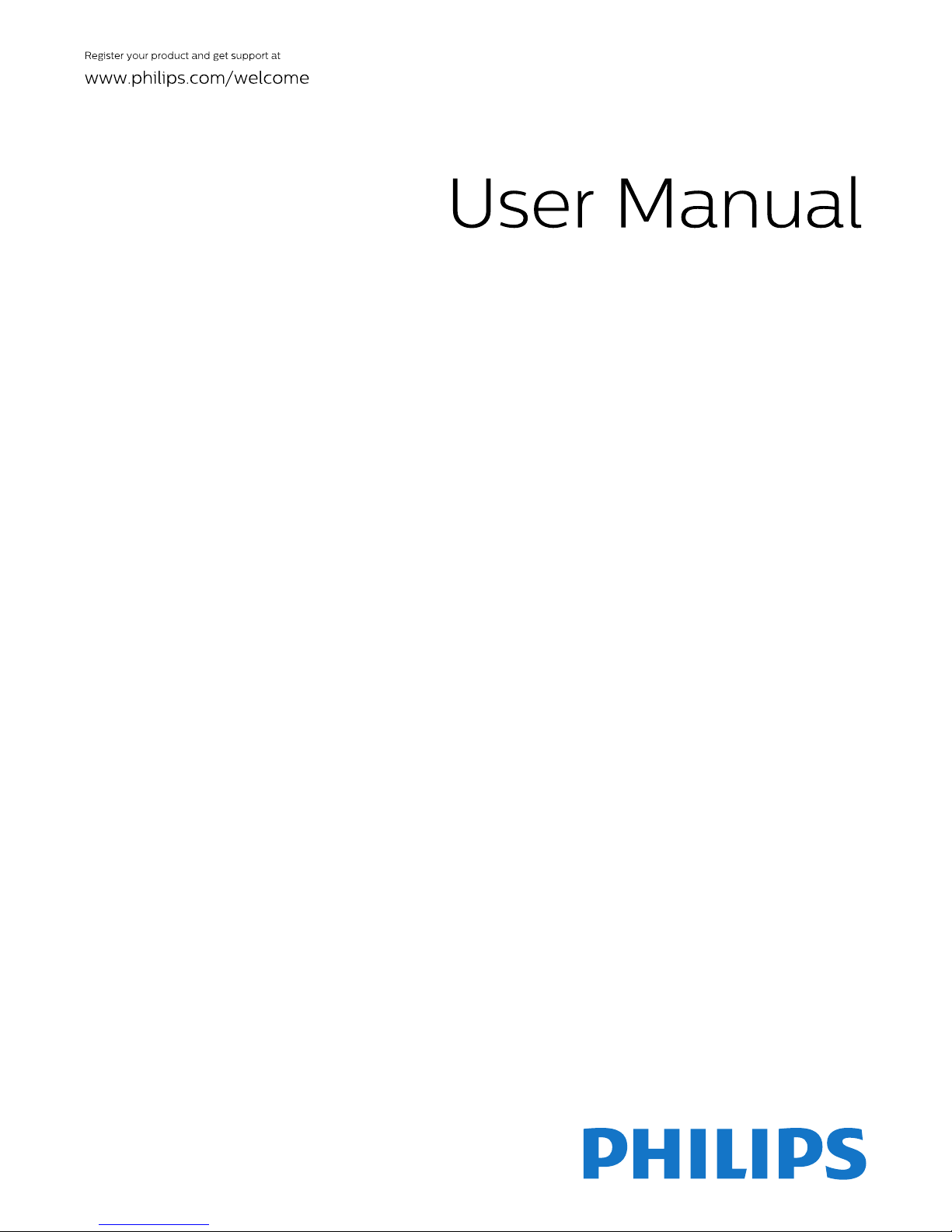
4000 Series
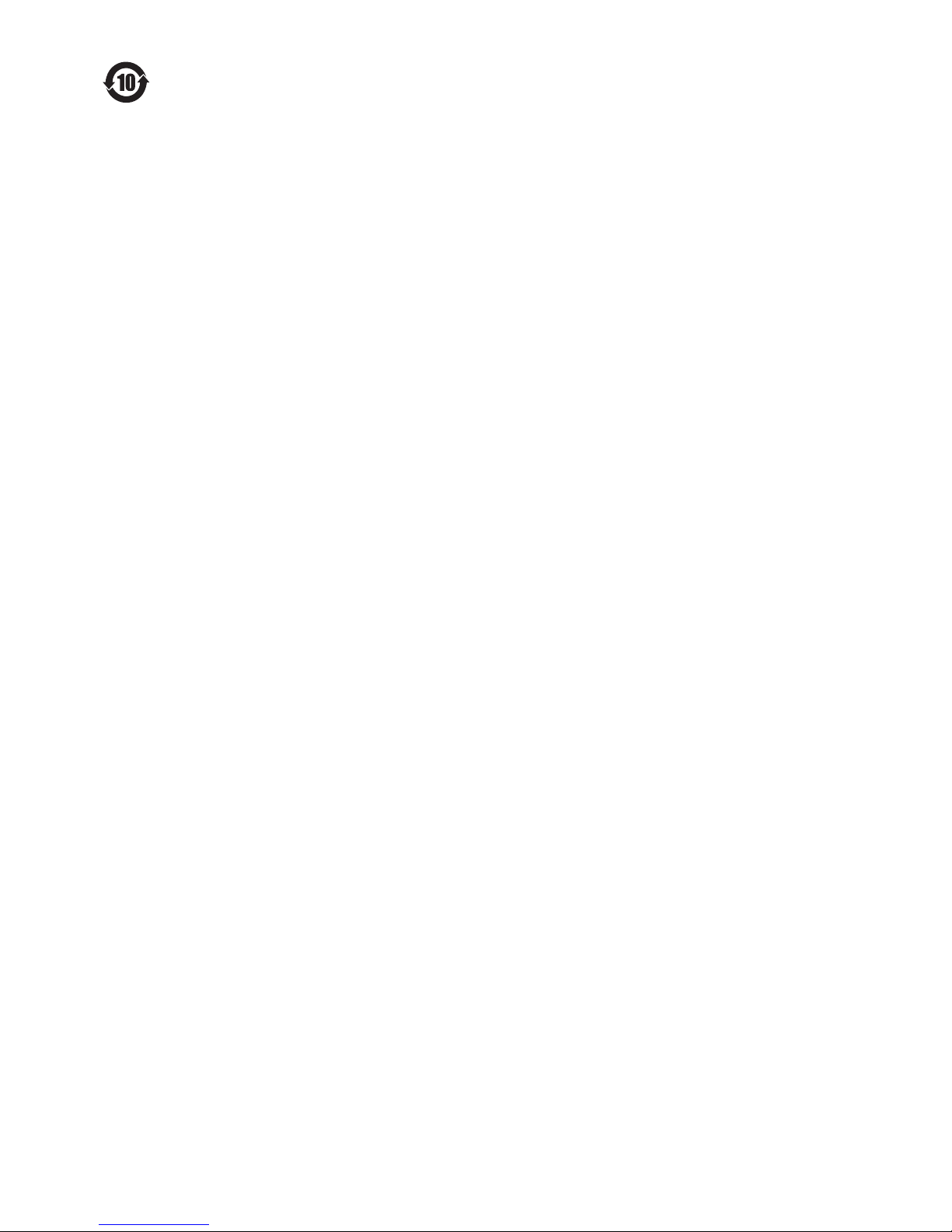
Environmental Protection Use Period
This logo labelled on the product itself indicates that the Environmental Protection Use Period thereof is 10 years.
The Environmental Protection Use Period of electrical information products refers to the time period during which
the toxic and hazardous substances or elements contained within the product will not leak or suddenly spoil, and
users of such products will not cause any serious environmental pollution or serious damage to human and proper ty.
During the Environmental Protection Use Per iod, please use this product according to the instructions given in this
user manual. The Environmental Protection Use Period does not cover consumable par ts: the batter y.
Suggestive Description of the Recycling Administrative Regulations for
Waste Electrical and Electronic Products
In order to protect the Earth in a better way, please adhere to the national and applicable laws in relation to the
recycling management of waste electrical and electronic products when the user no longer needs to use this product,
or when it has reached the end of its product life.
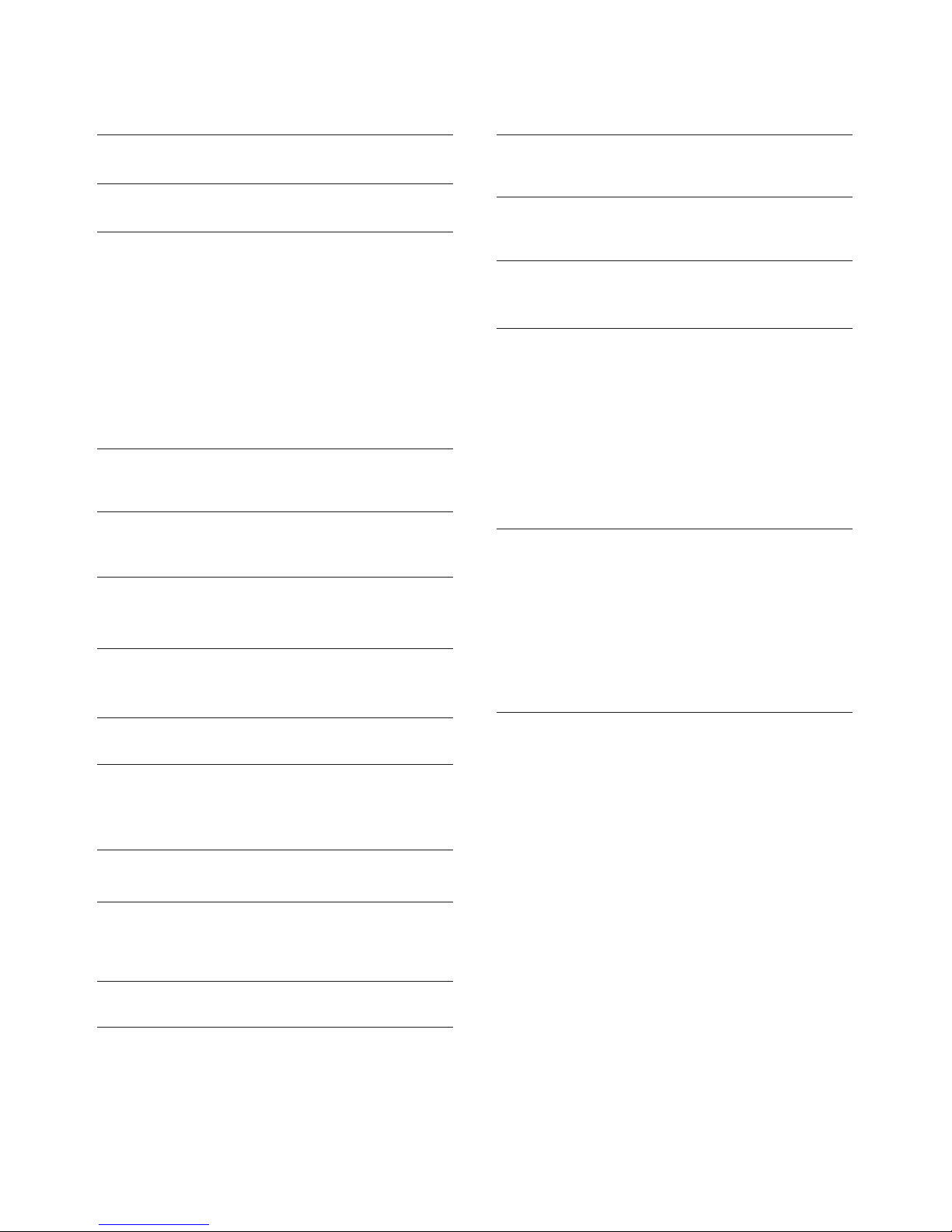
Switch on or Standby
About connection
Common interface-CAM
Home Theatre System
Blue-ray Disc player
DVD player
Game console
USB flash drive
Computer
Headphone
USB interface
3 Connecting Your Devices
5
4 Remote Control
8
9
9
10
10
1
Contents
1 Caution 2
2 Important
5
6
6
6
6
7
7
7
7
7
Remote control usage 8
5 Panel Control Keys
Control panel
6 Switch On
Channel
7 TV Channel
11
11
8 TV Program Guide
12
Recording
Pause TV
9 Recording Programme
13
13
13
10 Sources
14
11 Time and Clock
15
Time
Clock
15
15
12 Lock
16
13 Setting
17
General Settings
17
14 Picture
18
Picture Settings
18
15 Sound
19
Sound Settings
19
16 Multimedia
20
From a USB Connection
20
17 Product Information
21
Display resolutions
Multimedia
Sound power
Inherent resolution
Tuner / Reception / Transmission
Remote control
Power supply
Supported TV mounts
Open source license
21
21
21
21
21
21
21
21
22
18 Troubleshooting
23
Tips
Switch On
Remote Control
Channels
Picture
Sound
HDMI
USB
23
23
23
23
23
24
24
24
19 Terms of Use
25

HDMI, the HDMI logo and High-Definition Multimedia Interface
are trademarks or registered trademarks of HDMI Licensing
LLC in the United States and other countries.
MHL, Mobile High-Definition Link and MHL logo are trademarks
or registered trademarks of the MHL, LLC.
1 Caution
Terms of Warranty
Risk of Injury, Damage to TV or void of
Warranty!
• Do not attempt to repair the TV yourself.
• Use the TV and accessories only as intended by the
manufacturer.
• The caution sign printed on the back of the TV indicates
risk of electric shock. Never remove the TV cover. Always
contact Philips Customer Suppor t for service or repairs.
Any operation expressly prohibited in this manual, or any
adjustments and assembly procedures not recommended
or authorised in this manual shall void the warranty.
Pixel Characteristics
This LCD/LED product has a high number of colour pixels.
Although it has effective pixels of 99.999% or more, black
dots or bright points of light (red, green or blue) may
appear constantly on the screen. This is a str uctural
proper ty of the display(within common industry
standards) and is not a malfunction.
Mains Fuse
This TV is fitted with an approved moulded plug. Should it
become necessar y to replace the mains fuse, this must be
replaced with a fuse of the same value as indicated on the
plug (example 10A).
1. Remove fuse cover and fuse.
2. The replacement fuse must comply with BS 1362 and
have the ASTA approval mark. If the fuse is lost, contact
your dealer in order to verify the correct type.
3. Refit the fuse cover.
Copyrights
All other registered and unregistered trademarks are the
proper ty of their respective owners.
Manufactured under license from Dolby Laboratories. Dolby,
Dolby Audio, and the double-D symbol are trademarks of
Dolby Laboratories.
2
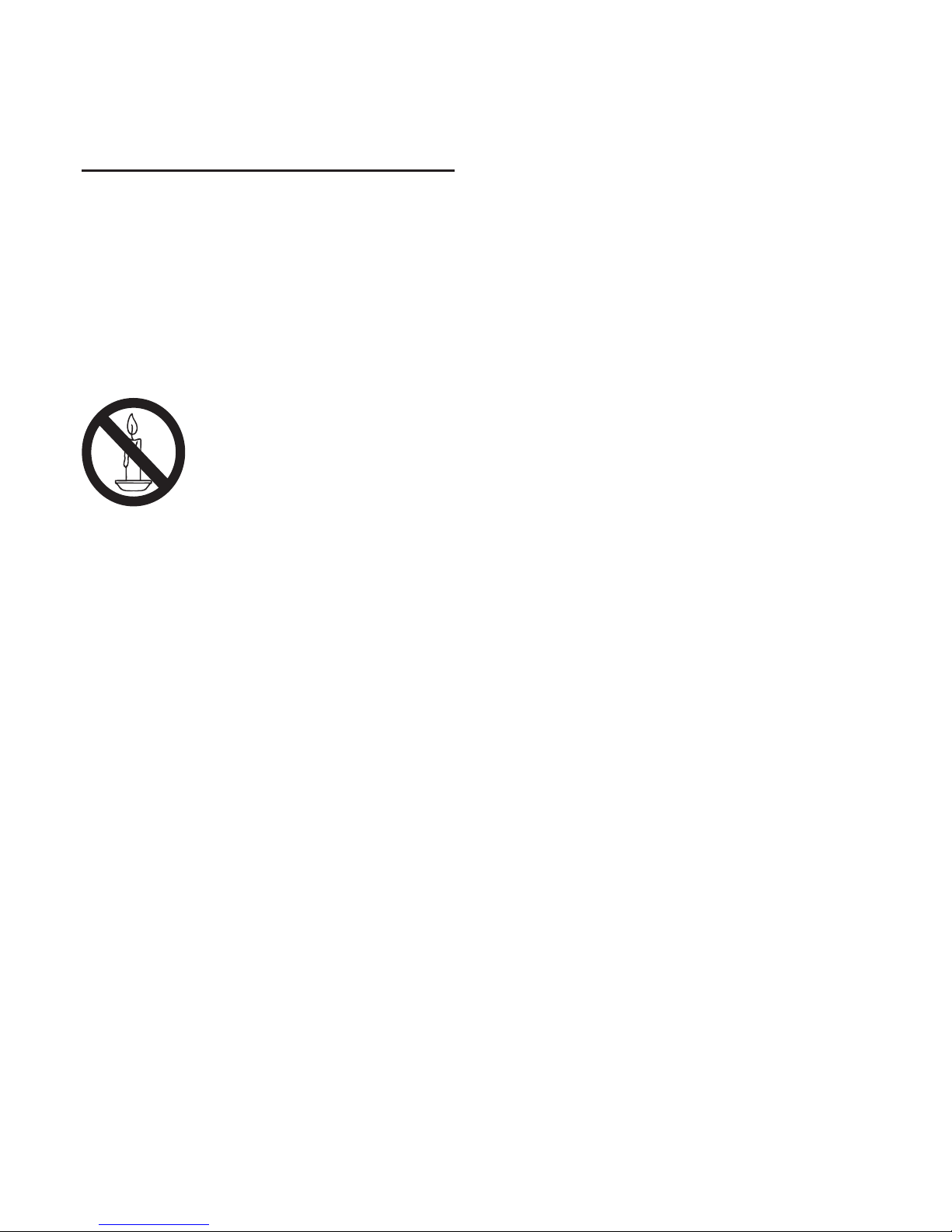
2 Important
Read and under stand all instructions before you use your
TV. If damage is caused by failure to follow instructions, the
warranty does not apply.
Safety
Risk of Electric Shock or Fire!
• Never expose the TV to rain or water. Never place liquid
containers, such as vases, near the TV. If liquids are spilt on
or into the TV, disconnect the TV from the power outlet
immediately. Contact Philips Consumer Care to have the
TV checked before use.
• Never place the TV, remote control or batteries near a
naked flame or heat source, including direct sunlight.
To prevent the spread of fire, keep candle or other flames
away from the TV, remote control and batteries at all times.
• Never insert objects into the ventilation slots or other
openings on the TV.
• When the TV is swivelled, ensure that no strain is
exer ted on the power cord. Strain on the power cord can
loosen connections and cause arcing.
• To disconnect the TV from the main power, the power
plug of the TV must be disconnected. When disconnecting
the power, always pull the power plug, never the cord.
Ensure that you have full access to the power plug, power
cord and outlet socket at all times.
Risk of Short Circuit or Fire!
• Never expose the remote control or batteries to rain,
water or excessive heat.
• Avoid force coming onto power plugs. Loose power
plugs can cause arcing or fire .
Risk of Injury or Damage to the TV!
• Two people are required to lift and carr y a TV that
weighs more than 25 kg or 55 lbs.
• When stand mounting the TV, use only the supplied
stand. Secur ing the stand to the TV tightly. Place the TV on a
flat, level surface that can support the combined weight of
the TV and the stand.
• When wall mounting the TV, use only a wall mount that
can suppor t the weight of the TV. Securing the wall mount
to a wall that can support the combined weight of the TV
and wall mount. TP Vision Europe B.V. bears no
responsibility for improper wall mounting that results in
accident, injur y or damage.
• If you need to store the TV, disassemble the stand from
the TV. Never lay the TV on its back with the stand installed.
• Before you connect the TV to the power outlet, ensure
that the power voltage matches the value printed on the
back of the TV. Never connect the TV to the power outlet if
the voltage is different.
•
care to avoid injury and damage.
Risk of Injury to Children!
Follow these precautions to prevent the TV from toppling
over and causing injury to children:
• Never place the TV on a surface covered by a cloth or
other material that can be pulled away.
• Ensure that no part of the TV hangs over the edge of the
surface .
• Never place the TV on tall furniture (such as a
bookcase) without anchoring both the furniture and TV to
the wall or a suitable suppor t.
• Educate children about the dangers of climbing on
furniture to reach the TV.
Risk of Swallowing Batteries!
• The product/remote control may contain coin-type
batteries, which are harmful if swallowed. Keep the batter y
out of reach of children at all times!
Risk of Overheating!
• Never install the TV in a confined space . Always leave a
space of at least 4 inches or 10 cm around the TV for
ventilation. Ensure that the cur tains or other objects never
cover the ventilation slots on the TV.
Risk of Injury, Fire or Power Cord Damage!
• Never place the TV or any objects on the power cord.
• Disconnect the TV from the power outlet and antenna
before lightning storms. During lightning storms, never
touch any part of the TV, power cord or antenna cable.
Risk of Hearing Damage!
• Avoid using ear phones or headphones at high volumes
or for prolonged periods of time.
Low Temperatures
• If the TV is transpor ted in temper atures below 5℃ or
41℉, unpack the TV and wait until the TV temperature
reaches room temperature before connecting the TV to
the power outlet.
Screen Care
• Avoid stationary images as much as possible. Stationary
images are images that remain on-screen for extended
periods of time. Examples: on-screen menus, black bar s
and time displays. If you must use stationary images, turn
down screen contrast and brightness to avoid screen
damage.
• Unplug the TV before cleaning.
• Clean the TV and fr ame with a soft, damp cloth. Never
use substances such as alcohol, chemicals or household
cleaner s on the TV.
• Never touch, push, rub or strike the screen with any
object.
• To avoid deformations and colour fading, wipe off water
drops as soon as possible.
Parts of this product may be made of glass. Handle with
3
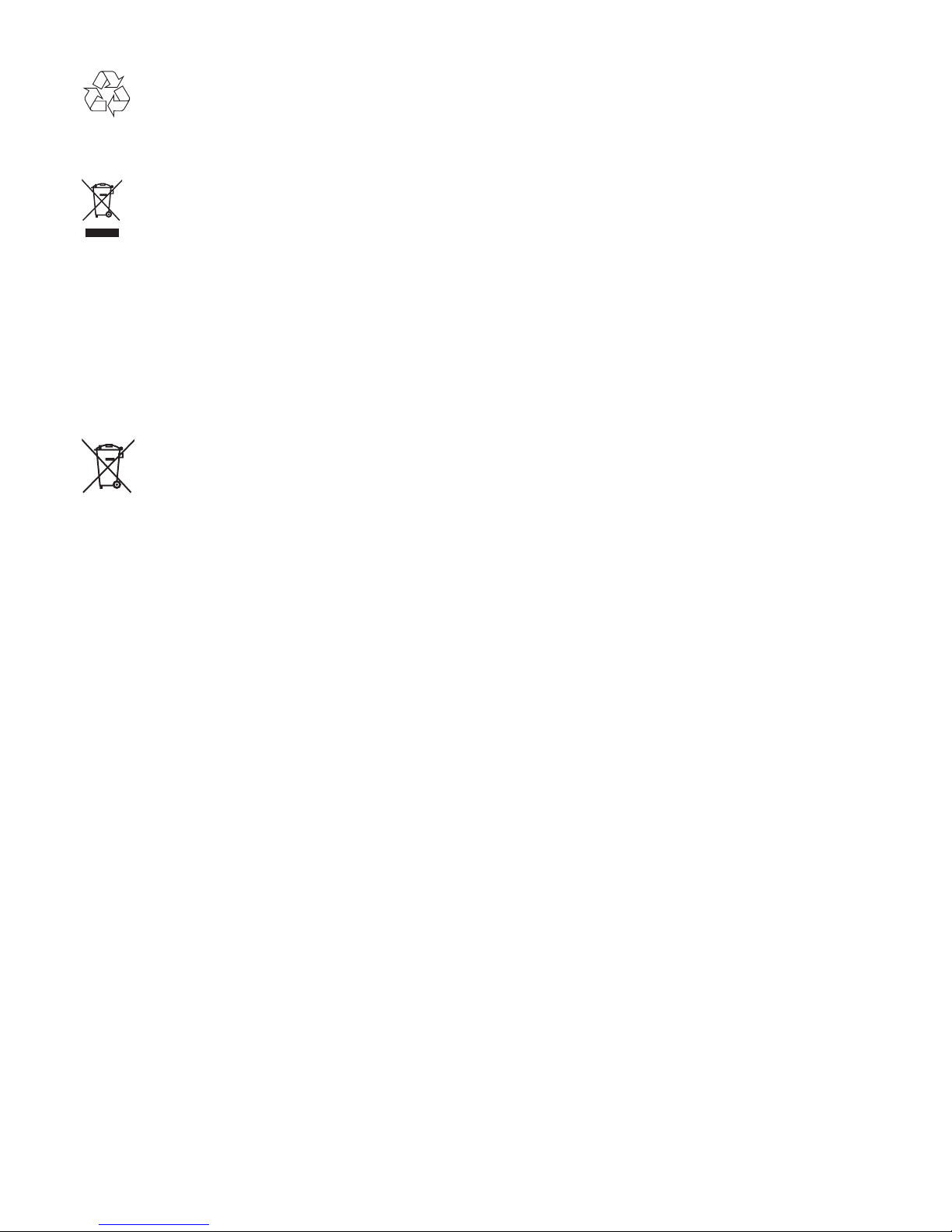
Recycling
Your product is designed and manufactured with high
quality materials and components, which can be recycled
and reused.
When this crossed-out wheeled bin symbol is attached to
a product it means that the product is covered by the
European Directive 2002/96/EC. Please inform yourself
about the Local separate collection system for electrical
and electronic products.
Please act according to your local rules and do not dispose
of your old products with your nor mal household waste.
Correct disposal of your old product helps to prevent
potential negative consequences for the environment and
human health.
Your product contains batter ies covered by the European
Directive 2006/66/EC, which cannot be disposed of with
normal household waste. Please inform yourself about the
local rules on separate collection of batteries because
correct disposal helps to prevent negative consequences
for the environment and human health.
4
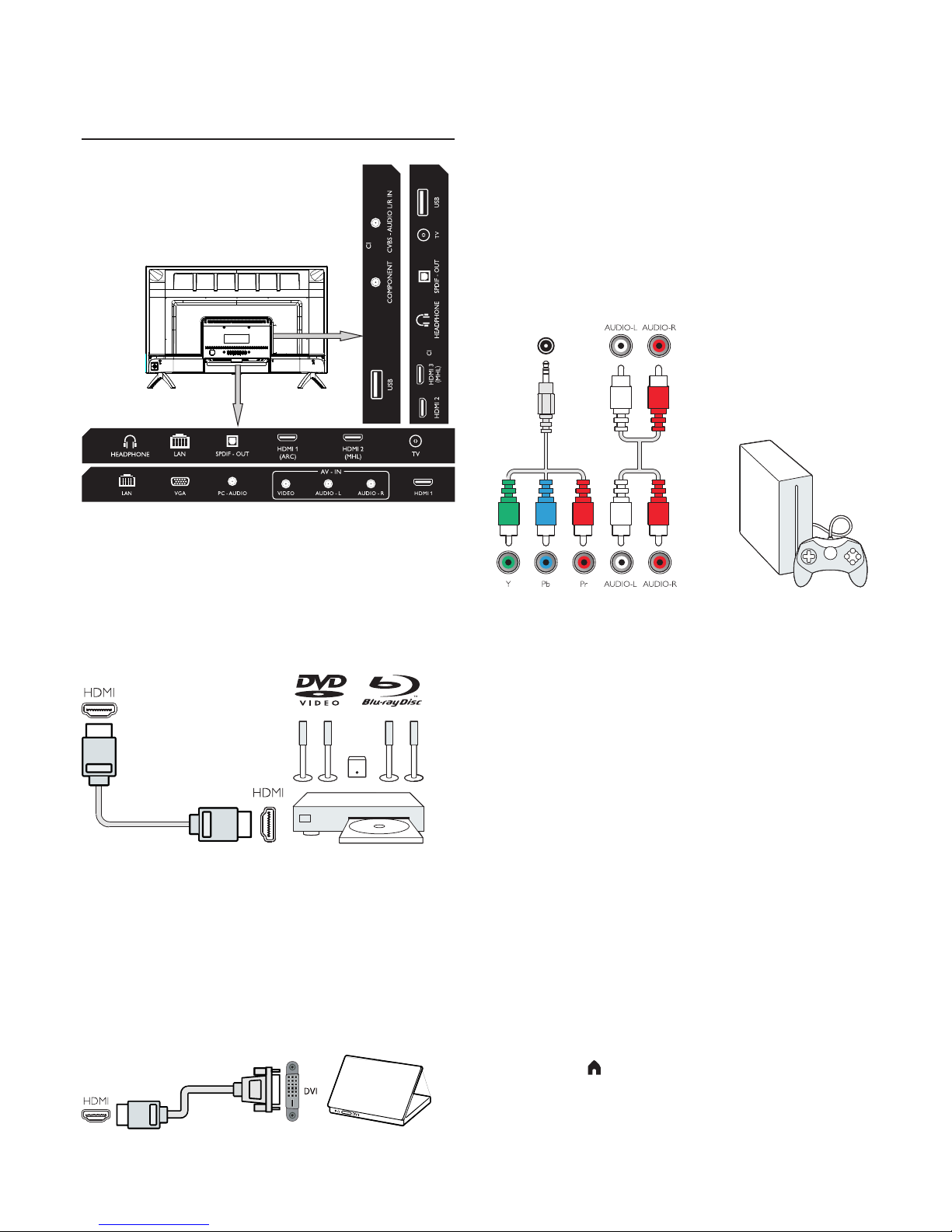
3 Connecting Your
Devices
About Connection
Connectivity guide
Always connect a device to the TV with the highest quality
connection available. Also use good quality cables to
ensure a good transfer of picture and sound. If you need
help to connect several devices to the TV, you can visit the
Philips TV connectivity guide. The guide offers information
on how to connect and which cables to use . Go to
www.connectivityguide.philips.com.
HDMI Ports
HDMI Quality
An HDMI connection has the best picture and sound
quality. Use an HDMI cable for TV signal.
For best signal quality transfer, use a High speed HDMI
cable and do not use an HDMI cable longer than 5 m.
HDMI MHL
HDMI 2 connection on the TV has HDMI MHL (Mobile
High-Definition Link).
DVI to HDMI
If you still own a device that only has a DVI connection, you
can connect the device to any of the HDMI connection
with a DVI to HDMI adapter. \nUse a DVI to HDMI adapter
if your device only has a DVI connection. Use one of the
HDMI connection and add an Audio L/R cable to Audio in
for sound, on the back of the TV.
Copy Protection
DVI and HDMI cables support HDCP (High-bandwith
Digital Content Protection). HDCP is a copy protection
signal that prevents copying content from a DVD Disc or
Blu-ray Disc . Also referred to as DRM (Digital Rigital
Management).
COMPONENT-AUDIO L/R IN
COMPONENT
The COMPONENT connection is a video connection. It
can be used for receiving High Definition(HD) signals.
Please use the mini-YPbPr cable to make connection.
When you want to use the COMPONENT connection,
you need to plug the mini-YPbPr cable with the right
colours(green, blue, red).
AUDIO L/R IN
If your device also has sound output, you will need to
connect its Audio L/R output por ts with TV's CVBSAUDIO L/R IN by using the mini-AV cable.
CVBS-AUDIO L/R IN
CVBS-AUDIO L/R IN is a connection that contains CVBS
and AUDIO L/R IN. CVBS(Composite Video Broadcast
Signal) is for video connection, AUDIO L/R IN is for sound
connection.
Audio Out-Optical (SPDIF-OUT)
Audio Out-Optical is a high quality sound connection. This
optical connection can carry 5.1 audio channels. If your
device, typically a Home Theatre System (HTS), has no
HDMI ARC connection, you can use this connection with
the Audio In-Optical connection on the HTS. The Audio
Out-Optical connection sends the sound from the TV to
the HTS.
You can press MENU key to enter the main menu and
select SOUND, press OK key to en t e r the subm e n u ,
then o n t h e screen p r e s s ▲ / ▼ key to select
Digital Output, press ◀ / ▶ key to adjust the options,
such as PCM, Auto, Off.
COMPONE TN
5

TV
Digital Receiver STB
Common Interface-CAM
CI+
This TV is ready for the CI+ Conditional Access.
With CI+ you can watch premium HD programmes, like
movies and sports live offered by digital TV oper ator in
your region. These programmes are scrambled by the TV
operator and descrambled with a prepaid CI+ module.
Contact a digital TV operator for more information on
terms and conditions.
CAM
Inser t a CAM module.
Switch off the TV before inser ting a C AM.
Inser t the CAM module properly. Incorrect inser tion can
damage the CAM and TV.
Use the CI Interface slot on the TV to inser t the CAM card.
With the front of the card facing to you, gently inser t the
CAM as deep as it will go.
Leave the card in the slot permanently.
It may take a few minutes before the C AM is activated.
Removing the CAM will deactivate the broadcast ser vice
on the TV.
If a C AM is inser ted and subscription fees have been paid
(connection method can differ), you can watch the TV
broadcast. The inserted C AM is exclusive for your TV.
STB(Set-Top Box)
Use a RF signal cable to connect the antenna to the STB(a
digital receiver), then add an HDMI cable to connect the
STB to the TV.
Notice
If you just want to use the remote control of the Set-Top
Box, you can follow below operations to avoid the TV
entering auto standby.
Press MENU key, select the Time, then press OK key and
set the Auto Standby status to off.
FRONT
COMMON INTERFACE
CAM
SMART CARD
Home Theatre
HDMI
(ARC)
Home Theatre System
Connect with HDMI ARC
Use an HDMI cable to connect a Home Theatre System
(HTS) to the TV. You can connect a Philips Soundbar or
HTS with a built-in disc player.
HDMI ARC
HDMI 1 connection on the TV have HDMI ARC (Audio
Return Channel). If the device, typically a Home Theatre
System (HTS), also has the HDMI ARC connection,
connect it to HDMI 1 on this TV. With the HDMI ARC
connection, you do not need to connect the extr a audio
cable that sends the sound of the TV to the HTS. The HDMI
ARC connection combines both signals.
Audio to video synchronisation (sync)
If the sound does not match the video on the screen, you
can set a delay on most Home Theatre System with a disc
player to match the sound with video.
Connect with HDMI
Use an HDMI cable to connect a Home Theatre System
(HTS) to the TV. You can connect a Philips Soundbar or an
HTS with a built-in disc player.
If the Home Theatre System has no HDMI ARC connection,
add an optical audio cable (Toslink) to send the sound of
the TV to the Home Theatre System.
Blu-ray Disc player
Use a High speed HDMI cable to connect the Blu-ray Disc
player to the TV.
If the Blu-ray Disc player has EasyLink HDMI CEC, you can
operate the player with the TV remote control.
DVD player
Use an HDMI cable to connect the DVD player to the TV.
If the DVD player has EasyLink HDMI CEC, you can
operate the player with the TV remote control.
6
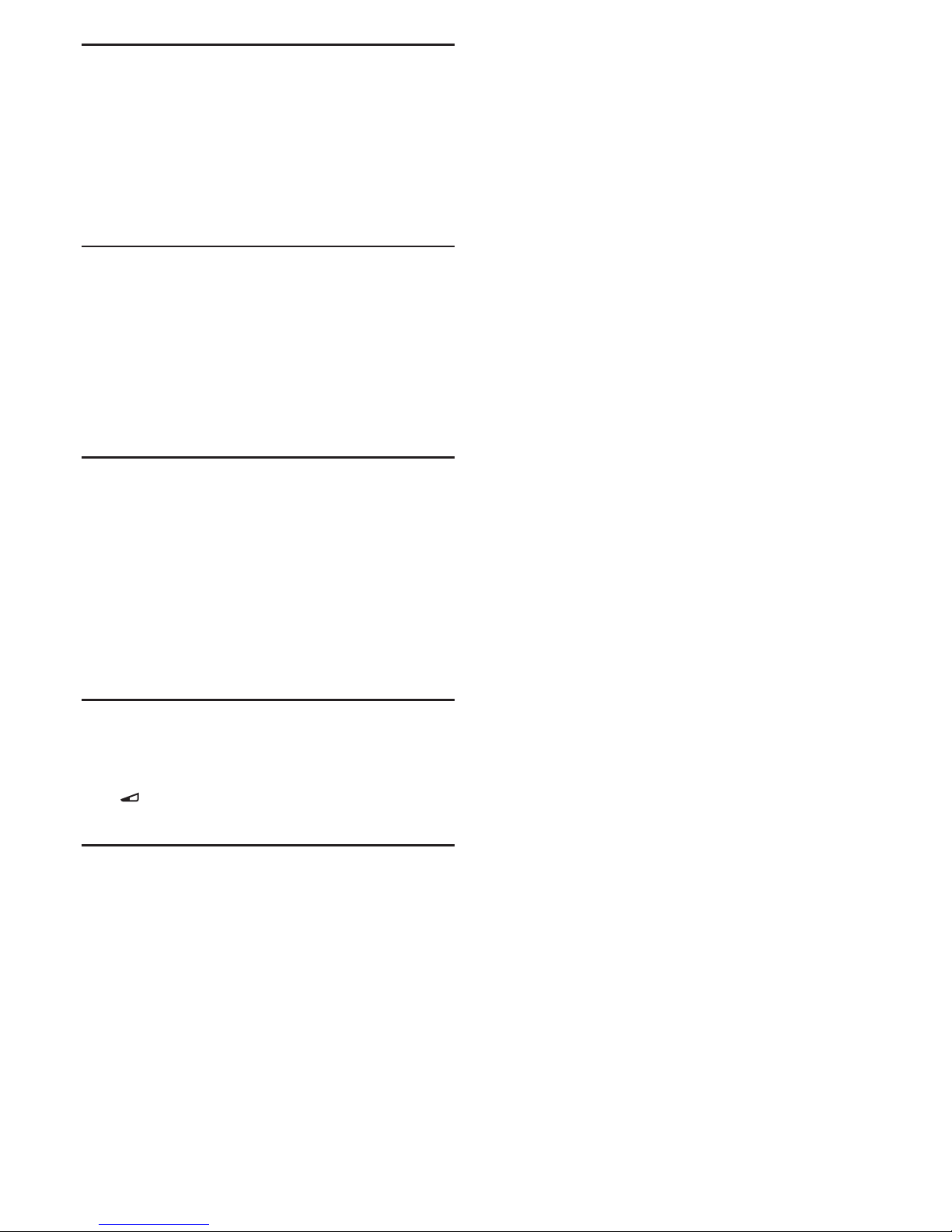
+/-
Game Console
HDMI: For best quality, connect the game console with a
High speed HDMI cable to the TV.
COMPONENT-AUDIO L/R IN: Connect the game console
with a component cable (mini-YPbPr cable) and an audio
L/R cable(mini-AV cable) to the TV.
CVBS-AUDIO L/R IN: Connect the game console with a
mini-AV cable to the TV.
USB Flash Drive
You can view photos or play music and videos from a
connected USB flash drive.
Inser t a USB flash drive in one of the USB connections on
the TV while the TV is switched on.
The TV detects the flash drive and shows a window for you
to browse the USB flash drive.
If the window disappears, you can press SOURCES key,
select USB and press OK key to enter.
Computer
You can connect your computer to the TV and use the TV
as a PC monitor.
With HDMI
Use an HDMI cable to connect the computer to the TV.
With DVI to HDMI
Alternatively, you can use a DVI to HDMI adapter to
connect the PC to HDMI and an audio L/R cable (mini-AV
cable) to AUDIO L/R IN por t on the back of the TV.
Headphones
You can connect a set of headphones to HEADPHONE
por t on the back of the TV.
Press key on the remote control to adjust the
volume.
USB Interface
Inser t USB storage device into USB interface of the TV.
Press SOURCES key to enter the signal input menu. Press
OK key to enter the USB.
Note:
1. USB function suppor ts such file formats as
PHOTO/MUSIC/MOVIE/TEXT. The USB device file system
can only be FAT/FAT32.
2. If an external device that consumes more than 500 mA
current is connected to the USB por t, it would cause
damage to the TV.
3. When the USB device is wor king, do not pull it out,
otherwise it would cause damage to the TV system or the
USB device system.
7
