Philips 42PFL74335-60 User Manual
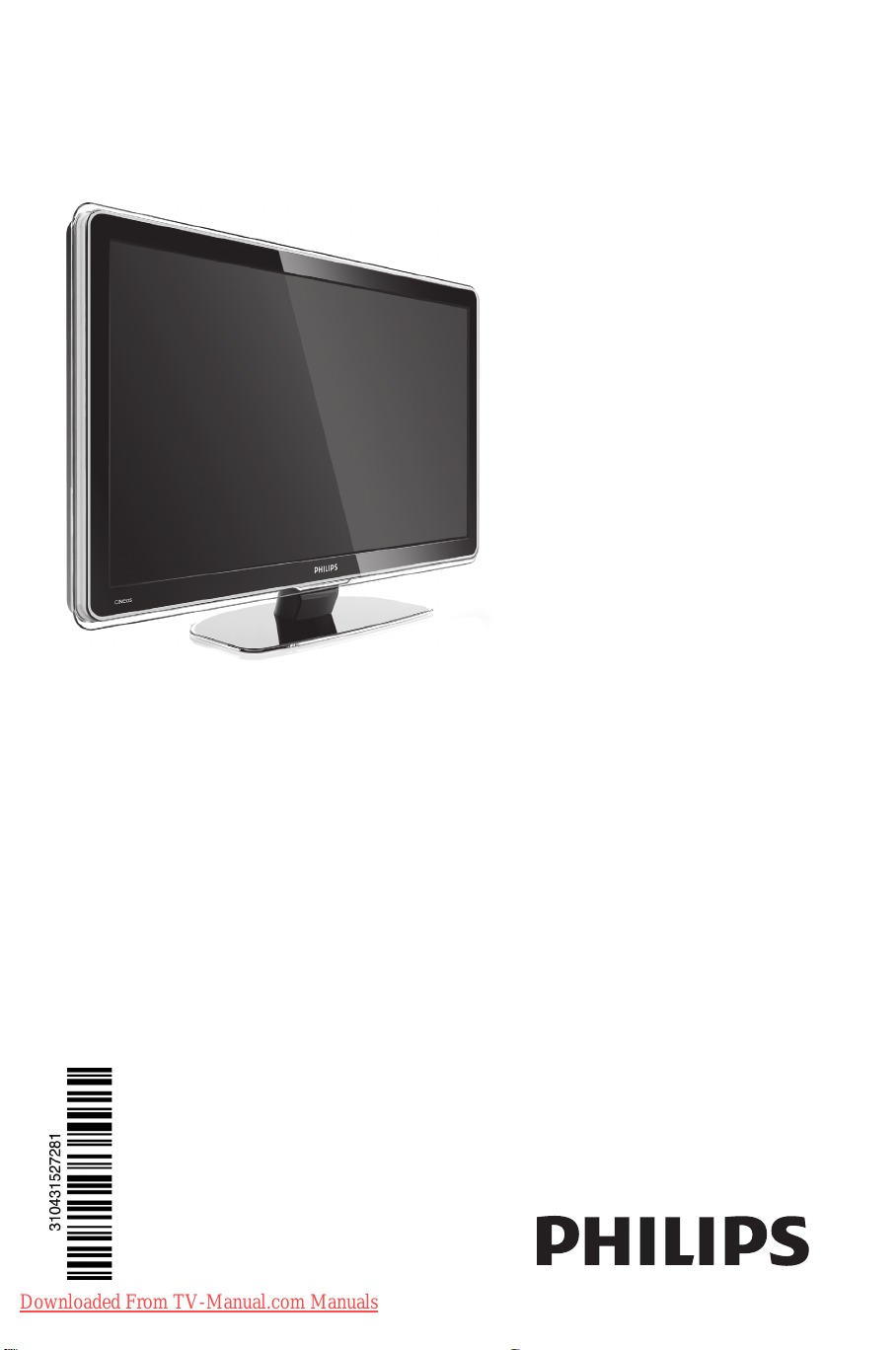
Register your product and get support at
www.philips.com/welcome
42PFL7433S/60
EN LCD television
________________________________
FR Téléviseur LCD
________________________________
DE LCD-Fernsehgerät
________________________________
РУС ЖК-TB
________________________________
Downloaded From TV-Manual.com Manuals
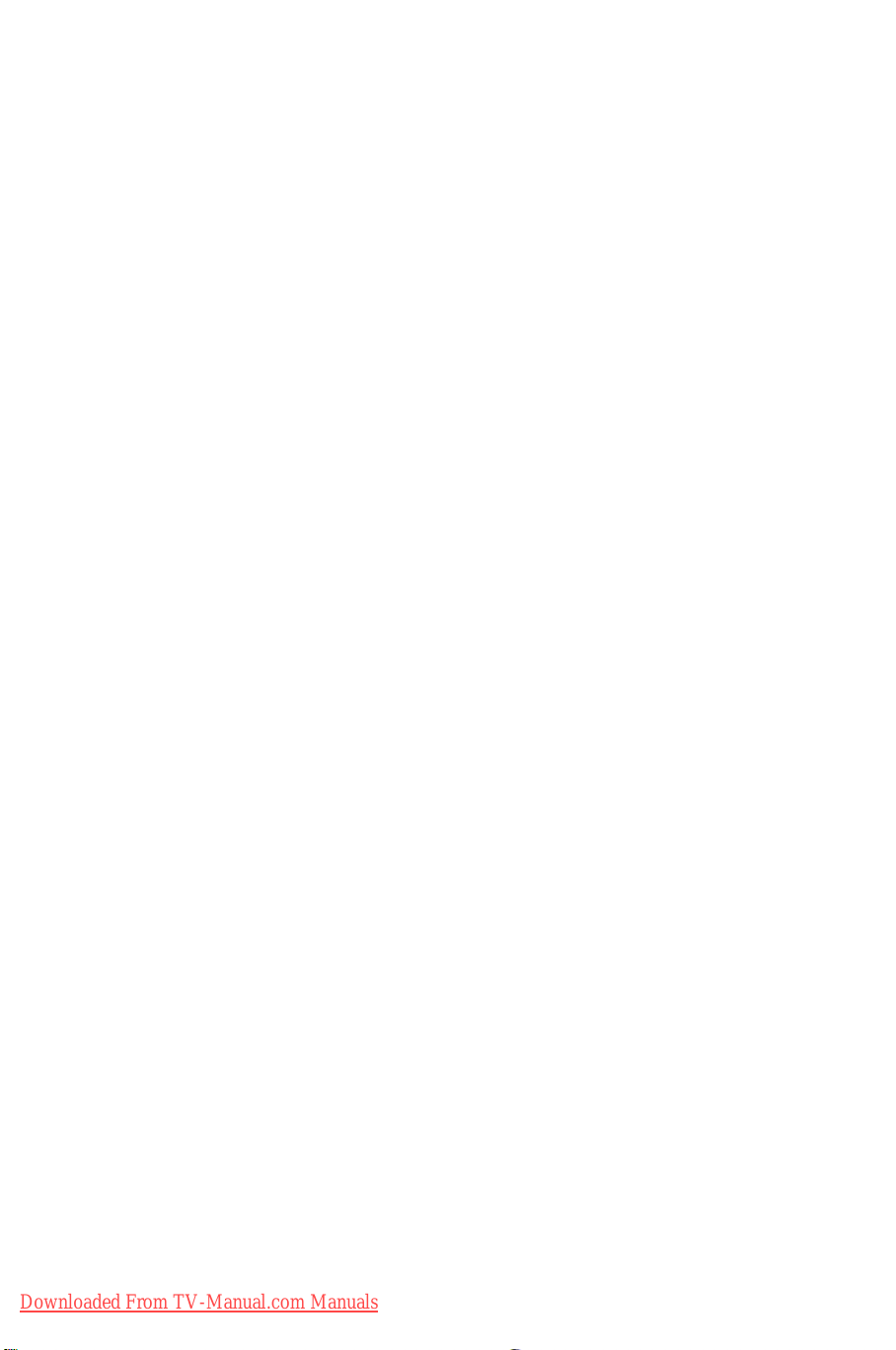
Downloaded From TV-Manual.com Manuals
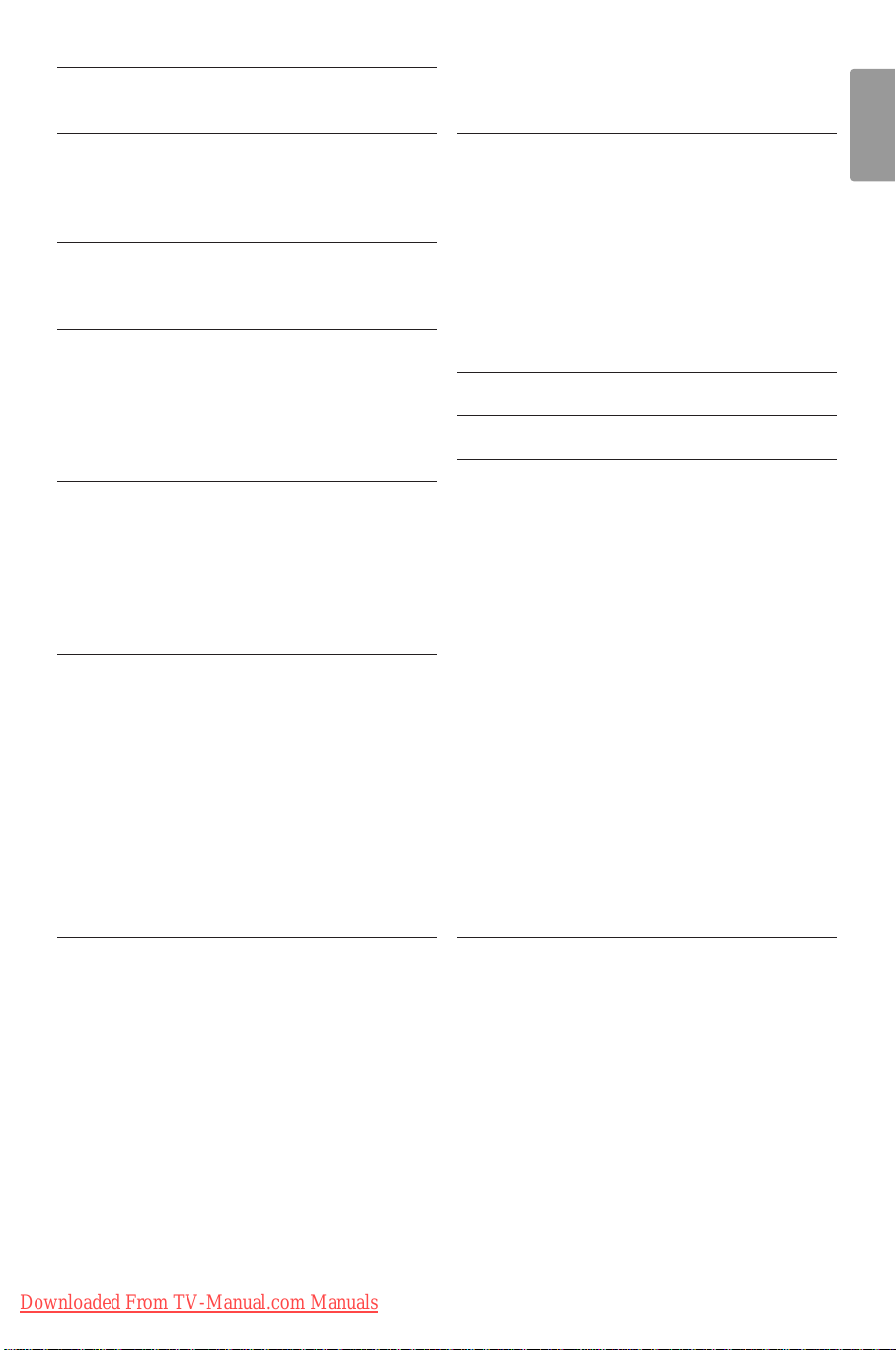
Ta b le of contents
1 Important 3
1.1 Safety 3
1.2 Care of the screen 3
1.3 Recycling 3
2Your TV 4
2.1 Television overview 4
2.2 Product highlights 5
3 Getting started 5
3.1 Position the TV 5
3.2 Wall mounting - VESA 6
3.3 Remote control batteries 7
3.4 Antenna cable 7
3.5 Power cable 7
4 Use your TV 8
4.1 Switch on or off - Standby 8
4.2 Watch TV 8
4.3 Watch channels from a digital receiver 9
4.4 Watch connected devices 9
4.5 Watch a DVD 9
4.6 Select a Teletext page 9
5 Use more of your TV 10
5.1 Remote Control 10
5.2 TV menus 11
5.3 Picture and sound settings 13
5.4 Teletext 16
5.5 Create favourite channel lists 17
5.6 Electronic Programme Guide 19
5.7 Timers and locks 20
5.8 Subtitles 21
5.9 Watch and play photos and music 21
5.10 Listen to digital radio channels 23
5.11 Software update 23
7 Connections (DVD, receiver, ...) 30
7.1 Connections overview 30
7.2 About connections 31
7.3 Connect your devices with the
Connection assistant 32
7.4 Connect your devices without the
Connection assistant 32
7.5 Connection setup 38
7.6 Preparing for digital services 39
7.7 PC network 40
8Technical data 46
9Troubleshooting 48
10 Index 50
ENGLISH
6 Channel installation 26
6.1 Automatic channel installation 26
6.2 Manual channel installation 27
6.3 Rearrange stored channels 28
6.4 Channel management 28
6.5 Digital reception test 29
6.6 Factory settings 29
Ta ble of contents 1
Downloaded From TV-Manual.com Manuals
Register your product and get support at
www.philips.com/welcome.
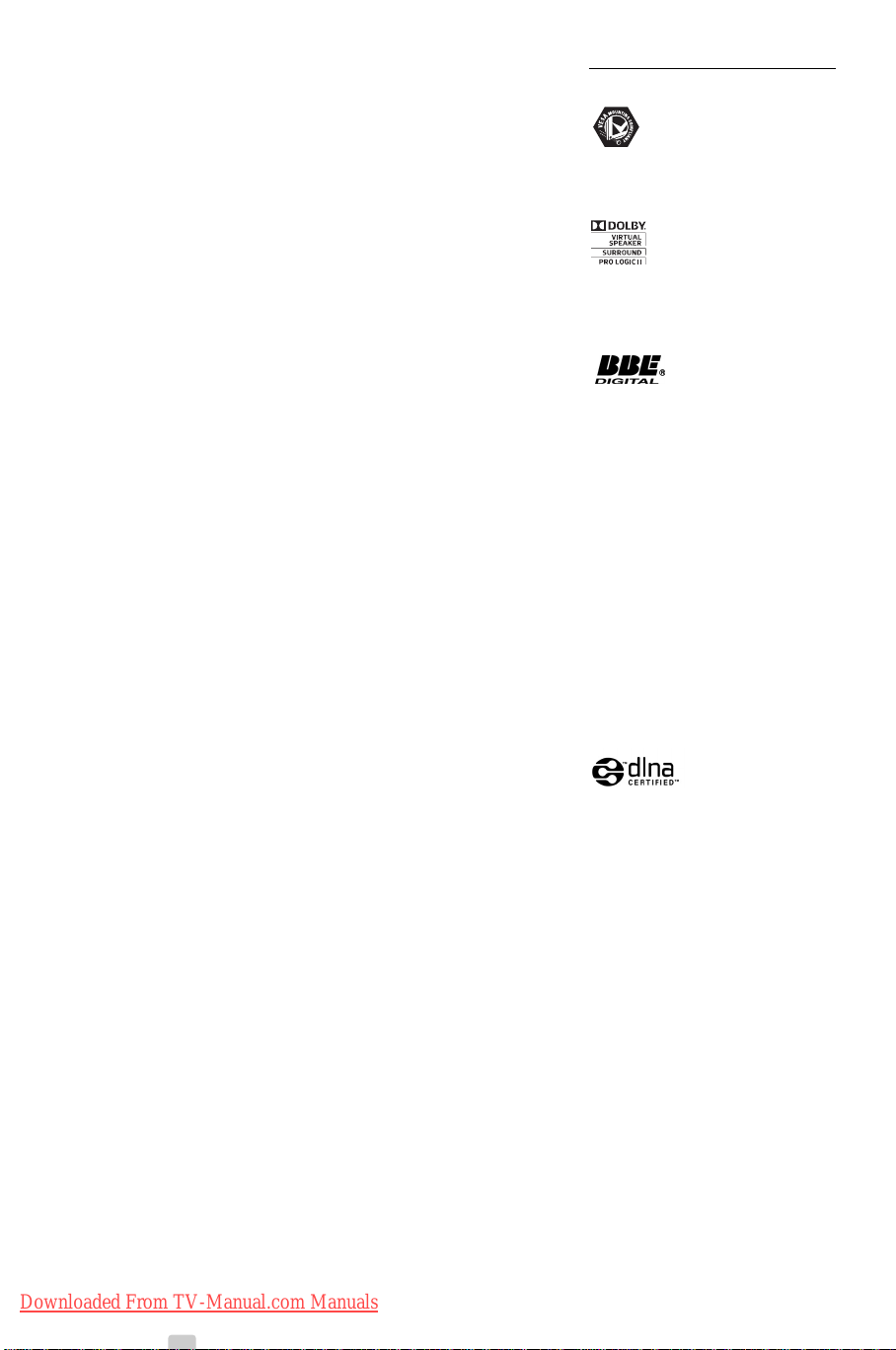
2008 © Koninklijke Philips Electronics
N.V. All rights reserved. Specifications
are subject to change without notice.
Tr ademarks are the property of
Koninklijke Philips Electronics N.V. or
their respective owners.
Philips reserves the right to change
products at any time without being
obliged to adjust earlier supplies
accordingly.
The material in this manual is believed
adequate for the intended use of the
system. If the product, or its individual
modules or procedures, are used for
purposes other than those specified
herein, confirmation of their validity
and suitability must be obtained. Philips
warrants that the material itself does
not infringe any United States patents.
No further warranty is expressed or
implied.
Warranty
No components are user-serviceable.
Do not open or remove covers and
do not insert objects in the ventilation
slots or insert objects not suitable for
the specific connectors. Repairs may
only be done by Philips Service
Centres and official repairshops. Failure
to do so shall void any warranty, stated
or implied.
Any operation expressly prohibited in
this manual, any adjustments, or
assembly procedures not
recommended or authorised in this
manual shall void the warranty.
Pixel characteristics
This LCD product has a high number
of colour pixels. Although it has
effective pixels of 99,999% or more,
black dots or bright points of light
(red, green or blue) may appear
constantly on the screen.This is a
structural proper ty of the display
(within common industry standards)
and is not a malfunction.
Open source software
This television contains open source
software. Philips hereby offers to
deliver or make available, upon
request, for a charge no more than the
cost of physically performing source
distribution, a complete machinereadable copy of the corresponding
source code on a medium customarily
used for software interchange.
This offer is valid for a period of 3
years after the date of purchase of this
product.
To obtain the source code, write to
Philips Innovative Applications N.V.
Ass. to the Development Manager
Pathoekeweg 11
B-8000 Brugge
Belgium
Compliance with EMF
Koninklijke Philips Electronics N.V.
manufactures and sells many products
targeted at consumers, which, like any
electronic apparatus, in general have
the ability to emit and receive
electromagnetic signals.
One of Philips’ leading Business
Principles is to take all necessary
health and safety measures for our
products, to comply with all applicable
legal requirements and to stay well
within the EMF standards applicable at
the time of producing the products.
Philips is committed to develop,
produce and market products that
cause no adverse health effects.
Philips confirms that if its products are
handled properly for their intended
use, they are safe to use according to
scientific evidence available today.
Philips plays an active role in the
development of international EMF and
safety standards, enabling Philips to
anticipate further developments in
standardisation for early integration in
its products.
Copyrights
VESA, FDMI and the VESA
Mounting Compliant logo are
trademarks of the Video Electronics
Standards Association.
Manufactured under license
from Dolby Laboratories. ‘Dolby’, ‘Pro
Logic’ and the double D symbol
are trademarks of Dolby Laboratories.
Manufactured under
license from BBE Sound, Inc. Licensed
by BBE, Inc under one or more of the
following US patents: 5510752,
5736897. BBE and BBE symbol are
registered trademarks of BBE Sound
Inc.
Windows Media is either a registered
trademark or trademark of Microsoft
Corporation in the United States
and/or other countries
® Kensington and MicroSaver are
registered US trademarks of ACCO
Wor ld Corporation with issued
registrations and pending applications
in other countries throughout the
world.
DLNA®, the DLNA
logo and DNLA Certified™ are
trademarks, service marks, or
certification marks of the Digital Living
Network Alliance.
All other registered and unregistered
trademarks are the proper ty of their
respective owners.
G,
2
Downloaded From TV-Manual.com Manuals
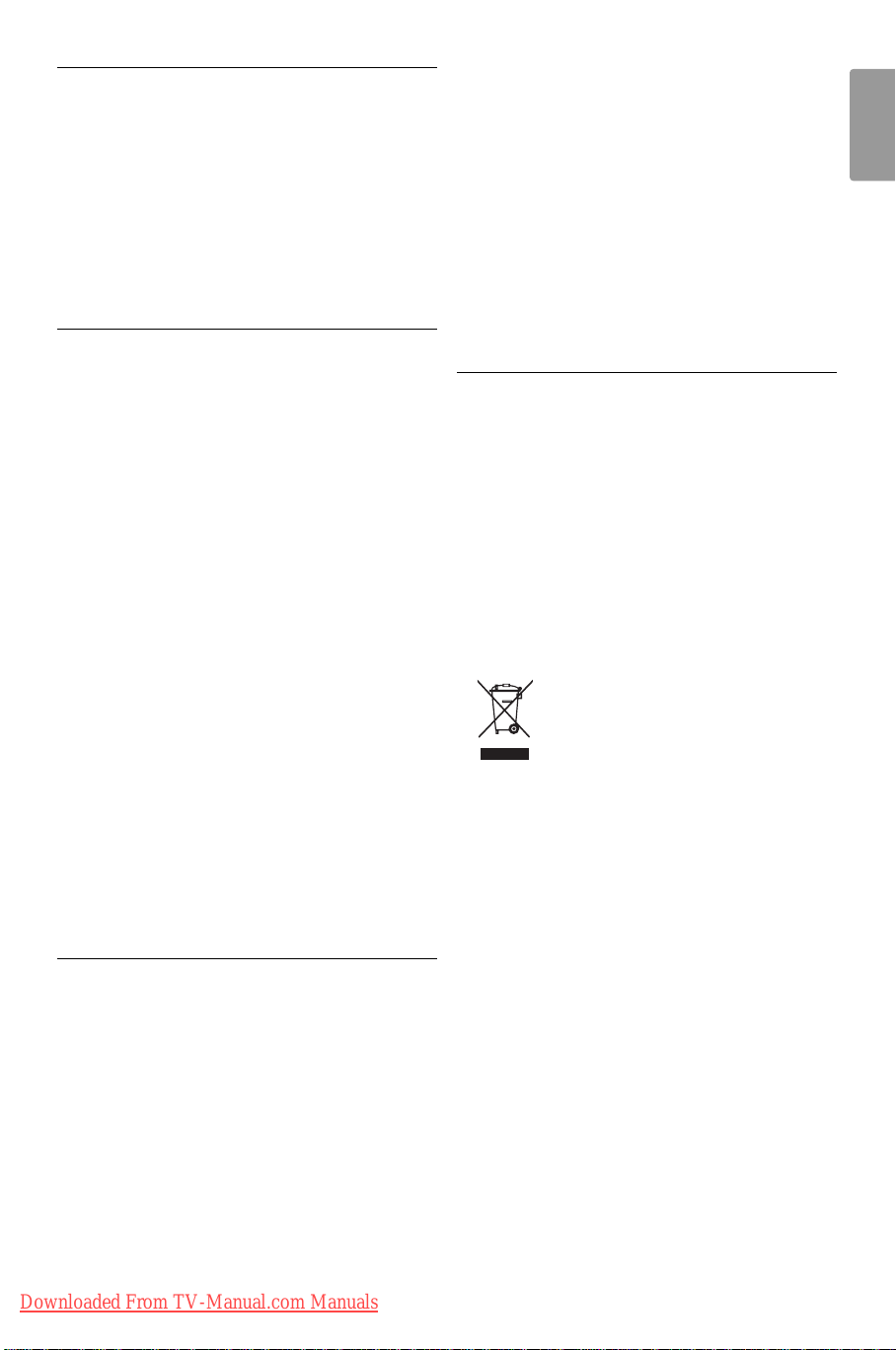
1 Important
Read this user manual before you start to use this
product.
Pay attention to this section and closely follow the
instructions.The warranty does not apply to
damage caused by not taking into account the
instructions.
1.1 Safety
•To avoid short circuit, do not expose the product
to rain or water.
•To avoid a risk of fire or electric shock do not
place naked flame sources (e.g. lighted candles)
close to the TV.
• Leave a space of at least 10cm (4 inches) all
around the TV for ventilation.
• Keep away from radiators or other heat sources.
• Do not install the TV in a confined space such as
a book case. Make sure that curtains, cupboards
and so on cannot obstruct the air flow through
the ventilation slots.
•To prevent damage, do not insert any object into
the ventilation slots.
• Make sure the TV cannot fall down. Place the TV
on a solid and flat surface and only use the stand
provided with the TV.
•To prevent damaging the mains cord, do not
place the TV, or anything else, on the cord.
Damage the cord may cause a fire or electric
shock.
• When mounted on a swivel stand or VESA wall
bracket avoid force coming on the mains plugs.
Mains plugs that are partly loosened can cause
arcing or fire.
• Stationary images
Avoid stationary images as much as possible. If
you cannot, reduce screen contrast and
brightness to prevent damage to the screen.
Stationary images are images that remain on the
screen for a long time. Examples of stationary
images are: on screen menus, teletext pages, black
bars, stock market information,TV channel logos,
time displays, and so on.
1.3 Recycling
•Take the packaging to your local recycling centre.
• Dispose old batteries safely according local
regulations.
• This product is designed and manufactured for
material recycling and re-use.
• Do not dispose this product with other
household waste. Inform yourself or ask your
dealer about local environmentally safe recycling
and local regulations. Uncontrolled waste disposal
harms the environment and human health.
(EEC 2002/96/EC)
ENGLISH
1.2 Care of the screen
• Unplug the TV before cleaning.
• Clean the surface with a soft damp cloth. Do not
apply any other substance (chemical or
household cleaning agent).This may damage the
screen.
• Do not touch, push or rub or strike the screen
with anything hard as this may scratch, mar or
damage the screen permanently.
•To avoid deformations and colour fading, wipe off
water drops as soon as possible.
Important 3
Downloaded From TV-Manual.com Manuals
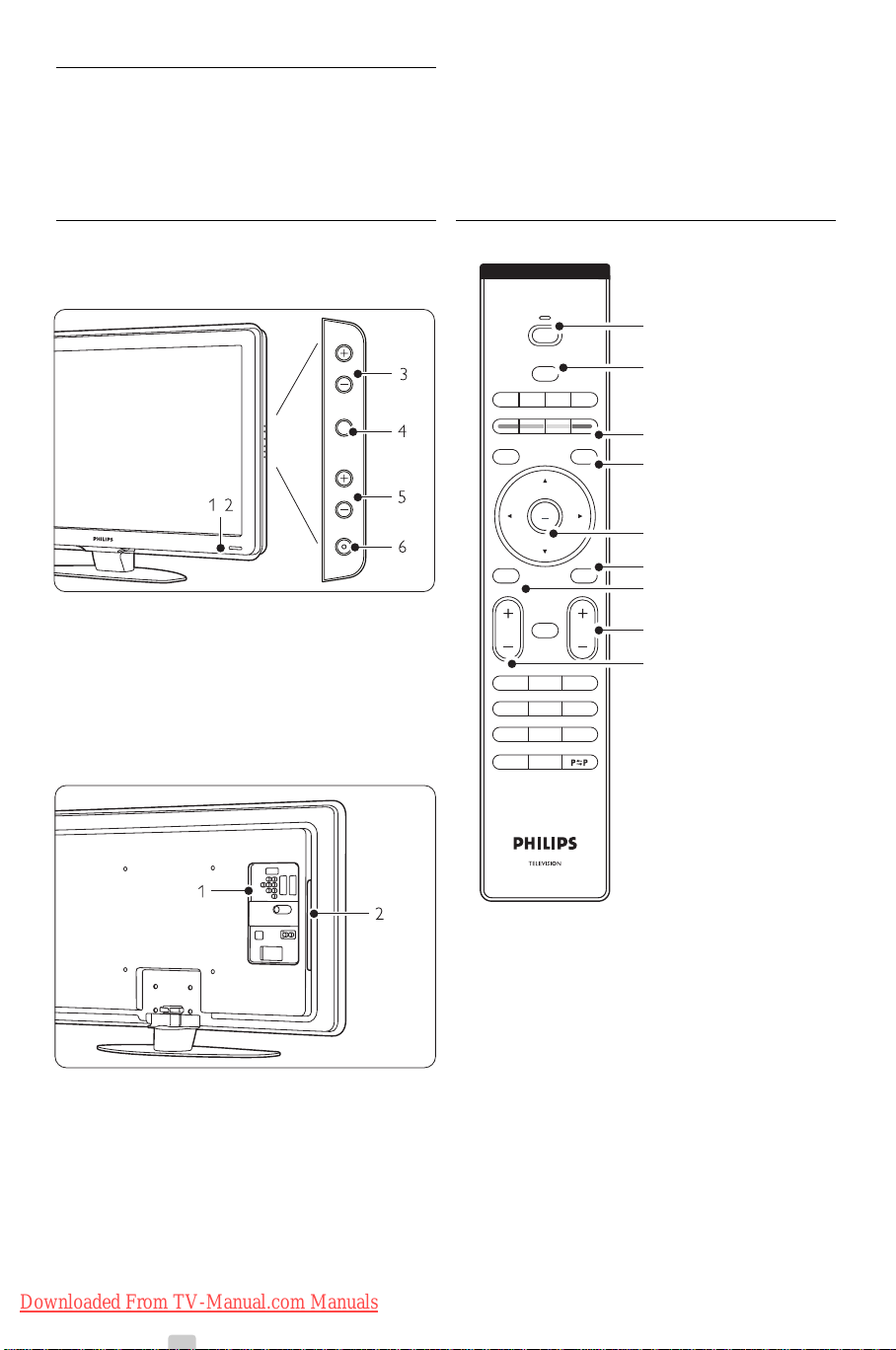
2Your TV
MENU
b
¬
P
V
321
654
9807
i
B
BROWSE
DEMO
OPTION
GUIDE
a
OK
LIST
v
INPUT
j b q
MHEG
CANCEL
1
2
3
4
5
7
6
8
9
POWER
PROGRAM
MENU
VOLUME
-
This section gives you an overview of the controls
and functions of this TV.
2.1 Television overview
Controls
1 Indicator light
2 Remote control sensor
3Volume up and down
4 Menu
5 Program/Channel up and down
6Power switch
Connectors
Remote control
1 Switch On or switch to Standby
1 Back connectors
2 Side connectors
For more info see section 7 Connections.
4 Your TV
Downloaded From TV-Manual.com Manuals
2Watch a connected device - DVD,VCR ...
3 Colour keys
4 Programme guide
5Navigation key
6Teletext key
7 Menu On or Off
8 Program/Channel up + and down 9Volume up + or down -
For more info see section 5.1 Remote control
overview.
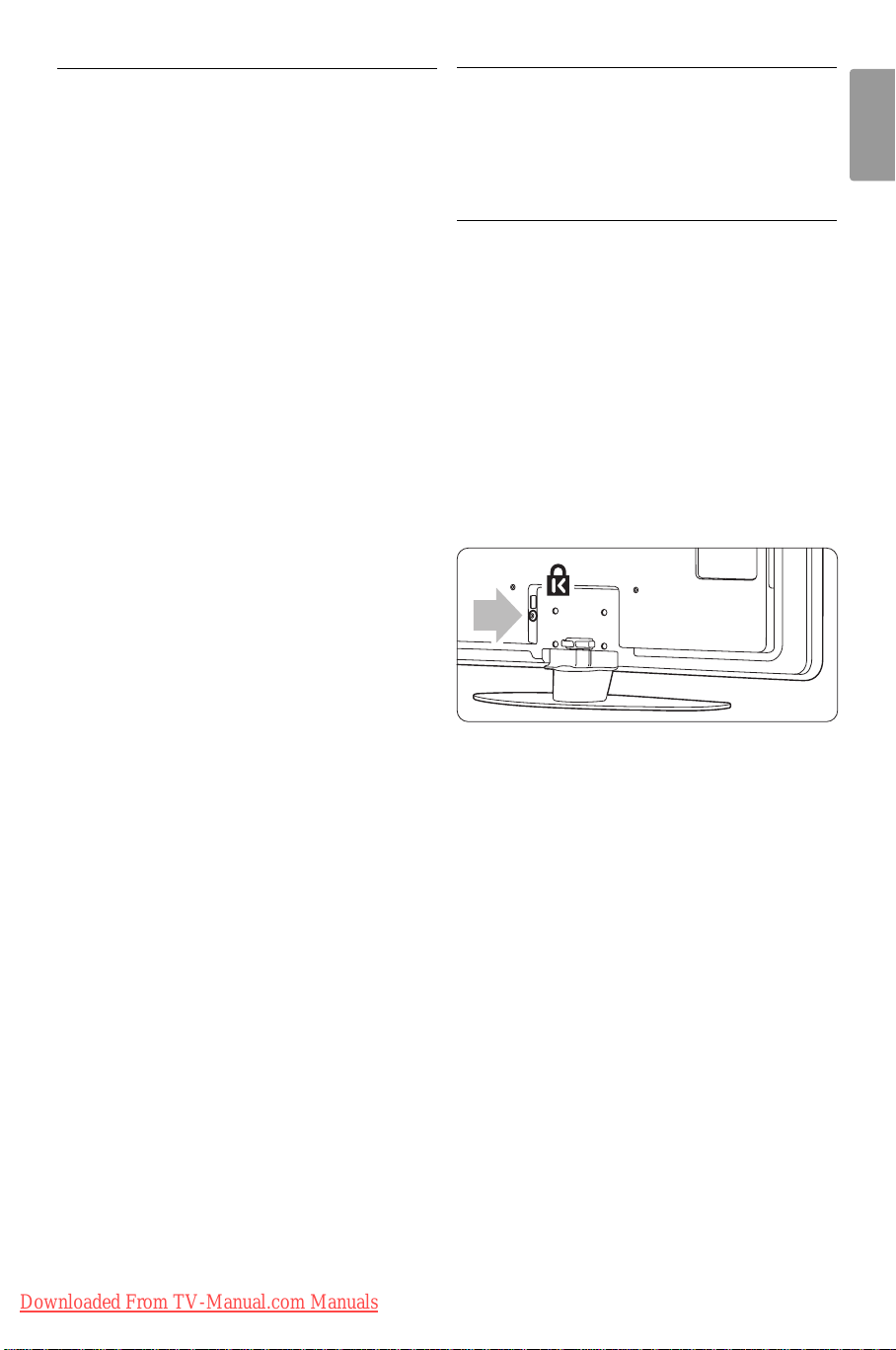
2.2 Product highlights
Your new TV is equipped with some of the most
modern audio or video innovations.
Your TV offers the following advantages ...
Full High Definition LCD display
A full HD resolution of 1920x1080p, the highest
resolution of HD sources. It offers a brilliant flickerfree progressive scan picture with optimum
brightness and superb colours.
3 Get started
This section helps you with the positioning and the
first time installation of the TV.
3.1 Position the TV
Carefully read the safety precautions in section 1.1
Safety before you position the TV.
ENGLISH
Pixel Plus
Offers perfect picture quality from any source.
100Hz Clear LCD
100Hz Clear LCD gives a superior motion
sharpness, better black level,high contrast with a
flicker-free, quiet image and a larger viewing angle.
DVB-T integrated tuner
Next to normal analogue TV broadcast your TV
receives digital terrestrial TV and radio broadcasts.
Electronic Programme Guide - EPG
The EPG shows the scheduled digital TV
programmes on screen.The guide can remind you
when programmes start, switch the TV on, etc.
HDMI connectors
HDMI connectors for highest quality high definition
connectivity.
USB connection / PC network connection
Multimedia connection for instantly view or play
your photos or music.
• Large screen TVs are heavy. Carry and handle the
TV with at least two persons.
• The ideal distance from which to watch TV is
three times its diagonal screen size.
•Position the TV where light does not fall directly
on the screen.
•Your TV is equipped with a Kensington Security
Slot at the back of the TV for an anti-theft lock
(not supplied).
Your TV 5
Downloaded From TV-Manual.com Manuals
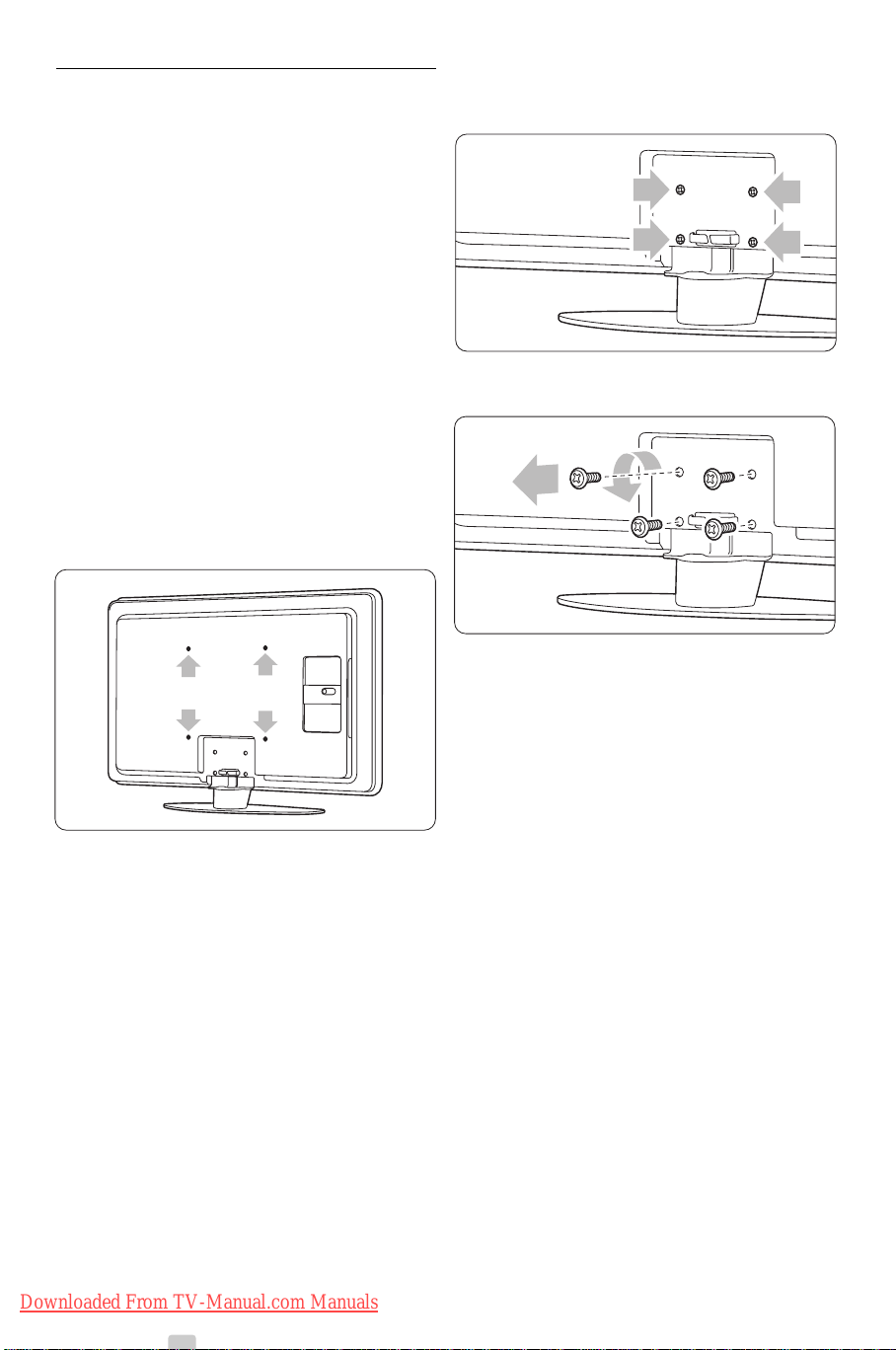
3.2 Wall mounting - VESA
) Caution
Consider the TV’s weight when you wall mount it.
Improper mounting can result in severe injury or
damage. Koninklijke Philips Electronics N.V. bears
no responsibility for improper mounting or
mounting that results in accident or injury.
Your TV is prepared for VESA compliant wall
mounting.This bracket is not included.
You need one of the VESA codes hereunder to
purchase the bracket that fits your TV.
Unmount the TV stand
‡ Locate the four screws of the TV stand.
42” / 107cm VESA MIS-F 300, 300, 8
Ask your dealer for more info on stands and
wallmount brackets.
The VESA fixation points
Locate the four fixation points at the back of the
TV.
® Unscrew the screws.
ÒLift the TV off the stand.
6 Your TV
Downloaded From TV-Manual.com Manuals
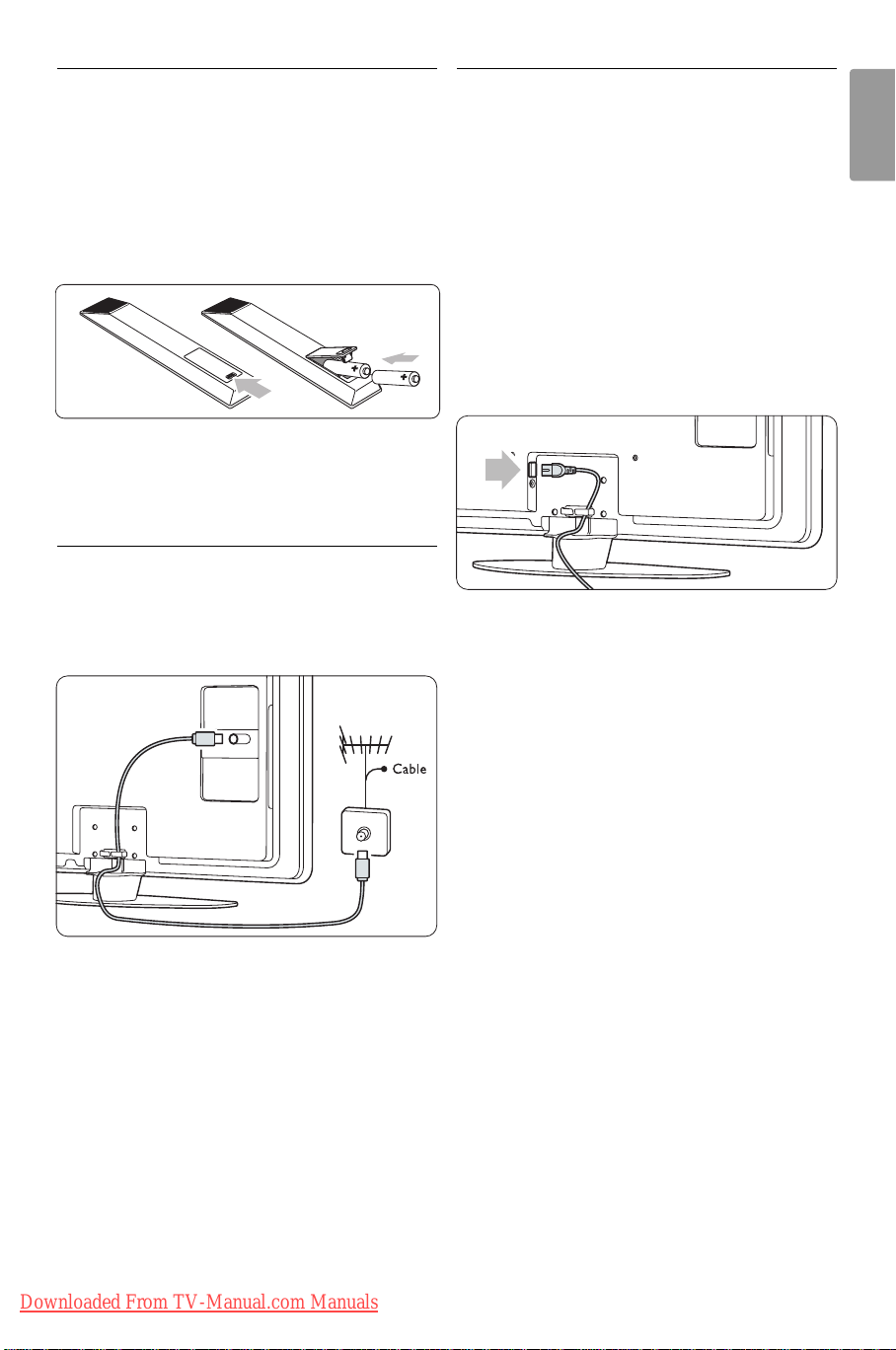
3.3 Remote control batteries
3.5 Power cable
‡ Open the battery cover on the back of the
remote control.
® Insert the 2 batteries supplied (Type AA-R6-
1,5V). Make sure the + and - ends of the
batteries line up correctly (inside of case is
marked.)
ÒClose the cover.
rNote
Remove the batteries if not using the remote
control for an extended period of time.
3.4 Antenna cable
‡ Locate the antenna connection at the back of
the TV.
® Insert the antenna cable tightly into the
Antenna x socket.
Keep the mains plug at the wall socket accessible at
all time.
The TV is never powered off completely and
consumes energy unless the mains cord is physically
unplugged.
Although this TV has a very low standby power
consumption, unplug the mains cord if you do not
use the TV for a long time to save energy.
‡ Verify that your mains voltage corresponds with
the voltage printed on the sticker at the back of
the TV. Do not insert the mains cord if the
voltage is different.
® Insert the mains cord tightly.
ENGLISH
Your TV 7
Downloaded From TV-Manual.com Manuals
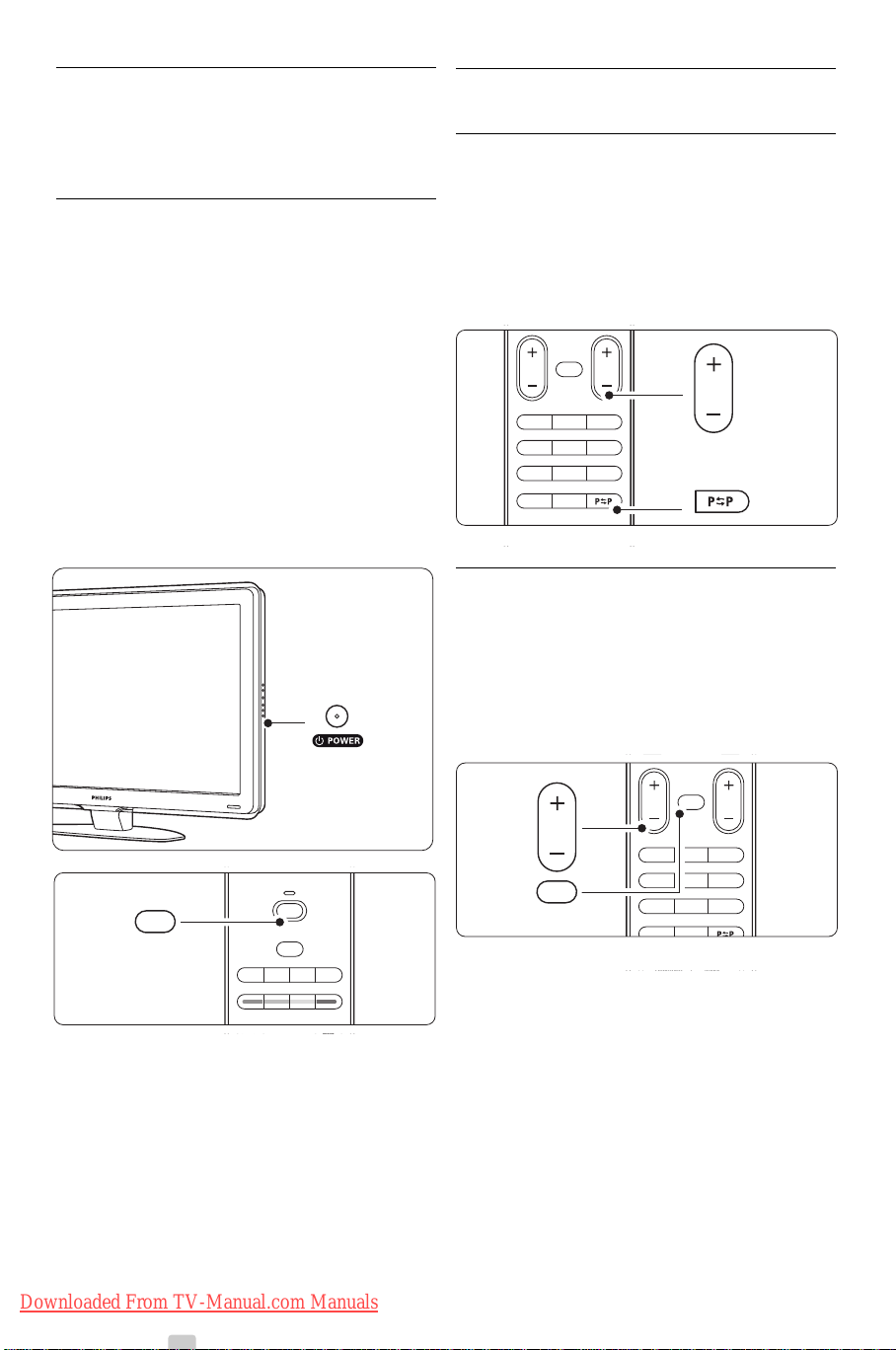
4 Use your TV
¬
P
V
321
654
9807
i
Ambilight MODE
BROWSE
P
¬
P
V
321
654
98
0
7
i
BROWSE
V
¬
B
DEMO
GUIDE
v
INPUT
j b q
MHEG
CANCEL
B
4.2 Watch TV
Learn how to operate your TV for daily use.
4.1 Turn on or off - Standby
rNote
The TV may take up to 15 seconds to turn on.
To turn on the TV:
• Press B Power at the right of the TV if the
standby indicator is off.
• Press B on the remote control if the standby
indicator is on.
To switch to standby:
• Press B on the remote control.
To turn off:
• Press B Power at the side of the TV.
4.2.1 Switch channels
‡ To switch TV channels:
• Press a number (1 to 999) or press P+ or P-
on your remote control.
• Press
Program/Channel - or + on the side
controls of the TV.
® Press R to return to the previously viewed TV
channel or connected device.
4.2.2 Adjust volume
‡ To adjust the volume:
• Press V + or - on the remote control
• Press Volume + or - on the side controls
of your TV.
® To m ute the sound:
• Press ¬on the remote control.
• Press ¬ again to restore the sound.
8
Downloaded From TV-Manual.com Manuals
Use your TV
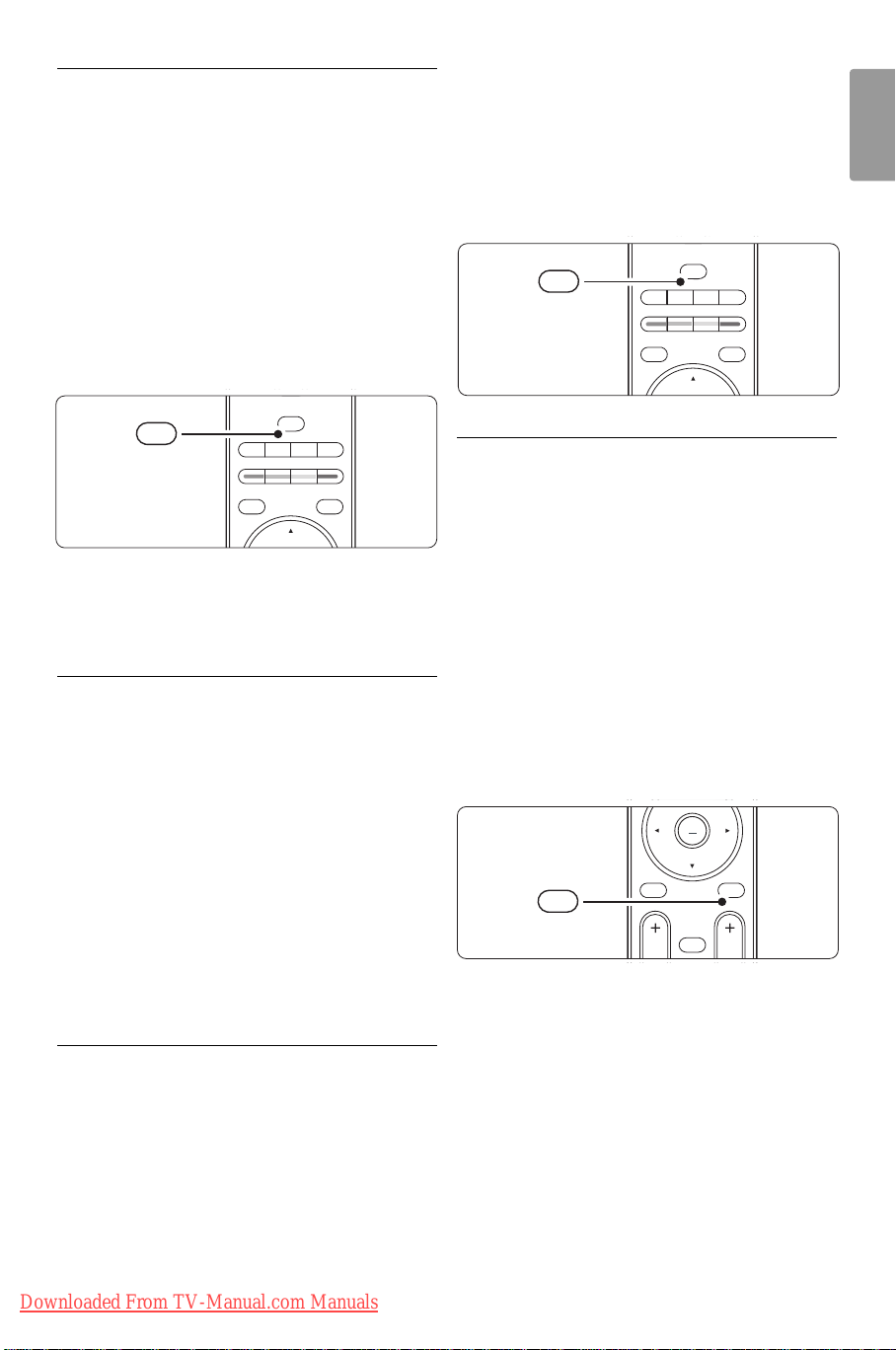
4.3 Watch channels from a
B
DEMO
OPTION
GUIDE
a
v
INPUT
j b q
MHEG
CANCEL
v
B
DEMO
OPTION
GUIDE
a
v
INPUT
j b q
MHEG
CANCEL
v
MENU
b
¬
P
V
OK
LIST
b
digital receiver
‡ Switch on the digital receiver.
The picture from your receiver automatically
appears on the screen.
® Use the remote control of your digital receiver
to select TV channels.
If the picture does not appear:
‡ Press the v key.
® Press o or œ to select where you connected
your digital receiver.
ÒPress
OK.
rNote
When you did not connect your devices yet, go to
section 7 Connections.
4.4 Watch connected devices
‡ Switch on the device.
The picture from your device automatically
appears on the screen.
If the picture does not appear:
‡ Press the v key.
® Press o or œ to select where you connected
your DVD player.
ÒPress
OK.
Wait a few seconds until the picture appears.
† Press Play π.
4.6 Select a Teletext page
Most TV channels broadcast information through
Teletext.
To watch Teletext:
‡ Press b.
The main index page appears.
® To select a page of your choice:
• Enter the page number with the number keys.
• Press P- or P+ or o or œ to view the next
or the previous page.
•Press a colour key to select one of the colour
coded items at the bottom of the screen.
•Press R to return to the previously viewed
page.
ÒPress b again to switch Teletext off.
ENGLISH
If the picture does not appear:
® Press the v key.
ÒPress o or œ to select where you connected
your device.
† Press
OK.
rNote
When you did not connect your devices yet, go to
section 7 Connections.
4.5 Watch a DVD
‡ Switch on your DVD player.
® Insert a DVD disc in your player.
The DVD picture automatically appears on the
screen.
ÒPress Play πon the DVD player.
Use your TV
Downloaded From TV-Manual.com Manuals
For more information on teletext, see section 5.4
Teletext.
9
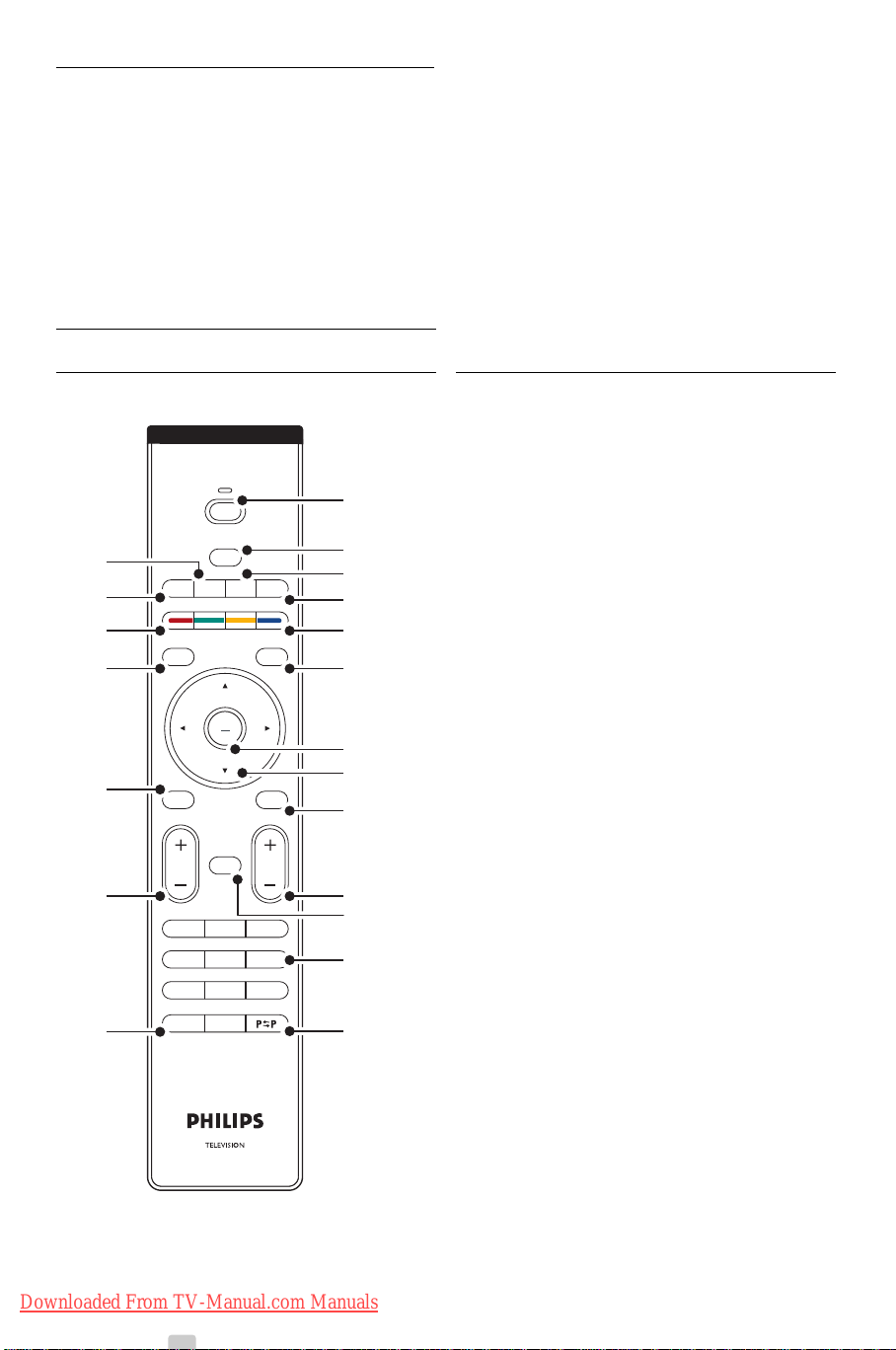
5 Use more of your TV
MENU
b
¬
P
V
321
654
98
0
7
i
B
BROWSE
DEMO
OPTION
GUIDE
a
OK
LIST
v
INPUT
j b q
MHEG
CANCEL
16
15
14
17
19
20
18
6
1
2
4
5
3
8
7
9
10
12
11
13
This section helps you perform advanced TV
operations including how to:
• use the menus
• adjust picture and sound settings
• make use of Teletext
• create favourite channel lists
5.1 Remote control
5.1.1 Remote control overview
• make advantage of Electronic Programme Guide
• set locks and timers
• set subtitles and select a subtitle language
•how you can view your photos or play your
favourite music from a USB memory device or
from your PC or Home network.
1 Standby B
To switch the TV on or back to standby.
2 Input v
•To switch the source menu on or off.
•To select a connected device or to return to
TV.
3 Dual screen b
To show teletext on the right and the picture
on the left of the screen.
4 Widescreen Picture format q
To select a picture format.
5 Colour keys
• Easy selection of teletext pages.
• Easy selection of tasks.
6 Guide a
To switch on or off the Electronic Programme
Guide.
7
OK/LIST
•To display the channel list.
•To activate a setting.
8 Navigation key
To navigate (o, œ, p, π) the menu.
9 Teletext b
To switch teletext on or off.
10 +P- Channel up or down
To switch to the next or previous channel in
the channel list.
11 Mute ¬
To m ute the sound or restore it.
12 Number keys
To select a TV channel.
13 Previous channel R
To return to the previously viewed channel
14 On screen information i
To show channel or programme information if
available
15 Volume V
To adjust the volume.
Downloaded From TV-Manual.com Manuals
Use more of your TV10
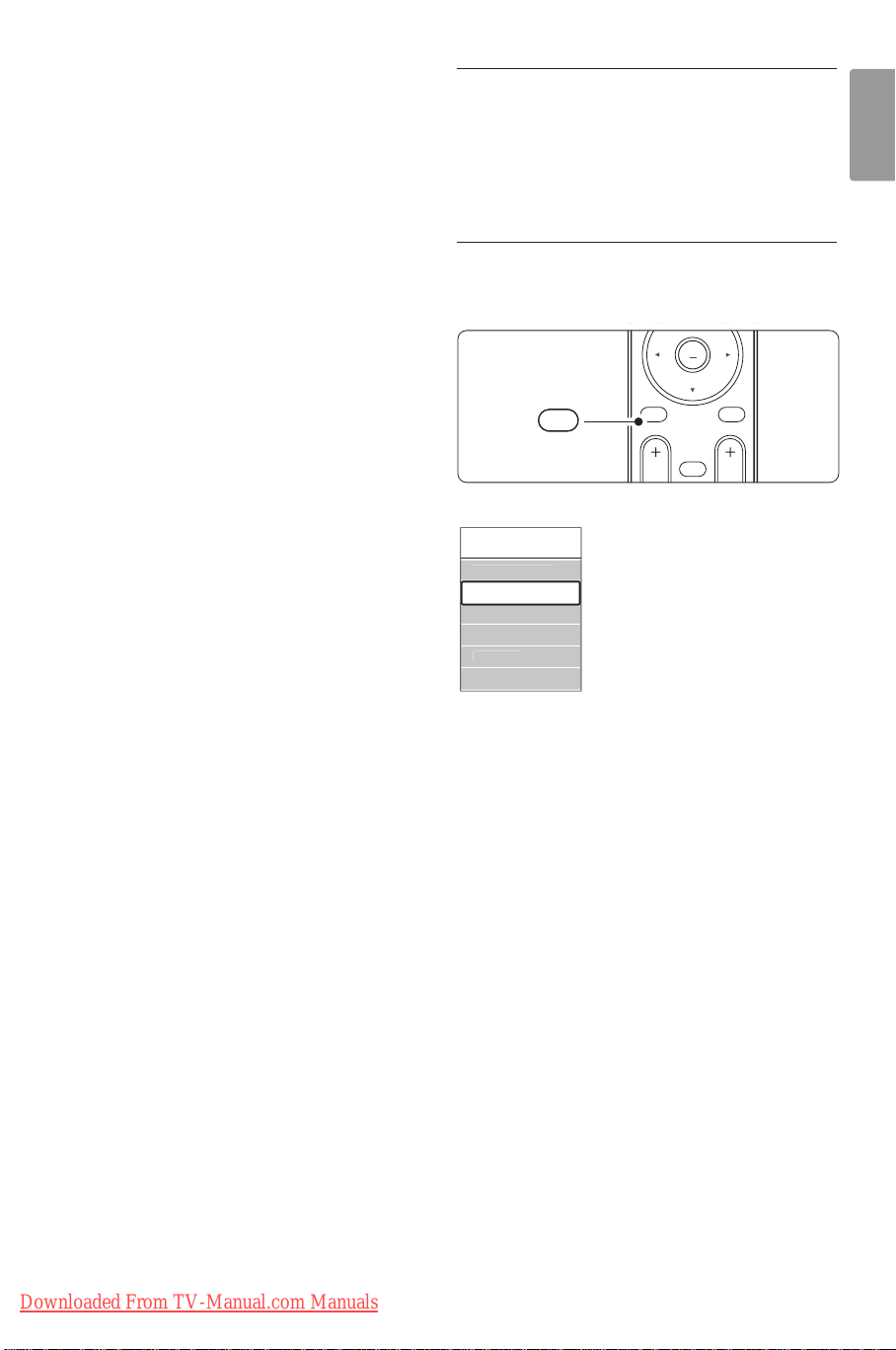
16 Menu
u
d
t
es
p
e
MENU
b
¬
P
V
BROWSE
OK
LIST
MENU
BROWSE
To switch the menu on or off
17 no function
18 Demo
To switch the Demo menu on and to get a
demonstration of the features of the TV.
19 Subtitle j
To activate or deactivate the subtitle mode.
20 no function
See section 10 Index to find the section in the
manual about a specific remote control key.
5.2 TV menus
With the on screen menus you install your TV,
adjust picture and sound settings and access
features.This section gives an overview of the
menus and describes how to navigate.
5.2.1 The menu
‡ Press Menu to show the TV menu.
® Press Menu to quit the TV menu.
The TV menu offers the following items:
TV men
Smart settings
Pictur
Soun
Settings assistan
Featur
Setu
ENGLISH
Use more of your TV
Downloaded From TV-Manual.com Manuals
• Smart settings
Select this item to set the TV to one of the
predefined settings. Each setting combines picture
and sound.
• Picture
Select this menu item to adjust all picture
settings.
• Sound
Select this menu item to adjust all sound settings.
• Settings assistant
Use the Settings assistant to guide you through
basic picture and sound settings in an easy way.
• Features
Select this item for other feature settings.
• Setup
Select this item
-for installation and to update the TV software;
- to use the connection assistant which will help
you to connect your devices to the TV.
11
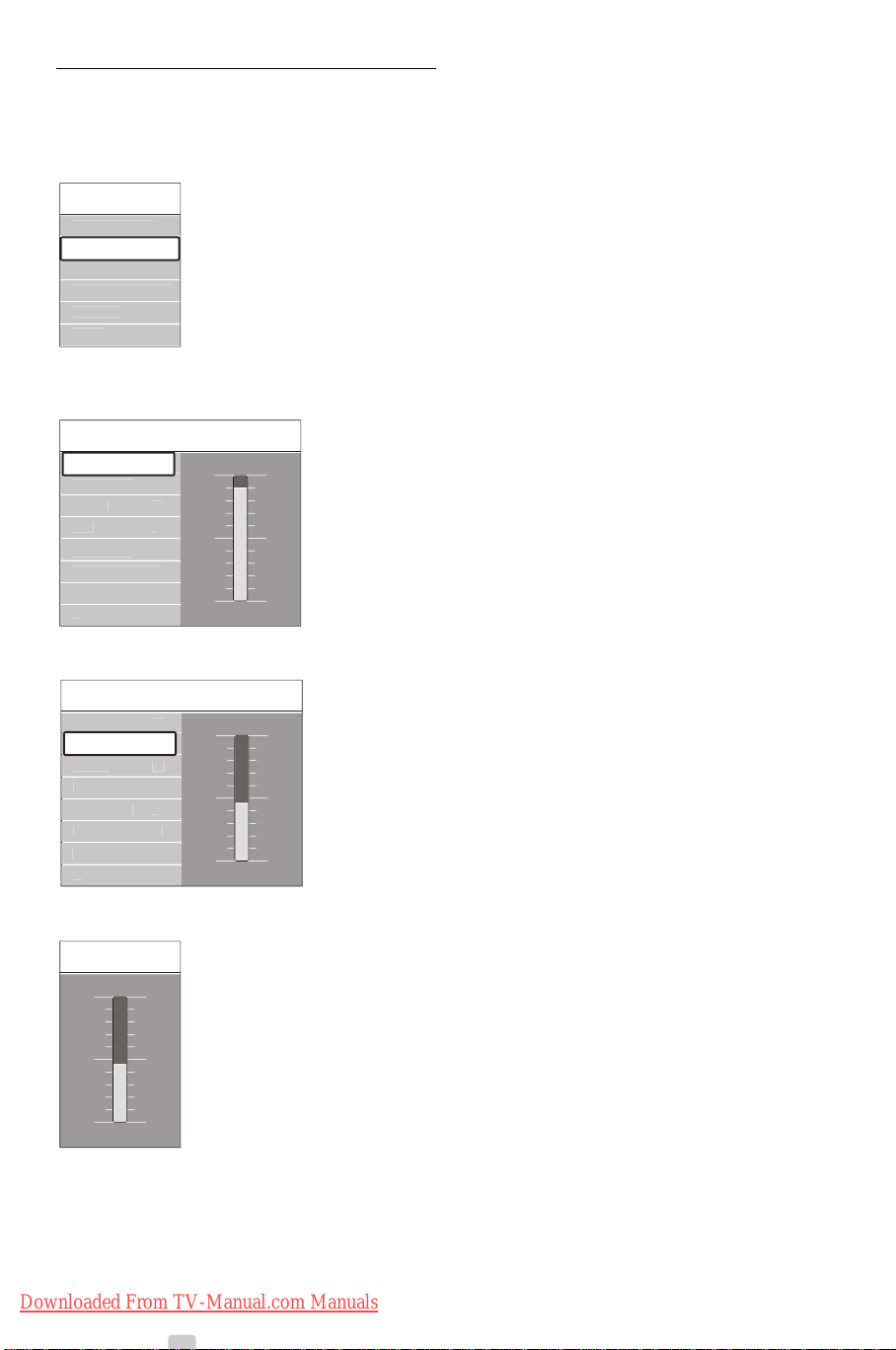
5.2.2 Use of the menu
e
C
t
C
r
ue
t
98
52
0
eduction
e
C
t
C
r
ue
t
90
52
0
eduction
C
t
u
d
t
es
p
e
Learn to use the menus with this example.
‡ Press Menu.
The TV menu appears on the screen.
TV men
Smart settings
Pictur
Soun
Settings assistan
Featur
Setu
® Press o or œ to select Picture.
ÒPress π to enter the picture settings.
rNote:
More choices come available when digital channels
are installed and broadcasted.
Pictur
ontras
Brightness
olou
H
Sharpness
Noise r
Tin
ontras
† Press œ to select Brightness.
Pictur
ontras
Brightness
olou
H
Sharpness
Noise r
Tin
Brightness
º Press π to enter the brightness setting.
Brightness
◊Press o or œ to adjust the setting.
‹Press p to return to the Picture settings or
press Menu to quit the TV menu.
12
Downloaded From TV-Manual.com Manuals
Use more of your TV
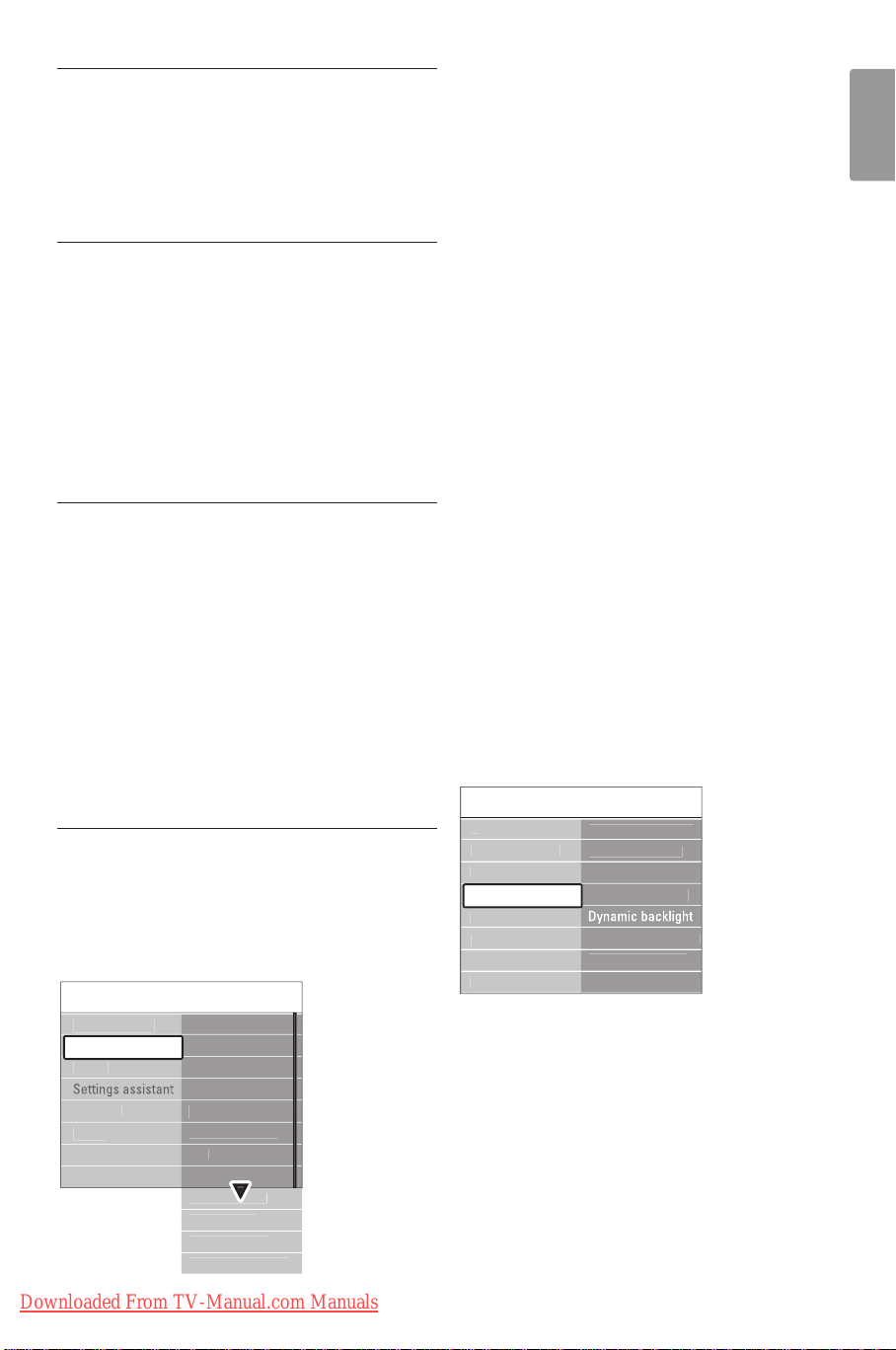
5.3 Picture and Sound settings
e
us
on
CD
.
t
eduction
t
at
ode
ol
G
artefac
.
C
.
r
us
e
C
t
C
r
ue
Pixel Plus
t
eduction
Active control
ode
at
r
u
d
es
p
e
The first time you switched on the TV you have
selected your preferred settings for picture and
sound.The following sections describe how to
modify or read just those settings.
5.3.1 Smart settings
Sets the TV to one of the predefined settings. Each
setting combines picture and sound.
‡ Press Menu and select Smart settings.
® Press π to enter the list.
ÒPress o or œ to select a setting.
† Press OK.
º Press Menu to quit the TV menu.
Smart settings: Personal,Vivid, Standard, Movie,
Energy saving, Game.
5.3.2 Settings assistant
Use the Settings assistant to guide you through
basic picture and sound settings in an easy way.
Follow the instructions on screen.
‡ Press Menu.
® Select Settings assistant and press π to enter.
ÒPress the green key to start the assistant.
† Press p or π to select the left or right side to
make your choice.
º Press the green key to go to the next setting.
Go through several settings.
◊When finished, press the green key to store all
your settings.
5.3.3 Picture settings
This section describes how to adjust all picture
settings individually.
‡ Press Menu.
® Select Picture and press π to enter the list.
ÒPress o or œ to select a setting.
TV men
Smart settings
Pictur
Soun
Featur
Setu
Pictur
ontras
Brightness
olou
H
Sharpness
Noise r
Tin
Light senso
Picture form
Auto format m
• Contrast
Changes the level of bright parts in the picture
but keeps the dark parts unchanged.
• Brightness
Changes the level of light of the total picture.
• Colour
Changes the level of saturation.
• Hue
If NTSC is broadcasted, this level compensates
the colour variations.
• Sharpness
Changes the level of sharpness of fine details.
• Noise reduction
Filters out and reduces the noise in the picture.
Set the level to Minimum, Medium, Maximum or
Off.
• Tint
Sets the colours to Normal, Warm (reddish) or
Cool (bluish). Select Custom to make a setting of
your own in the Custom menu.
•Custom
Press the green key to select each bar to
change the value of:
- R-WP red whitepoint
- G-WP green whitepoint
- B-WP blue whitepoint
- R-BL red blacklevel
- G-BL green blacklevel
• Pixel Plus
Controls the advanced settings of the Pixel Plus
Engine, resulting in best sharpness, contrast,
colour and motion.
Pictur
Noise r
Tin
Pixel Pl
Active contr
Light senso
Picture form
Auto format m
Pixel Pl
HD Natural Moti
100 Hz Clear L
Advanced sharpn..
Dynamic contras
MPE
olour enhance..
t red..
- HD Natural Motion
Removes motion judder and reproduces
smooth movement especially in movies.
- 100 Hz Clear LCD
Gives a superior motion sharpness, better black
level, high contrast with a flicker-free, quiet
image and a larger viewing angle.
- Advanced sharpness
Enables superior sharpness, especially on lines
and contours in the picture.
ENGLISH
Use more of your TV
Downloaded From TV-Manual.com Manuals
13
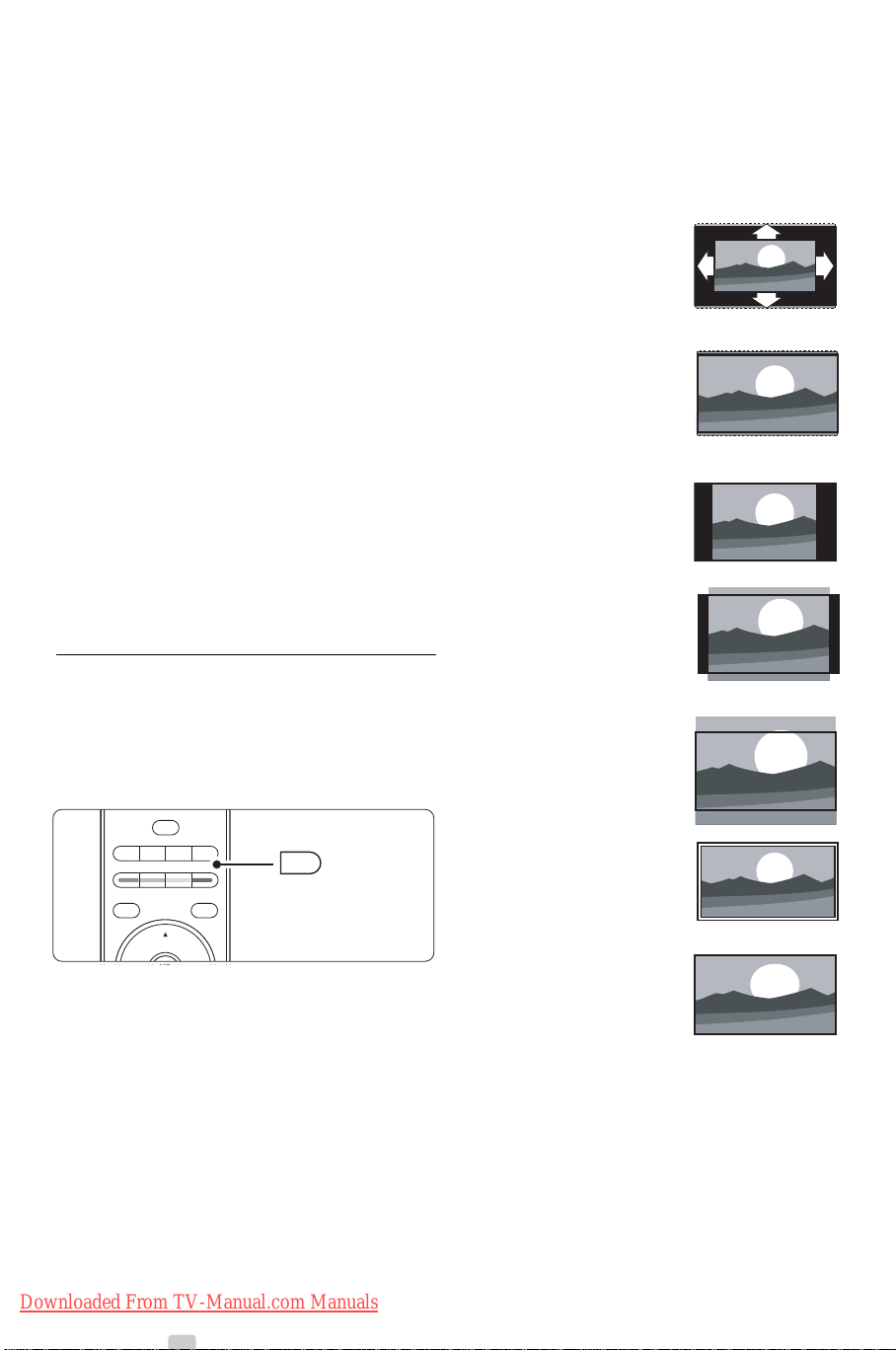
- Dynamic contrast
DEMO
OPTION
GUIDE
a
v
INPUT
j b
q
MHEG
CANCEL
q
Sets the level at which the TV automatically
enhances the details in dark, middle and light
areas of the picture.
- Dynamic backlight
Sets the level at which power consumption can
be reduced by dimming the brightness intensity
of the screen.
Choose for the best power consumption or for
the picture with the best brightness intensity.
- MPEG artefact reduction
Smooths the digital transitions in the picture.
- Colour enhancement
Makes the colours more vivid and improves the
resolution of details in bright colours
• Active control
Corrects all incoming signals in order to provide
the best picture possible.
Switches Active control on or off.
• Light sensor
Adjusts the picture settings on the lighting
conditions of the room.
Switches Light sensor on or off.
• Picture format / Auto format mode
See section 5.3.4 Widescreen picture format.
5.3.4 Widescreen picture format
Avoid black bars on the sides or on top and
bottom of the picture. Change the picture format
to a format that fills the screen.
‡ Press q to switch on the Picture format
menu.
• Auto format (Not for PC.)
Enlarges the picture automatically to fill the
screen. Subtitles remain visible.You can set Auto
format in two different modes.
‡ In the TV menu, select Picture > Auto format
mode.
® Select Auto-fill to fill the
screen as much as
possible. Select Auto-
zoom to keep the original
picture format but black
bars may be visible.
• Super zoom (Not for HD.)
Removes the black bars on
the side of 4:3 broadcasts.
There is a minimal
distortion.
• 4:3 (Not for HD.)
Shows the classical 4:3
format.
•Movie expand 14:9
(Not for HD.)
Scales the format to 14:9.
•Movie expand 16:9
(Not for HD.)
Scales the format to 16:9.
® Press o or œ to select an available picture
format.
ÒPress OK.
† Press o to shift the picture upwards if subtitles
are hidden.
à Tip
For minimal distortion, select the Auto format
setting.
14
Downloaded From TV-Manual.com Manuals
• Wide screen
Stretches the format to
16:9.
• Unscaled
(Only for HD and PC.)
Maximum sharpness.
Distortion may appear on
borders. Black bars may
appear with pictures from
your PC.
rNote
Do not forget to name the connection in the
Connection menu. See section 7.5.1 Naming your
devices.
Use more of your TV
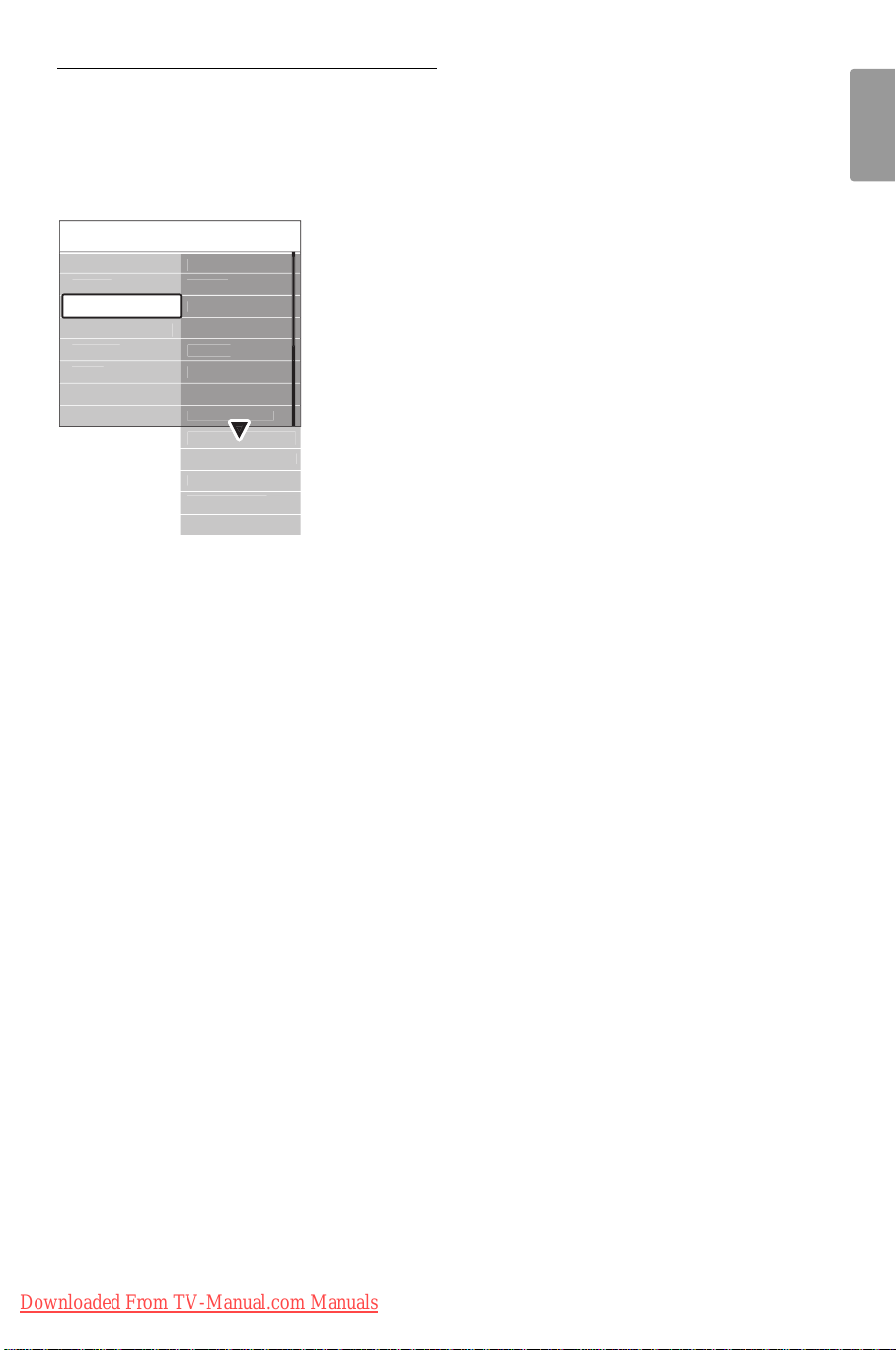
5.3.5 Sound settings
u
d
r
e
ce
ge
t
es
p
I
o
Surround mode
Headphone volume
.
e
d
d
e
This section describes how to adjust all sound
settings.
‡ Press Menu and select Sound.
® Press π to enter the list.
ÒPress o or œ to select a setting.
TV men
Smart settings
Pictur
Soun
Settings assistan
Featur
Setu
Soun
Equalize
Volum
Balan
Audio langua
Dual I/I
Mono/Stere
TV speakers
Auto volume level..
Delta volum
Auto surroun
• Equalizer
Changes the bass and treble of the sound. Select
each bar to change the setting.
•Volume
Changes the volume. When adjusting the volume
with V a volume bar appears. If you do not
want it to appear go to Menu > Setup >
Installation > Preferences and press π to enter
the list and select Volume bar off.
• Balance
Sets the balance of the left and right
loudspeakers to fit best your listening position.
• Audio language
A list of audio languages for the current
programme may be available when digital
channels are installed and broadcasted.
To permanently change the audio language, see
section 6 Channel installation.
• Dual I/II
If broadcasted, you can choose between two
different languages.
• Mono/stereo
If stereo broadcasting is available, you can select
Mono or Stereo per TV channel.
• TV speakers
If you have connected an audio system to your
TV, you can switch off the TV speakers.
This option is only available if EasyLink is set to
On. See Menu > Setup > Installation >
Preferences > EasyLink.
Select Automatic (EasyLink) to have the sound
from your TV automatically reproduced by your
audio system.
• Surround mode
To select a more spatial sound if broadcasted or
if available from a connected device.
• Headphone volume
Changes the volume of the headphone.
You can mute the TV speakers with ¬ on the
remote control.
• Auto volume levelling
Reduces sudden volume differences like at the
beginning of commercials or when switching from
one channel to another.
Select on or off.
• Delta volume
Levels out volume differences between channels
or connected devices.
‡ Switch to the channel or device you want to
level out the volume difference.
® Select Delta volume in the Sound menu and
change the volume level.
• Auto surround
Switches the TV automatically to the best
surround sound mode dependant on the
broadcast.
Select on or off.
ENGLISH
Use more of your TV 15
Downloaded From TV-Manual.com Manuals
