Page 1
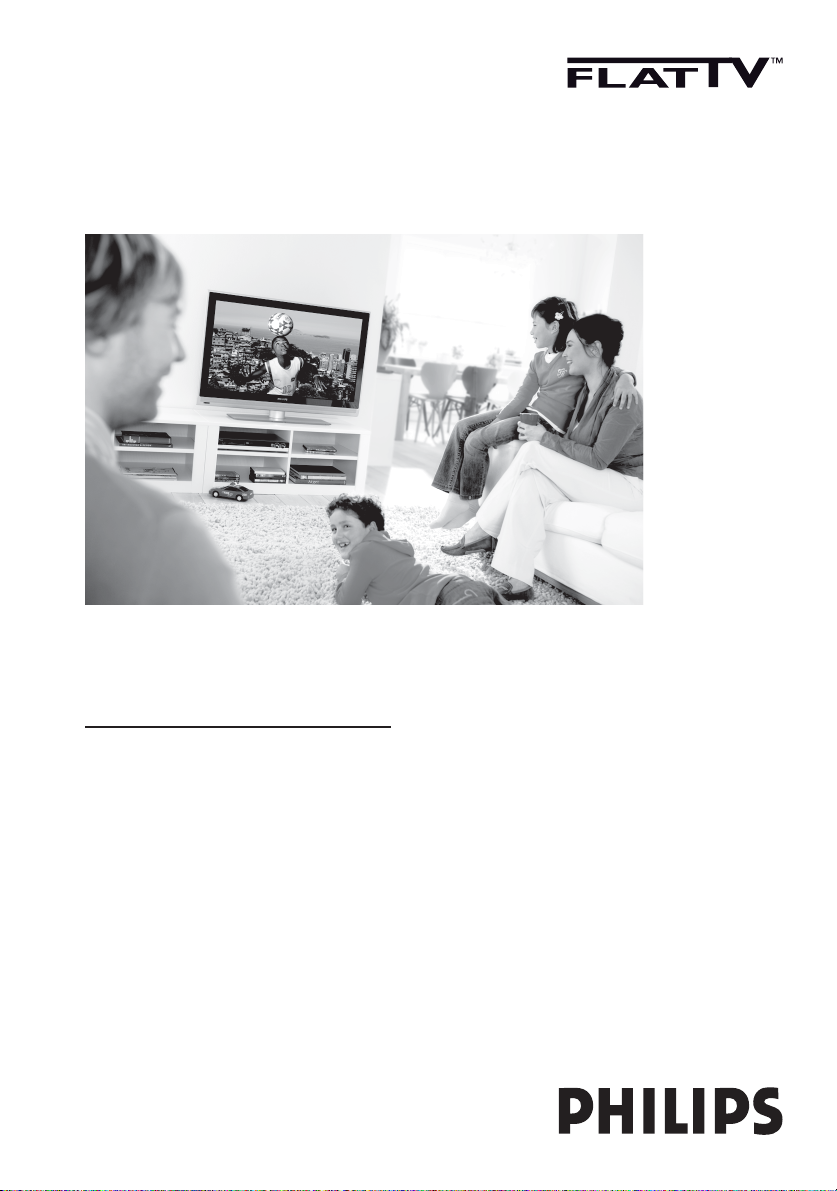
www.philips.com/support
EN USER MANUAL
Page 2
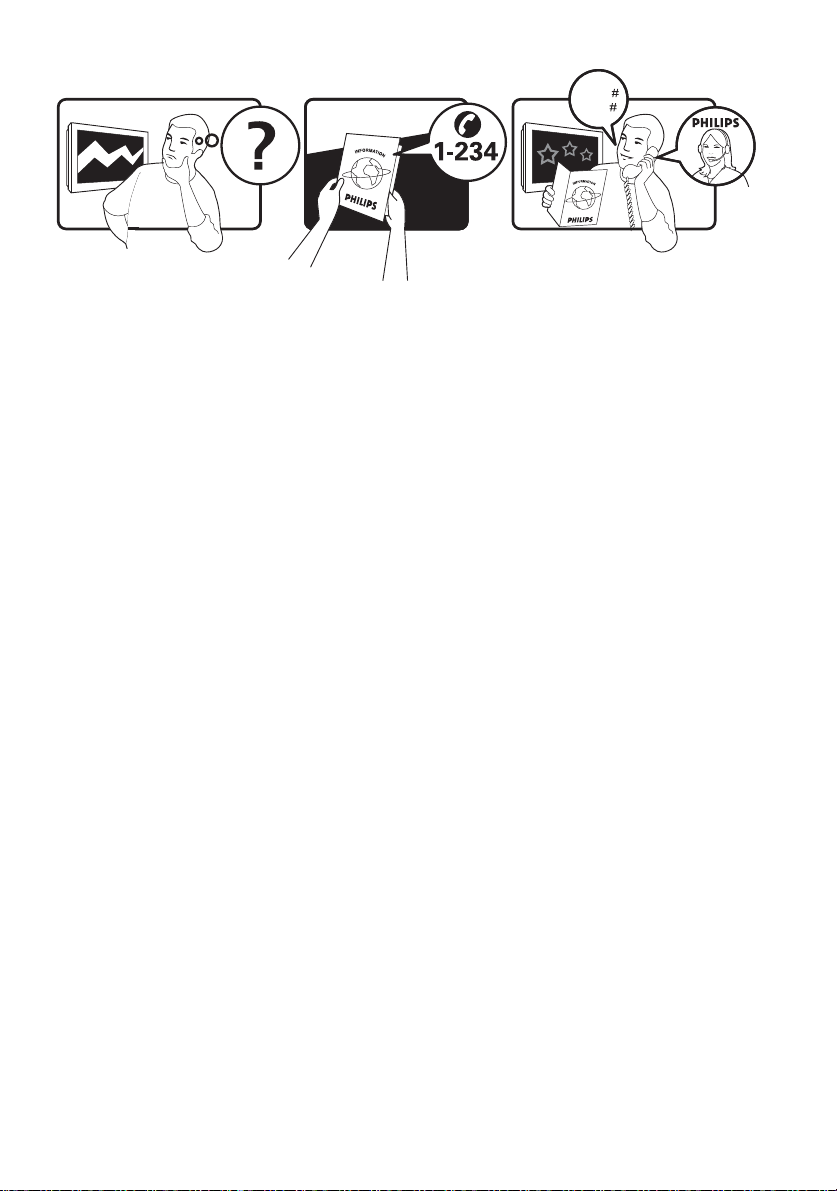
Model
www.philips.com/support
Serial
Country Number Tariff
Austria 0810 000205 €0.07/min
Belgium 078250145 €0.06/min
Czech Rep 800142840 free
Denmark 3525 8759 local
Finland 09 2311 3415 local
France 0821 611655 €0.09/min
Germany 01803 386 852 €0.09/min
Greece 0 0800 3122 1280 free
Hungary 0680018189 free
Ireland 01 601 1777 local
Italy 840320086 €0.08/min
Luxemburg 40 6661 5644 local
Netherlands 0900 8407 €0.10/min
Norway 2270 8111 local
Poland 0223491504 local
Portugal 2 1359 1442 local
Slovakia 0800004537 free
Spain 902 888 784 €0.10/min
Sweden 08 5792 9100 local
Switzerland 0844 800 544 local
UK 0870 900 9070 local
This information is correct at the time of press.
For updated information, see www.support.philips.com
Page 3
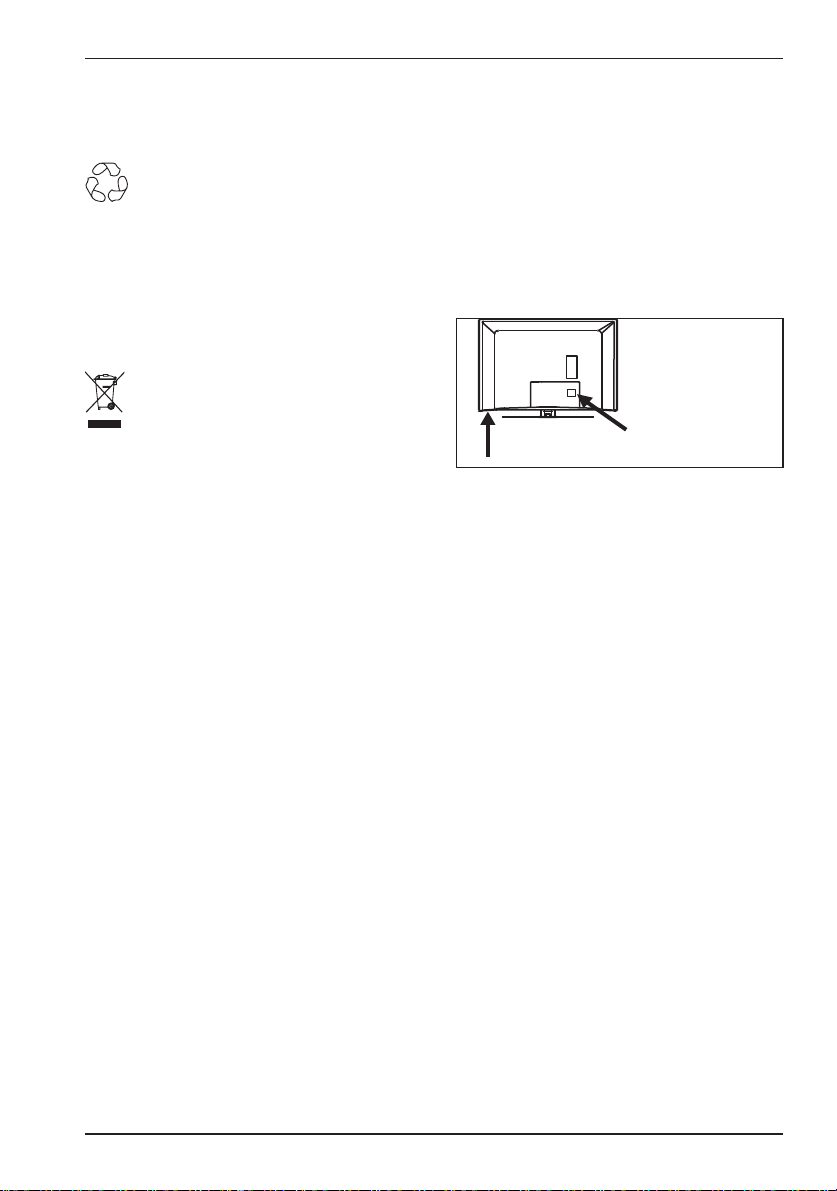
Recycling
The packaging of this product is intended to
be recycled. Apply to the local authorities for
correct disposal.
Disposal of your old product
Product information
The model and serial number can be found
at the rear of the TV and on the packaging.
For a larger TV, information is also on left
hand underside of the TV.
Your product is designed and manufactured
with highly quality material and components,
which can be recycled and reused. When this
crossed-out wheeled bin symbol is attached
to a product, it means the product is covered by the European Directive 2002/96/EC.
Please inform yourself about the local separate collection system for electrical and electronic products. Please act according to your
local rules and do not dispose of your old
products with your normal household waste.
The correct disposal of your old product will
help prevent potential negative consequences
for the environment and human health.
Disposal of batteries
The batteries supplied do not contain the
heavy metals mercury and cadmium. Please
check on how to dispose of exhausted bat-
teries according to local regulations.
Standby power consumption is less than
•
1W.
The power consumption of the set is
•
given on the type plate at the rear of the
TV.
•
For more product specifications, see the
product leafl et on www.philips.com/support.
Note: specifi cations and information are
subject to change without notice.
For further assistance call the customer
support service in your country. The
corresponding telephone numbers and addresses are given in the supplied worldwide
guarantee booklet.
Page 4
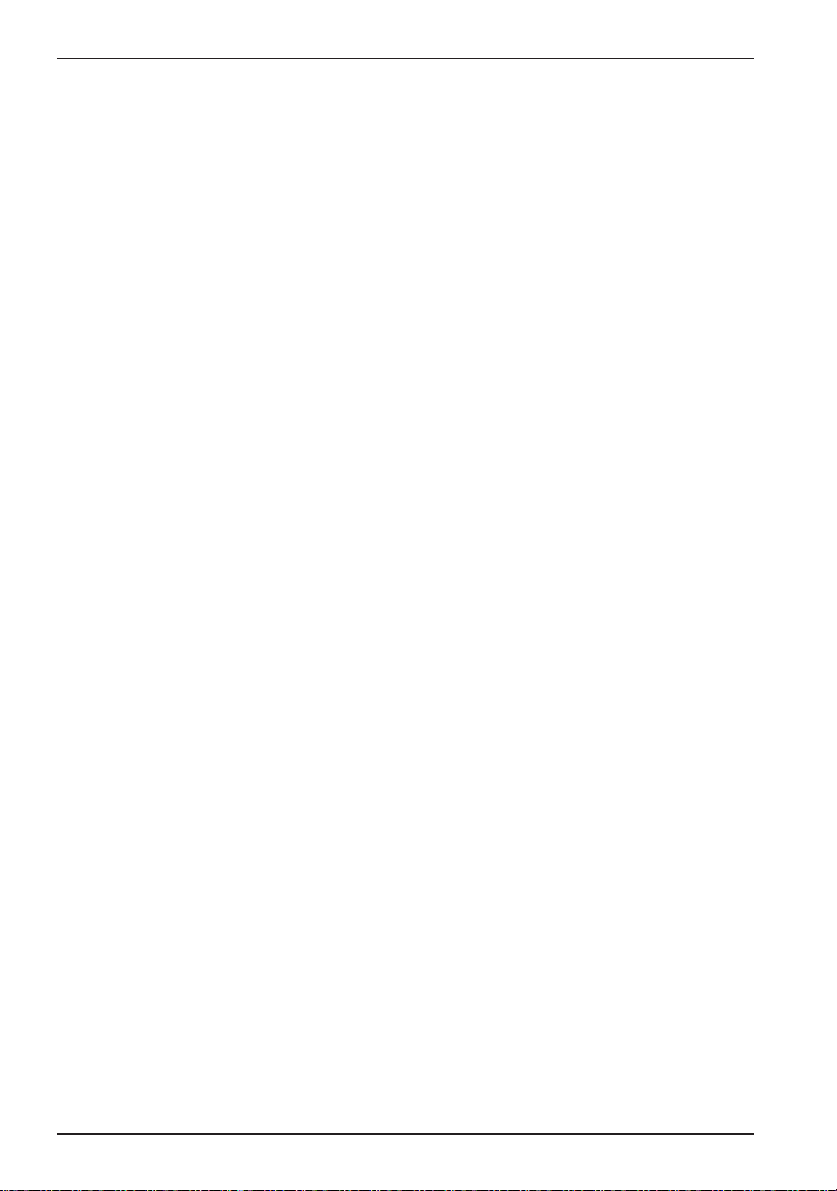
Information for Users in the UK
This information is specific to the UK. If
you are using your TV in the UK, use this
information in conjunction with the rest of
this manual.
Positioning the TV
For the best results, choose a position
where light does not fall directly on the
screen, and at some distance away from
radiators or other sources of heat. Leave
a space of at least 5cm around the TV for
ventilation. Ensure that curtains, cupboards
and other items cannot obstruct the air flow
through the ventilation apertures. The TV is
intended for use in a domestic environment
only and should never be operated or stored
in excessively hot or humid atmospheres.
Interference
The Department of Trade and Industry
operates a Radio Interference Investigation
Service to help TV licence holders improve
reception of BBC and IBA programmes
where they are being spoilt by interference.
If your dealer cannot help, ask at a main Post
Office for the booklet “How to Improve Televi-
sion and Radio Reception”.
Mains Connection
Before connecting the TV to the mains,
check that the mains supply voltage corresponds to the voltage printed on the
type plate on the rear panel of the TV. If
the mains voltage is different, consult your
dealer.
Important
This apparatus is fitted with an approved
moulded 13 AMP plug. Should it become
necessary to replace the mains fuse, this
must be replaced with a fuse of the same
value as indicated on the plug.
1.
Remove fuse cover and fuse.
2.
Replace the fuse.
The replacement fuse must comply with
BS 1362 and have the ASTA approval
mark. If the fuse is lost, contact your retailer in order to verify the correct type.
3.
Refit the fuse cover.
If for any reason the fitted plug is not
suitable for your socket outlet, consult
your retailer or a qualified electrician
before proceeding with the installation.
Connecting the Aerial
The aerial should be connected to the
socket marked : at the back of the set. An
inferior aerial is likely to result in a poor,
perhaps unstable picture with ghost images
and lack of contrast. Make-shift loft or settop aerials are often inadequate. Your dealer
will know from experience the most suitable
type for your locality. Should you wish to
use the set in conjunction with other equipment, which connects to the aerial socket
such as TV games, or a video camera it is
recommended that these be connected via a
combiner unit to avoid repeated connection
and disconnection of the aerial plug.
Fitting the Stand (If Provided)
Use only the stand provided with the set.
Ensure that the fixings are properly tightened. A diagram showing how to assemble
the stand is packed with the stand. Never
use a make-shift stand, or legs fixed with
screws.
Page 5
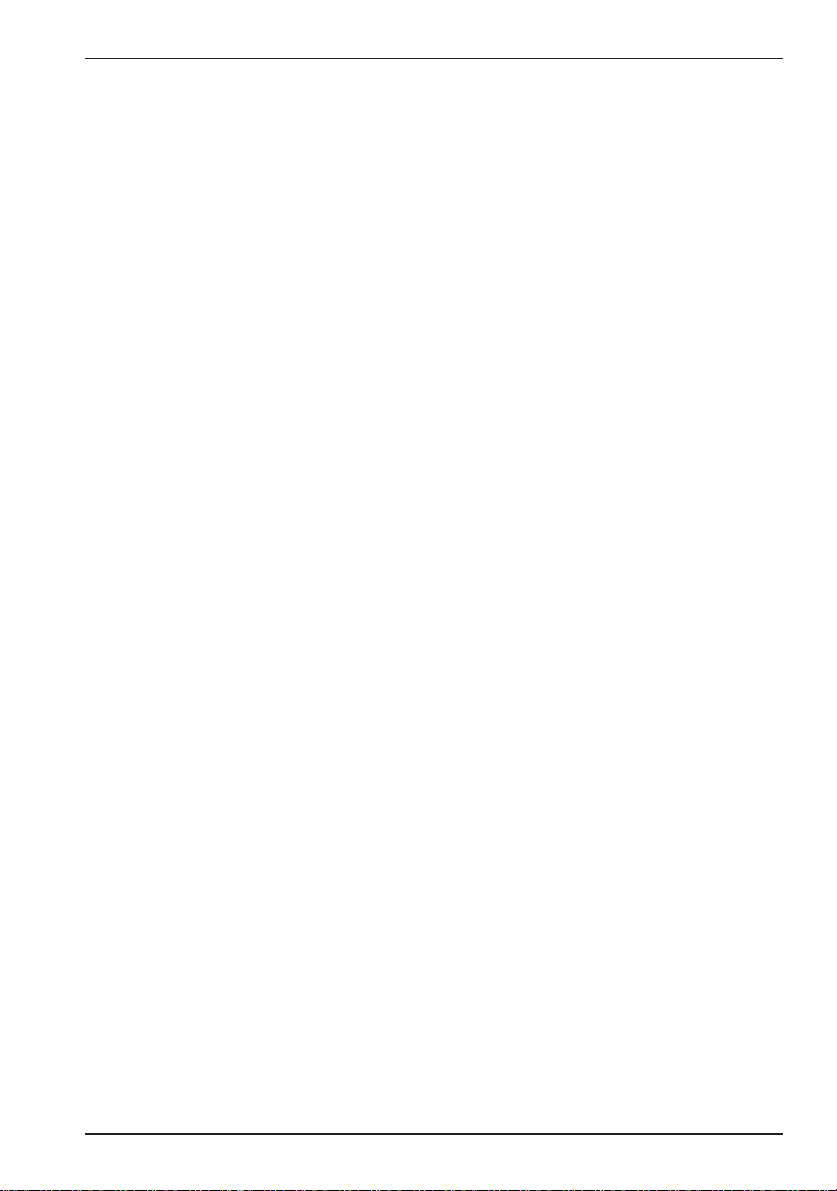
Contents
1 Introduction .............................................EN-2
Stationary Images ..................................EN-2
Electric, Magnetic and Electromagnetic
Fields (“EMF”) .........................................EN-2
2 Safety .........................................................EN-3
Caring for the screen............................EN-3
3 Television Controls and Connectors EN-4
Side or top controls ..............................EN-4
Rear connectors ...................................EN-4
Side connectors (EXT3) .......................EN-4
4 Getting Started .......................................EN-5
Connecting the aerial ............................EN-5
Connecting and disconnecting the mains
EN-5
Switching the TV on ..............................EN-5
Using the remote control ....................EN-5
5 Remote Control .....................................EN-6
6 Quick Installation ....................................EN-8
ATS (Automatic Tuning System) ........EN-8
ACI (Automatic Channel Installation) EN-8
7 Auto Store ...............................................EN-9
8 Manual Store ............................................EN-10
9 Programme Sort .....................................EN-11
10 Naming Channels .................................EN-12
11 Storing Your Favourite Channels .....EN-13
12 Features ..................................................EN-14
Timer ........................................................EN-14
Parental lock ...........................................EN-15
Child lock ................................................EN-16
Active control .........................................EN-16
13 Picture and Sound Settings ................EN-17
Smart picture ..........................................EN-18
Smart sound ............................................EN-18
15 Picture Format ......................................EN-19
16 Teletext ..................................................EN-20
17 Using the TV as a PC Monitor ..........EN-22
Connecting a PC to the TV .................EN-22
Adjusting TV settings in PC Mode .....EN-22
Picture menu for PCs ...........................EN-22
Feature menu for PCs ..........................EN-22
18 Using the TV in HD Mode .................EN-23
Connecting HD equipment .................EN-23
Controlling TV settings in HD mode EN-23
Picture menu for HD mode ................EN-23
Sound menu for HD mode ..................EN-23
Supported formats for HD mode ......EN-24
19 Connecting Other Equipment ...........EN-25
Overview of connections ....................EN-25
Connecting a VCR or DVD Recorder
EN-26
Connecting a decoder and a VCR .....EN-26
Connecting two VCRs, a VCR and a DVD
recorder .................................................EN-27
Connecting with Eurocables ...............EN-27
Connecting a satellite receiver ...........EN-27
Connecting with a Eurocable.............EN-27
Connecting a DVD player, cable box or
game console ..........................................EN-28
Connect a DVD player, satellite receiver or
cable box ................................................EN-28
Connecting a PC ....................................EN-29
20 Troubleshooting ...................................EN-31
21 Reference Table of Countries ...........EN-33
14 Smart Picture and Smart Sound ........EN-18
EN-1
Page 6
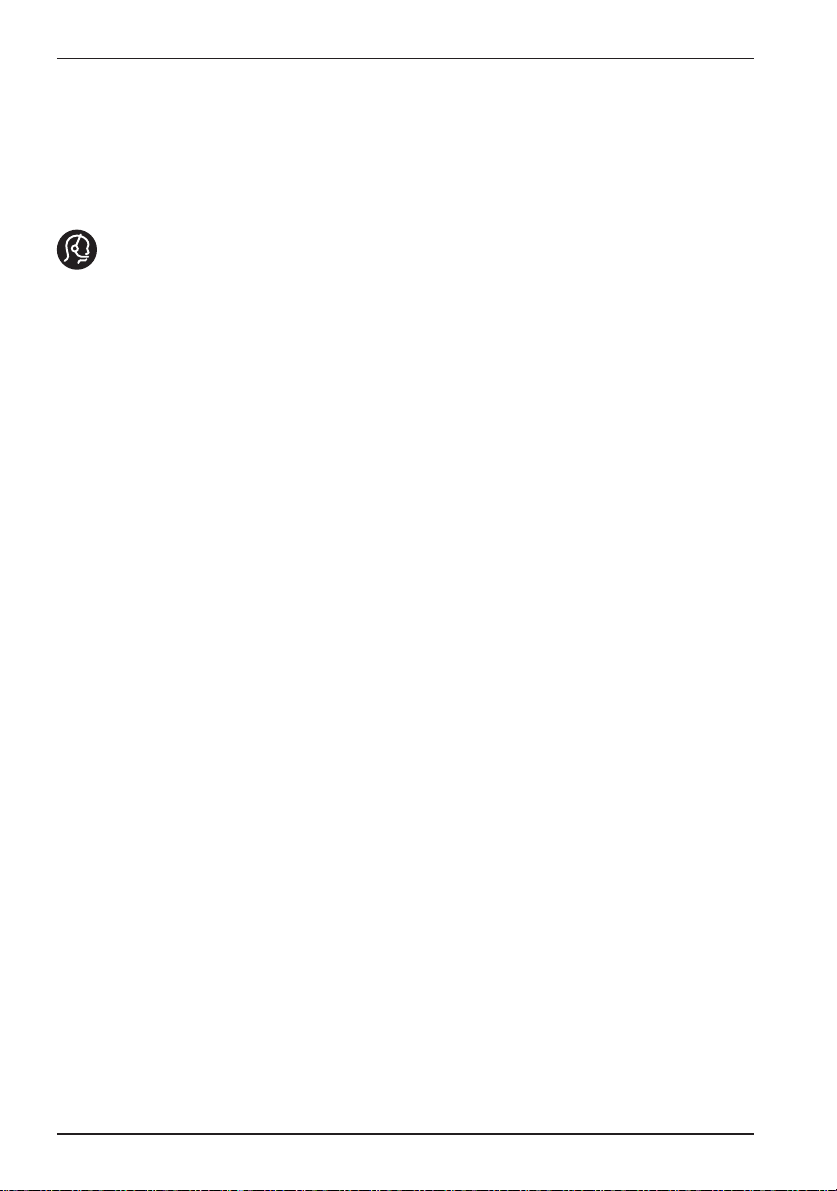
1 Introduction
Thank you for purchasing this TV. This
manual contains information about how to
install and operate your TV.
If this instruction manual does not answer
your problem or if the troubleshooting page
does not solve your problem, call your local
Philips customer or service centre. See the
supplied worldwide guarantee booklet for
details. Please have the model and product
number ready, before calling the Philips
customer support service. The model and
product number can be found at the back or
bottom of your TV, or on the packaging.
Stationary Images
A characteristic of LCD and Plasma Panels
is that displaying the same image for a long
time can cause a permanent after-image to
remain on the screen. This is called phosphor burn in. Normal use of the TV should
involve the showing of pictures that contain
constantly moving and changing images that
fill the screen. The following list gives some
examples of stationary images that you may
encounter others in your viewing:
TV and DVD menus: listings of DVD
•
disk content.
Black bars: when black bars appear at
•
the left and right side of the screen, it is
recommended to change to a picture
format so that the picture fills the entire
screen.
TV channel logos: logos present a prob-
•
lem if they are bright and stationary.
Moving or low-contrast graphics are
less likely to cause uneven aging of the
screen.
Stock market stickers: presented at the
•
bottom of the TV screen.
Shopping channel logos and pricing
•
displays: bright and shown constantly or
repeatedly in the same location on the
TV screen.
Examples of still pictures also include
•
logos, computer images, time display,
teletext and images displayed in 4:3
mode, static images or characters, etc.
TIP: Reduce contrast and brightness when
viewing.
Electric, Magnetic and Electromagnetic Fields (“EMF”)
Royal Philips Electronics manufactures
•
and sells many products targeted at
consumers, which, like any electronic
apparatus, in general have the ability to
emit and receive electromagnetic signals.
One of Philips’ leading Business
•
Principles is to take all necessary health
and safety measures for our products, to
comply with all applicable legal requirements and to stay well within the EMF
standards applicable at the time of
producing the products.
Philips is committed to develop, produce
•
and market products that cause no
adverse health effects.
Philips confirms that if its products are
•
handled properly for their intended use,
they are safe to use according to scientific evidence available today.
Philips plays an active role in the
•
development of international EMF and
safety standards, enabling Philips to
anticipate further developments in
standardization for early integration in its
products.
EN-2
Page 7
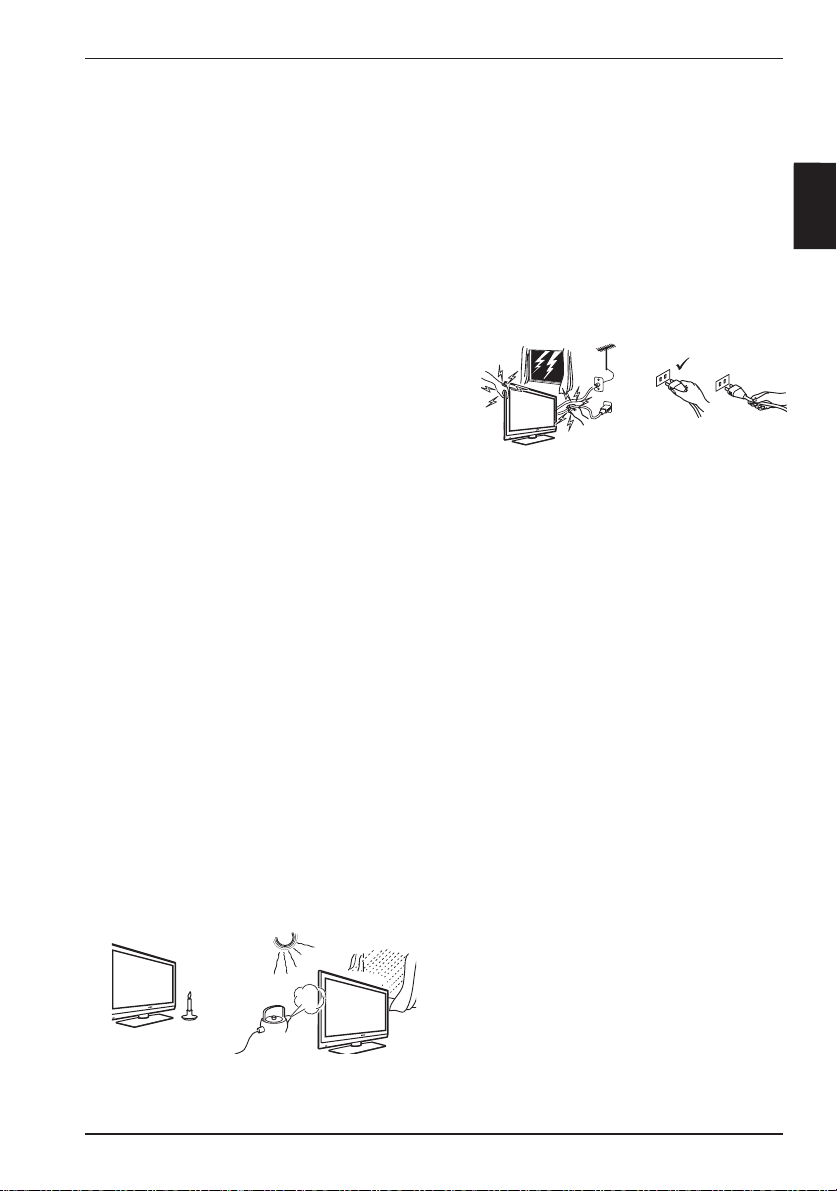
X
2 Safety
1.
Two people are required to lift and carry a
TV that weighs more than 25kg. Improper
handling of the TV can cause serious injury.
2.
If you place the TV set on a surface, ensure
the surface is level and that it can withstand
the weight of the TV.
3.
If you wish to hang your TV on a wall, do not
hang the TV yourself. Your TV must be hung
by qualified technician. Improper hanging can
cause the TV to be unsafe.
4.
Before you hang your TV on a wall, ensure the
wall is suitable to carry the weight of the TV.
5.
The connections do not have to be made
before you hang the TV, but the cables must
be inserted into the TV.
6.
Wherever you place or hang the TV, ensure
that air can circulate freely through the
ventilation slots. Do not position the TV in a
confined space.
7.
If the TV is mounted on a swivel base or
swivel arm, ensure no strain is placed on the
power cord when the TV is swivelled. Strain
on the power cord can loosen connections
and cause arcing or fire.
8.
Do not place naked flame sources such as
lighted candles close to the TV set.
9.
Do not place a vase filled with water on top of
or near the TV. Spilling water into the TV can
result in electric shock. Do not operate the
TV if water is spilled into the set. Unplug the
power cord from the mains immediately and
have the set checked by a qualified technician.
10.
Do not expose the TV or the batteries of the
remote control to heat, direct sunlight, rain
or water.
X
X
Do not leave the TV in standby mode for an
12.
extended period of time. Instead, disconnect
the TV from the mains.
Pull the power lead by the plug. Do not pull
13.
on the power lead. Do not use a poor fitting
mains socket. Insert the plug fully into the
mains. If it is loose, it may cause arcing and
result in fire.
X
X
X
Do not connect too much equipment to the
14.
same mains socket. Excess equipment can
cause overloading and result in fire or electric
shock.
Caring for the screen
Do not remove the protective sheet until you
1.
have completed the stand or wall mounting
and connections. Please handle with care.
Use only a soft cloth to clean the front of the
2.
TV.
Do not use a cloth that is dripping with water.
3.
Do not use acetone, toluene or alcohol to
clean the TV. As a safety precaution, unplug
the power cord from the mains when you
clean the set.
Do not touch, push or rub or strike the
4.
screen with anything hard as this may scratch
or damage the screen permanently.
EN
X
X
Do not touch any part of the TV, power lead,
11.
or aerial lead during lightning storms.
EN-3
Page 8
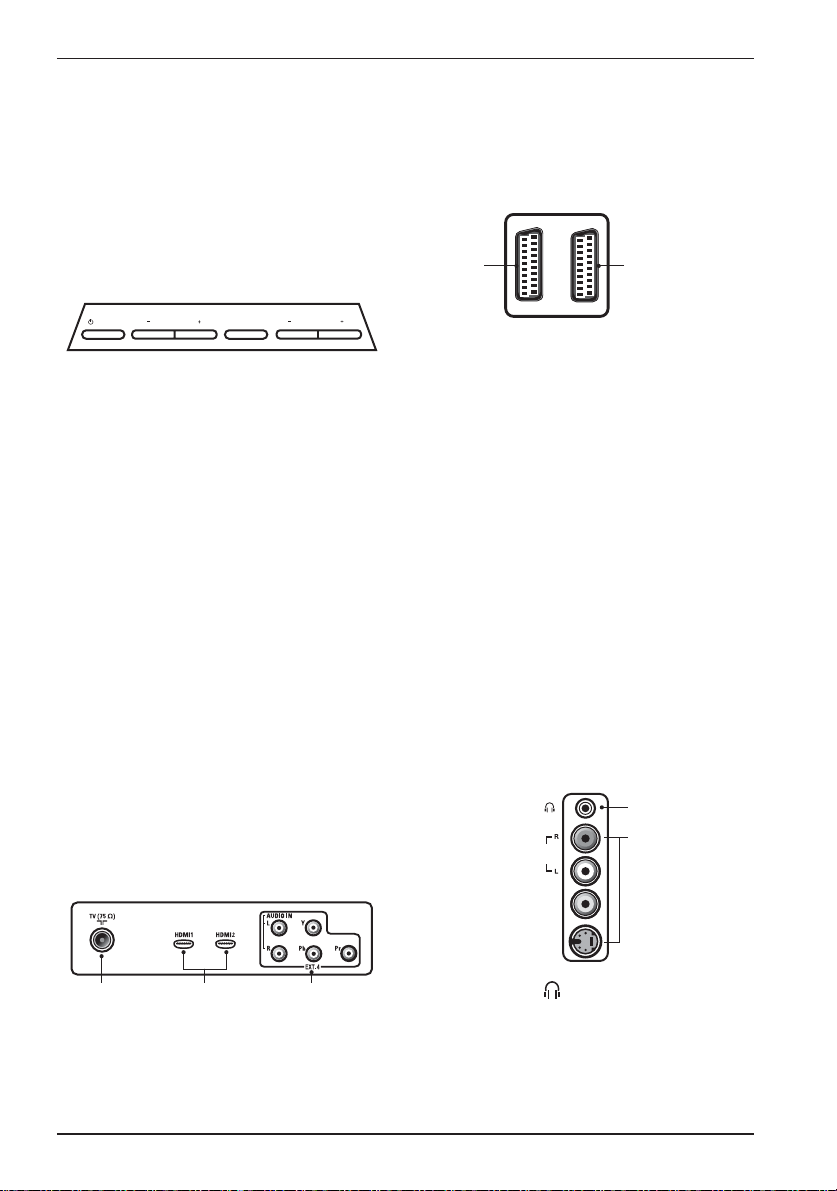
3 Television Controls and Connectors
Side or top controls
Use the side or top keys to control the
power, menu, volume and programme
number.
POWER
PROGRAM
MENU
VOLUME
12 3 4
.
1.
POWER
Switch the TV on and off. For zero
power, remove the mains cord from the
mains socket.
2.
- PROGRAM +
Select the channel.
3.
MENU
Display or close menus. The PROGRAM
– / + keys can be used to select a menu
item and the VOLUME – / + keys can
be used to enter into the selected menu
item and make adjustments.
4.
- VOLUME +
Make the volume louder or quieter.
The following connectors are located on
the rear of the TV.
4 EXT 1
(RGB)
TV aerial socket
1.
EXT 2
5
(CVBS/S-VIDEO)
Insert the aerial plug into the TV aerial
socket.
HDMI 1 / HDMI 2
2.
To connect to a set-top box, DVD
player/recorder, high-definition equipment or personal
EXT4 (YPbPr)
3.
computer.
To connect to peripheral equipment.
EXT 1 (RGB)
4.
To connect to peripheral equipment.
EXT 2 (CVBS/S-VIDEO)
5.
To connect to peripheral equipment.
Side connectors (EXT3)
These connectors are on the side of the TV.
Rear connectors
The rear connectors are located on the rear
of the TV and face downward.
1 2 3
EN-4
1
2
Headphone
1.
AUDIO
VIDEO
S-VIDEO
IN
IN
Connect your headphone jack to the
headphone connector of the TV.
Audio Video
2.
To connect devices such as cameras or
camcorders.
Page 9
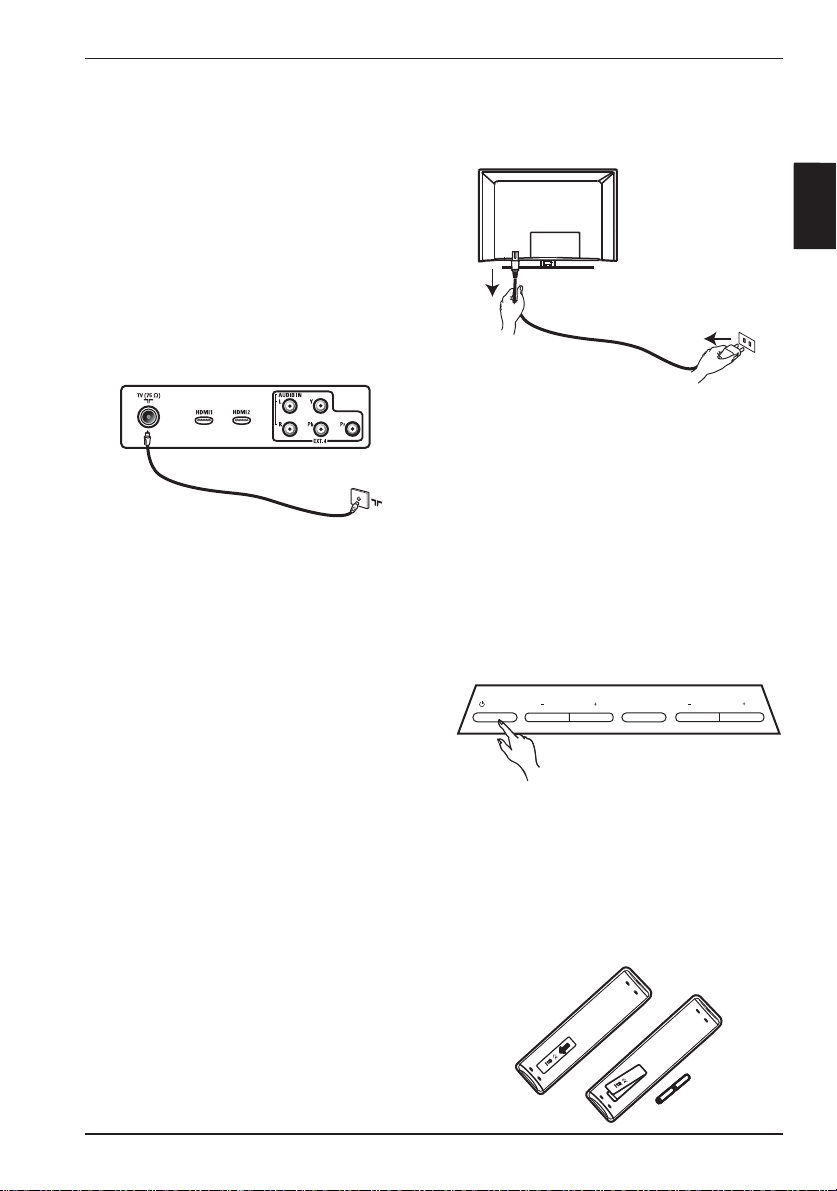
4 Getting Started
Warning: The connections do not have
to be made before hanging the TV, but the
cables must be inserted into connectors of
the TV.
Connecting the aerial
Insert the aerial plug firmly into the 75 ohms
aerial socket at the bottom of the TV and in
the wall aerial socket.
Connecting and disconnecting the
mains
Warning: Plasma TV is a Class 1 apparatus.
It must be connected to a mains socket out
with a protective earthing connection.
Warning: Verify that the mains supply voltage in your home corresponds to the voltage
printed on the sticker at the rear of the TV.
To connect the TV to the mains, insert the
appliance coupler on the mains cord into the
mains inlet at the back of the TV, and inert
the mains plug into the wall socket.
The appliance coupler of the mains cord on
the TV is the disconnect device.
To disconnect the TV from the mains,
remove the appliance coupler on the mains
cord from the back of the TV or remove the
mains plug from the wall socket. For information, see the following illustration.
Switching the TV on
To switch on the TV, press the POWER
key on the side or top of the set. A blue or
green indicator comes on and after a few
seconds, the screen lights up at the left and
bottom of the front of the set.
If the TV set remains in standby mode
(red indicator), press the - PROGRAM +
key on the side or top controls or the - P
+ key on the remote control.
POWER
PROGRAM
MENU
VOLUME
Using the remote control
Insert the 2 supplied batteries into the remote control. Ensure that the + and - ends
of the batteries are aligned as shown inside
the remote control case.
EN
EN-5
Page 10
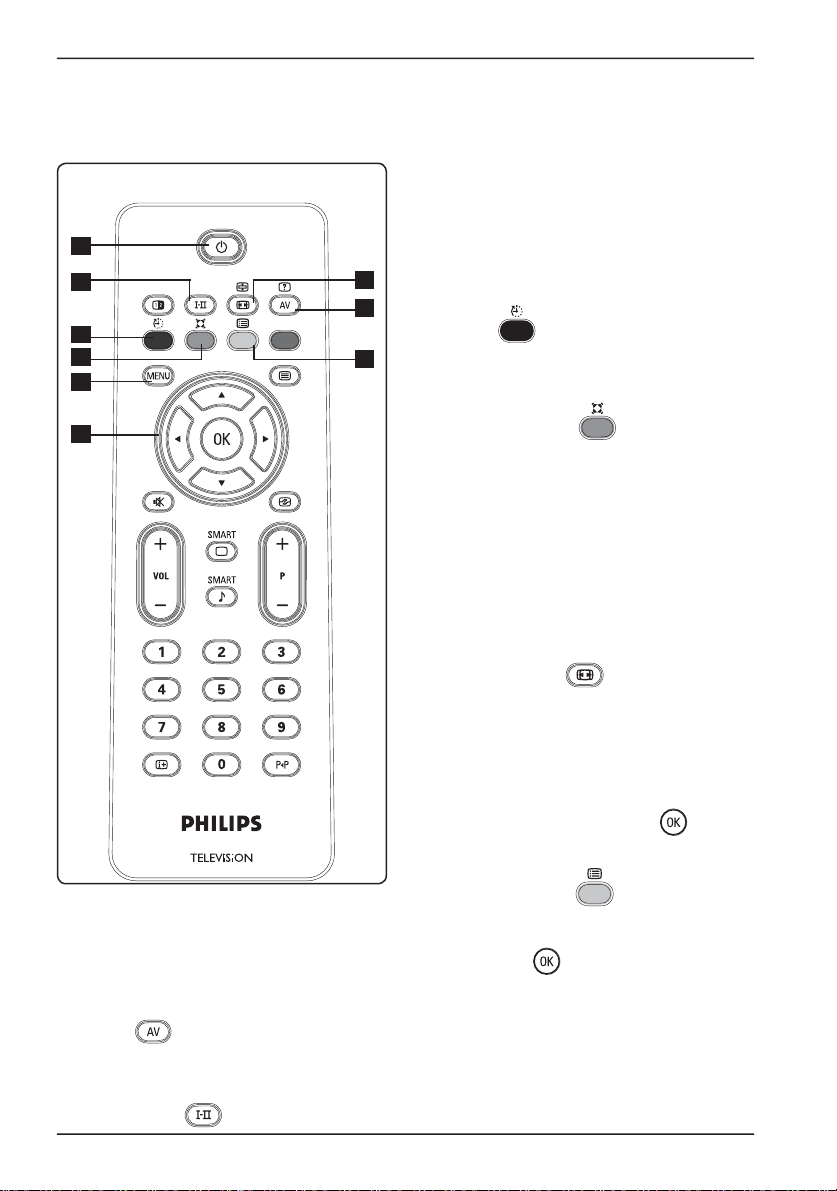
5 Remote Control
1
2
3
4
5
6
Forces programmes in Stereo and
Nicam Stereo to Mono. For bilingual
programmes, select Dual å or Dual »
(as indicated on the screen during such
broadcasts). The Mono indication shows
7
8
9
up in red when in forced position.
Sleep
3.
To switch off TV to standby at a specified
time (see page 14).
Surround Sound
4.
To turn on/off the surround sound effect.
In stereo, this gives the impression that
the speakers are further apart.
5.
MENU h
To call up or exit the TV menus.
6.
Cursors Up/Down/Left/Right ( Î ï Æ
Í) These 4 keys select and adjust menu
items.
II
Standby .
1.
To set the TV to standby mode. To
switch the TV on from standby, press
one of the following keys: ., 0 to 9, P
+/-, or
When the TV is switched on from standby, the last viewed mode is displayed
Sound mode
2.
.
EN-6
7.
Picture format
(see page 19).
Display source list
8.
Used to select TV or peripheral equipment on EXT 1, EXT 2, EXT 3, EXT 4,
HDMI 1 or HDMI 2). Use the Î ï keys
to select source and the Æ / key to
confirm your selection.
Programme List
9.
To display / exit the list of programmes.
Use the Î ï keys to select a programme
and the Æ / key to display it.
Page 11
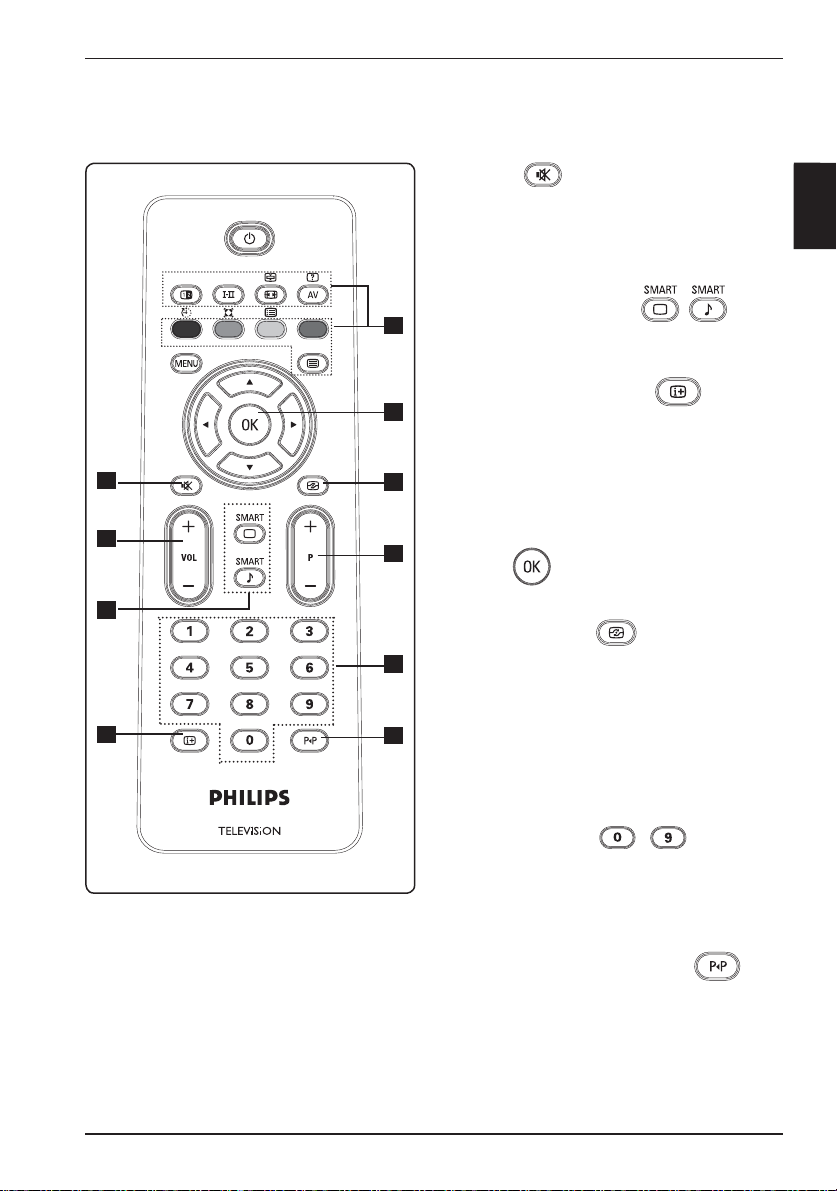
Mute
10.
Turn sound on or off.
Volume ( + VOL – )
11.
To change sound to be louder or quieter.
EN
10
11
12
13
14
Smart Picture /Sound
12.
Accesses a series of predefined picture
and sound settings (see page 18).
On-Screen information
15
13.
Press to display (when available) information about the selected TV channel and
programme.
16
Teletext
14.
(See pages 20-21).
17
OK
15.
Confirms selection.
18
Active Control
16.
Automatically adjusts the picture setting
for optimal picture quality continuously
under any signal conditions. (See page
16).
19
Programme ( + P – )
17.
Selects next or previous available
channel/source.
II
Numerical keys
18.
/
For direct access to programmes. For a
two digit programme number, the 2nd
digit must be entered shortly after the
first digit, before the dash disappears.
Previous/Present programme
19.
To alternate between the last viewed
and the current programme.
EN-7
Page 12
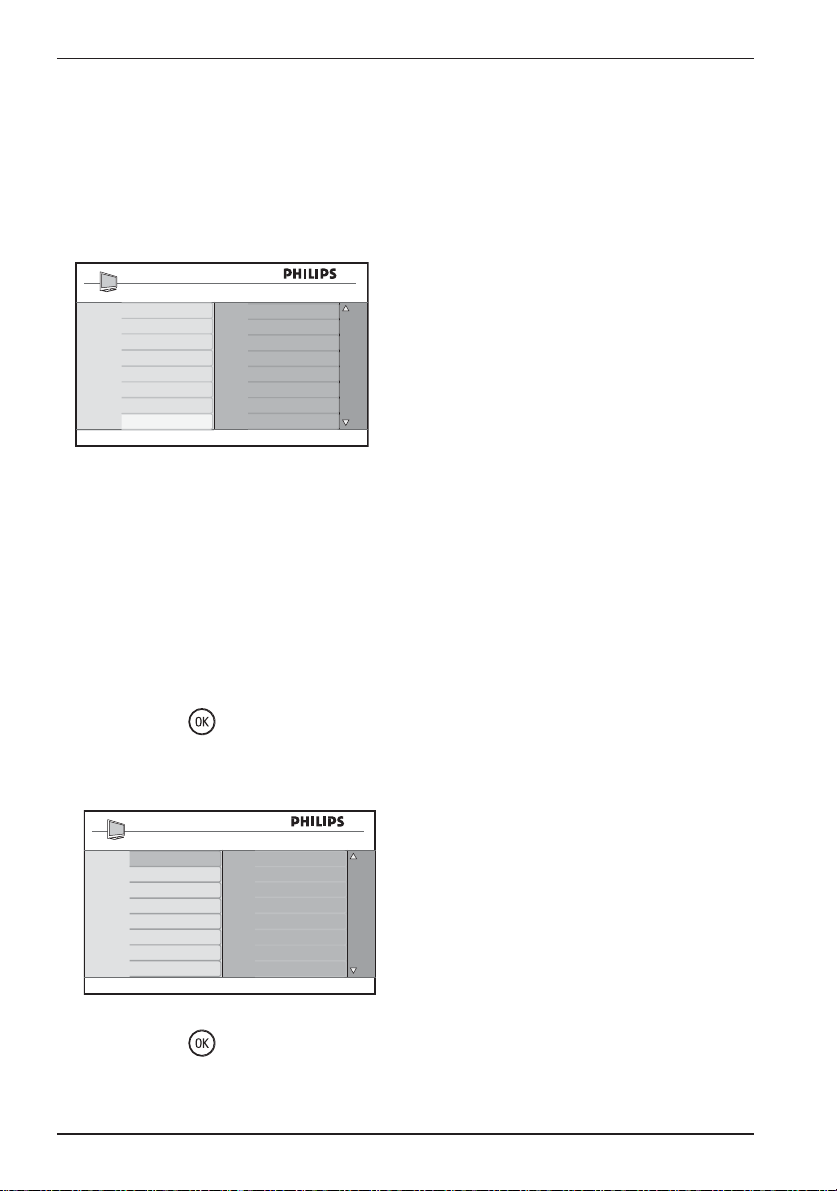
6 Quick Installation
When you switch on the TV set for the first
time, a menu is displayed on screen. This
menu prompts you to select the country of
your choice.
Country
B
CH
D
DK
E
F
FI
GB
Press OK
to continue
Note: If the above menu is not displayed,
proceed to do the installation of channels by
the Auto Store method (see page 9). If above
menu is displayed, proceed to the following
steps:
Press the Î ï keys on the remote control
to select your country. If your
country does not appear in the list,
select “. . . “ . Refer to the “Reference
table of countries” on page 33.
1.
Press the Æ / key to select the
language mode.
2.
Select your language by using the Î ï
keys.
Language
English
Dansk
Nederlands
Suomi
Français
Deutsch
Eλληνικα
Italiano
Press OK
to continue
The search starts automatically. All the
available TV programmes will be stored.
This operation takes a few minutes.
The display shows the progress of the
search and the number of programmes
found.
Important : To exit or interrupt the
search before it is completed, press the
menu key. If you interrupt search during
auto store, not all channels will be stored.
To store all channels, you must perform a
complete auto store search again.
ATS (Automatic Tuning System)
If the transmitter or cable network sends
the automatic sort signal, the programmes
are numbered correctly. In this case, the
installation is complete.
If the transmitter or cable network does
not send the automatic sort signal, the
programmes are not numbered correctly.
You can use the Sort menu to number the
programmes.
ACI (Automatic Channel Installation)
If a cable system or a TV channel which
broadcasts ACI is detected, a programme
list appears. Without ACI broadcast, the
channels are numbered according to your
language and country selection. You can use
the Sort menu to renumber the channels.
Press the Æ / key to start search.
3.
EN-8
Page 13

7 Auto Store
Before you automatically store channels
select your country and language.
1.
Press the h key.
2.
Press the Î ï key repeatedly to
select Install, and press the Æ / key
to enter the Install menu.
Main
Picture
Sound
Features
Install
Press the Æ key to enter Language.
3.
Press the Î ï key to select the language
4.
Language
Country
Auto Store
Manual Store
Sort
Name
Fav. Program
of your choice, and press the Æ / key
to confirm your selection.
Press the Í key to return to the previous
5.
menu.
Press the Î ï key to select Country If
6.
your country does not appear in the list,
select “... “. Refer to Reference table of
countries” on page 33.
The language and country can be selected
in TV mode only. If you are in another
mode, such as EXT, follow these steps:
Press the Æ / key to confirm your
7.
selection. You can now store channels
automatically.
Press the Í key to return to the menu.
8.
Press the Î ï keys repeatedly to
9.
select Auto Store.
Press the Æ /
10.
key to start automatic
searching for channels. All of the available channels are stored. The operation
takes a few minutes.
To exit or interrupt the search before
it is complete, press the h key. If you
interrupt a search during auto store,
not all channels are stored. To store all
channels, you must perform a new auto
store search.
Note: If you have selected the wrong language and do not understand the language
to operate the set, perform the following
steps to bring you back to your preferred
language.
Press the
1.
scr
een.
Press the h key.
2.
Press the ï key repeatedly to select the
3.
key to exit menu from
fourth item on the menu.
Press the Æ key twice.
4.
EN
Install
Language
Country
Auto Store
Manual Store
Sort
Name
Fav. Program
A
B
CH
D
DK
E
F
FI
Press the Î ï keys to select the correct
5.
language.
Press the key to confirm selection.
6.
Press the h key to exit the menu.
7.
EN-9
Page 14

8 Manual Store
This menu is used to store the programmes
one at a time.
1.
Press the
Press the Î / ï keys to select Install, and
2.
press the Æ /
h key.
key to enter the Install
menu.
Main
Picture
Sound
Features
Install
Press the ï key to select Manual Store,
3.
Language
Country
Auto Store
Manual Store
Sort
Name
Fav. Program
and press the Æ / key to enter
Manual Store menu.
Install
Language
Country
Auto Store
Manual Store
Sort
Name
Fav. Program
System
Search
Program No.
Fine Tune
Store
System
5.
Press the Î ï keys to select one of the
following regions and press the Æ /
key to confi rm selection.
- Europe (automatic detection)
- France (LL’ standard)
- UK (I standard)
- West Europe (BG standard)
- East Europe (DK standard)
Search
6.
Press the Æ key. The search starts. Once
a programme is found, the scanning
stops and its name is displayed (if available). Go to the next step. If you know
the frequency of the required channel,
you can enter it directly by using the 0
to 9 keys.
Program No.
7.
Enter the required number by using the
0 to 9 keys or the Î ï keys.
Fine Tune
8.
If the reception is not satisfactory, adjust
by using the Î ï keys.
Store
9.
To store the changes, press Æ / key.
The programme is now stored.
Press the Î ï keys to select the items in
4.
the Manual Store menu. For information
about the options, see the following list.
Manual store
System
Search
Program No.
Fine Tune
Store
Europe
France
UK
West Europe
East Europe
EN-10
Repeat steps 6 to 9 for each
10.
programme to be stored.
To return to previous menu, press the
11.
Í key.
To exit the menu, press the
12.
h key.
Page 15

9 Programme Sort
Sort feature allows you to change the programme number for a channel.
1.
Press the
Press the Î / ï key repeatedly to select
2.
h key.
Install, and press the Æ / key to
enter the Install menu.
Main
Picture
Sound
Features
Install
Press the ï key to select Sort and the Æ
3.
Language
Country
Auto Store
Manual Store
Sort
Name
Fav. Program
/ key to enter sort mode.
Install
Language
Country
Auto Store
Manual Store
Sort
Name
Fav. Program
100
001
002
003
004
005
006
007
008
6.
Press the Î ï keys to select the new
programme number, and press the Í
key to confirm your choice. (The arrow
points to the right and sorting is completed.)
Install
Language
Country
Auto Store
Manual Store
Sort
Name
Fav. Program
7.
Repeat steps 4 and 6 or each
001
002
003
004
005
006
007
008
programme number you wish to renumber.
8.
To return to previous menu, press the
Í key.
9.
To exit the menu, press the
h key.
EN
100
Press the Î ï keys to select the pro-
4.
gramme number you want to move.
Press the Æ key to enter sorting mode.
5.
(The arrow cursor now points to the
left.)
Install
Language
Country
Auto Store
Manual Store
Sort
Name
Fav. Program
001
002
003
004
005
006
007
008
100
EN-11
Page 16

10 Naming Channels
This feature allows you to assign a name to a
TV channel.
Press the
1.
Press the Î / ï key repeatedly to
2.
select Install, and press the Æ /
to enter the Install menu.
h key.
key
Install
Language
Country
Auto Store
Manual Store
Sort
Name
Fav. Program
001
002
003
004
005
006
007
008
106
z
Main
Picture
Sound
Features
Install
Press the ï key repeatedly to select
3.
Language
Country
Auto Store
Manual Store
Sort
Name
Fav. Program
Name, and press the Æ / key to
enter Name mode.
Install
Language
Country
Auto Store
Manual Store
Sort
Name
Fav. Program
Press the Î ï keys to select the channel
4.
001
002
003
004
005
006
007
008
you want to name.
Press the Æ key to move to the first
5.
name display area
100
7.
Press Æ / OK key until the name appears at the top left hand corner of the
TV screen. The name is now stored.
8.
To return to previous menu, press the
Í key.
9.
To exit the menu, press the
h key.
Press the Î ï keys to select the
6.
characters (maximum of 5 characters)
and press the Í Æ keys to move
around the name display area.
EN-12
Page 17

11 Storing Your Favourite Channels
This feature allows you store your favourite
channels and skip other channels.
When a
channel is skipped, you cannot access it by
using the P – / + keys of the remote control.
You can access the programme by using the
digit 0 -9 keys only.
1.
Press the h key.
2.
Press the Î ï key repeatedly to
select Install and the Æ / key to
enter the Install menu.
Main
Picture
Sound
Features
Install
3.
Press the ï key to select Fav. Program
Language
Country
Auto Store
Manual Store
Sort
Name
Fav. Program
and the Æ / key to enter Fav. Program list.
4.
Press the Î ï key repeatedly to
select programme you want to skip.
Install
Language
Country
Auto Store
Manual Store
Sort
Name
Fav. Program
6.
To return to previous menu, press the
100
001
002
003
004
005
006
007
008
Í key.
7.
To exit the menu, press the h key.
Tip: To add a skipped channel to your list
of favourite channels, follow these steps:
•
Repeat steps 1 to 3 above.
•
Press the Î ï key repeatedly to select
the skipped channel that you want to
add back to your list of favourite channels.
•
Press the Æ /
key to unskip a
channel. The $ will appear indicating the
channel is now restored.
EN
Install
Language
Country
Auto Store
Manual Store
Sort
Name
Fav. Program
Press the Æ / key to skip the
5.
001
002
003
004
005
006
007
008
channel. The $ on the right of the
menu disappears, indicating that the
channel is skipped.
100
EN-13
Page 18

12 Features
Timer
The Timer feature allows you to set the TV
to switch to another channel at a specified
time while you are watching another channel.
You can also use the timer feature as an
alarm to switch on the TV at a specified time
from standby mode.
For the timer to function, the set must not
be switched off. When the set is switched
off, the timer is disabled.
1.
Press h key.
2.
Press Î ï keys repeatedly to select
Features and the Æ/
Features menu.
Main
Picture
Sound
Features
Install
3.
Press Æ / key to access Timer
menu.
4.
Press Î ï keys to select a Timer item.
Timer
Sleep
Time
Start Time
Stop Time
Program No.
Active
key to enter
Timer
Child Lock
Parental Lock
Active Control
- - : - -
Adjust the timer setting by using the Í,
5.
Æ, Î, ï or digit 0-9 keys.
Press
6.
key on the remote control
put the TV set in standby mode.
The TV will automatically come on at the
programmed time. If you leave the TV
set on, it will change channel at the Start
Time and will go to standby mode at the
Stop Time.
The following list describes the timer options:
Sleep
•
To select a time period after which the
TV switches to standby mode. Select the
Off option to deactivate the feature
Note: During the last minute of a Sleep
time setting, an on-screen countdown
will be displayed. Press any button on the
remote control to cancel the shut down.
Time
•
To enter the current time.
Start Time
•
To enter the time to start the timer.
Stop Time
•
To enter the time to stop the timer.
Program No.
•
To enter the number of the channel for
the wake-up alarm.
Active
•
The settings include:
Once for a single alarm,
•
Daily for each day,
•
Off to cancel.
•
to
EN-14
Page 19

Parental lock
The Parental Lock feature allows you to
lock channels to prevent your children from
watching certain programmes.
1.
Press the h key.
2.
Press Î ï keys repeatedly to select
Features and the Æ/
Features menu.
Main
Picture
Sound
Features
Install
Press Î ï keys repeatedly until Parental
3.
Lock is selected and press Æ / key to
access Parental Lock mode.
Features
Timer
Child Lock
Parental Lock
Active Control
Key in the access code 0711 by the Digit
4.
0-9 keys. A message Incorrect will appear. Key in the access code 0711 again.
The TV prompts you to change code.
5.
Key in your own 4 digit code by the digit
0-9 keys, and confirm the new code.
When the new code is confirmed, the
Parental Lock menu will appear.
key to enter
Timer
Child Lock
Parental Lock
Active Control
* * * *
Access Code
Parental Lock
Lock Program
Change Code
Clear All
Lock All
106
001
002
003
004
005
006
007
008
In the Parental Lock menu, use the Î, ï,
Í, Æ, Digit 0-9 and h keys to access and
activate the Parental Lock functions.
The following list describes the options:
Lock Program to lock an individual
•
program
Press Æ key to enter Lock Program
mode and the Î ï keys to select the
program to lock or unlock.
Press the Í Æ keys to lock or unlock
the selected program. A keylock symbol
+ appears besides the locked channel
number.
To exit from Lock Program and return
to Parental Lock menu, press h key.
Change Code to set a new four-digit
•
code. Use the digit 0-9 keys and confi rm
by keying in the new four-digit again.
Clear All to clear all locked channels .
•
Press Æ key to unlock all channels.
Lock All to lock all locked channels.
•
Press the Æ key.
Note: To select a channel that has been
locked, key in the Access Code. To unlock
the channel, go the Lock Program in the
Parent Lock menu and press the Í Æ keys
(keylock symbol + disappears).
EN
EN-15
Page 20

Child lock
Active control
When you activate the Child Lock, the side
or top controls of the TV are locked. The
TV can still be operated by using the remote
control.
1.
Press the h key.
2.
Press the Î ï keys repeatedly to select
Features, and press and the Æ/
key
to enter Features menu.
3.
Press the ï key to select Child Lock and
press Æ / key to access Child Lock
menu.
Features
Timer
Child Lock
Parental Lock
Active Control
Press the Î ï keys to select On option
4.
Off
On
to activate the child lock. Press the Off
option to deactivate the child lock.
Press Æ / key to activate or deacti-
5.
vate ON or OFF option.
To return to previous menu, press the
6.
Í key.
This feature automatically and continuously
adjusts the picture setting to provide optimal picture quality in any signal conditions.
Press the h key.
1.
Press the Î ï keys repeatedly to se-
2.
lect Features and press the Æ/
key
to enter Features menu
Press Î ï keys repeatedly to select
3.
Active Control, and press the Æ /
key to enter the Active Control mode.
Features
Timer
Child Lock
Parental Lock
Active Control
Press Î ï keys to select On or Off
4.
Off
On
option.
Press Æ / key to activate/deactivate
5.
On or Off option.
To return to previous menu, press the
6.
Í key.
7.
To exit the menu, press the h key.
To exit the menu, press the h key.
7.
EN-16
Page 21

13 Picture and Sound Settings
This menu adjusts the picture and sound
settings.
Press the h key.
1.
Press the Î ï keys to select Picture
2.
or Sound.
Press the Æ/ key to enter the Picture
3.
or Sound menu.
Picture
Brightness
Colour
Contrast
Sharpness
Colour Temp
Contrast+
NR
Sound
Equalizer
Balance
AVL
Incr.Surround
Press the Î ï keys to select a Picture
4.
100
63
0
120HZ
200HZ
500HZ
1200HZ
3KHZ
7500HZ
12KHZ
or Sound setting.
Press the Æ/ key to enter the Pic-
5.
ture or Sound setting.
Press Î ï keys to adjust the Picture
6.
or Sound setting.
To return to previous menu, press the
7.
Í key.
To exit the menu, press the h key.
8.
This list summarizes the picture options:
Brightness
•
To change picture brilliance.
Colour
•
To change the colour intensity.
Contrast
•
To change difference between light and
dark tones in the TV contrast range.
Sharpness
•
To increases or decreases the sharpness.
Colour Temp
•
To cycle through the following colour
settings: Cool (more blue), Normal (balanced) and Warm (more red).
Contrast+
•
To increase the contrast range of the
TV. Select On option to activate the
Contrast+ feature.
NR
•
To reduce picture noise (white dots)
due to weak signal transmission. Select
the On option to activate the NR
feature.
This list summarizes the sound options;
Equalizer
•
To adjust the sound tone.
Balance
•
To balance the sound on the left and
right speakers.
AVL : (Automatic Volume Leveller)
•
To limit sudden increases in sound,
especially on programme change or
advertising slots.
Incr. Surround
•
Select between Incredible Surround
and Stereo when in stereo transmission.
Select between Mono and Spatial when
in Mono transmission.
EN
EN-17
Page 22

14 Smart Picture and Smart Sound
Smart picture
The Smart Picture feature offers the following picture settings: Rich, Natural, Soft,
Multimedia and Personal.
Press the
through the settings.
The Personal setting is the setting that you
set up by using the Picture menu in the main
menu.
The Personal setting is the only setting in the
Smart Picture setting that can be changed.
All other settings are pre-set.
This list summarizes the smart picture options;
Rich
•
Brilliant and sharp picture settings suitable for bright environment.
Natural
•
Reference mode for living room conditions and average signals.
Soft
•
Intended for bad-quality signals. Suitable
for living room viewing.
Multimedia
•
Best for graphical applications.
Personal
•
Pictures settings set up by using the
Picture menu in the main menu.
button repeatedly to cycle
Smart sound
The Smart Sound feature offers feature
offers the following sound settings: Movies,
Music, Voice, and Personal.
Press the button repeatedly to cycle
through the settings.
The Personal setting is the setting that you
set up by using the Sound menu in the main
menu.
The Personal setting is the only setting in the
Smart Sound setting that can be changed. All
other settings are pre-set.
This list summarizes the smart sound options;
Movies
•
Emphasize sensation to action.
Music
•
Emphasize low tone.
Voice
•
Emphasize high tone.
Personal
•
Sound settings set up by using the Sound
menu in the main menu.
EN-18
Page 23

15 Picture Format
Pictures can be transmitted in wide screen
or 4:3 format. The picture format function
allows you to optimize the display. Press the
key repeatedly to cycle through the
picture formats and select a format.
4:3
The picture is reproduced in 4:3 format and
a black band is displayed on either side of the
picture.
Movie expand 14:9
The picture is shown in 14:9 format, a thin
black band remains on both sides of the picture and the top and bottom of the picture is
clipped off.
Subtitle zoom
This mode is used to display 4:3 pictures
using the full surface of the screen leaving
the sub-titles visible. Part of the top of the
picture is clipped off.
SuperZoom
This mode is used to display 4:3 pictures using the full surface of the screen by enlarging
the sides of the picture.
EN
Movie expand 16:9
The picture is enlarged to 16:9 format. This
mode is recommended when displaying
pictures which have black bands at the top
and bottom (letterbox format). In this mode,
large parts of the top and the bottom of the
picture are clipped off.
Widescreen
The picture is displayed in the original
proportions of images transmitted in 16:9
format.
Note: If you display a 4:3 picture in wi-
descreen mode, the picture is stretched
horizontally.
EN-19
Page 24

16 Teletext
Teletext is an information system broadcast
by certain channels which can be consulted
like a newspaper. It also offers access to
subtitles for viewers with hearing problems
or who are not familiar with the transmission audio language
5
3
1
2
1.
Teletext On/Off
To switch on the teletext display. A
contents page appears with a list of items
that can be accessed. Each item has a
corresponding 3 digit page number. If
the selected channel does not broadcast
teletext, the indication 100 is displayed
and the screen remains blank. To exit
teletext, press the
2.
Select a page
Enter the number of a teletext page by
using the 0 to 9 keys or P –/+ keys. For
example:, to access page 120, enter 120.
The number is displayed at the top left
corner of the screen. When the page is
located, the counter stops searching and
the page is displayed. Repeat this operation to view another page. If the counter
continues to search, the page is not
being transmitted. If this happens, select
another number.
3.
Direct access
Colour areas are displayed at the bottom
of the screen. The 4 colour keys are used
to access the items or corresponding
pages. The colour areas fl ash when the
item or the page is not yet available.
key again.
4
.
EN-20
4.
Contents
2
II
This returns you to the contents page
(usually page 100 or hit list menu).
5.
Page hold
Certain pages contain sub-pages which
are automatically displayed successively.
This key is used to stop or resume
sub-page progression. The indication
appears top left. Use the Í Æ keys
to select previous or next sub-page..
Page 25

8.
Picture/Teletext
- Press the key.
- Press the
the right and the picture on the left of
the screen.
8
6
9
- Press the
teletext mode.
-Press the
screen picture.
key to show Teletext on
key to return to a full
key to return to a full
EN
9
9.
7
7
9
9
II
Favourite pages
Instead of the standard colour areas
displayed at the bottom of the screen,
you can store 4 Favourite pages on the
first 40 channels which can then be accessed using the coloured keys (red,
green, yellow, blue). Once set, these
Favourite pages will become the default
every time teletext is selected. To store
the Favourite pages, proceed as
follows:
- Press the
Favourite page mode.
- Use the
teletext page that you want to store as a
Favourite page.
- Press and hold the colour key of your
choice for about 5 seconds. The page is
now stored.
- Repeat for the other colour keys. To
exit Favourite page mode, press the
key to change to
keys to enter the
key.
Hidden information
6.
To display or hide the concealed informa-
tion such as solutions to games or riddles
Enlarge a page
7.
This allows you to display the top or bottom part of the page. Pressing it
again will return the page to normal size.
To exit teletext mode, press the
To clear Favourite pages, press and hold the
key for about 5 seconds.
key.
EN-21
Page 26

17 Using the TV as a PC Monitor
Your TV can be used as a computer monitor.
NOTE: A PC connection is only available
via HDMI connector. VGA connection is not
supported.
Connecting a PC to the TV
Connect the DVI output of your PC to
1.
the HDMI 1 or HDMI 2 connector of the
TV. Use a HDMI to DVI cable if the DVI
output is to be connected.
Connect the audio cable to the PC’s
2.
audio jack and to the L / R audio jacks
(EXT3) of the TV.
Press the key to display the source
3.
list and use the Î ï keys to select
HDMI1 or HDMI2.
Source list
TV
EXT 1
EXT 2
EXT 3
EXT 4
HDMI 1
HDMI 2
Press the Æ / key to switch to the
4.
selected source.
Adjusting TV settings in PC Mode
Press the h key.
1.
Press the Î ï keys to select Picture,
2.
Sound or Features, and press the Æ /
key to enter the selected item menu
Press the Î ï keys to select the
3.
settings and the Í Æ key to select or
adjust setting.
To return to previous menu, press the
4.
Í key.
To exit the menu, press the h key.
5.
Picture menu for PCs
The picture menu comprises the following features: Brightness, Contrast, Colour
Temp, Contrast+ Horizontal Shift and Vertical Shift.
The Brightness, Contrast, Colour Temp,
Contrast+ features work in the same way
as described in Picture and Sound Settings on
page 17.
The Horizontal Shift feature allows you to
adjust horizontal position of the image.
The Vertical Shift feature allows you to
adjust vertical position of the image.
Feature menu for PCs
The Features menu comprises following
features: Mode, Selection and Format.
When you connect a PC that supports resolutions of 480p or 720p, the Mode Selection
feature is available in the Features menu. The
Mode Selection feature allows you to select
between the PC and HD mode.
The Format feature works in the same way
as described in Picture Formats on page 19.
Note: When you use HDMI to connect
your PC to the TV you might need to adjust
the resolution or settings of the PC. In
some situations you may see a dialogue box
on screen and need to press to continue
watching the TV. Please refer to the user
manual of the PC for information about how
to adjust the resolution or settings of the
PC.
EN-22
Page 27

18 Using the TV in HD Mode
If you are using equipment that can produce
High Definition (HD) video signals, the
HD mode allows you to enjoy clearer and
sharper pictures
Connecting HD equipment
Connect the HDMI or DVI output of
1.
your HD equipment to the HDMI 1 or
HDMI 2 connector of the TV.
- Use a DVI to HDMI cable if DVI output
is connected.
- Alternatively, connect the Component
Video Outputs (Y, Pb, Pr) of the HD
equipment to the Component Video
Inputs (Ext 4) of the TV.
If you are using a DVI cable, connect the
2.
audio cable to the audio jack of the HD
equipment and to the L/R audio jacks
(EXT3) of the TV .
Press the key to display Source
3.
List, and press the Î ï keys to select
one of the following sources:
- HDMI1 or HDMI2 if you using an HDMI
connection
- EXT 4 if you using a YPbPr connection
Source list
TV
EXT 1
EXT 2
EXT 3
EXT 4
HDMI 1
HDMI 2
Controlling TV settings in HD
mode
Press the h key.
1.
Press the Î ï keys to select a Picture
2.
or Sound setting.
Press the Æ/ key to enter the Pic-
3.
ture or Sound setting.
Press Î ï keys to adjust the Picture
4.
or Sound setting.
To return to previous menu, press the
5.
Í key.
To exit the menu, press the h key.
6.
Picture menu for HD mode
The picture menu comprises the following features: Brightness, Contrast, Colour
Temp, Contrast+ Horizontal Shift and Vertical Shift.
The Brightness, Contrast, Colour Temp,
Contrast+ features work in the same way
as described in Picture and Sound Settings on
page 17.
The Horizontal Shift feature allows you to
adjust horizontal position of the image.
The Vertical Shift feature allows you to
adjust vertical position of the image.
EN
Press the Æ / key to switch to the
4.
selected source.
Sound menu for HD mode
The picture menu comprises the following
features: Equalizer, Balance, AVL and Incredible Surround.
The sound features work in the same way as
as described in Picture and Sound Settings on
page 17.
EN-23
Page 28

Features menu for HD mode
The Features menu comprises following
features: Timer, Child Lock, Parental Lock,
Mode Selection and Active Control
With the exception of Mode Selection , the
features work in the same way as described
in Features on pages 14-16.
When you connect HD equipment that supports resolutions of 480p or 720p, the Mode
Selection feature is available in the Features
menu.
The Mode Selection feature allows you to
select between PC and HD mode.
Supported formats for HD mode
The following standard definition (SD) formats are supported: 480i, 576i
The following HD formats are supported:
480p, 480i, 576p, 576i, 720p, 1080i
Note: Your Philips TV is HDMI compliant. If
you do not get a good picture, please change
the video format on your device (DVD
player, cable set-top box, etc.) to a standard
format. For example, for DVD players, select
480p, 576p, 720p or 1080i. Please note that
this is not a defect of the TV set.
EN-24
Page 29

19 Connecting Other Equipment
Overview of connections
EN
Cable
VCR
VCR
SERV C
Decoder
DVD
Decoder
HDMI 1 HDMI 2
DVD
Decoder
VCR
AUDIO IN
L
R
DVD
Y
Pr
Pb
EXT 4
Computer
Decoder
Home Cinema
DVD
VCR
Satellite
receiver
Cable
Box
VCRDVD
EN-25
Page 30

Connecting a VCR or DVD Recorder
Connecting with a Eurocable
As shown in the fi gure below, con-
1.
nect aerial cables 1 and 2, and connect
Eurocable 3.
Press the key on the remote con-
2.
trol display Source list.
Press the ï key repeatedly to select
3.
EXT2 and press the Æ / key to
confirm your selection.
Rear of TV
Cable
1
Bottom of TV
2
Recorder
3
Cable
1
Bottom of TV
2
Recorder
Connecting a decoder and a VCR
As shown in the fi gure below, connect
1.
a Eurocable to your decoder and to the
euroconnector port of your recorder.
For information, see the user manual of
your recorder.
Alternately, you can connect your de-
coder directly to EXT1 or EXT2 with a
Eurocable.
Warning: Do not place the recorder too
close to the TV because some recorders are
susceptible to signals from the display. Place
the recorder at least half a meter away from
the screen.
Connecting with an aerial cable
As shown in the fi gure below, connect aerial
cables 1 and 2.
Tune in the recorder’s test signal and
1.
store the test signal in programme
number 0.
For information, see Manual Store on
page 10 and the user manual of your
recorder.
EN-26
Recorder
Decoder
Page 31

Connecting two VCRs, a VCR and
a DVD recorder
Connecting with Eurocables
As shown in the fi gure below, connect
1.
aerial cables 1 and 2.
Connect the VCRs or DVD-recorder
2.
to EXT1 and EXT2 with the Eurocables 4
and 5.
Press the key on the remote con-
3.
trol display Source list.
Press the ï key to select EXT1 or EXT2
4.
and press the Æ / key to confirm
your selection.
Connecting a satellite receiver
Connecting with a Eurocable
As shown in the fi gure below, connect
1.
aerial cables 1 and 2.
Connect the satellite receiver
2.
to EXT1 and EXT2 with Eurocable 3.
Press the key on the remote con-
3.
trol display Source list.
4.
Press the ï key to select EXT1 or EXT2
and press the Æ / key to confirm
your selection.
EN
Connecting with aerial cables only
As shown in the fi gure below, connect
1.
aerial cables 1, 2 and 3.
Tune in the recorder’s test signal and
2.
store the test signal in programme
number 0. For information, see Manual
Store on page 10 and the user manual of
your recorder.
Rear of TV
Cable
1
Bottom of TV
3
Recorder
4
2
Recorder
Rear of TV
Bottom of TV
1
2
Satellite receiver
3
Connecting with component video
connectors
For information about how to connect a
5
satellite box by using Component Video connectors, see Connect a DVD player, a satellite
receiver or a cable box on page 28.
EN-27
Page 32

Connecting a DVD player, cable
box or game console
Connecting With an HDMI Connector
As shown in the figure below, connect
1.
your equipment with the HDMI connector.
Press the key on the remote con-
2.
trol. The source list is displayed.
Press the ï key to select HDMI1 or
3.
HDMI2 and press the Æ / key to
confirm your selection.
Connect a DVD player, satellite
receiver or cable box
Press the key on the remote con-
3.
trol. The source list is displayed.
Press the ï key to select EXT4 and
4.
press the Æ / key to confirm your
selection.
Bottom of TV
2
As shown in the following figure, if you
5.
are using a cable box and/or a satellite
receiver, also connect the cable TV cable
and/or the satellite aerial cable (3) to the
aerial cable (4).
1
Connecting With Component Video
Connectors
As shown in the following figure, connect
1.
the three separate component
video cables (1) to the YPbPr jacks on
the DVD player and to the Y (yellow),
Pb (blue) and Pr (red) jacks of EXT4 on
the TV.
Connect the audio cable to the DVD’s
2.
audio L and R jacks and to the L/R
AUDIO jack of EXT4 (2).
EN-28
Cable
4
3
Bottom of TV
2
1
Page 33

Cable colours
Cables are often colour coded. Connect like
colour with like colour. For example, connect red to red.
The labels for the component video sockets
can differ depending on the DVD player
connected.
Although the abbreviations may vary, the
letters B and R stand for the blue and red
component signals, respectively. The letter Y
indicates the luminance signal.
Refer to the user manual of your DVD
player for definitions and information about
connections.
For optimal viewing, switch your equipment
to the highest supported display mode.
Warning: If you notice problems such as
scrolling images, wrong colours, no colour
or no picture, verify that your TV is connected correctly.
Verify also that the resolution and the signal
standard of the peripheral equipment is
correct.
For information about the resolution and the
signal standard of the peripheral equipment,
see the user manual for the equipment.
your PC to the TV with a DVI to HDMI
cable (1).
Connect the audio cable to the audio
2.
jack on the PC and to the L/R AUDIO
jack on the EXT3 of the TV (2).
Press the
3.
key on the remote con-
trol. The source list is displayed.
Press the ï key to select HDMI1 or
4.
HDMI2 and press the Æ / key to
confirm your selection.
Side of TV
2
Rear of TV
1
EN
Connecting a PC
Note: The digital output of the PC can be
connected via DVI to HDMI cable. Connection by VGA is not supported.
Before you connect your PC to the TV,
configure your PC with a monitor refresh
frequency of 60 Hz.
Connecting a PC with a DVI connector
As shown in the following figure, connect 1.
Supported PC resolutions
640 x 480, 60 Hz 800 x 600, 75 Hz
640 x 480, 72 Hz 800 x 600, 85 Hz
640 x 480, 75 Hz 1024 x 768, 60 Hz
640 x 480, 85 Hz 1024 x 768, 70 Hz
800 x 600, 60 Hz 1024 x 768, 75 Hz
800 x 600, 72 Hz 1024 x 768, 85 Hz
For LCD TVs only
1280 x 768, 60 Hz
1280 x 1024, 60 Hz
1360 x 768, 60 Hz
EN-29
Page 34

Connecting a camera, camcorder or
game console
1.
As shown in the figure below, connect
your camera, camcorder or game console in at the side of the TV.
2.
Press the
key on the remote con-
trol. The source list is displayed.
3.
Press the ï key to select EXT3 and
press the Æ / key to confirm your
selection.
•
For mono equipment, connect to
VIDEO (2) and AUDIO L (3)
•
For stereo equipment, connect both
AUDIO L and AUDIO R (3)
•
To obtain S-VHS quality with an S-VHS
camcorder connect the S-VHS
cables with the S-VIDEO input (1) and
AUDIO L / R inputs (3)
Warning: Do not connect cables (1) and
(2) at the same time. Connecting both cables
(1) and (2) can cause picture distortion.
Connect headphones
As shown in the figure below, insert the
1.
headphones plug into the headphone
socket
Press the
2.
at the side of the TV.
key on the remote con-
trol. The source list is displayed.
3.
Press the ï key to select EXT3 and
press the Æ / key to confirm your
selection.
EN-30
Side of TV
1
The headphone socket has a 3.5 mm jack.
The headphone impedance must be between
8 and 4000 Ohm.
TIP: Press the key on the remote
control to switch off the sound from loudspeakers of the TV. To switch on the sound,
3
2
press the key again.
Page 35

20 Troubleshooting
The following table describes some common problems you can encounter when using your TV.
Consider the proposed solutions before you call for service.
Symptom Possible solutions
No display on
screen
Poor reception
(snow)
No picture Verify that the supplied cables are connected properly
No sound on
certain channels
No sound Verify that the volume is not at the minimum.
Foreign language
in the TV menus
•
Verify that the power cord is properly connected into the mains
socket and into the TV.
•
If the power cord is correctly inserted but there is no power, perform the following steps:
•
Disconnect power cord or wall plug
•
Wait for 60 seconds and then re-insert plug
•
Switch on the TV
•
Press the
•
Verify that the aerial is connected to the TV and to the wall aerial
socket.
•
Manually tune your picture as described in Manual Store on page 10.
•
Verify that you have chosen the right TV system. For information
about TV systems, see Manual Store on page 10.
•
Check the signal strength by pressing the
•
Verify that you have selected the correct source.
•
Verify that the child lock is not activated.
•
Ensure that you have chosen the right TV system. For information
•
about TV systems, see Manual Store on page 10.
•
•
Verify that the mute (
the key to turn it off.
Verify that the TV is connected correctly to the peripheral equip-
•
ment.
Press the
•
Press the key.
•
Press the
•
Press the key twice.
•
Press the Î ï keys to select correct language.
•
Press the
•
Press the key to exit menu.
•
key on the remote control
key
) mode is not on. If mute mode is on, press
key to exit the menu.
key repeatedly to select the fourth item on the menu.
key to confirm selection.
EN
EN-31
Page 36

Symptom Possible solutions
TV not responding to the remote
control
One or a few
tiny spots on
the screen that
do not change
colour along with
the video picture
Intermittent or
flickering picture
in HD mode
No sound or picture but the red
light on the front
panel is on
PC modes do not
work
S-Video colour
becomes faint
Black bar on the
top and bottom
of the screen in
PC mode
Move closer to the receiver at the front of the TV screen
•
Check the +/- direction of the batteries in the remote control
•
Change the batteries in the remote control
•
This symptom is not a problem. The liquid crystal panel is built with
•
very high precision technology giving you the fine picture details.
Occasionally, a few non-active pixels may appear on the screen as a
fixed point of red, blue, green or black.
This does not affect the performance of the set.
•
Noise is displayed if the digital equipment fails. Digital equipment can
•
include a DVD player or set-top box. Check the user manual of the
digital equipment you are connecting.
Use a standard-compliant (high-quality) HDMI to DVI cable.
•
•
Press the
•
Check whether connections are correct. (See page 29.)
•
Check whether the source is correctly selected by pressing the
button to enter the source list and selecting the correct
source.
•
Check whether you have configured the computer to a compatible
display resolution
•
Check the graphic card setting of the PC.
Check whether the SVHS cable is properly connected.
•
Press the P + key on the remote control to do a channel up, and
•
then press the P – key to do a channel down.
Change the PC refresh rate to 60 Hz.•
key on the remote control.
EN-32
Page 37

21 Reference Table of Countries
The following table lists the countries and
their abbreviations.
Abbreviation Country
A Austria
B Belgium
CH Switzerland
D Germany
DK Denmark
E Spain
F France
FL Finland
GB England
GR Greece
I Italy
IRL Ireland
L Luxembourg
N Norway
Abbreviation Country
NL Netherlands
P Portugal
S Sweden
CZ Czech Republic
H Hungary
HR Croatia
PL Poland
RO Romania
RUS Russia
SK Slovakia
SLO Slovenia
TR Turkey
- - - Others
EN
EN-33
Page 38

Page 39

Page 40

© 2007 Koninklijke Philips N.V.
All rights reserved
Document order number: 3139 125 37863
