
EN User Manual
Register your product and get support at
www.philips.com/welcome
PFL50x8
PFL50x8S
PFL50x8D

Contents
1 Important 3
Safety 3
Care 5
Legal 6
Sustainability 8
Help and support 10
2 Use your TV 11
TV controls 11
Watch TV 13
View program guide 16
Watch 3D 18
Ambilight 19
Play multimedia files 20
Smart TV 23
Interactive TV 25
3 Use more of your TV 26
Pause TV 26
Record TV shows 27
Use Skype™ 30
Play games 33
View Teletext 34
Set locks and timers 35
4 Change your TV settings 37
Picture and sound 37
Channels 39
Language settings 42
Universal access settings 42
Other settings 44
Update software 44
Reset all 45
5 Connect your TV 46
6 Troubleshooting 62
General issues 62
Channel issues 63
Picture issues 63
Sound issues 64
Connection issues 64
Network issues 65
Contact Philips 65
7 Specifications 66
Power and reception 66
Display and sound 66
Display resolutions 66
Multimedia 67
Connectivity 69
Help version 69
8 Index 70
About cables 46
Connect antenna 47
Connect devices 47
Connect more devices 53
Watch connected devices 56
Set up EasyLink devices 56
Connect to a network and the
Internet 59
EN 2

English
1 Important
Safety
Precautions
Read and understand all instructions before
you use your TV. If damage is caused by
failure to follow the instructions, the
warranty does not apply.
Risk of electric shock or fire!
Never expose the TV to rain or water.
Never place liquid containers, such as
vases, near the TV. If liquids are spilled
on or into the TV, disconnect the TV
from the power outlet immediately.
Contact Philips Consumer Care to have
the TV checked before use.
Never place the TV, remote control or
batteries near naked flames or other
heat sources, including direct sunlight.
To prevent the spread of fire, keep
candles or other flames away from the
TV, remote control and batteries at all
times.
Never insert objects into the ventilation
slots or other openings on the TV.
Never expose the remote control or
batteries to rain, water or excessive
heat.
Avoid force coming onto power plugs.
Ensure that the power plug is fully
inserted into the power socket. Loose
power plugs can cause arcing or fire.
When the TV is swiveled, ensure that
no strain is exerted on the power cord.
Strain on the power cord can loosen
connections and cause arcing.
To disconnect the TV from the mains
power, the power plug of the TV must
be disconnected. When disconnecting
the power, always pull the power plug,
never the cord. Ensure that you have
full access to the power plug, power
cord and outlet socket at all times.
Risk of damage to the TV!
Two people are required to lift and
carry a TV that weighs more than 25kg
or 55lbs.
When stand mounting the TV, use only
the supplied stand. Secure the stand to
the TV tightly. Place the TV on a flat,
level surface that can support the
combined weight of the TV and the
stand.
When wall mounting the TV, use only a
wall mount that can support the weight
of the TV. Secure the wall mount to a
wall that can support the combined
weight of the TV and wall mount. TP
Vision Netherlands B.V. bears no
responsibility for improper wall
mounting that results in accident, injury
or damage.
If you need to store the TV,
disassemble the stand from the TV.
Never lie the TV on its back with the
stand installed.
Before you connect the TV to the
power outlet, ensure that the power
voltage matches the value printed on
the back of the TV. Never connect the
TV to the power outlet if the voltage is
different.
Parts of this product can be made of
glass. Handle with care to avoid injury
and damage.
EN 3

Risk of injury to children!
Follow these precautions to prevent the TV
from toppling over and causing injury to
children:
Never place the TV on a surface
covered by a cloth or other material
that can be pulled away.
Ensure that no part of the TV hangs
over the edge of the surface.
Never place the TV on tall furniture,
such as a bookcase, without anchoring
both the furniture and TV to the wall
or a suitable support.
Educate children about the dangers of
climbing on furniture to reach the TV.
Risk of swallowing batteries!
The product/remote control may
contain a coin type battery, which can
be swallowed. Keep the battery out of
reach of children at all times!
Risk of overheating!
Never install the TV in a confined space.
Always leave a space of at least 4
inches or 10 cm around the TV for
ventilation. Ensure that curtains or
other objects never cover the
ventilation slots on the TV.
Risk of injury, fire or power cord damage!
Never place the TV or any objects on
the power cord.
Disconnect the TV from the power
outlet and aerial before lightning storms.
During lightning storms, never touch
any part of the TV, power cord or
aerial cable.
Risk of hearing damage!
Avoid using earphones or headphones
at high volumes or for prolonged
periods of time.
Low temperatures
If the TV is transported in temperatures
below 5°C or 41°F, unpack the TV and
wait until the TV temperature matches
room temperature before connecting
the TV to the power outlet.
3D health warning
For 3D TVs only.
If you or your family has a history of
epilepsy or photosensitive seizures,
consult a medical professional before
exposing yourself to flashing light
sources, rapid image sequences or 3D
viewing.
To avoid discomfort such as dizziness,
headache or disorientation, we
recommend not watching 3D for
extended periods of time. If you
experience any discomfort, stop
watching 3D and do not immediately
engage in any potentially hazardous
activity (for example driving a car) until
your symptoms have disappeared. If
symptoms persist, do not resume
watching 3D without consulting a
medical professional first.
Parents should monitor their children
during 3D viewing and ensure they do
not experience any discomfort as
mentioned above. Watching 3D is not
recommended for children under six
years of age as their visual system is not
fully developed yet.
Do not use the 3D glasses for any
purpose other than watching this 3D
TV.
EN 4

English
Care
Screen
Risk of damage to the TV screen!
Never touch, push, rub or strike the
screen with any object.
Unplug the TV before cleaning.
Clean the TV and frame with a soft
damp cloth and wipe gently. Avoid
touching the Ambilight LEDs on the
back side of the TV. Never use
substances such as alcohol, chemicals or
household cleaners on the TV.
To avoid deformations and color fading,
wipe off water drops as soon as
possible.
Avoid stationary images as much as
possible. Stationary images are images
that remain onscreen for extended
periods of time. Stationary images
include onscreen menus, black bars,
time displays, etc. If you must use
stationary images, reduce screen
contrast and brightness to avoid screen
damage.
3D glasses
For sets with 3D glasses supplied.
Follow these instructions to take care of
your glasses:
Use a clean soft cloth (microfiber or
cotton flannel) to clean the lenses to
avoid scratching them. Never spray
cleaner directly on the 3D glasses. You
can use pre-moistened cleaning cloths
from most well-known lens
manufacturers of sunglasses.
Do not expose the 3D glasses to direct
sunlight, heat, fire or water. This may
result in a product malfunction or fire.
Do not drop, bend or apply force to
the lenses of the 3D glasses.
Do not use cleaning chemicals
containing alcohol, solvent, surfactant,
or wax, benzene, thinner, mosquito
repellent or lubricant. Using these
chemicals can cause discoloration or
cracks.
Placement tips
Position the TV where light does not
shine directly on the screen.
The ideal viewing distance of this TV is
three times its diagonal screen size. For
example, if the diagonal screen size of
the TV is 81cm / 32", the ideal viewing
distance is ~2.5m / ~92" from the front
of the screen.
While seated, your eyes should be level
with the center of the screen.
TV placement
You can apply the best sound settings for
your TV by selecting the TV placement (wall
mount or stand mount).
1. Press .
2. Select [Setup], then press OK.
3. Select [TV settings] > [General settings]
> [TV placement].
4. Select [On a TV stand] or [Wall
mounted], then press OK.
Lock the TV
Your TV is equipped with a Kensington
security slot at the base of the TV. To secure
the TV, purchase a Kensington anti-theft lock
(sold separately).
EN 5

Legal
Notice
2013 © TP Vision Netherlands B.V. All rights
reserved. Specifications are subject to change
without notice. Trademarks are the property
of Koninklijke Philips Electronics N.V or their
respective owners. TP Vision Netherlands
B.V. reserves the right to change products at
any time without being obliged to adjust
earlier supplies accordingly.
The material in this manual is believed
adequate for the intended use of the system.
If the product, or its individual modules or
procedures, are used for purposes other
than those specified herein, confirmation of
their validity and suitability must be obtained.
TP Vision Netherlands B.V. warrants that the
material itself does not infringe any United
States patents. No further warranty is
expressed or implied.
TP Vision Netherlands B.V. cannot be held
responsible neither for any errors in the
content of this document nor for any
problems as a result of the content in this
document. Errors reported to Philips will be
adapted and published on the Philips
support website as soon as possible.
Terms of warranty
Risk of injury, damage to TV or void of
warranty! Never attempt to repair the
TV yourself.
Use the TV and accessories only as
intended by the manufacturer.
The caution sign printed on the back of
the TV indicates risk of electric shock.
Never remove the TV cover. Always
contact Philips Customer Care for
service or repairs.
Any operation expressly prohibited in
this manual, or any adjustments and
assembly procedures not
recommended or authorized in this
manual shall void the warranty.
Pixel characteristics
This LCD/LED product has a high number of
color pixels. Although it has effective pixels
of 99.999% or more, black dots or bright
points of light (red, green or blue) may
appear constantly on the screen. This is a
structural property of the display (within
common industry standards) and is not a
malfunction.
CE compliance
This product is in compliance with the
essential requirements and other relevant
provisions of Directives 2006/95/EC (Low
Voltage), 2004/108/EC (EMC) and
2011/65/EU (ROHS).
Compliance with EMF
TP Vision Netherlands B.V. manufactures
and sells many products targeted at
consumers, which, like any electronic
apparatus, in general have the ability to emit
and receive electromagnetic signals.
One of Philips’ leading Business Principles is
to take all necessary health and safety
measures for our products, to comply with
all applicable legal requirements and to stay
well within the Electro Magnetic Field (EMF)
standards applicable at the time of producing
the products.
Philips is committed to develop, produce
and market products that cause no adverse
health effects. TP Vision confirms that if its
products are handled properly for their
intended use, they are safe to use according
to scientific evidence available today.
Philips plays an active role in the
development of international EMF and safety
standards, enabling Philips to anticipate
further developments in standardization for
early integration in its products.
EN 6

English
Open source
This product contains software licensed
under an open source license. For
acknowledgments and license texts, please
refer to the electronic in-product user
manual. TP Vision Netherlands B.V. hereby
offers to deliver, upon request, a copy of the
complete corresponding source code for the
copyrighted open source software packages
used in this product for which such offer is
requested by the respective licenses.
This offer is valid up to three years after
product purchase to anyone in receipt of this
information. To obtain source code, please
send your request in English with product
number to:
"Intellectual Property Department, TP Vision
Netherlands B.V., P.O. Box 80077, 5600 KA
Eindhoven, The Netherlands."
Trademarks and copyrights
Windows Media is either a registered
trademark or trademark of Microsoft
Corporation in the United States and/or
other countries.
Manufactured under license from Dolby
Laboratories. Dolby and the double D
symbol are trademarks of Dolby
Laboratories.
The terms HDMI and HDMI High-Definition
Multimedia Interface, and the HDMI Logo
are trademarks or registered trademarks of
HDMI Licensing LLC in the United States
and other countries.
DLNA®, the DLNA Logo and DLNA
CERTIFIED® are trademarks, service marks,
or certification marks of the Digital Living
Network Alliance.
DivX®, DivX Certified® and associated logos
are trademarks of Rovi Corporation or its
subsidiaries and are used under license.
DivX Certified® to play DivX® video up to
HD 1080p, including premium content.
ABOUT DIVX VIDEO: DivX® is a digital
video format created by DivX, LLC, a
subsidiary of Rovi Corporation. This is an
official DivX Certified® device that plays
DivX video. Visit divx.com for more
information and software tools to convert
your files into DivX videos.
ABOUT DIVX VIDEO-ON-DEMAND: This
DivX Certified® device must be registered in
order to play purchased DivX
Video-on-Demand (VOD) movies. To
obtain your registration code, locate the
DivX VOD section in your device setup
menu. Go to vod.divx.com for more
information on how to complete your
registration.
Skype is a trademark of Skype Limited or its
related companies.
Kensington and Micro Saver are registered
US trademarks of ACCO World
Corporation with issued registrations and
pending applications in other countries
throughout the world.
EN 7

PlayReady Final Products
Content owners use Microsoft PlayReady™
content access technology to protect their
intellectual property, including copyrighted
content. This device uses PlayReady
technology to access PlayReady protected
content and/or WMDRM-protected content.
If the device fails to properly enforce
restrictions on content usage, content
owners may require Microsoft to revoke the
device’s ability to consume
PlayReady-protected content. Revocation
should not affect unprotected content or
content protected by other content access
technologies. Content owners may require
you to upgrade PlayReady to access their
content. If you decline an upgrade, you will
not be able to access content that requires
the upgrade.
All other registered and unregistered
trademarks are the property of their
respective owners.
Sustainability
Energy efficiency
This TV is designed with energy-efficient
features. To access these features, press the
Green button on the remote control.
Energy saving picture settings: You can
apply a combination of energy saving
picture settings. While you watch TV,
press the Green button and select
[Energy saving]. Then select the
[Energy saving] picture setting.
Screen off: If you only want to listen to
audio from the TV, you can switch off
the TV display. Other functions
continue to operate normally. While
you watch TV, press the Green button
and select [Screen off].
Low standby power: The advanced
power circuitry reduces the power
consumption of the TV to an extremely
low level, without losing out on the
constant standby functionality.
Auto switch off: To conserve energy,
set the TV to switch off automatically
after a period of inactivity. While you
watch TV, press the Green button and
select [Auto switch off]. Then select
the period after which the TV switches
off.
Switch off inactive devices: Switch off
connected EasyLink HDMI-CEC
(Consumer Electronic Control)
compliant devices that are inactive.
While you watch TV, press the Green
button and select [Inactive devices off].
Power management: An advanced
power management helps save the
energy consumed by this TV. To view
how your personalized TV settings
affect the TV's relative power
consumption, press , then select
[Setup] > [Watch demos] > [Active
Control demo].
EN 8

English
Recycling
Your product is designed and manufactured
with high quality materials and components,
which can be recycled and reused.
When this crossed-out wheeled bin symbol
is attached to a product it means that the
product is covered by the European
Directive 2002/96/EC. Please inform yourself
about the local separate collection system
for electrical and electronic products.
Please act according to your local rules and
do not dispose of your old products with
your normal household waste. Correct
disposal of your old product helps to
prevent potential negative consequences for
the environment and human health.
Your product contains batteries covered by
the European Directive 2006/66/EC, which
cannot be disposed with normal household
waste. Please inform yourself about the local
rules on separate collection of batteries
because correct disposal helps to prevent
negative consequences for the
environmental and human health.
Energy label
The European Energy Label informs you on
the energy efficiency class of the product.
The greener the energy efficiency class of
this product is, the lower the energy it
consumes.
On the label, you can find the energy
efficiency class, the average power
consumption of the product in use and the
average energy consumption for 1 year. You
can also find the power consumption values
for the product on the Philips website for
your country at www.philips.com/TV.
EN 9

Help and support
Use Help
To access the onscreen [Help] menu, press
the Blue button.
To exit from the [Help] menu, press .
Visit Philips website
If you can't find what you need in the
onscreen [Help], visit the Philips support
website at www.philips.com/support.
At the Philips support website, you can also:
Find answers to Frequently Asked
Questions (FAQ)
Download a printable PDF version of
this user manual
Email us a specific question
Chat online with Philips Consumer
Care (available in certain countries
only)
Use the Philips connectivity guide
An easy-to-use connectivity guide gives you
guidance on how to connect your TV to
other devices. Visit
http://www.connectivityguide.philips.com.
Search the TV forum
Your question may have already been
answered by the Philips TV community of
users. Visit www.supportforum.philips.com.
Contact Philips
You can contact Philips Consumer Care in
your country for support. The number is
available in the leaflet accompanying this
product, or online at
www.philips.com/support.
Before you contact Philips, write down the
model and serial number of your TV. You
can find this information on the back of your
TV or on the TV packaging.
EN 10

English
2 Use your TV
TV controls
Rear controls
1. VOL +/- (Volume): Increase or decrease
volume.
2. CH : Switch to the next or previous
channel.
3. INPUT: Watch a connected device.
4. :Switch the TV on or off.
Sensors and indicators
Remote control
1. (Standby): Switch the TV on or to
standby.
2. Play buttons: Control playback of
multimedia files.
3. GUIDE: Access TV guide.
4. 3D: Switch on 3D.
5. SOURCE: Watch a connected device.
6. AMBILIGHT: Switch Ambilight on or off.
7. TV: Watch TV.
8. FORMAT: Change picture format.
9. (Home): Access the Home menu.
10. OK: Confirm an entry or selection.
11. SMART TV: Access Smart TV.
12. (Navigation buttons): Navigate
through menus and select items.
1. Standby indicator LED and remote
control sensor
The standby LED indicates when your TV is
in standby. Point the remote control at the
sensor. Make sure that the line of sight
between the remote control and the TV is
not blocked.
EN 11

13. LIST: Access the TV channel list.
14. EXIT: Exit from menus or TV
functions.
15. INFO: Display information about
current activity.
16. OPTIONS: Access currently available
options, picture and sound menus.
17. (Back): Return to the previous menu
page or exit from a TV function.
18. CH - / CH +: Switch channels.
19. +/- (Volume): Adjust volume.
20. (Mute): Mute or restore audio.
21. Color buttons: Select tasks or options.
22. SUBTITLE: Enable or disable subtitles.
23. 0-9 (Numeric buttons): Select TV
channels or enter text.
24. TEXT: Enable or disable teletext.
EasyLink controls
If you connect your TV to HDMI-CEC
enabled devices, such as a Blu-ray player or
home theater, you can control them at the
same time with one remote control. Simply
switch on EasyLink after connection.
Read more about Easylink in Connect your
TV > Set up Easylink devices > Control
devices (Page 57).
Onscreen remote control
You can also control connected HDMI-CEC
enabled devices through other buttons that
are available through the onscreen remote
control. Make sure that Easylink is switched
on after connection. Read more about
Easylink in Connect your TV > Set up
Easylink devices > Control devices (Page
57).
To access the onscreen remote control
1. While you watch a connected device,
press OPTIONS.
2. Select [Show remote control], then press
OK.
3. Select an onscreen button, then press OK.
Smartphone control
With the smartphone application 'Philips
MyRemote', you can use your smartphone
as a secondary remote, and even as a
keyboard. You can also watch a slideshow of
the images in your smartphone on the TV.
Note: Make sure that your TV and
smartphone are connected to the same local
network. For more information, see
Connect your TV > Connect to a network
and the Internet (Page 59).
Follow these instructions to download the
application 'Philips MyRemote':
1. Visit the Apple App store or Google Play
to download the application 'Philips
MyRemote' on your smartphone.
2. Follow the instructions provided at the
applications store.
EN 12

English
Watch TV
Switch TV on or off
Switch the TV on
Connect the TV to the mains outlet
and switch on the main power.
If the TV is not switched on, the
standby LED remains off. Press on
the TV.
If the standby LED is lit, press on the
remote control.
Note: There is a short delay before the TV
responds.
Tip: If you cannot find your remote control
and want to switch on the TV from standby,
press any key on the TV.
Switch TV to standby
Press on the remote control.
The standby LED on the TV switches to red.
Switch off the TV
Press on the TV.
The standby LED switches to off.
Note: Though your TV consumes very little
energy when it is in standby or switched off,
it does use some energy. If you are not going
to use the TV for an extended period of
time, disconnect the TV from the mains plug.
Automatic switch off
You can save energy with this TV's energy
efficiency settings, which are enabled by
default. If there is no user interaction (such
as pressing a remote control button or a
control on the TV) for four hours, the TV
will automatically switch to standby.
To disable automatic switch off
1. While you watch TV, press the Green
button on the remote control.
2. Select [Auto switch off], then press OK.
3. Use the Navigation buttons to make a
selection, then press OK.
Adjust TV volume
Increase or decrease the TV volume
Press +/- on the remote control.
Press VOL +/- on the TV.
Mute or restore the TV volume
Press on the remote control to
mute the volume.
Press again to restore the volume.
Adjust headphone volume
1. Press .
2. Select [Setup] > [TV settings] > [Sound]
> [Headphone volume], then press OK.
3. Select a level.
EN 13

Switch TV channels
Press CH +/- on the remote control.
Press CH on the TV.
Press the Numeric buttons on the
remote control to enter a channel
number.
Manage favorite channels
You can view all channels or only a list of
your favorite channels.
Create a list of your favorite channels
1. Press LIST.
The channel list is displayed.
2. Select the channel to mark as favorite,
then press OPTIONS.
3. Select [Add/remove favourites], then
press OK.
The selected channel is marked with an
asterisk.
To remove a channel from the favorites list,
select [Add/remove favourites], and then
press OK.
Display your list of favorite channels
1. Press LIST, then press OPTIONS.
2. Select [List] > [Favorites] to display
channels in the favorite list.
3. Press OK to confirm.
Manage channel lists
After the channels are installed, you can:
Filter channels.
Switch between antenna and cable
channels.
Rename channels.
Reorder channels.
Lock a channel.
Listen to digital radio.
Filter channels
1. While you watch TV, press LIST.
2. Press OPTIONS, then select [Filter].
3. Select an option, then press OK.
[Digital + Analogue]: Display all
channels in the channels list.
[Digital TV channels]: Display only
digital channels.
[Analogue channels]: Display only
analog channels.
[Free / scrambled]: Display all channels
in the channels list.
[Scrambled channels]: Display only
scrambled channels.
[Free channels]: Display only free
channels.
Note: The filtering options may vary
according to your broadcaster.
Switch between antenna and cable channels
While you watch TV, you can switch
between antenna and cable channels.
1. While you watch TV, press .
2. Select [Setup] > [Channel settings] >
[Channel installation] > [Antenna
connection].
3. Select [Antenna (DVB-T)] to watch
antenna channels or [Cable (DVB-C)] to
watch cable channels, then press OK.
EN 14

English
Rename channels
When you select a channel, its name appears.
You can change this channel name.
1. While you watch TV, press LIST.
The channel list is displayed.
2. Select the channel to rename, then select
OPTIONS.
3. Select [Rename], then press OK.
The onscreen keyboard is displayed.
4. Press the Navigation buttons to select
each character, then press OK.
5. Once complete, select [Done], then press
OK to confirm.
Reorder channels
After the channels are installed, you can
reorder the channel list.
1. While you watch TV, press LIST.
The channel list is displayed.
2. Press OPTIONS.
3. Select [Reorder], then press OK.
4. Select the channel to reorder, then press
OK.
5. Press the Navigation buttons to move the
highlighted channel to another location, then
press OK.
6. Once complete, press OPTIONS.
7. Select [Exit reorder], then press OK.
Lock a channel
You can prevent unauthorized access to
channels by locking them.
1. While you watch TV, press LIST.
The channel list is displayed.
2. Select the channel to lock, then press
OPTIONS.
3. Select [Lock channel], then press OK.
4. If prompted, enter the pin code.
The channel is marked with a lock icon in
the channel list.
Tip: To watch a locked channel, enter the
pin code when prompted.
Listen to digital radio
If digital radio channels are available, you can
listen to them. They are installed
automatically when you install the TV
channels.
1. While you watch TV, press LIST.
The channel list is displayed.
2. Press OPTIONS.
3. Select [Filter] > [Radio], then press OK.
4. Select a radio channel, then press OK.
Watch connected devices
Before you can watch a device, connect the
device to the TV. See Connect your TV >
Connect devices (Page 47).
Select a device with SOURCE
1. Press SOURCE on the remote
control, or INPUT on the TV.
2. Select a device, then press OK.
Select a device from the Home menu
1. Press .
2. Select [Source], then press OK.
3. Select the device, then press OK.
To add or manage your connected devices,
see Connect your TV > Watch connected
devices > Change device settings (Page 56).
Use picture and sound presets
Your TV comes with predefined picture and
sound settings. You can apply these settings
or customize them.
Select your preferred picture settings
1. While you watch TV, press OPTIONS.
2. Select [Picture and sound] > [Picture
style], then press OK.
3. Select an option, then press OK:
[Personal]: Apply your personalized
picture settings.
[Vivid]: Rich and dynamic settings, ideal
for daytime viewing.
[Natural]: Natural picture settings.
[Standard]: Default settings that suit
most environments and types of video.
[Movie]: Ideal settings for movies.
[Photo]: Ideal settings for photos.
[Energy saving]: Settings that conserve
the most energy.
EN 15

Select your preferred sound settings
1. While you watch TV, press OPTIONS.
2. Select [Picture and sound] > [Sound
style], then press OK.
3. Select an option, then press OK:
[Personal]: Apply your personalized
sound settings.
[Original]: Settings that suit most
environments and types of audio.
[Movie]: Ideal settings for movies.
[Music]: Ideal settings for listening to
music.
[Game]: Ideal settings for games.
[News]: Ideal settings for spoken audio,
such as the news.
Change picture format
You can change the picture format to suit
the video source.
1. Press FORMAT.
2. Select a picture format, then press OK.
The available picture formats depend on the
video source:
[Auto fill]: Adjust the picture to fill the
screen (subtitles remain visible).
Recommended for minimal screen
distortion but not for HD or PC.
[Auto zoom]: Enlarge the picture to fill
the screen. Recommended for minimal
screen distortion but not for HD or PC.
[Super zoom]: Remove the black bars
on the sides of 4:3 broadcasts. Not
recommended for HD or PC.
[Movie expand 16:9]: Scale 4:3 format
to 16:9. Not recommended for HD or
PC.
[Wide screen]: Shows widescreen
format content unstretched. Not
recommended for HD or PC.
[Unscaled]: Provide maximum detail for
PC. Only available when PC mode is
selected in the Picture menu.
[4:3]: Display the classic 4:3 format.
View program guide
What you can do
NonPublish
You can view channel schedules and
program synopses for digital TV channels
using program guides provided by the
broadcasters. The availability of program
guides is dependent on your broadcaster.
You can view program guides through one
of two methods:
From the broadcaster
From the Internet
You cannot view a channel's program guide
information if:
the age rating of the channel is equal or
higher than the age rating set on your
TV.
the channel is locked.
From the broadcaster
Select broadcaster program guide
Before you use the program guide, check
these settings:
1. Press .
2. Select [Setup] > [TV settings] > [General
settings] > [TV guide].
3. Select [From the broadcaster], then press
OK.
Access broadcaster program guide
1. Press .
2. Select [TV guide], then press OK.
3. If you are viewing the program guide for
the first time, follow the onscreen
instructions to update the guide.
Customize broadcaster program guide
You can customize the displayed information
to:
Remind you when programs start.
Display only preferred channels.
Change day of display.
Schedule recordings of programs. See
Use more of your TV > Record TV
shows > Schedule recordings (Page
28).
EN 16

English
Note: Options may vary according to the
program information available from the
broadcaster.
1. In the program guide, press OPTIONS.
2. Select an option, then press OK:
[Update TV guide]: Update program
guide information.
[Change day]: Select the day to display
program guide.
[Search by genre]: Search programs by
genre.
[All reminders]: Display a list of all
program reminders.
From the Internet
Make sure that your TV is connected to the
Internet through a high-speed broadband
connection. See Connect your TV >
Connect to a network and the Internet
(Page 59).
Select Internet program guide
Before you use the program guide, check
these settings:
1. Press .
2. Select [Setup] > [TV settings] > [General
settings] > [TV guide].
3. Select [From the Internet], then press
OK.
Access Internet program guide
1. Press .
2. Select [TV guide], then press OK.
Note: If you are viewing the program guide
for the first time, follow the onscreen
instructions to update the guide.
Customize Internet program guide
You can use the program guide to:
Schedule recordings of programs. See
Use more of your TV > Record TV
shows > Schedule recordings (Page
28).
Identify channels.
Select day of display.
Reload and zoom into the program
guide information.
View security information.
Note: Options may vary according to the
program information available from the
broadcaster.
1. In the program guide, press OPTIONS.
2. Select an option, then press OK:
[Record]: Set a scheduled recording.
[Identify channel]: Manually update
channel information.
[Select day]: Select the day to display.
[Manual record]: Set a manual
recording.
[Reload page]: Refresh the page display.
[Zoom]: Change zoom level of page
display.
[Security info]: Display program
security information.
[Picture and sound]: Your TV comes
with predefined picture and sound
settings. To apply these settings or
customize them, see Use your TV >
Watch TV > Use picture and sound
presets (Page 15).
[Screen off]: If you only want to listen
to audio from the TV, you can switch
off the TV display. Other functions
continue to operate normally.
EN 17

Watch 3D
What you need
Your TV is a 3D TV. Before you watch 3D,
read the health warning information in
Important > Safety > 3D health warning
(Page 4).
To watch 3D on this TV, use the Philips Easy
3D passive glasses supplied with your TV.
Note:
If you need additional glasses, purchase
the Philips Easy 3D glasses, PTA417. 3D
glasses from other brands may reduce
or lose the 3D effect.
Some 3D formats are not supported.
To experience the best 3D effect while you
watch 3D programs:
Sit at a distance that is at least three
times the width (w) of the TV screen.
Do not sit more than 6m away.
Start 3D
Automatically enable 3D
The TV detects when 3D is available and
prompts you to put on your 3D glasses to
start watching. To set the response of the
TV when a 3D signal is detected:
1. Press .
2. Select [Setup] > [TV settings] > [3D] >
[Switch to 3D].
3. Select a setting, then press OK.
[Automatic]: TV switches to 3D
automatically.
[Notification only]: TV displays
notification first.
[Never]: No notification.
Select a source with 3D
For 3D discs:
1. Play the disc on a 3D Blu-ray disc player
that is connected to the TV HDMI
connector.
2. Press SOURCE, then select the 3D
Blu-ray disc player.
For 3D TV programs:
1. Select [Watch TV], then switch to a TV
channel that broadcasts 3D content.
Note:
To switch back to 2D, press 3D, then
select [2D].
If you switch to another channel or a
connected device, the TV switches to
2D.
EN 18

English
Select 3D input format
The TV detects when 3D is available and
prompts you to put on your 3D glasses to
start watching. If the TV cannot detect the
3D signal due to a missing 3D signal tag, it
displays images that overlap.
To switch the overlapping images to 3D,
change the 3D format.
1. Press 3D.
2. Select a setting, then press OK.
[3D - Side by side]: Select if the TV
displays pictures that overlap vertically.
[3D - Top / bottom]: Select if the TV
displays pictures that overlap
horizontally.
[3D - Top / bottom inverted] or [3D -
Side by side inverted]: Select if the TV
displays distorted images, such as the
background appearing nearer to you.
Convert 2D to 3D
You can convert any 2D program to watch
it in 3D.
1. Press 3D, then select [2D to 3D
conversion].
To switch off 2D to 3D conversion:
1. Press 3D, then select [2D].
Note: If you switch to another activity, the
conversion stops.
To adjust the 3D depth:
1. Press OPTIONS.
2. Select [Picture and sound] > [3D effect].
3. Select an option, then press OK.
Ambilight
What you can do
Ambilight makes watching TV more relaxing.
The light automatically changes to match the
color and brightness of the TV picture.
What you need
For the best Ambilight effect:
Position the TV 25 cm away from the
wall.
Dim the light in the room.
Switch on
1. Press AMBILIGHT on the remote control.
2. To switch Ambilight on or off, select [On]
or [Off].
Switch on lounge light
To create a lounge light effect in your room,
switch on Ambilight while the TV is in
standby.
While the TV is in standby, press
AMBILIGHT.
To toggle between Ambilight lounge
light modes, press AMBILIGHT
repeatedly.
Note: It may take more than five seconds
for the lounge light to switch on.
EN 19

Change settings
1. While you watch TV, press .
2. Select [Setup] > [TV settings] >
[Ambilight].
3. Select a setting, then press OK.
[Mode]: Select an Ambilight mode from
[Off], [Dynamic] or [Static].
- [Off]: Switch off Ambilight.
- [Dynamic]: Select if you want
Ambilight to respond to onscreen
images.
- [Static]: Select if you want to set a
specific Ambilight color.
[Brightness]: Adjust Ambilight
brightness.
[Dynamic]: Adjust the Ambilight
response speed to the onscreen images.
Available only if the selected Ambilight
mode is [Dynamic].
[Static]: Select the Ambilight color. This
color is fixed and does not respond to
changes in picture display. Available
only if the selected Ambilight mode is
set to [Static].
- [Color]: Select a predefined Ambilight
color.
- [Custom color]: Customize the
Ambilight color. Available only if the
selected Ambilight color mode is
[Custom].
[Advanced]: Select for more Ambilight
settings.
- [Wall color]: Select the color of your
wall to apply suitable Ambilight settings.
- [TV switch off]: Select how Ambilight
switches off when the TV is switched to
standby.
- [Lounge light mood]: Select a
predefined Ambilight color for a lounge
light effect when the TV is switched to
standby.
Play multimedia files
What you can do
You can play videos, photos, and music on
your TV from:
Your computer connected through the
home network.
A USB device connected to the TV.
Play files from computer
What you need
A wired or wireless home network,
connected with a Universal Plug and
Play (uPnP) router.
Optional: A LAN cable that connects
your TV to your home network.
A media server running on your
computer.
Appropriate settings on your computer
firewall to allow you to run the media
server.
Set up the network
1. Connect your TV and the computer to
the same home network. See Connect your
TV > Connect to a network and the
Internet (Page 59).
2. Switch on your computer and the router.
Note:
If the apparatus does not return to DLNA
mode due to external electrical disturbances
(e.g. electrostatic discharge), user
intervention is required.
Set up media sharing
1. Install a media server on your computer
to share media files. These are some media
servers:
For PC: Windows Media Player 11 (or
higher) or TVersity
For Mac: Twonky
2. Switch on media sharing on your
computer using the media server. For more
information on how to set up the media
server, refer to the website of the media
server.
EN 20

English
Play files
1. Press SOURCE.
2. Select [Browse network], then press OK.
3. Select a file from the content browser,
then press OK to start play.
4. Press the Play buttons to control play.
5. Optional: To select a different media
server, select [Media server].
Tips:
Select the top bar to filter your files by
type.
Select [Sort] to arrange the files by
album name, artist, or other fields.
To clear the list of offline media servers,
press OPTIONS, then select [Clear
offline servers] and press OK.
Play files from USB device
If you have photos, videos or music files on a
USB storage device, you can play the files on
TV.
Caution:
TP Vision is not responsible if the USB
storage device is not supported, nor is
it responsible for damage or loss of
data in the device.
Do not overload the USB port. If you
connect a USB storage device that
consumes more than 500mA power,
make sure that it is connected to its
own external power supply.
Browse USB device
1. Connect the USB device to the USB
connector on the TV.
2. Press SOURCE, select [USB], and
then press OK.
3. Select a file from the content browser,
then press OK to start play.
4. Press the Play buttons to control play.
5. Optional: To select a different USB device,
select [USB device] at the bottom of the TV
screen.
Tips:
Select the top bar to filter your files by
type.
Select [Sort] to arrange the files by
name, date, or other fields.
Play options
Watch video
1. Select in the top bar.
2. Select a video, then press OK.
3. Optional: To play all the videos in a folder,
select a video, then select [Play all].
To skip to the next or previous video,
press CH+ or CH -.
To pause the video, press OK.
Press OK again to resume playback.
To skip forward or backward 10
seconds, press or .
To search forward or backward, press
or . Press the button repeatedly
to toggle between different speeds.
To stop the video, press .
Video options
While you play video, press OPTIONS,
then press OK to select an option:
[Subtitles]: Select the available subtitle
settings.
[Subtitle language]: Select the language
for subtitles if available.
[Character set]: Select the correct
character set for the subtitles.
[Audio language]: Select an audio
language.
[Repeat]: Select [Repeat] to play the
video file repeatedly or [Play once] to
play the video file once.
[Media server]: When you play content
from a media server, you can select
another media server.
[Shuffle on] / [Shuffle off]: Enable or
disable random play of video files.
[DivX(R) VOD]: Display the DivX
registration and deregistration codes for
this TV.
Note:
To view information about a video (for
example, played position, duration, title, or
date), select the video, then press INFO.
To hide the information, press INFO
again.
EN 21

Listen to music
1. Select in the top bar.
2. Select a track, then press OK.
3. Optional: To play all the tracks in a folder,
select a track, then select [Play all].
To skip to the next or previous track,
press CH+ or CH-.
To pause the track, press OK.
Press OK again to resume playback.
To skip forward or backward 10
seconds, press or .
To search forward or backward, press
or . Press repeatedly to toggle
between different speeds.
To stop the music, press .
Music options
While you play music, press OPTIONS,
then press OK to select an option:
[Repeat]: Select [Repeat] to play a
track or an album repeatedly, or select
[Play once] to play a track once.
[Media server]: When you play content
from a media server, you can select
another media server.
[Shuffle on] / [Shuffle off]: Enable or
disable random play of tracks.
Note:
To view information about a song (for
example, title, artist or duration), select the
song, then press INFO.
To hide the information, press INFO
again.
View photos
1. Select in the top bar.
2. Select a photo thumbnail, then press OK.
Start a slideshow
If there are multiple photos in a folder, select
a photo, then select [Slideshow].
To skip to the next or previous photo,
press CH+ or CH -.
To stop the slideshow or close the
photo, press LIST or .
Slideshow options
While you play a slideshow, press
OPTIONS, then press OK to select an
option:
[Shuffle off] / [Shuffle on]: Enable or
disable random display of pictures in
the slideshow.
[Repeat]: Select [Repeat] to watch a
slideshow repeatedly or [Play once] to
watch once.
[Slideshow time]: Select the display
time for each photo in the slideshow.
[Slideshow transitions]: Select the
transition from one photo to the next.
[Media server]: When you play content
from a media server, you can select
another media server.
Play DivX® VOD (Video On Demand)
This TV is DivX Certified(R) and plays
high-quality DivX Video-On-Demand videos.
To play DivX VOD videos from a video
store or from your computer, you must first
activate DivX VOD on the TV. The DivX
VOD activation of your TV is free of charge.
Register the TV
If the TV is not yet activated when you start
the playback of a rental DivX video, the TV
displays the DivX registration code to
activate this TV.
To register, follow these steps.
1. When the TV displays the 8 or 10-digit
registration code, write down the code and
go to http://vod.divx.com.
2. Download the DivX player software on
your computer and install the software.
3. Start the DivX player software and create
a DivX Account: Click VOD > Create a
DivX Account.
4. In the DivX player, register the TV with
the registration code of the TV: Click VOD
> Register a DivX Certified Device.
5. When prompted, download and save the
registration video to a USB flash drive or
your connected media server.
EN 22

English
6. Go to your TV and play the registration
video on your TV. This completes the
registration and activates DivX on your TV.
Consult the DivX website for detailed
support.
To de-register this TV:
1. Press SOURCE.
2. Select [Browse USB], then press OK.
3. Press OPTIONS, select [DivX(R)
VOD], and then press OK.
4. Follow the onscreen instructions.
Smart TV
What you can do
NonPublish
With Internet Applications (apps), which are
specially adapted Internet websites for your
TV, you can enjoy these features and more:
Read newspaper headlines
Watch and rent videos
Check weather forecasts
Catch up with TV programs that you
missed
Find out more about Smart TV services from
the Smart TV forum website,
www.supportforum.philips.com.
Note:
Smart TV services and apps vary from
country to country.
Availability of catch-up TV apps and
their TV programs is subject to the
country setting of your TV. To find out
which TV programs are available, access
the program guide within the app.
Smart TV displays one page at a time, in
full screen view.
Certain websites may not display
completely. Functions that require
plug-ins may be unavailable.
TP Vision Netherlands B.V. bears no
responsibility regarding the content and
the quality of the content provided by
the content service providers.
What you need
1. On your home network, connect the TV
to the Internet.
2. On your TV, configure Smart TV.
3. Optional: On your PC, register with Philips
to enjoy exclusive benefits and receive
updates on product information. You can
register at any time.
Connect the TV to the Internet
1. On your home network, connect a router
with a high-speed connection to the Internet.
2. Switch on the router.
3. Install the network. See Connect the TV
> Connect to a network and the Internet
(Page 59).
Start Smart TV
1. Press SMART TV.
The terms and conditions of use are
displayed.
2. Follow the onscreen instructions to
complete registration.
Note: The first time you start Smart TV, a
prompt asks if you want to enable parental
control to lock adult apps. If you lock an
adult app, advertisements and web pages
that are not adapted for Smart TV remain
accessible.
EN 23

Access Smart TV apps
You can access apps through the Smart TV
home page. The icons on this page represent
the apps installed on your TV.
To access an app, select the app, then press
OK to confirm.
Add apps
1. Select [App Gallery], then press OK.
2. Select an app, then press OK to add it to
your home screen.
3. Follow the onscreen instructions to add
the app.
Tips:
You can search for apps available in
other countries.
To return to the Smart TV home page,
press LIST.
Note: Smart TV services are updated
automatically. To view the latest updates, in
[App Gallery], select [All], then change to
[New].
Access websites
1. Select an Internet app, then press OK.
2. Select the web address field, then press
OK.
A keyboard appears on the screen.
3. For each character of the web address,
select the character, then press OK.
Tip: You can also use the Numeric buttons
on the TV remote control to enter a web
address.
Zoom page
To zoom in and out on an Internet page, do
the following:
1. Press OPTIONS, then select [Zoom].
2. Use the slider bar to set the enlargement.
3. Use the Navigation buttons to jump
between highlighted items and scroll through
an Internet page.
Scroll pages
Press the Navigation buttons and to
scroll up and down on a web page.
Reload page
If a page does not load correctly, press
OPTIONS, then select [Reload page].
View security info
To view security information about a page,
press OPTIONS, then select [Security
info].
Picture and sound
Your TV comes with predefined picture and
sound settings. To apply these settings or
customize them, see Use your TV > Watch
TV > Use picture and sound presets (Page
15).
Screen off
If you only want to listen to audio from the
TV, you can switch off the TV display. Other
functions continue to operate normally.
Smart TV options
Clear Smart TV memory
You can clear the Smart TV memory
completely, including your favorites, parental
control code, passwords, cookies, and
history.
Warning: This option resets the Smart TV
memory completely. It also deletes the
settings of other interactive applications such
as DTVi (Digital TV interactive).
1. Press .
2. Select [Setup] > [Network settings].
3. Select [Clear Internet memory], then
press OK.
Rent online videos
What you need
Make sure that your TV is connected to the
Internet through a high-speed broadband
connection. See Connect your TV >
Connect to a network and the Internet
(Page 59).
Access a video store
1. Press SMART TV.
2. Access the [App Gallery] to search for
available video store apps in your country.
3. Select a store, then press OK to confirm.
The icon of the video store is added to the
home page.
4. To access a store, select its icon and press
OK.
EN 24

English
Rent a video
Follow the onscreen instructions to rent and
watch the video.
1. Open a video store app. You may need to
register or enter your log-in information.
2. Select a video.
3. Make the online payment.
4. Start watching the video.
Interactive TV
What you can do
With interactive TV, you can view additional
information or entertainment pages provided
by digital TV broadcasters. You can
experience true interactivity by responding
directly to the digital content.
Note: You cannot download files to your TV
with this feature.
Broadcasters use various interactive TV
systems such as:
HbbTV (Hybrid Broadcast Broadband
TV)
iTV (Interactive TV - MHEG)
DTVi (Digital TV interactive)
Visit the broadcaster's website for more
information to see which interactive system
is available in your country.
Here are some examples of interactive
activities you can enjoy:
View information about TV programs
Join a quiz or contest
Play games
Shop online
Pay for a video-on-demand (VOD)
program
Vote
Chat
What you need
To enjoy this service, you need:
Digital channels with interactive services
A wired or wireless home network,
connected through a Universal Plug and
Play router (uPnP).
For network connection, see Connect your
TV > Connect to a network and the
Internet (Page 59).
Access interactive TV
You can identify channels that offer
interactive services by a message that invites
you to press the Red button or OK to
access an interactive program.
1. Switch to a digital channel with interactive
services.
When the application is loading, a blinking
symbol is displayed. When the application
has loaded, an icon is displayed.
2. Press the Red button or OK to launch
the interactive application.
3. Follow the onscreen instructions and use
your remote control to navigate the
interactive pages.
EN 25

3 Use more of
your TV
Pause TV
What you can do
While you watch a digital channel, you can
pause a program to answer a phone call or
to have a break. The broadcast is stored on
a USB hard drive that is connected to the
TV. You can resume playback of the
program at any time.
Note:
You can pause a program for a
maximum of 90 minutes.
What you need
Tune your TV to receive digital
channels. See Change your TV settings
> Channels > Automatic installation
(Page 39).
Connect a USB 2.0 compatible hard
drive with a minimum capacity of 4 GB
and a minimum transfer speed of 30
megabits per second. For optimal
performance, use a hard drive with 32
GB disk space.
Install USB hard drive
To pause TV, you must connect a USB hard
drive to the TV and format it.
If the TV does not recognize the USB hard
drive, use a PC to format it to NTFS or
FAT32 system, and then try again.
Caution:
TP Vision is not responsible if the USB
hard drive is not supported, nor is it
responsible for damage or loss of data
in the device.
Formatting removes all data from the
connected USB hard drive.
The USB hard drive is formatted
exclusively for this TV. Keep it
permanently connected to the TV. You
cannot access the contents of the USB
hard drive from another TV or PC.
Do not overload the USB port. If you
connect a USB hard drive device that
consumes more than 500mA power,
make sure that it is connected to its
own external power supply.
Note:
Make sure that the TV and the USB
hard drive are switched off.
While you are formatting the USB hard
drive, do not connect other USB
devices to the TV.
1. Connect the USB hard drive directly to
the TV, or if you intend to connect other
USB devices in future, connect the USB hard
drive through a USB hub.
2. Switch on the TV and the USB hard drive,
if it has an external power source.
3. Switch to a digital TV channel.
4. Press to start formatting the USB hard
drive.
5. Follow the onscreen instructions to
complete the formatting process.
Warning: The formatting process may take
some time. Do not switch off the TV or
disconnect the USB hard drive until this
process is complete.
EN 26

English
Pause a live TV broadcast
1. On a digital channel, press to pause a
TV program.
2. Press to continue watching.
The status bar shows these time indicators:
A. When the program was paused for the
first time.
B. Where the paused program is currently
playing.
C. Where the live program is currently
broadcast.
To watch the stored broadcast, press
or to search backward or
forward.
To change playback speed, press
or repeatedly.
To watch the live TV broadcast, press
.
Note: If a recording is in progress, you
cannot pause the TV broadcast.
The stored broadcast on the USB hard
drive is deleted if you:
Disconnect the USB hard drive.
Start recording a TV program.
Access Smart TV.
Switch the TV to standby.
Switch to another channel.
Switch source to watch from a
connected device, such as a Blu-ray disc
player or digital receiver.
Record TV shows
What you can do
If your TV can receive program guides, you
can record TV programs onto a USB hard
drive. You can record both current TV
programs as well as future TV programs.
Note:
Recording is only supported in
countries with program guides.
In Nordic countries, the TV provides
limited support for subtitles while
recording TV programs.
What you need
Tune your TV to receive digital TV
channels such as DVB broadcasts. See
Change your TV settings > Channels >
Automatic installation (Page 39).
Connect a USB 2.0 compatible hard
drive with a minimum capacity of 32
GB and a minimum transfer speed of
30 megabits per second. For optimal
performance, use a hard drive with 250
GB disk space. You can use the same
USB hard drive to record and pause TV
shows.
Install USB hard drive
To record TV shows, you must connect a
USB hard drive to the TV and format it.
If the TV does not recognize the USB hard
drive, use a PC to format it to NTFS or
FAT32 system, and then try again.
Caution:
TP Vision is not responsible if the USB
hard drive is not supported, nor is it
responsible for damage or loss of data
in the device.
Formatting removes all data from the
connected USB hard drive.
The USB hard drive is formatted
exclusively for this TV. Keep it
permanently connected to the TV. You
cannot access the contents of the USB
hard drive from another TV or PC.
EN 27

Do not overload the USB port. If you
connect a USB hard drive device that
consumes more than 500mA power,
make sure that it is connected to its
own external power supply.
Note:
Make sure that the TV and the USB
hard drive are switched off.
While you are formatting the USB hard
drive, do not connect other USB
devices to the TV.
1. Connect the USB hard drive directly to
the TV, or if you intend to connect other
USB devices in future, connect the USB hard
drive through a USB hub.
2. Switch on the TV and the USB hard drive,
if it has an external power source.
3. Switch to a digital TV channel.
4. Press to start formatting the USB hard
drive.
5. Follow the onscreen instructions to
complete the formatting process.
Warning: The formatting process may take
some time. Do not switch off the TV or
disconnect the USB hard drive until this
process is complete.
Start recording
One-touch recording
You can record the program you are
currently watching with a single button.
1. While you watch TV, press .
Recording starts immediately. A pop-up
window is displayed, indicating the end time
of the program.
2. Optional: Use the Navigation buttons to
mark the end time of the recording.
3. Select [Confirm], then press OK.
4. To stop recording, press .
Note:
While recording, you cannot switch TV
channels or pause a TV broadcast.
If TV guide information is not available,
a default time of 30 minutes is set for
recording. You can change this if
needed.
Schedule recordings
View program information
Depending on the status of a program, you
can start watching it or schedule to record
the program.
1. Press .
2. Select [TV guide].
3. Select a channel and program, then press
OK.
The program information is displayed.
Note: If you schedule recordings while you
are away, make sure that you leave the TV in
standby and keep the USB hard drive
switched on.
EN 28

English
Schedule a TV program recording
You can schedule a recording of an
upcoming program that will be broadcast
today or up to eight days later. You can also
schedule a timed recording that is not linked
to any program, if program guide information
is not available.
1. Press , then select [TV guide].
2. Select the channel and program to record.
3. Optional: To record a program that will
be broadcast on another day: press
OPTIONS, select [Change day], then
select another day.
4. Select [Record].
A pop-up window is displayed.
5. Select and change the recording details
with the Numeric buttons and Navigation
buttons.
6. Select [Confirm], then press OK.
Change a scheduled recording
1. Press .
2. Select [Recordings], then press OK.
A list of scheduled recordings is displayed.
3. Select the recording, then select [Adjust
time].
4. Change the recording time as needed,
then select [Confirm].
Cancel a scheduled recording
1. Press .
2. Select [Recordings], then press OK.
A list of recordings is displayed.
3. Select the recording, then select
[Remove].
The schedule recording is canceled.
Watch recordings
1. Press .
2. Select [Recordings], then press OK.
A list of recordings is displayed.
3. Select a recording from the list, then press
OK.
The recording starts to play.
Sort recordings
1. Press .
2. Select [Recordings], then press OK.
A list of recordings is displayed.
3. Press OPTIONS.
4. Select an option to sort by name, date,
expiry date or type, then press OK.
Note:
If a broadcaster limits the number of
days a recording can be viewed after
the program is broadcast, the list of
recordings shows the number of days
before the recording expires.
If a recording has expired or if a
broadcaster restricts playback, the
recording cannot be played.
If a scheduled recording is prevented by
the broadcaster or if the recording
does not occur as per schedule, it is
marked as [Failed] in the recordings list.
Delete recordings
You can view a list of all recordings and the
remaining USB hard disk space. To free up
disk space, delete recordings.
1. Press .
2. Select [Recordings], then press OK.
A list of recordings is displayed.
3. Select the recording, then select
[Remove].
EN 29

Use Skype™
What you can do
Talk to anyone else on Skype,
anywhere in the world, for free.
Make low-cost calls to phones and
mobiles. A Skype subscription is
required. Visit www.skype.com.
Participate in conference calls.
Send and receive voicemails.
Forward a call.
Manage your online status, 'mood'
message, and profile information.
Note:
No emergency calls with Skype. Skype
is not a replacement for your telephone
and cannot be used for emergency calls.
This TV comes with Skype pre-installed
on it and ready to use. You do not
need to install or download any files for
using Skype. Simply connect a Philips
TV video camera to use Skype.
What you need
A Philips TV video camera, PTA317/00
(sold separately), with built-in
microphone. See Connect your TV >
Connect more devices > Video call
camera (Page 54).
An Internet connection.
A wired or wireless home network. For
network connection, see Connect your
TV > Connect to a network and the
Internet (Page 59).
A Skype account. You can create a
Skype account on this TV or from your
computer.
Tip: If you have connected a USB keyboard
to this TV, you can enter text from your
keyboard. For keyboard connections, see
Connect your TV > Connect more devices
> Keyboard and mouse (Page 54).
Start Skype
Sign in to your account
1. Press , then select [Skype].
2. Enter your [Skype name] and [Password].
To enter text, select each field and press OK
to access the onscreen keyboard.
3. Select [Sign in], then press OK.
The Skype menu is displayed.
Tip: If you have forgotten your password,
start Skype on your computer. Visit
www.skype.com to retrieve your password.
Create an account
If you do not have a Skype name and
password, you can create an account from
your TV.
1. Select [Don't have a Skype Name?], then
press OK.
2. Read the Skype End User License
Agreement, Terms of Service and Privacy
Statement. Once complete, select [Accept]
and press OK.
3. When prompted, add information about
your name, Skype name, password and email
address.
4. Once complete, select [Create an
account] and press OK.
Your new account is accepted and you are
signed in.
If prompted, follow the onscreen instructions
to make changes to the entries.
Sign out from Skype
In the Skype menu, select [Sign Out], then
press OK.
EN 30

English
Manage contacts
You can add and view contacts that are
online or offline. You can also block or
unblock a selected contact.
Add a contact
1. In the Skype menu, select [Contacts],
then press OK.
2. Press OPTIONS, then select [Add
Skype contact] or [Add SkypeOut Contact].
3. Press OK to display the onscreen
keyboard.
4. Follow the onscreen instructions to enter
the details.
A list of profiles is displayed.
5. Select a contact, then press OK.
An invitation request is sent to the contact.
The contact name appears offline until the
contact accepts the request.
Accept a contact request
Other Skype users can invite you to be on
their contact list. You will be notified of their
request, which you can accept or decline.
Rename a contact
1. In the Skype menu, select [Contacts],
then press OK.
2. Select a contact, then press OPTIONS.
3. Select [Rename], then press OK.
4. Follow the onscreen instructions to edit
the information.
Block a contact
1. In the Skype menu, select [Contacts],
then press OK.
2. Select the contact, then press
OPTIONS.
3. Select [Block], then press OK. When
prompted, select [Yes] then press OK.
Unblock a contact
1. In the Skype menu, select [Settings] >
[Blocked Contacts].
2. Select the blocked contact, then press OK.
3. Follow the onscreen instructions to
unblock the contact.
Contact info
To view the details of a contact, select a
contact. The contact details are displayed on
the right of the TV screen.
Contact history
To view the calls which you have had with a
contact, select [History].
To open previous conversations, select a
conversation and press OK.
Note: When you sign in with another Skype
account on this TV, the history of your
previous account is cleared.
Online status
To see if a contact is online, check the online
status icon next to the contact. Your online
status is also shown on your contacts' page.
To change your online status:
1. In the Skype menu, select your Skype
name, then press OK.
2. Select [Online Status], then press OK.
3. Select a status, then press OK.
Make voice and video calls
Make a voice call
You can make a Skype call without video.
Note: Make sure that a video camera is
connected for voice calls also.
1. In the Skype main menu, select [Contacts],
then press OK.
2. Select the contact, then press OK.
3. Select [Call], then press OK.
Voice call options
During a call, press OPTIONS to access
these options:
[Mute]: Mute the microphone.
[Hold]: Put the call on hold.
[End call]: End the call.
[Dial pad]: Access the dial pad.
[Start My Video]: Start video camera.
Make a video call
With video calls, you can talk face-to-face
with live video from your TV for free.
1. From the Skype menu, select [Contacts],
then press OK.
2. Select the contact, then press OK.
3. Select [Video call], then press OK.
EN 31

Full screen view
If your contact has a camera connected and
accepts the call, you can see the person on
your TV, in full screen. To check what your
contact can see, view the display in the small
screen on your TV.
1. During the call, press OPTIONS.
2. Select [Full view], then press OK.
Zoom and pan your video
1. In [Full view], select [Zoom] +/- to zoom
in or zoom out.
A zoom and pan icon appears above the
video display.
2. Use the Navigation buttons on the
remote control to pan or tilt the camera.
Video call options
During a video call, press OPTIONS to
access these options:
[Full view]: See your contact in full
screen view.
[Dial pad]: Access dial pad.
[Hold]: Put the call on hold. Full view
will be stopped.
[Mute]: Mute the microphone.
[Stop My Video]: Stop the video feed
to your contact's screen.
Call a phone
With Skype, you can call land line phones
and mobile phones.
Note:
No emergency calls with Skype. Skype is not
a replacement for your telephone and
cannot be used for emergency calls.
1. In the Skype menu, select [Call phones],
and then press OK.
2. Select [Dial pad] to access the onscreen
dial pad or enter the telephone number with
the Numeric buttons.
3. Once complete, select [Call], and then
press OK to start the call.
4. Optional: To mute your microphone
during your call, press OPTIONS, and
then select [Mute].
5. To end the voice call, select [End call],
and then press OK.
Answer a call
If you are signed in to Skype, you are notified
of incoming calls while watching TV.
1. A message appears onscreen with the
caller's name. Select [Answer], then press
OK.
To enable video, select [Answer with video],
then press OK.
2. To decline, select [Decline], and then
press OK.
Note:
If you accept a call while pausing or
recording a TV program is paused, or while
watching rental movies, Skype will interrupt
the on-going activity.
A paused TV program is stopped and
the program storage is lost.
Recording of a TV program is stopped.
You will need to resume recording
again after you finish the call.
Playback of rental movies is stopped.
To resume watching the rented movie,
you need to go back to the video store
or broadcast service. Some video stores
and services do not allow you to restart
the movie.
Before you can make a call, you will need to
purchase Skype Credits or buy a Skype
subscription on your computer. For more
information, see Use more of your TV >
Use Skype > Skype settings. (Page 33)
EN 32

English
Manage voicemails
If someone calls you on Skype and you are
offline, they can leave a voice message in
your Skype voicemail.
Before you can receive voicemail, you need
to activate voicemail in your Skype
account — this can only be done on your
computer.
Play voicemail
1. In the Skype menu, select [History] and
press OK.
2. Select [Voicemails], then press OK.
3. Select the voicemail, then press OK to
play it.
Delete voicemails
1. Select the voicemail from the list and
press OPTIONS.
2. Select [Delete voicemail], then press OK.
Skype settings
Skype Credit
With Skype Credit, you can call land lines or
mobile phones on your TV. To purchase
Skype Credit, you need to log in to your
Skype account on your computer. The
amount of Skype Credit you purchase will
appear when you log in to your Skype
account on your TV.
Automatic sign in
1. In the Skype menu, select [Settings], and
then press OK.
2. Select [General settings] > [Sign me in
when Skype starts], then press OK.
Change your profile picture
1. In the Skype menu, select your Skype
name, then press OK.
2. Select [Profile picture], then press .
3. Choose a picture, select [Apply], and then
press OK.
Change your Skype password
1. In the Skype menu, select [Settings], then
press OK.
2. Select [Change Password], then press .
3. Follow the onscreen instructions to enter
your current and new passwords.
4. Once complete, select [Apply] and then
press OK.
Play games
What you can do
On this TV, you can play single or
two-player games, in full-screen with
optimized picture settings for games.
What you need
Connect your game console to this TV.
See Connect your TV > Connect
devices > Game console (Page 50).
A two-player kit, PTA436 (sold
separately) for two-player full-screen
gaming. The kit comes with two pairs of
gaming glasses.
Start gaming
1. Press SOURCE.
2. Select the game console, then press OK.
3. If needed, load a game disc on the game
console, then select a game to play.
4. Follow the onscreen instructions to start
gaming.
Start two-player full-screen gaming
Some games offer multi-player and
split-screen gaming. The 3D technology of
this TV can display the split-screens as two
full screen views. With the two-player
gaming glasses, each player can experience
different views on the same TV.
1. Press SOURCE.
2. Select the game console, then press OK.
3. If needed, load a game disc on the game
console.
4. On the game console, select a
multi-player or two-player game, then select
split-screen viewing.
EN 33

5. Press OPTIONS on the TV remote
control.
6. Select [Picture and sound] >
[Two-player gaming].
7. Select [Top / bottom] or [Side by side],
then press OK.
8. Put on the two-player glasses to view the
different screens.
9. To exit, press twice.
Tip: To view game menus or scores, press
OK to switch viewing mode.
Game settings
Picture setting for games
You can optimize the TV display for gaming
without picture lag.
1. Press .
2. Select [Setup] > [TV settings] > [Picture],
then press OK.
3. Select [Game or computer] > [Game].
Sound preset for games
You can optimize sound effects for gaming.
1. Press OPTIONS.
2. Select [Picture and sound] > [Sound style]
> [Game], then press OK.
The TV is ready for gaming.
Note: When your gaming session ends,
switch back to your usual sound setting.
View Teletext
Select a page
While you watch channels that broadcast
teletext, you can view the teletext.
1. Select a channel that broadcasts teletext,
then press TEXT.
2. Select a page in one of these ways:
Enter the page number with the
Numeric buttons.
Press CH + / CH - to view the next or
previous page.
Press the Color buttons to select a
color coded item.
Teletext options
1. While you view teletext, press
OPTIONS.
2. Select an option:
[Freeze page] / [Unfreeze page]:
Freeze or unfreeze the current page.
[Dual screen] / [Full screen]: Enable or
disable dual screen teletext. Dual
screen displays both the current
channel and the teletext broadcast on
two halves of the TV screen.
[T.O.P. overview]: Table Of Pages
(T.O.P.) teletext broadcasts allow you
to jump from one subject to another
without entering page numbers.
[Enlarge] / [Normal view]: Zoom in on
the page. Press the Navigation buttons
to move around the enlarged view.
[Reveal]: Hide or reveal hidden
information on a page, such as solutions
to riddles or puzzles.
[Cycle subpages]: If subpages are
available, each is shown automatically.
[Language]: Switch to a different
language group to correctly display
different character sets.
[Text 2.5]: View teletext with more
colors and better graphics than normal
teletext. If Teletext 2.5 is broadcast by
a channel, it is switched on by default.
EN 34

English
Teletext language
For digital TV channels where the
broadcasters provide different teletext
languages, you can select your preferred
primary and secondary language.
1. Press .
2. Select [Setup] > [Channel settings].
3. Select [Languages] > [Primary Text] or
[Secondary Text].
4. Select a language, then press OK.
Subpages
If the teletext page contains several subpages,
you can view each subpage in succession.
These subpages are shown on a bar next to
the main page number.
Press or to select them.
Search
You can search for a word or number that
exists on the current teletext page.
1. While you view teletext, press OK to
highlight the first word or number.
2. Press the Navigation buttons to skip to
the word or number to search.
3. Press OK to begin the search.
4. To exit the search, press until no word
or number is highlighted.
Digital teletext
If a digital TV channel's broadcaster offers
dedicated digital text or interactive services,
you can view digital teletext. Channels such
as BBC1 may have digital teletext with more
interactive features.
Note: Digital text services are blocked when
subtitles are broadcast and switched on. See
Change your TV settings > Language
settings > Subtitles on digital channels
(Page 42).
When in digital teletext:
Press the Navigation buttons to select
or highlight items.
Press the Color buttons to select an
option, then press OK to confirm or
activate.
Set locks and timers
Clock
You can display a clock on the TV. The clock
displays the time that is broadcast by your
TV service operator.
Display the TV clock
1. While you watch TV, press OPTIONS.
2. Select [Clock], then press OK.
The clock is displayed on the top right-hand
corner of the TV screen.
Change the clock mode
You can change the clock mode to
automatic or manual. By default, it is set to
automatic mode, which automatically
synchronizes it to Coordinated Universal
Time (UTC). If your TV cannot receive UTC
transmissions, change the clock mode to
[Manual].
1. While you watch TV, press .
2. Select [Setup] > [TV settings] > [General
settings].
3. Select [Clock] > [Auto clock mode].
4. Select [Automatic], [Manual] or [Country
dependent], then press OK.
Change the time zone
In countries with clock transmission data, you
can change the time zone if [Auto clock
mode] > [Automatic] or [Country
dependent] is selected.
1. In the [Clock] menu, select [Time zone].
2. Select your time zone, then press OK.
Set daylight saving time
In countries with clock transmission data, you
can enable or disable daylight saving time if
[Auto clock mode] > [Automatic] or
[Country dependent] is selected.
1. In the [Clock] menu, select [Daylight
saving].
2. Select [Standard time] or [Daylight saving
time], then press OK.
EN 35

Set the clock manually
You can set the date and time manually.
Before you start, set the clock mode to
[Manual].
1. In the [Clock] menu, select [Date] or
[Time], then press OK.
2. Set the time or date with the Navigation
buttons.
3. Select [Done], then press OK.
Sleep timer
You can switch the TV to standby after a
specified time. During the countdown to the
specified time, you can switch off your TV
earlier or reset the sleep timer.
1. Press .
2. Select [Setup] > [TV settings] > [General
settings] > [Sleep timer].
3. Select the sleep timer duration.
The sleep timer can be set up for to 180
minutes. To switch off the sleep timer, set it
to zero minutes.
4. Press OK to activate the sleep timer.
After the specified time, the TV switches to
standby.
Child lock
To protect children from unsuitable TV
programs, you can lock the TV or block age
rated programs.
Set or change the child lock code
1. Press .
2. Select [Setup] > [Channel settings] >
[Child lock].
3. Select [Set code] or [Change code].
4. Enter the code with the Numeric
buttons.
Tip: If you access the channels from the
channel list, you are prompted to enter your
lock code. If you forget your code, enter
‘8888’ to override any existing codes.
Lock or unlock channels
1. In the child lock menu, select [Channel
lock].
2. Enter the child lock code with the
Numeric buttons.
3. Select the channels to lock or unlock.
Restart the TV to activate the lock.
Note:
If you access the channels from the channel
list, you are prompted to enter your lock
code.
Parental rating
You can set your TV to display only
programs with age ratings lower than your
child’s age. This restriction only applies to
digital channels from broadcasters that rate
their programs according to age.
1. Press .
2. Select [Setup] > [Channel settings].
3. Select [Child lock] > [Parental rating].
You are prompted to enter the child lock
code.
4. Enter the child lock code with the
Numeric buttons.
5. Select an age rating, then press OK.
All programs above the selected age rating
are blocked.
For information on child lock codes, see Use
more of your TV > Set locks and timers >
Child lock (Page 36).
EN 36

English
4 Change your TV
settings
Picture and sound
Settings assistant
You can select picture and sound settings
with the help of the settings assistant, which
demonstrates the effect of your chosen
setting immediately.
1. While you watch TV, press .
2. Select [Setup] > [Quick picture and
sound settings], then press OK.
3. Select [Continue], then press OK.
4. Follow the onscreen instructions to
choose your preferred settings.
More picture settings
You can change the settings in the Picture
menu.
1. Press .
2. Select [Setup] > [TV settings] > [Picture],
then press OK.
3. Select a setting to change, then press OK.
[Picture style]: Select a predefined
picture setting.
[Restore style]: Restore the
last-selected predefined picture setting.
[3D backlight contrast] / [Backlight
contrast ]: Adjust the brightness of the
display backlight.
[Color]: Adjust the color saturation of
the picture.
[Sharpness]: Adjust the sharpness of
the picture.
[Noise reduction]: Select the amount
of noise reduction for the picture.
[MPEG artifact reduction]: Smoothen
transitions and haziness in the digital
picture.
[Pixel Plus HD] / [Pixel Precise HD]:
Fine-tune each pixel to match
surrounding pixels and produce a
brilliant, high-definition image.
- [Advanced sharpness]: Enable
superior sharpness, especially on lines
and contours in the picture
- [Dynamic contrast]: Dynamically
enhance the details in the dark, medium,
and light areas of the picture.
- [Dynamic backlight]: Select a
backlight level to optimize dynamic
power consumption and picture
contrast.
- [Color enhancement]: Dynamically
enhance the vividness and details of
colors.
[Advanced]: Access advanced settings
such as gamma, tint settings and video
contrast settings.
- [Gamma]: Adjust the non-linear
setting for picture luminance and
contrast.
- [Tint]: Change the color balance.
- [Custom tint]: Customize color
balance setting. Only available if [Tint]
> [Custom] is selected.
- [3D video contrast] / [Video
contrast]: Adjust video contrast.
- [Brightness]: Adjust screen brightness.
- [Hue]: Compensate color variations in
NTSC transmissions.
[Game or computer]: When viewing
content from a connected game
console, select [Game] to apply game
settings. When a computer is
connected through HDMI, select
[Computer]. Make sure that [Format
and edges] > [Picture format] >
[Unscaled] is selected to view
maximum detail.
[Format and edges]: Access advanced
settings to control the display format of
the picture.
- [Picture format]: Change the picture
format.
- [Screen edges]: Change the picture
size.
- [Picture shift]: If available, move the
position of the picture.
EN 37

More sound settings
You can change the settings in the Sound
menu.
1. Press .
2. Select [Setup] > [TV settings] > [Sound],
then press OK.
3. Select a setting to change, then press OK.
[Sound style]: Access predefined sound
settings.
[Restore style]: Restore the
last-selected predefined sound setting.
[Bass]: Adjust the bass level of the
speaker and headphones.
[Treble]: Adjust the treble level of the
speaker and headphones.
[Surround mode]: Select a surround
sound mode to enhance your audio
experience.
[Auto incredible surround 3D]: Select
a surround sound mode to enhance
your audio experience in 3D mode. For
certain models.
[Headphone volume]: Adjust
headphone volume.
[Advanced]: Access advanced settings
to enhance your audio experience.
- [Auto volume leveling]: Enable the
reduction of sudden volume changes,
for example, when switching channels.
- [TV speakers]: Select the preferred
speakers to stream audio from the TV.
See Connect your TV > Set up
EasyLink devices > Select speaker
output (Page 58).
- [Clear sound]: Enhance sound quality.
- [Audio Out format]: Select the type
of audio output through the digital
audio output connector. Choose
between [Multichannel] and [Stereo].
- [Audio Out levelling]: Set the output
level for stereo audio. Select [Less] for
a certain amount of loss in intensity or
signal strength. Select [More] for no
loss in intensity or signal strength.
- [HDMI 1 - ARC]: Enable audio
output from the ARC-compliant device
connected to the HDMI 1 connector.
- [Audio out delay]: Automatically sync
the image on the TV to the audio from
a connected home theater. You do not
need to use this setting when
connecting the TV to a Philips home
theater.
- [Audio out offset]: Adjust the setting
for audio output delay. Available if
[Audio out delay] is switched on.
Audio format
Digital channels
If a digital TV channel broadcaster streams
audio in multiple formats, you can select an
audio format.
1. Press .
2. Select [Setup] > [Channel settings] >
[Languages] > [Preferred audio format].
3. Select an option, then press OK.
[Standard]: Receive standard audio
format (MPEG).
[Advanced]: Receive advanced audio
formats, if available (AAC, Dolby Digital,
or Dolby Digital Plus).
If an analog TV channel broadcaster streams
stereo audio in multiple formats, you can
select an audio format.
1. Press .
2. Select [Setup] > [Channel settings] >
[Mono/Stereo].
3. Select a setting, then press OK.
Reset picture and sound
You can restore the default picture and
sound settings, while the channel installation
settings remain the same.
1. While you watch TV, press .
2. Select [Setup] > [TV settings] > [General
settings] > [Factory settings], then press
OK.
3. Select [OK], then press OK.
All TV settings (except for channel settings)
are reset to the default factory settings.
EN 38
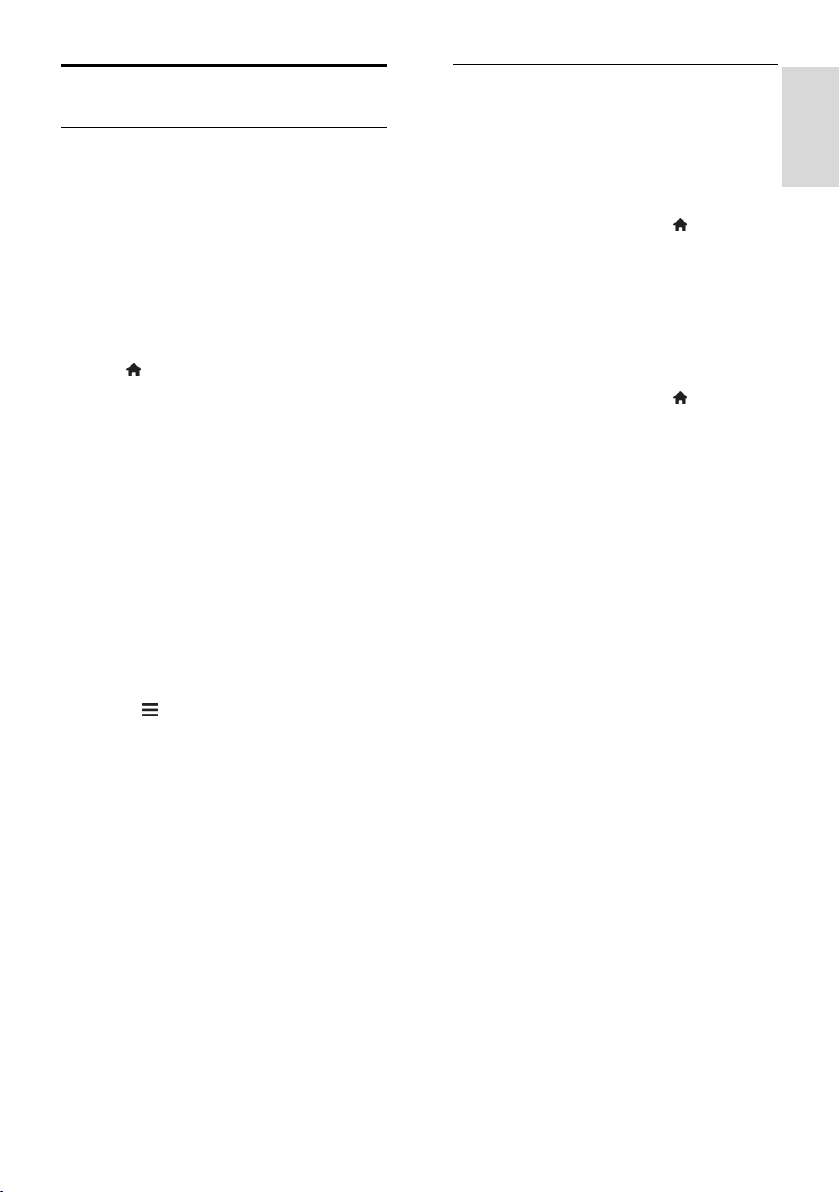
English
Channels
Automatic installation
When the TV was switched on for the first
time, a full installation of channels was
performed.
To change your language, country, and
reinstall all available TV channels, you can run
this full installation again.
Start installation
Note: If you are prompted to enter a code,
enter '8888'.
1. Press .
2. Select [Setup] > [Search for channels] >
[Reinstall channels], then press OK.
3. Select your country, then press OK.
4. Select your network, then press OK:
[Antenna (DVB-T)]: Access free-to-air
antenna transmissions.
[Cable (DVB-C)]: Access cable
transmissions.
5. Follow the onscreen instructions to select
other options, if any.
The start menu for channel search is
displayed.
6. Select [Start], then press OK.
7. Once the channel search is complete,
select [Finish], then press OK.
Tip: Press LIST to see the channel list.
Note: When digital TV channels are found,
the list of installed channels may display
empty channel numbers. You can rename or
reorder these channels.
Install analog channels
You can search and store analog TV
channels one by one.
Step 1: Select your system
Note: Skip this step if your system settings
are correct.
1. While you watch TV, press .
2. Select [Setup] > [Channel settings] >
[Channel installation].
3. Select [Analogue: Manual installation] >
[System], then press OK.
4. Select the system for your country or
region, then press OK.
Step 2: Search and store new TV channels
1. While you watch TV, press .
2. Select [Setup] > [Channel settings] >
[Channel installation].
3. Select [Analogue: Manual installation] >
[Search channel], then press OK.
4. Find the channel:
If you know the channel frequency,
enter it with the Navigation buttons or
Numeric buttons.
If you do not know the channel
frequency, search for the next
frequency that has a strong signal.
Select [Search], then press OK.
5. After you find the correct channel, select
[Done], then press OK.
6. Select [Store as new channel], then press
OK to store the new TV channel.
Note: If the reception is poor, reposition
your antenna and repeat the procedure.
EN 39

Install digital channels
If you know the channel frequency of the
channels you want to install, you can search
and store digital channels one by one. For
best results, contact the service provider.
1. Press .
2. Select [Setup] > [Channel settings] >
[Channel installation].
3. Select [Digital: Reception test] > [Search
channel], then press OK.
4. Press the Numeric buttons to enter the
channel frequency.
5. Select [Search], then press OK.
6. When the channel is found, select [Store],
then press OK.
Fine-tune analog channels
If the reception of an analog TV channel is
poor, you can fine-tune the TV channel.
1. Press .
2. Select [Setup] > [Channel settings] >
[Channel installation].
3. Select [Analogue: Manual installation] >
[Fine tune], then press OK.
4. Press or to fine-tune the channel.
5. When you have selected the correct
channel frequency, select [Done], then press
OK.
6. Select an option, then press OK.
[Store current channel]: Store the
channel under the current channel
number.
[Store as new channel]: Store the
channel under a new channel number.
Update channel list
When the TV was switched on for the first
time, a full installation of channels was
performed. By default, when there are
changes to these channel lists, the TV
updates them automatically. You can also
switch off the automatic update, or manually
update the channels.
Note: If you are prompted to enter a code,
enter '8888'.
Automatic update
To add or remove digital channels
automatically, leave the TV in standby mode.
The TV updates channels and stores new
channels everyday. Empty channels are
removed from the channel list.
Switch off the channel update message
If a channel update is performed, a message
is displayed at startup. You can switch off this
message.
1. Press .
2. Select [Setup] > [Channel settings].
3. Select [Channel installation] > [Channel
update message].
4. Select [Off], then press OK.
Switch off automatic updates
In the [Channel installation] menu, select
[Automatic channel update] > [Off].
Update channels manually
1. Press .
2. Select [Setup] > [Search for channels] >
[Update channels], then press OK.
3. Follow the onscreen instructions to
update the channels.
EN 40

English
Copy channels
ATTENTION: This feature is intended for
dealers and service personnel.
You can copy channel lists from one Philips
TV to another through a USB storage device.
You do not need to search for channels or
install them again on the second TV. The
channel list file is small enough to fit on any
USB storage device.
What you need
Two Philips TVs that have these properties:
The same country setting
The same year range
The same DVB type, as indicated by
the suffix (H, K, T, D/00) in the model
name
The same hardware type, as indicated
by the sticker on the back of the TV.
For example: TPM10.1E LA.
Compatible software versions
Note: If you are prompted to enter a code,
enter '8888'.
Step 1: Check the country setting
1. Switch on the first TV (with the channels
that you want to copy to the second TV).
2. Press .
3. Select [Setup] > [Search for channels] >
[Reinstall channels], then press OK.
The country menu is displayed.
4. Make a note of the current setting.
5. Press .
6. Press [Cancel] to exit.
Step 2: Copy channel list to USB
1. Connect a USB storage device to the first
TV (with the channels installed on it).
2. Press .
3. Select [Setup] > [Channel settings].
4. Select [Channel installation] > [Copy
channel list] > [Copy to USB], then press
OK.
The channel list is copied to the USB storage
device.
5. Disconnect the USB storage device.
Step 3: Copy channels to a TV with no
channels installed
1. Switch on the second TV, on which you
want to copy the channel list.
Initial installation starts.
2. Follow the onscreen instructions and
select the same country as the TV whose
channel list you want to copy.
3. Skip the search for channels.
4. Connect the USB storage device.
5. Press .
6. Select [Setup] > [Channel settings].
7. Select [Channel installation] > [Copy
channel list] > [Copy to TV], then press
OK.
The channel list is copied to the TV.
8. Disconnect the USB storage device.
Step 3: Copy channels to a TV with
pre-installed channels
1. Switch on the second TV, on which you
want to copy the channel list.
2. Press .
3. Select [Setup] > [Search for channels] >
[Reinstall channels], then press OK.
The country menu is displayed.
4. Make sure that the country setting is the
same as the first TV.
5. Press .
6. Press [Cancel] to exit.
7. If the country setting is different, reinstall
the second TV to match the country setting
of the first TV. See Change your TV settings
> Reset all (Page 45).
8. Connect the USB storage device to the
second TV.
9. Press .
10. Select [Setup] > [Channel settings].
11. Select [Channel installation] > [Copy
channel list] > [Copy to TV], then press
OK.
The channel list is copied to the second TV.
12. Disconnect the USB storage device.
EN 41

Language settings
Menu language
1. While you watch TV, press .
2. Select [Setup] > [TV settings] > [General
settings] > [Menu language].
3. Select a menu language from the list, then
press OK.
Audio language
If the TV channel broadcasts multiple or dual
audio languages, you can select your
preferred audio language.
1. While you watch TV, press OPTIONS.
2. For digital channels, select [Audio
language]. For analog channels, select [Dual
I-II]. Press OK to confirm your selection.
3. Select from the available languages, then
press OK.
You can set your preferred primary and
secondary audio languages to hear when
available.
1. While you watch TV, press .
2. Select [Setup] > [Channel settings] >
[Languages].
3. Select [Primary audio language] or
[Secondary audio language] and select from
the available languages.
4. Press OK to confirm.
Subtitles on analog channels
1. While you watch an analog TV channel,
press TEXT.
2. Enter the three-digit page number of the
subtitles page, which is usually '888'.
If available, subtitles are switched on.
Subtitles on digital channels
1. While you watch a digital TV channel,
press OPTIONS.
2. Select [Subtitles], then press OK.
3. Select [Subtitles off], [Subtitles on] or
[Automatic], then press OK.
Subtitle language
When available, you can change the subtitle
language for digital channels.
1. While you watch TV, press OPTIONS.
2. Select [Subtitle language], then select
from the available languages and press OK.
The subtitle language is changed for the
specific channel.
You can set your preferred primary and
secondary subtitle languages to display when
available.
1. While you watch TV, press .
2. Select [Setup] > [Channel settings] >
[Languages].
3. Select [Primary subtitle language] or
[Secondary subtitle language] and select
from the available languages.
4. Press OK to confirm.
Universal access settings
Switch on
Some digital TV broadcasters provide special
audio and subtitle features for people who
are hearing or visually impaired. You can
switch these features on or off.
1. Press .
2. Select [Setup] > [TV settings] > [General
settings].
3. Select [Universal access] > [On] or [Off],
then press OK.
Set audio feedback
When you press a button on the remote
control or TV, you can set the TV to play a
beep.
1. While you watch TV, press OPTIONS.
2. Select [Universal access] > [Key beep] >
[On], then press OK.
EN 42

English
Hearing impaired access
To make sure that a hearing impaired audio
language is available, press OPTIONS,
then select [Audio language]. Languages that
support hearing impaired audio are indicated
with an ear-shaped icon.
Switch on hearing impaired audio and
subtitles
1. While you watch TV, press OPTIONS.
2. Select [Universal access] > [Hearing
impaired].
3. Select a setting, then press OK.
[Off]: Switch off hearing impaired
features.
[On]: Switch on hearing impaired audio
and subtitles.
Visually impaired access
To make sure that a visually impaired audio
language is available, press OPTIONS,
then select [Audio language]. Languages that
support visually impaired audio are indicated
with an eye-shaped icon.
Select speakers or headphones
You can choose to hear the visually impaired
audio through the TV speakers, headphones,
or both.
1. While you watch TV, press OPTIONS.
2. Select [Universal access] > [Visually
impaired].
3. Select a setting, then press OK.
[Speakers]: Hear visually impaired
audio from speakers only.
[Headphones]: Hear visually impaired
audio from headphones only.
[Speakers + headphones]: Hear visually
impaired audio from speakers as well as
headphones.
[Off]: Swich off visually impaired audio.
Note: If the EasyLink remote control is
switched on, you cannot select the Green
button. To switch off EasyLink, see Connect
your TV > Set up EasyLink devices > What
you need (Page 57).
Change volume for visually impaired audio
1. While you watch TV, press OPTIONS.
2. Select [Universal access] > [Mixed
volume].
3. Press the Navigation buttons to change
the volume, then press OK.
Audio effects
1. Press .
2. Select [Setup] > [Channel settings].
3. Select [Languages] > [Visually impaired]
> [Audio effects].
4. Select a setting, then press OK.
[On]: Enable audio effects in the visually
impaired audio.
[Off]: Disable audio effects in the
visually impaired audio.
Type of speech
1. Press .
2. Select [Setup] > [Channel settings].
3. Select [Languages] > [Visually impaired]
> [Speech].
4. Select a setting, then press OK.
[Descriptive]: Hear descriptive speech
in the visually impaired audio.
[Subtitles]: Hear subtitles in the visually
impaired audio.
EN 43

Other settings
TV demo
You can watch a demo to find out more
about the features on this TV.
1. While you watch TV, press .
2. Select [Setup] > [Watch demos], then
press OK.
3. Select a demo, then press OK.
Home mode
Some TV settings may not be available in
Shop mode. To make sure that the correct
TV settings are applied, set the TV to Home
mode.
1. While you watch TV, press .
2. Select [Setup], then press OK.
3. Select [TV settings] > [General settings]
> [Location].
4. Select [Home] or [Shop], then press OK.
5. Restart the TV.
Update software
Check version
1. Press .
2. Select [Setup] > [Software settings] >
[Current software info], then press OK.
The current software version is displayed.
Caution: Do not install a lower version of
software than the current version installed
on your product. TP Vision cannot be held
liable or be made responsible for problems
caused by a software downgrade.
Update the software through one of these
methods:
update with USB storage device
update from digital broadcast
update from the Internet
Update with USB
What you need
A USB storage device that has at least
256 megabytes of storage space, is FAT
or DOS formatted, and has its write
protection disabled.
Access to a computer with a USB
connector and Internet access.
A file archiver program that supports
the ZIP file format: for example,
WinZip® for Microsoft® Windows® ,
or StuffIt® for Macintosh® .
Note: Do not use a USB hard drive.
Download the latest software
1. Connect the USB flash drive to your
computer.
2. On your computer, launch a browser such
as Internet Explorer® or Safari® , and see
www.philips.com/support.
3. Find your TV and locate the software and
drivers available for your TV set. The
software upgrade is available as a
compressed file (*.zip).
4. If the software version is higher than the
version on your TV, click the software
upgrade link.
5. Accept the license agreement and
download the ZIP file to the USB flash drive.
Note: Some Internet browsers, such as
Mozilla® Firefox® or Google® Chrome® ,
may download the ZIP file directly to your
computer. If this happens, copy the file to
your USB flash drive.
6. For Internet Explorer: Using a file
archiver, extract autorun.upg from the
downloaded ZIP file. Do not copy or place
the extracted file into a folder.
6. For Safari: When the download is
complete, autorun.upg is automatically
extracted from the ZIP file to your computer.
Copy the file to the USB flash drive. Do not
copy or place the file into a folder.
7. Eject and disconnect the USB flash drive
from the computer.
EN 44

English
Upgrade the TV software
Caution:
Do not switch off the TV or remove
the USB flash drive during the software
upgrade.
If a power failure occurs during the
upgrade, do not remove the USB flash
drive from the TV. The TV continues
the upgrade as soon as power is
restored.
If an error occurs during the upgrade,
retry the upgrade from the beginning. If
the error reoccurs, contact Philips
Consumer Care.
1. Remove all USB devices such as a Wi-Fi
adapter from the TV, then switch on the TV.
2. Connect the USB flash drive to the TV.
The software upgrade starts automatically.
The upgrade is complete when a notification
message appears on screen.
3. Before you restart the TV, disconnect the
USB flash drive from the TV.
4. Press on the remote control — do not
press more than once.
The TV switches off, then back on again. The
upgrade is complete.
5. To prevent accidental updates to the TV
software, reconnect the USB flash drive to
your computer and delete autorun.upg.
Update from digital broadcast
When available, the TV can receive software
updates through digital broadcasts. When a
software update is received, you are
prompted to update the software. We
strongly recommend that you update the
software when prompted.
Follow the onscreen instructions.
If you do not update the TV software when
the update is received, you are prompted to
save the update file. To update the software
later:
1. Press .
2. Select [Setup] > [Software settings] >
[Local updates].
3. Select the file that you downloaded and
follow the onscreen instructions to complete
the update.
Update from the Internet
You can also update the TV software
directly from the Internet by connecting the
TV to the Internet. See Connect your TV >
Connect to a Network and the Internet
(Page 59).
1. Press .
2. Select [Setup] > [Update software] >
[TV with Internet], then press OK.
3. Follow the onscreen instructions to start
the update.
When the update is complete, the TV
switches to standby and on again
automatically. Wait for the TV to switch
back on. Do not switch on the TV yourself.
Note:
If the TV is connected to the Internet,
the TV displays the availability of new
software at startup.
Philips may occasionally push a software
upgrade to your TV over the Internet.
Follow the onscreen instructions to
upgrade the TV software.
Reset all
You can reset all picture and sound settings
and reinstall all TV channels on your TV.
1. Press .
2. Select [Setup] > [TV settings] > [General
settings] > [Reinstall TV], then press OK.
3. Follow the onscreen instructions.
EN 45

5 Connect your
TV
About cables
Cable quality
Before you connect devices to the TV, check
the available connectors on the device.
Connect the device to the TV with the
highest quality connection available. Good
quality connectors transfer picture and
sound better.
The connections shown in this user manual
are recommendations only. Other solutions
are possible. For more examples, visit
http://www.connectivityguide.philips.com.
Tip: If your device has only composite or
RCA connectors, use a composite (CVBS)
cable to connect the device to the CVBS/Y
connector on the TV.
HDMI
An HDMI connection has the best picture
and sound quality.
An HDMI cable combines video and
audio signals. Connect HDMI for
high-definition (HD) TV signals, and to
switch on EasyLink.
An HDMI Audio Return Channel (ARC)
connector allows output of TV audio to
an HDMI ARC compliant device.
Connect HDMI cables shorter than 5
meters/16.4 feet.
Y Pb Pr
Component video (Y Pb Pr) only transmits
video. For sound, also connect to Audio
Left/Right.
The Y Pb Pr connection can handle
high-definition (HD) TV signals.
Match the Y Pb Pr connector colors to
the cable plugs.
EN 46

English
Connect antenna
Connect the antenna to the TV.
Connect devices
Blu-ray or DVD disc player
Connect the disc player with an HDMI cable to the TV.
Connect the disc player with a component video cable (Y Pb Pr) and an audio L/R cable to the TV.
EN 47

TV receiver
Connect the digital TV receiver with an antenna cable to the TV.
Connect the satellite or digital TV receiver with an HDMI cable to the TV.
Connect the digital TV receiver with a component video cable (Y Pb Pr) and an audio L/R cable to
the TV.
EN 48

English
Video recorder
Connect the recorder with an antenna cable to the TV.
Connect the recorder with an HDMI cable to the TV.
Connect the recorder with a component video cable (Y Pb Pr) and an audio L/R cable to the TV.
EN 49

Game console
Connect the game console with an HDMI cable to the TV.
Connect the game console with a component video cable (Y Pb Pr) and an audio L/R cable to the
TV.
Home theater
Connect an HDMI-ARC compliant home theater with an HDMI cable to the TV.
EN 50

English
Connect the home theater with an HDMI cable and a coaxial audio cable to the TV.
Connect the home theater with a component video cable (Y Pb Pr) and an audio L/R cable to the
TV.
Digital camera
Connect the digital camera with a USB cable to the TV.
EN 51

Digital camcorder
Connect the digital camcorder with an HDMI cable to the TV.
Connect the digital camcorder with a component video cable (Y Pb Pr) and an audio L/R cable to
the TV.
EN 52

English
Connect more devices
USB storage device
Connect the USB hard drive with a USB cable to the TV.
Connect the USB flash drive with a USB cable to the TV.
EN 53

Computer
Connect the computer with an HDMI cable to the TV.
Connect the computer with a DVI-HDMI cable and an audio cable to the TV.
Video call camera
Connect the Philips TV video camera - PTA317 (sold separately) with a USB cable to the TV.
EN 54

English
Keyboard and mouse
USB keyboard
You can connect a USB keyboard to enter text such as device names on the TV or text for Smart
TV apps.
USB mouse
You can connect a USB mouse to navigate pages on the Internet and click on links.
Note:
If you need extra USB connectors, use a USB hub.
You can also connect the USB mouse to a connected USB keyboard.
Connect the keyboard and mouse with a USB cable to the TV.
When the TV detects the keyboard, you can
select the keyboard layout and test your
selection. If you have selected a Cyrillic or
Greek keyboard layout first, you can also
select a secondary Latin keyboard layout.
1. Press .
2. Select [Setup] > [TV settings] > [General
settings] > [USB keyboard settings].
3. Change the keyboard settings.
TV keys on your keyboard
To make a text entry, use the following keys:
Enter : Confirm an entry.
Backspace : Delete a character
before the cursor.
Navigation keys: Navigate within a text
field.
Alt + Shift: Switch between keyboard
layouts if multiple keyboard layouts are
set.
Smart TV keys on your keyboard
Enter : Confirm an entry.
Backspace : Go to the previous
page.
Navigation keys: Navigate between
fields.
Tab: Go to the next field.
Tab and Shift: Go to the previous field.
Home: Scroll to the top of the page.
End: Scroll to the bottom of the page.
Page Up: Go to the previous page.
Page Down: Go to the next page.
+/-: Zoom in or out.
*: Fit to the width of the page.
When the TV detects the mouse, you can
set the tracking speed.
1. Press .
2. Select [Setup] > [TV settings] > [General
settings] > [Pointer/mouse settings].
3. Change the mouse settings.
Use the USB mouse with your TV
OK: Left mouse button (left-click).
(Back): Right mouse button
(right-click).
Scroll wheel: to scroll up and down an
Internet page.
Note: The USB mouse cannot navigate in
the TV menus.
EN 55

Watch connected devices
Select a device
Before you can watch a device, connect the
device to the TV. See Connect your TV >
Connect devices (Page 47).
Select a device with SOURCE
1. Press SOURCE on the remote
control, or INPUT on the TV.
2. Select a device, then press OK.
Select a device from Home menu
1. Press .
2. Select [Source], then press OK.
3. Select a device, then press OK.
Update the source list
If you add or remove a device, update the
source list.
1. Press SOURCE.
2. Press OPTIONS.
3. Select [Scan connections], then press OK.
4. Follow the onscreen instructions.
Change device settings
Change the device type
You can change the device type to easily
access it from the Source menu.
1. Press SOURCE.
2. Select the device, then press [Device
type].
3. Select a suitable device type, then press
OK.
Rename a device
You can rename a device after it is
connected to the TV.
1. Press SOURCE.
2. Select the connector, then press
[Rename].
3. Use the onscreen keypad to enter a new
name.
4. When complete, select [Done], then
press OK.
Reset device settings
You can reset the type and name of the
device to default settings.
1. In the [Source] menu, select the device
and press OPTIONS.
2. Select [Original name and icon], then
press OK.
Set up EasyLink devices
What you can do
You can get the most out of your
HDMI-CEC-compliant devices with Philips
EasyLink enhanced control features. Connect
your HDMI-CEC compliant devices through
HDMI to your TV and control them at the
same time with your TV remote control.
Note: Other brands describe HDMI-CEC
functionality differently. Some examples are
Anynet (Samsung), Aquos Link (Sharp) or
BRAVIA Sync (Sony). Not all brands are fully
compatible with Philips EasyLink.
After you switch on Philips EasyLink, the
following features are available:
One-touch play
When you play an HDMI-CEC compliant
device, the TV switches on from standby and
switches to the correct source.
One-touch standby
When you press on the TV remote
control, the TV and all HDMI-CEC
compliant devices switch to standby mode.
Auto switch off inactive devices
If a HDMI-CEC compliant device has been
inactive for some time, it switches to standby
mode.
EasyLink remote control
You can control multiple HDMI-CEC
compliant devices with your TV remote
control.
EN 56

English
System audio control
If you connect an HDMI-CEC compliant
device that includes speakers through the
HDMI ARC connector, you can choose to
hear the TV audio from those speakers
instead of the TV speakers.
Retain picture quality
If your TV picture quality is affected by the
picture-processing features of other devices,
you can switch on Pixel Plus Link to retain
picture quality.
Maximize display for subtitled video
Some video subtitles can create a separate
subtitle bar under the video, which limits the
video display area. To maximize the video
display area, you can switch on auto subtitle
shift and display the subtitles on the video
image.
What you need
Connect a HDMI-CEC compliant
device to the TV. You can connect
more than one HDMI-CEC device. See
Connect your TV > Connect devices
(Page 47).
Configure each HDMI-CEC compliant
device properly.
Switch on EasyLink.
Switch on EasyLink
1. Press .
2. Select [Setup] > [TV settings] > [General
settings] > [EasyLink].
3. Select [EasyLink] > [On], then press OK.
Control devices
If you connect multiple HDMI-CEC devices
that support this setting, you can control all
such devices through the TV remote control.
Note: This is an advanced setting. Devices
that do not support this setting cannot
respond to the TV remote control.
1. Press .
2. Select [Setup] > [TV settings] > [General
settings] > [EasyLink] > [EasyLink remote
control].
3. Select [On] or [Off], then press OK.
Tips:
To switch back to TV control, press ,
then select [Watch TV].
To control another device, press ,
then select the device from the Home
menu.
EasyLink buttons
You can control HDMI-CEC compliant
devices with these buttons on the TV
remote control:
: Switch the TV and the connected
device on or to standby.
Play buttons: Control video or music
play.
Numeric buttons: Select a title, chapter
or track.
OK: Start, pause or resume play on the
connected device, activate a selection,
or access the device menu.
: Display the TV Home menu.
Switch off connecting devices
You can also set the TV to switch off the
connecting HDMI-CEC compliant devices if
they are not the active source. The TV
switches the connecting device to standby
after 10 minutes of inactivity.
1. Press .
2. Select [Setup] > [TV settings] > [General
settings] > [EasyLink].
3. Select [Auto switch off devices] > [On],
then press OK.
EN 57

Select speaker output
If a connected device is HDMI Audio Return
Channel (HDMI ARC) compliant, you can
output TV audio through an HDMI cable.
Additional audio cables are not required.
Make sure you connect the device to the
HDMI ARC connector on the TV. See
Connect your TV > About cables > HDMI
(Page 46).
Switch on HDMI ARC
1. Press .
2. Select [Setup] > [TV settings] > [Sound]
> [Advanced] > [HDMI 1 - ARC].
3. Select one of the following, then press
OK.
[On]: Hear the TV audio through the
connected HDMI-ARC compliant
device.
[Off]: Hear the TV audio through the
TV speakers, or through a device
connected through the digital audio out
connector.
Note: Make sure that all HDMI-CEC settings
are properly set up on the connected device.
Set up TV speakers
1. Press .
2. Select [Setup] > [TV settings] > [Sound]
> [Advanced] > [TV speakers].
3. Select an option, then press OK:
[Off]: Switch off TV speakers.
[On]: Switch on TV speakers.
[EasyLink]: Switch off TV speakers, and
stream TV audio to a connected
HDMI-CEC audio device.
[EasyLink autostart]: When a
HDMI-CEC audio device is connected,
automatically switch off TV speakers
and stream TV audio to the device.
Change TV audio streaming
You can switch audio between TV speakers
and a connected amplifier at any time.
1. Press OPTIONS.
2. Select [Picture and sound] > [Speakers].
3. Select one of the following, then press
OK.
[TV]: On by default.
Stream TV audio through TV and the
connected HDMI-CEC audio device
until the connected device switches to
system audio control. TV audio is then
streamed through the connected
device.
[Amplifier]: Stream audio through the
connected HDMI-CEC device. If system
audio mode is not enabled on the
device, audio continues to stream from
the TV speakers. If [EasyLink autostart]
was selected, the TV prompts the
connected device to switch to system
audio mode.
Retain picture quality
If your TV picture quality is affected by the
picture-processing features of other devices,
you can switch on Pixel Plus Link.
Switch on Pixel Plus Link
1. Press .
2. Select [Setup] > [TV settings] > [General
settings] > [EasyLink].
3. Select [Pixel Plus Link] > [On], then press
OK.
Maximize video display
Some subtitles create a separate subtitle bar
under the video that limits the video display
area. To maximize the video display area,
you can switch on auto subtitle shift. The
subtitles then display over the video image.
Switch on auto subtitle shift
1. Press .
2. Select [Setup] > [TV settings] > [General
settings] > [EasyLink].
3. Select [Auto subtitle shift] > [On], then
press OK.
EN 58

English
Connect to a network and the Internet
What you can do
View Media
If you connect the TV to a home network,
you can play photos, music and videos from
your computer. See Use your TV > Play
multimedia files (Page 20).
Smart TV
If you connect the TV to a home network
with an Internet connection, you can browse
Smart TV. Smart TV offers Internet services
and websites tailored to your TV. Play music
and videos, consult infotainment, rent movies
and much more. See Use your TV > Smart
TV (Page 23).
What you need
Warning: This TV complies with the EMC
directive only when you use a shielded
Cat5 Ethernet cable.
A computer network that includes:
a) A universal plug-and-play (UPnP)
router and
b) A computer with one of these
operating systems: Microsoft Windows
XP, Microsoft Windows Vista, Mac OS
X, or Linux.
To connect your TV to computers, you
need to install and configure a media
server on your computer. See Use
your TV > Play multimedia files (Page
20).
To connect your TV to the Internet,
you also need a high-speed connection
to the Internet.
Connect
You can connect this TV to your home
network through a wired or wireless
connection.
For a wired connection, see Connect
your TV > Connect to a network and
the Internet > Wired connection
(Page 59).
For a wireless connection, see Connect
your TV > Connect to a network and
the Internet > Wi-Fi integrated (Page
60).
Wired connection
1. Switch on the router and switch on its
DHCP setting.
2. Connect the router with an Ethernet
cable to the TV.
3. Press , then select [Setup].
4. Select [Connect to network], then press
OK.
5. Follow the onscreen instructions to install
the network.
6. Wait for the TV to find the network
connection.
7. If you are prompted, agree to the End
User License Agreement.
EN 59

Wi-Fi integrated
This section is only applicable for Wi-Fi
integrated TVs.
You can connect your TV to your home
network wirelessly.
Note:
The wireless network operates in the
same 2.4 GHz frequency spectrum as
common household devices, such as
Dect phones, microwave ovens or
Bluetooth devices, which can cause
Wi-Fi interference. Move these devices
away from the TV.
For optimum Wi-Fi performance, place
the TV at a distance of less than 10 m
from the wireless router. Avoid
obstructions such as concrete walls
between the router and the TV.
Reception quality depends on the
location of the wireless router, and the
local Internet service provider.
To reduce network traffic, switch off
unused network equipment in the
home network.
While you play video over your
wireless home network, we
recommend that you use an IEEE
802.11 N router. The connection speed
may differ according to the operating
environment of your wireless home
network.
Start wireless setup
1. Switch on your wireless network router.
2. Press on the TV remote control.
3. Select [Setup] > [Connect to network],
then press OK.
4. Follow the onscreen instructions.
WPS - Wi-Fi Protected Setup
1. If your router supports Wi-Fi Protected
Setup (WPS), press the WPS button on the
router.
2. After 2 minutes, select [WPS] on the TV,
then press OK.
The TV connects to your network. This
takes about 2 minutes.
Most new wireless routers have the WPS
system and carry the WPS logo. The WPS
system uses WPS security encryption and
cannot be combined with devices on your
network that use the WEP (Wired
Equivalent Privacy) security encryption.
If you still need the WEP devices in your
network, install with [Scan] > [Custom].
Scan for routers
If you have several routers in your network,
you can select the network you need.
1. To select a specific network router, press
[Scan] on the first page of the installation.
The routers with WPS and the strongest
signal are shown first in the list on screen.
2. Select the router you need, then press
OK.
If you are connecting to a WPS router,
select [WPS] on the TV.
If you want to set the PIN code in your
router software to connect, select
[WPS pin] and note down the code.
To enter the encryption key manually,
select [Standard] and enter the key
when prompted.
Set secured connection with WPS
encryption
1. To set the secured connection with a PIN
code, select the [WPS pin] and press OK.
2. Write down the 8-digit PIN code shown
on TV and enter it in the router software on
your PC.
See the router manual on where to enter
the PIN code.
Set secured connection with WPA
encryption
If your router has Wi-Fi Protected Access
(WPA) security, enter the pass phrase with
the remote control.
1. To enter the encryption key manually,
select [Standard] and press OK.
2. To access the onscreen keyboard, select
the text entry field, then press OK.
EN 60

English
Set secured connection with WEP
encryption
If your router has WEP security, the TV asks
for the WEP encryption key in hexadecimal
numbers.
1. Locate the hexadecimal key in the router
software on your PC and make a note of of
the first key in the WEP keys list.
2. Enter the security key on the TV with the
remote control to connect to the router.
3. If prompted, agree to the End User
License Agreement.
Network settings
TV network name
If you have more than one TV in your home
network, you can rename this TV to give it a
unique name.
1. Press .
2. Select [Setup] > [Network settings] >
[TV network name], then press OK.
3. Use the onscreen keyboard or the remote
control keypad to enter the name.
Switch on Miracast
This TV is a Miracast-certified TV. To
seamlessly display content from a Wi-Fi
device on your TV, switch on Miracast.
Note: Miracast only works with certain
mobile devices.
1. Press .
2. Select [Setup] > [Network settings] >
[Wi-Fi Miracast].
3. Select [On], then press OK to enable
Miracast.
Tip: To clear the history of all Wi-Fi Miracast
devices, select [Setup] > [Network settings]
> [Clear Wi-Fi Miracast devices].
Switch on remote recording
This TV supports remote recording
scheduled from a Wi-Fi device.
Note: If you switch on remote recording,
the TV consumes more power in standby.
1. Press .
2. Select [Setup] > [Network settings] >
[MyRemote Recording].
3. Select [On], then press OK.
EN 61

6 Troubleshooting
General issues
The TV does not switch on:
Disconnect the power cable from the
power outlet. Wait for one minute
then reconnect it.
Make sure that the power cable is
securely connected.
When you are turning the TV on, off or to
standby, you hear a creaking sound from
the TV chassis:
No action is required. The creaking sound is
due to the normal expansion and
contraction of the TV as it cools and warms
up. This does not affect performance.
The TV does not respond to remote
control or TV controls when switched on:
The TV requires some time to start up.
During this time, the TV does not respond
to the remote control or TV controls. This is
normal behavior.
If the TV continues to be unresponsive to
the remote control, view the remote control
sensor through a digital camera -- if you
press any button on the remote control and
notice red flickering at the sensor, the
remote control is working but the TV may
need to be checked by Philips Consumer
Care. This troubleshooting procedure is not
applicable to remote controls that are paired
wirelessly with the TV.
When the TV is in standby, a startup splash
screen is displayed, then TV returns to
standby mode:
This is normal behavior. When the TV is
disconnected and reconnected to the power
supply, the startup screen is displayed at the
next startup.
To switch on the TV from standby, press
on the remote control or press any key on
the TV.
The standby light on the TV blinks red:
Disconnect the power cable from the power
outlet. Wait until the TV cools down before
you reconnect the power cable. If the
blinking reoccurs, contact Philips Consumer
Care.
The TV audio is in the wrong language:
If you select audio language via
OPTIONS, the TV resets to the default
language when you change channels or
switch off the TV. To retain the selected
language, change your audio language by
pressing , then selecting [Setup] >
[Channel settings] > [Languages] >
[Primary audio language] or [Secondary
audio language].
The TV or Smart TV menu is in the wrong
language:
Change the menu to your preferred
language.
For more information, see Change your TV
settings > Language settings > Menu
language (Page 42).
You forgot the 4-digit code to unlock the
channel blocking feature (child lock):
Enter ‘8888’.
You want to upgrade your TV software:
Visit www.philips.com/support and
download the latest software package for
your TV. Software installation instructions
and release notes indicating what's been
updated are also available at the site. Full
instructions on how to upgrade your TV
software are also available at Change your
TV settings > Update software (Page 44).
EN 62

English
Channel issues
You want to install TV channels:
See Change your TV settings > Automatic
installation (Page 39) for instructions on
installing analog or digital channels.
No digital channels were found during the
installation:
See the technical specifications to make
sure that your TV supports DVB-T or
DVB-C in your country.
Make sure that all cables are properly
connected and that the correct
network is selected.
Previously installed channels do not appear
in the channel list:
Make sure that the correct channel list is
selected.
You want to rearrange or reorder the
channel list:
After channels are installed, they appear in
the channel list. For information about
managing channel lists, including rearranging
channels, see Watch TV > Manage channel
lists (Page 14).
Picture issues
The TV is on, but there is no picture or the
picture is distorted:
Make sure that the antenna is properly
connected to the TV.
Make sure that the correct device is
selected as the display source.
Make sure that the external device or
source is properly connected.
There is sound but no picture:
Make sure that the picture settings are set
correctly.
There is poor TV reception from an
antenna connection:
Make sure that the antenna is properly
connected to the TV.
Loud speakers, unearthed audio devices,
neon lights, high buildings, and other
large objects can influence reception
quality. If possible, try to improve the
reception quality by changing the
antenna direction or moving devices
away from the TV.
If reception on only one channel is
poor, fine-tune this channel.
There is poor picture quality from
connected devices:
Make sure that the devices are
connected properly.
Make sure that the picture settings are
set correctly.
The TV did not save your picture settings:
Make sure that the TV location is set to
Home. You can change and save settings in
this mode.
The picture does not fit the screen - it is
too big or too small:
Change to a different picture format.
The picture format keeps changing with
different channels:
Instead of the picture format [Auto zoom],
select a different picture format.
The picture position is incorrect:
Picture signals from some devices may not fit
the screen correctly. Check the signal output
of the device.
An "e-sticker" banner displaying
information appears on the TV display:
The TV is in [Shop] mode. To remove the
e-sticker, set the TV to [Home] mode, then
restart the TV. See Change your TV settings
> Other settings > Home mode (Page 44).
The computer display on the TV is not
stable:
Make sure that your PC uses the
supported resolution and refresh rate.
See Specifications > Display
resolutions (Page 66).
Change the TV picture format to
[Unscaled].
EN 63

Sound issues
There is picture but no sound from the TV:
If no audio signal is detected, the TV
automatically switches the audio output
off — this does not indicate malfunction.
Make sure that all cables are properly
connected.
Make sure that the volume is not
muted or set to zero.
Make sure that the TV speakers setting
is selected. Press OPTIONS, select
[Picture and sound] > [Speakers], and
then select [TV].
Make sure that the TV audio output is
connected to the audio input on the
HDMI-CEC enabled or EasyLink
compliant home theater device. Sound
should be heard from the home theater
speakers.
Some devices may require you to
manually enable HDMI audio output. If
HDMI audio is already enabled, but you
still do not hear audio, try changing the
digital audio format of the device to
PCM (Pulse Code Modulation). Refer
to the documentation accompanying
your device for instructions.
There is picture but sound quality is poor:
Make sure that the sound settings are
correctly set.
Connection issues
There are problems with HDMI devices:
Note that HDCP (High-bandwidth
Digital Content Protection) support can
delay the time taken for a TV to display
content from an HDMI device.
If the TV does not recognize the HDMI
device and no picture is displayed,
switch the source from one device to
another and back again.
If there are intermittent sound
disruptions, make sure that output
settings from the HDMI device are
correct.
If you use an HDMI-to-DVI adapter or
HDMI to DVI cable, make sure that an
additional audio cable is connected to
AUDIO L/R or AUDIO IN (mini-jack
only).
You cannot use EasyLink features:
Make sure that your HDMI devices are
HDMI-CEC compatible. EasyLink features
only work with devices that are HDMI-CEC
compatible.
If an HDMI-CEC compliant audio device is
connected to the TV and the TV does not
display any mute or volume icon when the
volume is muted, increased or decreased:
When a HDMI-CEC audio device is
connected this behavior is normal.
USB device content is not displayed:
Make sure that the USB storage device
is set to Mass Storage Class compliant,
as described in the storage device's
documentation.
Make sure that the USB storage device
is compatible with the TV.
Make sure that the audio and picture
file formats are supported by the TV.
Audio and picture files on your USB
storage device do not play or display
smoothly:
The transfer performance of the USB
storage device may limit the data transfer
rate to the TV which causes poor playback.
EN 64

English
Network issues
You want to establish a wireless
connection between your TV and home
network:
Refer to Connect your TV > Connect to a
network and the Internet > Wi-Fi
integrated (Page 60) for instructions on how
to connect your TV wirelessly to your home
network.
Smart TV does not work:
Check that the router is properly connected
to the TV, and that your router has open
access to the Internet. If your router has a
firewall or security settings, make sure that it
allows Smart TV data to pass through check your router documentation for details.
Internet access via Smart TV is slow:
Try to improve the signal quality
between the router and TV if you are
accessing the Internet wirelessly. Refer
to the router's documentation for
details.
Always use a fast broadband wherever
possible.
Update your TV with the latest
software to ensure browsing speed is
optimal.
Your network is slow:
If you are accessing your PC wirelessly, refer
to the router's documentation to improve
the signal quality between the router and
TV.
Wireless network is distorted or not
found:
Make sure that the wireless network is
not disturbed by microwave ovens,
DECT phones, or other neighboring
Wi-Fi devices.
If the wireless network is not working,
try a wired network connection.
Make sure that the firewalls in your
network allow access to the TV
wireless connection.
Contact Philips
Warning: Do not attempt to repair the TV
yourself. This may cause severe injury,
irreparable damage to your TV or void
your warranty.
If are not able to resolve your problem, refer
to the frequently asked questions (FAQs) for
this TV at www.philips.com/support. You
can also consult and contribute to the Philips
TV community at
www.supportforum.philips.com.
If you wish to speak with or email a Philips
representative, contact the Philips Consumer
Care in your country. You can find the
contact details in the leaflet accompanying
this TV or at www.philips.com/support.
Take note of your TV model and serial
number before you contact Philips. These
numbers are printed on the back of the TV
and on the packaging.
EN 65

7 Specifications
Power and reception
Product specifications are subject to change
without notice.
Power
Mains power: AC 220-240V (50-60Hz)
Standby power consumption: < 0.5 W
Ambient temperature: 5 to 40 degree
Celsius
For power consumption, see the
product specifications at
www.philips.com/support.
The power rating stated on the product
typeplate is the power consumption for this
product during normal household use (IEC
62087 Ed.2). The maximum power rating,
stated between brackets, is used for
electrical safety (IEC 60065 Ed. 7.2).
Reception
Antenna input: 75 ohm coaxial (IEC75)
TV system: DVB COFDM 2K/8 K
Video playback: NTSC, PAL, SECAM*
Digital TV: MPEG-4, DVB-T
(Terrestrial), DVB-C (Cable)
Tuner bands: VHF, UHF, S-Channel,
Hyperband
*Available on certain models only.
Display and sound
Picture / Display
Display type: LED backlight Full HD
Diagonal size:
- 107 cm / 42 inches
- 117 cm / 46 inches
- 127 cm / 50 inches
Aspect ratio: 16:9 (widescreen)
Panel resolution: 1920x1080p
Picture enhancement: Pixel Plus HD
Perfect Motion Rate (PMR): 200 Hz
3D: Easy 3D
Ambilight
Sound
Output power (RMS): 20 W @ 10%
THD
Clear Sound
Mono / Stereo / Secondary audio
programming
Display resolutions
Computer formats - HDMI
(Resolution - refresh rate)
640 x 480 - 60 Hz
800 x 600 - 60 Hz
1024 x 768 - 60 Hz
1280 X 720 - 60 Hz
1280 X 768 - 60 Hz
1280 x 1024 - 60 Hz
1360 x 768 - 60 Hz
For Full HD TV only:
1680 x 1050 - 60 Hz
1920 x 1080 - 60 Hz
Video formats
(Resolution - refresh rate)
480i - 60 Hz
480p - 60 Hz
576i - 50 Hz
576p - 50 Hz
720p - 50Hz, 60 Hz
1080i - 50Hz, 60 Hz
1080p - 24Hz, 25Hz, 30Hz, 50Hz, 60 Hz
EN 66

English
Multimedia
Note: Multimedia file names must not
exceed 128 characters.
Supported multimedia connections
USB: Connect only those USB devices
that consume 500mA of power or less.
- NTFS, FAT 16 (Read only)
- FAT 32
Ethernet LAN RJ-45
Supported audio/video formats
Supported audio/video formats
Supported image files
JPEG: *.jpg, *.jpeg, *.mpo
GIF (87a, 89a): *.gif
PNG: *.png
BMP: *.bmp, *.dib
JPS: *.jps
PNS: *.pns
BMS: *.bms
Supported audio/video formats
EN 67

Supported audio/video formats
Supported audio/video formats
Supported audio/video formats
Supported audio formats
EN 68

English
Supported audio formats
Supported subtitle formats
Character encoding
Windows-1250 (CP-1250): Central
Europe and Eastern Europe Latin
(Czech, Hungarian, Polish, Slovak,
Slovenian, Croatian, Romanian, Serbian)
Windows-1251 (CP-1251): Cyrillic
Windows-1252 (CP-1252): Western
Europe Latin
Windows-1253 (CP-1253): Greek
Windows-1254 (CP-1254): Turkish
UTF-8: Multi-byte character encoding
for Unicode
Supported DLNA-compliant media server
software
Windows Media Player (Microsoft
Windows)
Twonky Media (Microsoft Windows,
Mac OS X)
Sony Vaio Media Server (Microsoft
Windows)
TVersity (Microsoft Windows)
Nero MediaHome
DiXiM (Microsoft Windows XP)
Macrovision Network Media Server
(Microsoft Windows)
Fuppes (Linux)
uShare (Linux)
Connectivity
Rear
HDMI 1 ARC: HDMI Audio Return
Channel
HDMI 2
AUDIO IN (DVI): stereo 3.5mm
mini-jack
NETWORK: Ethernet LAN RJ-45
SERV. U: Service port
CVBS/Y, Pb, Pr, Audio L/R: Composite
video and audio
DIGITAL AUDIO OUT: Coaxial
TV ANTENNA: 75 ohm coaxial (IEC)
Side
HDMI
USB 2
USB 1
Headphones: stereo 3.5mm mini-jack
Help version
UMv 500813190510 - 20130510
EN 69

8 Index
3
3D • 18
3D glasses, care • 5
3D, 2D to 3D • 19
3D, change format • 18
3D, health warning • 4
3D, start • 18
3D, switch off • 18
A
Ambilight • 19
Ambilight, lounge light • 19
Ambilight, settings • 20
Ambilight, switch on • 19
amplifier, select output • 58
analog channels, fine-tune • 40
analog channels, install • 39
analog channels, subtitles • 42
audio language • 42
auto subtitle shift • 58
Auto switch off, devices • 57
C
cables • 46
channel list • 14
channel list, copy • 41
channels • 14
channels, favorites • 14
channels, fine-tune (analog) • 40
channels, hide or unhide • 14
channels, install (analog) • 39
channels, install (automatic) • 39
channels, install (digital) • 40
channels, logo • 14
channels, reinstall • 45
channels, rename • 14
channels, sort • 14
channels, switch • 14
channels, update • 40
child lock • 36
clock • 35
codecs, supported • 67
computer, play files • 20
connect, computer • 54
connect, digital camcorder • 52
connect, digital camera • 51
connect, disc player • 47
connect, external hard disk • 53
connect, game console • 50
connect, home network • 59
connect, home theater • 50
connect, Internet • 59
connect, keyboard • 55
connect, mouse • 55
connect, recorder • 49
connect, TV receiver • 48
connect, USB device • 53
connect, video call camera • 54
connected device, rename • 56
connectivity • 69
connectivity guide • 10
connectors • 46
contact Philips • 10
controls • 11
D
demo • 44
devices, watch • 56
digital camcorder • 52
digital camera • 51
digital channels, install • 40
digital channels, subtitles • 42
EN 70

English
digital radio • 14
disc player, connect • 47
display resolutions • 66
display specifications • 66
DivX VOD • 22
DLNA • 20
DTVi • 25
E
EasyLink • 56
EasyLink, controls • 57
EasyLink, enable • 57
EasyLink, features • 56
EasyLink, onscreen control • 12
EasyLink, remote control • 57
EasyLink, TV speakers • 58
energy efficient settings • 8
Energy label • 9
EPG • 16
EPG, broadcaster • 16
EPG, Internet • 17
external hard disk • 53
F
favorite channels, list • 14
G
home mode • 44
home network • 59
home theater, connect • 50
I
install channels, automatic • 39
Interactive TV • 25
Internet, connect • 59
Internet, Smart TV • 23
K
Kensington lock • 5
key beep • 42
L
language, menu • 42
language, subtitles • 42
lock TV • 5
lounge light • 19
M
media server program • 20
mode, home or shop • 44
Multimedia Home Platform (MHP) • 25
multimedia, play files • 20
multimedia, play options • 21
multimedia, supported formats • 67
game console, connect • 50
game settings • 34
games, two player • 33
H
HbbTV • 25
HDMI • 46
HDMI ARC • 46
hearing impaired access • 43
help, onscreen • 10
Help, version • 69
N
network settings • 61
network, connect • 59
network, TV name • 61
O
online forum • 10
online video, rent • 24
EN 71

P
parental rating • 36
pause TV • 26
pause TV, USB hard drive • 26
PC, display resolutions • 66
Philips video camera • 54
picture format • 16
picture settings • 37
picture settings, reset • 38
Pixel Plus link • 58
placement, stand or wall • 5
placement, tips • 5
play, computer files • 20
play, USB files • 21
power specifications • 66
presets, picture and sound • 15
product support • 10
program guide • 16
program guide, broadcaster • 16
program guide, Internet • 17
R
rear controls • 11
record TV, one-touch • 28
record TV, USB hard drive • 27
record, TV programs • 27
recorder, connect • 49
recordings, delete • 29
recordings, schedule • 28
recordings, watch • 29
recycle • 9
reinstall • 45
remote control • 11
rename channels • 14
rename, connected device • 56
rent, online video • 24
S
safety • 3
schedule, recordings • 28
screen care • 5
sensors • 11
settings assistant • 37
settings, audio format • 38
settings, game • 34
settings, network • 61
settings, picture • 37
settings, sound • 38
shop mode • 44
Skype • 30
Skype, block contact • 31
Skype, contacts • 31
Skype, receive call • 31
Skype, settings • 33
Skype, setup • 30
Skype, sign in • 30
Skype, video call • 31
Skype, voice call • 31
Skype, voicemails • 33
sleep timer • 36
Smart TV • 23
Smart TV, apps • 24
Smart TV, browse • 23
Smart TV, network • 59
Smart TV, start • 23
smartphone control • 12
software, check version • 44
software, digital update • 45
software, Internet update • 45
software, USB update • 44
sound settings • 38
sound settings, reset • 38
sound specifications • 66
source, select • 15
EN 72

English
source, update • 56
standby • 13
standby LED • 11
subtitles, analog • 42
subtitles, digital • 42
subtitles, language • 42
sustainability • 8
switch TV on, off • 13
T
teletext 2.5 • 34
teletext, digital text • 35
teletext, dual screen • 34
teletext, enlarge • 34
teletext, language • 35
teletext, search • 35
teletext, subpages • 35
teletext, Table Of Pages • 34
trademarks and copyrights • 7
TV controls • 11
TV guide • 16
TV guide, broadcaster • 16
TV guide, Internet • 17
TV receiver, connect • 48
TV speakers, mute • 13
V
video call camera • 54
video store • 24
visually impaired access • 43
volume • 13
W
Wi-Fi integrated, setup • 60
Y
YouTube • 23
YPbPr, component video • 46
U
universal access, enable • 42
universal access, hearing impaired • 43
universal access, visually impaired • 43
update, source list • 56
USB keyboard • 55
USB mouse • 55
USB, play files • 21
EN 73

All registered and unregistered trademarks are the property of their respective owners. Specifications are subject to change without notice.
Philips and the Philips’ shield emblem are registered trademarks of Koninklijke Philips Electronics N.V. and are used under license
from Koninklijke Philips Electronics N.V.
2013 © TP Vision Netherlands B.V. All rights reserved.
www.philips.com
