Philips 42PFL5007, 42PFL7007 Schematic
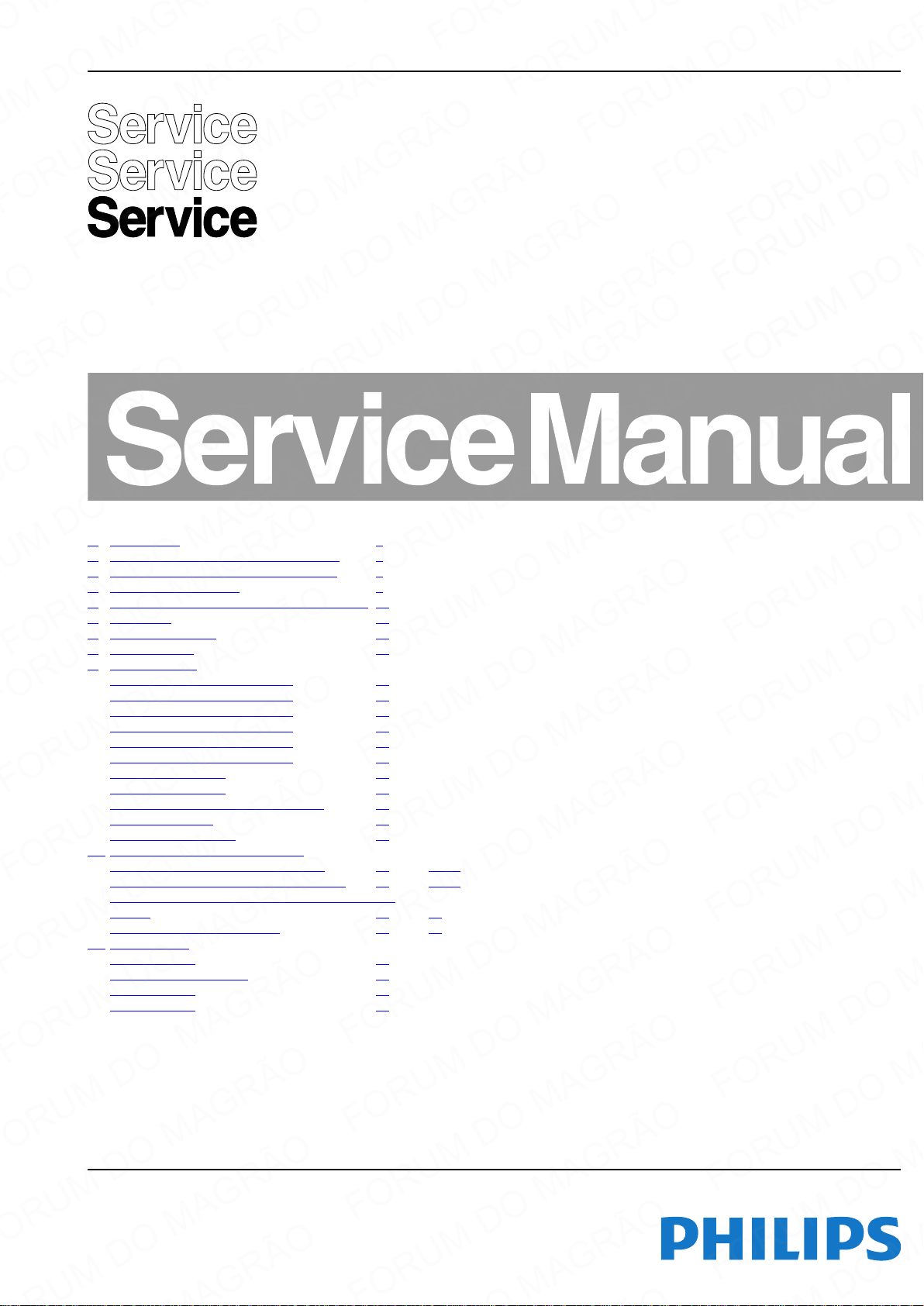
Color Television Chassis
L12M1.1L
LA
Contents Page
1. Revision List 2
2. Technical Specifications and Connections 2
3. Precautions, Notes, and Abbreviation List 5
4. Mechanical Instructions 9
5. Service Modes, Error Codes, and Fault Finding 20
6. Alignments 27
7. Circuit Descriptions 29
8. IC Data Sheets 37
9. Block Diagrams
Wiring Diagram 32" (5000 series) 43
Wiring Diagram 42" (5000 series) 44
Wiring Diagram 42" (6000 series) 45
Wiring Diagram 42" (7000 series) 46
Wiring Diagram 47" (5000 series) 47
Wiring Diagram 47" (7000 series) 48
Block Diagram Video 49
Block Diagram Audio 50
Block Diagram Control & Clock Signals 51
Block Diagram I2C 52
Supply Lines Overview 53
10. Circuit Diagrams and PWB Layouts
A 272217190587 - 272217190588 PSL 54 56-57
B 313912365391 SSB MT5396 R2 LATAM 58 72-73
E 272217190554 - 272217190562 Keyboard Control
Module 74 75
J 272217190629 Sensor board 76 77
11. Styling Sheets
5000 series 32" 78
5000/6000 series 42"/47" 79
7000 series 42" 80
7000 series 47" 81
Published by ER/JY 1264 BG TV Quality Printed in the Netherlands Subject to modification EN 3122 785 19300
2012-Apr-20
2012 ©
TP Vision Netherlands B.V.
All rights reserved. Specifications are subject to change without notice. Trademarks are the
property of Koninklijke Philips Electronics N.V. or their respective owners.
TP Vision Netherlands B.V. reserves the right to change products at any time without being obliged to adjust
earlier supplies accordingly.
PHILIPS and the PHILIPS’ Shield Emblem are used under license from Koninklijke Phili ps Electronics N.V.

EN 2 L12M1.1L LA1.
Revision List
1. Revision List
Manual xxxx xxx xxxx.0
• First release.
2. Technical Specifications and Connections
Index of this chapter:
• Specifications are indicative (subject to change).
2.1 Technical Specifications
2.2 Directions for Use
2.3 Connections
2.1 Technical Specifications
For on-line product support please use the links in Table 2-1.
Here is product information available, as well as getting started,
Notes:
• Figures can deviate due to the different set executions.
user manuals, frequently asked questions and software &
drivers.
Table 2-1 Described Model Numbers and Diversity
2 4 7 9 10 11
Mechanics Descr. Block Diagrams Schematics Styling
CTN
32PFL5007G/78 2.3 4-1 4.3 7.2 9-1 9-7 9-8 9-9 9-10 9-11 10.1 10.2 10.4 10.3 11.1
42PFL7007G/78 2.3 4-5 4.3 - 9-4 9-7 9-8 9-9 9-10 9-11 - 10.2 10.4 10.3 11.3
42PFL5007G/78 2.3 4-2 4.3 - 9-2 9-7 9-8 9-9 9-10 9-11 - 10.2 10.4 10.3 11.2
42PFL6007G/78 2.3 4-4 4.3 - 9-3 9-7 9-8 9-9 9-10 9-11 - 10.2 10.4 10.3 11.2
47PFL5007G/78 2.3 4-3 4.3 - 9-5 9-7 9-8 9-9 9-10 9-11 - 10.2 10.4 10.3 11.2
47PFL7007G/78 2.3 4-6 4.3 - 9-6 9-7 9-8 9-9 9-10 9-11 - 10.2 10.4 10.3 11.4
Connection Overview
Wire Dressing
Dressing
Assembly Removal
Power Supply
Wiring Diagram
Video
Audio
Control & Clock
I2C
Supply lines
Power Supply
SSB
2.2 Directions for Use
You can download this information from the following websites:
http://www.philips.com/support
http://www.p4c.philips.com
J (Sensor Board)
E (Keyboard/Leading Edge)
Sheet
2012-Apr-20

2.3 Connections
REAR CONNECTORS
BOTTOM REAR CONNECTORS
SIDE CONNECTORS
AV I N
NETWORK
SERV.U
AUDIO IN
DVI/VGA
VGA CVI USB 1
TV ANTENNA
(1) ARC (2) (3)
HDMI
HDMI
SIDE
DIGITAL
AUDIO
OUT
USB 3
USB 2
19300_046_120417.eps
120417
5
6 7 8
1
1
2
3
4
9 10 11 12 13 14 14
1 2 3 4
10000_022_090121.eps
090121
10000_017_090121.eps
090428
19
1
18 2
Technical Specifications and Connections
EN 3L12M1.1L LA 2.
Note: The following connector color abbreviations are used
(according to DIN/IEC 757): Bk= Black, Bu= Blue, Gn= Green,
Gy= Grey, Rd= Red, Wh= White, Ye= Yellow.
2.3.1 Side Connections
1 - USB2, -3
1-+5V k
2 -Data (-) jk
3 -Data (+) jk
4 -Ground Gnd H
2 - Head phone (Output)
Bk -Head phone 32 - 600 ohm / 10 mW ot
3 - HDMI: Digital Video, Digital Audio - In
Figure 2-2 USB (type A)
Figure 2-1 Connection overview
1 -D2+ Data channel j
2 -Shield Gnd H
3 -D2- Data channel j
4 -D1+ Data channel j
5 -Shield Gnd H
6 -D1- Data channel j
7 -D0+ Data channel j
8 -Shield Gnd H
9 -D0- Data channel j
10 - CLK+ Data channel j
11 - Shield Gnd H
12 - CLK- Data channel j
13 - Easylink Control channel/CEC jk
14 - n.c.
15 - DDC_SCL DDC clock j
16 - DDC_SDA DDC data jk
17 - Ground Gnd H
18 - +5V j
19 - HPD Hot Plug Detect j
20 - Ground Gnd H
4 - Cinch: S/PDIF - Out
Bk -Coaxial 0.4 - 0.6V
/ 75 ohm kq
PP
Figure 2-3 HDMI (type A) connector
2012-Apr-20
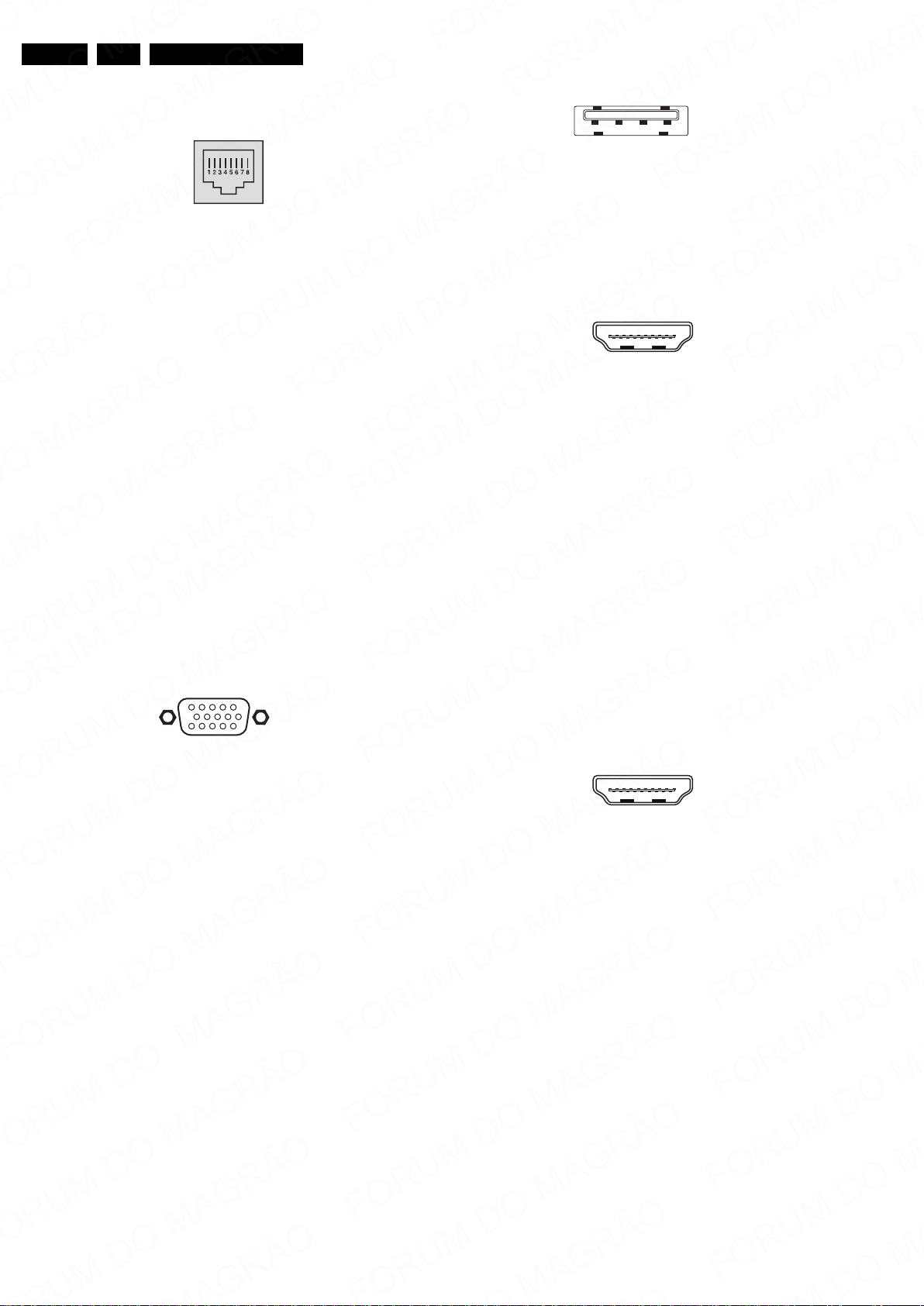
EN 4 L12M1.1L LA2.
10000_025_090121.eps
120320
1
6
10
11
5
15
10000_002_090121.eps
090127
1 2 3 4
10000_022_090121.eps
090121
10000_017_090121.eps
090428
19
1
18 2
10000_017_090121.eps
090428
19
1
18 2
Technical Specifications and Connections
2.3.2 Rear Connections
5 - RJ45: Ethernet
Figure 2-4 Ethernet connector
1 -TD+ Transmit signal k
2 -TD- Transmit signal k
3 -RD+ Receive signal j
4 -CT Centre Tap: DC level fixation
5 -CT Centre Tap: DC level fixation
6 -RD- Receive signal j
7 -GND Gnd H
8 -GND Gnd H
6 - Service Connector (UART)
1 -Ground Gnd H
2 -UART_TX Transmit k
3 -UART_RX Receive j
7 - AV IN (break-out cable): Cinch: Video CVBS - In, Audio - In
Ye -Video CVBS 1 V
Wh -Audio L 0.5 V
Rd -Audio R 0.5 V
/ 75 ohm jq
PP
/ 10 kohm jq
RMS
/ 10 kohm jq
RMS
8 - Mini Jack: Audio - In DVI/VGA
Bk -Audio 0.5 V
/ 10 k jo
RMS
2.3.3 Bottom Connections
9 - VGA: Video RGB - In
12 - USB1
Figure 2-6 USB (type A)
1-+5V k
2 -Data (-) jk
3 -Data (+) jk
4 -Ground Gnd H
13 - HDMI1: Digital Video, Digital Audio - In - Audio Return Channel
Figure 2-7 HDMI (type A) connector
1 -D2+ Data channel j
2 -Shield Gnd H
3 -D2- Data channel j
4 -D1+ Data channel j
5 -Shield Gnd H
6 -D1- Data channel j
7 -D0+ Data channel j
8 -Shield Gnd H
9 -D0- Data channel j
10 - CLK+ Data channel j
11 - Shield Gnd H
12 - CLK- Data channel j
13 - Easylink Control channel/CEC jk
14 - ARC Audio Return Channel j
15 - DDC_SCL DDC clock j
16 - DDC_SDA DDC data jk
17 - Ground Gnd H
18 - +5V j
19 - HPD Hot Plug Detect j
20 - Ground Gnd H
Figure 2-5 VGA Connector
1 -Video Red 0.7 V
2 -Video Green 0.7 V
3 -Video Blue 0.7 V
4-n.c.
/ 75 j
PP
/ 75 j
PP
/ 75 j
PP
5 -Ground Gnd H
6 -Ground Red Gnd H
7 -Ground Green Gnd H
8 -Ground Blue Gnd H
9-+5V
10 - Ground Sync Gnd H
+5 V j
DC
11 - n.c.
12 - DDC_SDA DDC data j
13 - H-sync 0 - 5 V j
14 - V-sync 0 - 5 V j
15 - DDC_SCL DDC clock j
10 - CVI (break-out cable): Cinch: Video YPbPr - In, Audio - In
Wh -Audio - L 0.5 V
Rd -Audio - R 0.5 V
Rd -Video Pr 0.7 V
Bu - Video Pb 0.7 V
Gn - Video Y 1 V
/ 10 k jq
RMS
/ 10 k jq
RMS
/ 75 jq
PP
/ 75 jq
PP
/ 75 jq
PP
11 - Aerial - In
- -F-type Coax, 75 D
14 - HDMI2, -3: Digital Video, Digital Audio - In
Figure 2-8 HDMI (type A) connector
1 -D2+ Data channel j
2 -Shield Gnd H
3 -D2- Data channel j
4 -D1+ Data channel j
5 -Shield Gnd H
6 -D1- Data channel j
7 -D0+ Data channel j
8 -Shield Gnd H
9 -D0- Data channel j
10 - CLK+ Data channel j
11 - Shield Gnd H
12 - CLK- Data channel j
13 - Easylink Control channel/CEC jk
14 - n.c.
15 - DDC_SCL DDC clock j
16 - DDC_SDA DDC data jk
17 - Ground Gnd H
18 - +5V j
19 - HPD Hot Plug Detect j
20 - Ground Gnd H
2012-Apr-20

Precautions, Notes, and Abbreviation List
3. Precautions, Notes, and Abbreviation List
Index of this chapter:
3.1 Safety Instructions
3.2 Warnings
3.3 Notes
3.4 Abbreviation List
3.1 Safety Instructions
Safety regulations require the following during a repair:
• Connect the set to the Mains/AC Power via an isolation
transformer (> 800 VA).
• Replace safety components, indicated by the symbol h,
only by components identical to the original ones. Any
other component substitution (other than original type) may
increase risk of fire or electrical shock hazard.
Safety regulations require that after a repair, the set must be
returned in its original condition. Pay in particular attention to
the following points:
• Route the wire trees correctly and fix them with the
mounted cable clamps.
• Check the insulation of the Mains/AC Power lead for
external damage.
• Check the strain relief of the Mains/AC Power cord for
proper function.
• Check the electrical DC resistance between the Mains/AC
Power plug and the secondary side (only for sets that have
a Mains/AC Power isolated power supply):
1. Unplug the Mains/AC Power cord and connect a wire
between the two pins of the Mains/AC Power plug.
2. Set the Mains/AC Power switch to the “on” position
(keep the Mains/AC Power cord unplugged!).
3. Measure the resistance value between the pins of the
Mains/AC Power plug and the metal shielding of the
tuner or the aerial connection on the set. The reading
should be between 4.5 M and 12 M.
4. Switch “off” the set, and remove the wire between the
two pins of the Mains/AC Power plug.
• Check the cabinet for defects, to prevent touching of any
inner parts by the customer.
3.2 Warnings
• All ICs and many other semiconductors are susceptible to
electrostatic discharges (ESD w). Careless handling
during repair can reduce life drastically. Make sure that,
during repair, you are connected with the same potential as
the mass of the set by a wristband with resistance. Keep
components and tools also at this same potential.
• Be careful during measurements in the high voltage
section.
• Never replace modules or other components while the unit
is switched “on”.
• When you align the set, use plastic rather than metal tools.
This will prevent any short circuits and the danger of a
circuit becoming unstable.
3.3 Notes
3.3.1 General
• Measure the voltages and waveforms with regard to the
chassis (= tuner) ground (H), or hot ground (I), depending
on the tested area of circuitry. The voltages and waveforms
shown in the diagrams are indicative. Measure them in the
Service Default Mode with a colour bar signal and stereo
sound (L: 3 kHz, R: 1 kHz unless stated otherwise) and
picture carrier at 475.25 MHz for PAL, or 61.25 MHz for
NTSC (channel 3).
• Where necessary, measure the waveforms and voltages
with (D) and without (E) aerial signal. Measure the
voltages in the power supply section both in normal
operation (G) and in stand-by (F). These values are
indicated by means of the appropriate symbols.
3.3.2 Schematic Notes
• All resistor values are in ohms, and the value multiplier is
often used to indicate the decimal point location (e.g. 2K2
indicates 2.2 k).
• Resistor values with no multiplier may be indicated with
either an “E” or an “R” (e.g. 220E or 220R indicates 220 ).
• All capacitor values are given in micro-farads (10
nano-farads (n 10
• Capacitor values may also use the value multiplier as the
decimal point indication (e.g. 2p2 indicates 2.2 pF).
• An “asterisk” (*) indicates component usage varies. Refer
to the diversity tables for the correct values.
• The correct component values are listed on the Philips
Spare Parts Web Portal.
3.3.3 Spare Parts
For the latest spare part overview, consult your Philips Spare
Part web portal.
3.3.4 BGA (Ball Grid Array) ICs
Introduction
For more information on how to handle BGA devices, visit this
URL: http://www.atyourservice-magazine.com
“Magazine”, then go to “Repair downloads”. Here you will find
Information on how to deal with BGA-ICs.
BGA Temperature Profiles
For BGA-ICs, you must use the correct temperature-profile.
Where applicable and available, this profile is added to the IC
Data Sheet information section in this manual.
3.3.5 Lead-free Soldering
Due to lead-free technology some rules have to be respected
by the workshop during a repair:
• Use only lead-free soldering tin. If lead-free solder paste is
required, please contact the manufacturer of your soldering
equipment. In general, use of solder paste within
workshops should be avoided because paste is not easy to
store and to handle.
• Use only adequate solder tools applicable for lead-free
soldering tin. The solder tool must be able:
– To reach a solder-tip temperature of at least 400°C.
– To stabilize the adjusted temperature at the solder-tip.
– To exchange solder-tips for different applications.
• Adjust your solder tool so that a temperature of around
360°C - 380°C is reached and stabilized at the solder joint.
Heating time of the solder-joint should not exceed ~ 4 sec.
Avoid temperatures above 400°C, otherwise wear-out of
tips will increase drastically and flux-fluid will be destroyed.
To avoid wear-out of tips, switch “off” unused equipment or
reduce heat.
• Mix of lead-free soldering tin/parts with leaded soldering
tin/parts is possible but PHILIPS recommends strongly to
avoid mixed regimes. If this cannot be avoided, carefully
clear the solder-joint from old tin and re-solder with new tin.
3.3.6 Alternative BOM identification
It should be noted that on the European Service website,
“Alternative BOM” is referred to as “Design variant”.
The third digit in the serial number (example:
AG2B0335000001) indicates the number of the alternative
B.O.M. (Bill Of Materials) that has been used for producing the
specific TV set. In general, it is possible that the same TV
model on the market is produced with e.g. two different types
of displays, coming from two different suppliers. This will then
-9
), or pico-farads (p 10
. Select
-12
EN 5L12M1.1L LA 3.
-6
),
).
2012-Apr-20

EN 6 L12M1.1L LA3.
10000_053_110228.eps
110228
Precautions, Notes, and Abbreviation List
result in sets which have the same CTN (Commercial Type
Number; e.g. 28PW9515/12) but which have a different B.O.M.
number.
By looking at the third digit of the serial number, one can
identify which B.O.M. is used for the TV set he is working with.
If the third digit of the serial number contains the number “1”
(example: AG1B033500001), then the TV set has been
manufactured according to B.O.M. number 1. If the third digit is
a “2” (example: AG2B0335000001), then the set has been
produced according to B.O.M. no. 2. This is important for
ordering the correct spare parts!
For the third digit, the numbers 1...9 and the characters A...Z
can be used, so in total: 9 plus 26= 35 different B.O.M.s can be
indicated by the third digit of the serial number.
Identification: The bottom line of a type plate gives a 14-digit
serial number. Digits 1 and 2 refer to the production centre (e.g.
SN is Lysomice, RJ is Kobierzyce), digit 3 refers to the B.O.M.
code, digit 4 refers to the Service version change code, digits 5
and 6 refer to the production year, and digits 7 and 8 refer to
production week (in example below it is 2010 week 10 / 2010
week 17). The 6 last digits contain the serial number.
Figure 3-1 Serial number (example)
3.3.7 Board Level Repair (BLR) or Component Level Repair (CLR)
If a board is defective, consult your repair procedure to decide
if the board has to be exchanged or if it should be repaired on
component level.
If your repair procedure says the board should be exchanged
completely, do not solder on the defective board. Otherwise, it
cannot be returned to the O.E.M. supplier for back charging!
3.3.8 Practical Service Precautions
• It makes sense to avoid exposure to electrical shock.
While some sources are expected to have a possible
dangerous impact, others of quite high potential are of
limited current and are sometimes held in less regard.
• Always respect voltages. While some may not be
dangerous in themselves, they can cause unexpected
reactions that are best avoided. Before reaching into a
powered TV set, it is best to test the high voltage insulation.
It is easy to do, and is a good service precaution.
3.4 Abbreviation List
0/6/12 SCART switch control signal on A/V
board. 0 = loop through (AUX to TV),
6 = play 16 : 9 format, 12 = play 4 : 3
format
AARA Automatic Aspect Ratio Adaptation:
algorithm that adapts aspect ratio to
remove horizontal black bars; keeps
the original aspect ratio
ACI Automatic Channel Installation:
algorithm that installs TV channels
directly from a cable network by
means of a predefined TXT page
ADC Analogue to Digital Converter
AFC Automatic Frequency Control: control
signal used to tune to the correct
frequency
AGC Automatic Gain Control: algorithm that
controls the video input of the feature
box
AM Amplitude Modulation
AP Asia Pacific
AR Aspect Ratio: 4 by 3 or 16 by 9
ASF Auto Screen Fit: algorithm that adapts
aspect ratio to remove horizontal black
bars without discarding video
information
ATSC Advanced Television Systems
Committee, the digital TV standard in
the USA
ATV See Auto TV
Auto TV A hardware and software control
system that measures picture content,
and adapts image parameters in a
dynamic way
AV External Audio Video
AVC Audio Video Controller
AVIP Audio Video Input Processor
B/G Monochrome TV system. Sound
carrier distance is 5.5 MHz
BDS Business Display Solutions (iTV)
BLR Board-Level Repair
BTSC Broadcast Television Standard
Committee. Multiplex FM stereo sound
system, originating from the USA and
used e.g. in LATAM and AP-NTSC
countries
B-TXT Blue TeleteXT
C Centre channel (audio)
CEC Consumer Electronics Control bus:
remote control bus on HDMI
connections
CL Constant Level: audio output to
connect with an external amplifier
CLR Component Level Repair
ComPair Computer aided rePair
CP Connected Planet / Copy Protection
CSM Customer Service Mode
CTI Color Transient Improvement:
manipulates steepness of chroma
transients
CVBS Composite Video Blanking and
Synchronization
DAC Digital to Analogue Converter
DBE Dynamic Bass Enhancement: extra
low frequency amplification
DCM Data Communication Module. Also
referred to as System Card or
Smartcard (for iTV).
DDC See “E-DDC”
D/K Monochrome TV system. Sound
carrier distance is 6.5 MHz
DFI Dynamic Frame Insertion
DFU Directions For Use: owner's manual
DMR Digital Media Reader: card reader
DMSD Digital Multi Standard Decoding
DNM Digital Natural Motion
2012-Apr-20
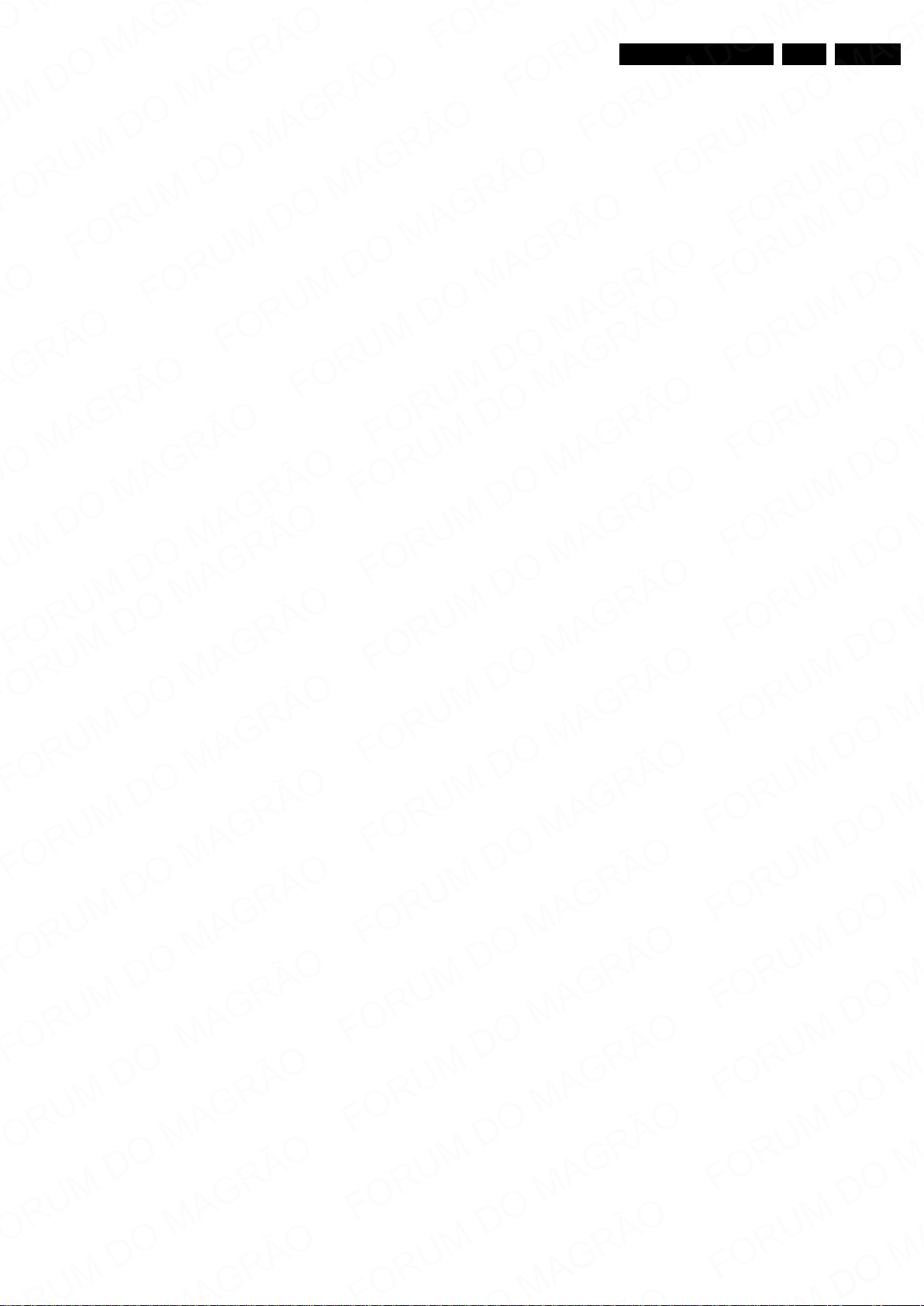
Precautions, Notes, and Abbreviation List
EN 7L12M1.1L LA 3.
DNR Digital Noise Reduction: noise
reduction feature of the set
DRAM Dynamic RAM
DRM Digital Rights Management
DSP Digital Signal Processing
DST Dealer Service Tool: special remote
control designed for service
technicians
DTCP Digital Transmission Content
Protection; A protocol for protecting
digital audio/video content that is
traversing a high speed serial bus,
such as IEEE-1394
DVB-C Digital Video Broadcast - Cable
DVB-T Digital Video Broadcast - Terrestrial
DVD Digital Versatile Disc
DVI(-d) Digital Visual Interface (d= digital only)
E-DDC Enhanced Display Data Channel
(VESA standard for communication
channel and display). Using E-DDC,
the video source can read the EDID
information form the display.
EDID Extended Display Identification Data
(VESA standard)
EEPROM Electrically Erasable and
Programmable Read Only Memory
EMI Electro Magnetic Interference
EPG Electronic Program Guide
EPLD Erasable Programmable Logic Device
EU Europe
EXT EXTernal (source), entering the set by
SCART or by cinches (jacks)
FDS Full Dual Screen (same as FDW)
FDW Full Dual Window (same as FDS)
FLASH FLASH memory
FM Field Memory or Frequency
Modulation
FPGA Field-Programmable Gate Array
FTV Flat TeleVision
Gb/s Giga bits per second
G-TXT Green TeleteXT
H H_sync to the module
HD High Definition
HDD Hard Disk Drive
HDCP High-bandwidth Digital Content
Protection: A “key” encoded into the
HDMI/DVI signal that prevents video
data piracy. If a source is HDCP coded
and connected via HDMI/DVI without
the proper HDCP decoding, the
picture is put into a “snow vision” mode
or changed to a low resolution. For
normal content distribution the source
and the display device must be
enabled for HDCP “software key”
decoding.
HDMI High Definition Multimedia Interface
HP HeadPhone
I Monochrome TV system. Sound
2
C Inter IC bus
I
2
I
D Inter IC Data bus
2
S Inter IC Sound bus
I
carrier distance is 6.0 MHz
IF Intermediate Frequency
IR Infra Red
IRQ Interrupt Request
ITU-656 The ITU Radio communication Sector
(ITU-R) is a standards body
subcommittee of the International
Telecommunication Union relating to
radio communication. ITU-656 (a.k.a.
SDI), is a digitized video format used
for broadcast grade video.
Uncompressed digital component or
digital composite signals can be used.
The SDI signal is self-synchronizing,
uses 8 bit or 10 bit data words, and has
a maximum data rate of 270 Mbit/s,
with a minimum bandwidth of 135
MHz.
iTV Institutional TeleVision; TV sets for
hotels, hospitals etc.
LS Last Status; The settings last chosen
by the customer and read and stored
in RAM or in the NVM. They are called
at start-up of the set to configure it
according to the customer's
preferences
LATAM Latin America
LCD Liquid Crystal Display
LED Light Emitting Diode
L/L' Monochrome TV system. Sound
carrier distance is 6.5 MHz. L' is Band
I, L is all bands except for Band I
LPL LG.Philips LCD (supplier)
LS Loudspeaker
LVDS Low Voltage Differential Signalling
Mbps Mega bits per second
M/N Monochrome TV system. Sound
carrier distance is 4.5 MHz
MHEG Part of a set of international standards
related to the presentation of
multimedia information, standardised
by the Multimedia and Hypermedia
Experts Group. It is commonly used as
a language to describe interactive
television services
MIPS Microprocessor without Interlocked
Pipeline-Stages; A RISC-based
microprocessor
MOP Matrix Output Processor
MOSFET Metal Oxide Silicon Field Effect
Transistor, switching device
MPEG Motion Pictures Experts Group
MPIF Multi Platform InterFace
MUTE MUTE Line
MTV Mainstream TV: TV-mode with
Consumer TV features enabled (iTV)
NC Not Connected
NICAM Near Instantaneous Compounded
Audio Multiplexing. This is a digital
sound system, mainly used in Europe.
NTC Negative Temperature Coefficient,
non-linear resistor
NTSC National Television Standard
Committee. Color system mainly used
in North America and Japan. Color
carrier NTSC M/N= 3.579545 MHz,
NTSC 4.43= 4.433619 MHz (this is a
VCR norm, it is not transmitted off-air)
NVM Non-Volatile Memory: IC containing
TV related data such as alignments
O/C Open Circuit
OSD On Screen Display
OAD Over the Air Download. Method of
software upgrade via RF transmission.
Upgrade software is broadcasted in
TS with TV channels.
OTC On screen display Teletext and
Control; also called Artistic (SAA5800)
P50 Project 50: communication protocol
between TV and peripherals
PAL Phase Alternating Line. Color system
mainly used in West Europe (colour
carrier = 4.433619 MHz) and South
America (colour carrier
PAL M = 3.575612 MHz and
PAL N = 3.582056 MHz)
PCB Printed Circuit Board (same as “PWB”)
PCM Pulse Code Modulation
2012-Apr-20
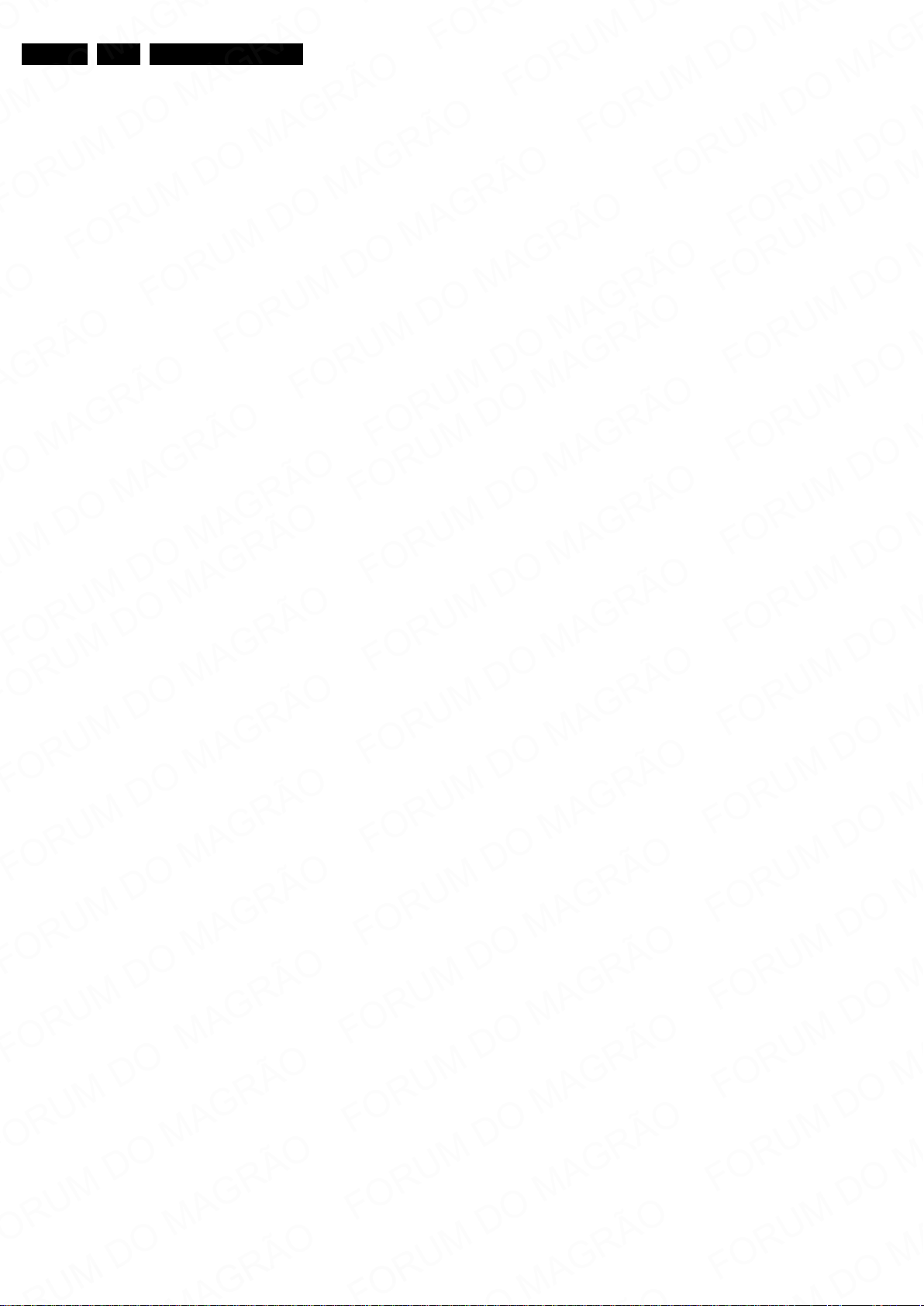
EN 8 L12M1.1L LA3.
Precautions, Notes, and Abbreviation List
PDP Plasma Display Panel
PFC Power Factor Corrector (or Pre-
conditioner)
PIP Picture In Picture
PLL Phase Locked Loop. Used for e.g.
FST tuning systems. The customer
can give directly the desired frequency
POD Point Of Deployment: a removable
CAM module, implementing the CA
system for a host (e.g. a TV-set)
POR Power On Reset, signal to reset the uP
PSDL Power Supply for Direct view LED
backlight with 2D-dimming
PSL Power Supply with integrated LED
drivers
PSLS Power Supply with integrated LED
drivers with added Scanning
functionality
PTC Positive Temperature Coefficient,
non-linear resistor
PWB Printed Wiring Board (same as “PCB”)
PWM Pulse Width Modulation
QRC Quasi Resonant Converter
QTNR Quality Temporal Noise Reduction
QVCP Quality Video Composition Processor
RAM Random Access Memory
RGB Red, Green, and Blue. The primary
color signals for TV. By mixing levels
of R, G, and B, all colors (Y/C) are
reproduced.
RC Remote Control
RC5 / RC6 Signal protocol from the remote
control receiver
RESET RESET signal
ROM Read Only Memory
RSDS Reduced Swing Differential Signalling
data interface
R-TXT Red TeleteXT
SAM Service Alignment Mode
S/C Short Circuit
SCART Syndicat des Constructeurs
d'Appareils Radiorécepteurs et
SCL Serial Clock I
Téléviseurs
SCL-F CLock Signal on Fast I
SD Standard Definition
SDA Serial Data I
SDA-F DAta Signal on Fast I
2
C
2
C bus
2
C
2
C bus
SDI Serial Digital Interface, see “ITU-656”
SDRAM Synchronous DRAM
SECAM SEequence Couleur Avec Mémoire.
Colour system mainly used in France
and East Europe. Colour
carriers = 4.406250 MHz and
4.250000 MHz
SIF Sound Intermediate Frequency
SMPS Switched Mode Power Supply
SoC System on Chip
SOG Sync On Green
SOPS Self Oscillating Power Supply
SPI Serial Peripheral Interface bus; a 4-
wire synchronous serial data link
standard
S/PDIF Sony Philips Digital InterFace
SRAM Static RAM
SRP Service Reference Protocol
SSB Small Signal Board
SSC Spread Spectrum Clocking, used to
reduce the effects of EMI
STB Set Top Box
STBY STand-BY
SVGA 800 × 600 (4:3)
SVHS Super Video Home System
SW Software
SWAN Spatial temporal Weighted Averaging
Noise reduction
SXGA 1280 × 1024
TFT Thin Film Transistor
THD Total Harmonic Distortion
TMDS Transmission Minimized Differential
Signalling
TS Transport Stream
TXT TeleteXT
TXT-DW Dual Window with TeleteXT
UI User Interface
uP Microprocessor
UXGA 1600 × 1200 (4:3)
V V-sync to the module
VESA Video Electronics Standards
Association
VGA 640 × 480 (4:3)
VL Variable Level out: processed audio
output toward external amplifier
VSB Vestigial Side Band; modulation
method
WYSIWYR What You See Is What You Record:
record selection that follows main
picture and sound
WXGA 1280 × 768 (15:9)
XTAL Quartz crystal
XGA 1024 × 768 (4:3)
Y Luminance signal
Y/C Luminance (Y) and Chrominance (C)
signal
YPbPr Component video. Luminance and
scaled color difference signals (B-Y
and R-Y)
YUV Component video
2012-Apr-20

4. Mechanical Instructions
19300_047_120417.eps
120417
Index of this chapter:
4.1 Cable Dressing
4.2 Service Positions
4.3 Assy/Panel Removal
4.4 Set Re-Assembly
4.1 Cable Dressing
Mechanical Instructions
Notes:
• Figures below can deviate slightly from the actual situation,
due to the different set executions.
EN 9L12M1.1L LA 4.
Figure 4-1 Cable dressing 32" 5000 series
2012-Apr-20
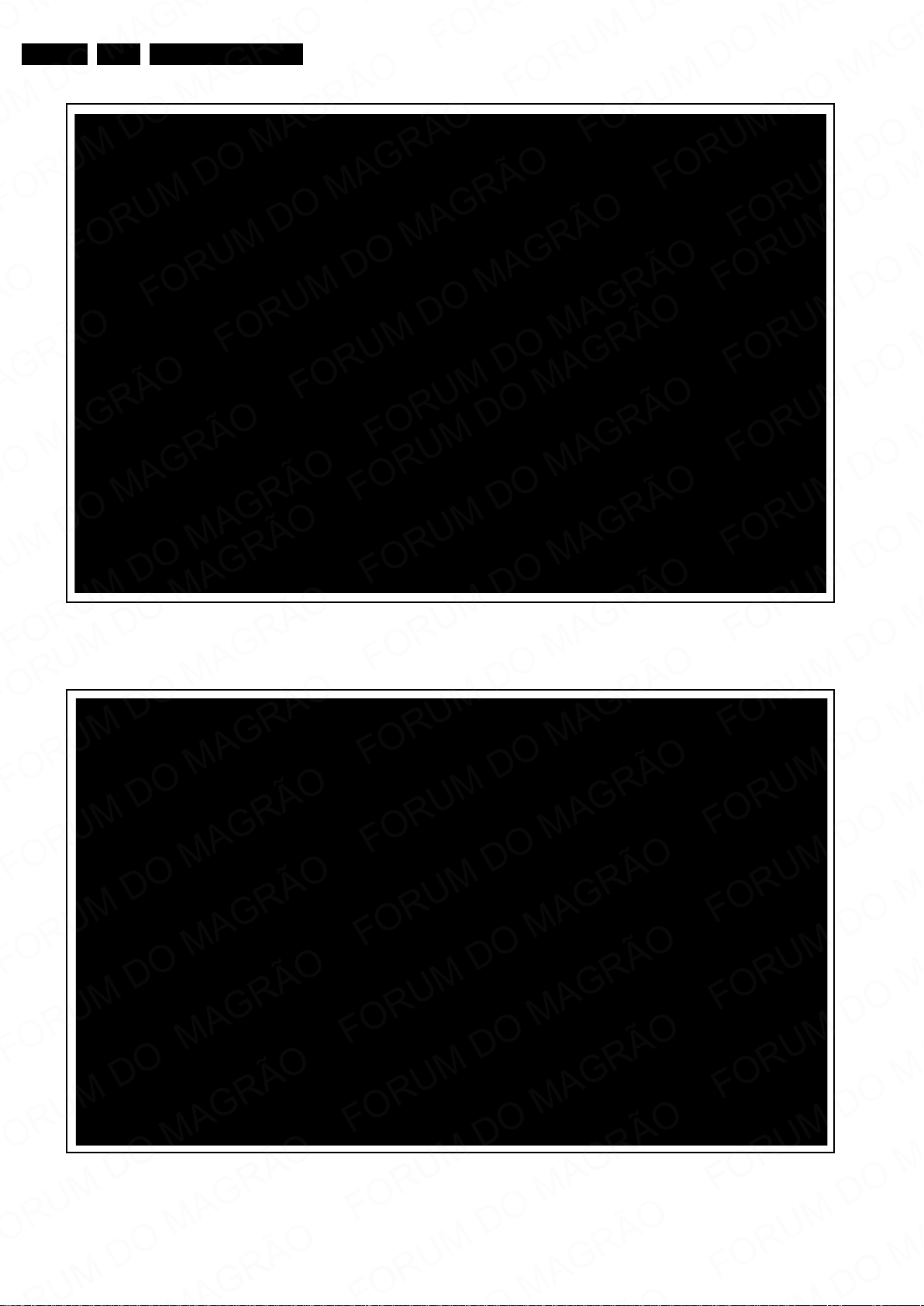
EN 10 L12M1.1L LA4.
19300_048_120417.eps
120417
19300_049_120417.eps
120417
Mechanical Instructions
Figure 4-2 Cable dressing 42" 5000 series
2012-Apr-20
Figure 4-3 Cable dressing 47" 5000 series

Mechanical Instructions
19300_050_120417.eps
120417
19300_051_120418.eps
120418
EN 11L12M1.1L LA 4.
Figure 4-4 Cable dressing 42" 6000 series
Figure 4-5 Cable dressing 42" 7000 series
2012-Apr-20
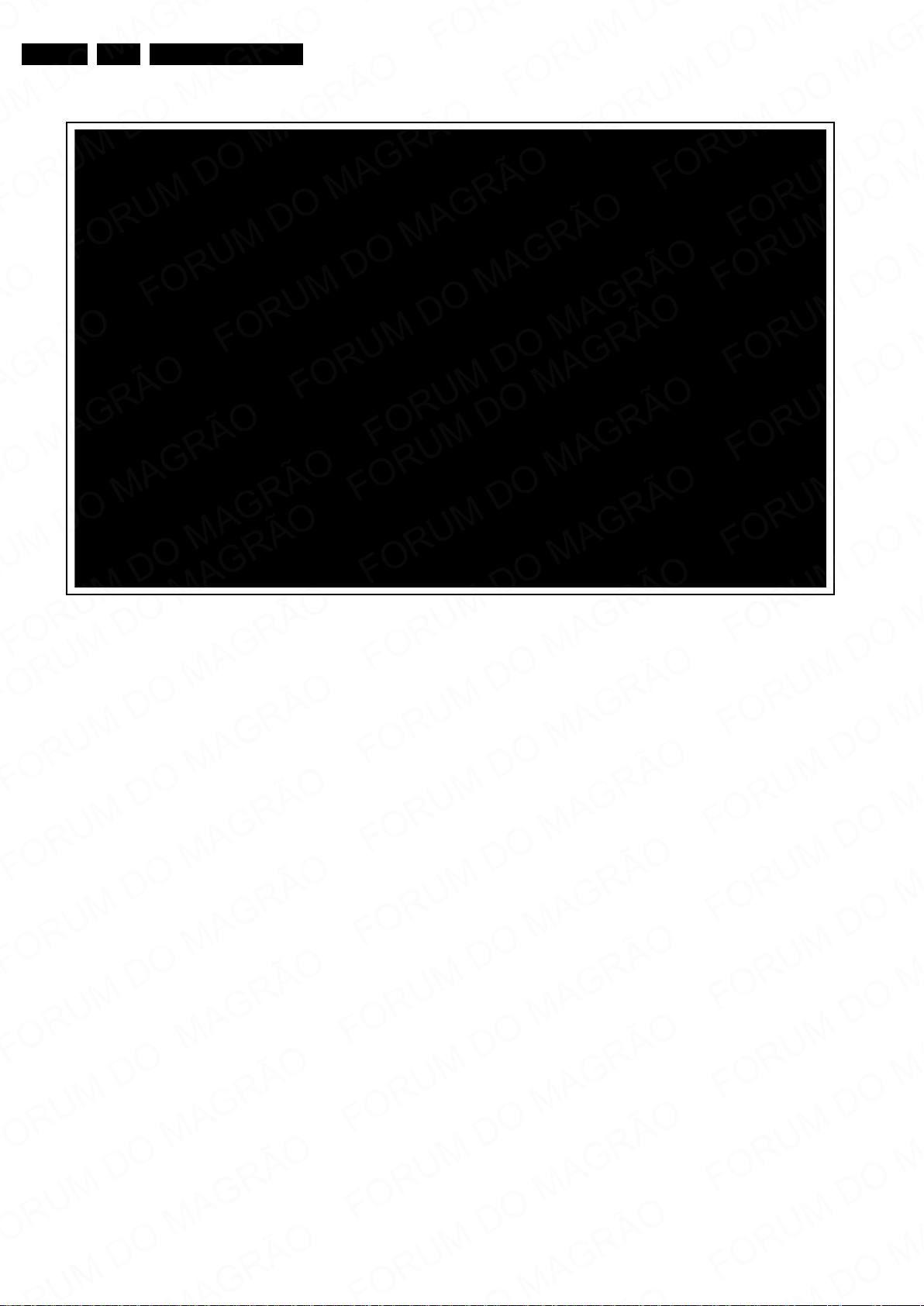
EN 12 L12M1.1L LA4.
19300_052_120418.eps
120418
Mechanical Instructions
Figure 4-6 Cable dressing 47" 7000 series
2012-Apr-20

4.2 Service Positions
19300_053_120418.eps
120418
1
19300_054_120418.eps
120418
3
3
4
4
4
3
For easy servicing of a TV set, the set should be put face down
on a soft flat surface, foam buffers or other specific workshop
tools. Ensure that a stable situation is created to perform
measurements and alignments. When using foam bars take
care that these always support the cabinet and never only the
display. Caution: Failure to follow these guidelines can
seriously damage the display!
Ensure that ESD safe measures are taken.
4.3 Assy/Panel Removal
4.3.1 Rear Cover
Warning: Disconnect the mains power cord before removing
the rear cover.
Attention: All sets are equipped with a hatch to disconnect the
keyboard control panel. Ambilight sets are in addition equipped
with a hatch to disconnect the Ambilight units.
These hatches are indicated on the rear cover with
SERVICE h.
It is mandatory to open the hatches and disconnect the
cables prior to removal of the rear cover!
See Figure 4-7
1. For sets equipped with Ambilight: open the hatch that
covers the Ambilight connector and unplug the connector
[1].
2. Remove the hatch that covers the keyboard control panel
connector [3].
3. For sets equipped with Ambilight: remove the stand and
swivel block [4].
4. Unplug the keyboard control panel connector [5].
5. Remove remaining fixation screws [metric, 6, and plastite,
7] that secure the rear cover.
6. Lift the rear cover from the TV. Make sure that wires and
flat foils are not damaged while lifting the rear cover from
the set.
to Figure 4-11 for details.
Mechanical Instructions
Figure 4-8 Rear cover removal -all models -2-
EN 13L12M1.1L LA 4.
Figure 4-7 Rear cover removal -all models -1-
2012-Apr-20

EN 14 L12M1.1L LA4.
19300_055_120418.eps
120418
6
6
6
6
6
6
6
7
5
7
7
7
7
19220_067_120229.eps
120229
1
1
2
LVD S CABLELVD S CABLE
19054_001_111010.eps
111010
19220_068_120229.eps
120229
3
LVD S CABLELVD S CABLE
Mechanical Instructions
Figure 4-9 Rear cover removal -all models -3-
4.3.2 Small Signal Board (SSB) - LVDS connector
ATTENTION!
The LVDS connector(s) require(s) a special procedure for
disconnecting.
Refer to Figure 4-10
1. Press the catches [1] simultaneously.
2. Slide the LVDS cable sidewards carefully [2].
Failure to pressing the catches leads to a damaged LVDS
cable [3]!
Any LVDS cable that is damaged at the notch area must be
replaced with a new one to avoid future unnecessary
repair actions.
to Figure 4-12 for clarification.
Figure 4-10 LVDS connector - correct handling
Figure 4-11 Unlocking LVDS connector
Figure 4-12 LVDS cable - damaged notch area [3]
2012-Apr-20
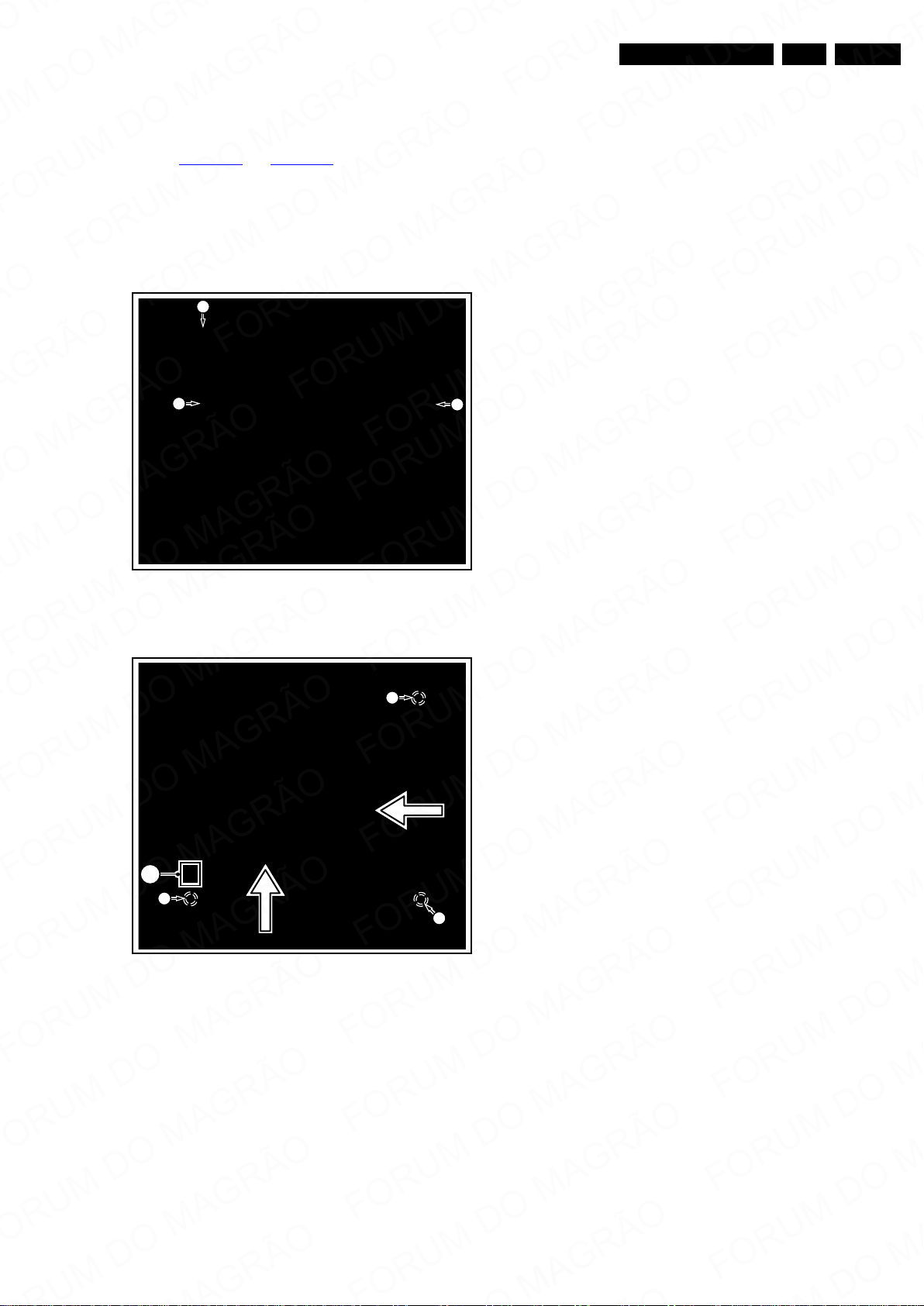
4.4 Set Re-Assembly
19300_071_120419.eps
120419
1
311
19300_072_120419.eps
120419
4
3
2
4
4
5
4.4.1 Re-mounting of Small Signal Board (SSB)
Mechanical Instructions
EN 15L12M1.1L LA 4.
Refer to Figure 4-13
and Figure 4-14 for details.
1. Attach the SSB back to the panel with mounting three
screws [1] as indicated on the figure.
2. Slide the side I/O bracket [2] into its position.
3. Slide the bottom I/O bracket [3] into its position.
4. Mount the three remaining screws [4].
5. Before closing the connector, slide the flat foil in its position
[5].
Figure 4-13 Re-mounting of SSB -1-
Figure 4-14 Re-mounting of SSB -2-
2012-Apr-20
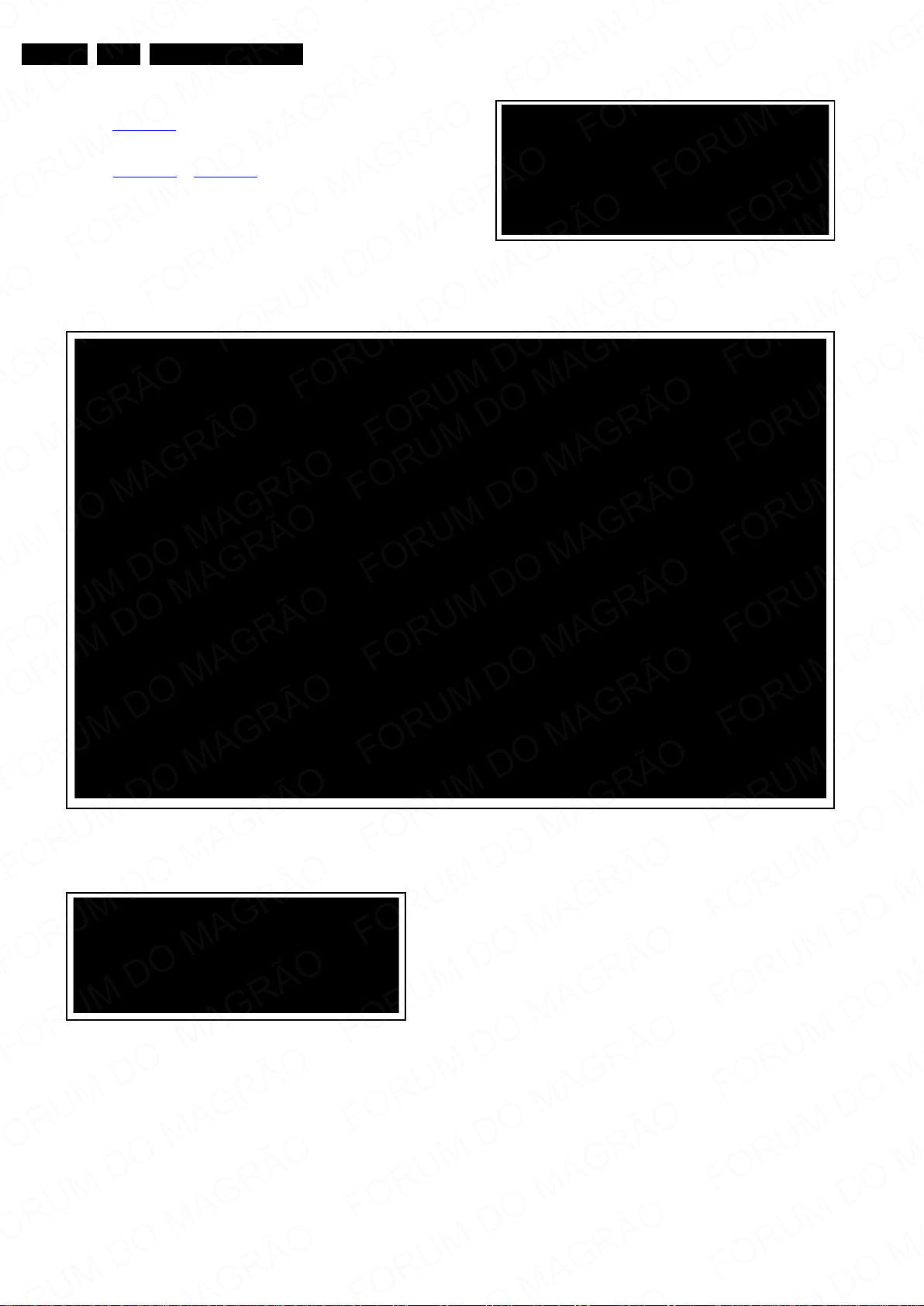
EN 16 L12M1.1L LA4.
19300_056_120418.eps
120418
19300_057_120418.eps
120418
4.4.2 Cable dressing & taping
Mechanical Instructions
Refer to Figure 4-15
correct positioning of speaker connectors
in the set (ridges on top side) - to avoid unwanted
disconnection when mounting the back cover.
Refer to Figure 4-16
to Figure 4-21 for cable dressing and
taping details.
Figure 4-15 Speaker connector orientation - ridges on top side
Figure 4-16 Cable dressing back cover 32PFL5007G (keyboard control panel)
19300_058_120418.eps
Figure 4-17 Cable dressing back cover 32PFL5007G (keyboard
control panel - detail)
2012-Apr-20
120418

Mechanical Instructions
19300_059_120418.eps
120418
19300_060_120418.eps
120418
EN 17L12M1.1L LA 4.
Figure 4-18 Cable dressing back cover 42PFL5007G & ...6007G (keyboard control panel)
Figure 4-19 Cable dressing back cover 42PFL5007G & ...6007G
(keyboard control panel - detail)
2012-Apr-20
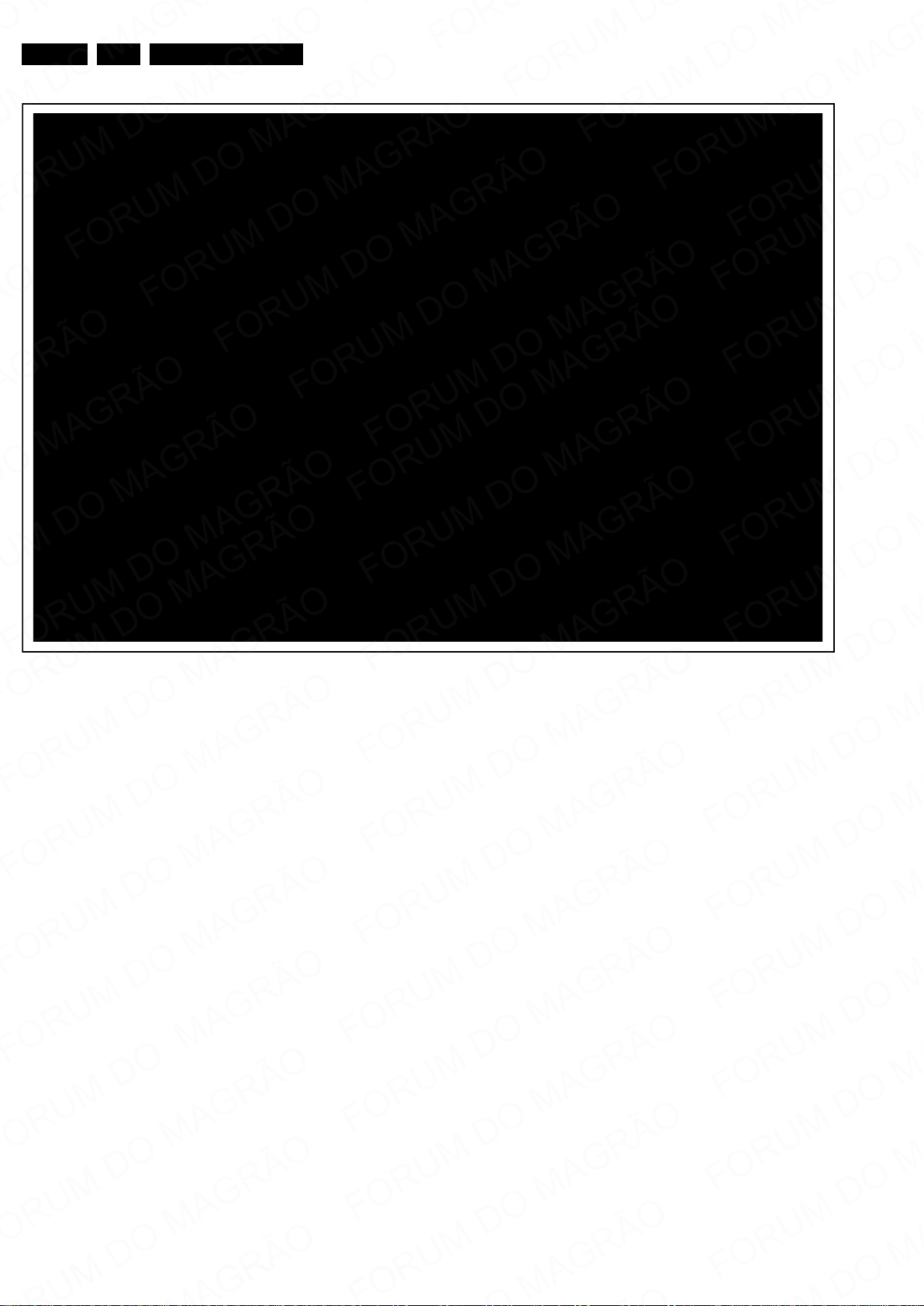
EN 18 L12M1.1L LA4.
19300_061_120418.eps
120418
Mechanical Instructions
Figure 4-20 Cable dressing back cover 42PFL7007G (keyboard control panel and Ambilight fixation double-sided tape)
2012-Apr-20
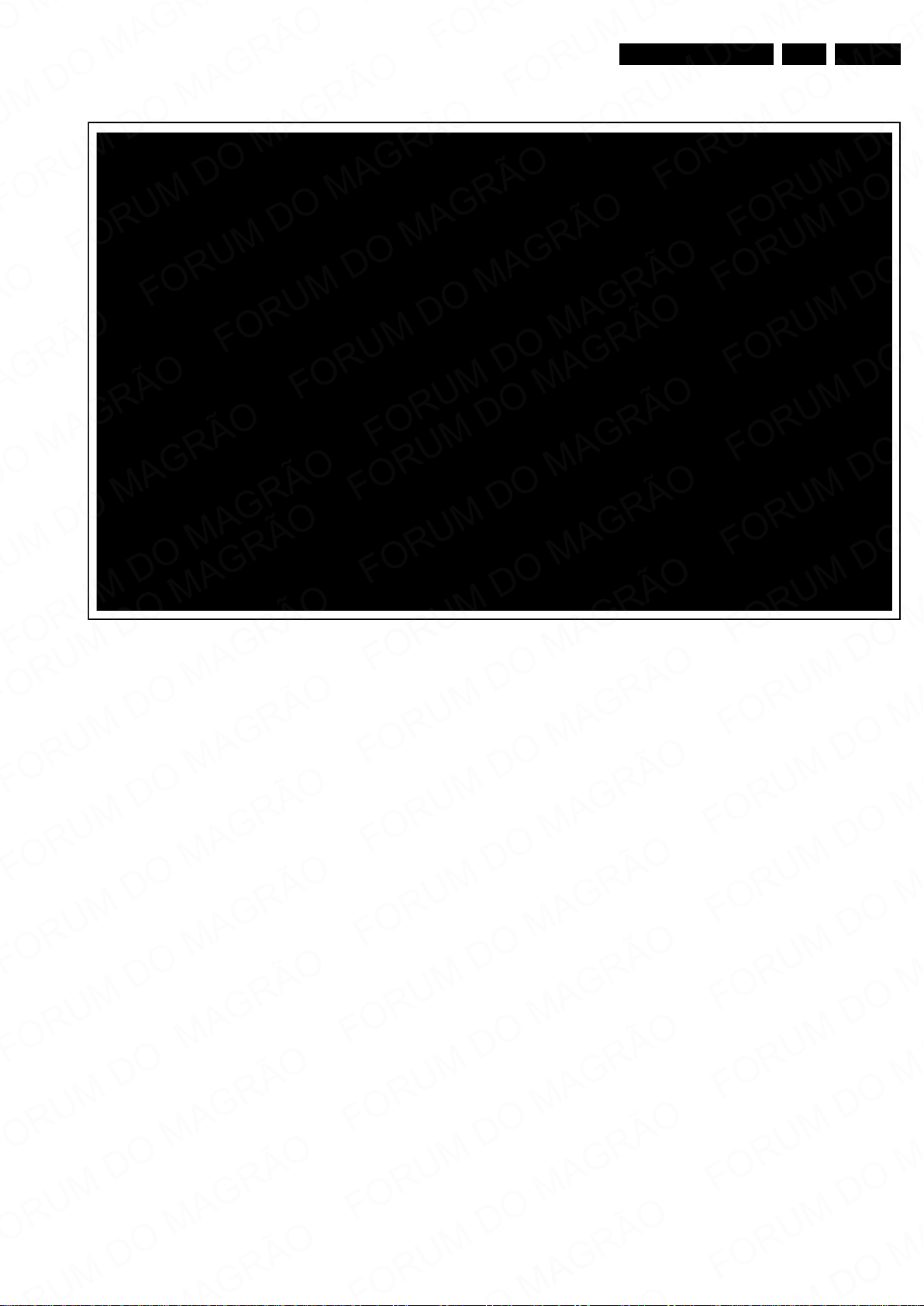
Mechanical Instructions
19300_062_120419.eps
120419
EN 19L12M1.1L LA 4.
Figure 4-21 Cable dressing back cover 47PFL7007G (keyboard control panel and Ambilight fixation double-sided tape)
2012-Apr-20
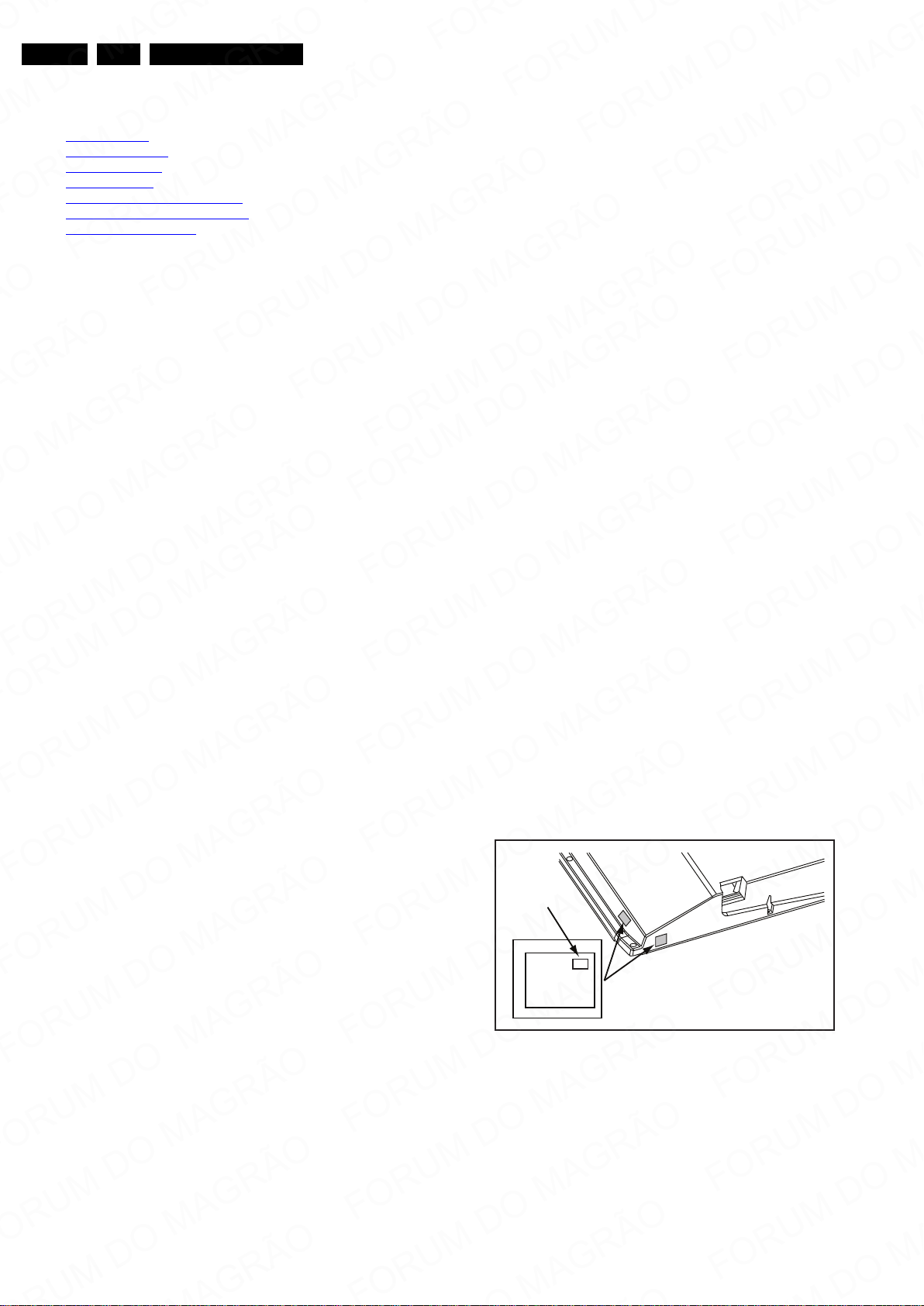
EN 20 L12M1.1L LA5.
10000_038_090121.eps
090819
PHILIPS
MODEL:
32PF9968/10
PROD.SERIAL NO:
AG 1A0620 000001
040
39mm
27mm
(CTN Sticker)
Display Option
Code
Service Modes, Error Codes, and Fault Finding
5. Service Modes, Error Codes, and Fault Finding
Index of this chapter:
5.1 Test Points
5.2 Service Modes
5.3 Service Tools
5.4 Error Codes
5.5 The Blinking LED Procedure
5.6 Fault Finding and Repair Tips
5.7 Software Upgrading
5.1 Test Points
In the chassis schematics and layout overviews, the test points
are mentioned. In the schematics and layouts, test points are
indicated with “Fxxx” or “Ixxx”.
As most signals are digital, it will be difficult to measure
waveforms with a standard oscilloscope. Several key ICs are
capable of generating test patterns, which can be controlled via
ComPair. In this way it is possible to determine which part is
defective.
Perform measurements under the following conditions:
• Service Default Mode.
• Video: Color bar signal.
• Audio: 3 kHz left, 1 kHz right.
5.2 Service Modes
The Service Mode feature is split into four parts:
• Service Default Mode (SDM).
• Service Alignment Mode (SAM).
• Customer Service Mode (CSM).
• Computer Aided Repair Mode (ComPair).
SDM and SAM offer features, which can be used by the Service
engineer to repair/align a TV set. Some features are:
• A pre-defined situation to ensure measurements can be
made under uniform conditions (SDM).
• Activates the blinking LED procedure for error identification
when no picture is available (SDM).
• The possibility to overrule software protections when SDM
is entered via the Service pins.
• Make alignments (e.g. White Tone), (de)select options,
enter options codes, reset the error buffer (SAM).
• Display information (“SDM” or “SAM” indication in upper
right corner of screen, error buffer, software version,
operating hours, options and option codes, sub menus).
The CSM is a Service Mode that can be enabled by the
consumer. The CSM displays diagnosis information, which the
customer can forward to the dealer or call centre. In CSM
mode, “CSM”, is displayed in the top right corner of the screen.
The information provided in CSM and the purpose of CSM is to:
• Increase the home repair hit rate.
• Decrease the number of nuisance calls.
• Solved customers' problem without home visit.
ComPair Mode is used for communication between a computer
and a TV on I2C /UART level and can be used by a Service
engineer to quickly diagnose the TV set by reading out error
codes, read and write in NVMs, communicate with ICs and the
uP (PWM, registers, etc.), and by making use of a fault finding
database. It will also be possible to up and download the
software of the TV set via I2C with help of ComPair. To do this,
ComPair has to be connected to the TV set via the ComPair
connector, which will be accessible through the rear of the set
(without removing the rear cover).
In this chassis, the set has to be put in Service Mode (SDM,
SDA) before you can use ComPair.
2012-Apr-20
5.2.1 General
Next items are applicable to all Service Modes or are general.
Life Timer
During the life time cycle of the TV set, a timer is kept (called
“Op. Hour”). It counts the normal operation hours (not the
Stand-by hours). The actual value of the timer is displayed in
SDM and SAM in a decimal value. Every two soft-resets
increase the hour by +1. Stand-by hours are not counted.
Software Identification, Version, and Cluster
The software ID, version, and cluster will be shown in the main
menu display of SDM, SAM, and CSM.
The screen will show: “AAAAAAB-XX.YY”, where:
• AAAAAA is the chassis name: L12M11L.
• B is the region indication: E= Europe, A= AP/China, U=
NAFTA, L= LATAM.
• XX is the main version number: this is updated with a major
change of specification (incompatible with the previous
software version). Numbering will go from 01 - 99 and AA ZZ.
– If the main version number changes, the new version
number is written in the NVM.
– If the main version number changes, the default
settings are loaded.
• YY is the sub version number: this is updated with a minor
change (backwards compatible with the previous versions)
Numbering will go from 00 - 99.
– If the sub version number changes, the new version
number is written in the NVM.
– If the NVM is fresh, the software identification, version,
and cluster will be written to NVM.
Display Option Code Selection
When after an SSB or display exchange, the display option
code is not set properly, it will result in a TV with “no display”.
Therefore, it is required to set this display option code after
such a repair.
To do so, press the following key sequence on a standard RC
transmitter: “062598” directly followed by MENU/HOME and
“xxx
”, where “xxx” is a 3 digit decimal va
see sticker on the side/bottom of t
is accepted and stored in NVM, the set will switch to Stand-by,
to indicate that the process has been completed.
Figure 5-1 Location of Display Option Code sticker
During this algorithm, the NVM-content must be filtered,
because several items in the NVM are TV-related and not SSBrelated (e.g. Model and Prod. S/N). Therefore, “Model” and
“Prod. S/N” data is changed into “See Type Plate”.
In case a call centre or consumer reads “See Type Plate” in
CSM mode, he needs to look to the side/bottom sticker to
identify the set, for further actions.
lue of the panel type,
he cabinet. When the value
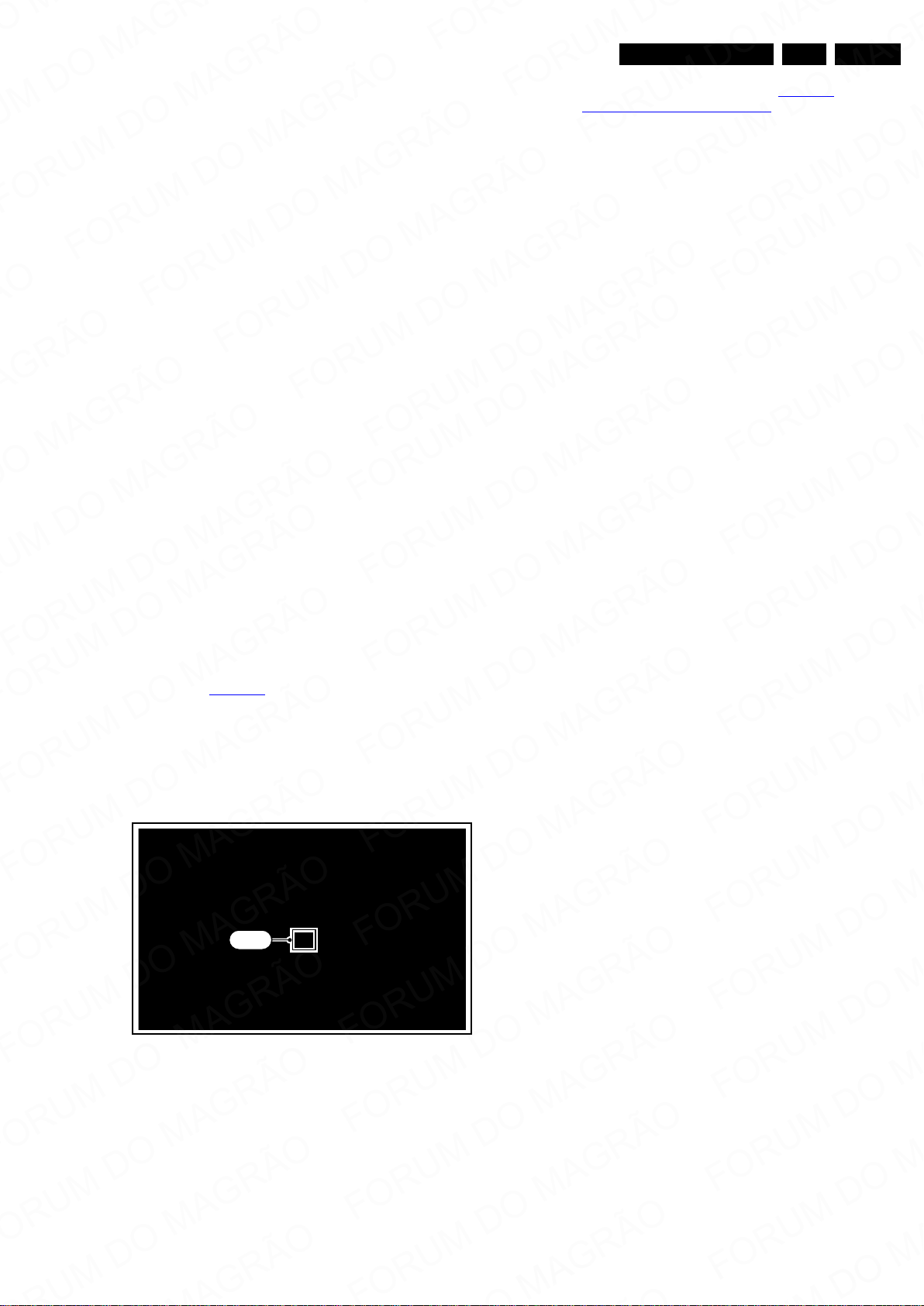
Service Modes, Error Codes, and Fault Finding
19300_068_120419.eps
120419
SDM
EN 21L12M1.1L LA 5.
5.2.2 Service Default Mode (SDM)
Purpose
Set the TV in SDM mode in order to be able to create a predefined setting for measurements to be made. In this platform,
a simplified SDM is introduced (without protection override and
without tuning to a predefined frequency).
Specifications
• Set linear video and audio settings to 50%, but volume to
25%. Stored user settings are not affected.
• Set Smart Picture to “Game”.
• Set Smart Sound to “Standard”.
• Tune channel to:
- for analogue SDM: channel 3 (61.25 MHz)
- for digital SDM: channel 26 (545.143 MHz).
• For digital SDM: set PID default from the stream.
• All service-unfriendly modes (if present) are disabled, since
they interfere with diagnosing/repairing a set. These
service unfriendly modes are:
– (Sleep) timer.
– Blue mute/Wall paper.
– Auto switch “off” (when there is no “ident” signal).
– Hotel or hospital mode.
– Child lock or parental lock (manual or via V-chip).
– Skipping, blanking of “Not favorite”, “Skipped” or
“Locked” presets/channels.
– Automatic storing of Personal Preset or Last Status
settings.
– Automatic user menu time-out (menu switches back/
OFF automatically.
– Auto Volume levelling (AVL).
How to Activate
To activate analogue SDM, use one of the following methods:
• Press the following key sequence on the RC transmitter:
“062596” directly followed by the MENU button.
• Short one of the “Service” pads on the TV board during cold
start (see Figure 5-2
(remove the short after start-up).
Caution: When doing this, the service-technician must
know exactly what he is doing, as it could damage the
television set.
To activate digital SDM:
• Press the following sequence on the RC transmitter:
“062593” directly followed by the MENU button.
). Then press the mains button
• AAAAAAB-XX.YY: See paragraph Software
Identification, Version, and Cluster for the SW name
definition.
• ERR: Shows all errors detected since the last time the
buffer was erased in format <xxx> <xxx> <xxx> <xxx>
<xxx> (five errors possible).
• OP: Used to read-out the option bytes. Ten codes (in two
rows) are possible.
How to Navigate
As this mode is read only, there is not much to navigate. To
switch to other modes, use one of the following methods:
• Command MENU from the user remote will enter the
normal user menu (brightness, contrast, color, etc...) with
“SDM” OSD remaining, and pressing MENU key again will
return to the last status of SDM again.
• To prevent the OSD from interfering with measurements in
SDM, command “OSD” or “i+” (“STATUS” or “INFO” for
NAFTA and LATAM) from the user remote will toggle the
OSD “on/off” with “SDM” OSD remaining always “on”.
• Press the following key sequence on the remote control
transmitter: “062596” directly followed by the INFO[i+]/OK
button to switch to SAM (do not allow the display to time out
between entries while keying the sequence).
How to Exit
Switch the set to Stand-by.
• pressing the standby button on the remote control
transmitter or on the television set, or
• via a standard RC-transmitter by keying the “00” sequence.
If you switch the television set “off” by removing the mains (i.e.,
unplugging the television), the television set will remain in SDM
when mains is re-applied, and the error buffer is not cleared.
The error buffer will only be cleared when the “clear” command
is used in the SAM menu.
Note:
• If the TV is switched “off” by a power interrupt while in SDM,
the TV will show up in the last status of SDM menu as soon
as the power is supplied again. The error buffer will not be
cleared.
• In case the set is accidentally in Factory mode (with an “F”
displayed on the screen), pressing and holding “VOL-“
button for 5 seconds and then followed by pressing and
holding the “CH-” button for another 5 seconds should exit
the Factory mode.
Figure 5-2 Service pad
On Screen Menu
After activating SDM, the following items are displayed, with
“SDM” in the upper right corner of the screen to indicate that the
television is in Service Default Mode.
Menu items and explanation:
• xxxxx: Operating hours (in decimal).
5.2.3 Service Alignment Mode (SAM)
Purpose
• To change option settings.
• To display / clear the error code buffer.
• To perform alignments.
Specifications
• Operation hours counter (maximum five digits displayed).
• Software version, error codes, and option settings display.
• Error buffer clearing.
• Option settings.
• Software alignments (White Tone).
• NVM Editor.
• Set screen mode to full screen (all content is visible).
• Set Smart Picture to “Game”.
How to Activate
To activate SAM, use one of the following methods:
• Press the following key sequence on the remote control
transmitter: “062596” directly followed by the INFO[i+] /OK
button. Do not allow the display to time out between entries
while keying the sequence.
• Or via ComPair.
2012-Apr-20
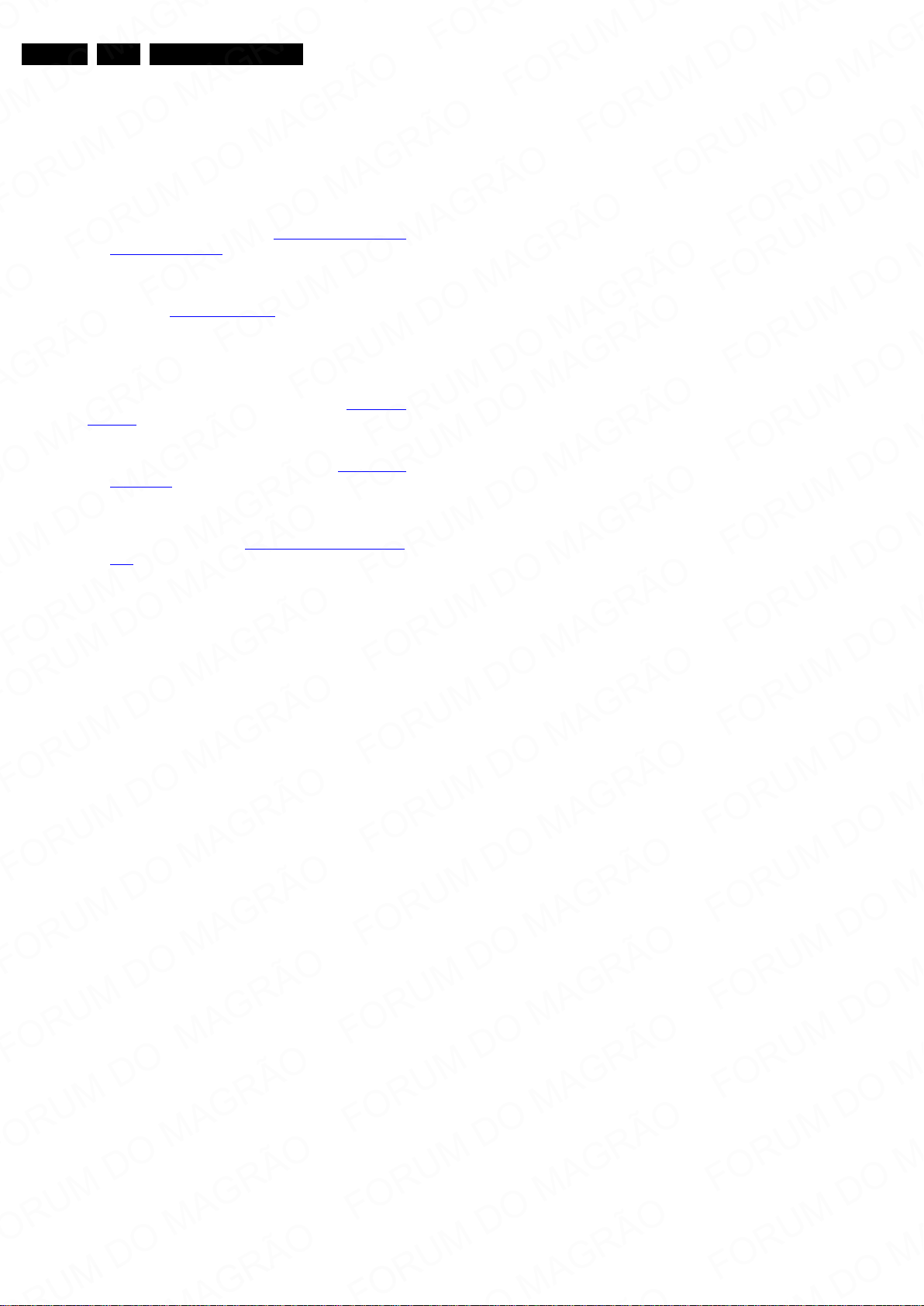
EN 22 L12M1.1L LA5.
Service Modes, Error Codes, and Fault Finding
After entering SAM, the following items are displayed, with
“SAM” in the upper right corner of the screen to indicate that the
television is in Service Alignment Mode.
Menu items and explanation:
1. System Information.
• Op Hour: This represents the life timer. The timer
counts normal operation hours, but does not count
Stand-by hours.
• MAIN SW ID: See paragraph Software Identification,
Version, and Cluster for the SW name definition.
• ERR: Shows all errors detected since the last time the
buffer was erased. Five errors possible.
• OP1/OP2: Used to read-out the option bytes. See
paragraph 6.4 Option Settings
section for a detailed description. Ten codes are
possible.
2. Clear. Erases the contents of the error buffer. Select this
menu item and press the MENU RIGHT key on the remote
control. The content of the error buffer is cleared.
3. Options. To set the option bits. See paragraph 6.4 Option
Settings in the “Alignments” chapter for a detailed
description.
4. Alignments.
• RGB Align. To align the White Tone. See White Tone
Alignment: for a detailed description.
• Ambilight. To align the Ambilight Units.
5. NVM editor.
• NVM Editor. To change the NVM data in the television
set. See also paragraph 5.6 Fault Finding and Repair
Tips.
• Service Data. 12 nc data.
6. Upload to USB.
7. Download from USB.
8. Initialise NVM. To initialize a (corrupted) NVM. Be careful,
this will erase all settings!
9. Dealer Options.
10. Event Count.
• Hardware Events. To Display and Clear the hardware
events.
• Software Events. To Display and Clear the software
events.
How to Navigate
• In the SAM menu, select menu items with the UP/DOWN
keys on the remote control transmitter. The selected item
will be indicated. When not all menu items fit on the screen,
use the UP/DOWN keys to display the next / previous
menu items.
• With the LEFT/RIGHT keys, it is possible to:
– Activate the selected menu item.
– Change the value of the selected menu item.
– Activate the selected sub menu.
• When you press the MENU button twice while in top level
SAM, the set will switch to the normal user menu (with the
SAM mode still active in the background). To return to the
SAM menu press the MENU button.
• The “INFO[i+]/OK” key from the user remote will toggle the
OSD “on/off” with “SAM” OSD remaining always “on”.
• Press the following key sequence on the remote control
transmitter: “062596” directly followed by the MENU button
to switch to SDM (do not allow the display to time out
between entries while keying the sequence).
in the Alignments
How to Exit
Switch the set to STANDBY by pressing the mains button on
the remote control transmitter or the television set, or by
keying-in the “00” sequence on a standard RC-transmitter.
Note:
• When the TV is switched “off” by a power interrupt while in
SAM, the TV will show up in “normal operation mode” as
soon as the power is supplied again. The error buffer will
not be cleared.
• In case the set is in Factory mode by accident (with “F”
displayed on screen), pressing and holding “VOL-“ button
for 5 seconds and then followed by pressing and holding
the “CH-” button for another 5 seconds should exit the
Factory mode.
5.2.4 Customer Service Mode (CSM)
Purpose
The Customer Service Mode shows error codes and
information on the TV’s operation settings. A call centre can
instruct the customer (by telephone) to enter CSM in order to
identify the status of the set. This helps them to diagnose
problems and failures in the TV before making a service call.
The CSM is a read-only mode; therefore, modifications are not
possible in this mode.
Specifications
• Ignore “Service unfriendly modes”.
• Set volume to 25%.
• Set Smart Picture to “Game”.
• Set Smart Sound to “Standard”.
• Line number for every line (to make CSM language
independent).
• Set the screen mode to full screen (all contents on screen
is visible).
• After leaving the Customer Service Mode, the original
settings are restored.
• Possibility to use “CH+” or “CH-” for channel surfing, or
enter the specific channel number on the RC.
How to Activate
To activate CSM, press the following key sequence on a
standard remote control transmitter: “123654” (do not allow the
display to time out between entries while keying the sequence).
After entering the Customer Service Mode, the following items
are displayed:
Menu Explanation CSM1
1. Set Type. Type number, e.g. 32PFL3605/78. (*)
2. Prod
3. Installation date. Indicates the date of the first initialization
4. a - Option Code 1. Option code information (group 1).
5. SSB. Indication of the SSB factory ID (= 12nc). (*)
6. Display. Indication of the display ID (=12 nc). (*)
7. PSU. Indication of the PSU factory ID (= 12nc).
uction code. Product serial no., e.g.
BZ1
A1008123456 (*). BZ= Production centre, 1= BOM
code, A= Service version change code, 10= Production
year, 08= Production week, 123456= Serial number.
of the TV. This date is acquired via time extraction.
b - Option Code 2. Option code information (group 2).
How to Store SAM Settings
To store the settings changed in SAM mode (except the
OPTIONS and RGB ALIGN settings), leave the top level SAM
menu by using the POWER button on the remote control
transmitter or the television set. The mentioned exceptions
must be stored separately via the STORE button.
2012-Apr-20
(*) If an NVM IC is replaced or initialized, these items must be
re-written to it. ComPair will foresee in a possibility to do this.
Also the NVM editor in the SAM menu can be used.
Menu Explanation CSM2
1. Current Main SW. Shows the main software version.
2. Standby SW. Shows the Stand-by software version.
3. Panel Code. Shows the current display code.
4. Bootloader ID. Shows the Bootloader software ID.
5. NVM Version. The NVM software version no.

Service Modes, Error Codes, and Fault Finding
10000_036_090121.eps
091118
TO
UART SERVICE
CONNECTOR
TO
UART SERVICE
CONNECTOR
TO
I2C SERVICE
CONNECTOR
TO TV
PC
HDMI
I
2
C only
Optional power
5V DC
ComPair II Developed by Philips Brugge
RC out
RC in
Optional
Switch
Power ModeLink/
Activity
I
2
C
ComPair II
Multi
function
RS232 /UART
6. Flash ID. Shows the flash ID.
7. e_UM version. To display eUM version.
8. Channel_table_struct_version. Channel structure
version.
Menu Explanation CSM3
1. Signal Quality. Shows the signal quality for RF signals
and other sources (No Tuned/Poor/Average/Good).
2. Child lock. This is a combined item for locks. If any lock
(Preset lock, child lock, lock after, or Parental lock) is
active, this item indicates “active”.
3. HDCP Keys. not used (HDCP key is embedded in the
SiL9187 mux IC).
4. To display ethernet MAC address.
5. To display wireless MAC address.
6. not used.
7. not used.
8. not used.
9. not used.
10. Event Counter. Display event and Clear event.
Create a CSM dump on an USB stick
There will be CSM dump to a plugged in USB-stick upon
entering CSM-mode. An extended CSM dump will be created
when the “OK” button on RC is pressed in CSM while a USB
stick is plugged in. A direct CSM flash dump will be created
when the buttons “red + 2679” on the remote control are
pressed in CSM while a USB stick is plugged in.
How to Exit
To exit CSM, use one of the following methods:
• Press the MENU/HOME button on the remote control
transmitter.
• Press the POWER button on the remote control
transmitter.
• Press the POWER button on the television set.
5.3 Service Tools
5.3.1 ComPair
EN 23L12M1.1L LA 5.
Figure 5-3 ComPair II interface connection
Caution: It is compulsory to connect the TV to the PC as
shown in the picture above (with the ComPair interface in
between), as the ComPair interface acts as a level shifter. If
one connects the TV directly to the PC (via UART), ICs will be
blown!
How to Order
ComPair II order codes:
• ComPair II interface: 3122 785 91020.
• ComPair UART interface cable: 3138 188 75051.
• Program software can be downloaded from the Philips
Service web portal.
Note: For this chassis, “Pgammar” and “T-con NVM”
programming (VCOM alignment) are added to ComPair.
Prerequisite
In this chassis, ComPair can only be used in one of the
Service Modes (SAM, SDM).
Introduction
ComPair (Computer Aided Repair) is a Service tool for Philips
Consumer Electronics products. and offers the following:
1. ComPair helps you to quickly get an understanding on how
to repair the chassis in a short and effective way.
2. ComPair allows very detailed diagnostics and is therefore
capable of accurately indicating problem areas. You do not
have to know anything about I2C or UART commands
yourself, because ComPair takes care of this.
3. ComPair speeds up the repair time since it can
automatically communicate with the chassis (when the uP
is working) and all repair information is directly available.
4. ComPair features TV software up possibilities.
Specifications
ComPair consists of a Windows based fault finding program
and an interface box between PC and the (defective) product.
The (new) ComPair II interface box is connected to the PC via
an USB cable. For the TV chassis, the ComPair interface box
and the TV communicate via a bi-directional cable via the
service connector(s).
How to Connect
This is described in the ComPair chassis fault finding database.
Additional cables for VCOM Alignment
•ComPair/I
2
C interface cable: 3122 785 90004.
• ComPair/VGA adapter cable: 9965 100 09269.
5.4 Error Codes
5.4.1 Introduction
Error codes are required to indicate failures in the TV set. In
principle a unique error code is available for every:
• Activated (SW) protection.
• Failing I
• General I
The last five errors, stored in the NVM, are shown in the
Service menu’s. This is called the error buffer.
The error code buffer contains all errors detected since the last
time the buffer was erased. The buffer is written from left to
right. When an error occurs that is not yet in the error code
buffer, it is displayed at the left side and all other errors shift one
position to the right.
An error will be added to the buffer if this error differs from any
error in the buffer. The last found error is displayed on the left.
An error with a designated error code never leads to a
deadlock situation. It must always be diagnosable (e.g. error
buffer via OSD or blinking LED or via ComPair).
In case a failure identified by an error code automatically
results in other error codes (cause and effect), only the error
code of the MAIN failure is displayed.
2
C device.
2
C error.
2012-Apr-20
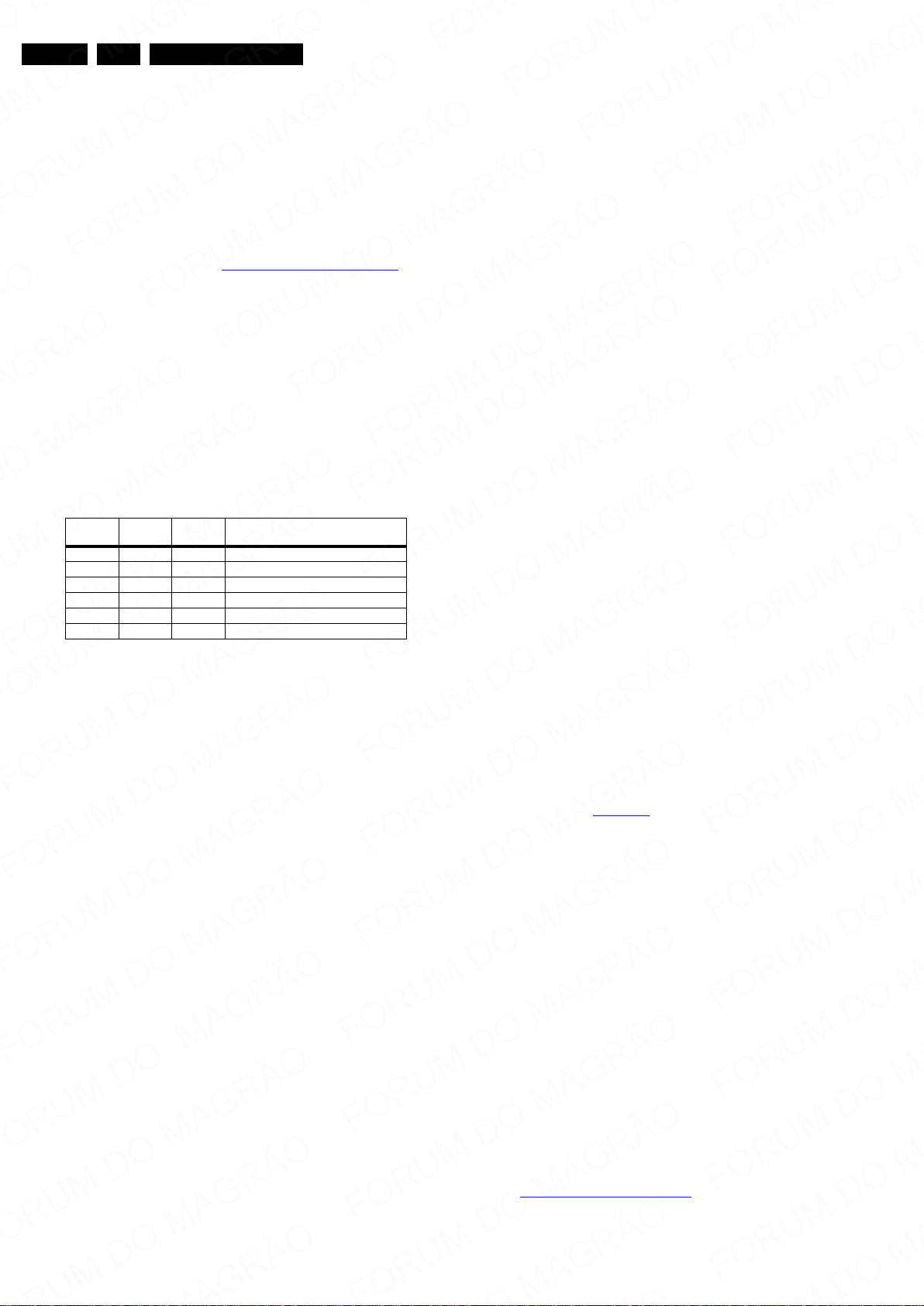
EN 24 L12M1.1L LA5.
Service Modes, Error Codes, and Fault Finding
5.4.2 How to Read the Error Buffer
You can read the error buffer in three ways:
• On screen via the SAM/SDM/CSM (if you have a picture).
Example:
– ERROR: 0 0 0 0 0 : No errors detected
– ERROR: 6 0 0 0 0 : Error code 6 is the last and only
detected error
– ERROR: 9 6 0 0 0 : Error code 6 was detected first and
error code 9 is the last detected (newest) error
• Via the blinking LED procedure (when you have no
picture). See paragraph 5.5 The Blinking LED Procedure
•Via ComPair.
5.4.3 Error codes
The “layer 1” error codes are pointing to the defective board.
They are triggered by LED blinking when CSM is activated. In
the LC10 platform, only two boards are present: the SSB and
the PSU/IPB, meaning only the following layer 1 errors are
defined:
• 2: SSB
• 3: IPB/PSU
•4: Display
Table 5-1 Error code table
Layer-1
error code
3 IPB/PSU 16 +12 V missing/low, PSU defective
3 IPB/PSU 17 POK line defective
2 SSB 13 general I2C bus error on SSB
2 SSB 35 EEPROM I2C error on SSB, 24MC64-W
2 SSB 34 tuner I2C erro r on SSB
2 SSB 27 channel decoder on SSB
Defective
board
Layer-2
error code Defective device
5.4.4 How to Clear the Error Buffer
The error code buffer is cleared in the following cases:
• By using the CLEAR command in the SAM menu:
• By using the following key sequence on the remote control
transmitter: “062599” directly followed by the OK button.
• If the contents of the error buffer have not changed for 50
hours, the error buffer resets automatically.
Note: If you exit SAM by disconnecting the mains from the
television set, the error buffer is not reset.
5.5 The Blinking LED Procedure
5.5.1 Introduction
The software is capable of identifying different kinds of errors.
Because it is possible that more than one error can occur over
time, an error buffer is available, which is capable of storing the
last five errors that occurred. This is useful if the OSD is not
working properly.
Errors can also be displayed by the blinking LED procedure.
The method is to repeatedly let the front LED pulse with as
many pulses as the error code number, followed by a period of
1.5 seconds in which the LED is “off”. Then this sequence is
repeated.
Example (1): error code 4 will result in four times the sequence
LED “on” for 0.25 seconds / LED “off” for 0.25 seconds. After
this sequence, the LED will be “off” for 1.5 seconds. Any RC
command terminates the sequence. Error code LED blinking is
in red color.
Example (2): the content of the error buffer is “129600”
After entering SDM, the following occurs:
• 1 long blink of 5 seconds to start the sequence,
• 12 short blinks followed by a pause of 1.5 seconds,
• 9 short blinks followed by a pause of 1.5 seconds,
• 6 short blinks followed by a pause of 1.5 seconds,
• 1 long blink of 1.5 seconds to finish the sequence,
• The sequence starts again with 12 short blinks.
5.5.2 Displaying the Entire Error Buffer
Additionally, the entire error buffer is displayed when Service
Mode “SDM” is entered.
.
5.6 Fault Finding and Repair Tips
Notes:
• It is assumed that the components are mounted correctly
with correct values and no bad solder joints.
• Before any fault finding actions, check if the correct
options are set.
5.6.1 NVM Editor
In some cases, it can be convenient if one directly can change
the NVM contents. This can be done with the “NVM Editor” in
SAM mode. With this option, single bytes can be changed.
Caution:
• Do not change these, without understanding the
function of each setting, because incorrect NVM
settings may seriously hamper the correct functioning
of the TV set!
• Always write down the existing NVM settings, before
changing the settings. This will enable you to return to the
original settings, if the new settings turn out to be incorrect.
5.6.2 Load Default NVM Values
It is possible to download default values automatically into the
NVM in case a blank NVM is placed or when the NVM first 20
address contents are “FF”. After the default values are
downloaded, it is possible to start-up and to start aligning the
TV set. To initiate a forced default download the following
action has to be performed:
1. Switch “off” the TV set with the mains cord disconnected
from the wall outlet (it does not matter if this is from “Standby” or “Off” situation).
2. Short-circuit the SDM pads on the SSB (keep short
circuited, see Figure 5-2
).
3. Press “P+” or “CH+” on the local keyboard (and keep it
pressed).
4. Reconnect the mains supply to the wall outlet.
5. Release the “P+” or “CH+” when the set is started up and
has entered SDM.
When the downloading has completed successfully, the set will
perform a restart. After this, put the set to Stand-by and remove
the short-circuit on the SDM pads.
Alternative method:
It is also possible to upload the default values to the NVM with
ComPair in case the SW is changed, the NVM is replaced with
a new (empty) one, or when the NVM content is corrupted.
After replacing an EEPROM (or with a defective/no EEPROM),
default settings should be used to enable the set to start-up and
allow the Service Default Mode and Service Alignment Mode to
be accessed.
5.6.3 No Picture
When you have no picture, first make sure you have entered
the correct display code.
See Display Option Code Selection
for the instructions.
2012-Apr-20
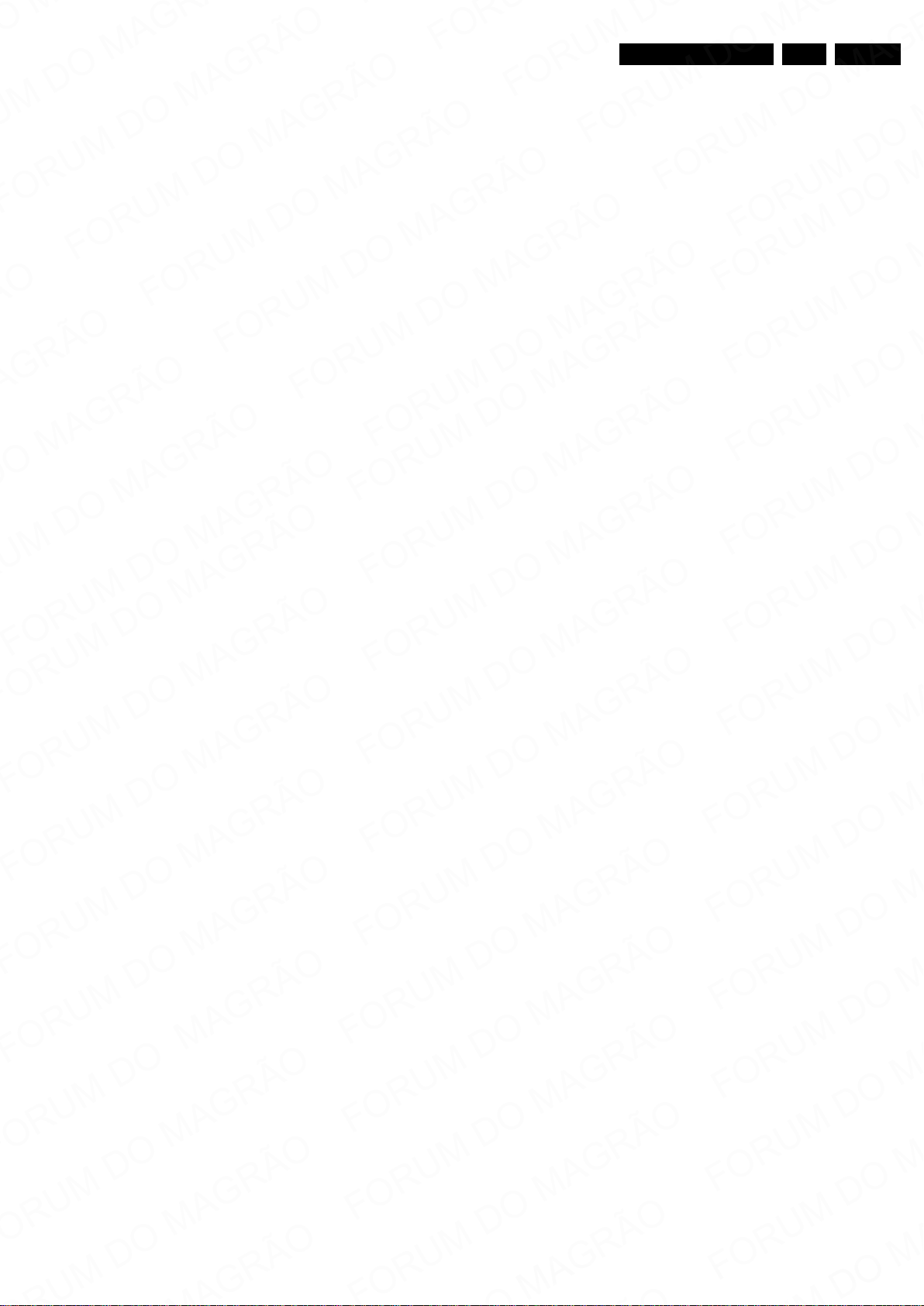
Service Modes, Error Codes, and Fault Finding
EN 25L12M1.1L LA 5.
5.6.4 Unstable Picture via HDMI input
Check (via ComPair) if HDMI EDID data is properly
programmed.
5.6.5 No Picture via HDMI input
Check if HDCP key is valid. This can be done in CSM.
5.6.6 HDMI CEC Not Functioning
Go to Home/Menu ->Setup -> Installation -> Preference and
set the Easylink option to “on”. Also check if the connected
device is CEC enabled.
5.6.7 TV Will Not Start-up from Stand-by.
Possible Stand-by Controller failure. Reflash the SW.
5.6.8 Cannot measure 1 kHz signal at tweeter 1D01 connector
This is normal behavior. Sound system is active 2.1 system
with separate tweeter and subwoofer paths. Use 8 kHz test
signal for tweeter measurement.
5.6.9 Low output measured at tweeter 1D01 connector
This is normal behavior. Tweeter only covers higher frequency
for rated power (4 W each), whereas the subwoofer output
(1D02 connector) is full range coverage for output power of 12
W.
5.6.10 No sound output at class D amplifier
Check following points:
• Presence of both supply +V
2
S input signal: pins 15, 20, 21, 22
•I
(12 V) & 3V3D (3.3 V)
SND
- pin 15: MCLK = 12.288 MHz
- pin 20: LRCLK = 48 kHz
- pin 21: SCLK = 3.072 MHz
- pin 22: SDIN = audio data.
2
• Check I
C communication: pins 23 and 24
• Check startup GPIO: pins 19 and 25; for normal operation,
both should be HIGH
• Check outputs: pins 1, 36, 39 and 46; all should have a
12 V PWM signal with a switching frequency of 384 kHz.
5.6.11 Front-end: no picture in analog RF mode
Check following points:
• Tuner supply voltage (3V3) presence available at pin 2/4
7216 and F203
2
C lines are working correctly (3V3)
•I
• Manually store a known channel and check if there is IF
output at tuner pins 7 & 8; if not, tuner may be faulty
• Check whether picture is present in CVBS; in not, check
Video section.
5.6.12 Front-end: no picture in digital RF mode
Check following points:
• Tuner supply voltage (3V3) presence available at pin 2/4
7216 and F203
2
C lines are working correctly (3V3)
•I
• Manually store a known channel and check if there is IF
output at tuner pins 2& 3; if not, tuner may be faulty
• Supply voltage (1V2, 2V5, 3V3) presence available to
digital demodulator 7210
• Correct functioning of crystal 1205 (41 MHz)
• Pin DEMOD_RST is HIGH in normal operation
• Transport stream output from 7210 is available; if yes,
check Video section.
5.6.13 USB troubleshooting
• USB hub does not work when it is plugged in to USB2 and
-3.
-> Connect USB hub to USB1 (only this port supports hub)
• TV cannot detect the presence of USB devices.
-> USB device maybe faulty, replace with another USB
device.
• TV cannot detect the presence of USB devices.
-> Ensure USB device connected to the TV USB input ports
comply with USB standard (USB certified).
• TV sometimes can/cannot detect USB devices.
-> If connected to a passive USB hub, remove the passive
USB hub.
-> Devices connected to a passive USB hub may have
drawn current exceeding 500 mA (= limit from TV USB
port).
5.6.14 Ethernet troubleshooting
• Ethernet cannot establish link.
-> Check the ethernet magnetic that it is stuffed with the
correct orientation.
• When connected to computer, the speed indicated on the
computer screen is 10 Mbps instead of 100 Mbps.
-> Check the computer network properties setting and
ensure that it is set to “Auto”.
• Unable to login to NetTV website.
-> Make sure all of the keys are loaded in e.g. MAC
address, ECD key, etc.
5.6.15 HDMI troubleshooting
• TV cannot detect the presence of HDMI source.
-> Check if there is +5 V at pin 18 of HDMI connector.
• No picture on TV screen.
-> Make sure HDCP is valid.
• In PC mode, TV is unable to display picture for certain
output resolutions.
-> Check TV specification if the TV can support the
selected resolution.
• CEC not functioning.
-> Turn on “Easyliok” feature from the TV menu.
5.7 Software Upgrading
5.7.1 Introduction
It is possible for the user to upgrade the main software via the
USB port. This allows replacement of a software image in a
stand alone set. A description on how to upgrade the main
software can be found in the DFU or on the Philips website.
5.7.2 Main Software Upgrade
Automatic Software Upgrade
In “normal” conditions, so when there is no major problem with
the TV, the main software and the default software upgrade
application can be upgraded with the “autorun.upg” (FUS part
in the one-zip file). This can also be done by the consumers
themselves, but they will have to get their software from the
commercial Philips website or via the Software Update
Assistant in the user menu (see DFU). The “autorun.upg” file
must be placed in the root of your USB stick.
How to upgrade:
1. Copy the “autorun.upg” file to the root of an USB stick.
2. Insert the USB stick in the side I/O while the set is “on”.
The TV will prompt an upgrade message. Press “Update”
to continue, after which the upgrading process will start. As
2012-Apr-20
