Page 1
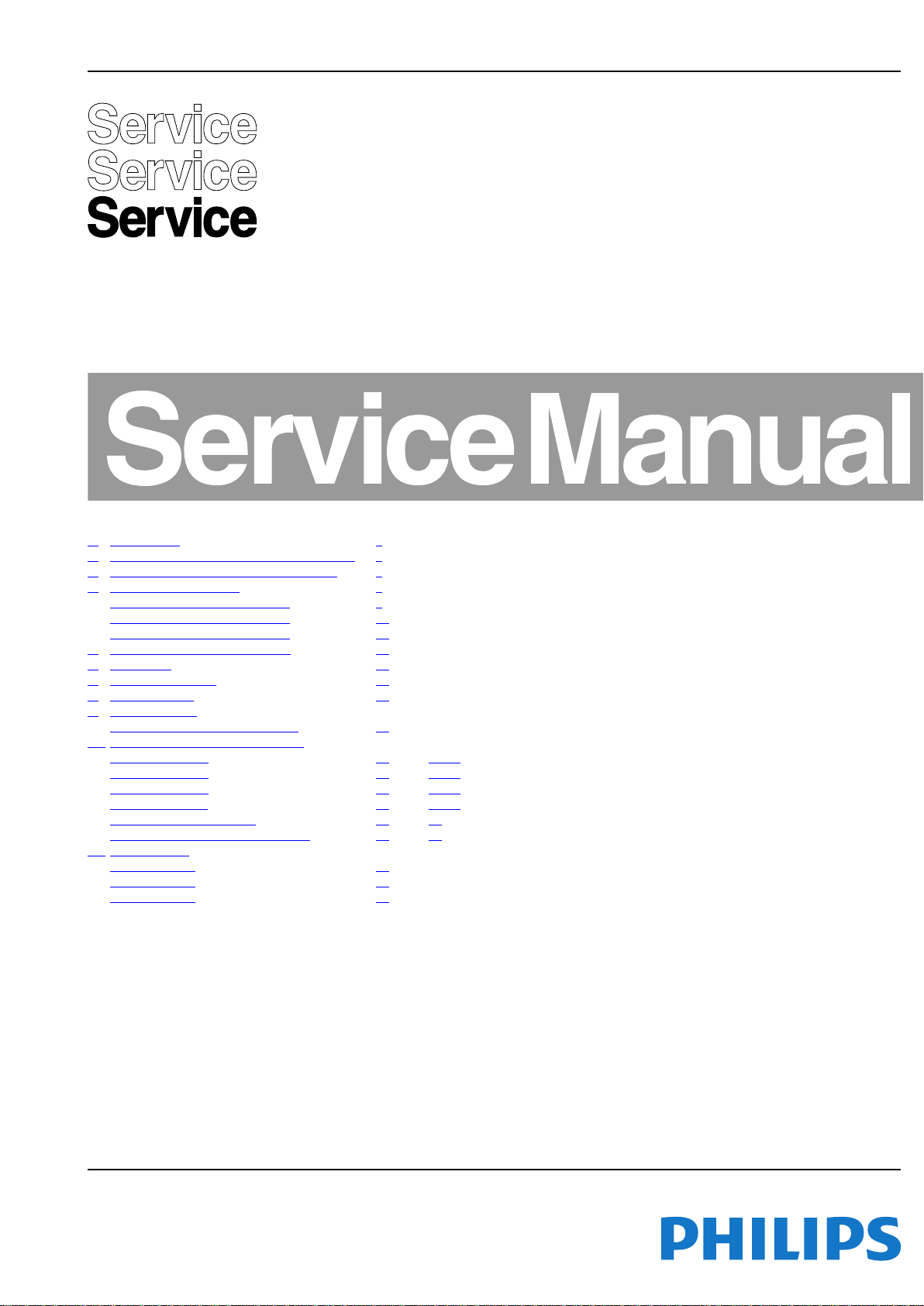
Colour Television Chassis
TPR14.1A
LA
Contents Page Contents Page
1. Revision List 2
2. Technical Specs, Diversity, and Connections 2
3. Precautions, Notes, and Abbreviation List 5
4. Mechanical Instructions 9
Cable dressing (5319 series 32") 9
Cable dressing (5519 series 42") 10
Cable dressing (5519 series 48") 10
5. Service Modes and Fault Finding 16
6. Alignments 20
7. Circuit Descriptions 21
8. IC Data Sheets 26
9. Block Diagrams
Block diagram 5519 & 5319 series 29
10. Circuit Diagrams and PWB Layouts Drawing PWB
A 715G6338 PSU
A 715G6353 PSU 37 41-42
A 715G6161 PSU 43 45-46
B 715G6673 SSB 47 60-61
J 715G6710 IR/LED Panel 62 63
E 715G6316 Keyboard control panel 64 65
11. Styling Sheets
5319 series 32" 66
5519 series 42" 67
5519 series 48" 68
30 35-36
Published by CQZ/SC 1429 Quality Printed in the Netherlands Subject to modification EN 3122 785 19721
2014-Jul-18
2014 ©
TP Vision Netherlands B.V.
All rights reserved. Specifications are subject to change without notice. Trademarks are the
property of Koninklijke Philips Electronics N.V. or their respective owners.
TP Vision Netherlands B.V. reserves the right to change products at any time without being obliged to adjust
earlier supplies accordingly.
PHILIPS and the PHILIPS’ Shield Emblem are used under license from Koninklijke Phili ps Electronics N.V.
Page 2

EN 2 TPR14.1A LA1.
Revision List
1. Revision List
Manual xxxx xxx xxxx.0
• First release.
Manual xxxx xxx xxxx.1
• Chapter 2: Updated table 2.1 Technical Specifications
.
• Chapter 4: Added figure 4-1 Cable dressing (5319 series
32") and section 4.4 Assembly/Panel Removal (for
32PFD5319 series).
• Chapter 5: Updated table 5-1 Factory mode overview
• Chapter 7: Updated figure 7-2 Power Architecture
table 7-1 Connector overview
• Chapter 10: Added circuit diagrams 10.3 A 715G6161
PSU and 10.5 J 715G6710 IR/LED Panel.
• Chapter 11: Added styling sheet 11.1 5319 series 32"
2. Technical Specs, Diversity, and Connections
.
and
.
.
Index of this chapter:
• Specifications are indicative (subject to change).
2.1 Technical Specifications
2.2 Directions for Use
2.3 Connections
2.4 Chassis Overview
2.1 Technical Specifications
For on-line product support please use the links in back to
div.table 2-1. Here is product information available, as well as
getting started, user manuals, frequently asked questions and
Notes:
software & drivers.
• Figures can deviate due to the different set executions.
Table 2-1 Described Model Numbers and Diversity
24 910 11
Mechanics
CTN
32PFD5319/30 2-1 4-1 4-6 4-8 9.1 10.3 10.4 10.5 10.6 11.1
42PFD5519/30 2-1 4-2 4-4 4-5 9.1 10.2 10.4 - 10.6 11.2
48PFD5519/30 2-1 4-3 4-4 4-5 9.1 10.1 10.4 - 10.6 11.3
Connection Overview
Wire Dressing
Rear Cover Removal
Block
Diagrams Schematics
SSB Removal
Block Diagram
Power Supply
SSB
2.2 Directions for Use
Directions for use can be downloaded from the following
websites:
http://www.philips.com/support
http://www.p4c.philips.com
J (IR/LED)
E (Keyboard/Leading Edge)
Styling
2014-Jul-18
back to
div.table
Page 3

2.3 Connections
TV ANTENNA
Video out
USB
HDMI 2
ARC
HDMI 1
ARC
VGA
CVBS1
L
R
NETWORK
AUDIO IN
AV2/YPbPr
USB
19720_001.eps
4
5
3
2
1
7
8
9
11
10
Side Connectors
Rear Connectors
6
1 2 3 4
10000_022_090121.eps
090121
1 2 3 4
10000_022_090121.eps
090121
10000_025_090121.eps
120320
Technical Specs, Diversity, and Connections
EN 3TPR14.1A LA 2.
Note: The following connector colour abbreviations are used
(acc. to DIN/IEC 757): Bk= Black, Bu= Blue, Gn= Green,
Gy= Grey, Rd= Red, Wh= White, Ye= Yellow.
2.3.1 Side Connections
1 - USB 2.0
Figure 2-2 USB (type A)
1-+5V k
2 -Data (-) jk
3 -Data (+) jk
4 -Ground Gnd H
2 - USB 2.0
Figure 2-3 USB (type A)
1-+5V k
2 -Data (-) jk
3 -Data (+) jk
4 -Ground Gnd H
Figure 2-1 Connection overview
4 - RJ45: Ethernet
Figure 2-4 Ethernet connector
1 -TD+ Transmit signal k
2 -TD- Transmit signal k
3 -RD+ Receive signal j
4 -CT Centre Tap: DC level fixation
5 -CT Centre Tap: DC level fixation
6 -RD- Receive signal j
7 -GND Gnd H
8 -GND Gnd H
5 - TV ANTENNA - In
Signal input from an antenna, cable or satellite.
6- Head phone (Output)
Bk -Head phone 80 - 600 / 10 mW ot
7 - Cinch: Video YPbPr - In, Audio - In
Ye -Video - CVBS1 1 V
Wh -Audio - L 0.5 V
Rd -Audio - R 0.5 V
2.3.2 Rear Connections
/ 75 W jq
PP
/ 10 kW jq
RMS
/ 10 kW jq
RMS
3 - Video - Out
Ye -Video - Out 1 V
/ 75 W qk
PP
back to
div.table
8 - Cinch: Video YPbPr - In, Audio - In
Bk -Video - YPbpr 1 V
Gn -Audio - L/R 0.5 V
/ 75 W jq
PP
/ 10 kW jq
RMS
2014-Jul-18
Page 4

EN 4 TPR14.1A LA2.
1
6
10
11
5
15
10000_002_090121.eps
090127
10000_017_090121.eps
090428
19
1
18 2
10000_017_090121.eps
090428
19
1
18 2
Technical Specs, Diversity, and Connections
9 - PC IN:VGA
Figure 2-5 VGA connector
1 -Video Red 0.7 V
2 -Video Green 0.7 V
3 -Video Blue 0.7 V
4-n.c.
/ 75 W j
PP
/ 75 W j
PP
/ 75 W j
PP
5 -Ground Gnd H
6 -Ground Red Gnd H
7 -Ground Green Gnd H
8 -Ground Blue Gnd H
9-+5V
10 - Ground Sync Gnd H
+5 V j
DC
11 - Ground Red Gnd H
12 - DDC_SDA DDC data j
13 - H-sync 0 - 5 V j
14 - V-sync 0 - 5 V j
15 - DDC_SCL DDC clock 2
10 - HDMI 2: Digital Video - In, Digital Audio with ARC In/Out
Figure 2-6 HDMI (type A) connector
1 -D2+ Data channel j
2-Shield Gnd H
3 -D2- Data channel j
4 -D1+ Data channel j
5-Shield Gnd H
6 -D1- Data channel j
7 -D0+ Data channel j
8-Shield Gnd H
9 -D0- Data channel j
10 - CLK+ Data channel j
11 - Shield Gnd H
12 - CLK- Data channel j
13 - Easylink/CEC Control channel jk
14 - ARC Audio Return Channel k
15 - DDC_SCL DDC clock j
16 - DDC_SDA DDC data jk
17 - Ground Gnd H
18 - +5V j
19 - HPD Hot Plug Detect j
20 - Ground Gnd H
11 - HDMI 1: Digital Video - In, Digital Audio with ARC In/Out
Figure 2-7 HDMI (type A) connector
1 -D2+ Data channel j
2 -Shield Gnd H
3 -D2- Data channel j
4 -D1+ Data channel j
5 -Shield Gnd H
6 -D1- Data channel j
7 -D0+ Data channel j
8 -Shield Gnd H
9 -D0- Data channel j
10 - CLK+ Data channel j
11 - Shield Gnd H
12 - CLK- Data channel j
13 - Easylink/CEC Control channel jk
14 - ARC Audio Return Channel k
15 - DDC_SCL DDC clock j
16 - DDC_SDA DDC data jk
17 - Ground Gnd H
18 - +5V j
19 - HPD Hot Plug Detect j
20 - Ground Gnd H
2.4 Chassis Overview
Refer to 9. Block Diagrams for PWB/CBA locations.
2014-Jul-18
back to
div.table
Page 5
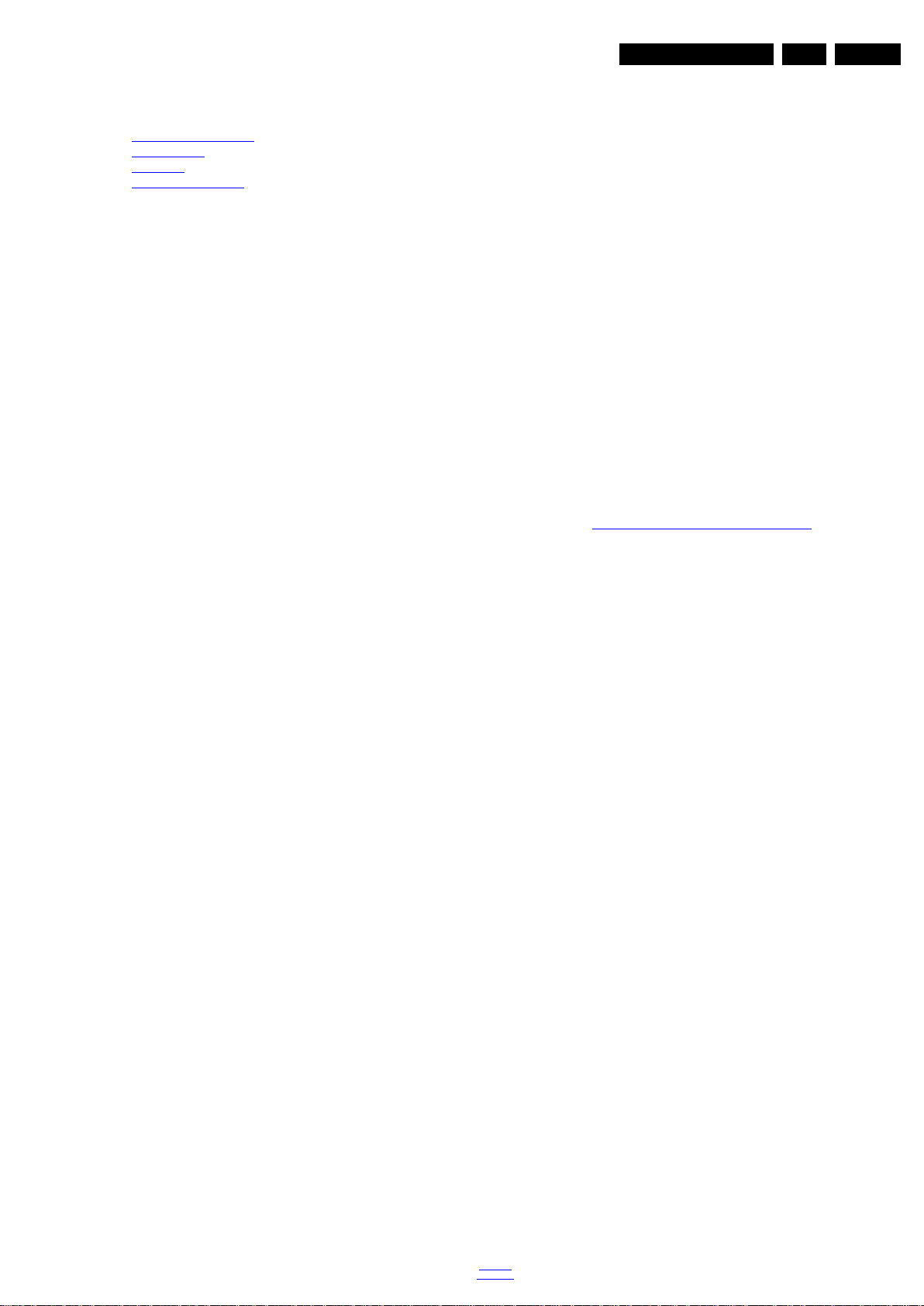
Precautions, Notes, and Abbreviation List
3. Precautions, Notes, and Abbreviation List
Index of this chapter:
3.1 Safety Instructions
3.2 Warnings
3.3 Notes
3.4 Abbreviation List
3.1 Safety Instructions
Safety regulations require the following during a repair:
• Connect the set to the Mains/AC Power via an isolation
transformer (> 800 VA).
• Replace safety components, indicated by the symbol h,
only by components identical to the original ones. Any
other component substitution (other than original type) may
increase risk of fire or electrical shock hazard.
Safety regulations require that after a repair, the set must be
returned in its original condition. Pay in particular attention to
the following points:
• Route the wire trees correctly and fix them with the
mounted cable clamps.
• Check the insulation of the Mains/AC Power lead for
external damage.
• Check the strain relief of the Mains/AC Power cord for
proper function.
• Check the electrical DC resistance between the Mains/AC
Power plug and the secondary side (only for sets that have
a Mains/AC Power isolated power supply):
1. Unplug the Mains/AC Power cord and connect a wire
between the two pins of the Mains/AC Power plug.
2. Set the Mains/AC Power switch to the “on” position
(keep the Mains/AC Power cord unplugged!).
3. Measure the resistance value between the pins of the
Mains/AC Power plug and the metal shielding of the
tuner or the aerial connection on the set. The reading
should be between 4.5 M and 12 M.
4. Switch “off” the set, and remove the wire between the
two pins of the Mains/AC Power plug.
• Check the cabinet for defects, to prevent touching of any
inner parts by the customer.
3.2 Warnings
• All ICs and many other semiconductors are susceptible to
electrostatic discharges (ESD w). Careless handling
during repair can reduce life drastically. Make sure that,
during repair, you are connected with the same potential as
the mass of the set by a wristband with resistance. Keep
components and tools also at this same potential.
• Be careful during measurements in the high voltage
section.
• Never replace modules or other components while the unit
is switched “on”.
• When you align the set, use plastic rather than metal tools.
This will prevent any short circuits and the danger of a
circuit becoming unstable.
3.3 Notes
3.3.1 General
• Measure the voltages and waveforms with regard to the
chassis (= tuner) ground (H), or hot ground (I), depending
on the tested area of circuitry. The voltages and waveforms
shown in the diagrams are indicative. Measure them in the
Service Default Mode with a colour bar signal and stereo
sound (L: 3 kHz, R: 1 kHz unless stated otherwise) and
picture carrier at 475.25 MHz for PAL, or 61.25 MHz for
NTSC (channel 3).
• Where necessary, measure the waveforms and voltages
with (D) and without (E) aerial signal. Measure the
voltages in the power supply section both in normal
operation (G) and in stand-by (F). These values are
indicated by means of the appropriate symbols.
3.3.2 Schematic Notes
• All resistor values are in ohms, and the value multiplier is
often used to indicate the decimal point location (e.g. 2K2
indicates 2.2 k).
• Resistor values with no multiplier may be indicated with
either an “E” or an “R” (e.g. 220E or 220R indicates 220 ).
• All capacitor values are given in micro-farads (10
nano-farads (n 10
• Capacitor values may also use the value multiplier as the
decimal point indication (e.g. 2p2 indicates 2.2 pF).
• An “asterisk” (*) indicates component usage varies. Refer
to the diversity tables for the correct values.
• The correct component values are listed on the Philips
Spare Parts Web Portal.
3.3.3 Spare Parts
For the latest spare part overview, consult your Philips Spare
Part web portal.
3.3.4 BGA (Ball Grid Array) ICs
Introduction
For more information on how to handle BGA devices, visit this
URL: http://www.atyourservice-magazine.com
“Magazine”, then go to “Repair downloads”. Here you will find
Information on how to deal with BGA-ICs.
BGA Temperature Profiles
For BGA-ICs, you must use the correct temperature-profile.
Where applicable and available, this profile is added to the IC
Data Sheet information section in this manual.
3.3.5 Lead-free Soldering
Due to lead-free technology some rules have to be respected
by the workshop during a repair:
• Use only lead-free soldering tin. If lead-free solder paste is
required, please contact the manufacturer of your soldering
equipment. In general, use of solder paste within
workshops should be avoided because paste is not easy to
store and to handle.
• Use only adequate solder tools applicable for lead-free
soldering tin. The solder tool must be able:
– To reach a solder-tip temperature of at least 400°C.
– To stabilize the adjusted temperature at the solder-tip.
– To exchange solder-tips for different applications.
• Adjust your solder tool so that a temperature of around
360°C - 380°C is reached and stabilized at the solder joint.
Heating time of the solder-joint should not exceed ~ 4 sec.
Avoid temperatures above 400°C, otherwise wear-out of
tips will increase drastically and flux-fluid will be destroyed.
To avoid wear-out of tips, switch “off” unused equipment or
reduce heat.
• Mix of lead-free soldering tin/parts with leaded soldering
tin/parts is possible but PHILIPS recommends strongly to
avoid mixed regimes. If this cannot be avoided, carefully
clear the solder-joint from old tin and re-solder with new tin.
3.3.6 Alternative BOM identification
It should be noted that on the European Service website,
“Alternative BOM” is referred to as “Design variant”.
The third digit in the serial number (example:
AG2B0335000001) indicates the number of the alternative
B.O.M. (Bill Of Materials) that has been used for producing the
specific TV set. In general, it is possible that the same TV
model on the market is produced with e.g. two different types
of displays, coming from two different suppliers. This will then
back to
div.table
-9
), or pico-farads (p 10
. Select
EN 5TPR14.1A LA 3.
-6
),
-12
).
2014-Jul-18
Page 6

EN 6 TPR14.1A LA3.
10000_053_110228.eps
110228
Precautions, Notes, and Abbreviation List
result in sets which have the same CTN (Commercial Type
Number; e.g. 28PW9515/12) but which have a different B.O.M.
number.
By looking at the third digit of the serial number, one can
identify which B.O.M. is used for the TV set he is working with.
If the third digit of the serial number contains the number “1”
(example: AG1B033500001), then the TV set has been
manufactured according to B.O.M. number 1. If the third digit is
a “2” (example: AG2B0335000001), then the set has been
produced according to B.O.M. no. 2. This is important for
ordering the correct spare parts!
For the third digit, the numbers 1...9 and the characters A...Z
can be used, so in total: 9 plus 26= 35 different B.O.M.s can be
indicated by the third digit of the serial number.
Identification: The bottom line of a type plate gives a 14-digit
serial number. Digits 1 and 2 refer to the production centre (e.g.
SN is Lysomice, RJ is Kobierzyce), digit 3 refers to the B.O.M.
code, digit 4 refers to the Service version change code, digits 5
and 6 refer to the production year, and digits 7 and 8 refer to
production week (in example below it is 2010 week 10 / 2010
week 17). The 6 last digits contain the serial number.
Figure 3-1 Serial number (example)
3.3.7 Board Level Repair (BLR) or Component Level Repair (CLR)
If a board is defective, consult your repair procedure to decide
if the board has to be exchanged or if it should be repaired on
component level.
If your repair procedure says the board should be exchanged
completely, do not solder on the defective board. Otherwise, it
cannot be returned to the O.E.M. supplier for back charging!
3.3.8 Practical Service Precautions
• It makes sense to avoid exposure to electrical shock.
While some sources are expected to have a possible
dangerous impact, others of quite high potential are of
limited current and are sometimes held in less regard.
• Always respect voltages. While some may not be
dangerous in themselves, they can cause unexpected
reactions that are best avoided. Before reaching into a
powered TV set, it is best to test the high voltage insulation.
It is easy to do, and is a good service precaution.
3.4 Abbreviation List
0/6/12 SCART switch control signal on A/V
board. 0 = loop through (AUX to TV),
6 = play 16 : 9 format, 12 = play 4 : 3
format
AARA Automatic Aspect Ratio Adaptation:
algorithm that adapts aspect ratio to
remove horizontal black bars; keeps
the original aspect ratio
ACI Automatic Channel Installation:
algorithm that installs TV channels
directly from a cable network by
means of a predefined TXT page
ADC Analogue to Digital Converter
AFC Automatic Frequency Control: control
signal used to tune to the correct
frequency
AGC Automatic Gain Control: algorithm that
controls the video input of the feature
box
AM Amplitude Modulation
AP Asia Pacific
AR Aspect Ratio: 4 by 3 or 16 by 9
ASF Auto Screen Fit: algorithm that adapts
aspect ratio to remove horizontal black
bars without discarding video
information
ATSC Advanced Television Systems
Committee, the digital TV standard in
the USA
ATV See Auto TV
Auto TV A hardware and software control
system that measures picture content,
and adapts image parameters in a
dynamic way
AV External Audio Video
AVC Audio Video Controller
AVIP Audio Video Input Processor
B/G Monochrome TV system. Sound
carrier distance is 5.5 MHz
BDS Business Display Solutions (iTV)
BLR Board-Level Repair
BTSC Broadcast Television Standard
Committee. Multiplex FM stereo sound
system, originating from the USA and
used e.g. in LATAM and AP-NTSC
countries
B-TXT Blue TeleteXT
C Centre channel (audio)
CEC Consumer Electronics Control bus:
remote control bus on HDMI
connections
CL Constant Level: audio output to
connect with an external amplifier
CLR Component Level Repair
ComPair Computer aided rePair
CP Connected Planet / Copy Protection
CSM Customer Service Mode
CTI Color Transient Improvement:
manipulates steepness of chroma
transients
CVBS Composite Video Blanking and
Synchronization
DAC Digital to Analogue Converter
DBE Dynamic Bass Enhancement: extra
low frequency amplification
DCM Data Communication Module. Also
referred to as System Card or
Smartcard (for iTV).
DDC See “E-DDC”
D/K Monochrome TV system. Sound
carrier distance is 6.5 MHz
DFI Dynamic Frame Insertion
DFU Directions For Use: owner's manual
DMR Digital Media Reader: card reader
DMSD Digital Multi Standard Decoding
DNM Digital Natural Motion
2014-Jul-18
back to
div.table
Page 7
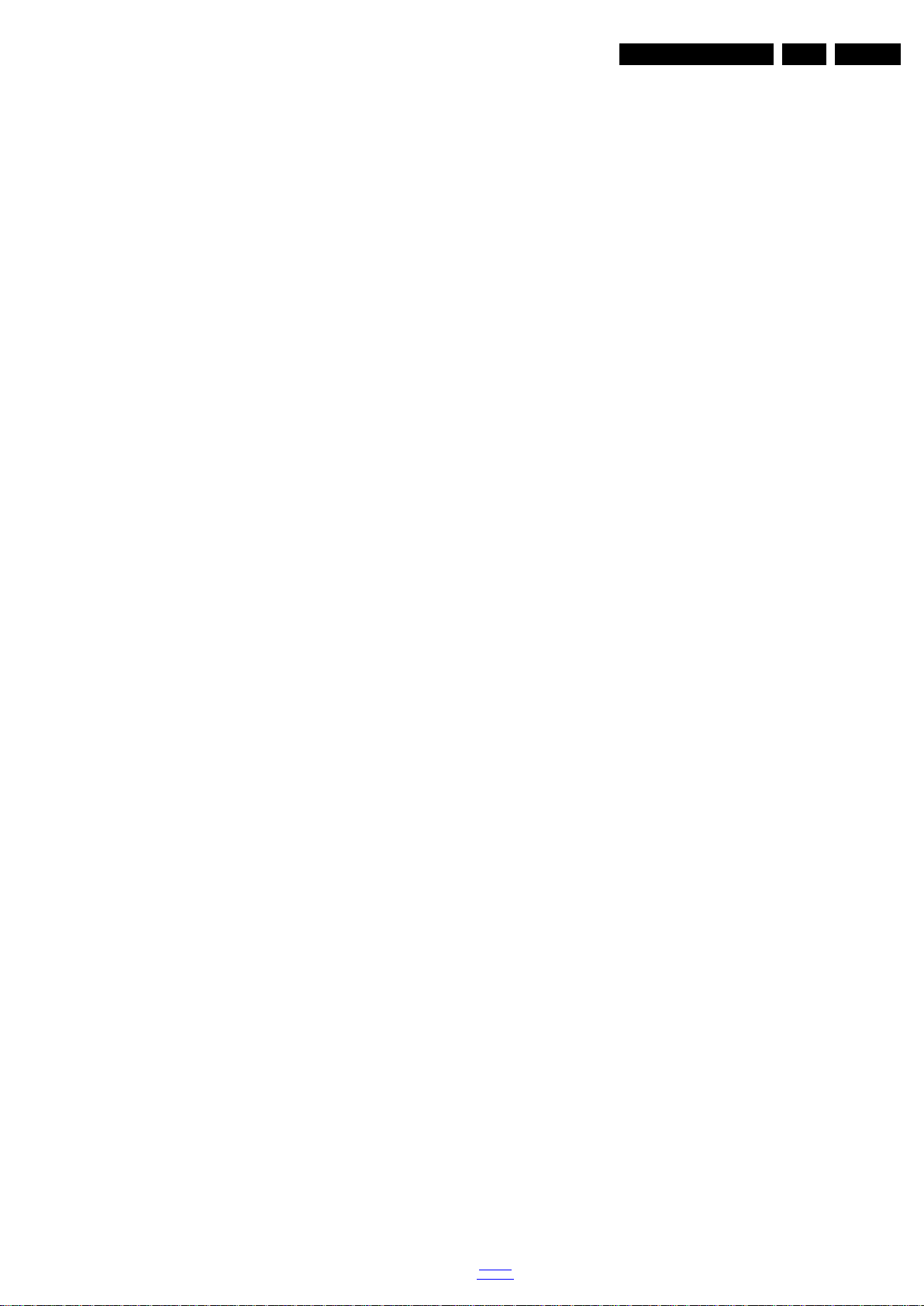
Precautions, Notes, and Abbreviation List
EN 7TPR14.1A LA 3.
DNR Digital Noise Reduction: noise
reduction feature of the set
DRAM Dynamic RAM
DRM Digital Rights Management
DSP Digital Signal Processing
DST Dealer Service Tool: special remote
control designed for service
technicians
DTCP Digital Transmission Content
Protection; A protocol for protecting
digital audio/video content that is
traversing a high speed serial bus,
such as IEEE-1394
DVB-C Digital Video Broadcast - Cable
DVB-T Digital Video Broadcast - Terrestrial
DVD Digital Versatile Disc
DVI(-d) Digital Visual Interface (d= digital only)
E-DDC Enhanced Display Data Channel
(VESA standard for communication
channel and display). Using E-DDC,
the video source can read the EDID
information form the display.
EDID Extended Display Identification Data
(VESA standard)
EEPROM Electrically Erasable and
Programmable Read Only Memory
EMI Electro Magnetic Interference
EPG Electronic Program Guide
EPLD Erasable Programmable Logic Device
EU Europe
EXT EXTernal (source), entering the set by
SCART or by cinches (jacks)
FDS Full Dual Screen (same as FDW)
FDW Full Dual Window (same as FDS)
FLASH FLASH memory
FM Field Memory or Frequency
Modulation
FPGA Field-Programmable Gate Array
FTV Flat TeleVision
Gb/s Giga bits per second
G-TXT Green TeleteXT
H H_sync to the module
HD High Definition
HDD Hard Disk Drive
HDCP High-bandwidth Digital Content
Protection: A “key” encoded into the
HDMI/DVI signal that prevents video
data piracy. If a source is HDCP coded
and connected via HDMI/DVI without
the proper HDCP decoding, the
picture is put into a “snow vision” mode
or changed to a low resolution. For
normal content distribution the source
and the display device must be
enabled for HDCP “software key”
decoding.
HDMI High Definition Multimedia Interface
HP HeadPhone
I Monochrome TV system. Sound
2
C Inter IC bus
I
2
I
D Inter IC Data bus
2
S Inter IC Sound bus
I
carrier distance is 6.0 MHz
IF Intermediate F requency
IR Infra Red
IRQ Interrupt Request
ITU-656 The ITU Radio communication Sector
(ITU-R) is a standards body
subcommittee of the International
Telecommunication Union relating to
radio communication. ITU-656 (a.k.a.
SDI), is a digitized video format used
for broadcast grade video.
Uncompressed digital component or
digital composite signals can be used.
back to
div.table
The SDI signal is self-synchronizing,
uses 8 bit or 10 bit data words, and has
a maximum data rate of 270 Mbit/s,
with a minimum bandwidth of 135
MHz.
iTV Institutional TeleVision; TV sets for
hotels, hospitals etc.
LS Last Status; The settings last chosen
by the customer and read and stored
in RAM or in the NVM. They are called
at start-up of the set to configure it
according to the customer's
preferences
LATAM Latin America
LCD Liquid Crystal Display
LED Light Emitting Diode
L/L' Monochrome TV system. Sound
carrier distance is 6.5 MHz. L' is Band
I, L is all bands except for Band I
LPL LG.Philips LCD (supplier)
LS Loudspeaker
LVDS Low Voltage Differential Signalling
Mbps Mega bits per second
M/N Monochrome TV system. Sound
carrier distance is 4.5 MHz
MHEG Part of a set of international standards
related to the presentation of
multimedia information, standardised
by the Multimedia and Hypermedia
Experts Group. It is commonly used as
a language to describe interactive
television services
MIPS Microprocessor without Interlocked
Pipeline-Stages; A RISC-based
microprocessor
MOP Matrix Output Processor
MOSFET Metal Oxide Silicon Field Effect
Transistor, switching device
MPEG Motion Pictures Experts Group
MPIF Multi Platform InterFace
MUTE MUTE Line
MTV Mainstream TV: TV-mode with
Consumer TV features enabled (iTV)
NC Not Connected
NICAM Near Instantaneous Compounded
Audio Multiplexing. This is a digital
sound system, mainly used in Europe.
NTC Negative Temperature Coefficient,
non-linear resistor
NTSC National Television Standard
Committee. Color system mainly used
in North America and Japan. Color
carrier NTSC M/N= 3.579545 MHz,
NTSC 4.43= 4.433619 MHz (this is a
VCR norm, it is not transmitted off-air)
NVM Non-Volatile Memory: IC containing
TV related data such as alignments
O/C Open Circuit
OSD On Screen Display
OAD Over the Air Download. Method of
software upgrade via RF transmission.
Upgrade software is broadcasted in
TS with TV channels.
OTC On screen display Teletext and
Control; also called Artistic (SAA5800)
P50 Project 50: communication protocol
between TV and peripherals
PAL Phase Alternating Line. Color system
mainly used in West Europe (colour
carrier = 4.433619 MHz) and South
America (colour carrier
PAL M = 3.575612 MHz and
PAL N = 3.582056 MHz)
PCB Printed Circuit Board (same as “PWB”)
PCM Pulse Code Modulation
2014-Jul-18
Page 8
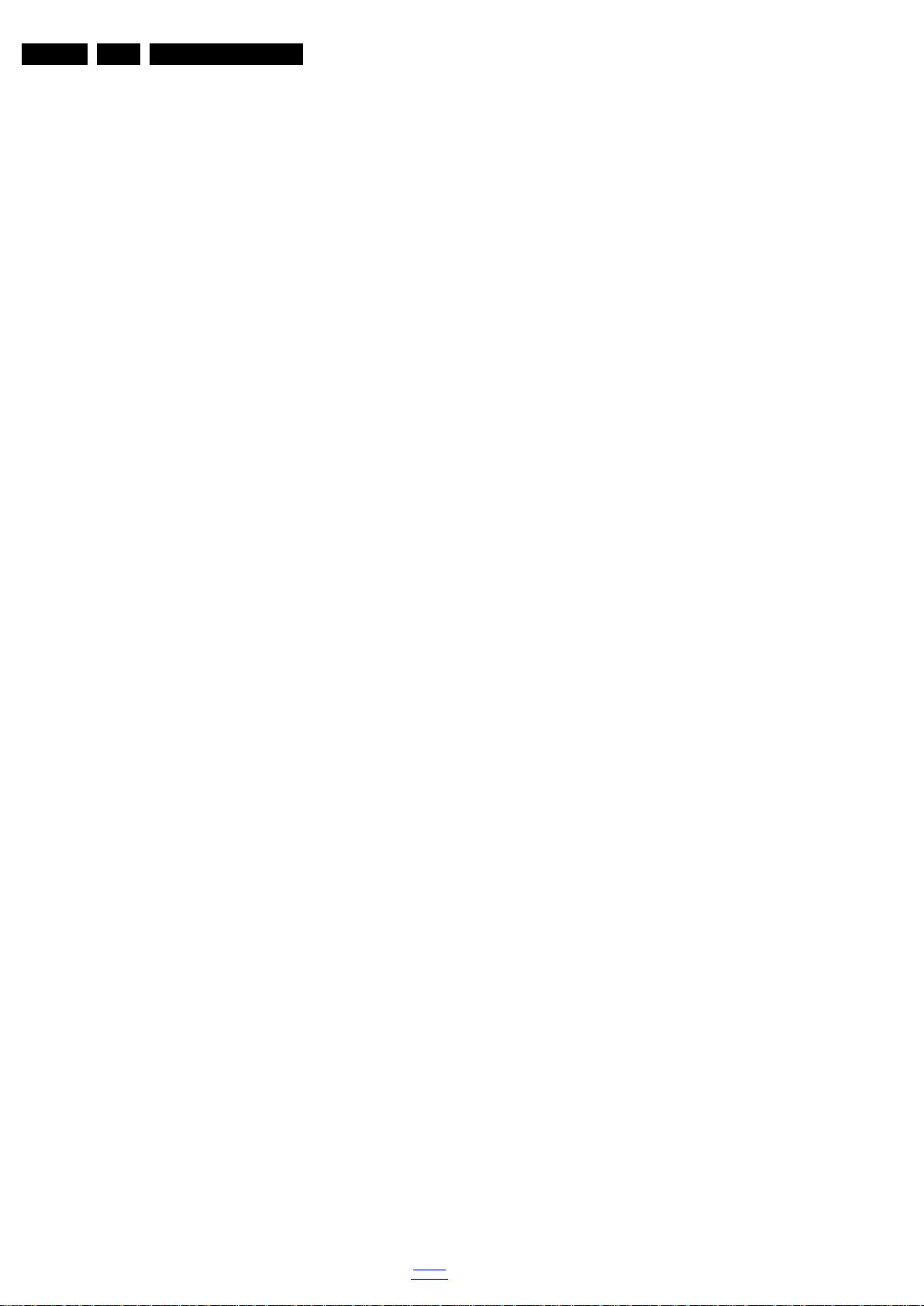
EN 8 TPR14.1A LA3.
Precautions, Notes, and Abbreviation List
PDP Plasma Display Panel
PFC Power Factor Corrector (or
Pre-conditioner)
PIP Picture In Picture
PLL Phase Locked Loop. Used for e.g.
FST tuning systems. The customer
can give directly the desired frequency
POD Point Of Deployment: a removable
CAM module, implementing the CA
system for a host (e.g. a TV-set)
POR Power On Reset, signal to reset the uP
PSDL Power Supply for Direct view LED
backlight with 2D-dimming
PSL Power Supply with integrated LED
drivers
PSLS Power Supply with integrated LED
drivers with added Scanning
functionality
PTC Positive Temperature Coefficient,
non-linear resistor
PWB Printed Wiring Board (same as “PCB”)
PWM Pulse Width Modulation
QRC Quasi Resonant Converter
QTNR Quality Temporal Noise Reduction
QVCP Quality Video Composition Processor
RAM Random Access Memory
RGB Red, Green, and Blue. The primary
color signals for TV. By mixing levels
of R, G, and B, all colors (Y/C) are
reproduced.
RC Remote Control
RC5 / RC6 Signal protocol from the remote
control receiver
RESET RESET signal
ROM Read Only Memory
RSDS Reduced Swing Differential Signalling
data interface
R-TXT Red TeleteXT
SAM Service Alignment Mode
S/C Short Circuit
SCART Syndicat des Constructeurs
d'Appareils Radiorécepteurs et
SCL Serial Clock I
Téléviseurs
SCL-F CLock Signal on Fast I
SD Standard Definition
SDA Serial Data I
SDA-F DAta Signal on Fast I
2
C
2
C bus
2
C
2
C bus
SDI Serial Digital Interface, see “ITU-656”
SDRAM Synchronous DRAM
SECAM SEequence Couleur Avec Mémoire.
Colour system mainly used in France
and East Europe. Colour
carriers = 4.406250 MHz and
4.250000 MHz
SIF Sound Intermediate Frequency
SMPS Switched Mode Power Supply
SoC System on Chip
SOG Sync On Green
SOPS Self Oscillating Power Supply
SPI Serial Peripheral Interface bus; a
4-wire synchronous serial data link
standard
S/PDIF Sony Philips Digital InterFace
SRAM Static RAM
SRP Service Reference Protocol
SSB Small Signal Board
SSC Spread Spectrum Clocking, used to
reduce the effects of EMI
STB Set Top Box
STBY STand-BY
SVGA 800× 600 (4:3)
SVHS Super Video Home System
SW Software
SWAN Spatial temporal Weighted Averaging
Noise reduction
SXGA 1280 × 1024
TFT Thin Film Transistor
THD Total Harmonic Distortion
TMDS Transmission Minimized Differential
Signalling
TS Transport Stream
TXT TeleteXT
TXT-DW Dual Window with TeleteXT
UI User Interface
uP Microprocessor
UXGA 1600 × 1200 (4:3)
V V-sync to the module
VESA Video Electronics Standards
Association
VGA 640 × 480 (4:3)
VL Variable Level out: processed audio
output toward external amplifier
VSB Vestigial Side Band; modulation
method
WYSIWYR What You See Is What You Record:
record selection that follows main
picture and sound
WXGA 1280 × 768 (15:9)
XTAL Quartz crystal
XGA 1024 × 768 (4:3)
Y Luminance signal
Y/C Luminance (Y) and Chrominance (C)
signal
YPbPr Component video. Luminance and
scaled color difference signals (B-Y
and R-Y)
YUV Component video
2014-Jul-18
back to
div.table
Page 9

4. Mechanical Instructions
19721_100.eps
CN401
CN601
CN402
CN701
CN9101
CN8501
MAIN POWER SUPPLY
(1054)
A
IR/LED BOARD
(1056)
J
SSB
(1053)
B
ECN701
ECN402
ECN601
ECN402
ECN401
ECN401
ECN601
LOUDSPEAKER
(1184)
LOUDSPEAKER
(1184)
KEYBOARD CONTROL
(1057)
E
CN01
Index of this chapter:
4.1 Cable Dressing
4.2 Service Positions
4.3 Assembly/Panel Removal
4.5 Set Re-assembly
4.1 Cable Dressing
Mechanical Instructions
Notes:
• Figures below can deviate slightly from the actual situation,
due to the different set executions.
EN 9TPR14.1A LA 4.
Figure 4-1 Cable dressing (5319 series 32")
back to
div.table
2014-Jul-18
Page 10

EN 10 TPR14.1A LA4.
19720_101.eps
CN401
CN601
CN402
CN701
CN9101
CN8101
MAIN POWER SUPPLY
(1054)
A
IR/LED BOARD
(1056)
J
SSB
(1053)
B
ECN701
ECN402
ECN601
ECN402
ECN401
ECN401
ECN601
LOUDSPEAKER
(1184)
LOUDSPEAKER
(1184)
KEYBOARD CONTROL
(1057)
E
CN01
Mechanical Instructions
ECN701
CN8101
CN9101
CN701
ECN402
MAIN POWER SUPPLY
A
(1054)
CN402
CN401
CN601
KEYBOARD CONTROL
(1057)
SSB
B
(1053)
ECN401
ECN401
J
IR/LED BOARD
E
CN01
LOUDSPEAKER
(1184)
ECN601
ECN402
(1056)
ECN601
LOUDSPEAKER
(1184)
19720_100.eps
Figure 4-2 Cable dressing (5519 series 42")
2014-Jul-18
Figure 4-3 Cable dressing (5519 series 48")
back to
div.table
Page 11
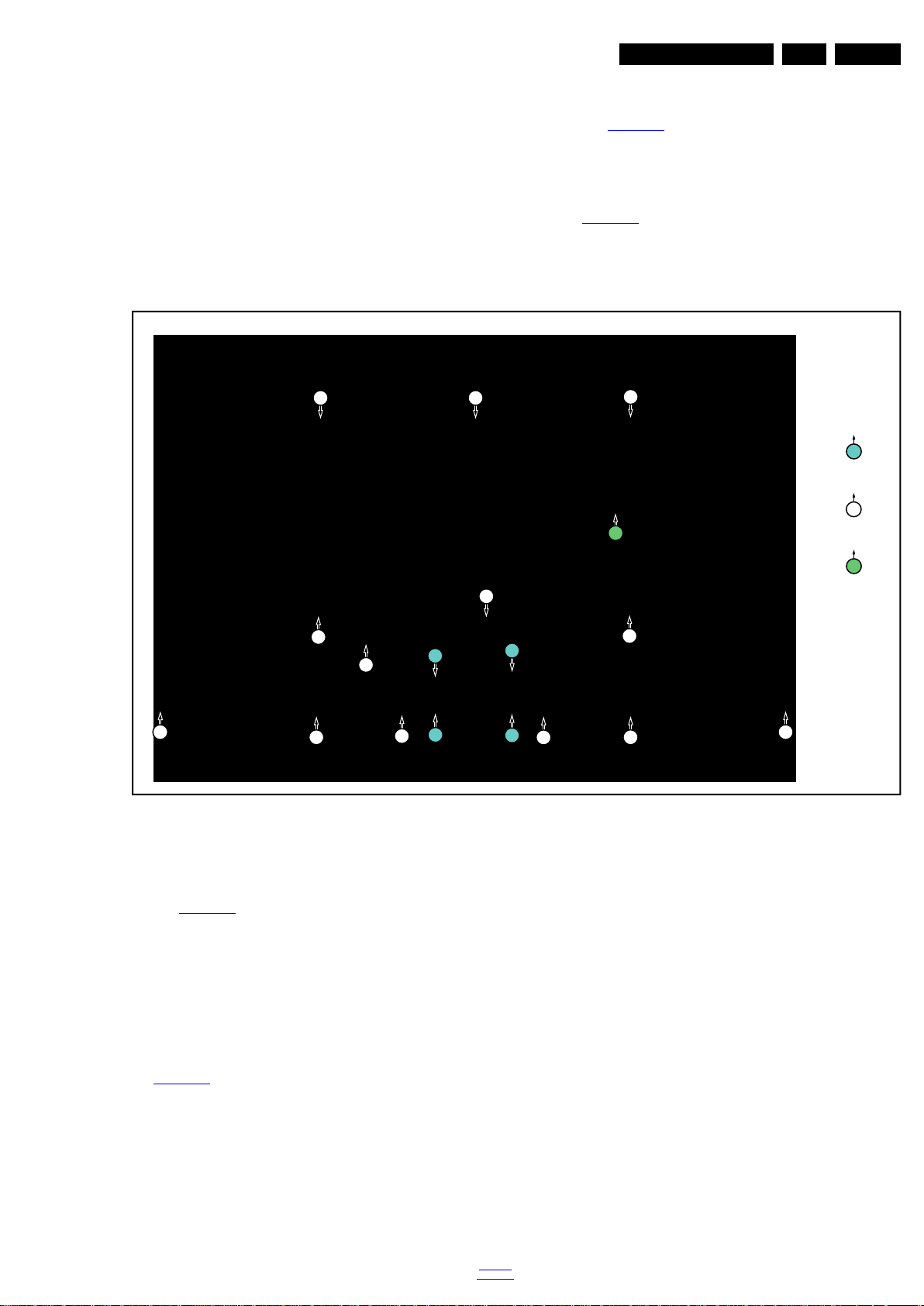
Mechanical Instructions
19720_102.eps
1
M4 × 10
Q3× 8
1
1
2
2
2
2
2
2
2
2
2
2
2
2
2
2
M3 × 4
3
3
1
1
EN 11TPR14.1A LA 4.
4.2 Service Positions
For easy servicing of a TV set, the set should be put face down
on a soft flat surface, foam buffers or other specific workshop
tools. Ensure that a stable situation is created to perform
measurements and alignments. When using foam bars take
care that these always support the cabinet and never only the
display. Caution: Failure to follow these guidelines can
seriously damage the display!
Ensure that ESD safe measures are taken.
4.3 Assembly/Panel Removal
Instructions below apply to the 42PFD5519/30, but will be
similar for 48PFD5519/30 model.
4.3.1 Rear Cover
Refer to Figure 4-4
Warning: Disconnect the mains power cord before removing
the rear cover.
1. Remove fixation screws [1] that secure the base assy, pull
out the base assy from the set. Then remove the fixation
screws [2], [3] that secure the rear cover. Refer to
Figure 4-4
2. Gently lift the rear cover from the TV. Make sure that wires
and cables are not damaged while lifting the rear cover
from the set.
for details.
for details.
Figure 4-4 Rear cover removal
4.3.2 Small Signal Board (SSB)
Refer to Figure 4-5
Caution: it is mandatory to remount all different screws at their
original position during re-assembly. Failure to do so may result
in damaging the SSB.
1. Release the clips from the LVDS [1] connector that connect
with the SSB.
Caution: be careful, as these are very fragile connectors!
2. Unplug all other connectors [2].
3. Remove all the fixation screws [3] from the SSB.
4. The SSB can now be shifted from side connector cover,
then lifted and taken out of the I/O bracket.Refer to
Figure 4-5
for details.
for details.
back to
div.table
2014-Jul-18
Page 12

EN 12 TPR14.1A LA4.
19720_103.eps
1
2
3
3
3
2
Mechanical Instructions
3. Lift the subframe with SSB, PSU, panel from the LCD panel
and put it aside.
Warning:Cause the panels of 42PFD5519/30 and
48PFD5519/30 series are bolt-on panels, the panel could not
release from bezel.
When defective, replace the whole unit.
4.4 Assembly/Panel Removal (for 32PFD5319 series)
Instructions below apply to the 32PFD5319/30 model.
4.4.1 Rear Cover
Figure 4-5 SSB removal
4.3.3 Power Supply Unit (PSU)
Caution: it is mandatory to remount all different screws at their
original position during re-assembly. Failure to do so may result
in damaging the PSU.
1. Gently unplug all connectors from the PSU.
2. Remove all fixation screws from the PSU.
3. The PSU can be taken out of the set now.
4.3.4 Speakers
1. Gently release the tapes that secures the speaker cables.
2. Unplug the speaker connectors from the SSB.
3. Take the speakers out.
When defective, replace the both units.
Refer to Figure 4-6
Warning: Disconnect the mains power cord before removing
the rear cover.
1. Remove fixation screws [1] that secure the base assy, pull
out the base assy from the set. Then remove the fixation
screws [2], [3] that secure the rear cover. Refer to
Figure 4-6
2. Gently lift the rear cover from the TV. Make sure that wires
and cables are not damaged while lifting the rear cover
from the set.
for details.
for details.
4.3.5 Keyboard Control unit
1. Unplug the connector from the keyboard control panel.
2. Gently push inwards the two clips at the PSU side of the
unit. Release the unit at the PSU side and turn it away from
the PSU. Now push it towards the PSU to release the
catches at the other side of the unit. Take it out from the
metal bracket.
When defective, replace the whole unit.
4.3.6 Stand bracket
1. Remove all fixation screws of the bracket.
2. Lift the bracket from the set.
4.3.7 IR/LED Panel
1. Remove the stand bracket, as described earlier.
2. Remove fixation screw that secure the deco rear cover and
take it out from the deco.
3. Unplug the connector from the IR/LED panel.
4. Gently release the double faced adhesive tape that pasted
the panel and take it out from the deco.
When defective, replace the whole unit.
4.3.8 LCD Panel
1. Unplug all the connector cables of the boards.
2. Gently take all the speakers out.
2014-Jul-18
back to
div.table
Page 13
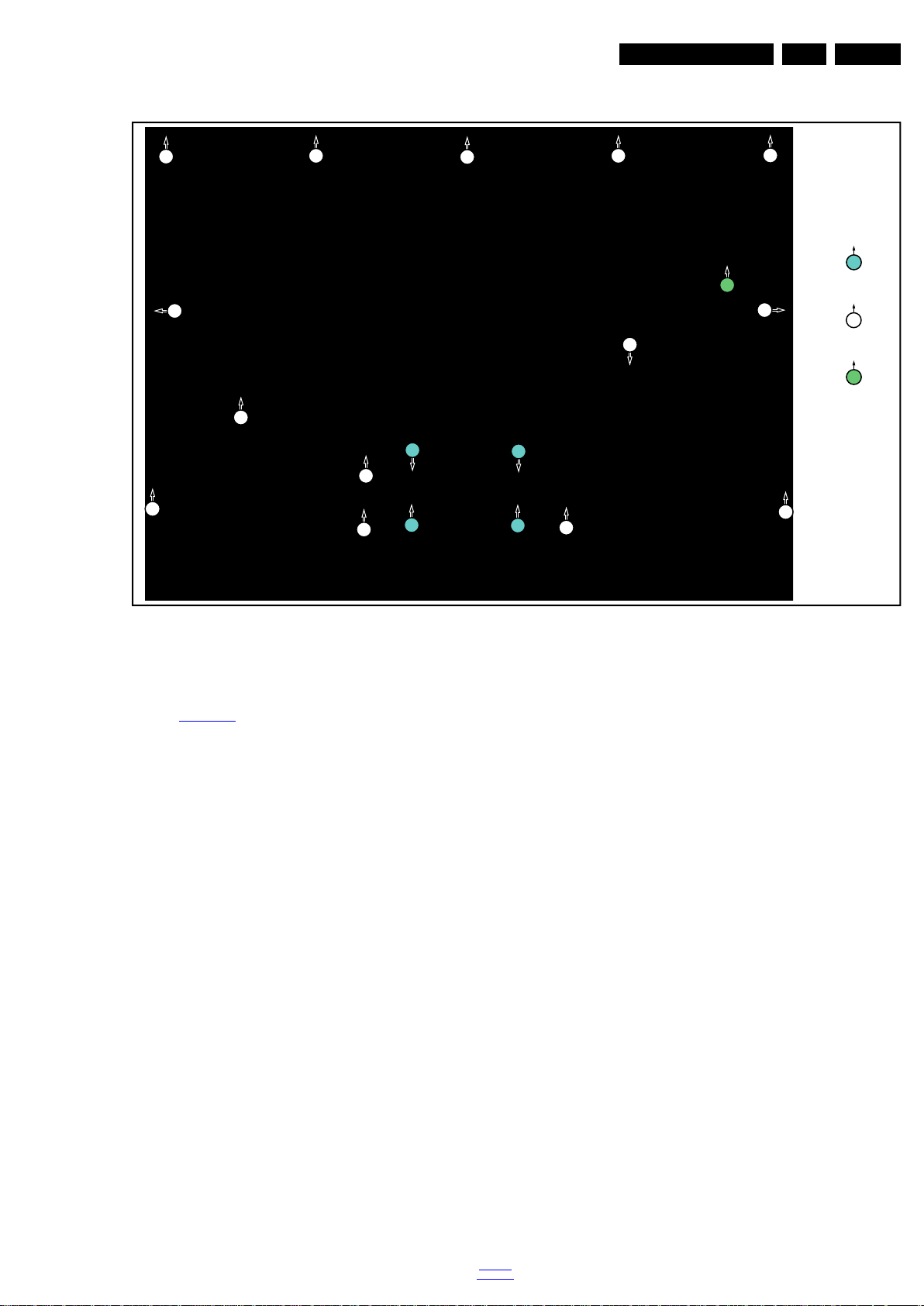
Mechanical Instructions
19721_101.eps
1
M4 × 10
Q3× 8
1
1
2
2
2
2
2
2
2
2
2
2
2
2
2
2
2
M3 × 4
3
3
1
1
EN 13TPR14.1A LA 4.
Figure 4-6 Rear cover removal
4.4.2 Keyboard Control Unit
Refer to Figure 4-7
1. Release the connector [2] from the keyboard control panel.
Caution: be careful, as these are very fragile connectors!
2. Remove all the fixation screws from the keyboard control
panel [1].
When defective, replace the whole unit.
for details.
back to
div.table
2014-Jul-18
Page 14
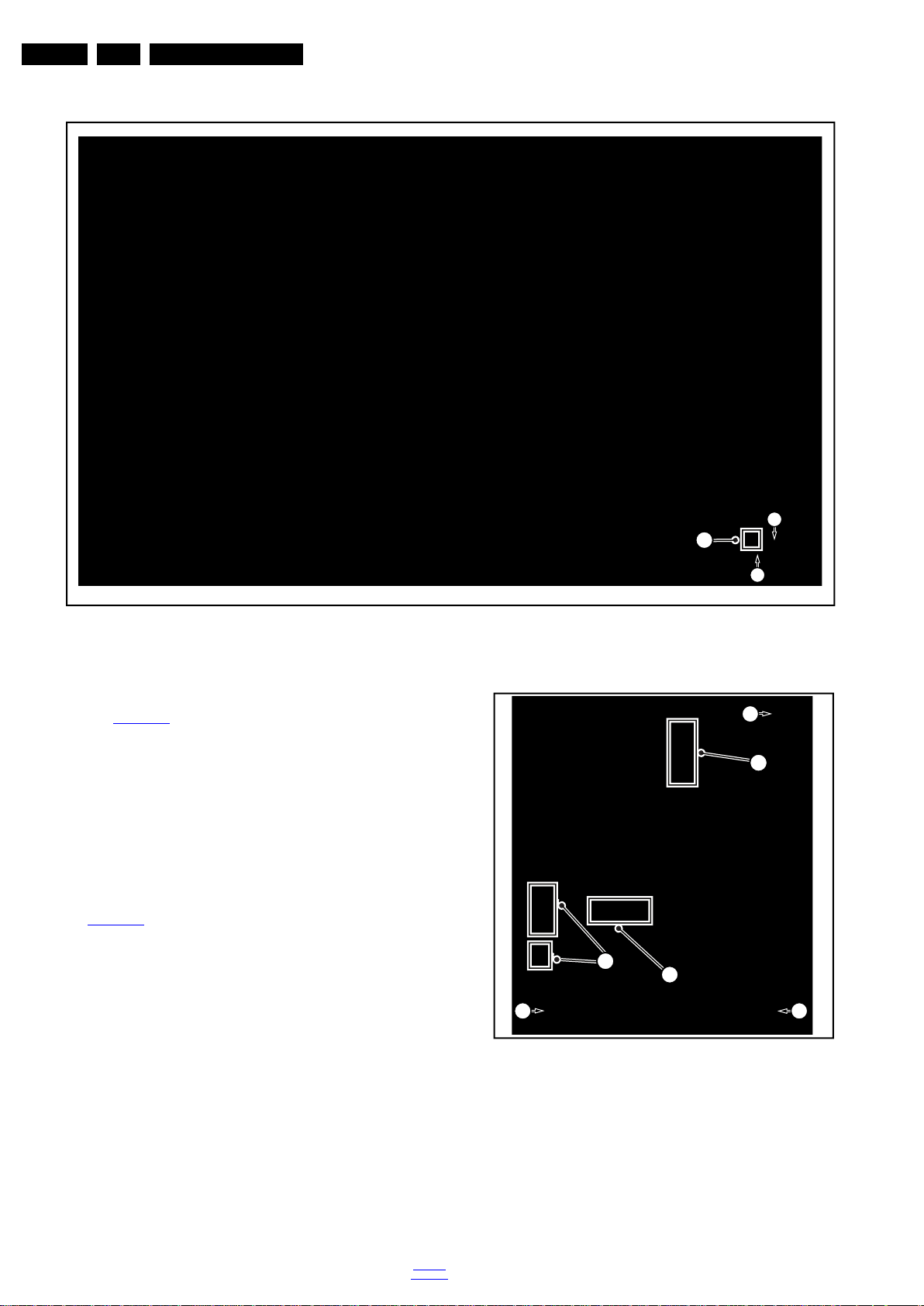
EN 14 TPR14.1A LA4.
19721_102.eps
1
1
2
19721_103.eps
1
2
3
3
3
2
Mechanical Instructions
4.4.3 Small Signal Board (SSB)
Refer to Figure 4-8
Caution: it is mandatory to remount all different screws at their
original position during re-assembly. Failure to do so may result
in damaging the SSB.
1. Release the clips from the LVDS connector that connect
with the SSB [1].
Caution: be careful, as these are very fragile connectors!
Unplug the cable/flat foils connector.
2. Unplug all other connectors [2].
3. Remove all the fixation screws from the SSB [3].
4. Take out the SSB with I/O bracket.
5. The SSB can now be shifted away from side connector
cover, then lifted and taken out of the I/O bracket. Refer to
Figure 4-8
for details.
for details.
Figure 4-7 Keyboard Control unit removal
Figure 4-8 SSB removal
2014-Jul-18
4.4.4 Power Supply Unit (PSU)
Caution: it is mandatory to remount all different screws at their
original position during re-assembly. Failure to do so may result
in damaging the PSU.
back to
div.table
1. Unplug all connectors from the PSU.
2. Remove all fixation screws from the PSU.
3. The PSU can be taken out of the set now.
Page 15
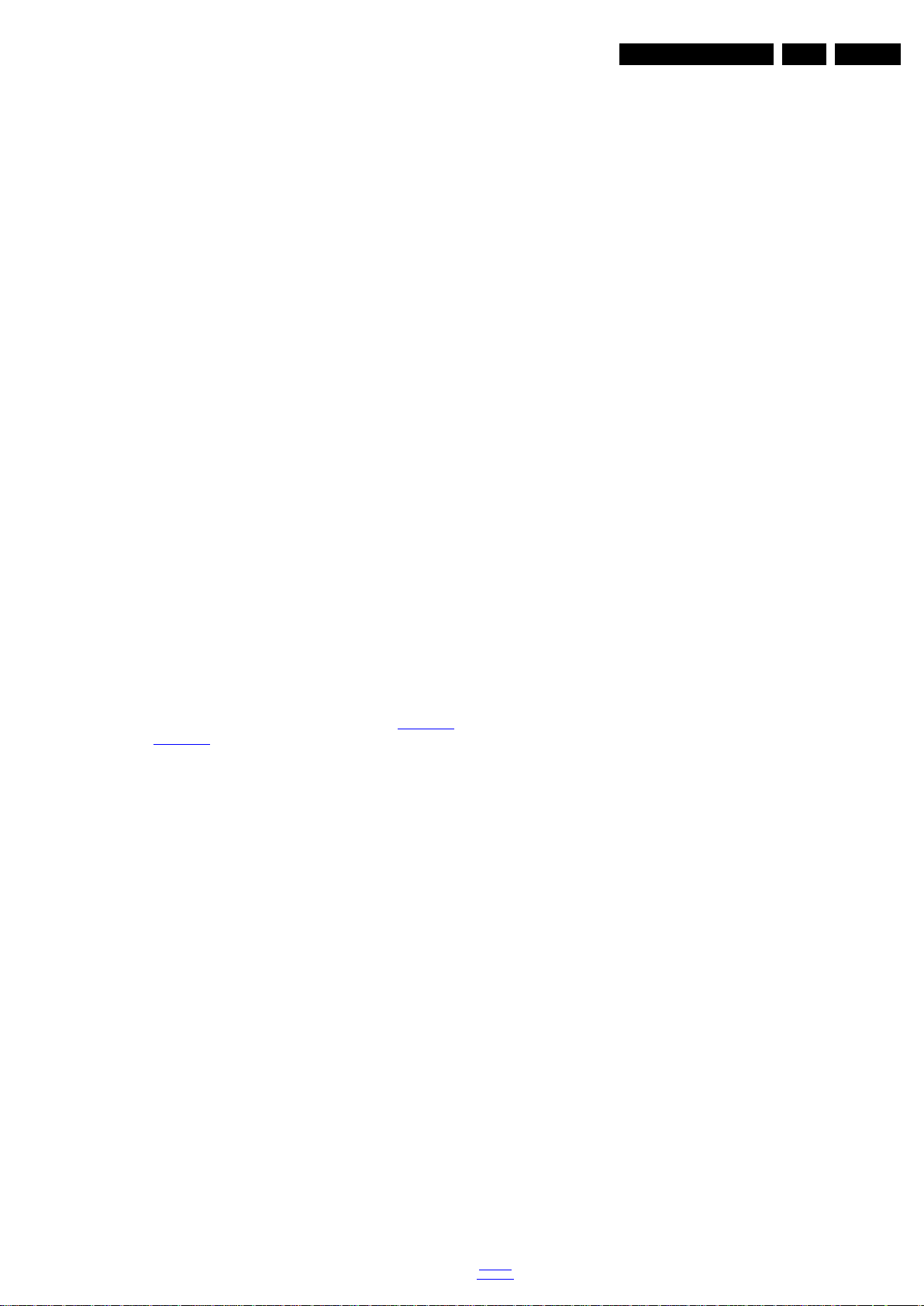
4.4.5 Speakers
1. Gently release the tapes that secure the speaker cables.
2. Unplug the speaker connector from the SSB.
3. Take the speakers out.
When defective, replace the both units.
4.4.6 Stand bracket
1. Remove all fixation screws of the bracket.
2. Lift the bracket from the set.
4.4.7 IR/LED Board
1. Remove the stand bracket as described earlier.
2. Gently release the clips that hold the board and take it out
from the bezel.
3. Unplug both the connectors from the IR/LED board.
When defective, replace the whole unit.
4.4.8 LCD Panel
1. Remove the SSB as described earlier.
2. Remove the PSU as described earlier.
3. Remove the keyboard control panel as described earlier.
4. Remove the stand bracket as described earlier.
5. Remove the IR/LED as described earlier.
6. Remove the fixations screws that fix the metal clamps to
the front bezel. Take out those clamps.
7. Remove all other metal parts not belonging to the panel.
8. Lift the LCD Panel from the bezel.
When defective, replace the whole unit.
Mechanical Instructions
EN 15TPR14.1A LA 4.
4.5 Set Re-assembly
To re-assemble the whole set, execute all processes in reverse
order.
Notes:
• While re-assembling, make sure that all cables are placed
and connected in their original position. See Figure 4-1
Figure 4-3
• Pay special attention not to damage the EMC foams on the
SSB shields. Ensure that EMC foams are mounted
correctly.
.
to
back to
div.table
2014-Jul-18
Page 16
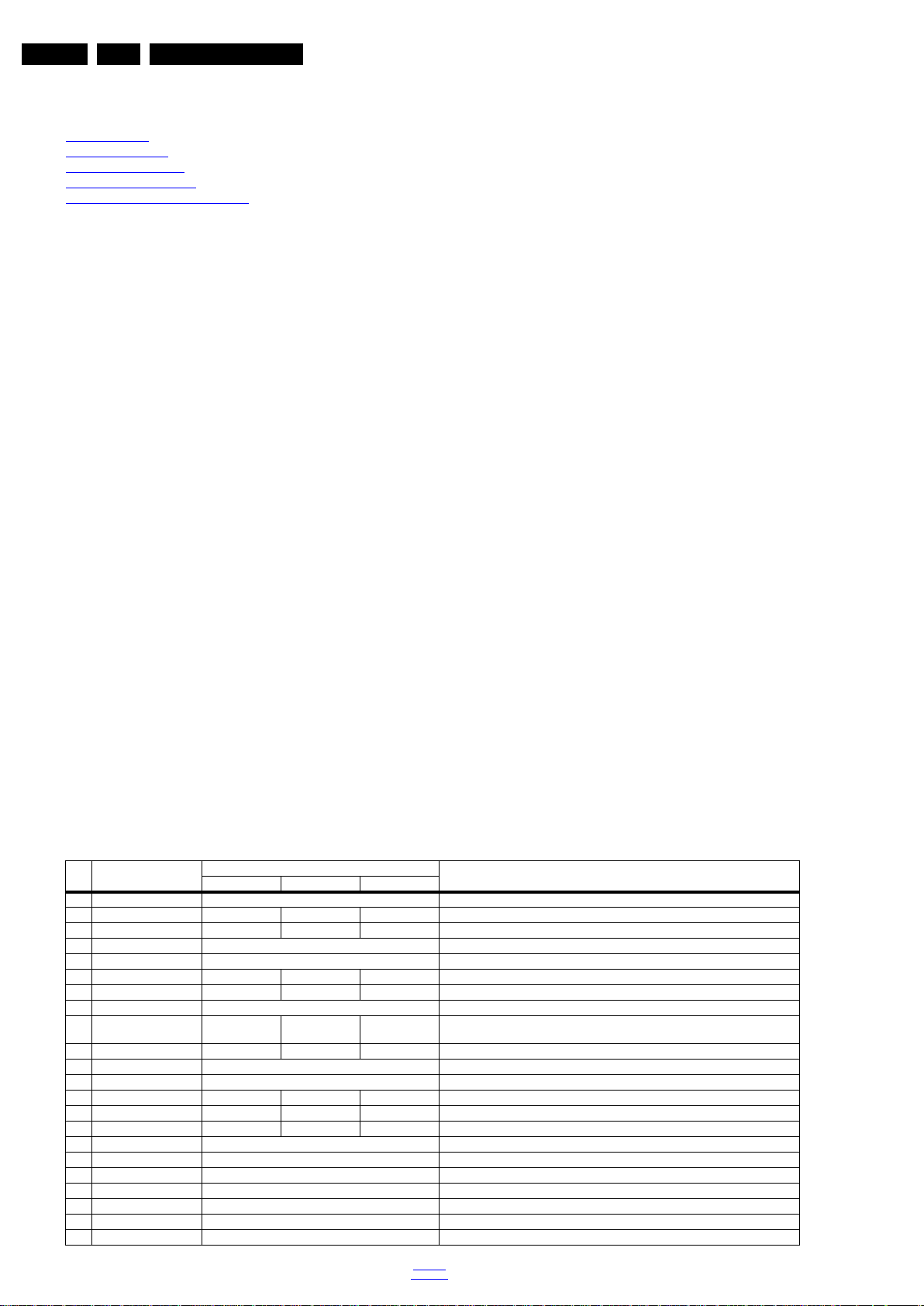
EN 16 TPR14.1A LA5.
Service Modes and Fault Finding
5. Service Modes and Fault Finding
Index of this chapter:
5.1 Test Points
5.2 Service Modes
5.3 Stepwise Start-up
5.4 Software Upgrading
5.5 Fault Finding and Repair Tips
5.1 Test Points
As most signals are digital, it will be difficult to measure
waveforms with a standard oscilloscope.
Perform measurements under the following conditions:
• Service Default Mode.
• Video: Colour bar signal.
• Audio: 3 kHz left, 1 kHz right.
5.2 Service Modes
The Service Mode feature is split into five parts:
• Factory Mode.
• Customer Service Mode (CSM).
The Factory mode offer features, which can be used by the
Service engineer to repair/align a TV set. Some features are:
• Make alignments (e.g. White Tone), reset the error buffer
(Factory Mode).
The CSM is a Service Mode that can be enabled by the
consumer. The CSM displays diagnosis information, which the
customer can forward to the dealer or call centre. In CSM
mode, “CSM”, is displayed in the top right corner of the screen.
The information provided in CSM and the purpose of CSM is to:
• Increase the home repair hit rate.
• Decrease the number of nuisance calls.
• Solved customers’ problem without home visit.
Software Identification, Version, and Cluster
The software ID and version will be shown in the main menu
display of CSM.
The screen will show: “AAAAB-X.YYY”, where:
• AAAA is the chassis name: TPR141A x.yyy.
• B is the region indication: E = Europe, A = AP/China, U =
NAFTA, L = LATAM.
• X is the main version number: this is updated with a major
change of specification (incompatible with the previous
software version). Numbering will go from 1 - 99 and
AA - ZZ.
- If the main version number changes, the new version
number is written in the NVM.
- If the main version number changes, the default settings
are loaded.
• YYY is the sub version number: this is updated with a minor
change (backwards compatible with the previous
versions). Numbering will go from 000 - 999.
- If the sub version number changes, the new version
number is written in the NVM.
- If the NVM is refreshed, the software identification,
version, and cluster will also be written to NVM.
5.2.2 Contents of the Factory mode:
Purpose
• To perform extended alignments.
Specifications
• Displaying and or changing Panel ID information.
• Various software alignment settings.
• Testpattern displaying.
• Public Broadcasting Service password Reset.
•etc.
Note: For the new model range, a new remote control (RC) is
used with some renamed buttons. This has an impact on the
activation of the Service modes. For instance the old “MENU”
button is now called “HOME” (or is indicated by a “house” icon).
5.2.1 General
Next items are applicable to all Service Modes or are general.
Table 5-1 Factory mode overview
Default value
Item Item value
0 Brand Ebony
1 Main-MCU Ver V1.06P V1.04 V1.04 Main-MCU Version
2 Bootloader Ver V0.01 V0.01 V0.01 Bootloader Version
3 Sub-MCU Ver SUB-MCU Version
4 EEPROM Ver EEPROM Version
5 Date 20140408 20140223 20140223 Software release date
6 ModelName 32PFD5319-30 42PFD5519-30 48PFD5519-30 Model name
7 Scaler RTD2264DD Scaler model
8 Panel Type TPT315B5_HVN
9 Source TV Video VGA Input source
10 Auto Color Only need to do automatic correction input source of effective,otherwise it is not ac tion
11 SSC SSC
12 Enable On OFF On Enable on/off
13 Step 8 0 0 Step
14 Top 0 0 0 Top
15 ADC ADC
16 Gain RGB ADC Gain
17 Offset RGB Offset RGB
18 ColorTemp Normal The current set of color temperature
20 Scaler Scaler model
21 Gain RGB ADC Gain
22 Offset RGB Offset RGB
05_S520A
LCG420DUJEI
AB3E30C
LCS480HN03XA
B9E10L
How to Activate the Factory mode
To activate the Factory mode, use the following method:
• Press the following key sequence on the remote control
transmitter: “Menu+1999+Back/Recall”. Do not allow the
display to time out between entries while keying the
sequence.
After entering the Factory mode, the following items are
displayed,
Description32" 42" 48"
Display model
2014-Jul-18
back to
div.table
Page 17

Service Modes and Fault Finding
Default value
Item Item value
23 Burn in OFF Turn on or turn off Burn in pattern
24 W/B Pattern OFF W/B Pattern
25 EEPROM Init Initial all EEPROM except the HDCP key and product serial number
26 Bcak LIT Time 00000.0Hrs Hrs Bcaklight time
27 Total Time 00000.0Hrs Hrs Total time
28 BackLight 100 90 100 Set the brightness of the backlight
29 Language Chinese Factory Lanuguage
30 Reset Reset the EEPROM data except the HDCP,product serial number,the factory menu
31 Exit Exit
Description32" 42" 48"
ADC data,white balance set point,Black light,language and Energy Logo.
EN 17TPR14.1A LA 5.
How to Exit the Factory mode
Use one of the following methods:
• Select EXIT_FACTORY from the menu and press the “OK”
button.
Note: When the TV is switched “off” by a power interrupt, or
normal switch to “stand-by” while in the factory mode, the TV
will show up in “normal operation mode” as soon as the power
is supplied again. The error buffer will not be cleared.
5.2.3 Customer Service Mode (CSM)
Purpose
The Customer Service Mode shows error codes and
information on the TV’s operation settings.The call centre can
instruct the customer (by telephone) to enter CSM in order to
identify the status of the set.This helps the call centre to
diagnose problems and failures in the TV set before making a
service call.
The CSM is a read-only mode; therefore, modifications are not
possible in this mode.
Specifications
• Ignore “Service unfriendly modes”.
• Line number for every
line (to make CSM language independent).
• Set the screen mode to full
screen (all contents on screen is visible).
• After leaving the Customer Service Mode, the original
settings are restored.
• Possibility to use “CH+” or “CH-” for channel surfing, or
enter the specific channel number on the RC.
• 1.7 UART Mode Display UART mode.
• 1.8 TV Region Display TV region.
How to Exit CSM
To exit CSM, use one of the following methods.
• Press the MENU/HOME button on the remote control
transmitter.
• Press the POWER button on the remote control
transmitter.
• Press the POWER button on the television set.
How to Activate CSM
To activate CSM, press the following key sequence on a
standard remote control transmitter: “Menu+456987+Back/
Recall” (do not allow the display to time out between entries
while keying the sequence). After entering the Customer
Service Mode, the following items are displayed.
Note: Activation of the CSM is only possible if there is no (user)
menu on the screen!
Contents of CSM
• 1.1 Set Type This information is very helpful for a
helpdesk/workshop as reference for further diagnosis. In
this way, it is not necessary for the customer to look at the
rear of the TV-set. Note that if an NVM is replaced or is
initialized after corruption, this set type has to be re-written
to NVM.
• 1.2 Production code Displays the production
code (the serial number) of the TV. Note that if an NVM is
replaced or is initialized after corruption, this production
code has to be re-written to NVM.
• 1.3 HDCP keys Indicates the validity of the HDMI keys (or
HDCP keys). In case these keys are not valid and the
customer wants to make use of the HDMI functionality, the
SSB has to be replaced.
• 1.4 NVM name Detects and displays NVM name.
• 1.5 Software Version Displays the software version.
• 1.6 IIC Device Error Code Display the IIC device error
code.
back to
div.table
2014-Jul-18
Page 18
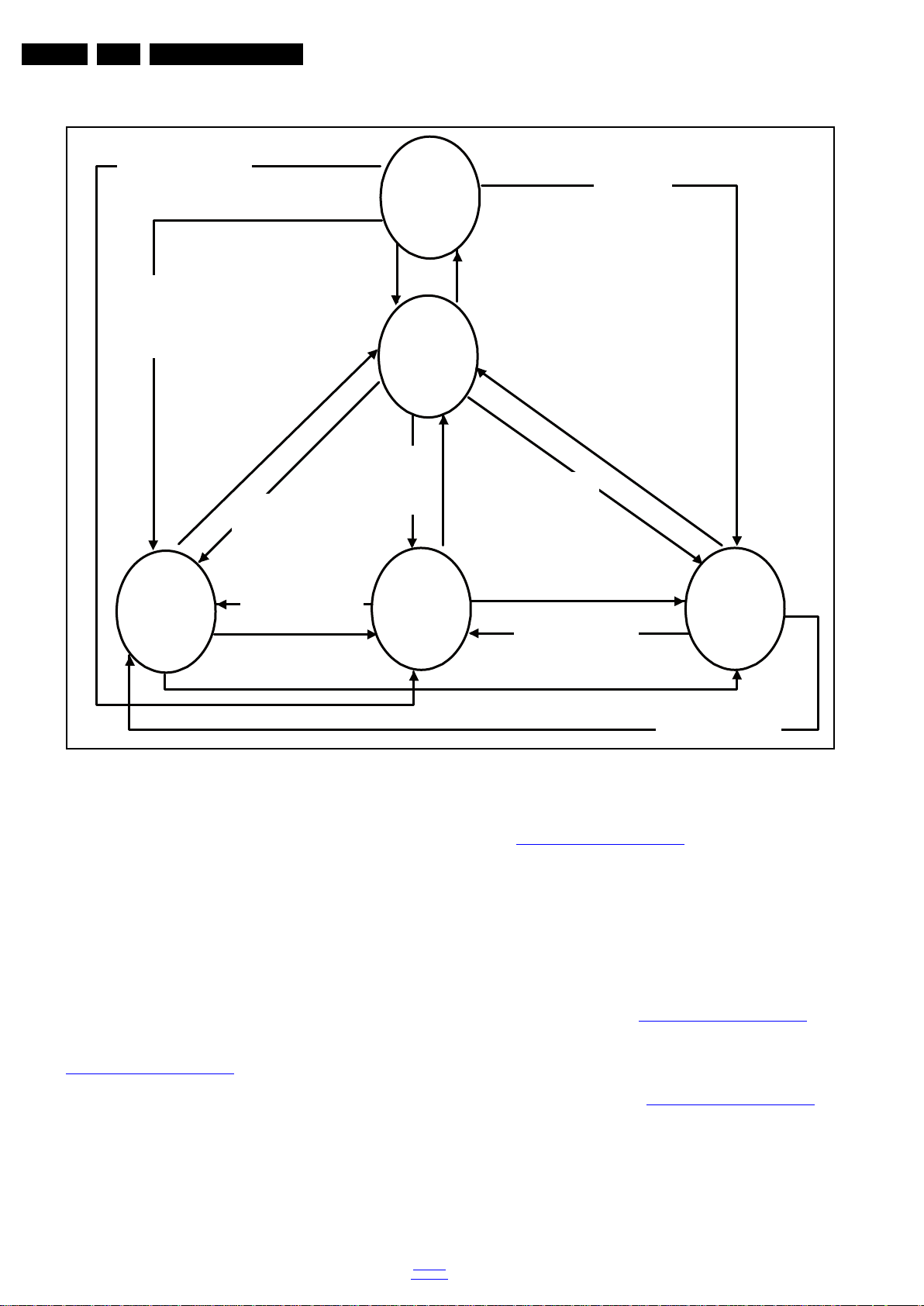
EN 18 TPR14.1A LA5.
19080_206_110323.eps
120224
Power Off
Standby
Soft Mode
Power On
Semi-
Standby
Standby
Switch
Off(Mains
Power Plug)
Standby Soft Mode
Command Received,
previously in Standby
Soft Mode (Power tact
switch)
TV Wakeup
commands
Received
(TV Wakeup
keys)
Digital
background
tasks started
Digital
background
tasks completed
Swith On,
previously in
Standby/Semi-
Standby (Mains
Power Plug)
Standby
Soft Mode
Command
Received
(Power tact
switch)
Switch Off (Mains
Power Plug)
Switch Off
(Mains Power
Plug)
Swith On,
previously in
Standby Soft Mode
(Mains Power Plug)
Standby
commands
Received (RC
Standby key)
Standby Soft Mode
Command Received,
previously in Standby
Soft Mode (Power
tact switch)
TV Wakeup
commands
Received
(TV Wakeup
keys)
Switch On, previously
in Power On Mode
(Power tact switch)
Standby Soft Mode
Command Received,
(Power tact switch)
Switch Off (Mains
Power Plug)
Switch On,previously in
TV Operation Mode
(Mains Power Plug)
5.3 Stepwise Start-up
Service Modes and Fault Finding
5.4 Software Upgrading
5.4.1 Description
It is possible for the user to upgrade the main software via the
USB port. This allows replacement of a software image in a
stand alone set. A description on how to upgrade the main
software can be found in the DFU or on the Philips website.
5.4.2 Introduction
Philips continuously tries to improve its products, and it’s
recommend that the TV software is updated when updates are
available. Software update files can be obtained from the
dealer or can be downloaded from the following websites:
http://www.philips.com/support
Preparing a portable memory for software upgrade
The following requirements have to be met:
1. A personal computer connected to the internet.
2. An archive utility that supports the ZIP-format (e.g. WinZip
for Windows or Stufflt for Mac OS).
3. A FAT formatted USB memory stick (preferably empty).
Note:
1. Only FAT/DOS-formatted memory sticks are supported.
2014-Jul-18
Figure 5-1 Stepwise Start-up
5.4.3 Check the current TV software version
5.4.4 Download the latest software
back to
div.table
2. Only use software update files that can be found on the
http://www.philips.com/support
Before starting the software upgrade procedure, it is advised to
check that what the current TV software:
1. Press the “456987” button on the remote control to enter
the CSM mode.
2. Use the up/down cursor keys to select “Current Main
Software”.
If the current software version of the TV is the same as the
latest update file found on http://www.philips.com/support
not necessary to update the TV software.
1. Open the internet page http://www.philips.com/support
2. Find information and software related to the TV.
3. Select the latest software update file and download it to the
PC.
4. Insert the USB memory stick into one of the USB ports of
the PC.
5. Decompress the downloaded ZIP file and copy it to the root
directory of the USB flash drive.
web site.
, it is
.
Page 19
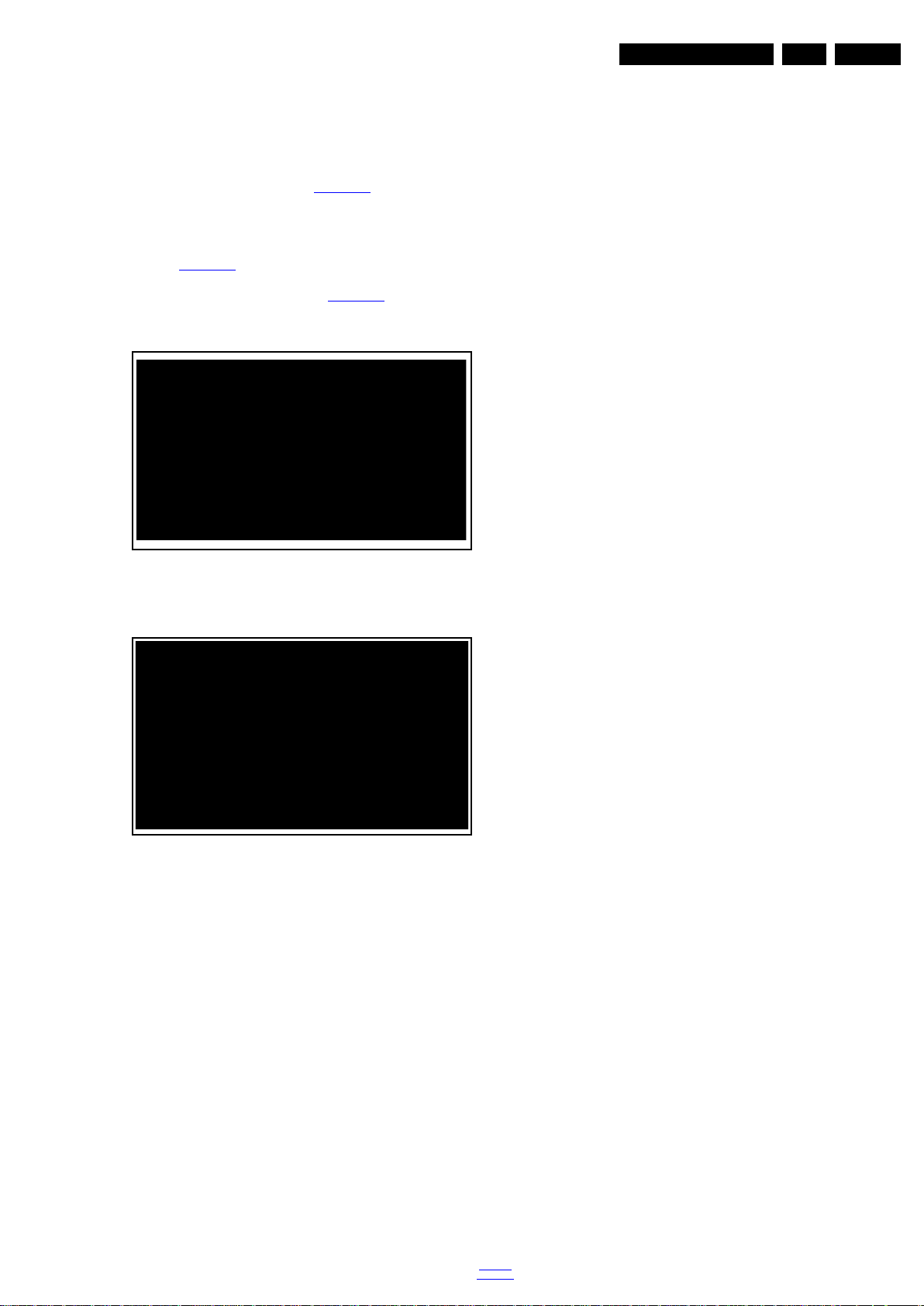
Service Modes and Fault Finding
19452_200_130902.eps
130902
Confirm
No
19452_201_130902.eps
130902
Confirm
No
EN 19TPR14.1A LA 5.
5.4.5 Update the TV software
1. Turn the TV on and wait for it to boot completely.
2. Insert the USB memory stick that contains the software
update files in one of the TV’s USB ports.
3. The TV will detect the USB memory stick automatically.
Then a window jumps out as Figure 5-2
.
Note: If the USB flash drive is not detected after power up,
disconnect it and re-insert it. And no change the software
name.
4. Select [Confirm] and press OK to start software updates.
See Figure 5-2
.
5. Upgrading will now begins and the status of the updating
progress will be displayed. See Figure 5-3
6. When the TV software is updated. Remove your USB flash
drive, and the TV will turn on automatically.
• FUS_clustername_version.zip: Contains the
“autorun.bin” which is needed to upgrade the TV main
software and the software download application.
• NVM_clustername_version.zip: Default NVM content.
Must be programmed via ComPair.
5.4.7 How to Copy NVM Data to/from USB
When copying data to and from a USB memory stick, the folder
“repair” is used. When inserting an empty USB memory stick,
and downloading data to the stick, the TV will create this folder.
When sending data from a USB memory stick to a TV, the
.
intended data must be available in the “repair” folder.
Note that when copying EDID data to the TV, all necessary
EDID files must be in this folder.
Service mode overview for your reference.
5.5 Fault Finding and Repair Tips
Note:
• It is assumed that the components are mounted correctly
with correct values and no bad solder joints.
• Before any fault finding actions, check if the correct options
are set.
5.5.1 No Picture via HDMI input
Check if HDCP key is valid. This can be done in CSM.
Figure 5-2 Update the TV software [1/2]
Figure 5-3 Update the TV software [2/2]
Note:
• Do not remove the USB flash drive during the software
update.
• Do not turn off the power during the software update.
• If a power failure occurs during the update, do not remove
the USB flash drive from the TV. The TV will continue the
software update as soon as the power comes up again.
• If an error occurs during the update retry the procedure or
contact the dealer.
• We do not recommend downgrading to an older version.
• Once the upgrade is finished, use the PC to remove the TV
software from the USB portable memory.
5.5.2 TV Will Not Start-up from Stand-by
Possible Stand-by Controller failure. Re-flash the software.
5.5.3 Audio Amplifier
The Class D-IC U602 has a powerpad for cooling. When the IC
is replaced it must be ensured that the powerpad is very well
pushed to the PWB while the solder is still liquid. This is needed
to insure that the cooling is guaranteed, otherwise the Class
D-IC could break down in short time.
5.5.4 CSM
When CSM is activated and there is a USB memory stick
connected to the TV, the software will dump the complete CSM
content to the USB memory stick. The file (Csm.txt) will be
saved in the root of the USB memory stick.
5.5.5 Loudspeakers
Make sure that the volume is set to minimum during
disconnecting the speakers in the ON-state of the TV. The
audio amplifier can be damaged by disconnecting the speakers
during ON-state of the set!
5.5.6 Display option code
Attention: In case the SSB is replaced, always check the Panel
Code in CSM, even when picture is available. Performance
with the incorrect display option code can lead to unwanted
side-effects for certain conditions.
5.4.6 Content and Usage of the One-Zip Software File
Below you find a content explanation of the One-Zip file, and
instructions on how and when to use it. Only files that are
relevant for Service are mentioned here.
• EDID_clustername.zip: Contains the EDID content of the
different EDID NVMs. See ComPair for further instructions.
back to
div.table
2014-Jul-18
Page 20
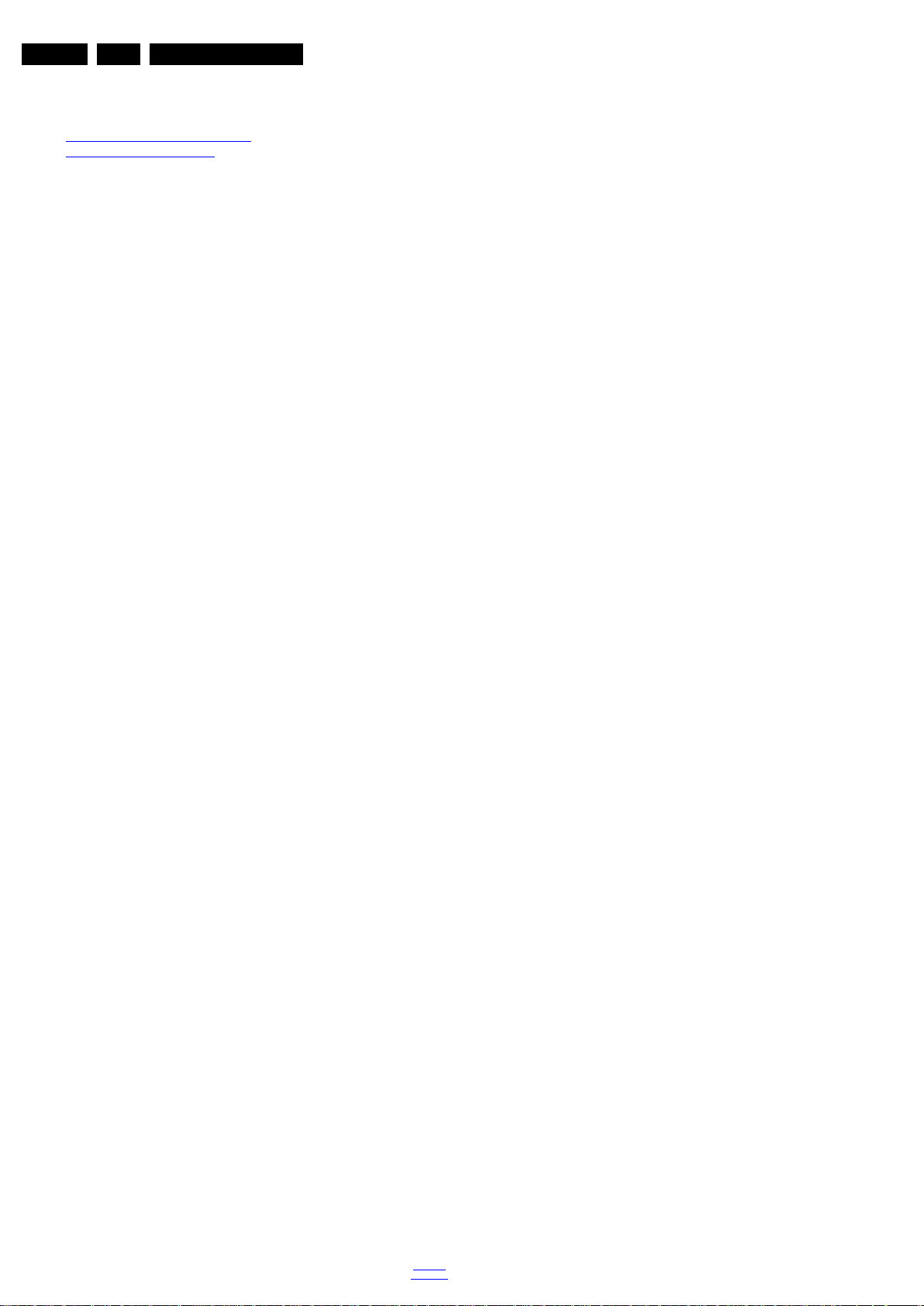
EN 20 TPR14.1A LA6.
6. Alignments
Index of this chapter:
6.1 General Alignment Conditions
6.2 Reset of Repaired SSB
6.1 General Alignment Conditions
Perform all electrical adjustments under the following
conditions:
• Power supply voltage: 90 - 264 V
• Connect the set to the mains via an isolation transformer
with low internal resistance.
• Allow the set to warm up for approximately 15 minutes.
• Measure voltages and waveforms in relation to correct
ground (e.g. measure audio signals in relation to
AUDIO_GND).
Caution: It is not allowed to use heat sinks as ground.
• Test probe: R
• Use an isolated trimmer/screwdriver to perform
alignments.
> 10 M, Ci < 20 pF.
i
6.2 Reset of Repaired SSB
A very important issue towards a repaired SSB from a Service
repair shop (SSB repair on component level) implies the reset
of the NVM on the SSB.
After a repaired SSB has been mounted in the set (set repair
on board level), the type number (CTN) and production code of
the TV has to be set according to the type plate of the set.
, 50/ 60 3 Hz.
AC
Alignments
6.2.1 SSB Identification
SSB’s of this chassis are identified by a “715” code on the SSB.
715Axxxx-Nnn-MMM-OOOO
• 715 main category, Printed Wiring Board
• Axxxx sub category, sequential coding number
• Nnn Version code
• N Development number
• nn Production number
• MMM Mounting variation code
• OOOO Optional variation code
Make sure when replacing an SSB the SSB identification codes
match the replacement board.
2014-Jul-18
back to
div.table
Page 21

7. Circuit Descriptions
Index of this chapter:
7.1 Introduction
7.2 Power Supply
7.3 DC/DC Converters
7.4 Front-End Analogue ATV reception
7.5 HDMI
7.6 Video and Audio Processing - RTD2644DD
Notes:
•Only new circuits (circuits that are not published recently)
are described.
• Figures can deviate slightly from the actual situation, due
to different set executions.
• For a good understanding of the following circuit
descriptions, please use the wiring, block (see chapter
9. Block Diagrams
10. Circuit Diagrams and PWB Layouts
you will find a separate drawing for clarification.
) and circuit diagrams (see chapter
).Where necessary,
Circuit Descriptions
7.1 Introduction
The TPR14.1A LA is a new chassis launched in HongKong in
2014. The whole range is covered by RTD2644DD. The major
deltas versus its predecessor support NTSC/PAL, with
multi-media, MHL, Ethernet functionality.
The TPR14.1A LA chassis comes with the following stylings:
• series xxPFD5519xx
• series xxPFD5319xx
7.1.1 Implementation
Key components of this chassis are:
• SCALER RTD2644DD LQFP 176
• TUNER China DTOS40CVH033A
• FLASH TC58NVG0S3ETA00 1G TSOP I 48-P-122
• AUDIO AD52580-QG28NAR (AF) 15W E-TSSOP
7.1.2 TPR14.1A LA Architecture Overview
For details about the chassis block diagrams refer to chapter 9.
Block Diagrams. An overview architecture can be found in
Figure 9.1
.
EN 21TPR14.1A LA 7.
back to
div.table
2014-Jul-18
Page 22

EN 22 TPR14.1A LA7.
19720_200.eps
Video out
Analog Input
USB
USB
Headphone
RTD2644DD
ANALOG I/O
TUNER
HDMI
HDMI
Audio PC In
AV2/YPbPr
DC/DC
DDR
DC/DC
NETWORK
7.1.3 SSB Cell Layout
Circuit Descriptions
Figure 7-1 SSB layout cells (top view)
2014-Jul-18
back to
div.table
Page 23

7.2 Power Supply
Display power
Platform
RTD2644DD
PFC
Platform power
1 power- PCB
AMP
LVDS
AMP
Low stby
power
Ac-input + Mains filter
BL-ON/OFF
AC IN
DIM
12V
12V12V
12V-Audio
Display Interfacing
CN8101
CN9901
CN701
19720_201.eps
Refer to figure Figure 7-2 for the power architecture of this
platform.
Circuit Descriptions
EN 23TPR14.1A LA 7.
7.2.1 Power Supply Unit
All power supplies are a block box for Service. When defective,
a new board must be ordered and defective one must be
returned,unless the main fuse of the board is broken. Always
replace a defective fuse with one with the correct
specifications! This part is available in the regular market.
Consult the Philips Service web portal for the order codes of the
boards.
Important delta’s with the TPR14.1A LA classis platform are:
• New power architecture for LED backlight
• “Boost” signal is now a PWM-signal + continuous variable.
The control signals are:
• Stand-by
• Lamp “on/off”
• DIM (PWM) (not for PSDL)
In this manual, no detailed information is available because of
design protection issues.
The output voltages to the chassis are:
• +4V7-STANDBY (Stand-by mode only)
• +12V (on-mode)
• +Vsnd (+12V) (audio power) (on-mode)
• +24V (bolt-on power) (on-mode)
Figure 7-2 Power Architecture
• Output to the display; in case of
- IPB: High voltage to the LCD panel
- PSL and PSLS (LED-driver outputs)
- PSDL (high frequent) AC-current.
7.2.2 Diversity
The diversity in power supply units is mainly determined by the
diversity in displays.
The following displays can be distinguished:
• CCFL/EEFL backlight: power board is conventional IPB
• LED backlight:
- side-view LED without scanning: PSL power board
- side-view LED with scanning: PSLS power board
- direct-view LED without 2D-dimming: PSL power board
- direct-view LED with 2D-dimming: PSDL power board.
PSL stands for Power Supply with integrated LED-drivers.
PSLS stands for a Power Supply with integrated LED-drivers
with added Scanning functionality (added microcontroller).
PSDL stands for a Power Supply for Direct-view LED backlight
with 2D-dimming.
7.2.3 Connector overview
Table 7-1 Connector overview
Connector
32" 42" 48"
no. CN9101 CN8501 CN9101 CN8101 CN9301 CN8101
Descr. to SSB to panel to SSB to panel to SSB to panel
Pin 14 8 14 12 14 12
1 DIM VLED+ DIM VLED_1+ DIM VLED+
2 ON/OFF VLED+ ON/OFF n.c. ON/OFF n.c.
3 n.c. n.c. PS_ON VLED_1- PS_ON VLED_1
4 n.c. n.c. 2D/3D VLED_1- 2D/3D VLED_1
back to
div.table
2014-Jul-18
Page 24

EN 24 TPR14.1A LA7.
19720_202.eps
D12V_IN
0.3A
A3V3
D3V3
U702
U701
Q701
D_5V
3.3V
Q403
D_5V
+12V
Q704
U101
1.5V
USB_5V
AMP_VDD
Panel
Audio AMP
D5V_STB
D_5V
M3V3 for SPI flash
DDR Power DDR3: 1.5V
Silicon T uner 3.3V
POWER_ON_LV2
POWER_ON_LV2
Panel_EN
U704
IO_3V3, UART, Keypad, LVDS_3V3, LSADC_3V3,
HDMI_3V3, ADC_3V3, BB_3V3, IFDADC_3V3, USB_3V3
1.0V(VCCK)
ADC, VDC, APLL
A1V0
D1V0(Core Power)
U703
U705
1.0V(VCCK)
Circuit Descriptions
Connector
32" 42" 48"
no. CN9101 CN8501 CN9101 CN8101 CN9301 CN8101
Descr. to SSB to panel to SSB to panel to SSB to panel
Pin 14 8 14 12 14 12
5 GND VLED- GND n.c. GND n.c.
6 GND VLED- GND n.c. GND n.c.
7 GND n.c. GND n.c. GND n.c.
8 GND n.c. GND n.c. GND n.c.
9 +12V_AUDIO - +12V_AUDIO VLED_2- +12V_AUDIO VLED_2
10 +12V_AUDIO - +12V_AUDIO VLED_2- +12V_AUDIO VLED_2
11 +12V - +12V n.c. +12V n.c.
12 +12V - +12V VLED_2+ +12V VLED+
13 +12V_AL - +12V_AL - +12V 14 +12V_AL - +12V_AL - +12V -
7.3 DC/DC Converters
The on-board DC/DC converters deliver the following voltages
(depending on set execution):
• +5V-STANDBY, permanent voltage for the Stand-by
controller
• +3V3-STANDBY, power supply for LED/IR receiver and
controls
• +12V, input from the power supply for the panel common
(active mode)
• +12V, input from the power supply for the amplifier
• +1V5, supply voltage for DDR
• +3V3, general supply voltage
• +3.3V-TUN, supply voltage for tuner
• +3.3V, supply voltage for Headphone AMP
• +5V-USB, input intermediate supply voltage for USB
Power
• +3V3, from the power supply for the scaler IC RTD2644DD
Figures gives a graphical representation of the DC/DC
converters with its current consumptions:
7.4 Front-End Analogue ATV reception
7.4.1 Front-End Analogue Part
The Front-End for the analogue tuner consist of the following
key components:
• TUNER China DTOS40CVH033A
2014-Jul-18
Figure 7-3 DC/DC converters
back to
div.table
• SCALER RTD2644DD LQFP 176
Below find a block diagram of the front-end application for
analogue part.
Page 25

Circuit Descriptions
RTD2644DD
I2C
I2C
IF_AGC
IF
IF_AGC
DTOS40CVH033A
SAWless with ATV mode
19720_203.eps
19720_204.eps
RTD2644DD
ARX
I2C
I2C
BRX
CN501
HDMI 1
CN502
HDMI 2
including 1280 × 720 @ 60Hz and 1920 × 1080 @ 60Hz. The
RTD2644DD combination of Ethernet, supports new TV
experiences with IPTV.
EN 25TPR14.1A LA 7.
Figure 7-4 Front-End analogue block diagram
7.5 HDMI
Refer to figure 7-5 HDMI input configuration for the application.
For a functional diagram of the RTD2644DD, refer
to Figure 8-1
.
7.6 Video and Audio Processing - RTD2644DD
Figure 7-5 HDMI input configuration
The HDMI connector has the following specifications:
• +5V detection mechanism
• Stable clock detection mechanism
• Integrated EDID
•HPD control
• Sync detection
• TMDS output control
• MHL Support
The RTD2644DD is the main audio and video processor (or
System-on-Chip) for this platform. It has the following features:
• MIPS CPU for system control
• supports multi-standard TV broadcasting includes BTSC,
EIA-J and FM A2
• Support NTSC-M,NTSC-443, PAL(B,D,G,H,I) PAL-M,
PAL- N, PAL-CN, SECAM
• Embedded DTMB/DVB-C demondulator
• Automatic Video Error Concealment
• Loe power MCU available for standby mode control
• Support local dimming for direct/edge backlight LED panel
• One MHL 2.0 compliant port
• Multiple HDMI 1.4 compliant ports with ARC support
The RTD2644DD combines front-end video processing
functions, such as NTSC/PAL/SECAM Video Decoder,
MPEG-2/H.264 decode, analog video decode and HDMI
reception, with advanced back-end video picture
improvements. It also includes next generation Motion
Accurate Picture Processong. High flat panel screen
resolutions and refresh rates are supported with formats
back to
div.table
2014-Jul-18
Page 26

EN 26 TPR14.1A LA8.
19720_301.eps
Pinning Information
RTD2644DD
IC Data Sheets
8. IC Data Sheets
This chapter shows the internal block diagrams and pin
configurations of ICs that are drawn as “black boxes” in the
electrical diagrams (with the exception of “memory” and “logic”
ICs).
8.1 Diagram 10-4-1 RTD2634DD B01, RTD2644DD (IC U401)
U2
1
VDAC_OUT / GPIO129
2
V11CORE
3
AV33_AU
4
AIN_1L
5
AIN_1R
6
AIN_2L / GPI O130
7
AIN_2R / GPI O131
8
AIN_3L / GPI O132
9
AIN_3R / GPI O133
10
BB_GND
11
AIOL / GPI O136
12
AIOR / GPI O137
13
VCM_BB
14
HP_L / GPI O138
15
HP_R / GPI O139
16
BB_CBP
17
BB_CBN
18
BB_CPVEE
19
CP_AOUT_L
20
CP_AOUT_R
21
XIN
22
XOUT
23
V25IFADC
24
IF_N
25
IF_P
26
V11ETN
27
V33ETN
28
ETN_TXP
29
ETN_TXN
30
V11_FE_ETN
31
ETN_RXP
32
ETN_RXN
33
U0DM
34
U0DP
35
U1DM
36
U1DP
37
AV33_IFADC
38
RF_IF AGC / GPIO0
39
TUNER_SCL / GPIO1
40
TUNER_SD A / GPI O2
41
V11CORE
42
TP0_D0 / GPIO16
43
TP0_SYNC / GPI O17
44
TP0_VAL / GPIO18
177
E-PAD
176
174
175
173
V11CORE
AV33_VADC_MHL
VIN_9P / GPI O121
172
V25VADC
VIN_A0N / GPI O123
171
169
166
165
168
170
167
VIN_5P
VIN_3P
VIN_4P
VIN_Y0N
G33VADC
VIN_2P / GPI O116
164
VIN_1P / GPI O115
163
VIN_0P / GPI O113
VIN_BN / GPI O114
162
HSYNCVIN / GPIO112
161
160
VSYNCVI N / GPI O111
153
156
155
RX0_GP
154
RX0_BP
RX0_GN
152
RX0_BN
159
157
158
RX0_RP
RX0_RN
AV33_HDMI
HDMI_REXT
147
151
148
149
146
150
RX1_RP
RX1_GP
RX1_GN
RX1_RN
RX0_CKP
RX0_CKN
145
144
RX1_BP
RX1_BN
141
142
143
140
RX2_RP
RX2_RN
RX1_CKP
RX1_CKN
VGA_DDC _SC L / U AR R X / ST_GPIO15
VGA_DDC _SD A / U AR TX / ST_GPIO14
135
133
134
137
139
138
136
RX2_BP
RX2_GP
RX2_BN
RX2_GN
RX2_CKP
RX2_CKN
V11CORE
AV33_VADC_MHL
LSADC7 / ST_GPIO6
LSADC2 / ST_GPIO3
LSADC1 / ST_GPIO2
LSADC0 / ST_GPIO1
LSADC_R EF / ST_GPIO0
HDMI0_D D C _SD A / ST_GPIO24
HDMI0_D D C _SC L / ST_GPIO23
HDMI_H PD 0 / ST_GPIO22
HDMI1_D D C _SD A / ST_GPIO21
HDMI1_D D C _SC L / ST_GPIO20
HDMI_H PD 1 / ST_GPIO19
HDMI2_D D C _SD A / ST_GPIO18
HDMI2_D D C _SC L / ST_GPIO17
HDMI_H PD 2 / ST_GPIO16
HDMI_AR C / ST_GPIO9
PWR_EN / ST_GPIO7
LVDSB_AN / GPI O80
LVDSB_AP / GPI O79
LVDSB_BN / GPI O78
LVDSB_BP / GPI O77
LVDSB_CN / GPI O76
LVDSB_CP / GPI O75
LVDSB_DN / GPI O74
LVDSB_DP / GPI O73
LVDSB_EN / GPI O72
LVDSB_EP / GPI O71
LVDSB_FN / GPI O70
LVDSB_FP / GPI O69
CBUS
RESET
CEC
V10LDO
V33POR
ST_GPIO13
ST_GPIO12
ST_GPIO11
ST_GPIO10
IRR X / ST_GPIO8
V11CORE
GPIO84
GPIO83
V33LVDS
132
131
130
129
128
127
126
125
124
123
122
121
120
119
118
117
116
115
114
113
112
111
110
109
108
107
106
105
104
103
102
101
100
99
98
97
96
95
94
93
92
91
90
89
2014-Jul-18
main chip
TP0_CLK / GPI O1945SPI_SCK/ N F _C LE / GPI O3946SPI_DI / NF_WR / GPIO4047SPI_CS_N / GPIO4148SPI_DO / NF_ALE / GPIO4249VDDR_POWER
50
VDDR_POWER
51
V33IO52NF_C E0 / GPI O3553NF_D 0 / GPI O44
55
54
NF_D 1 / GPI O45
56
NF_D 2 / GPI O46
57
NF_D 3 / GPI O47
NF_D 4 / GPI O4858NF_D 5 / GPI O4959NF_D 6 / GPI O5060NF_D 7 / GPI O51
UART _R X / GPI O53
UART _T X / GPI O54
NF_R D Y / GPI O56
NF_R D / GPI O52
V33IO
62
66
64
61
65
63
Figure 8-1 pin configuration
back to
div.table
VDDR_POWER67VDDR_POWER68VREF_DDR
GPIO81
VREF_DDR
VDDR_POWER
VDDR_POWER
73
74
GPIO141
75
GPIO8276LVDSA_FP / GPI O5777LVDSA_FN / GPIO5878LVDSA_EP / GPI O5979LVDSA_EN / GPI O60
V11CORE
69
71
70
72
LVDSA_DN / GPI O6282LVDSA_CP / GPI O6383LVDSA_CN / GPI O64
84
LVDSA_BP / GPI O65
85
LVDSA_BN / GPI O6686LVDSA_AP / GPI O6787LVDSA_AN / GPI O68
88
LVDSA_DP / GPI O61
80
81
Page 27

8.2 Diagram 10-4-7 AUDIO AMP B08, AD52580-QG28NAR (IC U601)
19660_303.eps
Block diagram
Pinning information
AD52580
AD52580
IC Data Sheets
EN 27TPR14.1A LA 8.
Figure 8-2 Internal block diagram and pin configuration
back to
div.table
2014-Jul-18
Page 28

EN 28 TPR14.1A LA8.
Personal Notes:
10000_012_090121
110
IC Data Sheets
2014-Jul-18
back to
div.table
Page 29

9. Block Diagrams
19720_400.eps
VGA
HDMI1(With MHL)
YPbPr
SERV.U
AV1
HDMI2
USB1
CVBS_OUT
Headphone
AV2
IF+/-
ATV&DTV
SPEAKER
USB2
Ethernet
LVDS Panel
RTD2644DD
AD52580
9.1 Block diagram 5519 & 5319 series
Block Diagrams
EN 29TPR14.1A LA 9.
2014-Jul-18
back to
div.table
Page 30

Circuit Diagrams and PWB Layouts
19610_500.eps
AC input
A01 A01
2013-10-18
715G6338
AC input
T5AH/250V
R9902 3.9MOHM +-5% 1/2W
C9903
100PF 250V
C9904
100PF 250V
1
2
HS9902
HEAT SINK
!
SG9901
NC
SG9902
NC
RV9901
680V
1
2
CN9901
SOCKET
COLDHOT
R9901
NC
R9903
NC
!
!
!
1
2
3
4
HS9901
HEAT SINK
C9902
100NF 305V
!
!
1
2
4
3
L9902
12mH
C9901
100NF 305V
1 2
3 4
F9901
FUSE
!
1 2
t
NR9901
2.5R
!
C9907
470pF 250V
C9908
NC
!
1
2
4
3
L9901
12mH
!
!
!
12
t
NR9902
2.5R
!
!
B
Vsin
A
A
B
!
!
2
1
3
4
-
+
BD9901
TS10K80-02
NC
1
D1
2
D1
3
NC
4
NC
5
D2
6
D2
7
NC
8
IC9901
NC
C9906
470pF 250V
C9905
470pF 250V
10. Circuit Diagrams and PWB Layouts
10.1 A 715G6338 PSU
10-1-1 AC input
EN 30TPR14.1A LA 10.
2014-Jul-18
back to
div.table
Page 31

10-1-2 LED Driver
19610_501.eps
LED Driver
A02 A02
2013-10-18
715G6338
LED Driver
VLED+
VLED+
R8107
510 OHM +-1 % 1/ 8W
R8121
100KOHM +- 1% 1/ 8W
C8107
1N 50V
R8124
100K 1/ 4W
S1
+
C8102
82uF 100V
G1
G2
+
C8103
82uF 100V
G1
R8148
0R051/8W
R8116
0R1 5% 2W
2
1
L8101
33uH
R8155
200K 1/8W
+36V/+24V
C8105
220nF50V
SENSE2
R8111
150K 1/4W +/- 1%
C8109
1UF 50V
C8108
100N 50V
R8106
10K 1/8W 1%
R8102
33 OHM
R8108
330K 1% 1/ 8W
OVP_L
R8112
150K 1/4W +/- 1%
C8110
100N 50V
R8113
10KOHM +-1% 1/8W
VLED_1
VLED_2
D8102
SS1060FL
R8135
10ohm +/ -1 % 1/8W
C8114
10N 50V
R8101
2.2 OHM 1/8W
C8104
220nF50V
R8103
10K 1% 1/ 8W
R8149
20K
R8145
0R68 1W 5%
R8104
0R1 5% 2W
R8105
1K 1/8W 1%
R8144
0R68 1W 5%
1 2
FB8103
BEAD
OVP_L
R8143
10K 1/8W 1%
R8142
100KOHM +-5% 1/8W
2D/3D
R8138
100K 1/ 8W 1%
C8144
100N 50V
R8136
20K OHM
Q8147
P5002CMG
1
GND806
GND
1
GND807
GND
DIM
1
GND801
GND
1
2
3
4
HS8101
HEAT SINK
R8147
0R68 1W 5%
R8146
0R68 1W 5%
1
GND804
GND
1
GND802
GND
C8131
1N 50V
1
GND805
GND
R8115
1M 1/8W 5%
C8106
100N 50 V
R8156
0R68 1W 5%
Q8143
MTBA5N10J3
Q8145
P5002CMG
R8157
0R68 1W 5%
R8109
100KOHM +-1% 1/8W
R8110
240K 1% 1/ 8W
Q8149
MTBA5N10J3
R8164
200K OHM
G2
SENSE2
12
FB8101
127R
VLED_1
1
2
3
4
5
6
7
8
9
10
11
12
CN8101
CONN
VLED_1
1 2
FB8102
BEAD
R8160
4.7R 1%
R8161
4.7R 1%
R8139
10ohm 1%
C8143
100P 50V
+
C8101
330UF 5 0V
VLED+
VIN
1
OVP
2
EN
3
RT
4
COMP
5
PAR L
6
SENSE1
7
Gate1
8
FB1
9
SENSE2
10
Gate2
11
FB212SENSE3
13
Gate3
14
FB3
15
SENSE4
16
Gate4
17
FB4
18
STAT U S
19
LOSC
20
DIM
21
CS
22
GND
23
DRV
24
IC8101
LD7890GS
12
ZD8101
BZT52-B9V1_R1_00001
1
2
3
D8101
MBRF10100CT
C8132
100N 50 V
+36V/+24V
C8133
1N 50V
R8134
10K 1/4W
R8133
10K OHM +-5% 1/8W
R8137
20K OHM
ON/OFF
Q8101
P3710BTF
Q8102
PMBT3906
Q8103
2N7002K
1
GND803
GND
+12V
R8140
100K 1/ 8W 1%
R8120
240K 1% 1/8W
R8123
240K 1% 1/8W
S1
Circuit Diagrams and PWB Layouts
EN 31TPR14.1A LA 10.
2014-Jul-18
back to
div.table
Page 32

10-1-3 LLC 36V
19610_502.eps
LLC 36V
A03 A03
2013-10-18
A
715G6338
LLC 36V
COLD
HOT
1 2
ZD9103
BZT52-B43
C9113
1uF
+
C9121
330UF 50V
+
C9122
NC
C9107
470pF 50V
L9102
1.1uH
R9113
91KOHM +-1% 1/8W
C9106
47pF
C9105
22nF
R9104
22K 1/8W 1%
R9137
0 OHM +-5% 1/8W
C9109
4N7 50V
R9107
2.2R
C9108
1uF
D9105
UF1010G
C9104
1uF
C9102
100N 50V
R9125
1K 1/8W 1%
C9103
470NF 50V
C9125
100N 50V
R9128
2.4KOHM +-1% 1/ 8W
R9106
4R7 +-5% 1/ 8W
C9111
33N 50V
IC9103
AS431AN-E1
1
2
4
3
IC9102
PS2561DL1-1
R9126
4K7 1/8W 1%
+36V/+24V
R9123
100KOHM +-1% 1/8W
VCC_ON
R9120
2K4 +/-1% 1/ 8W
1 2
FB9101
BEAD
R9119
11K 1%
R9108
1K 1/8W 1%
C9101
10NF
R9121
12K 5% 1/4W
R9105
0.1R
B+
VCC
1
VREF
3
G
4
OV/U V
5
FB
6
DT/BF
7
IS
8
NC
9
S1
10
S2
11
HB
13
VCCH
14
D
16
IC9101
LCS700LG-TL
R9101
1MOHM +-1% 1/4W
R9124
2.4KOHM +-1% 1/8W
R9114
22KOHM +-1% 1/8W
R9102
1MOHM +-5% 1/2W
R9103
1MOHM +-5% 1/2W
R9127
43R 1%
C9127
1uF
C9128
1uF
1
2
3
D9104
FMEN-2308
C9117
2.2nF 50V
!
!
D9106
SS1060FL
C9126
2.2nF 50V
+36V/+24V
R9110
8.2K 1/4W
C9116
47nF 50V
R9109
120R 1%
R9111
150KOHM +-1% 1/ 8W
R9112
12K 1/8W
C9110
2.2U F 25V
R9115
3K 1/8W +/-1%
+
C9123
NC
1
2
HS9101
HEAT SINK
+36V/+24V
R9140
1K 1/8W 1%
OVP
+36V/+24V
Q9104
PMBS3904
C9133
100N 50V
Q9103
PMBS3906
R9139
100 OHM 1%
R9136
1K 1/8W 1%
R9138
1K 1/8W 1%
D9110
SS1060FL
D9108
SS1060FL
1
2
5
6
7
8
9
10
11
12
10
9
T9101
210uH
ON/OFF
R9122
12K 5% 1/4W
R9133
12K 5% 1/4 W
R9132
12K 5% 1/4 W
2D/3D
DIM
+12V
D9107
SS1060FL
R9129
2.4KOHM +-1% 1/ 8W
+
C9120
10UF 50V
1
2
3
4
5
6
7
8
9
10
11
12
13
14
CN9101 CONN
1
2
3
4
HS9109
HEAT SINK
Circuit Diagrams and PWB Layouts
EN 32TPR14.1A LA 10.
2014-Jul-18
back to
div.table
Page 33

10-1-4 Main Power 12V
19610_503.eps
Main Power 12V
A04 A04
2013-10-18
A
715G6338
Main Power 12V
1
2
3
4
HS9302
HEAT SINK
1
2
ZD9303
NC/P6KE160AA0
1
2
3
4
HS9301
HEAT SINK
Q9332
PMBT3906
HOT
COLD
C9309
2N2 500V
D9301
SS1060FL
R9321
51 OHM 1/4W
R9331
10K OHM +-5% 1/ 8W
IC9342
AS431AN-E1
D9302
FR107
Q9301
TK13A65U
C9306
NC
Q9341
2N7002K
12
ZD9302
BZT52-B30
C9302
1NF
R9334
10K OHM
C9331
100N 50V
L9301
3UH
12
4
3
IC9341
PS2561DL1-1
D9303
FR107
12
ZD9301
BZT52-B30
C9310
2N2 500V
R9306
0.1R
+
C9311
470UF 2 5V
R9342
100K 1/ 8W 1%
!
R9307
100K 1/4W
1
2
3
4
5
6
7
9
10
T9301
POWER X'FMR/380GL32P133H00
+
C9320
47UF 50V
R9348
1K 1/8W 1%
1 2
ZD9340
BZT52-B16
R9333
10K 1/8W 1%
R9318
51 OHM 1/4W
R9345
6.2K OHM +-1% 1/8W
R9303
6.8K 1/4W
+
C9314
330UF25V
R9337
2Kohm 1/4W +/-5%
R9302
6.8K 1/4W
R9346
2Kohm 1/4W +/-5%
R9311
10 OHM
R9344
3.9K 1% 1/8W
R9315
470 OHM 1/4W
R9336
2Kohm 1/4W +/-5%
R9316
2.2 OHM 1/4W
R9314
0.27R
R9308
100K 1/4W
R9347
2.2KOHM +-1% 1/8W
+
C9332
10UF 5 0V
R9338
100K 1/8W 1%
R9312
51 OHM 1/4W
R9335
10K OHM +-5% 1/8W
R9332
330K 1% 1/ 8W
12
43
IC9331
PS2561DL1-1
C9304
1N 50V
R9341
10K OHM +-5% 1/ 8W
Q9331
2N7002K
R9301
6.8K 1/4W
C9301
10NF
C9315
100N 50V
+
C9312
470UF 25V
R9309
100K 1/4W
R9310
100K 1/4W
C9341
220N 50V
1 2
ZD9330
BZT52-B15
Q9333
BTC4672M3
C9305
470P 50V
D9331
SS1060FL
PS_ON
C9308
100N 50V
R9320
51 OHM 1/ 4W
2D/3D
+
C9313
470UF 25V
R9313
10KOHM
+
C9317
470UF 25V
+
C9318
470UF 25V
DV5
VCC
DV5
+12"V
+12"V
VCC
ON/OFF
PS_ON
COLDHOT
B+
DIM
HOT COLD
HOT COLD
OVP
R9324NCR9325
NC
CT
1
COMP
2
CS
3
GND4OUT
5
VCC
6
HV
8
IC9301
LD7752B
R9305
NC/100KOHM +-5% 1/8W
VCC_ON
+12V
+12V
+12V
+12V
R9326
51 OHM 1/ 4W
R9327
51 OHM 1/4W
1
2
3
D9305
FME-220B
R9343
9.53KOHM +-1% 1/8W
1 2
FB9301
BEAD
1
2
3
D9306
FME-220B
R9322
51 OHM 1/4W
R9323
51 OHM 1/4W
+
C9307
10UF 50V
D9304
FR107
+
C9321
NC/ 470U F 25V
C9303
47nF 50V
R9319
51 OHM 1/4W
C9328
470pF 250V
!
C9316
1NF 250V
!
!
!
+12V_audio
+12V_audio
2
4
6
8
10
12
14
1
3
5
7
9
11
13
CN9301
CONN
C9319
100N 50V
Circuit Diagrams and PWB Layouts
EN 33TPR14.1A LA 10.
2014-Jul-18
div.table
back to
Page 34

10-1-5 PFC
19610_504.eps
PFC
A05 A05
2013-10-18
A
715G6338
PFC
C9808
100PF
Vsin
!
R9815
2.2R
R9809
10K 1/8W
B+
C9803
100N 50V
+
C9812
68uF 450V
D9801
IN5408G-04
D9805
IN5408G-04
1 2
L9802
BEAD
C9815
2.2NF
INV1COMP2RAMP
3
CS
4
ZCD
5
GND
6
OUT7VCC
8
IC9801
LD7591T
C9813
1UF 450V
!
Q9801
TK16A60W
VCC_ON
HOT COLD
D9802
MUR460-28
1 2
L9803
NC
C9814
470pF 250V
R9807
10 OHM 1/8W
R9808
75 OHM 1/8W
C9807
1N 50V
1
2
3
4
HS9801
HEAT SINK
R9813
10K 1/8W
R9810
470 OHM 1/4W
R9805
20K 1/4W
R9811
0.1R
C9801
1UF 450V
D9806
NC/FMNS-1106S
3
1
4
5
L9801
240UH
R9814
NC
C9809
100P 50V
1 2
FB9802
BEAD
R9812
27K 1/8W 1%
C9806
470NF 50V
R9806
3.3KOH M +- 1 % 1 /8W
+
C9810
68uF 450V
+
C9811
68uF 450V
C9802
47P 50V
C9805
100N 50V
R9802
1MOHM +-1% 1/4W
R9803
1MOHM +-1% 1/4W
R9801
1MOHM +-1% 1/4W
R9804
19K1 +-1% 1/8W
D9803
SS1060FL
1 2
FB9803
BEAD
Circuit Diagrams and PWB Layouts
EN 34TPR14.1A LA 10.
2014-Jul-18
back to
div.table
Page 35

10-1-6 Power layout top
19610_505.eps
2013-10-18
A
715G6338
LAYOUT TOP
C9302
C9332
D9105
D9302
D9303
IC9102
IC9331
IC9341
R8104
R8116
R9314
T9301
ZD9303
J9128
J9120
J9130
J9134
J9143
J9144
J9127
J9124
J9138
J9125
J9129
J9111
J9136
J9122
C9120
C9307
D9304
J9115
J9119
R9103
R9102
J9103
J9104
J9121
J9102
J9137
D9802
D9801
D9805
J9140
J9133
J9145
J9135
J9117
J9109
J9110
J9141
J9107
J9131
J9139
J9118
J9108
J9113
J9114
J9126
J9105
J9123
J9132
J9148
J9142
J9146
SU2
SU5
SU4
SU1
J9147
J9101
SU3
R8144
R8145
R8146
R8147
R8156
R8157
HS1
HS2
HS3
H5
H10
H8
H7
H6
H9
H2
MH12
H11
GND1
BD9901
C8101
C9101
C9106
C9121
C9122
C9123
C9301
C9306
C9311
C9312
C9313
C9314
C9317
C9318
C9810C9811 C9812
C9907
C9908
CN8101
CN9901
D8101
D9104
D9305
D9306
F9901
FB9101
FB9802
HS9101
HS9301
HS9801
HS9901
IC9101
L8101
L9102
L9301
L9801
L9901
L9902
NR9901
NR9902
Q9301
Q9801
R9811
R9901
R9902
R9903
SG9901
SG9902
MH8
MH7
MH6
MH5
MH1
C9105
J9112
HS9109
HS9302
C9320
Q8101
MH4MH9
C8102
C8103
T9101
C9321
D9806
HS8101
MH11
RV9901
HS9902
R9105
R9306
C9814
L9803
FB9803
FB8101
C9328
MH10 MH3
C9316
C9808
C9815
L9802
FB9301
FB8102
FB8103
C9901
C9902
CN9101
C9905
C9906
C9903
C9904
CN9301
GND801
GND802 GND803 GND804
GND805
GND806GND807
C9801
C9813
Circuit Diagrams and PWB Layouts
EN 35TPR14.1A LA 10.
2014-Jul-18
back to
div.table
Page 36

10-1-7 Power layout bottom
19610_506.eps
2013-10-18
A
715G6338
LAYOUT BOTTOM
C8104
C8105
C8106
C8107
C8108
C8109
C8110
C8114
C8131
C8143
C8144
C9102
C9103
C9104
C9108
C9109
C9110
C9111
C9116
C9117
C9125
C9126
C9127
C9128
C9133
C9303
C9304
C9305
C9308
C9309
C9310
C9315
C9319
C9331
C9341
C9802
C9803
C9805
C9806
C9807
C9809
R8102
R8103
R8107
R8108
R8110
R8111
R8112
R8113
R8115
R8133
R8140
R8142
R8148
R8149
R8124
R9104
R9106
R9107
R9108R9109
R9111
R9113
R9119
R9120
R9121
R9122
R9123
R9129
R9125
R9126
R9127
R9137
R9139
R9140
R9301
R9302R9303
R9305
R9307
R9308
R9309
R9310
R9311
R9312
R9313
R9315
R9316
R9318R9319
R9320
R9321
R9324
R9325
R9332
R9333
R9334
R9336
R9337
R9338
R9341
R9344
R9345
R9347
R9348
R9801
R9802R9803
R9804
R9805
R9806
R9807
R9808
R9809
R9810
R9812
R9813
R9814
JR8105
R9342
R8143
SE7
SE5
SE6
R9114
R9128
R9115
R9343
Q8145
Q8147
R8120
R8123
R9124
R9322
R9323
R9815
IC9801
IC9901
R8105
R8155
R8106
R8135
R9101
R9110
C9107
R9112
R9132
R9133
R9136
JR8100
R8109
R8121
R8161
R8160
R9335
R9346
R9138
R9331
R8101
R8164
C8132
C8133
C9113
R8136
R8137
R8138
R8139
Q8102
Q9103
Q9104
Q9332
Q8103
Q9331
Q9341
R8134
JR8102
IC9342
IC9103
Q8143
R9326
R9327
JR8106
JR8101
D8102
D9106
D9107
D9108
D9110
D9301
D9331
D9803
ZD9103
ZD9301ZD9302
ZD9330
ZD9340
IC9301
Q9333
IC8101
ZD8101
Q8149
Circuit Diagrams and PWB Layouts
EN 36TPR14.1A LA 10.
2014-Jul-18
back to
div.table
Page 37

10.2 A 715G6353 PSU
19610_507.eps
AC input
A01 A01
2013-11-04
4
715G6353
AC input
!
!
!
!
!
1 2
3 4
F9901
FUSE
!
C9901
1NF
C9909
330PF 250V
T5.0AH/250V
!
R9907
1MOHM +-5% 1/2W
1
2
4
3
L9903
0.25mH
2
1
3
4
-
+
BD9901
KBJ608G-FUC
R9908
NC/510K
NC
1
D1
2
D1
3
NC4NC
5
D2
6
D2
7
NC
8
IC9901
NC/CAP004DG
R9909
NC/510K
C9907 NC/47PF
VXB
C9906
470NF 275V
VXA
SG9902
DSPL-501N-A21F-NC
!
!
!
C9910
330PF 250V
!
Vsin
!
!
12
t
NR9901
2.5R
!
!
1
2
CN9901
SOCKET
!
1 2
t
NR9902
2.5R
C9905
470NF 275V
!
SG9901
DSPL-501N-A21F-NC
1 2
FB9901
BEAD
1
2
HS9102
HEAT SINK
C9903
NC / 100PF 250V
C9904
NC / 100PF 250V
12
FB9902 BEAD
1
2
4
3
L9901
14mH
1
2
4
3
L9902
14mH
VXB
VXA
RV9901
680V
10-2-1 AC input
Circuit Diagrams and PWB Layouts
EN 37TPR14.1A LA 10.
2014-Jul-18
back to
div.table
Page 38

10-2-2 PFC
19610_508.eps
PFC
A02 A02
2013-11-04
4
715G6353
PFC
C9804
47P 50V
R9814
4.7K 1/ 8W
C9817
NC/47PF
Vsin
HV
R9806
10K OHM +-5% 1/8W
C9806
100N 50V
D9801
S8KC
R9823
NC
C9812
NC/100P 50V
D9802
MUR460-28
R9818
18.7K 1/8W 1%
C9811
220pF 50V
1
3
4
5
L9801
300uH
INV
1
COMP
2
RAMP
3
CS
4
ZCD
5
GND
6
OUT
7
VCC
8
IC9801
LD7591T
+
C9814
68UF 450V
C9807
470PF 50V
1 2
FB9802
BEAD
Q9801
TK 15A60U
R9815
200K 1/8W 1%
VCC_ON
+
C9815
68UF 450V
1 2
FB9803
BEAD
!
C9818
47PF
R9802
10R 1/ 8W 5%
R9803
33R 1/8W 5%
R9813 10K OH M +-5% 1/8W
R9810
470 OHM 1/4W
R9805
47K 1/4W
R9812
24K 1/8W 1%
C9808
NC / 100P 50V
C9810
0.47UF 50V
C9809
47N 50V
R9808
0.15 O MH 2W S
C9802
1NF
C9801
1UF 450V
12
D9803
RB160M
R9807
1MOHM +-1% 1/4W
R9809
750K 1%
R9804
1MOHM +-1% 1/4W
C9803
1NF
Circuit Diagrams and PWB Layouts
EN 38TPR14.1A LA 10.
2014-Jul-18
back to
div.table
Page 39

10-2-3 Main Power
19610_509.eps
Main Power
A03 A03
2013-11-04
4
715G6353
Main Power
COLD
+
C9112
10UF 50V
R9167
NC
R9168
NC
2D/3D
C9404
NC/100N 50V
1
2
3
4
5
6
7
8
9
10
11
12
13
14
CN9102
NC/CONN
+24V
ON/OFF
DIM
1 2
FB9103
BEAD
+
C9116
100UF 50V
C9913
470pF 250V
1
GND5
GND
1
GND4
GND
R9339
6.2K OHM +-1% 1/8W
C9138
1uF
+
C9137
470UF 25V
R9163
NC
L9103
3UH
Q9401
BTC4672M3
C9403
NC/100N 50V
R9113
100 OHM 1/4W
R9125
5K1 +-5% 1/8W
C9139
330P 50V-NC
C9104
2.2NF
R9149
0 OHM 1/4W
R9107
10KOHM
+
C9108
330UF 50V
R9111
0.15 OMH 2WS
D9103
PR1007
1
2
3
4
HS9103
HEAT SINK
R9408
330K 1% 1/ 8W
+
C9109
330UF 50V
Q9101
TK13A65U
R9129
3K 1/8W +/-1%
R9106
22 OHM 1/4W
C9103
330P 50V
1
2
3
D9106
FMEN-220A
R9104
82K 2W
10/23 эǂ
L9102
3UH
1
2
3
D9105
FMXA-2202S
+
C9110
330UF 50V
R9140
100 OHM 1/4W
+
C9136
470UF 25V
C9147
1uF
12
ZD9102
BZT52-B39
R9159
NC
R9164
0 OHM 1/4W
R9341
100K 1/8W 1%
C9105
100N 50V
R9402
2Kohm 1/4W +/-5%
R9146
100 OHM 1/4W
C9142
220P 50V
Q9403
2N7002K
C9119
47PF
R9118
NC
R9109
1K
R9162
NC
R9142
0 OHM 1/4W
R9147
NC
C9123
100N 50V
R9139
100 OHM 1/4W
12
ZD9105
BZT52-B39
R9308
10K 1/8W 1%
R9114
100 OHM 1/4W
IC9301
AS431AN-E1
1243
IC9102
EL817M(X)
12
D9102
RB160M
2
4
6
8
10
12
14
1
3
5
7
9
11
13
CN9101
CONN
R9160
NC
1
2
ZD9401
BZT52-B16
1
2
3
4
HS9105
HEAT SINK
1
2
3
4
5
7
8
9
10
11
12
T9101
POWER X'FMR
+
C9111
330UF 50V
R9105
10 OHM
R9340
10K OHM +-5% 1/8W
R9127
9.31K +-1% 1/8W
12
43
IC9401
EL817M(X)
C9118
220N 50V
R9401
2Kohm 1/4W +/-5%
R9178
10K 1/4W
R9145
100 OHM 1/4W
+
C9120
470UF 25V
1
2
ZD9104
BZT52-B30
Q9301
2N7002K
C9127
100PF 500V
R9126
1K 1/8W 1%
R9407
10K OHM
Q9305
MMBT3906 PNP
R9124
2K 1/8W 1%
R9108
47K
R9148
NC
+
C9135
470UF 25V
R9161
NC
R9128
100KOHM +-1% 1/4W
R9110
13K 1/8W 1%
+
C9402
10UF 50V
R91355.1 OHM 1/4W
C9143
220P 50V
1 2
ZD9106
BZT52-B16
1
2
3
4
HS9101
HEAT SINK
R9165
NC
C9114
1NF
+
C9107
47UF 50V
1 2
ZD9101
BZT52-B30
D9101
1N4007
C9113
10N 50V
R9166
NC
FB/OLP
1
BD
2
NC
3
ST4DRV
5
OCP
6
VCC
7
GND
8
IC9101SSC1S311
12
ZD9107
BZT52-B16
R9405
100K 1/8W 1%
R9112
10 OHM 1/4W
C9126
100PF 500V
R9307
10K OHM
C9911
1NF 250V
C9106
100N 50V
C9141
220P 50V
VCC
12V
PS_ON
+24VS
VCC
DV5
12V
DV5
12V
ON/O FF
+12V_AUDIO
DIM
+12V_AL
+24VS
!
+24V
12V
PS_ON
VCC_ON
!
HV
!
!
+12V
+12V
HV
C9146
1uF
2D/3D
C9144
1uF
C9405
100N 50V
!
!
1 2
D9104
SK54BL
1 2
FB9101
BEAD
+12V_AUDIO
+12V_AL
HOT COLD
C9140
1uF
PS_ON
R9150
NC
R9151
NC
Q9104
NC/BTB1424AM3
R9152
NC/27K 1/8W 1%
C9912
1NF 250V
R9169
NC/2K 1/8W 5%
R9156
NC/1K OHM
R9154
NC/20K 1/4W
R9153
NC/2K43 1/8W 1%
R9157
NC/1K OHM
IC9106
NC/AS431AN-E1
C9134
NC/1N 50V
+24VS
C9117
1NF
1
GND2
GND
1
GND1
GND
1
GND3
GND
HOT
C9145
1uF
Circuit Diagrams and PWB Layouts
EN 39TPR14.1A LA 10.
2014-Jul-18
back to
div.table
Page 40

10-2-4 LED Driver for A3D
19610_510.eps
LED Driver for A3D
A04 A04
2013-11-04
4
715G6353
LED Driver for A3D
R8137
NC/20K
R8108
330K 1% 1/8W
C8131
100N 50V
R8111
150K 1/4W +/- 1%
R8141
0R05 1/ 4W
C8132
100N 50V
R8115
820K OHM
R8113
10.5K OHM 1%
R8152
0R05OHM1/8W
R8102
33 OHM
C8107
100P 50V
C8144
NC/100N 50V
R8155
200K 1/8W 1%
R8110
240KOHM
R8134
NC/4.7K 1/8W
VIN
1
OVP
2
EN
3
RT
4
COMP
5
PAR L
6
SENSE1
7
Gate1
8
FB1
9
SENSE2
10
Gate2
11
FB212SENSE3
13
Gate3
14
FB3
15
SENSE4
16
Gate4
17
FB4
18
STATU S
19
LOSC
20
DIM
21
CS
22
GND
23
DRV
24
IC8101
LD7890GS
R8133
NC/4.7K 1/8W
3
4
1
2
HS8101
HEAT SINK
Q8103
NC/2N7002K
R8104
0.1R 2W
1
2
3
4
5
6
7
8
9
10
11
12
CN8101
CONN
R8101
2.2 OHM 1/ 8W
R8143
NC/ 10K 1/ 8W 1%
R8131
33K OHM 1%
+
C8101
100UF 50V
R8135
10ohm +/-1% 1/ 8W
2
1
L8101
33uH
C8108
100N 50V
Q8101
EMD60N10F
C8109
1uF
C8143
100P 50V
R8146
2 OHM 1%
R8150
0R05OHM1/8W
R8112
150K 1/4W +/ -1%
R8109
100K 1/8W 1%
R8114
820K OHM
R8106
10K 1% 1/4W
R8142
NC/100KOHM
C8141
NC/100p
12
D8102
NC/SS1060FL
R8147
NC/1R 1%
C8104
220nF50V
C8133
NC/1NF
R8132
100KOHM +-5% 1/8W
R8105
470R 1%
Q8145
NC/AO3414
R8136
NC/30K OHM
C8110
0.1uF 50V
R8144
1.8R
Q8102
NC/PMBT3906
R8145
NC/1.5R
Q8143
MTBA5N10J3
R8148
0R051/8W
C8106
1uF
R8107
510 OHM
R8149
20K
C8105
220nF50V
R8103
10K 1% 1/8W
1
2
3
D8101
FME-220B
C8142
NC/100P
R8161
NC/1R 1%
VLED_1+
VLED_2-
VLED_1-
ON/OFF
DIM
VLED_1+
VLED_2+
VLED_1-
VLED_1-
OVP_L
OVP_L
+24V
VLED_2-
SENSE3
S4
S4
S3
G4
G4
G3
G3
FB3
FB3
R8116
240KOHM
R8162
NC/1R 1%
R8151
100K 1/8W
R8159
NC/1.2R
R8153
240K 1/8W
2D/3D
option LED 1 ch or 2 ch
R8166
NC/0R05 1/4W
VLED_1-
R8117
100K 1/8W 1%
R8158
NC/1.8R
+
C8111
82uF 100V
330K
VLED_2+
G3
S3
R8163
2 OHM 1%
R8164
2 OHM 1%
12
ZD8101
NC/BZT52-B9V1_R1_00001
VLED_1-
R8156
1.8R
VLED_2-
R8157
1.8R
+
C8112
82uF 100V
R8165
0R05 1/ 4W
VLED_1+
R8139
0R05 1/4W
VLED_2+
+24V
R8138
NC/ 10K O H M
+12V
C8114
10N 50V
Circuit Diagrams and PWB Layouts
EN 40TPR14.1A LA 10.
2014-Jul-18
back to
div.table
Page 41

10-2-5 Power layout top
19610_511.eps
2013-11-04
4
715G6353
LAYOUT TOP
SU2
J9909
C9402
C9817
D9103
IC9401
T9101
J9907
C9907
J9901
J9908
J9910
J9920
J9902
J9916
J9918
J9915
C9112
J9917
J9904
J9912
J9903
J9906
J9921
J9914
J9919
J9905
J8813
J8810
J9911
J8812
J8806
J8804
J8811
J9913
J9922
J8814
J8815
J8807
J8808
J8809
J8803
J8805
J8817
J9923
J8816
J8818
J9924
SU7
R9156
R9157
J8801
J8802
J9925
D9101
J9927
J9926
C9104
C9108
C9109
C9110
C9111
C9116
C9117
C9802
C9803
D9105
IC9102
R8104
R9104
R9111
R9808
C9120
C9107
D9802
SU5
SU4
SU1
SU3
GND1
SLT9
SLT8
SLT10
SLT1
SLT2
SLT3
SLT4SLT5SLT6
SLT7
H1
MH18
C9135
C9136
C9137
C9801
C9903
C9904
D9106
F9901
FB9803
HS9101
L9103
NR9901
Q9101
Q9801
SG9902
CN9901
L9102
CN8101
C9905
C9906
C9815
C9814
HS9105
R9907
R9908
R9909
SG9901
HS9102
NR9902
L9903
C9114
C9901
FB9901
FB9902
CN9101
FB9101
FB9802
C9119
BD9901
MH1
MH6
MH3
MH7
MH8
MH10
MH5
L8101
MH9
MH15
HS9103
HS8101
Q8101
C8111
C8112
D8101
C9909
C9910
FB9103
C9913
MH17
CN9102
C9911
C9912
C9818
L9901
L9902
GND2
GND3
GND4
GND5
RV9901
C8101
L9801
Circuit Diagrams and PWB Layouts
EN 41TPR14.1A LA 10.
2014-Jul-18
back to
div.table
Page 42

10-2-6 Power layout bottom
19610_512.eps
2013-11-04
4
715G6353
LAYOUT BOTTOM
Q9301 Q9305
Q9403
JR901
JR801
JR902
SM5
SM6
SM7
IC9101
R9339
R9340
R9405
R9408
R9818
R9823
R8131
C9106
C9118
C9138
C9139
C9141
C9142
C9143
C9147
C9403
C9804C9808
C9810
C9811
C9812
C9123
C9105
C9144
C9145
R9105
R9118
R9145
R9146
R9147
R9148
R9149
R9159
R9160
R9161
R9162
R9163
R9164
R9165
R9166
R9178
R9401
R9402
R9407
R9135
R9142
R8141
R8117
R8158
R8159
R8162
R8163
R8132
R8150
C8141
C8142
JR803
R8114
JR802
JR804
R8151
R8152
R8153
R8165
R8166
JR903
C9404
C9405
R9150
R9151
R9167
R9168
JR805
C9134
C9140
R9152
R9153
R9169
R9154
IC9106
IC9301
C9146
C8104
C8105
C8106
C8107
C8108
C8109
C8110
C8114
C8131
C8143
C8144
C9103
C9126
C9127
C9806
C9807
C9809
R8102
R8103
R8107
R8108
R8110
R8111
R8112
R8113
R8115
R8116
R8133
R8142
R8148
R8149
R9106
R9107
R9108
R9109
R9113
R9129
R9125
R9126
R9127
R9139
R9140
R9307
R9308
R9341
R9802
R9803
R9804
R9805
R9806
R9807R9809
R9810
R9812
R9813
R9814
R8143
R9114
R9128
Q8145
R9124
R9815
IC9801
IC9901
R8105
R8155
R8106
R8135
R9110
R9112
D9801
R8109
R8161
R8101
R8164
C8132
C8133
C9113
R8136
R8137
R8138
R8139
Q8102
Q9104
Q8103
R8134
Q8143
R8144
R8145
R8146
R8147
R8156
R8157
D9102
D9803
ZD9101
ZD9102
ZD9106
ZD9401
ZD9104
ZD9105ZD9107
D9104
D8102
IC8101
ZD8101
Q9401
Circuit Diagrams and PWB Layouts
EN 42TPR14.1A LA 10.
2014-Jul-18
back to
div.table
Page 43

10.3 A 715G6161 PSU
19620_502_140110.eps
140110
Power
A01 A01
2013-10-21
3
715G6161
Power
1 2
D9114
SK54BL
C9161
220NF 50V
C9905
220PF 250V
R9107
10K 1/8W 1%
C9256
3.3NF 500V
C9906
220PF 250V
R9120 22R
FB_1
!
C9131
1NF
C9912
220PF 250V
!
R9112
1R
C9104
2.2NF
C9913
470pF 250V
1 2
FB9903
127R
R9106
10ohm +/-1% 1/8W
C9914
470pF 250V
C9911
220PF 250V
+12V_audio
IC9151
AS431AN-E1
1 2
t
NR9902
1.5R
R9150
2K4 1%
+12V1
R9119
1R
C9133
1uF
1 2
t
NR9901
1.5R
+
C9154
470UF 25V
!
R9152
220R 1%
2
1
3
4
+
BD901
TS6K80-01
!!
R9104
10ohm +/-1% 1/ 8W_NC
R9901
390K_NC
R9114
100K 1%_NC
NC
!
C9119
47PF
C9106
0.1UF 50V
!
!
!
R9154
300K 1/8W 5%
+
C9101
68uF 450V
L9201
3.5uH
1
2
3
4
HS9101
HEAT SINK
1 2
FB9902
BEAD
!
+
C9155
470UF 25V
R9115
56R 1%
+
C9102
68uF 450V
D9106
SMA/DO-214AC
2
4
6
8
10
12
14
1
3
5
7
9
11
13
CN9101
CONN
Vaux
R9118
56R 1%
!
R9903
390K_NC
C9132
100N 50V
C9907
47pF_NC
+
C9103
68uF 450V
R9145
1.5K OHM
C9901
470nF 275V
R9113
5.1R 1%
C9257
3.3NF 500V
R9108
56R 1%
SG902
DSPL-501N-A21F
C9134
100N 50V
C9902
470nF 275V
R9116
56R 1%
NEW
R9110
56R 1%
R9148
10ohm +/-1% 1/ 8 W
!
SG901
DSPL-501N-A21F
1 2
ZD9101
BZT52-B36
!
R9117
56R 1%
!!
C9255
1uF
R9105
82KOHM +-5% 2WS
C9105
2.2NF
NC
1
D1
2
D1
3
NC4NC
5
D2
6
D2
7
NC
8
IC9901
CAP004DG-TL_NC
D9101
SARS01-V1
C9111
100N 50V
R9127
56R 1%
12
D9102
SS0520_R1_NC
Vaux
CT
1
COMP
2
CS
3
GND4OUT
5
VCC
6
HV
8
IC9101
LD7752
C9910
220PF 250V
R9126
56R 1%
1
2
3
4
HS9103
HEAT SINK
!
+12V
R9256
68R
Q9101
TK11A 65D
!
!
!
FB_1
C9110
47nF 50V
R9128
56R 1%
1
2
3
4
HS9102
HEAT SIN K
+
C9156
470UF 25V
+
C9152
470UF 25V
!
+12V1
R9129
56R 1%
C9108
470PF 50V
R9149
4R7 +-5% 1/8W
+
C9112
47UF 50V
+
C9151
470UF 25V
C9109
1NF 50V
1
GND1
GND
1
2
FB9904
BEAD
1
GND2
GND
+12V_AL
!
!
R9257
68R
+
C9107
22UF 50V_N C
1
GND3
GND
124
3
L9902
18mH
1 2
ZD9102
BZT52-B36
R9147
1K 1/8W 1%
R9258
68R
ON/OFF
DIM
5
4
3
2
1
11
8
7
6
9
12
10
T9101
350uH
1 2
3 4
F9901
FUSE
1
243
L9901
18mH
PGND
1
EN
2
LL
3
VD4VSS
5
VDD
6
NC
7
VG
8
IC9104
MP6902DS-C530 LF Z
ǂǂ
!
R9259
68R
T3.15AH/250V
+12V_AL
+12V
1 2
ZD9152
BZT52-B15
Q9102
AOTF4126
R9260
68R
+12V_AL
+12V_audio
1 2
FB9901
BEAD
12
CN9901
AC SOKET
R9261
68R
R9101
6.8K OHM
+
C9153
470uF 25V
!
1 2
D9113
SR510-22
!
D9103
FR107G-A0
R9904
1MOHM +-5% 1/2W
R9103
6.8K OHM
1
2
3
4
IC9102
PC123Y 82FZ9F
+12V
R9109
220R 1%
R9153
1K 1/8W 1%
+12V_audio
R9102
6.8K OHM
R9151
9.1K 1% 1/8W
+12V
RV9901
680V
R9146
1K5 +-1% 1/8W
R9111
0.2R
C9909
470pF 250V
10-3-1 Power
Circuit Diagrams and PWB Layouts
EN 43TPR14.1A LA 10.
2014-Jul-18
back to
div.table
Page 44

10-3-2 LED DRIVER
19620_503_140110.eps
140110
LED Drive
A02 A02
2013-10-21
3
715G6161
LED Drive
R8520
10K 1/8W 1%
R8506
0.05R
C8518
1N 50V
R8525
330K 1% 1/8W
R8510
10K 1/8W 1%
VLED+
+
C8517
470UF 25V
1
2
3
D8501
MBRF20100CT
DIMOUT
1
GM
2
FB
3
OVP/DIM
4
CS
5
GND
6
OUT
7
VCC
8
IC8501
PF7903BS
+
C8502
470UF 25V
Q8506
PMBT3904
C8514
10N 50V
C8512
2.2uF 25V
C8508
100N 50V
R8528
100K 1/8W 1%
C8513
2.2uF 25V_NC
R8522
15K 1% 1/8W
FB
R8502
51K 1/4W
R8504
51K 1/4W
1
2
FB9905
BEAD
C8507
1uF_NC
VLED+
R8524
33K 1/8W 1%
R8515
100K 1% 1/8W_N C
Q8504
2N7002
FB
1 2
ZD8502
BZT52-B22_NC
C8515
100pF 50V
C8516
100N 50V
S1S2S3G
4
D8D7D6D
5
Q8502
AO4486
VCC1
1 2
ZD8501
BZT52-B4V7_NC
D8503
1N4148W_NC
C8506
1uF
C8505
1uF
+
C8503
330UF 50V
+
C8504
330UF 50V
1 2
FB9906
BEAD
R8521
10K OHM
C8511
100N 50V
C8509
1NF 50V_N C
VCC1
1
2
3
4
5
6
78
CN8501
CONN
C8501
100N 50V
C8510
1NF 50V
R8501
NC
D8502
NC
DIM
1
2
3
Q8503
PMBT3906
+12V1
+12V
ON/OF F
R8517
330 OHM +-1% 1/8W
R8529
0.91R 1%
R8511
0.91R 1%
R8512
0.91R 1%
R8516
100R 1%
R8513
0.91R 1%
R8514
0.91R 1%
1
2
3
4
HS8501
HEAT SINK
R8530
0.82R 1%
L8502
33uH
R8526
51K 1/8W 1%
R8519
100 OHM 1%
R8507
10 OHM 1/4W
DVT --> EIT NC
Q8505
PMBT3904
R8527
33K 1/8W 1%
8
1
4
6
L8501
33uH
R8505
10K 1/8W 1%
Q8501
AOTF4126
R8503
22R 1/8W 1%
R8518
10K 1/8W 1%
R8523
10K 1/8W 1%
Circuit Diagrams and PWB Layouts
EN 44TPR14.1A LA 10.
2014-Jul-18
back to
div.table
Page 45

10-3-3 Power layout top
19620_524_140110.eps
140110
2013-12-05
3
715G6161
Power layout top
C9119
IC9102
L9201
J9904
J9911
J9902
J9901
J9908
J9917
J9909
J9912
J9907
J9903
J9905
J9916
J9914
J9906
J9915
R8506
J9918
J9919
J9920
J9921
D9113
J9922
J9923
J9924
J9910
J9913
C9104
C9105
R9120
H1
H2
H3
H4
D9103
R9105
R9111
C9107
C9112
C9101 C9102 C9103
T9101
H5
MH3
MH4
MH5
SI2
H8
H12
SEN21
SEN22
SEN23
DR1
DR2 DR3 DR4
DR5
DR6
DR7
DR8
C9907
CN9901
D9101
F9901
Q9101
R9901
SG901
SG902
C8504
RV9901
C8503
CN8501
R9904
Q8501
Q9102
FB9902
FB9901
R9903
HS9101
C9152
C9151
C8502
HS9103
L9901
L9902
L8501
HS9102
C9905
C9906
C9911
C9912
H6
H7
CN9101
L8502
C9901
C9902
NR9901
NR9902
C9910
HS8501
C9909
C9913
C9914
BD901
D8501
FB9903
FB9904
FB9905
FB9906
GND1
GND2
GND3
C9153 C9154 C9155 C9156
C8517
Circuit Diagrams and PWB Layouts
EN 45TPR14.1A LA 10.
2014-Jul-18
back to
div.table
Page 46

10-3-4 Power layout bottom
19620_525_140110.eps
140110
2013-12-05
3
715G6161
Power layout bottom
RJ9101
SEN1
SEN2
Q8502
IC8501
IC9104
C9256
RJ8501
SEN9
C8512
C8506
C8515
C8508
C8510
C8514
C9161
C9255
C8507
C9133
C8516
C8505
C8509
C8513
C8501
C8511
C9106
C9134
C8518
R8528
R8522
R8518
R8520
R8503
R8501
R9148
R8525
R8523
R8515
R9154
R8505
R8510
R8519
R9107
R9151
R9152
R8524
R9149
R9153
R8526
R8527
R8517
Q8506
Q8505
Q8503
R8516
R9256
R9257
R9258
R8511
R8512
R8513
R8514
R9150
R8529
R8530
R9259
R9260
R9261
R9128R9129
R8504
R8502
R8521
RJ8502
IC9151
Q8504
C9257
R8507
IC9901
C9110
C9108
C9109
C9111
C9132
C9131
R9113
R9146
R9104
R9106
R9147
R9101R9102
R9103
R9108
R9110
R9112
R9115
R9116
R9117
R9118
R9126 R9127
R9109
R9114
R9145
R9119
SG1
SG2
IC9101
D9114
D9106
D8503
D9102
ZD9101
ZD9102
ZD9152
D8502
ZD8501
ZD8502
Circuit Diagrams and PWB Layouts
EN 46TPR14.1A LA 10.
2014-Jul-18
back to
div.table
Page 47

10.4 B 715G6673 SSB
19720_500.eps
RTD2634DD
B01 B01
2014-04-12
715G6673
RTD2634DD
To Video input
HDMI_CEC
0
ST_GPIO21
FB415
300R
1 2
Wifi_C ontrol
VGA_BVGA_G+
VGA_R+
VGA_DDC_SCL
VGA_B+
BL_ADJ
VGA_DDC_SDA
VGA_HS
VGA_VS
To HDMI 0
ST_GPIO20
HDMI0_D1+
HDMI0_D2HDMI0_D2+
RTD2644DD
U401
VDAC_OUT / GPIO129
1
V11CORE
2
AV33_AU
3
AIN_1L
4
AIN_1R
5
AIN_2L / GPIO130
6
AIN_2R / GPI O131
7
AIN_3L / GPIO132
8
AIN_3R / GPI O133
9
BB_GND
10
AIOL / GPIO136
11
AIOR / GPIO137
12
VCM_BB
13
HP_L / GPIO138
14
HP_R / GPIO139
15
BB_CBP
16
BB_CBN
17
BB_CPVEE
18
CP_AOUT_L
19
CP_AOUT_R
20
XIN
21
XOU T
22
V25IFADC
23
IF_N
24
IF_P
25
V11ETN
26
V33ETN
27
ETN_TXP
28
ETN_TXN
29
V11_FE_ETN
30
ETN_RXP
31
ETN_RXN
32
U0DM
33
U0DP
34
U1DM
35
U1DP
36
AV33_IFADC
37
RF_IF AGC / GPI O0
38
TUNER_SCL / GPI O1
39
TUNER_SDA / GPIO2
40
V11CORE
41
TP0_D0 / GPIO16
42
TP0_SYNC / GPI O17
43
TP0_VAL / GPIO18
44
CBUS
132
RESET
131
CEC
130
V10LDO
129
V33POR
128
LSADC7 / ST_GPIO6
127
LSADC2 / ST_GPIO3
126
LSADC1 / ST_GPIO2
125
LSADC0 / ST_GPIO1
124
LSADC_REF_ / ST_GPIO0
123
HDMI0_DDC _SD A / ST_GPIO24
122
HDMI0_DDC _SC L / ST_GPIO23
121
HDMI_HPD0 / ST_GPIO22
120
HDMI1_DDC _SD A / ST_GPIO21
119
HDMI1_DDC _SC L / ST_GPIO20
118
HDMI_HPD1 / ST_GPIO19
117
HDMI2_DDC _SD A / ST_GPIO18
116
HDMI2_DDC _SC L / ST_GPIO17
115
HDMI_HPD2 / ST_GPIO16
114
VGA_DDC_SCL / U AR R X / ST_GPIO15
113
VGA_DDC_SDA / U AR TX / ST_GPIO14
112
ST_GPIO13
111
ST_GPIO12
110
ST_GPIO11
109
ST_GPIO10
108
HDMI_ARC / ST_GPIO9
107
IRRX / ST_GPIO8
106
ST_GPIO7
105
V11CORE
104
LVDSB_AN / GPIO80
103
LVDSB_AP / GPIO79
102
LVDSB_BN / GPIO78
101
LVDSB_BP / GPIO77
100
LVDSB_CN / GPI O76
99
LVDSB_CP / GPIO75
98
LVDSB_DN / GPI O74
97
LVDSB_DP / GPIO73
96
LVDSB_EN / GPIO72
95
LVDSB_EP / GPIO71
94
LVDSB_FN / GPI O70
93
LVDSB_FP / GPIO69
92
GPIO84
91
GPIO83
90
V33LVDS
89
E-PAD
177
V11CORE
176
AV33_VADC_MHL
175
VIN_9P / GPIO121
174
VIN_A0N / GPI O123
173
V25VADC
172
G33VADC
171
VIN_5P
170
VIN_4P
169
VIN_Y0N
168
VIN_3P
167
VIN_2P / GPIO116
166
VIN_1P / GPIO115
165
VIN_BN / GPIO114
164
VIN_0P / GPIO113
163
HSYNCVIN / GPIO112
162
VSYNCVIN / GPIO111
161
HDMI_REXT
160
AV33_HDMI
159
RX0_RP
158
RX0_RN
157
RX0_GP
156
RX0_GN
155
RX0_BP
154
RX0_BN
153
RX0_CKP
152
RX0_CKN
151
RX1_RP
150
RX1_RN
149
RX1_GP
148
RX1_GN
147
RX1_BP
146
RX1_BN
145
RX1_CKP
144
RX1_CKN
143
RX2_RP
142
RX2_RN
141
RX2_GP
140
RX2_GN
139
RX2_BP
138
RX2_BN
137
RX2_CKP
136
RX2_CKN
135
AV33_VADC_MHL
134
V11CORE
133
TP0_CLK / GPIO1945SPI_SCK/ NF_CLE / GPIO3946SPI_DI / N_WR / GPIO4047SPI_CS_N / GPIO4148SPI_DO / N_ALE / GPI O4249VDDR_POWER50VDDR_POWER51V33IO52NF_CE0 / GPI O3553NF_D0 / GPI O4454NF_D1 / GPI O4555NF_D2 / GPI O4656NF_D3 / GPI O4757NF_D4 / GPI O4858NF_D5 / GPI O4959NF_D6 / GPI O5060NF_D7 / GPI O5161NF_RD / GPIO5262NF_RDY / GPIO5663UART_RX / GPI O5364UART_TX / GPI O5465V33IO66VDDR_POWER67VDDR_POWER68VREF_DDR69V11CORE70VREF_DDR71VDDR_POWER72VDDR_POWER73GPIO14174GPIO8175GPIO8276LVDSA_FP / GPIO5777LVDSA_FN / GPI O5878LVDSA_EP / GPIO5979LVDSA_EN / GPIO6080LVDSA_DP / GPIO6181LVDSA_DN / GPI O6282LVDSA_CP / GPIO6383LVDSA_CN / GPI O6484LVDSA_BP / GPIO6585LVDSA_BN / GPIO6686LVDSA_AP / GPIO6787LVDSA_AN / GPIO68
88
HDMI0_CLKHDMI0_CLK+
HDMI0_D0HDMI0_D0+
HDMI_CEC
HDMI0_D1-
To Ambiglow
To Keypad
PAGE_SIZE_bit0 (GPIO46 Pin 56)
1
N_DATA2
1
FLASH_TYPE_bit0 (GPIO45 Pin 55)
0 : NAND
1 : SPI
XOU T
DDR_VERF
1
1
XIN
RESET#
LSADC1
LSADC0
HDMI2_C LK+
HDMI_CEC
VIN_A0-
UART_RX1
AV1_CVBS+
UART_TX1
N_DATA4
HDMI2_D1HDMI2_D1+
To Flash ROM
HDMI2_D0- N_WE#/SPI_DI
AV_OUT
HDMI2_D2HDMI2_D2+
HDMI2_CLKHDMI2_CLK+
N_DATA3
SPI_CS#
N_DATA7
N_DATA6
N_DATA5
N_DATA4
N_DATA2
N_DATA1
N_DATA0
N_RDY
HDMI2_D0+
N_CLE/SPI_SCLK
N_ALE/SPI_SDO
N_CE0#
N_RE#
POWER_ON_LV2
PAGE_SIZE_bit1 (GPIO47 Pin 57)
1
Y0+
YPbPr0-
PB0+
To HDMI 2
HDMI2_DDC_SDA
HDMI2_DDC_SCL
PR0+
3D_EN
UART_TX1
UART_RX1
To USB
USB1_DM
USB1_DP
N_RE#
N_RDY
HDMI2_C LK-
EEPROM_WP
EEPROM_WP
C47410UF 6.3V 20%
ATV_IF_AGC
To EEPROM
VGA_G+
AGND
D3V3
R405
10K+-5%1/16W
DGND
RESET#
FB409
300R
1 2
HDMI0_CON5V#[7]
HDMI0_CON5V#
N_ALE/SPI_SDO
C430 1U F 10V
C460100N 16V
POWER_ON_LV2
R431 4.7K 1/16W
R408 0R05 1/10W
C433100N 16V
C437100N 16V
2.2UF 6.3V C417
C466100N 16V
C465100N 16V
C446100N 16V
R417 NC/4.7K 1/16W
C459100N 16V
R401
0R05 1/10W
C43910UF 6. 3V 20%
R415 NC/4.7K 1/16W
C464100N 16V
C462100N 16V
C441100N 16V
R427 4.7K 1/16W
R406 0R 05 OHM
C435100N 16V
R425 NC/4.7K 1/16W
C401100N 16V
R414 4.7K 1/16W
2.2UF 6.3V C425
R430 NC/4.7K 1/16W
C447100N 16V
2.2UF 6.3V C416
C442100N 16V
C432 15pF 50V
C431 15pF 50V
47NF 16VC403
47NF 16VC411
C443100N 16V
C461100N 16V
FB402
120R
1 2
C448100N 16V
C4382.2U F 6. 3V
47NF 16VC405
R426 NC/4.7K 1/16W
R429 4.7K 1/16W
HS401
HEAT SINK
1
2
C4532.2U F 6. 3V
R413 NC/4.7K 1/16W
C42310UF 6.3V 20%
47NF 16VC410
C402 10UF 6.3V 20%
C4512.2U F 6. 3V
C45610UF 6. 3V 20%
C42210UF 6.3V 20%
47NF 16VC404
C450100N 16V
47NF 16VC415
R422 NC/4.7K 1/16W
2.2UF 6.3V
C418
C45810UF 6. 3V 20%
C44010UF 6. 3V 20%
R419 NC/4.7K 1/16W
R410
NC/0R05 OHM
R420 4.7K 1/16W
NC/2.2U F 6. 3V C427
NC/2.2U F 6. 3V C426
R409 0R05 OHM
C452100N 16V
47NF 16VC409
C444100N 16V
C454100N 16V
100N 16VC420
2.2UF 6.3V C413
C429 1U F 10V
C4492.2U F 6. 3V
R412 4.7K 1/16W
R416 4.7K 1/16W
C412
10UF 6.3V 20%
D401
RB551V-30_R1_00001
12
2.2UF 6.3VC424
47NF 16VC408
R423 4.7K 1/16W
R407 0R 05 OHM
C4552.2U F 6. 3V
R418
1Kohm 1/16W +/- 1%
C463100N 16V
47NF 16VC407
VGA/YPbPr_IN _L/AV2_CVBS_L[6]
VGA/YPbPr_IN _R/AV2_CVBS_R[6]
R435
4.7K 1/16W
R428 NC/4.7K 1/16W
AVOUT_L[8]
AVOUT_R[8]
AV_IN_R[6]
AV_IN_L[6]
R4036.2K 1/16W 1%
C428 10U F 6. 3V 20%
To Audio in/out
AVOUT_R
AV_IN_L
AV_IN_R
R404
27K 1/16W 1%
AVOUT_L
VGA/YPbPr_IN _L/AV2_CVBS_L
VGA/YPbPr_IN _R/AV2_CVBS_R
2.2UF 6.3V C414
R434
NC/4.7K 1/16W
C434100N 16V
C45710UF 6. 3V 20%
R433 4.7K 1/16W
R424 4.7K 1/16W
X401
27MHz
12
HDMI0_CON5V#
R4020R05 OHM
R432 NC/4.7K 1/16W
1UF 10VC 421
47NF 16VC406
R421
1Kohm 1/16W +/- 1%
LR_IN[4]
LR_IN
AMP_MUTE
N_DATA1
C445100N 16V
2.2UF 6.3V
C419
FB401
120R
1 2
C436100N 16V
LVDS_3V3
DGND
A3V3 AV33_HD MI
DGND
VDD33A_STB
DGND
PLL_GND
CORE_1V1
CORE_1V1
IO_3V3
AGND
AV33_HDMI
CORE_1V1
AGND
DDR_POWER
CORE_1V1
AGND
M3V3
M3V3
AGND
AGND
VDD33A_STB
DGND
D3V3 V33POR
DDR_POWER
CORE_1V1
AGND
VDD33A_MAIN
M3V3
BB_GND
CORE_1V1
M3V3
AGND
AGND
ETN_1V1
ETN_1V1
ETN_3V3
AGND
AGND
VDD33A_STB
AGND
VDD33A_MAIN
VDD33A_MAIN
IO_3V3
AGND
VDD33A_STBA3V3VDD33A_MAINM3V3
AGND
D3V3
DGND
M3V3 LVDS_3V3
DGND
STB_1V0
M3V3
CORE_1V1
DGND
D1V1
DGND
DGND
DGND
IO_3V3
DGND
M3V3
M3V3
AGND
DDR_POWER
AGND
M3V3 ETN_1V1
AGND
ETN_3V3
D3V3
D3V3
CORE_1V1
AGND
AGND
DDR_POWER
STB_1V0
DDR_POWER
DGND
M3V3
PLL_GND
DGND
AGND
AGND
M3V3
AGND
ARC[8]
M3V3
DGND
DGND
DGND
TEDP[4]
TEDN[4]
AV_OUT[8]
TECN[4]
TEBP[4]
TECP[4]
TEAN[4]
TEBN[4]
TEAP[4]
TOCLKP[4]
TODP[4]
TODN[4]
TOCN[4]
TOBP[4]
TOCLKN[4]
TOCP[4]
TOAP[4]
TOAN[4]
TOBN[4]
PANEL_EN[4]
TUN_IF-[12]
BL_EN[4]
M_SCL[12]
TUN_IF+[12]
M_SDA[12]
POWER_ON_LV2[14]
BL_ADJ[4]
ATV_IF_AGC[12]
N_WP#/SPI_W P#[4]
YPbPr0-[6]
VIN_A0-[6]
PB0+[6]
EEPROM_WP
AV1_CVBS+[6]
Y0+[6]
PR0+[6]
VGA_B+[6]
VGA_DDC_SDA[6]
VGA_HS[6]
VGA_B-[6]
VGA_G+[6]
VGA_DDC_SCL[6]
VGA_VS[6]
IRRX[13]
LEDG[13]
VGA_R+[6]
HDMI0_CLK+[7]
HOTPLUG0[7]
HDMI0_CLK-[7]
HDMI0_D1+[7]
HDMI0_D0-[7]
HDMI0_D0+[7]
HDMI_CEC[7]
HDMI0_D2-[7]
HDMI0_D2+[7]
HDMI0_DDC_SCL[7]
LSADC1[13]
HDMI0_DDC_SDA[7]
HDMI0_D1-[7]
HDMI2_CLK+[7]
LSADC0[13]
HDMI2_D1-[7]
HDMI2_D0-[7]
HDMI2_CLK-[7]
HDMI2_D2+[7]
HDMI2_D1+[7]
HDMI2_D0+[7]
HDMI2_DDC_SCL[7]
HDMI2_DDC_SDA[7]
HDMI2_D2-[7]
SPK_L[9]
USB1_DP[ 10]
USB1_DM[10]
Ether_RxP[11]
Ether_TxP[11]
SPK_R[9]
TECLKN[4]
Ether_RxN[ 11]
Ether_TxN[11]
N_DATA0[4]
TECLKP[4]
N_DATA2[4]
N_DATA3[4]
N_DATA1[4]
N_DATA7[4]
N_DATA6[4]
N_DATA4[4]
N_DATA5[4]
N_CE0#[4]
N_WE#/SPI_D I[4]
SPI_CS#[4]
V33POR
N_CLE/SPI_SCLK[4]
N_RE#[4]
N_RDY[4]
LEDR[13]
UART_RX1[5]
N_ALE/SPI_SDO[4]
USB0_DM[10]
USB0_DP[ 10]
UART_TX1[5]
HP_OUT_JD[8,9]
HP_OUT_JD
A3V3
HOTPLUG1[7]
N_DATA3
3D_EN[4]
3D_EN
FB410
300R
1 2
HDMI2_D 2+
N_WP#/SPI_W P#
N_DATA0
LEDBAR_PWREN
To DTMB HD2311
AMB_SDA
AMB_SDA
AMB_SDA[4]
FB411
120R
1 2
HDMI2_CON5V#[7]
HDMI2_CON5V#
HDMI2_D 2-
LR_IN
AMB_SCL
AMP_MUTE[9]
AMP_MUTE
HOTPLUG1
AVOUT_R
AMB_SCL[4]
AMB_SCL
HDMI2_D 1+
FB412
300R
1 2
LEDBAR_PWREN
LEDBAR_PWREN
Wifi_C ontrol[8]
Wifi_C ontrol
HOTPLUG1
HDMI2_D 1-
MEMC_RST[4]
MEMC_R ST
FB413
300R
1 2
TEBN
HDMI2_CON5V#
TECLK N
TECLK P
TECP
TECN
To Video input
TEAN
TEAP
TEBP
TEDN
TEDP
To LVDS
N_DATA6
N_DATA7
N_DATA4
N_DATA2
N_DATA3
N_DATA1
N_DATA0
N_DATA5
HDMI2_DDC_SDA
IRRX
LEDG
AVOUT_L
ARC
To Tuner
ATV_IF_AGC
M_SCL
M_SDA
TUN_IFTUN_IF+
POWER_ON_LV2
IRRX
ECC_bit0 (GPIO44 Pin 54)
0 : 6 bit
1 : 12 bit
AMP_MUTE
PLL Enable (GPIO0 Pin 38)
0 : Disable PLL
1 : Enable PLL
VGA_VS
VGA_HS
HDMI0_D 1-
HDMI0_D 0+
HDMI0_D 1+
HDMI0_D 2-
LEDR
HDMI0_C LK+
HDMI0_D 2+
HDMI0_C LK-
HDMI0_D 0-
PR0+
Y0+
PB0+
YPbPr0-
VGA_B-
VGA_R+
VGA_B+
N_CE0#
N_WP#/SPI_WP#
AV1_CVBS+
VIN_A0-
N_CE0#
SPI_CS#
N_WE#/SPI_D I
N_CLE/SPI_SCLK
N_ALE/SPI_SDO
To Power
HDMI_REXT
TOCP
HDMI0_DDC_SDA
HDMI0_DDC_SCL
TEDP
TODP
TODN
TOCLK P
TOCLK N
TECN
TOCN
TOBP
TOBN
TOAP
TOAN
TEBN
TEAP
TEAN
TEDN
TECP
C492NC/2.2U F 6. 3V
BL_EN
PANEL_EN
TEBP
HDMI2_D 0+
USB0_DP
USB0_DM
0 : 2K
1 : 4K
2 : 8K
HOTPLUG0
FB424
NC/300R
1 2
1
test mode (STGPIO7 Pin105)
0 : enable
1 : disable
HIF_Selection_n (GPIO42 Pin 49)
0 : HIF Enable
1 : HIF Disable
ROM boot (GPIO35 Pin 53)
0 : boot from ROM
1 : don't boot from ROM
EJTAG (STGPIO11 Pin 109)
0 : enable
1 : disable
1
0
1
1
RANDOM_ACCESS_MODE (GPIO48 Pin 58)
0 : disable
1 : enable
11
1
11
1
1
FB414
300R
1 2
MEMC_R ST
DDR_VERF
DDR_VERF
To Ethernet
Ether_RxP
Ether_RxN
Ether_TxP
Ether_TxN
XIN
XOU T
VGA/YPbPr_IN _L/AV2_CVBS_L
VGA/YPbPr_IN _R/AV2_CVBS_R
AV_IN_L
N_CLE/SPI_SC LK
AV_IN_R
HDMI2_DDC_SCL
BB_GND
VCM_BB
SPK_L
SPK_R
SPK_R
IF_N
IF_P
TUN_IFTUN_IF+
SPK_L
USB0_DM
Ether_TxN
USB0_DP
Ether_RxN
USB1_DM
USB1_DP
Ether_TxP
Ether_RxP
C477100N 16V
AV_OUT
M_SCL
M_SDA
ATV_IF_AGC
VGA_DDC_SDA
LSADC1
LSADC0
HOTPLUG0
HDMI0_DDC_SCL
VGA_DDC_SCL
LEDG
HDMI0_DDC_SDA
0
ST_GPIO11
HP_OUT_JD
BL_EN
HDMI2_D 0-
To AMP
TECLKN
TECLKP
BL_ADJ
TOCLKP
TOBN
PANEL_EN
ARC
TOCP
TOCN
TODN
TOCLKN
TODP
ST_GPIO12
0
TOAN
TOAP
TOBP
(GPIO39 Pin46)
0
Reserved for debug
ST_GPIO19
LEDR
10-4-1 RTD2634DD
Circuit Diagrams and PWB Layouts
EN 47TPR14.1A LA 10.
2014-Jul-18
back to
div.table
Page 48

10-4-2 FLASH
19720_501.eps
FLASH
B02 B02
2014-04-12
715G6673
FLASH
D3V3
U404
M24C02
NC
1
NC
2
NC
3
VSS
4
SDA
5
SCL
6
WC
7
VCC
8
C478
1UF 10V
D3V3
R474
4K7 1/16W 5%
R470
4K7 1/16W 5%
R475
4K7 1/16W 5%
R472 100OHM
EEPROM_WP
I2C_SDA_EE
I2C_SCL_EE
R473 100OHM
R471 100OHM
DGND
M_SCL
I2C_SDA_EE
I2C_SCL_EE
N_CLE/SPI_SCLK
N_WP#/SPI_WP#
N_WE#/SPI_DI
N_DATA5
N_WE#/SPI_DI
N_CE0#
N_RE#
N_DATA1
N_DATA4
N_DATA2
N_DATA3
N_DATA0
NAND
FLASH
N_RDY
N_DATA7
N_DATA6
M_SDA
N_WP#/SPI_WP#
N_ALE/SPI_SDO
SPI FLASH
N_ALE/SPI_SDO
N_CLE/SPI_SCLK
SPI_CS#
SPI_CS#
N_WP#/SPI_WP#
NAND Flash
SPI Flash
N_ALE/SPI_SDO
N_CLE/SPI_SCLK
N_DATA4
N_DATA5
N_DATA6
N_DATA7
N_WE#/SPI_DI
N_RDY
N_DATA0
N_DATA1
N_DATA2
N_DATA3
N_WE#/SPI_DI
N_RE#
N_CE0#
C468
1UF 10V
R436
4K7 1/16W 5%
R437
NC / 4K7 1/ 16W 5%
U402
NC/MX25L12835FM2I-10G
CS#
1
SO/SIO1
2
WP#/SIO2
3
GND
4
SI/SIO0
5
SCLK
6
RESET#/SIO3
7
VCC
8
C467
NC / 100N 16V
C469
1UF 10V
R440
4K7 1/16W 5%
U403
TC58NVG0S3ETA00
CLE
16
I/O0
29
WP
19
R/B
7
CE
9
RE
8
WE
18
VSS
13
VDD12VDD
37
VSS
36
ALE
17
I/O1
30
I/O2
31
I/O3
32
I/O4
41
I/O5
42
I/O6
43
I/O7
44
M3V3
M3V3
DGND
DGND
M3V3
DGND
M3V3
N_ALE/SPI_SDO3
N_WP#/SPI_WP#3
DGND
DGND
SPI_CS#3
N_CLE/SPI_SCLK3
N_RE#[3]
N_WE#/SPI_DI[3]
N_CE0#[3]
N_WE#/SPI_DI3
N_DATA2[3]
N_DATA1[3]
N_DATA0[3]
N_DATA5[3]
N_DATA4[3]
N_DATA3[3]
N_RDY[3]
N_DATA7[3]
N_DATA6[3]
EEPROM_WP
EEPROM_WP
DGND
R439
NC/4.7K
M3V3
Circuit Diagrams and PWB Layouts
EN 48TPR14.1A LA 10.
2014-Jul-18
back to
div.table
Page 49

10-4-3 AV1 CVBS
19720_502.eps
AV1 CVBS
B03 B03
2014-04-12
715G6673
AV1 CVBS
A
B
C
CN111
RCA JACK
2
1
4
3
5
6
AV_IN_R+
AV_IN_R
AV_IN_L+
AGND
ZD103
MLVG0402
12
R106
10K 1/16W 5%
R103 0R05 1/10W
ZD102
MLVG0402
12
R104 6K8 1/10W 5%
R101
75OHM +-5% 1/10W
470pF 50V
C103
R107
10K 1/16W 5%
ZD101
MLVG0402
1 2
R102 0R05 1/10W
470pF 50V
C102
R105 6K8 1/10W 5%
C101
NC / 47pF 50V
AGNDAGND
AGND
AGNDAGND AGND
AV_IN_R[3]
AV_IN_L[3]
AGND
VIN_A0-[3]
AV1_CVBS+[3]
AV1_CVBS_IN
AV_IN_L
AV_IN_R
AV_IN_R+
AV_IN_L+
AV1_CVBS+
AV1_CVBS_IN
VIN_A0-
VIN_A0-
AV1_CVBS+
AV_IN_R
AV_IN_L
Circuit Diagrams and PWB Layouts
EN 49TPR14.1A LA 10.
2014-Jul-18
back to
div.table
Page 50

10-4-4 VGA/YPbPr/AV2 CVBS
19720_503.eps
VGA/YPbPr/AV2 CVBS
B04 B04
2014-04-12
715G6673
VGA/YPbPr/AV2 CVBS
VGA/YPbPr/AV2 Audio
Input
UART0
VGA Video
Input
YPbPr Video
Input
Q407
NC/LMBT3906LT1G
1
23
UART1
YPbPr Video
Input
VGA/YPbPr/AV2 Audio
Input
VGA_GIN
VGA Video
Input
VGA_CON5V
VGA_RIN
HSVS
ZD123MLVG0402
12
VGA_SDA VGA_RIN
VGA_DDC_SCL
VGA_VS
VGA_HS
VGA_GIN
VGA_BIN
VGA_DDC_SDA
VGA_GIN-
VGA_BIN-
VGA_RIN-
AGND
VGA/YPbPr_IN_R/AV2_CVBS_R
VGA/YPbPr_IN_L/AV2_CVBS_L
PB_IN_1
ZD124MLVG0402
12
YPbPr IN
PR1
ZD120MLVG0402
12
HS
VS
ZD121MLVG0402
12
Y1
VGA_VS
VGA_DDC_SCL
VGA_HS
VGA/YPbPr_IN_R/AV2_CVBS_R
VGA/YPbPr_IN_L/AV2_CVBS_L
PB0+
VGA_DDC_SDA
PB1
VGA_BVGA_G+
VGA_R+
VGA_B+
R119
10K 1/10W
R114 100OHM
R134
75OHM +-5% 1/10W
R135 10K 1/16W 5%
R121 100OHM
R111
75OHM +-5% 1/10W
CN103
PHONEJACK
1
2
3
C110
22P 50V
R117 6K8 1/10W 5%
R138
75OHM +-5% 1/10W
ZD105
MLVG0402
12
R133
2K2 +-1% 1/16W
5PF 50V
C104
R124
10K 1/16W 5%
R137 100OHM
R122
10K 1/16W 5%
R125
75OHM +-5% 1/10W
R110 100OHM
R136 100OHM
R115 100OHM
R116 100OHM
R131 100OHM
ZD107
MLVG0402
12
5PF 50V
C109
R113
75OHM +-5% 1/10W
CN102
PHONE J AC K
1
2
4
5
3
R126 100OHM
470pF 50V
C107
5PF 50V
C113
AGND
R109 100OHM
R132
2K2 +-1% 1/16W
5PF 50V
C112
R120
10K 1/10W
R123
10K 1/16W 5%
R112
75OHM +-5% 1/10W
R127 100OHM R128 100OHM
R130 100OHM
R139 100OHM
R108 100OHM
5PF 50V
C105
470pF 50V
C108
R118 6K8 1/10W 5%
R129 100OHM
ZD108
MLVG0402
12
CN104
CONN
1
7
2
8
3
9
4
10
5
11
12
13
14
15
17 16
6
AGND
10PF 50V
C111
ZD106
MLVG0402
12
5PF 50V
C106
ZD104
MLVG0402
12
AGND
AGND
AGNDAGND
AGND
AGND
AGND
AGND AGNDAGND
AGND
AGND
AGND
AGND
AGND
AGND
AGND
AGND AGND
AGND
AGND
AGND
D_5V
AGND
D3V3
AGND
YPbPr0-[3]
PR0+[3]
AGND
D3V3
VGA_R+[3]
Y0+[3]
PB0+[3]
VGA_VS[3]
VGA_HS[3]
VGA_G+[3]
VGA_DDC_SDA[3]
VGA_DDC_SCL[3]
VGA_B+[3]
UART_RX1[3]
UART_TX1[3]
VGA_B-[3]
VGA/YPbPr_IN_R/AV2_CVBS_R[3]
VGA/YPbPr_IN_L/AV2_CVBS_L[3]
AGND
ZD127MLVG0402
12
UART_RX1
UART_TX1
D1V1
AGND
D101
BAT54C
1
3
2
ZD128MLVG0402
12
ZD122MLVG0402
12
ZD125MLVG0402
12
AGND
YPbPr0Y0+
PB0+
PR0+
AGND
Y_IN_1
AGND
VGA_BIN
YPbPr0-
YPbPr0-
PR0+
Y0+
YPbPr0-
PR_IN_1
D402
NC/BAS316WS
UART_RX1
VGA_B+
VGA_B-
VGA_B-
VGA_G+
R171 100OHM
VGA_R+
VGA_B-
VGA_SCL
VGA_SDA
VGA_5V
UART_TX1
UART_RX1
ZD126MLVG0402
12
R172 100OHM
VGA_SCL
VGA_CON5V
Circuit Diagrams and PWB Layouts
EN 50TPR14.1A LA 10.
2014-Jul-18
back to
div.table
Page 51

10-4-5 HDMI x2
19430_519_130114.eps
130114
Audio/Video IO/SPDIF
B05 B05
2012-12-15
C
715G5713
Audio/Video IO/SPDIF
Y1P
SOY0
ADCINP_DEMOD
ADCINN_DEMOD
IF BPF
VGA_R_IN
SCART1_R_IN
SCART1_L_IN
GND
VGA_L_IN
AVDD33_ADAC
AOSDATA0_D
AOMCLK_D
AOBCLK_D
AR0O
AL0O
AOLRCK_D
AVDD33_HPAAVDD33_AADC
Analog Power
YPBPR0_L_IN
R1047
56R 1/16W 1%
MT5580MPOI
U401J
ADCINP_DEMOD
AD19
ADCINN_DEMOD
AE19
IF_AGC
M19
RF_AGC
M20
AVDD12_RGB
AC17
AVSS12_RGB
V13
AVDD33_DEMOD
AE18
AVSS33_DEMOD
V16
AVDD12_DEMOD
AD18
AVSS12_DEMOD
AC18
AVDD33_VIDEO
AD17
AVSS33_VDAC
V14
AVSS33_VDAC_BG
W15
AVSS33_CVBS_1
W17
AVSS33_CVBS_2
Y17
AVSS33_CPUPLL
G15
HSYNC
AC11
VSYNC
AC10
RP
AB13
GP
AE12
BP
AB12
COM
AD12
SOG
AC12
VGA_SCL
AE9
VGA_SDA
AD9
COM1
AD14
PB1P
AE14
PR1P
AC14
Y1P
AB14
SOY1
AC13
COM0
AC16
PB0P
AD16
PR0P
AE16
Y0P
AC15
SOY0
AB15
VDACX_OUT
AA14
VDACY_OUT
Y14
CVBS0P
W16
CVBS1P
AB16
CVBS2P
AA16
CVBS3P
Y16
OSCL2
M21
OSDA2
M22
CVBS_COM
AA15
C605
33pF 50V
R1043 100R 1/16W 5%
MT5580MPOI
U401C
AIN1_L_AADC
AB19
AIN1_R_AADC
AB21
AIN2_L_AADC
AB18
AIN2_R_AADC
AB22
AIN3_L_AADC
AB20
AIN3_R_AADC
AC22
AIN4_L_AADC
AC20
AIN4_R_AADC
AB23
MPXP
W14
AVDD33_AADC
AD22
AVSS33_AADC
Y18
AVDD33_ADAC
AE23
AVSS33_ADAC
W19
AVSS33_CLN
AA18
VMID_AADC
AD23
AL0_ADAC
AE24
AR0_ADAC
AD25
AL1_ADAC
AC24
AR1_ADAC
AE25
AL2_ADAC
AD24
AR2_ADAC
AC25
ALIN
AE6
ASPDIFO0
AB4
AOBCK
AC8
AOLRCK
AD7
AOMCLK
AD8
AOSDATA0
AD6
AOSDATA1
AC7
AVDD33_HPA
AE22
AVSS33_HPA
V17
R1048 100R 1/16W 5%
R1040
18R 1/16W 5%
C619 10NF 50V
C603
100NF 16V
C1034 10NF 50V
R600
240R 1/10W 5%
C1040
10UF 10V
C618
10PF 50V
R1045
56R 1/16W 1%
C620 10NF 50V
R1039 0R05 1/16W
C615
10UF 10V
C600
100NF 16V
C612
100NF 16V
R1073 75 OHM +-5% 1/16W
C601
100NF 16V
C1037
NC/10N 50V
C614
10UF 10V
C613
100NF 16V
C1036 47NF 16V
C1035
10PF 50V
C1033 1.5NF 50V
C617 10NF 50V
R1071 75 OHM +-5% 1/16W
R1050 100R 1/16W 5%
C607
1uF 10V
R1041 100R 1/16W 5%
R1042
18R 1/16W 5%
R604
51OHM 1/16W +/-5%
C606
1uF 10V
C602
100NF 16V
R1113 10R 1/16W 5%
R1088
30Kohm 1/16W +/-5%
R605 10K 1/16W 5%
R1049 100R 1/16W 5%
R601
100R 1/10W 5%
C609
10PF 50V
C622
47PF 50V
C604
100NF 16V
R603
51OHM 1/16W +/-5%
ABC
D
EF
CN112
RCA JACK
3
2
6
5
9
8
1
4
7
10
11
12
C623
47PF 50V
C611
100NF 16V
C610
100NF 16V
C1039
10UF 10V
C608
1uF 10V
C1038
NC/10N 50V
C616
10NF 50V
R1087
30Kohm 1/16W +/-5%
C621
47NF 16V
R1044
18R 1/16W 5%
YPBPR0_R_IN
R1046
56R 1/16W 1%
AVDD3V3
AVDD3V3
AVDD3V3
AVDD1V2 AVDD3V3
AVDD1V2 AVDD3V3
VGA_R_IN8
VGA_L_IN8
SCART1_L_IN8
GND2,3,4,5,7,8,9,10,11,12,13,14,15
AL0O7
SCART1_R_IN8
AR0O7
AOLRCK_D7
AOBCLK_D7
AOMCLK_D7
Y0P8
AOSDATA0_D7
PB0P8
COM08
PR0P8
VSYNC8
HSYNC8
RP8
SPDIFOUT
BP8
GP8
VGACOM8
SOG8
VGASCL8
VGASDA8
TU_FAT_IN2+14
PR1P
TU_FAT_IN2-14
OSCL212,14
CVBS3P8
OSDA212,14
IF_AGC12,14
AVDD1V2 2,9,12,13,14
SOY08
AVDD3V32,4,5,9,10,11,12,13
ARC13
Analog Power
AVDD12_DEMOD
AVDD12_RGB AVDD33_DEMOD
AVDD33_VIDEO
AVDD1V2
SPDIF_OUT
YPbPrL_INY_IN_1
YPbPrR_IN
SPDIFOUT
PB_IN_1
YPbPr & Audio IN
PR_IN_1
IF_AGC
YPbPrL_IN
---><---|>
---><---|>
YPBPR0_L_IN
YPBPR0_R_INYPbPrR_IN
IF_AGC
PB1P
TU_FAT_IN2+
AVDD3V3
PR_IN_1
PB_IN_1
-------><-------
YPBPR IN
PR1
PB1P
COM1
PR1P
SOY1
Y1PY1
-------><--------------><-------
PB1
Y_IN_1
CVBS1P
Video
TU_FAT_IN2-
---><---|>
SPDIF OUT
AOLRCK_D
AOSDATA0_D
AOMCLK_D
AOBCLK_D
AL0O
AVSS33_HPA
AVDD33_HPA
AR0O
SPDIF_OUT
ARC
VGA_R_IN
SCART1_R_IN
SCART1_L_IN
AVDD33_AADC
AVSS33_AADC
AVSS33_ADAC
AVDD33_ADAC
VGA_L_IN
VMID_AADC
AVSS33_CLN
ARC
OSDA2
OSCL2
SOG
Y0P
COM0
VGASDA
CVBS_COM
PB0P
VGASCL
HSYNC
AVSS33_DEMOD
AVDD12_RGB
AVSS12_RGB
VSYNC
AVSS33_VDAC_BG
AVSS33_VDAC
AVDD33_VIDEO
AVSS12_DEMOD
AVDD12_DEMOD
AVDD33_DEMOD
TU_FAT_IN2+
RP
PR0P
AVSS33_CVBS_1
AVSS33_CPUPLL
ADCINP_DEMOD
ADCINN_DEMOD
TU_FAT_IN2-
GP
BP
GP
VSYNC
HSYNC
AVSS33_CVBS_2
BP
CVBS3P
VGASDA
VGASCL
VGACOM
SOG
RP
VGACOM
COM0
SOY1
Y0P
PR0P
PB0P
SOY0
OSDA2
CVBS1P
CVBS3P
OSCL2
Audio
COM1
19720_504.eps
HDMIx2
B05 B05
2014-04-14
715G6673
HDMIx2
DGNDDGND
R505
4K7 1/16W 5%
R509 100OHM
ZD501
MLVG0402
12
R511 100OHM
R512
47K 1/16W 5%
D_5V
DGNDDGND
HDMI0_CON_PIN14ARC
R508 100OHM
R513
1Kohm 1/16W +/-1%
CN502
HDMI
SHLD0
20
SHLD1
21
TMDSD2+
1
DSHLD0
2
TMDSD2-
3
TMDSD1+
4
DSHLD1
5
TMDSD1-
6
TMDSD0+
7
DSHLD2
8
TMDSD0-
9
TMDSC+
10
CSHLD0
11
TMDSC-
12
CEC
13
NC
14
SCL
15
SDA
16
DDC_GND
17
VCC5
18
HPD
19
SHLD2
22
SHLD3
23
R510 100OHM
R501
4K7 1/16W 5%
CN501
HDMI
SHLD0
20
SHLD1
21
TMDSD2+
1
DSHLD0
2
TMDSD2-
3
TMDSD1+
4
DSHLD1
5
TMDSD1-
6
TMDSD0+
7
DSHLD2
8
TMDSD0-
9
TMDSC+
10
CSHLD0
11
TMDSC-
12
CEC
13
NC
14
SCL
15
SDA
16
DDC_GND
17
VCC5
18
HPD
19
SHLD2
22
SHLD3
23
R504
4K7 1/16W 5%
R514
10K 1/16W 5%
R506
4K7 1/16W 5%
Q501
MMBT3904
DGND
DGND DGND
DGND
DGND
DGND
HDMI0_CON5V
HDMI2_CON5V
HOTPLUG03
HDMI0_D1+3
HDMI0_D2-3
HDMI0_D2+3
HDMI0_CLK+3
HDMI0_D0-3
HDMI0_D0+3
HDMI0_D1-3
HDMI0_DDC_SDA3
HDMI0_DDC_SCL3
HDMI0_CLK-3
HDMI2_D0+3
HDMI2_D1-3
HDMI2_DDC_SDA3
HDMI2_D2+3
HDMI2_CLK+3
HDMI2_D0-3
HDMI2_DDC_SCL3
HDMI2_D2-3
HDMI2_CLK-3
HDMI_CEC3
HDMI2_D1+3
HOTPLUG1[3]
HDMI2_CON5V#[3]
HDMI2_CON5V#
R523
10K 1/16W 5%
R524
39K 1/16W 5%
HDMI2_D1+HDMI2_D1P
HDMI2_D2P HDMI2_D2+
HDMI2_D2N HDMI2_D2HDMI2_D1N HDMI2_D1-
HDMI2_D0P HDMI2_D0+
HDMI2_CLKN HDMI2_CLK-
HDMI2_CLK+HDMI2_CLKP
HDMI0_CLK+
HDMI0_D1-
HDMI0_D2+
HDMI0_D1+
HDMI0_D0-
HDMI0_D0+
HDMI0_D2-
HDMI0_DDC_SDA
HDMI0_DDC_SCL
HDMI_CEC
HOTPLUG0
HDMI_CEC HOTPLUG0
HDMI0_CLK-
HDMI2_CLKN
HDMI2_CLKP
HDMI2_D1N
HDMI2_D2P
HDMI2_D1P
HDMI2_D0N
HDMI2_D0P
HDMI2_D2N
HDMI_CEC
HDMI2_DDC_SDA#
HDMI2_DDC_SCL
HDMI2_DDC_SDA
HDMI2_DDC_SCL#
HDMI0_D2N
HDMI2_CLK-
HDMI2_CLK+
HDMI2_D1-
HDMI2_D2+
HDMI2_D1+
HDMI2_D0-
HDMI2_D0+
HDMI2_D2-
HDMI2_DDC_SDA
HDMI2_DDC_SCL
HDMI0_D0P
HDMI0_D1P
HDMI0_CLKN
HDMI0_D0N
HDMI0_D2P
HDMI0_D1N
HDMI0_CLKP
HDMI0_DDC_SCL#
HDMI0_DDC_SDA#
HDMI0_CON5V HDMI2_CON5V
HDMI0_DDC_SDA
HDMI0_DDC_SCL
D_5V
R525 56KOHM 1/16W
C505
100N16V
HDMI0_CON_PIN14
HOTPLUG1
D503
BAT54C
1
3
2
R526
100R 1/16W 5%
HDMI0_D0P HDMI0_D0+
HDMI0_D0N HDMI0_D0-
HDMI0_CLKP HDMI0_CLK+
HDMI0_CLKN HDMI0_CLK-
Power
HDMI0_D2-HDMI0_D2N
HDMI0_D2+HDMI0_D2P
R527
200OHM1/16W
R530
100K 1/16W
D_5V
HDMI1
HDMI0
HDMI2_CON5V#
HDMI0_D1N HDMI0_D1-
R515
47K 1/16W 5%
R517
10K 1/16W 5%
R516
1Kohm 1/16W +/-1%
Q502
MMBT3904
DGND
HOTPLUG1
DGND
HDMI0_D1P HDMI0_D1+
R531
100K 1/16W
HDMI2_D0-HDMI2_D0N
HDMI0_CON5V#
ZD502
MLVG0402
12
ZD503
MLVG0402
12
R529 56KOHM 1/16W
DGND
DGND
HDMI0_CON5V#
ARC[3,5]
ARC
ZD504
MLVG0402
12
ZD506
MLVG0402
12
ZD505
MLVG0402
12
D502
BAT54C
1
3
2
HDMI0_CON5V#[3]
Circuit Diagrams and PWB Layouts
EN 51TPR14.1A LA 10.
2014-Jul-18
back to
div.table
Page 52

10-4-6 SPDIF/Headphone
19720_505.eps
SPDIF/Headphone
B06 B06
2014-04-14
715G6673
SPDIF/Headphone
R168 NC/100OHM1/16W
D_5V
R169 NC/220 OHM +-5
䋦㩷㪈㪆㪈㪍㪮
R160
NC/220 OHM +-5
䋦㩷㪈㪆㪈㪍㪮
AVOUT_R
AVOUT_L
Headphone
AGND
Power
Headphone
SPDIF
AGND
ZD111
MLVG0402
12
R142
10K 1/16W 5%
ZD110
MLVG0402
12
C115
100N 16V
C114
100N 16V
R144
1Kohm 1/16W +/-1%
R145
1Kohm 1/16W +/-1%
AGND
M3V3
AGND
AGND
AGNDAGND
AGND
ARC[3]
HP_OUT_JD[3]
AVOUT_L[3]
AVOUT_R[3]
AV_OUT
R163
10OHM1/16W
ARC
CN105
CONN
3
1
2
R170
10OHM1/16W
AV_OUT
ZD109
MLVG0402
12
R141
NC/10K 1/16W 5%
R140 75OHM 1/16W
HP_OUT_JD
HP_OUT_JD
ARC
AGND
AGND
CN106
PHON E J AC K 5P
1
2
3
5
4
R143 100OHM
AVOUT_L
AVOUT_R
AGND
AV_OUT
CVBS_OUT
Circuit Diagrams and PWB Layouts
EN 52TPR14.1A LA 10.
2014-Jul-18
back to
div.table
Page 53

10-4-7 AUDIO AMP
19720_506.eps
AUDIO AMP
B07 B07
2014-04-14
715G6673
AUDIO AMP
DGND
DGND
DGND
R608
0R05 OHM
C626
1UF 10V
+
C632
100UF 35V
R602
10OHM1/16W
R621 100K 1/16W
C624
1UF 10V
C604
1N 50V
R616
10K 1/16W 5%
PVDD
C631
NC/1UF 10% 16V
R617
NC/0.05R
CN601
CONN
1
2
3
4
5 6
C625
100N 16V
R601
10K 1/16W 5%
C628 330pF 50V
R614
10OHM1/16W
C607
100N 16V
D_5V
C615
100N 16V
C617
1uF
C601
1N 50V
R611
1K 1/10W
R604 10K 1/ 16W 5%
DGND
R612
1K 1/10W
R+
R620
10OHM1/16W
L601
22uH
R-
SPK_R3
AV_L_OUT#
C613
10uF 16V
C610
330pF 50V
SPK_L3
C622
1uF
PVDD
D_5V
C618 1UF 10% 16V
C627
10uF 16V
L602
22uH
FB603
120R 6A
1 2
L604
22uH
PVDD
R610
10K 1/16W 5%
+12V_Audio
Q601
LMBT3904LT1G
D5V_STB
C602 1U F 10% 16V
U601
AD52580
SDZ
1
FAULTZ
2
LINP
3
LINN
4
GAIN0
5
GAIN1
6
AVCC
7
AGND
8
GVDD
9
PLIMIT
10
RINN
11
RINP
12
NC
13
PBTL
14
PVCCL
28
PVCCL
27
BSPL
26
OUTPL
25
PGND
24
OUTNL
23
BSNL
22
BSNR
21
OUTNR
20
PGND
19
OUTPR
18
BSPR
17
PVCC
16
PVCC
15
Thermal Pad
29
R603
10OHM1/16W
R619
NC/10 OHM
PVDD
L+
C611
1uF
+
C612
100UF 16V
C619
1uF
R615
NC/ 10K 1/ 16W 5%
A_VDD
L-
R607
100R 1/16W 1%
C609
NC/1UF 10% 16V
R605 43K 1/ 16W
C606
330pF 50V
L603
22uH
Q602
LMBT3906LT1G
1
2 3
DGND
C623 1U F 10% 16V
C616 1UF 10% 16V
C621 330pF 50V
R609 100R 1/16W 1%
DGND
R623
4K7 1/16W 5%
DGND
DGND
AMP_MUTE[3]
AMP_MUTE
DGND
C630
NC/10NF 50V
C608 N C / 220N F 25V
DGND
2A
C629 N C / 220N F 25V
DGND
C620 N C / 220N F 25V
C605 N C / 220N F 25V
D602BAS316WS
DGND
DGND
DGND
DGND
DGND
DGND
DGND
AV_R_OUT#
R613
1K
DGND
DGND
DGND
DGND
R622
4K7 1/16W 5%
AMP_MUTE
DGND
D3V3
DGND DGND
DGND
DGND
DGND
DGND
HS601
NC/ H EAT SIN K
1
2
DGND
DGND
DGND
Amp
+
C633
100UF 35V
DGND
SPK_R3
SPK_R
SPK_L
SPK_L3
DGND
Circuit Diagrams and PWB Layouts
EN 53TPR14.1A LA 10.
2014-Jul-18
back to
div.table
Page 54

10-4-8 USB
19720_507.eps
USB
B08 B08
2014-04-14
715G6673
USB
USB 1
USB0_DP
USB0_DM
USB
USB1_DM
USB1_DP
USB 2
USB0_DM
USB0_DP
ZD114
NC/MLVG0402
12
ZD112
NC/MLVG0402
12
R148 NC/0R05 OHM
C121
NC / 100N 16V
R149 NC/0R05 OHM
C117
10UF 10V
C120
NC / 10U F 10V
1234
CN107
USB C ON N
1
2
3
4
6 5
C119
NC/10UF 10V
1234
CN108
NC/USB CONN
1
2
3
4
6 5
ZD113
NC/MLVG0402
12
R146 0R05 OHM
C116
10UF 10V
R147 0R05 OHM
C118
NC / 100N 16V
ZD115
NC/MLVG0402
12
DGND DGND
USB_5V
DGND
DGND DGND DGNDDGND
DGND
DGND DGND
USB_5V
DGND
USB0_DM[3]
DGND DGND DGND
USB1_DP[3]
USB1_DM[3]
USB0_DP[3]
Wif i_Control[3]
Wif i_Control
CN120
CONN
1
2
3
4
5
6
78
USB_5V
USB0_DP
USB0_DM
R150
4.7K 1/16W
M3V3
R156
NC/0R051/8W
R151
10K 1/16W 5%
R157
4.7K 1/16W
DGND
Wif i_Control
DGND
DGND
USB1_DP
USB1_DM
Circuit Diagrams and PWB Layouts
EN 54TPR14.1A LA 10.
2014-Jul-18
back to
div.table
Page 55

10-4-9 Ethernet
19720_508.eps
Ethernet
B09 B09
2014-04-14
715G6673
Ethernet
RXVP Ether_RxP
TXVP Ether_TxP
RXVN Ether_RxN
TXVN Ether_TxN
LED_Y+
LED_G+
Ethernet
Ethernet DTE Devic e
Link LED: Green
Activity LED: Yellow
C122
10NF 50V
R152 510R 1/ 16W 5%
C125
1NF 500V
C123
10NF 50V
CN109
TC T P 1
1
TD + P 2
2
TD- P3
3
RD+ P4
4
RD- P5
5
RCT P6
6
NC P7
7
NC P8
8
NC P9
9
NC P10
10
NC P11
11
Y - P12
12
G- P14
14
Y + P13
13
G+ P15
15
TH1
16
TH2
17
R153 510R 1/ 16W 5%
M3V3
Ether_RxN[3]
Ether_TxP[3]
Ether_TxN[3]
Ether_RxP[3]
AGND GND_EARTH
AGND
C134
1NF 500V
GND_EARTH GND_EARTH
Ether_TxP
Ether_TxN
Ether_RxP
Ether_RxN
Circuit Diagrams and PWB Layouts
EN 55TPR14.1A LA 10.
2014-Jul-18
back to
div.table
Page 56

10-4-10 Tuner
19720_509.eps
Tuner
B10 B10
2014-04-14
715G6673
Tuner
AIF-
SDA_CAN
M_SCL
C133NC/1N 50V
TU101
DTOS40CVH033A
GND
1
B+3.3V
2
SCL
3
SDA
4
GND
5
NC
6
GND
7
TH111TH2
12
TH313TH4
14
IF_N
8
IF_P
9
IF_AGC
10
3.3V_TUNER
L102
0.47uH
AGND
AGND
SCL_CAN
R158
100OHM
AGND
M_SCL
AGND
M_SDA
C139
20PF
IF_AGC
AIF-
AIF+
R159 100OHM
AGND
C127
10UF 10V
C128
1UF 10V
R155 NC/4.7K
C141
1UF 10V
FB101
0R05OHM1/8W
C130
470pF 50V
C131
100N 16V
C129
1N 50V
C132
100N 16V
C13820PF
R154 NC/4.7K
C137 1UF 10V
C145
10PF 50V
+
C126
100UF 16V
L101
0.47uH
C144
10PF 50V
C143
100N 16V
U101
BL1117-33CX(cu)
VI3VO
2
GND14
4
D_5V 3.3V_TUNER
AGND
AGND
AGND
3.3V_TUNER
AGND
AGND
AGND
3.3V_TUNER
TUN_IF-
TUN_IF+
ATV_IF_AGC
R167
NC/200R 1/16W 5%
M_SDA
M_SDA
AIF+
TUN_IF-
TUN_IF+
Main Chip <-->
ATV_IF_AGC
SCL_CAN
M_SCL
M_SCL
SDA_CAN
TUN_IF+
10NF 50V
C146
ATV_IF_AGC
R174
10K 1/16W 5%
R173
1Kohm 1/16W +/-1%
C147
100N 16V
R175
NC / 6K8 1/ 10W 5%
AGND
M3V3
AGND
IF_AGC
Tuner3.3V
TUN_IF-
M_SDA
Circuit Diagrams and PWB Layouts
EN 56TPR14.1A LA 10.
2014-Jul-18
back to
div.table
Page 57

10-4-11 Keypad/IR
19720_510.eps
Keypad/IR
B11 B11
2014-04-14
715G6673
Keypad/IR
R449
NC/4.7K 1%
ZD403
RLZ5.6B
1 2
R445
4K7 1/16W 5%
R444
4K7 1/16W 5%
R442
4K7 1/16W 5%
R441
4K7 1/16W 5%
FB404
12
R456 100R 1/16W 5%
IRRX
R446
200OHM1/16W
R455 NC/100R 1/16W 5%
LED_G
R452 100R 1/16W 5%
R453 100R 1/16W 5%
C472 100pF 50V
Q402
LMBT3906LT1G
1
23
R4486.8K +-1% 1/16W
CN401
CONN
1
2
3
4
5
6
7
8
9
10
11
12
13
14
R4476.8K +-1% 1/16W
FB403
12
FB405
12
R443
200OHM1/16W
R451 100R 1/ 16W 5%
ZD401
RLZ5.6B
1 2
R450
NC / 4. 7K 1%
R454 NC/100R 1/16W 5%
LS_SDA
C471 100N16V
Q401
LMBT3906LT1G
1
23
C470 100N16V
ZD402
RLZ5.6B
1 2
D3V3
D3V3
D_5V
D3V3
D3V3
D3V3
DGNDDGND
DGND
+12V_Panel
LEDR
D3V3
DGNDDGND DGNDDGND
LED_R
LED_G
LSADC1
LEDG
LSADC0
M_SDA
LS_SDA
LR_O
M_SCL
LEDR
IRRX
LEDG
KEY_UP_DN_DCSW
KEY_MENU_L_R_SOURCE
IR
KEYPAD
LR_O
LSADC0
LSADC1
LED_R
LEDG
IRRX
LS_SCL
LEDR
LS_SCL
LR_O
Circuit Diagrams and PWB Layouts
EN 57TPR14.1A LA 10.
2014-Jul-18
back to
div.table
Page 58

10-4-12 LVDS
19720_511.eps
LVDS
B12 B12
2014-04-14
715G6673
LVDS
TOAP_1
TOAN_1
TOAP
TOAN
RP404 0R
1
2
3
4
8
7
6
5
DGND DGND
TEDP_1
TOAP_1
TODP_1
TOBP_1
TEAP_1
TOCLKP_1
TEBP_1
MEMC_RST
TECP_1
TECLKP_1
TOCP_1
MEMC_SDA
R458 NC
RP402 0R
1
2
3
4
8
7
6
5
Q403
AO3407A
R467
4.7K 1/16W
R459
NC / 4. 7K 1/ 16W
RP405 0R
1
2
3
4
8
7
6
5
R460
NC / 4. 7K 1/ 16W
R466 4.7K 1/16W
R461
4.7K 1/ 16W
R462
10K 1/16W 5%
FB406
120R
1 2
R463
10K 1/10W 5%
CN402
CONN
1
3
5
7
9
11
13
15
17
19
21
23
25
27
29
31
33
35
37
39
41
2
4
6
8
10
12
14
16
18
20
22
24
26
28
30
32
34
36
38
40
42
R465
47K 1/16W 5%
+
C476
NC / 100U F 16V
Q404
LMBT3904LT1G
R457
10K+-5%1/16W
FB408
NC/120R
1 2
C473
0.47uF 16V
C475
100N 16V
PANEL_VCC
D3V3
D3V3
PANEL_VCC
D5V_STB
PANEL_VCC
+12V_Panel
DGND
DGNDDGND
DGND
DGND
DGNDDGND
DGND
DGND
DGND
MEMC_RST
M_SDA
M_SCL
DGND
TEAP
TEDP
TECLKN
TECP
TECN
LR_IN
TEBP
TEAN
TECLKP
BL_ADJ
LR_O
TEBN
TOAN
PANEL_EN
3D_EN
TEDN
TOCLKP
TODP
TODN
TOCP
RP403 0R
1
2
3
4
8
7
6
5
TOBN
TOCN
TOAP
TOCLKN
TOBP
LR_O
3D_EN
LR_IN
SELBIT1
TEAP
TEBP
Panel
TEBP
TEDN
TEDP
TEBN
TEDN_1
TOAN_1
TOCLKN_1
RP401 0R
1
2
3
4
8
7
6
5
TOBN
TOCN_1
BL_ADJ
TOBP
TOCN
TOCP
MEMC_SDA
TECN_1
TOCLKN
TEAN
TEAP
TEAN_1
MEMC_SCL
TOCLKP
TEBN_1
TODN
TODP
TOBN_1
TODN_1
TECLKN_1
MEMC_SCL
TOBN_1
TOCN_1
MEMC_RST
TOBP_1
TOCP_1
TOCLKN_1
TODP_1
TOCLKP_1
TODN_1
TEDN_1
TEDP_1
TECLKP_1
TECLKN_1
SELBIT0
TOCLKN
TOCN
SELLVDS
TODP
PANEL_EN
TODN
TOCLKP
TOCP
TOAP
TOBP
TOBN
TOAN
Power
PANEL_EN
TECP_1
SELBIT0
TECN_1
TEBP_1
TEBN_1 LR_IN
3D_EN
R464
NC / 4. 7K 1/ 16W
TEAN_1
R468
10K+-5%1/16W
DGND
D3V3
TEAP_1
SELBIT1
TEDP
TEDN
BL_ADJ
LD_O
From Main Chip for
LVDS
TECLKP
TECLKN
SELLVDS
TECLKP
TECP
TECN
TECP
TEBN
TEAN
TECLKN
TECN
Circuit Diagrams and PWB Layouts
EN 58TPR14.1A LA 10.
2014-Jul-18
back to
div.table
Page 59

10-4-13 SYSTEM POWER
19720_512.eps
SYSTEM POWER
B13 B13
2014-04-14
715G6673
SYSTEM POWER
D_5V
Switch
POWER_ON_LV2
FB703
300R
1 2
FB702
300R
1 2
U705
SY8104ADC
LX
5
FB
1
EN
2
GND3IN
4
BS
6
U701
SY8104ADC
LX
5
FB
1
EN
2
GND3IN
4
BS
6
R707
13.3K 1%
DGND
R703 100K 1%
L701
4.7uH
C704
22pF 50V
C705
22UF 16V
C706
22UF 16V
R705
22K 1%
R702
100K1/16W
C701
10uF 16V
R701 0R051/8W
FB701
0oHM
C703
0.1uF 50V
D5V_STB
DGND
DGND
DGND
12V_or_5V
DGND
R735 0R05 1/16W
Q701
MTP3401N3
Q703
LMBT3904LT1G
R715
10K
2.2UF 6. 3V
C722
C720
1UF 10V
C721
100N 16V
D3V3
R718 4.7K 1/ 16W
R716
1Kohm 1/16W +/-1%
M3V3
D3V3
DGND
DGND DGND
POWER_ON_LV2
M3V3 Switch
C745
100N 16V
C709
10UF 6. 3V 20%
Backlight Diming
DGND
D5V_STB
D702
GS1A
12V_or_5V
PS ON/OFF
DGND
DGND
C728
10UF 10V
R732
24R 1/10W 1%
U704
G1084PT43U
VIN3VOUT
2
GND/ADJ
1
D3V3
+
C726
100UF 16V
Q704
MTP3401N3
R725
47K 1/16W 5%
R729
47K 1/16W 5%
DGND
R731
10K 1/16W 5%
C729
4.7UF 6. 3V
C727
100nF 50V
R728
22R 1/10W 1%
Q705
LMBT3904LT1G
C724
1UF 10V
R733 10K 1/16W 5%
C725
220N 25V
USB POWER
R726 220R 1/ 10W 1%
DGND
D_5V
DDR_POWER
DGND
DGND
D_5V
D5V_STB
DGND
DGND
DGND
POWER_ON_LV23
BL_EN3
BL_ADJ3
A3V3
POWER_ON_LV2
R721
4.7K 1/16W
R740
10K+-5%1/16W
R742
10K+-5%1/16W
Q706
LMBT3904LT1G
Q707
LMBT3904LT1G
D5V_STB
R751
4.7K 1/16W
D3V3
PS_ON
DDR POWER
U703 SY8003ADFC
NC
5
FB
1
PG
2
IN
3
PGND
4
LX
6
EN
7
SGND
8
PGND
9
R747
13.3K 1%
R727 100OHM
R720 100K 1%
R2
R1
R710 100K 1/16W
R722 10K
L703
2.2uH
C717
22UF 6. 3V
R711 0R05 1/ 10W
POWER_ON_LV2
BL_EN
BL_ADJ
C719
22UF 6. 3V
Power
C718
10UF 10V
DGNDDGND
DGND
3D_EN
D5V_STB
DGND
D1V1
CORE POWER D1V1 A1V1
POWER_ON_LV2
Q702
LMBT3904LT1G
3
1
2
R712
10K 1/16W 5%
R713
4.7K 1/16W
C716
100N 16V
R7094.7K 1/16W
DGNDDGND
D3V3
D5V_STB
BL_EN
Backlight ON/OFF
BL_ON/OFF
R724 100OHM
BL_EN
H: OFF
L: ON
BL_DIM
R739
4K7 1/16W 5%
DGND
C723
NC/ 1uF 10V
DGND
R714 NC/4.7K 1/16W
DGND
C743
10UF 10V
DGND
POWER_ON_LV2
D3V3
R1
R2
R704 1K5 1%
DGND
R2
R1
DGND
C712
10UF 10V
R730
120R 1/10W 1%
R723
200R 1/10W 1%
D5V_STB
DGND
C731
100N 16V
U702
G1084PT43U
VIN3VOUT
2
GND/ADJ
1
R734 0R05 1/ 16W
C491
100pF 50V
C730 22P 50V
BL_ADJ
3D_EN3
3D_EN
R706 100K 1%
C746 22pF 50V
L702
4.7uH
C747
22UF 16V
C748
22UF 16V
R744
100K1/16W
C751
10uF 16V
R745
10K
R746 0R051/8W
FB704 300R
1 2
C753
0.1uF 50V
DGND
+12V_Panel
USB_5V
DGNDDGND
DGND
R717 100K 1%
C708
100nF 50V
+
C714
NC/ 100U F 16V
C713
100nF 50V
+12V_Audio
DGND
CN701
CONN
1
2
3
4
5
6
7
8
9
10
11
12
13
14
+12V_Panel
DGND
BL_ON/OFF
BL_DIM
PS_ON
DGND
C744
100nF 50V
1.5V
C711
NC/ 1uF 10V
DGND
C715
10UF 10V
FB705
NC/300R
1 2
R708
100K1/16W
Circuit Diagrams and PWB Layouts
EN 59TPR14.1A LA 10.
2014-Jul-18
back to
div.table
Page 60

10-4-14 SSB layout top
19720_513.eps
2013-05-30
C
715G6673
SSB layout top
C116
C117
C119
C120
C134
C125
C126
C127
C402
C412
C480
C484
C422
C423
C428
C439
C440
C456
C457
C458
C473
C476
C751
C602
C605
C608
C609
C611
C612
C613
C616
C617
C618
C619
C620
C622
C623
C627
C629
C631
C701
C703
C708
C713
C715
C717
C725
C726
C727
C728
C743
C744
D401
D602
FB101
FB409
FB410
FB411
FB412
FB413
FB414
FB415
R102
R103
R104
R105
R117
R118
R119
R120
R175
R408
R611
R612
R619
R701
R707
R711
R726 R728 R732
C745
R747
R746
R706
C632
C633
Q5
Q6
Q7
Q8
R463
C718
C719
L701
U703
C753
R529
C714
R406
R508
R509
R510
R511
R515
R516
R517
R523
R524
R526
R527
C711
C481
C474
FB424
C709
FB702
FB703
R101
R111
R112
R113
R125 R134
R138
FB701
R402
C705
C706
C747
C748
R401
R484
L703
R156
D402
C712
R730
R723
C101
C102
C103
C104
C105
C106
C107
C108
C109
C110 C111
C112
C113
C114
C115
C118
C121
C122
C123
C128
C129
C130
C131
C132
C133
C137
C138
C139
C141
C143
C144
C145
C146
C147
C401
C403
C404
C405
C406
C407
C408
C409
C410
C411
C413
C479
C482
C483
C485
C486
C487
C488
C414
C489
C490
C415
C416
C417
C418
C419
C420
C421
C424
C425
C426
C427
C429
C430
C431C432
C433
C434
C435
C436
C437
C438
C441
C442
C443
C444
C445
C446
C447
C448
C449
C450
C451
C452
C453
C454
C455
C459
C460
C461
C462
C463
C464
C465
C466
C467
C468
C469
C470
C471
C472
C475
C477
C478
C505
C601
C604
C606
C607
C610
C615
C621
C624
C625
C626
C628
C630
C704
C716
C720
C721
C722
C724
C729
CN102
CN103
CN107
CN108
CN109
CN404CN405
CN401
CN402
CN501CN502
CN601
CN701
D101
D702
FB401
FB402
FB416
FB417
FB418
FB419
FB420
FB421
FB422
FB423
FB403
FB404
FB405
FB406 FB408
FB603
L101
L102
Q401
Q405
Q406
Q402
Q404
Q501
Q701
Q702
Q704
R106
R107
R108
R109
R110
R114
R115
R116
R121
R122
R123
R124
R126
R127
R128
R129
R130
R131
R132
R133
R135
R136
R137
R139
R140
R141
R142
R143
R144
R145
R146
R147
R148
R149
R152
R153
R154
R155
R173
R174
R167
R168
R169
R403
R404
R405
R407
R409
R410
R412
R413
R476
R477
R478
R479
R480
R481
R482
R483
R485
R414
R486
R487
R488
R489
R490
R491
R492
R493
R494
R495
R415
R496
R416
R417
R418
R420
R421
R422 R423
R424 R425
R426 R427
R428 R429
R430 R431
R432 R433
R434
R435
R436
R437
R440
R441
R442
R443
R444
R445
R446
R447
R448
R449
R450
R451
R452
R453
R454
R455
R456
R457
R458
R459
R460
R461
R462
R465
R466
R467
R468
R470R471
R472
R473
R474
R475
R501
R504
R505
R506
R512
R513
R514
R525
R601
R602
R603
R604
R605
R607
R608
R609
R610
R613
R614
R615
R616R617
R620
R621
R622
R623
R702
R703
R704
R705
R744
R709
R710
R712
R713
R715
R716
R718
R720
R721
R722
R724
R725
R729
R731
R733
R745
R739
R740
R742
R751
RP401
RP402
RP403
RP404
RP405
U101
U401
U402
U403
U404
U406
U704
X401
ZD101
ZD102
ZD103
ZD104
ZD105
ZD106
ZD107
ZD108
ZD109
ZD110
ZD111
ZD112
ZD113
ZD114 ZD115
ZD401
ZD402
ZD403
ZD501
HS401
HS601
HS1
HS2
HS3
HS5
C746
FB704
L601
L602
L603
L604
L702
U1
U2
R163
R170
C730
R708
R717
R734
R735
U701
U705
U7
ZD120
ZD121
R171
R172
R158
R159
R160
R419
U601
Q601
Q602
Q703
Q705
Q706
Q707
CN106
C723
FB705
R464
ZD502
ZD503
ZD504
ZD505
ZD506
D502
D503
ZD122
ZD123
ZD124
ZD125
ZD126
ZD127
ZD128
R530
R531
R727
CN104
R439
C491
R714
C492
TU101
Q502
CN120
R150
R151
R157
Q407
C731
U702
Q403
CN105
CN111
Circuit Diagrams and PWB Layouts
EN 60TPR14.1A LA 10.
2014-Jul-18
back to
div.table
Page 61

10-4-15 SSB layout bottom
19720_514.eps
2013-05-30
C
715G6673
SSB layout bottom
Circuit Diagrams and PWB Layouts
EN 61TPR14.1A LA 10.
2014-Jul-18
back to
div.table
Page 62

10.5 J 715G6710 IR/LED Panel
19660_522.eps
IR/LED panel
J J
2013-11-11
C
715G6710
IR/LED panel
IR
LED_R
LED_B
VCC_STB
VCC_STBY
VCC_STBY
VCC_STBY
BlueRed
Q002
BC847C
Q002
BC847C
R001
330R 1/16W 5%
R001
330R 1/16W 5%
C0202
100N 16V
C0202
100N 16V
R003
10K
R003
10K
C0205
4.7uF 10V
C0205
4.7uF 10V
R006
10K
R006
10K
Q001
BC847C
Q001
BC847C
R005
10K
R005
10K
R008
10K
R008
10K
ZD004
NC/MLVG0402
ZD004
NC/MLVG0402
12
ZD005
NC/MLVG0402
ZD005
NC/MLVG0402
12
CN0201 CONNCN0201 CONN
1
2
3
4
5
67
C0201
100N 16V
C0201
100N 16V
C0203
100N 16V
C0203
100N 16V
U001
IRM-H336M3/TR2
U001
IRM-H336M3/TR2
GND
1
VCC
2
Vout
3
GND
4
R004
47R 1/16W 5%
R004
47R 1/16W 5%
ZD003
NC/MLVG0402
ZD003
NC/MLVG0402
12
R002
330R 1/16W 5%
R002
330R 1/16W 5%
R007
10K
R007
10K
RED
BLUE
LED001
GPTD1210BRC-D
RED
BLUE
LED001
GPTD1210BRC-D
1
2 3
4
ZD006
NC/MLVG0402
ZD006
NC/MLVG0402
12
C0204
100P 50V
C0204
100P 50V
10-5-1 IR/LED Panel
Circuit Diagrams and PWB Layouts
EN 62TPR14.1A LA 10.
2014-Jul-18
back to
div.table
Page 63

10-5-2 IR/LED board layout
19660_523.eps
2013-11-12
B
715G6710
IR/LED panel
layout top/bottom
C0205
C0202
C0203
C0204
LED001
Q002
R002
R003
R004
R005
R006
U001
ZD003
ZD004
ZD006
ZD1
ZD2
C0201
CN0201
Q001
R001
R008
R007
ZD005
ZD3
ZD7
Layout IR/LED panel (top side)
Layout IR/LED panel (bottom side)
Circuit Diagrams and PWB Layouts
EN 63TPR14.1A LA 10.
2014-Jul-18
back to
div.table
Page 64

Circuit Diagrams and PWB Layouts
19610_545.eps
Key
E E
2013-09-17
1
715G6316
Keyboard control panel
R03
6K8 1/10W 1%
3 4
2
1 6
5
7
8
F5
F3
F1
F4
F2
SW01
SW 6P
KEY1
Menu
Right
Left
Down
Up
R04
2K2 1/10W 1%
R01
1K2 1/10W 1%
6-5 short
2-5 short
F1
3-5 short
1-5 short
4-5 short
F2
F3
F4
F5
Direction switch
----><----|
C06
100N 50V
Joystick circuit diagram
pin1
0V
0.5V
0.81V
1.65V
2.27V
pin2
No function
pin3
3.3V
C04
NC/100N 50V
pin4
C05
NC/100N 50V
pin5 pin6
----><----|
C01
NC/100N 50V
C02
NC/100N 50V
C03
NC/100N 50V
----><----|
----><----|
----><----|
pUretneCDown
----><----|
R02
0R05 1/ 10W
0R
2K2
ResistanceKey function
Center
CH-
CH+ 1K2
VOL+
VOL-
Left
6K8
15K
Right
1
2
34
CN01
CONN
Voltage
R05
15K 1/10W 1%
10.6 E 715G6316 Keyboard control panel
10-6-1 Key
EN 64TPR14.1A LA 10.
2014-Jul-18
back to
div.table
Page 65

Circuit Diagrams and PWB Layouts
19610_546.eps
2013-09-17
1
715G6316
Keyboard control panel
layout top/bottom
SW2
SW3
SW4
SW5
SW6
SW7
CN01
C01
C02
C03
C04
C05
C06
R01
R02
R03
R04
R05
R1
R2
SW01
Layout Keyboard control panel (top side)
Layout Keyboard control panel (bottom side)
10-6-2 Key board layout
EN 65TPR14.1A LA 10.
2014-Jul-18
back to
div.table
Page 66

11. Styling Sheets
19721_800.eps
5319 series 32"
Pos No. Description Remarks
0030 Bezel
0040 Rear cover
0095 V0 Sheet
1050 Display panel
1053 Panel SSB
1054 Power Supply Unit
1056 IR/LED panel
1057 Keyboard control panel
1176 Remote control Not displayed
1184 Speakers
5050 Base Assy
5090 Stand Assy
FOR ELECTRICAL PARTS/ASSEMBLIES SEE WIRING DIAGRAM CHAPTER 9
5090
0095
0040
1054
1184
1057
1056
1050
1053
0030
1184
5050
11.1 5319 series 32"
Styling Sheets
EN 66TPR14.1A LA 11.
2014-Jul-18
back to
div.table
Page 67

11.2 5519 series 42"
19720_800.eps
5519 series 42"
Pos No. Description Remarks
0040 Rear cover
0066 Speaker Cover
0095 V0 Sheet
1050 Display panel
1053 Panel SSB
1054 Power Supply Unit
1056 IR/LED panel
1057 Keyboard control panel
1176 Remote control Not displayed
1184 Speakers
5050 Base
5090 Stand
FOR ELECTRICAL PARTS/ASSEMBLIES SEE WIRING DIAGRAM CHAPTER 9
5050
5090
0066
0066
0040
1054
1057
1184
1184
1056
1050
1053
Styling Sheets
EN 67TPR14.1A LA 11.
2014-Jul-18
back to
div.table
Page 68

11.3 5519 series 48"
19720_800.eps
5519 series 48"
Pos No. Description Remarks
0040 Rear cover
0066 Speaker Cover
0095 V0 Sheet
1050 Display panel
1053 Panel SSB
1054 Power Supply Unit
1056 IR/LED panel
1057 Keyboard control panel
1176 Remote control Not displayed
1184 Speakers
5050 Base
5090 Stand
FOR ELECTRICAL PARTS/ASSEMBLIES SEE WIRING DIAGRAM CHAPTER 9
5050
5090
0066
0066
0040
1054
1057
1184
1184
1056
1050
1053
Styling Sheets
EN 68TPR14.1A LA 11.
2014-Jul-18
back to
div.table
