Page 1

Colour Television Chassis
ME6
TOP B
TOP A
FJ3.0E
LA
TOP A
TOP B
ME6
G_15990_000.eps
Contents Page Contents Page
1. Technical Specifications, Connections, and Chassis
Overview 2
2. Safety Instructions, Warnings, and Notes 8
3. Directions for Use 10
4. Mechanical Instructions 11
5. Service Modes, Error Codes, and Fault Finding 26
6. Block Diagrams, Test Point Overviews, and
Waveforms
Wiring Diagram 32” STEP (ME6) 55
Wiring Diagram 32” TOP B 56
Wiring Diagram 37” TOP B 57
Wiring Diagram 42” TOP A 58
Wiring Diagram 42” TOP B 59
Block Diagram Display Supply 32” LCD 60
Block Diagram Platform Supply 37” LCD 61
Block Diagram Display Supply (Sanken) 62
Block Diagram Platform Supply 42” 63
Block Diagram Video 64
Block Diagram Audio 65
Block Diagram Control & Clock Signals 66
Test Point Overview SSB (Bottom Side) 67-72
I2C IC’s Overview 73
Supply Lines Overview 74
7. Circuit Diagrams and PWB Layouts Drawing PWB
Power Supply 32”: Mains Filter & Standby (A1)75 78-81
Power Supply 32”: Supply (A2)76 78-81
Power Supply 32”: Connections (A3)77 78-81
Display Supply 37”: Part 1 (A1)82 87-92
Display Supply 37”: Part 2 (A2)83 87-92
Platform Supply 37”: Aux Supply (A3) 84 87-92
Platform Supply 37”: Standby Supply (A4) 85 87-92
Platform Supply 37”: 25W Supply (A5) 86 87-92
Ambi Light (AL1) 93 96
Ambi Light (AL2) 94 96
©
Copyright 2006 Philips Consumer Electronics B.V. Eindhoven, The Netherlands.
All rights reserved. No part of this publication may be reproduced, stored in a
retrieval system or transmitted, in any form or by any means, electronic,
mechanical, photocopying, or otherwise without the prior permission of Philips.
Ambi Light (AL3)95 96
Platform Supply 42”: Aux Supply (AP1) 97 105-111
Platform Supply 42”: Stby Supply (AP2)98 105-111
Platform Supply 42”: Filter (AP3) 99 105-111
Platform Supply 42”: Audio Left/Right (AP4) 100 105-111
Platform Supply 42”: Audio Prot / Mute (AP5) 101 105-111
Platform Supply 42”: Audio Subwoofer (AP6) 102 105-111
Platform Supply 42”: Audio Centre (AP7)103 105-111
Platform Supply 42”: SRP List 104 105-111
Small Signal Board (B1-B16) 112-175 175-186
External I/O Panel: Externals A (BE1)187 189
External I/O Panel: Externals B (BE1)188 189
Side I/O Panel (ME6) (D) 190 191
Side I/O Panel (32PF9731D/10) (D)192 193
Side I/O Panel (TOP 37”& 42”) (D) 194 195
Control Panel (ME6 32”) (E) 196 196
Control Panel (TOP) (E) 197 197
Front IR / LED Panel (ME6) (J) 198 198
LED Panel (TOP) (J) 199 200
Standby & Audio Panel: Connections (SA1) 201 206-208
Standby & Audio Panel: Standby (SA2) 202 206-208
Standby & Audio Panel: Supply (SA3) 203 206-208
Standby & Audio Panel: Audio Left / Right(SA4)204 206-208
Standby & Audio Panel: Prot. / Mute (SA5) 205 206-208
8. Alignments 209
9. Circuit Descriptions, Abbreviation List, and IC Data
Sheets 215
Abbreviation List 224
IC Data Sheets 227
10. Spare Parts List 241
11. Revision List 261
120506
Published by EL 0667 BG CD Customer Service Printed in the Netherlands Subject to modification EN 3122 785 15991
Page 2

EN 2 FJ3.0E LA1.
Technical Specifications, Connections, and Chassis Overview
1. Technical Specifications, Connections, and Chassis Overview
Index of this chapter:
1.1 Technical Specifications
1.2 Connections
1.3 Chassis Overview
Notes:
• Figures can deviate due to the different set executions.
• Specifications are indicative (subject to change).
1.1 Technical Specifications
1.1.1 Vision
Display type : LCD
Screen size : 32” (82 cm), 16:9
: 37” (94 cm), 16:9
: 42” (107 cm), 16:9
Resolution (HxV pixels) : 32”: 1366(*3)x768
: 37”: 1920(*3)x1080
2
Light output (cd/m
Viewing angle (HxV degrees) : 176
Tuning system : PLL
Colour systems : PAL B/G, D/K, I
Supported computer formats (60 Hz) : 640x480
Supported video formats : 640x480i - 1fH
AV (playback only) : NTSC, PAL, SECAM
Tuner bands : UHF, VHF, S, Hyper
) : 550
: 42”: 1366(*3)x768
: SECAM B/G, D/K, L/L’
: 800x600
: 1024x768
: 720x576i - 1fH
: 640x480p - 2fH
: 720x576p - 2fH
: 1920x1080i - 2fH
: 1280x720p - 3fH
1.1.3 Multimedia
Supported digital media
(only in 37” and 42”) : Compact Flash I & II
: Memory Stick
: Microdrive
:SD Card
: Multi Media Card
: Smart Media Card
Supported file formats : JPEG
:MP3
: Slideshow (.alb)
: DivX 3.11 and 5 (only
32PF9731D/10, 37”
and 42”)
: MPEG1, 2
: MPEG4 (only
32PF9731D/10, 37”
and 42”)
: XviD (only
32PF9731D/10, 37”
and 42”)
USB input : USB2.0
Multimedia connections : 7-in-1 Memory Card
Reader (only 37” and
42”)
Multimedia connections
(37PF9731D/10 and
42PF9731D/10) : Ethernet-UTP5
:UPnP
: WiFi (opt. ethernet-
bridge)
1.1.2 Sound
Sound systems : AV stereo,
Maximum power (W
) : 2 x 15
RMS
: 2CS B/G, D/K
: NIC. B/G, D/K, I, L/L’
: 2 x 12 + 1 x 24
(42PF9831/69)
1.1.4 Miscellaneous
Power supply:
- Mains voltage (V
- Mains frequency (Hz) : 50 / 60
Ambient conditions:
- Temperature range ( C) : +5 to +40
- Maximum humidity : 90% R.H.
Power consumption (values are indicative)
- Normal operation (W) : 32”: 163
- Standby (W) : < 2
Dimensions (WxHxD cm)
- 32PF9531/10 and 32PF9631D/10 : 935x516x120
- 32PF9731D/10 : 869x625x114
- 37PF9731/69 and 37PF9731D/10 : 991x707x114
- 42PF9731D/10 : 1095x764x114
- 42PF9831/69 : 1279x872x114
Weight (kg)
- 32PF9531/10 and 32PF9631D/10 : 18.7
- 32PF9731D/10 : 20.4
- 37PF9731/69 and 37PF9731D/10 : 26
- 42PF9731D/10 : 35
- 42PF9831/69 : 38
) : 220 - 240
AC
: 37”: 185
: 42”: 248
Page 3
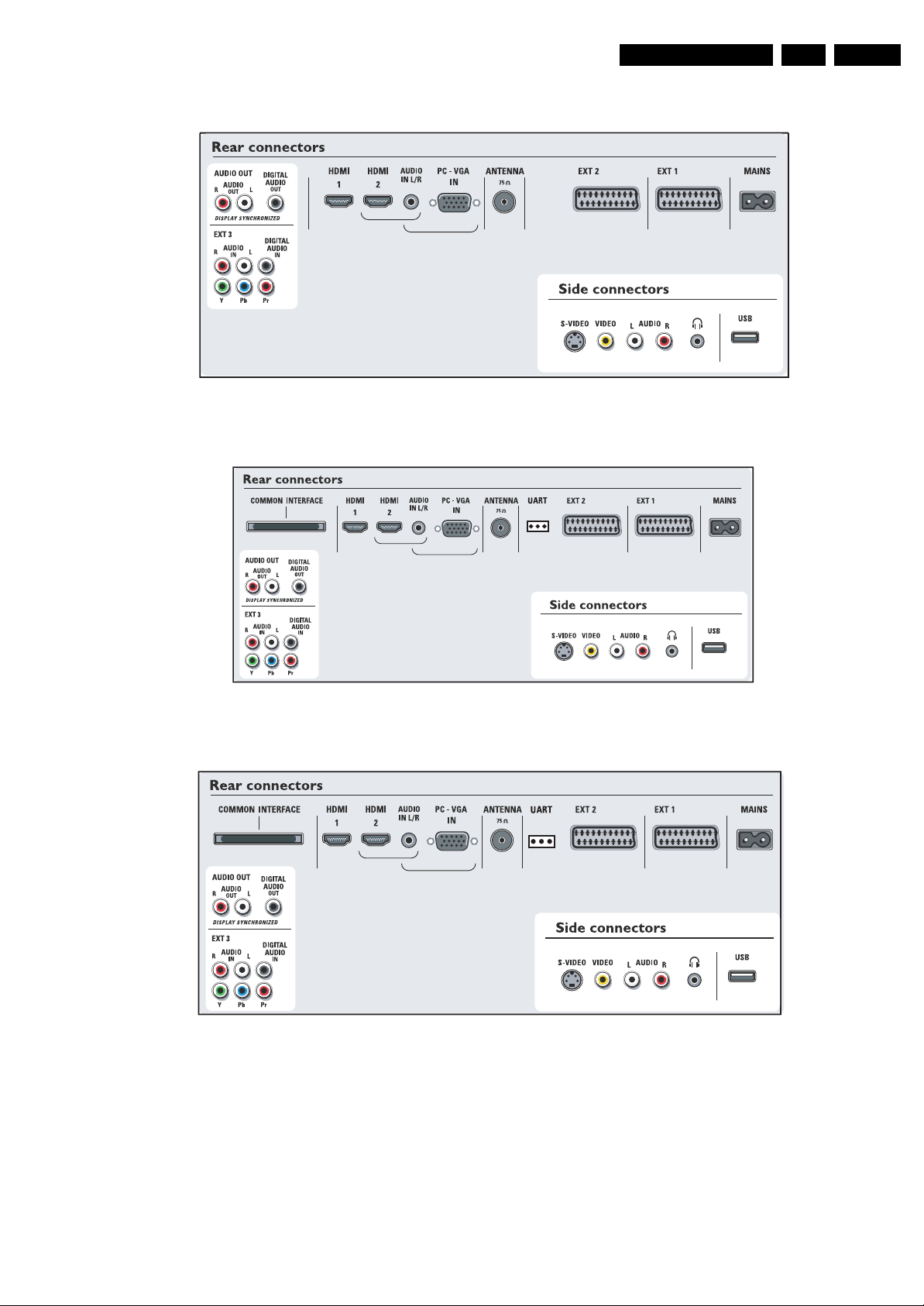
Technical Specifications, Connections, and Chassis Overview
1.2 Connections
Figure 1-1 Connection overview 32PF9531/10
G_15990_086.eps
190706
EN 3FJ3.0E LA 1.
Figure 1-2 Connection overview 32PF9631D/10
Figure 1-3 Connection overview 32PF9731D/10
G_15990_087.eps
190706
G_15990_181.eps
190706
Page 4
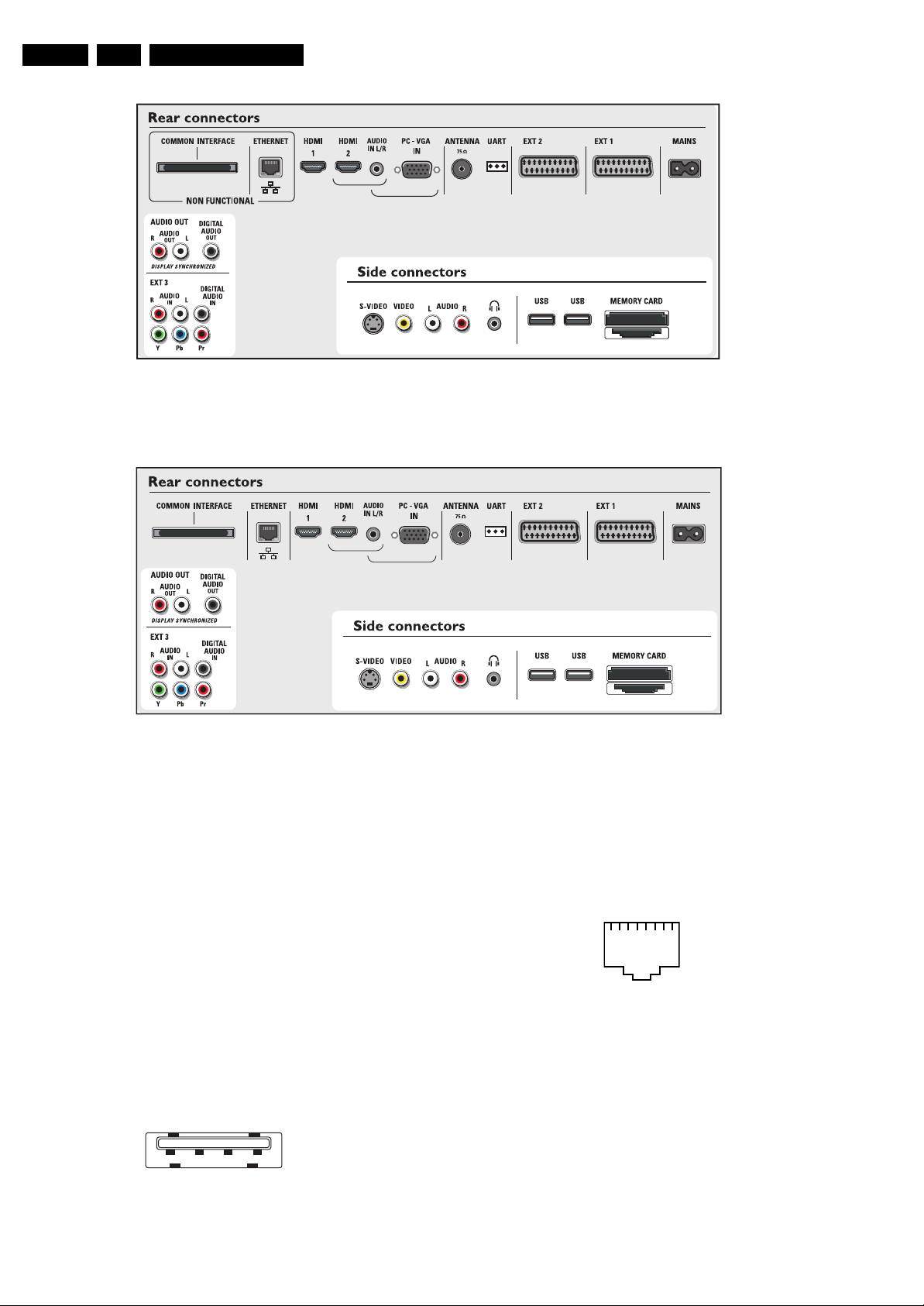
EN 4 FJ3.0E LA1.
Technical Specifications, Connections, and Chassis Overview
Figure 1-4 Connection overview 37PF9731/69 & 42PF9831/69
G_15990_088.eps
190706
Figure 1-5 Connection overview 37PF9731D/10 & 42PF9731D/10 & 42PF9831D/10
Note: The following connector colour abbreviations are used
(acc. to DIN/IEC 757): Bk= Black, Bu= Blue, Gn= Green,
Gy= Grey, Rd= Red, Wh= White, Ye= Yellow.
1.2.1 Side Connections
Headphone (Output)
Bk -Headphone 32 - 600 ohm / 10 mW ot
Cinch: Video CVBS - In, Audio - In
Rd -Audio R 0.5 V
Wh -Audio L 0.5 V
Ye - Video CVBS 1 V
/ 10 kohm jq
RMS
/ 10 kohm jq
RMS
/ 75 ohm jq
PP
S-Video (Hosiden): Video Y/C - In
1 -Ground Y Gnd H
2 -Ground C Gnd H
3 -Video Y 1 V
4 -Video C 0.3 V
/ 75 ohm j
PP
P / 75 ohm j
PP
USB2.0
1234
E_06532_022.eps
300904
G_15990_085.eps
190706
1-+5V k
2 -Data (-) jk
3-Data (+) jk
4 -Ground Gnd H
1.2.2 Rear Connections
RJ45: Ethernet (if present)
12345678
E_06532_025.eps
210905
Figure 1-7 Ethernet connector
1 -TD+ Transmit signal k
2 -TD- Transmit signal k
3 -RD+ Receive signal j
4-n.c.
5-n.c.
6 -RD- Receive signal j
7-n.c.
8-n.c.
Figure 1-6 USB (type A)
Page 5
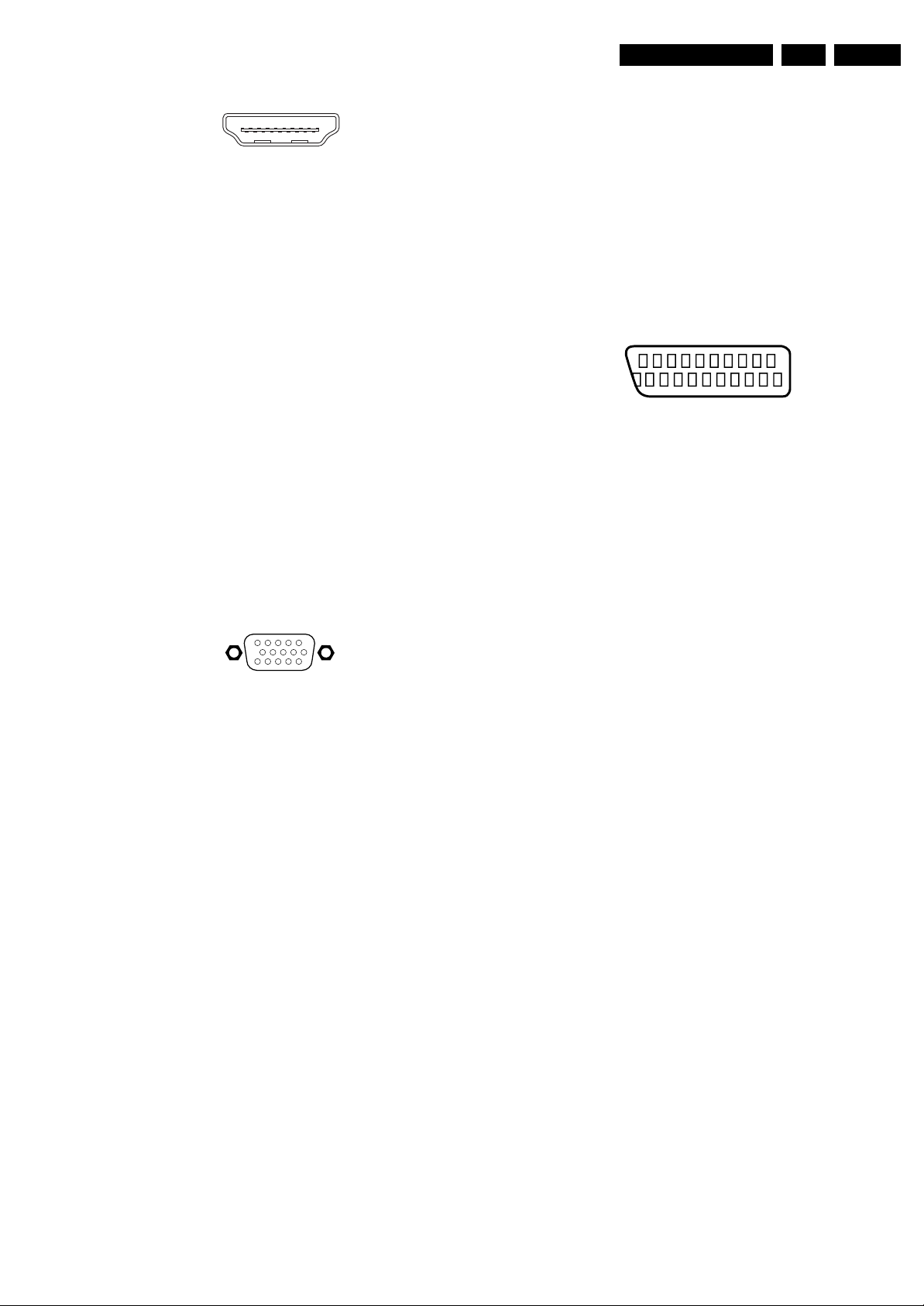
Technical Specifications, Connections, and Chassis Overview
EN 5FJ3.0E LA 1.
HDMI 1 & 2: Digital Video, Digital Audio - In
19
18 2
1
E 06532 017 eps
250505
Figure 1-8 HDMI (type A) connector
1 -D2+ Data channel j
2 -Shield Gnd H
3 -D2- Data channel j
4 -D1+ Data channel j
5 -Shield Gnd H
6 -D1- Data channel j
7 -D0+ Data channel j
8 -Shield Gnd H
9 -D0- Data channel j
10 - CLK+ Data channel j
11 - Shield Gnd H
12 - CLK- Data channel j
13 - n.c.
14 - n.c.
15 - DDC_SCL DDC clock j
16 - DDC_SDA DDC data jk
17 - Ground Gnd H
18 - +5V j
19 - HPD Hot Plug Detect j
20 - Ground Gnd H
Cinch: Audio - In
Rd -Audio - R 0.5 V
Wh -Audio - L 0.5 V
/ 10 kohm kq
RMS
/ 10 kohm kq
RMS
VGA: Video RGB - In
1
5
6
11
10
15
E 06532 002 eps
050404
Figure 1-9 VGA Connector
1 -Video Red 0.7 V
2 -Video Green 0.7 V
3 -Video Blue 0.7 V
4-n.c.
/ 75 ohm j
PP
/ 75 ohm j
PP
/ 75 ohm j
PP
5 -Ground Gnd H
6 -Ground Red Gnd H
7 -Ground Green Gnd H
8 -Ground Blue Gnd H
9-+5V
+5 V j
DC
10 - Ground Sync Gnd H
11 - n.c.
12 - DDC_SDA DDC data j
13 - H-sync 0 - 5 V j
14 - V-sync 0 - 5 V j
15 - DDC_SCL DDC clock j
10 - Easylink P50 0 - 5 V / 4.7 kohm jk
11 - Video Green/Y 0.7 V
/ 75 ohm j
PP
12 - n.c.
13 - Ground Red Gnd H
14 - Ground P50 Gnd H
15 - Video Red/C 0.7 V
16 - Status/FBL 0 - 0.4 V: INT
/ 75 ohm j
PP
1 - 3 V: EXT / 75 ohm j
17 - Ground Video Gnd H
18 - Ground FBL Gnd H
19 - Video CVBS 1 V
20 - Video CVBS/Y 1 V
21 - Shield Gnd H
/ 75 ohm k
PP
/ 75 ohm j
PP
EXT1: Video RGB - In, CVBS - In/Out, Audio - In/Out
21
20
E_06532_001.eps
2
1
050404
Figure 1-10 SCART connector
1 -Audio R 0.5 V
2 -Audio R 0.5 V
3 -Audio L 0.5 V
4 -Ground Audio Gnd H
/ 1 kohm k
RMS
/ 10 kohm j
RMS
/ 1 kohm k
RMS
5 -Ground Blue Gnd H
6 -Audio L 0.5 V
7 -Video Blue 0.7 V
/ 10 kohm j
RMS
/ 75 ohm jk
PP
8 -Function Select 0 - 2 V: INT
4.5 - 7 V: EXT 16:9
9.5 - 12 V: EXT 4:3 j
9 -Ground Green Gnd H
10 - Easylink P50 0 - 5 V / 4.7 kohm jk
11 - Video Green 0.7 V
/ 75 ohm j
PP
12 - n.c.
13 - Ground Red Gnd H
14 - Ground P50 Gnd H
15 - Video Red 0.7 V
/ 75 ohm j
PP
16 - Status/FBL 0 - 0.4 V: INT
1 - 3 V: EXT / 75 ohm j
17 - Ground Video Gnd H
18 - Ground FBL Gnd H
19 - Video CVBS 1 V
20 - Video CVBS 1 V
/ 75 ohm k
PP
/ 75 ohm j
PP
21 - Shield Gnd H
Cinch: Audio - Out
Rd -Audio - R 0.5 V
Wh -Audio - L 0.5 V
/ 10 kohm kq
RMS
/ 10 kohm kq
RMS
Digital Audio Out: Cinch: S/PDIF - Out
Bk -Coaxial 0.4 - 0.6V
/ 75 ohm kq
PP
Aerial - In
-IEC-type Coax, 75 ohm D
EXT2: Video RGB/YC - In, CVBS - In/Out, Audio - In/Out
1 -Audio R 0.5 V
2 -Audio R 0.5 V
3 -Audio L 0.5 V
/ 1 kohm k
RMS
/ 10 kohm j
RMS
/ 1 kohm k
RMS
4 -Ground Audio Gnd H
5 -Ground Blue Gnd H
6 -Audio L 0.5 V
7 -Video Blue/C-out 0.7 V
8 -Function Select 0 - 2 V: INT
/ 10 kohm j
RMS
/ 75 ohm jk
PP
4.5 - 7 V: EXT 16:9
9.5 - 12 V: EXT 4:3 j
9 -Ground Green Gnd H
EXT3: Cinch: Audio - In
Rd -Audio - R 0.5 V
Wh -Audio - L 0.5 V
/ 10 kohm kq
RMS
/ 10 kohm kq
RMS
EXT3: Digital Audio In: Cinch: S/PDIF - In
Bk -Coaxial 0.2 - 0.6V
/ 75 ohm jq
PP
EXT3: Cinch: Video YPbPr - In
Gn -Video Y 1 V
Bu - Video Pb 0.7 V
Rd -Video Pr 0.7 V
/ 75 ohm jq
PP
/ 75 ohm jq
PP
/ 75 ohm jq
PP
Service Connector (UART)
1 -UART_TX Transmit k
2 -Ground Gnd H
3 -UART_RX Receive j
Page 6

EN 6 FJ3.0E LA1.
1.3 Chassis Overview
Technical Specifications, Connections, and Chassis Overview
SMALL SIGNAL
B
BOARD
EXTERNALS
BE
AMBI LIGHT PANEL
AL
G_15990_089.eps
Figure 1-11 PWB/CBA locations ME6 styling (32PF9531/10 and 32PF9631D/10)
STANDBY & AUDIO
SUPPLY PANEL
CONTROL PANEL
SIDE I/O PANEL
120506
DISPLAY SUPPLY
AMBI LIGHT PANEL
PANEL
LED PANEL
SA
A
E
D
J
AL
SMALL SIGNAL
B
BOARD
CONTROL BOARD
E
LED PANEL
J
MEMORY CARD
READER + 2x USB
SIDE I/O PANEL
EXTERNAL I/O
G_15960_143.eps
120506
Figure 1-12 PWB/CBA locations Top B styling (32PF9731D/10, 37PF9731/69, 37PF9731D/10 and 42PF9731D/10)
PANEL
D
BE
Page 7
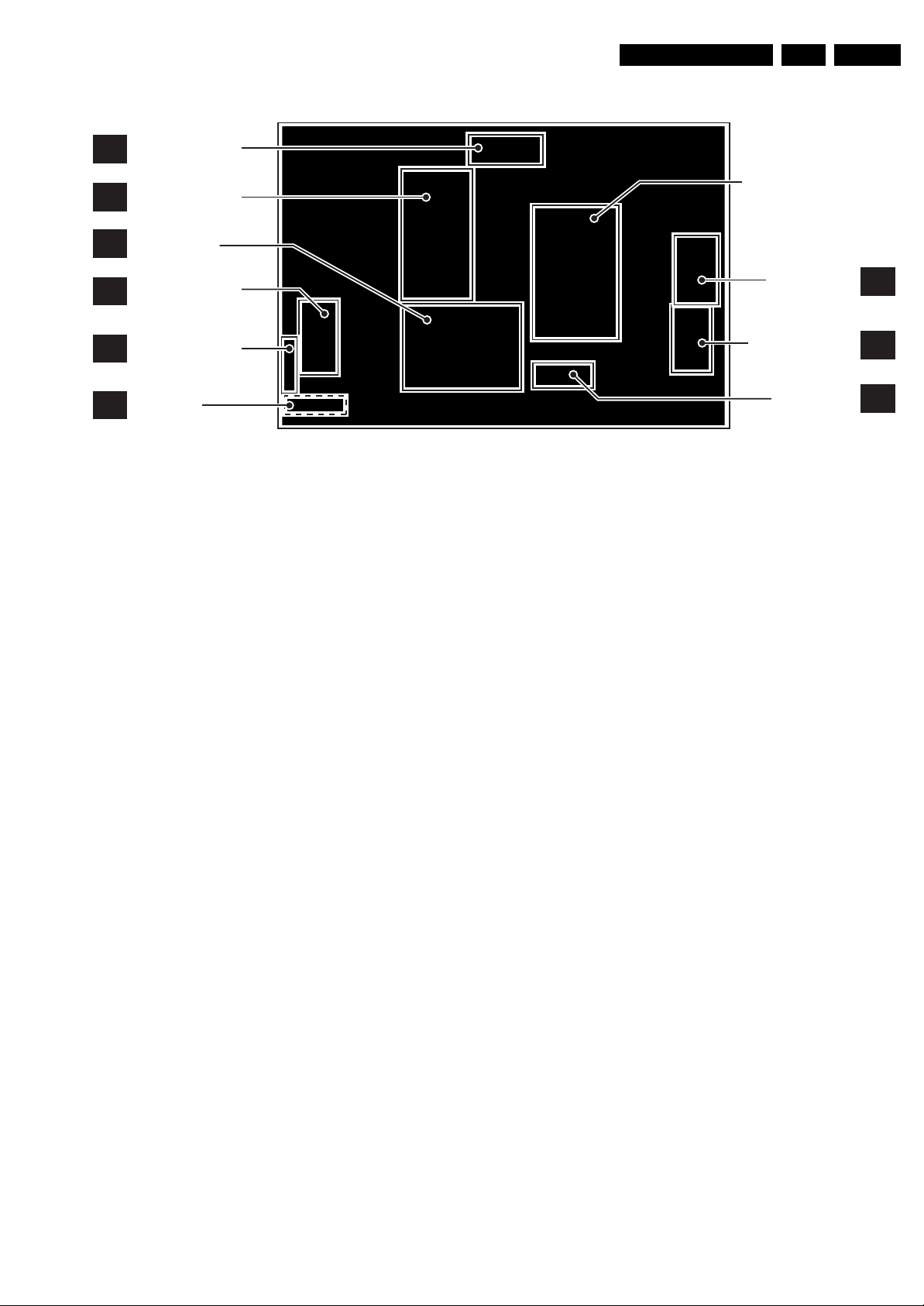
AMBI LIGHT PANEL
AL
Technical Specifications, Connections, and Chassis Overview
EN 7FJ3.0E LA 1.
PLATFORM SUPPLY
AP
SMALL SIGNAL
B
BOARD
AMBI LIGHT PANEL
AL
CONTROL BOARD
E
LED PANEL
J
G_15960_144.eps
120506
Figure 1-13 PWB/CBA locations Top A styling (42PF9831/69 and 42PF9831D/10)
DISPLAY SUPPLY
SIDE I/O PANEL
AMBI LIGHT PANEL
EXTERNAL I/O
PANEL
D
AL
BE
Page 8
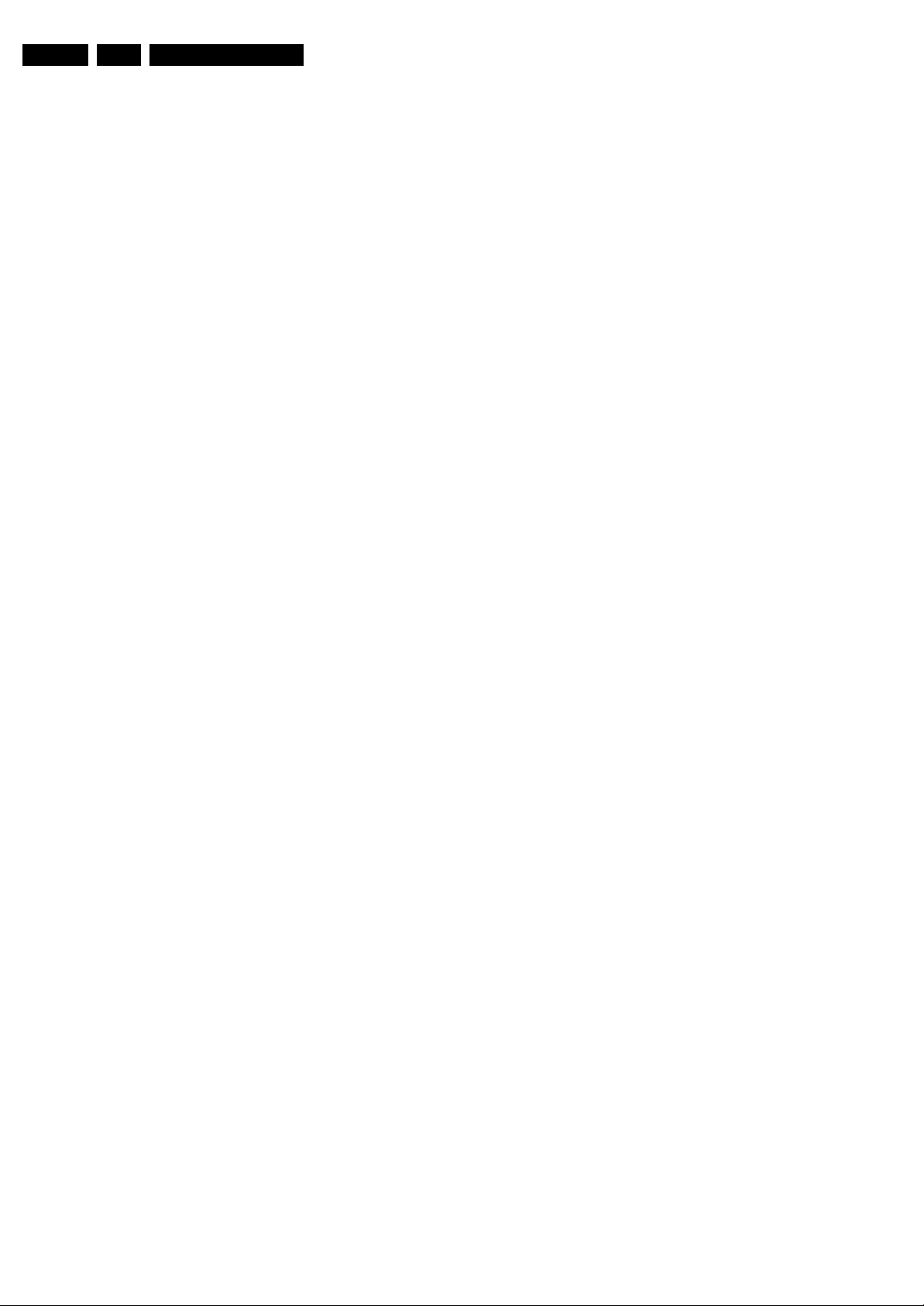
EN 8 FJ3.0E LA2.
Safety Instructions, Warnings, and Notes
2. Safety Instructions, Warnings, and Notes
Index of this chapter:
2.1 Safety Instructions
2.2 Warnings
2.3 Notes
2.1 Safet y In st ructions
Safety regulations require the following during a repair:
• Connect the set to the Mains/AC Power via an isolation
transformer (> 800 VA).
• Replace safety components, indicated by the symbol h,
only by components identical to the original ones. Any
other component substitution (other than original type) may
increase risk of fire or electrical shock hazard.
Safety regulations require that after a repair, the set must be
returned in its original condition. Pay in particular attention to
the following points:
• Route the wire trees correctly and fix them with the
mounted cable clamps.
• Check the insulation of the Mains/AC Power lead for
external damage.
• Check the strain relief of the Mains/AC Power cord for
proper function.
• Check the electrical DC resistance between the Mains/AC
Power plug and the secondary side (only for sets that have
a Mains/AC Power isolated power supply):
1. Unplug the Mains/AC Power cord and connect a wire
between the two pins of the Mains/AC Power plug.
2. Set the Mains/AC Power switch to the "on" position
(keep the Mains/AC Power cord unplugged!).
3. Measure the resistance value between the pins of the
Mains/AC Power plug and the metal shielding of the
tuner or the aerial connection on the set. The reading
should be between 4.5 Mohm and 12 Mohm.
4. Switch "off" the set, and remove the wire between the
two pins of the Mains/AC Power plug.
• Check the cabinet for defects, to prevent touching of any
inner parts by the customer.
2.2 Warnings
• All ICs and many other semiconductors are susceptible to
electrostatic discharges (ESD w). Careless handling
during repair can reduce life drastically. Make sure that,
during repair, you are connected with the same potential as
the mass of the set by a wristband with resistance. Keep
components and tools also at this same potential. Available
ESD protection equipment:
– Complete kit ESD3 (small tablemat, wristband,
connection box, extension cable and earth cable) 4822
310 10671.
– Wristband tester 4822 344 13999.
• Be careful during measurements in the high voltage
section.
• Never replace modules or other components while the unit
is switched "on".
• When you align the set, use plastic rather than metal tools.
This will prevent any short circuits and the danger of a
circuit becoming unstable.
2.3 Notes
2.3.1 General
• Measure the voltages and waveforms with regard to the
chassis (= tuner) ground (H), or hot ground (I), depending
on the tested area of circuitry. The voltages and waveforms
shown in the diagrams are indicative. Measure them in the
Service Default Mode (see chapter 5) with a colour bar
signal and stereo sound (L: 3 kHz, R: 1 kHz unless stated
otherwise) and picture carrier at 475.25 MHz for PAL, or
61.25 MHz for NTSC (channel 3).
• Where necessary, measure the waveforms and voltages
with (D) and without (E) aerial signal. Measure the
voltages in the power supply section both in normal
operation (G) and in Standby (F). These values are
indicated by means of the appropriate symbols.
• The semiconductors indicated in the circuit diagram and in
the parts lists, are interchangeable per position with the
semiconductors in the unit, irrespective of the type
indication on these semiconductors.
• Manufactured under license from Dolby Laboratories.
“Dolby”, “Pro Logic” and the “double-D symbol”, are
trademarks of Dolby Laboratories.
2.3.2 Schematic Notes
• All resistor values are in ohms, and the value multiplier is
often used to indicate the decimal point location (e.g. 2K2
indicates 2.2 kohm).
• Resistor values with no multiplier may be indicated with
either an "E" or an "R" (e.g. 220E or 220R indicates 220
ohm).
• All capacitor values are given in micro-farads (µ= x10
nano-farads (n= x10
• Capacitor values may also use the value multiplier as the
decimal point indication (e.g. 2p2 indicates 2.2 pF).
• An "asterisk" (*) indicates component usage varies. Refer
to the diversity tables for the correct values.
• The correct component values are listed in the Spare Parts
List. Therefore, always check this list when there is any
doubt.
2.3.3 Rework on BGA (Ball Grid Array) ICs
General
Although (LF)BGA assembly yields are very high, there may
still be a requirement for component rework. By rework, we
mean the process of removing the component from the PWB
and replacing it with a new component. If an (LF)BGA is
removed from a PWB, the solder balls of the component are
deformed drastically so the removed (LF)BGA has to be
discarded.
Device Removal
As is the case with any component that, is being removed, it is
essential when removing an (LF)BGA, that the board, tracks,
solder lands, or surrounding components are not damaged. To
remove an (LF)BGA, the board must be uniformly heated to a
temperature close to the reflow soldering temperature. A
uniform temperature reduces the risk of warping the PWB.
To do this, we recommend that the board is heated until it is
certain that all the joints are molten. Then carefully pull the
component off the board with a vacuum nozzle. For the
appropriate temperature profiles, see the IC data sheet.
Area Preparation
When the component has been removed, the vacant IC area
must be cleaned before replacing the (LF)BGA.
Removing an IC often leaves varying amounts of solder on the
mounting lands. This excessive solder can be removed with
either a solder sucker or solder wick. The remaining flux can be
removed with a brush and cleaning agent.
After the board is properly cleaned and inspected, apply flux on
the solder lands and on the connection balls of the (LF)BGA.
Note: Do not apply solder paste, as this has been shown to
result in problems during re-soldering.
-9
), or pico-farads (p= x10
-12
-6
),
).
Page 9
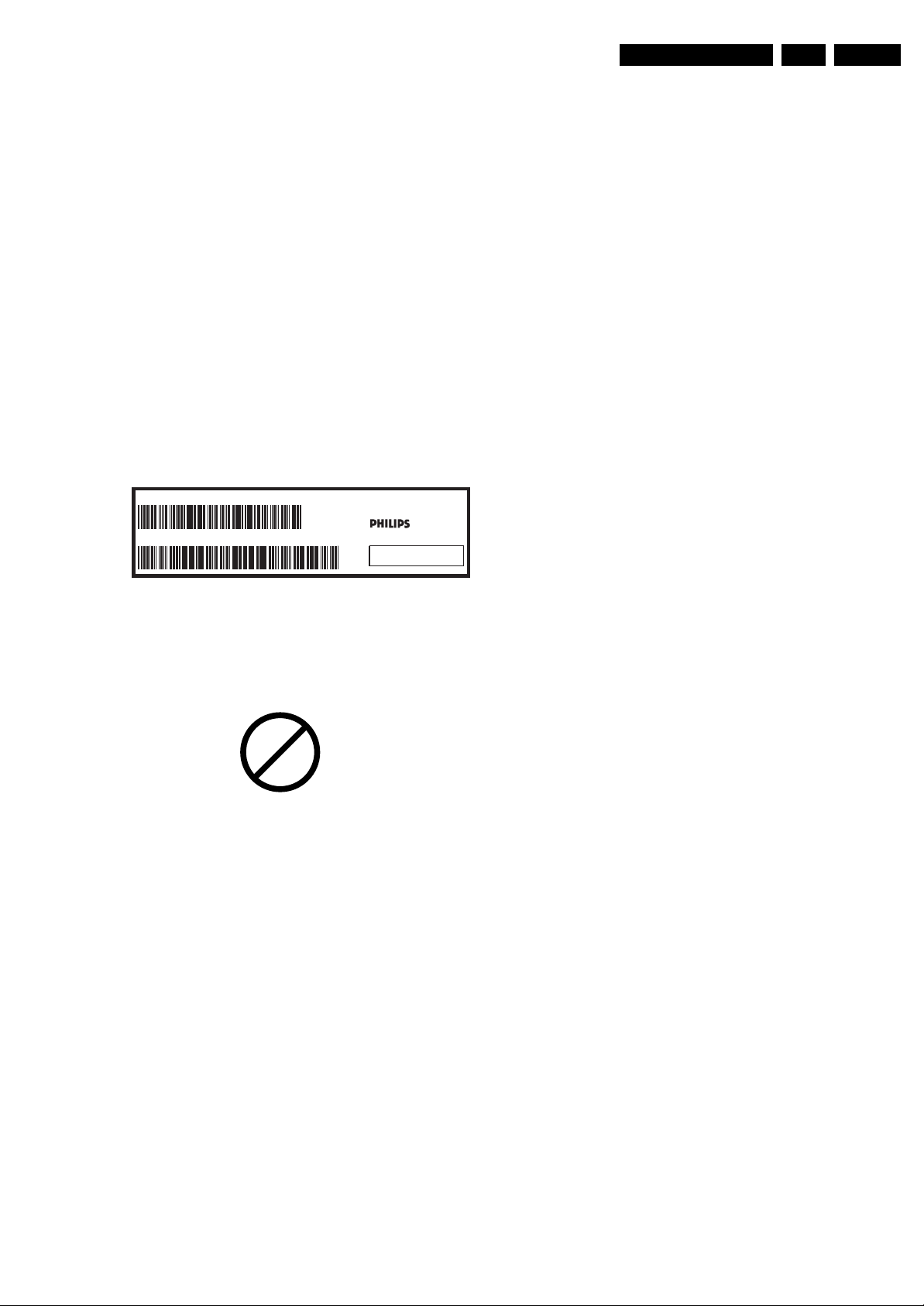
Safety Instructions, Warnings, and Notes
EN 9FJ3.0E LA 2.
Device Replacement
The last step in the repair process is to solder the new
component on the board. Ideally, the (LF)BGA should be
aligned under a microscope or magnifying glass. If this is not
possible, try to align the (LF)BGA with any board markers.
So as not to damage neighbouring components, it may be
necessary to reduce some temperatures and times.
More Information
For more information on how to handle BGA devices, visit this
URL: www.atyourservice.ce.philips.com (needs subscription,
not available for all regions). After login, select “Magazine”,
then go to “Repair downloads”. Here you will find Information
on how to deal with BGA-ICs.
2.3.4 Lead-free Solder
Philips CE is producing lead-free sets (PBF) from 1.1.2005
onwards.
Identification: The bottom line of a type plate gives a 14-digit
serial number. Digits 5 and 6 refer to the production year, digits
7 and 8 refer to production week (in example below it is 1991
week 18).
MODEL :
PROD.NO:
32PF9968/10
AG 1A0617 000001
220-240V 50/60Hz
VHF+S+H+UHF
S
MADE IN BELGIUM
~
128W
BJ3.0E LA
E_06532_024.eps
130606
• Use only original spare-parts listed in the Service-Manuals.
Not listed standard material (commodities) has to be
purchased at external companies.
• Special information for lead-free BGA ICs: these ICs will be
delivered in so-called "dry-packaging" to protect the IC
against moisture. This packaging may only be opened
shortly before it is used (soldered). Otherwise the body of
the IC gets "wet" inside and during the heating time the
structure of the IC will be destroyed due to high (steam-)
pressure inside the body. If the packaging was opened
before usage, the IC has to be heated up for some hours
(around 90°C) for drying (think of ESD-protection!).
Do not re-use BGAs at all!
• For sets produced before 1.1.2005, containing leaded
soldering tin and components, all needed spare parts will
be available till the end of the service period. For the repair
of such sets nothing changes.
In case of doubt whether the board is lead-free or not (or with
mixed technologies), you can use the following method:
• Always use the highest temperature to solder, when using
SAC305 (see also instructions below).
• De-solder thoroughly (clean solder joints to avoid mix of
two alloys).
Caution: For BGA-ICs, you must use the correct temperatureprofile, which is coupled to the 12NC. For an overview of these
profiles, visit the website www.atyourservice.ce.philips.com
(needs subscription, but is not available for all regions)
You will find this and more technical information within the
"Magazine", chapter "Repair downloads".
For additional questions please contact your local repair help
desk.
Figure 2-1 Serial number example
Regardless of the special lead-free logo (which is not always
indicated), one must treat all sets from this date onwards
according to the rules as described below.
P
b
Figure 2-2 Lead-free logo
Due to lead-free technology some rules have to be respected
by the workshop during a repair:
• Use only lead-free soldering tin Philips SAC305 with order
code 0622 149 00106. If lead-free solder paste is required,
please contact the manufacturer of your soldering
equipment. In general, use of solder paste within
workshops should be avoided because paste is not easy to
store and to handle.
• Use only adequate solder tools applicable for lead-free
soldering tin. The solder tool must be able:
– To reach a solder-tip temperature of at least 400°C.
– To stabilise the adjusted temperature at the solder-tip.
– To exchange solder-tips for different applications.
• Adjust your solder tool so that a temperature of around
360°C - 380°C is reached and stabilised at the solder joint.
Heating time of the solder-joint should not exceed ~ 4 sec.
Avoid temperatures above 400°C, otherwise wear-out of
tips will increase drastically and flux-fluid will be destroyed.
To avoid wear-out of tips, switch “off” unused equipment or
reduce heat.
• Mix of lead-free soldering tin/parts with leaded soldering
tin/parts is possible but PHILIPS recommends strongly to
avoid mixed regimes. If this cannot be avoided, carefully
clear the solder-joint from old tin and re-solder with new tin.
2.3.5 Alternative BOM identification
In September 2003, Philips CE introduced a change in the way
the serial number (or production number, see Figure 2-1) is
composed. From this date on, the third digit in the serial
number (example: AG2B0335000001) indicates the number of
the alternative BOM (Bill of Materials used for producing the
specific model of TV set). It is possible that the same TV model
on the market is produced with e.g. two different types of
displays, coming from two different O.E.M.s.
By looking at the third digit of the serial number, the service
technician can see if there is more than one type of B.O.M.
used in the production of the TV set he is working with. He can
then consult the At Your Service Web site, where he can type
in the Commercial Type Version Number of the TV set (e.g.
28PW9515/12), after which a screen will appear that gives
information about the number of alternative B.O.M.s used.
If the third digit of the serial number contains the number 1
(example: AG1B033500001), then there is only one B.O.M.
version of the TV set on the market. If the third digit is a 2
(example: AG2B0335000001), then there are two different
B.O.M.s. Information about this is important for ordering
the correct spare parts!
For the third digit, the numbers 1...9 and the characters A...Z
can be used, so in total: 9 plus 26 = 35 different B.O.M.s can
be indicated by the third digit of the serial number.
2.3.6 Practical Service Precautions
• It makes sense to avoid exposure to electrical shock.
While some sources are expected to have a possible
dangerous impact, others of quite high potential are of
limited current and are sometimes held in less regard.
• Always respect voltages. While some may not be
dangerous in themselves, they can cause unexpected
reactions that are best avoided. Before reaching into a
powered TV set, it is best to test the high voltage insulation.
It is easy to do, and is a good service precaution.
Page 10

EN 10 FJ3.0E LA3.
3. Directions for Use
You can download this information from the following websites:
http://www.philips.com/support
http://www.p4c.philips.com
Directions for Use
Page 11
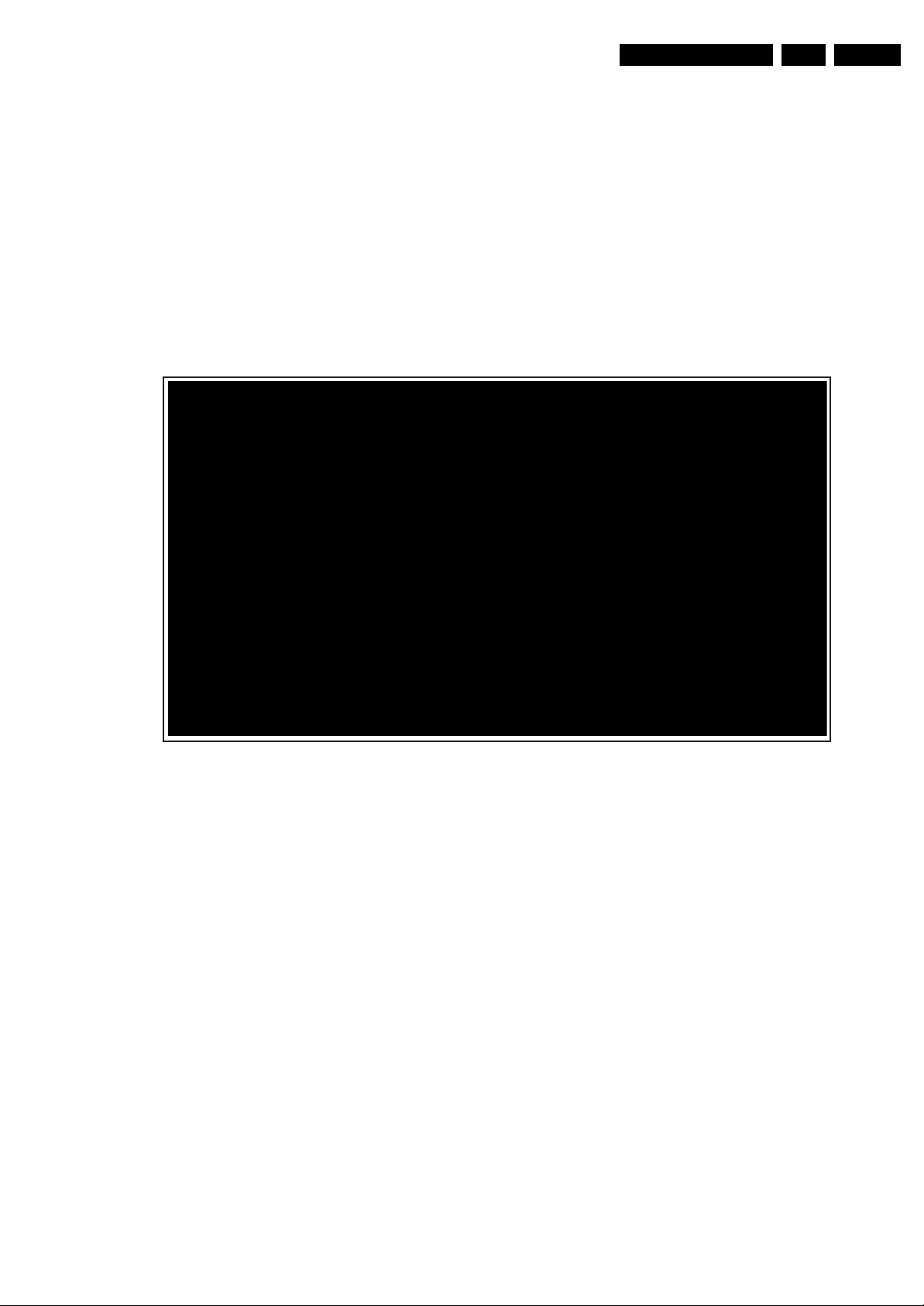
4. Mechanical Instructions
Mechanical Instructions
EN 11FJ3.0E LA 4.
Index of this chapter:
4.1 Cable Dressing
4.2 Service Positions
4.3 Assy/Panel Removal “ME6” styling
4.4 Assy/Panel Removal “Top A” styling
4.5 Assy/Panel Removal “Top B” styling
4.6 Set Re-assembly
Notes:
• Figures below can deviate slightly from the actual situation,
due to the different set executions.
4.1 Cable Dressing
• Follow the disassemble instructions in described order.
This chassis comes with three different stylings:
• “ME6”, for type numbers 32PF9531/10 and 32PF9631D/10
• “Top B”, for type numbers 32PF9731D/10, 37PF9731/69,
37PF9731D/10 and 42PF9731D/10
• “Top A”, for type numbers 42PF9831/69 and 42PF9831D/
10.
The mechanical instructions for the different stylings are
described separately in this chapter.
Figure 4-1 Cable dressing ME6 styling (32PF9531/10 and 32PF9631D/10)
G_15990_090.eps
090506
Page 12

EN 12 FJ3.0E LA4.
Mechanical Instructions
G_15990_122.eps
Figure 4-2 Cable dressing Top B styling (32PF9731D/10, 37PF9731/69, 37PF9731D/10 and 42PF9731D/10)
110506
Figure 4-3 Cable dressing Top A styling (42PF9831/69 and 42PF9831D/10)
G_15990_145.eps
120506
Page 13

Mechanical Instructions
EN 13FJ3.0E LA 4.
4.2 Service Positions
For easy servicing of this set, there are a few possibilities
created:
• The buffers from the packaging.
• Foam bars (created for Service).
• Aluminium service stands (created for Service).
4.2.1 Foam Bars
E_06532_018.eps
Figure 4-4 Foam bars
The foam bars (order code 3122 785 90580 for two pieces) can
be used for all types and sizes of Flat TVs. By laying the TV
face down on the (ESD protective) foam bars, a stable situation
is created to perform measurements and alignments.
By placing a mirror under the TV, you can monitor the screen.
170504
3. Remove T10 tapping and parker screws [2] from the top,
centre, bottom, left and right side of the Rear Cover and
underneath the main I/O panel.
4. Lift the Rear Cover from the TV. Make sure that wires and
flat foils are not damaged while lifting the rear cover.
2
2
2
2
2
2
2
1
2 2
2
2
1
2
Figure 4-6 Rear cover removal
4.3.2 VESA wall plate
The VESA wall mount plate can be removed by removing the
T10 tapping screws [1] that hold the plate. See figure “VESA
wall mount plate removal”.
2
2
G_15990_091.eps
2
2
090506
4.2.2 Aluminium Stands
E_06532_019.eps
170504
Figure 4-5 Aluminium stands (drawing of MkI)
The new MkII aluminium stands (not on drawing) with order
code 3122 785 90690, can also be used to do measurements,
alignments, and duration tests. The stands can be
(dis)mounted quickly and easyly by means of sliding them in/
out of the "mushrooms". The new stands are backwards
compatible with the earlier models.
Important: For (older) FTV sets without these "mushrooms", it
is obligatory to use the provided screws, otherwise it is possible
to damage parts inside the set !
4.3 Assy/Panel Removal “ME6” styling
4.3.1 Rear Cover
1
Figure 4-7 VESA wall mount plate removal
4.3.3 Speaker
After removing the rear cover, you gain access to the speakers.
Caution: never disconnect the speakers with a playing set,
because otherwise the class-D audio amplifiers could be
damaged.
4.3.4 Control Panel
The Control Panel can be taken out by removing the two T10
screws [1] that hold the plastic frame. After the panel has been
taken out, the connector can be released. See figure “Control
Panel, LED Panel and Side I/O Panel removal”. When
defective, replace the whole unit.
G_15990_092.eps
090506
Disconnect the Mains/AC Power cord before you remove the
rear cover!
1. Place the TV set upside down on a table top, using the
foam bars (see part “Foam Bars”).
Caution: do not put pressure on the display, but let the
monitor lean on the Front cover.
2. Remove the stand by removing the tapping screws [1], that
hold the stand.
Page 14
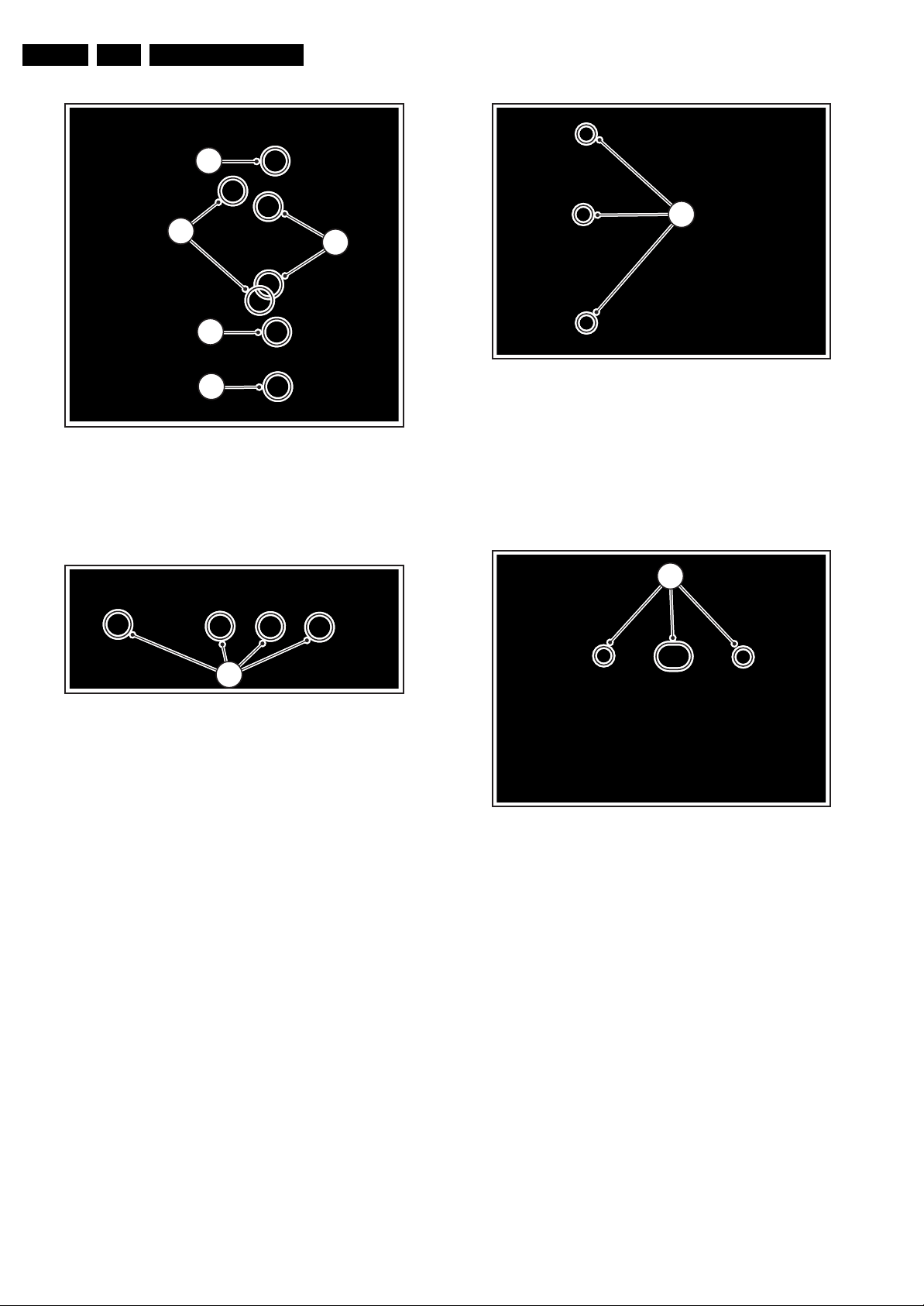
EN 14 FJ3.0E LA4.
Mechanical Instructions
1
11
3
1
2
4
G_15990_093.eps
090506
Figure 4-10 Standby/Audio panel removal
4.3.8 External I/O SCART Panel
G_15990_095.eps
090506
Figure 4-8 Control panel, LED panel and side I/O panel removal
The assy is packed into a plastic frame. To take the assy out,
lift the four clamps [1] of the frame and take the assy out. See
Figure “Control panel assy removal”.
1
G_15990_094.eps
Figure 4-9 Control panel assy removal
When defective, replace the whole unit.
4.3.5 LED Panel
The LED Panel can be removed by releasing clamp [2] that
holds the assy. It hinges on the left side. See figure “Control
Panel, LED Panel and Side I/O Panel removal”.
When defective, replace the whole unit.
4.3.6 Side I/O Panel
The Side I/O Panel can be removed together with its plastic
frame. See figure “Control Panel, LED Panel and Side I/O
Panel removal”.
1. Remove the T10 parker screws [3].
2. Push back the clamps [4] on the right side that hold the
assy.
3. Take out the assy from the plastic frame, it hinges on the
left side.
When defective, replace the whole unit.
4.3.7 Standby/Audio Panel
090506
The External I/O SCART Panel can be taken out by removing
the flat cable and removing the parker screws [1] on the SSB
bottom shield that hold the assy. See figure “External I/O
SCART Panel removal”.
11
Figure 4-11 External I/O SCART panel
4.3.9 Small Signal Board (SSB)
Caution: it is absolutely mandatory to remount all different
screws at their original position during re-assembly. Failure to
do so may result in damaging the SSB.
Removal from the set
The SSB can, together with the External I/O SCART Panel, be
taken out of the set by removing the T10 tapping screw [1] on
the left side of the panel. See “SSB top shielding”. The frame
that holds the SSB and the External I/O SCART Panel hinges
at the right side. Disconnect all cables from the SSB before
lifting the frame from the set. This includes the USB plug and
the fragile LVDS cable.
G_15990_096.eps
090506
1. Disconnect all cables from the Standby/Audio Panel.
2. Remove T10 tapping screws [1] from the Standby/Audio
Panel. See figure “Standby/Audio Panel removal”.
3. Take out the Standby/Audio Panel (it hinges at the right
side).
Page 15

Mechanical Instructions
EN 15FJ3.0E LA 4.
2
2
3
3
11
G_15990_097.eps
090506
Figure 4-12 SSB top shielding
Removing the shielding
1. Remove the T10 tapping screws [2] on the outer rim of the
SSB top shielding.
2. Remove the T10 parker screws [3] around the External I/O
SCART Panel.
3. Remove the T10 tapping screws [1] on the SSB bottom
shielding. See figure “SSB bottom shielding” for details.
1
1 1 1 1 1
1
111
1
Figure 4-14 Supply panel
1. Remove the T10 tapping screws.
2. Unplug the cables.
3. Take the panel out (it hinges on the right side).
4.3.11 LCD Display Panel
For exchanging the LCD display, see figure “LCD Display
Panel removal”.
1. Remove T10 parker screws [1], indicated with an arrow on
the rim.
2. Remove T15 tapping screws [2].
3. Unplug the speaker cables.
4. Unplug the fragile LVDS connector.
5. Unplug the two connectors [4] on the LCD inverter panel.
G_15990_099.eps
090506
Figure 4-13 SSB bottom shielding
Removing the SSB and External I/O Panel
See figure “SSB and External I/O SCART Panel removal”.
• The SSB is mounted with 2 screws on the bottom shielding.
• The External I/O Panel is mounted with 4 screws on the
bottom shielding.
4.3.10 Supply Panel
See figure “Supply Panel” for details.
G_15990_098.eps
090506
1
1
1
2 2
4
1
3
1
4
1
1
2 2
G_15990_100.eps
090506
Figure 4-15 LCD display panel removal
Now the subframe can be lifted, together with the Side I/O-,
Side USB- and LED Panel. See figure “Subframe lift”. After
that, the LCD Panel can be lifted from the set.
Page 16
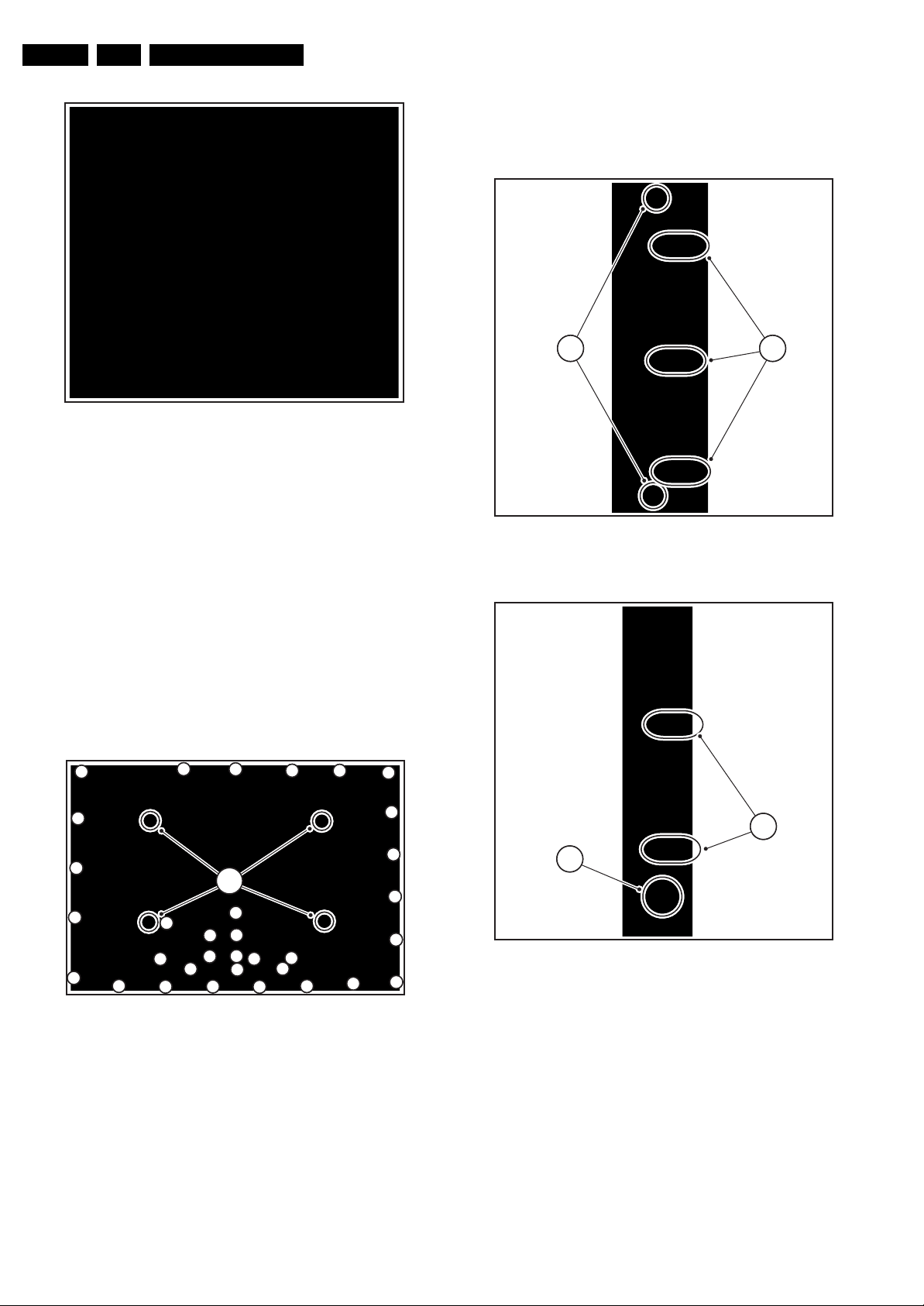
EN 16 FJ3.0E LA4.
Mechanical Instructions
Figure 4-16 Subframe lift
4.4 Assy/Panel Removal “Top A” styling
G_15990_101.eps
090506
3. Release clips [2] and slide the unit away from the side of
the set.
4. Release clips [3] and slide the PWB out of the plastic
casing.
5. Unplug connector [4].
21
4.4.1 Rear Cover
Disconnect the Mains/AC Power cord before you remove the
rear cover!
1. Place the TV set upside down on a table top, using the
foam bars (see part “Foam Bars”).
Caution: do not put pressure on the display, but let the
monitor lean on the front cover.
2. Remove the stand.
3. Remove mushrooms [1].
4. Remove screws [2].
5. Lift the Rear Cover from the TV. Make sure that wires and
flat foils are not damaged while lifting the rear cover.
2
2
2
2
2
2
11
2
2
2
2
2
2
2
2
2
2
2
2
2
2
2
2
2
2
2
2
2
2
2
2
2
2
2
G_15990_146.eps
120506
Figure 4-18 Key control panel removal 1/2
4
Figure 4-19 Key control panel removal 2/2
When defective, replace the whole unit.
G_15990_147.eps
120506
3
G_15990_148.eps
120506
Figure 4-17 Rear cover removal
4.4.2 Speakers
After removing the rear cover, you gain access to the speakers.
Caution: never disconnect the speakers with a playing set,
because otherwise the class-D audio amplifiers could be
damaged.
4.4.3 Key Control Panel
1. Remove the rear cover, as described previously.
2. Remove screws [1].
4.4.4 Side I/O Panel
1. Remove the rear cover, as described previously.
2. Release clamp [1] and slide the PWB out of its casing.
3. Unplug connector [2] from the panel.
Page 17
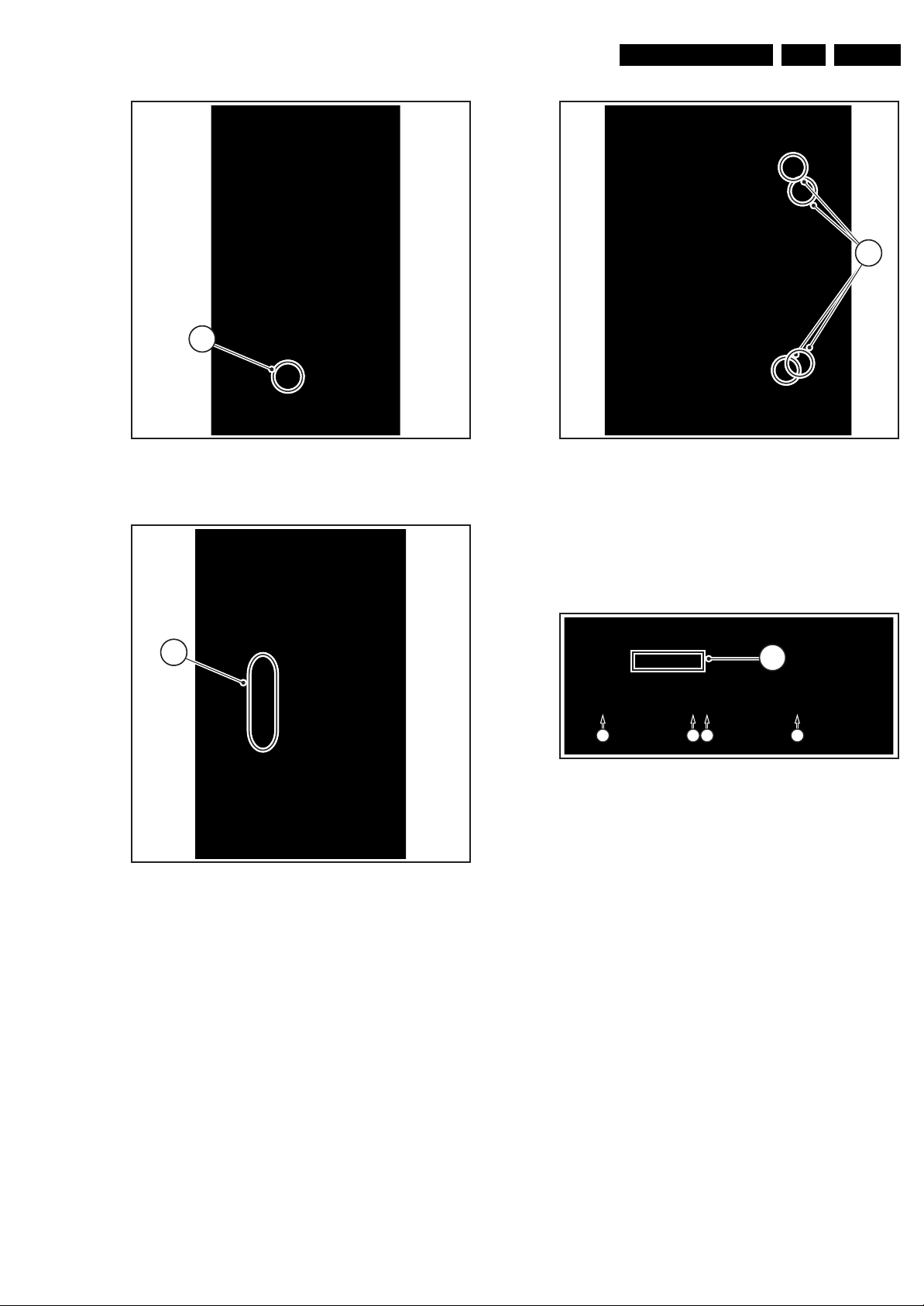
Mechanical Instructions
EN 17FJ3.0E LA 4.
1
1
Figure 4-20 Side I/O panel 1/2
2
Figure 4-21 Side I/O panel 2/2
G_15990_149.eps
120506
G_15990_150.eps
120506
Figure 4-22 Memory card reader / USB connector
4.4.6 External I/O SCART Panel
1. Remove the rear cover, as described previously.
2. Unplug connector [1] from the panel.
3. Remove screws [2].
1
2 2 2 2
Figure 4-23 External I/O SCART panel
4.4.7 Small Signal Board (SSB)
Caution: it is absolutely mandatory to remount all different
screws at their original position during re-assembly. Failure to
do so may result in damaging the SSB.
G_15990_151.eps
120506
G_15990_152.eps
120506
4.4.5 Memory Card reader / USB connector
1. Remove the rear cover, as described previously.
2. Release clamps [1] and slide the unit out of its plastic
frame.
3. Unplug the USB connector from the SSB panel, and the
power cable from the platform PSU.
Removal from the set
1. Remove the rear cover, as described previously.
2. Unplug connector [1] from the panel PSU.
3. Unplug all connectors [2] from the SSB panel.
4. Remove screws [3].
5. Take the complete SSB module out of the set and place it
on a flat workbench.
Page 18
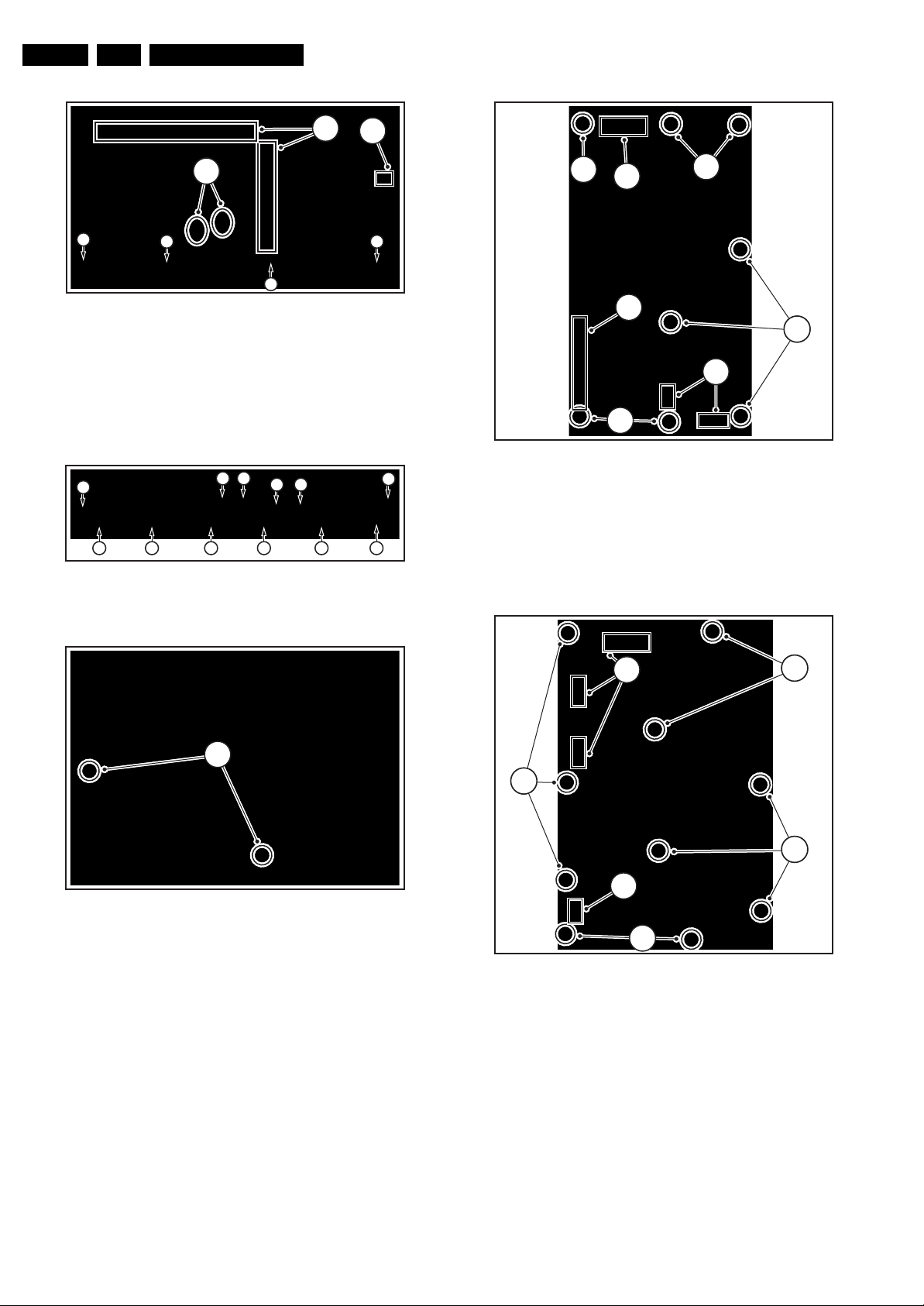
EN 18 FJ3.0E LA4.
Mechanical Instructions
2
1
4
3
3 3
3
G_15990_153.eps
120506
Figure 4-24 SSB panel 1/3
Removing the shielding
1. Remove screws [4] .
2. Remove the connector plate and the top shielding.
3. Remove screws [5] and remove the SSB panel from the
bottom shielding.
4
4 4 4
4 4
4 4
4 4 4
G_15990_154.eps
120506
Figure 4-25 SSB panel 2/3
2
1
2
1
2
1
2
G_15990_156.eps
120506
4
Figure 4-27 Platform supply
4.4.9 LCD Panel Supply
1. Remove the rear cover, as described previously.
2. Unplug connectors [1] from the panel.
3. Remove screws [2].
5
Figure 4-26 SSB panel 3/3
4.4.8 Platform Supply
1. Remove the rear cover, as described previously.
2. Unplug connectors [1] from the panel.
3. Remove screws [2].
G_15990_155.eps
120506
1
2
1
2
Figure 4-28 LCD panel supply
4.4.10 LCD Display Panel
For exchanging the LCD display, see figures “LCD Display
Panel removal”.
2
2
G_15990_157.eps
120506
1. Remove the rear cover, as described previously.
2. Remove the SSB module, as described previously.
3. Remove the screws [1]
4. Remove brackets [2].
5. Unplug connectors [3] from the panel PSU.
6. Unplug connector [4] from the platform PSU.
7. Unplug connectors [5] from the loudspeakers.
Page 19

Mechanical Instructions
8. Unplug connectors [6] from the right hand ambilight driver
PWB.
9. Unplug earth wire [7].
10. Carefully unplug the fragile LVDS connector [8].
11. Unplug connector [9] from the X-Main PWB.
12. Remove screws [10].
13. Remove the metal subframe [11].
14. Remove screws [12].
15. Remove plastic subframe [13].
16. Release catches [14] and lift the ambilight frame [15] from
the remains of the set.
17. Remove the LCD panel [16].
14
EN 19FJ3.0E LA 4.
15
16
1 1
1 1
2
11
Figure 4-29 LCD display panel removal 1/4
10
3
10
10
8
10
4
6
11
10
5
7
10
11
G_15990_158.eps
120506
9
1010
5
G_15990_159.eps
120506
Figure 4-32 LCD Display panel removal 4/4
4.4.11 LED/IR Sensor Removal
1. Remove the LCD panel, as described previously.
2. Remove screws [1] .
3. Pull bracket [2] out of the frame.
4. Remove screws [3].
5. Pull the PWB out of the bracket.
6. Unplug connector [4].
2
1
Figure 4-33 LED/IR sensor removal 1/3
G_15990_161.eps
120506
G_15990_162.eps
120506
Figure 4-30 LCD display panel removal 2/4
12
13
Figure 4-31 LCD display panel removal 3/4
G_15990_160.eps
120506
3
Figure 4-34 LED/IR sensor removal 2/3
G_15990_163.eps
120506
Page 20
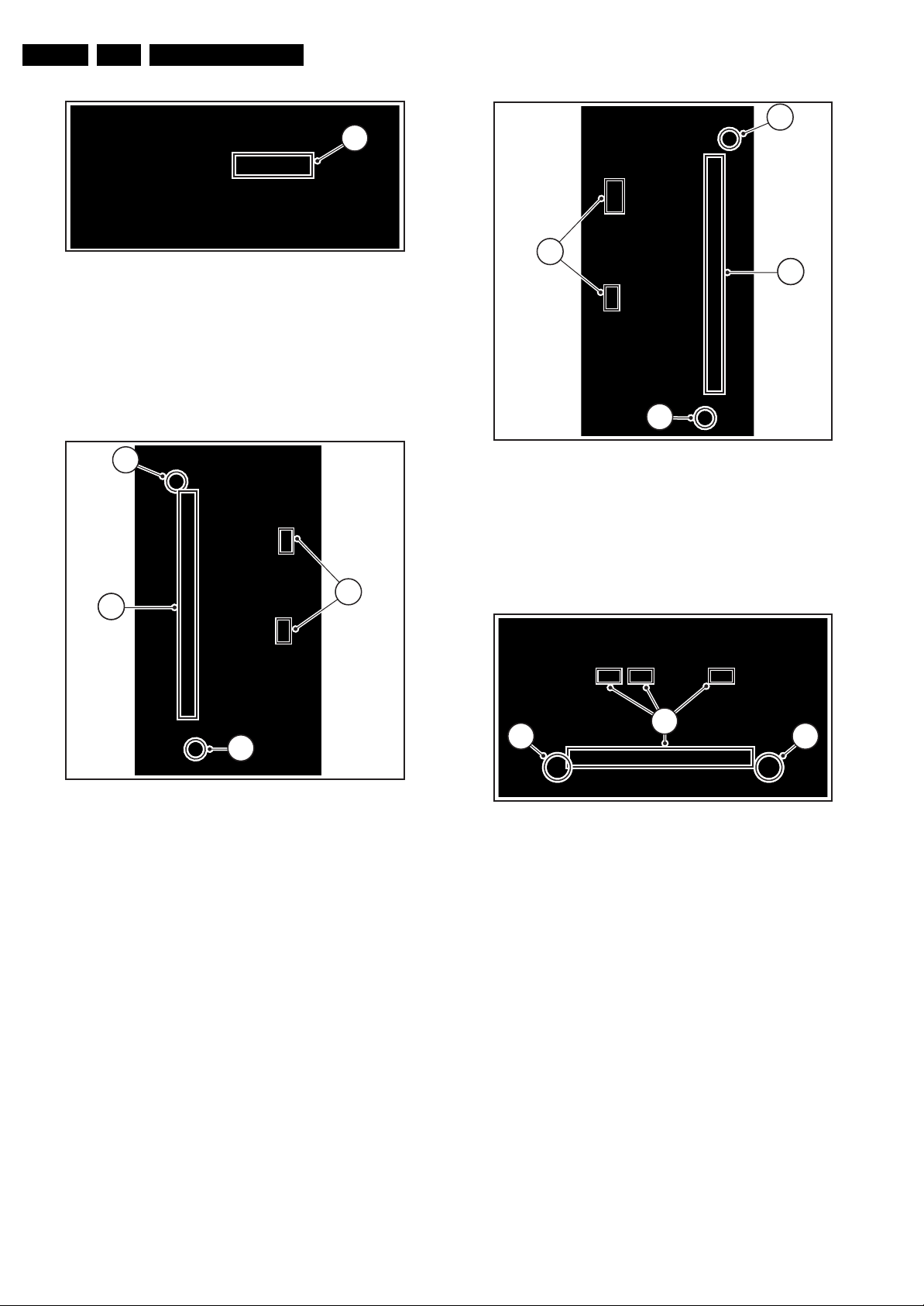
EN 20 FJ3.0E LA4.
Mechanical Instructions
3
4
Figure 4-35 LED/IR sensor removal 3/3
4.4.12 Ambilight Inverter Board Left
1. Remove the rear cover, as described previously.
2. Unplug connectors [1].
3. Remove screw [2].
4. Release clamp [3].
3
1
G_15990_164.eps
120506
1
1
2
Figure 4-37 Ambilight inverter board right
4.4.14 Ambilight Inverter Board Top
1. Remove the rear cover, as described previously.
2. Unplug connectors [1] .
3. Release clamp [2].
1
G_15990_166.eps
120506
2
Figure 4-36 Ambilight inverter board left
4.4.13 Ambilight Inverter Board Right
1. Remove the rear cover, as described previously.
2. Unplug connectors [1] .
3. Remove screw [2].
4. Release clamp [3].
G_15990_165.eps
120506
22
2
Figure 4-38 Ambilight inverter board top
4.4.15 Ambilight Module
1. Carry out the disassembly “LCD Display Panel”, except for
the last point.
2. Put the ambilight frame on a flat workbench.
3. Remove screws [1].
1
G_15990_167.eps
120506
Page 21

1
Figure 4-39 Ambilight module
4.5 Assy/Panel Removal “Top B” styling
Mechanical Instructions
G_15990_168.eps
120506
EN 21FJ3.0E LA 4.
3. Release clips [2] and slide the PWB out of the plastic
casing.
4. Unplug connector [3].
1
4.5.1 Rear Cover
Disconnect the Mains/AC Power cord before you remove the
rear cover!
1. Place the TV set upside down on a table top, using the
foam bars (see part “Foam Bars”).
Caution: do not put pressure on the display, but let the
monitor lean on the front cover.
2. Remove the stand.
3. Remove mushrooms [1].
4. Remove screws [2].
5. Lift the Rear Cover from the TV. Make sure that wires and
flat foils are not damaged while lifting the rear cover.
2
2
2
2
2
2
2
2
2
1
2
2
2
2
2
22
2
2
G_15990_182.eps
210706
G_15990_124.eps
110506
Figure 4-41 Key control panel removal 1/2
2
2
2
3
2
G_15990_125.eps
110506
Figure 4-42 Key control panel removal 2/2
When defective, replace the whole unit.
Figure 4-40 Rear cover removal
4.5.2 Speakers
After removing the rear cover, you gain access to the speakers.
Caution: never disconnect the speakers with a playing set,
because otherwise the class-D audio amplifiers could be
damaged.
4.5.3 Key Control Panel
1. Remove the rear cover, as described previously.
2. Remove screws [1].
4.5.4 Side I/O Panel
1. Remove the rear cover, as described previously.
2. Release clamp [1] and slide the PWB out of its casing.
3. Unplug connector [2] from the panel.
Page 22

EN 22 FJ3.0E LA4.
Mechanical Instructions
1
1
Figure 4-43 Side I/O panel 1/2
2
Figure 4-44 Side I/O panel 2/2
4.5.5 Memory Card reader / USB connector
1. Remove the rear cover, as described previously.
2. Release clamps [1] and slide the unit out of its plastic
frame.
3. Unplug the USB connector from the SSB panel, and the
power cable from the PSU.
G_15990_126.eps
110506
G_15990_127.eps
110506
Figure 4-45 Memory card reader / USB connector
4.5.6 External I/O SCART Panel
1. Remove the rear cover, as described previously.
2. Unplug connectors [1] from the panel.
3. Remove screws [2].
1
2 2 2 2 2 2
Figure 4-46 External I/O SCART panel
4.5.7 Small Signal Board (SSB)
Caution: it is absolutely mandatory to remount all different
screws at their original position during re-assembly. Failure to
do so may result in damaging the SSB.
Removal from the set
1. Remove the rear cover, as described previously.
2. Unplug all connectors [1] from the SSB panel.
3. Unplug connector [2] from the PSU.
4. Remove screws [3].
5. Take the complete SSB module out of the set and place it
on a flat workbench.
G_15990_128.eps
110506
G_15990_129.eps
110506
Page 23

Mechanical Instructions
EN 23FJ3.0E LA 4.
2
1
1
1
3
3
3
3
G_15990_130.eps
110506
Figure 4-47 SSB panel 1/4
Removing the shielding
1. Remove screws [4] .
2. Remove the connector plate [5] and the top shielding [6].
3. Remove screws [7] and remove the SSB panel from the
bottom shielding.
4 4 4 4 5
4 4 4 4 4 4
G_15990_131.eps
110506
Figure 4-48 SSB panel 2/4
1
2
2
Figure 4-51 Platform supply
4.5.9 LCD Display Panel
For exchanging the LCD display, see figures “LCD Display
Panel removal”.
1
1
G_15990_134.eps
110506
4
Figure 4-49 SSB panel 3/4
7
6
G_15990_132.eps
110506
1. Remove the rear cover, as described previously.
2. Remove screws [1]
3. Remove brackets [2].
4. Unplug LVDS connector [3] from the panel.
5. Unplug connector [4] of the IR/LED panel from the SSB.
6. Unplug connectors [5] from the loudspeakers.
7. Unplug connectors [6] from the ambilight inverter PWB.
8. Remove screws [7] and put the key control unit on the
subframe.
9. Release the Mem. Card Reader/Side I/O [8] and put it on
the subframe.
10. Unplug connector [9] from the X-Main PWB.
11. Remove screws [10].
12. Remove the subframe [11].
13. Remove screws [12].
14. Remove brackets [13] and plastic ambilight frame [14].
15. Remove the LCD panel [15].
1 11 1
2
Figure 4-50 SSB panel 4/4
4.5.8 Power Supply
1. Remove the rear cover, as described previously.
2. Unplug connectors [1] from the panel.
3. Remove screws [2].
G_15990_133.eps
110506
11
Figure 4-52 LCD Display panel removal 1/4
11
G_15990_135.eps
110506
Page 24
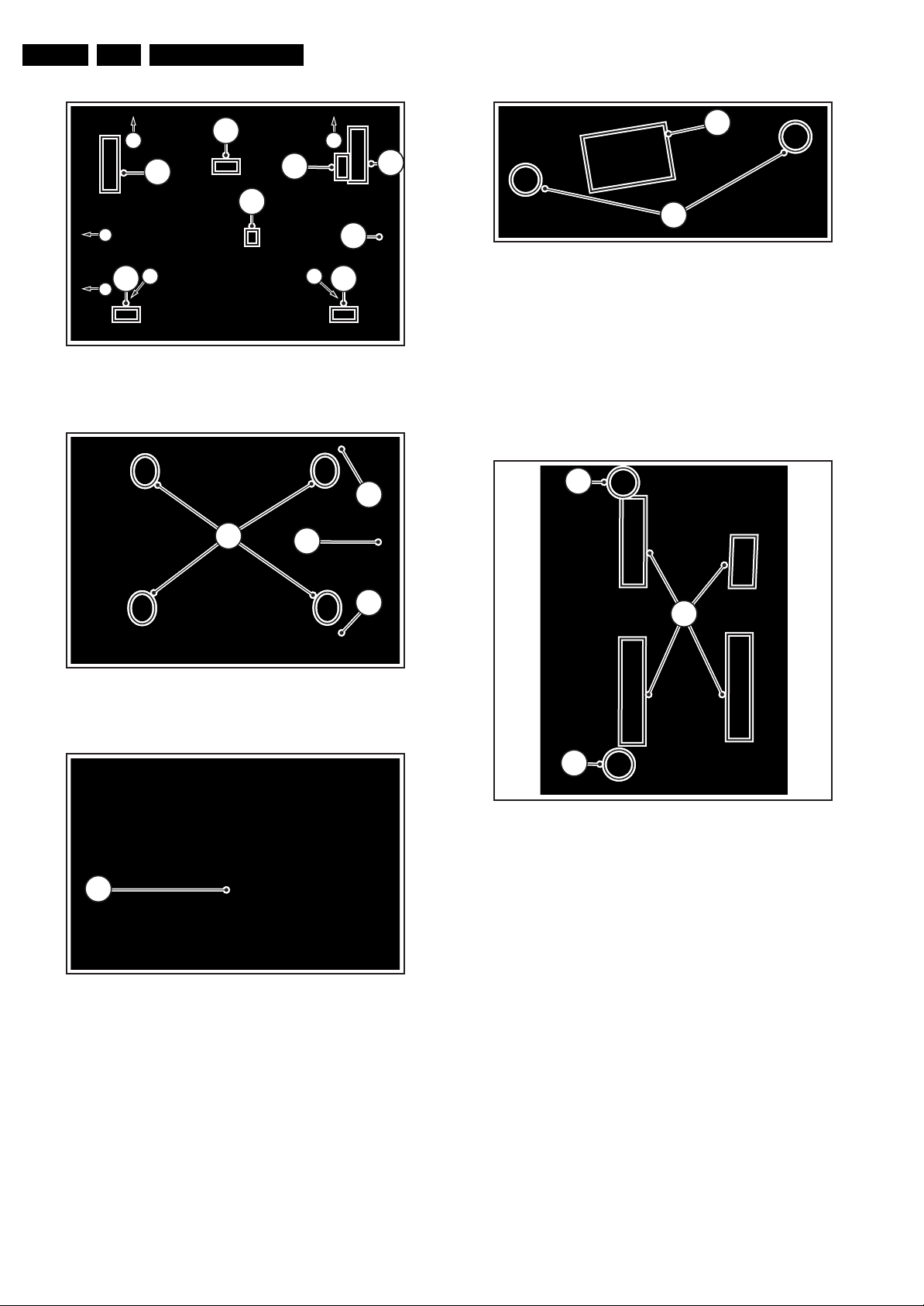
EN 24 FJ3.0E LA4.
Mechanical Instructions
10
6
3
10
9
4
7
5 5
7
1010
Figure 4-53 LCD display panel removal 2/4
12
14
6
8
G_15990_136.eps
120506
13
1
Figure 4-56 LED/IR sensor removal
4.5.11 Ambilight Inverter Boards
1. Remove the rear cover, as described previously.
2. Remove the metal bracket, that is mounted over the
Inverter Board you want to replace, as described
previously.
3. Unplug connectors [1] .
4. Release clamps [2].
2
2
G_15990_139.eps
110506
Figure 4-54 LCD display panel removal 3/4
15
Figure 4-55 LCD display panel removal 4/4
13
G_15990_137.eps
120506
G_15990_138.eps
110506
1
2
Figure 4-57 Ambilight inverter board
4.5.12 Ambilight Module
1. Carry out the disassembly “LCD Display Panel”, except for
the last point.
2. Put the ambilight frame on a flat workbench.
3. Remove screws [1].
G_15990_140.eps
110506
4.5.10 LED/IR Sensor Removal
1. Carry out the disassembly of the LCD panel, as described
previously, except for the last point.
2. Remove screws [1] .
3. Unplug connector [2].
Page 25

1
Figure 4-58 Ambilight module
Mechanical Instructions
G_15990_141.eps
110506
EN 25FJ3.0E LA 4.
4.6 Set Re-assembly
To re-assemble the whole set, execute all processes in reverse
order.
Notes:
• While re-assembling, make sure that all cables are placed
and connected in their original position. See figure "Cable
dressing".
• Pay special attention not to damage the EMC foams on the
SSB shields. Ensure that EMC foams are mounted
correctly.
Page 26

EN 26 FJ3.0E LA5.
s
6
Service Modes, Error Codes, and Fault Finding
5. Service Modes, Error Codes, and Fault Finding
Index of this chapter:
5.1 Test Points
5.2 Service Modes
5.3 Stepwise Start-up
5.5 Error Codes
5.6 The Blinking LED Procedure
5.7 Protections
5.8 Fault Finding and Repair Tips
5.9 Software Upgrading
5.1 Test Points
The chassis is equipped with test points (Fxxx) printed on the
circuit board assemblies. As most signals are digital, it will be
difficult to measure waveforms with a standard oscilloscope.
Several key ICs are capable of generating test patterns, which
can be controlled via ComPair. In this way it is possible to
determine which part is defective.
Perform measurements under the following conditions:
• Service Default Mode.
• Video: Colour bar signal.
• Audio: 3 kHz left, 1 kHz right.
5.2 Service Modes
Service Default mode (SDM) and Service Alignment Mode
(SAM) offers several features for the service technician, while
the Customer Service Mode (CSM) is used for communication
between the call centre and the customer.
This chassis also offers the option of using ComPair, a
hardware interface between a computer and the TV chassis. It
offers the abilities of structured troubleshooting, error code
reading, and software version read-out for all chassis.
Minimum requirements for ComPair: a Pentium processor, a
Windows OS, and a CD-ROM drive (see also paragraph
"ComPair").
• All service-unfriendly modes (if present) are disabled, like:
– (Sleep) timer.
– Child/parental lock.
– Picture mute (blue mute or black mute).
– Automatic volume levelling (AVL).
– Auto switch "off" (when no video signal was received
for 10 minutes).
– Skip/blank of non-favourite pre-sets.
– Smart modes.
– Auto store of personal presets.
– Auto user menu time-out.
How to Activate SDM
For DVBT TV’s there are two kinds of SDM : an analogue SDM
and a digital SDM. Tuning will happen according table “SDM
Default Settings”.
• Analogue SDM: use the standard RC-transmitter and key
in the code “062596”, directly followed by the “MENU”
button.
Note: It is possible that, together with the SDM, the main
menu will appear. To switch it "off", push the “MENU”
button again.
• Digital SDM: use the standard RC-transmitter and key in
the code “062593”, directly followed by the “MENU” button.
Depending on the software version it is possible that the
tuning will not work correctly.
Note: It is possible that, together with the SDM, the main
menu will appear. To switch it "off", push the “MENU”
button again.
• Analogue SDM can also be activated by shorting for a
moment the two solder pads [1] on the SSB, with the
indication “SDM”. They are located outside the shielding.
Activation can be performed in all modes, except when the
set has a problem with the Standby Processor. See figure
“Service mode pads”.
SDM
SDM
11
5.2.1 Service Default Mode (SDM)
Purpose
• To create a pre-defined setting, to get the same
measurement results as given in this manual.
• To override SW protections detected by standby processor
and make the TV start up to the step just before protection
(a sort of automatic stepwise start up). See paragraph
“Stepwise Start Up”.
• To override SW protections detected by Viper. Depending
on the SW version it is possible that this mechanism does
not work correctly. See also paragraph “Error codes”.
• To start the blinking LED procedure (not valid in protection
mode).
Specifications
Table 5-1 SDM default settings
Region Freq. (MHz)
Europe, AP(PAL/Multi) 475.25 PAL B/G
Europe, AP DVBT 546.000
PID Video: 0B 06
PID PCR: 0B 06
PID Audio: 0B 07
• All picture settings at 50% (brightness, colour, contrast).
• All sound settings at 50%, except volume at 25%.
Default
system
DVBT
2
SPISPI
G_15990_142.ep
11050
Figure 5-1 Service mode pads
After activating this mode, “SDM” will appear in the upper right
corner of the screen (if you have picture).
How to Navigate
When you press the “MENU” button on the RC transmitter, the
set will toggle between the SDM and the normal user menu
(with the SDM mode still active in the background).
Page 27
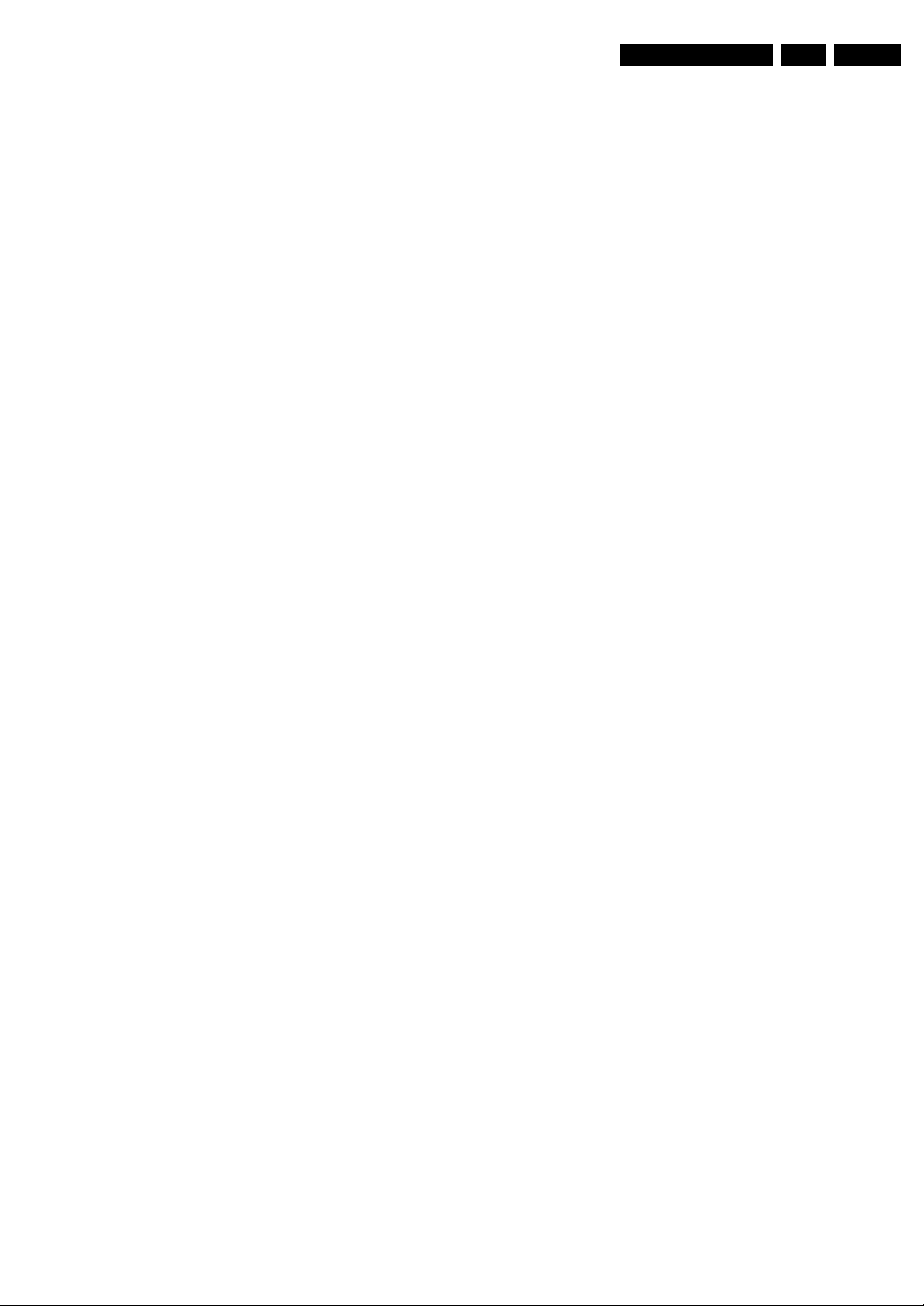
Service Modes, Error Codes, and Fault Finding
EN 27FJ3.0E LA 5.
How to Exit SDM
Use one of the following methods:
• Switch the set to STANDBY via the RC-transmitter.
• Via a standard customer RC-transmitter: key in “00”sequence.
5.2.2 Service Alignment Mode (SAM)
Purpose
• To perform (software) alignments.
• To change option settings.
• To easily identify the used software version.
• To view operation hours.
• To display (or clear) the error code buffer.
How to Activate SAM
Via a standard RC transmitter: key in the code “062596”
directly followed by the “INFO” button. After activating SAM
with this method a service warning will appear on the screen,
you can continue by pressing the red button on the RC.
Contents of SAM:
• Hardware Info.
– A. SW Version. Displays the software version of the
VIPER software (main software) (example: JA30E-
1.2.3.4_12345 = AAAAB_X.Y.W.Z_NNNNN).
• AAAA= the software name.
• B= the region: A= AP, E= EU, L= LatAm, U = US.
For AP sets it is possible that the Europe software
version is used.
• X.Y.W.Z= the software version, where X is the
main version number (different numbers are not
compatible with one another) and Y.W.Z is the sub
version number (a higher number is always
compatible with a lower number).
• NNNNN= last five digits of 12nc code of the
software.
– B. SBY PROC Version. Displays the software version
of the standby processor.
– C. Production Code. Displays the production code of
the TV, this is the serial number as printed on the back
of the TV set. Note that if an NVM is replaced or is
initialized after corruption, this production code has to
be re-written to NVM. ComPair will foresee in a
possibility to do this.
• Operation Hours. Displays the accumulated total of
operation hours (not the standby hours). Every time the TV
is switched "on/off", 0.5 hours is added to this number.
• Errors. (Followed by maximal 10 errors). The most recent
error is displayed at the upper left (for an error explanation
see paragraph “Error Codes”).
• Defective Module. Here the module that generates the
error is displayed. If there are multiple errors in the buffer,
which are not all generated by a single module, there is
probably another defect. It will then display the message
“UNKNOWN” here. Not all errors will display a defective
module name.
• Reset Error Buffer. When you press “cursor right” and
then the “OK” button, the error buffer is reset.
• Alignments. This will activate the “ALIGNMENTS” submenu.
• Dealer Options. Extra features for the dealers.
• Options. Extra features for Service. For more info
regarding option codes, see chapter 8.
Note that if you change the option code numbers, you have
to confirm your changes with the “OK” button before you
store the options. Otherwise you will lose your changes.
• Initialise NVM. When an NVM was corrupted (or replaced)
in the former EMG based chassis, the microprocessor
replaces the content with default data (to assure that the
set can operate). However, all preferences and alignment
values are gone now, and option numbers are not correct.
Therefore, this was a very drastic way. In this chassis, the
procedure is implemented in another way: The moment the
processor recognizes a corrupted NVM, the “initialize
NVM” line will be highlighted. Now, you can do two things
(depending of the service instructions at that moment):
– Save the content of the NVM via ComPair for
development analysis, before initializing. This will give
the Service department an extra possibility for
diagnosis (e.g. when Development asks for this).
– Initialize the NVM (same as in the past, however now it
happens conscious).
Note: When you have a corrupted NVM, or you have replaced
the NVM, there is a high possibility that you will not have picture
any more because your display option is not correct. So, before
you can initialize your NVM via the SAM, you need to have
picture and therefore you need the correct display option. To
adapt this option, you can use ComPair (the correct HEX
values for the options can be found in the table below) or a
method via a standard RC (described below).
Changing the display option via a standard RC:
Key in the code “062598” directly followed by the “MENU”
button and “XXX” (where XXX is the 3 digit decimal display
option code as mentioned in the first column of the next table).
Make sure to key in all three digits, also the leading zero’s.
If the above action is successful, the front LED will go out as an
indication that the RC sequence was correct.
After the display option is changed in the NVM, the TV will go
to the Standby mode.
If the NVM was corrupted or empty before this action, it will be
initialised first (loaded with default values). This initialising can
take up to 20 seconds.
Page 28
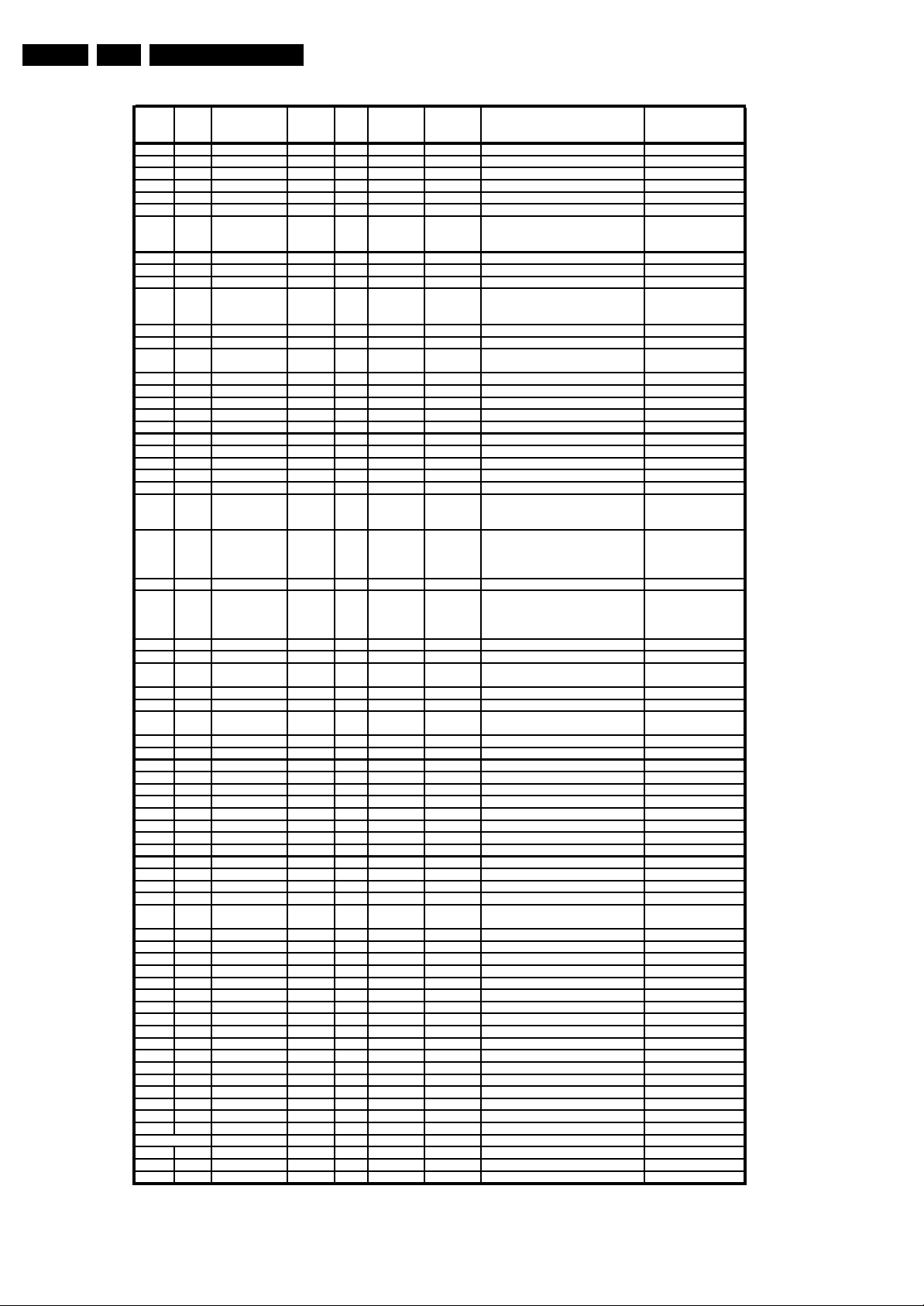
EN 28 FJ3.0E LA5.
Service Modes, Error Codes, and Fault Finding
Display
HEX Display type Brand Size Resolution
option
000 00 PDP SDI 42” 768p 1024
001 01 PDP SDI 50” 768p 1366
002 02 PDP FHP 42” 1024i 1024
003 03 LCD LPL 30” 768p 1280 LC300W01-A3P7 9322 198 00682
004 04 LCD LPL 37” 768p 1366 LC370W01-A6 9322 220 87682
005 05 LCD LPL 42” 768p 1366 LC420W02-A6 9322 226 39682
006 06 LCD Sharp 32” 768p 1366 LQ315T3LZ13 (ASV1)
007 07 PDP SDI 42” 480p 852
008 08 PDP FHP 37” 1024i 1024
009 09 LCOS XION 720p 1280 n.a. n a.
010 0A LCD AUO 30” 768p 1280
011 0B LCD LPL 32” 768p 1366 LC320W01-A6K1 9322 217 44682
012 0C LCD AUO 32” 768p 1366 T315XW01V5 9322 231 69682
013 0D LCD Sharp 37” 768p 1366 LQ370T3LZ21 (ASV2)
014 0E LCD LPL 42” 1080p 1920 LC420WU1-SL01 9322 228 99682
015 0F PDP SDI 37” 480p 852
016 10 PDP FHP 37” 1080i 1024
017 11 PDP FHP 42” 1080i 1024
018 12 PDP FHP 55” 768p 1366
019 13 LCOS VENUS 720p 1280 n.a. n a.
020 14 LCOS VENUS 1080p 1920 n.a. na.
021 15 LCD LPL 26” 768p 1366 LC260WX2-SL01 9322 221 01682
022 16 LCD LPL 32” 768p 1366 LC320WX2-SL01
023 17 PDP LGE 42” 480p 852
024 18 PDP SDI 42” 480p 852
025 19 PDP SDI 42” 768p 1024
026 1A PDP FHP 42” 1024i 1024
027 1B PDP SDI 50” 768p 1366
028 1C LCD Sharp 37” 1080P 1920 LQ370D3LZ13 (ASV2 2) 9322 228 48682
029 1D LCD AUO 32” 768p 1366 T315XW01-V3
030 1E LCD Sharp 37” 1080p 1920 LW370D3LZ1x (ASV 3 first samples) not used
031 1F LCD Sharp 37” 1080P 1920 LK370D3LZ33 (ASV 3)
032 20 LCD LPL 20” 768p 1366 LC200WX1-SL01 9322 222 90682
033 21 LCD QDI 23” 768p 1366
034 22 ECO PTV 51” 1080i 1366 ?
035 23 ECO PTV 55” 1080i 1366 ?
036 24 ECO PTV 61” 1080i 1366 ?
037 25 PDP FHP 42” 1024I 1024
038 26 DLP 50” 720p 1280 ?
039 27 DLP 60” 720p 1280 ?
040 28 LCD Sharp 32” 768p 1366 LK315T3LZ43 (ASV 2.3) 9322 235 32682
041 29 LCD LPL 42” 768p 1366 LC420WX2-SLA1 9322 240 80682
042 2A PDP SDI 63” 768p 1366
043 2B LCD Sharp 37” 768p 1366 LK370T3LZ63 (ASV 3)
044 2C LCD Sharp 37” 768p 1366 LK370T3LZ53 (ASV 2.3)
045 2D LCD LPL 26” 768p 1366 LC260WX2-SLB2 9322 234 13682
046 2E LCD LPL 32” 768 p 1366 LC320W01-SL06 9322 230 03682
047 2F LCD LPL 42” 768p 1366 LC420W02-SLB1 9322 234 12682
048 30 LCD QDI 26” 768p 1366 QD26HL02-REV01
049 31 LCD AUO 26” 768p 1366 T260XW02V4 9322 231 90682
050 32 LCD AUO 32” 768p 1366 T315XW01V9 9322 231 89682
051 33 LCD AUO 37” 768p 1366 T370XW01V1 9322 233 78682
052 34 LCD AUO 32” 768p 1366 T315XW02V5
053 35 LCD LPL 37” 768p 1366 LC370WX1-SL04 9322 233 19682
054 36 PDP LGE 42” 768p 1024
055 37 LCD LPL 42" 1080p 1920
056 38 LCD LPL 47" 1080p 1920
057
058
059
060 3C LCD Tbd ? 768p 1366
061 3C LCD Tbd ? 768p 1366
vertical
Resolution
horizontal
Product Code Manufacturer 12 NC
S42AX-YD01(PP42AX-007A) 9322 225 38682
S50HW-XD03 9322 215 26682
FPF42C128128UC-52 (A1) 9322 212 78682
LQ315T3LZ23 (ASV2.2)(5Vtcon)
LQ315T3LZ23 (ASV2.2)(12Vtcon)
S42SD-YD05 (V3) 9322 215 27682
FPF37C128128UB-72 9322 217 56682
T296XW01
T296XW01V2
T296XW01V3
LQ370T3LZ44 (ASV2.2)
S37SD-YD02 9322 217 39682
not used not used
FPF42C128135UA-52 9322 235 43682
not used not used
not used not used
S42SD-YD07(PP42SD-015A) (V4)
S42SD-YD07(PP42SD-015B) (V4)
S42SD-YD07(PP42SD-015F) (V4)
S42AX-YD01(PP42AX-007A) (V4)
S42AX-YD01(PP42AX-008A) (V4)
S42AX-YD01(PP42AX-008B) (V4)
S42AX-YD02(PP42AX-009A) (W1)
FPF42C128128UD-51 (A2) not used
S50HW-XD04(PP50HW-005A) (V4)
S50HW-XD04(PP50HW-005B) (V4)
S50HW-XD04(PP50HW-005E) (V4)
S50HW-YD01(PP50HW-010A) (W1)
QD23HL02 REV01
QD23HL02 REV01(03)
FPF42C128135UA-52 (A3) 9322 235 43682
S63HW-XD04 see partslist for 12NC
QD26HL02-REV02
PDP42X3 see partslist for 12NC
LC420WU2-SLA1 8204 001 50441
st
100/120Hz 1
100/120Hz final
silicon
9322 209 35682
9322 226 58682
9322 226 16682
9322 206 49682
9322 219 45682
9322 213 33682
?
9322 241 46682
9322 226 37682
9322 226 96682
9322 233 81682
9322 225 38682
9322 226 95682
9322 233 80682
9322 240 08682
9322 226 54682
9322 226 97682
9322 233 79682
9322 240 25682
see partslist for 12NC
9322 242 22682
9322 223 91682
9322 232 69682
see partslist for 12NC
9322 235 83682
9322 227 29682
9322 235 05682
see partslist for 12NC
099 63 LCD LPL 100" 1080p 1920
3D Displays
100 64 LCD ? 42” 1080p 1920
Figure 5-2 Display option code overview
?
E_06532_030.eps
250706
Page 29

Service Modes, Error Codes, and Fault Finding
EN 29FJ3.0E LA 5.
• Store. All options and alignments are stored when
pressing “cursor right” and then the “OK”-button
• SW Maintenance.
– SW Events. Not useful for Service purposes. In case
of specific software problems, the development
department can ask for this info.
– HW Events. Not useful for Service purposes. In case
of specific software problems, the development
department can ask for this info.
• Operating hours. Here you are able to reset
the operations hours of the display. This has to be done in
case of replacement of the display.
• Upload to USB. Here you are able to upload several
settings from the TV to a USB stick which is connected to
the Side IO. The four items are “Channel list”, “Personal
settings”, “Option codes” and “Display-related alignments”.
First you have to create a directory “repair\” in the root of
the USB stick.To upload the settings you have to select
each item separately, press “cursor right”, confirm with
“OK” and wait until “Done” appears. Now the settings are
stored onto your USB stick and can be used to download
onto another TV or other SSB. Uploading is of course only
possible if the software is running and if you have picture.
This method is created to be able to save the customer’s
TV settings and to store them into another SSB.
• Download from USB. Here you are able to download
several settings from the USB stick to the TV. Same way of
working as with uploading. To make sure that the download
of the channel list from USB to the TV is executed properly,
it is necessary to restart the TV and tune to a valid preset if
necessary.
How to Navigate
• In SAM, you can select the menu items with the “CURSOR
UP/DOWN” key on the RC-transmitter. The selected item
will be highlighted. When not all menu items fit on the
screen, move the “CURSOR UP/DOWN” key to display the
next/previous menu items.
• With the “CURSOR LEFT/RIGHT” keys, it is possible to:
– (De) activate the selected menu item.
– (De) activate the selected sub menu.
• With the “OK” key, it is possible to activate the selected
action.
How to Exit SAM
Use one of the following methods:
• Press the “MENU” button on the RC-transmitter.
• Switch the set to STANDBY via the RC-transmitter.
5.2.3 Customer Service Mode (CSM)
Purpose
When a customer is having problems with his TV-set, he can
call his dealer or the Customer Helpdesk. The service
technician can then ask the customer to activate the CSM, in
order to identify the status of the set. Now, the service
technician can judge the severity of the complaint. In many
cases, he can advise the customer how to solve the problem,
or he can decide if it is necessary to visit the customer.
The CSM is a read only mode; therefore, modifications in this
mode are not possible.
When in this chassis, CSM is activated, a colour bar test
pattern will be visible for 5 seconds. This test pattern is
generated by the Pacific3. So if you see this test pattern you
can determine that the back end video chain (Pacific3, LVDS
and display) is working.
Also new in this chassis: when you activate CSM and there is
a USB stick connected to the TV, the software will dump the
complete CSM content to the USB stick. The file (Csm.txt) will
be saved in the root of your USB stick. This info can be handy
if you don’t have picture.
How to Activate CSM
Key in the code “123654” via the standard RC transmitter.
Note: Activation of the CSM is only possible if there is no (user)
menu on the screen!
How to Navigate
By means of the “CURSOR-DOWN/UP” knob on the RCtransmitter, you can navigate through the menus.
Contents of CSM
• Set Type. This information is very helpful for a helpdesk/
workshop as reference for further diagnosis. In this way, it
is not necessary for the customer to look at the rear of the
TV-set. Note that if an NVM is replaced or is initialized after
corruption, this set type has to be re-written to NVM.
ComPair will foresee a possibility to do this.
• Production Code. Displays the production code (the serial
number) of the TV. Note that if an NVM is replaced or is
initialized after corruption, this production code has to be
re-written to NVM. ComPair will foresee a possibility to do
this.
• Code 1. Gives the latest five errors of the error buffer. As
soon as the built-in diagnose software has detected an
error the buffer is adapted. The last occurred error is
displayed on the leftmost position. Each error code is
displayed as a 2-digit number. When less than 10 errors
occur, the rest of the buffer is empty (00). See also
paragraph Error Codes for a description.
• Code 2. Gives the first five errors of the error buffer. See
also paragraph Error Codes for a description.
• Options 1. Gives the option codes of option group 1 as set
in SAM (Service Alignment Mode).
• Options 2. Gives the option codes of option group 2 as set
in SAM (Service Alignment Mode).
• 12NC SSB. Gives an identification of the SSB as stored in
NVM. Note that if an NVM is replaced or is initialized after
corruption, this identification number has to be re-written to
NVM. ComPair will foresee a possibility to do this.
This identification number consists of 14 characters and is
built up as follows:
- 8 last characters of the 12NC of the SSB itself.
- the serial number of the SSB, which consists of 6 digits.
Both can be found on a sticker on the PWB of the SSB itself
(not on the sticker on the outside of the shielding!). The
format of the identification number is then as follows:
<last 8 characters of 12NC of SSB><serial number of
SSB> (total 14 characters).
• Digital Natural Motion. Gives the last status of the Digital
Natural Motion setting, as set by the customer. Possible
values are “Off”, “Minimum” and “Maximum”. See DFU on
how to change this item.
• Pixel Plus. Gives the last status of the Pixel Plus setting,
as set by the customer. Possible values are “On” and “Off”.
See DFU on how to change this item.
• DNR. Gives the last status of the DNR setting, as set by the
customer. Possible values are “Off”, “Minimum”, “Medium”
and “Maximum”. See DFU on how to change this item.
• Noise Figure. Gives the noise ratio for the selected
transmitter. This value can vary from 0 (good signal) to 127
(average signal) and to 255 (bad signal). For some
software versions, the noise figure will only be valid when
“Active Control” is set to “medium” or “maximum” before
activating CSM. Noise figure is not applicable for DVBT
channels.
• Headphone Volume. Gives the last status of the
headphone volume, as set by the customer. The value can
vary from 0 (volume is minimum) to 100 (volume is
maximum). See DFU on how to change this item.
• Dolby. Indicates whether the received transmitter
transmits Dolby sound (“ON”) or not (“OFF”). Attention: The
presence of Dolby can only be tested by the software on
the Dolby Signalling bit. If a Dolby transmission is received
Page 30

EN 30 FJ3.0E LA5.
Service Modes, Error Codes, and Fault Finding
without a Dolby Signalling bit, this indicator will show “OFF”
even though a Dolby transmission is received.
• Surround Mode. Indicates the by the customer selected
sound mode (or automatically chosen mode). Possible
values are “STEREO” and “VIRTUAL DOLBY
SURROUND”. It can also have been selected
automatically by signalling bits (internal software). See
DFU on how to change this item.
• Centre Input. Not applicable for this chassis.
• Audio System. Gives information about the audible audio
system. Possible values are “Stereo”, ”Mono”, “Mono
selected”, “Dual I”, “Dual II”, “Nicam Stereo”, “Nicam
mono”, Nicam dual I”, “Nicam dual II”, “Nicam available”,
“Analog In: No Dig. Audio”, “Dolby Digital 1+1”, “Dolby
Digital 1/0”, “Dolby Digital 2/0”, “Dolby Digital 2/1”, “Dolby
Digital 2/2”, “Dolby Digital 3/0”, “Dolby Digital 3/1”, “Dolby
Digital 3/2”, “Dolby Digital Dual I”, “Dolby Digital Dual II”,
“MPEG 1+1”, “MPEG 1/0”, “MPEG 2/0” and “Not supported
signal”. This is the same info as you will see when pressing
the “INFO” button in normal user mode (item “Sound”).
When the audio is muted, there will be no info displayed.
• AVL. Indicates the last status of AVL (Automatic Volume
Level) as set by the customer: See DFU on how to change
this item.
• Delta Volume. Indicates the last status of the delta volume
for the selected preset as set by the customer: from “-12”
to “+12”. See DFU on how to change this item..
• Preset Lock. Indicates if the selected preset has a child
lock: “LOCKED” or “UNLOCKED”. See DFU on how to
change this item..
• Child lock. Indicates if “Child lock” is set to “UNLOCK”,
“LOCKED” or “CUSTOM LOCK. See DFU on how to
change this item..
• Lock after. Indicates at what time the channel lock is set:
“OFF” or e.g. “18:45” (lock time). See DFU on how to
change this item.
• Parental rating lock. Gives the last status of the parental
rating lock as set by the customer. See DFU on how to
change this item.
• Parental rating status. Gives the value of the parental
rating status as sent by the current preset.
• TV ratings lock. Only applicable for US.
• Movie ratings lock. Only applicable for US.
• V-Chip TV status. Only applicable for US.
• V-Chip movie status. Only applicable for US.
• Region rating status (RRT). Only applicable for US.
• On timer. Indicates if the “On timer” is set “ON” or “OFF”
and when it is set to “ON”, also start time, start day and
program number is displayed. See DFU on how to change
this item.
• Location. Gives the last status of the location setting as
set via the installation menu. Possible values are “Shop”
and “Home”. If the location is set to “Shop”, several settings
are fixed. So for a customer location must be set to “Home”.
Can be changed via the installation menu (see also DFU).
• HDMI key validity. Indicates if the HDMI keys (or HDCP
keys) are valid or not. In case these keys are not valid and
the customer wants to make use of the HDMI functionality,
the SSB has to be replaced.
• IEEE key validity. Not applicable.
• POD key validity. Not applicable.
• Tuner Frequency. Indicates the frequency the selected
transmitter is tuned to.
• TV System. Gives information about the video system of
the selected transmitter. In case a DVBT signal is received
this item will also show ATSC.
– BG: PAL BG signal received
– DK: PAL DK signal received
– L/La: SECAM L/La signal received
– I: PAL I signal received
– M: NTSC M signal received
– ATSC: ATSC or DVBT signal received
• Source. Indicates which source is used and the video
quality of the selected source. (Example: Tuner, Video)
Source: “TUNER”, “EXT1”, “EXT2”, “EXT3”, “EXT4”,
“YPbPr1”, “YPbPr2”, “VGA”, “DVI-I”, ““HDMI 1”, “HDMI 2”,
“SIDE” and “DVI”. Video signal quality: “VIDEO”, “SVIDEO”, “RGB 1FH”, “YUV”, “VGA”, “SVGA”, “XGA”,
“CVBS”, Y/C”, “YPBPR 1FH 480p”, “YPBPR 1FH 576p”,
“YPBPR 1FH 1080I”, “YPBPR 2FH 480p”, “YPBPR 2FH
576p”, “YPBPR 2FH 1080i”, “RGB 2FH 480p”, “RGB 2FH
576p”, “RGB 2FH 1080i”, “720p” or “Unsupported”.
• Tuned Bit. Due to the DVBT architectural setup this item
does not give useful information any more.
• Digital signal modulation. No useful information for
Service purposes.
• 12NC one zip SW. Displays the 12NC number of the one-
zip file as it is used for programming software in production.
In this one-zip file all below software version can be found.
• Initial main SW. Displays the main software version which
was initially loaded by the factory.
• Current main SW. Displays the built-in main software
version. In case of field problems related to software,
software can be upgraded. As this software is consumer
upgradable, it will also be published on the Internet.
Example: BX31E_1.2.3.4.
• Flash utils SW. Displays the software version of the
software which contains all necessary components of the
download application. To program this software, EJTAG
tooling is needed. Example: FLASH_1.1.0.0.
• Standby SW. Displays the built-in standby processor
software version. Upgrading this software will be possible
via ComPair or via USB.(see chapter Software upgrade).
Example: STDBY_3.0.1.2.
• MOP SW. Displays the MOP software version in case there
is a MOP present.
• Pacific 3 Flash SW. Displays the Pacific 3 software
version.
• NVM version. Displays the NVM version as programmed
by factory.
How to Exit CSM
Press “MENU” on the RC-transmitter.
Page 31
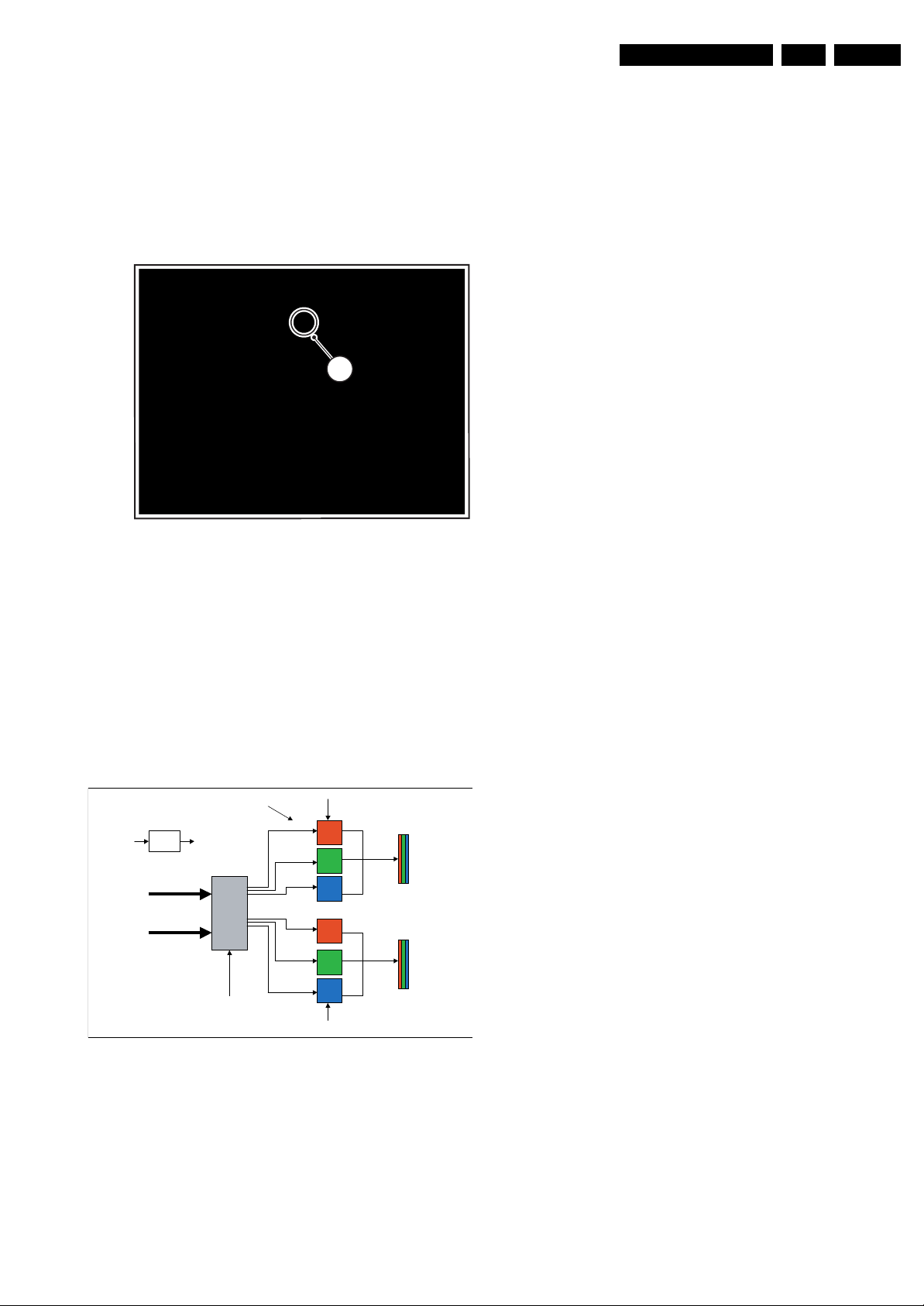
Service Modes, Error Codes, and Fault Finding
EN 31FJ3.0E LA 5.
5.2.4 Service Mode of Converter Boards for Ambi Light
Purpose
To switch on the lamps manually in case I
2
C-bus triggering
fails.
The Service Mode can be activated by disconnecting
connectors 1M59 and 1M49 and then by shorting for a moment
the two solder pads [1] on the Ambi Light Inverter Panel. See
figure “Service Mode pads”.
1
G_15950_049.eps
Figure 5-3 Service Mode pads AmbiLight panel
In this chassis, both single and double fitted boards can be
used. The double fitted boards are used in sets with 3 or 4
sided Ambi Light units whereas the single fitted boards are
used in sets with 2 sided Ambi Light units. A double fitted board
can drive 2 lamp units (6 lamps) and a single fitted board can
drive 1 lamp unit (3 lamps).
The double fitted boards are supplied by +12Va and +12Vb.
The microprocessor is supplied by +12Va.
Therefore, if only +12Va is available, lamp unit B will not work.
See figure “Building blocks of Converter Board” for details.
+12Va
Stab.
Board select
+5V
Inverters
µ
Processor
PWM out
+12Va
I²C
060406
Lamp unit A
Lamp unit B
frequency. In case of short circuit of the transformer output, this
frequency > 100 kHz and the board goes into protection.
Serial arcing protection is performed by detection of arc in
ground wire of the lamp units. In this case, the protection pulse
is transmitted via an opto-coupler.
Protection can be disabled by short-circuiting diode 6112 or
capacitor 2173 or by connecting pin 8 of the microprocessor to
ground.
Repair Tips
In case only one or no lamp unit at all works, probably the
+12Vb (12 - 13 V) is not available or the fuse is broken. Check
for broken MOSFETS or check if they are switched off properly
by the transistors connected to the PWM outputs of the
microprocessor.
In case the Ambi Light switches off after two seconds, serial
arcing or parallel arcing protection is active. Serial arcing
protection can be excluded by disconnecting the opto-coupler;
check for bad solder joints on transformer or lamp units.
Parallel arcing protection can be disabled by grounding pin 8 of
the microprocessor. Usually the switching frequency (normally
63 kHz) will then be too high. Possible causes are one
MOSFET of the converter has no gate drive or is broken, or
there is a short-circuit of the output of the transformer.
5.3 Stepwise Start-up
The stepwise start-up method, as known from FTL/FTP sets
(EMG based sets) is not valid any more. There are two possible
situation: one for protections detected by standby software and
one for protections detected by main software.
When the TV is in a protection state due to an error detected by
standby software (and thus blinking an error) and SDM is
activated via shortcutting the pins on the SSB, the TV starts up
until it reaches the situation just before protection. So, this is a
kind of automatic stepwise start-up. In combination with the
start-up diagrams below, you can see which supplies are
present at a certain moment. Important to know here is, that if
e.g. the 3V3 detection fails (and thus error 11 is blinking) and
the TV is restarted via SDM, the Standby Processor will enable
the 3V3, but will not go to protection now. The TV will stay in
this situation until it is reset (Mains/AC Power supply
interrupted).
When the TV is in protection state due to an error detected by
main software (Viper protection) and SDM is activated via
shortcutting the pins on the SSB, the TV starts up and ignores
the error. Due to architectural reasons it is possible that the TV
will end up in an undefined state (e.g. when the fast I
blocked). In this case diagnose has to be done via ComPair.
The abbreviations “SP” and “MP” in the figures stand for:
• SP: protection or error detected by the Stand-by
Processor.
• MP: protection or error detected by the VIPER Main
Processor.
2
C bus is
Protection
+12Vb (12
-13V)
G 15950 050 eps
060406
Figure 5-4 Building blocks of Converter Board
The microprocessor performs the following tasks:
• Dimming of Ambi Light by means of PWM.
• Translation of I
2
C-bus commands to PWM.
• Switches the Ambi Light board to protection if needed (in
case of protection only the lamps switch off, no set
protection is triggered).
There are two ways of protection: parallel arcing protection and
serial arcing protection.
Parallel arcing protection is performed by sensing the switching
Note: In the next transition diagrams for “POD” should be read
“Common Interface (CI)”. For analogue sets, any reference to
“POD” should be neglected.
Page 32
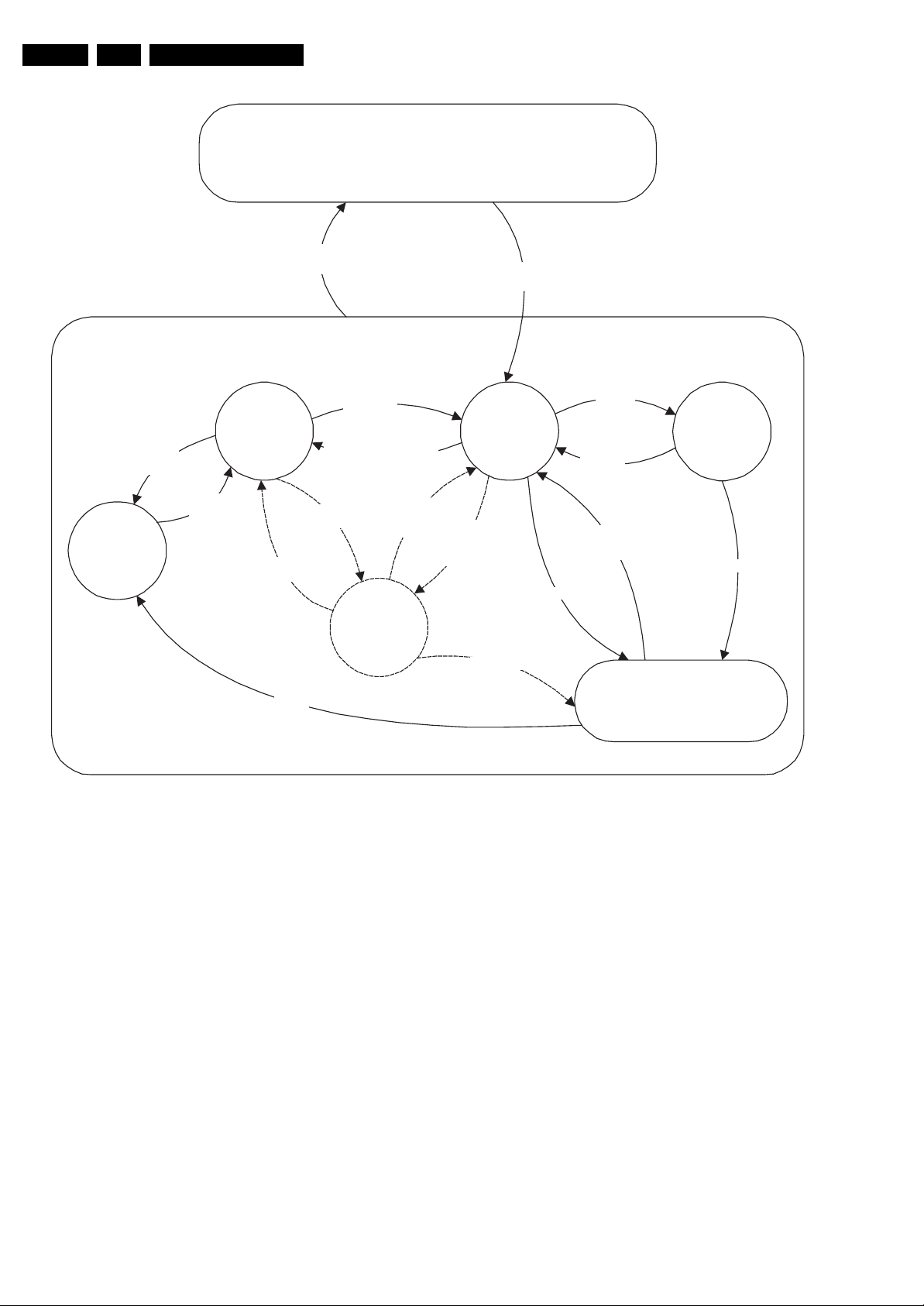
EN 32 FJ3.0E LA5.
Service Modes, Error Codes, and Fault Finding
Off
Mains
off
Mains
on
- WakeUp
requested
- Acquisition
needed
- No data Acquisition
required
and no POD card inserted
- tact SW pushed
POD Card
inserted
- WakeUp
requested
- Acquisition
needed
tact SW
pushed
(no POD)
tact SW
pushed
St by
St by
'Off'
- POD C ard rem ov ed
- tact SW pushed
POD
St by
tact SW
pushed
On
The protection state is hardware wise identical to the standby state but
has other, limited wake up reasons.
The POD st- by mode is cu rr e ntly no t used i n a F ull Jag uar (FJ) e nv i ron me nt
since all US products use the Baby Jaguar (BJ) platform and a POD st-by mode
is of no use in a non US env ironment.
Semi
St by
No data
Acquisition
required and
POD card inserted
GoToProtection
GoToProtection
WakeUp
requeste
- St by
requested
- tact SW
pushed
WakeUp
requeste
d
d
Protection
Active
GoToProtection
G_15990_102.eps
120506
Figure 5-5 Transition diagram
Page 33

Service Modes, Error Codes, and Fault Finding
EN 33FJ3.0E LA 5.
action holder: M I PS
action holder: St-by
autonomous action
The audio protection circuit shuts down the
supply autonomously. This triggers a set restart
and during that restart (so at this check here), it
will be observed that the audio protection line is
high and the audio protection mode is entered.
Switching on the power supply in an LPL scanning
backlight set, also switches on the backlight supply.
The display should not be used the first 5 seconds
the backlight supply is running due to a pre-heat
time of 4s and a 100% light output (not adjustable)
the next second. This 5 second delay does not
delay the startup of the display as this time is
absorbed in the startup time of the rest of the
system.
Off
Mains is applied
Standby Supply starts running.
+5V2, 1V2Stb, 3V3Stb and +2V5D become present.
In case of PDP 3V3 Vpr to CPU PDP becomes present.
st-by µP resets
All I/O lines have a High default state:
- Sound-Enable and Reset-Audio should remain high.
- NVM power line is high, no NVM communication possible
Initialise I/O pins of the st-by µP, start keyboard scanning,
RC detection, P50 decoding. Wake up reasons are off.
PDPGO line is high (either HW wise in a non FHP set or
because of the stby µP reset in a FHP set) which is the good
Switch LOW the NVM power reset line. Add a 2ms delay before
trying to address the NVM to allow correct NVM initialization.
Switch Main Supply to ON by switching LOW both the
- Assert the Viper reset
state at cold boot to be able to start the FHP.
Audio Protecti on Line
HIGH?
No
ON-M ODE and the POD-M ODE I /O lines.
+5V, Vtu n, +8V6 , +1 2VSW, +5V2 S, Vso un d
and +12/24V are switched on
Wait 50ms and then start polling the detect-
5V, detect-8V6 and detect-12V every 40ms.
Stand by or
Protection
If the protection state was left by short circuiting the
SDM pins, detection of a protection condition during
startup will stall the startup. Protection conditions in a
playing set will be ignored. The protection mode will
- Switch Sound-Enable and Reset-Audio high.
Yes
not be entered.
They are low in the standby mode if the
standby mode lasted longer than 10s.
Audio Error
SP
The availability of the supplies is checked through detect signals (delivered by
dedicated detect-IC's) going to the st-by µP. These signals are available for
+12V, +8V6, +5V, +1V2 and +2V5. A low to high transition of the signals should
occur within a certain time after toggling the standby line. If an observers is
detected before the time-out elapses, of course, the process should continue in
order to minimize start up time.
- Only when the PDPGO is low, a retry should be
considered (the PDP could have reset internally). If
the PDPGO is already high, there is no use in trying
to restart.
- PDPGO li ne is pulled high i n all non FHP sets so
this extra startup delay in case of a fault condition
is not valid.
- Switching the PDPGO high will give a visual
artefact and should only be done if really
necessary.
detect-5V
received within
2900 ms after PO D-M ODE I /O
line toggle?
Yes
activate +5V supply detection algorithm
detect-12V received within
2900 ms after POD -m ode I /O
line toggle?
Yes
activate +12V supply
detection algorithm
No need to wait for the 8V6 detection at this point.
Enable the DC/DC converter for +1.2V.
Start polling the detect-1V2 every 40ms
PDPGO
=
High?
No
Switch PDPGO high:
PDP should start: 5V, 8V6 and
12V are activated
detect-5V
yes
received within
2900 ms after PD PG O
toggle?
No
Yes
+5V erro r
SP
No
+12V error
SP
detect-8V6 received
within 6300 ms after POD-mode I/O line
toggle? Startup shall not wait for this
detection and continue startup.
Yes
To Part BTo Part C To Part B To Part B
Figure 5-6 “Off” to “Semi Standby” flowchart (part 1)
No
G 15990 103a eps
100506
Page 34

EN 34 FJ3.0E LA5.
Service Modes, Error Codes, and Fault Finding
From Part A
detect-1V2
received within
250ms?
Yes
Enable the DC/DC converters for
+2.5V and +3.3V.
Start polling the detect-2V5
and detect-3V3 every 40ms
detect-2V5 and
detect-3V3 received within
250 ms?
Yes
Activate supply detection algorith ms for
+1.2V, +2.5 V and +3.3 V
SUPPLY-FAULT I/O line
is High?
No
Enable the supply fault detection
interrupt
From Part A From Part A From Part A
No
+1.2V err or
SP
+2.5V or +3.3V errorNo
+8V6 err or
SP
activate +8V6 supply
detection algorithm
return
action holder: M I PS
action holder: St-by
autonomous action
SP
Supply fault errorYes
SP
No
Release viper reset
Feed warm boot script(2)
No
Set I²C slave address
of Standby µP to (A0h)
Detect EJ TA G debug probe
(pulling pin of the probe interface to
ground by inserting EJTAG probe)
EJTAG probe
connected ?
No
Cold boot?
Yes
Release viper reset
Feed cold boot script(1)
Release PNX2015 reset 100ms after
Viper reset is released
Bootscript ready
in 1250 ms?
Yes
Set I²C slave address
of Standby µP to (64h)
Yes
Release viper reset
Feed initializing boot script (3)
disable alive mechanism
Release PNX2015 reset 100ms
after Viper reset is released
RPC start (comm . protocol )
No
Flash to Ram i m age
transfer succeeded
wit hin 30 s?
Yes
To Part CTo Part CTo Part C To Part C
G 15990 103b eps
100506
Figure 5-7 “Off” to “Semi Standby” flowchart (part 2)
Page 35

Service Modes, Error Codes, and Fault Finding
From Part BFrom Part A From Part B From Part B From Part B
EN 35FJ3.0E LA 5.
3-th retry?
Yes
Log Code as
error code
SP
Code = 5
Switch Viper in reset
Wait 10ms
Switch the NVM reset
line HIGH .
Disable all supply related protections and
switch off the +2V5, +3V3 DC/DC converter .
Wait 5ms
switch off the remaining DC/DC
converters
Switch P OD-MODE and ON-M ODE
I/O line hi gh.
Because of a bug in the Pacific IC, it will
very rarely not startup properly. If this
happens, only a cold boot can solve this
(removal of power supplies). Since this is
not feasible in the current SW
architecture, instead Standby mode is
entered.
NoNo
No
Code = 53
- Register PIIConfig of the Pacific3:
- in case of a non 1080p display, the LVDS bit should be set to 0 (CMOS input).
- in case of a 1080p display, the LVDS bit and the Dual Bus bit should be set to 1 (double lvds input).
- POIConfig of the Pacific3:
- in case of a non 1080p display, the LVDS bit should be set to 1 with the Dual Bus bit set to 0 (lvds out)
- in case of a 1080p display, the LVDS bit and the Dual Bus bit should be set to 1 (double lvds out)
- PanelConfig register: PanelOff = 0, PanelOn = 1. P3 can always be on, switching of lvds is done through PNX.
(AVIP's need to be started before the MPIF's in order to have a good clock distribution).
AVIP default power-up mode is Standby. The Viper instructs AVIP via I²C to enable all the
PLL's and clocks and h ence enter to Full Power mode. See FMS AVIP for further details
and the rest of the initialization.
No
Wait for the +8V6 to be detected if not yet presen t. (if
it does not come, the standby µP will ente r a
protection mode, this is not a dead end here)
Yes
Viper SW initialization
succeeded
wit hin 20 s?
Yes
Enable Alive check mechanism
MIPS reads the wake up reason
from standby µP.
Set is
SDI PDP
or
FHP PDP?
Yes
Was Pacific responding
to I²C?
yes
No
Yes
Wait until Viper s tarts to
communicate
Power OK-display is
High?
No
action holder: M IPS
action holder: St-by
autonomous action
Log display errorNo
MP
Log Pacific error and
Go to Standby
Standby
initialize PNX2015 HD subsystem
MPIF's should be initialized.
MPIF should deliver 4 observers:
POR= 0; normal operation
MSUP = 1: Main supply is present
ASUP = 1; audio supply is present
ROK = 1; reference frequency is present (coming from AVIP)
All observers present with correct state?
Yes
initialize tuners and Hirate .
Initialize source select ion.
Initialize video processing IC's :
- Spider
initialize Columbus
initialize 3D Combfilter
initialize AutoTV
Initialize Pacific related Ambilight settings
(if applicable)
Initialize Ambilight with Lights off.
No
Log appropriate
Observer error
Semi-Standby
Figure 5-8 “Off” to “Semi Standby” flowchart (part 3)
G_15990_103c.eps
120506
Page 36

EN 36 FJ3.0E LA5.
Service Modes, Error Codes, and Fault Finding
32" / 42" LCD LPL scanning backlight
The assumption he re is that a fast
toggle (<2s) can only happen during ON-
>SEMI ->ON. In these st ate s, th e Viper is
still active a nd can provide the 2s dela y.
If the transition ON->SEMI->STBY->SEMI-
>ON can be made in less th an 2s, we
have to de lay the semi -> stby transition
until the require ment is met.
Semi Standby
Wait until previous on-state is left more than 2
seconds ago. (to prevent LCD display problems)
Assert RGB video blanking
and audio m ut e
Initialize audio and video processing IC's and
functions according needed use case.
Wait until QVCP generates a valid lv ds outp ut
Switch off RGB blanking
Start to apply valid interface signals to the module (LVDS) within a
time frame of min. 22.5ms to max. 67.5ms after supply switch on.
In implementation, use 25ms, this makes it compatible with 32"Sharp
(t=17.5ms is the supply switch-on delay taken into account)
clock.
This unblank is moved forwards on demand
of SW to allow to obtain valid QVCP output
Switch on LCD supply
(LCD-Power-on)
action holder: M I P S
action holder: St-by
autonomous ac tion
prevent backlight to freerun after preheating phase.
Switch off backlight to
Set scanning backlight to Normal scanning
Switch on LCD lamp after valid, stable video, corresponding
to the requested output is delivered by the Viper
Switch Audio-Reset and sound enable low and demute
Active
Figure 5-9 “Semi Standby” to “Active” flowchart 32” & 42” LCD LPL scanning backlight display
G 15990 104 eps
120506
Page 37

Service Modes, Error Codes, and Fault Finding
37" Clear LCD HD SHARP
Constraints taken into account:
- Display may only be started when valid QV CP output clock can be delivered by the Viper.
- Between 10 and 20 ms after power is supplied, display should receive valid lvds clock.
- minim um wait tim e to switch on the lam p after power up is 200m s.
- RGB (on QVCP output) may be unblanked before valid output is available. Unblanking of the
picture happens with the use of the 'lamp on', not with the RGB. By doing so, black level
differences during startup are avoided.
Setup:
- The Pacific which is driving the LVDS transmitter will also handle the startup of the display
supply (LCD-power-on line).
- The Viper can trigger the display startup or shutdown through the Pacific comm and
"PanelConfig.PanelOn ".
EN 37FJ3.0E LA 5.
The assumption here is that a fast toggle
(<1s) can only happen during ON->SEMI
->ON. In these states, the Viper is still
active and can provide the 1s delay. If
the transition ON ->S EMI ->STBY ->SEM I -
>ON can be made in less than 1s, we
have to delay the semi -> stby transition
until the requirem ent is m et.
Semi Standby
Wait until previous on-state is left more than 1
second ago. (to prevent LCD display problems)
Assert RGB video blanking
and audio m ut e
Initialize audio and video processing IC's and
functions according needed use case.
Wait until QVCP generates a valid lvds output
Switch off RGB blanking
Switch on the display b y sending the
PanelConfi g.P anelOn (I ²C) com m and to the Paci fic
wait 250ms (min. = 200ms)
clock.
This unblank is moved forwards on demand
of SW to allow to obtain valid QVCP output
(lamp ready delay)
action holder: M I P S
action holder: St-by
autonomous ac tion
Switch on LCD lamp after valid, stable video, corresponding
to the requested output is delivered by the Viper
Switch Audio-Reset and sound enable low and demute
Active
Figure 5-10 “Semi Standby” to “Active” flowchart 37” Clear LCD HD SHARP display
G 15990 105 eps
120506
Page 38

EN 38 FJ3.0E LA5.
Service Modes, Error Codes, and Fault Finding
32" / 42" LCD LPL scanning backlight
Active
action holder: M IPS
Mute al l sound outputs.
Switch reset-audio and sound-enable
lines high
switch off LCD lamp
Mute al l video outputs
Wait 250ms (min. = 200ms)
Switch off the display by sending the
PanelConf ig.P anelOff (I²C) comm and to the Pacifi c
action holder: St-by
autonomous action
Semi Standby
Figure 5-11 “Active” to “Semi Standby” flowchart 32” & 42” LCD LPL scanning backlight
G_15990_106.eps
100506
Page 39

Service Modes, Error Codes, and Fault Finding
37" Clear LCD HD SHARP
EN 39FJ3.0E LA 5.
action holder: M IPS
Active
Mute al l sound outputs.
Switch reset-audio and sound-enable
lines high
switch off LCD lamp
Mute al l video outputs
Switch off the display by sending the
PanelConfig.PanelOff (I²C) command to the Pacific
action holder: St-by
autonomous action
Semi Standby
Figure 5-12 “Active” to “Semi Standby” flowchart 37” Clear LCD HD SHARP display
G_15990_107.eps
100506
Page 40
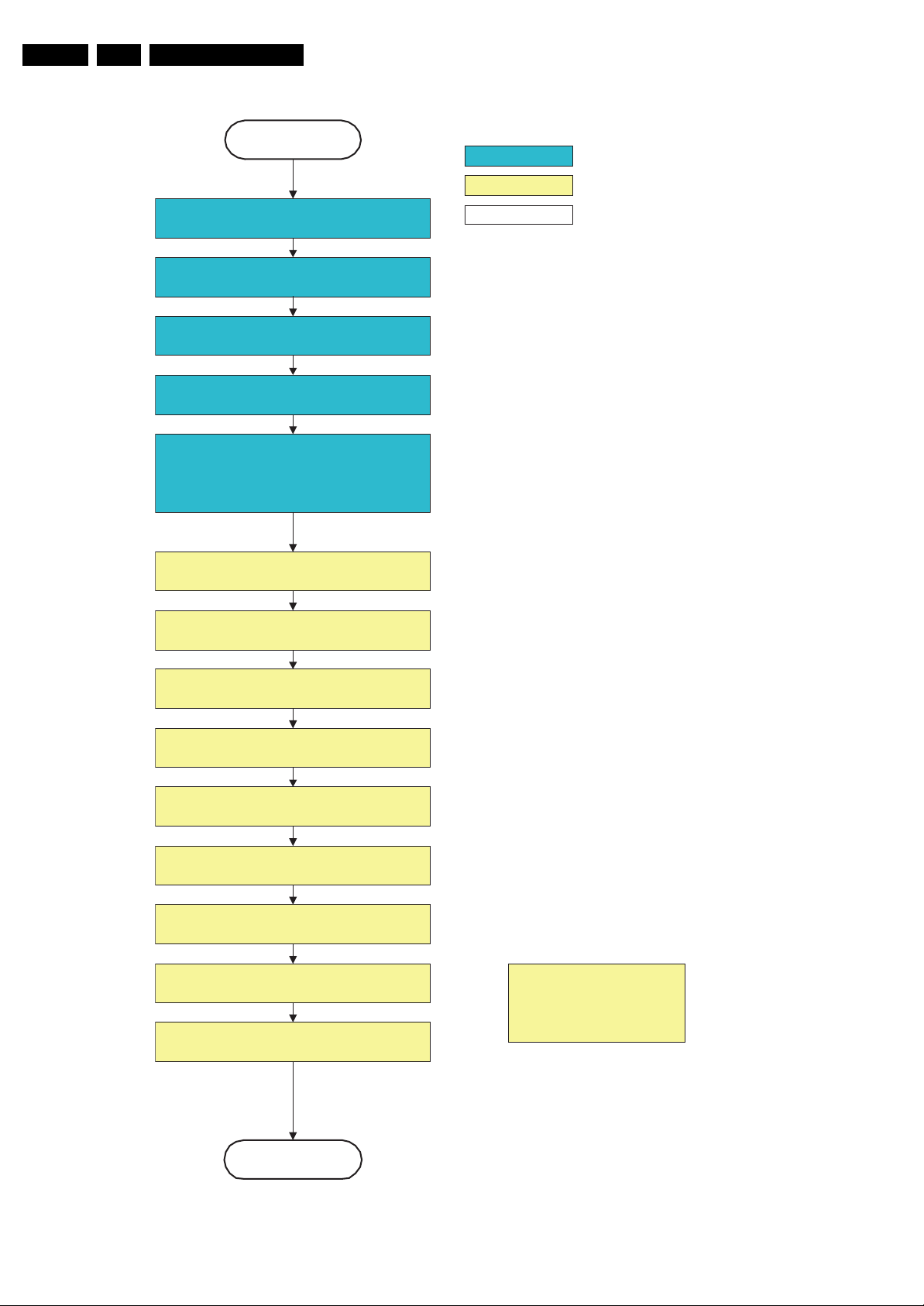
EN 40 FJ3.0E LA5.
Service Modes, Error Codes, and Fault Finding
Semi Stand by
Delay transition until ramping down of ambient light is
finished. *)
Switch ambient light to passive mode with RGB
values on zero. *)
transfer Wake up reasons to the Standby µP.
Images are re-transferred to DDR-RAM from
Flash RAM (verification through checksum)
MI P S i m age com plet es the appli cation rel oad,
stops DDR-RAM access , p uts itself in a
sleepmode and signals the standby µP when the
standby mode can be entered.
DDR-RAM is put in self refresh mode and the images
are kept in the hibernati ng DDR -RAM .
action holder: M I P S
action holder: St-by
autonomous ac tion
*) If this is not performed and the set is
switched to standby when the ramping of
the EPLD is still ongoing, the light s will
remain l it in standby.
Wait 5ms
Switch Viper in reset state
Wait 10m s
Switch the NVM reset line HIGH.
Disable all supply related protections and switch off
the +2V5, +3V3 DC/DC converter.
Wait 5ms
switch off the remaining DC/DC converters
Switch OFF all supplies by switching HIGH the POD-
MODE and the ON-MO DE I /O lines.
Important remark:
release reset audio and sound-
enable 10 sec after entering
standby to sa ve power
Stand by
Figure 5-13 “Semi Standby” to “Standby” flowchart
G 15990 108 eps
100506
Page 41

Service Modes, Error Codes, and Fault Finding
Semi Stand by
EN 41FJ3.0E LA 5.
action holder: M IPS
action holder: St-by
autonomous action
This state transition is entered when standby is requested
and an authenticated POD is present. When in semi-
standby, the CEservices will set the POD standby NVM
bit and ask infra to reboot. After the reboot, POD standby
will be entered. The Trimedia images are not started in
this case and CEsvc will ask infra to enter the Hardware
Reboot
Power-down HDMI and 1394 hardware by keeping
POWE RDOWN -1394 GPI O 0 line hi gh.
Set Viper HW blocks (TM1, TM2, MBS, VMSP1 and
VMSP2) to powerdown mode.
Hibernate the PNX2015 memory and keep the
PNX2015 in reset state
POD standby state.
Disable +8V6 supply detection algorithm
Disable audi o protecti on algorithm
Switch OFF all supplies which are not needed in POD
standby by switching HIGH the ON-MODE I/O line.
POD standby
Figure 5-14 “Semi Standby” to “POD Standby” flowchart
G_15990_109.eps
100506
Page 42

EN 42 FJ3.0E LA5.
Service Modes, Error Codes, and Fault Finding
action holder: M I P S
action holder: St-by
autonomous act ion
POD stand by
Switch ON all supplies by switching LOW
the ON-MODE I/O line.
Full SSB power and the display rela ted s uppl ies
Power-up HDMI and 1394 hardware by putting
Enable Viper HW blocks (TM1, TM2, MBS, VMSP1 and
VMSP2) which were in powerdown mode.
become avail able
+8V6
detected within
2000 ms after ON-MODE
toggle?
Yes
activate +8V6 supply
detection algorithm
Wait 2000ms to allow main supply to
deliver full power.
Enable audio protection algorithm
POWER DOW N -1394 GP I O 0 l ine low.
No
+8V6 err or
SP
Release PNX2015 reset
(AVIP's need to be started before the MPIF's in order to have a good clock distribution).
AVIP default power-up mode is Standby. The Viper instructs AVIP via I²C to enable all the
PLL's and clocks and hence enter to Full Power mode.
Initialize PNX2015 HD subsystem
MPIF's should be initialized according the FMS information.
MPIF should deliver 4 observers:
POR= 0; normal operati on
MSUP = 1: Main supply is present
ASUP = 1; audio supply is present
ROK = 1; reference frequency is present (coming from AVIP)
All observers present with correct state?
Yes
Initialize tuners and Hirate
Initialize source selection
Initialize video processing IC's:
- Spider
appropriate Observer errorNo
MP
Initialize Columbus
Initialize 3D Combfilter
Initialize AutoTV
Semi-Standby
Figure 5-15 “POD Standby” to “Semi Standby” flowchart
G 15990 110 eps
120506
Page 43

Service Modes, Error Codes, and Fault Finding
POD
action holder: M IPS
action holder: St-by
EN 43FJ3.0E LA 5.
transfer Wake up reasons to the
Stand by µP.
Images are re-transferred to DDR-RAM from
Flash RAM (verification through checksum)
MI P S im age com pl etes the appl icati on reload,
stops DDR- RAM acces s , puts itself in a
sleepmode and signals the standby µP when the
standby mode can be entered.
DDR-RAM is put in se lf refresh mode and the images
are kept in the hibernati ng DDR -RA M .
Wait 5ms
Switch Viper in reset state
autonomous action
Wait 10m s
Switch the NVM reset line HIGH.
Disable all supply related protections and switch off
the +2V5, +3V3 DC/DC converter.
Wait 5ms
switch off the remaining DC/DC con vert ers
Switch OFF all supplies by switching HIGH the POD-
MODE I/O line.
Stand by
Important remark:
release reset audio and sound-
enable 2 sec after entering
standby to save power
G_15990_111.eps
100506
Figure 5-16 “POD” to “Standby” flowchart
Page 44

EN 44 FJ3.0E LA5.
Service Modes, Error Codes, and Fault Finding
MP
Log the appropriate error and
set stand-by flag in NVM
redefine wake up reasons for protection
state and transfer to stand-by µP.
switch off LCD lamp supply
Wait 250ms (min. = 200ms)
Switch off LVDS signal
Switch off 12V LCD supply within a time frame
of min. 0.5ms to max. 50ms after LVDS switch
off.
Ask stand-by µP to enter protection state
SP
action holder: M I P S
action holder: St-by
autonomous ac tion
Switch Vip er in re set stat e
Wait 10m s
Switch the NVM reset line HIGH.
Disable all supply related protections and switch off
Switch OFF all supplies by switching HIGH the POD-
the +2V5, +3V3 DC/DC converter.
Wait 5ms
Switch off remaining DC/DC con verte rs
MOD E and the ON-MO DE I /O lines.
Flash LED in order to indicate protection state*.
Protection
Figure 5-17 “Protection” flowchart
(*): This can be the standby LED or the ON LED
depending on the availability in the set under
discussion.
G 15990 112 eps
120506
Page 45

Service Modes, Error Codes, and Fault Finding
5.4 Service Tools
5.4.1 ComPair
Introduction
ComPair (Computer Aided Repair) is a service tool for Philips
Consumer Electronics products. ComPair is a further
development on the European DST (service remote control),
which allows faster and more accurate diagnostics. ComPair
has three big advantages:
1. ComPair helps you to quickly get an understanding on how
to repair the chassis in a short time by guiding you
systematically through the repair procedures.
2. ComPair allows very detailed diagnostics (on I
is therefore capable of accurately indicating problem areas.
You do not have to know anything about I
yourself because ComPair takes care of this.
3. ComPair speeds up the repair time since it can
automatically communicate with the chassis (when the
microprocessor is working) and all repair information is
directly available. When ComPair is installed together with
the Force/SearchMan electronic manual of the defective
chassis, schematics and PWBs are only a mouse click
away.
Specifications
ComPair consists of a Windows based fault finding program
and an interface box between PC and the (defective) product.
The ComPair interface box is connected to the PC via a serial
(or RS-232) cable.
For this chassis, the ComPair interface box and the TV
communicate via a bi-directional service cable via the service
connector(s).
The ComPair fault finding program is able to determine the
problem of the defective television. ComPair can gather
diagnostic information in two ways:
• Automatically (by communicating with the television):
ComPair can automatically read out the contents of the
entire error buffer. Diagnosis is done on I
ComPair can access the I
ComPair can send and receive I
the microcontroller of the television. In this way, it is
possible for ComPair to communicate (read and write) to
devices on the I
2
C/UART buses of the TV-set.
• Manually (by asking questions to you): Automatic
diagnosis is only possible if the microcontroller of the
television is working correctly and only to a certain extent.
When this is not the case, ComPair will guide you through
the fault finding tree by asking you questions (e.g. Does the
screen give a picture? Click on the correct answer: YES /
NO) and showing you examples (e.g. Measure test-point I7
and click on the correct oscillogram you see on the
oscilloscope). You can answer by clicking on a link (e.g.
text or a waveform picture) that will bring you to the next
step in the fault finding process.
By a combination of automatic diagnostics and an interactive
question / answer procedure, ComPair will enable you to find
most problems in a fast and effective way.
How to Connect
This is described in the chassis fault finding database in
ComPair.
Caution: It is compulsory to connect the TV to the PC as
shown in the picture below (with the ComPair interface in
between), as the ComPair interface acts as a level shifter. If
one connects the TV directly to the PC (via UART), ICs will be
blown!
2
C/UART bus of the television.
2
C/UART commands to
2
C level) and
2
C commands
2
C/UART level.
TO
UART SERVICE
CONNECTOR
PC VCR I2CPower
9V DC
E_06532_021.eps
Figure 5-18 ComPair interface connection
How to Order
ComPair order codes (EU/AP/LATAM):
• Starter kit ComPair32/SearchMan32 software and
ComPair interface (excl. transformer): 3122 785 90450.
• ComPair interface (excl. transformer): 4822 727 21631.
• Starter kit ComPair32 software (registration version): 3122
785 60040.
• Starter kit SearchMan32 software: 3122 785 60050.
• ComPair32 CD (update): 3122 785 60070 (year 2002),
3122 785 60110 (year 2003 onwards).
• SearchMan32 CD (update): 3122 785 60080 (year 2002),
3122 785 60120 (year 2003), 3122 785 60130 (year 2004).
• ComPair firmware upgrade IC: 3122 785 90510.
• Transformer (non-UK): 4822 727 21632.
• Transformer (UK): 4822 727 21633.
• ComPair interface cable: 3122 785 90004.
• ComPair interface extension cable: 3139 131 03791.
• ComPair UART interface cable: 3122 785 90630.
ComPair order codes (US):
• ComPair Software: ST4191.
• ComPair Interface Box: 4822 727 21631.
• AC Adapter: T405-ND.
• ComPair Quick Start Guide: ST4190.
• ComPair interface extension cable: 3139 131 03791.
• ComPair UART interface cable: 3122 785 90630.
Note: If you encounter any problems, contact your local
support desk.
5.4.2 LVDS Tool
Introduction
This service tool (also called “ComPair Assistant 1“) may help
you to identify, in case the TV does not show any picture,
whether the Small Signal Board (SSB) or the display of a Flat
TV is defective.
Furthermore it is possible to program EPLDs with this tool (Byte
blaster). Read the user manual for an explanation of this
feature.
Since 2004, the LVDS output connectors in our Flat TV models
are standardised (with some exceptions). With the two
delivered LVDS interface cables (31p and 20p) you can cover
most chassis (in special cases, an extra cable will be offered).
When operating, the tool will show a small (scaled) picture on
a VGA monitor. Due to a limited memory capacity, it is not
possible to increase the size when processing high-resolution
LVDS signals (> 1280x960). Below this resolution, or when a
DVI monitor is used, the displayed picture will be full size.
EN 45FJ3.0E LA 5.
TO
I2C SERVICE
CONNECTOR
180804
Generally this tool is intended to determine if the SSB is
working or not. Thus to determine if LVDS, RGB, and sync
signals are okay.
Page 46

EN 46 FJ3.0E LA5.
Service Modes, Error Codes, and Fault Finding
How to Connect
Connections are explained in the user manual, which is packed
with the tool.
Note: To use the LVDS tool, you must have ComPair release
2004-1 (or later) on your PC (engine version >= 2.2.05).
For every TV type number and screen size, one must choose
the proper settings via ComPair. The ComPair file will be
updated regularly with new introduced chassis information.
How to Order
• LVDS tool (incl. two LVDS cables: 31p and 20p):
3122 785 90671.
• LVDS tool Service Manual:
3122 785 00810.
• LVDS cable 31p/FI -> 31p/FI (for JL2.1 chassis):
3122 785 90861.
• LVDS cable 30p/DF -> 31p/FI (for LC4.3 chassis):
3122 785 90821.
• LVDS cable 41p/FI -> 31p/FI (dual -> single LVDS):
3122 785 90831.
• LVDS cable 20p/DF -> 20p/DF (standard with tool):
3122 785 90731.
• LVDS cable 31p/FI -> 31p/FI (standard with tool):
3122 785 90662.
• LVDS cable 20p/DF -> 20p/DF (for LC4.1 chassis):
3122 785 90851.
5.5 Error Codes
5.5.1 Introduction
The error code buffer contains all detected errors since the last
time the buffer was erased. The buffer is written from left to
right, new errors are logged at the left side, and all other errors
shift one position to the right.
When an error occurs, it is added to the list of errors, provided
the list is not full. When an error occurs and the error buffer is
full, then the new error is not added, and the error buffer stays
intact (history is maintained), except when the error is a
protection error.
To prevent that an occasional error stays in the list forever, the
error is removed from the list after more than 50 hrs. of
operation.
When multiple errors occur (errors occurred within a short time
span), there is a high probability that there is some relation
between them.
Basically there are three kinds of errors:
• Errors detected by the Standby Processor. These
errors will always lead to protection and an automatic start
of the blinking LED for the concerned error (see paragraph
“The Blinking LED Procedure”). In these cases SDM can
be used to start up (see chapter “Stepwise Start-up”). Note
that it can take up to 90 seconds before the TV goes to
protection and starts blinking the error (e.g. error 53)
• Errors detected by VIPER that lead to protection. In this
case the TV will go to protection and the front LED should
also blink the concerned error. Depending on the software
version it is possible that this mechanism does not work.
See also paragraph “Error Codes” -> “Error Buffer” ->
“Extra Info”.
• Errors detected by VIPER that do not lead to
protection. In this case the error will be logged into the
error buffer and can be read out via ComPair, via blinking
LED method, or in case you have picture, via SAM.
5.5.2 How to Read the Error Buffer
Use one of the following methods:
• On screen via the SAM (only if you have a picture). E.g.:
– 00 00 00 00 00: No errors detected
– 06 00 00 00 00: Error code 6 is the last and only
detected error
– 09 06 00 00 00: Error code 6 was first detected and
error code 9 is the last detected error
• Via the blinking LED procedure (when you have no
picture). See next paragraph.
•Via ComPair.
5.5.3 How to Clear the Error Buffer
Use one of the following methods:
• By activation of the “RESET ERROR BUFFER” command
in the SAM menu.
• With a normal RC, key in sequence “MUTE” followed by
“062599” and “OK”.
• If the content of the error buffer has not changed for 50+
hours, it resets automatically.
5.5.4 Error Buffer
In case of non-intermittent faults, clear the error buffer before
you begin the repair (before clearing the buffer, write down the
content, as this history can give you significant information).
This to ensure that old error codes are no longer present.
If possible, check the entire contents of the error buffer. In
some situations, an error code is only the result of another error
code and not the actual cause (e.g., a fault in the protection
detection circuitry can also lead to a protection).
There are several mechanisms of error detection:
• Via error bits in the status registers of ICs.
• Via polling on I/O pins going to the standby processor.
• Via sensing of analogue values on the standby processor
or the Viper.
• Via a “not acknowledge” of an I
2
C communication
Take notice that some errors need more than 90 seconds
before they start blinking. So in case of problems wait 2
minutes from start-up onwards, and then check if the front LED
is blinking.
Table 5-2 Error code overview
Error Description Error/Prot Detected by Device Defective module Result
2
1
I
C1
2
2
C2
I
2
3
I
C3
2
4
C4
I
5 VIPER does not boot P Stby µP PNX8550 / Protection + Error blinking
6 5V supply P Stby µP / / Protection + Error blinking
7 8V6 supply P Stby µP / / Protection + Error blinking
8 1.2V DC/DC P Stby µP / / Protection + Error blinking
9 2.5V DC/DC P Stby µP / / Protection + Error blinking
11 3.3V DC/DC P Stby µP / / Protection + Error blinking
12 12V supply P Stby µP / / Protection + Error blinking
14 Audio P Stby µP / / Protection + Error blinking
P VIPER /
E VIPER /
P Stby µP / / Protection + Error blinking
E VIPER /
I2C1_blocked
I2C2_blocked
I2C4_blocked
Protection + Error blinking
Error logged
Protection + Error blinking
Page 47

Service Modes, Error Codes, and Fault Finding
Error Description Error/Prot Detected by Device Defective module Result
18 MPIF1 ref. freq. E VIPER PNX3000 IF I/O Error logged
23 MPIF2 ref. freq. E VIPER PNX3000 IF I/O 2 Error logged
25 Supply fault P Stby µP n.a. / Protection + Error blinking
27 PNX2015 HD subsystem part E VIPER / / see extra info
28 MOP E VIPER / / see extra info
32 MPIF1 E VIPER PNX3000 Analog 1 front end 1 Error logged
33 MPIF2 E VIPER PNX3000 Analog 2 front end 2 Error logged
34 Tuner1 E VIPER / Tuner 1 Error logged
35 Tuner sub E VIPER / Tuner sub Error logged
36 OFDM (channel decoder) E VIPER TDA10046 / Error logged
39 POD/Common Interface E VIPER STV0701 / Error logged
43 Hi Rate Front End E VIPER TDA9975 HDMI Error logged
44 NVM P Stby µP / / see extra info
45 Columbus 1 E VIPER PNX2015 Comb filter Error logged
46 Pacific 3 E VIPER / / TV to standby + Error logged
53 VIPER P Stby µP PNX8550 / Protection + Error blinking
63 Power OK P VIPER / / Protection + Error blinking (see extra info)
64 Display E VIPER / / Error logged
EN 47FJ3.0E LA 5.
Extra Info
• Rebooting. When a TV is constantly rebooting due to
internal problems, most of the time no errors will be logged
or blinked. This rebooting can be recognised via a ComPair
interface and Hyperterminal (for Hyperterminal settings,
see paragraph “Standby software upgrade). You will see
that the loggings which are generated by the main software
keep continuing. In this case (rebooting) diagnose has to
be done via ComPair.
• Error 1 (I
2
C bus 1 blocked). When this error occurs, the
TV will go to protection and the front LED will blink error 1.
Now you can start up the TV via the SDM short-cut pins on
the SSB. The TV will start up and ignore the error.
Depending on the problem it is even possible that you have
picture.
• Error 2 (I
(I
up the VIPER when I
2
2
C bus 2 blocked). Due to hardware restriction
C bus 2 is the fast I2C bus) it will be impossible to start
2
C bus 2 is blocked. When this error
occurs, the TV will keep rebooting. Starting up the TV via
the SDM short-cut pins will not work. So it will not be
possible to read out error 2 via internal software (allthough
it will be logged). Use ComPair for further diagnose (e.g.
read out the NVM content).
• Error 3 (I
on I
2
C bus 3 blocked). There are only three devices
2
C bus 3: VIPER, Standby Processor, and NVM. The
Standby Processor is the detection device of this error, so
this error will only occur if the VIPER or the NVM is blocking
the bus. This error will also blink when the NVM gives no
acknowledge on the I
2
C bus. Note that if the 12 V supply is
missing, the DC/DC supply on the SSB will not work.
Therefore the VIPER will not get supplies and could block
2
C bus 3. So, a missing 12 V can also lead to an error 3.
I
• Error 4 (I
2
C bus 4 blocked). In this chassis, error 4 is no
longer a protection error.
• Error 5 (VIPER does not boot). This error will point to a
severe hardware problem around the VIPER (supplies not
OK, VIPER completely dead, I
2
C link between VIPER and
Standby Processor broken, etc...).
• Error 7 (8V6 error). In case of a TV with SDI display you
will see error 7 blink in case of an audio protection. So
except a problem with the 8V6 itself it is also possible that
there is something wrong with the audio part. See also
paragraph "Hardware Protections" for this.
• Error 14 (Audio protection). The detection is done on the
audio board itself. Several items are monitored:
overvoltage, overcurrent, DC level on the speakers and the
audio supply voltages. If one of these items fails, the
audioprotection will switch off the main supply. All supplies
will drop, the standby processor “thinks” there is a mains
dip, and will reboot. At the beginning of the boot process,
the audio-protection line is monitored : if this line is “active”,
the set will go to protection and will blink error 14.
• Error 27 (PNX2015 HD subsystem part). Diagnosing this
error will not be possible via the normal errorcodes. In case
this device can not communicate with the Viper via I²C, it
will not be possible to initialise the tunnelbus. Hence the
software will not be able to start up, and will re-boot
constantly. Diagnosing these problems will only be
possible via ComPair. In theory it is possible that the error
is logged in the NVM (that’s why this error is still mentioned
here).
• Error 28 (MOP/EPLD) Due to the detection mechanism of
the MOP error it is possible that the actual logging of the
error can take up to 4 minutes (worst case). So if you want
to be sure there is a MOP error, reset the error buffer,
restart the TV and wait for 4 minutes before checking the
error buffer again. The detection mechanisme for this error
has been changed to avoid false MOP errors.
• Error 44 (NVM). This error will probably never occur
because it is masked by error 3 (I
mechanism for error 3 checks on an I
2
C bus 3). The detection
2
C acknowledge of
the NVM. If NVM gives no acknowledge, the standby
software assumes that the bus is blocked, the TV goes to
protection and error 3 will be blinking..
• Error 46 (Pacific 3). When this errors occurs the TV will go
to standby. The reason for this is, when there is an
occasional boot problem of the Pacific, it will look like the
TV has started up in standby mode, and the customer can
switch it on again. When there is an actual problem with or
around the Pacific the TV will go to standby every time you
try to start up. So this behaviour is an indication of a Pacific
problem.
• Error 53. This error will indicate that the VIPER has started
to function (by reading his boot script, if this would have
failed, error 5 would blink) but initialization was never
completed because of hardware peripheral problems
(NAND flash, ...) or software initialization problems.
Possible cause could be that there is no valid software
loaded (try to upgrade to the latest main software version).
Note that it takes 90 seconds before the TV goes to
protection in this case.
• Error 63 (POWER OK). When this error occurs, it means
that the POWER-OK line did not became “high”. This error
is only applicable for TV’s with a SDI display, a FHP display
or a Sharp full HD display. Depending on the software
version it is possible that the detection mechanism of this
error does not function and that the set keeps rebooting.
• Error 64 (Display error). When this error occurs it means
that there is a problem with the I
the display. Allthough several display types cummunicate
2
C, this error will only work for sets with a FHP display.
via I
2
C communication towards
Page 48

EN 48 FJ3.0E LA5.
Service Modes, Error Codes, and Fault Finding
5.6 The Blinking LED Procedure
5.6.1 Introduction
The blinking LED procedure can be split up into two situations:
• Blinking LED procedure in case of a protection detected by
the standby processor. In this case the error is
automatically blinked. This will be only one error, namely
the one that is causing the protection. Therefore, you do
not have to do anything special, just read out the blinks. A
long blink indicates the decimal digit, a short blink indicates
the units.
• Blinking LED procedure in the “on” state. Via this
procedure, you can make the contents of the error buffer
visible via the front LED. This is especially useful for fault
finding, when there is no picture.
When the blinking LED procedure is activated in the “on” state,
the front LED will show (blink) the contents of the error-buffer.
Error-codes > 10 are shown as follows:
1. “n” long blinks (where “n” = 1 - 9) indicating decimal digit,
2. A pause of 1.5 s,
3. “n” short blinks (where “n”= 1 - 9),
4. A pause of approx. 3 s.
5. When all the error-codes are displayed, the sequence
finishes with a LED blink of 3 s,
6. The sequence starts again.
Example: Error 12 8 6 0 0.
After activation of the SDM, the front LED will show:
1. 1 long blink of 750 ms (which is an indication of the decimal
digit) followed by a pause of 1.5 s,
2. 2 short blinks of 250 ms followed by a pause of 3 s,
3. 8 short blinks followed by a pause of 3 s,
4. 6 short blinks followed by a pause of 3 s,
5. 1 long blink of 3 s to finish the sequence,
6. The sequence starts again.
Remark on the Supply Errors
The detection of a supply dip or supply loss during the normal
playing of the set does not lead to a protection, but to a cold
reboot of the set. If the supply is still missing after the reboot,
the set will go to protection.
Protections during Start-up
During start-up, some voltages and IC observers are actively
monitored to be able to optimise the start-up speed, and to
assure good operation of all components. If these monitors do
not respond in a defined way, this indicates a malfunction of the
system and leads to a protection. As the observers are only
used during start-up, they are described in the start-up flow in
detail (see paragraph “Stepwise Start-up").
5.7.2 Hardware Protections
There are no real hardware protections in this chassis..
Allthough, in case of an audio problem, the audio protection
circuit will switch off the main supply. The standby
microprocessor will interpretate this as a mains dip and will try
to start up again.
In case of a set with SDI display this will probably lead to
protection error 7 (8V6 error) and an internal error 11 (so it
looks like an overvoltage protection of the SDI supply itself).
In other cases it will lead to error 14 (audio protection).
Repair Tips
• It is also possible that you have an audio DC protection
because of an interruption in one or both speakers (the DC
voltage that is still on the circuit cannot disappear through
the speakers).
5.6.2 How to Activate
Use one of the following methods:
• Activate the SDM. The blinking front LED will show the
entire contents of the error buffer (this works in “normal
operation” mode).
• Transmit the commands “MUTE” - “062500” - “OK”
with a normal RC. The complete error buffer is shown.
Take notice that it takes some seconds before the blinking
LED starts.
•Transmit the commands “MUTE” - “06250x” - “OK”
with a normal RC (where “x” is a number between 1 and
5). When x= 1 the last detected error is shown, x= 2 the
second last error, etc.... Take notice that it takes some
seconds before the blinking LED starts.
5.7 Protections
5.7.1 Software Protections
Most of the protections and errors use either the
sStandbytandby microprocessor or the VIPER controller as
detection device. Since in these cases, checking of observers,
polling of ADCs, filtering of input values are all heavily software
based, these protections are referred to as software
protections.
There are several types of software related protections, solving
a variety of fault conditions:
• Protections related to supplies: check of the 12V, +5V,
+8V6, +1.2V and +3.3V.
• Protections related to breakdown of the safety check
mechanism. E.g. since a lot of protection detections are
done by means of the VIPER, failing of the VIPER
communication will have to initiate a protection mode since
safety cannot be guaranteed any more.
Page 49

Service Modes, Error Codes, and Fault Finding
5.8 Fault Finding and Repair Tips
Read also paragraph "Error Codes" - "Extra Info".
32" LCD
Power supply start-up behaviour
EN 49FJ3.0E LA 5.
Power Supply Check
Mains cord is connected
N
SSB Board defective
Standby command linefrom PNX
BLR Procedure
SSB Start-up process
12V and 5V switched to DC/DC
converters on SSB start up via
Standby processor (PNX)
LED is on?
Y
Red LED is on +5V2 is ok.
Standby supply is working
Switch set on via Local keyboard or RC
Standby line goes
low pin 7 1M03
Relay on Display supply is closed
LLC supply starts
+12V, & +8V6 becomes available connector 1M46
+24V (or 295V) for Backlights connector 1319
OK
Voltages on
1M46?
No
Check if vacation switch is closed
+5V2 is OK?
Pin 7 1M46
Y
Check Fuse 1400 & 1401 , on Mains filter supply
Not OK
Drive circuit 7100 & T 7102
and components in standby supply
No start-up of Display supply check
No
Check Standby supply
Check 25V Hot, 400V Hot
Protection?
Blinking LED?
Y
If protec ion blinking LED.
Check if error code is related to
DC/DC converter on SSB
Error code is
from DC/DC ?
Y
Change SSB
BLR procedure
No
No
SSB Start-up process Coninue
Viper & I2C commands
switching VDisplay voltage to LVDS
connector
In case of short circuit on VDisplay
PS, disconnect LVDS cable
LLC supply
is working?
Y
Check output voltage.
LCD Inverter start up process
from SSB.........
Check LLC Display supply
Drive 7001, Mosfet 7005, 7006
OVP Latch
If protection blinking LED
Check protection error code = xx xx xx
is 12V or DC protec ion(Audio)?
Disconnect PS connector to Audio part &
backlight inverters. Try again
N
Check OVP Latch
LLC supply components, control
Check PS in standalone mode
circuit....
(disconnect display supply
connectors)
G_15970_032.eps
120506
Figure 5-19 First line fault find tree 32” LCD
Page 50

EN 50 FJ3.0E LA5.
37" LCD
Power supply start-up behaviour
Service Modes, Error Codes, and Fault Finding
Power Supply Check
Mains cord is connected
N
SSB Board defective
Standby command linefrom P NX
BLR Procedure
Y
LED is on?
Y
Red LED is on +5V2 is ok.
Standby supply is working
Switch set on via Local keyboard or RC
Standby line goes
low pin 7 1M03
Y
+5V-SW, +12V, & +8V6 becomes available
from platform supply
Check on connector 1M46
Power OK platform
pin 2 1M03 is OK?
No
Check if vacation switch is closed
+5V2 is OK?
Pin 7 1M46
No
Y
Check Standby supply on platform
Check Fuse 1400, on Diplay supply
400VF = 295V on fuse 1P03
Drive circuit, T 7S02
and components in standby supply
No
SSB Start-up process
DC/DC converters start up via
Standby processor
Protection?
Blinking LED?
Y
Check if error code is related to
DC/DC converter on SSB
Error code is
from DC/DC ?
Y
Change SSB
BLR procedure
Display supply starts-up
Relay on Display supply is closed
LLC supply starts
No
LLC supply
is working?
No
SSB Start-up process Continue
Viper & I2C commands
switching VDisplay voltage to LVDS
connector
In case of short circuit on VDisplay
PS, disconnect LVDS cable
Y
N
Y
Check output voltage.
LCD Inverter start up process
from SSB.........
No start-up of platform supply check
+Vaux from standby supply
Check platform supply
Drive 7P27, Vcc = 15V
Switch on control part 7P12 & 7P26
If protection blinking LED
Check protection error code = xx xx xx
is related to platform supply
Disconnect PS connector To Audio if error code is
Disonnect PS to Ambilight 1M10 & 1M18.
Audio protection.
Try again
Check OVP Latch
+25V Hot and 400V Hot
LLC supply components, control
circuit....
Check PS in standalone mode
(disconnect display supply
connectors)
G_15970_033.eps
120506
Figure 5-20 First line fault find tree 37” LCD
Page 51

Service Modes, Error Codes, and Fault Finding
EN 51FJ3.0E LA 5.
5.8.1 Exit “Factory Mode”
When an "F" is displayed in the screen's right corner, this
means that the set is in "Factory" mode, and it normally
happens after a new SSB has been mounted.
To exit this mode, push the "VOLUME minus" button on the
TV's keyboard control for 5 seconds and restart the set.
When a DVBT set starts up in factory mode, the set will tune to
preset 0. When there is no channel installed on preset 0, there
will be no picture and it will look like the set is in standby mode.
De-activating factory mode can also be done via the above
method.
5.8.2 MPIF
Important things to make the MPIF work:
• Supply.
• Clock signal from the AVIP.
2
C from the VIPER.
•I
When there is no sound an external sources, check the audio
supply of the MPIF.
5.8.3 PACIFIC 3
In case the Pacific fails, the set will go to standby. The reason
for this is, when there is an occasional boot problem of the
Pacific, it will look like the set has started up in standby mode,
and the customer can switch it “on” again. When there is an
actual problem with or around the Pacific the set will go to
standby every time you try to start up. So this behaviour is an
indication of a Pacific problem.
5.8.4 Ambilight
Note: in case of Ambilight protection, the set itself will not go to
protection, only the Ambilight board. When you disconnect the
set from the mains and reconnect again, the Ambilights will
work again.
5.8.6 DC/DC Converter
Introduction
• Because ICs on the SSB require low supply voltages (1.2V,
2.6V, 3.3V) at high current (a few Ampères), on-board DCDC converters were implemented:
– 12V / 1V2 DC-DC converter
– extra 12V / 1V2 DC-DC converter for FPGA (only on
1080p boards)
– 12V / 2V6 DC-DC converter
– 12V / 3V3 DC-DC converter
– Vtun (+33V) generator (not for single window digital
boards)
• Startup sequence:
Apply +5V2. The standby microprocessor will begin the
start sequence.
– the STANDBY signal will go low to enable the external
supply that will deliver +12V, +8V6 and +5V to the SSB
via connector 1M46
– As soon as the +12V has its nominal value, the 12V /
1V2 DC-DC converter is enabled via ENABLE 1V2.
+1V2 should have its nominal value within miliseconds.
– If the +1V2 is ok the 12V / 2V5, 12V / 3V3 DC-DC
converters (and the Vtun generator and 12V / 1V2 DCDC converter for FPGA, if present) are enabled via
ENABLE 2V5 and ENABLE 3V3. +2V5 and +3V3 (and
Vtun and +1V2-FPGA, if it is the case) should have
their nominal values within a few miliseconds.
• There are LEDs that light up when +1V2, +2V5, +2V5D and
+3V3 are available.
• If the +12V is not available the start-up sequence is
stopped and the board enters in protection state.
• The same will happen if, further in the start-up sequence a
voltage is missing or the signal SUPPLY-FAULT remains
low.
• The signal SUPPLY-FAULT should be high (>2V) when all
DC-DC converters are working properly. The signal is
becoming active (low) when there is a defective or missing
component in any of the three DC-DC converters or the
output voltages are short-circuited to ground.
In case of multiple protections, check and replace the invertor
transformers and/or the lamp unit(s).
Protections on the ambilight boards:
• Parallel arcing protection.In normal operation the
inverter frequency is ±63 kHz. In case of short circuit of the
transformer output the frequency is >100 kHz. Protection is
done via sensing the switching frequency.
• Serial arcing protection. The detection of the arcing is
done in the ground wire of lamp units. The µProcessor is
counting the protection pulses. When 50 pulses are
counted within 2 seconds protection will be triggered.
5.8.5 Sanken Display Supply.
All 42” LCD sets for this chassis have a “Sanken” display
supply. If this supply fails, there will be no error or protection
because there is no feedback foreseen from the supply
towards the SSB. The result of a failing Sanken display supply
could be that there is no picture, but that you will probably have
sound and 1 out of 3 ambilights will still work (in case ambilight
is switched “on”).
Another result of a failing Sanken display is of course that the
set is completely dead.
When the primary circuit of the platform supply fails, there is a
high possibilty that the main fuse of the Sanken display supply
will break. In this case, the “Sanken” supply must not be
replaced completely. That fuse can be ordered separately (see
parts list “Display Supply Sanken”). For safety reasons, make
sure to use the correct fuse type.
Fault Finding
• The best way to find a failure in the DC-DC converters is to
check their start-up sequence at power on via the mains
cord, presuming that the standby µP is operational.
• If the input voltage of the DC-DC converters is around 12V
(measured on the decoupling capacitors 2U17, 2U25 and
2U45) and the enable signals are low (active) then the
output voltages should have their nominal values.
• In case of a wrong value of the output voltages (or no
output voltage):
– Check the value of the signals (STANDBY, ENABLE
1V2, ENABLE 2V5, ENABLE 3V3 and SUPPLYFAULT)
– Check the value of the suply voltages for the IC
controllers (pin 15 of IC’s 7U04, 7U05, 7U06 and 7U64
must be +12V)
– Check the switching frequency (250 kHz) and the duty
cycle of each DC-DC converter
– Check short-circuits to GND of output voltages
5.9 Software Upgrading
5.9.1 Introduction
The set software and security keys are stored in a NANDFlash, which is connected to the VIPER via the PCI bus.
It is possible for the user to upgrade the main software via the
USB port. This allows replacement of a software image in a
stand alone set, without the need of an E-JTAG debugger. A
description on how to upgrade the main software can be found
in chapter 3 "Directions For Use".
Page 52

EN 52 FJ3.0E LA5.
Service Modes, Error Codes, and Fault Finding
Important: When the NAND-Flash must be replaced, a new
SSB must be ordered, due to the presence of the security
keys!!! (copy protection keys, MAC address, for US the POD
keys, ...). See table “SSB service kits” for the order codes.
Perform the following actions after SSB replacement:
1. Set the correct option codes (see sticker inside the TV).
2. Update the TV software (see chapter 3 for instructions).
3. Perform the alignments as described in chapter 8.
4. Check in CSM if the HDMI keys are valid.
Table 5-3 SSB service kits
Model Number
32PF9531/10 3104 328 46631 3104 328 46821
32PF9631D/10
32PF9731D/10
37PF9731/69
37PF9731D/10
42PF9731D/10
42PF9831/69 3104 328 44052 3104 328 46781
42PF9831D/10
SSB factory assy code
3104 328 46691 3104 328 46811
3104 328 44071
3104 328 44061 3104 328 46791
3104 328 44061 3104 328 46791
3104 328 48801 3104 328 49151
3104 328 44052 3104 328 46781
1)
New SSB order code
1) Information in column “SSB factory assy code” is only for
reference purposes. Do not use this code when ordering a new
SSB.
5.9.2 Main Software Upgrade
The software image resides in the NAND-Flash, and is
formatted in the following way:
3104 328 46801
Caution:
• The USB download application will now erase both
partitions (except the boot block), so you need to reload the
main SW after upgrading the USB download application.
As long as this is not done, the USB download application
will start when the set is switched “on”.
• When something goes wrong during the progress of this
method (e.g. voltage dip or corrupted software file), the set
will not start up, and can only be recovered via the EJTAG
tool!
5.9.3 Manual Start of the Software Upgrade Application
Normally, the software upgrading procedure will start
automatically, when a memory device with the correct software
is inserted, but in case this does not work, it is possible to force
the TV into the software upgrade application. To do so:
• Disconnect the TV from the Mains/AC Power.
• Press the “OK” button on a Philips DVD RC-6 remote
control (it is also possible to use the TV remote in "DVD"
mode).
• Keep the “OK” button pressed while connecting the TV to
the Mains/AC Power.
• The software upgrade application will start.
• When a memory device with upgrade software is
connected, the upgrade process will start.
5.9.4 Standby Software Upgrade
There are two methods now to upgrade standby software:
Partition 1
Partition 0
Trimedia2 image
Trimedia1 image
MIPS image
USB Download Application
uBTM (boot block)
USB CUSTOMER
USB SERVICE
EJTAG
E_14700_082.eps
120505
Figure 5-21 NAND-Flash format
Executables are stored as files in a file system. The boot loader
(uBTM) will load the USB Download Application in partition 0
(USB drivers, boot script, etc.). This application makes it then
possible to upgrade the main software via USB.
Installing "Partition 0" software is possible via an external
EJTAG tool, but also in a special way with the USB stick (see
description in paragraph “Partition 0“).
Partition 1 (Customer)
To do a main software upgrade (partition 1) via USB, the set
must be operational, and the "Partition 0" files for the VIPER
must be installed in the NAND-Flash!
The new software can be uploaded to the set by using a
portable memory device or USB storage compliant devices
(e.g. USB memory stick). You can download the new software
from the Philips website to your PC.
Partition 0 (Service)
If the "Partition 0" software is corrupted, the software needs to
be re-installed.
To upgrade this “USB download application” (partition 0 except
the boot block), insert an USB stick with the correct software,
and press the “red” button on the remote control (in ”TV” mode)
when it is asked via the on screen text.
Upgrade via USB
In this chassis it is possible to upgrade standby software via a
USB stick. The method is similar to upgrading main software
via USB.
Use the following steps:
1. create a directory “upgrades” on your USB stick.
2. Copy the standby software (delivered via the Service
organisation) into this directory.
3. Insert the USB stick into the TV.
4. Start the download application manually (see paragraph
“Manual start of the Software Upgrade Application”.
5. Select the appropreate file and press the red button to
upgrade:
Upgrade via PC and ComPair interface
It is possible to upgrade the standby software via a PC and the
ComPair interface. Check paragraph "ComPair" on how to
connect the interface. To upgrade the Standby software, use
the following steps:
1. Disconnect the TV from the Mains/AC Power.
2. Short circuit the SPI pins [2] on the SSB. They are located
outside the shielding (see figure “Service mode pads”).
3. Keep the SPI pins shorted while connecting the TV to the
Mains/AC Power.
4. Release the short circuit after approx. two seconds.
5. Start up HyperTerminal (can be found in every Windows
application via Programs -> Accessories ->
Communications -> HyperTerminal. Use the following
settings:
–COM1
– Bits per second = 38400 (9600*)
– Data bits = 8
– Parity = none
– Stop bits = 1
– Flow control = Xon / Xoff (none*).
*Note: when having problems with upgrading, use the
values between brackets.
6. Press “Shift U” on your PC keyboard. You should now see
the following info:
– PNX2015 Loader V1.0
– 19-09-2003
–DEVID=0x05
–Erasing
Page 53

Service Modes, Error Codes, and Fault Finding
– MCSUM=0x0000
–=
7. If you do not see the above info, restart the above
procedure, and check your HyperTerminal settings and the
connections between PC and TV.
8. Via “Transfer” -> “Send text file ...”, you can send the
proper upgrade file to the TV. This file will be distributed via
the Service Organization.
9. After successful programming, you must see the following
info:
– DCSUM=0xECB3
–:Ok
– MCSUM=0xECB3
– Programming
– PCSUM=0xECB3
– Finished
10. If you do not see this info, restart the complete procedure.
11. Close HyperTerminal.
12. Disconnect and connect Mains/AC Power again.
EN 53FJ3.0E LA 5.
Page 54

EN 54 FJ3.0E LA5.
Personal Notes:
Service Modes, Error Codes, and Fault Finding
E_06532_012.eps
131004
Page 55

Block Diagrams, Test Point Overviews, and Waveforms
8735
8736
2p3
6. Block Diagrams, Test Point Overviews, and Waveforms
Wiring Diagram 32” STEP (ME6)
WIRING 32” STEP
55FJ3.0E LA 6.
8736
8302
SA
STANDBY / AUDIO
A
SUPPLY
7P
1M02
RIGHT SPEAKER LEFT SPEAKER
8735
8103
10P
5P
1M59
1M03
SMALL SIGNAL BOARD
11P
1M46
B
8146
5P
1D42
8142
4P
USB
1H01
41P
1G50
8150
9P
1M52
7P
1M02
2P3
1735
LVD S
30P
1736
1M21
1M36
1M01
1E50
2P3
6P
11P
3P
40P
8235
8136
1E50
40P
1M03
10P
1M46
11P
1M64
9P
BE
EXTERNALS
8364
1305
3P
8305
1306
2P3
8306
8310
2P3
9P
1310
1M64
2P3
1310
2P3
1306
3P
1305
5P
1D42
11P
8201
4P
8101
1304
USB
3P
1M01
SIDE I/O
D
CONTROL BOARD
E
INLET
8408
8121
1308
2P3
6P
1870
J
LED
G_15990_169.eps
120506
Page 56

Block Diagrams, Test Point Overviews, and Waveforms
Wiring Diagram 32” TOP B
WIRING 32” TOP B
56FJ3.0E LA 6.
AL
AMBI LIGHT
3P
1M16
11P
1M11
3P
1M15
11P
1M13
AMBILIGHT UNIT RIGHT
1M39
1M59
1M49
1M10
1M09
1M08
3P
5P
4P
4P6
4P
6P
8510
SA
STANDBY / AUDIO
4P
1M08
8559
11P
1M46
10P
1M03
B
SMALL SIGNAL BOARD
1M59
8146
5P
8508
1D42
8549
8310
7P
1M02
2P3
1310
A
MAIN SUPPLY
9P
1M64
2P3
1310
7P
1M02
LVD S
30P
8306
8364
2P3
1736
8302
8305
1735
2P3
2P
1306
3P
1305
9P
1M64
10P
11P
1M03
1M46
8103
8150
3P
41P
4P
1G50
USB
1H01
9P
1M52
AL
AMBI LIGHT
6P
1M08
4P
1M09
6P
1M10
4P
1M49
4P5
1M59
3P
1M39
1M13
1M15
1M11
1M16
11P
3P
11P
3P
AMBILIGHT UNIT LEFT
1M01
3P
CONTROL BOARD
E
8101
J
LED PANEL
6P
1M21
8121
2P
6P
1M21
11P
1M36
3P
1M01
BE
40P
1E50
8735
SPEAKER RIGHT SPEAKER LEFT
8736
1306
3P
1305
EXTERNALS
8235
1E50
40P
8136
8201
1308
2P
8408
AC INLET
1310
2P3
8191
8192(UK)
D
SIDE I/O
11P
1M37
1H01
(USB)
4P
G_15990_170.eps
120506
Page 57

Block Diagrams, Test Point Overviews, and Waveforms
M
+
Wiring Diagram 37” TOP B
WIRING 37” TOP B
57FJ3.0E LA 6.
AL
3P
11P
3P
11P
1M11
1M15
1M13
AMBI
LIGHT
1M16
1M39
1M59
1M49
1M10
1M09
1M08
2X AMBILIGHT UNIT TOP
8508
8539
8320
8510
8319
7P
1M02
3P
6P
5P
4P
6P
10P
1320
4P
6P
LVD S
41P
1M10
4P
1M18
A
DISPLAY SUPPLY
10P
1M03
11P
1M46
2P
1M63
14P
1320
14P
1319
14P
1317
AL
6P
4P
6P
4P
4P5
3P
1M08
1M09
1M10
1M49
1M59
1M39
PLATFORM SUPPLY
AMBILIGHT UNIT RIGHT
CONTROL BOARD
E
8559
Shielding
11P
1M46
8103
10P
1M03
B
SMALL SIGNAL BOARD
5P
1M59
8146
4P
USB
1H01
51P
1G50
8735
9P
1M52
8150
7P
1M02
8299
8302
2P3
1735
3P
1738
8121
1736
1M70
1M21
1M36
1M01
2P3
2P
6P
11P
3P
8736
8408
1308
ME
2P3
8136
1M01
3P
8101
J
LED PANEL
6P
1M21
1E50
40P
BE
EXTERNALS
8235
1E50
40P
INLET
Page 58

Block Diagrams, Test Point Overviews, and Waveforms
Wiring Diagram 42” TOP A
WIRING 42” TOP A
58FJ3.0E LA 6.
SUB
WOOFER
8549
4P
5P
3P
AMBILIGHT UNIT AMBI LIGHT UNIT
1M39
1M59
1M49
AL
1M11
1M16
11P
3P
8410
8402
2P3
1P02
AP
PLATFORM SUPPLY
10P
1P10
2P
1M63
2P3
1P22
8422
8539
6P
1M10
AMBI LIGHT
1M15
3P
LVD S
30P
8150
1M09
1M13
11P
6P
4P
1M08
8608
8610
8310
2P3
6P
1P06
2P3
10P
2P3
1M106P1M08
1P10
1P22
DISPLAY SUPPLY
INVERTER
1P06
1M01
CONTROL BOARD
E
3P
AMBI LIGHT UNIT RIGHT
8101
6P
1M08
4P
1M09
6P
1M10
1M13
1M15
11P
3P
AMBI LIGHT
4P
1M49
AL
11P
1M59
1M39
1M11
1M16
3P
J
LED PANEL
5P
3P
6P
1M21
8121
11P
1M46
8164
10P
1M03
8103
8559
11P
10P
1M46
1M03
B
SMALL SIGNAL BOARD
SPEAKER RIGHT SPEAKER LEFT
AMBI LIGHT UNIT AMBI LIGHT UNIT
8510
5P
1M59
6P
4P
1D42
1M10
1M02
7P
USB
1735
8302
8142
7P
4P
41P
1G50
1M02
2P3
1735
1738
4P
2P3
1736
1M21
1M36
1M01
1E50
11P
3P
3P
40P
8235
BE
2P3
1P02
8136
1E50
40P
EXTERNALS
1308
2P3
INLET
8408
AMBI LIGHT UNIT LEFT
11P
SIDE I/O
1M36
D
3P
1M16
3P
1P06
11P
1M11
1M39
1M59
1M49
3P
5P
4P
AMBI LIGHT
3P
1M15
AL
6P
1M10
11P
1M13
1M09
1M08
4P
6P
G_15990_172.eps
120506
Page 59

Block Diagrams, Test Point Overviews, and Waveforms
Wiring Diagram 42” TOP B
WIRING 42” TOP B
59FJ3.0E LA 6.
AL
3P
11P
3P
11P
AMBI
LIGHT
1M16
1M11
1M15
1M13
1M39
1M59
1M49
1M10
1M09
1M08
8539
8422
8402
2P3
1P02
3P
5P
4P
6P
4P
6P
8410
8164
10P
10P
1P10
11P
1M03
8103
2P
AP
1M63
1M46
2P3
1P22
PLATFORM SUPPLY
6P
1M10
1M02
7P
8508
8302
2X AMBILIGHT UNIT TOP
LVD S
30P
8150
8608
10P
2P3
1P10
1P22
2P3
1P05
DISPLAY SUPPLY
8310
2P3
1P05
INVERTER
AL
6P
1M08
4P
1M09
6P
1M10
4P
1M49
4P
1M59
3P
1M39
AMBI
LIGHT
1M13
1M15
1M11
1M16
11P
3P
11P
3P
AMBILIGHT UNIT RIGHT
CONTROL BOARD
E
1M01
3P
J
LED PANEL
6P
1M21
8101
8121
8510
8559
11P
1M46
10P
1M03
B
SMALL SIGNAL BOARD
5P
1M59
4P
1D42
4P
USB
1735
41P
1G50
8735
1M02
8299
8142
AMBILIGHT UNIT LEFT
7P
2P3
1735
4P
1738
MEMORY CARD
READER
1736
1M21
1M36
1M01
1E50
2P3
6P
11P
3P
40P
8736
8235
BE
2P3
1P02
1E50
40P
EXTERNALS
1308
2P3
INLET
8408
8136
5P
1D42
+ 2x USB
11P
1M36
D
SIDE I/O
SPEAKER RIGHT SPEAKER LEFT
G_15990_173.eps
120506
Page 60

Block Diagrams, Test Point Overviews, and Waveforms
Block Diagram Display Supply 32” LCD
SUPPLY 32" LCD
MAINS FILTER + STANDBY
A1
5401
5403
F4A
14
7107
7U03
7U16
MAINS
FILTER
7U10
TEA1533AT/N1
DRIVER
SPMS
CONTROL
DRAIN
ISENSE
6
CTRL
2
VCC
7
DEM
RC FOR
DEMAGNETIZATION
SUPPLY FOR
CONTROLLER
CONTROL
1450
2
3
4
1
6506
DF06M
+
-
5U05
STP6NK60
3U17
11
3U05
9
2U06
6U25
6U03
+AUX
7U02
1401
2503
5U03
3108
5U06
3U17
MAINS INPUT
SA3
400V_HOT
SA2
1308
1
2
SUPPLY
1400
6807
GBJ6J
+
-
+
2816+2815
HOT GROUND
COLD GROUND
5U00
5
3
2
1
5U08
6U01
HOT GROUND COLD GROUND
6
7
8
10
14
7U01
TCET1102
2
3
7U01
K
A
14
7U01
TCET1102
2
3
3810
RES
6155
R
Feedback
3U21
3410
Circuit
6466
34083409
6467
14
2
6465
5U10
RES
3U11
2U13
25V_HOT
400V_HOT
7807
TCET1102
3
LATCH
6U07
2U05
3U12
3U14
+5V2
CONTROL
SA2
1305
11
22
33
1306
11
22
3U13
3U15
A2
1305
1306
+
2U14
STANDBY
ON_OFF
SUPPLY
7017
7018
SOFT
START
+
CURRENT
PROTECTION
STANDBY
5504
5U17
7560
5508
+12VA2
1M10
1
2
5
6
1M08
1
2
3
4
SA1
SA1
11
3007
7
11
5
TO 1M10
AL1
AMBI LIGHT
(BJ3.0)
TO 1M10
AL1
AMBI LIGHT
(FJ3.0)
7001
MC34067P
OSCC
CONTROL
ERROR
SOST
VREF
7004
7009
OVER
VOLTAGE
PROTECTION
3560
15
VCC
OA
OB
FI
+5V2
+5V_SW
400V_HOT
400V_HOT
60FJ3.0E LA 6.
BIAS SUPPLY
14
12
10
SA3
14
6
2
7
DEMAGNETIZATION
7107
3000
5007
5001
4
2
6101
7100
TEA1533AT/N1
DRIVER
SPMS
CONTROL
DRAIN
ISENSE
CTRL
VCC
DEM
RC FOR
SUPPLY FOR
CONTROLLER
HOT GROUND COLD GROUND
14
7002
3100
6080
6077
3S17
3S22
3152
6078
2003
7005
STP15NK50
7006
STP15NK50
STP6NK60
6103
5010
5009
5040
COLD GROUND
HOT GROUND
7102
3160
3108
3127
5017
5008
7007
HIGH
6
SIDE
DRIVE
7
7008
LOW
10
SIDE
DRIVE
9
5505
11
9
TCET1102
2
3
5002
8
5027
9
7
10
5028
11
12
3
5
13
5025
14
15
5026
16
5500
5
5104
3
2
1
5105
5106
3146
+AUX
HOT GROUND COLD GROUND
6
7
8
10
14
7501
TCET1102
2
3
7511
7030
6033
6031
1007
K
A
T5A
3031
R
Feedback
Circuit
DC_PROT
6044
STPS20L45CT
3
2
6045
2
3
1
6021
3
6034
6032
6140
2513
5103
RES
3114
2109
6107
2
3124
3128
1
1
3030
2291
6291
6293
2293
3022
K
A
3113
3110
7010
TS2431AI
R
+
2141
+
2510
3057
3052
3025
3026
5293
5291
5292
CONTROL
3024
VS Voltage
Adj.
5506
7531
+
2121
+24V
7131
+24V
+
2022
VSND_POS
GND_SND
VSND_NEG
+12V_A
5507
7131
STANDBY
STANDBY: LOW = ON
HIGH = STBY
+12V
+295V
DC_PROT
1M64
+11V
+12V
+8V6
+5V2
+5V_SW
1M02
11
22
33
44
55
66
7
6
5
4
3
2
1
A3
TO 1M02
TO 1M02
SA1
1M64
CONNECTIONS
SA5
AUDIO
(BJ3.0)
B15C
SSB
(FJ3.0)
CONNECTIONS
DIM-CONTRO_PWM
Power-OK-Platform
ON_OFF
STANDBY
PROT_AUDIOSUPPLY
+5V2
1319
1M46
1M03
1
2
3
4
5
4
3
9
11
7
1
2
6
5
1
2
3
4
7
8
10
TO
DISPLAY
TO 1M46
B1B
SSB
(BJ3.0)
TO 1M46
B16F
SSB
(FJ3.0)
TO 1M03
B5E
SSB
(BJ3.0)
TO 1M03
B16E
SSB
(FJ3.0)
G_15970_025.eps
260406
Page 61

Block Diagrams, Test Point Overviews, and Waveforms
Block Diagram Platform Supply 37” LCD
SUPPLY 37" LCD
DISPLAY SUPPLY: PART1
A1
VAC-L
A3
1308
MAINS INPUT
95-264Vac
+14V_+295V
5401
1
2
MAINS
F4A
FILTER
STANDBY
1319
(1314)
1
2
TO
3
DISPLAY
4
5
1320
(1315)
1
2
TO
3
DISPLAY
4
5
5403
5405
1400
1450
7801
7802
STANDBY
+14V_+295V
PLATFORM SUPPLY: AUXILIARY SUPPLY
A3
A1
HOT GROUND
COLD GROUND
VAC-N
6807
GBJ6J
+
-
+
2816+2815
1M08
1
2
3
N.C.
4
5
6
+14V_+295V
6P06 6P10
DC+
DC-
VAC-L
VAC-N
+5V2-NF
STANDBY
ON-OFF
AUDIO-PROT
DIM_CONTROL
POWER-OK-PLATFORM
ON-OFF
STANDBY
BOOST
POWER-GOOD
+5V-SW
6P05
GBL06
3
+5V-SW
1P17
1
+
-
4
CONTROL
7013
7014
POWER
GOOD
2
3P56
+T
3810
6155
6464
3410
VAC-RELAY
1M03
6466
6467
14
2
6465
POWER-GOOD
1P03
F1A
AL-OFF
1
2
3
4
TO 1M03
5
SSB (BJ3.0)
6
TO 1M03
7
SSB (FJ3.0)
8
9
10
3
LATCH
B5E
B16F
7807
TCET1102
A5
DISPLY SUPPLY: PART2
A2
DC+
A3
DC-
25V_HOT
400V_HOT
7017
HOT GROUND
COLD GROUND
14
2
A4
7018
SOFT
START
+
CURRENT
PROTECTION
+400V-F
+400V-F
A4
+AUX
7P12
3
3000
PLATFORM SUPPLY: STANDBY SUPPLY
+400V-F
5S05
7100
TEA1533AT/N1
CONTROL
14
DRAIN
6
CTRL
2
VCC
7
DEM
RC FOR
DEMAGNETIZATION
7107
SUPPLY FOR
CONTROLLER
DRIVER
SPMS
ISENSE
7001
MC34067P
1
OSCC
3007
7
ERROR
11
SOST
5
VREF
7004
7009
7P27
TEA1506AT
6
CTRL
2
VCC
7
DEM
DEMAGNETIZATION
7P26
11
9
VCC
CONTROL
OVER
VOLTAGE
PROTECTION
SPMS
CONTROL
DRAIN
DRIVER
INSENSE
RC FOR
SUPPLY FOR
CONTROLLER
3S17
3S22
3S29
15
OA
OB
FI
14
12
10
14
11
9
7S02
STP6NK60
3S30
BIAS SUPPLY
3000
5007
5001
6
7
4
2
10
9
5P26
7P02
STP6NK607
3P04
3P33
3P27
+AUX
5S09
3S50
5S10
3108
5S01
6S12
3S36
+AUX
HOT GROUND COLD GROUND
5017
5008
7007
7008
HIGH
SIDE
DRIVE
LOW
SIDE
DRIVE
5PO7
3P50
3P16
6P27
+
2P06
5
3
2
1
6080
6077
STP15NK50
STP15NK50
5P06
5P04
5S00
2143
7S04
61FJ3.0E LA 6.
3100
6078
5010
2003
7005
5009
5040
7006
HOT GROUND COLD GROUND
5P05
5P03
HOT GROUND COLD GROUND
6
5S12
7
8
5S03
9
10
7S03
3S14
TCET1102
K
R
A
Feedback
Circuit
HOT COLD
8
7
3
5
5
3
2
1
5
3
2
1
2S04
6S01
2S13
6S07
2S07
3S28
3S19
2143
5002
5P00
5P01
2143
7002
TCET1102
9
10
11
12
13
14
15
16
6
7
8
9
10
6
7
8
9
10
7P11
7U05
3S24
3S23
3P62
7030
5027
5028
5025
5026
5P10
5P11
5P12
5P13
3P61 3PP2
7P09
K
R
A
3S21
+
2S41
+
2S50
5S11
6044
6021
3
6045
3
3
6025
3
2P12
3P12
2
2
6P13
6P11
6P12
7S31
STANDBY
2
2
+12V_NF
1
1
1
1
3030
1P06
T5A
1P07
T5A
+8V6
+5V_SW
+5V2
3022
7010
TS2431AI
K
A
+25VLP
+5V2-NF
+5V2
+5V-SW
R
7P20
STANDBY
7P23
STANDBY
3057
3052
3025
VS Voltage
3026
Adj.
5P20
5P19
AL-OFF
1P30
POWER OK
+
2P49
+
2P50
+
2P48
3P57 3P58
T5A
POWER-OK-PLATFORM
25W SUPPLY
A5
VAC-RELAY
2021
2022
9P65
7P18
RES
AL-OFF
5P16
VAV-N
+12Vd
+24V_+295V
+12V_NF
5P14
7P14
STANDBY
AUDIO-PROT
+AUDIO-POWER
-AUDIO-POWER
+12VAL
+12V
+8V6
(OPTIONAL)
6U09
GBJ6J
-
STANDBY
+
14
7U15
+8V6
+12V
+5V-SW
+5V2
+12VAL
+12VAL
+5V-SW
1U00
T1.0
7U10
TEA1533AT/N1
DRIVER
SPMS
CONTROL
DRAIN
ISENSE
6
CTRL
2
VCC
7
DEM
RC FOR
DEMAGNETIZATION
SUPPLY FOR
CONTROLLER
1M02
1M46
11
1M10
1M18
1M63
5U04
11
9
7
6
5
TO 1M02
4
AUDIO (BJ3.0)
3
2
1
3
4
TO 1M46
5
B1B
7
SSB (BJ3.0)
9
1
TO 1M10
2
AL1
3
AMBI LIGHT
(BJ3.0)
4
1
2
N.C.
3
4
1
TO
CARD
2
READER
3U07
3U05
C
5U05
TO 1M02
A3
SSB (FJ3.0)
TO 1M46
B16F
SSB (FJ3.0)
TO 1M08
AL1
AMBI LIGHT
(FJ3.0)
7U02
STP6NK60
3U06
5U03
5U08
3U08
5U06
6U03
3U17
HOT GROUND COLD GROUND
5U00
6
5
7
3
8
9
2
10
1
7U01
TCET1102
2143
7U05
2U05
6U07
5U10
3U12
2U13
3U14
K
R
A
Feedback
Circuit
3S24
3U15
+
2U14
5U17
G_15970_026.eps
+12VB
1M07
1M09
260406
1
2
N.C.
3
4
1
2
3
N.C.
4
5
6
Page 62

Block Diagrams, Test Point Overviews, and Waveforms
Block Diagram Display Supply (Sanken)
DISPLAY SUPPLY (SANKEN)
62FJ3.0E LA 6.
Personal Notes:
AC-IN
Vin: 90 - 276 Vac
Freq: 48 - 65 Hz
1308
1P02
AC-IN FOR
PLATFORM-PSU
P: 15W
1P22
400V FOR
PLATFORM-PSU
P: 65W
PRIMARY SIDE
1P10
CONTROL:
1. DIM CONTROL
2. POWER GOOD
3.ON OFF
4. GND
5. PWM CONTROL
6. N.C.
7. STANDBY
8. N.C.
9. +5V2
1M08
1M10
1P051P06
AMBIENT LIGHT
12V +/- 5%
Ityp : 2.2A
Imax: 3A
Pmax: 36W
295v
295 +/- 5%
Ityp : 0.8A
Imax: 0.9A
Pmax: 264W
295v (Optional)
G 15990 179 eps
180506
E_06532_012.eps
131004
Page 63

Block Diagrams, Test Point Overviews, and Waveforms
Block Diagram Platform Supply 42”
PLATFORM SUPPLY 42”
MAINS FILTER + STANDBY
AP1
63FJ3.0E LA 6.
HOT GROUND COLD GROUND
FROM 1P22
AD1
DISPLAY
SUPPLY
FROM 1P02
AD1
DISPLAY
SUPPLY
HOT GROUND
COLD GROUND
1P22
1
2
1P02
2
1
+400V-F
AP2
2
CONTROL
3P56
+T
1P03
F1A
1P10
10
1M03
10
AL-OFF
1
2
3
4
5
6
7
8
9
1
2
3
4
5
6
7
8
9
AP3
+DC-F
-DC-F
TO 1P10
AD2
DISPLAY
SUPPLY
TO 1M03
B5E
SSB
(BJ3.0)
TO 1M03
B5D
SSB
(FJ3.0)
9P63
FILTER
5F00
FILTER
1P16
14
2
(Only BJ3.0)
3F04
Res For
2
4 Side
1
Ambi Light
7P12
3
AP2
+400V-F
AP1
5F02
6F00
(Only FJ3.0)
+AUX
3P13
STANDBY
5S05
+400V-F
V-CLAMP
6P02
7P27
TEA1506AT
SPMS
CONTROL
6
CTRL
2
VCC
7
DEM
RC FOR
DEMAGNETIZATION
7P26
SUPPLY FOR
CONTROLLER
5P25
14
DRAIN
11
DRIVER
9
INSENSE
7S10
TEA1533AT/N1
CONTROL
14
DRAIN
6
CTRL
2
VCC
7
DEM
DEMAGNETIZATION
7107
SUPPLY FOR
CONTROLLER
DRIVER
SPMS
ISENSE
RC FOR
5P26
3P04
3P33
STP6NK607
3P27
+AUX
11
9
3S17
3S22
3S29
7P02
5PO7
3P50
3P16
6P27
+
2P06
5P04
7S02
STP6NK60
3S30
5P06
3S50
3108
6S12
5P05
5P03
5S09
5S10
5S01
3S36
+AUX
HOT GROUND COLD GROUND
6P06 6P10
6P05
1
GBL06
+
3
-
4
1P17
12
+5V2-NF
STANDBY
ON-OFF
AUDIO-PROT
DIM_CONTROL
POWER-GOOD
ON-OFF
BOOST
STANDBY
34
+5V-SW
AP2
DIM_CONTROL
POWER-OK-PLATFORM
ON-OFF
+5V-SW
AP2
STANDBY
BOOST
POWER-GOOD
5P00
5
3
2
1
5
3
2
1
5
3
2
1
6
7
8
9
10
5P01
6
7
8
9
10
3P61 3P49
14
7P11
3P62
2
3
7P16
K
R
A
5S00
6
5S12
7
8
5S03
9
10
14
7S03
TCET1102
2
3
7S04
K
R
A
Feedback
Circuit
3S14
5P10
5P11
5P12
5P13
7P09
2S07
2S04
6S01
2S13
6S07
2P12
3P12
3S28
3S19
6P13
6P11
6P12
+12V_NF
3S24
3S23
1P06
T5A
1P07
T5A
+8V6
+5V_SW
+5V2
+
2S41
+
2S50
7P20
STANDBY
7P23
STANDBY
3S21
5S11
5P20
5P19
1P30
T5A
POWER OK
7S31
STANDBY
+
2P49
7P18
+
2P50
AL-OFF
+
2P48
3P57
POWER-OK-PLATFORM
5P09
5P16
3P58
+AUDIO-POWER
-AUDIO-POWER
+12V_NF
+12VAL
7P14
STANDBY
+25VLP
+5V2-NF
+5V2
+5V_SW
AUDIO-PROT
+12V
+8V6
AL-OFF
STANDBY
+8V6
+12V
+5V-SW
+5V2
1M02
7
6
5
4
3
2
1
1M46
3
4
5
7
9
11
1M18
1
2
3
4
1M10
1
2
3
4
5
6
TO 1M02
C
SSB
(BJ3.0)
TO 1M46
B15C
SSB
(FJ3.0)
TO 1M46
B1B
SSB
(BJ3.0)
TO 1M46
B16F
SSB
(FJ3.0)
TO 1M09
AL
AMBI LIGHT
(BJ3.0)
TO 1M10
AL
AMBI LIGHT
(FJ3.0)
G_15960_082.eps
180506
Page 64

Block Diagrams, Test Point Overviews, and Waveforms
Block Diagram Video
VIDEO
B2A
TUNER: MAIN
1W05
TD1316AF
MAIN
TUNER
RF OUT
B2B
TUNER MAIN: CHANNEL DECODER
7W17
TDA10046AHT
CHANNEL
DECODER
FE MAIN DATA
B16A
B10A
COMMON
INTERFACE:
PART 1
PCMCIA
CONDITIONAL
ACCES
B3A
TUNER: SUB
1T03
UV1318ST
RF OUT
RF IN
B11A
I/O: PART1
1I10
1
0
2
5
5
3
13
6
14
VGA
1I02
R
G
B
D
SIDE I/O
1002
VIDEO
1001
1
3
5
S VIDEO
4
2
BE2
EXTERNALS B
AV1 AV6 FBL HSYNC
BE1
EXTERNALS A
1I02
SCART 2
7
1
15
11
8
16
19
20
EXT2
21
SCART 1
1I01
1
7
8
11
15
16
19
20
EXT1
21
IF OUT1
F AGC
XTAL OUT
RF AGC
IF OUT3
IF OUT2
SCL
SDA
5 4
(ONLY DUAL WINDOW)
VIP
VIM
AGC TUN
AGC TUN
XIN
AGC IF
FE DATA
MDOA
1P01
MDIA
IFOUT
SUB
TUNER
(SPLITTER)
AGC
SCL
SDA
54
Y/CVBS
C
AV2 AV4 R PR
AV2 AV4 B PB
AV2 FBL
AV2 AV4 G Y
CVBS TER OUT
AV2 Y CVBS
AV2 C
C MON OUT
YCVBS MON OUT
AV2 STATUS
AV1 AV5 AV6 R PR
AV1 AV5 AV6 B PB
AV1 AV5 AV6 G Y
AV1 CVBS
AV1 STATUS
REGIBEAU
CVBS
8
9
FREF TUN MAIN
6
2
AGC TUN MAIN
11
10
62
61
1
21
54
2
(ONLY DVBT)
7P03
STV0701
COMMON
INTERFACE
HARDWARE
CONTROLLER
2T21
11
1
( ) For 32” only
AFC IF MAIN
P IF MAIN
N IF MAIN
(ONLY DVBT)
3T22
3T29
1M36
(1304)
2
4
1E50
1
2
3
4
6
8
99
11 11
12 12
13
14 14
15 15
16 16
17 17
19 19
20 20
39 39
2W91
B10C
COMMON
INTERFACE”
PART 3
7P76
7P77
POD DATA
BUFFER
7T11
3T24
EF
7T10
3T27
EF
AV1 AV5 AV6 R PR A
AV1 AV5 AV6 G Y A
AV1 AV5 AV6 B PB A
B16B
MISCELLANEOUS: PART 2
1M36
FRONT Y CVBS
2
4
B16C
MISCELLANEOUS: PART 3
1E50
1
2
3
4
6
8
YCVBS MON OUT
13
AV1 AV5 AV6 R PR
AV1 AV5 AV6 B PB
AV1 AV6 FBL HSYNC
AV1 AV5 AV6 G Y
7O00
9
4
3
2
14
1
12
15
7O10
14
YCVBS MON OUT
1
5
AV1 AV5 AV6 B PB
AV1 AV5 AV6 G Y
AV1 AV5 AV6 R PR
AV1 AV6 FBL HSYNC
DV1 F DATA
IF TER SUB
+5VTUN SUB
3T25
AGC SUB
R VGA
G VGA
B VGA
H SYNC VGA
V SYNC VGA
FRONT C
AV2 AV4 R PR
AV2 AV4 G Y
AV2 FBL
AV2 AV4 B PB
CVBS TER OUT
AV2 Y CVBS
AV2 C
C MON OUT
AV2 STATUS
AV1 CVBS
AV1 STATUS
REGIBEAU
AV2 FBL
C MON OUT
AV2 AV4 R PR
AV2 AV4 B PB
AV2 AV4 G Y
AV2 STATUS
AV2 FBL
AV2 Y CVBS
CVBS TER OUT
AV1 STATUS
AV1 CVBS
AV2 C
To DV1F
B7C
VIPER
IF TER MAIN
IF TER SUB
Ba
B4g
B4g
B09b
B09b
B09b
B09b
B09b
B09b
B09b
B09b
B4a,e
B4a,e
B4e
B4e
B5a
B4e
B4c
B4a,e
B4a,e
B7c
B7c
B5e
B4e
B4e
B5a
B4e
B4a,e
B5e
B7a
BE2
BE2
BE2
BE2
BE2
BE2
BE2
BE2
BE2
BE2
BE2
BE2
BE2
BE2
BE2
B16b
B16c
B16c
B16c
B16c
B16b
B16c
B16c
B16c
B16b
B16b
B16c
B16c
B16c
B16c
B16c
B16c
64FJ3.0E LA 6.
D2
TUN SPIDER RX CLKN
TUN SPIDER RX CLKP
C2
B7
TUN SPIDER TX CLKN
TUN SPIDER TX CLKP
C7
TUN SPIDER RX DATA
TUN SPIDER TX DATA
TUN VIPER
RX CLKP
M29
U30
TX CLKN
TX CLKP
U28
TUN VIPER RX DATA
TUN VIPER TX DATA
I2S
DV1F CLK
AD28
DV2A CLK
AF30
DV3F CLK
AK28
FROM
B10C
COM INTERF
DV1F-D
DV1F DATA 0 TO 7
DV2A DATA 0 TO 7
DV3F DATA 0 TO 7
B8E
PMX MA
PNX MDATA
PNX MCLK P
A17
PNX MCLK N
A16
SPI SDO
SPI CLK
SPI CSB
SPI WP
B6
B7
SPIDER:
VIPER:
7V00
PNX8550
TUNNELBUS
K3
T2
T1
AUDIO/VIDEO
AH16
AH19
AG25
PACIFIC 3
TXEA+
TXEA
TXEB+
TXEB
TXEC+
TXEC
TXECLK+
TXECLK
TXED+
TXED
TXEE+
TXEE
TXOA+
TXOA
TXOB+
TXOB
TXOC+
TXOC
TXOCLK+
TXOCLK
TXOD+
TXOD
TXOE+
TXOE
7L50
K4D261638F
45
46
7LA7
M25P05
5
6
1
3
B7C
Tunnel
B7C
Video
TS
router
DDR
SDRAM
16Mx16
512K
FLASH
MPE2 decoder
7R00
T6TE0TBG 0001
A7
B6A
A6
H1
G2
TUNNELBUS
B7B
MAIN MEMORY
VIPER
2 Layer
secondary
video out
Dual SD
sing e HD
250Mhz
MIPS32
CPU
Scaler and
de interlacer
1SD+1HD
YUV
Video in
Dual
con
acces
7F16
T6TF4HFG 0002
74
75
77
78
80
PACIFIC 3
81
PICTURE ENHANCEMENT
83
84
86
87
89
90
92
93
95
96
98
99
100
101
102
103
106
107
SPIDER
Memory
controller
DVD
CSS
2D DE
Temporal
noise redux
5 Layer
primary
video out
HD/VGA/
656
B6B
DDR
INTERFACE
MM DATA
MM A(0 12)
AG28
DAC CVBS
AJ30
HPD HIRATE
AD27
M135 CLK
D29
B8A
B8A
VIDEO-FLOW / LVDS
DUAL LVDS ONLY
TXEA
TXEA+
TXEB
TXEB+
TXEC
TXEC+
TXECLK
TXECLK+
TXED
TXED+
TXEE
TXEE+
TXOA
TXOA+
TXOB
TXOB+
TXOC
TXOC+
TXOCLK
TXOCLK+
TXOD
TXOD+
TXOE
TXOE+
B6B
SPIDER: DDR
A(0 11)
DQ(0 15)
B7B
VIPER: MAIN MEMORY
7V01
K4D551638F
SDRAM 1
7V02
K4D551638F
SDRAM 2
B16C
7M40
EF
B11A
B11B
DV RO UT
DVGOUT
DV BOUT
FOR NON
FULL HD
FOR
FULL HD
7R01
K4H561638F
DDR
16Mx16
DDR
16Mx16
YCVBS MON OUT
B8C
VDISP
DDR
SDRAM
16Mx16
C MON OUT
FPGA 1080P
7F18
EP2C35F484C7N
FPGA
1080P
CYCLONE II
ONLY FULL HD
1920x1080
1G50
41
40
39
38
5F06
32
31
5F0B
30
29
5F07
28
27
5F08
25
24
5F09
22
21
5F0A
20
19
5GA4
17
16
5F00
15
14
5F02
13
12
5F03
10
9
5F04
7
6
5F05
5
4
B9a
B9b
LVDS
CONNECTOR
TO DISPLAY
G 15990 174 eps
070606
AV2 FBL
B5
R4
R3
R2
R1
N4
N3
N2
N1
P4
P3
P2
P1
M3
M4
T1
M1
L1
G2
T2
L2
K4
K3
K2
K1
H4
H3
H2
H1
J4
J3
J2
J1
G3
M4
AK8
AH9
AJ9
AK9
AJ24
AK24
PNX2015:
7J00
PNX2015E
B5B
DV I/O INTERFACE
B5A
AUDIO/VIDEO
AVP1 DLK1SN
AVP1 DLK1SP
AVP1 DLK1DN
AVP1 DLK1DP
AVP1 DLK3SN
AVP1 DLK3SP
AVP1 DLK3DN
AVP1 DLK3DP
AVP1 DLK2SN
AVP1 DLK2SP
AVP1 DLK2DN
AVP1 DLK2DP
AVP1 HVINFO1
MPIF CLK
AVP1 HSYNCFBL1
AVP1 VSYNC1
AVP2 HSYNCFBL1
AVP2 VSYNC2
AVP1 HSYNCFBL2
AVP2 HSYNCFBL2
AVP2 DLK1SN
AVP2 DLK1SP
AVP2 DLK1DN
AVP2 DLK1DP
AVP2 DLK3SN
AVP2 DLK3SP
AVP2 DLK3DN
AVP2 DLK3DP
AVP2 DLK2SN
AVP2 DLK2SP
AVP2 DLK2DN
AVP2 DLK2DP
AVP2 HVINFO1
MPIF CLK
B5B
DV I/O INTERFACE
DV4 DATA 0 T0 9
DV5 DATA 0 T0 9
DVHREF
DVVREF
DVFREF
STANDBY
B5E
DATA LINK 1
DATA LINK 3
DATA LINK 2
DATA LINK 1
DATA LINK 3
DATA LINK 2
AVIP-1
AVIP-2
PNX2015
COLUMBUS
3D Comb
filter and
noice
reduction
VIP
STANDBY
PROCESSOR
See also
Block digram
Control
MUX
B5D
DDR INTERFACE
B5C
B5A
TUNNELBUS
TUNNEL
BUS
AUDIO/VIDEO
DV1 CLK
DV2 CLK
DV3 CLK
DV1 DATA(0 9)
DV2 DATA(0 9)
DV3 DATA(0 9)
PMX MA(0 12)
PNX MDATA
(0 15)
MCLK P
MCLK N
B4
MPIF MAIN:
B16A
1C52
7C02
EF
7C01 1
EF
AV1 CVBS
AV2 Y CVBS
AV2 C
FRONT C
AV7 Y CVBS
AV7 C
3A05
AV1 CVBS
AV2 Y CVBS
AV2 C
FRONT C
AV2 AV4 R PR
AV2 AV4 G Y
AV2 AV4 B PB
1B01
1
ARX2+
3
ARX2
4
ARX1+
6
ARX1
7
ARX0+
9
ARX0
10
ARXC+
12
ARXC
19
ARX HOTPLUG
1B02
1
BRX2+
3
BRX2
4
BRX1+
6
BRX1
7
BRX0+
9
BRX0
10
BRXC+
12
BRXC
19
BRX HOTPLUG
V SYNC VGA
H SYNC VGA
AV2 AV4 R PR A
AV1 AV5 AV6 R PR A
AV2 AV4 G YA
AV1 AV5 AV6 G Y A
AV2 AV4 B PB A
AV1 AV5 AV6 B PB A
2
3
2
3
R VGA
G VGA
B VGA
1A52
3C02
8
7
8
7
7C01 2
EF
AGC1
7A01
EF
7B30
7B31
IF TER2
9M8D
ONLY NON
DUAL WINDOW
CVBS TER OUT
3C05
CVBSOUTIF MAIN
FRONT Y CVBS
N C
N C
AV1 AV5 AV6 R PR D
B4e
B4e
B4e
B4e
B4e
B4e
B3a
B3a
B4a
B4a
B4a
B4a
B4a
B4a
B11a
B11a
N C
B11a
B11a
N C
B11a
B11a
N C
B11a
B11a
AV1 AV5 AV6 G Y D
AV1 AV5 AV6 B PB D
B4
MPIF SUB:
B16A
IF TER SUB
AGC SUB
AV1 AV5 AV6 R PR D
AV1 AV5 AV6 G Y D
AV1 AV5 AV6 B PB D
AV1 AV5 AV6 R PR
AV1 AV5 AV6 B PB
B9A
HDMI
HDMI
CONNECTOR
HDMI
CONNECTOR
AV2 AV4 R PR D
AV2 AV4 G YD
AV2 AV4 B PB D
CVBSOUTIF SUB
FRONT Y CVBS
AV1 AV5 AV6 G Y
AV2 AV4 R PR D
AV2 AV4 G YD
AV2 AV4 B PB D
18 2
9
1
18 2
19
3C80
3A80
HPD HIRATE
HPD HIRATE
7C00
PNX3000HL
B4C
VIFINP
107
108
VIFINN
105
TUNERAGC
SIFINP
99
SIFINN
100
CVBSOUTIF
120
B4A
SOURCE SELECTION
123
CVBS IF
126
CVBS1
1
CVBS2
CVBS DTV12
CVBS|Y34
C35
CVBS|Y48
C49
Y COMB15
C COMB16
R|PR|V 125
G|Y|Y 126
B|PB|U 127
R|PR|V 230
G|Y|Y 231
B|PB|U 232
7A00
PNX3000HL
B4G
VIFINP
107
108
VIFINN
105
TUNERAGC
SIFINP
99
SIFINN
100
CVBSOUTIF
120
B4E
SOURCE SELECTION
123
CVBS IF
126
CVBS1
1
CVBS2
CVBS DTV12
CVBS|Y34
C35
CVBS|Y48
C49
Y COMB15
C COMB16
R|PR|V 125
G|Y|Y 126
B|PB|U 127
R|PR|V 230
G|Y|Y 231
B|PB|U 232
B9B
ARX2+
ARX2
ARX1+
ARX1
ARX0+
ARX0
ARXC+
ARXC
B7A
BRX2+
BRX2
BRX1+
BRX1
BRX0+
BRX0
BRXC+
BRXC
M135 CLK
B7A
B7A
IF
LPF
CVBS/Y RIM
C PRIM
+
CVBS SEC
YUV
RGB
CLAMP
IF
LPF
CVBS/Y RIM
C PRIM
+
CVBS SEC
YUV
RGB
CLAMP
HDMI: I/O + CONTROL
7B11
TDA9975
A9
RX2+A
A10
RX2 A
A12
RX1+A
Termination
A13
RX1 A
resistance
A15
RX0+A
A16
RX0 A
F16
RXC+A
G16
RXC 1
C10
RX2+B
C9
RX2 B
C13
RX1+B
Termination
C12
RX1 B
resistance
C16
RX0+B
C15
RX0 B
G14
RXC+B
F14
RXC B
M15
Line time
measuremebt
N15
VSYNC
P16
HSYNC
T12
R12
SOG
T14
R14
R/PR
T13
T9
R9
G/Y
T8
T7
R7
B/PB
T6
SOUND
BPF
LPF
LEVEL
ADAPT
INV
PAL
SOUND
BPF
LPF
LEVEL
ADAPT
INV
PAL
control
control
Act vity
detection &
sync selec
Slicers
ADC
TRAP
TRAP
GROUP
DELAY
QSS
TO AM INTERNAL
LPF
PMALC
LPF
LPF
PMALC
Yyuv
U
V
MONO SEC
GROUP
DELAY
QSS
TO AM INTERNAL
LPF
PMALC
LPF
LPF
PMALC
Yyuv
U
V
MONO SEC
receiver
QSSOUT
LPF
AUDIO SWITCH
A
D
Yyuv
2FH
A
D
2nd
SIF
A/D
Yyuv
2Fh
A
D
A
D
CLP PRIM
CLP SEC
CLP yuv
QSSOUT
LPF
AUDIO SWITCH
A
D
Yyuv
2FH
A
D
2nd
SIF
A/D
Yyuv
2Fh
A
D
A
D
CLP PRIM
CLP SEC
CLP yuv
HDMI
Upsample
Derepeater
HDMI
HDCP
Sync
seperator
Clocks
generator
B4B
SUPPLY
CONTROL
DIGITAL
BLOCK
CVBS OUTA
CVBS OUTB
MPIF
MAIN
STROBE1N
DATA
STROBE1P
LINK
1
STROBE3N
STROBE3P
DATA
LINK
3
STROBE2N
STROBE2P
U V
DATA
LINK
2
TIMING
CIRCU T
B4F
SUPPLY
CONTROL
DIGITAL
CVBS OUTA
CVBS OUTB
MPIF
SUB
STROBE1N
DATA
STROBE1P
LINK
1
STROBE3N
STROBE3P
DATA
LINK
3
STROBE2N
STROBE2P
U V
DATA
LINK
2
TIMING
CIRCUIT
(ONLY DUAL WINDOW)
Video
output
formatter
VHREF
timing
generator
I2C slave
interface
+
DATA1N
DATA1P
DATA3N
DATA3P
DATA2N
DATA2P
BLOCK
DATA1N
DATA1P
DATA3N
DATA3P
DATA2N
DATA2P
5C33
14
5C34
+5VMPIF MAIN
28
5C36
35
SCL DMA
44
43
SDA DMA
19
N C
22
N C
60
STROBE1N MAIN
STROBE1P MAIN
61
DATA1N MAIN
62
DATA1P MAIN
63
STROBE3N MAIN
50
51
STROBE3P MAIN
52
DATA3N MAIN
53
DATA3P MAIN
55
STROBE2N MAIN
56
STROBE2P MAIN
DATA2N MAIN
57
58
DATA2P MAIN
HV PRM MAIN
46
40
B16b
B16b
14
+
28
35
44
43
19
22
60
61
62
63
50
51
52
53
55
56
57
58
46
40
D1
A2
A1
C2
L16
L15
AV1 AV6 FBL HSYNC
5A33
5A34
+5VMPIF SUB
5A36
SCL DMA
SDA DMA
N C
N C
B16b
STROBE1N SUB
STROBE1P SUB
STROBE3N SUB
STROBE3P SUB
STROBE2N SUB
STROBE2P SUB
DV4 DATA
DV5 DATA
SDA MM
SCL MM
B16c
B16c
CLK MPIF
AV6 VSYNC
DATA1N SUB
DATA1P SUB
DATA3N SUB
DATA3P SUB
DATA2N SUB
DATA2P SUB
HV PRM SUB
CLK MPIF
DV4 CLK
DV HREF
DVVREF
DVFREF
AV2 STATUS
AV1 STATUS
Page 65
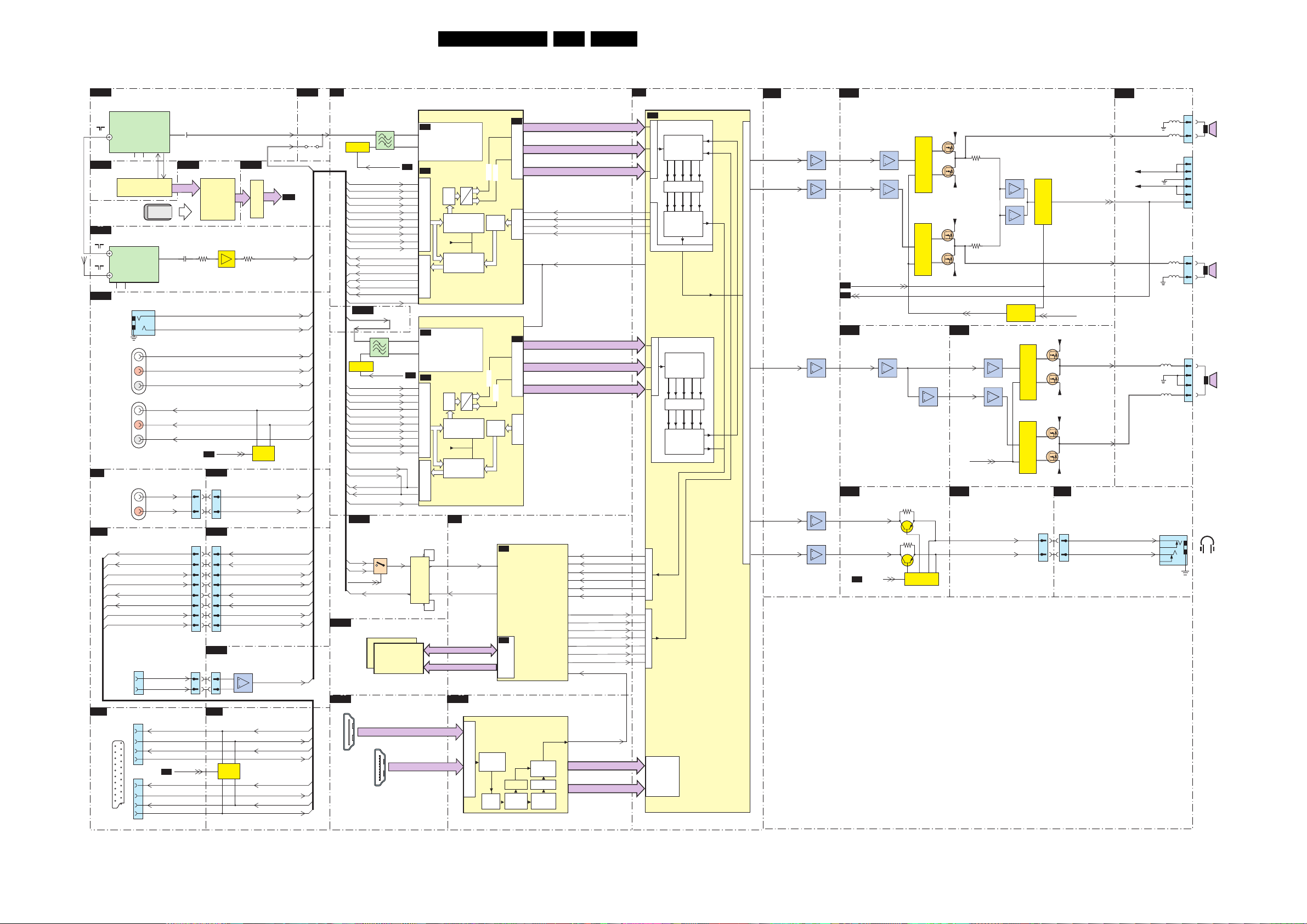
Block Diagrams, Test Point Overviews, and Waveforms
Block Diagram Audio
AUDIO
B2A
1W05
TD1316AF
RF IN
B2B
CONDITIONAL
B3A
1T03
UV1318ST
RF OUT
RF IN
B11A
AUDIO
AUDIO
L+R+DIG
AUDIO
L+R+DIG
SIDE I/O
D
AUDIO IN
EXTERNALS I/0 2
BE2
BE1
BE1
BE1
BE1
BE1
BE1
BE1
BE1
AUDIO
CENTER IN
EXTERNALS A
BE1
SCART
TUNER MAIN
MAIN
TUNER
SDA
5 4
7W17
TDA10046AHT
CHANNEL
DECODER
ACCES
I/O: PART1
SUB
TUNER
SCL
SDA
5 4
I/O: PART1
1I11
IN
L+R
1I01
IN
1I00
OUT
1002
L+R
AUDIO-OUT2-R
AUDIO-OUT2-L
AUDIO-OUT1-R
AUDIO-OUT1L
1I03
1
2
RES
1I02
1
2X
2
1
3
6
EXT2
1I01
1
2
3
21
6
EXT1
IF OUT1
SCL
PCMCIA
11
IFOUT
4
3
L
R
AUDIO-IN2-R
AUDIO-IN2-L
AUDIO-IN1-R
AUDIO-IN1-L
AP-SCART2-OUT-R
AP-SCART2-OUT-L
B5C
AP-SCART1-OUT-R
AP-SCART1-OUT-L
8
(ONLY DUAL WINDOW)
FE DATA
( ) For 32” only
CC-IN2
CC-IN1
A-PLOP
2W91
B10A B10C
7P03
STV0701
2T21
3T22
AUDIO-OUT3-L
AUDIO-OUT3-R
SPI-OUT
1M36
(1403)
6
8
1E50
27
28
27
28
25
26
27
28
1M70
1
2
COMMON
INTERFACE
HARDWARE
CONTROLLER
(ONLY DVBT)
B5C
B16B
1M36
6
8
B16C
1E50
28
29
30
31
33
34
36
37
B15D
1M70
1
2
BE2
7P76
7P77
7T11
3T24
EF
A-PLOP
MISCELANEOUS PART 2
MISCELANEOUS PART 3
AUDIO-OUT2-R
AUDIO-OUT2-L
AUDIO-OUT1-R
AUDIO-OUT1-L
AUDIO: CENTRE INPUT
SW FILTER
7D33
EXTERNALS I/0 2
A-PLOP
IF-TER-MAIN
IF-TER-SUB
To DV1F
B7C
VIPER
BUFFER
IF-TER-SUB
AUDIO-IN4-L
AUDIO-IN4-R
AUDIO-IN3-L
AUDIO-IN3-R
SPI-1
A-PLOP
AUDIO-IN5-L
AUDIO-IN5-R
AUDIO-IN2-R
AUDIO-IN2-L
AUDIO-IN1-R
AUDIO-IN1-L
AUDIO-CENTER-IN
AUDIO-OUT2-R
AUDIO-IN2-R
AUDIO-OUT2-L
AUDIO-IN2-L
AUDIO-OUT1-R
AUDIO-IN1-R
AUDIO-OUT1-L
AUDIO-IN1-L
B16A
DUAL WINDOW
IF-TER2
9M8D
ONLY NON
B3a
B16a
B4d,h
B4d,h
B4d,h
B4d,h
B4d
B4d
B14c
B4d,h
B4d,h
B4h
B4h
B4d,h
B4d,h
B4d,h
B4d,h
B4d,h
B4d,h
N.C.
MPIF MAIN:
B4
7C54÷7C55
CONTROL
N.C.
N.C.
B4h
B4h
B3a
B4d
B4d
AUDIO-IN1-R
AUDIO-IN1-L
AUDIO-IN2-R
AUDIO-IN2-L
AUDIO-IN3-R
AUDIO-IN3-L
AUDIO-IN4-R
AUDIO-IN4-L
AUDIO-IN5-R
AUDIO-IN5-L
AUDIO-OUT1-R
AUDIO-OUT1-L
AUDIO-OUT2-M-R
AUDIO-OUT2-M-L
AUDIO-OUT3-R
AUDIO-OUT3-L
AUDIO-CENTER-IN
B16A
IF-TER-SUB
IF-TER1
2
3
CONTROL
AUDIO-IN1-R
AUDIO-IN1-L
AUDIO-IN2-R
AUDIO-IN2-L
AUDIO-IN3-R
AUDIO-IN3-L
AUDIO-IN4-R
AUDIO-IN4-L
AUDIO-IN5-R
AUDIO-IN5-L
AUDIO-OUT2-M-R
AUDIO-OUT2-M-L
AUDIO-OUT2-R
AUDIO-OUT2-L
AUDIO-CENTER-IN
B16c
B16c
B16c
B16c
B11a
B11a
B11a
B11a
B16b
B16b
B16c
B16c
B11a
B11a
B16c
B16c
B16c
B16c
B11a
B11a
B11a
B11a
B16b
B16b
B16c
B16c
B11B
SPI-1
B11a
B14b
B7B
B9A
CONNECTOR
12
SPI-2
13
N.C.
IO-EXP-1-2
SPI-OUT
VIPER: MAIN MEMORY
7V02
HDMI
1B01
1
2
18
19
HDMI
CONNECTOR
1C51
2
3
SEL-IF-LL2
1A51
8
7
7A54÷7A55
SEL-IF-LL1
I/O: PART2
7I04
4
7V01
K4D551638F
2X DDR
SDRAM
1B02
1
2
18
19
HDMI
8
7
B7A
12
8Mx16
7C00
PNX3000HL
IF
B4C
99
SIFINP
100
SIFINN
AUDIO SOURCE
B4D
SELECTION
85
R1
86
L1
83
R2
84
L2
81
R3
82
L3
79
R4
80
L4
127
R5
128
L5
69
70
65
66
67
68
LINE / SCART L/R
17
7A00
PNX3000HL
IF
B4G
99
SIFINP
100
SIFINN
B7A
AUDIO SOURCE
B4H
SELECTION
85
R1
86
L1
83
R2
84
L2
81
R3
82
L3
79
R5
80
L5
128
R5
127
L5
74
75
LINE / SCART L/R
17
7I03
2
3
1
4
1
11
13
10
ARX2+
BRX2+
AUDIO
MULTIPLEXED
WITH VIDEO
SEE ALSO
BLOCKDIAGRAM
VIDEO
MPIF MAIN
SEE ALSO
BLOCKDIAGRAM
VIDEO
DLINK1
A
LPF
D
AUDIO SWITCH
(DIGITAL OUT)
AM SOUND
AUDIO SWITCH
(ANALOG OUT)
AUDIO
AMPS
MPIF SUB
SEE ALSO
BLOCKDIAGRAM
VIDEO
DLINK1
A
LPF
D
AUDIO SWITCH
(DIGITAL OUT)
AM SOUND
AUDIO SWITCH
(ANALOG OUT)
(ONLY FOR DUAL WINDOW SETS)
B7
SPDIF-IN1
SPDIF-OUT1
MM_DATA
MM_A(0-12)
B9B
AUDIO
AMPS
VIPER
AC30
AB29
HDMI: I/O + CONTROL
7B11
TDA9975
HDMI PANELLINK
RX2+
RX2
RX1+
Termination
RX1
Resistance
Control
RX0+
RX0
RXC+
RXC
HDMI
receiver
B4A
DATA LINK
DLINK2
72
73
74
DSND
75
40
40
B4E
DATA LINK
DLINK2
DSND
7V00
PNX8550EH
A/V + TUNNELBUS
B7C
SPDIF-IN1
SPDIF-OUT1
VIPER
B7B
MAIN
MEMORY
RECEIVER
Audio PLL
HDCP
I2S_IN1_WS
I2S_IN1_SCK
I2S_IN2_SD
I2S_IN1_SD
I2S_IN2_SCK
I2S_IN1_WS
I2S_OUT2_SD0
I2S_OUT2_SD1
I2S_OUT2_SD2
I2S_OUT1_SD0
I2S_OUT2_SD3
I2S_OUT1_SCK
I2S_OUT1_WS
SPDIF-IN2
Audio
Formatter
Audio FIFO
Packet
extraction
DATA LINK 1
DATA LINK 2
DATA LINK 3
DSNDR2
DSNDL2
DSNDR1
DSNDL1
CLK-MPIF
DATA LINK 1
DATA LINK 2
DATA LINK 3
T29
T30
W28
AA30
AA28
AA29
T28
T27
R30
U27
R29
W30
V27
AA27
A7
65FJ3.0E LA 6.
I2S-WS-MAIN
I2S-BCLK-MAIN
I2S-MAIN-ND
I2S-SUB-ND
I2S-BCLK-AVIP
I2S-WS-AVIP
I2S-MCH-LR
I2S-MCH-CSW
I2S-MCH-SLR
I2S-SUB-D
I2S-MAIN-D
I2S-BCLK-SUB
I2S-WS-SUB
SPDIF-HDMI
SPDIF-HDMI
DV4-DATA
DV5-DATA
B5
AC3
AD3
AE3
AF3
M4
W3
W4
Y2
Y3
U2
U3
U4
V5
V4
U1
U5
V3
V2
PNX2015
7J00
PNX2015E
B5A
AVIP MAIN
DEMDECDAC
DEMDEC
I2S OUTI2S IN
DV
INPUT
INPUT
CROSSBAR
PROCESSING
OUTPUT
CROSSBAR
DAC
PNX2015
AVIP SUB
INPUT
CROSSBAR
PROCESSING
OUTPUT
CROSSBAR
B4I
AH1
AG1
ANALOG OUT
AE1
AB1
AA1
MPIF SUB:
AUDIO AMPLIFIER
7A03-1
ADAC1
7A03-4
ADAC2
7A03-2 7D33-1
ADAC4
7A04-1
ADAC7
7A04-2
ADAC8
AUDIO: LEFT / RIGHT
B15A
AUDIO-L
AUDIO-R
B5A
B4E
B15D
AUDIO-SW
B11B
7D10-02
7D10-3
SOUND-ENABLE
AUDIO-PROT
AUDIO: CENTRE INPUT /
SW FILTER
I/O PART 2
AUDIO-HDPH-L
AUDIO-HDPH-R
A-PLOP
B5C
3I80
7I81
3I60
7I60
7D14÷7D17
CONTROL
7D30÷7D34
CONTROL
7D33-3
(OPTIONAL)
CONTROL
+AUDIO-POWER
7D18-1
7D182
-AUDIO-POWER
+AUDIO-POWER
7D35-1
7D35-2
-AUDIO-POWER
B15B
OUT
OUTN
B16B
3D19
7D10-1
7D10-4
3D23
7D26
MUTE
CONTROL
AUDIO: SUBWOOFER
7D44÷7D47
7D40-02
7D40-1
7D49÷7D52
MUTE
MISCELANEOUS
PART 2
AUDIO-HDPH-L-AP
AUDIO-HDPH-R-AP
7D11÷7D12
CONTROL
+AUDIO-POWER
7D48-1
7D48
CONTROL
-AUDIO-POWER
+AUDIO-POWER
7D53-1
7D53-2
CONTROL
-AUDIO-POWER
1M36
10
11
LEFT-OUTPUT
PROT-AUDIOSUPPLY
RIGHT-SPEAKER
INV-MUTE
+SUB-OUTPUT
-SUB-OUTPUT
(OPTIONAL)
SIDE I/O
D
1M36
10
SOUND L-HEADPHONE-OUT
11
SOUND R-HEADPHONE-OUT
AUDIO:
B15C
CONNECTIONS
-AUDIO-POWER
+AUDIO-POWER
1010
5D04
5D05
2
3
5
5D01
5D00
*1M02
5D03
5D02
1736
3
1
SPEAKER
1
2
3
5
SUPPLY
6
7
1735
3
1
RIGHT
SPEAKER
1738
1
2
3
4
WOOFER
(OPTIONAL)
Headphone
Out 3.5mm
G_15990_175.eps
LEFT
TO
SUB
120506
Page 66

Block Diagrams, Test Point Overviews, and Waveforms
Block Diagram Control & Clock Signals
CONTROL & CLOCK SIGNALS
B16E
MISCELLANEOUS: PART 5
1H01
1
2
3
4
5
6
4321
7
8
7M00
USB-OVERCUR
FLGA
OUTA
USB 2.0
CONNECTOR
To Memory Card Reader
or Side I/O
B13
ETHERNET
1O10
1
2
3
18
ETHERNET
CONNECTOR
(Optional)
B10A
COMMON INTERFACE: PART1
1P01
4
5
6
7
8
1
35
68P
MDOA(0-7)
MDIA(0-7)
OUTB
ENB
IN
+5V
N.C.
+3V3ET-ANA
POD-D(0-7)
7P03
STV0701
USB-BUS-PW
COMMON
INTERFACE
HARDWARE
CONTROLLER
7001
P87LPC760
10
SCL
MICRO
CONTROLLER
9
SDA
11
RXD
12
TXD
AL1
34
68
AMBI LIGHT
TO 2nd
AMBI LIGHT
(Optional)
TO 1M59
B16A
SSB
RDY_IRQA
WAITA
RSTA
CD1
CD2
CE1
CE2
MICLKA
MISTRTA
MIVALA
OE
WE
VS1
VSE
IORD
IOWR
1M49
1
2
3
4
1M48
1
2
3
1M59
1
2
3
4
5
POD-A(0-13)
DATOE
DATDIR
B12A
USB 2.0
USB-1-DM
USB-1-DP
USB-2-DM
USB-2-DP
1O00
25M
B10C
POD: BUFFERING
7P34
BUFFERING
POD-DATA(0-7)
POD-CLK
41
POD-SOP
42
POD-VALID
43
B2B
TUNER MAIN: CHANNEL DEODER
FE-DATA(0-7)
FE-MAIN-CLK
35
FE-MAIN-SOP
34
FE-MAIN-VALID
33
VPPEN
21
VCCEN
22
7018
7009
20
7019
7010
18
7020
7011
19
AL2
AMBI LIGHT
7118
7109
16
7119
7110
13
7120
7111
14
7015
7016
7017
7115
7116
7117
102
103
109
110
37
35
36
7N00
ISP1561BM
PCI
HOST
CONTROLLER
(Optional)
7O00
DP83816AVNG
46
45
MAC
PHYTER II
54
53
17
18
(Optional)
7P31
7P32
BUFFERING
PCI-AD(24-31)
7P76
7P77
BUFFERING
7T17
TDA10046AHT
DTV
CABLE AND
TERRESTRIAL
RECEIVER
7P00
TPS2211AIDB
POWER
INTERFACE
SWITCH
5014
5015
5016
5114
5115
5116
19
60
DV1F-CLK
(Only used for Digital Sets)
RESET-FE-MAIN
9
54
1T08 RES
16M
55
1M11
11
6
1
1M13
11
6
1
PCI-CLK-USB20
PCI-CLK-ETHERNET
PCI-AD(25-31)
XIO-A(0-23)
(Only used for Digital Sets)
RED
BLUE
GREEN
RED
BLUE
GREEN
B10D
POD: TS BUFFERING
7P81
BUFFERING
STBY-WP-NAND-FLASH
B5E
XIO-A(16-23)
PCI-AD(0-31)
B14B
FIREWIRE 1394: BUFFERING
7Z11
7Z12
BUFFERING
DV1F-DATA(0-7)
B4B
E
J
(Optional)
(Optional)
7P80
TC58DVM92F1T
NAND
EEPROM
32Mx16
NAND
FLASH
CONTROL BOARD
ON / OFF
CHANNEL +
CHANNEL VOLUME +
VOLUME MENU
LED SWITCH PANEL
6051-1
LED1
GREEN
+5V2-STBY
+5V2-STBY
3040
6051-2
LED2
RED
LIGHT
SENSOR
+5V2-STBY
7062
1040
+5V2-STBY
7052
7070
7061
66FJ3.0E LA 6.
B7
VIPER: A/V + TUNNELBUS
3H14
3H12
3H06
PCI-AD(0-31)
DV1F-DATA(0-7)
B8D
SD-RAM
7F19
MSM56V16160
DRAM
B8C
POWER+CONTROL
7F04
EPCS16SI16N
SCD
3061
3068
7061
IR
SENSOR
3051
3058
7051
LIGHT-SENSOR
7V00
PNX8550EH
D28
PLL-OUT
PCI-CLK-VPR
DV-OUT-CLK
SD1-CLK
(OPTIONAL)
DCLK
(OPTIONAL) (OPTIONAL)
KEYBOARD
LED1
RC
LED2
May Differ Per Screen Size
B7A
AD2
B7C
E30
B8C
FPGA 1080P: I/O BANKS
1M01
2
1M21
(1870)
6
3
4
1
B7C
VIPER
B7B
7F18
EP2C35F484C7N
L22
FPGA
1080P
B16B
MISCELLANEOUS: PART 2
1M01
2
1M21
6
LED1
3
4
LED2
1
E30
T2
T2
K3
AH19
AG25
AH16
C4
A2
T30
AA28
V27
W30
B25
E26
F1
C27
AE29
D29
A18
B18
AH19
DV-CLKIN
TUN-VIPER-TX-CLKN
TUN-VIPER-TX-CLKP
1H00
27M
I2S-BCLK-SUB
RESET-ETHERNET
RESET-USB20
RESET-FE-MAIN
SOUND-ENABLE-VPR
RESET-POD-CI
B9B
HDMI: I/O + CONTROL
B7B
VIPER: MAIN MEMORY
MM_CLK_N
MM_CLK_P
B5A
PNX2015: AUDIO / VIDEO
M27-CLK
DV1F-DATA(0-7)
B8G
SD-RAM
7F30
M25P20-VMN
2M
FLASH
B15A
M15
46
45
B1A
TUN-VIPER-RX-CLKP
DV2A-CLK
DV3F-CLK
DV1F-CLK
I2S-BCLK-MAIN
I2S-BCLK-AVIP
B10A
7B11
TDA9975
HDMI
CONTROL
7V02
SDRAM
8Mx16
7J08
1
EN
M27-DISP
DV-OUT-CLK
7F65
EP2C35F484C7N
AMBILIGHT
CCLK
B5E
B16C
B10D
B16C
B9A
B16EB15C
B1C
B10A
7LA2
EF
7LA3
EF
B9A
B8
B2B
B3G
DDR
M27-PNX
FPGA
DETECT-1V2
DETECT-3V3
DETECT-5V
DETECT-8V6
DETECT-12V
AV1-STATUS
AV2-STATUS
RXD-UP
P50
P50-HDMI
PROT-AUDIOSUPPLY
SUPPLY-FAULT
KEYBOARD
LED1-3V3
RC
LIGHT-SENSOR
D1
DV4-CLKM135-CLK
(OPTIONAL)
LED2-3V3
B5
PNX2015: DV I/O INTERFACE
7J00
PNX2015E
B7
TUNNELBUS
B5C
C7
M29
AF30
DV I/O INTERFACE
B5B
AK28
AD28
PNX2015
AUDIO/VIDEO
B5A
V2
Y2
U1
AK8
J30
DDR INTERFACE
B5D
PN-OUT-CLK
AF16
AH17
AG17
AK18
AJ18
AK24
AJ24
AK19
AJ13
AG13
AG18
AG13
AK23
AK21
AK13
AG20
AH23
Y28
STANDBY & CONTROL
B5E
B5C
B5A
RXP3CLK
TUNNELBUS
AUDIO/VIDEO
B8E
PACIFIC 3
7F16
T6TF4HFG-OOO2
7
PACIFIC3
LVD S
BACKLIGHT-CNTRL-OUT
TO
DISPLAY
C23
TXPNXCLK-
TXPNXCLK+
D23
PNX_MCLK_N
A16
PNX_MCLK_P
A17
TUN-SPIDER-RX-CLKN
D2
TUN-SPIDER-RX-CLKP
C2
TUN-SPIDER-TX-CLKN
B7
TUN-SPIDER-TX-CLKP
C7
AJ12
1LA0
16M
AH12
AK10
SPI-SDO
SPI-CLK
AH10
SPI-CSB
AG10
SPI-WP
AJ27
STBY-WP-NAND-
AG22
FLASH
ENABLE-3V3
AK16
ENABLE-1V2
AH15
RESET-SYSTEM
AJ21
RESET-AUDIO
AH21
COM-SND
AH16
LAMP-ON
AJ16
AJ19
M4
AK27 SPI-PROG
AH20 SDM
AH26
AJ26
TXD-UP
CLK-MPIF
SCL-UP-VIP
SDA-UP-VIP
168
TO 1G50
B5G
DISPLAY
B10D
B1A
B7A
B5C
B8F
B10D
PWM-OR
B1C
7G03
P87LPC760BDH
PWM-3
MICRO
CONTROLER
7F13
M25P05-AVMN6P
512K
FLASH
B8F
DISPLAY-INTERFACING
BACKLIGHT-CONTROL
CONTROL
B5D
PNX2015: DDR INTERFACE
46
45
B6A
SPIDER: TUNNELBUS
7R00
T6TE0TBG-0001
A7
A6
SPIDER
H1
G2
B4E
PNX2015: STANDBY &
CONTROL
7LA7
M25P05-AVMN6
5
6
1
3
B4F
MPIF SUB: SUPPLY +
CONTROL
40
B4B
MPIF MAIN: SUPPLY +
CONTROL
40
B16A
MISCELLANEOUS: PART1
CTRL1-VIPER
7L50
K4D261638F
DDR
SDRAM
16Mx16
512K
FLASH
7A00-3
PNX3000HL
SUPPLY E/W
CONTROL
7C00-3
PNX3000HL
SUPPLY E/W
CONTROL
9M90
9M91
5
1F03
10M
4
(OPTIONAL)
B6B
DDR
7R01
K4H561638F
DDR
SDRAM
16Mx16
MPIF
MPIF
SPI
SDM
G_15990_176.eps
120506
Page 67

Block Diagrams, Test Point Overviews, and Waveforms
Test Point Overview SSB (Bottom Side)
67FJ3.0E LA 6.
Part 1
G_15990_065a.eps
Part 2
G_15990_065b.eps
3104 313 6080.4
Part 3
G_15990_065c.eps
Part 4
G_15990_065d.eps
G_15990_065.eps
270406
Page 68

Block Diagrams, Test Point Overviews, and Waveforms
Test Point Overview SSB (Mapping)
A01 E1
A02 E1
A03 D1
A04 C7
A05 C7
A06 C7
A07 C7
A08 C7
A09 D7
A10 C8
A11 C8
A12 C9
A13 C8
A14 C9
A15 C8
A16 C9
A17 A8
A18 A8
A19 B8
A20 B8
A21 B8
A22 C4
A23 B3
A24 B7
A25 C7
A26 C7
A27 D7
AA01 D7
AA02 D7
AA03 C7
AA04 C7
AA05 C7
AC01 C7
AC02 C7
AC03 C7
AC04 C7
AC05 B7
AH10 B3
AH11 C4
AT02 B8
AT12 B8
AT13 A8
AT15 A8
AT40 A8
AU01 C1
AU02 E1
AU03 E1
AW02 C9
AW11 C8
AW12 C9
AW13 C8
AW14 C9
AW15 C8
AW16 C8
F001 B5
F002 B5
F003 D5
F004 D4
F005 D5
F006 D4
F007 D5
F008 B4
F009 C4
F010 C4
F011 B5
F012 B5
F013 B5
F014 B5
F015 B5
F016 B5
F017 D5
F018 B5
F019 B4
F020 B4
F021 B4
F022 D6
F023 B4
F024 E1
F025 E2
F026 E2
F027 A7
F028 A7
F029 A5
F030 A5
F031 A5
F032 F5
F033 E5
F034 E6
F035 F5
F036 F5
F037 F5
F038 F5
F039 F5
F040 E5
F041 E3
F042 F6
F043 F6
F044 F5
F045 F5
F046 F5
F047 F5
F048 F5
F049 E5
F050 E5
F051 E5
F052 E4
F053 F5
F054 F5
F055 F5
F056 F5
F057 F5
F058 F5
F059 F5
F060 F6
F061 F6
F062 F6
F063 F6
F064 F5
F065 F5
F066 F5
F067 F5
F068 F5
F069 F5
F070 F5
F071 F5
F072 F2
F073 F2
F074 A2
F075 A3
F076 A3
F077 A3
F078 C8
F079 C8
F080 C9
F081 C9
F082 D9
F083 C8
F084 C8
F085 D8
F086 C9
F087 C8
F088 C8
F089 C8
F090 C8
F091 C8
F092 C8
F093 D1
F094 D1
F095 D1
F096 E1
F097 E2
F098 E1
F099 E1
F100 E1
F101 F2
F102 E1
F103 E1
F104 E1
F105 D1
F106 C1
F107 F1
F108 E1
F109 D1
F110 D1
F111 D1
F112 C1
F113 D1
F114 D1
F115 E1
F116 A8
F117 A8
F118 A7
F119 A8
F120 A8
F121 A8
F122 A8
F123 A8
F124 A9
F125 A8
F126 A8
F127 B8
F128 A8
F129 D6
F130 E7
F131 E6
F132 E6
F133 E6
F134 E6
F135 E7
F136 D7
F137 B2
F138 B2
F139 C2
F140 C2
F141 B3
F142 B3
F143 C2
F144 C2
F145 C2
F146 B2
F147 C2
F148 B2
F149 D2
F150 B2
F151 B2
F152 B3
F153 B4
F154 B2
F155 C4
F156 B2
F157 C4
F158 B2
F159 A2
F160 A2
F161 A2
F162 A1
F163 A1
F164 A3
F165 A4
F166 A4
F167 A3
F168 A3
F169 A3
F170 A3
F171 A3
F172 C1
F173 C1
F174 C1
F175 C1
F176 C1
F177 C1
F178 C1
F179 C1
F180 C1
F181 C1
F182 C1
F183 C1
F184 C1
F185 C1
F186 C1
F187 C1
F188 B1
F189 A5
F190 A5
F191 A5
F192 A5
F193 A5
F194 E2
F195 E2
F196 E2
F197 E2
F198 E2
F199 E2
F200 A9
F201 E9
F202 E9
F203 D9
F204 D9
F205 D9
F206 D9
F207 D9
F208 D9
F209 D8
F210 D9
F211 D9
F212 B9
F213 A9
F214 A9
F215 D9
F216 C9
F217 C9
F218 C9
F219 B9
F220 A9
F221 A9
F222 A9
F223 A9
F224 A9
F225 A9
F226 A9
F227 A9
F228 A9
F229 A9
F230 A9
F231 A9
F232 A9
F233 A9
F234 F6
F235 F6
F236 F6
F237 F7
F238 F7
F239 F6
F240 F1
F241 F1
F242 F1
F243 F1
F244 F1
F245 F1
F246 F1
F247 F1
F248 F1
F249 F2
F250 F3
F251 F5
F252 F3
F253 F2
F254 F3
F255 F3
F256 F3
F257 F4
F258 F4
F259 F5
F260 F4
F261 F4
F262 E4
F263 F1
F264 F1
F265 F2
F266 F2
F267 F2
F268 F3
F269 F3
F270 F3
F271 F2
F272 F2
F273 F2
F274 F1
F275 F2
F276 F2
F277 F2
F278 A7
F279 A6
F280 A7
F281 B6
F282 B6
F283 B7
F284 B7
F285 B6
F286 B7
F287 A7
F288 A7
F289 A6
F290 A7
F291 A6
F292 A6
F293 A6
F294 A6
F295 A6
F296 A6
F297 A6
F298 A6
F299 A6
F300 A7
F301 A6
F302 A6
F303 A7
F304 A7
F305 B4
F306 E3
F307 F3
F308 E3
F309 E3
F310 E3
F311 E3
F312 E2
F313 E3
F314 E3
F315 E5
F316 E5
F317 F2
F318 F3
F319 E2
F320 E5
F321 E2
F322 E5
F323 E5
F324 F6
F325 E5
F326 E3
F327 E5
F328 E5
F329 E3
F330 E3
F331 E4
F332 E3
F333 E3
F334 E3
F335 E3
F336 E3
F337 D8
F338 D9
F339 F8
F340 F8
F341 E8
F342 F9
F343 F9
F344 F9
F345 E8
F346 E8
F347 E9
F348 E9
F349 F7
F350 F8
F351 E9
F352 E9
F353 F7
F354 F8
F355 F8
F356 F8
F357 C6
F358 D6
F359 C6
F360 C6
F361 C7
F362 D7
F363 C7
F364 C7
F365 D7
F366 C6
F367 C6
F368 C6
F369 C6
F370 C6
F371 A5
F372 A5
F373 A5
F374 A5
F375 A5
F376 A5
F377 A5
F378 A4
F379 A5
F380 A4
F381 A4
F382 A5
F383 A5
F384 A4
F385 A4
F386 A4
F387 A4
F388 A4
F389 A4
F390 A4
F391 A4
F392 A4
F393 A4
F394 B6
F395 B6
F396 B6
F397 B6
F398 D6
F399 D6
F400 D6
F401 C7
F402 C6
F403 C6
F404 B6
F405 C6
F406 D6
F407 D7
F408 D6
F409 D6
F410 D7
F411 A3
F412 A3
F413 A3
F414 A3
F415 A2
F416 A2
F417 A2
F418 A2
FA02 D7
FA03 D6
FA04 D6
FA05 D7
FA06 D6
FA07 C6
FA08 B6
FA09 C6
FA10 C6
FA11 C7
FA36 D6
FA37 D6
FA38 D6
FA39 B6
FA40 B6
FA41 B6
FA42 B6
FB09 A4
FB10 A4
FB11 A4
FB12 A4
FB13 A4
FB14 A4
FB15 A4
FB28 A4
FB29 A4
FB30 A5
FB31 A5
FB32 A5
FB34 A4
FB35 A4
FB36 A5
FB40 A5
FB45 A5
FB50 A5
FB51 A5
FB52 A5
FB55 A5
FB56 A5
FB57 A5
FC02 C6
FC03 C6
FC04 C6
FC06 C6
FC07 C6
FC10 D7
FC31 C7
FC32 C7
FC35 D7
FC36 C7
FC37 C6
FC38 C6
FC39 D6
FC40 C6
FD00 F8
FD01 F8
FD02 F8
FD03 F7
FD05 E9
FD06 E9
FD0A F8
FD0B F7
FD0C E9
FD0D E9
FD24 E8
FD25 E8
FD30 F9
FD31 F9
FD32 F9
FD52 E8
FD58 F8
FD63 F8
FDE3 D9
FDF5 D8
FF00 F5
FF01 F5
FF02 F5
FF03 F5
FF04 F5
FF05 F5
FF06 E4
FF07 E5
FF08 E5
FF09 E5
FF0A F5
FF0B F5
FF0C F6
FF0D F6
FF0E F6
FF0F F6
FF0G F5
FF0H F5
FF0I F5
FF0J F5
FF0K F5
FF0L F5
FF0M F5
FF0N F5
FF0P F5
FF0Q F5
FF0R F5
FF0S F5
FF0T F6
FF0U F6
FF0W E3
FF0Y E3
FF0Z E3
FF10 E3
FF11 E3
FF12 E3
FF13 E4
FF14 E3
FF15 E3
FF16 E5
FF17 F5
FF18 F5
FF19 F5
FF1A F5
FF1B F5
FF1C E6
FF1D E5
FF1E E5
FF1F E5
FF1G E5
FF1H E3
FF1I E5
FF1J F6
FF20 E5
FF21 E5
FF22 E2
FF23 E5
FF24 E2
FF25 E3
FF26 F2
FF27 E5
FF28 E5
FF49 F2
FF50 F2
FF60 E3
FF61 E3
FF62 E2
FF63 E3
FF64 E3
FF65 E3
FF66 E3
FF67 F3
FF68 E3
FH12 B4
FI01 A5
FI02 A5
FI03 A5
FI04 A7
FI05 A7
FI06 A7
FI07 A7
FI27 A6
FI28 A6
FI31 A7
FI32 A6
FI33 A6
FI51 A6
FI52 A6
FI53 A6
FI54 A6
FI55 A6
FI56 A6
FI57 A6
FI58 A7
FI59 A6
FI60 A7
FI69 A7
FI70 B7
FI71 B6
FI72 B7
FI73 B7
FI74 A6
FI75 B6
FI81 A7
FI82 A6
FI83 A7
FJ41 D6
FJ42 D5
FLA0 B5
FLA1 B5
FLA2 B5
FLA3 B6
FLA4 B5
FLA5 B5
FLA6 C4
FLA7 C4
FLA8 B4
FLA9 B4
FLB0 B4
FLB1 D5
FLB2 D4
FLB3 D5
FLB4 D4
FLB5 D5
FLB7 B5
FLB8 B4
FLB9 B4
FLC1 B5
FLC2 B5
FM00 F2
FM01 F2
FM02 F2
FM03 F1
FM04 F2
FM05 F2
FM06 F2
FM07 F3
FM08 F3
FM09 F3
FM0C F2
FM0D F2
FM0E F2
FM0F F2
FM0G F1
FM0K E4
FM0L F4
FM0M F4
FM0N F5
FM0P F4
FM0Q F4
FM0R F3
FM10 F3
FM11 F3
FM12 F2
FM13 F3
FM14 F5
FM15 F3
FM16 F2
FM40 F1
FM41 F1
FM42 F1
FM43 F1
FM44 F1
FM45 F1
FM46 F1
FM47 F1
FM48 F1
FM49 F6
FM4A F7
FM4B F7
FM4C F6
FM4D F6
FM4E F6
FM4F A9
FM4G A9
FM4H A9
FM4I A9
FM4J A9
FM4K A9
FM4L A9
FM4M A9
FM4N A9
FM4P A9
FM4Q A9
FM4R A9
FM4S A9
FM4T A9
FM4U A9
FM4V C9
FM4W C9
FM4Y D9
FM4Z D9
FM50 A9
FM51 A9
FM52 B9
FM5B D9
FM5C D9
FM5D D8
FM5E D9
FM5F D9
FM5G D9
FM5I D9
FM5J D9
FM5K D9
FM5L E9
FM5M E9
FM5N A9
FM70 E2
FM71 E2
FM72 E2
FM73 E2
FM74 E2
FM75 E2
FM80 A5
FM81 A5
FM82 A5
FM83 A5
FM84 A5
FN01 B1
FN02 C1
FN03 C1
FN04 C1
FN05 C1
FN06 C1
FN07 C1
FN08 C1
FN09 C1
FN0A C1
FN0B C1
FN0C C1
FN0D C1
FN0E C1
FN0F C1
FN0G C1
FN0H C1
FO01 A3
FO02 A3
FO03 A3
FO04 A3
FO05 A3
FO06 A4
FO07 A4
FO08 A3
FP01 A1
FP02 A1
FP23 A2
FP31 A2
FP32 A2
FP33 B2
FQ03 C4
FQ04 B2
FQ05 C4
FQ06 B2
FQ07 B4
FQ08 B3
FQ09 B2
FQ10 B2
FQ11 D2
FQ12 B2
FQ19 C2
FQ20 B2
FQ21 C2
FQ22 C2
FQ23 C2
FQ24 B3
FQ25 B3
FQ43 C2
FQ44 C2
FQ52 B2
FQ53 B2
FR10 D7
FR11 E7
FR12 E6
FR13 E6
FR14 E6
FR15 E6
FR18 E7
FR58 D6
FT03 A8
FT05 B8
FT06 A8
FT07 A8
FT08 A9
FT09 A8
FT10 A8
FT11 A8
FT12 A8
FT13 A8
FT15 A7
FT16 A8
FT17 A8
FU01 E2
FU02 E2
FU03 E1
FU04 E1
FU05 D1
FU07 D1
FU08 C1
FU09 D1
FU10 C1
FU12 D1
FU13 E1
FU14 F1
FU18 C1
FU19 D1
FU20 E1
FU22 E1
FU23 E1
FU40 E2
FU41 E1
FU43 E1
FU44 E1
FU45 E2
FU46 E1
FU60 D1
FU61 D1
FU62 D1
FW01 C8
FW02 B8
FW03 C8
FW04 C8
FW05 C8
FW06 C8
FW10 C9
FW11 D8
FW12 C8
FW14 C8
FW15 C9
FW16 C9
FW17 C9
FW23 C8
FW24 C8
FZ01 A3
FZ02 A3
FZ03 A3
FZ04 A2
FZ05 A2
FZ06 A2
FZ07 A2
FZ08 A2
FZ09 A3
FZ10 A3
FZ11 A3
FZ12 A3
I001 C5
I002 B6
I003 B5
I004 B4
I005 B5
I006 B5
I007 D4
I008 D4
I009 D4
I010 D4
I011 D5
I012 D4
I013 D5
I014 D4
I015 D5
I016 D4
I017 D4
I018 D4
I019 D5
I020 D5
I021 D5
I022 B5
I023 B5
I024 B5
I025 B5
I026 B5
I027 D2
I028 B5
I029 B5
I030 B5
I031 C4
I032 D4
I033 C5
I034 B5
I035 D5
I036 D4
I037 B5
I038 D5
I039 D5
I040 C4
I041 C6
I042 B5
I043 D5
I044 D6
I045 D6
I046 D6
I047 B6
I048 C4
I049 E1
I050 E1
I051 E1
I056 C1
I063 D1
I065 E1
I066 C1
I067 E1
I068 D1
I069 D2
I070 D1
I071 D1
I072 D1
I073 C1
I074 C1
I075 D1
I076 D1
I077 D1
I078 D2
I079 D2
I080 D2
I081 D1
I082 D2
I083 E1
I084 E1
I085 E1
I086 F1
I087 F1
I088 E1
I089 F1
I090 E1
I091 E1
I092 E1
I093 E1
I094 E1
I095 E1
I096 E1
I097 E1
I098 E1
I099 E1
I100 E1
I1000 C7
I1001 A4
I1002 A5
I1003 D6
I1004 D6
I1005 D6
I101 D1
I102 D1
I103 D1
I104 D1
I105 D1
I106 C1
I107 C1
I108 D1
I109 D1
I110 F2
I111 E4
I112 E1
I113 E1
I114 E1
I115 E1
I116 E1
I117 E1
I118 F1
I119 F1
I120 F1
I121 E1
I122 F1
I123 D2
I124 D2
I125 D1
I126 D1
I127 D1
I128 D1
I129 D1
I130 D1
I131 D1
I132 D1
I133 D2
I134 D2
I135 D1
I136 D1
I137 D1
I138 D1
I139 D1
I140 D1
I141 D1
I142 D7
I143 A3
I144 E1
I145 E1
I146 E1
I147 E1
I148 E1
I149 E1
I150 E1
I151 E1
I152 E1
I153 E1
I154 D1
I155 E1
I156 D2
I157 B7
I158 B6
I159 A2
I160 A2
I161 A3
I162 A3
I163 A3
I164 A2
I165 A3
I166 A3
I167 D6
I168 D6
I169 D6
I170 D6
I171 D6
I172 D6
I173 C6
I174 D6
I175 D6
I176 D6
I177 D6
I178 D6
I179 C6
I180 C6
I181 C7
I182 C7
I183 C8
I184 C8
I185 C8
I186 C8
I187 C8
I188 C8
I189 C8
I190 C8
I191 C8
I192 C8
I193 C8
I194 C8
I195 C8
I196 C8
I197 C8
I198 C8
I199 C8
I200 C8
I201 C8
I202 C8
I203 C8
I204 C8
I205 C8
I206 C8
I207 C8
I208 C8
I209 C8
I210 C8
I211 C8
I212 C8
I213 C8
I214 C8
I215 C8
I216 C8
I217 C8
I218 C9
I219 C8
I220 C8
I221 C8
I222 C8
I223 C8
I224 C8
I225 C8
I226 C8
I227 D9
I228 D8
I229 D9
I230 D8
I231 C8
I232 C8
I233 D2
I234 D2
I235 D1
I236 D1
I237 D1
I238 D2
I239 D2
I240 D1
I241 D2
I242 D1
I243 D1
I244 D1
I245 D1
I246 D1
I247 D1
I248 D2
I249 E2
I250 E1
I251 E1
I252 C1
I253 C1
I254 E1
I255 E1
I256 D1
I257 E1
I258 E2
I259 E1
I260 E1
I261 E1
I262 F1
I263 E1
I264 D1
I265 E1
I266 D1
I267 D1
I268 F1
I269 F1
I270 F1
I271 E1
I272 E1
I273 D1
I274 D1
I275 E1
I276 E1
I277 F1
I278 E1
I279 D1
I280 E1
I281 D1
I282 C1
I283 C1
I284 C1
I285 E1
I286 E1
I287 E1
I288 D1
I289 C1
I290 A8
I291 A8
I292 A7
I293 A8
I294 A8
I295 A8
I296 A8
I297 A8
I298 A8
I299 A8
I300 A8
I301 A8
I302 A8
I303 A8
I304 A8
I305 A8
I306 A8
I307 A8
I308 A8
I309 A8
I310 A8
I311 A8
I312 A8
I313 A8
I314 A8
I315 A8
I316 A8
I317 A8
I318 A8
I319 A8
I320 A8
I321 A8
I322 A8
I323 A8
I324 A8
I325 A8
I326 A8
I327 A8
I328 A8
I329 A8
I330 A8
I331 A8
I332 B8
I333 A8
I334 A8
I335 A8
I336 A8
I337 A8
I338 A8
I339 A8
I340 A8
I341 F7
I342 F7
I343 F7
I344 F6
I345 F6
I346 F7
I347 F7
I348 E7
I349 E7
I350 D7
I351 D7
I352 E7
I353 E7
I354 D7
I355 E6
I356 E6
I357 E6
I358 C4
I359 B2
I360 B4
I361 C4
I362 C4
I363 B2
I364 C2
I365 B4
I366 C2
I367 B4
I368 C4
I369 C4
I370 C2
I371 C2
I372 C4
I373 B4
I374 D4
I375 C4
I376 B2
I377 B3
I378 B4
I379 C4
I380 A1
I381 A1
I382 A1
I383 A1
I384 A1
I385 A1
I386 A1
I387 A1
I388 A2
I389 A2
I390 A1
I391 A1
I392 A1
I393 A2
I394 B2
I395 B2
I396 A1
I397 A1
I398 A1
I399 A1
I400 A1
I401 A1
I402 A1
I403 A1
I404 A1
I405 A1
I406 A1
I407 A4
I408 A4
I409 A4
I410 A4
I411 A3
I412 A4
I413 A3
I414 A4
I415 A3
I416 C1
I417 C1
I418 C1
I419 C1
I420 C1
I421 C1
I422 C1
I423 C1
I424 C1
I425 C1
I426 C1
I427 C1
I428 C1
I429 C1
I430 C1
I431 C1
I432 C1
I433 B1
I434 B1
I435 B1
I436 C1
I437 C2
I438 C1
I439 C1
I440 B1
I441 B1
I442 C1
I443 B1
I444 C1
I445 B1
I446 B1
I447 B1
I448 C1
I449 C2
I450 C1
I451 C1
I452 C1
I453 A5
I454 A5
I455 A5
I456 A5
I457 A5
I458 A5
I459 A5
I460 A5
I461 A5
I462 A5
I463 A5
I464 A5
I465 B8
I466 B8
I467 B8
I468 B9
I469 B9
I470 B8
I471 B8
I472 B8
I473 F6
I474 F1
I475 A5
I476 F4
I477 F4
I478 F4
I479 F4
I480 F4
I481 F4
I482 F4
I483 D8
I484 D8
I485 D8
I486 D8
I487 D8
I488 D8
I489 D8
I490 D8
I491 D8
I492 F3
I493 A5
I494 F2
I495 A5
I496 F2
I497 F2
I498 F2
I499 B5
I500 B7
I501 B7
I502 B7
I503 B7
I504 B7
I505 B7
I506 B7
I507 B7
I508 B7
I509 B7
I510 B7
I511 C6
I512 C6
68FJ3.0E LA 6.
I513 C6
I514 C6
I515 C6
I516 C6
I517 C6
I518 C6
I519 C6
I520 C6
I521 C6
I522 C6
I523 C6
I524 C6
I525 C6
I526 C6
I527 C6
I528 C6
I529 C6
I530 C6
I531 A6
I532 A6
I533 A6
I534 A6
I535 A6
I536 A6
I537 A6
I538 A6
I539 A6
I540 A6
I541 A6
I542 A6
I543 A7
I544 A6
I545 A6
I546 A7
I547 A7
I548 A7
I549 B7
I550 A7
I551 A7
I552 A7
I553 B7
I554 B7
I555 B7
I556 B6
I557 B6
I558 B7
I559 B7
I560 B6
I561 B6
I562 B7
I563 A5
I564 A6
I565 A7
I566 A5
I567 A5
I568 A7
I569 A7
I570 A7
I571 A6
I572 A6
I573 A7
I574 A7
I575 A7
I576 A6
I577 A7
I578 A6
I579 A7
I580 A7
I581 B6
I582 B7
I583 B7
I584 A7
I585 A7
I586 A7
I587 A7
I588 A7
I589 A7
I590 B6
I591 B7
I592 B6
I593 A7
I594 B7
I595 B7
I596 A7
I597 A7
I598 A7
I599 A7
I600 A7
I601 A7
I602 A5
I603 A5
I604 B4
I605 B4
I606 B4
I607 B3
I608 B3
I609 B3
I610 B3
I611 B3
I612 C2
I613 C2
I614 B2
I615 B2
I616 E3
I617 E2
I618 E3
I619 E3
I620 E2
I621 E3
I622 E3
I623 E3
I624 E2
I625 E3
I626 F5
I627 F5
I628 F5
I629 E4
I630 E5
I631 E3
I632 F5
I633 F5
I634 E5
I635 F2
I636 F5
I637 F3
I638 F2
I639 F3
I640 E2
I641 F3
I642 E4
I643 E2
I644 E2
I645 E2
I646 E2
I647 E5
I648 E4
I649 F5
I650 E3
I651 E5
I652 E4
I653 E4
I654 E4
I655 E3
I656 E3
I657 E4
I658 E4
I659 E4
I660 F3
I661 E3
I662 E2
I663 F3
I664 E3
I665 E3
I666 E5
I667 E6
I668 E5
I669 E5
I670 E5
I671 E5
I672 E4
I673 E4
I674 E4
I675 E4
I676 E4
I677 E4
I678 E4
I679 E4
I680 E5
I681 E3
I682 E3
I683 E4
I684 E4
I685 D4
I686 E5
I687 E5
I688 E3
I689 F2
I690 F3
I691 F3
I692 F2
I693 F3
I694 E2
I695 E3
I696 E3
I697 E2
I698 E2
I699 E3
I700 E2
I701 E3
I702 E2
I703 F3
I704 F5
I705 E3
I706 E3
I707 F6
I708 F5
I709 F6
I710 E3
I711 E4
I712 E4
I713 E4
I714 E6
I715 E6
I716 F5
I717 F6
I718 E3
I719 F3
I720 F3
I721 E3
I722 E3
I723 E3
I724 E3
I725 D8
I726 D8
I727 D8
I728 D8
I729 E9
I730 E9
I731 E9
I732 E9
I733 D8
I734 D8
I735 D8
I736 D8
I737 D9
I738 D8
I739 D9
I740 E8
I741 E8
I742 E8
I743 E8
I744 E8
I745 E8
I746 E8
I747 D8
I748 E8
I749 D8
I750 D8
I751 D8
I752 E8
I753 E8
I754 E8
I755 E8
I756 E8
I757 E8
I758 E9
I759 E9
I760 E8
I761 D8
I762 D8
I763 E9
I764 E9
I765 E9
I766 E8
I767 E8
I768 E8
I769 E9
I770 E8
I771 E9
I772 E8
I773 E9
I774 E9
I775 E9
I776 D8
I777 D8
I778 E8
I779 E8
I780 E8
I781 E8
I782 E8
I783 D9
I784 E9
I785 D8
I786 F8
I787 E8
I788 F9
I789 E9
I790 E8
I791 E8
I792 E8
I793 E8
I794 F8
I795 E8
I796 E8
I797 F8
I798 F8
I799 F8
I800 F8
I801 F9
I802 F9
I803 F8
I804 E9
I805 E8
I806 E8
I807 E8
I808 E8
I809 F8
I810 E8
I811 F8
I812 E8
I813 F8
I814 E8
I815 F8
I816 E8
I817 E9
I818 E8
I819 E8
I820 E8
I821 E9
I822 F8
I823 F9
I824 E8
I825 E8
I826 E8
I827 F9
I828 E9
I829 E8
I830 E8
I831 E9
I832 F8
I833 F8
I834 E8
I835 E9
I836 E8
I837 E8
I838 E9
I839 F8
I840 E8
I841 E8
I842 E8
I843 F8
I844 E9
I845 E8
I846 E8
I847 F8
I848 F8
I849 F8
I850 E8
I851 D8
I852 E8
I854 F8
I855 F9
I856 F8
I857 F8
I858 F8
I859 B7
I860 C7
I865 B7
I866 C7
I867 C6
I868 C6
I869 C6
I870 C6
I873 B7
I875 C6
I879 C7
I880 C7
I881 C7
I882 C7
I884 C7
I886 B7
I887 B7
I888 C6
I889 C7
I890 C6
I891 C6
I892 C6
I893 D7
I894 D7
I895 C6
I896 C6
I897 C7
I898 C6
I899 C6
I900 C7
I901 C7
I902 C6
I903 C6
I904 C7
I905 C7
I906 C7
I907 C7
I908 C7
I909 C6
I910 C6
I911 C6
I912 C6
I913 C6
I914 A5
I915 A5
I916 A5
I917 A5
I918 A5
I919 A5
I920 A5
I921 A5
I922 A4
I923 A4
I924 A4
I925 A4
I926 A5
I927 A5
I928 A5
I929 A5
I930 A4
I931 A4
I932 A5
I933 A5
I934 A5
I935 A4
I936 A5
I937 A5
I938 A5
I939 D7
I940 D7
I941 C7
I942 D7
I943 D7
I944 D7
I945 C7
I946 D7
I947 D7
I948 D6
I949 D6
I950 D7
I951 C7
I952 D7
I953 D6
I954 D7
I955 D7
I956 D6
I957 D6
I959 D6
I960 D6
I961 B7
I962 B7
I963 B7
I964 B7
I965 B6
I966 B6
I967 B7
I968 B7
I969 D7
I970 D7
I971 D6
I972 D6
I973 D7
I974 C6
I975 D7
I976 D6
I977 D6
I978 C7
I979 D6
I980 A3
I981 A3
I982 A2
I983 A2
I984 A2
I985 A3
I986 A3
I987 A2
I988 E1
I989 E1
I990 C1
I991 C1
I992 C1
I993 B2
I994 B2
I995 B2
I996 B2
I997 C6
I998 C6
I999 C6
IA01 D6
IA03 C7
IA04 D6
IA05 D6
IA06 D7
IA08 D6
IA09 D6
IA11 C7
IA12 C6
IA13 D7
IA14 D6
IA15 D6
IA20 D7
IA21 D7
IA22 B6
IA23 B7
IA24 B7
IA25 B7
IA26 B6
IA27 B6
IA28 B7
IA29 B7
IA30 B7
IA31 B7
IA32 D6
IA33 D6
IA34 D6
IA36 D6
IA37 D6
IA50 D7
IA51 D7
IA52 D6
IA53 D7
IA54 C7
IA55 D7
IA60 D6
IA61 D6
IA63 D7
IA64 D7
IA65 C7
IA66 D7
IA67 D7
IA68 C7
IA69 C7
IA70 C7
IA71 D7
IB03 A5
IB04 A5
IB05 A5
IB06 A4
IB07 A5
IB08 A5
IB09 A5
IB11 A4
IB13 A4
IB15 A5
IB16 A5
IB17 A5
IB18 A5
IB19 A4
IB20 A4
IB24 A4
IB26 A4
IB44 A5
IB45 A5
IB46 A4
IB47 A5
IB48 A5
IB49 A5
IB50 A5
IB51 A5
IB61 A5
IB62 A5
IC01 C6
IC02 C6
IC04 C6
IC05 C6
IC06 C7
IC08 C6
IC09 C6
IC10 C6
IC12 C7
IC14 C7
IC15 C7
IC16 C7
IC17 C7
IC18 C6
IC19 C6
IC20 C7
IC21 C7
IC32 C6
IC33 C6
IC35 C6
IC36 C7
IC37 C7
IC38 C6
IC39 D7
IC43 D7
IC44 C6
IC45 C6
IC47 C6
IC51 C7
IC52 C6
IC54 B7
IC55 B7
IC56 C7
IC57 C7
IC58 C7
IC59 C7
IC60 C7
IC61 C6
IC63 B7
IC64 C6
IC65 B6
IC70 C6
IC71 C6
IC72 C7
IC73 B7
IC74 C7
IC75 B7
ID00 F8
ID01 F8
ID02 F8
ID03 E9
ID04 E8
ID05 E8
ID06 D8
ID10 E8
ID11 E8
ID12 F8
ID13 E8
ID14 E8
ID15 E8
ID16 E9
ID17 F8
ID18 E8
ID20 E8
ID21 E8
ID22 E8
ID23 E9
ID26 E8
ID27 E8
ID28 E9
ID29 E8
ID30 F8
ID31 F8
ID32 E9
ID33 E8
ID34 E8
ID35 E9
ID36 E9
ID37 E8
ID38 E8
ID39 E8
ID40 F9
ID41 F8
ID42 E9
ID43 E8
ID44 E8
ID45 E8
ID46 E9
ID47 E8
ID48 F8
ID49 E8
ID50 F8
ID51 E8
ID53 F8
ID54 E8
ID55 F8
ID56 E8
ID57 E8
ID61 E8
ID62 E8
ID63 E9
ID64 F8
ID65 F9
ID66 F9
ID70 F8
ID71 F8
ID72 F8
ID73 F8
ID74 E8
ID75 E8
ID76 F8
ID77 E8
ID78 E8
ID80 E8
ID81 E8
ID82 E9
ID83 F9
ID86 E8
ID87 F8
ID90 D8
ID91 D9
ID92 D9
ID93 D8
ID94 E8
ID95 E8
ID96 E8
ID97 D8
ID98 D8
ID99 D8
IDA1 E9
IDA2 E9
IDA3 E9
IDA4 E8
IDA5 E9
IDA6 E8
IDA7 E9
IDA8 E8
IDA9 E8
IDB1 E8
IDB2 E9
IDB3 E9
IDB4 E9
IDB5 D8
IDB6 D8
IDB7 E8
IDB8 E9
IDB9 E9
IDC1 E8
IDC2 E8
IDC3 E8
IDC4 E8
IDC5 E8
IDC6 E8
IDC7 D8
IDC8 D8
IDC9 D8
IDD1 E8
IDD2 D8
IDD3 E8
IDD4 E8
IDD5 E8
IDD6 E8
IDD7 E8
IDD8 E8
IDD9 E8
IDE0 D9
IDE1 D8
IDE2 D9
IDE4 D8
IDE5 D8
IDE7 D8
IDE8 D8
IDF3 E9
IDF4 E9
IDF6 E9
IDF7 E9
IDF9 D8
IDG0 D8
IDG1 D8
IDG2 D8
IF00 E3
IF01 E3
IF02 E3
IF03 E3
IF04 F3
IF05 F3
IF06 E3
IF07 F6
IF08 F5
IF09 E6
IF0A E6
IF0B E4
IF0C E4
IF0D E4
IF0E E3
IF0F F6
IF0G F5
IF0H F6
IF0S E3
IF0T E3
IF0U F5
IF0W F3
IF0Z E2
IF10 E3
IF11 E2
IF12 E3
IF13 E2
IF14 E2
IF15 E3
IF16 E3
IF17 E2
IF18 F3
IF19 E4
IF1A F2
IF1B F3
IF1C E3
IF1D F2
IF1L E3
IF1S E5
IF1T E5
IF1U D4
IF1V E4
IF1W E4
IF1Y E3
IF1Z E3
IF20 E5
IF21 F2
IF22 E4
IF23 E4
IF24 E4
IF25 E4
IF26 E4
IF27 E4
IF28 E4
IF29 E4
IF2C E5
IF2D E5
IF2F E5
IF2G E5
IF2H E6
IF2J E5
IF2K E3
IF2L E3
IF2M F3
IF2N E2
IF2P E3
IF2Q F3
IF30 E4
IF31 E4
IF33 E4
IF34 E3
IF35 E3
IF36 E4
IF37 E4
IF38 E4
IF40 E5
IF41 E3
IF42 E5
IF43 E4
IF44 E5
IF45 E2
IF46 E2
IF47 E2
IF48 E2
IF50 E4
IF51 F3
IF52 E2
IF53 F3
IF54 F2
IF55 F3
IF56 F5
IF57 F2
IF58 E5
IF59 F5
IF60 F5
IF61 E3
IF62 E5
IF65 E4
IF66 F5
IF67 F5
IF68 F5
IF69 E3
IF70 E2
IF71 E3
IF72 E3
IF73 E3
IF74 E2
IF75 E3
IF76 E3
IF77 E2
IF88 E3
IH03 B2
IH04 C2
IH05 C2
IH09 C2
IH10 B3
IH11 B3
IH12 B3
IH13 B3
IH15 B3
IH16 B4
IH17 B4
IH18 B4
IH21 D2
II01 A5
II02 A5
II03 A7
II04 A7
II05 A7
II06 A7
II07 A7
II08 A7
II09 B7
II10 A7
II11 A7
II12 B6
II13 B7
II14 B6
II15 A7
II16 A7
II17 A7
II18 A7
II19 A7
II20 A7
II21 B7
II22 B7
II23 B6
II24 A7
II25 A7
II26 A6
II27 A7
II28 A6
II29 A7
II30 A7
II31 A7
II32 A6
II33 A6
II34 A7
II35 A7
II36 A7
II37 A5
II38 A5
II39 A7
II40 A6
II41 A5
II42 B7
II43 B6
II44 B6
II45 B7
II46 B7
II47 B6
II48 B6
II49 B7
II50 B7
II51 B7
II52 A7
II53 A7
II54 A7
II55 B7
II57 A7
II58 A7
II59 A7
II60 A6
II61 A6
II62 A7
II63 A6
II64 A6
II65 A6
II66 A6
II67 A6
II68 A6
II83 A6
II84 A6
II85 A6
II86 A6
II87 A6
II88 A6
IJ08 C4
IJ09 B6
IJ25 D6
IJ26 D6
IJ31 D6
IJ40 D5
IJ45 D5
IJ46 D5
IJ48 D4
IJ49 D5
IK01 C6
IK02 C6
IK03 C6
IK04 C6
IK05 C6
IK06 C6
IK07 C6
IK08 C6
IK09 C6
IK10 C6
IK11 C6
IK15 C6
IK16 C6
IK17 C6
IK18 C6
IK19 B6
IK20 C6
IK21 C6
IK22 C6
IK23 C6
IK40 B7
IK41 B7
IK42 B7
IK43 B7
IK44 B7
IK45 B7
IK46 B7
IK47 B7
IK48 B7
IK49 B7
IK50 B7
IL01 B5
IL06 C5
IL08 C4
IL09 C6
IL10 B5
IL11 B5
IL12 B5
IL13 B5
IL14 B5
IL15 B5
IL16 A5
IL17 B5
IL18 B5
IL19 C4
IL20 D5
IL21 D5
IL22 D5
IL23 D4
IL24 D4
IL25 D4
IL26 D5
IL27 D4
IL28 D5
IL29 D4
IL30 D5
IL31 D4
IL32 C4
IL33 D4
IL34 D4
IL36 B5
IL39 B5
IL42 D4
IL45 B5
ILB3 B5
ILB6 B4
ILB9 B4
ILN2 B6
ILN6 C5
IM03 F2
IM04 F2
IM05 F2
IM06 A5
IM07 F2
IM08 A5
IM09 F3
IM0B D8
IM0C D8
IM0D D8
IM0E D8
IM0F D8
IM0G D8
IM0N D8
IM0P D8
IM0Q D8
IM0R F4
IM0S F4
IM0T F4
IM0U E4
IM0V E4
IM0W F4
IM0Y F4
IM12 A5
IM40 F1
IM41 F6
IM42 B8
IM43 B8
IM44 B8
IM46 B9
IM47 B9
IM48 B8
IM49 B8
IM50 B8
IM82 A5
IM83 A5
IM84 A5
IM85 A5
IM86 A5
IM87 A5
IM88 A5
IM89 A5
IM8A A5
IM8B A5
IM8C A5
IM8D A5
IN01 C1
IN02 C1
IN03 C1
IN04 C2
IN05 C1
IN06 B1
IN07 B1
IN08 B1
IN09 C1
IN10 B1
IN11 C1
IN12 B1
IN13 B1
IN14 C1
IN15 C1
IN16 C2
IN17 C1
IN18 B1
IN19 B1
IN1A B1
IN1B C1
IN1C C1
IN1D C1
IN1E C1
IN1F C1
IN1G C1
IN1H C1
IN1I C1
IN1J C1
IN1K C1
IN1L C1
IN1M C1
IN1N C1
IN1P C1
IN20 C1
IN21 C1
IN22 C1
IO02 A3
IO04 A4
IO05 A3
IO08 A4
IO09 A4
IO11 A4
IO12 A4
IO13 A4
IO14 A4
IP00 A1
IP01 A1
IP05 A1
IP06 A1
IP07 A1
IP08 A1
IP09 A1
IP10 A1
IP11 A1
IP12 A1
IP13 A1
IP14 B2
IP15 B2
IP16 A2
IP17 A1
IP18 A1
IP20 A1
IP21 A2
IP22 A2
IP23 A1
IP24 A1
IP25 A1
IP27 A1
IP28 A1
IP29 A1
IP30 A1
IP31 A1
IQ03 B2
IQ04 B2
IQ05 B2
IQ06 B2
IQ07 C4
IQ11 B4
IQ12 B3
IQ13 B2
IQ14 C4
IQ15 D4
IQ22 B4
IQ23 B4
IQ24 C2
IQ25 C2
IQ26 B4
IQ28 C4
IQ29 B4
IQ30 B2
IQ31 B4
IQ32 C2
IQ34 B2
IQ35 C4
IQ36 C4
IQ37 B4
IQ38 B2
IQ39 C4
IR00 E6
IR01 E6
IR03 E6
IR04 D7
IR05 E7
IR06 E7
IR24 D7
IR25 D7
IR27 E7
IR40 E7
IR50 F7
IR51 F7
IR52 F6
IR53 F6
IR54 F7
IR55 E7
IR56 F7
IT01 A8
IT02 A8
IT03 A8
IT04 A8
IT05 A8
IT06 A8
IT07 A8
IT08 A8
IT09 B8
IT13 A8
IT14 A8
IT19 A8
IT21 A8
IT22 A8
IT23 A8
IT24 A8
IT25 A8
IT26 A9
IT27 A8
IT29 A8
IT31 A8
IT33 A8
IT35 A8
IT36 A8
IT37 A8
IT38 A8
IT39 A8
IT40 A8
IT41 A8
IT44 A8
IT45 A8
IT46 A8
IT47 A8
IT48 A8
IT49 A8
IT50 A8
IT51 A8
IT52 A8
IT53 A8
IT54 A8
IT55 A8
IT56 A8
IT57 A8
IT58 A8
IT59 A8
IT60 A8
IT61 A8
IT62 A8
IT63 A7
IT64 A8
IT65 A8
IU00 C1
IU01 D1
IU02 C1
IU03 C1
IU04 D1
IU05 D1
IU06 D1
IU07 D1
IU08 C1
IU09 E1
IU0A E1
IU0B E1
IU0C E1
IU0D D1
IU0E D1
IU0F E1
IU0G E1
IU0H E1
IU0I E1
IU0J E1
IU0K F1
IU0L E1
IU0M F1
IU0N E1
IU0P E1
IU0Q E1
IU0R E1
IU0T D1
IU0V D1
IU0W D1
IU0Y D1
IU0Z D1
IU10 D1
IU11 C1
IU12 C1
IU13 D1
IU14 D1
IU15 D2
IU18 E1
IU19 E1
IU1A E1
IU1B C1
IU1C D1
IU1D D1
IU1E E1
IU1F E1
IU1G E1
IU1H C1
IU1I C1
IU1J C1
IU1K C1
IU1L D1
IU1M D1
IU1N D1
IU1P E1
IU1Q E1
IU1R E1
IU1S E1
IU1T F1
IU1U E1
IU1V D1
IU1W E1
IU1Y E1
IU1Z D1
IU20 D1
IU21 E1
IU22 E1
IU23 F1
IU24 F1
IU25 E1
IU26 D1
IU27 D1
IU28 E1
IU29 D1
IU2A E1
IU2B F1
IU2C E1
IU2E E1
IU2F E1
IU2G E2
IU2H E1
IU2I D1
IU2J D1
IU2K E1
IU2L C1
IU2M C1
IU2N E1
IU2P E1
IU2R E1
IU2S E1
IU2T E1
IU30 E1
IU31 E1
IU32 E1
IU34 C1
IU35 C1
IU36 C1
IU37 C1
IU40 F1
IU41 E1
IU42 F1
IU43 F1
IU44 E1
IU45 E1
IU46 E1
IU47 E1
IU48 E1
IU49 E1
IU4A E1
IU4B E1
IU4C E1
IU4F E1
IU50 E1
IU51 E1
IU52 E2
IU60 D2
IU61 D1
IU62 D1
IU63 D1
IU64 D1
IU65 D1
IU66 D1
IU67 D2
IU68 D1
IU69 D2
IU6A D2
IU6B D1
IU6C D1
IU6D D1
IU6E D2
IU6F D2
IU6H D1
IU6J D1
IU6K D1
IU6L D1
IU6M D1
IU6N D1
IU6P D1
IU6R D2
IU6S D2
IU6T D1
IU6U D1
IU6V D1
IU6W D1
IU6Y D1
IU6Z D1
IU70 D1
IU71 D1
IU72 D2
IU80 D2
IU81 D2
IU82 D2
IU83 D2
IU87 D2
IU88 D2
IW02 C8
IW03 B8
IW05 D8
IW06 D9
IW07 D8
IW08 D9
IW09 C8
IW13 C8
IW14 C8
IW15 C8
IW16 C8
IW17 C8
IW18 C8
IW20 C8
IW21 B9
IW22 C8
IW25 C8
IW26 C8
IW27 C8
IW28 B8
IW29 C8
IW30 C8
IW31 C8
IW32 C8
IW33 C8
IW34 C8
IW36 C8
IW37 C8
IW38 C8
IW39 C8
IW40 C8
IW41 C8
IW42 C8
IW44 C8
IW46 C8
IW47 C8
IW48 C8
IW49 C8
IW50 C8
IW51 C8
IW52 C8
IW53 C8
IW56 C8
IW58 C8
IW59 C8
IW60 C8
IW61 C8
IW62 C8
IW63 C8
IW70 C8
IY05 C7
IY06 C7
IY07 C6
IY08 C6
IY50 C6
IY51 D6
IY52 D6
IY53 C6
IY54 D6
IY55 C6
IY56 D6
IY57 C6
IY58 D6
IY59 D6
IY60 D6
IY61 D6
IZ00 A2
IZ01 A3
IZ02 A3
IZ07 A2
IZ14 A2
IZ15 A2
IZ16 A3
IZ18 A3
IZ19 A2
IZ20 A3
IZ21 A3
IZ22 A3
IZ25 A3
IZ26 A3
IZ27 A2
IZ28 A2
IZ50 A3
G_15990_065m.eps
120506
Page 69

Block Diagrams, Test Point Overviews, and Waveforms
Test Point Overview SSB Part 1 (Bottom Side)
69FJ3.0E LA 6.
Part 1
G_15990_065a.eps
270406
Page 70

Block Diagrams, Test Point Overviews, and Waveforms
Test Point Overview SSB Part 2 (Bottom Side)
70FJ3.0E LA 6.
Part 2
G_15990_065b.eps
270406
Page 71

Block Diagrams, Test Point Overviews, and Waveforms
Test Point Overview SSB Part 3 (Bottom Side)
71FJ3.0E LA 6.
Part 3
G_15990_065c.eps
270406
Page 72

Block Diagrams, Test Point Overviews, and Waveforms
Test Point Overview SSB Part 4 (Bottom Side)
72FJ3.0E LA 6.
Part 4
G_15990_065d.eps
270406
Page 73

Block Diagrams, Test Point Overviews, and Waveforms
I2C IC’s Overview
I²C
VIPER: CONTROL
B7A
3Q11
A25
7V00-5
PNX8550
VIPER
ERR
05
I2C1-SDA
I2C1-SCL
ERR
53
I2C2-SDA
I2C2-SCL
I2C3-SDA
I2C3-SCL
I2C4-SDA
I2C4-SCL
C25
F26
E27
B27
D25
A29
A28
C2
AD4
AF29
AD26
AE27
AG29
A3
B4
3Q10
RESET-SYSTEM
3Q13
3Q12
B5B
3Q15
3Q14
B10D
3H99
3H98
SDA-MM
SCL-MM
TXD-VIPER
RXD-VIPER
EJTAG-TDI
EJTAG-TDO
EJTAG-TMS
EJTAG-TCK
JTAG-TRST
SDA-DMA
SCL-DMA
VIPER: MAIN MEMORY
7V01
K4D551638F
DDR
SDRAM 1
7V02
K4D551638F
DDR
SDRAM 2
SDA-UP-VIP
SCL-UP-VIP
NVM / NAND / UART SWITCH
7P81
7Z11
OCTAL BUS
TRANCEIVER
SDA-I2C4
SCL-I2C4
+3V3
3H23
3H22
B10D
B12B
+3V3
3H04
3H05
7P80
TC58DVM92F
EEPROM
32Mx16
+3V3
3Q03
3Q04
PROT
PROT
PROT
PROT
01
02
03
04
B9A
2x HDMI
CONNECTOR
B4B
B5D
B8F
HDMI
1B01
16
1
15
1B02
16
18 2
19
15
3B08
5 6
7B02
M24C02
EEPROM
MPIF MAIN:
SUPPLY + CONTROL
3C40
3C39
43 44
7C00-3
PNX3000HL
MPIF
MAIN
ERR
ERR
32
18
PNX2015: DDR INTERFACE
5 6
7L52
M24C64
EEPROM
(8Kx8)
NVM
PROT
44
DISPLAY INTERFACE
SDA-MM
SCL-MM
ARX-DDC-SDA
ARX-DDC-SCL
BRX-DDC-SDA
BRX-DDC-SCL
3B07
3B20
5 6
7B03
M24C02
EEPROM
MPIF SUB:
B4F
SUPPLY + CONTROL
3A40
PNX3000HL
(Only For Dual Window)
PNX2015: STANDBY & CONTROL
B5E
+3V3-STANDBY
3LE4
TXD-UP
RXD-UP
B10D
7LA7
M25P05-AVMN6P
FLASH
512K
9F2F
9F2G
7F10
PCA9515DP
RES
3B02
3B14
3B19
43 44
7A00-3
MPIF
SUB
ERR
23
ERR
3LE3
3LJ1
3LJ0
3B03
3A39
33
3B15
AJ19
AK19
HDMI: I/O + CONTROL
B9B
PARX-DDC-SDA
PARX-DDC-SCL
PBRX-DDC-SDA
PBRX-DDC-SCL
B5E
3LF0
AG26 AH26
7J00-5
PNX2015E
STANDBY
PROCESSOR
K16
K15
J16
J15
PNX2015: STANDBY & CONTROL
3LF8
3LG9
AG9 AF9
ERR
45
3LE2
3LM7
AG16
3LH8
AF14
3LH9
AG14
VIDEO-FLOW / LVDS
B8A
SDA-I2C4-DISP
SCL-I2C4-DISP
3B60
3B61
L16 L15
7B11-2
TDA9975EL
HDMI
CONTROL
ERR
43
3LH3
3LH4
G5 G4
7J00-6
PNX2015E
CONTROL
AVIPCOLUMBUS HD
+3V3-STANDBY
SDA-UP-SW
SCL-UP-SW
B10A
3LH1
B27 C27
UART-SWITCH
3LC7
1G50
ERR
64
COMMON INTERFACE: PART 1
3P13
3P12
16 10
7P03
STV0701
COM. INTERFACE
HW CONTROLLER
ERR
39
(Only For DVBT) (Only For DVBT)
PNX2015:
B5D
DDR INTERFACE
3LH0
7L50
ERR
27
3LC6
31
DISPLAY
30
K4D261638F
SDRAM
UART SWITCH / NAND
B10D
B7A
B5E
B5E
B7A
RS232 INTERFACE
B12B
TO
B7A
DDR
16Mx16
73FJ3.0E LA 6.
7P16
B3A
B6A
9U07
RES
TUNER SUB
9T05
9T06
SIDER: TUNNELBUS
3R39
3R42
E23 E22
7R00-3
T6TE0TBG
SPIDER
CONTROL
TXD-VIPER
TXD-UP
RXD-UP
RXD-VIPER
UART-SWITCHn
7P17
JTAG-TRST
EJTAG-DETECT
EJTAG-TDO
EJTAG-TMS
EJTAG-TCK
RESET-SYSTEM
3T09
3T07
54
1T03
UV1318ST
TUNER
SUB
ERR
35
B6B
EJTAG-TDI
SPIDER:
DDR
7R01
K4H561638F
DDR
SDRAM
16Mx16
7P15
74HC4066PW
10
9
2
3
5
12
6
13
1N04
TUNER MAIN: CHANNEL DECODER
B2B
MISCELLANEOUS
B16A
PART 1
8
11
1
4
1
2
3
EJTAG
5
CONNECTOR
(FACTORY USE
ONLY)
7
9
11
TXD
RXD
9M8H
9M8G
SDA-DMA-FE
SCL-DMA-FE
9W33
9W34
PACIFIC 3
B8E
B16C
B11A
10
5
6
3W90
3W92
86
7W17
TDA10046AHT
CHANNEL
DECODER
ERR
36
1W20
3F3P
3F3Q
200
198
7F16-2
T6TF4HFG
PACIFIC 3
MISC
ERR
46
MISCELLANEOUS
PART 3
3M42
3M43
I/O: PART1
1I10
15
12
15
1
4
3
1
2
1M15
B8G
1
3
CONNECTOR
PACIFIC 3
SERVICE
FROM
SDA
SCL
FPGA AMBILIGHT
3F61
3F62
R11
P11
7F65-4
XC3S250E
FPGA
AMBILIGHT
ERR
28
(Only for 42” sets)
UART
PWM-3
PWM-OR
3I62
3I65
12 15
7I50
M24C01
EEPROM
TUNER MAIN
B2A
SDA-CD-TUN-MAIN
SCL-CD-TUN-MAIN
B8C
EP2C35F484C7N
B4
A5
B8E
8
6
AL1
3W09
3W09
54
TD1316AF
TUNER
FPGA 1080P: I/O BANKS
3F15
3F14
C22
C21
7F18
Y2
FPGA
Y1
1080P
ERR
28
PACIFIC 3
7F20
P87LPC760BDH
CONTROLLER
AMBI LIGHT
MICRO
14
13
3W07
1W05
MAIN
ERR
34
SDA-AMBI-3V3
SCL-AMBI-3V3
SDA-AMBI-3V3
SCL-AMBI-3V3
(Only for 37” DVBTsets)
SDA-AMBI-3V3
SCL-AMBI-3V3
1M59
3
1
B8F
DISPLAY INTERFACING
+5V2S
3F37
7F09-2
7F09-1
+3V3
3037
3038
910
7003
P87LPC764BDH
MICRO
CONTROLLER
B16A
3F38
SDA
SCL
(Only For Dual Window)
MISCELLANEOUS
PART 1
SDA-AMBI
SCL-AMBI
1M39
1
TO SECOND
AMBI LIGHT PWB
3
1M59
3M08
3M07
(Optional)
(Only for 32” sets)
(Optional)
G_15990_177.eps
3
1
120506
Page 74

Block Diagrams, Test Point Overviews, and Waveforms
Supply Lines Overview
SUPPLY LINES OVERVIEW
SUPPLY
A
1M46
11
22
33
44
55
66
77
SEE ALSO
BLOCK DIAGRAM
SUPPLY
88
99
10 10
11 11
1M03
55
99
1M02
6
5
2
1
MISCELLANEOUS: PART 6
B16F
1M46
5M40
5M41
5M42
5M44
5M06
5M49
MISCELLANEOUS:
B16E
PART 5
1M03
5M06
+5V2 STBY 9V STBY
5M22
+3V3 +3V3
+5V2S +5V2S
B1b
B1a
DC/DC: PART 1
B1A
+12VS
B16f
B16f
B16f
B1a
B16f
B16f
B3a
B16f
B3a
TO 1M02
B15C
SSB
+5V
B1B
+8V6
+12V DC
B1A
+5V
B1C
+8V6
B2A
+5VREG
+5V
+33VREG
1U04
1U01
7U04
15
L6910
STEP
DOWN
CONTR
7U05
15
L6910
STEP
DOWN
CONTR
7U06
15
L6910
STEP
DOWN
CONTR
DC/DC: PART 2
VSW
DC/DC: PART 3
7U64
15
L6910
11
STEP
DOWN
CONTR
TUNER MAIN
7U01 1
11
7U01 2
14
7U02 1
11
7U02 2
14
7U03 1
11
7U03 2
14
VTUN
GENERATOR
7U61 1
7U61 2
5W04
+8V6
+12VS
+5V2
12V/1V2
COVERTER
5U05
12V/2V5
COVERTER
5U0D
12V/3V3
COVERTER
5U01
12V/5V 1V2
COVERTER
+VDISP +1V2FPGA
5U60
+5V
+5V
+12VSW
+12V DC
+2V5 PC
+2V5D
+8V6 SW
+12V DC
+VTUN
+5V2S
+5VREG
+5VTUN MAIN
+33VREG
+12VS
+1V2
+2V8
+2V5
+3V3
+5V
+8V6
+5V
+8V6
+5V
B1b
B1a,b,B16e
B1a,b,B2a,b,B3,a,b
B5e,B9c,B10a
B1a,b,B5c,e,B8f,B10d,
B11a,b,B12,b,B16b,d
N C
B1a
B16f
B1b
B1b
B16f
B1a
B16f
B4b
B1b
B1a
B3a
B16a
B4b
B4b
B4b
B3a
B4b
B4b
B4f
B16a
B1b
B4f
B4f
B3a
B4b
TUNER MAIN: CHANNEL DECODER
B2B
+3V3 +3V3
7W14
N OUT
COM
+5V +5V
TUNER SUB
B3A
+8V6 SW +8V6 SW
7T02
N OUT
COM
7T01
N OUT
COM
+VTUN
+5V
B3B
+3V3 +3V3
+5V +5V
B4A
+5VMPIF MAIN
B1c,B4b,i,
B5c,e,B8f
B1b
B4B
+5V2S +5V2S
+12VSW +12VSW
B5d,e,f,B6b,c,d,
B7d,B16d
+5VTUN MPIF
B7b
+8V6 SW +8V6 SW
B2b,B3b,
B5a,e,f,B6c,
B7a,c,d,
B8b,d,e,f,g,
B9b,c,
B10a,b,c,d,
B4C
B11b,b12a,
B13,B16e
+8VMPIF MAIN +8VMPIF MAIN
+5VMPIF MAIN +5VMPIF MAIN
+5V AUD +5V AUD
B3a,B4b,B5e,
B6d,B8f,B16c
+5VTUN MPIF +5VTUN MPIF
B3a
B4D
+5V AUD +5V AUD
B4b,f,i,B8f,
B11b,B16e
+8V AUD +8V AUD
B4E
+5VMPIF SUB +5VMPIF SUB
B8b
B4F
+8V6 SW +8V6 SW
+5V2S +5V2S
B4G
+8VMPIF SUB +8VMPIF SUB
+5VMPIF SUB +5VMPIF SUB
+5VTUN MPIF +5VTUN MPIF
+5V AUD +5V AUD
3T16
3T06
TUNER SUB: CHANNEL DECODER
7T14
IN OUT
COM
MPIF MAIN: VIDEO SOURCE SELECT
MPIF MAIN: SUPPLY + CONTROL
1C33
5C31
7C00
MPIF
2
3C31
MPIF MAIN: IF + SAW FILTER
5C52
3C51
5C54
MPIF MAIN: AUDIO SOURCE
SELECTION
MPIF SUB: VIDEO SOURCE SELECTION
MPIF SUB: SUPPLY + CONTROL
3A31
1A33
MPIF SUB: IF + SAW FILTER
5A52
5A54
7W18
7T19
7C31 1
7C05
IN OUT
COM
5W08
5T04
5T02
5T03
5T01
5T08
+1V8DVB MAIN
+3V3DVB MAIN
+5VREG
+5VTUN SUB
+5VTUN MPIF
+5VTUN SUB
+VTUN
+33VREG
+33VTUN SUB
+5V
+1V8DVB SUB
+3V3DVB SUB
+5VMPIF MAIN
+5VMPIF MAIN
VREF AUD POS
+8V AUD
+5V AUD
+8VMPIF MAIN
+8VaM
+5VbM
+5VaM
+8VMPIF SUB
+5VMPIF SUB
+8VaS
+5VaS
B16d
B16d
B16d
B16d
B16d
74FJ3.0E LA 6.
DISPLAY INTERFACING
MPIF SUB: AUDIO SOURCE
B4H
SELECTION
B4b
B4b
B1a
B4b
B1a
B1a
B1a
B4b
B5f
B5f
B5f
B5f
B1a
B5f
B1a
B1a
B1a
B1a
B1a
B16f
B16f
B1b
B1a
B1a
B1a
B6c
B6c
B6c
B1a
+5V AUD +5V AUD
+8V AUD +8V AUD
MPIF SUB: AUDIO AMPLIFIER
B4I
+5V2S +5V2S
+5V AUD +5V AUD
+12VSW +12VSW
PNX2015: AUDIO / VIDEO
B5A
+1V2 +1V2
B2a
+3V3 +3V3
B4b,c,g
VREF AUD POS VREF AUD POS
PNX 2015: TUNNELBUS
B5C
B2a
+2V5 N +2V5N
+2V5 S +2V5 S
+12VSW +12VSW
+5V2 +5V2
B5D
+1V2 +1V2
+2V5 DDRPNX +2V5 DDRPNX
+2V5 +2V5
+3V3 STANDBY +3V3 STANDBY
B5E
+1V2 STANDBY
B4h
+12VSW
B4g
+2V5
+3V3+3V3
+1V2 +1V2
+5V +5V
+3V3 STANDBY +3V3 STANDBY
+5V2 +5V2
+8V6 SW +8V6 SW
B5F
+1V2 +1V2
+1V2 STANDBY +1V2 STANDBY
+3V3 +3V3
+3V3 STANDBY +3V3 STANDBY
+2V5 +2V5
B4g
B6A
B4e,g
+2V5 SP TUN
+3V3 SP GEN +3V3SP GEN
B6B
+2V5 SP DDR +2V5 SP DDR
+2V5 +2V5
3L26
3L28
3L20
3L22
PNX 2015: DDR INTERFACE
3J04
3J14
5L52
3J15
PNX 2015: STANDBY & CONTROL
PNX 2015: SUPPLY
5LN1
5LN0
5LA4
5LN3
5LN2
5LA8
5LA5
5LA7
SPIDER: TUNNELBUS
SPIDER: DDR
3R22
3R22
5R06
3J17
TUNN REF
TUNS REF
VREF DDR PNX
+2V5 DDR
VREF DDR 1V25
+1V2 STANDBY
+12VSW
+2V5
+3V3
PLL 1V2
LVDS PLL 3V3
PLL 3V3
LVDS 3V3
UP 3V3
+2V5 N
+2V5 DDRPNX
+2V5 S
+2V5 SP TUN
VREFS
+2V5 SPDDR
B16d
B16d
B16d
B16a
B6d
B1a
B1a
B1a
B6c
B1b
B1a
B7d
B1
B1a
B7d
B1a
B1a
B1a
B8f
B1c
B1a
B8b
B8b
B8b
B8b
B1a
B5c
B5d
B5c
B1a
SPIDER: SUPPLY
B6C
+1V5 SP CORE +1V5 SP CORE
+3V3 +3V3
5R02
+2V5 +2V5
5R01
5R05
SPIDER: DEBUG
B6D
+2V5 +2V5
7U03 1
+3V3 SP GEN +3V3 SP GEN
+8V6 SW+8V6 SW
VIPER: CONTROL
B7A
+3V3 +3V3
VIPER: MAIN MEMORY
B7B
+2V5 VPR +2V5 VIPER
3V45
+2V5D +2V5D
5V01
VIPER: A/V + TUNNELBUS
B7C
+3V3 +3V3
+2V5 VPR +2V5 VPR
3H50
VIPER: SUPPLY
B7D
1V2 1V2
+2V5 +2V5
5Q07
+3V3 +3V3
VIDEO-FLOW / LVDS
B8A
VDISP VDISP
FPGA 1080: POWER + CONTROL
B8B
+VDISP +1V2FPGA +VDISP +1V2FPGA
5F22
+2V5 PF +2V5 PF
5F0D
+3V3 +3V3
5F83
FPGA 1080: I/O BANKS
B8C
+1V2 FPGA +1V2 FPGA
+1V2 PLL +1V2 PLL
+2V5 FPGA +2V5 FPGA
+3V3 FPGA +3V3 FPGA
FPGA 1080: SD-RAM
B8D
+3V3 +3V3
5F0T
PACIFIC 3
B8E
+3V3 +3V3
5F0P
+1V5 P3 FPGA +1V5 P3 FPGA
5F0N
5F0Q
5F11
5F10
+2V5 PF +2V5 PF
5F0R
5F0S
5F0W
3V24
+3V3 SP GEN
+2V5 SP DDR
+2V5 SP TUN
+1V5 SP CORE
+8V6 SW
VREF DDR VPR
+2V5D DDR
VREFD DDR
VREF VPR
+2V5 VPR
+1V2 FPGA
+1V2 PLL
+2V5 FPGA
+3V3 FPGA
+3V3 SD1
+3V3 P3
+1V5 P3
+1V5 PLL
+1V5 TX
+1V5 RX
+2V5 PR
+2V5 PLL
B16d
B16f
B16d
B16a
B16f
B16f
B16f
B16f
B16f
B8F
+3V3 STANDBY +3V3 STANDBY
+5V2 +5V2
+8V6 SW +8V6 SW
B1b
B6b
+3V3 +3V3
B1a
+5V2S +5V2S
B1b
B6b
+VDISP +1V2FPGA +VDISP +1V2FPGA
B1c
B6a
+12VSW +VDISP +1V2FPGA
B1a
FPGA AMBILIGHT
B8G
B6c
B1a
B1a
B1a
B9c
B1a
B1a
B1a
B1a
B1a
B1a
B1b
B1a
+3V3 +3V3
5F60
+2V5 PF +2V5 PF
5F61
+2V5 PC +2V5 PC
7F01
IN OUT
COM
HDMI
B9A
1B01
18
HDMI
1B02
18
HDMI
HDMI: I/O + CONTROL
B9B
+3V3 +3V3
+3V3 DIG +3V3 DIG
HDMI: SUPPLY
B9C
+3V3 +3V3
5B17
5B11
5B12
7B12
B7b,c
B8c
B8c
B8c
B8c
VOLT
REG
+5V +5V
B10A
+3V3 +3V3
+5V +5V
B10A
+3V3 +3V3
B10C
+3V3 +3V3
B10D
+3V3 +3V3
+5V2 +5V2
B11A
+5V2 +5V2
B11B
+3V3 +3V3
+5V2 +5V2
+5V2S +5V2S
B12A
+3V3 +3V3
B12B
+5V2 +5V2
7B06
IN OUT
COM
COMMON INTERFACE: PART 1
5P02
7P00
TPS2211
COMMON INTERFACE: PART 2
COMMON INTERFACE: PART 3
UART SWITCH / NAND
I/O: PART 1
I/O: PART 2
USB 2.0
RS232 INTERFCE
7N01
VOLT
REG
CONTROL
5B18
5B10
5F62
VDISP
+3V3M
+2V5M
+1V2 PF
+1V2M
AIN 5V
BIN 5V
+3V3 APLL
3V3 PLL
3V3 DIG
+1V8
+1V8 PLL
+3V3 AV
+3V3 AVI
VCC EXTO
POD VPP
POD VCC
+3V3 UART
B16d
B15c
B15c
B15c
B15c
TO 1M02
SUPPLY
B15c
B15c
B16b
B16d
B16f
TO 1E50
B16C
SSB
TO 1M21
B16B
SSB
ETHERNET
B13
B1a
B16f
B1b
B1a
B1a
BE2
+3V3 +3V3
5O00
5O01
AUDIO: LEFT / RIGHT
B15A
+3V3 STANDBY +3V3 STANDBY
B8a
+AUDIO POWER +AUDIO POWER
5D12
AUDIO POWER AUDIO POWER
5D15
AUDIO: SUBWOOFER
B15B
+AUDIO POWER +AUDIO POWER
5DE2
AUDIO POWER AUDIO POWER
5D25
AUDIO: CONNECTIONS
B15C
1M02
1
2
5
6
AUDIO: SUBWOOFER
B15D
+AUDIO POWER +AUDIO POWER
AUDIO POWER AUDIO POWER
MISCELLANEOUS: PART 2
B16B
+3V3 STANDBY +3V3 STANDBY
+5V2 +5V2
B9b
MISCELLANEOUS: PART 3
B16C
+3V3 STANDBY +3V3 STANDBY
+8V6 SW +8V6 SW
MISCELLANEOUS: PART 4
B16D
+5V2 +5V2
7M82
VOLT
REG
7M84
VOLT
REG
+2V5 +2V5
+2V5 PC +2V5 PC
BE1
+8V6 AIO +8V6 AIO
BE2
1E50
23
J
1M21
5
7F17
IN OUT
EXTERNAL I/O 1
5O00
EXTERNAL I/O 2
+8V6 AIO
LED SWITCH PANEL
+5V2 STBY +5V2 STBY
+3V3 ET DIG
+3V3 ET ANA
VP1
VN1
VP2
VN2
AUDIO POWER
+AUDIO POWER
1M21
+3V3 STANDBY
7F14
IN OUT
COM
COM
3O49
+2V5 PF
+1V2 STANDBY
+1V5 P3 FPGA
3O37
+8V6 AIO
+8V6
VREF
1E50
5
23
B15a,b,d
B15a,b,d
TO 1M21
J
LED
TO 1E50
BE2
EXT
B5d,e,f,
B8f,B15a,
B16b,c,d
B8b,e,g
B5e,f
B8e
BE1
G 15990 178 eps
180506
Page 75
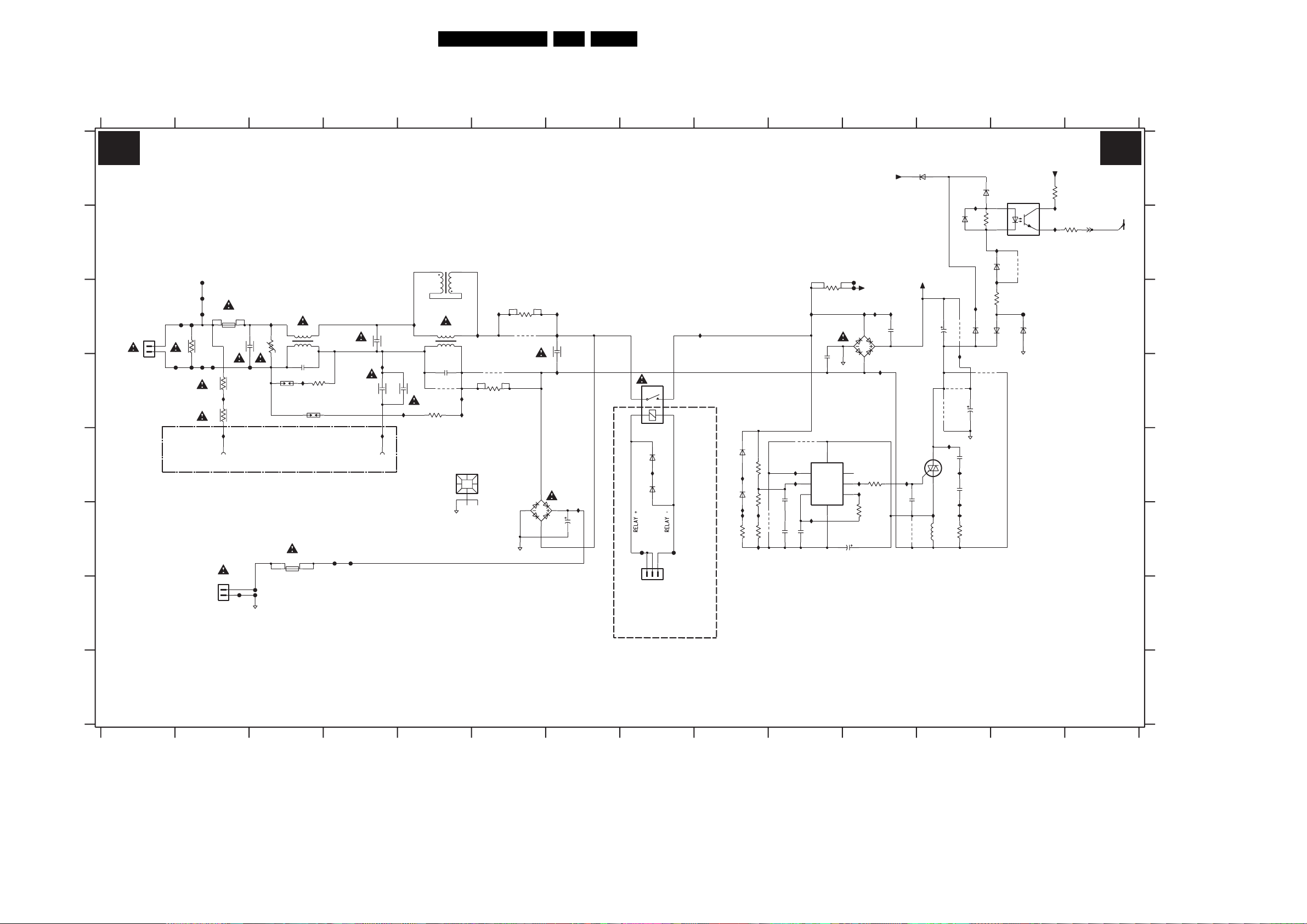
Circuit Diagrams and PWB Layouts
75FJ3.0E LA 7.
7. Circuit Diagrams and PWB Layouts
Power Supply 32”: Mains Filter & Standby
1234567891011121314
A1 A1
A
B
C
D
E
F
G
H
3104 313 6092.4
MAINS FILTER + STANDBY
400V_HOT
MAINS FILTER
5403
1
F410
F412
3401
F418
F413
F416
F411
F414
1400
PTF/65
T4AH 250V
4M7
F419
4M7
3402
I419
4M7
3403
I429
1000
1
GND screw
I410
3400
470n
2400
V
F417
COLD GROUND
5401
23
14
DMF3547HB60
2404
47p
1403
I431
3405
220R
500V
1402
500V
470n
2401
I416
*
2407
220p
for AP : 220p
for CH, EUR, US : 470p
I430
1001
1
GND screw
2409
I411
220p
I455
MAINS INPUT
95-264Vac
2
1
1308
F415
HOT GROUND
TO
AUDIO-STANDBY
T1AE 250V
1401
1306
1
2
F426
GNDHOT
F424
F425
PTF/65
F427
F428
282V (309V)
1234567891011
4
2
3
5402
23
14
DMF3547HB60
2406
9003
3404
220R
I412
47p
I818
I432
1011
HEATSINK
9001
3451
1R0
F422
3810
12K
I442
3450
1R0
9005
2408
I444
I445
100n
I415
1450
I413
I813
2804
25V_HOT
F423
I811
I810
I812
56n
2803
6807
GBJ6J
56n
I817
HOT GROUND
2
BAS316
BAS316
3
COLD
GROUND
F421
B3B-EH-A
9810
6809
1N5062
I814
6808
1N5062
I816
I815
I828
22K
3807
3800
3806
3804
I820
1M0
470R
20K
9806
AVS1ACP08
2805
2811
I426
I427
47n
47n
4
7805
VDD
76
MODE
NC
I423
8
VM
23
2802
VG
OSIN
OSOUT
VSS
1
I428
100p
3803
5
390R
I425
91K
3802
2806
50V
47u
I421
GNDHOT
6506
DF06M
2503
G5PA 1 5VDC
6461
I424
6460
I456
10u
F420
4V9 (0V)
1305
1
TO
AUDIO-STANDBY
6466
BZG03 C200
400V_HOT
47n
2808
I422
9812
25V_HOT
7806
5804
300V (0)
2815
33u
330u
I819
9813
9811
I420
100n
AVS10CB
100n
6467
I827
BZX384-C33
1
47K
3410
6464
BAS316
TCET1102(G)
I833
9818
6468
BZX384-C33
I834
22K
3408
I414
6155
6154
9814
BYG10
BYG10
9808
330u
2816
2810
I825
2809
I824
I826
4R7
3805
7807
F429
6465
4
32
BZG03-C200
3406
I441
12 13 14
10K
I829
3409
1K0
A2
LATCH
G_15970_001.eps
160306
1000 E2
F425 G3
1001 E4
F426 G2
1011 E5
F427 F4
1305 F8
F428 F4
1306 G2
F429 C13
1308 D1
I410 C3
1400 C2
I411 C5
1401 F3
1402 D3
1403 D3
1450 D8
2400 C2
2401 C4
2404 D3
2406 D5
2407 D4
2408 C7
2409 D5
2503 F7
2802 F10
2803 C11
2804 D10
2805 E10
2806 F11
2808 E11
2809 E12
2810 E12
2811 F10
2815 C12
2816 D12
3400 C3
3401 C2
3402 D2
3403 D2
3404 D5
3405 D3
3406 A13
3408 C13
3409 B14
3410 B12
3450 C6
3451 D6
3800 E9
3802 F11
3803 E11
3804 F9
3805 F12
3806 E9
3807 F9
3810 C10
5401 C3
5402 C5
5403 B5
5804 F12
6154 C13
6155 C12
6460 E8
6461 E8
6464 B12
6465 C13
6466 A12
6467 A12
6468 B13
6506 F6
6807 C11
6808 E9
6809 E9
7805 E10
7806 E12
7807 A13
9001 D6
9003 D5
9005 C6
9806 F9
9808 D12
9810 E10
9811 D12
9812 F11
9813 D12
9814 C12
9818 B13
F410 B2
F411 C2
F412 C2
F413 C2
F414 C2
F415 D2
F416 D2
F417 D3
F418 D2
F419 D2
F420 F8
F421 F8
F422 C11
F423 C11
F424 G3
I412 C6
I413 C9
I414 C12
I415 D7
I416 D4
I419 D2
I420 E12
I421 E11
I422 F12
I423 E11
I424 E8
I425 E11
I426 E10
I427 E10
I428 F10
I429 E2
I430 E4
I431 D3
I432 D5
I441 B13
I442 C6
I444 C7
I445 C7
I455 D5
I456 F7
I810 C11
I811 C11
I812 C11
I813 C10
I814 E9
I815 F9
I816 F9
I817 D11
I818 D5
I819 D12
I820 F9
I824 F12
I825 E12
I826 F12
I827 A12
I828 F9
I829 B13
I833 B13
I834 C12
A
B
C
D
E
F
G
H
Page 76

Circuit Diagrams and PWB Layouts
76FJ3.0E LA 7.
Power Supply 32”: Supply
1234567891011121314
A2 A2
SUPPLY
HOT GROUND
BIAS SUPPLY
A
25V_HOT
20V4 (0V)
6081
BZX384-C22
2002
3000
4R7
5017
I032
6082
BAS316
9009
*
50R
I096
I035
470u
I006
I031
I097
BYG22D
9008
6080
6079
BYG22D
*
B
CONTROL
16V (0V)
15
7001
VS-CONTROLLER
I009
BAS316
470R
6001
200p
RES
2006
3007
630V
1n0
25V
10K
I007
I008
10K
3006
I010
400V_HOT
I029
6022
BZX384-C4V7
3005
33K
3058
5M6
I025
2019
I103
560p
3003
3002
39K
100p
3004
100p
2035
2004
2034
100p
27K
100p
630V
2009
2005
2K7
C
2040
D
2K7
3048
3043
I104
10R
3008
3009
I021
330R
3K3
2007
E
470n
16V
F
I028
G
3067
100R
I143
BAS316
6020
H
6009
I142
PDZ18 B
470R
I141
3010
100u
3011
2010
I
MC34067P
I027
I105
3050
820K
SOFTSTART
CONTROL
I018
*
50V
15n
2027
I022
10K
3066
I013
3027
100K
I135
10n
47R
3047
I134
I023
3064
9
1
2
3
16
6
8
7
11
3053
680K
I020
BC857BW
7017
10K
2026
BAS316
6051
50V
2n2
EN|UA
OSCC
OSCR
OSCCC
OS
EAO
Ip
In
SOST
A1
3056
220R
3012
VCC
PGND
GND
4
2050
15K
7018
BC847BW
3068
2K2
I136
LATCH
VREF
OA
OB
FI
1n0
3070
1K0
I133
2046
5
14
12
13
10
I012
3065
100K
68K
3061
CURRENT
PROTECTION
I024
BAS316
10K
3013
16V
2008
470n
I139
BC857BW
7009
I137
10K
10K
3071
3051
6006
BAS316
47n
2048
0V (0V)
I095
6011
I138
1n0
BAS316
6077
BYG22D
I033
6010
2077
I132
6017
I040
BAS316
2n2
2047
10n
18V (0V)
2003
2015
3075
1K0
I044
I099
470p
80R
5016
80R
6005
BAT54 COL
100n16V
2016
470p
2064
5010
1m0
I108
6004
I100
I101
I107
4
3
2
BAT54 COL
F009
5001
S13932 04
2060
I030
3100
10R
F299
400V_HOT
F018
80R
5007
I001
80R
STP15NK50ZFP
6013
SML4744
DRIVE
100R
STP15NK50ZFP
I057
47R
6012
I055
c002
I002
7005
I294
9024
7006
I112
SML4744
9025
5008
5004
5041
I111
50R
F005
FLM 1/6W
I113
50R
2013
5013
2012
I064
2061
2n2
I003
6007
BAS316
2n2
6003
3035
BAS316
I045
3016
3K3
6
3029
3K3
7
I039
9
6008
10
BAS316
3028
3K3
3020
3K3
3019
3K3
3K3
2062
2n2
I042
BAS316
I109
I052
6028
BAS316
I145
6027
100R
3014
2072
1n0
2065
2n2
6002
BAS316
2071
1n0
HIGH SIDE
DRIVE
I038
F002
47R
3015
I046
I037
BC857BW
7007
I004
LOW SIDE
3017
3018
I059
I051
BC857BW
7008
3
F029
80R
5005
1600V
2017
10n
2000V
1n5
I110
5040
80R
I114
80R
2000V
10n
2011
1n5
3033
I098
1R0
1m0
6078
I043
BYG22D
80R
9004
5009
2063
5015
F003
F004
F008
I106
GND3
I036
50V
10n
I011
*
3045
I140
7004
BC847BW
3055
220R
3001
100n
100R
6015
6014
3089
I131
2018
22R
3046
BAS316
I296
BZX384-C22
I295
10K
I034
22R
22R
3021
2014
I081
2n2
2000V
I084
c001
HOT GROUND
3104 313 6092.4
1
234567891011121314
COLD GROUND
11V5 (0V8)
7002
14
2K2
3069
I063
2
BS51
for CH, AP : 470p
2000
470p
I116
10
11
12
13
14
15
16
10V5 (0V)
BC847BW
I117
7030
5028
5027
50R
I070
50R
5025
I073
I076
5026
I123
2290
50V10n
3292
560R
TCET1102(G)
5002
89
7
6
5
3
2
1
1600V
for EUR, US : 1n5
F023
F300
+295V
COLD GROUND
0V (0V)
3
I072
50R
50R
BYV27 600
BYV27 600
GND_SND
3059
470K
+24V
I062
I005
2039
470n
2028
1n0
50V
6044
STPS20L45CT
2044
50V
1n0
6045
STPS20L45CT
2001
2029
2049
2045
I074
6033
6031
2067
100p
I080
21
1007
I124
I292
*
10K
47K
3032
2
9029
2
50V
1n0
I048
50V
1n0
2
50V
1n0
I041
50V
I077
1n0
5AT 250V
470p
STPS8H100FP
STPS8H100FP
2293
470p
3031
6021
BYV27 600
BYV27 600
372(5.000)
2291
50V
6291
6293
50V
3062
22K
F021
6019
I146
1
6018
13
F027
13
STPS20H100CT
2066
100p
6034
6032
3063
3999
1K0
DC PROT
BYV27-200-TAP
9030
2020
BYV27-200-TAP
F028
F017
F012
F025
F024
2022
I290
2292
I291
2294
I293
I047
2054
220K
F016
2021
25V2m2
I085
3m3
3m3
10u 25V
A2
2m2 25V
3022
16V4m7
TS2431
3030
5293
3u3
5291
3u3
5292
3u3
7020
BSP030
6016
BZX384 C15
7010
F022
22n
22n
24V-version
3101
15K
PSMN035
7101
3
2
1
6103
BZX384-C15
15K
1
K
A
3
3103
TS2431
R
7102
6102
BZX384 C12
2059
*
2
3104
220n
680R
3057
3052
2023
470n
220R
6101
BAS316
2057
+12V
*
2031
33K
I119
*
3037
2058
I148
BAS316
10n
6104
22n
2055
15K
22n
2056
+12V
F019
*
*
9070
2051
220n
2052
220n
16V4m7
2038
1
K
A
3
18K
A2
F297
VSND_POS
GND_SND
F298
VSND_NEG
+12V
2
4
1
3
2068
470n
2053
220n
2033
220n
I088
I089
3023
8V7 (0V)
15K
R
2
16V
100n
2030
I094
DC PROT
F293
F294
9077
2024
220n
16V
Vs
Voltage
Adj.
F292
F290
F295
9076
3
F014
7021
BSP030
3025
4
2
1
1009
HEATSINK
BAS316
1%
1K8
470R
3026
F296
9075
6023
I093
*
3034
2078
9071
2041
220n
2042
220n
2043
220n
2025
220n
9074
8K2
3040
I092
1%
1K0
33K
3041
0V (0V)
1M02
7
6
5
4
AUDIO - SUPPLY
3
2
1
B7B EH A
*
F047
+12Vb
F048
F046
1010
HEATSINK
56n
*
2032
I121
*
3038
9002
1002
1
GND screw
1M08
B6B PH K
1012
HEATSINK
15K
1
2
3
4
5
6
9072
2n2
3024
I122
TO
I149
3060
15K
G_15970_002.eps
3032 B11
7009 G5
1002 H14
3033 A5
1007 G11
3034 G13
1009 I13
3035 C7
1010 I14
3037 C12
1012 I14
3038 F14
1M02 G13
3040 F13
1M08 H14
3041 G13
2000 E10
3043 D2
2001 D11
3045 G5
2002 A2
3046 F6
2003 A5
A
+24V
2036
100n
3102
*
I152
2K7
3105
B
22K
33K
C
+295V
+12V
9073
D
*
100R
E
F
G
H
I
160306
2004 C2
2005 D2
2006 C2
2007 E2
2008 G4
2009 D2
2010 H1
2011 E9
2012 E9
2013 C9
2014 F7
2015 F5
2016 E6
2017 C9
2018 F5
2019 H3
2020 C11
2021 B12
2022 E12
2023 A12
2024 F13
2025 E13
2026 G3
2027 F3
2028 B11
2029 D11
2030 F12
2031 B12
2032 E14
2033 E13
2034 C2
2035 C2
2036 B14
2038 E12
2039 B11
2040 C1
2041 D13
2042 E13
2043 E13
2044 C11
2045 E11
2046 I4
2047 I5
2048 I5
2049 E11
2050 E4
2051 D13
2052 E13
2053 E13
2054 I11
2055 C12
2056 C12
2057 B13
2058 B13
2059 B14
2060 C7
2061 B7
2062 D7
2063 C6
2064 D6
2065 D8
2066 E11
2067 F11
2068 I12
2071 E8
2072 C8
2077 H5
2078 D13
2290 G10
2291 G11
2292 G11
2293 H11
2294 H11
3000 A3
3001 F6
3002 C2
3003 C1
3004 D2
3005 C3
3006 D3
3007 E2
3008 E2
3009 E2
3010 H2
3011 H2
3012 F4
3013 F4
3014 C8
3015 C8
3016 C7
3017 D8
3018 E8
3019 E7
3020 E7
3021 G7
3022 C12
3023 F12
3024 F14
3025 F13
3026 G13
3027 G3
3028 E7
3029 C7
3030 G12
3031 A11
3047 H3
3048 D2
3050 E3
3051 H4
3052 C12
3053 E4
3055 I5
3056 I4
3057 A12
3058 E3
3059 H11
3060 E14
3061 E4
3062 I11
3063 I11
3064 F3
3065 E4
3066 F3
3067 G1
3068 G4
3069 A10
3070 H4
3071 H4
3075 G5
3089 H6
3100 A9
3101 A13
3102 B14
3103 B14
3104 C14
3105 C14
3292 G10
3999 A12
5001 C7
5002 C9
5004 D9
5005 C9
5007 B9
5008 B9
5009 B6
5010 A6
5013 E9
5015 C6
5016 D6
5017 A3
5025 D10
5026 E10
5027 B10
5028 C10
5040 D9
5041 E9
5291 G12
5292 H12
5293 G12
6001 D2
6002 D8
6003 C7
6004 D6
6005 D6
6006 I4
6007 C7
6008 D7
6009 H2
6010 G5
6011 F5
6012 E8
6013 C8
6014 H6
6015 G6
6016 I12
6017 I5
6018 C11
6019 B11
6020 H1
6021 D11
6022 H3
6023 F13
6027 C8
6028 E8
6031 F11
6032 F11
6033 E11
6034 E11
6044 B11
6045 C11
6051 H4
6077 A5
6078 A6
6079 A4
6080 A4
6081 A2
6082 A4
6101 A13
6102 B14
6103 B13
6104 C13
6291 G11
6293 H11
7001 C4
7002 A10
7004 H5
7005 C8
7006 D8
7007 C8
7008 E8
7010 F12
7017 F3
7018 F4
7020 H12
7021 H13
7030 A10
7101 B13
7102 C14
9002 G14
9004 B6
9008 A4
9009 A4
9024 D8
9025 E8
9029 C11
9030 C11
9070 D13
9071 D13
9072 D14
9073 D14
9074 E13
9075 H13
9076 H12
9077 H12
F002 C8
F003 C6
F004 D6
F005 D9
F008 D6
F009 D7
F012 D12
F014 F13
F016 B12
F017 C12
F018 A8
F019 D13
F021 A11
F022 A12
F023 F9
F024 D12
F025 D12
F027 D11
F028 C11
F029 B9
F046 I13
F047 I13
F048 I13
F290 H13
F292 G13
F293 G12
F294 H12
F295 H13
F296 G13
F297 G12
F298 H12
F299 A9
F300 F9
I001 B9
I002 B9
I003 C7
I004 D8
I005 A11
I006 B3
I007 C3
I008 C3
I009 C2
I010 D3
I011 I5
I012 D4
I013 F3
I018 E3
I020 F4
I021 E2
I022 F3
I023 F3
I024 F4
I025 F3
I027 C3
I028 G2
I029 G3
I030 A9
I031 A4
I032 A3
I033 F5
I034 F7
I035 A3
I036 F6
I037 C8
I038 C8
I039 D7
I040 A5
I041 E11
I042 C8
I043 A6
I044 A6
I045 C7
I046 C8
I047 I12
I048 D11
I051 E8
I052 D8
I055 E8
I057 D8
I059 E8
I062 A11
I063 A10
I064 B7
I070 B10
I072 C10
I073 D10
I074 E11
I076 E10
I077 E11
I080 F11
I081 F7
I084 F9
I085 F12
I088 E13
I089 F12
I092 F13
I093 F13
I094 G12
I095 A5
I096 A3
I097 A4
I098 A5
I099 A6
I100 A7
I101 A7
I103 C1
I104 D2
I105 E3
I106 E6
I107 C7
I108 D6
I109 C8
I110 D9
I111 C9
I112 E9
I113 E9
I114 D9
I116 C10
I117 C10
I119 C12
I121 F14
I122 F14
I123 F10
I124 G11
I131 I6
I132 I5
I133 I4
I134 I3
I135 G3
I136 H4
I137 G4
I138 H5
I139 G5
I140 G5
I141 H2
I142 H1
I143 G1
I145 E8
I146 B11
I148 B13
I149 D14
I152 B14
I290 G11
I291 G11
I292 H11
I293 H11
I294 C8
I295 H6
I296 G6
c001 I9
c002 E8
Page 77

Circuit Diagrams and PWB Layouts
77FJ3.0E LA 7.
Power Supply 32”: Connections
1
234567
CONNECTIONS
A3 A3
A
TO
DISPLAY
B
+24V
+12V
+295V
B2P-VA-BF-RD
F043
F044
*
9052
*
1314
*
1
2
3
4
5
6
C
7
8
9
10
B10P-PH-K-S
1315
F030
F031
F032
F033
F034
B10P-PH-K-S
*
1
2
3
4
5
6
7
8
9
10
1321
1
2
3
4
5
6
7
8
9
10
11
12
13
14
B14B-PH-K
F035
F036
F037
F038
F039
B14B-PH-K
1319
*
1
2
3
4
5
6
7
8
9
10
11
12
13
14
*
9053
1316
1
2
3
4
5
6
7
8
9
10
11
12
B12P-PH-K
*
9051
1317
B12P-PH-K
*
*
1
2
3
4
5
6
7
8
9
10
11
12
I702
3902
10K
3903
10K
9057
*
*
+12Vb
I701
LAMP-ON-OFF
1310
1M64
B9B-PH-K
*
1
2
1
2
3
4
5
6
7
8
9
TO
DISPLAY
TO
AUDIO-STANDBY
A
B
C
1310 B6
1314 B1
1315 B2
1316 B3
1317 B4
1319 B3
1321 B2
1M64 C6
3902 C5
3903 C5
3904 E5
3905 E5
9051 B4
9052 B1
9053 B3
9054 D5
9055 D5
9056 D5
9057 D5
F030 C2
F031 C2
F032 C2
F033 C2
F034 C2
F035 C3
F036 C3
F037 C3
F038 C3
F039 C3
F043 C6
F044 C6
I701 C5
I702 C4
D
E
3104 313 6092.4
BOOST
DIM-CONTROL_PWM
SELECT-PWM-ANA
9055
9054
3904
3905
9056
*
10K
10K
*
*
+12Vb
*
G_15970_003.eps
160306
1234567
D
E
Page 78
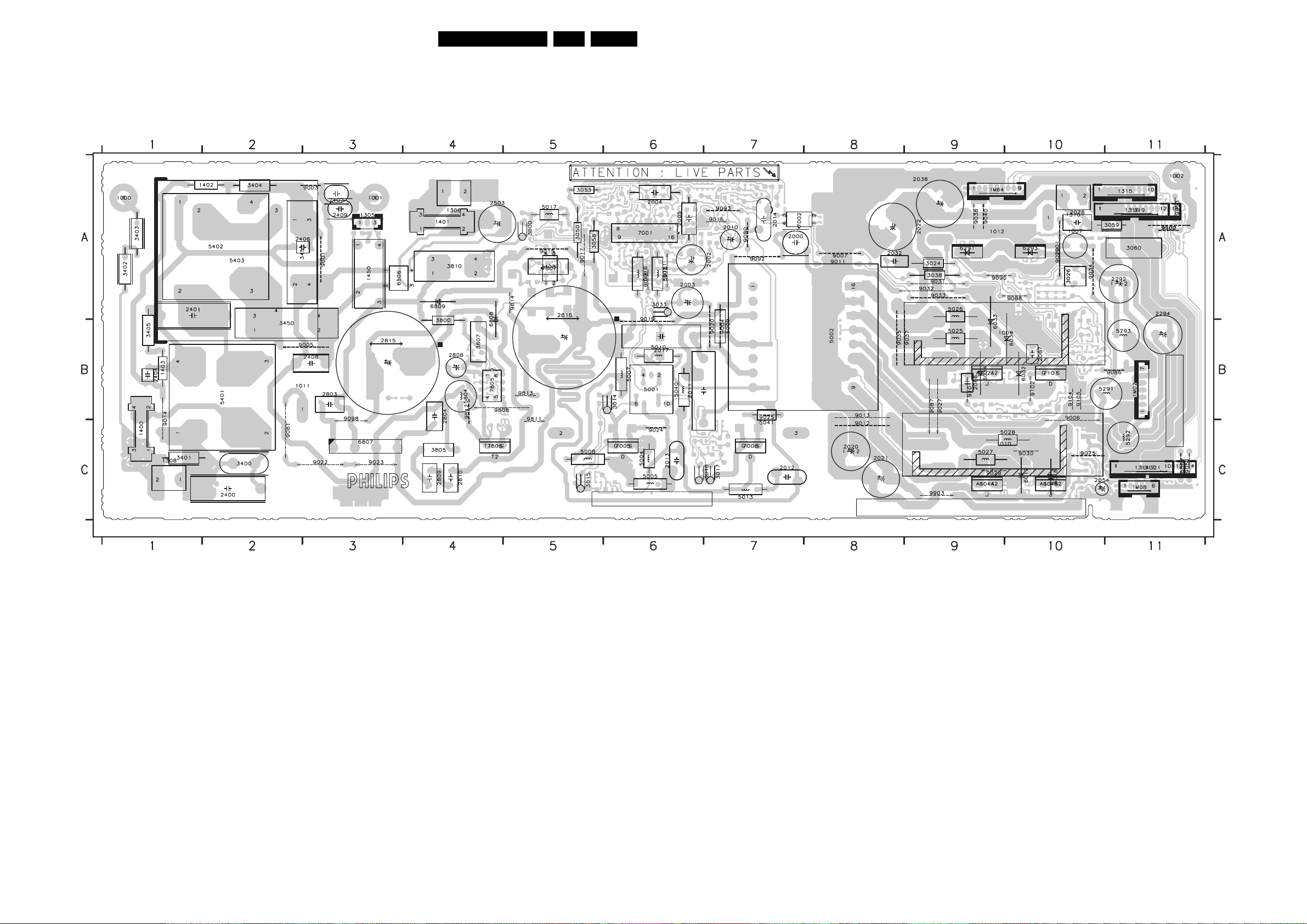
Circuit Diagrams and PWB Layouts
Layout Power Supply 32” (Top Side)
1000 A1
1001 A3
1002 A11
1007 A10
1009 B9
1010 C9
1011 C3
1012 A9
1305 A3
1306 A4
1308 C1
1310 A10
1314 C11
1315 A11
1316 A11
1317 C11
1319 A11
1321 C11
1400 C1
1401 A4
1402 A2
1403 B1
1450 A3
1M02 B11
1M08 C11
1M64 A9
2000 A7
2002 A7
2003 A6
2004 A6
2005 A6
2010 A7
2011 B7
2012 C7
2013 C6
2014 A7
2017 B6
2020 C8
2021 C8
2022 A8
2032 A8
2038 A9
2054 C10
2066 B9
2067 B10
2078 A10
2292 A11
2294 A11
2400 C2
2401 B1
2404 B1
2406 A3
2407 A3
2408 B3
2409 A3
2503 A4
2803 B3
2804 B4
2806 B4
2809 C4
2810 C4
2815 A3
2816 A5
3000 A5
3014 B6
3015 C5
3017 C7
3018 C6
3024 A9
3026 A10
3033 A6
3038 A9
3050 A5
3053 A5
3058 A5
3059 A11
3060 A11
3400 C2
3401 C2
3402 A1
3403 A1
3404 A2
3405 B1
3408 A5
3450 A2
3451 A2
3800 A4
3805 C4
3807 B4
3810 A4
5001 B6
5002 A8
5004 C6
5005 C6
5007 B6
5008 C5
78FJ3.0E LA 7.
5009 B7
5010 B6
5013 C7
5015 A6
5016 A6
5017 A5
5025 B9
5026 A9
5027 C9
5028 C10
5040 B6
5041 C7
5291 B11
5292 C11
5293 A11
5401 B2
5402 A1
5403 A3
5804 B4
6018 C10
6019 C10
6021 B9
6031 B10
6032 B10
6033 B9
6034 B9
6044 C9
6045 C10
6291 A9
6293 A10
6506 A3
6807 C3
6808 A4
6809 A4
7001 A6
7002 A7
7005 C6
7006 C7
7101 B10
7805 B4
7806 C4
7807 A5
9001 A3
9003 A3
9004 A7
9005 B3
9006 B10
9007 A8
9011 A8
9012 C8
9013 B8
9014 B1
9015 A5
9016 A7
9017 A5
9018 A6
9019 A6
9020 B7
9021 A6
9022 C3
9023 C3
9024 C6
9025 B7
9027 B9
9029 C9
9030 C10
9031 A9
9032 A9
9033 A9
9034 A10
9035 B8
9037 B9
9038 A9
9040 A9
9051 C11
9052 C11
9053 A11
9070 A10
9075 C10
9080 A7
9081 C2
9086 B11
9087 B9
9088 A10
9090 A9
9092 A7
9093 A7
9098 B3
9100 A11
9101 B9
9102 B10
9104 B10
9105 B10
9808 B4
9811 B5
9812 C4
9813 B5
9814 A5
9901 A10
9902 A11
9903 C9
3104 313 6092.4
G_15970_004.eps
160306
Page 79

Circuit Diagrams and PWB Layouts
Layout Power Supply 32” (Overview Bottom Side)
2001 B3
2006 A6
2007 A7
2008 A6
2009 A6
2015 A6
2016 A6
2018 A6
2019 A6
2023 A2
2024 B2
2025 A2
2026 A7
2027 A7
2028 C3
2029 B3
2030 B2
2031 A2
2033 A2
2034 A6
2035 A6
2036 B2
2039 B2
2040 A6
2041 A2
2042 A2
2043 A2
2044 C2
2045 B2
2046 A5
2047 A6
2048 A6
2049 B2
2050 A6
2051 A2
2052 A2
2053 A2
2055 B3
2056 B3
2057 B3
2058 B2
2059 B2
2060 C7
2061 B6
2062 C6
2063 A6
2064 A6
2065 C5
2068 C2
2071 C5
2072 C6
2077 A5
2290 B4
2291 A3
2293 A2
2802 B8
2805 B8
2808 C8
2811 B8
3001 A5
3002 A6
3003 A6
3004 A6
3005 A6
3006 A6
3007 A7
3008 A7
3009 A7
3010 A5
3011 A6
3012 A6
3013 A6
3016 C7
3019 C5
3020 C5
3021 A5
3022 B2
3023 B2
3025 B2
3027 A7
3028 C5
3029 C7
3030 B2
3031 B2
3032 B1
3034 B2
3035 C7
3037 A2
3040 B2
3041 B2
3043 A6
3045 A6
3046 A5
3047 A5
3048 A6
3051 A5
3052 A2
3055 A5
79FJ3.0E LA 7.
3056 A5
3057 A2
3061 A6
3062 C2
3063 C2
3064 A6
3065 A7
3066 A6
3067 A5
3068 A5
3069 A4
3070 A5
3071 A5
3075 A5
3089 A5
3100 A5
3101 B2
3102 B2
3103 B2
3104 B2
3105 B2
3292 B4
3406 A7
3409 A7
3410 A7
3802 B8
3803 B7
3804 B8
3806 B8
3902 A1
3903 C1
3904 C1
3905 A1
3999 B9
6001 A6
6002 C5
6003 C7
6004 A6
6005 A6
6006 A6
6007 B7
6008 C6
6009 A5
6010 A6
6011 A6
6012 B5
6013 B6
6014 A5
6015 A5
6016 C2
6017 A6
6020 A5
6022 A6
6023 A2
6027 C7
6028 C5
6051 A5
6077 A5
6078 B6
6079 A6
6080 A7
6081 A5
6082 A7
6101 B3
6102 B2
6103 B2
6104 B3
6154 A7
6155 A7
6460 A9
6461 A9
6464 A7
6465 A7
6466 A7
6467 A7
6468 A7
7004 A5
7007 C6
7008 C5
7009 A5
7010 A2
7017 A6
7018 A6
7020 C2
7021 C2
7030 B2
7102 B2
9002 A2
9008 A7
9009 A7
9026 A2
9054 A1
9055 A1
9056 A1
9057 A1
9060 A5
9071 A2
9072 A1
9073 A2
9074 A2
9076 C2
9077 C2
9085 B2
9110 C2
9806 B8
9810 B8
9818 A7
3104 313 6092.4
Part 1
G_15970_005a.eps
Part 2
G_15970_005b.eps
G_15970_005.eps
160306
Page 80

Circuit Diagrams and PWB Layouts
Layout Power Supply 32” (Part 1 Bottom Side)
80FJ3.0E LA 7.
Part 1
G_15970_005a.eps
160306
Page 81

Circuit Diagrams and PWB Layouts
Layout Power Supply 32” (Part 2 Bottom Side)
81FJ3.0E LA 7.
Part 2
G_15970_005b.eps
160306
Page 82

Circuit Diagrams and PWB Layouts
82FJ3.0E LA 7.
Display Supply 37”: Part 1
12
A1 A1
DISPLAY SUPPLY: PART1
34567
A
1011
HEATSINK
470n
I446
220p
I430
+24V +295V
9073
I416
I455
F020
F031
F032
MAINS FILTER
5403
1
2
I411
6056
23
14
DMF3547HB60
3404
220R
I459
B12P PH K
10K
3433
BZX384-C3V3
5402
2406
9003
1317
3432
47p
10K
4
3
I442
I412
I414
I432
1
2
3
4
5
6
To Display
7
8
9
10
11
12
+12Vd
3450
1R0
9005
9001
3451
1R0
ON OFF
DIM CONTROL
BOOST
I444
I445
100n
2408
I415
HOT GROUND
COLD GROUND
+5V SW
10K
3422
I436
10K
3423
3424
220R
I437
7802
BC847BW
RELAY
7801
BC817 25W
I438
15K
3413
2402
2n2
+12Vd
B
MAINS INPUT
95-264Vac
I410
1400
F413
F412
F414
F411
C
F410
2
1
1308
3401
F415
F418
F416
PTF/65
T5AH 250V
4M7
F419
3402
2400
F417
4M7
I419
470n
3400
2
V
1
V NOM
D
V NOM
4M7
3403
500V
500V
9015
5405
9046
1403
1404
1402
1405
3
2403
4
DMF2405H60
I429
I443
5401
23
14
22n
DMF3547HB60
2404
47p
9042
3405
I431
220R
2401
9062
2407
E
GND-SCR
GND SCR
GND-SCR
GND SCR
F
6055
9043
1320
1
2
3
4
5
6
7
8
9
10
11
12
13
14
B14B PH K
10K
3431
BZX384-C3V3
1319
1
2
3
4
5
6
7
8
9
10
11
12
13
I458
I457
B14B PH K
9070
9071
14
9072
1314
1
F040
2
3
4
F015
5
6
7
G
8
9
10
B10P PH K S
H
F001
F006
F010
F011
F013
+12Vd
1315
B10P PH K S
1
2
3
4
5
6
7
8
9
10
3430
10K
9045
1316
1
2
3
4
5
6
7
8
9
10
11
12
B12P PH K
3104 313 6121.3
12
34567891011121314
8 9 10 11 12 13 14
I830
DC+DC
4V8 (0V)
F026
F019
F420
3425
10K
VAC L
VAC N
G5PA 1 5VDC
RELAY +
1450
6461
I424
6460
9816
6469
I439
BZX384 C2V7
9820
PLT09H
9821
BAS316
BAS316
F421
5406
I440
RELAY -
1M08
B6B PH K
I435
6463
I413
STANDBY
1
2
3
4
5
6
1N5062
9817
I814
I816
I815
+5V-SW
400V HOT
5404
6462
6809
1N5062
6808
1N5062
I828
22K
3807
I820
+24V_+295V
33u
9819
9815
1N5062
1M0
3800
3806
470R
20K
3804
POWER GOOD
I433
I434
3810
12K
I813
56n
2804
9810
4
7805
AVS1ACP08
2805
9806
2807
3077
47K
3078
1K0
VDD
I426
76
MODE
I427
23
47n
I456
47n
2802
F034
NC
VM
VG
OSIN
OSOUT
VSS
1
I428
100p
2806
6083
BAS316
I026
7013
BC847BW
F423
6807
GBJ6J
58
50V47u
F422
I423
I425
3802
6024
3076
2409
25V_HOT
I810
91K
BZX384-C22
8K2
I031
3074
1K0
10n
I811
I817
3803
390R
7014
BC847BW
6466
400V HOT
400V_HOT
I812
56n
2803
I421
I032
2808
2815
330u
9814
I417
9813
330u
2816
I420
7806
AVS10CB
47n
I422
33u
5804
9812
6026
BZX384-C18
I019
6K8
3073
I035
2K2
3072
BZG03-C200
6155
9811
2810
I825
2809
I824
I826
4R7
6464
BYG10
100n
100n
3805
6467
I827
3410
BAS316
I418
9808
ON OFF
DIM CONTROL
+24V_+295V
BZX384-C33
47K
RES
BZX384-C33
3408
6154
7807
TCET1102(G)
I833
6468
9818
I834
22K
F424
BYG10
6465
1310
B2P VA BF
BZG03-C200
9052
I461
9041
1
2
25V HOT
3406
I441
0v(0v)
9054
9053
10K
I829
+5V-SW
1318
F033
I460
B6B PH K
LATCH
1
2
3
4
5
6
c003
GND SSP
G_15970_006.eps
160306
1011 A7
7014 H11
7801 F7
7802 G7
7805 E10
7806 E12
7807 A13
9001 C6
9003 D5
9005 C6
9015 C3
9041 H13
9042 D4
9043 F3
9045 F4
9046 C3
9052 G13
9053 H13
9054 G13
9062 C4
9070 H3
9071 H3
9072 H4
9073 H5
9806 E10
9808 C12
9810 D10
9811 D12
9812 F12
9813 D12
9814 C12
9815 B10
9816 F8
9817 B9
9818 B13
9819 A10
9820 H8
9821 H8
F001 F1
F006 G1
F010 G1
F011 G1
F013 G1
F015 G1
F019 H8
F020 F5
F026 H8
F031 G5
F032 G5
F033 G14
F034 H10
F040 G1
F410 C1
F411 C1
F412 C1
F413 C2
F414 C2
F415 C1
F416 C2
F417 C2
F418 C2
F419 C2
F420 E8
F421 F8
F422 B11
F423 B11
F424 C13
I019 G12
I026 G11
I031 G11
I032 H11
I035 H12
I410 C2
I411 C5
I412 C6
I413 C9
I414 D6
I415 C7
I416 C5
I417 D12
I418 C12
I419 D2
I420 D12
I421 E11
I422 E12
I423 E11
I424 E8
I425 E11
I426 E10
I427 E10
I428 E10
I429 C3
I430 E5
I431 D4
I432 D6
I433 B10
I434 B10
I435 B9
I436 F7
I437 F7
I438 F7
I439 F8
I440 F8
I441 B13
I442 C6
I443 C3
I444 C7
I445 C7
I446 D5
I455 D5
I456 E10
I457 H3
I458 G3
I459 G5
I460 G14
I461 G13
I810 C11
I811 C11
I812 C11
I813 C10
I814 E9
I815 E9
I816 E9
I817 D11
I820 F9
I824 E12
I825 E12
I826 E12
I827 A12
I828 E9
I829 A14
I830 A12
I833 B13
I834 B13
c003 H14
1308 C1
1310 H13
1314 F1
1315 F2
1316 F4
1317 F5
1318 G14
1319 F3
1320 F3
1400 C2
1402 D3
1403 D3
A
1404 D3
1405 D3
1450 D8
1M08 H9
2400 C2
2401 C4
2402 G7
2403 C3
2404 C4
2406 C5
2407 E4
B
2408 C7
2409 H11
2802 F10
2803 C11
2804 C10
2805 E10
2806 F11
2807 F10
2808 E12
2809 E12
2810 E12
C
2815 C12
2816 D12
3072 H12
3073 G12
3074 H11
3076 G11
3077 G10
3078 G10
3400 C3
3401 C1
3402 D2
D
3403 E2
3404 D5
3405 D4
3406 A13
3408 C13
3410 B13
3413 G7
3422 F7
3423 F7
3424 F7
E
3425 F8
3430 H2
3431 H3
3432 H5
3433 H5
3450 C6
3451 D6
3800 E10
3802 E11
3803 E11
3804 F10
F
3805 F12
3806 E10
3807 F9
3810 B10
5401 C4
5402 C5
5403 B5
5404 A9
5405 C3
5406 H8
5804 F12
G
6024 G11
6026 G12
6055 H2
6056 H5
6083 G10
6154 C13
6155 C12
6460 E8
6461 E8
6462 B9
6463 B9
6464 B12
H
6465 C13
6466 A12
6467 A13
6468 B13
6469 F8
6807 C11
6808 E9
6809 E9
7013 H11
Page 83

Circuit Diagrams and PWB Layouts
83FJ3.0E LA 7.
Display Supply 37”: Part 2
1 23456789
A2 A2
DISPLAY SUPPLY: PART2
HOT GROUND
BIAS SUPPLY
25V_HOT
A
20V4 (0V)
6081
2002
BZX384-C22
470u
3000
I096
5017
50R
I048
4R7
I006
RES
I047
6082
BAS316
9009
I044
I097
BYG22D
9008
6080
6079
BYG22D
RES
B
CONTROL
15
7001
VS-CONTROLLER
I103
560p
3003
3002
39K
100p
3009
2007
470n
3004
3K3
16V
3043
10R
100p
2034
2035
2004
100p
27K
100p
630V
2009
2005
2K7
3048
I104
3008
I021
330R
2K7
C
2040
D
E
F
I028
I009
RES
6001
BAS316
200p
2006
3007
I007
630V
I008
3005
33K
25V
1n0
10K
3006
I010
3058
10K
5M6
400V_HOT
I025
I029
I027
288V(0V)
I105
3050
820K
SOFTSTART
CONTROL
I018
50V
15n
2027
RES
I022
10K
3066
F007
3027
100K
MC34067P
9
1
2
3
16
6
8
7
11
3053
680K
BC857BW
7017
I023
10K
3064
2026
I020
50V
2n2
EN|UA
OSCC
OSCR
OSCCC
OS
EAO
Ip
In
SOST
3012
VCC
VREF
OA
OB
PGND
GND
4
2050
15K
7018
BC847BW
FI
1n0
3061
5
14
12
13
10
I012
3065
100K
68K
CURRENT
PROTECTION
I024
BAS316
16V
10K
2008
470n
3013
G
LATCH
3067
100R
I143
BAS316
H
6020
6009
I142
PDZ18 B
470R
I141
3010
100u
3011
470R
2010
6022
2019
BZX384-C4V7
I135
10n
47R
3047
I134
I
BAS316
6051
3056
220R
3068
2K2
3070
I136
1K0
I133
2046
47n
3060
6006
BAS316
10K
I137
I139
BC857BW
7009
3071
10K
2048
I095
6011
I138
1n0
6077
BYG22D
I033
6010
2077
I132
6017
BAS316
2n2
2047
10n
BAS316
22V(0V)
I098
2003
2015
10n
3075
1K0
I100
3033
I050
I049
1R0
1m0
9004
50V
RES2018
100n
22R
3045
I140
7004
BC847BW
I011
3055
220R
I099
6078
100R
6015
6014
3089
80R
2063
5015
F003
F004
F008
BAS316
I296
BZX384-C22
I295
10K
470p
80R
5016
80R
6005
BAT54 COL
100n16V
2016
3046
5010
1m0
I101
I064
2061
I042
2n2
I039
6007
BAS316
3035
BAS316
3016
3029
6008
BAS316
3028
3020
3K3
3K3
3K3
3K3
3019
3K3
2062
3014
100R
2072
1n0
3K3
6027
BAS316
I109
2065
2n2
2n2
6002
I052
BAS316
2071
1n0
6028
BAS316
I145
I003
2n2
6003
2060
5001
S13932 04
2014
2n2
2000V
I045
6
7
9
10
I081
I107
4
3
I108
2
470p
BAT54 COL
2064
6004
F009
I034
22R
22R
3021
I043
3100
10R
400V_HOT
HIGH SIDE
DRIVE
I038
F002
STP15NK50ZFP
47R
3015
I046
6013
I037
BZG05C15
BC857BW
7007
I004
LOW SIDE
DRIVE
100R
3017
STP15NK50ZFP
I057
47R
3018
6012
I059
I051
BC857BW
7008
I055
c002
GND3
F018
7005
I294
9024
7006
BZG05C15
9025
F299
I001
I002
32
80R
5007
80R
5008
F029
80R
5005
2013
I110
5013
2012
80R
2000V
1n5
5040
2000V
1n5
1600V
15n
2017
7
6
5
3
80R
I114
2
1
15n
2011
F023
F300
I084
c001
I111
50R
5004
F005
FLM 1/6W
I113
I112
50R
5041
I053
BYG22D
5009
I106
I036
3001
I131
HOT GROUND
7002
TCET1102(G)
5002
8
BS51
1600V
2000
470p
COLD GROUND
11V3 (0V)
14
10V2 (0V)
I116
9
10
11
12
13
14
15
16
COLD GROUND
3104 313 6121.3
1 23456789101112 13
10 11 12 13
3999
1K0
F016
BYV27-200-TAP
2021
25V
2m2
2020
BYV27-200-TAP
F028
F017
F012
F024
2
2
GND screw
1
9058
13
F022
+12Vd
3057
220R
2023
470n
3049
6030
I016
BAS316
3051
4K7
+12Vd
4K7
3054
10n
RES
2031
2m2 25V
33K
3052
I119
RES
15K
3037
3022
680R
I120
24V4 (0V)
F025
16V4m7
2038
I151
2022
16V4m7
I089
2024
3023
15K
I085
1002
3030
7010
TS2431
18K
13V4
1
K
A
3
220n
16V
F014
R
2
16V
100n
2030
Vs
Voltage
I094
Adj.
3069
7030
BC847BW
I117
HEATSINK
2K2
I063
5027
50R
5028
50R
I076
1009
F021
I062
0V (0V)
I005
47K
3032
2039
470n
2028
I070
1n0
50V
2
6044
3
STPS20L45CT
9055
2044
I072
50V
1n0
6045
STPS20L45CT
2029
5025
50R
I073
5026
50R
BYV27 600
BYV27 600
1010
HEATSINK
I074
6033
6031
2067
100p
1n0
2045
1n0
I077
6019
1
I150
9006
2
50V
9056
50V
I056
3
I054
6018
13
F027
2001
1n0
50V
6021
STPS20H100CT
2049
1n0
50V
6025
STPS20H100CT
2066
100p
6034
BYV27 600
6032
BYV27 600
3059
2K2
33K
3044
470R
BC847BW
I017
2037
1%
3025
470n
BAS316
1K8
470R
3026
7031
3042
12K
6023
I093
3034
I013
3036
I014
I015
ONLY FOR
32" SHARP
+12Vd
9060
I152
2051
220n
2052
220n
2053
220n
2033
220n
I088
3040
2K2
3041
1%
9002
100K
F030
I092
2036
3039
8K2
33K
2041
220n
2042
220n
2043
220n
2025
220n
I041
470n
6054
BZX384-C10
1K0
+24V_+295V
9061
RES
2n2
2032
I121
RES
3038
220K
I122
+24V_+295V
+12Vd
9057
9050
3079
680R
G_15970_007.eps
160306
3024
15K
MRS25 1%
1002 H11
3051 B12
1009 G10
3052 C11
1010 G10
3053 E3
2000 E9
3054 B12
2001 D11
3055 I5
2002 A2
3056 I3
2003 A5
3057 A11
2004 C2
3058 E2
3059 A13
2005 D1
3060 G4
2006 C2
3061 E4
2007 E1
3064 F3
2008 G4
3065 E4
2009 D1
A
B
C
D
E
F
G
H
I
2010 H1
2011 E9
2012 E8
2013 C8
2014 F6
2015 F5
2016 E6
2017 C9
2018 F5
2019 H2
2020 C11
2021 C11
2022 E12
2023 A12
2024 E12
2025 E13
2026 G3
2027 F2
2028 B10
2029 D10
2030 F12
2031 B12
2032 E13
2033 E13
2034 C1
2035 C1
2036 A13
2037 B12
2038 D12
2039 B10
2040 C1
2041 D13
2042 D13
2043 D13
2044 C10
2045 E10
2046 I3
2047 I5
2048 I4
2049 E11
2050 E3
2051 D13
2052 D13
2053 D13
2060 C6
2061 B7
2062 D7
2063 C6
2064 D6
2065 D7
2066 E11
2067 F10
2071 E7
2072 C7
2077 H4
3000 A2
3001 F5
3002 C1
3003 C1
3004 D1
3005 C2
3006 D2
3007 E2
3008 E2
3009 E1
3010 H1
3011 H2
3012 F3
3013 G4
3014 C7
3015 C7
3016 C7
3017 D7
3018 E7
3019 E7
3020 E7
3021 G6
3022 C11
3023 E12
3024 E13
3025 F12
3026 G13
3027 G3
3028 E7
3029 C7
3030 F11
3032 B10
3033 A5
3034 F13
3035 C7
3036 A13
3037 C12
3038 F13
3039 A13
3040 E13
3041 F13
3042 B13
3043 D1
3044 A13
3045 G5
3046 F6
3047 H3
3048 D1
3049 A12
3050 E3
3066 F2
3067 H1
3068 H3
3069 A10
3070 H4
3071 H4
3075 G5
3079 G13
3089 H5
3100 A8
3999 A11
5001 C6
5002 D9
5004 D8
5005 C8
5007 B8
5008 B8
5009 B5
5010 A6
5013 E8
5015 C6
5016 D6
5017 A3
5025 D10
5026 D10
5027 B10
5028 C10
5040 D9
5041 E8
6001 D2
6002 D7
6003 C7
6004 D6
6005 D6
6006 I4
6007 C7
6008 D7
6009 H1
6010 G4
6011 F4
6012 E8
6013 C8
6014 H5
6015 G5
6017 I4
6018 C11
6019 B11
6020 H1
6021 D11
6022 H2
6023 E13
6025 E11
6027 C7
6028 E7
6030 A12
6031 F10
6032 F11
6033 E10
6034 E11
6044 B10
6045 C10
6051 H3
6054 A13
6077 A4
6078 A5
6079 A4
6080 A4
6081 A1
6082 A3
7001 C3
7002 A9
7004 H5
7005 C8
7006 D8
7007 C7
7008 E8
7009 H4
7010 E12
7017 F3
7018 F3
7030 A10
7031 B13
9002 G13
9004 B5
9006 C11
9008 A3
9009 A3
9024 D8
9025 E8
9050 G13
9055 C10
9056 D10
9057 G13
9058 E11
9060 D13
9061 D13
F002 C8
F003 C6
F004 D6
F005 D8
F007 F3
F008 D6
F009 D6
F012 D11
F014 F12
F016 B11
F017 D11
F018 B8
F021 A11
F022 A11
F023 F9
F024 D11
F025 D11
F027 D11
F028 C11
F029 C9
F030 C13
F299 A8
F300 F9
I001 B8
I002 B8
I003 C7
I004 D7
I005 A10
I006 B2
I007 C2
I008 C2
I009 C2
I010 D2
I011 I5
I012 D4
I013 A13
I014 A13
I015 A13
I016 A12
I017 B12
I018 E3
I020 F3
I021 E1
I022 F2
I023 F3
I024 F4
I025 F2
I027 C2
I028 G2
I029 G2
I033 F4
I034 F6
I036 F5
I037 C8
I038 C7
I039 D7
I041 B13
I042 C7
I043 A8
I044 A4
I045 C7
I046 C7
I047 A3
I048 A2
I049 A5
I050 A5
I051 E7
I052 D7
I053 A5
I054 D11
I055 E8
I056 D11
I057 D8
I059 E8
I062 A10
I063 A10
I064 B7
I070 B10
I072 C10
I073 D10
I074 D10
I076 E10
I077 E10
I081 F7
I084 F9
I085 E11
I088 E13
I089 E12
I092 F13
I093 F13
I094 G12
I095 A4
I096 A2
I097 A3
I098 A5
I099 A6
I100 A6
I101 A6
I103 C1
I104 D2
I105 E3
I106 E5
I107 C6
I108 D6
I109 C7
I110 D8
I111 C8
I112 E8
I113 E8
I114 D9
I116 C9
I117 C10
I119 C12
I120 C11
I121 E13
I122 F13
I131 I5
I132 I4
I133 I4
I134 I3
I135 H2
I136 H3
I137 H4
I138 H4
I139 G4
I140 H5
I141 H1
I142 H1
I143 H1
I145 E7
I150 C11
I151 D11
I152 D13
I294 C8
I295 H6
I296 H6
c001 G9
c002 E8
Page 84
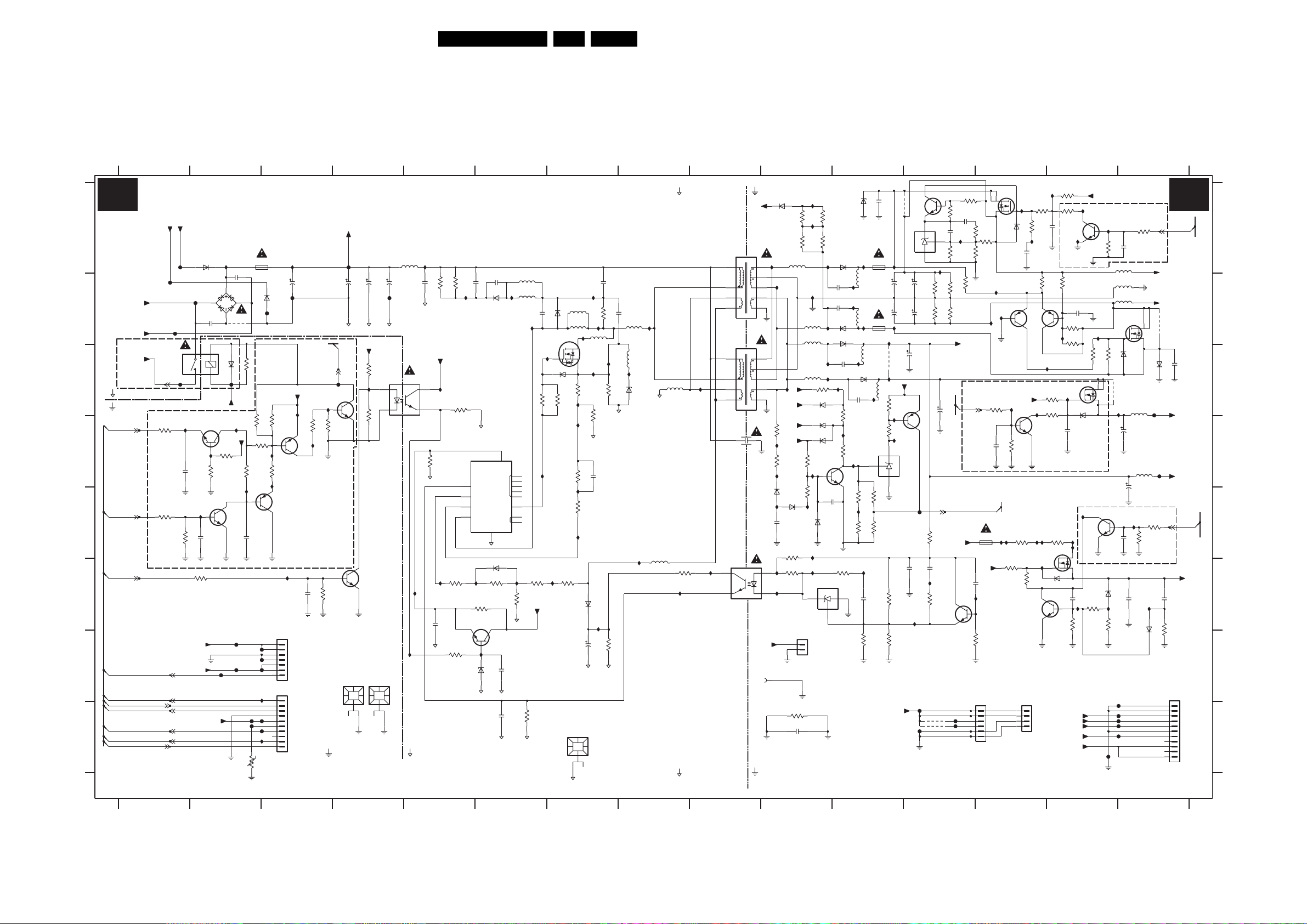
Circuit Diagrams and PWB Layouts
Platform Supply 37”: Aux Supply
2P10 B2
0P01 G10
1M02 G3
1M03 G3
1M10 H13
1M18 H13
1M46 G15
1M63 G10
1P00 G4
1P01 G4
1P03 A3
1P05 H7
1P06 A11
1P07 B11
1P17 C1
1P30 E13
2P01 F15
2P02 H10
2P03 D7
2P04 F5
2P05 G7
2P06 D9
2P07 B4
2P08 B4
2P09 B2
123456
2P11 G6
2P12 F12
2P13 E15
2P14 B5
2P15 B7
2P16 B4
2P17 B3
2P18 B6
2P19 B6
2P20 B7
2P21 A15
2P22 A14
2P23 F14
2P24 F15
2P25 B11
2P26 A13
2P27 B11
2P28 B12
2P29 B11
2P30 B12
2P31 D13
2P32 E2
2P33 H6
2P34 C15
2P35 A11
2P36 D1
2P37 B14
2P40 E11
2P41 F12
2P42 C11
2P43 C11
2P45 F3
2P47 C12
2P48 D15
2P49 C12
2P50 D15
2P51 A12
2P52 B5
2P53 A12
2P54 E2
2P55 D14
2P56 F12
2P57 F11
2P64 B11
2P80 E10
3P00 B12
3P01 B12
3P02 B12
3P03 B12
3P04 C6
3P05 D13
3P06 H10
3P07 D5
3P08 C7
3P09 E15
3P10 E15
3P11 A13
3P12 G12
3P13 C5
3P14 F2
3P15 C2
3P16 C7
3P17 A15
3P18 A14
3P19 A14
3P20 A14
3P21 A13
3P22 B14
3P23 C14
3P24 C14
3P25 F6
3P26 C14
3P27 D7
3P28 B5
3P29 B7
3P30 D2
3P31 D1
3P32 D3
3P33 E7
3P34 D3
3P35 E1
3P36 A12
3P37 E1
3P38 D3
3P39 F3
3P40 F5
3P41 D2
3P42 C4
3P43 C4
3P44 D3
3P45 D2
3P46 D3
3P47 F15
3P48 C7
3P49 A10
3P50 C7
3P51 F13
3P52 F14
3P53 F14
3P54 A10
3P55 F14
3P56 H2
3P57 E13
3P58 E14
3P59 F13
3P60 A12
3P61 E10
3P62 F10
3P63 F11
3P64 G11
3P65 F11
3P66 G11
3P67 F12
3P68 A10
3P69 F6
3P70 C13
3P71 C14
3P72 C14
3P73 F6
3P74 F6
3P75 F8
3P76 B12
3P77 G7
3P78 G5
3P79 D10
3P80 D10
3P81 D10
3P82 E10
3P83 C10
3P84 C11
3P85 D11
3P86 E11
3P87 E11
3P88 C11
3P89 D11
3P90 E11
3P91 E11
3P92 H6
3P93 B13
3P94 B14
3P95 D2
3P96 A12
3P97 A13
3P98 A12
3P99 A12
3PP1 A10
3PP2 E12
3PP3 B5
3PP4 F7
5P00 A9
5P01 B9
5P03 F8
5P04 B8
5P05 C8
5P06 A5
84FJ3.0E LA 7.
5P07 B7
5P08 C8
5P10 A10
5P11 B10
5P12 B10
5P13 C10
5P14 C15
5P16 D15
5P18 B15
5P19 B15
5P20 A15
5P21 B11
5P22 B11
5P23 C11
5P24 C11
5P25 B6
5P26 B7
5P27 B6
5P28 B7
6P01 B7
6P02 B6
6P03 C15
6P04 A11
6P05 B2
6P06 A2
6P07 B3
6P09 C7
6P10 A11
6P11 B11
6P12 C11
6P13 B11
6P22 C15
6P23 A13
6P27 F7
6P28 F6
6P31 G6
6P34 C2
6P47 C8
6P50 F14
6P51 F14
6P52 C14
6P53 F15
6P80 E10
6P81 E10
6P82 C10
6P83 D10
6P84 D10
6P85 E10
6P86 A10
7P02 C7
7P03 A12
7P04 A14
7P06 C4
7P07 D3
7P09 F12
7P10 F4
7P11 F9
7P12 C5
7P14 F13
7P15 F13
7P16 F10
7P17 D13
7P18 C14
7P19 E15
7P20 A13
7P21 A12
7P22 B13
7P23 C15
7P24 B14
7P26 F6
7P27 D5
7P30 E2
FP00 A1
FP01 B2
FP02 B1
FP03 C1
FP04 B3
FP05 B4
FP06 H3
FP08 D15
FP09 C15
FP10 H2
FP11 H3
FP12 C2
FP13 G3
FP14 G3
FP15 G3
FP16 H12
FP17 H12
FP18 H15
FP19 H15
FP20 H15
FP21 H15
FP22 H15
FP23 C3
FP24 B3
7P31 E3
7P38 D2
7P80 D11
7P81 D11
7P82 C12
9P56 B2
9P57 C11
9P60 A11
9P61 B15 IP0B D2
9P65 C15
9P80 H12
9P81 H12
FP25 H2
FP26 A4
FP27 H14
FP29 B1
FP30 G2
FP31 G2
FP32 G2
FP39 H12
FP40 H12
FP79 E12
IP01 A3
IP02 A10
IP03 A10
IP04 B12
IP05 A14
IP06 A14
IP07 D1
IP08 C3
IP09 C3
IP0A C7
IP0C C11
IP0D C13
IP0E C13
IP0F C14
IP10 A5
IP11 C7
IP12 D7
IP13 C5
IP14 E7
IP15 C7
IP16 B5
IP17 B7
IP18 B7
IP19 C7
IP1A D2
IP1B F13
IP29 F8
IP1C A13
IP2A D3
IP1D E2
IP30 A14
IP1E D3
IP31 B11
IP1F D3
IP32 C14
IP20 D7
IP33 B14
IP23 E13
IP35 F7
IP24 E13
IP36 F6
IP25 E14
IP37 F6
IP26 F14
IP38 F5
IP27 E8
IP39 F7
IP28 C9
IP40 F5 IP5F H3
IP41 G5
IP42 A2
IP44 E2
IP45 F3
IP46 F9
IP47 C9
IP48 B8
IP49 A10
IP50 B10
IP51 B10
IP52 B11
IP53 A11
IP54 D11
IP55 D11
IP56 C11
IP57 D10
IP58 B7
IP59 E10
IP5A B14
IP5B A12
IP5C A13
IP5D E7
IP5E G3
IP60 E11
IP61 C10
IP62 C10
IP63 C10
IP64 C11
IP65 B6
IP66 E10
IP67 F10
IP68 F10
IP69 F11
IP6A G5
IP6B E15
IP6C B13
IP70 F12
IP71 F10
IP72 F12
IP73 F15
IP74 E14
IP75 D10
IP76 E10
IP77 D11
IP78 C11
IP79 B6
IP80 D10
7 8 9 10 11 12 13 14 15
IP82 C15
IP83 A10
IP84 B10
IP85 B11
IP86 B11
IP87 C11
IP88 C11
IP89 A11
IP90 B13
IP91 B13
IP92 C8
IP93 F13
IP94 C4
IP95 A14
IP96 E14
IP97 E13
IP98 E13
IP99 F14
PLATFORM SUPPLY: AUXILIARY SUPPLY
HOT GROUND
A3 A3
DC-
A
B
C
D
E
F
G
H
VAC L
VAC N
*
VAC RELAY
HOT GROUND
COLD GROUND
STANDBY
ON OFF
AUDIO PROT
0V(0V)
AUDIO PROT
DIM CONTROL
POWER OK PLATFORM
ON OFF
STANDBY
BOOST
POWER GOOD
0V1(0V4)
2V9(0V5)
0V(4V)
FP29
FP02
3P31
1K0
3P35
47K
GND SSP
+AUDIO POWER
DC+
FP00
FP01
2
1P17
3
FP03
IP07
100n
2P36
GND SSP
100K
3P37
GND SSP
AUDIO POWER
GND L
5V(0V)
IP42
6P06
BYG10
32
41
2P10
56n
14
BAS316
G5PA-1-5VDC
+5V2 NF
BC847BW
7P38
+5V2
3P41
IP1A
220K
3P30
100K
GND SSP
IP44
7P30
BC847BW
100n
2P32
GND SSP
3P14
47K
FP31
+5V SW
GND SSP
2P09
9P56
RES
IP0B
FP12
56n
6P05
GBL06
10K
6P34
3P95
2P54
GND SSP
FP30
FP32
FP10
FP25
T1.6A 250V
3P15
3P45
1M0
IP1D
1u0
3P56
GND SSP
1P03
47K
3P38
IP5E
IP5F
+T
2K04
BYG10
1M0
3P46
3P32
GND SSP
FP15
FP14
FP13
FP06
FP11
6P07
FP24
47K
BC857BW
IP1E
4K7
IP2A
BC857BW
7P31
1M02
B7B EH A
1M03
B10P PH K S
2P17
+5V2
IP45
GND SSP
1
2
3
4
5
6
7
1
2
3
4
5
6
7
8
9
10
IP01
10u 450V
FP04
IP08
7P07
2P45
FP26
AL-OFF
FP23
7P06
BC817 25W
IP09
2K2
2K2
3P44
3P34
IP1F
GND SSP
47K
100n
3P39
GND SSP
COLD GROUND
+400V F
2P16
GNDHA
*
GND SSP
6P10
6P11
1P01
HEATSINK
GND SSP
5P06
450V10u
450V
450V10u
2P08
2P07
10u
FP05
GNDHA
GNDHA
+5V SW
2K2
3P42
IP94
14
2
2K2
3P43
7P10
BC847BW
6P12
6P13
1P00
HEATSINK
GND SSP
IP10
80R
10n
2P52
3PP3
GNDHA
+AUX
7P12
IP13
TCET1102(G)
3
3K3
3P07
GNDHA
IP38
IP40
1u0
2P04
GNDHA
IP6A
HOT GROUND
47K
3P28
3000
47K
RES
7P27
TEA1506AT
3P40
100K
4K7
3P78
2P14
100K
IP16
GNDHA
6
CTRL
7
DEM
9
ISENSE DRIVER
14
DRAIN
GNDHA
IP37
3P25
10K
7P26
BC817 25W
IP41
BZX384-C15
GNDHA
10n
BYV27 600
Φ
SPMS
CTRL
GND
3
BAS316
6P31
GNDHA
GNDHA
2P18
6P28
3P69
470K
220p
6P02
2P11
5P00
BS25405 00
56
5P27
220R
5P25
IP79
220R
2P19
IP65
3P04
2
VCC
1
4
5
NC
8
10
11
12
13
HVS
3P73
IP36
33K
3P74
+AUX
GNDHA
1u0
22n
1K0
3P92
2P33
GNDHA
220p
IP15
33R
IP20
IP39
6P01
BYV27-600
6P09
BZX384 C15
33R
3P48
IP11
IP12
IP14
3PP4
33K33K
5P28
220R
5P26
220R
3P50
3P27
3P33
GNDHA
7S02
7P02
1P05
HEATSINK
IP17
IP18
5P07
IP58
80R
7P02
STP6NK60Z
IP19
10R
3P16
12K
2P03
470R
IP5D
6P27
IP35
50V22u
2P05
2P15
3P29
IP0A
10R
GNDHA
1u0
BYG22D
GNDHA
3P77
3P08
220p
470R
GNDHA
220p
2P20
IP48
5P04
80R
50R
5P08
IP92
GNDHA
5P03
22u
5P05
50R
3P75
4K7
IP29
6P47
0R47
BZG05C6V8
IP27
3K3
3
2
110
5P01
BS25405 00
56
3
IP28
2
110
IP47
IP46
4
7P11
TCET1102(G)
3
HOT GROUND
GNDHA
COLD GROUND
+25VLP
7
8
9
GND SSP
7
8
9
GND SSP
2P06
IP75
220p
GND SSP
IP76
10V9(0V8)
1
2
+5V SW
GND screw
0P01
GND SSP
COLD GROUND
6P86
BAS316
IP49
IP50
3P79
3P80
6P80
2P80
GND SSP
IP67
IP71
1
IP61
+8V6
+5V SW
2K7
+5V2
2K7
IP80
BAS316
6P81
PDZ18 B
220n
3P61
470R
3P62
220R
9V8(0V8)
GND SSP
5P10
80R
+12V NF
1M63
B2B PH K
GND SSP
3P06
10K
2P02
100p
3P49
3PP1
IP02
4K7
IP03
4K7
IP84
GND S
5P11
80R
5P12
80R
5P13
45R
3P81
IP57
3P82
IP59
GND SSP
IP66
IP68
1
2
RES
RES
22K
2K2
6P85
1
3P68 3P54
IP51
IP62
3P83
3K3
6P82
BAS316
6P83
BAS316
6P84
BAS316
BC847BW
TS2431
GND S
4K7
4K7
IP83
BYW29FP 200
2P64
220p
2P25
220p
BYW29FP 200
BYW29FP 200
IP63
IP56
2P40
100n
BAS316
GND SSP
7P16
A3K
R
2
GND SSP
6P10
6P13
6P11
2P42
220p
3P84
IP55
3P85
7P80
3P63
10K
6P04
GND S
IP53
220R
5P21
IP86
IP85
5P22
220R
IP52
5P23
IP87
6P12
BYW29FP 200
2P43
220p
3K3
7P81
TS2431
2K7
IP54
3P86
330R
IP60
2K2
3P87
IP69
2P57
3P64
GND SSP
2P35
BZG05C27
GND S
1P06
5A 250VT
1P07
5A 250VT
IP0C
220R
IP64
5P24
IP88
R
2
3P90
150K
33K
3P91
220n
47K
GND SSP
220n
2P27
2P29
9P57
GND SSP
220R
3P88
IP78
3P89
1
K
A
3
GND SSP
3P65
3P66
+12VAL
IP89
1m0 35V
1m0 35V
IP31
1K0
BC857BW
3K3
IP77
1%
GND SSP
6K8
1%
1K8
9P60
2P47
7P03
2P28
2P30
+5V2
7P82
FP79
2P41
IP72
FP17
GND SSP
TS2431
25V1m0
1u0
35V1m0
35V1m0
1
K
A
3
FP16
GND SSP
3PP2
2P56
3P67
9P80
9P81
7P21
BC847BW
3P36
2P53
R
2
3P98
IP04
10K
3P02
3P00
10K
3P03
3P01
25V
2P49
1m0
POWER OK PLATFORM
100R
+12V
220n
IP70
10K
7P09
BC847BW
2V3(0V8)
RES
RES
470R
IP5B
6K8
10K
10K
100p
FP39
FP40
3P96
2K2
2P51
10n
3P76
+12V NF
AL OFF
GND SSP
3P60
3P97
3P99
GND S
220K
IP91
GND SSP
1P30
T1A 250V
2P12
IP1B
3P12
1M10
1
2
3
4
5
6
B6B PH K
10K
6K8
1K8
470K
100n
+25VLP
3P70
22K
2P31
GND S
12
IP6C
IP90
IP23
6P23
BC857BW
7P22
IP0D
100n
3P05
GND SSP
IP97
3P51
100K
7P20
BSP030
IP5C
BZX384-C15
2P26
+25VLP
22K
3P57
2R2
3P59
BC847BW
GND SSP
1M18
B4B PH K
3P11
100K
10K
3P21
IP1C
220n
GND S
3P93
IP0E
7P17
BC847BW
GND SSP
IP24
IP98
PHX9NQ20T
IP93
1K0
7P15
1
2
3
4
IP05
2P22
GND S
100K
BC857BW
7P24
IP5A
IP32
3P72
330K
3P71
1K0
3P58
2R2
7P14
6P50
BZX384 C15
GND SSP
3P19
100K
3P20
10K
220n
BC847BW
IP30
GND SSP
6K8
3P94
390K
3P22
3P23
BSP030
IP0F
2P55
GND SSP
IP25
IP74
+5V SW
IP06
7P04
GND SSP
2P37
100n
6K8
6P52
BZX384 C15
220n
11V8(0V)
1n0
2P23
IP99
10K
3P52
+8V6
+12V
+5V2
+12V
+25VLP
GND S
3P26
7P18
IP96
GND SSP
3P53
22K
GND SSP
IP33
FP27
IP95
3P18
10K
3P24
*
BC847BW
PDZ6.8-B
3P55
GND SSP
22K
2P21
5P20
33u
5P18
33u
5P19
33u
220K
BZX384-C15
9P65
IP82
2P50
7P19
0V5(0V)
2P13
GND SSP
6P51
IP26
330R
GND SSP
FP18
FP19
FP20
FP21
FP22
2P01
100n
7P23
BSP030
6P22
25V
1m0
GND SSP
2P48
100n
GND SSP
3P17
22K
14V5(0V)
5P14
80R
5P16
80R
25V
1m0
GND SSP
IP6B
3P10
1u0
IP73
GND L
3P09
22K
BAS316
GND S
FP09
22K
3104 313 6121.3
12345678
9 101112131415
STANDBY
*
+AUDIO POWER
AUDIO POWER
14V5(0V)
9P61
220n
2P34
6P03
BZG05C27
GND S
+12VAL
FP08
+12V
STANDBY
*
+8V6
1u0
2P24
4K7
6P53
3P47
GND SSP
1M46
1
2
3
4
5
6
7
8
9
10
11
B11B PH K
G_15970_008.eps
160306
A
B
C
D
E
F
G
H
Page 85

Circuit Diagrams and PWB Layouts
Platform Supply 37”: Standby Supply
85FJ3.0E LA 7.
12
34567891011
12 13
PLATFORM SUPPLY: STANDBY SUPPLY
A4 A4
A
B
C
D
E
F
50V22u
G
2S17
GNDHA
H
3104 313 6121.3
5S01
22u
5S05
80R
IS30
6S05
BZX384 C15
3S29
470R
IS45
+AUX
TEA1533AT/N1
IS29
IS28
2S18
GNDHA
7S10
6
CTRL
7
DEM
9
ISENSE DRIVER
14
DRAIN
3S31
100K
6S13
BAS316
22n
3S37
GNDHA
Φ
SPMS
CTRL
GND
GNDHA
IS39
IS26
1K0
VCC
3
BAS316
7S11
BC817 25W
IS25
2
NC
HVS
6S11
3S32
470K
6S09
BZX384-C15
GNDHA
+400V F
1
4
5
8
10
11
12
13
IS01
3S33
IS17
33K
3S34
GNDHA
IS21IS27
3S35
4K7
3S17
IS47
47R
3S22
47R
IS20
33K
6S12
2S16
22u 50V BYG22D
GNDHA
123
IS09
HOT GROUND
IS15
2S52
3S30
2S15
IS50
3S51
100K
10n
GNDHA
7S02
STP6NK60Z
3S50
3S39
IS49
IS02
IS32
10R
3S08
10R
5S15
220R
12K
1u0
3S36
4K7
IS33
2R7
5S08
6S47
GNDHA
IS13
IS19
50R
IS99
BZG05C6V8
FS00
2S40
5S09
80R
5S10
30R
GNDHA
6S30
BYV27 600
10n
IS18
IS51
5S16
220R
56
3
2
1
IS24
7S03
TCET1102(G)
4
IS71
32
IS53
HOT GROUND
4
5678910111213
5S00
2S06
220p
COLD GROUND
IS05
IS23
6S07
1S01
HEATSINK
IS03
3S14
IS11
1
K
A
3
GND SSP
5S03
50R
2K2
R
5S12
50R
2S07
47n
2
7
8
9
10
GND SSP
GND SSP
5V(5V)
1
4V(4V)
7S04
TS2431
COLD GROUND
IS07
IS37
STPS8H100FP
3S28
22R
IS16
15K
3S19
2S04
100p
6S01
BYV27 600
GND SSP
2S13
2n2
6S07
6S02
SB360
IS38
5S14
3S24
3S23
GND SSP
2S41
IS14
IS58
220R
6K8
6K8
IS12
220n
2V5(2V5)
3S20
GND SSP
GND SSP
82K
3S21
1K0
+5V2 NF
2S50
10V2m2
IS59
GND SSP
3S59
2S39
3S16
FS06
220K
GND SSP
1u0
100R
6S04
BZX384-C27
GND SSP
7S40
BC847BW
GND SSP
2S56
3S18
220n
1K0
IS10
20V(0V)
+25VLP
IS04
0V(0V6)
5S11
80R
5S13
15u
RES
6S49
IS61
GND SSP
3S41
2S54
IS68
2S14
GND SSP
BZX384-C5V6
470R
15n
10K
3S76
GND SSP
25V
220u
RES
7S31
BSP030
IS48
6S31
BZX384-C15
2S33
GND SSP
0V(2V3)
IS08
6S10
BZX384 C2V7
3S15
10K
25V100u
0V1(4V)
+5V2
+5V SW
STANDBY
G_15970_009.eps
160306
A
B
C
D
E
F
G
H
1S01 E8
2S04 B8
2S06 C7
2S07 F8
2S13 D8
2S14 D11
2S15 D4
2S16 F3
2S17 G1
2S18 G1
2S33 F12
2S39 E9
2S40 B6
2S41 C8
2S50 E9
2S52 B4
2S54 G11
2S56 C10
3S08 C5
3S14 F8
3S15 F11
3S16 F9
3S17 C3
3S18 F10
3S19 F8
3S20 G9
3S21 B9
3S22 C3
3S23 G8
3S24 F8
3S28 F8
3S29 D4
3S30 D4
3S31 E1
3S32 E2
3S33 E2
3S34 E2
3S35 F2
3S36 F4
3S37 G1
3S39 D5
3S41 F11
3S50 C5
3S51 B6
3S59 C9
3S76 G11
5S00 B7
5S01 E3
5S03 D8
5S05 B4
5S08 C5
5S09 B6
5S10 C6
5S11 D10
5S12 B8
5S13 D10
5S14 D8
5S15 C4
5S16 B6
6S01 B8
6S02 D8
6S04 C9
6S05 C4
6S07 D8
6S09 F2
6S10 F12
6S11 E2
6S12 E3
6S13 F1
6S30 B6
6S31 E11
6S47 D5
6S49 F11
7S02 C5
7S03 F7
7S04 F7
7S10 C1
7S11 E2
7S31 E12
7S40 F10
FS00 D5
FS06 B9
IS01 D2
IS02 D5
IS03 F8
IS04 D10
IS05 B8
IS07 B8
IS08 F12
IS09 D4
IS10 F10
IS11 F7
IS12 B9
IS13 B5
IS14 E9
IS15 C4
IS16 F8
IS17 E2
IS18 B6
IS19 B5
IS20 E3
IS21 F2
IS23 C8
IS24 C6
IS25 F2
IS26 F1
IS27 F1
IS28 G1
IS29 E1
IS30 C4
IS32 C5
IS33 C5
IS37 D8
IS38 D8
IS39 E1
IS45 E4
IS47 C3
IS48 E12
IS49 D5
IS50 B6
IS51 B6
IS53 G6
IS58 F8
IS59 E9
IS61 F11
IS68 F11
IS71 F6
IS99 D5
Page 86

Circuit Diagrams and PWB Layouts
Platform Supply 37”: 25W Supply
86FJ3.0E LA 7.
12
A5 A5
25W SUPPLY
A
VAC-N
6U09
B
DF06M
FU03
GNDHOT
IU29
T250V1.0A
1U00
IU26
5U04
33u
VAC-RELAY
GNDHOT
7U10
TEA1533AT/N1
C
6
CTRL
7
DEM
9
14
56K
ISENSE DRIVER
DRAIN
GNDHOT
IU10
IU11
D
E
GNDHOT
IU03
3U10
1K0
2U10
GNDHOT
22n
IU18
6U04
BAS316
3U23
RES
BAT54 COL
GNDHOT
6U02
F
3456789
1U01
HEATSINK
FU05
10u450V
2U07
Φ
SPMS
CTRL
GND
3
3U01
100K
7U15
BC817-25W
280V(0V)
2U08
2
VCC
IU30
5U05
80R
10u450V
GNDHOT
NC
HVS
IU06
6U15
GNDHOT
1
4
5
8
GNDHOT
10
11
12
13
BAS316
BZX384-C15
GNDHOT
2U02
2U09
IU34
6U11
3U02
470K
GNDHOT
3U18
4K7
10n
50V22u
3U03
IU33
IU19
IU24
3U07
22R
3U05
470R
33K
3U04
33K
3U19
2R2
1
IU22
BZX384-C15
IU23
2
5U07
GNDHOT
6U05
3U06
12K
2U11
470n
IU13
6U03
2U15
GNDHOT
(7U02)
120R
GNDHOT
5U06
BYG22D
50V22u
GNDHOT
IU20
7U02
STP6NK60Z
IU32
3U08
0R47
FU06
GNDHOT
22u
2K2
3U32
IU14
5U03
80R
IU21
3U09
IU31
HOT GROUND
IU05
47n
2U22
6U22
BYV27-600
IU15
0R47
IU07
3U17
IU08
4K7
IU09
3U22
IU16
GNDHOT
330K
3U25
30R
5U08
3
TCET1102(G)
330K
5
3
2
1
RES
2U06
5U00
COLD GROUND
6
5U10
IU17
7
9
GND-25W
GND-25W
14
2
IU02
7U05
TS2431
GND-25W
9U18
RES
IU01
3U11
1
K
A
3
80R
GND-SCR
2K2
RES
2U13
47n
R
8
10
470p
7U01
BYW29EX-200
IU12
IU28
2
3U12
1K0
6U07
2U05
2n2
IU04
3U14
15K
FU07
3U13
3U15
GND-25W
2U14
GND-25W
6K8
1K8
GND-25W
16V2m2
3U16
1U11
HEATSINK
1
2
GND-25W
47K
5U17
15u
9U17
RES
(6E13)
IU25
1000
1
GND screw
FU00
FU01
GND-25W
GND-25W
GND-SCR
GND-SCR
HOT GROUND COLD GROUND
3104 313 6121.3
12345
6789
+12VB
1M07
1
2
3
4
1M09
1
2
3
4
5
6
G_15970_010.eps
160306
A
B
C
D
E
F
1000 D9
1M07 B9
1M09 C9
1U00 B2
1U01 A4
1U11 A8
2U02 B3
2U05 B7
2U06 C6
2U07 B3
2U08 B3
2U09 C3
2U10 C2
2U11 C4
2U13 D7
2U14 B8
2U15 F4
2U22 B5
3U01 D3
3U02 D3
3U03 E4
3U04 D4
3U05 C4
3U06 C4
3U07 C4
3U08 C5
3U09 C5
3U10 C2
3U11 D7
3U12 D7
3U13 D7
3U14 D7
3U15 E7
3U16 E8
3U17 D5
3U18 F4
3U19 E4
3U22 B5
3U23 D2
3U25 B6
3U32 F5
5U00 B6
5U03 B5
5U04 B3
5U05 B3
5U06 D5
5U07 A4
5U08 C6
5U10 B7
5U17 B8
6U02 E2
6U03 E4
6U04 E2
6U05 C4
6U07 B7
6U09 B1
6U11 D3
6U15 F3
6U22 B5
7U01 D6
7U02 C5
7U05 E7
7U10 C3
7U15 E3
9U17 B8
9U18 B7
FU00 B9
FU01 C9
FU03 B1
FU05 B3
FU06 C5
FU07 B7
IU01 D7
IU02 E7
IU03 E1
IU04 E7
IU05 A5
IU06 E3
IU07 D5
IU08 D5
IU09 D5
IU10 D3
IU11 E3
IU12 B7
IU13 D4
IU14 B5
IU15 B5
IU16 B6
IU17 B6
IU18 D2
IU19 D4
IU20 B5
IU21 C5
IU22 C4
IU23 C4
IU24 E4
IU25 D9
IU26 B2
IU28 D7
IU29 B2
IU30 F3
IU31 D5
IU32 C5
IU33 D4
IU34 C3
Page 87

Circuit Diagrams and PWB Layouts
Layout Power Supply 37” (Top Side)
0P01 A9
1000 C3
1002 F9
1009 E10
1010 E9
1011 F3
1308 F1
1310 C9
1314 C10
1315 D10
1316 D10
1317 C10
1318 C8
1319 D10
1320 C10
1400 F1
1402 E1
1403 D2
1404 E1
1405 E1
1450 D4
1M02 A11
1M03 C11
1M07 D1
1M08 F10
1M09 D1
1M10 A11
1M18 A11
1M46 C10
1M63 B10
1P00 A8
1P01 A8
1P05 A5
1P06 A9
1P07 A10
1P17 B4
1P30 C11
1S01 B5
1U01 A1
1U11 B1
2000 D9
2002 D7
2003 D7
2004 C7
2005 C7
2010 D8
2011 E7
2012 F8
2013 F7
2014 C8
2017 D7
2020 F9
2021 F9
2022 D9
2032 D10
2038 C10
2066 E11
2067 E11
2400 F2
2401 E2
2403 E1
2404 E2
2406 D3
2407 C1
2408 E3
2803 E3
2804 E5
2806 E5
2809 F4
2810 F5
2815 D4
2816 D6
2P05 A5
2P06 A8
2P07 A4
2P08 A4
2P09 B3
2P10 B3
2P14 A7
2P15 A7
2P16 A3
2P17 A3
2P18 A7
2P19 A7
2P20 A6
2P27 A11
2P28 A11
2P29 A11
2P30 A11
2P47 B11
2P48 B11
2P49 A9
2P50 A10
2P52 A6
2S04 B5
2S06 A5
2S14 C8
2S16 A4
2S17 A5
2S33 B9
2S40 A3
2S50 B6
2S52 A4
2U02 A1
2U06 B2
2U07 A3
2U08 A3
2U09 A2
2U14 C1
2U15 A2
2U22 A1
3000 D5
3014 E6
3015 F6
3017 F7
3018 F7
3024 D10
3026 D11
3033 D7
3038 D10
3050 D6
3053 C6
3058 D6
3079 E11
3400 F2
3401 F1
3402 E1
3403 C1
3404 C3
3405 D2
3408 D5
3450 D3
3451 D3
3800 D5
3805 F5
3807 E5
3810 D4
3P08 A6
3P28 A7
3P29 A7
3P56 B11
3P57 B11
3P58 B11
3P77 A6
3PP3 A7
3S08 A5
3S51 A3
3U07 A2
3U08 A3
3U09 A3
3U22 A1
3U25 A1
3U32 A2
5001 E7
5002 D9
5004 F7
5005 F7
5007 E6
5008 F6
5009 E8
5010 E7
5013 F8
5015 D7
5016 D6
5017 C6
5025 E10
5026 D10
5027 F10
5028 F10
5040 E7
5041 F8
5401 E3
5402 C2
5403 C3
5404 D5
5405 E2
5406 F10
5804 E5
5P00 B8
5P01 A7
87FJ3.0E LA 7.
5P03 B6
5P04 A7
5P05 B6
5P06 A6
5P07 A7
5P08 A6
5P10 A9
5P11 A9
5P12 A10
5P13 A8
5P14 A10
5P16 B10
5P18 A11
5P19 A11
5P20 A11
5S00 A4
5S03 B4
5S05 A4
5S08 A5
5S09 A4
5S11 C7
5S12 B4
5S13 B7
5U00 B2
5U03 A1
5U04 B2
5U05 A2
5U06 A2
5U10 B2
5U17 D1
6018 F11
6019 F11
6021 E10
6025 E11
6031 D11
6032 E11
6033 D11
6034 E10
6044 F10
6045 F11
6462 D5
6463 D5
6807 F4
6808 E5
6809 E5
6P01 A7
6P02 A7
6P05 B4
6P10 B9
6P11 B10
6P12 A9
6P13 A10
6S01 B4
6S02 C5
6S07 B5
6S30 A3
6U07 C2
6U09 B3
6U22 A1
7001 D7
7002 D9
7005 F6
7006 F8
7805 E5
7806 F5
7807 C5
7P02 A6
7P11 B5
7P12 B6
7P14 B11
7S02 A5
7S03 B5
7U01 B1
7U02 A2
9001 D3
9003 C2
9004 E8
9005 E3
9006 F11
9007 D9
9011 D9
9012 F9
9013 E9
9014 E1
9015 E2
9016 D7
9017 D6
9018 D7
9019 D7
9020 E8
9021 D7
9022 F3
9023 F4
9024 F7
9025 F8
9028 E10
9029 D5
9030 F10
9031 D9
9032 D9
9033 D9
9034 D6
9035 E9
9036 E10
9037 E9
9038 D5
9039 C10
9040 C10
9042 E1
9043 D11
9045 D10
9046 E1
9047 E5
9055 F10
9056 E10
9058 E11
9059 C9
9062 D2
9080 D8
9081 F3
9083 D11
9092 D8
9093 D7
9098 E4
9808 E5
9811 E5
9812 F5
9813 E5
9814 D5
9815 C5
9817 C5
9819 D5
9820 F10
9821 F10
9825 D11
9P01 C9
9P02 C11
9P03 C11
9P05 B11
9P06 B11
9P07 B5
9P08 C9
9P09 C11
9P10 B10
9P11 A6
9P12 A9
9P13 A10
9P14 B11
9P15 A10
9P16 C3
9P17 A9
9P18 B9
9P19 B5
9P20 B8
9P21 B10
9P22 B10
9P23 C8
9P24 B9
9P25 C8
9P26 B9
9P27 B7
9P28 B9
9P29 B10
9P30 B10
9P32 A10
9P33 B7
9P34 B10
9P35 B8
9P36 A10
9P37 A8
9P38 C10
9P39 B9
9P40 A11
9P42 A11
9P43 A6
9P44 B10
9P45 A5
9P46 B11
9P47 A5
9P48 A10
9P49 A9
9P50 B10
9P51 A10
9P52 B10
9P53 A10
9P54 B11
9P55 A8
9P56 B3
9P57 A9
9P60 A11
9P61 A10
9P62 B11
9P65 A9
9P75 A6
9P76 A7
9P78 B8
9P79 A9
9S03 B6
9S16 B6
9S17 B6
9S18 A6
9S20 A11
9S25 A4
9U01 A2
9U02 A2
9U03 A2
9U04 B2
9U05 D1
9U10 C1
9U17 C1
9U18 C2
3104 313 6121.3
G_15970_011.eps
160306
Page 88

Circuit Diagrams and PWB Layouts
Layout Power Supply 37” (Overview Bottom Side)
1P03 A9
1U00 B9
2001 E1
2006 D5
2007 D6
2008 C5
2009 D5
2015 C5
2016 D6
2018 C5
2019 D6
2023 D1
2024 E1
2025 D1
2026 C6
2027 D6
2028 F2
2029 E1
2030 E1
2031 D1
2033 D1
2034 D5
2035 D5
2036 F1
2037 F1
2039 E1
2040 D5
2041 D1
2042 D1
2043 D1
2044 F1
2045 E1
2046 D5
2047 C5
2048 D5
2049 E1
2050 C6
2051 D1
2052 D1
2053 D1
2060 F6
2061 E6
2062 F5
2063 D5
2064 D5
2065 F5
2071 F5
2072 F6
2077 C4
2402 D3
2409 C1
2802 E7
2805 E7
2807 E7
2808 F7
2P01 B2
2P02 A2
2P03 A6
2P04 A6
2P11 A6
2P12 B5
2P13 B1
2P21 A1
2P22 A1
2P23 B1
2P24 B2
2P25 A2
2P26 A1
2P31 A3
2P32 B4
2P33 A6
2P34 A1
2P35 A1
2P36 B4
2P37 A1
2P40 A3
2P41 B5
2P42 B2
2P43 A3
2P45 B3
2P51 A1
2P53 A1
2P54 B4
2P55 A2
2P56 B5
2P57 B5
2P64 B3
2P80 A3
2S07 B7
2S13 C7
2S15 A7
2S18 A7
2S39 B2
2S41 B8
2S54 B6
2S56 B1
2U05 C10
2U10 A10
2U11 A10
2U13 B11
3001 D4
3002 D5
3003 D5
3004 D5
3005 D5
3006 D5
3007 D6
3008 D6
3009 D6
3010 D5
3011 D6
3012 C5
3013 C5
3016 F6
3019 F5
3020 F5
3021 C5
3022 E1
3023 E1
3025 E1
3027 C6
3028 F5
3029 F6
3030 E1
3031 B6
3032 E1
3034 E1
3035 F6
3036 F1
3037 D1
3039 F1
3040 D1
3041 E1
3042 F1
3043 D5
3044 F1
3045 C5
3046 C5
3047 C4
3048 C5
3049 F1
3051 F1
3052 D1
3054 F1
3055 D4
3056 C5
3057 D1
3059 F1
3060 C6
3061 C6
3064 C6
3065 D6
3066 D5
3067 D4
3068 C4
3069 D3
3070 C4
3071 C4
3072 D1
3073 D1
3074 C1
3075 D4
3076 C1
3077 C1
3078 C1
3089 C4
3100 C5
3406 D7
Part 1
G_15970_012a.eps
3410 D7
3413 D3
3422 D3
3423 D3
3424 D3
3425 D3
3430 C1
3431 C1
3432 C1
3433 C1
3802 E7
3803 E7
3804 E7
3806 E7
3999 E8
3P00 A1
3P01 A1
3P02 A1
3P03 A1
3P04 A6
3P05 A3
3P06 A2
3P07 A6
3P09 B1
3P10 B1
3P11 A1
3P12 B5
3P14 B3
88FJ3.0E LA 7.
3P15 B8
3P16 A6
3P17 A1
3P18 A1
3P19 A1
3P20 A1
3P21 A1
3P22 A1
3P23 A1
3P24 A2
3P25 A7
3P26 A2
3P27 A6
3P30 B4
3P31 B4
3P32 B4
3P33 A6
3P34 B4
3P35 B4
3P36 A1
3P37 B4
3P38 B4
3P39 B3
3P40 A6
3P41 B4
3P42 B4
3P43 B4
3P44 B4
3P45 B4
3P46 B4
3P47 B2
3P48 A6
3P49 A2
3P50 A6
3P51 B1
3P52 B2
3P53 B1
3P54 A2
3P55 B1
3P59 B1
3P60 A1
3P61 B6
3P62 B6
3P63 B5
3P64 B5
3P65 B5
3P66 B5
3P67 B5
3P68 A2
3P69 A6
3P70 A3
3P71 A3
3P72 A2
3P73 A6
3P74 A6
3P75 B7
3P76 A1
3P78 A7
3P79 A3
3P80 A3
3P81 A2
3P82 A3
3P83 B3
3P84 B2
3P85 B2
3P86 B2
3P87 B2
3P88 B2
3P89 B3
3P90 B3
3P91 B2
3P92 A6
3P93 A1
3P94 A1
3P95 B4
3P96 A1
3P97 A1
3P98 B1
3P99 B1
3PP1 A2
3PP2 B4
3PP4 A6
3S14 B7
3S15 B6
3S16 B2
3S17 A7
3S18 B6
3S19 B7
3S20 B7
3S21 B7
3S22 A7
3S23 B7
3S24 B7
3S28 B7
3S29 A7
3S30 A7
3S31 A7
3S32 A7
3S33 A8
3S34 A7
3S35 A7
3S36 B7
3S37 A7
3S39 A7
3S41 B6
3S50 A7
3S59 B7
3S76 B6
3U01 A10
3U02 A10
3U03 A10
3U04 A10
3U05 A10
3U06 A10
3U10 A10
3U11 B11
3U12 B11
3U13 B11
3U14 B11
3U15 B11
3U16 B11
3U17 A11
3U18 A11
3U19 A11
3U23 A10
5P21 B3
5P22 A2
5P23 B2
5P24 A3
5P25 A5
5P26 A5
5P27 A5
5P28 A5
5S01 A8
5S10 A8
5S14 C7
5S15 A7
5S16 A8
5U07 A10
5U08 A10
Part 2
G_15970_012b.eps
6001 D6
6002 F5
6003 F6
6004 D5
6005 D5
6006 C5
6007 E6
6008 F5
6009 D5
6010 C5
6011 C5
6012 E4
6013 E6
6014 C4
6015 C4
6017 D5
6020 D5
6022 D6
6023 D1
6024 C1
6026 D1
6027 F6
6028 F5
6030 F1
6051 C5
6054 F1
6055 C1
6056 C1
6077 D5
6078 E5
6079 D6
6080 C6
6081 D5
6082 D6
6083 D1
6154 D7
6155 D7
6460 C8
6461 C8
6464 D7
6465 D6
6466 D7
6467 D7
6468 C7
6469 C3
6P03 A1
6P04 A1
6P06 B9
6P07 B9
6P09 A6
6P22 A2
6P23 A1
6P27 A6
6P28 A6
6P31 A6
6P34 B8
6P47 A6
6P50 B2
6P51 B1
6P52 A3
6P53 B2
6P80 A3
6P81 A3
6P82 B3
6P83 B2
6P84 B2
6P85 A2
6P86 A2
6S04 B7
6S05 A7
6S09 A7
6S10 B5
6S11 A7
6S12 A8
6S13 A7
6S31 B2
6S47 A7
6S49 B6
6U02 A11
6U03 A10
6U04 A11
6U05 A10
6U11 A10
6U15 A11
7004 C4
7007 F6
7008 F5
7009 D4
7010 D1
7013 C1
7014 C1
7017 D6
7018 C6
7030 E1
7031 F1
7801 C3
7802 D3
7P03 A1
7P04 A1
7P06 B4
7P07 B4
7P09 B5
7P10 B4
7P15 B1
7P16 B5
7P17 A3
7P18 A3
7P19 B1
7P20 A1
7P21 A1
7P22 A1
7P23 A2
7P24 A1
7P26 A7
7P27 A6
7P30 B4
7P31 B4
7P38 B4
7P80 A3
7P81 B3
7P82 A2
7S04 B7
7S10 A7
7S11 A7
7S31 B2
7S40 B6
7U05 B11
7U10 A11
7U15 A11
9002 E1
9008 D7
9009 D6
9041 C3
9050 E1
9051 D1
9052 C4
9053 C4
9054 C4
9057 E1
9060 D1
9061 D1
9070 C2
9071 C1
9072 C1
9073 C1
9082 C1
9085 D1
9806 E7
9810 E7
9816 D3
9818 C7
9P04 C1
9P31 B4
9P41 C3
9P58 A6
9P80 A1
9P81 A1
9S01 B6
3104 313 6121.3
Part 3
G_15970_012c.eps
Part 4
G_15970_012d.eps
G_15970_012.eps
160306
Page 89

Circuit Diagrams and PWB Layouts
Layout Power Supply 37” (Part 1 Bottom Side)
89FJ3.0E LA 7.
Part 1
G_15970_012a.eps
160306
Page 90

Circuit Diagrams and PWB Layouts
60306
Layout Power Supply 37” (Part 2 Bottom Side)
90FJ3.0E LA 7.
Part 2
G_15970_012b.eps
1
Page 91

Circuit Diagrams and PWB Layouts
Layout Power Supply 37” (Part 3 Bottom Side)
91FJ3.0E LA 7.
Part 3
G_15970_012c.eps
160306
Page 92

Circuit Diagrams and PWB Layouts
Layout Power Supply 37” (Part 4 Bottom Side)
92FJ3.0E LA 7.
Part 4
G_15970_012d.eps
160306
Page 93

Circuit Diagrams and PWB Layouts
93FJ3.0E LA 7.
Ambi Light
0101 D1
1010 A2
1011 B2
1060 D5
1M08 A1
1M09 A1
1M10 B1
1M11 A10
1M12 B1
1M39 E1
1M49 D1
1M59 C1
2001 A3
2002 A3
2007 E6
2008 E6
2009 C6
2010 C6
2011 B6
2012 B6
2013 E5
2014 C5
2015 B5
2016 E5
2017 D2
2018 E2
2019 E2
2020 A7
2021 A7
2022 A8
2023 E2
2024 C3
2030 A7
2031 A7
2032 A8
2040 B7
2041 B7
2042 B8
2050 C7
2051 C7
2052 C8
2060 D7
2061 D7
2062 D8
2070 D7
2071 D7
2072 D8
2073 E5
2078 E8
2080 A7
2081 B7
2082 B7
2083 C7
2084 C7
2085 D7
2086 E9
3004 E6
3005 E6
3006 D7
3007 D7
3008 C6
3009 C6
3010 C7
3011 B7
3012 B6
3013 B6
3014 A7
3015 A7
3016 C2
3017 B5
3018 A4
3019 A4
3020 A4
3021 D2
3022 D3
3023 D2
3024 C5
3025 C4
3026 D2
3027 E8
3028 C2
3029 A5
3030 B4
3031 C5
3032 E7
3034 E5
3035 C5
3036 B5
3037 E2
3038 E2
3039 E4
3041 D5
3042 E6
3043 E7
3044 E7
3045 E7
3046 E8
3047 E8
3050 A7
3051 B7
3052 B7
3053 C7
3054 C7
3055 E7
3060 A8
3061 A8
3062 A9
3064 E6
3065 E6
3999 E5
5002 A9
5007 A9
5008 A9
5011 C2
5014 A10
5015 C10
5016 D9
6000 A6
6001 A6
6002 B6
6003 C6
6004 D6
6005 D6
6006 B6
6007 B6
6008 C6
6009 C6
6010 E6
6011 E7
6012 B2
6013 E8
6014 E8
6015 E6
6016 D8
6017 E7
6018 B8
6019 E9
6020 A8
7002 A3
7003 D3
7009 A5
7010 C5
7011 D5
7015-1 A7
7015-2 A7
7016-1 B7
7016-2 C7
7017-1 D7
7017-2 D7
7018 A5
7019 B5
7020 D6
9000 E4
9001 C2
A027 A10
A028 B10
A029 C10
F001 B4
F002 C4
F003 C4
F006 C2
F007 E1
F009 D1
F011 D1
F012 D1
F013 D1
F014 D1
F018 C1
F019 C2
F020 B2
F022 B1
F023 A1
F025 A1
F026 A3
F034 D7
F035 D7
F036 D7
F037 C7
F038 B7
F040 B7
123456789 10
I040
6007
6n82010
560R3005
I023
BZX384-C15
2080
100p
3015
1K0
2
4
BZX384-C18
2082
100p
3011
1K0
2
4
3010
1K0
6009
3007
1K0
I012
2
7017-2
4
3006
1K0
6011
2008 6n8
6017
3043
1R0
3014
1K0
2081
100p
BZX384-C18
BZX384-C18
AL1 AL1
A
B
C
1M59
1
2
3
4
5
D
1M49
1
2
3
4
E
1M39
1
2
3
B3B-PH-K
3104 313 6097.5
F014
0101
1M09
1
2
3
4
B4B-PH-K
1M08
1
2
3
4
5
6
B6B-PH-K
1M12
1
2
3
4
B4B-PH-K
1M10
1
2
3
4
5
6
B6B-PH-K
F013
F011
F009
F007
F023
F022
F025
F018
F012
+5V
F019
3021
100R
3023
100R
3037
560R
3038
560R
F020
1010
F 3A
1011
F 3A
5011
120R
2017
2018
2019
2023
I001
6012
STPS2L30A
9001
I015
1n0
1n0
I027
1n0
I026
1n0
+12Va
3016
AL1
AL2
AL3
4K7
F006
I014
PROT
3028
3026
7002
LD1117DT
32
OUTIN
16V1m0
2001
10K
1K0
3022
I013
COM
1
12-13V
I002
4K7
15
VDD
Φ
uC
TXD
RXD
SCL
T0
SDA
0
INT
1
RST
6
7
P1<0:7>
4Kb OTP
VSS
12
11
10
9
8
4
3
2
F026
2002
100n
2024
7003
P87LPC764BDH
CLKOUT
X1
P2<0:1>
CMP2
CIN
CMPREF
CMP1
P0<0:7>
5
+5V
I007
470R3012
I009
6008
BZX384-C18
6004
BAS316
6005
BAS316
6010
BZX384-C18
I022
6n82011
470R
3008
BAS316
RED
I008
560R3013
BLUE
2009 6n8
GREEN
6n82007
470R3004
6015
3042
1R0
2012 6n8
I010
3009560R
I011
4K7
3019
3018
+5V
100n
F001
F003
7
X2
6
1
20
2B
19
2A
18
1B
17
1A
16
14
13
T1
3039
10K
F049
I035
9000
G2
R2
B2
3030
3025
F002
4K7
4K7
4K7
I031
3020
AL2
AL2
AL2
F098
4K7
3029
4K7
3017
4K7
F050
BC847BW
F046
3041
220R
2073
F048
F045
7019
7010
BC847BW
F047
1060
15p
3999
10K
7018
BC847BW
7009
BC847BW
3024
4K7
7011
BC847BW
20M
2016
I032
I006
I005
F099
15p
3031
F060
4K7
3036
2015
3035
I017
2014
I004
3034
2013
6000
BAS316
6001 BAS316
6006
47R
I018
22n
BAS316
47R
BAS316
22n
7020
BC847BW
47R
I016
22n
3064
68K
3065
68K
BZX384-C18
6002
6003
AMBI LIGHT
I042
2083
100p
2084
100p
7
7017-1
SI4946
1
3
SI4946
5
2085
100p
7
8
7015-1
SI4946
1
3
SI4946
7015-2
5
6
I041
7
8
7016-1
SI4946
1
3
SI4946
7016-2
5
6
F036
8
F035
6
F034
AL2
PROT
1R0
F043
F042
F041
3052
47R
F040
F038
F037
I043
I044
3050
47R
I045
47n
2020
47n
2030
3051
47R
47n
2040
47n
2050
3053
47R
3054
47R
47n
2060
47n
2070
PROTB
AL1
AL2
AL3
3032
1M0
3055
47R
30453044
1R0
2021 47n
47n2031
47n2041
2051 47n
2061 47n
47n2071
47n2022
2032 47n
2042 47n
47n2052
47n2062
2072 47n
I019
2078
10n
3046
1R0
3027
123456789 10
3060
6013
BAS316
15K
F041 A7
F042 A7
F043 A7
F045 A5
F046 C5
F047 D5
F048 A5
F049 E4
F050 B5
F060 D5
F098 E4
F099 E5
3K3
3061
6020
BAS316
BAS316
6018
6016
BAS316
I036
6014
3047
1R0
3K3
3062
2086
1n0
BAS316
3K3
I003
6019
GND-HV
22u5008
I029
1
3
4
5
6
7
I013 E3
I014 D2
I015 D2
I016 E6
I017 C6
I018 B6
I019 E8
I022 E6
I023 E6
I026 E2
I027 E2
I028 E9
5002 22u
1
3
I030
4
5
6
7
1
2
3
4
5
6
7
5016
BD21416-00
5014
BD21416-00
5015
BD21416-00
132
11
9
I001 A2
I002 C3
I003 A9
I004 D5
I005 B5
I006 A5
I007 A6
I008 A6
I009 B6
I010 B6
I011 D6
I012 D6
5007 22u
I028
BZX384-C10
WARNING HIGH VOLTAGE
I029 C9
I030 A9
I031 D4
I032 D5
I035 E4
I036 E8
I040 A7
I041 B7
I042 B7
I043 C7
I044 C7
I045 D7
132
11
9
13
11
9
A027
A028
A029
GND-HV
G_15960_142.eps
1M11
11
10
9
8
7
6
5
4
3
2
1
B11B-XASK-1
TO
CCFL
300306
A
B
C
D
E
Page 94

Circuit Diagrams and PWB Layouts
94FJ3.0E LA 7.
Ambi Light
2180
100p
F143
F142
F141
2182
100p
F140
F138
F137
I129
2183
100p
2181
100p
2160
2170
7118 A4
7119 C4
7120 D5
7130-1 B1
7130-2 B2
7132-1 D1
7132-2 D2
A127 A10
2120
2130
2140
2150
47n
47n
2185
100p
47n
47n
2161
2171
47n
47n
2121
2131
2141
2151
47n
47n
2174
2162
2172
I122
A128 B10
A129 D10
A130 D9
A131 E9
F101 B3
F102 C4
F103 D3
F126 A2
47n
2122
47n
2132
47n
2142
47n
2152
47n
47n
10n
3137
47n
47n
47n
47n
6113
BAS316
15K
F134 E6
F135 D6
F136 D6
F137 C6
F138 C6
F140 B6
F141 B6
F142 A6
3K3
3150
6119
BAS316
6117
BAS316
6115
BAS316
I138
6114
3151
2177
1n0
BAS316
3K3
I11J
F143 A6
F145 B4
F146 C4
F147 D4
F148 A4
F150 C4
F160 D4
I101 A3
3K3
3152
6118
5107
I11G
BZX384-C10
I104 E5
I105 C4
I106 A5
I107 A5
I108 A5
I109 B5
I110 C5
I111 D6
22u
5108
I11H
I112 D6
I113 B5
I114 E4
I115 D4
I11G A8
I11H A8
I11I A9
I11J A8
22u
22u
5102
I11I
5114
1
3
4
5
6
7
BD21416-00
5115
1
3
4
5
6
7
BD21416-00
5116
1
132
3
4
5
6
7
BD21416-00
11
9
WARNING HIGH VOLTAGE
I120 D2
I121 D2
I122 E7
I123 A6
I124 B6
I125 B6
I127 C6
I128 D6
132
11
9
132
11
9
A131
A128
A130
GND-HV
I129 E6
I130 B2
I131 B2
I132 D2
I133 D1
I134 D2
I135 B2
I136 B1
A127
A129
I137 B2
I138 E8
1M13
11
10
9
8
7
6
5
4
3
2
1
B11B-XASK-1
TO
CCFL
G_15960_143.eps
3134
2115
47R
22n
47R
6100
BAS316
6101
BAS316
47R
6106
22n
6102
BAS316
6103
BAS316
6108
7120
BC847BW
6104
BAS316
6105
BAS316
6110
BZX384-C18
5115 C9
5116 E9
6100 A5
6101 B5
6102 C5
6103 C5
6104 E5
6105 E5
BZX384-C18
I109
BZX384-C18
4K7
3129
4K7
3117
4K7
F150
7119
BC847BW
F146
3151 A8
3152 A8
3153 B1
3154 B1
3155 B2
3156 B2
3157 B2
3160 D2
F148
F145
BC847BW
7110
BC847BW
4K7
3124
F147
7111
BC847BW
7118
BC847BW
7109
I115
3131
4K7
F160
I114
2113
3161 D2
3162 D1
3163 D1
3164 D2
5102 A9
5107 A8
5108 A8
5114 A9
I106
I113
I105
3133
2114
I104
3132
22n
1M13 A10
2101 A3
2102 A2
2107 E5
2108 E5
2109 D5
2110 D6
2111 B5
2112 B6
2113 E4
2114 D4
2115 B5
2120 A6
2121 A7
2122 A7
2130 A6 3124 D4
2131 A7
2132 A7
2140 C7
2141 C7
2142 C7
2150 C7
2151 C7
2152 C7
12345678910
2160 D6
2161 D7
2162 D7
2170 E6
2171 E7
2172 E7
2173 E3
2174 E7
AMBI LIGHT
2177 E8
2180 A6
2181 B7
2182 B6
2183 C6
2184 D6
2185 E7
3104 E5
3105 E5
3106 E6
3107 D6
3108 D5
3109 D5
3110 C6
3111 B6
3112 B5
12-13V
3113 B5
3114 B6
3115 A6
3117 B4
3118 A3
3119 A3
3120 A4
I101
AL2 AL2
5
6120
BAS316
7132-2
5
6121
BAS316
+5V
3157
+5V
3161
I134
F126
2102
100R
I137
100R
6112
+5V
A
+12Va
33K
3156
7130-1
BC857BS
PROTB
AL1
B
C
D
E
3153
100R
3162
100R
I136
I133
AL1(2X)
AL3
2
7132-1
BC857BS
2
1
6
I130
3154
12-13V
1
6
I120 I121
3163
PROT
I135
100R
3160
I132
100R
4
3
3155
33K
4
3
3164
7130-2
BC857BS
I131
33K
BC857BS
33K
2101
100n
AL1
R2
AL1
G2
AL1
B2
47K
2173
3136
BZX384-C4V7
16V1m0
10n
F101
3125 C4
3129 A4
3130 C4
3131 D4
3132 E4
3133 C4
3134 B5
3136 E3
3118
F103
4K7
3119
4K7
3130
4K7
F102
3125
4K7
3137 E7
3140 A6
3141 B6
3142 B6
3143 C6
3144 D6
3145 E6
3150 A7
3120
I107
RED
3112
BLUE
3108
GREEN
470R
2107
3104
470R
2111
470R
2109
6n8
6106 B5
6107 B6
6108 D5
6109 D6
6110 E5
6111 E6
6112 E2
6113 E7
I108
6n8
3113
I110
6n8
3109
560R
3105
560R
560R
I111
I112
2108
2112
2110
6n8
6n8
6107
6n8
6109
3144
47R
6111
6114 E7
6115 D8
6117 C8
6118 E8
6119 A8
6120 B2
6121 D2
7109 B4
3140
47R
3115
1K0
2
4
3114
1K0
BZX384-C18
3142
47R
3111
1K0
2
4
3110
1K0
3143
47R
BZX384-C18
I128
3107
1K0
2
4
3106
1K0
BZX384-C18
3141
47R
3145
47R
7110 C4
7111 E4
7115-1 A6
7115-2 A6
7116-1 C6
7116-2 C6
7117-1 D6
7117-2 E6
I123
I125
I127
2184
100p
7
7117-1
SI4946
1
3
SI4946
7117-2
5
7
7115-1
SI4946
1
3
SI4946
7115-2
5
I124
7
7116-1
SI4946
1
3
SI4946
7116-2
5
F136
8
F135
6
F134
8
6
8
6
3104 313 6097.5
12345678910
A
B
C
D
E
300306
Page 95

Ambi Light
Circuit Diagrams and PWB Layouts
95FJ3.0E LA 7.
A
B
C
D
12
34567
AMBI LIGHT
AL3 AL3
1M15
B03B-XASK-1
1
2
3
I202
1K0
3200
I205
5201
600R
1M16
B03B-XASK-1
2
3
I211
1
3201
5202
5200
120R
1K0
6201
BAS316
600R
5203
120R
I201
I203
GND-HV
I210
6200
BAS316
3202
47R
6203
BAS316
3203
1M0
I204
6202
BZX384-C6V8
2200
1
470p
3
7200
SI2302ADS
2
I215
3212
220R
3204
3206
10K
220R
2201
I206
470n
GND-HV
3207
22K
7201
TCET1102(G)
+5V
I208I207
3205
1K0
PROT
AL1(2X)
AL2
A
B
C
D
1M15 A1
1M16 D1
2200 B3
2201 D5
2202 E3
3200 B1
3201 B1
3202 B2
3203 B2
3204 C4
3205 C6
3206 D4
3207 D5
3208 E1
3209 E1
3210 E2
3211 E2
3212 B4
5200 A1
5201 B1
5202 B1
5203 D1
5204 E1
5205 E1
6200 A2
6201 B1
6202 B2
6203 D2
6204 E1
6205 E2
6206 E4
7200 B3
7201 C6
7202 E3
I201 A2
I202 A1
I203 B2
I204 B3
I205 B1
I206 C5
I207 C5
I208 C6
I209 E4
I210 D2
I211 D1
I212 E2
I213 E3
I214 E1
I215 B4
E
3104 313 6097.5
I209
6206
GND-HV
BZX384-C12
G_15960_143.eps
300306
I214
3208
5204
1K0
600R
3209
5205
1K0
600R
6204
BAS316
I212
3210
47R
GND-HV
3211
1M0
I213
6205
BZX384-C6V8
2202
1
470p
3
7202
SI2302ADS
2
1234567
E
Page 96

Circuit Diagrams and PWB Layouts
96FJ3.0E LA 7.
Layout Ambi Light (Top Side)
3104 313 6097.5
G_15960_145.eps
300306
1010 C1
1011 A1
1060 C1
1M08 B1
1M09 B1
1M10 B1
1M11 D2
1M12 A1
1M13 A2
1M15 B2
1M16 E2
1M39 D1
1M49 C1
1M59 D1
2001 D1
2016 C1
2024 C1
2073 C1
2078 E1
2086 E1
2101 A1
2102 B1
2174 C1
2177 C1
2200 C2
2201 E2
2202 E2
3022 C1
3027 E1
3032 E2
3041 C1
3042 E2
3043 E2
3044 E2
3045 E2
3046 E2
3047 E2
3060 D1
3061 D1
3062 D1
3064 E1
3065 E1
3136 E1
3137 C1
3150 A1
3151 B1
3152 B1
3153 E1
3154 E1
3155 E1
3156 E1
3157 E1
3160 B1
3161 B1
3162 B1
3163 B1
3164 B1
3202 C2
3203 C2
3204 E2
3205 E1
3206 E2
3207 E2
3210 E2
3211 E2
3212 C2
5002 D1
5007 E1
5008 D1
5011 C1
5014 C2
5015 D2
5016 D2
5102 A1
5107 B1
5108 A1
5114 A2
5115 B2
5116 B2
6012 B1
6013 E1
6014 E1
6015 E1
6016 E1
6017 E1
6018 D1
6019 E1
6020 D1
6112 E1
6113 C1
6114 C1
6115 B1
6117 A1
6118 C1
6119 A1
6120 E1
6121 B1
6202 C2
6205 E2
6206 E2
7002 B1
7130 E1
7132 B1
7200 C2
7201 E2
7202 E2
Layout Ambi Light (Bottom Side)
3104 313 6097.5
G_15960_146.eps
300306
2002 B2
2007 E2
2008 E2
2009 E2
2010 E2
2011 D2
2012 D2
2013 E2
2014 E1
2015 D2
2017 D2
2018 C2
2019 C2
2020 C2
2021 C2
2022 C2
2023 C2
2030 C1
2031 C1
2032 C1
2040 D2
2041 D2
2042 D2
2050 D1
2051 D1
2052 D1
2060 E2
2061 E2
2062 E2
2070 E1
2071 E2
2072 E2
2080 D2
2081 D2
2082 D2
2083 D2
2084 E2
2085 E2
2107 C2
2108 B1
2109 B2
2110 B2
2111 A2
2112 A2
2113 C2
2114 B2
2115 A2
2120 A2
2121 A2
2122 A2
2130 A1
2131 A2
2132 A2
2140 A2
2141 A2
2142 A2
2150 A1
2151 A2
2152 A2
2160 B2
2161 B2
2162 B2
2170 B1
2171 B2
2172 B2
2173 C2
2180 A2
2181 A2
2182 A2
2183 A2
2184 B2
2185 B2
3004 E2
3005 E1
3006 E1
3007 E2
3008 E2
3009 E2
3010 D1
3011 D2
3012 D2
3013 D2
3014 C2
3015 D2
3016 D2
3017 D2
3018 E2
3019 D2
3020 D2
3021 D2
3023 C2
3024 E2
3025 D2
3026 E2
3028 D2
3029 D2
3030 D2
3031 E2
3034 E2
3035 E2
3036 D2
3037 C2
3038 C2
3039 C2
3050 D2
3051 D2
3052 D2
3053 D2
3054 E2
3055 E2
3104 C2
3105 B2
3106 B1
3107 B2
3108 B2
3109 B2
3110 A2
3111 B2
3112 A2
3113 A2
3114 A1
3115 A2
3117 A2
3118 B2
3119 B2
3120 B2
3124 B2
3125 A2
3129 A2
3130 A2
3131 B2
3132 C2
3133 B2
3134 A1
3140 A2
3141 A2
3142 A2
3143 B2
3144 B2
3145 B2
3200 B1
3201 B1
3208 E1
3209 E1
3999 A1
5200 C1
5201 B1
5202 C1
5203 E1
5204 E1
5205 E1
6000 D2
6001 D2
6002 D2
6003 E2
6004 E2
6005 E2
6006 D2
6007 D1
6008 E2
6009 E2
6010 E2
6011 E2
6100 A1
6101 A1
6102 B1
6103 B1
6104 C2
6105 C1
6106 A2
6107 A2
6108 B2
6109 B2
6110 C2
6111 B2
6200 C1
6201 C1
6203 E1
6204 E1
7003 C2
7009 D2
7010 D2
7011 E2
7015 C2
7016 D2
7017 E2
7018 D2
7019 E2
7020 E2
7109 A2
7110 A2
7111 C2
7115 A2
7116 A2
7117 B2
7118 A2
7119 A2
7120 C2
9000 C2
9001 B2
Page 97

Circuit Diagrams and PWB Layouts
97FJ3.0E LA 7.
Platform Supply 42”: Aux Supply
0P01 G10
1P07 B11
1M03 G3
1P10 H12
1M10 H13
1P16 C1
1P17 C1
1M18 H14
1P22 A1
1M46 H15
1M63 G10
1P30 E13
2P01 F15
1P00 G4
2P02 H10
1P01 G4
2P03 D7
1P02 B1
2P04 F5
1P03 A3
2P05 G7
1P05 H7
2P06 D9
1P06 A11
AP1 AP1
A
DC
INPUT
1P22
1
2
B2P VA BF BK
AC
INPUT
B
C
D
E
F
G
H
1P02
1
2
B2P VA BF
1P16
*
2
1
B2P VA BF BK
HOT GROUND
COLD GROUND
STANDBY
ON OFF
DC PROT
DIM CONTROL
POWER OK PLATFORM
ON OFF
STANDBY
BOOST
POWER GOOD
3104 313 6108.4
12345
2P07 B4
2P08 B4
2P09 B2
2P10 B2
2P11 G6
2P12 F12
2P13 E15
2P14 B5
2P16 B4
2P17 B3
2P18 B6
2P19 B6
2P20 B8
2P21 A15
2P22 A14
2P23 F14
2P24 F15
2P25 B11
2P26 A13
2P27 B11
2P28 B12
2P29 B11
2P30 B12
2P31 D13
2P32 E2
2P33 H6
2P34 C15
2P35 A11
2P36 D1
2P37 B14
2P38 E10
2P39 A12
2P40 F12
2P42 C11
2P43 C11
2P45 F3
2P47 C11
2P48 E15
2P49 C12
2P50 D14
2P52 B5
2P53 A12
2P54 E2
2P55 D14
2P56 F12
2P57 F11
2P64 B11
2P80 E10
3P00 B12
3P01 B12
3P02 B12
3P03 B12
3P04 C6
3P05 D13
3P06 H10
3P07 D5
3P08 C7
3P09 E15
3P10 E15
3P11 A13
3P12 G12
3P13 C5
3P14 F2
3P15 C2
3P16 D7
3P17 A15
3P18 A14
3P20 A14
3P21 A13
3P22 B14
3P23 C14
3P24 C14
3P25 F6
3P26 C14
3P27 D7
3P28 B5
3P29 B7
3P30 D2
3P31 D1
3P32 D3
3P33 E7
3P34 D3
3P35 E1
3P37 E1
3P38 D3
3P39 F3
3P40 F5
3P41 D2
3P42 C4
3P43 D4
3P44 D3
3P45 D2
3P46 D3
3P47 G15
3P48 C7
3P49 E12
3P50 C7
3P51 F13
3P52 F14
3P53 F14
3P54 A13
3P55 F14
3P56 H2
3P57 E13
3P58 E14
3P59 F13
3P72 C14
3P60 C7
3P61 E10
3P62 F10
3P63 F11
3P64 G11
3P65 F11
3P66 G11
3P67 F123P19 A14
3P68 F7
3P69 F6
3P70 C13
3P71 C14
3P84 D113P36 A12
3P73 F6
3P85 D11
3P74 F6
3P86 E11
3P75 F8
3P87 E11
3P76 B12 5P23 C11
3P88 C11
3P77 G7
3P89 D11
3P78 G5
3P90 E11
3P79 D10 5P26 B7
3P91 E11
3P92 H6
3P80 D10
3P93 B13
3P81 D10
3P94 B14
3P82 E10
3P95 D2
3P83 C10
45678123
PLATFORM SUPPLY: AUXILIARY SUPPLY
+DC F
3P31
1K0
3P35
47K
FP29
FP02
*
FP03
GND SSP
FP00
1P17
IP07
2P36
GND SSP
3P37
FP01
100n
100K
IP42
6P06
BYG10
32
2P10
56n
2314
G5PA-1-5VDC
RES
+5V2 NF
7P38
BC847BW
3P41
IP1A
220K
100K
3P30
GND SSP
IP44
100n
2P32
GND SSP
GND SSP
3P14
47K
FP35
+5V SW
GND SSP
2P09
1
4
*
BAS316
FP12
IP0B
+5V2
7P30
BC847BW
56n
6P05
GBL06
10K
6P34
3P95
2P54
GND SSP
FP10
FP25
T1A6 250V
FP24
3P15
3P45
1M0
IP1D
1u0
3P56
GND SSP
1P03
3P38
IP5E
IP5F
+T
47K
2K04
DC F
IP01
450V10u
2P17
6P07
FP04
BYG10
+5V2
IP08
47K
1M0
3P46
BC857BW
7P07
IP1E
4K7
3P32
IP2A
BC857BW
7P31
*
GND SSP
IP45
2P45
GND SSP
1M03
1
5V (0V) 0V (0V)
2
3
4
FP06
5
6
FP11
7
8
9
10
B10P PH K S
FP26
9P63
*
9P64
AL-OFF
FP23
7P06
BC817 25W
IP09
2K2
2K2
3P34
3P44
IP1F
GND SSP
47K
100n
3P39
GND SSP
HEATSINK
COLD GROUND
+400V F
2P16
GNDHA
6P10
6P11
1P01
GND SSP
*
10u 450V
IP94
GND SSP
2P08
GNDHA
+5V SW
3P42
3P43
7P10
BC847BW
HEATSINK
GND SSP
2K2
2K2
6P12
6P13
1P00
450V
10u
*
2P07
GNDHA
1
2
FP05
5P06
80R
10u 450V
7P12
IP6A
IP10
56n
2P52
100K
3P28
4
3
3P07
IP13
2P04
GNDHA
+AUX
3K3
IP38
TEA1506AT
3P40
1u0
3P78
IP16
3P13
47K
7P27
6
7
9
14
47K
4K7
GNDHA
GNDHA
TCET1102(G)
*
GNDHA
IP40
HOT GROUND
10n
2P14
V CLAMP
GNDHA
SPMS
CTRL
CTRL
DEM
ISENSE DRIVER
DRAIN
GNDHA
BAS316
IP37
3P25
10K
7P26
BC817 25W
IP41
BZX384-C15
GNDHA
2P18
220p
6P02
IP79
BYV27 600
2
VCC
Φ
NC
HVS
GND
3
6P28
3P69
470K
3P74
*
GNDHA
1u0
6P31
2P11
100n
2P33
GNDHA
678
3P96 A12
5P05 C8
3P97 A13
5P06 A5
3P98 A12
5P07 C7
5P08 C8
3P99 A12
5P09 D15
3S01 A10 6P31 G6
5P10 A10
3S02 A10
5P11 B10
3S03 A10
5P12 B10
3S04 A10 6P50 F14
5P13 C10
5P00 A9
5P14 C15
5P01 B9
5P16 D15
5P03 F8
5P18 B15
5P04 B8
5P27
30R
5P25
30R
2P19
IP65
IP15
3P04
1
IP20
4
5
8
10
11
12
13
3P73
IP36
22K
22K
6P15
BAS316
GNDHA
1K0
3P92
GNDHA
220p
6P01
6P09
BZX384 C15
33R
3P48
IP03
+AUX
BYV27-600
IP58
33R
IP11
IP12
IP14
3P68
22K
GNDHA
7S02
7P02
1P05
HEATSINK
GNDHA
5P28
30R
5P26
30R
7P02
STP6NK60Z
3P50
3P27
3P33
IP5D
6P27
5P19 B15
5P20 A15
5P21 B11
5P22 B11
5P24 C11
5P25 B6
5P27 B6
5P28 B7
6P01 B7
6P02 B6
IP17
IP18
IP19
15R
3P60
10R
3P16
GNDHA
12K
2P03
470R
BYG22D
IP35
2P05
22u 50V
GNDHA
6P03 C15
6P04 A11
6P05 B2
6P06 A2
6P07 B3
6P09 C7
6P10 A11
6P11 B11
6P12 C11
6P13 B11
6P14 A10
6P15 F6
220p
2P20
470R
3P29
5P04
IP0A
3P77
0R47
3P08
GNDHA
3K3
0R47
80R
5P08
IP92
6P47
IP27
80R5P07
1u0
6P22 C15
6P23 A13
6P27 F7
6P28 F6 9P67 H11
6P34 C2
6P47 C8 9P73 D15
6P51 F14
6P52 C14
6P53 G15
6P80 E10
6P81 E10
6P82 C10
6P83 D10
6P84 D10
6P85 E10
7P02 C7
7P03 A12
7P06 C4
7P07 D3
7P09 F12
7P10 F4
7P11 F9
7P12 C5
7P14 F13
7P15 F13
7P16 F10
7P17 D13
7P18 C14
7P19 E15
7P20 A13
7P21 A12
7P22 B13
7P23 B15
7P26 F6
7P27 D5
7P30 E2
7P31 E3
7P38 D2
7P80 D11
7P81 D11
7P82 C12
9P57 C12
9P60 A11
9P61 B15
9P63 A3
9P64 B3
9P65 C15
9P68 H11
9P72 C15
9P80 H13
9P81 H13
FP00 A1
FP01 B2
FP02 B1
910
IP48
50R
BZG05C6V8
GNDHA
5P03
5P05
50R
22u
HOT GROUND
5P00
BS25405 00
5P01
BS25405 00
IP28
IP47
IP46
3P75
4K7
IP29
7P11
TCET1102(G)
HOT GROUND
56
3
2
110
56
3
2
110
4
3
COLD GROUND
+25VLP
7
8
9
GND SSP
7
8
9
GND SSP
2P06
IP75
220p
GND SSP
IP76
+5V SW
0P01
GND SSP
COLD GROUND
GND SSP
1
2
GND screw
1
9 10111213
IP50
3P79
3P80
6P80
2P80
IP67
IP71
IP81
6P14
BAS316
IP49
IP61
+5V SW
2K7
2K7
IP80
BAS316
PDZ18 B
220n
GND SSP
+12V NF
+8V6
+5V2
6P81
3P61
470R
3P62
1K0
FP03 C1
FP04 B3
FP05 B4
FP06 H3
FP08 D15
FP09 C15
FP10 H2
FP11 H37P04 A14
FP12 C2
FP13 H11
FP16 H13
FP17 H13
3S01
3S03
5P10
45R
1M63
B2B PH K
GND SSP
3P06
10K
2P02
100p
IP21
4K7
IP22
4K7
IP84
5P11
5P12
5P13
3P81
3P82
IP59
GND SSP
IP66
IP68
1
2
RES
RES
45R
45R
45R
IP57
3S02
3S04
BAS316
BAS316
BAS316
22K
2K2
6P85
IP51
IP62
3P83
3K3
6P82
6P83
6P84
BC847BW
TS2431
GND S
FP18 H15
FP19 H15
FP20 H15
FP21 H15
FP22 H15
FP23 C3
FP24 B2
FP25 H2
FP26 A4
FP27 H15
FP29 B1
FP30 H15
4K7
4K7
BYW29FP 200
2P64
220p
2P25
220p
BYW29FP 200
BYW29FP 200
IP63
IP56
2P38
BAS316
GND SSP
7P16
A1K
R
2
GND SSP
6P10
6P13
6P11
2P42
220p
3P84
IP55
3P85
7P80
100n
3P63
1K0
3
FP31 H157P24 B14
FP32 H15
FP35 H2
FP37 C13
FP38 H11
FP79 E12
IP01 A3
IP02 H13
IP03 F7
IP04 B12
IP05 A14
IP06 A14
11
6P04
GND S
IP53IP83
220R
5P21
IP86
IP85
5P22
220R
IP52
5P23
IP87
6P12
BYW29FP 200
2P43
220p
3K3
7P81
TS2431
2K7
IP54
3P86
330R
IP60
2K2
3P87
IP69
2P57
3P64
GND SSP
DIM CONTROL
POWER GOOD
ON OFF
GND SSP
BOOST
STANDBY
+5V SW
+5V2
2P35
BZG05C27
GND S
1P06
T 250V5A
GND S
1P07
T250V5A
IP0C
220R
5P24
IP88
R
2
150K
3P90
33K
3P91
220n
47K
9P67
9P68
220n
IP64
220R
3P88
3P89
1
3
GND SSP
GND SSP
IP07 D1
IP08 C3
IP09 C3
IP0A C7
IP0B D2
IP0C C11
IP0D C13
IP0E C13
IP0F C14
IP10 A5
IP11 C7
IP12 D7
IP89
35V1m0
2P27
35V1m0
2P29
IP31
2P47
GND SSP
1K0
BC857BW
IP78
3K3
IP77
K
A
GND SSP
1%
3P65
6K8
1%
1K8
3P66
FP38
FP13
IP30 A14
IP31 B11
IP32 C14
IP33 B14
IP35 F7
IP36 F6
IP37 F5
IP38 F5
IP40 F5
IP41 G5
IP42 A2
IP44 E2
IP45 F3
IP47 C9
IP48 B8
IP49 A10
IP50 B10
IP51 B10
IP52 B11
IP53 A11
IP54 D11
IP55 D11
IP56 C11
IP1F D3
IP13 C5
IP20 D7
IP14 E7
IP21 A10
IP15 C7
IP16 B5
IP22 A10
IP17 B7
IP23 E13
IP18 B7
IP24 E13
IP19 C7
IP25 E14
IP1A D2
IP26 F14
IP1B F13
IP27 F8
IP1C A13
IP28 C9 IP6C B13
IP1D E2
IP29 F8
IP1E D3
IP2A E3
IP57 D10
IP58 B7
IP59 E10
IP5A B14
IP5B A12
IP5C A13
IP5E G3
IP5F H3
IP60 E11
IP61 C10
IP62 C10
IP63 C10
IP64 C11
IP65 B6
IP66 E10
IP67 F10
IP68 F10
IP69 F11
IP6A G5
IP6B E15
IP70 F12
IP71 F10
12 13 14 15
7P21
BC847BW
9P60
7P03
TS2431
2P28
2P30
1m0 25V
+5V2
7P82
FP79
2P40
IP72
1P10
B10B EH A
1u0
1
2
3
4
5
6
7
8
9
10
1
K
A
3
1m0 35V
1m0 35V
*
*
GND SSP
3P49
2P56
3P67
5V (0V)
3V3 (0V)
5V1 (5V1)
0V5 (4V)
3P36
2P53
R
2
3P98
IP04
10K
3P02
3P00
10K
3P03
3P01
25V
2P49
1m0
POWER OK PLATFORM
100R
+12V
220n
IP70
10K
7P09
BC847BW
+12VAL
9P57
3P96
2K2
470R
2P39
10n
3P54
100p
3P97
IP5B
6K8 1%
1%
1%6K8
3P99
1K8
3P76
220K
10K
10K
IP91
+12V NF
AL OFF
GND SSP
T 250V1A
2P12
IP1B
3P12
GND SSP
FP17
GND S
1P30
+25VLP
100n
470K
GND AL
10K
9P80
9P81
3P70
22K
GND S
2P31
12
FP16
IP90
IP23
IP6C
+25VLP
100n
6P23
BC857BW
7P22
IP0D
3P05
GND SSP
IP97
3P51
100K
IP02
7P20
BSP030
IP5C
BZX384-C15
2P26
22K
3P57
2R2
STP16NF06FP
3P59
BC847BW
GND SSP
1M10
1
2
3
4
5
6
B6B PH K
3P21
470n
GND S
FP37
IP0E
7P17
BC847BW
IP24
IP93
1K0
7P15
3P11
100K
10K
IP1C
3P93
BC857BW
7P24
GND SSP
IP98
7P14
IP05
220n
GND S
100K
IP5A
IP32
3P72
330K
3P71
1K0
3P58
2R2
6P50
BZX384 C15
GND SSP
3P19
100K
3P20
10K
2P22
BC847BW
IP30
GND SSP
6K8
3P94
390K
3P22
6K8 1%
3P23
IP0F
2P55
GND SSP
IP25
IP74
1M18
B4B PH K
IP06
7P04
1%
2P37
100n
6P52
BZX384 C15
220n
IP96
1n0
2P23
IP99
10K
3P52
1
2
3
4
+25VLP
GND SSP
GND S
3P26
7P18
GND SSP
GND SSP
3P53
22K
GND SSP
+5V SW
+12V
+5V2
+12V
2P50
+8V6
IP33
BSP030
14 15
10K
IP72 F12
IP73 F15
IP74 E14
IP75 D10
IP76 E10
IP77 D11
IP78 D11
IP79 B6
IP80 D10
IP81 G10
IP82 C14
IP83 A10
IP95
22K
100n
3P18
5P20
33u
5P18
33u
5P19
33u
7P23
BSP030
220K
3P24
BZX384-C15
9P65
IP82
18
25V
45
1m0
GND SSP
2P48
7P19
BC847BW
2P13
GND SSP
6P51
PDZ6.8-B
2P01
IP26
3P55
330R
GND SSP
FP27
GND SSP
IP84 B10
IP85 B11IP46 F9
IP86 B11
IP87 C11
IP88 C11
IP89 A11
IP90 B13IP5D E7
IP91 B13
IP92 C8
IP93 F13
IP94 C4
IP95 A14
2P21
6P22
9P72
5P14
80R
5P09
97TS 085
9P73
25V
1m0
GND SSP
IP6B
100n
3P10
GND SSP
1u0
FP18
3P17
5P16
22K
80R
IP73
FP19
FP20
FP21
FP22
GND L
GND AL
22K
BAS316
FP30
3P09
22K
IP96 E14
IP97 E13
IP98 E13
IP99 F14
STANDBY
+12 15V
12 15V
9P61
220n
2P34
6P03
BZG05C27
GND S
GND S
FP09
+12VAL
FP08
+12V
STANDBY
+8V6
1u0
2P24
4K7
6P53
3P47
GND SSP
FP31
FP32
B11B PH K
G_15990_073.eps
1M46
080506
A
B
C
D
E
F
G
1
2
3
4
5
6
H
7
8
9
10
11
Page 98

Circuit Diagrams and PWB Layouts
98FJ3.0E LA 7.
Platform Supply 42”: Stby Supply
1 23456789101112
13
PLATFORM SUPPLY: STANDBY SUPPLY
AP2 AP2
A
5S00
BS25320 00
2S06
220p
COLD GROUND
IS05
IS23
6S07
1S01
HEATSINK
IS03
3S14
IS11
1
3
GND SSP
5S12
50R
5S03
50R
2K2
2S07
47n
K
R
2
A
7
8
9
10
GND SSP
GND SSP
1
7S04
TS2431
COLD GROUND
IS07
IS37
STPS8H100FP
3S28
22R
IS16
15K
3S19
2S04
100p
6S01
BYV27 600
GND SSP
2S13
2n2
6S07
6S02
SB360
GND SSP
3S21
IS12
220n
2S41
IS38
5S14
220R
*
IS14
6K8
3S24
IS58
82K
6K8
3S20
3S23
GND SSP
1K0
+5V2 NF
2S50
GND SSP
10V
2m2
IS59
GND SSP
3S59
2S39
3S16
FS06
220K
1u0
100R
6S04
GND SSP
BZX384-C27
BC847BW
2S56
GND SSP
3S18
7S40
GND SSP
IS10
220n
1K0
+25VLP
IS04
3999
1K0
7S31
BSP030
BZX384-C15
GND SSP
6S10
BZX384 C2V7
2S33
FS02
+5V2
+5V SW
25V100u
STANDBY
FS01
5S11
80R
5S13
15u
*
6S49
IS61
2S54
GND SSP
3S41
IS68
2S14
GND SSP
BZX384-C5V6
470R
15n
10K
3S76
GND SSP
220u 25V
IS48
6S31
3S15
IS08
10K
B
C
D
E
F
G
2S17
GNDHA
50V22u
H
3104 313 6108.4
TEA1533AT/N1
IS29
IS27
IS28
2S18
GNDHA
1
7S10
6
CTRL
7
DEM
9
ISENSE DRIVER
14
DRAIN
3S31
100K
6S13
BAS316
22n
3S37
GNDHA
Φ
SPMS
CTRL
GND
GNDHA
IS39
IS26
1K0
VCC
3
BAS316
7S11
BC817 25W
IS25
+400V F
2
1
4
5
NC
8
HVS
6S11
3S32
470K
6S09
BZX384-C15
10
11
12
13
IS01
IS17
33K
3S34
GNDHA
IS21
3S35
4K7
3S33
33K
IS47
IS20
6S12
2S16
3S17
47R
3S22
47R
22u 50V BYG22D
GNDHAGNDHA
23
5S01
22u
IS30
3S29
470R
+AUX
HOT GROUND
2S40
5S09
80R
5S10
30R
6S30
BYV27 600
10n
3S51
100K
IS18
30R
5S16
56
3
2
1
IS24
7S03
TCET1102(G)
4
IS71
32
IS53
5S05
80R
6S05
BZX384 C15
IS45
17V (12V)
IS09
IS15
2S52
3S30
12K
2S15
1u0
5S15
220R
10n
GNDHA
3S36
IS13
IS19
7S02
STP6NK60Z
IS33
IS32
5S08
6S47
GNDHA
50R
IS99
BZG05C6V8
FS00
GNDHA
2R7
22R
3S08
3S50
IS49
IS02
4R7
3S39
4K7
HOT GROUND
45678910111213
G_15990_074.eps
080506
1S01 E8
IS05 C8
2S04 B8
IS07 C8
2S06 C7
IS08 G12
2S07 F8
IS09 D4
2S13 D8
IS10 F10
2S14 E11
IS11 F7
2S15 D4
IS12 C9
2S16 F3
IS13 B5
2S17 G1
2S18 G1
2S33 F12
2S39 E9
2S40 B6
2S41 C8
2S50 E9
2S52 B4
2S54 G11
2S56 C10
3999 C12
3S08 D5
3S14 F7
3S15 F11
3S16 F9
3S17 C3
3S18 F10
3S19 G8
3S20 G9
3S21 C9
3S22 D3
3S23 G8
3S24 F8
3S28 F8
3S29 D4
3S30 D4
3S31 E1
3S32 E2
3S33 E2
3S34 E2
3S35 F2
3S36 F4
3S37 G1
3S39 D5
3S41 F11
3S50 D5
3S51 B6
3S59 C9
3S76 G11
5S00 B7
5S01 E3
5S03 D8
5S05 B4
5S08 D5
5S09 C6
5S10 C6
5S11 D10
5S12 C8
5S13 D10
5S14 D8
5S15 C4
5S16 B6
6S01 C8
6S02 E8
6S04 C9
6S05 C4
6S07 D8
6S09 F2
6S10 F12
6S11 E2
6S12 E3
6S13 F1
6S30 B6
6S31 E11
6S47 D5
6S49 F11
7S02 C5
7S03 F7
7S04 G7
7S10 C1
7S11 F2
7S31 E12
7S40 G10
FS00 D5
FS01 C11
FS02 C12
FS06 C9
IS01 D2
IS02 D5
IS03 F8
IS04 E10
IS14 E8
IS15 C4
IS16 F8
IS17 E2
IS18 C6
IS19 C5
IS20 E3
IS21 F2
IS23 C8
IS24 D6
IS25 F2
IS26 F1
IS27 F1
IS28 G1
IS29 E1
IS30 C4
IS32 C5
IS33 C5
IS37 D8
IS38 D8
IS39 E1
IS45 E4
IS47 C3
IS48 E12
IS49 D5
IS53 G6
IS58 G8
IS59 F9
IS61 F11
IS68 G11
IS71 F6
IS99 D5
A
B
C
D
E
F
G
H
Page 99

Circuit Diagrams and PWB Layouts
Platform Supply 42”: Filter
123
AP3 AP3
A
B
HOT GROUND
COLD GROUND
FILTER
1F10
1
2
3
4
B4B-EH-A
+DC-F
-DC-F
IF14
IF17
1F02
500V
FF10
FF11
FF12
IF11
9F00
5F01
97TS-085
9F01
3F03
220R
3F01
3F02
22R22R
IF13
IF16
1F01
500V
2F01
5F00
220p
IF10
3F00
220R
IF12
3F04
DMF2405H60
2F00
IF18
IF19
IF15
2R2
100u 450V
IF20
9F02
45
50R
5F02
3F06
2F02
56n
3F05
6F00
BZG03-C200
100K
100K
3F07
100K
C
GNDscrew
COLD GROUND HOT GROUND
GNDHA
V-CLAMP
+400V-F
A
B
C
99FJ3.0E LA 7.
1F01 A3
1F02 B2
1F10 A1
2F00 C3
2F01 C3
2F02 B4
3F00 A3
3F01 A2
3F02 A2
3F03 B2
3F04 B3
3F05 B4
3F06 B4
3F07 B5
5F00 B3
5F01 B2
5F02 B4
6F00 B4
9F00 B2
9F01 C2
9F02 B4
FF10 A2
FF11 A2
FF12 A2
IF10 A3
IF11 B2
IF12 B3
IF13 B2
IF14 B1
IF15 B3
IF16 C2
IF17 C1
IF18 C3
IF19 B3
IF20 B4
Personal Notes:
3104 313 6108.4
123
G_15990_075.eps
080506
4
5
E_06532_012.eps
131004
Page 100

Circuit Diagrams and PWB Layouts
100FJ3.0E LA 7.
Platform Supply 42”: Audio Left/Right
1735 D14
1736 D7
2D00 D2
2D01 D2
2D02 D3
2D03 E2
2D04 E3
2D05 E3
2D06 C5
2D07 C5
2D08 D5
2D09 D5
2D10 D6
2D12 E6
2D13 E6
2D14 E7
2D16 F7
2D17 F8
2D18 F7
2D19 F8
2D20 B2
2D21 C2
2D25 D9
2D26 D9
12
AP4 AP4
AUDIO: LEFT / RIGHT
2D27 D10
2D28 F9
2D29 F10
2D30 F11
2D31 C12
2D32 C13
2D33 D12
2D34 D13
2D35 D13
2D37 E13
2D38 E13
2D39 E15
2D40 B2
2D43 F8
2D44 F2
2D45 F10
3D01 D1
3D02 D2
3D03 C3
3D05 C3
3D06 C4
3D07 D3
3D08 D4
3D09 D3
3D10 E4
3D11 E3
3D12 E4
3D13 F4
3D14 F3
3D15 D4
3D16 C6
3D17 D5
3D18 D5
3D19 F8
3D20 F8
3D21 E3
3D22 F10
3D26 D8
3D27 D9
3D28 C10
3D30 C10
3D31 C11
3D32 D11
3D33 D11
3D34 E10
3D35 E11
3D36 E10
3D37 E11
3D38 F11
3D39 F11
3D40 D12
3D41 C14
3D42 D13
3D43 D12
3D46 E4
3D48 E12
3D69 C4
3D70 C12
5D00 D6
5D01 B8
5D02 E8
5D05 B1
5D06 C1
5D25 D13
5D26 B15
5D27 E15
7D00-1 D3
7D00-2 D10
7D05 C3
7D06 C4
7D07 D4
7D08 D4
7D09 E4
7D10-1 C4
7D10-2 D4
7D12 C5
7D30 D11
7D31 C11
7D32 D11
7D33 D11
7D34 E11
7D35-1 C12
7D35-2 D12
7D37 C12
FD00 D7
FD01 D7
FD25 D14
FD26 D14
FD27 D6
FD28 D14
ID01 D2
ID02 F8
ID03 E3
ID04 D3
ID05 C3
ID06 D4
345678910
ID07 C4
ID08 D4
ID09 D4
ID10 D4
ID11 D4
ID12 E5
A
5D05
B
VP1
12 15V
C
MUTE
IN L
AUDIO L
D
3D01
18K
E
F
80R
5D06
80R
ID20
ID27
100n
2D20
GND L
ID29
100n
2D21
GND L
2D00
47n
3D02
GND SA GND SA
2D40
22K
ID01
2D01
100n
VP
ID17
25V
100n
2D07
2D06
1m0
3
GND LL
GND LL
5
6
7D12
BC857BW
3D17
0R1
4R7
3D18
ID21
ID22
7
8
1n5
2D08
1
ID12
2D09
1n5
ID23
ID61
2D12
GND LL
ID18
5D00
22u
100n
3D16
22K
GND LL
2D13
GND LL
2D10
25V 1m0
FEEDBACK L
LEFT SPEAKER
FD27
FD00
470n
FD01
GND LL
FEEDBACK L
FEEDBACK R
CPROT
1736
B3B EH A
1
2
3
ID05
3D07
ID16
GND SA
7D05
BC847BW
ID06
3D08
22K
680R
ID11
3D10
2D05
560R
3D14
1K2
3D06
7D06
BC807 25W
7D07
BC847BW
ID09
7D08
BC857BW
7D09
BC817 25W
1K2
3D12
100K
1u0
3D13
10K
22K
3D69
SI4532ADY
7D10 1
4
ID07
IDB4
ID08
ID19
330R
3D15
GND LL
ID10
2
7D10 2
SI4532ADY
22K
3D46
ID13
3K3
VP
8
4
VN
3D11
3K9
2D44
GND SA
7D00 1
LM393PT
ID03
100n
ID24
2D04
3D03
3D05
22K
ID04
2D02
1
10n
3D09
22K
1n5
470K
3D21
VN
3
2
1n0
ID15
1n5
2D03
2D16
2p2
2D18
2p2
5D01
+12 15V
80R
MUTE
IN R
AUDIO R
100n
2D14
5D02
80R
VN
3D20
3D19
ID14
33K
12 15V
22K
ID50
2D25
3D26
18K
47n
22K
3D27
2D26
GND SA
GND SA
2D43
INV MUTE
2p2
2D19
1p0
ID02
2D17
1p0
IN L
IN R
VP
ID31
8
5
6
4
1n0
VN
3D36
ID45
3K9
1n5
2D28
2D45
GND SA
7D00 2
LM393PT
100n
ID13 E4
ID14 F7
ID15 E2
ID16 F3
ID17 B5
ID18 C6
ID19 D5
ID20 D1
ID21 D5
ID22 D5
ID23 E5
ID24 E3
ID25 E10
ID27 B2
ID29 C2
ID31 D9
ID33 E10
ID34 D11
ID35 C11
ID36 D11
ID37 C12
ID38 D12
ID39 D11
ID40 D12
ID41 E11
ID42 E12
ID43 E11
ID45 E9
ID46 F11
ID47 B12
ID48 C13
ID49 D12
ID50 D8
ID51 D13
ID52 D12
ID53 E12
ID60 D13
ID61 D6
IDB4 C5
IDB5 C12
11 12 13 14 15
ID47
3K3
3D28
3D30
22K
ID34
2D27
7
10n
3D34
ID33
ID25
2D29
22K
1n5
470K
3D22
ID35
3D32
ID46
GND SA
7D30
BC847BW
ID36
3D33
680R
ID41
3D35
2D30
3D39
22K
1u0
560R
1K2
3D31
7D31
BC807 25W
7D32
BC847BW
ID39
7D33
BC857BW
7D34
BC817 25W
1K2
3D37
100K
3D38
10K
22K
SI4532ADY
7D35 1
4
ID37
IDB5
ID38
ID49
3D40
330R
GND LR
ID40
2
7D35 2
SI4532ADY
22K
3D48 3D70
ID43
25V1m0
100n
2D31
2D32
3
GND LR
GND LR
5
6
7D37
BC857BW
3D42
0R1
4R7
3D43
ID51
ID52
8
7
1n5
2D33
1
ID42
2D34
ID53
1n5
ID60
GND LR
2D37
5D25
ID48
22u
2D35
GND LR
100n
2D38
3D41
22K
FD28
470n
1m025V
GND LR
FEEDBACK R
RIGHT SPEAKER
FD26
GND LR
CPROT
FD25
1735
B3B EH A
1
2
3
2D39
100n
5D26
80R
5D27
80R
A
B
+12 15V
C
D
E
12 15V
F
3104 313 6108.4
123456789101112131415
G_15990_076.eps
080506
