Page 1
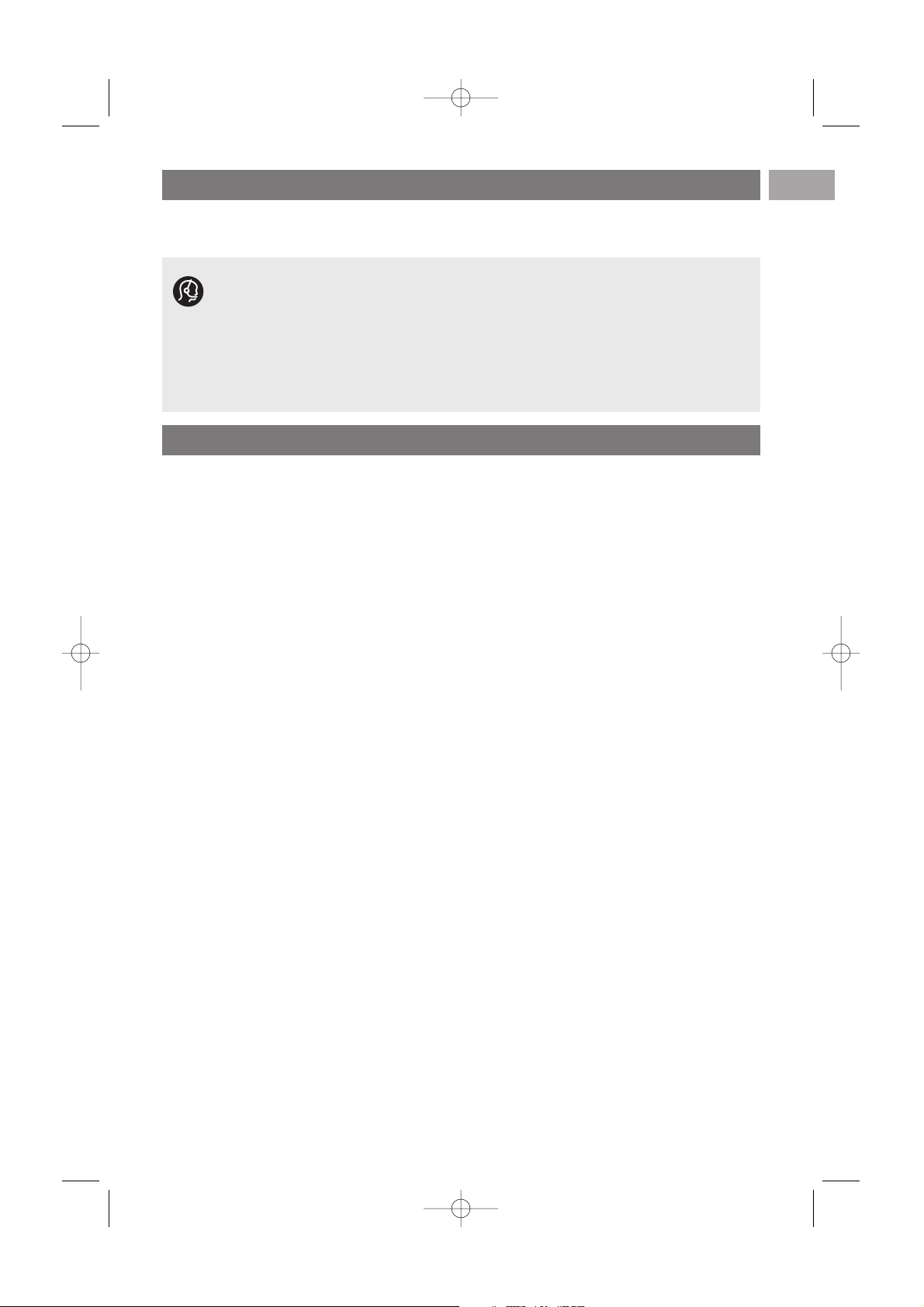
Safety warnings . . . . . . . . . . . . . . . . . . . . . . . . . 2
Getting started . . . . . . . . . . . . . . . . . . . . . . . . . 3
Use of the remote control RC4401/4420/01 . . 5
Use of the option key . . . . . . . . . . . . . . . . . . . . 8
Keys at the right side of the TV . . . . . . . . . . . . 8
Introduction: Digital TV . . . . . . . . . . . . . . . . . . . 9
Switch the TV on . . . . . . . . . . . . . . . . . . . . . . . 9
First time installation . . . . . . . . . . . . . . . . . . . . 9
How to navigate through the menus . . . . . . . . 12
Use of the TV menu settings . . . . . . . . . . . . . . 14
Adjust picture menu settings . . . . . . . . . . 16
Adjust sound menu settings . . . . . . . . . . . 19
Enjoy Ambilight . . . . . . . . . . . . . . . . . . . . . 21
Adjust feature menu settings . . . . . . . . . . 24
How to search for and store TV channels . 28
Rearrange the channel number list . . . . . . 31
Manual network installation . . . . . . . . . . . 32
Set your preferences . . . . . . . . . . . . . . . . 32
Select your connections . . . . . . . . . . . . . . 33
Select a Decoder channel number . . . . . . 34
Reset the Factory settings . . . . . . . . . . . . 34
How to upgrade the TV software . . . . . . 35
Create your favourite list . . . . . . . . . . . . . . . . 36
EPG (Electronic Programme Guide) . . . . . . . . 37
Multimedia Browser . . . . . . . . . . . . . . . . . . . . 39
Teletext . . . . . . . . . . . . . . . . . . . . . . . . . . . . . 43
To make video and audio connections . . . . . . 46
Side panel overview . . . . . . . . . . . . . . . . . 47
Rear panel overview . . . . . . . . . . . . . . . . . 48
Connect
a VCR or DVD recorder . . . . . . . . . . . . . . 49
two VCRs or VCR and DVD recorder . . . 50
a satellite receiver . . . . . . . . . . . . . . . . . . 50
a DVD player, HD receiver
or game console . . . . . . . . . . . . . . . . . .. 51
a DVD player or HD receiver . . . . . . . . . . 51
a DVD player, a satellite or HD receiver . .52
a PC . . . . . . . . . . . . . . . . . . . . . . . . . . . . . 53
a Home Cinema amplifier . . . . . . . . . . . . . 54
Use the Common Interface slot . . . . . . . . . . . 55
Select connected equipment . . . . . . . . . . . . . . 56
Record with your recorder . . . . . . . . . . . . . . 56
Audio- and video equipment keys . . . . . . . . . . 57
Tr oubleshooting . . . . . . . . . . . . . . . . . . . . . . . 58
Annex 1 - Philips TV software upgrade with
portable memory . . . . . . . . . . . . . . . . . . . 60
Annex 2 - Philips TV-Slideshow Format with
background music . . . . . . . . . . . . . . . . . . . 63
Annex 3 - Philips TV - Portable memory
and USB issues . . . . . . . . . . . . . . . . . . . . . 65
Annex 4 - Issues referring to connected
peripherals with a HDMI connector . . . . . 66
Index . . . . . . . . . . . . . . . . . . . . . . . . . . . . . . . 67
Recycling . . . . . . . . . . . . . . . . . . . . . . . . . . . . 68
Product information . . . . . . . . . . . . . . . . . . . . 68
Contents
EN
1
If this instruction manual does not give an answer or if ‘Troubleshooting’ does not solve your TV
problem, you can call your Local Philips Customer or Service Centre. See the supplied Worldwide
guarantee booklet.
Please, have the Model and Product number which you can find at the back or the bottom of your television
set or on the packaging, ready, before calling the Philips customer support service.
Model: 37-42PF9731D/10; 42PF9831D/10
Product No: ....................................
About this User Manual
This manual contains all information you will need to initially install and operate your new TV.
Also read the help texts which are being displayed at the bottom of the screen.
2504.4 en 13-12-2006 08:29 Pagina 1
Page 2
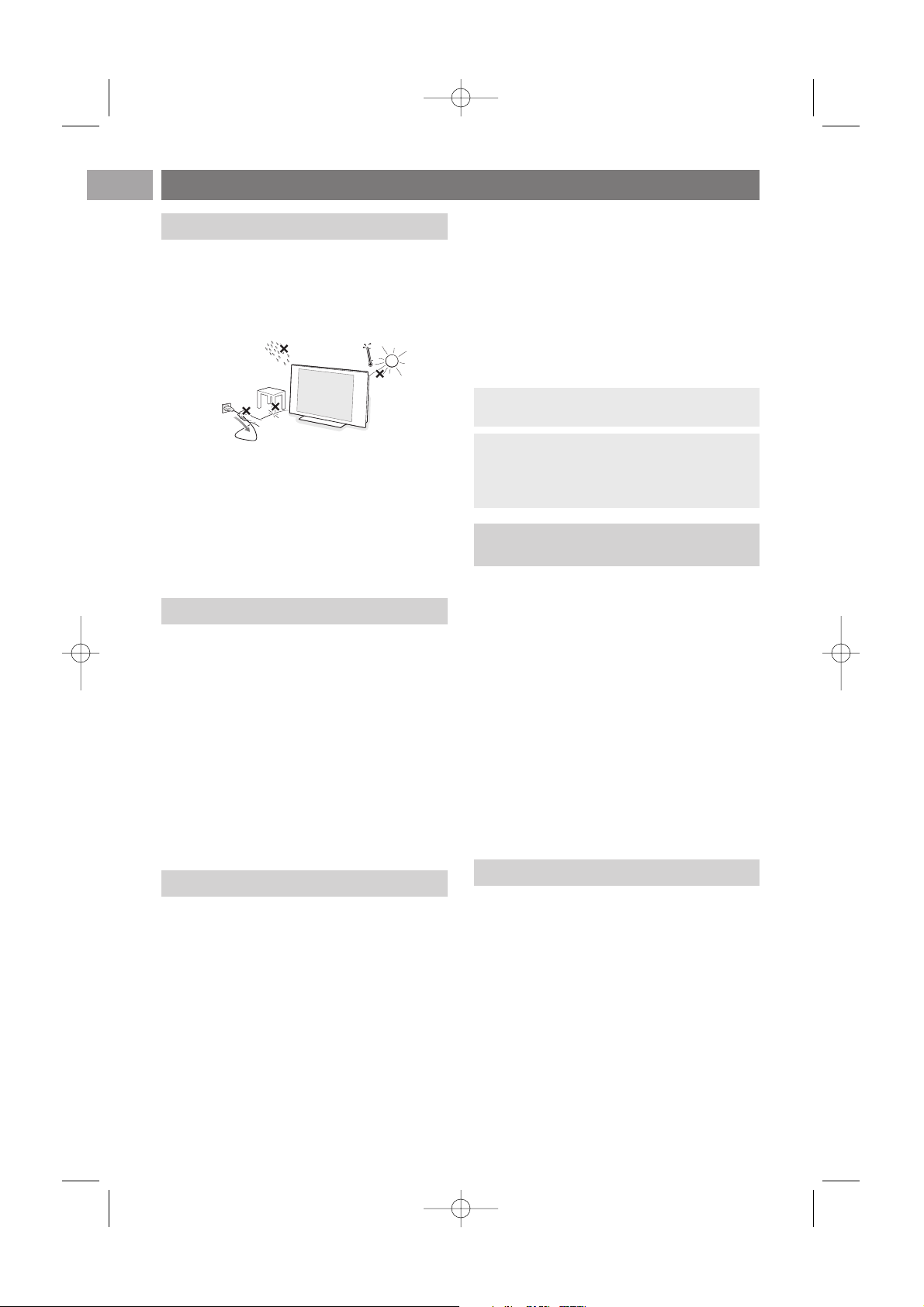
2
EN
Safety warnings
Do not insert the power plug in a wall socket
or hang the TV to the wall before all
connections are made.
• Place or hang the TV wherever you want, but make
sure that air can circulate freely through the
ventilation slots.
• Do not install the TV in a confined space such as a
book case or a similar unit.
• To prevent any unsafe situations,no naked flame
sources, such as lighted candles, should be placed in
the vicinity.
• Avoid heat,direct sunlight and exposure to rain or
water.
• The equipment shall not be exposed to dripping or
splashing.
Do not touch, push or rub or strike the screen with
anything hard as this may scratch,mar or damage the
screen permanently.
And please do not rub with dust clothes with
chemical treatment.
Do not touch the surface with bare hands or greasy
cloth (some cosmetics are detrimental to the screen).
Unplug the TV before cleaning the screen.
When the surface becomes dusty, please wipe gently
with absorbent cotton or other soft materials like
chamois soaks. Do not use acetone, toluene and
alcohol because they cause chemical damage. Do not
use liquid cleaners or aerosol cleaners.Wipe off saliva
or water drops as soon as possible.Their long time
contact with the screen causes deformations and
colour fading.
A characteristic of LCD and Plasma Panels is that
displaying the same image for a long time can cause a
permanent after-image to remain on the screen.
Normal use of the TV should involve the showing of
pictures that contain constantly moving and changing
images that fill the screen.
Examples of stationary images (this is not an allinclusive list, you may encounter others in your
viewing):
• TV and DVD menus: listings of DVD disk content;
• Black bars: when black bars appear at the left and
right side of the screen, it is recommended to
change to a picture format so that the picture fills
the entire screen;
• TV channel logo: present a problem if they are bright
and stationary. Moving or low-contrast graphics are
less likely to cause uneven aging of the screen;
• Stock market stickers: presented at the bottom of
the TV screen;
• Shopping channel logos and pricing displays: bright
and shown constantly or repeatedly in the same
location on the TV screen.
Examples of still pictures also include logos,
computer images, time display, teletext and images
displayed in 4:3 mode, static images or characters,
etc.
• Philips Royal Electronics manufactures and sells many
products targeted at consumers, which, like any
electronic apparatus, in general have the ability to
emit and receive electromagnetic signals.
• One of Philips’ leading Business Principles is to take
all necessary health and safety measures for our
products, to comply with all applicable legal
requirements and to stay well within the EMF
standards applicable at the time of producing the
products.
• Philips is committed to develop, produce and market
products that cause no adverse health effects.
• Philips confirms that if its products are handled
properly for their intended use, they are safe to use
according to scientific evidence available today.
• Philips plays an active role in the development of
international EMF and safety standards, enabling
Philips to anticipate further developments in
standardisation for early integration in its products.
Your TV display is made with high-precision
technology with a high number of colour pixels.
Although it has effective pixels of 99,999% or more,
black dots or bright points of light (red, green or
blue) may appear constantly on the screen.This is a
structural property of the display (within common
industry standards) and is not a malfunction.
Tip:reduce contrast and brightness when
viewing.
Carefully pay attention to these remarks.
The warranty does not apply to damage
caused by not taking into account the above
mentioned warnings on stationary images.
General
Stationary images on the TV screen
Pixel characteristics
Care of the screen
Electric, Magnetic and Electromagnetic
Fields (“EMF”)
2504.4 en 13-12-2006 08:29 Pagina 2
Page 3

Before you switch on your TV, connect all your peripheral equipment. See To make video and audio
connections, p. 46.
There is a wide range of audio and video equipment that can be connected to your TV. See To make
audio and video connections, p. 46.
EXT1 can handle CVBS, RGB and Audio L/R;
EXT2 can handle CVBS, S-VIDEO, RGB,Audio L/R;
EXT3 can handle YPbPr and Audio L/R;
HDMI 1 and 2.
VGA can handle VGA, SVGA, XGA and 480p, 576p, 1080i and Audio L/R
Supported video formats: 480i, 480p, 576i, 576p, 720p, 1080i.
3
Getting started
EN
Warning: do not insert the mains cord into the mains at the bottom of the TV and in a wall socket
or hang the TV on the wall before all connections are made.
PrPbY
DIGITAL
AUDIO
AUDIO
HDTV & Progressive
DISPLAY SYNCHRONIZED
480p, 576p, 720p, 1080i
IN
IN
LR
EXT3
AUDIO
OUT
AUDIO
OUT
L
R
DIGITAL
AUDIO
OUT
COMMON INTERFACE
COMMON INTERFACE
AUDIO OUT
DIGITAL
AUDIO
IN
HDMI 1
HDMI ANTENNAVGA
AUDIO in L/R
EXT2 EXT1
HDMI 2 ANTENNA
75
oo o
PC-VGA EXT2 EXT1
oo
AUDIO
IN
L/R
EXT3
PrPbY
DIGITAL
AUDIO
AUDIO
HDTV & Progressive
DISPLAY SYNCHRONIZED
480p, 576p, 720p, 1080i
IN
IN
LR
EXT3
AUDIO
OUT
AUDIO
OUT
L
R
DIGITAL
AUDIO
OUT
COMMON INTERFACE
HDMI 1
HDMI ETHERNETCOMMON INTERFACE ANTENNAVGA EXT2 EXT1
AUDIO OUT
DIGITAL
AUDIO
IN
HDMI 2 ANTENNA
75
oo o
PC-VGAAUDIO IN L/R
oo
EXT3
EXT2 EXT1
ETHERNET
ETHERNET
o
ETHERNET
o
AUDIO in L/R
Warning: disconnect all power sources before making any connections.
Tip: it is preferable to connect peripherals with RGB output to EXT1 or EXT2 as RGB provides a
better picture quality.
Before you start
Overview of the rear connector panel
2504.4 en 13-12-2006 08:29 Pagina 3
Page 4
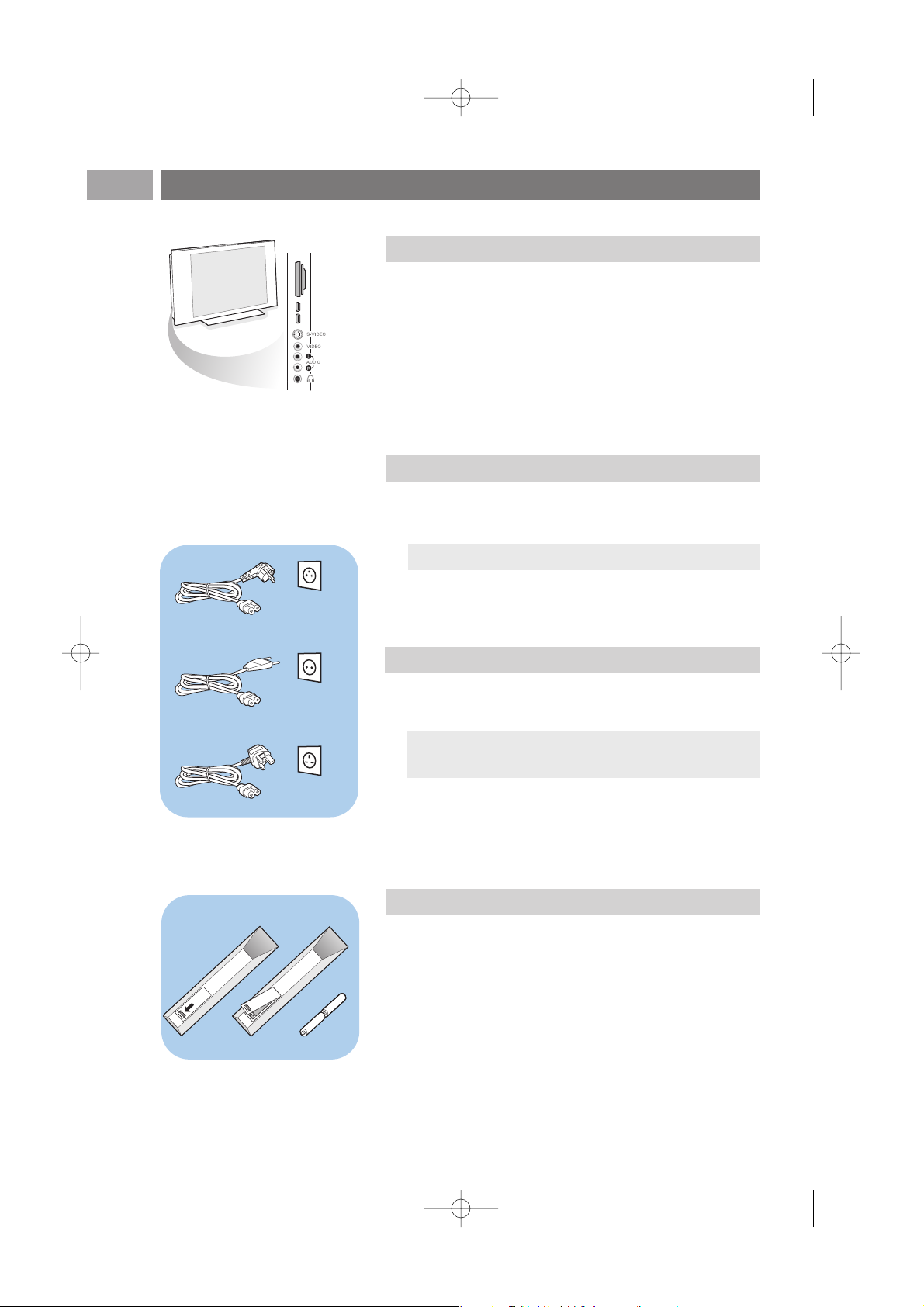
< Insert the aerial plug firmly into the aerial socket x at the
bottom of the TV.
Getting started (Continued)
EN
4
-To connect a camera, camcorder or game, see To make video
and audio connections, p. 47.
-To connect a headphone, see To make video and audio
connections, p. 47.
-To connect a USB device or memory card, see Multimedia
browser, p. 39.
UK - EIRE
Tip:for best quality use the suppressor cable supplied.
Warning:verify that the mains supply voltage corresponds
to the voltage printed on the sticker at the rear of the TV.
Overview of the side connector panel
Connect the antenna
Connect the mains
< Insert the mains cord supplied into the mains at the bottom
of the TV and in the wall socket.
Remote control
< Insert the 2 batteries supplied (Type R6-1,5V).
Be sure the (+) and (-) ends of the batteries line up
correctly (inside of case is marked.)
For most keys pressing a key once will activate the function.
Pressing a second time will de-activate it.
2504.4 en 13-12-2006 08:29 Pagina 4
Page 5
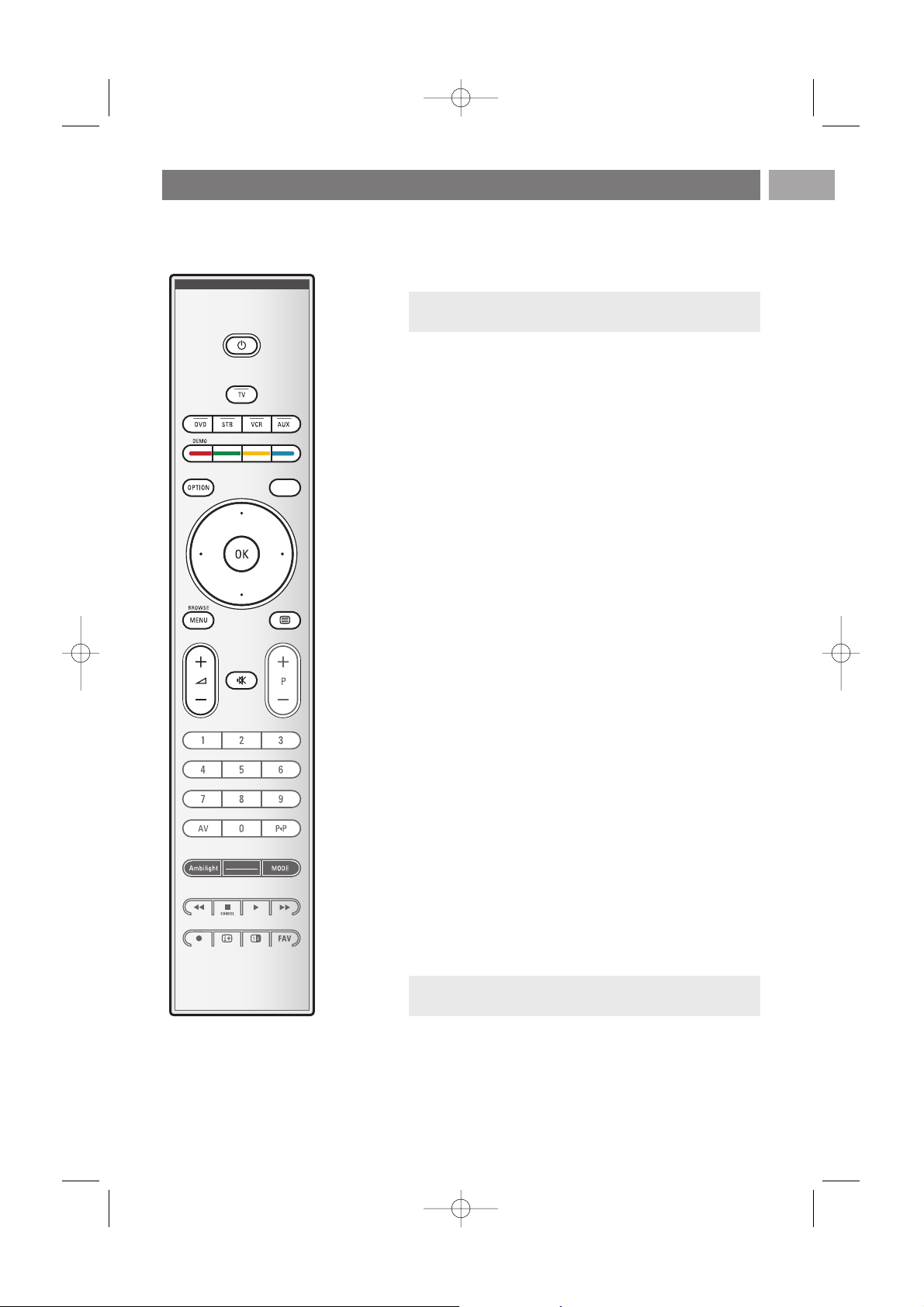
B Standby
Press to switch the TV from or to standby mode.
When switched to standby, a red indicator on the TV lights up.
TV Press to select TV mode.
DVD STB VCR AUX
Press one of these keys to set your remote control to
operate a peripheral device.
See Audio and Video equipment keys, p. 57.
DEMO Press to switch the Demo menu on or off.
Colour keys
- When functions are attached to the colour keys, the
colour keys are shown on screen.
-To select a page in Teletext mode.
OPTION
-To open and close the Quick access menu which contains
a few frequently used options, like Picture format.
- When in teletext, press repeatedly to enlarge the teletext
page display. See Teletext, p. 44.
aTo open and close the Electronic Programme Guide.
See EPG (Electronic Programme Guide), p. 37.
Cursor keys
Press the cursor keys up/down, left/right to navigate
through the menus.
OK - To activate a setting;
- Starts playing content in the Multimedia Browser
application.
BROWSE/MENU:
To open and close the main menu. See How to navigate
through the menus, p. 12.
bTeletext On/Off
Press to switch teletext on. See Teletext, p.43.
Only for UK: Digital text/Interactive services.
Use of the remote control RC4401/01 - RC4420/01
EN
5
a
v
Attention: the TV is never powered off completely unless
it is physically unplugged.
Attention: not all channels transmit interactive television
applications at all times.
2504.4 en 13-12-2006 08:29 Pagina 5
Page 6
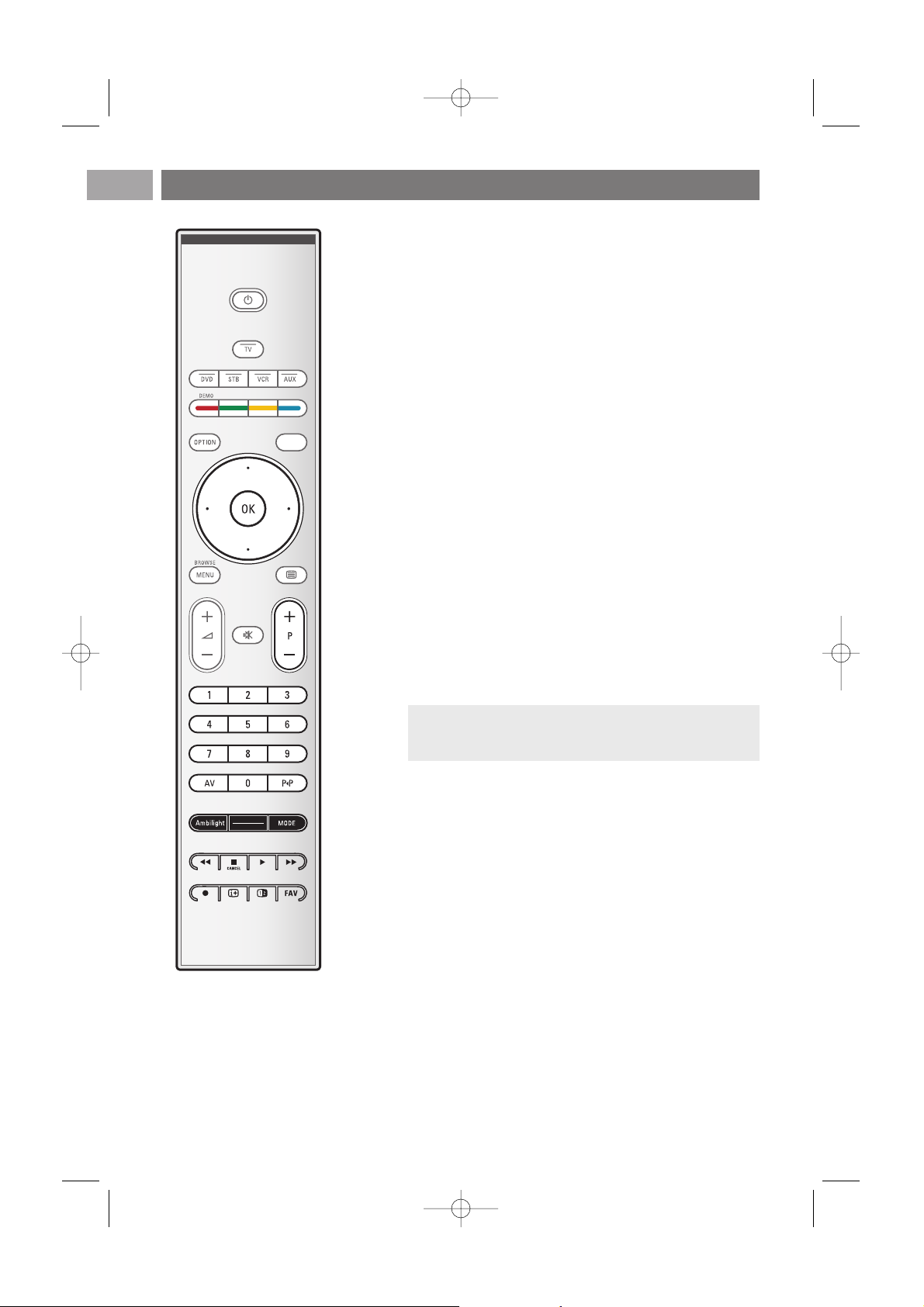
V Volume
Press + or - to adjust the volume.
¬ Mute key: interrupt the sound or restore it.
+P- Channel selection
- to browse through the TV channels and sources stored
and marked in the Favourite channels lists;
- to select a page in Teletext mode;
- to quickly browse through the lists in the menus;
- to switch the TV on from standby mode.
0/9 Digit keys
To select a TV channel between 0 and 999.
AV Select your peripherals
See Installation menu, Select your connections, p. 33.
0 Previous channel
Press to alternate between the currently viewed and the
previously viewed TV channel.
Ambilight - MODE
Ambilihgt:press to switch Ambilight On or Off.For the
Ambilight settings, see Use of the TV menu settings, Enjoy
Ambilight, p. 21.
MODE:press this key repeatedly to toggle through the
Ambilight modes.
Ò ‡ π † Audio and Video equipment keys
See Audio and Video equipment keys, p. 57.
See Multimedia browser functional keys, p. 42.
‡
CANCEL
Only for UK: Digital text/Interactive services.
Press this key to cancel those special services (and the
function bar at the bottom of the screen).
® no function
iOn screen information
Press to display (when available) information about the
selected TV channel and programme.
Use of the remote control RC4401/01 - RC4420/01 (Continued)
EN
6
a
v
Note: when the TV is switched to standby, and you switch
Ambilight On,Ambilight will be active. Only then less
modes are available.
2504.4 en 13-12-2006 08:29 Pagina 6
Page 7
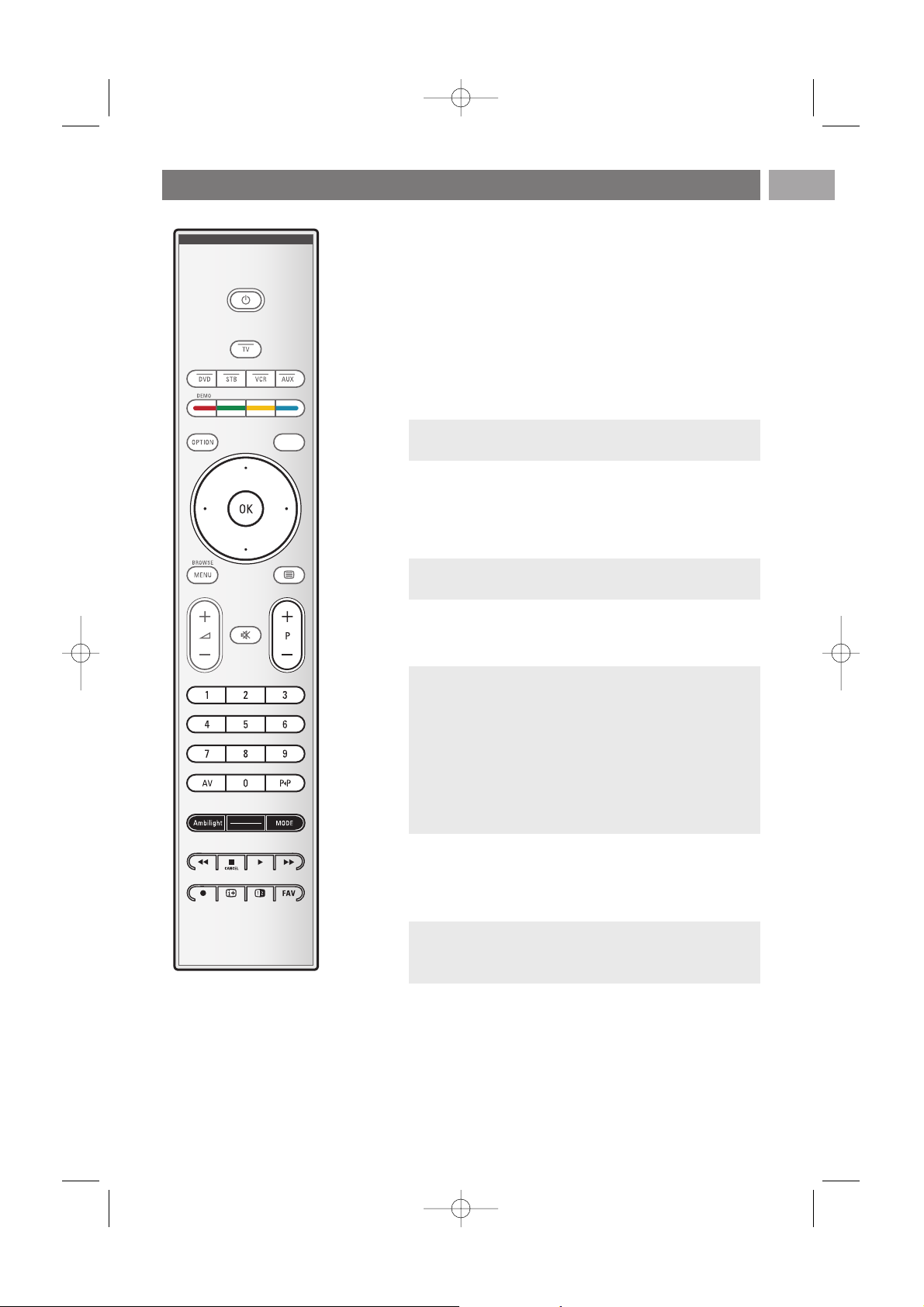
b Dual screen/PIP
Press the b key to switch on or off Dual screen or PIP,
according to the format selection made in the PIP format
list. See p. 24.
PIP allows you to call up a subscreen within the main screen
enabling you to watch two TV channels or a TV channel and
pictures from a peripheral at the same time.
Dual screen allows you to divide the main screen into two
subscreens enabling two TV channels or a TV channel and an
external source or a combination of one of them with
Teletext (see p. 43) to be watched simultaneously.
1. Press the cursor left/right to highlight the PIP window or
the left/right screen in Dual screen
2. Press the
-P+ key or the AV v key or the digit keys in
order to change TV channels, external sources or teletext
pages in the highlighted screen.
3. Press the b key again to return to a full main screen
picture.The TV tunes to the picture which was highlighted
in the Dual screen or PIP mode.
Define the position of the PIP screen
1. Press the cursor right to highlight the PIP screen.
2. Press the red colour key on the remote control to select
Position.
3. Use the cursor keys to define the position of the PIP
screen.
FAV To display the channels list.
You can create up to four favourite lists.
Use of the remote control RC4401/01 - RC4420/01 (Continued)
EN
7
a
v
Note: not all combinations might be possible. In such a
case a message appears on the screen.
Note: on screen information, which appears when
changing channels, always refers to the highlighted screen.
Note: if no action has been undertaken, the function bar
at the bottom of the screen will disappear after a few
seconds. Press any colour key to make it re-appear.
Notes:
- Audio only plays from the main, when PIP has been
selected, or from the left screen, when Dual screen has
been selected.
- When in Dual screen, two display formats are supported:
full screen or squeezed. Multimedia browser content will
always be displayed full screen.
- When PIP or Dual screen mode is activated, and a TV
channel or source is locked, the picture is grayed out.
2504.4 en 13-12-2006 08:29 Pagina 7
Page 8

EN
8
Digital audio language:
See Adjust sound menu settings, p. 19.
Digital subtitle language:
See Adjust feature menu settings, p. 24.
Subtitles:
See Adjust feature menu settings, p. 24.
Picture format:
See Use of the TV menu settings, Adjust picture menu
settings, p. 18.
Equalizer:
See Use of the TV menu settings, Adjust sound menu
settings, p. 19.
Clock:
< Select to activate/deactivate the clock display on the screen.
The Option key allows you to display the Quick access menu
which will give you direct access to some features and menu
options.
1. Press the
OPTION key.
> The Quick access menu appears.
2. Press the cursor up/down to select a menu item.
3. Press the
OK key to jump to the selected menu item in the
TV menu. (Except for the Clock option).
4. Use the cursor keys to make a selection.
5. Press the option key to exit.
a
Note: digital related menu items will only be accessible in case
of digital TV broadcasting.
Use of the OPTION key
Quick access
Digital audio language
Digital subtitle language
Subtitles
Picture format
Equalizer
PIP format
Clock
In case your remote is lost or broken, apart from channel
selection and volume adjustment, you can still change some
of the basic settings with the keys at the right side of your
TV.
< Press the power switch B to switch the TV on or off.
The
MENU key can be used to summon the TV menu
without the remote control.
< Use the
VOLUME - and + keys and the
PROGRAM/CHANNEL - and + keys to select menu
items.
MENU PROGRAM/CHANNELVOLUME
B
Keys at the right side of the TV
2504.4 en 13-12-2006 08:29 Pagina 8
Page 9
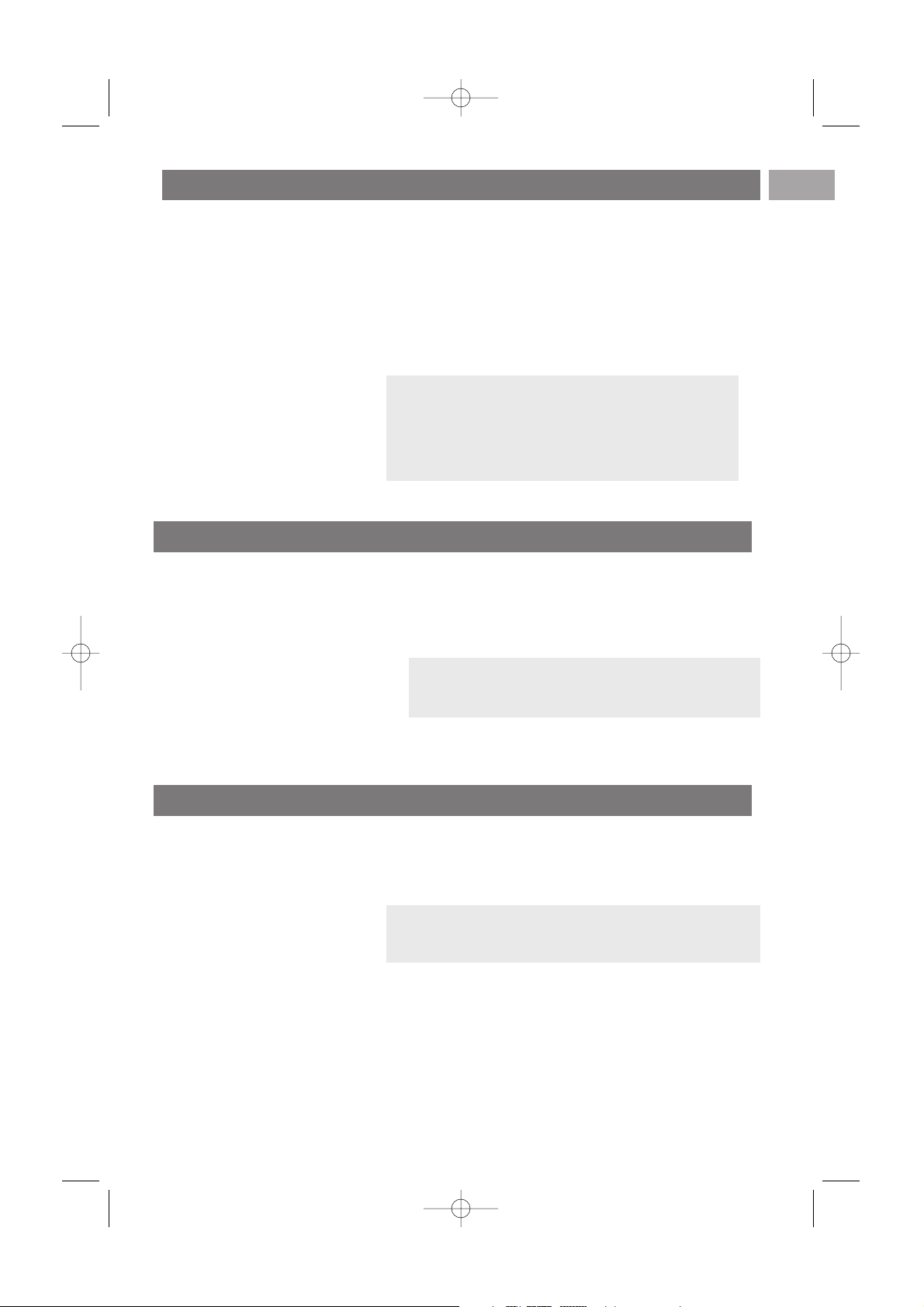
Introduction: Digital TV
EN
9
Note: if the TV has already been installed before and/or you
want to change the First time installation settings, proceed
with Use of the TV menu settings, p. 14.
Besides traditional analogue broadcasts, you can also receive
digital broadcasts via a roof or loft mounted digital antenna in
countries where those signals are available and which are
supported by this TV.Verify if the country you are now located
and you have selected during the installations (see further),
supports digital video broadcasting via antenna.
See www.philips.com/support for the list of supported countries
or consult your local dealer or see the sticker at the back of
your TV.
Switch the TV on
< Press the power switch B at the side of the TV.
> An indicator on the front of the TV lights up and the
screen comes on.
< If the TV is in standby mode, press the
-P+ keys or the B
key on the remote control.
Note: the first time (and only the first time) you switch
on your TV, you see a Welcome screen followed by the
installation procedure. See First time installation.
Note:for digital TV channels via a cable connection, you
will need an extra set top box decoder; for digital TV
channel via satellite, a satellite tuner and dish mounted
outdoors are required.Also certain internet providers
offer digital TV channels via broadband internet and a
settop box.
First time installation
The installation procedure consists of a series of screens that
will guide you through the installation of your TV.
Follow the instructions on screen.
2504.4 en 13-12-2006 08:29 Pagina 9
Page 10
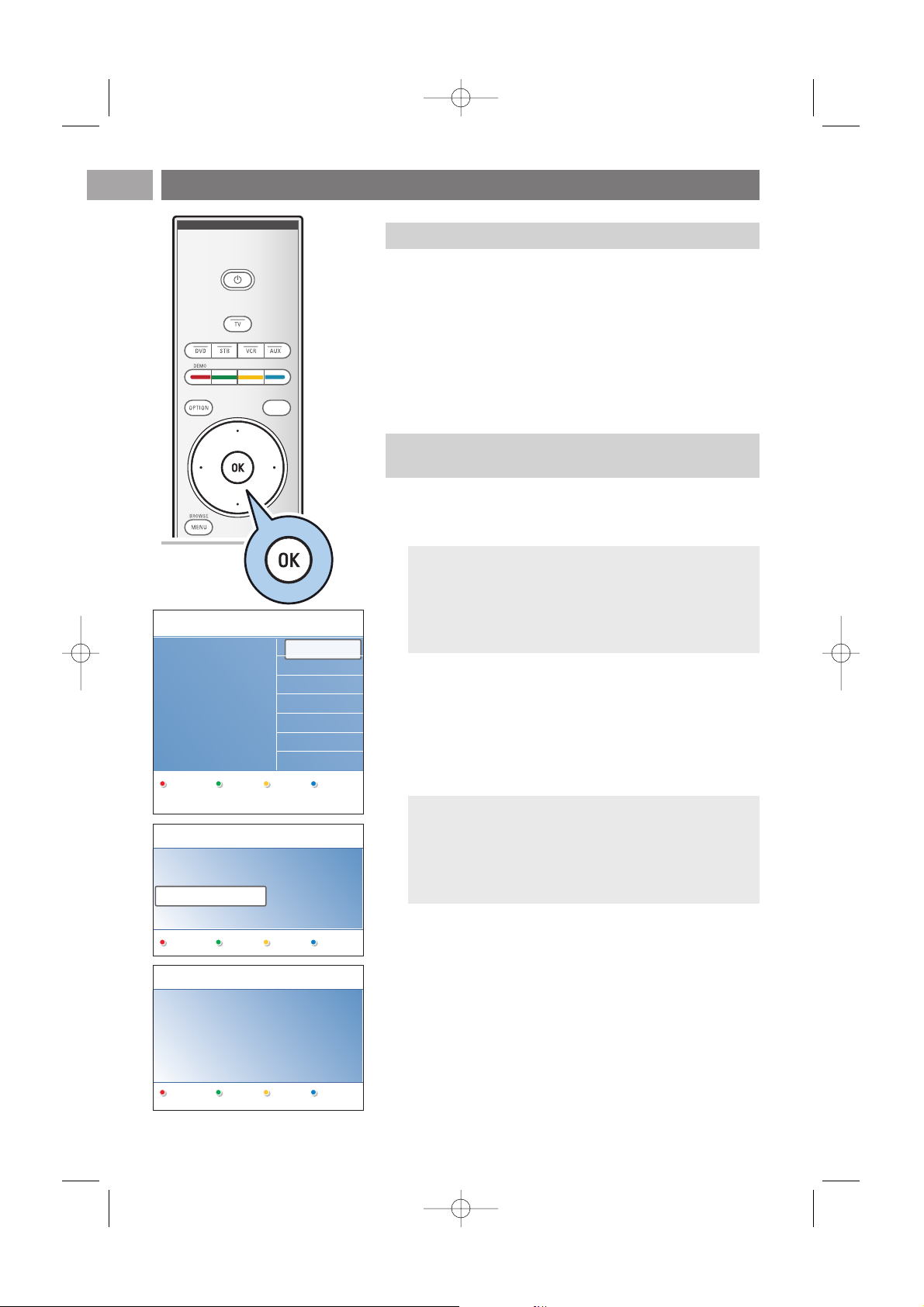
First time installation (Continued)EN
10
After the Welcome screen you are asked to select a language of
the TV's on-screen menus.The text of the header and the info
on screen continuously change language.Also the digital audio
and subtitle language will be set to the selected menu language.
1. Press the cursor up/down to highlight your language.
2. Press the
OK key on the remote control.
3. Follow the instructions on screen to proceed.
a
Step 1: select your on-screen language
3. Press the green colour key on your remote control to start
the Automatic channel installation.
> All available digital TV and radio channels and analogue
TV channels are searched for and stored automatically.
This will take a few minutes.When the search is
complete, the menu will indicate the number of digital
and analogue channels found.
4. Press the red colour key again when the search is
completed.
Notes:
-reception of digital terrestrial TV channels is applicable
dependent on the country selected;
- if you choose to install the channels at a later time, select
the Automatic installation in the TV menu, Installation,
Channels to scan available channels.
1. Press the green colour key on your remote control when
Television is highlighted.
2. Select the country where you are now located.
Step 2: complete the initial TV installation
procedure
Notes:
- if you select a wrong country, the channel numbering will
not be according to the standard for your country.
- in case the country selected is not DVB-T supported by
your TV, digital related menu-items will not be
accessible.
Previous Next Skip Stop
PHILIPS Television
System searching: please wait..........
Digital channels found 16
Analogue channels found 22
Stop
PHILIPS Installation
This will help you to install the following
sections:
Television
Settings assistant
Menu language
English
Español
Français
Hrvatski
Italiano
Magyar
.............
Please select your
language.....
PHILIPS
using cursor up and
down
Next
2504.4 en 13-12-2006 08:29 Pagina 10
Page 11
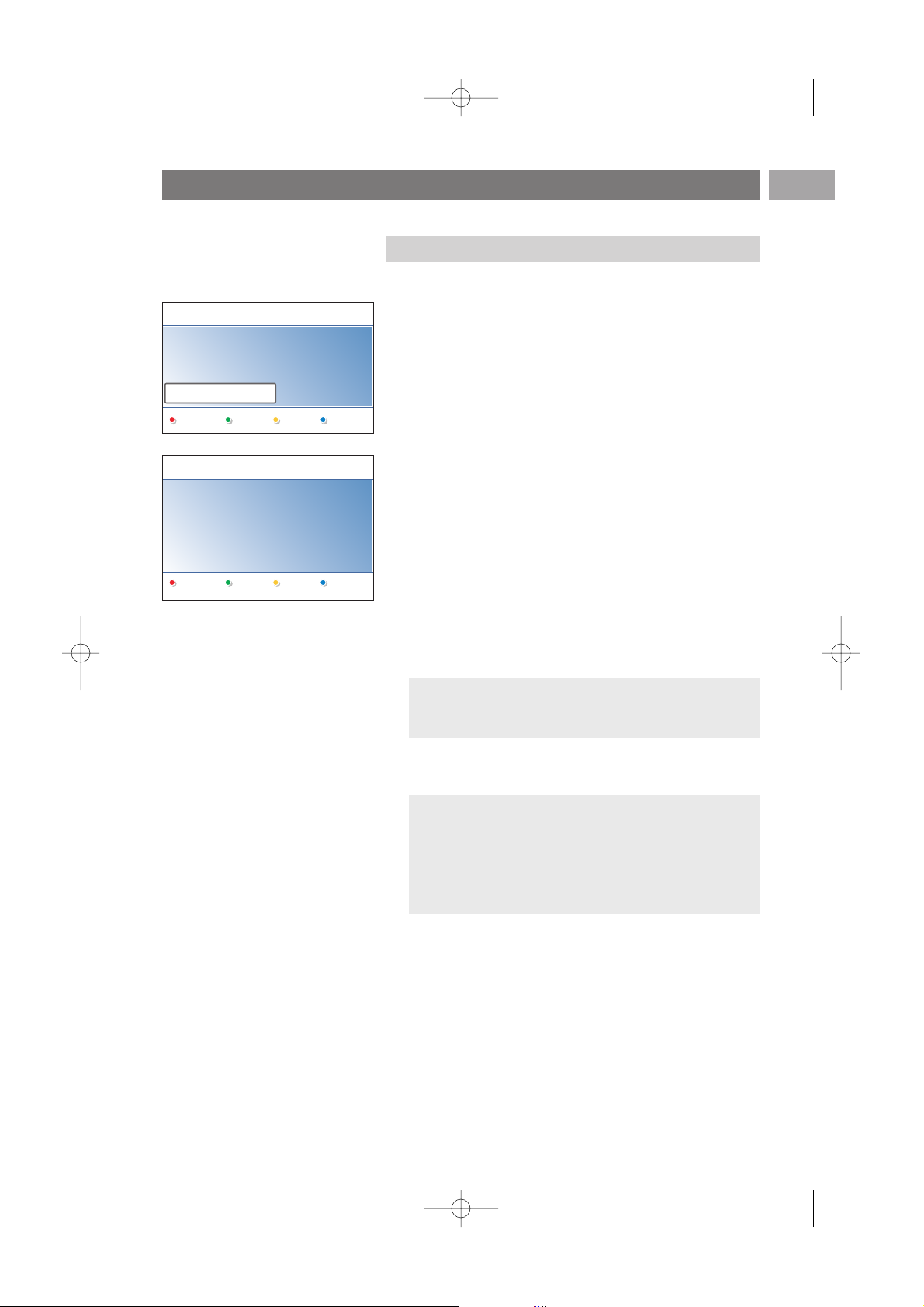
First time installation (Continued)
EN
11
By means of several split screens/full screens you are
prompted to select your preferred picture, sound and
ambilight settings, to finally arrive at a complete setting
which satisfies you.
1. Press the green colour key on your remote control to enter
the Settings assistant menu.
2. Select your Location with the cursor up/down.
> If you choose Shop it will skip the Settings assistant.
The TV parameters for picture, sound and ambilight will
then be set to predefined fixed settings.
Press the green colour key again to proceed.
> If you choose Home it will display the Settings
assistant.
3. Use the cursor left/right to each time select your preferred
screen.
4. Press the green colour key to each time confirm your
selection and to jump to the following screen.
> The following items will be presented sequentially.
In the header it is mentioned how many screens have
been completed and how many screens there are in
total.
The Settings assistant will step sequentially through the
settings of picture, sound and ambilight.
5. Press the green colour key again to store all the settings
and to return to the TV installation menu.
6. Press the red colour key again to finish the First time
installation procedure and to display the first stored TV
channel.
Note: when you skip or stop the Settings Assistant, then
the Standard settings Philips selected for you will be
chosen.
Note:any time you can change or reset your settings or
adjust individual settings for picture, sound and ambilight in
the TV settings menu. See p. 14, Use of the TV menu
settings.
To control the settings of special TV functions, features and
accessory equipment, see p. 24, Adjust feature menu
settings.
Step 3: Settings assistant: select your TV settings
Previous Next Skip Stop
PHILIPS Installation
This will help you to complete the Settings
assistant.
Television
Settings assistant
PHILIPS Settings assistant
Please select your location before
continuing:
Home
Shop
2504.4 en 13-12-2006 08:29 Pagina 11
Page 12
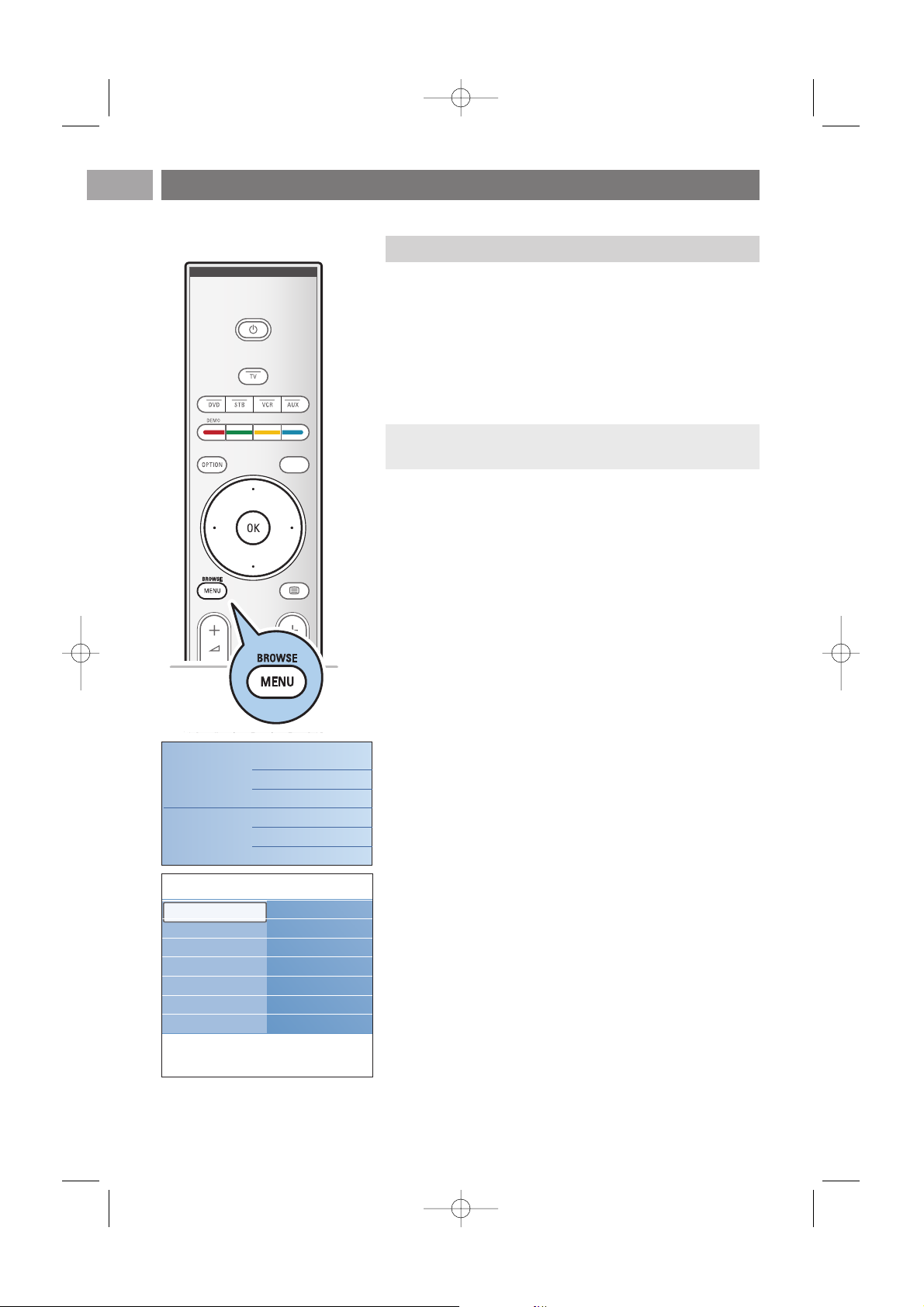
How to navigate through the menus
EN
12
A lot of guiding instructions, help texts and messages will be
displayed on your TV when you use the menus or when you try
to execute an action.
Read the help texts which are being displayed on the specific
item highlighted.
The colour keys at the bottom of the screen refer to the
different actions which may be executed.
Press the corresponding colour key on the remote control to
perform the required or desired action.
1. Press the
MENU/BROWSE key on the remote control.
> The main menu appears on the screen.
- TV menu allows you to access the TV menu. See
below.
- TV channels allows you to access the TV channel list
and to create up to four favourite lists with your
preferred TV channels and digital radio stations. See
Create your favourite channel list, p. 36.
- Programme guide allows you to access detailed
information about individual digital TV programmes.
According to the type of Electronic Programme Guide,
it also allows you to access the table of scheduled
Digital TV programmes and easily select and tune to a
desired programme.
See EPG, Electronic Programme Guide, p. 37.
- Multimedia allows you to access the Multimedia
browser application. It lets you display your personal
multimedia files. Multimedia is only present when a
USB device and/or PC is connected. See Multimedia
browser, p. 39.
2. Use the cursor up/down to highlight and select a menu
item.
3. Use the cursor right to enter the highlighted menu item.
> The right panel shows the content of the highlighted
menu item.
a
Introduction
Note: digital related menu items will only be accessible in case
of digital TV broadcasting.
Television
Multimedia
TV menu
TV channels
Programme guide
Media servers
Info
TV menu
TV settings
Settings assistant
Reset to standard
Picture
Sound
Ambilight
TV settings
Features
Installation
2504.4 en 13-12-2006 08:29 Pagina 12
Page 13
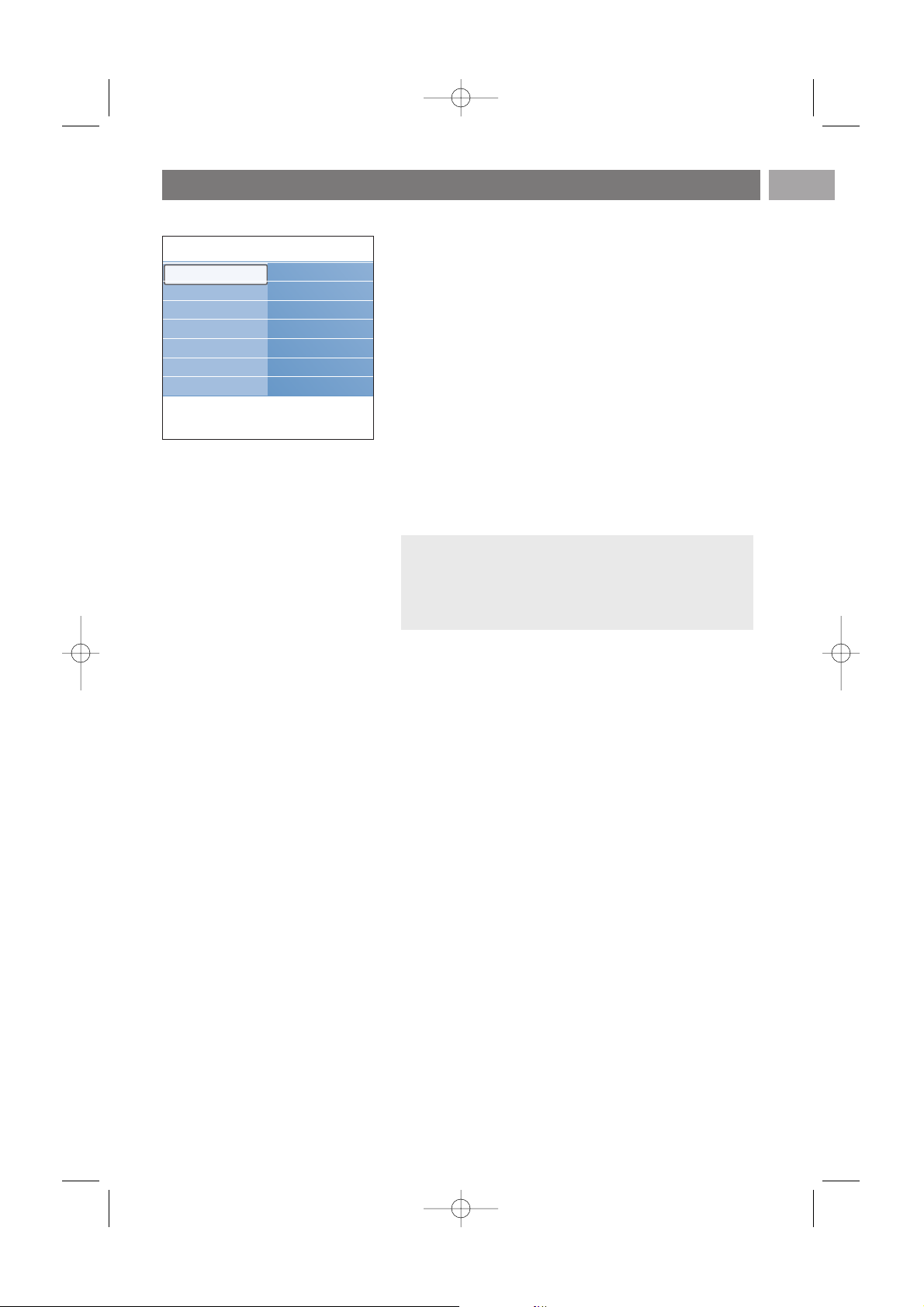
How to navigate through the menus (continued)
EN
13
4. Use the cursor up/down to select a menu item.
- TV settings allows you to adjust your preferred picture,
sound and ambilight settings
-Features allows you to control the settings of special TV
features
- Installation allows you
- to select your language preferences;
- to search for and store your TV channels;
- to set or adjust various special functions;
- to select connected peripheral equipment;
- to define one or more channel numbers as decoder
channel numbers;
- to reset your picture, sound and ambilight settings to the
factory standard settings;
- to upgrade your TV software.
5. Press the cursor right to enter the highlighted menu item.
> The content of the right panel is moved to the left panel
and the right panel now shows the content of the newly
highlighted item in the left panel.
6. Press the
MENU/BROWSE key to exit the main menu.
Note: in some cases it is important that the picture can be
watched while you adjust the settings.This means that when
the highlight is on the right side panel, the other menu items
hide away.When the cursor left is pressed,the hidden menu
items reappear and the highlight moves to the left panel.
Info
TV menu
TV settings
Settings assistant
Reset to standard
Picture
Sound
Ambilight
TV settings
Features
Installation
2504.4 en 13-12-2006 08:29 Pagina 13
Page 14
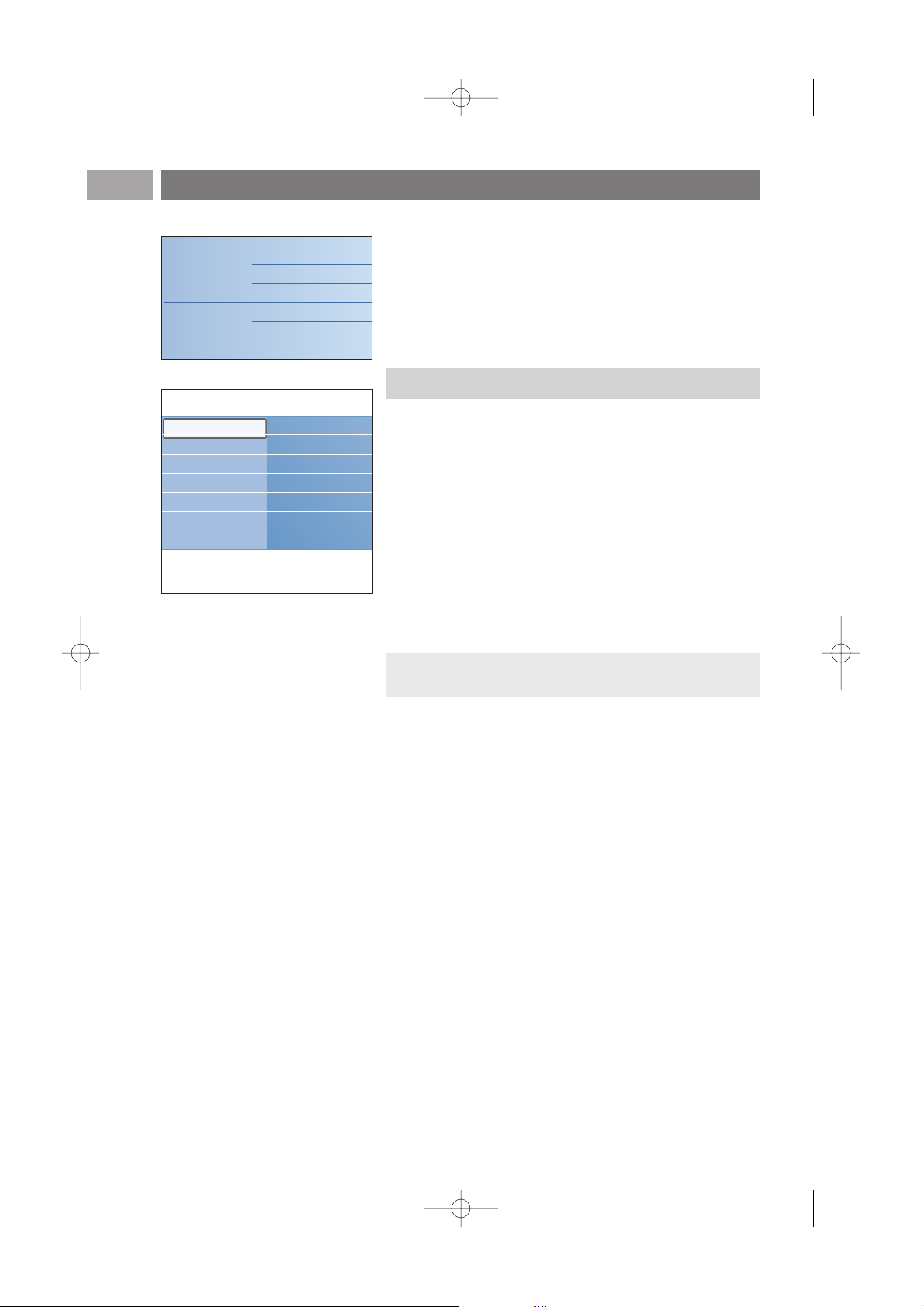
EN
14
Each time you've made a selection, press the green key to
confirm your selection.
1. Select Settings assistant and press the cursor right.
> By means of several split screens/full screens you are
prompted to select your preferred picture, sound and
ambilight settings to finally arrive at a complete setting
which satisfies you.
See First time installation, Step 3: Settings assistant:
select your TV settings, p. 11.
2. Press the green colour key to return to the TV menu again.
A. Change settings in an easy-to-use manner with the
Settings assistant
Use of the TV menu settings
1. Press the MENU/BROWSE key on the remote control.
> The main menu appears on the screen.
2. Select TV menu and press the cursor right.
> The TV menu is displayed.
3. Select TV settings and press the cursor right.
> The TV settings menu is moved to the left.
4. Press the
MENU/BROWSE key to exit the menu.
To make it easier to change the settings of the TV, there are
3 ways of doing it.
Adjust viewing and listening settings
The TV menu allows you to access and change settings and
preferences in case you want to change the First time
installation settings and/or you want to control the settings of
special TV functions, features and peripheral equipment
.
Television
Multimedia
TV menu
TV channels
Programme guide
Media servers
Info
TV menu
TV settings
Settings assistant
Reset to standard
Picture
Sound
Ambilight
TV settings
Features
Installation
2504.4 en 13-12-2006 08:29 Pagina 14
Page 15
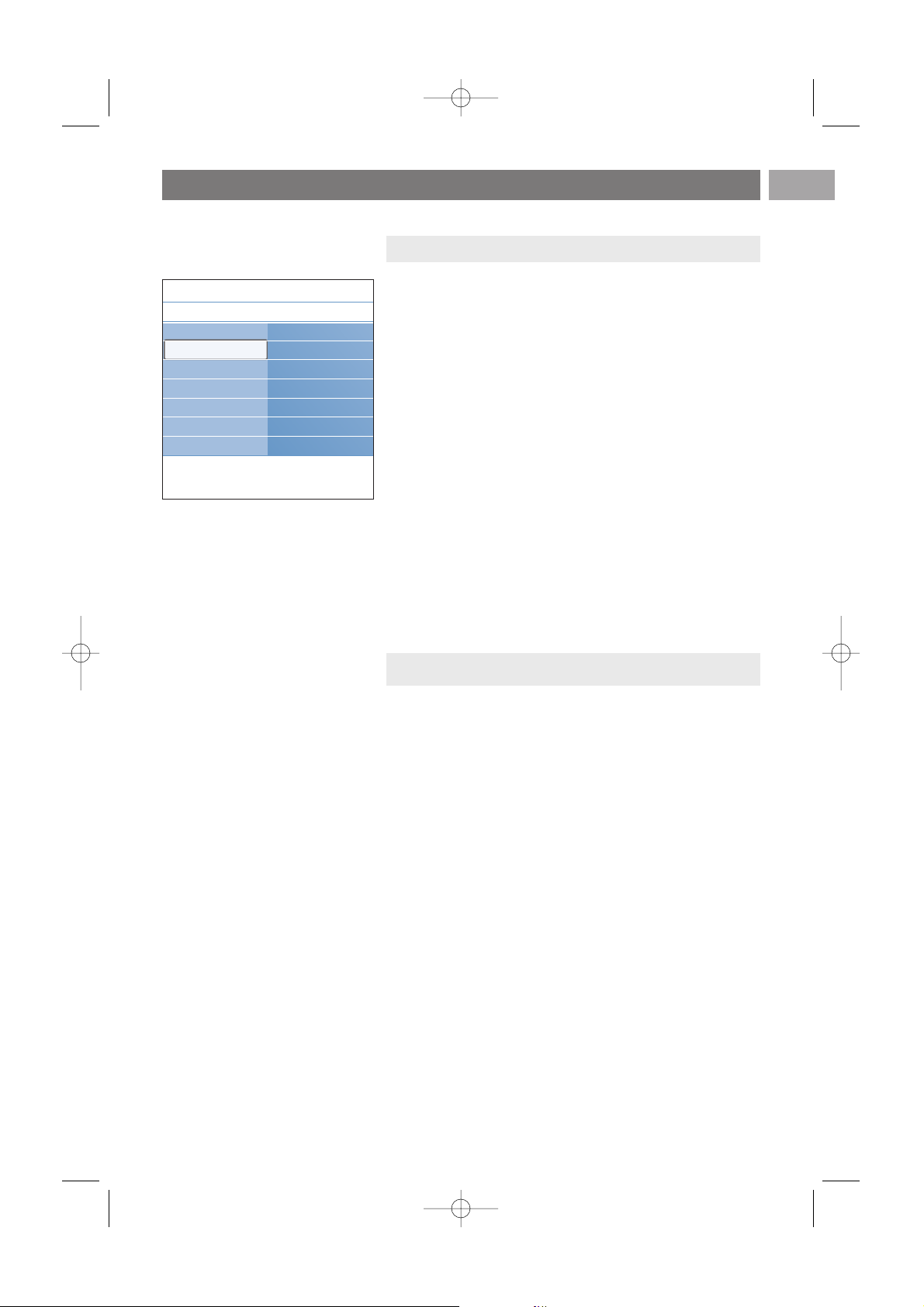
Use of the TV menu settings (continued)
EN
15
< Select Picture, Sound or Ambilight and press the cursor
right.
> A menu appears which allows you to fine tune the
picture, sound and ambilight settings.
> To adjust the Picture settings, see Adjust picture menu
settings, p. 16.
> To adjust the Sound settings, see Adjust sound menu
settings, p. 19.
> To adjust the Ambilight settings, see Enjoy Ambilight,
p. 21.
C. Individual settings for picture, sound and ambilight
This allows you to reset your settings for viewing and
listening to predefined factory settings.
1. Select Reset to standard and press the cursor right.
> A menu appears which allows you to select one of the
standard settings for viewing and listening.
> Current shows your current settings for viewing and
listening.
> If you select Natural, it allows you to set your picture,
sound and ambilight settings to the recommended
standard values. In most cases this will give the best
balanced viewing experience.
> If you select Vivid, it allows you to set your picture,
sound and ambilight settings to rich values, making use
of the TV capabilities to its full extend.
> If you select Subtle, it allows you to set your picture,
sound and ambilight settings to the purest
representation of the original source content.
2. Press the green colour key to store the selected setting.
B. Use of the Standards settings
(if present)
Settings assistant
Reset to standard
Picture
Sound
Ambilight
Info
TV menu
TV settings
Reset to standard
Current
Natural
Vivid
Subtle
2504.4 en 13-12-2006 08:29 Pagina 15
Page 16
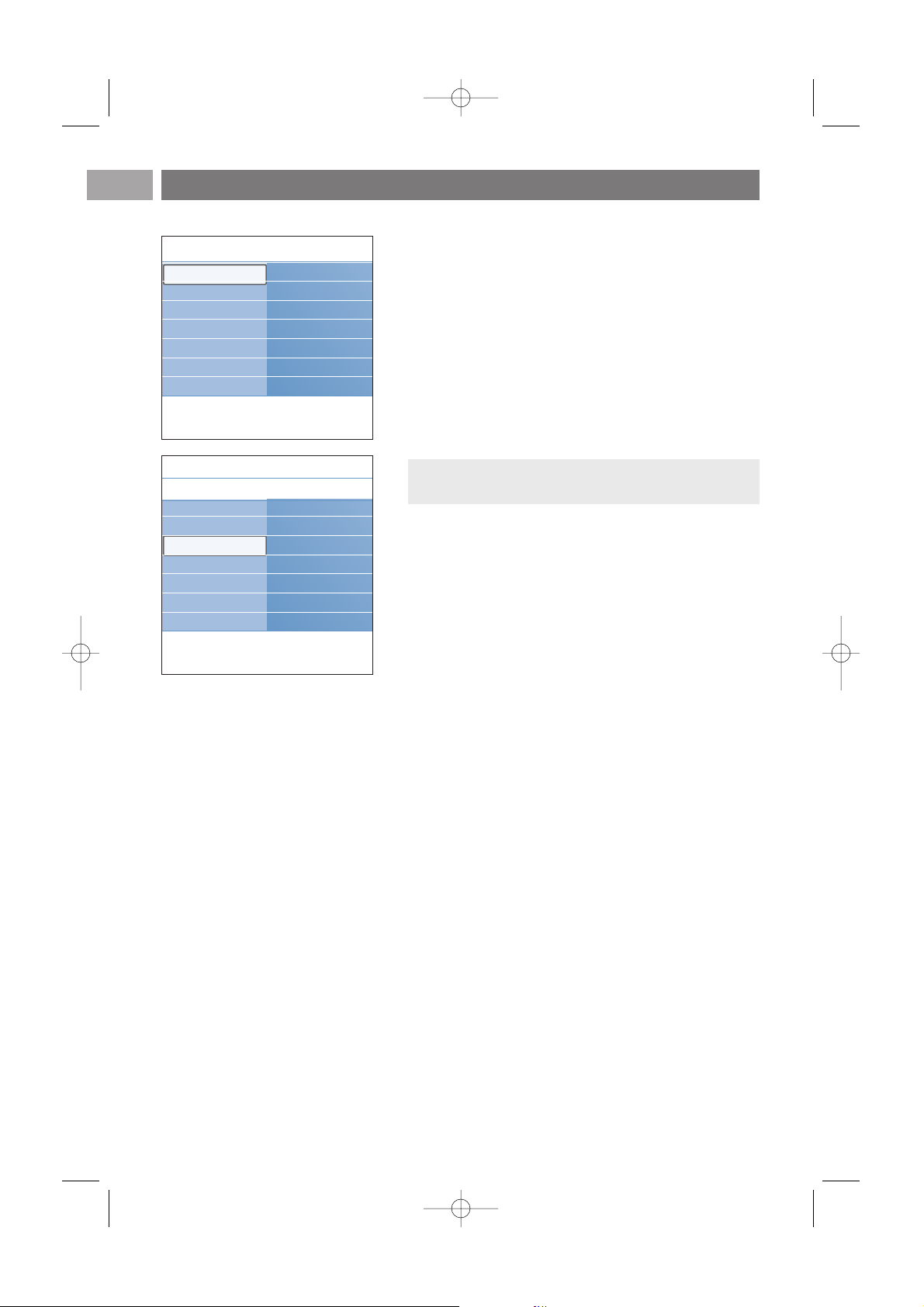
The picture menu contains the settings that affect the quality of
the picture.
1. Press the
MENU/BROWSE key on the remote control.
> The main menu appears.
2. Select TV menu and press the cursor right.
> The TV menu is moved to the left.
3. Select TV settings and press the cursor right.
> The TV settings menu is moved to the left panel.
4. Select Picture and press the cursor right.
> The Picture menu is moved to the left panel.
5. Use the cursor up/down to select the Picture menu items.
6. Press the cursor right to enter the selected Picture menu
item.
7. Use the cursor keys to adjust the settings.
8. Press the cursor left to return to the Picture menu.
Contrast
Adjusts the intensity of bright parts in the picture but keep
the dark parts unchanged.
Brightness
Adjusts the light output of the complete picture, which will
mainly affect the darker areas of the picture.
Colour
Adjusts the saturation level of the colours to suit your
personal preference.
Hue
Compensates for the colour variations in NTSC encoded
transmissions.
Sharpness
Adjusts the sharpness of fine details in the picture.
Tint
Increases or decreases Warm (red) and Cool (blue) colours
to suit personal preferences.
< Select Cool to give the white colours a blue, Normal to
give the white colours a neutral,Warm to give the white
colours a red tint.
< Select Custom to make a customised setting in the
Custom tint menu item.
Adjust picture menu settings
EN
16
Note: all digital related menu items will only be accessible
in case of digital TV broadcasting.
Info
TV menu
TV settings
Settings assistant
Reset to standard
Picture
Sound
Ambilight
TV settings
Features
Installation
Info
TV menu
TV settings
Picture
Contrast
Brightness
Colour
Hue
Sharpness
Tint
..............
Settings assistant
Reset to standard
Picture
Sound
Ambilight
2504.4 en 13-12-2006 08:29 Pagina 16
Page 17

Custom tint (only when Tint is set to Custom)
Fine tunes the white point (WP) and black level (BL) of the
picture.
1. Select Custom tint and press the cursor right.
2. Use the cursor keys to select and adjust the settings of:
R-WP: allows you to customise the colour tint by adjusting
the red whitepoint of the picture.
G-WP: allows you to customise the colour tint by adjusting
the green whitepoint of the picture.
B-WP: allows you to customise the colour tint by adjusting
the blue whitepoint of the picture.
R-BL: allows you to customise the colour tint by adjusting
the red blacklevel of the picture.
G-BL: allows you to customise the colour tint by adjusting
the green blacklevel of the picture.
3. Use the colour keys to reset to the predefined settings.
4. Press the cursor left to return to the Picture menu.
Pixel Plus
Pixel Plus is the most ideal setting, as it fully processes the
image to make every single pixel the best it can be,
improving contrast, sharpness, picture depth, and colour
reproduction and brilliance from every source, including
High Definition.
< Select On or Off in order to activate/de-activate Pixel plus.
Digital Natural Motion
Reduces the field and line flicker and reproduces smooth
movement especially in movies.
< Select Off, Minimum or Maximum in order to really see
the difference in picture quality.
ClearLCD (if available)
ClearLCD results in superior sharpness of motion
reproduction, better black level,high contrast with a flickerfree, quiet image and a larger viewing angle.
Dynamic contrast
Automatically makes the contrast in the darker and the
brighter picture areas more noticeable as the image on the
screen changes.
< Normally select Medium. It may be preferred to select
Minimum, Maximum or Off.
Adjust picture menu settings (Continued)
EN
17
Info
TV menu
TV settings
Picture
.............
Custom tint
Pixel Plus
Digital Natural Mo..
Clear LCD
Dynamic contrast
.............
Settings assistant
Reset to standard
Picture
Sound
Ambilight
2504.4 en 13-12-2006 08:29 Pagina 17
Page 18

DNR
DNR automatically filters out and reduces the image noise.
This improves picture quality when receiving weak signals.
< Select Off, Minimum, Medium or Maximum according
to the image noise in the picture.
MPEG artefact reduction
MPEG artefact reduction On smoothens the transitions
on digital content.
< Select On or Off.
Colour enhancement
Automatically controls green enhancement and blue stretch.
It makes the colours more vivid.
< Select Off, Minimum, Medium or Maximum.
Active control
The TV continuously measures and corrects all incoming
signals in order to provide the best picture possible.
< Select On or Off to activate/de-activate Active control.
Light sensor
Light sensor On automatically adjusts the picture and
ambilight settings for best viewing dependent on the lighting
conditions in the room.
< Select On or Off.
Picture format
This allows you to adjust the size of the picture dependant
on the broadcasted format and your preferred setting.
How to navigate through the TV settings menu, see p. 13:
Use of the TV menu settings.
Choose among the following picture formats:Auto format,
Super zoom, 4;3, Movie Expand 14:9, Movie Expand 16:9 or
Wide screen.
Auto format makes the picture fill the screen as much as
possible.
In case of subtitles in the bottom black bar,Auto format
makes the subtitles visible.
In case of a broadcaster logo in the corner of the top black
bar, the logo disappears from the screen.
Super zoom removes the black bars on the sides of 4:3
programmes with minimal distortion.
When in Movie Expand 14:9, Movie Expand 16:9 or Super
zoom screen format, you can make subtitles visible with the
cursor up/down.
Adjust picture menu settings (Continued)
EN
18
Auto format Super zoom
4:3
Movie expand 14:9
Movie expand 16:9 Wide screen
Note: with HD sources not all picture formats will be
available.
Tip: this function is also accessible via the OPTION key on
the remote control.
Settings assistant
Reset to standard
Picture
Sound
Ambilight
Info
TV menu
TV settings
Picture
.............
DNR
MPEG artefact red.
Colour enhancem..
Active control
Light sensor
Picture format
2504.4 en 13-12-2006 08:29 Pagina 18
Page 19
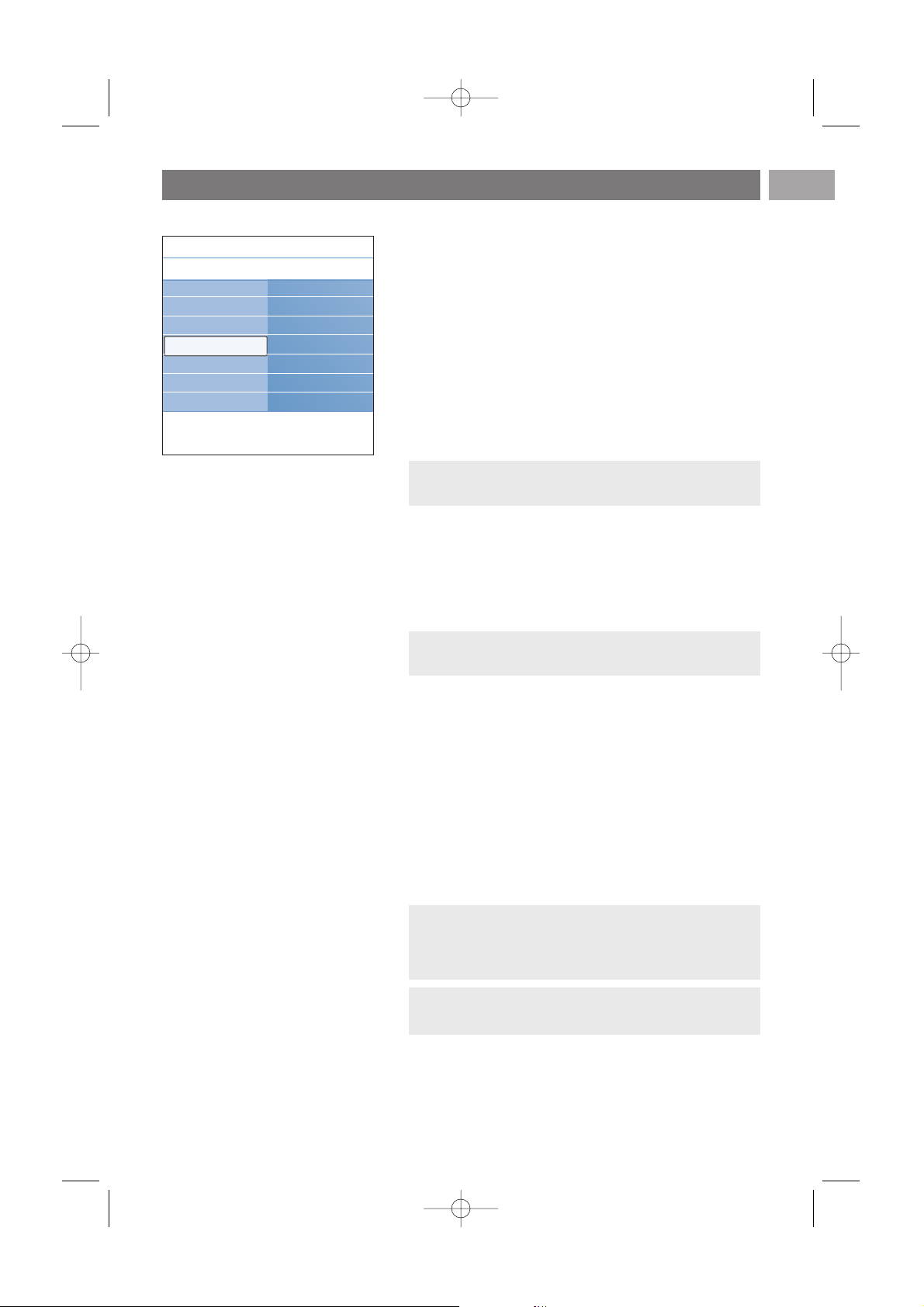
The sound menu contains the settings that affect the quality of
the sound.
1. Press the
MENU/BROWSE key on the remote control.
> The main menu appears.
2. Select TV menu and press the cursor right.
> The TV Menu is moved to the left.
3. Select TV settings and press the cursor right.
> The TV settings menu is moved to the left panel.
4. Select Sound and press the cursor right.
> The Sound menu is moved to the left panel.
5. Use the cursor up/down to select the Sound menu items.
6. Press the cursor right to enter the selected Sound menu
item.
7. Use the cursor keys to adjust the settings.
8. Press the cursor left to return to the Sound menu.
Equalizer
Allows you to change the frequency response of the sound
to match your personal taste.
Volume
Allows you to adjust the sound output level.
Balance
Allows you to adjust the output of the right and left
speakers to obtain the best stereo reproduction for your
listening position.
Digital audio language (only with Digital TV broadcasting)
Allows you to select an audio language out of the list of the
available broadcasted languages for the current digital
programme.
Adjust sound menu settings
EN
19
Note: dependent on the input signal, one or more menu
items may not be selectable.
Tip: this function is also accessible via the OPTION key on
the remote control.
Tip: this function is also accessible via the OPTION key on
the remote control.
Note: if there is more than one variant for an audio
language, then select one of the variants.
To permanently change the audio language, use the
Language menu in the Installation menu.
Settings assistant
Reset to standard
Picture
Sound
Ambilight
Info
TV menu
TV settings
Sound
Equalizer
Volume
Balance
Digital audio lang..
Dual I/II
Mono/Stereo
.............
2504.4 en 13-12-2006 08:29 Pagina 19
Page 20

Adjust sound menu settings (Continued)
EN
20
Dual I/II
Allows you to select, per channel, Dual I or Dual II, when
dual sound transmission is available.
Mono/Stereo
Allows you to select, per TV channel, Mono or Stereo sound
when stereo broadcasts are available.
Surround mode
Allows you to select the modes for more spatial or
surround sound reproduction dependent on the
broadcasted signals or signals from external inputs received.
Headphone volume
Allows you to control the level of sound through the
headphones.
AVL (Automatic Volume Leveler)
Automatically reduces the volume differences between
channels and programmes, providing a more constant overall
level.This will also reduce the dynamics of sound.
Delta volume
Allows you to correct for any permanent volume differences
between TV channels or external sources.
Auto surround
When switched On, this allows the TV to automatically
switch to the best surround sound mode the broadcaster
transmits.
Settings assistant
Reset to standard
Picture
Sound
Ambilight
Info
TV menu
TV settings
Sound
.............
Mono/Stereo
Surround mode
Headphone volume
AVL
Delta volume
Auto surround
2504.4 en 13-12-2006 08:29 Pagina 20
Page 21
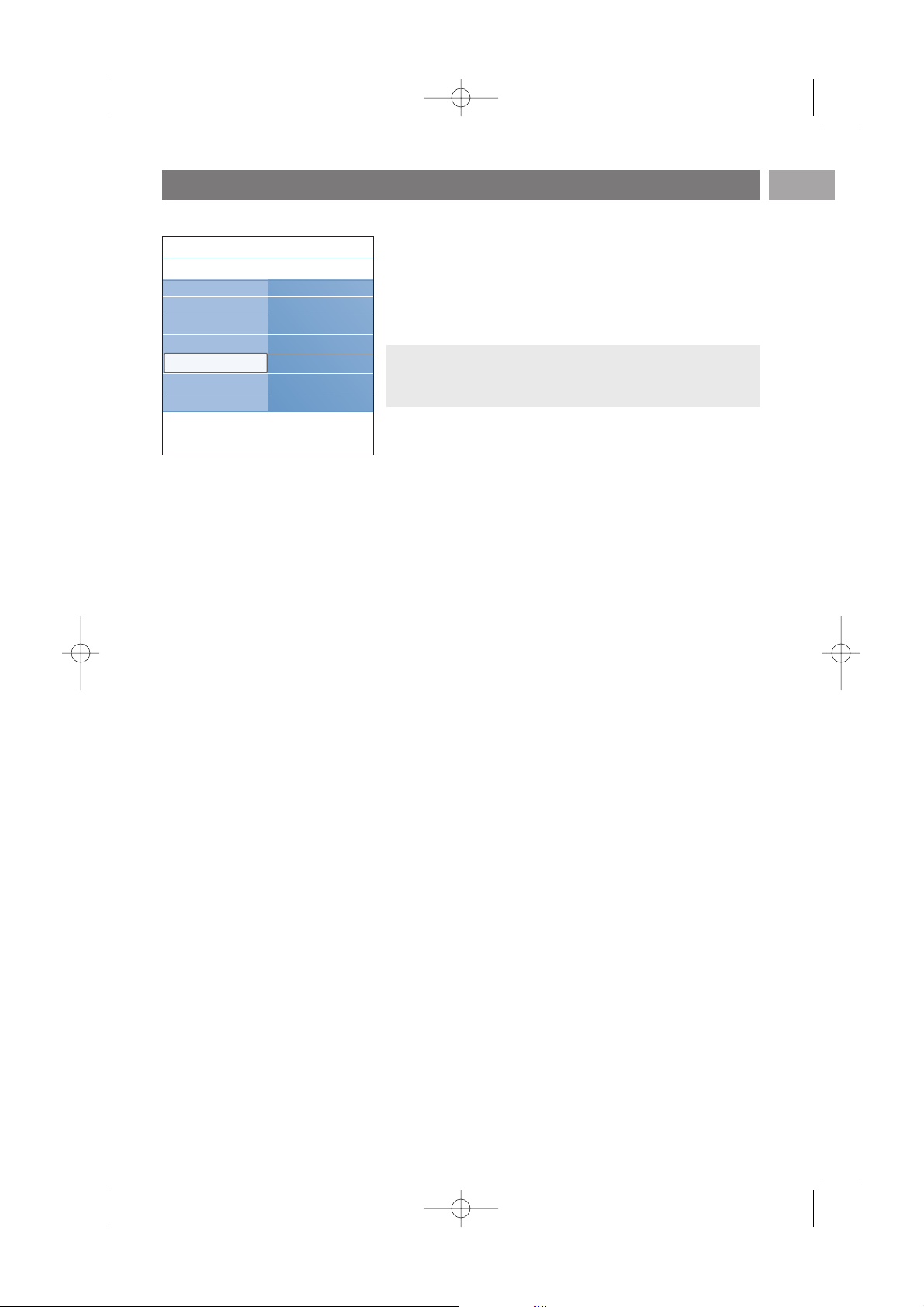
Enjoy Ambilight
EN
21
The ambilight menu contains the settings for controlling the
ambient lighting. Using ambient light gives a more relaxed
viewing experience and improves perceived picture quality.
Analysis of the picture content adapts the colours continuously.
But the lights can also be set to any fixed colour and many
shades of white.
1. Press the MENU/BROWSE key on the remote control.
> The main menu appears.
2. Select TV menu and press the cursor right.
> The TV Menu is moved to the left.
3. Select TV settings and press the cursor right.
> The TV settings menu is moved to the left panel.
4. Select Ambilight and press the cursor right.
> The Ambilight menu is moved to the left panel.
5. Use the cursor up/down to select the Ambilight menu
items.
6. Press the cursor right to enter the selected Ambilight menu
item.
7. Use the cursor keys to adjust the settings.
8. Press the cursor left to return to the Ambilight menu.
Ambilight
Allows you to switch the lights On or Off at the rear of the
TV.
< Select Off to switch off the ambient lights and downlight all
other ambilight menu items.
< Select On to switch on the ambient lights. Refine the light
settings in the menus below.
Brightness
Allows you to adjust the light output of the ambilights.
Tip: in standby mode the lights can be set/operated to any
colour and create a unique ambiance in the room. See
Ambilight in standby mode, p. 23.
Settings assistant
Reset to standard
Picture
Sound
Ambilight
Info
TV menu
TV settings
Ambilight
Ambilight
Brightness
Mode
Colour
Custom colour
Separation
.............
2504.4 en 13-12-2006 08:29 Pagina 21
Page 22

Enjoy Ambilight (Continued)
EN
22
Colour
Allows you to select or adjust the colour of the light to
your own personal choice.
- Warm white is matched to that of most normal
lightbulbs. Select this setting if you want the Ambilight to
fit best with normal living room lighting.
- Cool white is matched to that of normal daylight
(6500K). Select this setting if you prefer more cool lighting.
- Blue:preferred by most consumers to create a cool,
modern and/or mystical atmosphere. Select this setting
according to your personal taste or mood.
- Red:preferred by most consumers to create a cosy,
special atmosphere. Select according to your personal
taste or mood.
- Custom: select if you want to customise the ambilight
colour.
Mode
Allows you to choose for constant background lighting or
for background lighting that matches the images displayed
on the screen.
< Use the cursor keys to select Colour, Relaxed, Moderate or
Dynamic.
- Colour: this will show constant light according to the
settings in the Colour menu below. It allows manual fine
tuning in the next Ambilight menu items.
- The options Relaxed, Moderate or Dynamic will
dynamically match brightness and colour to the screen
content.The selection made will effect the speed which
determines the viewing impression.
For example:
- in Relaxed mode, the rate of brightness and colour
change, as predefined in the factory,is smoothly and soft
which gives you an immersive yet relaxed viewing.
- in Moderate mode the rate of brightness and colour
change can be experienced as between Relaxed and
Dynamic.
- in Dynamic mode the rate of brightness and colour
change is more quick and dynamic.This gives you full
immersion and involvement with the screen content.
Notes:
- the rate of change is limited, as not to cause
uncomfortable sensations;
- according to the selection made, some Ambilight menu
items will be downlighted and can not be selected.
Note: the 6500K is the SMPTE recommended setting for
ambient backlighting of displays.
Note: only available when Colour has been selected in the
Mode menu above.
Settings assistant
Reset to standard
Picture
Sound
Ambilight
Info
TV menu
TV settings
Ambilight
.............
Mode
Colour
Custom colour
Separation
Colour boost
Balance
2504.4 en 13-12-2006 08:29 Pagina 22
Page 23
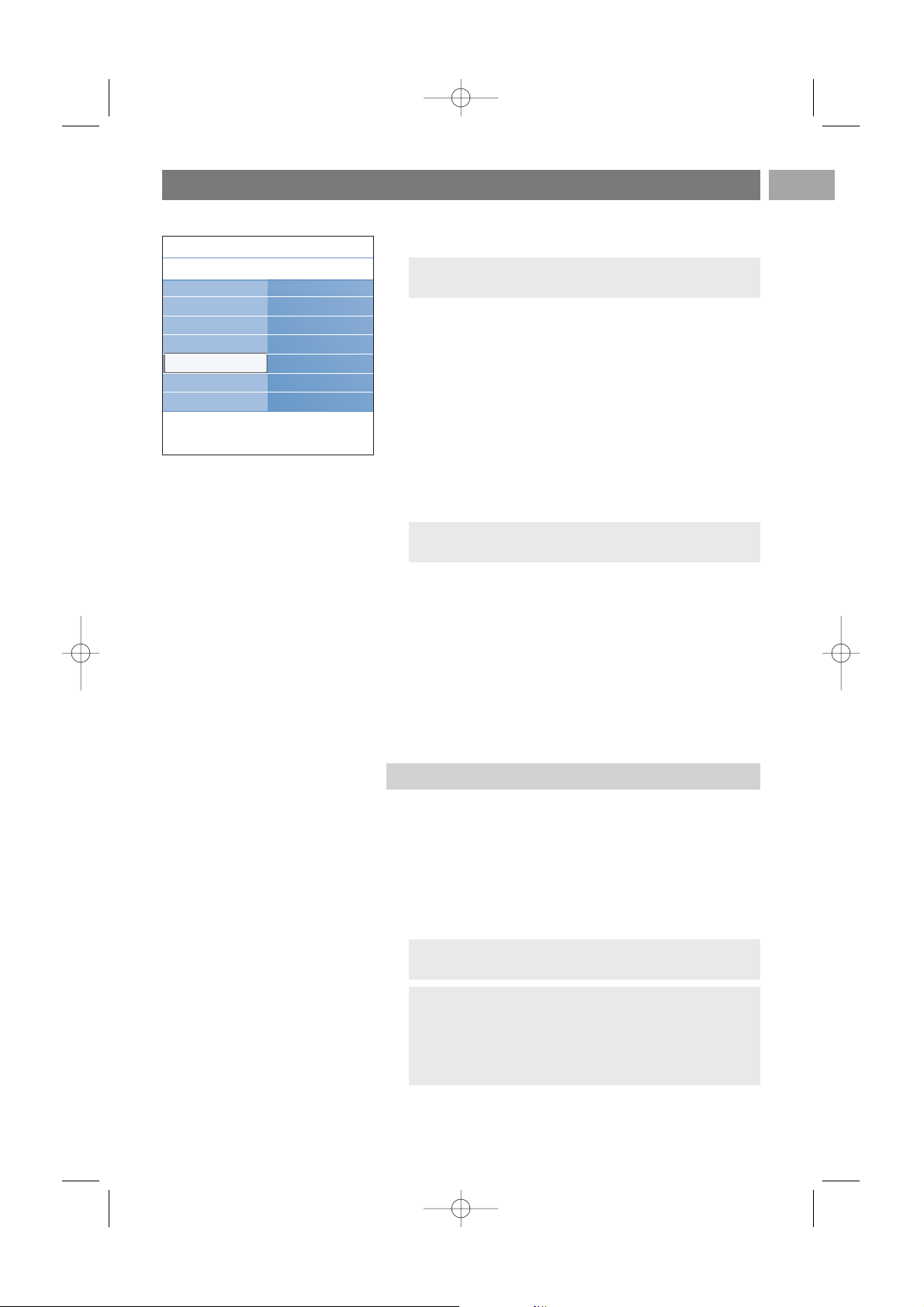
Enjoy Ambilight (Continued)
EN
23
Custom colour
Allows you to customise the ambilight colour.
< Select Palette to select the general colour of the light
output.
< Select Saturation to adjust the colourfulness of the light.
Separation
Allows you to define the stereo effect in case, Relaxed,
Moderate or Dynamic has been selected in the Mode menu.
< Select Off for a mono behaviour which means that all lamps
will behave equally.
< Select Minimum, Medium or Maximum to define the
Ambilight stereo effect spread over the available lamps.
Colour boost
Allows you to amplify the colours of the light for a more
dynamic effect.
< Select Off, Minimum, Medium or Maximum according
to your personal preference.
Balance
Allows you to adjust the colour and level of light intensity
on the sides of the picture.
Note: only available when Custom has been selected in
the Colour menu.
Note: when the TV is switched to standby, and you switch
Ambilight On, then less Ambilight modes are available.
Caution: Infrared interference
To avoid bad infrared remote control reception, place your
peripheral equipment out of sight of the ambient lights of
your TV. Ambilight does not function well when the room
temperature is less than 59°F/15°C.
Ambilight in standby mode
Note: not available when Colour has been selected in the
Mode menu.
When the TV is switched off, the ambient lights will also be
switched off.When the TV is in standby mode, ambilight can
be used to provide a unique ambience for the room.
< Press the Ambilight key on the remote control to switch
between Ambilight On or Off. See Use of the remote
control, p. 6.
< Press the
MODE key repeatedly to toggle through the
Ambilight modes.
Settings assistant
Reset to standard
Picture
Sound
Ambilight
Info
TV menu
TV settings
Ambilight
.............
Mode
Colour
Custom colour
Separation
Colour boost
Balance
2504.4 en 13-12-2006 08:29 Pagina 23
Page 24

The Features menu allows you to control the settings of special
TV functions, features and accessory equipments.
1. Press the
MENU/BROWSE key on the remote control.
> The main menu appears.
2. Select TV menu and press the cursor right.
> The TV Menu is moved to the left.
3. Select Features and press the cursor right.
> The Features menu is moved to the left panel.
4. Use the cursor up/down to select the Features menu items.
5. Press the cursor right to enter the selected Features menu
item.
6. Use the cursor keys to adjust the settings.
7. Press the cursor left to return to the Features menu.
PIP format
This menu allows you to select the preferred format (PIP or
Dual screen) which can then be displayed toggling the b
key on the remote control On or Off.
See Use of the remote control, p. 6.
Subtitle
This displays Teletext and DVB-T subtitles from the selected
TV channel.These can be permanently displayed, or only
when mute is active.The teletext subtitle page of analogue
channels must be stored for each TV channel.
1. Switch on teletext and select the proper subtitle page from
the index.
2. Switch off teletext.
3. Select
- Subtitle On to display the subtitles on the selected TV
channels.
- On during mute to automatically display the subtitles
only when the sound has been muted with the ¬ key on
the remote control.
Adjust feature menu settings
EN
24
Digital subtitle language (only with Digital TV broadcasting)
This allows you to (temporarily) select your preferred
subtitle language out of the list of the broadcasted languages
for the current programme.
< Use the cursor up/down to temporarily overrule your
permanent language selection and confirm with the
OK key.
Tip: this function is also accessible via the OPTION key on
the remote control.
Note: to permanently change the subtitle languages, use
the Language menu in the Installation menu.
Tip: this function is also accessible via the OPTION key on
the remote control.
Info
TV menu Features
PIP format
Subtitle
Digital subtitle lan..
Sleeptimer
Child lock
Set/Change code
.............
TV settings
Features
Installation
Tip: this function is also accessible via the OPTION key on
the remote control.
2504.4 en 13-12-2006 08:29 Pagina 24
Page 25

Sleeptimer
This sets a time period after which the TV automatically
switches to standby.
1. Select Sleeptimer.
2. Press the cursor right.
3. Select a value with the cursor up/down.
> The list will have values from 0 to 180 minutes.When 0
is selected, the sleeptimer is switched off.
Child lock
With a 4-digit code, you are able to lock TV channels and
external sources to prevent children from watching certain
programmes.
1. Select Child lock.
2. Press the cursor right to enter the Child lock menu.
3. Enter your 4-digit code.
4. Select one of the menu items of the Child lock menu and
press the cursor right:
- Lock to lock all channels and externals:
- Custom lock to lock a certain programme or to lock all
the channels from a certain time.
< Select:
- Lock after to lock all programmes from a certain time
onwards.
< Press the cursor right twice.
< Select On to set the lock.
< Press the cursor left.
< Select Time and press the cursor right.
< Enter the time with the cursor up/down and right.
- Channel lock to lock a certain TV channel or external.
< Press the
OK key to activate/deactivate.
- Parental rating to set an age rating to a digital
programme if the programme is parental rated.The ratings
applied are according the selected country in the initial
installation.
< Press the cursor right and select an age rating with the
cursor up/down.
- Select Unlock to disable all locks you have set.
Adjust feature menu settings (Continued)
EN
25
Note:you can always switch off your TV earlier or select
another time set.
Info
TV menu Features
.............
Sleeptimer
Child lock
Set/Change code
On timer
Common interface
Demo
TV settings
Features
Installation
Note:you have to re-enter your code each time you
enter the Child lock menu.
Important: you have forgotten your code !
1. Select Change code and press the cursor right.
2. Enter the overriding code 8-8-8-8.
3. Enter a new personal 4-digit code.
4. Confirm your new entered code.
> The previous code is erased and the new code is stored.
2504.4 en 13-12-2006 08:29 Pagina 25
Page 26

Adjust feature menu settings (Continued)
EN
26
Set code/Change code
This allows you to set or change the personal 4-digit access
code that is used in the different lock functions of the TV.
< Select Set or Change code.
> If no PIN-code exists yet, the menu item is set to Set
code.Follow the instructions on screen.
> If a PIN-code has previously been entered, the menu
item is set to Change code.Follow the instructions on
screen.
< Enter your code with the digit keys.All number
combinations from 0000 to 9999 are valid numbers.
> The Features menu reappears with a message confirming
that your PIN-code has been created or changed.
On timer
From standby, this automatically switches the TV to the
specified channel number, at a specified time.
1. Select On timer.
2. Press the cursor right to enter the On timer menu.
3. Select Timer and press the cursor right.
4. Select On.
5. Select Channel and then the TV channel you want your TV
to switch to on a selected time and day
6. Select Day and then a day of the week or select Daily.
7. Select Time and enter the time with the digit keys or with
the cursor up/down.
8. Press the
OK key to activate.
9. Press the cursor left to return to the Features menu or
press the
MENU/BROWSE key to switch off the menu.
Info
TV menu Features
.............
Sleeptimer
Child lock
Set/Change code
On timer
Common interface
Demo
TV settings
Features
Installation
Note:From now on, every week,your TV will
automatically switch to the selected channel, on the
selected day, at the selected time, until the On timer
function is switched off again.
Note: only one On timer can be set.
2504.4 en 13-12-2006 08:29 Pagina 26
Page 27

Adjust feature menu settings (Continued)
EN
27
Common interface
This allows you to access common interface applications
defined by the service provider of the Common Interface
(CI) module.
The Common Interface (CI) module can contain one or
more applications, which are used to communicate with the
CI service provider and provide some additional facilities to
the user.
See Use the Common Interface slot, p. 55.
Demo
This allows you to get an idea of the features that are part
of the television.
1. Select Demo.
2. Press the cursor right.
3. Select a desired demo.
4. Press the
OK key to start the demo.
> The selected demo is played once.
5. Press the red colour key to stop the demo and to return to
the demo menu.
6. Press the red colour key to exit the demo menu.
Note: this menu item and the common interface
applications are only selectable when an authenticated
Common Interface card is present and some Common
Interface card user interface sessions are listed.
The CI service provider is responsible for the messages
and texts on screen. In case of failure or strange behaviour,
you must call your CI service provider.
Info
TV menu
Features
Demo
Pixel Plus
Ambilight
ClearLCD
Settings assistant
Active control
..............
Dig. subtitle langu.
Sleeptimer
Child lock
Set/Change code
On timer
Common interface
Demo
Info
TV menu Features
.............
Sleeptimer
Child lock
Set/Change code
On timer
Common interface
Demo
TV settings
Features
Installation
Note: this functionality is only available in certain countries.
2504.4 en 13-12-2006 08:29 Pagina 27
Page 28

How to search for and store TV channels
EN
28
This menu allows you to select your preferred language for
menu, audio and subtitle.
Menu language
This allows you to select your menu language out of the list
of the available languages.
Preferred audio language (only with Digital TV broadcasting)
This allows you to select your audio language preference in
case several languages are broadcasted.
Preferred subtitle language (only with Digital TV broadcasting)
This allows you to select your subtitle language preference
in case several languages are broadcasted.
Hearing impaired (only with Digital TV broadcasting)
This allows you to select the hearing impaired audio or
subtitle language.
When set to On, the Hearing impaired version of your
preferred audio or subtitle language will, if available, be
reproduced.
When set to Off, the normal audio and subtitle language
behaviour will be applicable.
Select your language preferences
This menu will adjust settings related to the installation of the
TV channels, language and country and to the initial installation
of your TV.
1. Press the
MENU/BROWSE key on the remote control.
> The main menu appears.
2. Select TV menu and press the cursor right.
> The TV Menu is moved to the left.
3. Select Installation and press the cursor right.
> The Installation menu is moved to the left panel.
4. Use the cursor up/down to select the Installation menu
items.
5. Press the cursor right to enter the selected Installation
menu item.
6. Use the cursor keys to make a selection.
7. Press the
OK key to activate or to confirm.
8. Press the cursor left to return to the Installation menu or
press the
MENU/BROWSE key to switch off the menu.
Installation menu
Tip:you will need this chapter only if you want to change the installation settings.
Info
TV menu Installation
Languages
Country
Time zone
Channels
Manual network i..
Preferences
.............
TV settings
Features
Installation
Info
TV menu
Installation
Languages
Menu language
Preferred audio l...
Preferred subtitle...
Hearing impaired
Languages
Country
Time zone
Channels
Manual network i..
Preferences
Connections
.............
Television
Multimedia
TV menu
TV channels
Programme guide
Media servers
2504.4 en 13-12-2006 08:29 Pagina 28
Page 29

How to search for and store TV channels (Continued)
EN
29
After language and country are set correctly, you can now
search for and store the TV channels.
< Select Channels in the TV, Installation menu.
Automatic installation
The TV will scan the entire frequency spectrum based on
the selected country.
> All available digital and analogue TV and digital radio
channels are searched for and stored automatically.
This will take a few minutes.
> When the search is complete, the menu will indicate the
number of digital and analogue channels found.
Installation update
This allows you to automatically tune to and update all
available channels.
Select your country
Select the time zone
(only with Digital TV broadcasting)
Notes:
- if you select a wrong country, the channel numbering will not
be according to the standard for your country;
- in case the country selected is not DVB-T supported by your
TV, digital related menu-items will not be accessible.
This allows you to select the country where you are now
located.
Only applicable for certain countries and dependent on the
selected country.
This allows you to select your local time zone so that the clock
display shows the correct time.
Store TV and radio channels
Info
TV menu Installation
.............
Manual network i..
Preferences
Connections
Decoder
Factory settings
Software upgrade
TV settings
Features
Installation
Info
TV menu
Installation
Channels
Autom. installation
Installation update
Digital: test recept..
Analogue: manual..
Rearrange
Languages
Country
Time zone
Channels
Manual network i..
Preferences
Connections
.............
Notes:
- this will not reinstall uninstalled channels;
-new channels found will not be added to any favourite
list;
- already installed channels will not be renumbered.
2504.4 en 13-12-2006 08:29 Pagina 29
Page 30

How to search for and store TV channels (Continued)
EN
30
Analogue: manual installation
This gives you the possibility to manually install (tuning-in
channel by channel) analogue channels. Manual installation
will not find nor store any DVB-T (digital) channels.
1. Select Analogue: manual installation and press the
cursor right.
2. Select System.
3. Select your country or part of the world where you are
now located.
4. Select Search and press the cursor right.
5. Select the red or green colour key to proceed.
6. Press the cursor left to store the channel found or to
search for another channel.
7. Select Fine tune and press the cursor right.
Fine tuning can be useful when the frequency has shifted a
bit or when interference of another frequency occurs.
Adjust the frequency with the cursor up/down in case of
poor reception of the channel found.
8. Select Store current channel if you want to store the
(fine tuned) frequency under the current channel number.
Press the cursor right and confirm with the
OK key.
Select Store as new channel if you want to store the
(fine tuned) frequency under a new channel number.
Press the cursor right and confirm with the
OK key.
9. Use the rearrange menu to rename or reshuffle the
channels. See next page.
Note: when on a frequency where a DVB signal is
broadcasted, the tuner will try to decode an analogue TV
channel, and hence will not show video.
Tip: if you know the frequency, enter the 3 digits of the
frequency with the digit keys 0 to 9 (For example, 049).
Info
TV menu
Installation
Channels
Autom. installation
Installation update
Digital: test recept..
Analogue: manual..
Rearrange
Languages
Country
Time zone
Channels
Manual network i..
Preferences
Connections
.............
Digital: test reception (only with Digital TV broadcasting)
This allows you to see the quality and the strength of the
signal reception for a digital frequency. This enables you to
find the antenna position that gives the best reception.
< Select Digital: test reception and press the cursor right.
> You obtain an indication of the actual channel frequency,
the network name, the signal quality and strength.
> If the signal quality and strength is poor, you can try
repositioning the aerial.
Tip: it is however advisable to contact a specialised aerial
installer in order to achieve the best results.
You can also directly enter the frequency of the digital
channels you want to test.
2504.4 en 13-12-2006 08:29 Pagina 30
Page 31

This allows you to rename, to reshuffle and to uninstall or
reinstall the stored channels.
< Press the corresponding colour keys and follow the on
screen instructions.
Reshuffle
This allows you to change the order of the stored TV
channels.
1. Select the channel you want to change place.
2. Press the yellow colour key to move up a single position in
the list.
3. Press the blue colour key to move down a single position in
the list.
4. Repeat to reshuffle other TV channels.
Rename
This allows you to change the name stored in the memory
or to assign a name to a channel or external for which a
name has not yet been entered.
1. Select the channel you want to rename.
2. Press the red colour key on your remote control.
3. Select the characters with the cursor up/down. Select the
following position with the cursor right.
4. Press the green colour key or the
OK key when finished.
5. Select another channel number and repeat steps 2 to 5.
Uninstall - reinstall
This allows you to uninstall a stored channel so that it is no
longer possible to tune to.This also allows you to reinstall
an earlier uninstalled channel.
1. Select the channel you want to uninstall.
2. Press the green colour key to uninstall the selected channel.
> The uninstalled channel is indicated in the list by an icon
in front of the uninstalled channel.
3. Press the green colour key again to reinstall the uninstalled
channel.
Rearrange the channel number list
EN
31
Notes:
-press the yellow colour key to delete all characters.The
cursor is positioned at the beginning again;
-press the blue colour key to delete the character the
cursor is positioned. Enter a new character with the
cursor up/down;
- a name can be given to the channel numbers 0 to 999;
- space, numbers and other special characters are located
between Z and A.
Note: uninstalled channels are not reinstalled during an
installation update.
Rearrange
0
1
2
3
4
5
6
7
Rename Uninstall
Move
up
Move
down
Info
TV menu
Installation
Channels
Autom. installation
Installation update
Digital: test recept..
Analogue: manual..
Rearrange
Languages
Country
Time zone
Channels
Manual network i..
Preferences
Connections
.............
Info
TV menu/Installation
Channels
Rearrange
0
1
2
3
4
5
6
7
Automatic instal...
Installation update
Digital: test rec....
Analogue: manual
Rearrange
2504.4 en 13-12-2006 08:29 Pagina 31
Page 32

Set your preferences
Manual network installationEN
32
This menu contains items that can set or adjust various special
TV functions and that will typically be accessed only
occasionally.
Select your location
This allows you to select the location of your TV.
If you choose for Shop it will result in fixed settings of
picture, sound and ambilight.
The location Home will give full flexibility to change any
predefined settings for picture, sound and ambilight.
Select Teletext 2.5
Some broadcasters offer the opportunity to see more
colours, other background colours and nicer pictures in the
teletext pages.
< Select Teletext 2.5 On to take advantage of this feature.
< Select Teletext 2.5 Off if you like the more neutral
teletext layout.
> The selection made is valid for all the channels which
broadcast Teletext 2.5.
Select the On Screen Display (OSD)
This allows you to select the display of the volume bar and
a reduced or extended on screen display of programme and
channel information.
< Select Minimum to activate the display of reduced channel
information.
< Select Normal to activate the display of extended channel
and programme information. For example, information on
the programme, input signal quality of connected peripheral
equipment, the screen format and sound mode, selected
audio language, subtitle language, ratings, remaining time of
the sleeptimer setting,...
Display a Programme title
This allows you, to display the programme title according to
the transmitted information.
> When selected Ye s , after the selection of a TV
programme or after you press the i key on the
remote control, a programme title will be displayed if
transmitted.
Note: it may take a few seconds before teletext broadcast
switches over to Teletext 2.5.
Info
TV menu
Installation
Preferences
Location
Teletext 2.5
OSD
Programme title
.............
Channels
Manual network i..
Preferences
Connections
Decoder
Factory settings
Software upgrade
See the supplied separate Connected Planet guide for further
explanation of this functionality.
2504.4 en 13-12-2006 08:29 Pagina 32
Page 33

This allows you to select the peripheral equipment you have
connected to the audio and video connectors.
1. Select Connections.
2. Press the cursor right.
3. Select the input to which the peripheral equipment is
connected.
> When you select
EXT1, EXT2, EXT3, HDMI 1,
HDMI 2, VGA, Side, AUDIO IN L/R or DIGITAL
AUDIO IN
,a list appears which allows you to identify
which type of peripheral equipment is attached to this
input.
4. Press the cursor right again to enter the list of types of
peripherals connected to the selected input.
5. Select the peripheral equipment with the cursor up/down.
Digital Audio In
If a peripheral equipment has a digital audio output, you can
connect this with a single cable to the TV’s
DIGITAL
AUDIO IN
connector.
In the Connections menu, assign the
DIGITAL AUDIO IN
to the corresponding external input to which your
peripheral equipment is connected.
In addition to accepting audio input via Digital Audio In, the
TV can output encoded Dolby Digital audio via the
DIGITAL AUDIO OUT connector to an external amplifier
or receiver. If your amplifier or receiver has a matching
connector for Digital Audio In, you can connect it with a
single cable to the TV's
DIGITAL AUDIO OUT.
See To make video and audio connections, Connect a Home
Cinema amplifier, p.54.
Select your connections
EN
33
Info
TV menu
Installation
Connections
EXT1
EXT2
EXT3
HDMI 1
HDMI 2
VGA
Side
AUDIO IN L/R
DIGITAL AUDIO IN
.............
Time zone
Channels
Manual network i..
Preferences
Connections
Decoder
Factory settings
Software upgrade
2504.4 en 13-12-2006 08:29 Pagina 33
Page 34

Reset the Factory settings
Select a Decoder channel number
EN
34
This allows you to define one or more channel numbers as
decoder channel numbers when a decoder or a descrambler is
connected to
EXT1 or EXT2.
1. Select the channel number under which you have stored the
programme that comes from your decoder or descrambler.
2. Select Status.
3. Select the input used to connect your decoder: None,
EXT1 or EXT2.
Select None if you do not want the selected channel
number being activated as a decoder channel number.
Info
TV menu
Installation
Decoder
Channel
Status
.............
Channels
Manual network i..
Preferences
Connections
Decoder
Factory settings
Software upgrade
This allows you to reset most of the predefined factory states.
1. Select and press the cursor right.
2. Press the
OK key to erase settings and reset them to their
default values.
Info
TV menu
Installation
Factory settings
Reset
.............
Channels
Manual network i..
Preferences
Connections
Decoder
Factory settings
Software upgrade
2504.4 en 13-12-2006 08:29 Pagina 34
Page 35

This allows you to upgrade your TV software using a USB
device.
USB device upgrade
It is possible to initiate an upgrade procedure from a USB
device before you start up the TV.The memory device must
be filled with the appropriate upgrade image (and structure)
which can be found on the www.philips.com/support
website.
How to upload a new software version on your memory
device, see Annex 1, Philips TV software upgrade with
portable memory, p. 60.
Automatic software announcement (if present)
When you switch on your TV a message may appear that a
new software upgrade is available.
< Press the red colour key on the remote control if you want
to be reminded later on.
< Press the green colour key on the remote control to
confirm you have read the message.
> Once you have confirmed, the message will not pop up
again.
If however, you want to see the last broadcasted
announcement again, select Announcement in the
Software upgrade menu.
How to upgrade the TV software
EN
35
Info
TV menu
Installation
Software upgrade
Current softw. info
Local upgrades
Announcement
.............
Channels
Manual network i..
Preferences
Connections
Decoder
Factory settings
Software upgrade
Note: as long as the software upgrade has not been
executed, the message will be available.
2504.4 en 13-12-2006 08:29 Pagina 35
Page 36

EN
This allows you to select up to four favourite channels lists with
your preferred TV channels and radio stations. For example, each
member of your family can create his/her own favourite list.
In addition to the favourite channel lists you may also select a list
with only digital TV channels or a list with only the radio
channels or a list with only the analogue channels.
1. Press the
FAV key (or the OK key).
> The last selected channel list appears.
2. Use the cursor up/down to select a channel.
3. Press the
OK key to display the selected channel.
1. Press the
FAV key.
> The last selected channel list appears.
2. Press the red colour key to bring up the list of possible
favourite channel lists.
3. Use the cursor up/down to select a list.
4. Press the
OK key.
5. Press the
FAV key again to exit.
1. Press the
FAV key.
> The last selected channel list appears.
2. Press the red colour key.
> A list with all possible favourite channel lists appears.
3. Use the cursor up/down to select a Favourites (1 to 4)
channel list.
4. Press the
OK key.
5. Press the green colour key to enter the Edit mode.
> The selected Favourite list will bring up a full channel list.
6. Use the cursor up/down to select a channel.
7. Press the OK key to check or uncheck the highlighted
channel and to add it to or remove it from your selected
favourite list.
8a. < Press the green colour key again to leave the Edit mode.
> The modified favourite channel list appears.
< Press the
FAV key again to exit.
> With the
–P+ key you will be able to browse through
the TV channels of the selected list.
8b. Press the red colour key to remove the channel list.
Create your favourite list
Note: when this key is pressed the first time after you have
finished the installation, it will bring up the full channel list. In
other situations it will bring up the last selected channel list.
Note: with the digit keys you can still select channels which
are not marked as favourite.
To select a channel from the displayed favourite list
To select another favourite channel list
To create a favourite list or to modify the list
Favourites 1
EXT1
EX
T2
HDMI
2 Digital channel 1
3
Digital channel 2
4
Radio channel 1
4
5 Data channel 1
Exit
Leave edit
Press the OK key to mark /
All channels
All
TV channels
Radio channels
Anal
ogue
Favourites 1
Favourites 2
Favourites 3
3
Favourites 4
Change list
All channels
EX
T1
EX
T2
1 Analogue channel 1
2 Digital channel 1
3
Digital channel 2
4 Radio channel 1
2
5 Data channel 1
Change list
Tune to a channel by pressing OK.
1 Analogue channel 1
b
b
A
b
A
A
HDMI
unmark.
Use -P+ for page up/down.
Use cursor up/down to select and
OK to confirm.
Page 37

EPG (Electronic Programme Guide)
(only with Digital TV broadcasting)
When the All channels list is displayed or selected you may filter
the list and select a list with only the TV channels or a list with
only the radio channels.
1. Press the
FAV key.
> The last selected channel list appears.
2. Press the cursor left.
3. Select the All channels list and press the cursor right.
4. Press the red colour key to filter.
5. Select your desired channels list.
6. Press the
FAV key again to exit.
> With the
–P+ key you will be able to browse through
the TV channels of the filtered list.
Create your favourite channels list (Continued)
EN
37
The Electronic Programme Guide shows you detailed
information about the current programme and also about the
next programme (only for TV programmes that provide EPG
information).
1. Press the a key.
> The EPG screen appears. Dependent on conditions it
may take some time to acquire EPG data.
> The EPG screen updates automatically if the EPG data is
acquired successfully. If not, the EPG screen remains
blank.
> Information about the selected programme appears.
< Use the coloured keys to activate the available EPG features
displayed at the bottom of the screen.
2. To quit the Programme Guide page, press the a key again.
When the type of Electronic Programme Guide
available, displays a list of TV programmes
(only for UK):
1. Use the cursor up/down to select a desired TV programme.
> Information about the selected programme appears.
Note: these instructions may differ according to the type of
Electronic Programme Guide.
Note: the filtering will not be remembered after the TV is
switched off or set to standby.
To select only TV or only radio channels on the All
channels list
a
a
Tips:
- press the blue colour key on the remote control to view
more information (not currently displayed) about the
selected programme.
- to quit the display of detailed information, press the blue
colour key again.
2504.4 en 13-12-2006 08:29 Pagina 37
Page 38

2. Press the green colour key on the remote control to
watch/listen to the selected programme currently on air.
3. Press the red colour key to mark/unmark a reminder on
the selected programme. You can set up to a maximum of
10 reminders.
> The TV will wake up automatically or display a message
when the programme is about to start. Follow the
instructions on screen to watch the programme.
4. Press the yellow colour key to jump to the Next or the
Previous day or back to Today.
5. Press the
MENU/BROWSE key, while Programme Guide is
active, to activate the Programme Guide main menu.
° Use the cursor up/down to highlight and select a menu
item.
- What's on allows you to browse through the
programme guide information of your preferred EPG
channels.
- Search by genre allows you to search for the
programmes according to a selected genre.
- Scheduled reminders allows you to view and change
the reminders you have set.
- Preferred EPG channels are the channels from which
the EPG data is currently being acquired.This menu
allows you to mark/unmark (up to 50) preferred EPG
channels.
- Acquire EPG data allows you to update the
information for the preferred programme guide
channels. Follow the instructions on screen.
6. To quit the Electronic Programme Guide, press the a key
again.
EPG (Electronic Programme Guide) (Continued)
EN
38
Tips:
- the EPG screen will not include TV channels which are
not in the Preferred channel list or which are uninstalled
(See Rearrange menu).
-new added channels (via reinstallation or installation) will
have to be marked in the preferred EPG channel list
before you can see EPG data.
Note: the reminder(s) will wake up your TV from
standby only if you switched off your TV with the B
key on your remote control.
Note: after the installation of your channels, by default
40 channels with available EPG data will automatically
be marked as preferred EPG channel.
Note: Acquisition of EPG data is done automatically
while watching TV.
a
a
Programme Guide What’s on
12:00 South today
13:30 Working lunch
12:30 Brainteaser
12:00 This is BBC THREE
.........
Info
What’s on
Search by genre
Scheduled reminders
Preferred EPG chann..
Acquire EPG data
2504.4 en 13-12-2006 08:29 Pagina 38
Page 39

The Multimedia browser lets you display pictures and/or movies
or play audio files stored on a USB device or a memory card.
The Multimedia browser application is invoked from the main
menu.
Your TV is also equipped with the possibility to connect your
computer or home network and to access and view your
personal multimedia files. See the supplied separate Connected
Planet guide for further explanation of this functionality.
- Following types of memory cards can be read:
Compact flash I & II, Memory stick, memory stick PRO, SD
Card/Mini SD Card, Smart Media, Micro Drive, MultiMedia
Card.
-Following file formats can be reproduced:
for pictures: JPEG
for audio: MP3, MP3 Pro, LPCM
for video: MPEG1, MPEG2, MPEG4, DIVX4,5 and XVID files
- Only FAT/DOS-formatted memory devices are supported.
- If your digital camera is not supported, try one of the
following solutions:
- make sure your camera is switched on and verify if its
configuration settings are correct (see the manual of your
camera)
- remove the memory card from your camera and insert it in
the memory card slot. Refer to www.philips.com/support for
more information.
- Philips can not be held responsible if your USB device is not
supported.
To insert a Memory card/USB device
Insert a memory card in one of the cardslots at the right side of
the TV. Insert it to be clicked in.
In case of a USB-memory stick or a digital camera, connect it to
one of the USB 2.0 connectors at the side.
See To make video and audio connections, Side panel overview,
p. 47.
When a USB device is inserted, the Multimedia browser menu is
displayed automatically. See further.
Multimedia Browser
EN
39
Tip: if your USB device does not fit into the USB connector at
the side, use an USB extend cable to connect the USB device
to the USB port.Ask your dealer for more information.
a
To view content from a Memory Card/USB device
Notes:
- Memory cards or USB devices are not supplied with this TV.
- Maximum two USB devices can be used at the same time.
2504.4 en 13-12-2006 08:29 Pagina 39
Page 40

Multimedia Browser (Continued)
EN
40
To r emove the Memory card/USB device
1. Press the MENU/BROWSE key on the remote control to
switch off the main menu.
2. Remove the Memory card/USB device.
Card data protection
• Do not remove the card/USB device when the
content is being read or when browsing. Such
action may damage the memory card/USB
device.
• Do not touch the terminals on the back of the
card.
•Always insert a card in the correct direction.
Failure to do so may result in damage to the
card and the unit.
• Do not subject the card to excessive pressure
or strong impacts.
• Malfunctions of the unit or card may result in
data loss or damage to the card.
• Philips shall not accept any liability for damage or
loss of stored data.
Compact Flash I & II /
Micro Drive
Memory Stick
Smart Media
Card
MultiMedia Card /
SD Card
CF
Warning: memory cards can be swallowed by
young children. Do not allow children to handle
memory cards. Please, remove the memory card
immediately after use.
2504.4 en 13-12-2006 08:29 Pagina 40
Page 41

Multimedia Browser menu
1. Insert a USB device.
2. Select the USB device under Multimedia with the cursor
up/down.
> The Multimedia browser allows you to browse content
stored on the inserted USB device.
> The 2-panel browser will be shown with the left panel
containing the content types (Music, Pictures,Video).
> The right panel will display the content that is available
of the selected content type.
3. Press the cursor right to enter the content.
4. Press the cursor up/down to select a content.
5. Press the cursor right to enter the content.
6. Press the cursor up/down to select a file or a directory.
7. In case a file is selected, press the
OK key to display a
picture file or to play a video or an audio file.
In case a directory,album or playlist is selected, press the
cursor right to enter the content or press the
OK key to
start a slide show or a loop playback of the files present.
8. Press the cursor left to keep music playing and switch back
to the Multimedia menu.
9. Press one of the colour keys on the remote control to
perform the corresponding function mentioned at the
bottom of the screen.
10. To stop playing content, press the ‡ key on the remote
control.
Multimedia Browser (Continued)
EN
41
Note:press the green colour key to display all the image
files in the current directory as thumbnails when browsing
pictures. Press the green key again to display the image
files in a list.
Tip: the blue colour key can, if necessary, be used to let
the colour keys reappear.
Notes:
-your TV supports slide shows with background music.
See Annex 2, Philips TV-slideshow format with
background music, p. 63;
- the playback will continue to play even if temporarily
switched to browser screens.The audio will be stopped
when another song starts playing, or when the end has
been reached;
- more technical remarks can be found in Annex 3, Philips
TV- Portable memory and USB issues, p. 65.
USBDevice 1
Music
Picture
Video
Picture
London 2005
The Beatles
Xmas2004.alb
arnold.jpg
USBDevice 1
Picture
London2005
The Beatles
Xmas2004.alb
arnold.jpg
London 2005
pic001.jpg
pic002.jpg
pic003.jpg
pic004.jpg
USBDevice 1/Picture/London2005
London2005
pic001.jpg
pic002.jpg
pic003.jpg
pic004.jpg
pic001.jpg
pic001.jpg
USBDevice 1/Picture/London2005
London2005 pic001.jpg
Press OK to play.
Following icons may appear:
folder self made playlist/album
pictures
video
music
Television
Multimedia
TV menu
TV channels
Programme guide
Media servers
2504.4 en 13-12-2006 08:29 Pagina 41
Page 42

Function keys at the bottom of the screen
Details to display a description of the selected file
or directory
Transitions to select if you like to apply a transition
during a slide show
Slide time to select the duration a picture will be
displayed in a slide show
Rotate to rotate a picture
Repeat one/all to repeat the playback of a music file
Shuffle to shuffle music collections in a random way
Zoom to select one of the zoom magnifications
(x1, x2, x4) with the cursor up/down.
Additionally you can shift the selected zoom
window over the screen with the cursor
keys.
Full/small screen to toggle between a full or a small screen
Multimedia function keys on the remote control
Ò to fast rewind displaying content
‡ to stop playing content
π - to play a single file, start a slide show, playback of a
folder or other collection
- to pause playing content
† to fast forward displaying content
Viewing content via Media servers
Media servers provides easy access to your personal
multimedia files.You get access to digital pictures, video and
music files on your PC. How to access your personal digital
content, see the supplied separate Connected Planet guide.
Multimedia Browser (Continued)
EN
42
Note: to rotate a picture or to select one of the zoom
magnifications, first stop the slide show with the
OK
key or
the blue colour key.
Television
Multimedia
TV menu
TV channels
Programme guide
Media servers
2504.4 en 13-12-2006 08:29 Pagina 42
Page 43

Most TV channels broadcast information via teletext.
This TV has a 1200 pages memory that will store most
broadcasted pages and subpages to reduce waiting time.After
each programme change, the memory is refreshed.
< Press b to switch the teletext on.
> The main index page appears on the screen.
Select a Teletext page
< Enter the desired page number with the digit keys or with
the
-P+ key.
< Select the options at the bottom of the screen with the
colour keys.
Previous selected teletext page
< Press the 0 key.
Select T.O.P. teletext broadcasts
< Press i.
> A T.O.P. overview of the teletext subjects available is
displayed.
< Select with the cursor up/down, left/right the desired
subject and press the
OK key.
Select subpages
When a selected teletext page consists of different
subpages, a list of available subpages appears on the screen.
Press the cursor left or right to select the next or previous
subpage.
Picture/Teletext
1. Press the b key.
2. Press the b key to show Teletext on the right of the
screen.
3. Press the b key to return to a full teletext picture.
4. Press the b key to return to a full screen picture.
Teletext
EN
43
a
v
Note: not all TV channels broadcast T.O.P. teletext.
Note:Teletext is not available via equipment connected to the
HDMI
connector.
2504.4 en 13-12-2006 08:29 Pagina 43
Page 44

Hypertext
With hypertext you can quickly jump to a pagenumber or
search for a specific word shown on the current teletext
page.
1. Press the
OK key to highlight the first word or a number
on the page.
2. Use the cursor up/down, left/right to select any other word
or number you want to search for.
3. Press the
OK key to confirm. The search starts.
> A message appears at the bottom of the screen to
indicate the searching, or that the word or page is not
found.
4. Use the cursor up until the top of the page to exit
hypertext.
Enlarge a Teletext page
< Press the OPTION key on the remote control repeatedly
to display the upper teletext part, the lower teletext part
and then to return to the normal teletext page size.
Teletext (Continued)
EN
44
Teletext menu
The Teletext menu offers various functions to control teletext.
1. Switch teletext on and press the
MENU/BROWSE key to
activate the menu.
2. Press the cursor up/down to select the menu items.
3. Press the
OK key to activate.
4. Press the
MENU/BROWSE key to leave the teletext
menu.
Reveal
Reveals/conceals hidden information on a page, such as
solutions to riddles and puzzles.
Cycle subpages (if subpages are available)
Makes the subpages cycle automatically.
< Press the OK key to activate and to deactivate again.
Language
If the displayed characters on screen do not correspond
with the characters used by the teletext broadcaster, you
can change the language group here.
< Select Gr.I or Gr. II with the
OK key.
Menu
Reveal Off
Cycle subpages Off
Language Gr. II
a
2504.4 en 13-12-2006 08:29 Pagina 44
Page 45

Some digital channels offer dedicated digital text services (for
example BBCi).
1. Press b to switch Digital text on.
2. To use the digital text, follow the instructions on screen.
3. Depending on the service, you may be asked to use the
cursor keys, the
OK key, the coloured keys, the teletext key
and sometimes the digit keys.
4. When you have finished watching teletext, select a different
channel with the
-P+ keys or follow the instructions on
screen to return to picture.
5. Press ‡
CANCEL to cancel digital text or interactive
services.
Te xt info
Some digital channels also offer information on the
programme being broadcast. In that case a message may
appear at the bottom of the screen for a few seconds.
Follow the instructions on screen and use the cursor keys
to scroll through the next pages.
Teletext (Continued)
EN
45
Note: UK only: Digital text is displayed when programmes
are carrying digital text or interactive services.
Note: digital text will not be available when Subtitles are set
to On in the Features menu.
Digital text (only for UK)
a
v
2504.4 en 13-12-2006 08:29 Pagina 45
Page 46

To make video and audio connections
EN
46
Tip: use the inputs that are available on your equipment that provide the best video or audio
performance, as below.
Note:your TV comes with all types of connectors with the exception of the DVI connector but
some of your equipment may be equipped with this type. In this case you'll need a DVI to HDMI
adapter or a HDMI to DVI cable and separate audio cables, all available at your local dealer.
Warning: be sure to connect the DVI output connector first, then connect to the HDMI input on
your TV.
Notes:
- cables are often colour-coded to connectors.Connect red to red, white to white....
- component video (YPbPr) connection is necessary to view video sources, for example digital
broadcastings coming from a settop box, in 1080i, 720p, 576i, 576p, 480i or 480p.
- PC equipped with a VGA connector,see p. 53.
S-VIDEO
HDMI
VIDEO
75
EUROCONNECTOR
PrPbY
DIGITAL
AUDIO
AUDIO
HDTV & Progressive
480p, 576p, 720p, 1080i
IN
IN
LR
EXT3
PrPbY
DIGITAL
AUDIO
AUDIO
HDTV & Progressive
480p, 576p, 720p, 1080i
IN
IN
L
R
EXT3
PrPbY
DIGITAL
AUDIO
AUDIO
HDTV & Progressive
480p, 576p, 720p, 1080i
IN
IN
LR
EXT3
PrPbY
DIGITAL
AUDIO
AUDIO
HDTV & Progressive
480p, 576p, 720p, 1080i
IN
IN
L
R
EXT3
Connector table
HDMI
(High-Definition
Multimedia
Interface)
Component video
(480p/576p/720p/
480i/576i/1080i)
Digital audio
Component video
(480p/576p/720p/
480i/576i/1080i)
Analog audio
Scart
S-Video
Video
RF/Coaxial
Audio connection
required
No
Ye s
Ye s
No
Ye s
Ye s
No
Best video performance
2504.4 en 13-12-2006 08:29 Pagina 46
Page 47

Camera, Camcorder, Game
1. Connect your camera, camcorder or game as
shown.
2. Connect to
VIDEO 2 and AUDIO L 3 for
mono equipment. For stereo equipment also
connect
AUDIO R 3.
S-VHS quality with an S-VHS camcorder is
obtained by connecting the S-VHS cables with
the
S-VIDEO input 1 and AUDIO inputs
3.
Headphone
1. Insert the plug into the headphone socket L
as shown.
2. The headphone impedance must be between 8
and 4000 Ohm.The headphone socket has a
3.5 mm jack.
In the Sound menu select Headphone
volume to adjust the headphone volume.
USB/Memory card
See Multimedia browser, p. 39.
To make video and audio connections - Side panel overview
EN
47
1
2
3
Warning: do not connect cable 1 and 2
at the same time.This may cause picture
distortion !
Tip:Press ¬ on the remote control to
switch off the internal loudspeakers of the TV.
2504.4 en 13-12-2006 08:29 Pagina 47
Page 48

PrPbY
DIGITAL
AUDIO
AUDIO
HDTV & Progressive
DISPLAY SYNCHRONIZED
480p, 576p, 720p, 1080i
IN
IN
LR
EXT3
AUDIO
OUT
AUDIO
OUT
LR
DIGITAL
AUDIO
OUT
HDMI 1 HDMI 2 ANTENNA
75
oo o
PC-VGA EXT2 EXT1
oo
AUDIO IN L/R
PrPbY
DIGITAL
AUDIO
AUDIO
HDTV & Progressive
DISPLAY SYNCHRONIZED
480p, 576p, 720p, 1080i
IN
IN
LR
EXT3
AUDIO
OUT
AUDIO
OUT
LR
DIGITAL
AUDIO
OUT
HDMI 1
HDMI ETHERNET ANTENNAVGA EXT2 EXT1
AUDIO OUT
DIGITAL
AUDIO
IN
HDMI 2 ANTENNA
75
oo o
PC-VGAAUDIO IN L/R
oo
EXT3
EXT2 EXT1
ETHERNET
o
AUDIO
IN
L/R
VGA
AUDIO
IN
L/R
DVI
DVI
DVI
AUDIO
IN
L/R
DIGITAL
AUDIO
IN
CABLE
YPbPr
AUDIO
IN
To make video and audio connections - Rear panel overview
48
EN
Game console
VCR
DVD player
Satellite
receiver
1 DVD recorder - 1 VCR
2 DVD recorders
2 VCRs
Decoder
PC DVI
PC - VGA
DVD player
HD receiver
DVD player
HD receiver
HD receiver
Decoder
VCR
Digital
Home Cinema
amplifier
Analogue
Home Cinema
amplifier
Analogue
Home Cinema
amplifier
2504.4 en 13-12-2006 08:29 Pagina 48
Page 49

Connect a VCR or DVD recorder
EN
49
Warning: do not place your recorder too close to the screen as some recorders may be susceptible
for signals from the display. Keep a minimum distance of 0,5 m from the screen.
ANTENNA EXT2 EXT1
ANTENNA
75
o
EXT2 EXT1
2
RECORDER
1
CABLE
3
EXT 1/2
With a eurocable
1. Connect the aerial cables 1 and 2 as
shown.
2. Connect the eurocable 3 as shown.
3. Make your selection of the source to which
the recorder has been connected in the
Installation menu, Select your connections,
p. 33.
With the aerial cable only
1. Connect the aerial cables 1 and 2 as
shown.
2. Tune in your recorder’s testsignal and store the
testsignal under programme number 0.
See Analogue: manual installation, p. 30.
See also the handbook of your recorder.
Connect a decoder and a VCR
Connect a eurocable 4 to your decoder and
to the special euroconnector of your recorder.
See also the handbook of your recorder.
Tip:you can also connect your decoder
directly to EXT1 or EXT2 with a eurocable.
ANTENNA
ANTENNA
75
o
EXT2
RECORDER
1
CABLE
2
RECORDER DECODER
4
2504.4 en 13-12-2006 08:29 Pagina 49
Page 50

Connect two VCRs or VCR and DVD recorder
With eurocables
1. Connect the aerial cables 1 and 2 as
shown.
2. Connect your VCRs or DVD-recorder to
EXT1 and 2 with the eurocables 4 and 5.
3. Select the equipment you have connected in
the Installation menu, Select your connections,
p. 33 and link it to
EXT1 or 2.
With aerial cables only
1. Connect the aerial cables 1, 2 and 3 as
shown.
2. Tune in your recorder’s testsignal and store the
testsignal under programme number 0.
See Analogue: manual installation, p. 30.
See also the handbook of your recorder.
EN
50
ANTENNA EXT2 EXT1
ANTENNA
75
o
EXT2 EXT1
RECORDER
CABLE
1
2
RECORDER
3
5
EXT 1/2
4
With a eurocable
1. Connect the aerial cables 1 and 2 as
shown.
2. Connect your satellite receiver to
EXT1 and 2
with a eurocable 3.
3. Select the equipment you have connected in
the Installation menu, Select your connections,
p. 33 and link it to
EXT1 or 2.
With Component Video connectors
See Connect a DVD player, a satellite receiver
or a HD receiver, p. 51.
Connect a satellite receiver
Note:you can not record signals from equipment connected to the YPbPr input.
EXT2 EXT1
ANTENNA
75
o
EXT2 EXT1
1
3
EXT 1/2
2
CABLE
2504.4 en 13-12-2006 08:29 Pagina 50
Page 51

Connect a DVD player or HD receiver
Connect a DVD player, HD receiver or game console
EN
51
With a DVI connector
1. Connect the DVI to HDMI cable to one of the
HDMI connectors of your TV 1.
2. Connect the audio cable 2 to the
DIGITAL
AUDIO IN
connector of the TV.
3. Select the equipment you have connected in
the Installation menu, Select your connections,
p. 33, and link it to
HDMI 1 or 2.
4. Also select
DIGITAL AUDIO IN in the same
Connections menu.
PrPbY
DIGITAL
AUDIO
AUDIO
HDTV & Progressive
DISPLAY SYNCHRONIZED
480p, 576p, 720p, 1080i
IN
IN
LR
EXT3
AUDIO
OUT
AUDIO
OUT
LR
DIGITAL
AUDIO
OUT
HDMI 1
HDMI
DIGITAL
AUDIO
IN
HDMI 2
o o
PC-VGAAUDIO IN L/R
oo
EXT3
HDMI
DVI
DIGITAL
AUDIO
IN
1
2
Note: in case of any problems, see Annex 4:
Issues referring to connected peripherals with a
HDMI connector, p.66.
With a HDMI connector
HDMI is the leading new standard for Digital video
and audio interconnection.
1. Connect your equipment with the HDMI
connector.
2. Select the equipment you have connected in
the Installation menu, Select your connections,
p. 33 and link it to
HDMI 1 or 2.
Tip: if necessary, you can adjust the picture position to the centre of the screen with the cursor keys.
Tip: if necessary, you can adjust the picture position to the centre of the screen with the cursor keys.
Note: only a DVD player with DVI with digital
sound can be connected to the HDMI
connector.
HDMI 1/2
HDMI 1 HDMI 2
o o
PC-VGAAUDIO IN L/R
oo
HDMI
2504.4 en 13-12-2006 08:29 Pagina 51
Page 52

PrPbY
DIGITAL
AUDIO
AUDIO
HDTV & Progressive
DISPLAY SYNCHRONIZED
480p, 576p, 720p, 1080i
IN
IN
L
R
EXT3
AUDIO OUT
AUDIO
OUT
LR
DIGITAL
AUDIO
OUT
1
EXT3 :
YPbPr
EXT3 :
AUDIO IN
R / L
3
DVD / STB
2
DIGITAL
AUDIO
IN
Connect a DVD player, a satellite receiver or HD receiver
EN
52
With Component Video Connectors
1. Connect the three separate component video
cables 1 to the YPbPr jacks on the DVD
player and to the Y, Pb and Pr jacks of
EXT3
on the TV.
2. Connect the audio cable 2 to the digital out
of the equipment and to the
DIGITAL
AUDIO IN
connector of the TV.
3. Select the equipment you have connected in
the Installation menu, Select your connections,
p. 33, and link it to
EXT3. Also select
DIGITAL AUDIO IN in the same
Connections menu.
4. In case of a DVD player with analogue audio,
connect the audio cable to the DVD’s audio
L
and R jacks and to the AUDIO IN L/R jack of
EXT3 3.
5. In case of a HD and/or a satellite receiver also
connect the cable TV cable and/or the satellite
antenna cable 4 and the aerial cable 5.
Tip: if necessary, you can adjust the picture position to the centre of the screen with the cursor keys.
Notes:
- cables are often colour coded. Connect red to
red, white to white, etc..;
- the labels for the component video sockets may
differ depending on the DVD player connected.
Although the abbreviations may vary, the letters
B and R stand for the blue and red component
signals, respectively, and Y indicates the
luminance signal. Refer to the DVD player’s
instructions for use for definitions and
connection details;
- to get an optimal viewing, it is advised to switch
your equipment to the highest possible
supported display modes.
Warning: in case you notice scrolling images,
wrong colours or no colour, no picture, or even
combinations of these on your screen, verify if
the connections are done in the correct way and
if the resolution and the signal standard of the
connected equipment are set in the right way.
See the handbook for your equipment.
PrPbY
DIGITAL
AUDIO
AUDIO
HDTV & Progressive
DISPLAY SYNCHRONIZED
480p, 576p, 720p, 1080i
IN
IN
L
R
EXT3
AUDIO
OUT
AUDIO
OUT
LR
DIGITAL
AUDIO
OUT
ANTENNA
ANTENNA
75
o
1
EXT3 :
YPbPr
EXT3 :
AUDIO IN
R / L
SAT / STB
2
DIGITAL
AUDIO
IN
CABLE
4
5
3
2504.4 en 13-12-2006 08:29 Pagina 52
Page 53

Notes:
- only a PC with digital sound can be connected to the HDMI connection;
- if your PC does not have digital sound output, connect your PC via a VGA connector
or via
HDMI 2
and the
L/R AUDIO
input of the TV;
- before connecting your PC to the TV, select your PC monitor settings to a refresh frequency of
60 Hz;
- supported PC monitor modes:
VGA 640 x 480
SVGA 800 x 600
XGA 1024 x 768
Connect a PC
EN
53
PrPbY
DIGITAL
AUDIO
AUDIO
HDTV & Progressive
DISPLAY SYNCHRONIZED
480p, 576p, 720p, 1080i
IN
IN
L
R
EXT3
AUDIO
OUT
AUDIO
OUT
LR
DIGITAL
AUDIO
OUT
o
PC-VGAAUDIO IN L/R
o
VGA
2
1
VGAAUDIO in R/L
PC equipped with a VGA connector:
1. Connect one end of a VGA cable 1 to the
video card of the computer and the other end
to the
VGA connector at the bottom of the
TV. Fix the connector firmly with the screws
on the plug.
2. In case of a Multimedia computer, connect the
audio cable 2 to the audio outputs of your
computer and to the
AUDIO IN L/R input of
the TV.
3. Select
VGA in the Installation menu, Select
your connections, p. 33, and link it to
VGA.
4. Also select
AUDIO IN L/R in the same
Connections menu.
PC equipped with a DVI connector:
With Digital audio
1. Use a DVI to HDMI cable to connect to one of
the HDMI connectors of your TV 1.
2. Connect the audio cable 2 to the
DIGITAL
AUDIO IN
connector of the TV.
3. Select the computer you have connected in the
Installation menu, Select your connections,
p. 33 and link it to
HDMI 1 or 2.
4. Also select DIGITAL AUDIO IN in the same
Connections menu.
With Analogue audio
1. Use a DVI to HDMI cable to connect to the
HDMI 2 connector of your TV 1.
2. Connect the audio cable 3 to the
AUDIO
IN L/R
input of the TV.
3. Select the computer you have connected in the
Installation menu, Select your connections,
p. 33 and link it to
HDMI 2.
4. Also select
AUDIO IN L/R in the same
Connections menu.
PrPbY
DIGITAL
AUDIO
AUDIO
HDTV & Progressive
DISPLAY SYNCHRONIZED
480p, 576p, 720p, 1080i
IN
IN
LR
EXT3
AUDIO
OUT
AUDIO
OUT
LR
DIGITAL
AUDIO
OUT
HDMI 1
HDMI AUDIO in L/R
HDMI 2
o o
PC-VGAAUDIO IN L/R
oo
EXT3
HDMI
DVI
2
DIGITAL
AUDIO
IN
3
1
2504.4 en 13-12-2006 08:29 Pagina 53
Page 54

Personal computer to the home network connector
EN
54
Connect a Home Cinema amplifier
Digital Home Cinema amplifier
< Connect a digital Home Cinema amplifier to
the
DIGITAL AUDIO OUT connector 1 at
the bottom of the TV.
Analogue Home Cinema amplifier
< According to the type of connector cables and
the connector input available on your Home
Cinema amplifier, connect your receiver to the
AUDIO OUT L and R connectors 3 or to
EXT1 or 2 2 at the bottom of the TV.
Tip: to avoid visible delay between picture
and sound, use this
DIGITAL AUDIO OUT
connector to connect your Home Cinema
amplifier.
INTERNET
EXT 1
NETWORK
EXT 4
DIGITAL AUDIO
Pr Pb Y
IN1 IN2 OUT
PrPbY
DIGITAL
AUDIO
AUDIO
HDTV & Progressive
DISPLAY SYNCHRONIZED
480p, 576p, 720p, 1080i
IN
IN
LR
EXT3
AUDIO OUT
AUDIO
OUT
LR
DIGITAL
AUDIO
OUT
AUDIO OUT
DIGITAL
AUDIO
OUT
DIGITAL
AUDIO
OUT
PrPbY
DIGITAL
AUDIO
AUDIO
HDTV & Progressive
DISPLAY SYNCHRONIZED
480p, 576p, 720p, 1080i
IN
IN
LR
EXT3
AUDIO
OUT
AUDIO
OUT
LR
DIGITAL
AUDIO
OUT
EXT2 EXT1
EXT2 EXT1
3
Your TV is equipped with the possibility to connect
to your computer or home network.
See the supplied separate Connected Planet guide
for further explanation of this functionality.
2504.4 en 13-12-2006 08:29 Pagina 54
1
AUDIO
OUT
AUDIO
OUT
3
EXT 1 / 2
Page 55

COMMON INTERFACE
HDMI 1 HDMI 2
oo
ETHERNET
o
COMMON INTERFACE
TOP
oo
To r eceive scrambled DTV signals you will need a
CA (Conditional Access) module and a Smart card
provided by the service provider.
A CA module can enable additional services, for
example Pay TV.
Contact your Common Interface service provider
to get more information about these modules.
Although CA module types may vary dependent
on the manufacturer, each one of the CA modules
supports a certain kind of encryption system.Your
TV supports CA modules to work with the DVB-T
standard.
Note that a smart card may only be valid for a
single broadcast channel.
CA modules and smart cards are neither supplied
nor optional accessories from Philips.
The CA module is responsible for the messages
and texts on screen. In case of failure or strange
behaviour, you must call your CI service
broadcaster.
Insert a CA module
< Insert the specified Conditional Access module
into the Common Interface slot as far as it will
go. It may take a few minutes before the CA
module is activated and service information is
downloaded.
To access common interface applications, see TV
menu,Adjust feature menu settings, Common
Interface, p. 27.
Warning:switch off your TV before any module is inserted in the Common Interface slot.
Use the Common Interface slot
EN
55
Warning: when you connect the CA module
incorrectly, it may damage the card and the TV.
After inserting a card, leave it in the slot
permanently. Do not remove it from the slot
unless asked to do so. For example, your card
has to be in the slot when your CI service
broadcaster wants to download new information
to the smart card. Once the CA module is
removed, your TV will no longer decrypt
scrambled digital DVB-T channels.
Note: this functionality is only available in certain countries.
2504.4 en 13-12-2006 08:29 Pagina 55
Page 56

Record with your recorder
Before operating your connected equipment you have to make
a selection in the Installation, Select your connections menu,
p. 33.
1. Press the
MENU/BROWSE key.
2. Select TV menu and press the cursor right.
3. Select Installation.
4. Press the cursor right.
5. Select Connections.
6. Press the cursor right.
7. Select the input to which the peripheral equipment is
connected.
8. Press the cursor right again to enter the list of types of
peripherals connected to the selected input
9. Select the peripheral equipment with the cursor up/down.
Select connected equipment
EN
56
You can record a TV programme using your recorders tuner
without affecting your TV.
1. Select the channel number on your recorder.
2. Set your recorder to record.
See the handbook for your recorder.
Note: when recording analogue progammes, switching
channel numbers on your TV does not disturb recording !
Note: to record digital programmes to an analogue recorder,
the TV needs to be switched on and tuned to that digital
programmes.
2504.4 en 13-12-2006 08:29 Pagina 56
a
Page 57

Most of the audio and video equipment from our range of
products can be operated with the remote control of your TV.
Press one of the keys after you pressed one of the mode keys
(
DVD , STB, VCR, AUX) according to the equipment you want
to operate with this remote control.
See Use of the Remote control, p. 5-6.
B to switch to standby
® for record,
Ò for rewind (
VCR, CD);
search down (
DVD )
‡ for stop,
π for play, for pause
† for fast forward (
VCR, CD);
search up (
DVD )
i to display information
MENU/BROWSE to switch the menu on or off
- P + for chapter, channel, track selection
0 to 9 digit entry,
cursor up/down to select the next or the previous
disc (
CD)
cursor left/right to select the previous or following
track (
CD)
0 to select a DVD title/chapter;
index (
AUX)
b to select your choice of
subtitle language (
DVD )
Normal mode: if no action is being undertaken within 30
seconds, the remote control returns to TV mode.
Expert mode: in Expert mode the remote will stay in the
selected mode even when the 30 seconds time-out is elapsed.
To select between Normal and Expert mode
1. Select TV mode with the TV key.
2. Press the
OK key simultaneously with the ¬ key for four
seconds.
> When the B key is On for one second, the Expert
mode is selected and the remote control will remain in
the mode selected.
3. Select the desired mode (
DVD , STB, VCR, AUX)
4. To go back to the TV mode, select
TV and repeat steps
1 to 3.
Audio- and video equipment keys
EN
57
a
v
2504.4 en 13-12-2006 08:29 Pagina 57
Page 58

Troubleshooting
58
EN
Symptom Possible cause/Remedy
No picture < Verify if the supplied cables are connected properly. (The aerial cable to the
TV, the other aerial to your recorder, the power cables, ..)
< Verify if you selected the correct source.
< Verify if the child lock has been switched off.
Poor picture < Verify in the Manual installation menu if you have selected the correct TV
system.
< Verify if your TV or house aerial isn't located too close to loudspeakers,
non-earthed audio equipment or neon lights, etc.
< Mountains or high buildings can cause double pictures or ghost images.
Sometimes you can improve the picture quality by changing the direction of
the aerial.
< Is the picture or teletext unrecognisable or do you experience bad teletext
reception ? Verify if you have entered the correct frequency, or fine tune the
frequency for that specific channel or adjust the antenna direction if the problem
isn’t solved by finetuning.See Installation,Analogue: manual installation, p. 30.
Poor colour < Select Factory settings in the Installation menu.
< Verify the connections between the optional equipment and the TV.
No sound < Verify if the volume isn't at minimum.
< Verify if the sound hasn't been muted with the ¬ key.
Verify the connections between the optional equipment and the TV.
Sound and picture < If it occurs occasionally, perhaps there is something wrong with the broadcasted
interruptions using programme.
HDMI to HDMI < If it occurs persistently, see the manual of your connected equipment to verify the
connection necessary adjustments.
< Alternatively, connect an extra audio cable (either an analogue or a digital audio
cable) from your connected peripheral to your TV.
Verify whether you selected the connected equipment in the Installation menu,
Select your connections and also select the respective audio input in the same
Connections menu.
Note:An analogue audio cable must be linked to HDMI 2.
< Limit the HDMI cable length to max 5 m.
< Verify if the connected equipment is properly selected in the Installation menu,
Connections, according to the connection you have made HDMI 1 or 2.
No sound when < Verify whether you properly connected the audio cable to the DIGITAL AUDIO
using DVI to HDMI IN connector of the TV.
connection < Verify whether you selected the connected equipment in the Installation menu,
Select your connections and if you linked it to HDMI 1 or 2 according to where
you made the connection.
Also verify if you selected digital audio in in the same Connections menu.
No digital channels < Contact your dealer about Digital Video Broadcasting Terrestrial signal availability
in your country.
No subtitles < Under certain circumstances Digital text or interactive services may have priority
(UK ONLY) over subtitles.This can result in the subtitles not automatically reappearing when
leaving Digital text or interactive services on a channel which is broadcasting
subtitles. In these cases subtitles can be initialised, either by toggling the OPTION
or the MENU key on the remote control or by changing channel.
2504.4 en 13-12-2006 08:29 Pagina 58
Page 59

EN
59
Symptom Possible cause/Remedy
The remote does <
Verify if the remote is set correctly for the equipment your are using.
not function < Verify if the batteries are not dead. Replace the batteries.
You can still use the keys at the left side of the TV.
< Select TV mode on your remote control.
< When pressing a key and some key leds are blinking with a higher speed and
lower intensity than in a normal working condition, and your TV does not react on
the key press,remove the batteries out of the remote control and put them back
again.
The remote of < The infrared signals of the screen may influence the reception sensibility
connected equip- of other peripherals.
ment does not Solution: replace the batteries of the remote of other peripheral
function well equipment.
No photo or music < Verify if the source complies with a supported code.
play or in poor
quality
No stable or not < Verify if you have selected the correct VGA mode in your PC.
synchronised VGA See Connect a PC, p. 53.
picture < Verify the connections between the TV and the PC.
No solution found < Switch off your TV off and then on again once.
for your picture or Never attempt to repair a defective TV yourself.
sound problem Verify with your dealer or call a TV technician.
Red blinking led < Unplug the mains cord for 10 seconds and insert it in again.
Black bars with < Select another picture format.
HD channels
No EPG data <
The Electronic Programme Guide function and background programme
available
information are only made available by TV channels that provide EPG
information and in countries which support EPG.
See www.philips.com/support.
Troubleshooting (Continued)
2504.4 en 13-12-2006 08:29 Pagina 59
Page 60

Introduction
Philips continuously tries to improve its products and it
wants you to profit of that even after your purchase.
Therefore it allows you to upgrade your TV software using a
USB memory device (not supplied).
You can execute the software upgrade procedure yourself.
Annex 1 - Philips TV software upgrade with portable memory
EN
60
Before starting the software upgrade procedure, it is advised to
check what your current TV software is.
1. Select Software upgrade in the Installation menu.
2. Press the cursor right.
The Software upgrade menu moves to the left panel.
3. Select Current software info to observe the version and
the description of the current software.
What do you need ?
• A personal computer with web browsing capability.
• An archive utility that supports the ZIP-format (e.g.
WinZip for Windows).
•A preferably empty USB portable memory.
New software can be downloaded from the
www.philips.com/support website.
1. Insert a USB portable memory device into a PC linked to
the internet.
2. Go to www.philips.com/support.
3. Choose your country or area/language.
4. Enter your model number.
5. In the Search results, click on the model number.
6. Under Product support, click on Software and drivers.
7. Click on the Firmware Upgrade zip file.
8. Click on the Download arrow in the upper left corner of
your screen.
9. Save the latest software upgrade file to your computer.
10. Double click on the zip-file and copy the file “autorun.upg”
to the root directory on the USB portable memory.
Verifying the version of the TV software
Preparing a USB portable memory for software
upgrade
Note: Only FAT/DOS-formatted portable memory is
supported.
Note: Only use software upgrades that can be found on
the www.philips.com/support website.
Info
TV menu
Installation
Software upgrade
Current softw. info
Local upgrades
Announcement
.............
Channels
Manual network i..
Preferences
Connections
Decoder
Factory settings
Software upgrade
2504.4 en 13-12-2006 08:29 Pagina 60
Page 61

Upgrade the TV software
1. Switch off your TV and remove all memory devices.
2. Insert the USB portable memory that contains the
downloaded software upgrade.
3. Switch on your TV with the power key B at the side of the
TV.
4. The upgrade process starts automatically.After a few
seconds the status of the upgrade procedure is displayed.
5. When the message Operation successful appears, remove
the USB portable memory and restart your TV with the
power switch B at the side of the TV.
Your TV will start up with the new software.
Annex 1 (Continued) EN
61
Warning:
-You are not allowed to remove the USB portable
memory during the software upgrade procedure;
- In case of a power drop during the upgrade procedure,
don’t remove the USB portable memory from the TV.
The TV will continue the upgrade as soon as the power
comes back;
- If an error occurs during the upgrade you should retry
the procedure or contact your Local Customer Service
Centre.
Note: once the upgrade is finished use your PC to
remove the TV software from your USB portable memory.
Software Id: TL32E-234
Loading Done
Valid ating Done
Programming
Software Upgrade Application
Upgrade busy...
If you need further assistance or in case of problems,
please call your local Philips Customer Centre. See Philips
Consumer Care on the www.philips.com/support website.
2504.4 en 13-12-2006 08:29 Pagina 61
Page 62

EN
62
Local software upgrade procedure
New software, or the currently installed software version,
can also be obtained from the www.philips.com/support
website.
1. Go to www.philips.com/support using the web browser
of your PC.
2. Follow the procedure to find the information and the
software related to your TV.
3. Select the latest software upgrade file and download it to
you PC.
4. Decompress the ZIP-file.
Rename the resulting file “autorun.upg” to for ex.
“upgrade.upg”.
Move the renamed file to the subdirectory “Upgrades”.
5. Insert the portable memory that contains the downloaded
software upgrade.
6. Select Software Upgrade in the Installation menu. Go to
Local upgrades.
The TV will list all compatible software available on the USB
portable memory and display the data for each selected
upgrade version.
7. Select the correct upgrade version and press the red colour
key to start the upgrade.
Your TV will restart and will automatically go to the upgrade
mode.After a few seconds it will display the status of the
upgrade procedure.
8. When the software upgrade was successful, remove the USB
portable memory and restart your TV with the power
switch B at the side of the TV.Your TV will start up with
the new software.
Annex 1 (Continued)
Warning: if you try to upgrade to a software version
equal or lower than the current version, a confirmation
will be asked. Downgrading to older software should only
be done in case of real necessity.
Note: Only use software upgrades that can be found on
the www.philips.com/support website.
Remark: if there is no subdirectory “Upgrades” present,
please create one.
Info
TV menu
Installation
Software upgrade
Current softw. info
Local upgrades
Announcement
.............
Channels
Manual network i..
Preferences
Connections
Decoder
Factory settings
Software upgrade
2504.4 en 13-12-2006 08:29 Pagina 62
Page 63

Annex 2 - Philips TV-Slideshow Format with background music
63
EN
Introduction
This document explains how to make a Philips slideshow file with background audio.
Be aware that the content of this document is addressing technical or software skilled users.
To start the slideshow open the slideshow file in the Multimedia browser of your TV.
1. Press the
MENU/BROWSE key on the remote control after having inserted a USB device and
switched on the TV.
2. Go to where you stored the slideshow file (.alb) on your portable memory.
3. Select the slideshow file and press the
OK key to start the slide show.
4. To stop a slide show, press the ‡ key.
General Rules
- The slideshow will use plain ASCII XML syntax to allow the creation and editing of the slideshow
files using simple tools.
- All references to network content must be based on the global address of the content.
- Content on a Portable Memory (PM) doesn't have a global address; as a result content from a PM
can never be referenced from a slideshow not stored on the PM itself.
-To maintain portability, a slideshow stored on a PM should ONLY reference content on the same
PM. Referencing global addresses can result in inconsistencies if the PM is used on a nonnetworked CE device. The latter is however not forbidden, it is only a recommendation.
- It is preferable that URL’s referencing PM content are based on a relative path starting from the
directory where the slideshow is stored. This path includes the device or drive name of the PM.
An absolute path to content will also be supported.
-relative path: pictures\test1.jpg, tamper.jpg, ..\new\bird.jpg, …
- absolute path: USB1:\pictures1\foo_bar.jpg, C:\f1.jpg, \organization.jpg, …
General Format
The format and syntax below will be used to create the slideshow file (simple ascii text) with the
extension .alb (.ALB). Examples: slshow1.alb, summer_holiday_2004.ALB, test.alb, …
The following syntax should be used to create the text file:
<?xml version="1.0" encoding="ISO-885h9-1" ?>
<philips-slideshow version="1.0" >
<title>Title of the slideshow</title>
<audio>audio_url</audio>
<slide-duration>30</slide-duration>
<slides>
<slide>slide_1_url</slide>
<slide>slide_2_url</slide>
<slide>slide_3_url</slide>
<slide>slide_4_url</slide>
<slide>slide_5_url</slide>
<slide>slide_6_url</slide>
...
<slide>slide_N-1_url</slide>
<slide>slide_N_url</slide>
</slides>
</philips-slideshow>
Notes:
- the latest version of this document can be found on the Philips support website
(www.philips.com/support).
Use the type number of your TV to find this documentation and other related files.
- Philips can’t be held responsible for any problems that may occur as a result of the content in this
document. Errors reported to Philips will be adapted and published on the Philips support website
as soon as possible.
2504.4 en 13-12-2006 08:29 Pagina 63
Page 64

Annex 2 (Continued)
64
EN
Supported XML-tags
The following table gives a description of the XML syntax.
Ta g Name
philips-slideshow
title
audio
slide-duration
slides
slide
Use
mandatory
optional
optional
optional
mandatory
optional
Description
Philips slideshow signature including the version.
The title of the playlist.
The audio-URL following this tag will define the music playing
in the background during the slideshow.
A single song or playlist (.m3u & .pls) are the only valid audio
references. Other reference will not result in any audio
playback. If a single song is referenced the song will be
repeated forever. If a playlist is referenced the playlist will be
played in sequence with a repeat at the end of the playlist.
The default display time (in 0,1 second) of a slide. The TV
application isn’t obliged to support this tag. The TV application
can force the use of one or multiple predefined display times.
Identifies the slides to show.
Identifies the URL of the individual slide.
2504.4 en 13-12-2006 08:29 Pagina 64
Page 65

Annex 3 - Philips TV - Portable memory and USB issues
65
EN
Digital Content Issues
• See the supplied separate Connected Planet guide, Annex 4: Supported file formats
Portable Memory Issues
• The following memory cards are supported by the digital media reader:
- CompactFlash Card (Type I & II) (CF)
- IBM Microdrive
- Memory Stick + Memory Stick Pro
- SecureDigital Card (SD)
- SmartMedia Card (SM)
- MultiMedia Card (MMC)
• XC cards are supported through an external XD compatible card reader (not supplied with the TV)
connected to the USB connector.The same holds for other future memory cards.
• Do not apply excessive force when inserting a memory card into the digital media reader. If the memory
card doesn’t fit or isn’t detected by the TV,try to flip over the card and re-insert it.
• When inserting multiple cards at the same time some card combinations will work. It is however
recommended to insert maximum one memory card at the same time.
Digital Camera Issues
If a USB connection between your digital camera and the TV isn’t working, you can try the solutions below
to resolve your problem.
• Make sure your digital camera is switched on and verify if the configuration of your digital camera is
correct (see the manual of your digital camera for more information).
• Some digital cameras allow you to switch off the USB interface. Make sure that the USB interface is
switched on before connecting to the TV.
• Remove the memory card from your digital camera and insert it directly into the digital media reader on
the right side of your TV.
• If you have a digital camera with only internal memory (no removable memory) you can try to copy the
content manually to a memory card or a USB memory device using a personal computer.
• Some digital cameras allow you to switch between PTP (Picture Transfer Protocol) or “PC Link” and USB
Mass Storage or “PC Drive”. Make sure that you select USB Mass Storage or “PC Drive” on your digital
camera.
• If your camera supports different interface settings be sure to try them one by one or contact the reseller
of your camera to find out the correct setting.
USB Memory Device Issues
•Devices connected to the USB port of your TV must be “Mass Storage Class” compliant. If your device
(digital camera. MP3 player, portable harddisk, …) is not “Mass Storage Class” compliant it will not be
detected by the content browser of the TV.
• The following subsets of the Mass Storage Class specification are supported:
- The implementation of the TV is based on the “Universal Serial Bus Mass Storage Class Specification
Overview” (v1.2, June 23, 2003) including all documents referenced by the document. The document can
be found on the USB standardisation website (www.usb.org).
- Full support of the USB Mass Storage Class Bulk-Only Transport (bInterfaceProtocol = 50h).
- Full support of SubClass Code = 05h; SFF-8070i spec.
- Full support of SubClass Code = 06h; SCSI transparent command set.
•For large USB memory devices, when you are in the Content Browser, it may take a long time before you
can access your files.
• When using a USB portable harddisk: Due to the high power consumption of the harddisk, it is advised
to use the external power supply of the portable harddisk to guarantee proper working under all
conditions.
Notes:
- the latest version of this document can be found on the Philips support website
(www.philips.com/support);
- the software of your TV is upgradeable. If you have problems first check if you have the latest software
installed on your TV. The latest software, together with instructions, can be found on the Philips
support website. Use the type number of your TV to find this documentation and other related files.
- Philips can’t be held responsible neither for any errors in the content of this document nor for any
problems as a result of the content in this document. Errors reported to Philips will be adapted and
published on the Philips support website as soon as possible.
2504.4 en 13-12-2006 08:29 Pagina 65
Page 66

Annex 4 - Issues referring to connected peripherals with a HDMI connector
66
EN
The HDMI IN connector allows the following TV and monitor display modes:
HD Standard Definition TV (SDTV) 640x480i
720x480i
720x576i
Enhanced Definition TV (EDTV) 640x480p
720x480p
720x576p
High Definition TV (HDTV) 1920x1080i
1280x720p
PC VGA 640x480
SVGA 800x600
XGA 1024x768
- If necessary, you can adjust the picture position to the centre of the screen with the cursor keys.
- Due to legal requirements, it is possible that with certain copy protected PCM audio qualities from
a peripheral equipment connected to the
HDMI input, the Digital audio output signal is muted.
-Proper working is only guaranteed with HDMI compliant consumer products. Limit the cable length
to maximum 5 m.
- In case no signal is detected from your HDMI equipment, switch off the HDMI equipment and then
on again.
Sound interruptions using HDMI to HDMI connection
Extra analogue audio cable:
1. Connect your peripheral equipment with
the
HDMI 2 connector 1.
2. Connect the analogue audio output of your
peripheral equipment to the
AUDIO L/R
input of your TV 2.
3. Select the equipment you have connected
in the Installation menu, Select your
connections, p. 33, and link it to
HDMI 2.
4. Also select AUDIO IN L/R in the same
Connections menu.
Extra digital audio cable:
1. Connect your peripheral equipment with the
HDMI 1 or 2 connector 1.
2. Connect the digital audio output of your
peripheral equipment to the
DIGITAL AUDIO
IN
input of your TV 2.
3. Select the equipment you have connected in
the Installation menu, Select your connections,
p. 33, and link it to
HDMI 1 or 2.
4. Also select
DIGITAL AUDIO IN in the same
Connections menu.
HDMI 2
HDMI 1 HDMI 2
o o
PC-VGAAUDIO IN L/R
oo
1
2
HDMI 1 HDMI 2
o o
PC-VGAAUDIO IN L/R
oo
HDMI
1
DIGITAL
AUDIO
IN
PrPbY
DIGITAL
AUDIO
AUDIO
HDTV & Progressive
DISPLAY SYNCHRONIZED
480p, 576p, 720p, 1080i
IN
IN
LR
EXT3
AUDIO
OUT
AUDIO
OUT
LR
DIGITAL
AUDIO
OUT
2
In case of persistent sound interruptions, connect an extra audio cable from your connected peripheral
to your TV.
2504.4 en 13-12-2006 08:29 Pagina 66
Page 67

active control ........................... 18
ambilight......................................21
analogue: manual installation. 30
antenna......................................... 4
audio receiver .......................... 54
audio equipment keys............. 57
auto format............................... 18
automatic installation.............. 29
avl (audio volume leveller)..... 20
balance ....................................... 19
batteries ................................ 4, 68
brightness.................................. 16
camera ....................................... 47
camcorder................................. 47
care of the screen ..................... 2
change code ............................ 26
channel list........................... 12,31
child lock ................................... 25
clock ............................................. 8
colour......................................... 16
colour enhancement............... 18
colour keys.................................. 5
common interface slot...... 27,55
comp. video connectors.....50,52
connections............................... 46
contrast ..................................... 16
country selection..................... 29
cursor keys.................................. 5
custom tint................................ 17
decoder...................................... 34
delta volume............................. 20
demo .......................................... 27
digital audio language.............. 19
digital natural motion ............. 17
digital subtitle language .......... 24
digital teletext .......................... 45
digital: test reception.............. 30
digital TV ...................................... 9
DNR........................................... 18
dual I/II....................................... 20
DVB-T .......................................... 9
DVD player............................... 51
DVD recorder.......................... 50
DVI connector.................... 51,53
dynamic contrast ..................... 17
EPG ........................................... 37
equalizer .................................... 19
euroconnector.............. 49,50,54
factory settings......................... 34
favourite key............................. 36
favourite channel list............... 36
features adjustment menu..... 24
fine tune..................................... 30
first time installation............... 10
game...................................... 47,51
HDMI connector..................... 51
headphone................................. 47
headphone volume.................. 20
hearing impaired...................... 28
home cinema amplifier........... 54
hue.............................................. 16
hypertext................................... 44
installation menu...................... 28
language preferences............... 28
location...................................... 32
manual installation................... 30
menu key................................... 12
MPEG reduction ...................... 18
multimedia browser................ 39
mute key...................................... 5
navigate through the menus.. 12
on screen language.................. 10
on screen information.............. 6
on timer..................................... 26
option key ................................... 7
OK key......................................... 5
PC ............................................... 52
picture adjustment menu....... 16
picture format.......................... 18
PIN code ................................... 26
pixel plus.................................... 17
preferences menu.................... 32
preferred audio language....... 28
preferred subtitle language.... 28
previous channel........................ 6
programme title....................... 32
quick access menu..................... 7
radio channels .......................... 29
rear panel overview................ 48
rearrange channel list............. 31
record a TV programme ........ 56
recycling..................................... 68
reinstall ...................................... 31
remote control........................... 5
reset factory settings.............. 34
rename....................................... 31
reshuffle..................................... 31
safety warnings........................... 2
satellite receiver ...................... 52
search for channels................. 28
select your connections......... 33
select connected equipment. 56
set code..................................... 26
settings assistant...................... 11
side connectors ....................... 47
sharpness................................... 16
sleeptimer ................................. 25
slideshow format..................... 63
software upgrade ............... 35,60
sound adjustment menu......... 19
standard settings...................... 15
standby key.................................. 5
store channels.......................... 29
subtitles...................................... 24
surround mode........................ 20
switch the TV on........................ 9
teletext ...................................... 43
teletext menu........................... 44
teletext 2.5................................ 32
time zone selection................. 29
tint .............................................. 16
T. O.P. teletext pages ................ 43
troubleshooting........................ 58
tv menu settings ...................... 14
uninstall...................................... 31
usb connector .......................... 47
usb device.................................. 39
video equipment keys............. 57
volume...........................................5
VCR............................................ 49
Index
67
EN
2504.4 en 13-12-2006 08:29 Pagina 67
Page 68

R The packaging of this product is intended to
be recycled.Apply to the local authorities for
correct disposal.
Disposal of your old product
Your product is designed and manufactured with
highly quality material and components, which can
be recycled and reused.
When this crossed-out wheeled bin
symbol is attached to a product, it
means the product is covered by the
European Directive 2002/96/EC.
Please inform yourself about the local separate
collection system for electrical and electronic
products. Please act according to your local rules
and do not dispose of your old products with
your normal household waste.
The correct disposal of your old product will help
prevent potential negative consequences for the
environment and human health.
The batteries supplied do not contain the heavy
metals mercury and cadmium. Please check on
how to dispose of exhausted batteries according
to local regulations.
Recycling
68
EN
Recycling
Product information
-Your TV consumes energy in standby mode. Energy consumption contributes to air and
water pollution.Very low standby power consumption.
- Specifications: see the product leaflet on www. philips. com/support.
- If you need further assistance, please call the customer support service in your country.
The corresponding telephone numbers and addresses are given in the supplied Worldwide guarantee
booklet.
Disposal of batteries
België / Belgique
070 222 303 €0.17/min
Danmark
3525 8759 Local
Deutschland
0180 5 356 767 €0.12/min
France
08 9165 0005 €0.23/min
E§§A™
0 0800 3122 1280 ¢ˆÚ¿Ó
España
902 888 784 €0.15/min
Ireland
01 601 1777 Local
Italia
199 404 041 €0.25/min
Luxembourg
40 6661 5644 Local
Nederland
0900 8407 €0.20/min
Norge
2270 8111 Local
Österreich
0820 901114 €0.20/min
Portugal
2 1359 1442 Local
Schweiz / Suisse / Svizzera
0844 800 544 Local
Svenska
08 5792 9100 Local
Suomi
09 2311 3415 Local
United Kingdom
0906 1010016 £0.15/min
2504.4 en 13-12-2006 08:29 Pagina 68
Page 69

1
Contents
What is Connected Planet . . . . . . . . . . . . . . . . . . . . . . . . . . . . . . . . . . . . . . . . . . . . . . . . . . . . . . . . . . . . 1
What you need to enjoy Connected Planet . . . . . . . . . . . . . . . . . . . . . . . . . . . . . . . . . . . . . . . . . . . . . . 1
Step 1: Installing the Philips Media Manager . . . . . . . . . . . . . . . . . . . . . . . . . . . . . . . . . . . . . . . . . . . . . . . 2
Step 2: Identifying your network configuration . . . . . . . . . . . . . . . . . . . . . . . . . . . . . . . . . . . . . . . . . . . . 4
Step 3: Connecting and configuring your TV . . . . . . . . . . . . . . . . . . . . . . . . . . . . . . . . . . . . . . . . . . . . . . 5
Step 4:Viewing multimedia content . . . . . . . . . . . . . . . . . . . . . . . . . . . . . . . . . . . . . . . . . . . . . . . . . . . . . 6
What is Connected Planet ?
Connected Planet provides easy access to digital pictures, video and music files on your PC.
Please read the following instructions carefully and follow very closely and step by step the
instructions.
What do you need to enjoy Connected Planet ?
& A network connection to your PC.
é Install the Philips Media Manager (PMM) from the supplied CD on your PC.
More extended instructions on the installation and use of Connected Planet can be found on the
extended manual on the supplied CD.
If you have problems or questions or if you feel you don’t have sufficient knowledge about
PC connectivity and PC networking, please contact your PC or TV retailer to assist you.
!
GB
2492.3 EN 24-02-2006 15:55 Pagina 1
Page 70

2
& Insert the supplied CD into your
computer’s CD drive.
If the CD does not start automatically, double-click
My
Computer
, then the CD-ROM drive icon and finally
start.htm to start the CD.
é Please select your language, click on Install Media
Manager
and follow the on-screen instructions.
Notes:
- If the screen Product Configuration appears, DO NOT
tick WMA (Windows Media Audio) or WMV (Windows
Media Video), as our TV does not support those
contents.
- You can install the PMM on more than one computer
in your home network.
- Make sure that the PMM is not blocked by the firewall
installed on your PC.
“ Select your PMM menu language.
You can select among a few available languages in the
Settings menu.
‘ Change the PMM server name
You can change the name of the PMM Server in the
PMM Settings menu.This server name is important
as it will be displayed on your TV when the PMM is
detected. Possible names are “PC Study”, “PC John”,
“PC bedroom”.
( Restart your PC after installing the PMM.
Step 1: Installing the Philips Media Manager (PMM)
2492.3 EN 24-02-2006 15:55 Pagina 2
Page 71

3
Adding files in the Philips Media Manager (PMM)
& Select the PMM from your Windows Start-menu or
double-click on the PMM symbol in the task bar.
é Click on Music, Pictures or Movies at the top of
the PMM window.
“ Select Add Music, Add Pictures or Add Movies.
‘ Click on Add Files or Folders... .
( Select a folder or one or more media files and click
on
Open to add the selected folder or files to the
Media Manager window.
2492.3 EN 24-02-2006 15:55 Pagina 3
Page 72

4
We will focus on the two main PC configurations found in modern households today.
OR
Step 2: Identifying your PC configuration
Configuration A
Before connecting your TV
Configuration B
Before connecting your TV
You have
• a router
• one or more PCs connected to the router
• one free Ethernet connector on the router
Go to Connecting and configuring your TV,
Configuration A, p. 5.
If feasible we advise to set up a router-based
network as described in Configuration A before
connecting your TV.
You have
• a PC with a free Ethernet connector.
Note: If you don’t have a free Ethernet
connector on your PC you will have to buy and
install an extra Ethernet card.
Go to Connecting and configuring your TV,
Configuration B, p. 5.
Connecting your TV to a single PC
requires a special crossed network
cable.
!
* Ethernet: Ethernet is a well-established local area networking standard, and is incorporated into (or
available) for most computers.
*
Router: A device that does the interconnecting of networks. Its job is to coordinate and filter
traffic between the networks. (E.g. your home network and the Internet.)
2492.3 EN 24-02-2006 15:55 Pagina 4
Page 73

Configuration B
Make sure DHCP/Auto IP (automatic network
addressing) is enabled on your PC.
On most of the recently purchased PCs,
automatic network addressing is already
enabled.
You can check this on your PC with the Network
Utility on the supplied CD.
Connecting your TV
& Push one end of a crossed Ethernet cable (a
crossed cable
) into the NETWORK connector
at the bottom of the TV.
é Push the other end into the free network
connector on your PC.
“ Go to ‘Viewing multimedia content’ on p. 6 to
test your connection.
Configuration A
Make sure DHCP/Auto IP (automatic network
addressing) is enabled on your router and your
PCs.
On most of the recently purchased PCs and
routers, automatic network addressing is
already enabled.
You can check this on your PC with the Network
Utility on the supplied CD.
Connecting your TV
& Push one end of an Ethernet cable (a straight
cable
) into the NETWORK connector at the
bottom of the TV.
é Push the other end into a free Ethernet
connector on your router.
“ Go to ‘Viewing multimedia content’ on p. 6 to
test your connection.
5
Warning !
Crossed cable
Straight cable
Step 3: Connecting and configuring your TV
2492.3 EN 24-02-2006 15:55 Pagina 5
Page 74

6
Make sure the PC with Philips Media Manager installed on it
(see p. 2) is switched on.
& Switch on your TV.
é Press the BROWSE/MENU key on the remote control to
display the Browse menu.
“ Select your PC from which you want to access the content and
press the cursor right.
Note: It may take up to 2 minutes after switching on the TV before
your PC appears in the Browse menu.
‘ Use the cursor keys to navigate through the Pictures, Music,
Video files or folders.
( Press the OK key to play the content.
§ Press the cursor left to display the content list again.
a
v
Step 4:Viewing multimedia content
folder
picture file
music file
video file
Televisie
Multimedia
TV-menu
TV-zenders
Programmagids
Media servers
Multimedia browser functional keys:
‡ to stop playing your content
† for fast forward
Ò for rewind
π for play, for pause
-P+ to go to the next or previous media file
cursor up/down to make subtitles visible
For supported file formats, see the extended instructions on the CD supplied.
2492.3 EN 24-02-2006 15:55 Pagina 6
