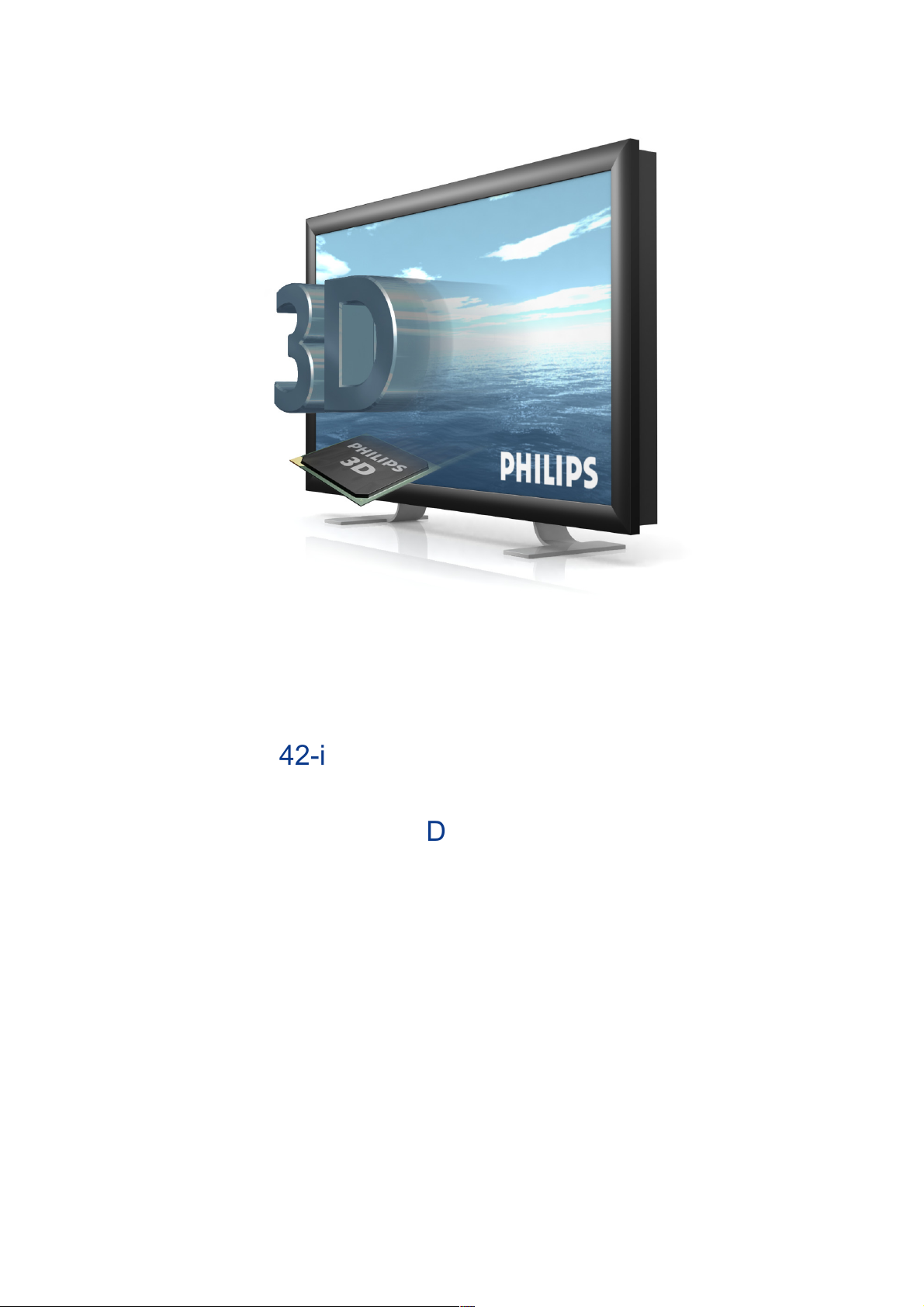
42-inch 3D-Intelligent Display
42-3DC601/00
42-3DW601/00
42-3DC602/00
42-3DW602/00
User Manual
Philips 3D Solutions
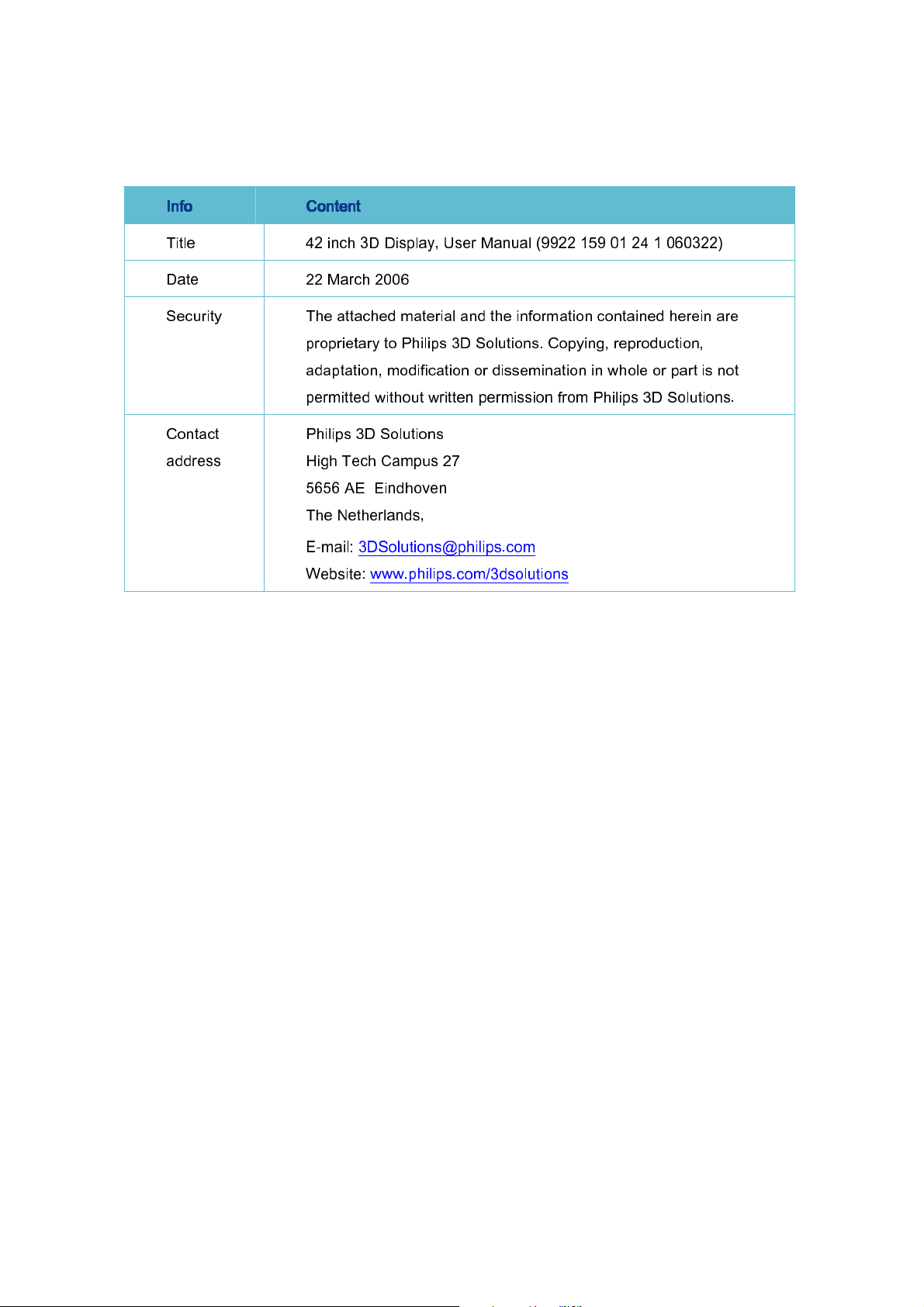
Document Information
Info
Info Content
InfoInfo
Title 42 inch 3D Display, User Manual (9922 159 01 24 1 060322)
Date 22 March 2006
Security The attached material and the information contained herein are
Content
ContentContent
proprietary to Philips 3D Solutions. Copying, reproduction,
adaptation, modification or dissemination in whole or part is not
permitted without written permission from Philips 3D Solutions.
Contact
address
Philips 3D Solutions
High Tech Campus 27
5656 AE Eindhoven
The Netherlands,
E-mail: 3DSolutions@philips.com
Website: www.philips.com/3dsolutions
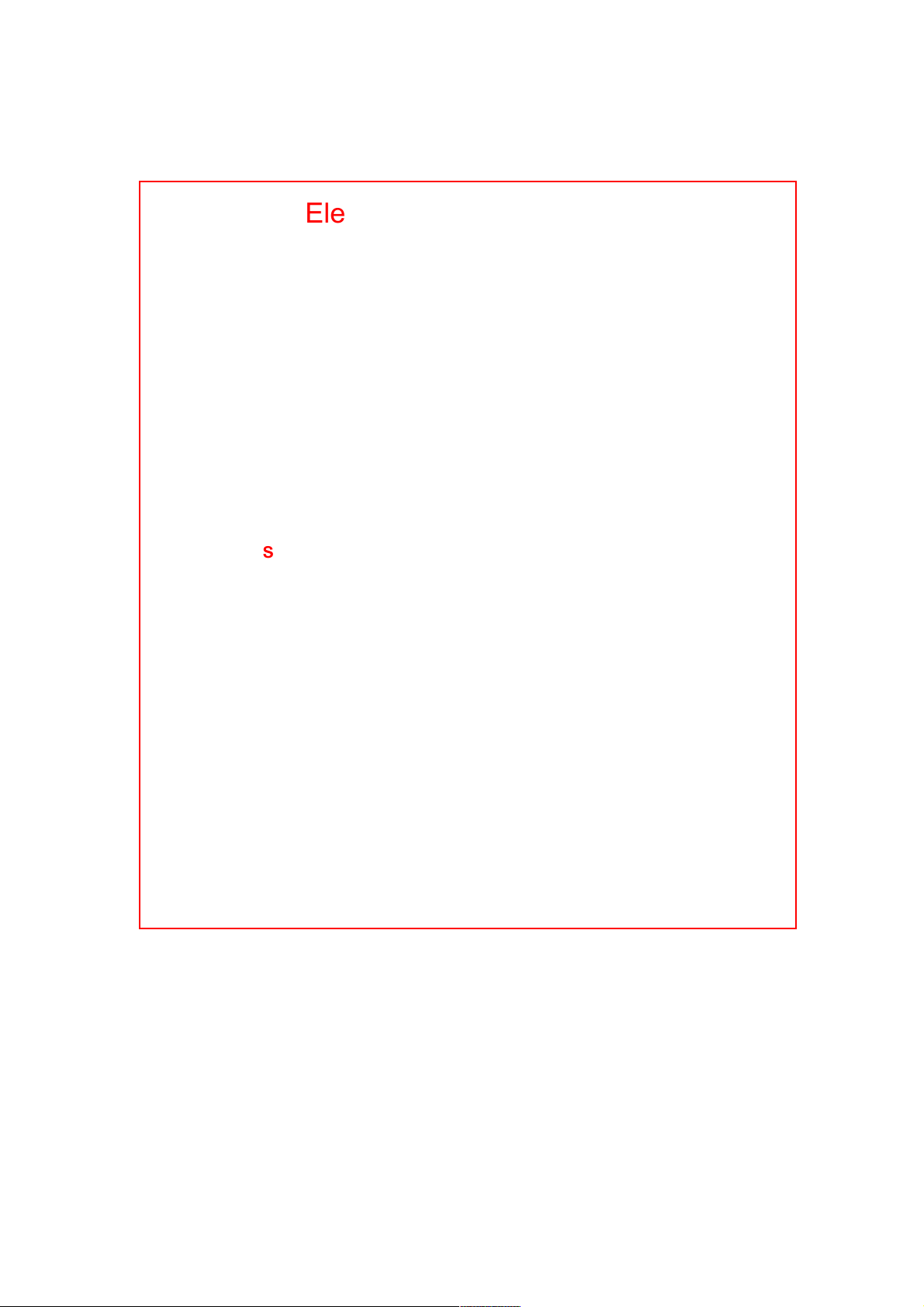
Electrical Safety Warnings
Warning this is a class A product. In a domestic
Warning this is a class A product. In a domestic
Warning this is a class A product. In a domestic Warning this is a class A product. In a domestic
environment this product may cause radio interference
environment this product may cause radio interference
environment this product may cause radio interferenceenvironment this product may cause radio interference
in w
in which case the user may be required to take
hich case the user may be required to take
in w in w
hich case the user may be required to take hich case the user may be required to take
adequate measures.
adequate measures.
adequate measures.adequate measures.
This display is supplied with a 3
This display is supplied with a 3----wire power cord.
This display is supplied with a 3This display is supplied with a 3
wire power cord.
wire power cord.wire power cord.
Under no circumstances should the earth wire be
Under no circumstances should the earth wire be
Under no circumstances should the earth wire be Under no circumstances should the earth wire be
disconnected.
disconnected.
disconnected.disconnected.
To prevent possibility of shock hazard do not
To prevent possibility of shock hazard do not
To prevent possibility of shock hazard do not To prevent possibility of shock hazard do not
expose the display to moisture.
expose the display to moisture.
expose the display to moisture.expose the display to moisture.
Only qualified service personnel should open
Only qualified service personnel should open
Only qualified service personnel should openOnly qualified service personnel should open
the casing cover.
the casing cover.
the casing cover.the casing cover.
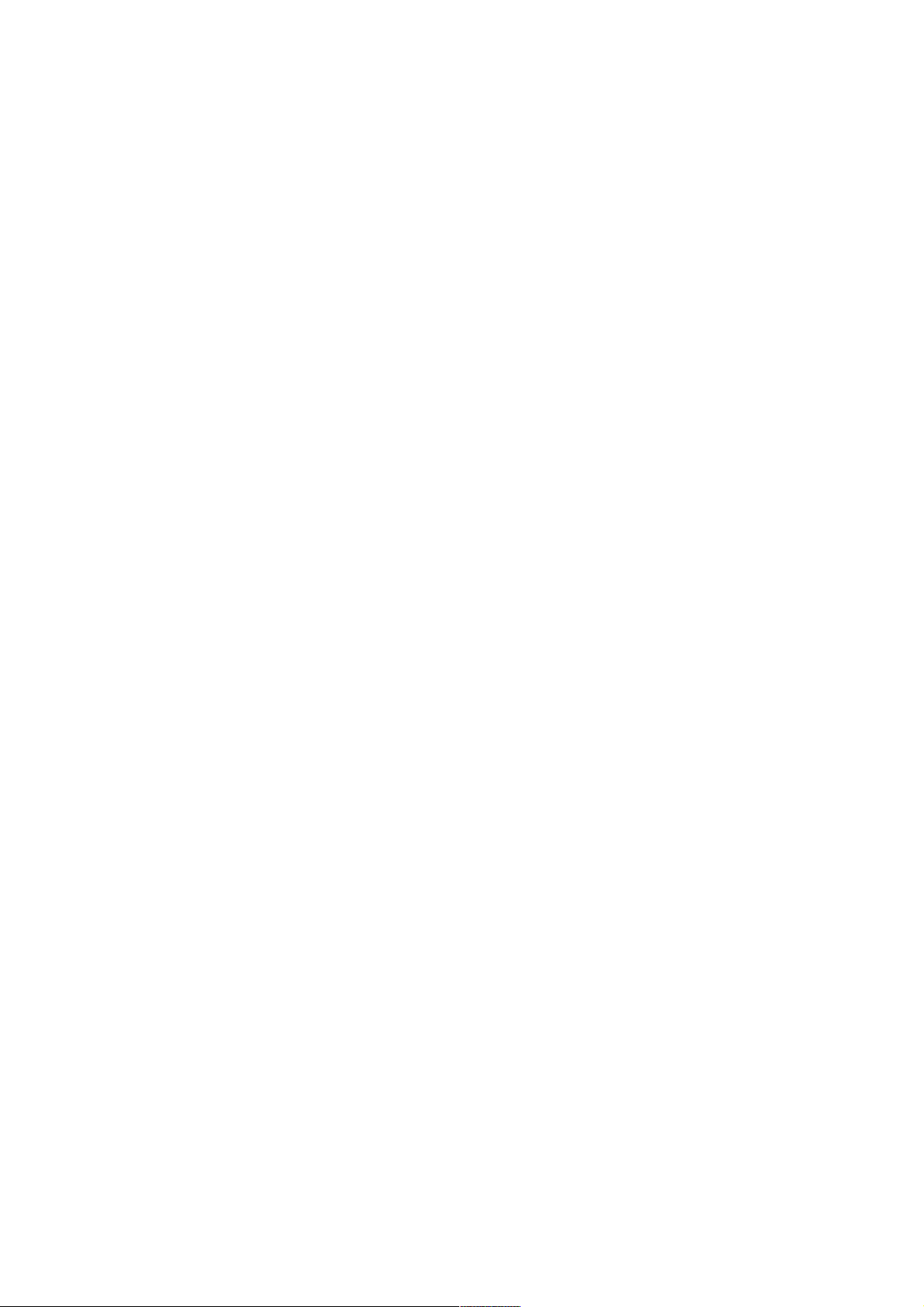
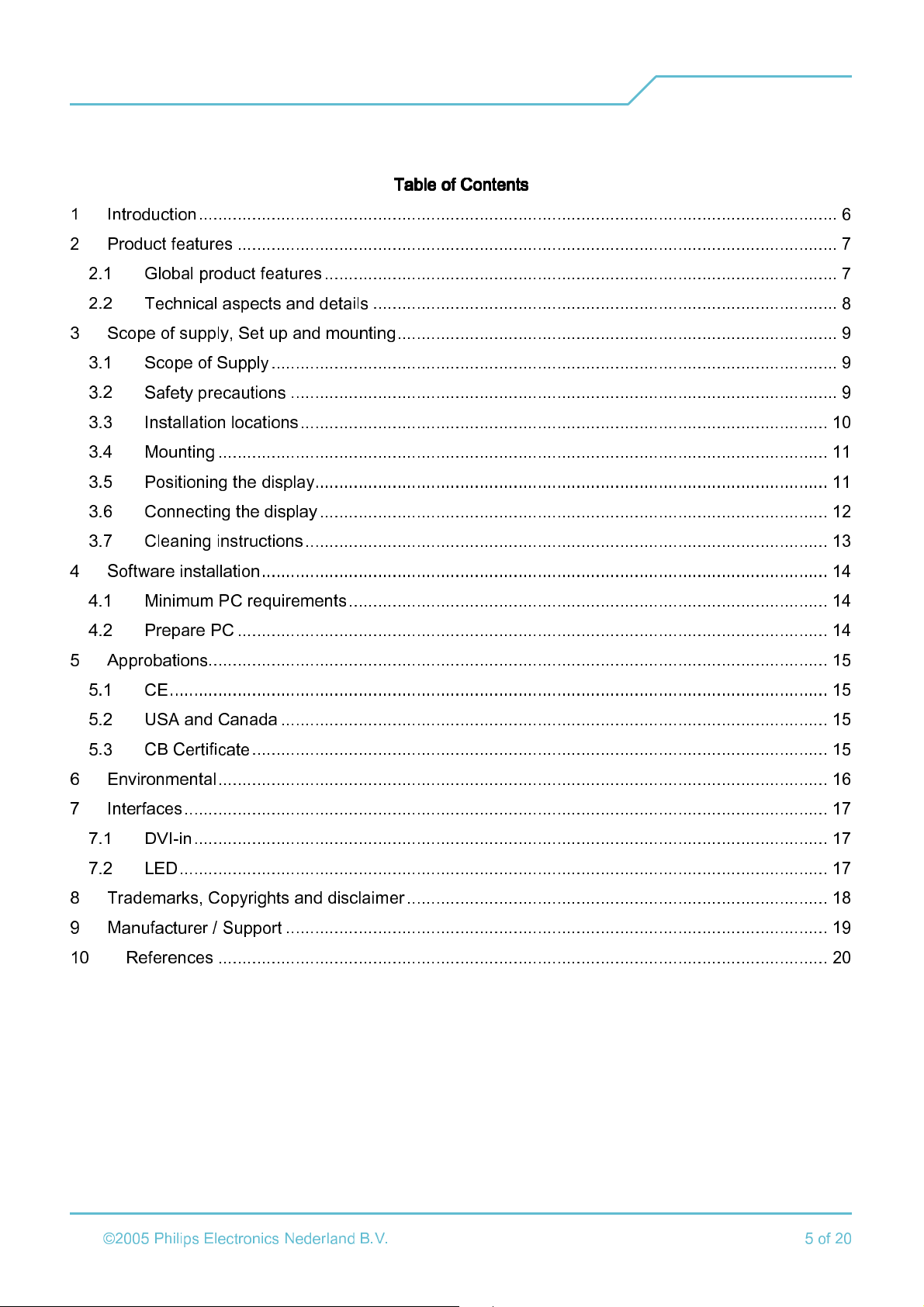
Display User Manual
3D Solutions
Table of Contents
Table of Contents
Table of ContentsTable of Contents
1 Introduction.................................................................................................................................... 6
2 Product features ............................................................................................................................ 7
2.1
Global product features.......................................................................................................... 7
2.2
Technical aspects and details ................................................................................................ 8
3 Scope of supply, Set up and mounting........................................................................................... 9
3.1
Scope of Supply..................................................................................................................... 9
3.2
Safety precautions ................................................................................................................. 9
3.3
Installation locations............................................................................................................. 10
3.4
Mounting .............................................................................................................................. 11
3.5
Positioning the display.......................................................................................................... 11
3.6
Connecting the display......................................................................................................... 12
3.7
Cleaning instructions............................................................................................................ 13
4 Software installation..................................................................................................................... 14
4.1
Minimum PC requirements................................................................................................... 14
4.2
Prepare PC .......................................................................................................................... 14
5 Approbations................................................................................................................................ 15
5.1
CE........................................................................................................................................ 15
5.2
USA and Canada ................................................................................................................. 15
5.3
CB Certificate....................................................................................................................... 15
6 Environmental.............................................................................................................................. 16
7 Interfaces..................................................................................................................................... 17
7.1
DVI-in................................................................................................................................... 17
7.2
LED...................................................................................................................................... 17
8 Trademarks, Copyrights and disclaimer....................................................................................... 18
9 Manufacturer / Support ................................................................................................................ 19
10
References .............................................................................................................................. 20
22 March 2006
©2005 Philips Electronics Nederland B.V. 5 of 20
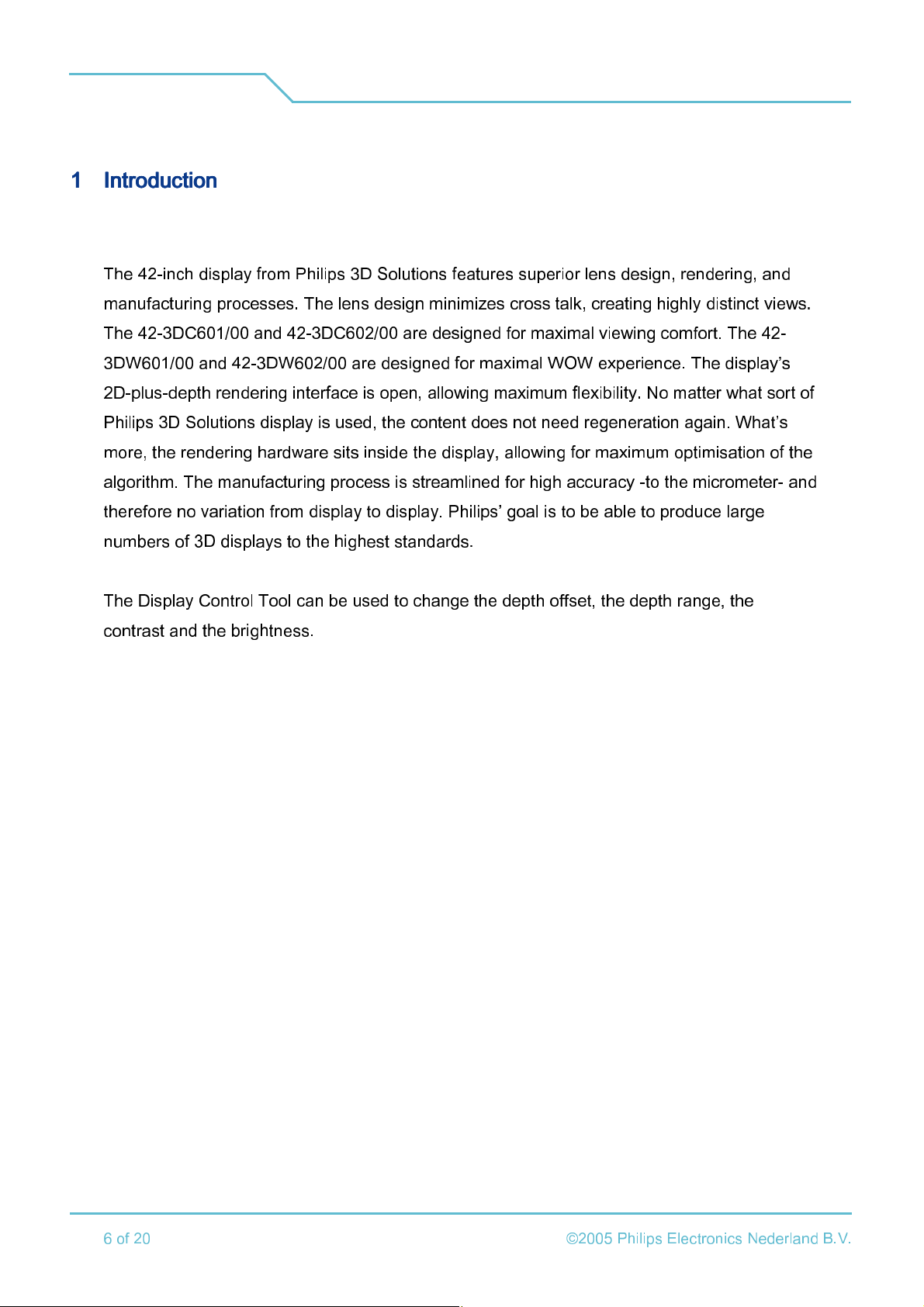
3D Solutions
1111 Introduction
Introduction
IntroductionIntroduction
The 42-inch display from Philips 3D Solutions features superior lens design, rendering, and
manufacturing processes. The lens design minimizes cross talk, creating highly distinct views.
The 42-3DC601/00 and 42-3DC602/00 are designed for maximal viewing comfort. The 42-
3DW601/00 and 42-3DW602/00 are designed for maximal WOW experience. The display’s
2D-plus-depth rendering interface is open, allowing maximum flexibility. No matter what sort of
Philips 3D Solutions display is used, the content does not need regeneration again. What’s
more, the rendering hardware sits inside the display, allowing for maximum optimisation of the
algorithm. The manufacturing process is streamlined for high accuracy -to the micrometer- and
therefore no variation from display to display. Philips’ goal is to be able to produce large
Display User Manual
numbers of 3D displays to the highest standards.
The Display Control Tool can be used to change the depth offset, the depth range, the
contrast and the brightness.
22 March 2006
6 of 20
©2005 Philips Electronics Nederland B.V.

Display User Manual
3D Solutions
2222 Product features
Product features
Product featuresProduct features
2.1
2.1 Global product features
2.12.1
Global product features
Global product featuresGlobal product features
Multi
Multi----view Lenticular Display
view Lenticular Display
MultiMulti
view Lenticular Displayview Lenticular Display
o
9 view autostereoscopic 3D display
o
Non-switchable lenticular technology
o
Optimal viewing distance: 3 meters.
o
Wide comfort zone for 3D perception
o
Full brightness, full contrast
o
2D-plus-depth input in 3D mode
o
Protective sheet at the front side of the display
Advanced display signal processing engine
Advanced display signal processing engine
Advanced display signal processing engineAdvanced display signal processing engine
o
Integrated 3D display processing hardware
o
Open 3D data interface
o
2D-plus-depth converted to 9 different views and interwoven into a 3D image
o
Rendering algorithm is tuned for lenticular optical behaviour
o
Two modes:
•
3D rendering mode
•
2D transparent mode with picture quality improvement filter
Connectivity
Connectivity
ConnectivityConnectivity
o
Display control via DDC/CI channel; no additional RS232 cable needed
o
AC switch
o
A LED indicates power on and standby mode
o
Prepared for remote control
22 March 2006
©2005 Philips Electronics Nederland B.V. 7 of 20

3D Solutions
2.2
2.2 Technical aspects and details
2.22.2
Technical aspects and details
Technical aspects and detailsTechnical aspects and details
Group
Group Item
GroupGroup
LCD panel Type TFT LCD
Resolution 1920 x RGB x 1080
Pixel pitch 0.4845 mm x 0.4845 mm
Effective viewing area 930.24 mm x 523.26 mm
Size 42’’
Contrast Ratio 1000:1
Aspect Ratio 16:9
Item 42
ItemItem
42----3D #
4242
3D #
3D #3D #
Display User Manual
Brightness 460 cd/m
Response time 8 ms
Refresh rate 60 fps
Display colours 16.7 M (8 bits RGB)
White chromaticity Wx: 0.285 Wy: 0.293 (at 9300°K)
Physical Weight (including table stand)
Dimensions (WxHxD) 1125 x 611 x 120 mm
Package dimensions (WxHxD)
Mounting Table stand or wall mounting
Power Consumption 230 W
Power Consumption standby 2.5 W
Temperature operating 0 - 35 °C
42-3DC #: 26.5 kg
42-3DW #: 29.5 kg
1176 x 791 x 318 mm
2
Relative humidity 20 % to 80 %
System MTBF 50K hrs
Mounting angle 0 - 10° from vertical
Interface Connector DVI-D single link
Voltage 110 V 60Hz / 230 V 50 Hz
22 March 2006
8 of 20
©2005 Philips Electronics Nederland B.V.

Display User Manual
3D Solutions
3333 Scope of supply, Set up and mounting
Scope of supply, Set up and mounting
Scope of supply, Set up and mountingScope of supply, Set up and mounting
3.1
3.1 Scope of Supply
3.13.1
Scope of Supply
Scope of SupplyScope of Supply
The contents of the box:
o
Display 42-3D #
o
Table stand
o
3 Mains cords (USA, EU and UK)
o
DVI cable
o
CD ROM with:
Display Control Tool
3DS Media Player
User manuals
3D Sample content
o
Printed version of the Display user manual (this manual)
o
Cardboard box with cushions
The following items can be purchased separately:
o
Wall mounting bracket
o
Prepared for Remote Control
3.2
3.2 Safety precautions
3.23.2
Safety precautions
Safety precautionsSafety precautions
Read and follow these instructions when connecting and using your computer display:
o
Warning this is a class A product. In a domestic environment this product may cause
radio interference in which case the user may be required to take adequate measures.
o
This display is supplied with a 3-wire power cord. Under no circumstances should the
earth wire be disconnected.
o
Unplug the display if you are not going to use it for an extensive period of time.
o
Unplug the display if you need to clean it with a slightly damp cloth. The screen may be
wiped with a dry cloth when the power is off. However, never use alcohol, solvents or
ammonia-based liquids.
22 March 2006
©2005 Philips Electronics Nederland B.V. 9 of 20

3D Solutions
o
Consult a service technician if the display does not operate normally when you have
followed the instructions in this manual.
o
Only qualified service personnel should open the casing cover.
o
Keep the display out of direct sunlight and away from stoves or any other heat source.
o
Remove any object that could fall into the vents or prevent proper cooling of the
display’s electronics.
o
Do not block the ventilation holes on the cabinet.
o
Keep the display dry. To avoid electric shock, do not expose it to rain or excessive
moisture.
o
If turning off the display by detaching power cable, wait for 6 seconds before attaching
the power cable or DC power cord for normal operation.
o
When positioning the display, make sure the power plug and outlet are easily
accessible.
Display User Manual
o
When using the wall mounting bracket, always secure it tightly to the display with 2
screws.
o
IMPORTANT: Always display alternating content with your application. If a still image in
high contrast remains on the screen for an extended period of time, it may leave an
'after-image' or 'ghost image' on the front of the screen. This is a well-known
phenomenon that is caused by the shortcomings inherent in the LCD technology. Be
aware that the after-image symptom cannot be repaired and is not covered under
warranty.
3.3
3.3 Installation locations
3.33.3
Installation locations
Installation locationsInstallation locations
o
Avoid exposure to heat and extreme cold.
o
Do not store or use the product in locations exposed to heat, direct sunlight or extreme
cold.
o
Avoid moving the product between locations with large temperature differences.
Choose a site that falls within the following temperature and humidity ranges.
•
•
o
Do not subject the product to severe vibration or high impact conditions. Do not place
the product inside a car or boot.
22 March 2006
10 of 20
Temperature: 0-35°C
Humidity: 20-80% RH
©2005 Philips Electronics Nederland B.V.

Display User Manual
3D Solutions
o
Take care not to mishandle this product by either knocking or dropping during
operation or transportation.
o
Do not store or use the product in locations where there is a high level of humidity or in
dusty environments. Do not allow water or other liquids to spill on or into the product.
3.4
3.4 Mounting
3.43.4
3.4.1
3.4.1 Fi
3.4.13.4.1
3.4.2
3.4.2 Using the wall mounting bracket
3.4.23.4.2
Mounting
MountingMounting
The display can be placed standing on a table stand or hanging against the wall. Table stand
is included; the wall mounting bracket can be purchased separately.
Fitting the table stand
tting the table stand
FiFi
tting the table stand tting the table stand
Use only the stand provided with the set, making sure that the fixings are properly tightened.
Never use a makeshift stand, or legs fixed with woodscrews.
Using the wall mounting bracket
Using the wall mounting bracketUsing the wall mounting bracket
The standard VESA mount holes on the wall mounting bracket allow the user to mount the
Philips 3D display on any VESA standard accessories.
Important: Use a VESA mount suitable for the weight of this 3D Display.
Always secure the wall mounting bracket to the display with 2 screws. This avoids dangerous
situations of lifting the display out of the wall mounting bracket.
3.5
3.5 Positioning the display
3.53.5
Positioning the display
Positioning the displayPositioning the display
For the best results, choose a position where light does not fall directly on the screen, and at
some distance away from radiators or other sources of heat. Leave a space of at least 10 cm
all around the TV for ventilation, making sure that curtains, cupboards etc. cannot obstruct the
22 March 2006
©2005 Philips Electronics Nederland B.V. 11 of 20

Display User Manual
3D Solutions
airflow through the ventilation apertures. The display is intended for use in a public places only
and should never be operated or stored in excessively hot or humid atmospheres.
3.6
3.6 Connecting the display
3.63.6
Connecting the display
Connecting the displayConnecting the display
NEVER (dis)connect DVI when your PC or Display are on.
2D monitor
(optional)
DVI cable
PC
DVI cable
3D Display
Power cord
A second 2D display may be connected to the PC
The next picture shows the backside of the display
Make sure the PC and Display are switched off!
1. Connect the PC via the DVI cable to the right DVI connecter (seen from the rear).
2. Connect the power cord.
1
2
There are 2 DVI connectors present at the back of the display. The right one is the input for
DVI. The left DVI connector is always unused.
22 March 2006
12 of 20
©2005 Philips Electronics Nederland B.V.

Display User Manual
3D Solutions
3.7
3.7 Cleaning instructions
Cleaning instructions
3.73.7
Cleaning instructionsCleaning instructions
3.7.1
3.7.1 Professional application
3.7.13.7.1
Professional application
Professional applicationProfessional application
Before cleaning the display, disconnect the power cord and DVI cable.
It is preferred to clean the front of the display with a cleaning product (Electrolube ASC, REF
ASC250ml) and cloth (Texwipe type TXE1009 AlfaWipe white New York USA).
As an alternative, clean the front of the display with a solution of soft soap (e.g. liquid hand
soap) and tepid water, using a soft cloth or sponge.
The rest of the display can be cleaned with a dry cloth.
22 March 2006
©2005 Philips Electronics Nederland B.V. 13 of 20

3D Solutions
4444 Software installation
Software installation
Software installationSoftware installation
This chapter contains the prerequisites for the PC hardware and the operating system for the
software. First check if your PC complies with the requirements that are given in the next
sections. Than follow the installation instructions, where you are guided step by step through
the software installation procedure.
4.1
4.1 Minimum PC requirements
4.14.1
Minimum PC requirements
Minimum PC requirementsMinimum PC requirements
The PC must comply with the following requirements:
Display User Manual
o
Pentium 4, ≥ 3 GHz
o
≥
512 MB internal memory
o
7200 rpm hard disk with 8 Mbyte cache (minimal sustained throughput 10 MB/s)
o
CD/DVD ROM player
o
Graphics card based on NVIDIA 6800 or 7800 chipsets
4.2
4.2 Prepare PC
4.24.2
Prepare PC
Prepare PCPrepare PC
Make sure that the following software is installed on the PC before connecting the 3D Display
to the PC:
o
Windows XP SP2
o
NVIDIA Display driver
o
Video decoder (optionally audio decoder)
22 March 2006
14 of 20
©2005 Philips Electronics Nederland B.V.

Display User Manual
3D Solutions
5555 Approbations
Approbations
ApprobationsApprobations
5.1
5.1 CE
5.15.1
CE
CECE
EN 60950-1:2001
EN 55022: 1998-09; cor 1: 1999-08; A1: 2000-10; A2: 2003-01; cor 2: 2003-07
EN 55024: 1998-09; A1: 2001-10; A2: 2003-01
EN 61000-3-2: 2000-12
EN 61000-3-3: 1995-01; A1: 2001-06
5.2
5.2 USA and Canada
5.25.2
5.3
5.3 CB Certificate
5.35.3
USA and Canada
USA and CanadaUSA and Canada
cETLus listing
UL 60950
Can/CSA 60950
FCC part 15B: 2004-10 Class A
ANSI C63.4: 2001; 2003
CB Certificate
CB CertificateCB Certificate
IEC 60950-1: 2001 (1st edition)
IEC 61000-3-2: 2000-08; A1: 2001-08; A2: 2004-10
IEC 61000-3-3: 1994-12; A1: 2001-01
22 March 2006
©2005 Philips Electronics Nederland B.V. 15 of 20

3D Solutions
6666 Environmental
Environmental
EnvironmentalEnvironmental
Condition
Condition Operating
ConditionCondition
Temperature 0 °C to 35 °C -20 °C to 60 °C
Operating Shipping / storage
OperatingOperating
Display User Manual
Shipping / storage
Shipping / storageShipping / storage
Humidity 20 % - 80 %
No condensation
Air pressure 600 – 1100 mBar 300 – 1100 mBar
0% - 95 %
No condensation
The display is only used indoor.
22 March 2006
16 of 20
©2005 Philips Electronics Nederland B.V.

Display User Manual
3D Solutions
7777 Interfaces
Interfaces
InterfacesInterfaces
7.1
7.1 DVI
7.17.1
DVI----in
in
DVIDVI
inin
Pin
Pin Signal
PinPin
Signal Pin
SignalSignal
Pin Signal
PinPin
Signal Pin
SignalSignal
Pin Signal
PinPin
Signal
SignalSignal
1 T.M.D.S.
Data2-
2 T.M.D.S.
Data2+
3 T.M.D.S.
Data2/4 Shield
4 No connect 12 No connect 20 No connect
5 No connect 13 No connect 21 No connect
6 DDC Clock 14
7 DDC Data 15 Ground
8 No connect 16 Hot Plug Detect 24 T.M.D.S. Clock-
9 T.M.D.S.
Data1-
10 T.M.D.S.
Data1+
11 T.M.D.S.
Data1/3 Shield
+5V Power
(for +5V)
17 T.M.D.S.
Data0-
18 T.M.D.S.
Data0+
19 T.M.D.S.Data0/
5 Shield
22 T.M.D.S. Clock
Shield
23
T.M.D.S.
Clock+
The DDC Clock and the DDC data are used by the Display Control Tool to control depth and
colour settings in the display.
7.2
7.2 LED
7.27.2
LED
LEDLED
LED Color
LED Color Status
LED ColorLED Color
Red Display is in standby mode. No DVI clock is present.
Green Display on
Status
StatusStatus
22 March 2006
©2005 Philips Electronics Nederland B.V. 17 of 20

3D Solutions
8888 Trad
Trademarks, Copyrights and disclaimer
emarks, Copyrights and disclaimer
TradTrad
emarks, Copyrights and disclaimeremarks, Copyrights and disclaimer
Specifications are subject to change without notice.
Trademarks are the property of Koninklijke Philips Electronics N.V. or their respective owners.
2005 © Koninklijke Philips Electronics N.V. All rights reserved.
Display User Manual
22 March 2006
18 of 20
©2005 Philips Electronics Nederland B.V.

Display User Manual
3D Solutions
9999 Manuf
Manufacturer / Support
ManufManuf
Philips 3D Solutions combines the vibrancy of a young company with experience that
stretches back to the earliest days of the modern 3D movement. Our skills, combined with the
resources of Philips, mean that Philips 3D Solutions can support your business at every link of
the 3D value chain. We provide complete 3D solutions - everything from displays and signal
processing to licensing of our state-of-the-art technology.
More than any other factor, the skills of our people have given Philips 3D Solutions a head
start in 3D. Some of our colleagues have been working in 3D since the mid-1990s. The
intellectual capital that we have accumulated is constantly being reinvested in new projects
acturer / Support
acturer / Supportacturer / Support
and ideas, helping Philips 3D Solutions strengthen its position as a leader in 3D technology.
We are part of the family of Philips, one of the world’s biggest electronics companies. Philips
3D Solutions can rely on the expertise and worldwide distribution networks of Philips, allowing
us to match your requirements and needs. We can offer a complete solution, which in the 3D
world is not just a matter of convenience, but of quality. As your partner in design, Philips 3D
Solutions can help you shorten your time to market.
The team of Philips 3D Solutions shares your excitement about the world of 3D technology,
and we stand ready to forge a business relationship with you. We hope this manual answers
your questions about Philips 3D Solutions. If you still have questions, or if you wish to discuss
possible business opportunities with us, one of our representatives will be happy to speak with
you.
Any questions? Please contact
Philips 3D Solutions
Email 3DSolutions@philips.com
22 March 2006
©2005 Philips Electronics Nederland B.V. 19 of 20

3D Solutions
10
10 References
References
1010
ReferencesReferences
The next references are not normative but informative.
Description
Description
DescriptionDescription
VESA Display data channel standard;
Version 3; December 15, 1997
VESA Display data channel command interface (DDC/CI) standard;
Version 1; August 14, 1998
Digital Visual Interface DVI;
Display User Manual
Digital Display Working Group;
Revision 1.0; April 02, 1999
VESA enhanced extended display identification data standard;
Release A, Revision 1;
February 9, 2000
ITU-R BT.709.4; Parameter values for HDTV standards for production and
international programme exchange;
- 0 – 0 – 0 – 0 – 0 -
22 March 2006
20 of 20
©2005 Philips Electronics Nederland B.V.
