Philips 40PFL6606D/78 Schematic
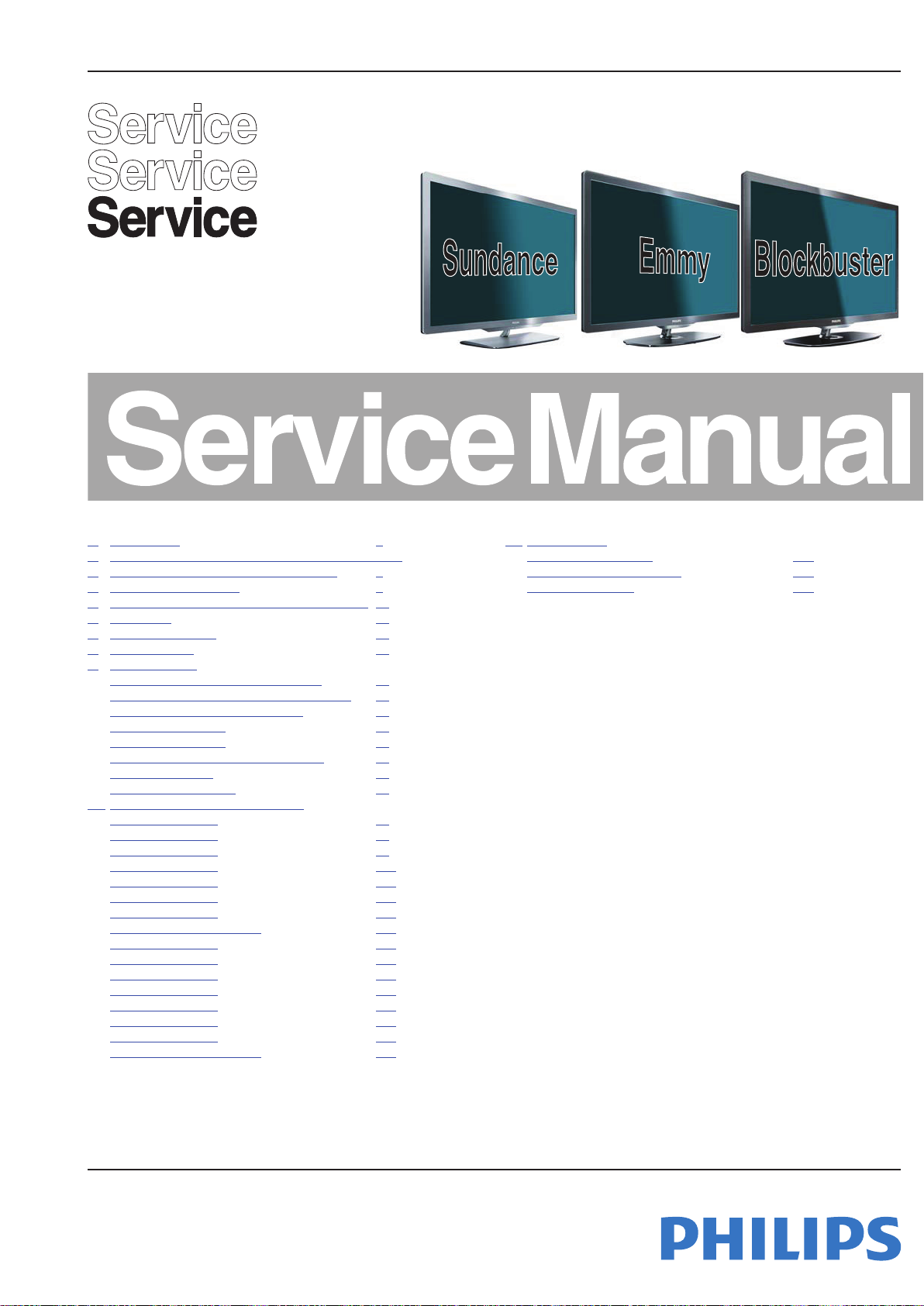
Color Television Chassis
19111_000_110519.eps
110711
Q552.2L
LA
Contents Page
1. Revision List 2
2. Technical Specifications, Diversity, and Connections2
3. Precautions, Notes, and Abbreviation List 5
4. Mechanical Instructions 9
5. Service Modes, Error Codes, and Fault Finding 22
6. Alignments 41
7. Circuit Descriptions 48
8. IC Data Sheets 54
9. Block Diagrams
Wiring diagram Blockbuster/Emmy 32" 65
Wiring diagram Blockbuster/Emmy 40" - 46" 66
Wiring diagram Sundance 42" - 47" 67
Block Diagram Video 68
Block Diagram Audio 69
Block Diagram Control & Clock Signals 70
Block Diagram I2C 71
Supply Lines Overview 72
10. Circuit Diagrams and PWB Layouts Drawing
B01 313912365213
B02 313912365213 84
B03 313912365213 93
B04 313912365213 101
B05 313912365213 106
B06 313912365213 107
B09 313912365213 111
313912365213 SSB Layout 112
B01 313912365214 114
B02 313912365214 126
B03 313912365214 135
B04 313912365214 143
B05 313912365214 148
B06 313912365214 149
B09 313912365214 153
313912365214 SSB Layout 154
©
Copyright 2011 Koninklijke Philips Electronics N.V.
All rights reserved. No part of this publication may be reproduced, stored in a
retrieval system or transmitted, in any form or by any means, electronic, mechanical,
photocopying, or otherwise without the prior permission of Philips.
73
11. Styling Sheets
Blockbuster/Emmy 32" 177
Blockbuster/Emmy 40" - 46" 178
Sundance 42" - 47" 179
Published by ER/TY 1167 BU TV Consumer Care, the Netherlands Subject to modification EN 3122 785 19112
2011-Jul-15
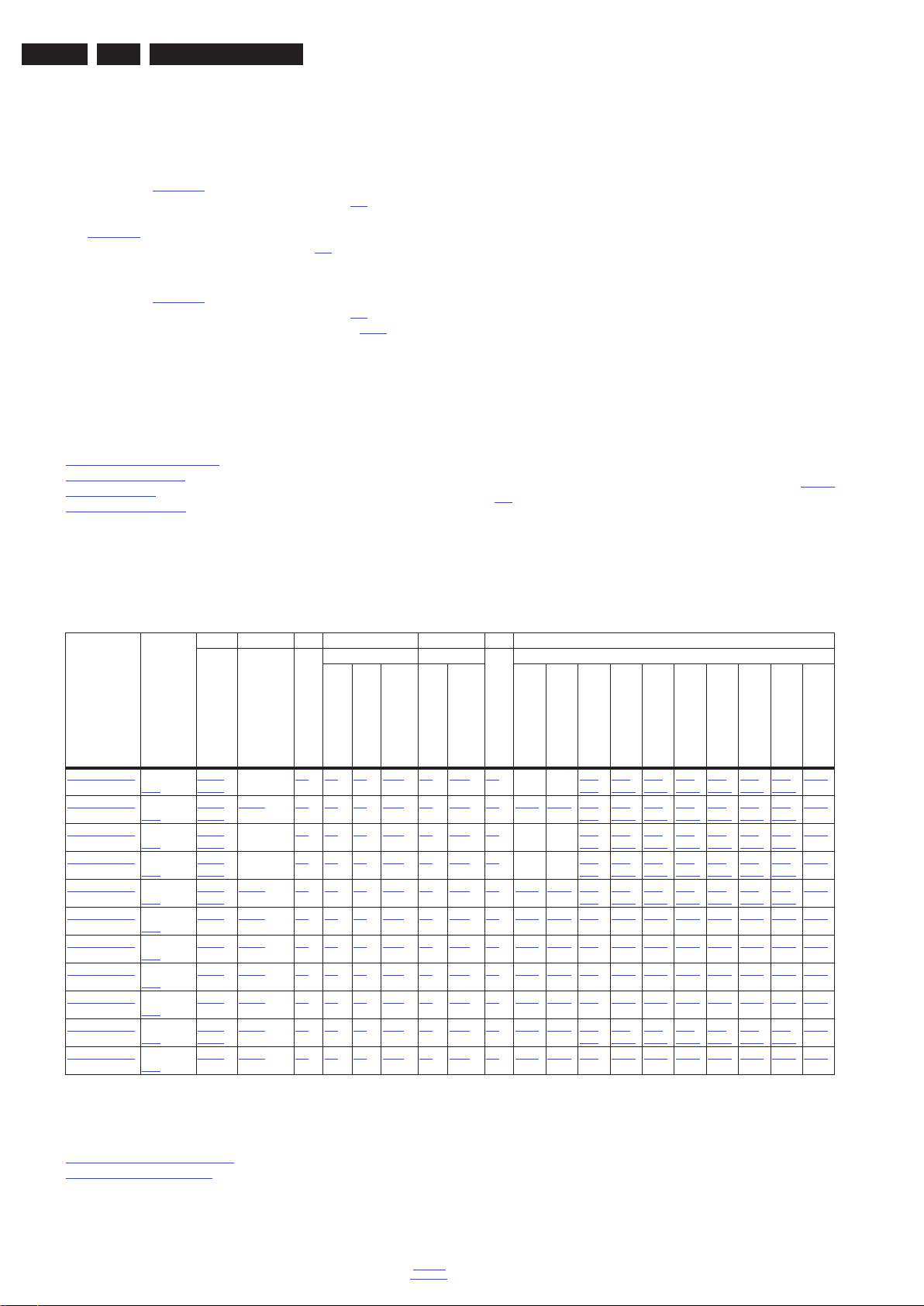
EN 2 Q552.2L LA1.
Revision List
1. Revision List
Manual xxxx xxx xxxx.0
• First release.
Manual xxxx xxx xxxx.1
• Chapter 2: Table 2-1
• Chapter 4: added wiring diagrams; see section 4.1
updated (added CTNs).
.
• Chapter 7: updated power supply connector overview; see
Table 7-1
• Chapter 7: added Ambilight; see section 7.8
.
.
Manual xxxx xxx xxxx.2
• Chapter 2: Table 2-1
• Chapter 4: added wiring diagrams; see section 4.1
• Chapter 6: added white tone values; see section 6.3.1
updated (added CTNs).
.
.
2. Technical Specifications, Diversity, and Connections
Index of this chapter:
2.1 Technical Specifications
2.2 Directions for Use
2.3 Connections
2.4 Chassis Overview
Notes:
• Figures can deviate due to the different set executions.
• Specifications are indicative (subject to change).
Table 2-1 Described Model Numbers and Diversity
SSB Ambilight 2 4 7 9 10
Mechanics Descriptions
CTN Styling
32PFL6606D/77 Blockbuster
32PFL7606D/78 Emmy
40PFL6606D/77 Blockbuster
40PFL6606D/78 Blockbuster
40PFL7606D/77 Emmy
40PFL7606D/78 Emmy
42PFL8606D/77 Sundance
42PFL8606D/78 Sundance
46PFL7606D/77 Emmy
46PFL7606D/78 Emmy
47PFL8606D/78 Sundance
11-1
11-1
11-2
11-2
11-2
11-2
11-3
11-3
11-2
11-2
11-3
3139 123 xxxxx
65213
- 2.3 4-1 4.3 4.3.7 7.2 7.4.1 9-1 - - 10-1
65214
65213
64833 2.3 4-2 4.3 4.3.7 7.2 7.4.1 9-1 10-21 10-23 10-1
65214
65213
- 2.3 4-3 4.3 4.3.7 7.2 7.4.1 9-2 - - 10-1
65214
65213
- 2.3 4-3 4.3 4.3.7 7.2 7.4.1 9-2 - - 10-1
65214
65213
64853 2.3 4-4 4.3 4.3.7 7.2 7.4.1 9-2 10-21 10-24 10-1
65214
65214 64853 2.3 4-4 4.3 4.3.7 7.2 7.4.1 9-2 10-21 10-24 10-9 10-10 10-11 10-12 10-13 10-14 10-15 10-18
65214 64853 2.3 4-5 4.4 4.4.8 7.2 7.4.1 9-3 10-22 10-26 10-9 10-10 10-11 10-12 10-13 10-14 10-15 10-20
65214 64853 2.3 4-5 4.4 4.4.8 7.2 7.4.1 9-3 10-22 10-26 10-9 10-10 10-11 10-12 10-13 10-14 10-15 10-20
65214 64873 2.3 4-6 4.3 4.3.7 7.2 7.4.1 9-2 10-21 10-25 10-9 10-10 10-11 10-12 10-13 10-14 10-15 10-19
65213
64873 2.3 4-6 4.3 4.3.7 7.2 7.4.1 9-2 10-21 10-25 10-1
65214
65214 64812 2.3 4-7 4.4 4.4.8 7.2 7.4.1 9-3 10-22 10-27 10-9 10-10 10-11 10-12 10-13 10-14 10-15 10-20
3104 313 xxxxx
Connection Overview
Wire Dressing
Dressing
Assembly Removal
2.1 Technical Specifications
For on-line product support please use the CTN links in Table
2-1. Here is product information available, as well as getting
started, user manuals, frequently asked questions and
software & drivers.
Schematics
LCD Removal
PSU
Wiring Diagram
Tuner
AL1 (Ambilight)
AL3 (Ambilight)
10-9
10-9
10-9
10-9
10-9
10-9
B01 (Tuner)
10-2
10-10
10-2
10-10
10-2
10-10
10-2
10-10
10-2
10-10
10-2
10-10
B02 (PNX85500)
10-3
10-11
10-3
10-11
10-3
10-11
10-3
10-11
10-3
10-11
10-3
10-11
B03 (DC/DC / Class D)
10-4
10-12
10-4
10-12
10-4
10-12
10-4
10-12
10-4
10-12
10-4
10-12
B04 (I/O)
10-5
10-13
10-5
10-13
10-5
10-13
10-5
10-13
10-5
10-13
10-5
10-13
B05 (DDR)
B06 (non-DVBS-LVDS)
10-6
10-14
10-6
10-14
10-6
10-14
10-6
10-14
10-6
10-14
10-6
10-14
B09 (non-DVBS-conn.)
10-7
10-17
10-15
10-7
10-18
10-15
10-7
10-17
10-15
10-7
10-17
10-15
10-7
10-18
10-15
10-7
10-19
10-15
E (IR/LED/Keyboard)
2.2 Directions for Use
You can download this information from the following websites:
http://www.philips.com/support
http://www.p4c.philips.com
2011-Jul-15
back to
div. table
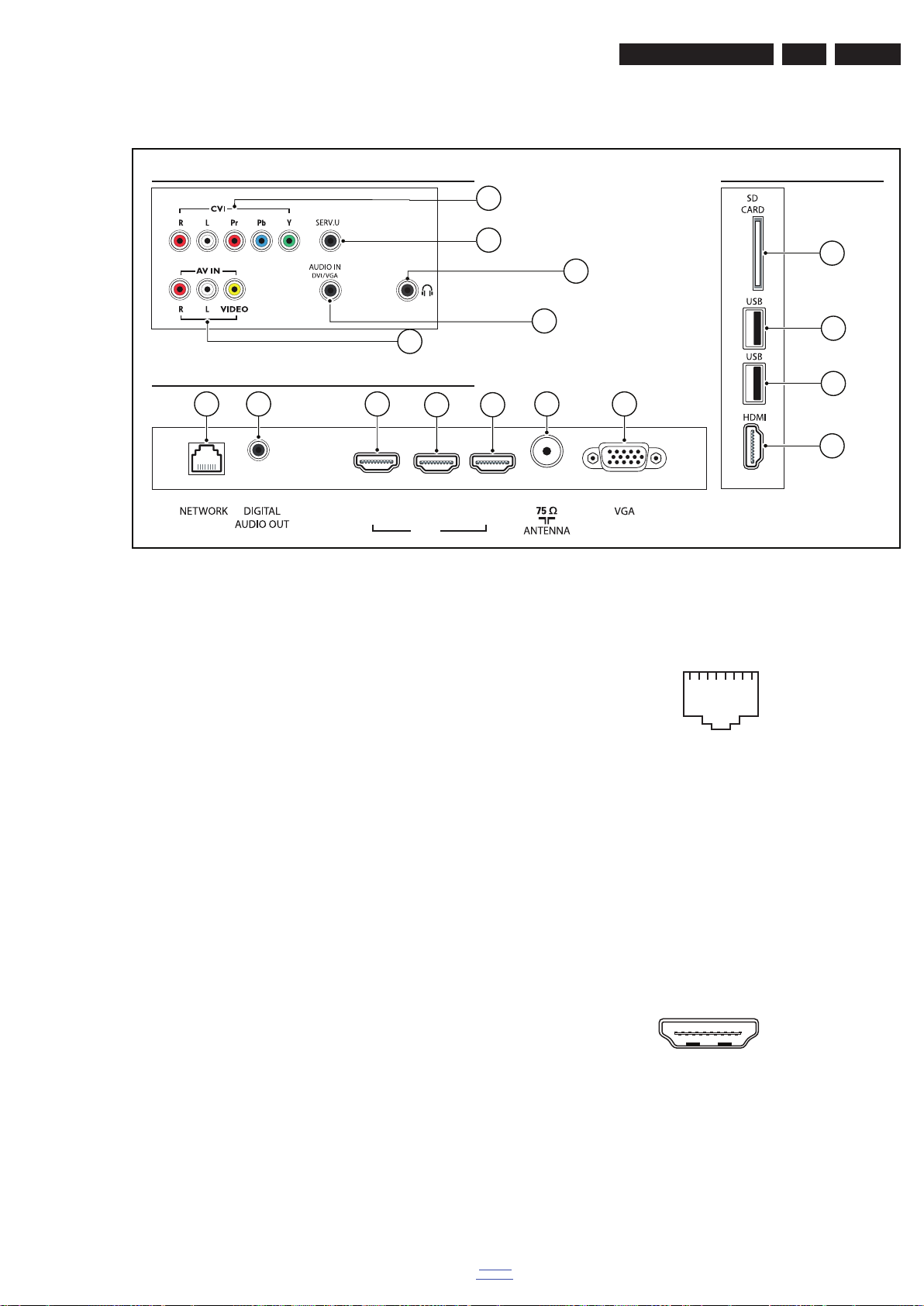
2.3 Connections
REAR CONNECTORS
BOTTOM REAR CONNECTORS
SIDE CONNECTORS
(3) (2)
HDMI
(1) ARC
(optional)
(optional)
(optional)
19110_051_110421.eps
110716
10
2
1
4
3
11
12
8 9
77
765
3
13
11
112345678
10000_025_090121.eps
090121
10000_017_090121.eps
090428
19
1
18 2
Technical Specifications, Diversity, and Connections
EN 3Q552.2L LA 2.
Note: The following connector colour abbreviations are used
(acc. to DIN/IEC 757): Bk= Black, Bu= Blue, Gn= Green, Gy=
Grey, Rd= Red, Wh= White, Ye= Yellow.
2.3.1 Rear Connections
1 - CVI: Cinch: Video YPbPr - In, Audio - In
Gn - Video Y 1 V
Bu - Video Pb 0.7 V
Rd - Video Pr 0.7 V
Rd - Audio - R 0.5 V
Wh - Audio - L 0.5 V
2 - Service Connector (UART)
1 - Ground Gnd H
2 - UART_TX Transmit k
3 - UART_RX Receive j
3 - Cinch: Audio - In (VGA/DVI)
Rd - Audio R 0.5 V
Wh - Audio L 0.5 V
4 - AV IN: Cinch: Video CVBS - In, Audio - In
Rd - Audio R 0.5 V
Wh - Audio L 0.5 V
Ye - Video CVBS 1 V
13 - Head phone (Output) (optional)
Bk - Head phone 32 - 600 ohm / 10 mW ot
Figure 2-1 Connection overview
/ 75 ohm jq
PP
/ 75 ohm jq
PP
/ 75 ohm jq
PP
/ 10 kohm jq
RMS
/ 10 kohm jq
RMS
/ 10 kohm jq
RMS
RMS
/ 10 kohm jq
/ 10 kohm jq
RMS
/ 10 kohm jq
RMS
/ 75 ohm jq
PP
back to
div. table
2.3.2 Rear Connections - Bottom
5 - RJ45: Ethernet
Figure 2-2 Ethernet connector
1 - TD+ Transmit signal k
2 - TD- Transmit signal k
3 - RD+ Receive signal j
4 - CT Centre Tap: DC level fixation
5 - CT Centre Tap: DC level fixation
6 - RD- Receive signal j
7 - GND Gnd H
8 - GND Gnd H
6 - Cinch: S/PDIF - Out
Bk - Coaxial 0.4 - 0.6V
/ 75 ohm kq
PP
7 - HDMI 2: Digital Video, Digital Audio - In
Figure 2-3 HDMI (type A) connector
1 - D2+ Data channel j
2 - Shield Gnd H
3 - D2- Data channel j
4 - D1+ Data channel j
5 - Shield Gnd H
6 - D1- Data channel j
7 - D0+ Data channel j
8 - Shield Gnd H
2011-Jul-15
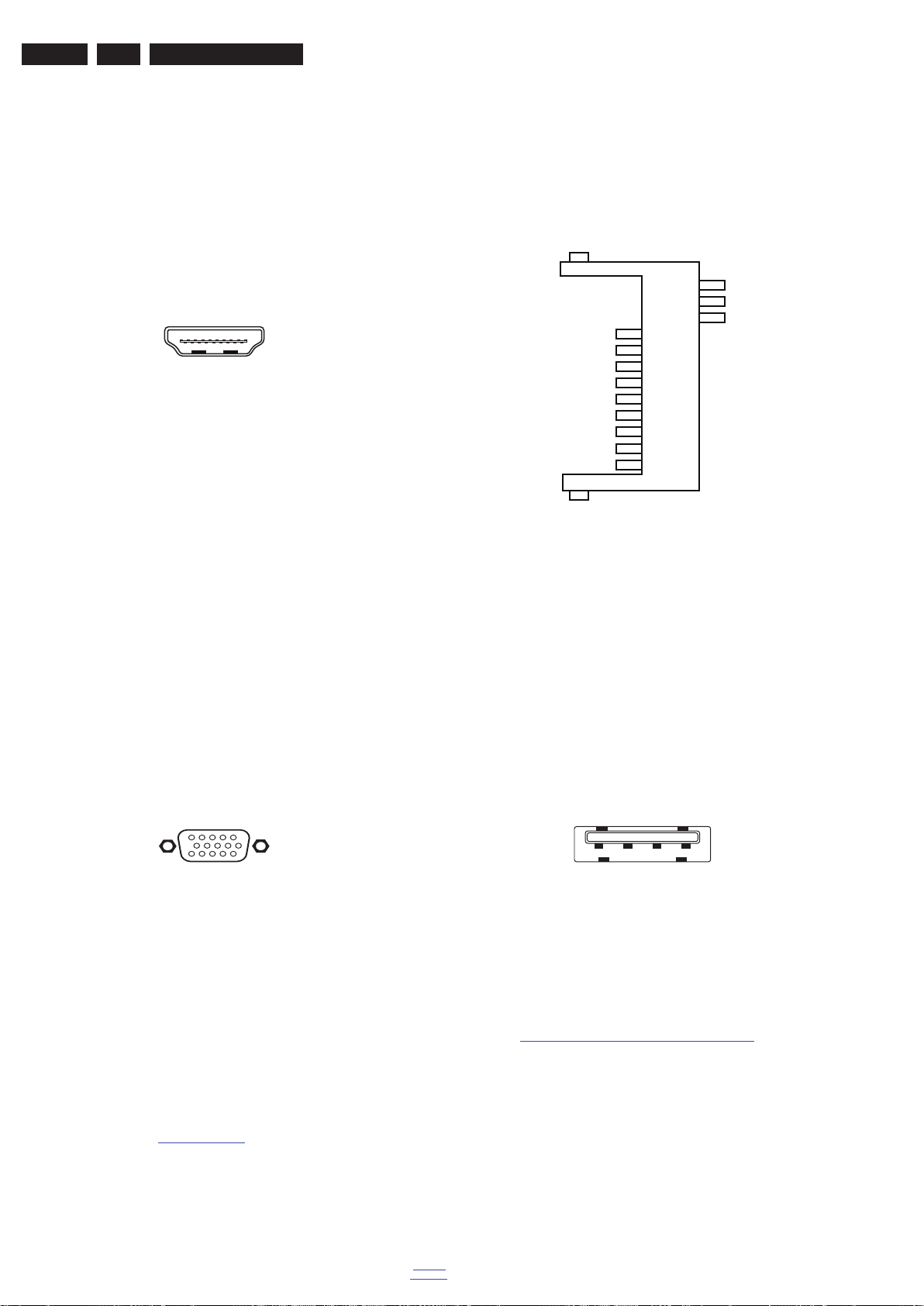
EN 4 Q552.2L LA2.
10000_017_090121.eps
090428
19
1
18 2
1
6
10
11
5
15
10000_002_090121.eps
090127
10000_049_100210.eps
100210
10
11
12
CD
GND
WP
14
GND
13
GND
1
2
3
4
5
6
7
8
9
DAT3/CS
CMD/DI
GND1
VDD
CLOCK
GND2
DAT0/D0
DAT1/IRQ
DAT2/NC
1 2 3 4
10000_022_090121.eps
090121
Technical Specifications, Diversity, and Connections
9 - D0- Data channel j
10 - CLK+ Data channel j
11 - Shield Gnd H
12 - CLK- Data channel j
13 - Easylink/CEC Control channel jk
14 - n.c.
15 - DDC_SCL DDC clock j
16 - DDC_SDA DDC data jk
17 - Ground Gnd H
18 - +5V j
19 - HPD Hot Plug Detect j
20 - Ground Gnd H
7 - HDMI 1: Digital Video - In, Digital Audio with ARC - In/
Out
Figure 2-4 HDMI (type A) connector
1 - D2+ Data channel j
2 - Shield Gnd H
3 - D2- Data channel j
4 - D1+ Data channel j
5 - Shield Gnd H
6 - D1- Data channel j
7 - D0+ Data channel j
8 - Shield Gnd H
9 - D0- Data channel j
10 - CLK+ Data channel j
11 - Shield Gnd H
12 - CLK- Data channel j
13 - Easylink/CEC Control channel jk
14 - ARC Audio Return Channel k
15 - DDC_SCL DDC clock j
16 - DDC_SDA DDC data jk
17 - Ground Gnd H
18 - +5V j
19 - HPD Hot Plug Detect j
20 - Ground Gnd H
8 - Aerial - In
- - F-type Coax, 75 ohm D
10 - Ground Sync Gnd H
11 - n.c.
12 - DDC_SDA DDC data j
13 - H-sync 0 - 5 V j
14 - V-sync 0 - 5 V j
15 - DDC_SCL DDC clock j
2.3.3 Side Connections
10 - SD-Card: Secure Digital Card - In/Out (optional)
Figure 2-6 SD-Card connector
1 - DAT3/CS Signal jk
2 - CMD/DI Signal k
3 - GND1 Gnd H
4 - Vdd Supply k
5 - CLOCK Signal k
6 - GND2 Gnd H
7 - DAT0/D0 Signal jk
8 - DAT1/IRQ Signal jk
9 - DAT2/NC Signal jk
10 - CD Signal j
11 - GND Gnd H
12 - WP Signal j
13 - GND Gnd H
14 - GND Gnd H
9 - VGA: Video RGB - In
Figure 2-5 VGA Connector
1 - Video Red 0.7 V
2 - Video Green 0.7 V
3 - Video Blue 0.7 V
4-n.c.
5 - Ground Gnd H
6 - Ground Red Gnd H
7 - Ground Green Gnd H
8 - Ground Blue Gnd H
9-+5V
2.4 Chassis Overview
Refer to chapter Block Diagrams for PWB/CBA locations.
2011-Jul-15
+5 V j
DC
11 - USB2.0
Figure 2-7 USB (type A)
/ 75 ohm j
PP
/ 75 ohm j
PP
/ 75 ohm j
PP
1-+5V k
2 - Data (-) jk
3 - Data (+) jk
4 - Ground Gnd H
12- HDMI : Digital Video, Digital Audio - In
See 7 - HDMI 2: Digital Video, Digital Audio - In
back to
div. table

Precautions, Notes, and Abbreviation List
3. Precautions, Notes, and Abbreviation List
EN 5Q552.2L LA 3.
Index of this chapter:
3.1 Safety Instructions
3.2 Warnings
3.3 Notes
3.4 Abbreviation List
3.1 Safety Instructions
Safety regulations require the following during a repair:
• Connect the set to the Mains/AC Power via an isolation
transformer (> 800 VA).
• Replace safety components, indicated by the symbol h,
only by components identical to the original ones. Any
other component substitution (other than original type) may
increase risk of fire or electrical shock hazard.
Safety regulations require that after a repair, the set must be
returned in its original condition. Pay in particular attention to
the following points:
• Route the wire trees correctly and fix them with the
mounted cable clamps.
• Check the insulation of the Mains/AC Power lead for
external damage.
• Check the strain relief of the Mains/AC Power cord for
proper function.
• Check the electrical DC resistance between the Mains/AC
Power plug and the secondary side (only for sets that have
a Mains/AC Power isolated power supply):
1. Unplug the Mains/AC Power cord and connect a wire
between the two pins of the Mains/AC Power plug.
2. Set the Mains/AC Power switch to the “on” position
(keep the Mains/AC Power cord unplugged!).
3. Measure the resistance value between the pins of the
Mains/AC Power plug and the metal shielding of the
tuner or the aerial connection on the set. The reading
should be between 4.5 M: and 12 M:.
4. Switch “off” the set, and remove the wire between the
two pins of the Mains/AC Power plug.
• Check the cabinet for defects, to prevent touching of any
inner parts by the customer.
• Where necessary, measure the waveforms and voltages
with (D) and without (E) aerial signal. Measure the
voltages in the power supply section both in normal
operation (G) and in stand-by (F). These values are
indicated by means of the appropriate symbols.
3.3.2 Schematic Notes
• All resistor values are in ohms, and the value multiplier is
often used to indicate the decimal point location (e.g. 2K2
indicates 2.2 k:).
• Resistor values with no multiplier may be indicated with
either an “E” or an “R” (e.g. 220E or 220R indicates 220 :).
• All capacitor values are given in micro-farads (P u10
nano-farads (n u10
• Capacitor values may also use the value multiplier as the
decimal point indication (e.g. 2p2 indicates 2.2 pF).
• An “asterisk” (*) indicates component usage varies. Refer
to the diversity tables for the correct values.
• The correct component values are listed on the Philips
Spare Parts Web Portal.
3.3.3 Spare Parts
For the latest spare part overview, consult your Philips Spare
Part web portal.
3.3.4 BGA (Ball Grid Array) ICs
Introduction
For more information on how to handle BGA devices, visit this
URL: http://www.atyourservice-magazine.com
“Magazine”, then go to “Repair downloads”. Here you will find
Information on how to deal with BGA-ICs.
BGA Temperature Profiles
For BGA-ICs, you must use the correct temperature-profile.
Where applicable and available, this profile is added to the IC
Data Sheet information section in this manual.
-9
), or pico-farads (p u10
. Select
-12
-6
),
).
3.2 Warnings
• All ICs and many other semiconductors are susceptible to
electrostatic discharges (ESD w). Careless handling
during repair can reduce life drastically. Make sure that,
during repair, you are connected with the same potential as
the mass of the set by a wristband with resistance. Keep
components and tools also at this same potential.
• Be careful during measurements in the high voltage
section.
• Never replace modules or other components while the unit
is switched “on”.
• When you align the set, use plastic rather than metal tools.
This will prevent any short circuits and the danger of a
circuit becoming unstable.
3.3 Notes
3.3.1 General
• Measure the voltages and waveforms with regard to the
chassis (= tuner) ground (H), or hot ground (I), depending
on the tested area of circuitry. The voltages and waveforms
shown in the diagrams are indicative. Measure them in the
Service Default Mode with a colour bar signal and stereo
sound (L: 3 kHz, R: 1 kHz unless stated otherwise) and
picture carrier at 475.25 MHz for PAL, or 61.25 MHz for
NTSC (channel 3).
3.3.5 Lead-free Soldering
Due to lead-free technology some rules have to be respected
by the workshop during a repair:
• Use only lead-free soldering tin. If lead-free solder paste is
required, please contact the manufacturer of your soldering
equipment. In general, use of solder paste within
workshops should be avoided because paste is not easy to
store and to handle.
• Use only adequate solder tools applicable for lead-free
soldering tin. The solder tool must be able:
– To reach a solder-tip temperature of at least 400°C.
– To stabilize the adjusted temperature at the solder-tip.
– To exchange solder-tips for different applications.
• Adjust your solder tool so that a temperature of around
360°C - 380°C is reached and stabilized at the solder joint.
Heating time of the solder-joint should not exceed ~ 4 sec.
Avoid temperatures above 400°C, otherwise wear-out of
tips will increase drastically and flux-fluid will be destroyed.
To avoid wear-out of tips, switch “off” unused equipment or
reduce heat.
• Mix of lead-free soldering tin/parts with leaded soldering
tin/parts is possible but PHILIPS recommends strongly to
avoid mixed regimes. If this cannot be avoided, carefully
clear the solder-joint from old tin and re-solder with new tin.
3.3.6 Alternative BOM identification
It should be noted that on the European Service website,
“Alternative BOM” is referred to as “Design variant”.
back to
div. table
2011-Jul-15

EN 6 Q552.2L LA3.
10000_053_110228.eps
110228
Precautions, Notes, and Abbreviation List
The third digit in the serial number (example:
AG2B0335000001) indicates the number of the alternative
B.O.M. (Bill Of Materials) that has been used for producing the
specific TV set. In general, it is possible that the same TV
model on the market is produced with e.g. two different types
of displays, coming from two different suppliers. This will then
result in sets which have the same CTN (Commercial Type
Number; e.g. 28PW9515/12) but which have a different B.O.M.
number.
By looking at the third digit of the serial number, one can
identify which B.O.M. is used for the TV set he is working with.
If the third digit of the serial number contains the number “1”
(example: AG1B033500001), then the TV set has been
manufactured according to B.O.M. number 1. If the third digit is
a “2” (example: AG2B0335000001), then the set has been
produced according to B.O.M. no. 2. This is important for
ordering the correct spare parts!
For the third digit, the numbers 1...9 and the characters A...Z
can be used, so in total: 9 plus 26= 35 different B.O.M.s can be
indicated by the third digit of the serial number.
Identification: The bottom line of a type plate gives a 14-digit
serial number. Digits 1 and 2 refer to the production centre (e.g.
SN is Lysomice, RJ is Kobierzyce), digit 3 refers to the B.O.M.
code, digit 4 refers to the Service version change code, digits 5
and 6 refer to the production year, and digits 7 and 8 refer to
production week (in example below it is 2010 week 10 / 2010
week 17). The 6 last digits contain the serial number.
Figure 3-1 Serial number (example)
3.3.7 Board Level Repair (BLR) or Component Level Repair
(CLR)
If a board is defective, consult your repair procedure to decide
if the board has to be exchanged or if it should be repaired on
component level.
If your repair procedure says the board should be exchanged
completely, do not solder on the defective board. Otherwise, it
cannot be returned to the O.E.M. supplier for back charging!
3.3.8 Practical Service Precautions
• It makes sense to avoid exposure to electrical shock.
While some sources are expected to have a possible
dangerous impact, others of quite high potential are of
limited current and are sometimes held in less regard.
• Always respect voltages. While some may not be
dangerous in themselves, they can cause unexpected
reactions that are best avoided. Before reaching into a
powered TV set, it is best to test the high voltage insulation.
It is easy to do, and is a good service precaution.
3.4 Abbreviation List
0/6/12 SCART switch control signal on A/V
board. 0 = loop through (AUX to TV),
6 = play 16 : 9 format, 12 = play 4 : 3
format
AARA Automatic Aspect Ratio Adaptation:
algorithm that adapts aspect ratio to
remove horizontal black bars; keeps
the original aspect ratio
ACI Automatic Channel Installation:
algorithm that installs TV channels
directly from a cable network by
means of a predefined TXT page
ADC Analogue to Digital Converter
AFC Automatic Frequency Control: control
signal used to tune to the correct
frequency
AGC Automatic Gain Control: algorithm that
controls the video input of the feature
box
AM Amplitude Modulation
AP Asia Pacific
AR Aspect Ratio: 4 by 3 or 16 by 9
ASF Auto Screen Fit: algorithm that adapts
aspect ratio to remove horizontal black
bars without discarding video
information
ATSC Advanced Television Systems
Committee, the digital TV standard in
the USA
ATV See Auto TV
Auto TV A hardware and software control
system that measures picture content,
and adapts image parameters in a
dynamic way
AV External Audio Video
AVC Audio Video Controller
AVIP Audio Video Input Processor
B/G Monochrome TV system. Sound
carrier distance is 5.5 MHz
BDS Business Display Solutions (iTV)
BLR Board-Level Repair
BTSC Broadcast Television Standard
Committee. Multiplex FM stereo sound
system, originating from the USA and
used e.g. in LATAM and AP-NTSC
countries
B-TXT Blue TeleteXT
C Centre channel (audio)
CEC Consumer Electronics Control bus:
remote control bus on HDMI
connections
CL Constant Level: audio output to
connect with an external amplifier
CLR Component Level Repair
ComPair Computer aided rePair
CP Connected Planet / Copy Protection
CSM Customer Service Mode
CTI Color Transient Improvement:
manipulates steepness of chroma
transients
CVBS Composite Video Blanking and
Synchronization
DAC Digital to Analogue Converter
DBE Dynamic Bass Enhancement: extra
low frequency amplification
DCM Data Communication Module. Also
referred to as System Card or
Smartcard (for iTV).
DDC See “E-DDC”
D/K Monochrome TV system. Sound
carrier distance is 6.5 MHz
DFI Dynamic Frame Insertion
2011-Jul-15
back to
div. table
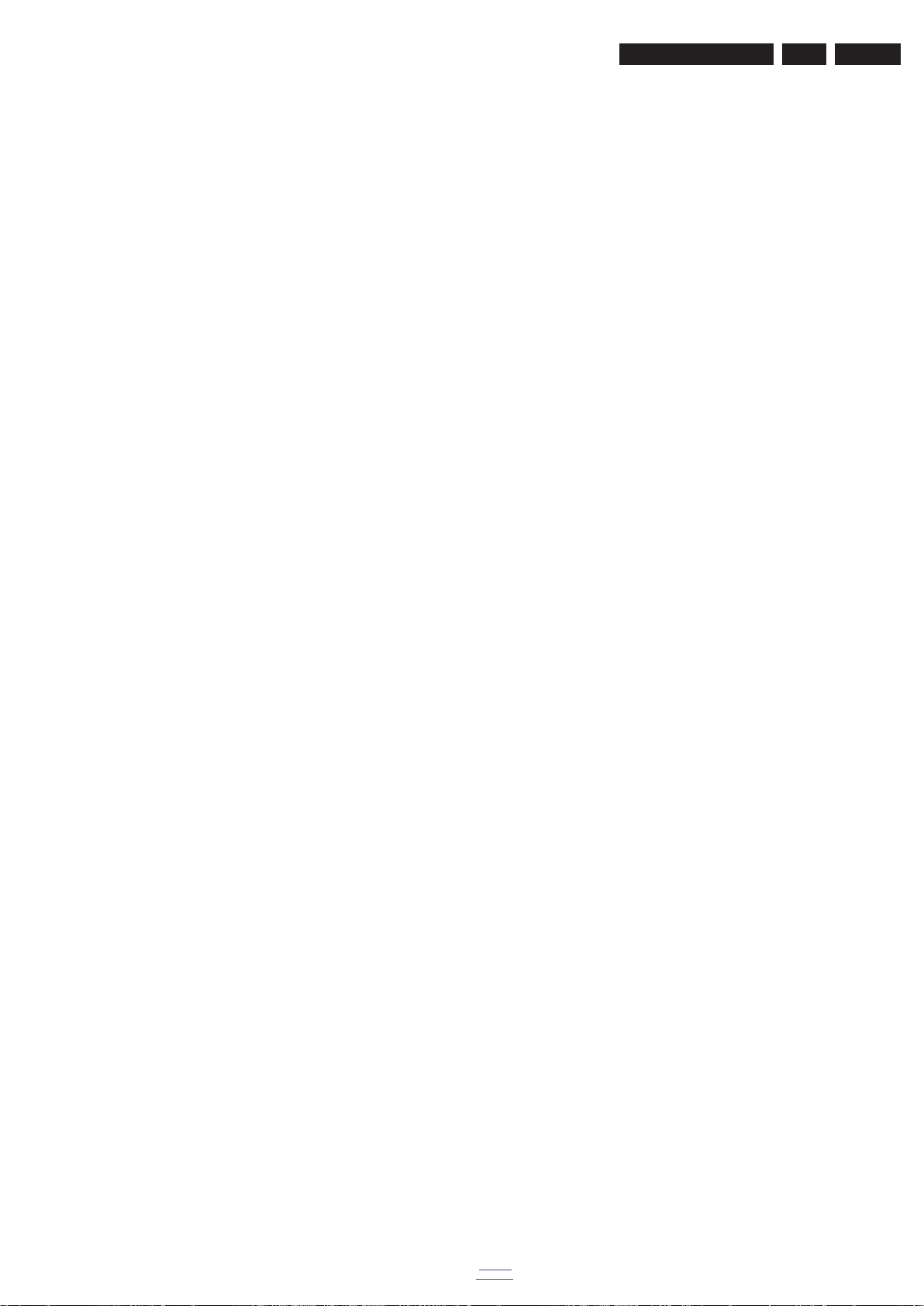
Precautions, Notes, and Abbreviation List
EN 7Q552.2L LA 3.
DFU Directions For Use: owner's manual
DMR Digital Media Reader: card reader
DMSD Digital Multi Standard Decoding
DNM Digital Natural Motion
DNR Digital Noise Reduction: noise
reduction feature of the set
DRAM Dynamic RAM
DRM Digital Rights Management
DSP Digital Signal Processing
DST Dealer Service Tool: special remote
control designed for service
technicians
DTCP Digital Transmission Content
Protection; A protocol for protecting
digital audio/video content that is
traversing a high speed serial bus,
such as IEEE-1394
DVB-C Digital Video Broadcast - Cable
DVB-T Digital Video Broadcast - Terrestrial
DVD Digital Versatile Disc
DVI(-d) Digital Visual Interface (d= digital only)
E-DDC Enhanced Display Data Channel
(VESA standard for communication
channel and display). Using E-DDC,
the video source can read the EDID
information form the display.
EDID Extended Display Identification Data
(VESA standard)
EEPROM Electrically Erasable and
Programmable Read Only Memory
EMI Electro Magnetic Interference
EPG Electronic Program Guide
EPLD Erasable Programmable Logic Device
EU Europe
EXT EXTernal (source), entering the set by
SCART or by cinches (jacks)
FDS Full Dual Screen (same as FDW)
FDW Full Dual Window (same as FDS)
FLASH FLASH memory
FM Field Memory or Frequency
Modulation
FPGA Field-Programmable Gate Array
FTV Flat TeleVision
Gb/s Giga bits per second
G-TXT Green TeleteXT
H H_sync to the module
HD High Definition
HDD Hard Disk Drive
HDCP High-bandwidth Digital Content
Protection: A “key” encoded into the
HDMI/DVI signal that prevents video
data piracy. If a source is HDCP coded
and connected via HDMI/DVI without
the proper HDCP decoding, the
picture is put into a “snow vision” mode
or changed to a low resolution. For
normal content distribution the source
and the display device must be
enabled for HDCP “software key”
decoding.
HDMI High Definition Multimedia Interface
HP HeadPhone
I Monochrome TV system. Sound
2
I
C Inter IC bus
2
I
D Inter IC Data bus
2
I
S Inter IC Sound bus
carrier distance is 6.0 MHz
IF Intermediate Frequency
IR Infra Red
IRQ Interrupt Request
ITU-656 The ITU Radio communication Sector
(ITU-R) is a standards body
subcommittee of the International
Telecommunication Union relating to
radio communication. ITU-656 (a.k.a.
back to
div. table
SDI), is a digitized video format used
for broadcast grade video.
Uncompressed digital component or
digital composite signals can be used.
The SDI signal is self-synchronizing,
uses 8 bit or 10 bit data words, and has
a maximum data rate of 270 Mbit/s,
with a minimum bandwidth of 135
MHz.
iTV Institutional TeleVision; TV sets for
hotels, hospitals etc.
LS Last Status; The settings last chosen
by the customer and read and stored
in RAM or in the NVM. They are called
at start-up of the set to configure it
according to the customer's
preferences
LATAM Latin America
LCD Liquid Crystal Display
LED Light Emitting Diode
L/L' Monochrome TV system. Sound
carrier distance is 6.5 MHz. L' is Band
I, L is all bands except for Band I
LPL LG.Philips LCD (supplier)
LS Loudspeaker
LVDS Low Voltage Differential Signalling
Mbps Mega bits per second
M/N Monochrome TV system. Sound
carrier distance is 4.5 MHz
MHEG Part of a set of international standards
related to the presentation of
multimedia information, standardised
by the Multimedia and Hypermedia
Experts Group. It is commonly used as
a language to describe interactive
television services
MIPS Microprocessor without Interlocked
Pipeline-Stages; A RISC-based
microprocessor
MOP Matrix Output Processor
MOSFET Metal Oxide Silicon Field Effect
Transistor, switching device
MPEG Motion Pictures Experts Group
MPIF Multi Platform InterFace
MUTE MUTE Line
MTV Mainstream TV: TV-mode with
Consumer TV features enabled (iTV)
NC Not Connected
NICAM Near Instantaneous Compounded
Audio Multiplexing. This is a digital
sound system, mainly used in Europe.
NTC Negative Temperature Coefficient,
non-linear resistor
NTSC National Television Standard
Committee. Color system mainly used
in North America and Japan. Color
carrier NTSC M/N= 3.579545 MHz,
NTSC 4.43= 4.433619 MHz (this is a
VCR norm, it is not transmitted off-air)
NVM Non-Volatile Memory: IC containing
TV related data such as alignments
O/C Open Circuit
OSD On Screen Display
OAD Over the Air Download. Method of
software upgrade via RF transmission.
Upgrade software is broadcasted in
TS with TV channels.
OTC On screen display Teletext and
Control; also called Artistic (SAA5800)
P50 Project 50: communication protocol
between TV and peripherals
PAL Phase Alternating Line. Color system
mainly used in West Europe (colour
carrier = 4.433619 MHz) and South
America (colour carrier
2011-Jul-15

EN 8 Q552.2L LA3.
Precautions, Notes, and Abbreviation List
PAL M = 3.575612 MHz and
PAL N = 3.582056 MHz)
PCB Printed Circuit Board (same as “PWB”)
PCM Pulse Code Modulation
PDP Plasma Display Panel
PFC Power Factor Corrector (or Pre-
conditioner)
PIP Picture In Picture
PLL Phase Locked Loop. Used for e.g.
FST tuning systems. The customer
can give directly the desired frequency
POD Point Of Deployment: a removable
CAM module, implementing the CA
system for a host (e.g. a TV-set)
POR Power On Reset, signal to reset the uP
PSDL Power Supply for Direct view LED
backlight with 2D-dimming
PSL Power Supply with integrated LED
drivers
PSLS Power Supply with integrated LED
drivers with added Scanning
functionality
PTC Positive Temperature Coefficient,
non-linear resistor
PWB Printed Wiring Board (same as “PCB”)
PWM Pulse Width Modulation
QRC Quasi Resonant Converter
QTNR Quality Temporal Noise Reduction
QVCP Quality Video Composition Processor
RAM Random Access Memory
RGB Red, Green, and Blue. The primary
color signals for TV. By mixing levels
of R, G, and B, all colors (Y/C) are
reproduced.
RC Remote Control
RC5 / RC6 Signal protocol from the remote
control receiver
RESET RESET signal
ROM Read Only Memory
RSDS Reduced Swing Differential Signalling
data interface
R-TXT Red TeleteXT
SAM Service Alignment Mode
S/C Short Circuit
SCART Syndicat des Constructeurs
d'Appareils Radiorécepteurs et
Téléviseurs
SCL Serial Clock I
2
C
SCL-F CLock Signal on Fast I
SD Standard Definition
SDA Serial Data I
2
C
SDA-F DAta Signal on Fast I
SDI Serial Digital Interface, see “ITU-656”
SDRAM Synchronous DRAM
SECAM SEequence Couleur Avec Mémoire.
Colour system mainly used in France
and East Europe. Colour
carriers = 4.406250 MHz and
4.250000 MHz
SIF Sound Intermediate Frequency
SMPS Switched Mode Power Supply
SoC System on Chip
SOG Sync On Green
SOPS Self Oscillating Power Supply
SPI Serial Peripheral Interface bus; a 4-
wire synchronous serial data link
standard
S/PDIF Sony Philips Digital InterFace
SRAM Static RAM
SRP Service Reference Protocol
SSB Small Signal Board
SSC Spread Spectrum Clocking, used to
reduce the effects of EMI
STB Set Top Box
STBY STand-BY
2011-Jul-15
2
C bus
2
C bus
back to
div. table
SVGA 800 × 600 (4:3)
SVHS Super Video Home System
SW Software
SWAN Spatial temporal Weighted Averaging
Noise reduction
SXGA 1280 × 1024
TFT Thin Film Transistor
THD Total Harmonic Distortion
TMDS Transmission Minimized Differential
Signalling
TS Transport Stream
TXT TeleteXT
TXT-DW Dual Window with TeleteXT
UI User Interface
uP Microprocessor
UXGA 1600 × 1200 (4:3)
V V-sync to the module
VESA Video Electronics Standards
Association
VGA 640 × 480 (4:3)
VL Variable Level out: processed audio
output toward external amplifier
VSB Vestigial Side Band; modulation
method
WYSIWYR What You See Is What You Record:
record selection that follows main
picture and sound
WXGA 1280 × 768 (15:9)
XTAL Quartz crystal
XGA 1024 × 768 (4:3)
Y Luminance signal
Y/C Luminance (Y) and Chrominance (C)
signal
YPbPr Component video. Luminance and
scaled color difference signals (B-Y
and R-Y)
YUV Component video

4. Mechanical Instructions
19111_012_110519.eps
110519
Tape (150 m.m.) 2 ×
Tape (80 m.m.) 9 ×
Clamp (11 m.m.) 2 ×
Mechanical Instructions
EN 9Q552.2L LA 4.
Index of this chapter:
4.1 Cable Dressing
4.2 Service Positions
4.3 Assy/Panel Removal Blockbuster/Emmy Styling (xxPFL6/
7xxx/xx series)
4.4 Assy/Panel Removal Sundance Styling (xxPFL8xxx/xx
series)
4.5 Set Re-assembly
4.1 Cable Dressing
Notes:
• Figures below can deviate slightly from the actual situation,
due to the different set executions.
Figure 4-1 Cable dressing 32PFL6606D/7x (Blockbuster)
back to
div. table
2011-Jul-15

EN 10 Q552.2L LA4.
19111_016_110520.eps
110520
Tape (150 m.m.) 4 ×
Tape (80 m.m.) 15 ×
Clamp (11 m.m.) 2 ×
Mechanical Instructions
Figure 4-2 Cable dressing 32PFL7606D/7x (Emmy)
2011-Jul-15
back to
div. table
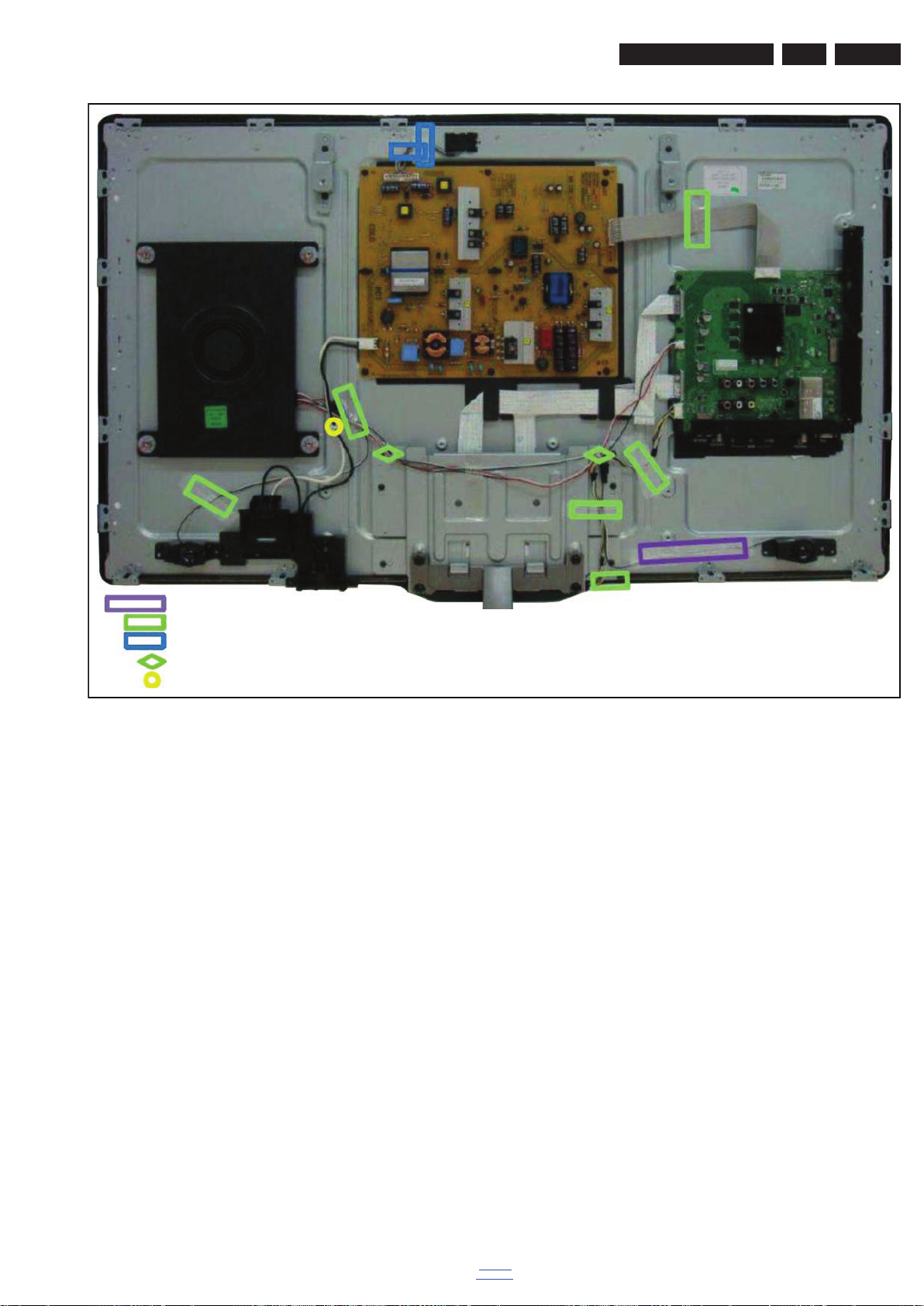
Mechanical Instructions
19111_013_110519.eps
110519
Tape (150 m.m.) 1 ×
Tape (80 m.m.) 6 ×
Tape (50 m.m.) 2 ×
Clamp (11 m.m.) 2 ×
Stick-on Clamp 1 ×
EN 11Q552.2L LA 4.
Figure 4-3 Cable dressing 40PFL6606D/7x (Blockbuster)
back to
div. table
2011-Jul-15
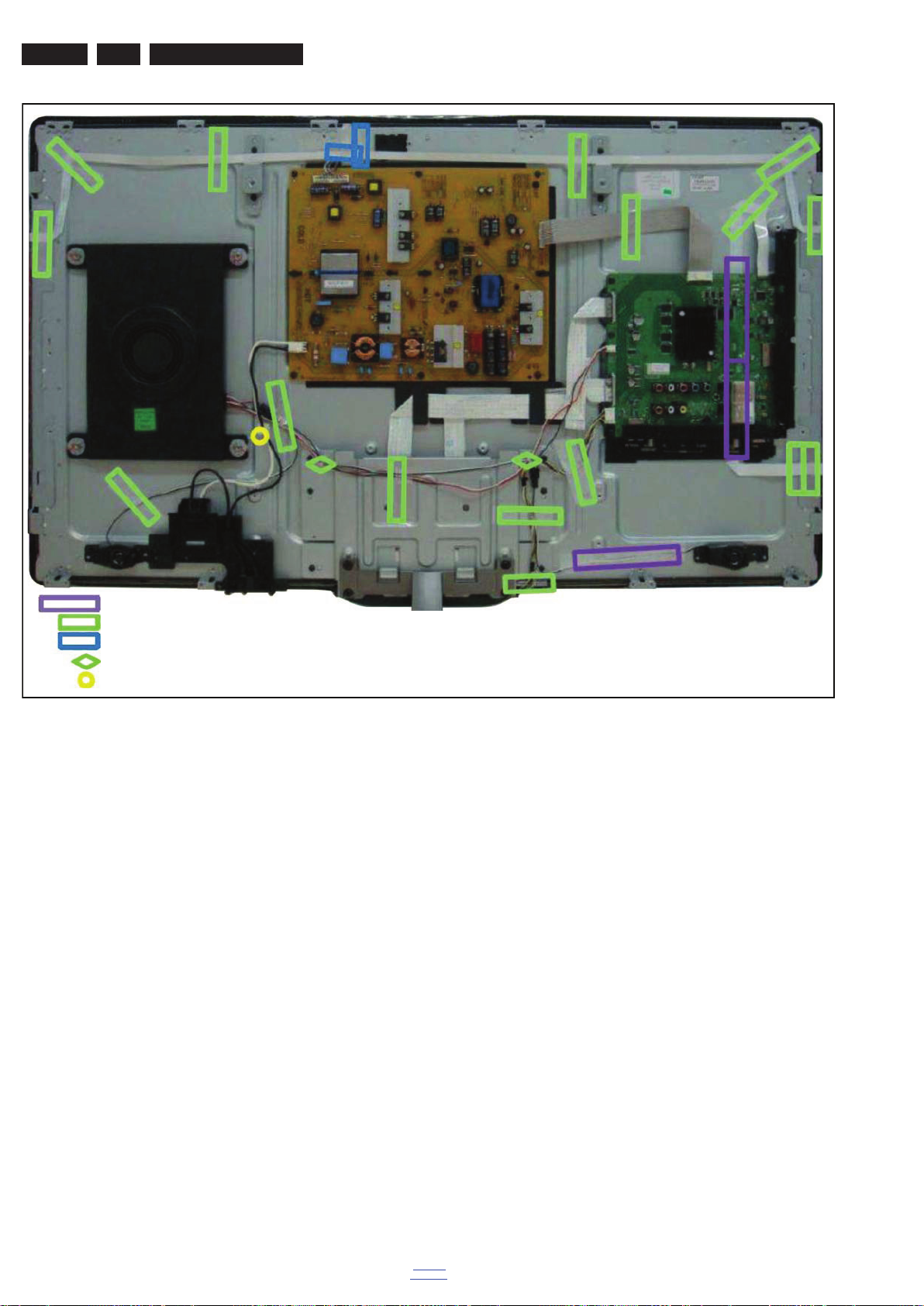
EN 12 Q552.2L LA4.
19111_014_110519.eps
110519
Tape (150 m.m.) 3 ×
Tape (80 m.m.) 16 ×
Tape (50 m.m.) 2 ×
Clamp (11 m.m.) 2 ×
Stick-on Clamp 1 ×
Mechanical Instructions
2011-Jul-15
Figure 4-4 Cable dressing 40PFL7606D/7x (Emmy)
back to
div. table

Mechanical Instructions
19112_100_110712.eps
110712
EN 13Q552.2L LA 4.
Figure 4-5 Cable dressing 42PFL8606D/7x (Sundance)
back to
div. table
2011-Jul-15
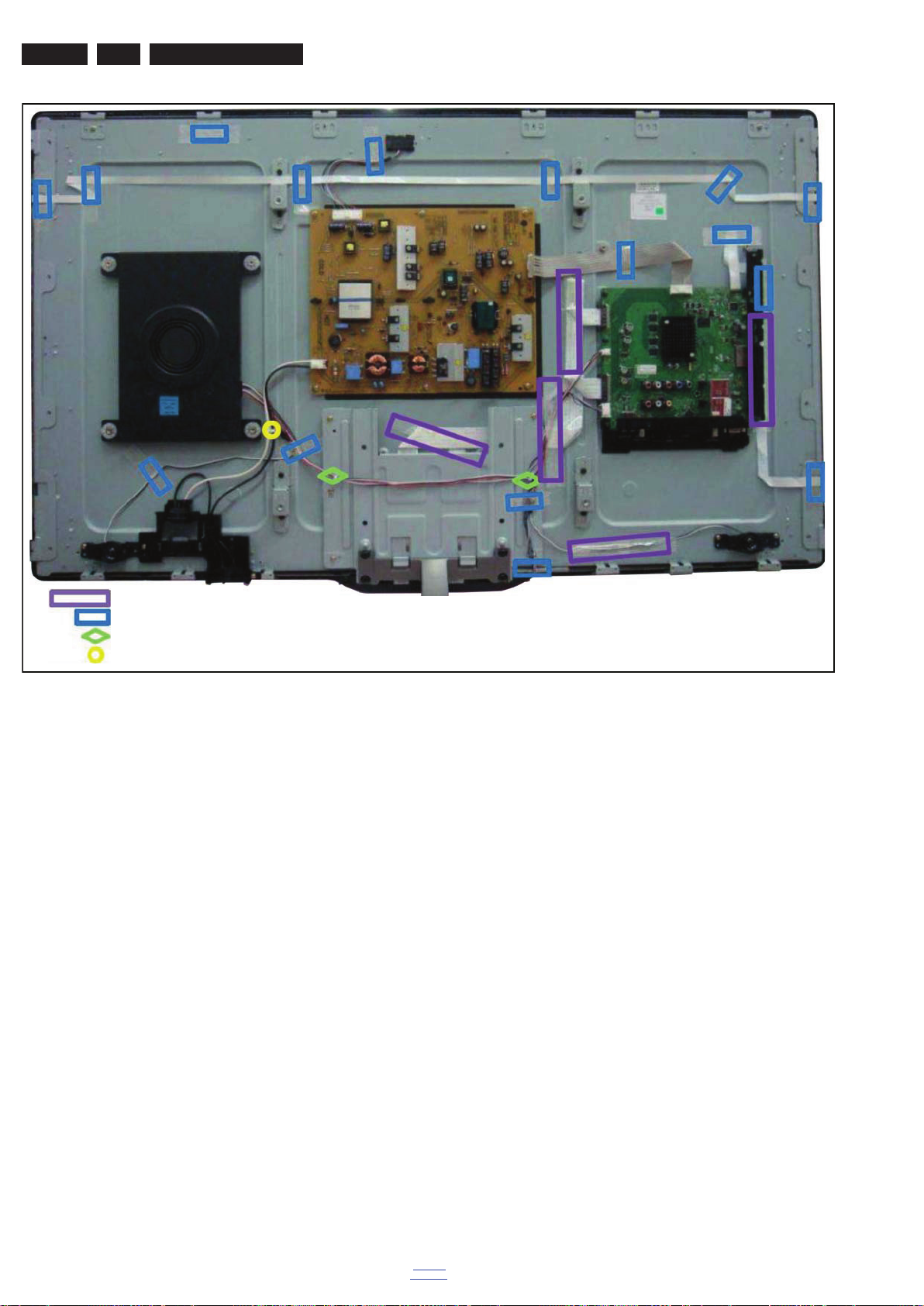
EN 14 Q552.2L LA4.
19111_015_110519.eps
110519
Mechanical Instructions
Tape (150 m.m.) 5 ×
Tape (80 m.m.) 16 ×
Clamp (11 m.m.) 2 ×
Stick-on Clamp 1 ×
Figure 4-6 Cable dressing 46PFL7606D/7x (Emmy)
2011-Jul-15
back to
div. table
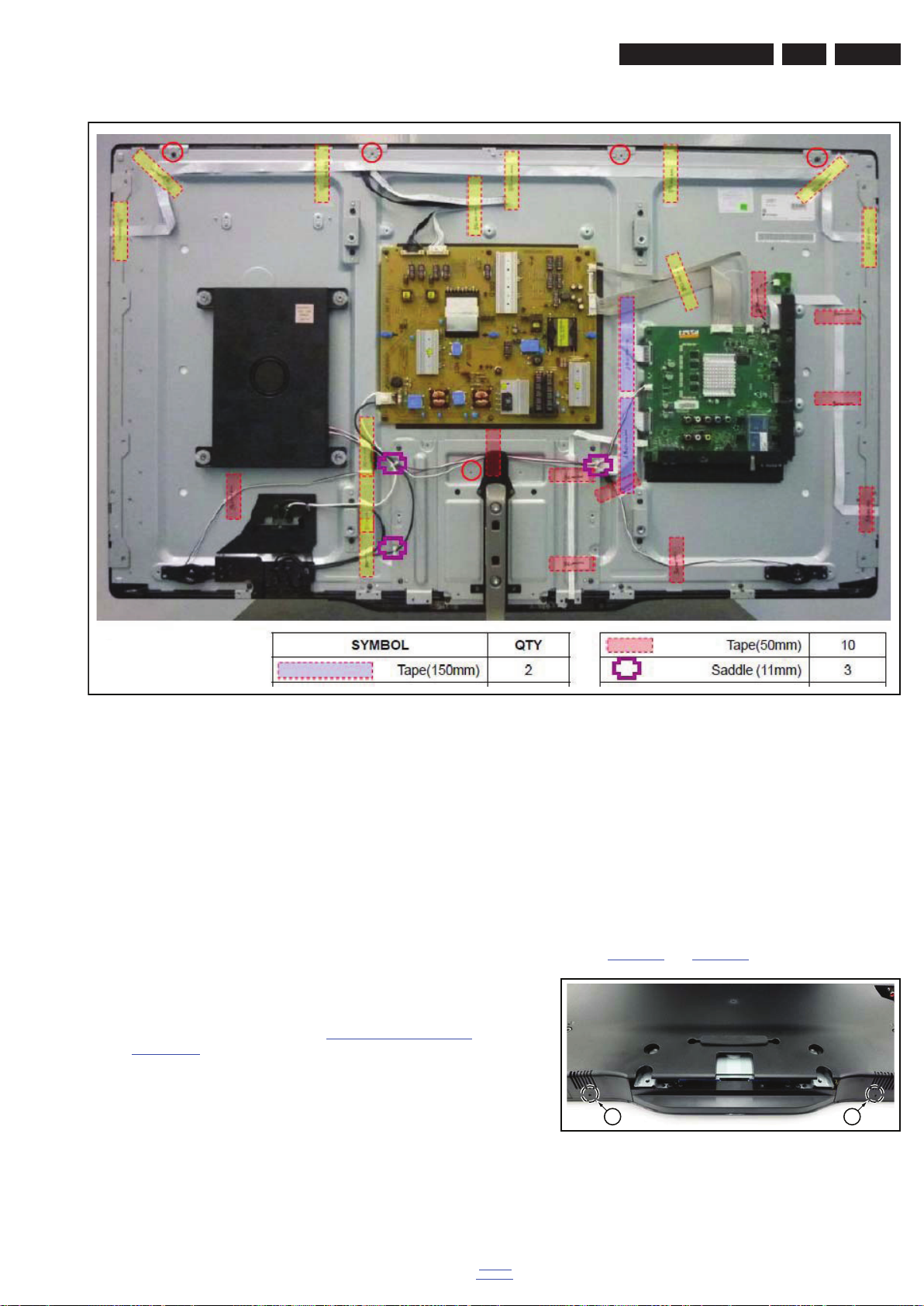
Mechanical Instructions
19112_101_110712.eps
110712
19100_048_110216.eps
110216
1 1
EN 15Q552.2L LA 4.
Figure 4-7 Cable dressing 47PFL8606D/7x (Sundance)
4.2 Service Positions
For easy servicing of a TV set, the set should be put face down
on a soft flat surface, foam buffers or other specific workshop
tools. Ensure that a stable situation is created to perform
measurements and alignments. When using foam bars take
care that these always support the cabinet and never only the
display. Caution: Failure to follow these guidelines can
seriously damage the display!
Ensure that ESD safe measures are taken.
4.3 Assy/Panel Removal Blockbuster/Emmy
Styling (xxPFL6/7xxx/xx series)
For the 40" and 46" sets, additional instructions (rear cover
removal) apply. Refer to subsection Additional instructions 40"
and 46" sets.
The instructions apply to the 37PFL6606H/12 (Blockbuster European model) - without Ambilight. At time of publishing of
this manual, no data was available for the Ambilight models
(series xxPFL7606D/xx - Emmy).
4.3.1 Rear Cover
Warning: Disconnect the mains power cord before you remove
the rear cover.
Note: it is not necessary to remove the stand while removing
the rear cover.
1. Remove all screws of the rear cover.
2. Lift the rear cover from the TV. Make sure that wires and
flat coils are not damaged while lifting the rear cover from
the set.
Additional instructions 40" and 46" sets
40"and 46" sets have a dedicated method to open the bottom
catches when removing the rear cover.
Refer to Figure 4-8
and Figure 4-9 for details.
Figure 4-8 Bottom catches 40" and 46" sets -1-
back to
div. table
2011-Jul-15
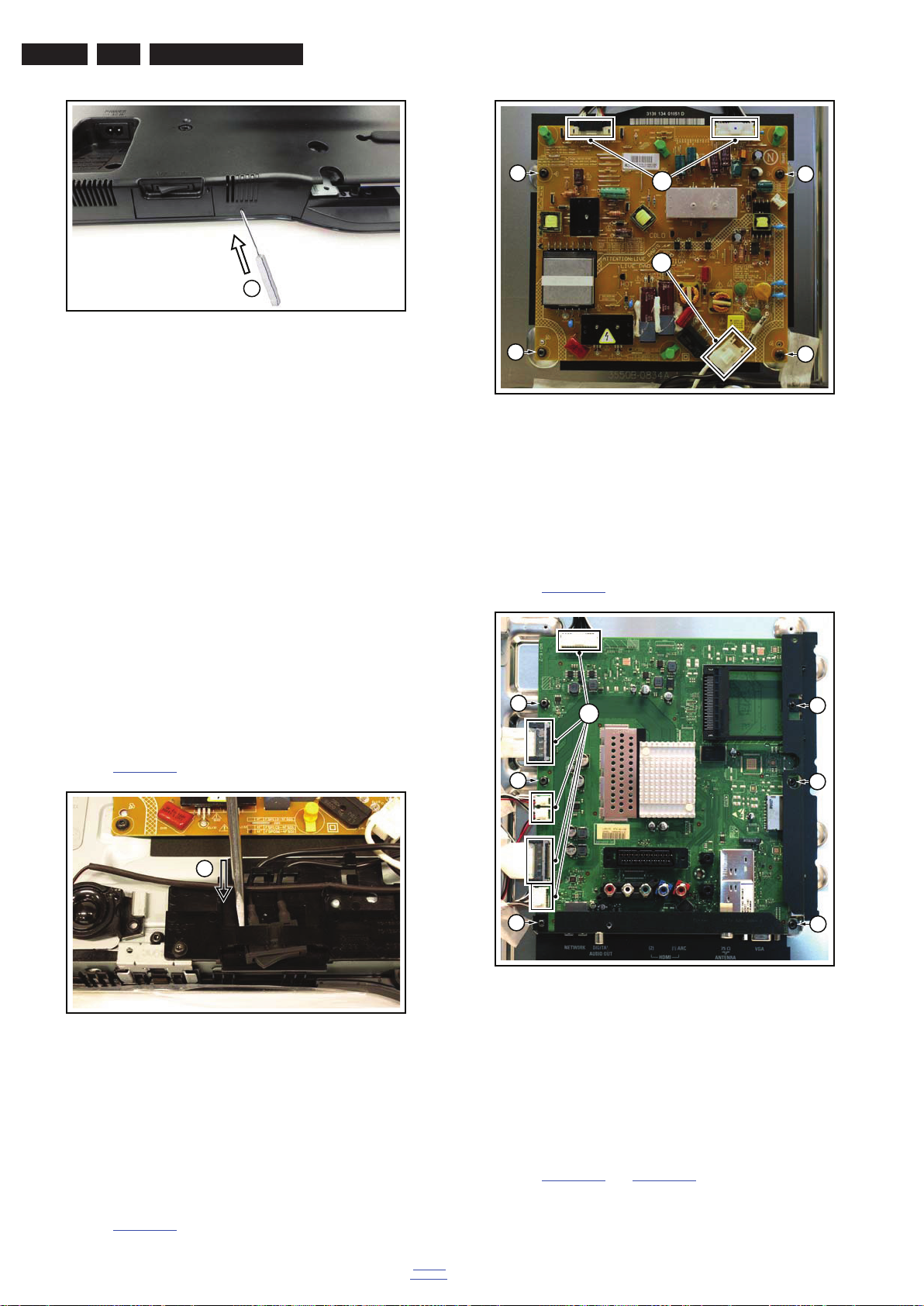
EN 16 Q552.2L LA4.
19100_049_110216.eps
110216
2
19100_047_110216.eps
110216
1
19101_008_110407.eps
110407
2
2
2
2
1
1
19101_007_110407.eps
110407
2
2
2
2
2
2
1
Figure 4-9 Bottom catches 40" and 46" sets -2-
It is advised to lay the set with front facing down before
executing this operation.
1. Remove all screws from the rear cover.
2. Use a round rod (diameter 2 mm) and insert it in one of the
holes [1].
3. Push the catch located inside the rear cover away by
inserting the rod [2] through the hole and lifting the rear
cover at the same time.
4. Repeat the same procedure on the other hole.
Mechanical Instructions
Figure 4-11 Main Power Supply
1. Unplug all connectors [1].
2. Remove the fixation screws [2].
3. Take the board out.
When defective, replace the whole unit.
4.3.2 Speakers
Tweeters
Each tweeter unit is mounted with two screws.
When defective, replace the whole unit.
Subwoofer
The central subwoofer is located in the centre of the set and is
secured by two bosses.
When defective, replace the whole unit.
4.3.3 Mains Switch
Refer to Figure 4-10
for details.
4.3.5 Small Signal Board (SSB)
Refer to Figure 4-12
for details.
4.3.4 Main Power Supply
2011-Jul-15
Figure 4-10 Mains switch
The mains switch is mounted on a plastic subframe and can be
removed without removing the subframe.
1. Use a screwdriver and push the switch out of its casing [1].
2. Unplug the connectors.
When defective, replace the whole unit.
Refer to Figure 4-11
for details.
Figure 4-12 SSB
1. Unplug all connectors [1].
2. Remove the fixation screws [2].
3. Take the board out.
When remounting, ensure that the side shielding is positioned
correctly.
4.3.6 Keyboard Control, IR & LED Board
back to
div. table
Refer to Figure 4-13
and Figure 4-14 for details.

Mechanical Instructions
19101_009_110407.eps
110407
1
1
1
1
19101_006_110407.eps
110407
2
2
2 2
2
2
3 3
19101_005_110407.eps
110407
2
1
1. Remove the stand [1].
2. Remove the stand subframe [2].
3. Remove the screws [3], unplug the connector and take the
board out.
When defective, replace the whole unit.
4.3.7 LCD Panel
EN 17Q552.2L LA 4.
Figure 4-13 Keyboard control, IR & LED board [1/2]
Figure 4-14 Keyboard control, IR & LED board [2/2]
Refer to Figure 4-15
1. Remove the SSB as described earlier.
2. Remove the PSU as described earlier.
3. Remove the tweeters with their subframes and subwoofer
as described earlier.
4. Remove the stand and -subframe as described earlier.
5. Remove the cables [1].
6. Remove the mains switch subframe [2].
7. Remove the keyboard control-, and IR & LED board as
described earlier.
8. Remove all remaining cables and subframes.
9. Use a screwdriver to release the catches [3] that secure the
panel.
10. Use a screwdriver to release the catches and remove the
sidewings [4] that secure the panel.
11. Take the panel out.
Remove the clamps from the panel before sending the panel in
for Service.
to Figure 4-17 for details.
Figure 4-15 LCD panel [1/3]
back to
div. table
2011-Jul-15
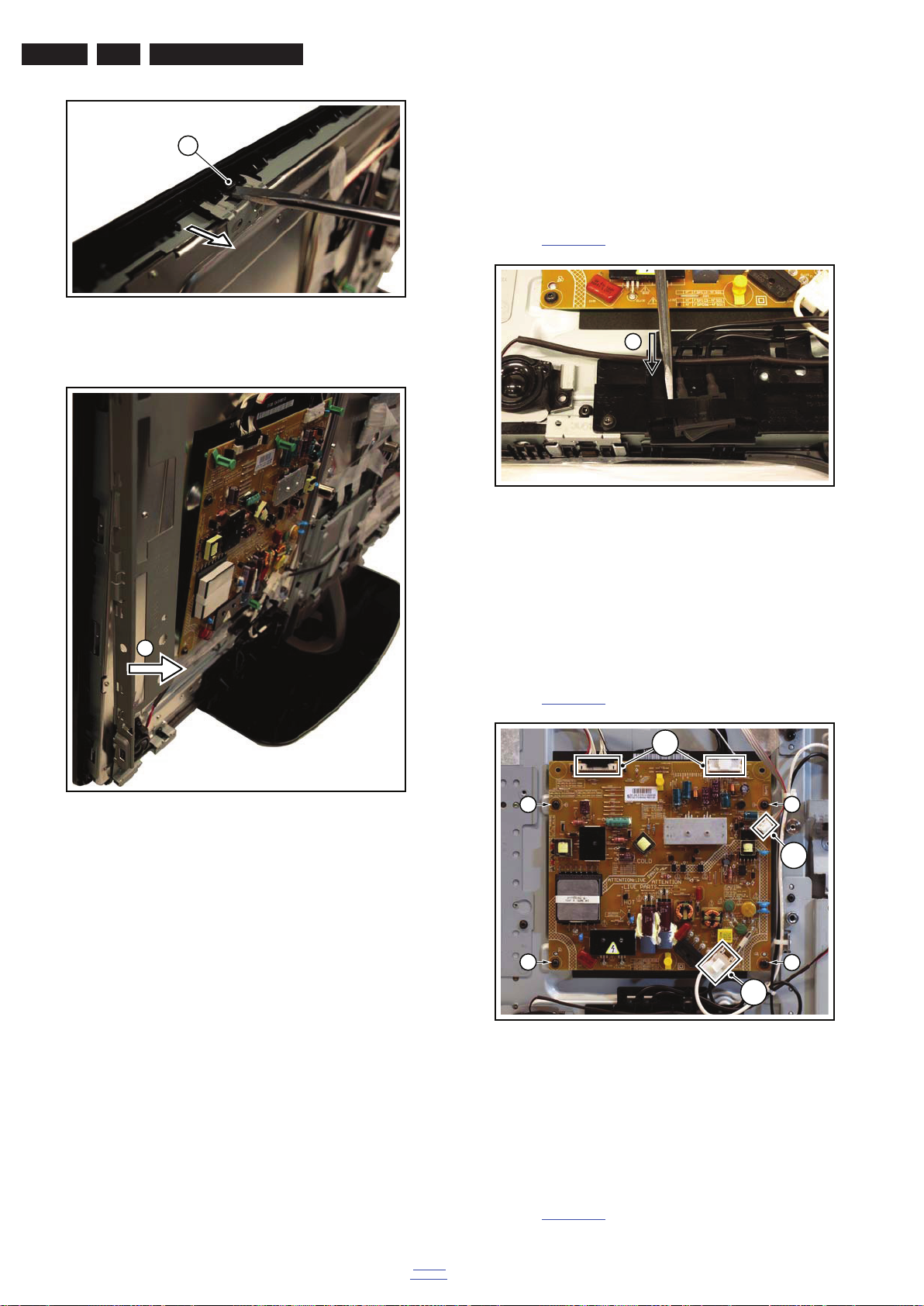
EN 18 Q552.2L LA4.
19101_004_110407.eps
110407
3
19101_003_110407.eps
110407
4
19100_047_110216.eps
110216
1
19100_050_110216.eps
110216
1
1
1
22
2
2
Mechanical Instructions
When defective, replace the whole unit.
Subwoofer
The central subwoofer is located in the centre of the set and is
secured by two bosses.
When defective, replace the whole unit.
4.4.3 Mains Switch
Figure 4-16 LCD panel [2/3]
Refer to Figure 4-18
for details.
Figure 4-18 Mains switch
The mains switch is mounted on a plastic subframe and can be
removed without removing the subframe.
1. Use a screwdriver and push the switch out of its casing [1].
2. Unplug the connectors.
When defective, replace the whole unit.
4.4.4 Main Power Supply
Figure 4-17 LCD panel [3/3]
4.4 Assy/Panel Removal Sundance Styling
(xxPFL8xxx/xx series)
The instructions apply to the 32PFL7406K/02 - European
model.
4.4.1 Rear Cover
Warning: Disconnect the mains power cord before you remove
the rear cover.
Note: it is not necessary to remove the stand while removing
the rear cover.
1. Remove all screws of the rear cover.
2. Lift the rear cover from the TV. Make sure that wires and
flat coils are not damaged while lifting the rear cover from
the set.
Refer to Figure 4-19
for details.
Figure 4-19 Main Power Supply
1. Unplug all connectors [1].
2. Remove the fixation screws [2].
3. Take the board out.
When defective, replace the whole unit.
4.4.2 Speakers
Tweeters
Each tweeter unit is mounted with one screw.
2011-Jul-15
4.4.5 Small Signal Board (SSB)
Refer to Figure 4-20
back to
div. table
for details.
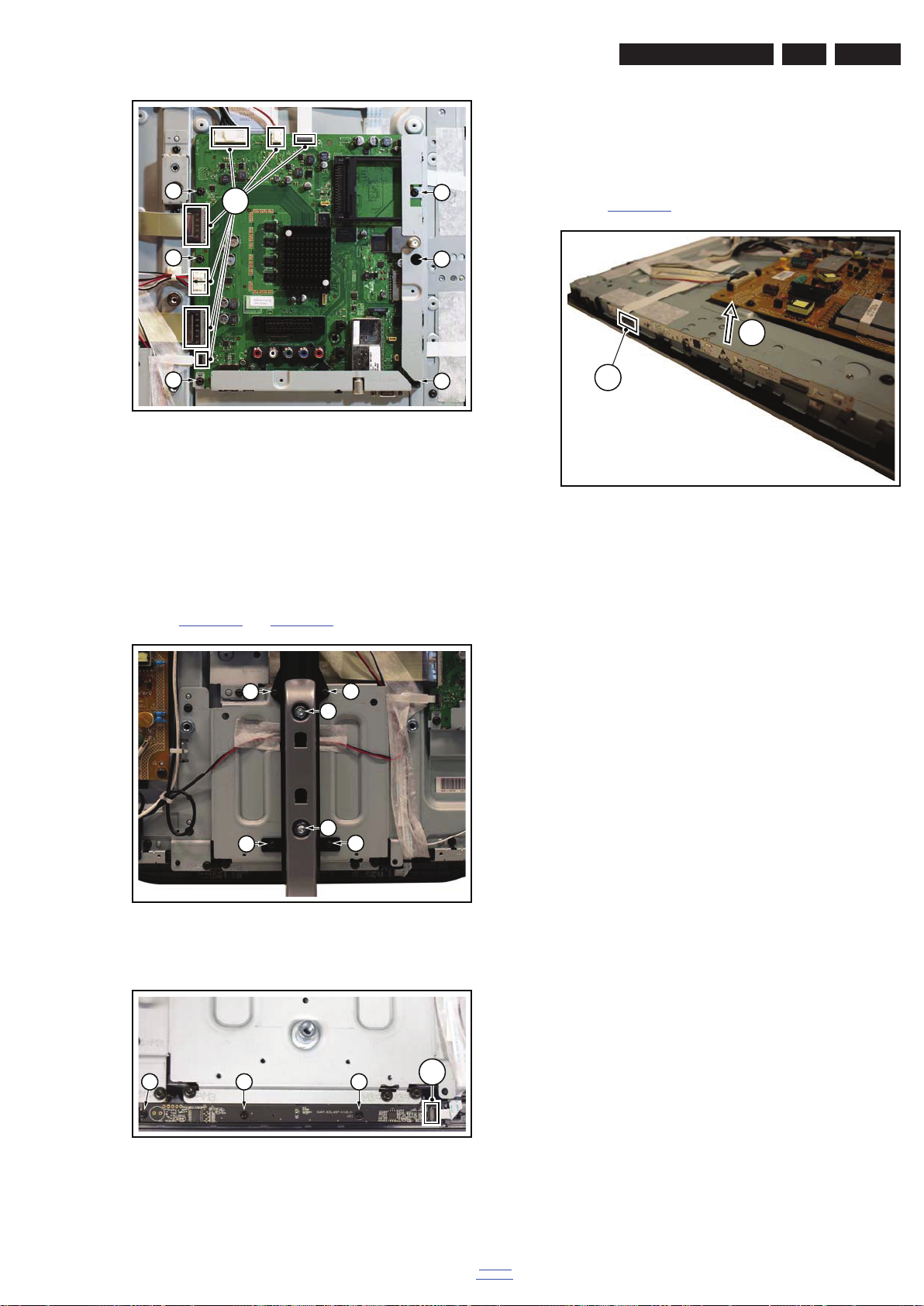
Figure 4-20 SSB
19100_051_110216.eps
110216
2
2
2
2
2
2
1
19100_052_110216.eps
110216
1
1
1
1
1
1
19100_053_110216.eps
110216
2
2 2
3
19100_054_110216.eps
110216
1. Unplug all connectors [1].
2. Remove the fixation screws [2].
3. Take the board out.
When remounting, ensure that the side shielding is positioned
correctly.
4.4.6 Keyboard Control, IR & LED Board
Refer to Figure 4-21
and Figure 4-22 for details.
Mechanical Instructions
3. Remove the screws [3] and take the board out.
When defective, replace the whole unit.
4.4.7 Ambilight Units
The Ambilight units can be lifted from the subframes without
the use of tools.
Refer to Figure 4-23
1. Unplug the connector [1].
2. Carefully lift the board [2] and take the board out.
When defective, replace the whole unit.
EN 19Q552.2L LA 4.
for details.
2
1
Figure 4-23 Ambilight units
Figure 4-21 Keyboard control, IR & LED board [1/2]
Figure 4-22 Keyboard control, IR & LED board [2/2]
1. Remove the stand and the plastic support [1].
2. Unplug the connector [2].
back to
div. table
2011-Jul-15

EN 20 Q552.2L LA4.
19100_055_110216.eps
110216
4
4
4 4 4 4
4
2
2
2
2
2
1
19100_056_110217.eps
110217
4
4.4.8 LCD Panel
Mechanical Instructions
Refer to Figure 4-24
and Figure 4-25 for details.
Figure 4-24 LCD panel [1/2]
1. Remove the SSB as described earlier.
2. Remove the PSU as described earlier.
3. Remove the tweeters with their subframes and subwoofer
as described earlier.
4. Remove the stand and -support as described earlier.
5. Remove the cables [1].
6. Remove the stand subframe [2].
7. Remove the mains switch subframe [3].
8. Remove the Ambilight units together with their subframes
as described earlier.
9. Unplug the connector from the keyboard control-, and IR &
LED board as described earlier.
10. Remove all remaining cables and subframes.
11. Use a screwdriver to release the clamps [4] that secure the
panel and take the panel out.
Remove the clamps from the panel before sending the panel in
for Service.
Figure 4-25 LCD panel [2/2]
2011-Jul-15
back to
div. table
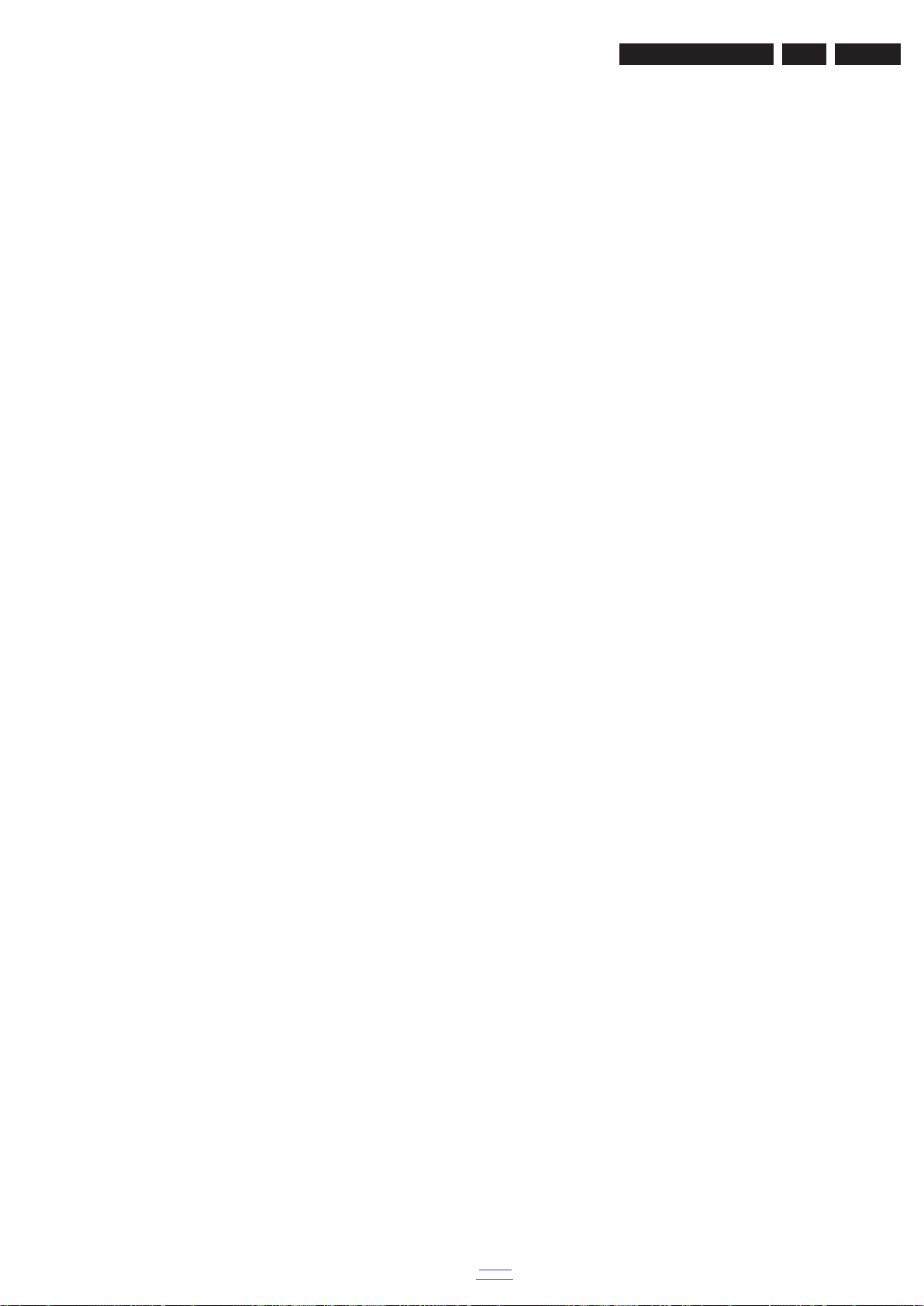
4.5 Set Re-assembly
To re-assemble the whole set, execute all processes in reverse
order.
Notes:
• While re-assembling, make sure that all cables are placed
and connected in their original position.
• Pay special attention not to damage the EMC foams in the
set. Ensure that EMC foams are mounted correctly.
Mechanical Instructions
EN 21Q552.2L LA 4.
back to
div. table
2011-Jul-15
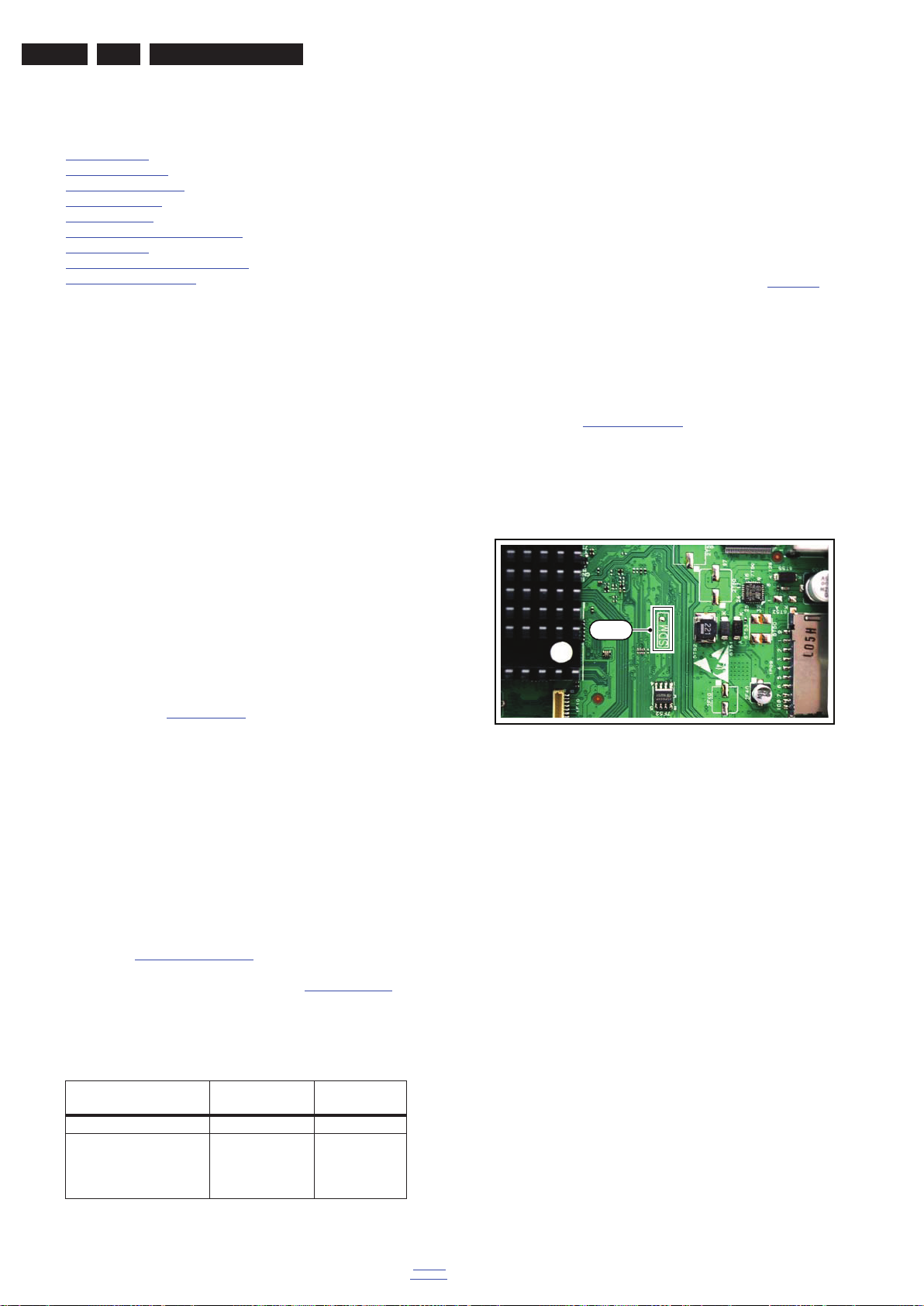
EN 22 Q552.2L LA5.
19100_057_110217.eps
110217
SDM
Service Modes, Error Codes, and Fault Finding
5. Service Modes, Error Codes, and Fault Finding
Index of this chapter:
5.1 Test Points
5.2 Service Modes
5.3 Stepwise Start-up
5.4 Service Tools
5.5 Error Codes
5.6 The Blinking LED Procedure
5.7 Protections
5.8 Fault Finding and Repair Tips
5.9 Software Upgrading
5.1 Test Points
As most signals are digital, it will be difficult to measure
waveforms with a standard oscilloscope. However, several key
ICs are capable of generating test patterns, which can be
controlled via ComPair. In this way it is possible to determine
which part is defective.
Perform measurements under the following conditions:
• Service Default Mode.
• Video: Color bar signal.
• Audio: 3 kHz left, 1 kHz right.
5.2 Service Modes
Service Default mode (SDM) and Service Alignment Mode
(SAM) offers several features for the service technician, while
the Customer Service Mode (CSM) is used for communication
between the call centre and the customer.
• All service-unfriendly modes (if present) are disabled, like:
– (Sleep) timer.
– Child/parental lock.
– Picture mute (blue mute or black mute).
– Automatic volume levelling (AVL).
– Skip/blank of non-favorite pre-sets.
How to Activate SDM
For this chassis there are two kinds of SDM: an analogue SDM
and a digital SDM. Tuning will happen according Table 5-1
• Analogue SDM: use the standard RC-transmitter and key
in the code “062596”, directly followed by the “MENU” (or
“HOME”) button.
Note: It is possible that, together with the SDM, the main
menu will appear. To switch it “off”, push the “MENU” (or
"HOME") button again.
Analogue SDM can also be activated by grounding for a
moment the solder path on the SSB, with the indication
“SDM” (see Service mode pad
• Digital SDM: use the standard RC-transmitter and key in
the code “062593”, directly followed by the “MENU” (or
"HOME") button.
Note: It is possible that, together with the SDM, the main
menu will appear. To switch it “off”, push the “MENU” (or
"HOME") button again.
).
.
This chassis also offers the option of using ComPair, a
hardware interface between a computer and the TV chassis. It
offers the abilities of structured troubleshooting, error code
reading, and software version read-out for all chassis.
(see also section “5.4.1 ComPair
Note: For the new model range, a new remote control (RC) is
used with some renamed buttons. This has an impact on the
activation of the Service modes. For instance the old “MENU”
button is now called “HOME” (or is indicated by a “house” icon).
5.2.1 Service Default Mode (SDM)
Purpose
• To create a pre-defined setting, to get the same
measurement results as given in this manual.
• To override SW protections detected by stand-by
processor and make the TV start up to the step just before
protection (a sort of automatic stepwise start-up). See
section “5.3 Stepwise Start-up
• To start the blinking LED procedure where only LAYER 2
errors are displayed. (see also section “5.5 Error Codes
Specifications
Table 5-1 SDM default settings
Region Freq. (MHz)
Europe, AP(PAL/Multi) 475.25 PAL B/G
Europe, AP DVB-T 546.00 PID
• All picture settings at 50% (brightness, color, contrast).
• Sound volume at 25%.
2011-Jul-15
”).
”.
Video: 0B 06 PID
PCR: 0B 06 PID
Audio: 0B 07
Default
system
DVB-T
”).
Figure 5-1 Service mode pad
After activating this mode, “SDM” will appear in the upper right
corner of the screen (when a picture is available).
How to Navigate
When the “MENU” (or “HOME”) button is pressed on the RC
transmitter, the TV set will toggle between the SDM and the
normal user menu.
How to Exit SDM
Use one of the following methods:
• Switch the set to STAND-BY via the RC-transmitter.
• Via a standard customer RC-transmitter: key in “00”sequence.
5.2.2 Service Alignment Mode (SAM)
Purpose
• To perform (software) alignments.
• To change option settings.
• To easily identify the used software version.
• To view operation hours.
• To display (or clear) the error code buffer.
How to Activate SAM
Via a standard RC transmitter: Key in the code “062596”
directly followed by the “INFO” or “OK” button. After activating
SAM with this method a service warning will appear on the
screen, continue by pressing the “OK” button on the RC.
back to
div. table
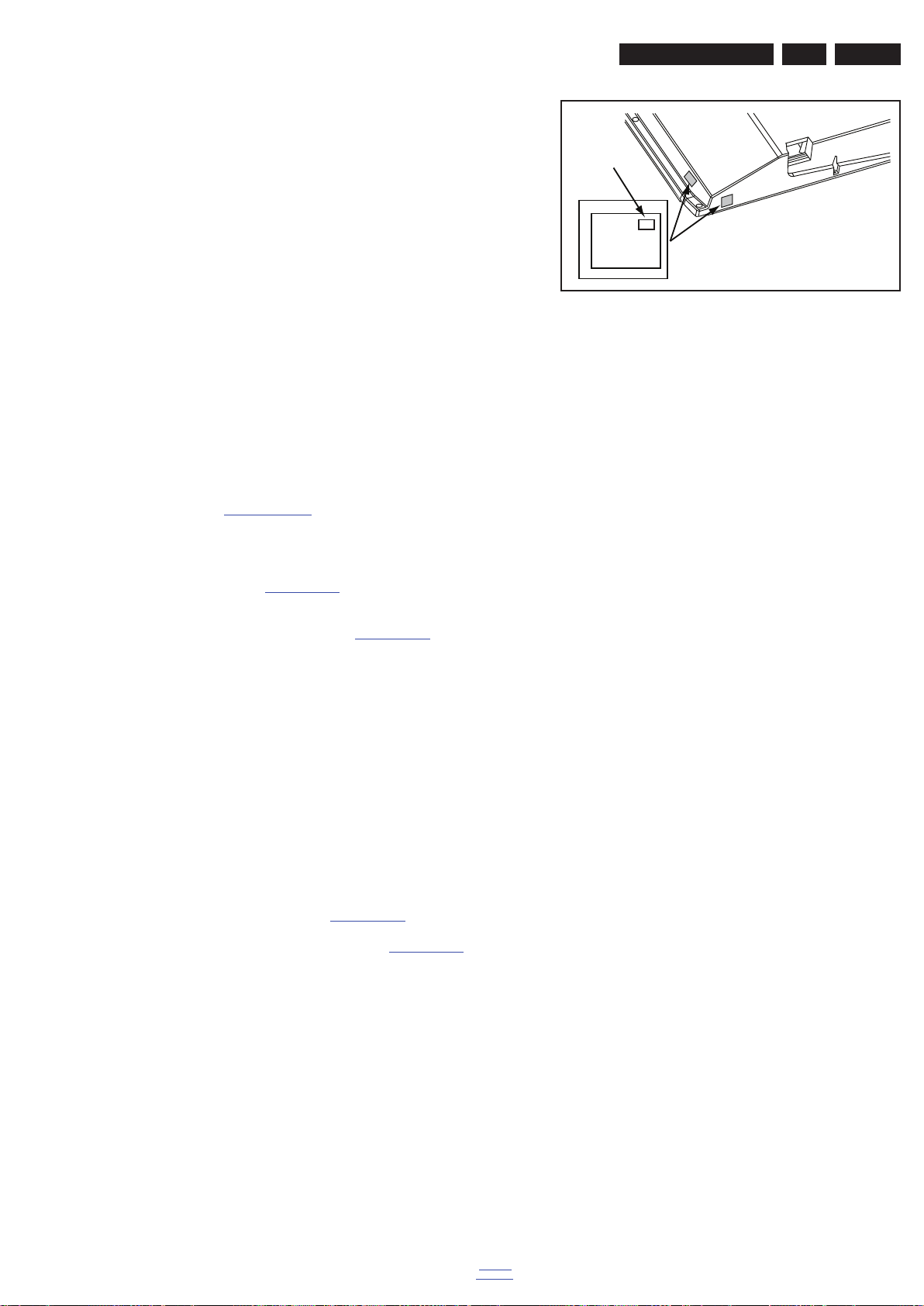
10000_038_090121.eps
090819
PHILIPS
MODEL:
32PF9968/10
PROD.SERIAL NO:
AG 1A0620 000001
040
39mm
27mm
(CTN Sticker)
Display Option
Code
Service Modes, Error Codes, and Fault Finding
EN 23Q552.2L LA 5.
Contents of SAM
• Hardware Info.
– A. SW Version. Displays the software version of the
main software (example: Q555X-1.2.3.4 =
AAAAB_X.Y.W.Z).
• AAAA= the chassis name.
• B= the SW branch version. This is a sequential
number (this is no longer the region indication, as
the software is now multi-region).
• X.Y.W.Z= the software version, where X is the
main version number (different numbers are not
compatible with one another) and Y.W.Z is the sub
version number (a higher number is always
compatible with a lower number).
– B. STBY PROC Version. Displays the software
version of the stand-by processor.
– C. Production Code. Displays the production code of
Figure 5-2 Location of Display Option Code sticker
the TV, this is the serial number as printed on the back
of the TV set. Note that if an NVM is replaced or is
initialized after corruption, this production code has to
be re-written to NVM. ComPair will foresee in a
possibility to do this.
• Operation Hours. Displays the accumulated total of
operation hours (not the stand-by hours). Every time the
TV is switched “on/off”, 0.5 hours is added to this number.
• Errors (followed by maximum 10 errors). The most recent
error is displayed at the upper left (for an error explanation
see section “5.5 Error Codes
”).
• Reset Error Buffer. When “cursor right” (or “OK” button)
pressed here, followed by the “OK” button, the error buffer
is reset.
• Alignments. This will activate the “ALIGNMENTS” submenu. See Chapter 6. Alignments
.
• Dealer Options. Extra features for the dealers.
• Options. Extra features for Service. For more info
regarding option codes, see chapter 6. Alignments
.
Note that if the option code numbers are changed, these
have to be confirmed with pressing the “OK” button before
the options are stored, otherwise changes will be lost.
• Initialize NVM. The moment the processor recognizes a
corrupted NVM, the “initialize NVM” line will be highlighted.
Now, two things can be done (dependent of the service
instructions at that moment):
– Save the content of the NVM via ComPair for
development analysis, before initializing. This will give
the Service department an extra possibility for
diagnosis (e.g. when Development asks for this).
– Initialize the NVM.
• Store - go right. All options and alignments are stored
when pressing “cursor right” (or the “OK” button) and then
the “OK”-button.
• Operation hours display. Displays the accumulated total
of operation hours of the screen itself. In case of a display
replacement, reset to “0” or to the consumed operation
hours of the spare display.
• SW Maintenance.
– SW Events. In case of specific software problems, the
development department can ask for this info.
– HW Events. In case of specific software problems, the
development department can ask for this info :
- Event 26: refers to a power dip, this is logged after
the TV set reboots due to a power dip.
- Event 17: refers to the power OK status, sensed even
before the 3 x retry to generate the error code.
• Test settings. For development purposes only.
• Development file versions. Not useful for Service
purposes, this information is only used by the development
department.
• Upload to USB. To upload several settings from the TV to
an USB stick, which is connected to the SSB. The items are
“Channel list”, “Personal settings”, “Option codes”,
“Alignments”, “Identification data” (includes the set type
and prod code + all 12NC like SSB, display, boards),
“History list”. The “All” item supports to upload all several
items at once.
First a directory “repair\” has to be created in the root
of the USB stick.
To upload the settings, select each item separately, press
“cursor right” (or the “OK” button), confirm with “OK” and
Note: When the NVM is corrupted, or replaced, there is a high
possibility that no picture appears because the display code is
not correct. So, before initializing the NVM via the SAM, a
picture is necessary and therefore the correct display option
has to be entered. Refer to Chapter 6. Alignments
for details.
To adapt this option, it’s advised to use ComPair (the correct
values for the options can be found in Chapter 6. Alignments
or a method via a standard RC (described below).
Changing the display option via a standard RC: Key in the
code “062598” directly followed by the “MENU” (or "HOME")
button and “XXX” (where XXX is the 3 digit decimal display
code as mentioned on the sticker in the set). Make sure to key
in all three digits, also the leading zero’s. If the above action is
successful, the front LED will go out as an indication that the
RC sequence was correct. After the display option is changed
in the NVM, the TV will go to the Stand-by mode. If the NVM
was corrupted or empty before this action, it will be initialized
first (loaded with default values). This initializing can take up to
20 seconds.
)
wait until the message “Done” appears. In case the
download to the USB stick was not successful, “Failure” will
be displayed. In this case, check if the USB stick is
connected properly and if the directory “repair” is present in
the root of the USB stick. Now the settings are stored onto
the USB stick and can be used to download into another TV
or other SSB. Uploading is of course only possible if the
software is running and preferably a picture is available.
This method is created to be able to save the customer’s
TV settings and to store them into another SSB.
• Download from USB. To download several settings from
the USB stick to the TV, same way of working needs to be
followed as described in “Upload to USB”. To make sure
that the download of the channel list from USB to the TV is
executed properly, it is necessary to restart the TV and
tune to a valid preset if necessary. The “All” item supports
to download all several items at once.
• NVM editor. For NET TV the set “type number” must be
entered correctly.
Also the production code (AG code) can be entered here
via the RC-transmitter.
Correct data can be found on the side/rear sticker.
back to
div. table
2011-Jul-15
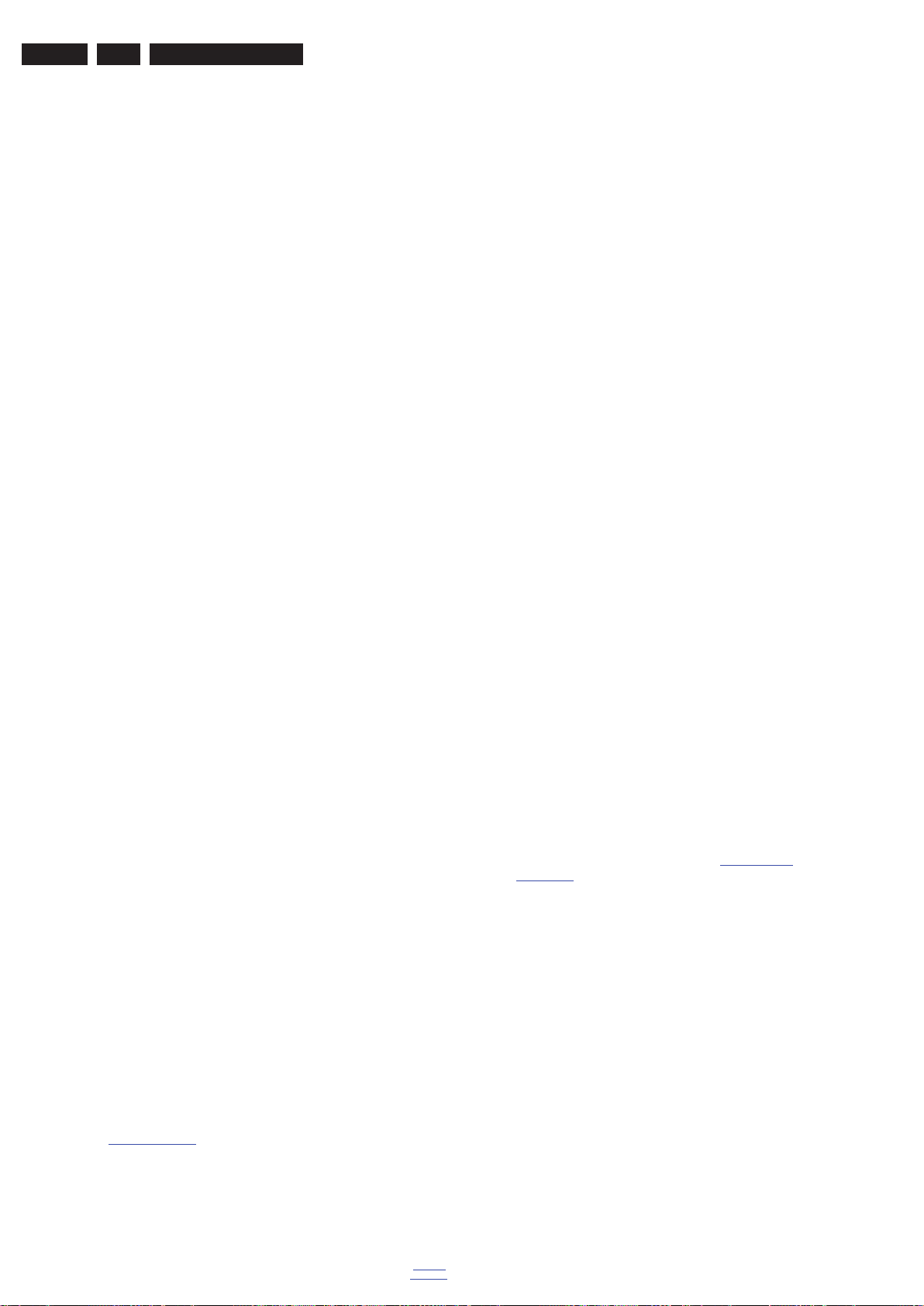
EN 24 Q552.2L LA5.
Service Modes, Error Codes, and Fault Finding
How to Navigate
• In SAM, the menu items can be selected with the
“CURSOR UP/DOWN” key on the RC-transmitter. The
selected item will be highlighted. When not all menu items
fit on the screen, move the “CURSOR UP/DOWN” key to
display the next/previous menu items.
• With the “CURSOR LEFT/RIGHT” keys, it is possible to:
– (De) activate the selected menu item.
– (De) activate the selected sub menu.
• With the “OK” key, it is possible to activate the selected
action.
How to Exit SAM
Use one of the following methods:
• Switch the TV set to STAND-BY via the RC-transmitter.
• Via a standard RC-transmitter, key in “00” sequence, or
select the “BACK” key.
5.2.3 Customer Service Mode (CSM)
Purpose
When a customer is having problems with his TV-set, he can
call his dealer or the Customer Helpdesk. The service
technician can then ask the customer to activate the CSM, in
order to identify the status of the set. Now, the service
technician can judge the severity of the complaint. In many
cases, he can advise the customer how to solve the problem,
or he can decide if it is necessary to visit the customer.
The CSM is a read only mode; therefore, modifications in this
mode are not possible.
When in this chassis CSM is activated, a test pattern will be
displayed during 5 seconds (1 second Blue, 1 second Green
and 1 second Red, then again 1 second Blue and 1 second
Green). This test pattern is generated by the PNX51X0
(located on the 200Hz board as part of the display). So if this
test pattern is shown, it could be determined that the back end
video chain (PNX51X0 and display) is working.For TV sets
without the PNX51X0 inside, every menu from CSM will be
used as check for the back end chain video.
When CSM is activated and there is a USB stick connected to
the TV set, the software will dump the CSM content to the USB
stick. The file (CSM_model number_serial number.txt) will be
saved in the root of the USB stick. This info can be handy if no
information is displayed.
When in CSM mode (and a USB stick connected), pressing
“OK” will create an extended CSM dump file on the USB stick.
This file (Extended_CSM_model number_serial number.txt)
contains:
• The normal CSM dump information,
• All items (from SAM “load to USB”, but in readable format),
• Operating hours,
• Error codes,
• SW/HW event logs.
To have fast feedback from the field, a flashdump can be
requested by development. When in CSM, push the “red”
button and key in serial digits ‘2679’ (same keys to form the
word ‘COPY’ with a cellphone). A file “Dump_model
number_serial number.bin” will be written on the connected
USB device. This can take 1/2 minute, depending on the
quantity of data that needs to be dumped.
Also when CSM is activated, the LAYER 1 error is displayed via
blinking LED. Only the latest error is displayed (see also
section 5.5 Error Codes
).
How to Activate CSM
Key in the code “123654” via the standard RC transmitter.
Note: Activation of the CSM is only possible if there is no (user)
menu on the screen!
How to Navigate
By means of the “CURSOR-DOWN/UP” knob on the RCtransmitter, can be navigated through the menus.
Contents of CSM
The contents are reduced to 3 pages: General, Software
versions and Quality items. The group names itself are not
shown anywhere in the CSM menu.
General
• Set Type. This information is very helpful for a helpdesk/
workshop as reference for further diagnosis. In this way, it
is not necessary for the customer to look at the rear of the
TV-set. Note that if an NVM is replaced or is initialized after
corruption, this set type has to be re-written to NVM.
ComPair will foresee in a possibility to do this. The update
can also be done via the NVM editor available in SAM.
• Production Code. Displays the production code (the serial
number) of the TV. Note that if an NVM is replaced or is
initialized after corruption, this production code has to be
re-written to NVM. ComPair will foresee in a possibility to
do this. The update can also be done via the NVM editor
available in SAM.
• Installed date. Indicates the date of the first installation of
the TV. This date is acquired via time extraction.
• Options 1. Gives the option codes of option group 1 as set
in SAM (Service Alignment Mode).
• Options 2. Gives the option codes of option group 2 as set
in SAM (Service Alignment Mode).
• 12NC SSB. Gives an identification of the SSB as stored in
NVM. Note that if an NVM is replaced or is initialized after
corruption, this identification number has to be re-written to
NVM. ComPair will foresee in a possibility to do this. This
identification number is the 12nc number of the SSB.
• 12NC display. Shows the 12NC of the display.
• 12NC supply. Shows the 12NC of the power supply.
• 12NC 200Hz board. Shows the 12NC of the 200Hz Panel
(when present).
• 12NC AV PIP. Shows the 12NC of the AV PIP board
(when present).
Software versions
• Current main SW. Displays the build-in main software
version. In case of field problems related to software,
software can be upgraded. As this software is consumer
upgradeable, it will also be published on the Internet.
Example: Q55xx1.2.3.4
• Stand-by SW. Displays the build-in stand-by processor
software version. Upgrading this software will be possible
via ComPair or via USB (see section 5.9 Software
Upgrading).
Example: STDBY_83.84.0.0.
• e-UM version. Displays the electronic user manual SWversion (12NC version number). Most significant number
here is the last digit.
• AV PIP software.
• 3D dongle software version.
Quality items
• Signal quality. Bad / average /good (not for DVB-S).
• Ethernet MAC address. Displays the MAC address
present in the SSB.
• Wireless MAC address. Displays the wireless MAC
address to support the Wi-Fi functionality.
• BDS key. Indicates if the set is in the BDS status.
• CI module. Displays status if the common interface
module is detected.
• CI + protected service. Yes/No.
• Event counter :
S : 000X 0000(number of software recoveries : SW
EVENT-LOG #(reboots)
S : 0000 000X (number of software events : SW EVENTLOG #(events)
H : 000X 0000(number of hardware errors)
2011-Jul-15
back to
div. table
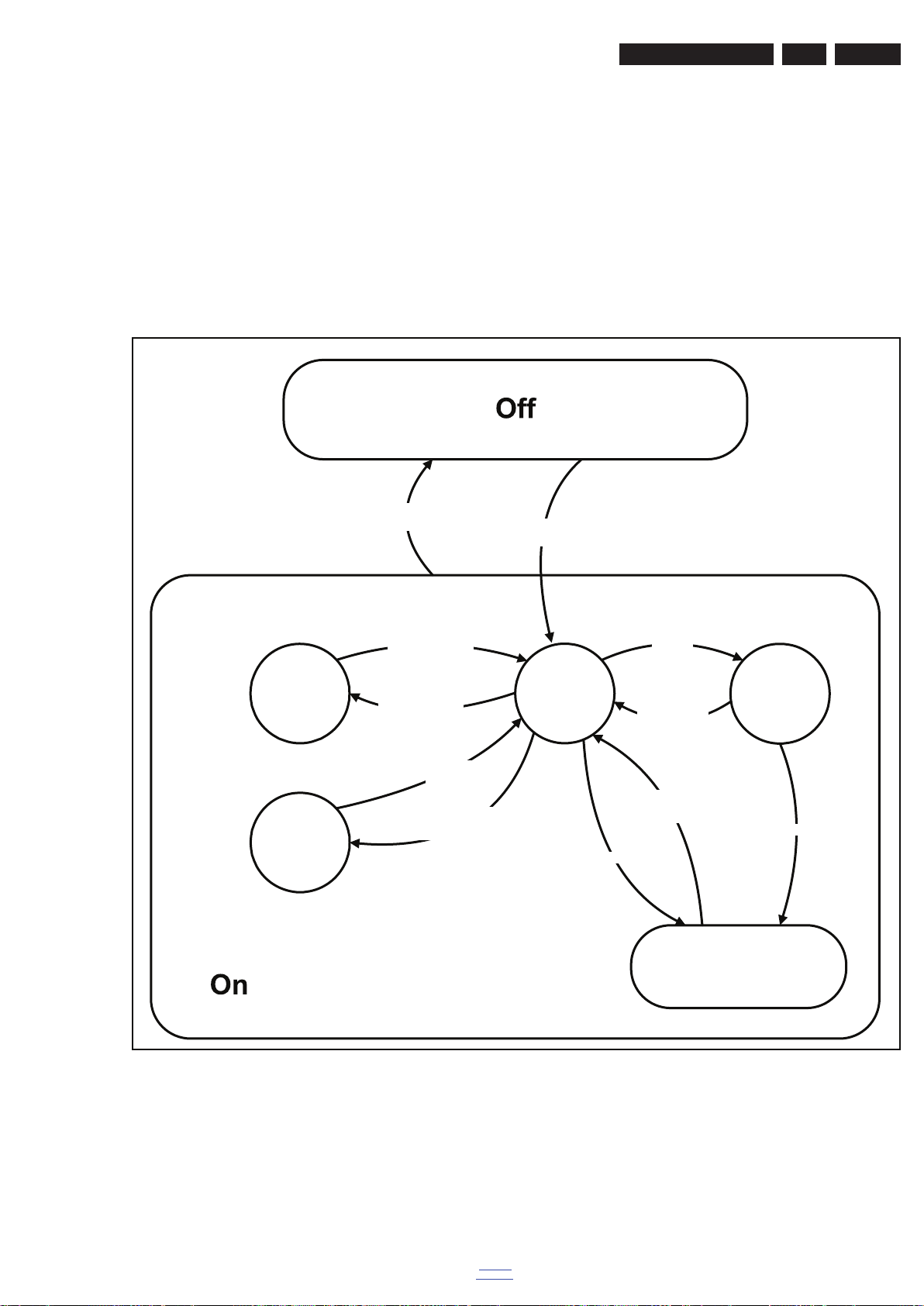
Service Modes, Error Codes, and Fault Finding
18770_250_100216.eps
100402
Active
Semi
St by
St by
Mains
on
Mains
off
GoToProtection
- WakeUp requested
- Acquisition needed
- Tact switch pushed
- stby requested and
no data Acquisition
required
- St by requested
- tact SW pushed
WakeUp
requested
Protection
WakeUp
requested
(SDM)
GoToProtection
Hibernate
- Tact switch pushed
- last status is hibernate
after mains ON
Tact switch
pushed
EN 25Q552.2L LA 5.
H : 0000 000X (number of hardware events : SW EVENTLOG #(events).
How to Exit CSM
Press “MENU” (or "HOME") / “Back” key on the RC-transmitter.
5.3 Stepwise Start-up
When the TV is in a protection state due to an error detected by
stand-by software (error blinking is displayed) and SDM is
activated via shortcutting the SDM solder path on the SSB, the
TV starts up until it reaches the situation just before protection.
So, this is a kind of automatic stepwise start-up. In combination
with the start-up diagrams below, you can see which supplies
are present at a certain moment. Caution: in case the start-up
in this mode with a faulty FET 7U0X is done, you can destroy
all IC’s supplied by the +1V8 and +1v1, due to overvoltage (12V
on XVX-line). It is recommended to measure first the FET
7U0X or others FET’s on shortcircuit before activating SDM via
the service pads.
The abbreviations “SP” and “MP” in the figures stand for:
• SP: protection or error detected by the Stand-by
Processor.
• MP: protection or error detected by the MIPS Main
Processor.
Figure 5-3 Transition diagram
back to
div. table
2011-Jul-15
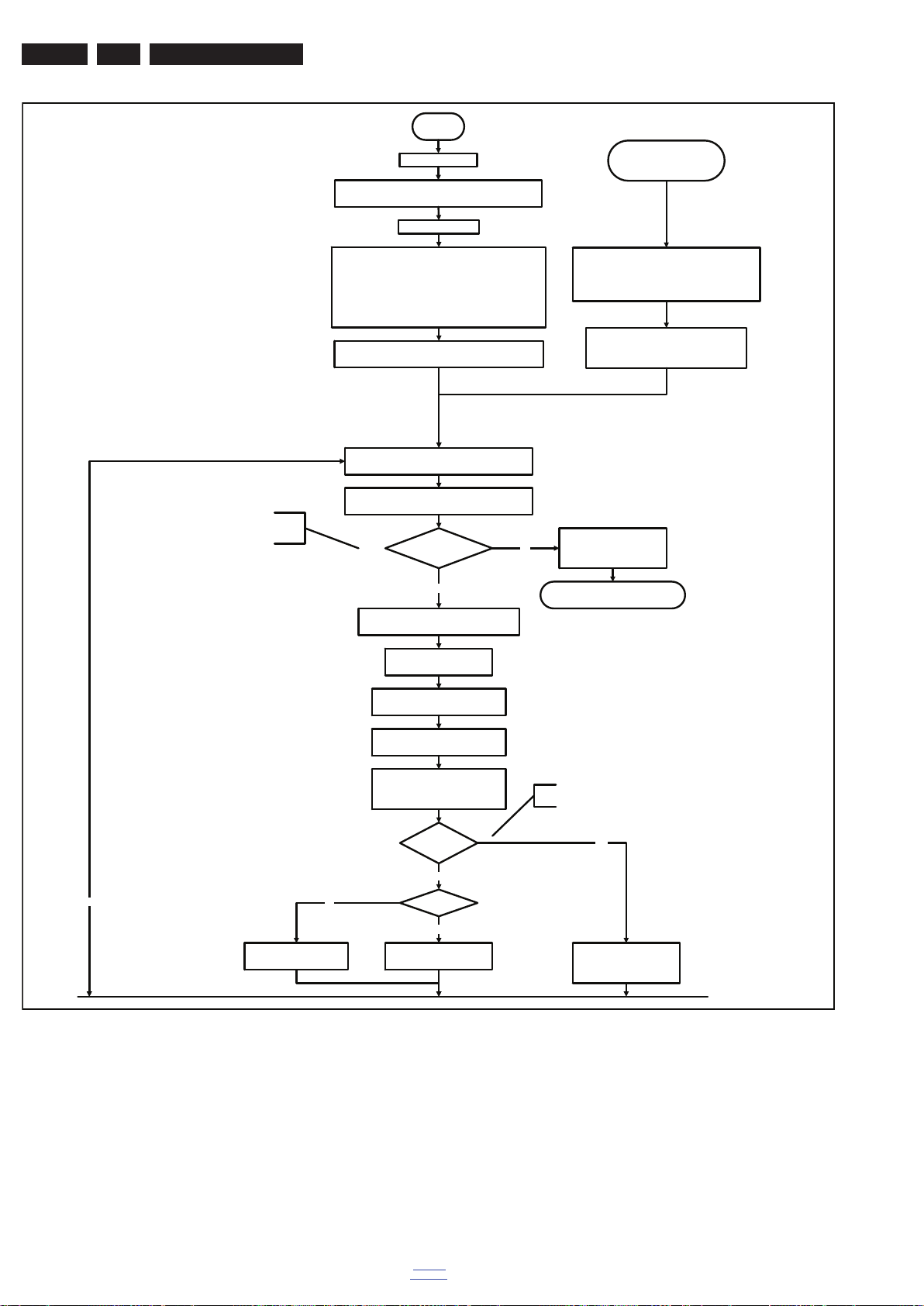
EN 26 Q552.2L LA5.
Service Modes, Error Codes, and Fault Finding
Off
Mains is applied
Stand by or
Protection
Standby Supply starts running.
All standby supply voltages become available.
st-by μP resets
Detect2 is moved to an interrupt. To be checked if
the detection on interrupt base is feasible or not or if
we should stick to the standard 40ms interval.
Initialise I/O pins of the st-by μP:
- Switch reset-AVC LOW (reset state)
- Switch reset-system LOW (reset state)
- Switch reset-Ethernet LOW (reset state)
- Switch reset-USB LOW (reset state)
- Switch reset-DVBs LOW (reset state)
- keep Audio-reset and Audio-Mute-Up HIGH
start keyboard scanning, RC detection. Wake up reasons are
Switch ON Platform and display supply by switching
+12V, +24Vs, AL and Bolt-on power
is switched on, followed by the +1V2 DCDC converter
Enable the supply detection algorithm
off.
LOW the Standby line.
Detect2 high received
within 2 seconds?
Yes
Enable the DCDC converter s
(ENABLE-3V3n LOW)
Wait 50ms
No
If the protection state was left by short circuiting the
SDM pins, detection of a protection condition during
startup will stall the startup. Protection conditions in a
playing set will be ignored. The protection mode will
not be entered.
- Switch Audio-Reset high.
It is low in the standby mode if the standby
mode lasted longer than 10s.
12V error :
Layer1: 3
Layer2: 16
Enter protection
Set I²C slave address
of Standby μP to (A0h)
Detect EJTAG debug probe
(pulling pin of the probe interface to
ground by inserting EJTAG probe)
EJTAG probe
connected ?
No
No
Release AVC system reset
Feed warm boot script
No
Cold boot?
Yes
Release AVC system reset
Feed cold boot script
An EJTAG probe (e.g. WindPower ICE probe) can be
connected for Linux Kernel debugging purposes.
Yes
Release AVC system reset
Feed initializing boot script
disable alive mechanism
18770_251_100216.eps
100216
Figure 5-4 “Off” to “Semi Stand-by” flowchart (part 1)
2011-Jul-15
back to
div. table
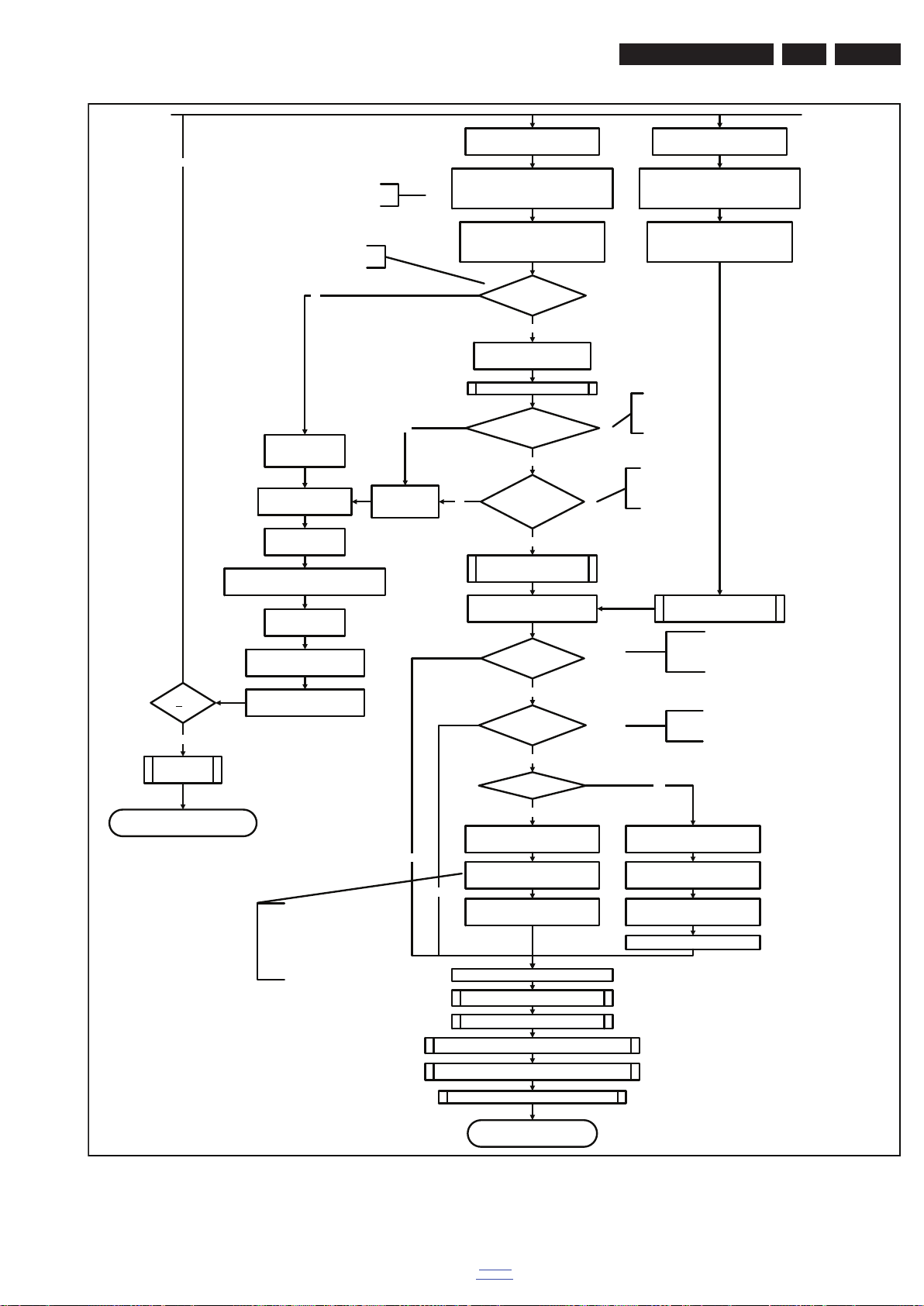
Service Modes, Error Codes, and Fault Finding
EN 27Q552.2L LA 5.
No
3-th try?
Yes
Blink Code as
error code
This cannot be done through the bootscript,
the I/O is on the sta ndby μP
Timing need to be updated if
more mature info is available.
No
Code =
Layer1: 2
Layer2: 15
Switch AVC PNX85500 in
reset (active low)
Wait 10ms
Disable all supply related protections and
switch off the +3V3 +5V DC/DC converter.
Wait 5ms
switch off the remaining DC/DC
converters
Switch Standby I/O line high
and wait 4 seconds
No
Code =
Layer1: 2
Layer2: 53
Reset-system is switched HIGH by the
AVC at the end of the bootscript
AVC releases Reset-Ethernet, Reset-USB and
Reset-DVBs when the end of the AVC boot-
script is detected
Reset-Audio and Audio-Mute-Up are
switched by MIPS code later on in the
startup process
Bootscript ready
in 1250 ms?
Yes
Set I²C slave address
of Standby μP to (60h)
RPC start (comm. protocol)
Flash to Ram
image transfer succeeded
within 30s?
Yes
No
SW initialization
succeeded
within 20s?
Yes
Enable Alive check mechanism
MIPS reads the wake up reason
from standby μP.
Wake up reason
coldboot & not semi-
standby?
yes
Startup screen cfg file
present?
yes
200Hz set?
Reset-system is switched HIGH by the
AVC at the end of the bootscript
AVC releases Reset-Ethernet, Reset-USB and
Reset-DVBs when the end of the AVC boot-
script is detected
Reset-Audio and Audio-Mute-Up are
switched by MIPS code later on in the
startup process
Timing needs to
be updated if more
mature info is
available.
Timing needs to be
updated if more
mature info is
available.
Wait until AVC starts to
communicat e
Startup screen shall only be visible when there is a coldboot to
an active state end situation. The startup screen shall not be
visible when waking up for reboot reasons or waking up to semistandby conditions or waking up to enter Hibernate mode. .
The first time after the option turn on o f the startup screen or
when the set is virgin, the cfg file is not present and hence
the startup screen will not be shown.
yes
Enter protection
To keep this flowchart readable, the exact
display turn on description is not copied
here. Please see the Semi-standby to On
description for the detailed display startup
During the complete display time of the
Startup screen, the preheat condition of
sequence.
100% PWM is valid.
Figure 5-5 “Off” to “Semi Stand-by” flowchart (part 2)
No
85500 sends out startup screen
No
85500 starts up the display.
No
Startup screen visible
Initialize audio
initialize tuner and channel decoders
Initialize source s election
Initialize video processing IC’s
initialize AutoTV by triggering CHS AutoTV Init interface
Initialize Ambilight with Lights off.
Semi-Standby
85500 sends out startup screen
200Hz Tcon has started up the
display.
85500 requests Lamp on
Startup screen visible
18770_252_100216.eps
100216
back to
div. table
2011-Jul-15
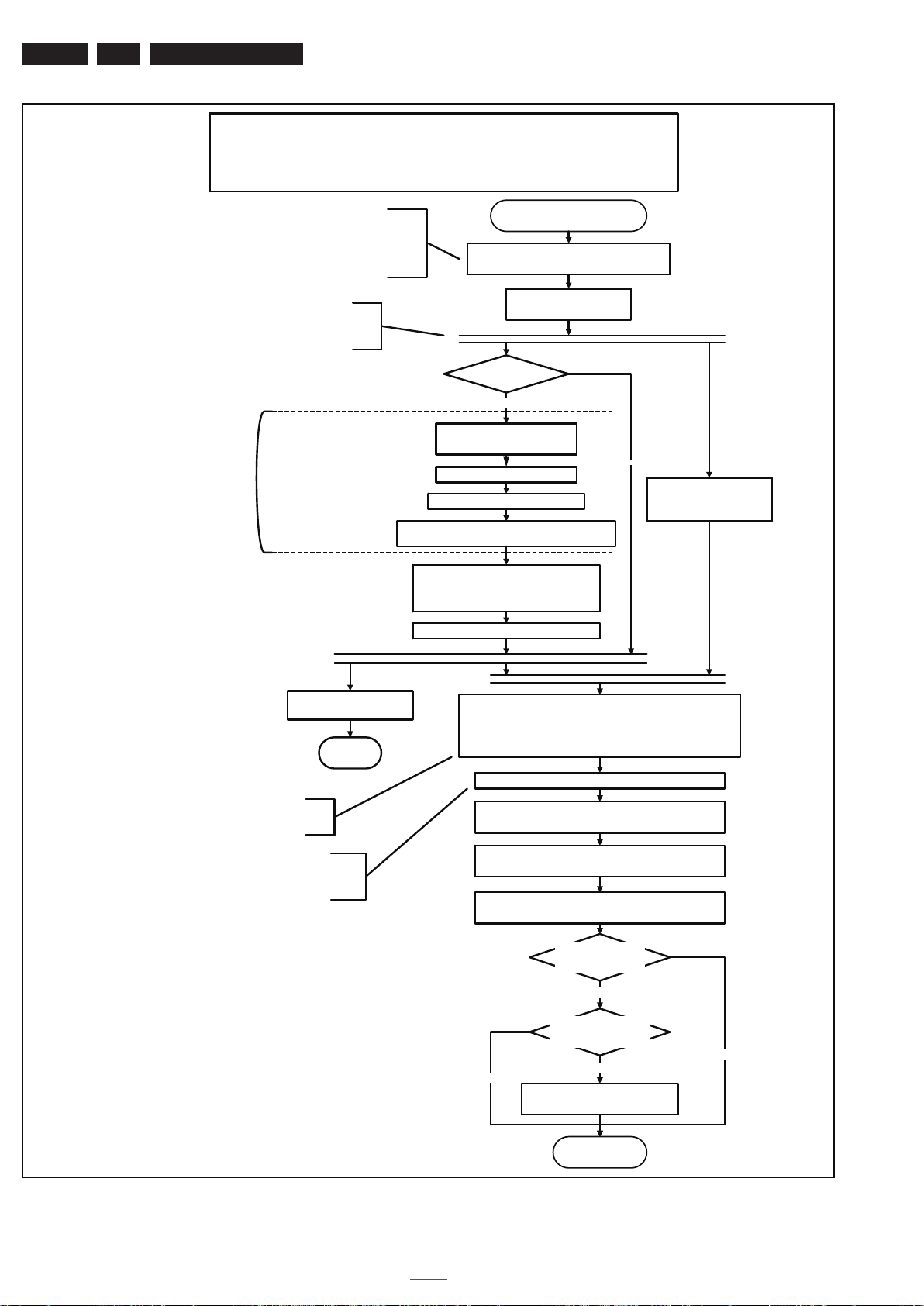
EN 28 Q552.2L LA5.
18770_253_100216.eps
100216
Active
Semi Standby
Initialize audio and video
processing IC's and functions
according needed use case.
Assert RGB video blanking
and audio mute
Wait until previous on-state is left more than 2
seconds ago. (to prevent LCD display problems)
The assumption here is that a fast toggle (<2s) can
only happen during ON->SEMI ->ON. In these states,
the AVC is still active and can provide the 2s delay. A
transition ON->SEMI->STBY->SEMI->ON cannot be
made in less than 2s, because the standby state will
be maintained for at least 4s.
Switch Audio-Reset low and wait 5ms
Constraints taken into account:
- Display may only be started when valid LVDS output clock can be delivered by the AVC.
- To have a reliable operation of the EEFL backlight, the backlight should be driven with a maximum PWM duty
cycle during the first seconds. Only after this first one or two seconds, the PWM may be set to the requir ed output
level (Note that the PWM output should be present before the backlight is switched on). To minimize the artefacts,
the picture should only be unblanked after these first seconds.
Restore dimming backlight feature, PWM and BOOST output
and unblank the video.
Wait until valid and stable audio and video, corresponding to the
requested output is delivered by the AVC
AND
the backlight has been switched on for at least the time which is
indicated in the display file as preheat time.
The higher level requirement is that audio and video
should be demuted without transient effects and that
the audio should be demuted maximum 1s before or
at the same time as the unblanking of the video.
Release audio mute and wait 100ms before any other audio
handling is done (e.g. volume change)
CPipe already generates a valid output
clock in the semi-standby state: display
startup can start immediately when leaving
the semi-standby state.
Switch on LCD backlight (Lamp-ON)
Switch off the dimming backlight feature, set
the BOOST control to nominal and make sure
PWM output is set to maximum allowed PWM
Switch on the Ambilight functionality according the last status
settings.
Delay Lamp-on with the sum of the LVDS delay and
the Lamp delay indicated in the display file
Switch on the display power by
switching LCD-PWR-ON low
Wait x ms
Switch on LVDS output in the 85500
No
The exact timings to
switch on the
display (LVDS
delay, lamp delay)
are defined in the
display file.
Start POK line
detection algorithm
return
Display already on?
(splash screen)
Yes
Display cfg file present
and up to date, according
correct display option?
Startup screen Option
and Installation setting
Photoscreen ON?
Yes
No
Prepare Start screen Display config
file and copy to Flash
No
Yes
A LED set does not normally need a
preheat time. The preheat remains present
but is set to zero in the display file.
Service Modes, Error Codes, and Fault Finding
Figure 5-6 “Semi Stand-by” to “Active” flowchart (EEFL or LED backlight 50/100 Hz only)
2011-Jul-15
back to
div. table
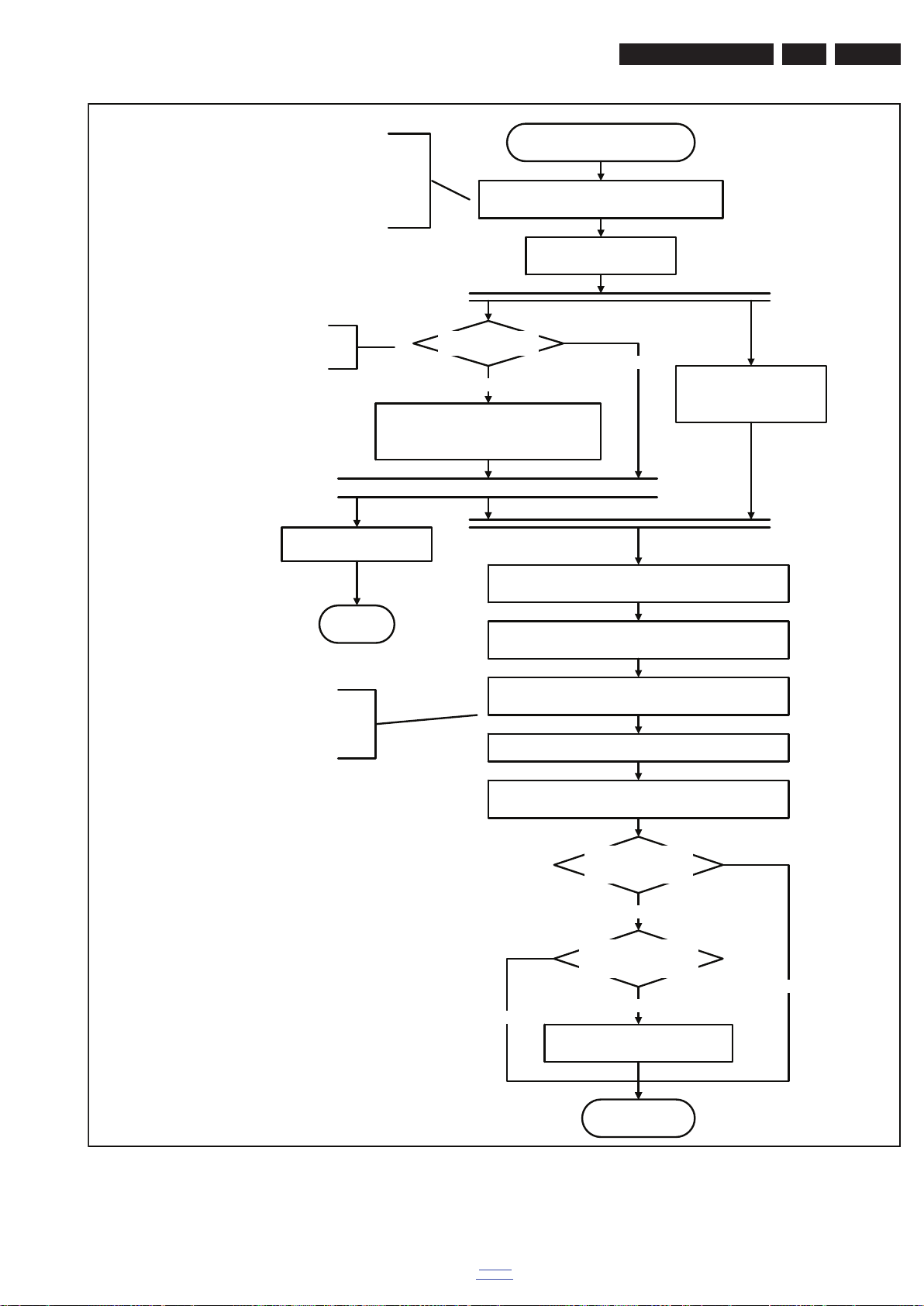
Service Modes, Error Codes, and Fault Finding
18770_254_100216.eps
100216
Active
Semi Standby
Initialize audio and video
processing IC's and functions
according needed use case.
Assert RGB video blanking
and audio mute
Wait until previous on-state is left more than 2
seconds ago. (to prevent LCD display problems)
The assumption here is that a fast toggle (<2s)
can only happen during ON->SEMI ->ON. In
these states, the AVC is still active and can
provide the 2s delay. If the transition ON->SEMI>STBY->SEMI->ON can be made in less than 2s,
we have to delay the semi -> stby transition until
the requirement is met.
Switch Audio-Reset low and wait 5ms
unblank the video.
Wait until valid and stable audio and video, corresponding to
the requested output is delivered by the AVC.
The higher level requirement is that audio and
video should be demuted without transient
effects and that the audio should be demuted
maximum 1s before or at the same time as the
unblanking of the video.
Release audio mute and wait 100ms before any other audio
handling is done (e.g. volume change)
Request Tcon to Switch on the backlight in a
direct LED or
set Lamp-on I/O line in case of a side LED
Switch on the Ambilight functionality according the last status
settings.
There is no need to define the
display timings since the timing
implementation is part of the Tcon.
Start POK line
detection algorithm
return
Display cfg file present
and up to date, according
correct display option?
Startup screen Option
and Installation setting
Photoscreen ON?
Yes
No
Prepare Start screen Display config
file and copy to Flash
No
Yes
Backlight already on?
(splash screen)
No
Yes
EN 29Q552.2L LA 5.
Figure 5-7 “Semi Stand-by” to “Active” flowchart (LED backlight 200 Hz)
back to
div. table
2011-Jul-15
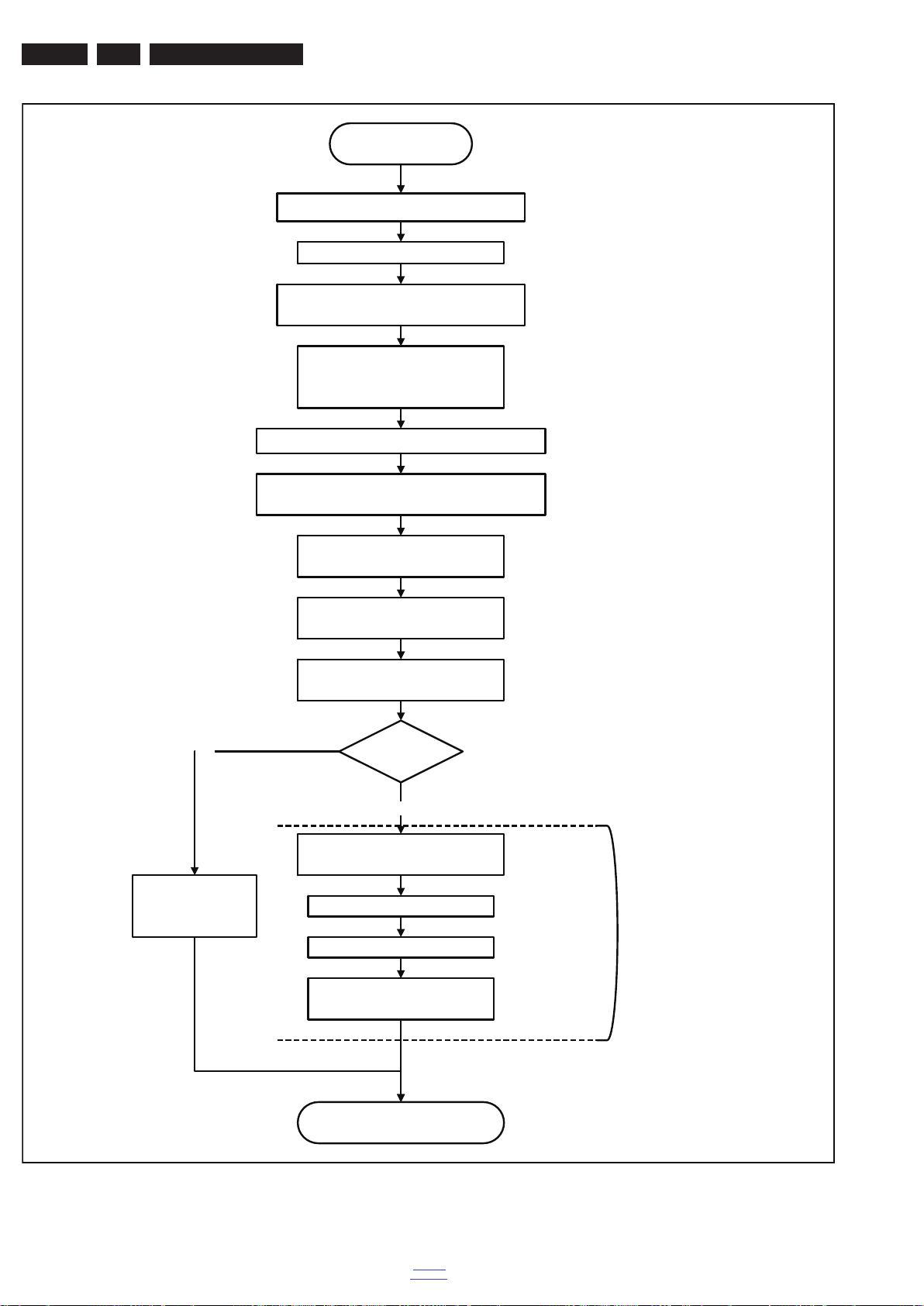
EN 30 Q552.2L LA5.
Service Modes, Error Codes, and Fault Finding
Active
Mute all sound outputs via softmute
Wait 100ms
Set main amplifier mute (I/O: audio-mute)
Force ext audio outputs to ground
(I/O: audio reset)
And wait 5ms
switch off Ambilight
Yes
Instruct 200Hz
Tcon to turn off
the display
Wait until Ambilight has faded out: Output power
Observer should be zero
Switch off POK line
detection algorithm
switch off LCD backlight
(I/O or I²C)
Mute all video outputs
200Hz set?
No
Wait x ms (display file)
Switch off LVDS output in 85500
Wait x ms
Switch off the display power by
switching LCD-PWR-ON high
The exact timings to
switch off the
display (LVDS
delay, lamp delay)
are defined in the
display file.
2011-Jul-15
Semi Standby
Figure 5-8 “Active” to “Semi Stand-by” flowchart
back to
div. table
18770_255_100216.eps
100216
