Philips 40PFL5605K, 40PFL6505H, 40PFL6605H, 32PFL3805H, 42PFL5405H User Manual
...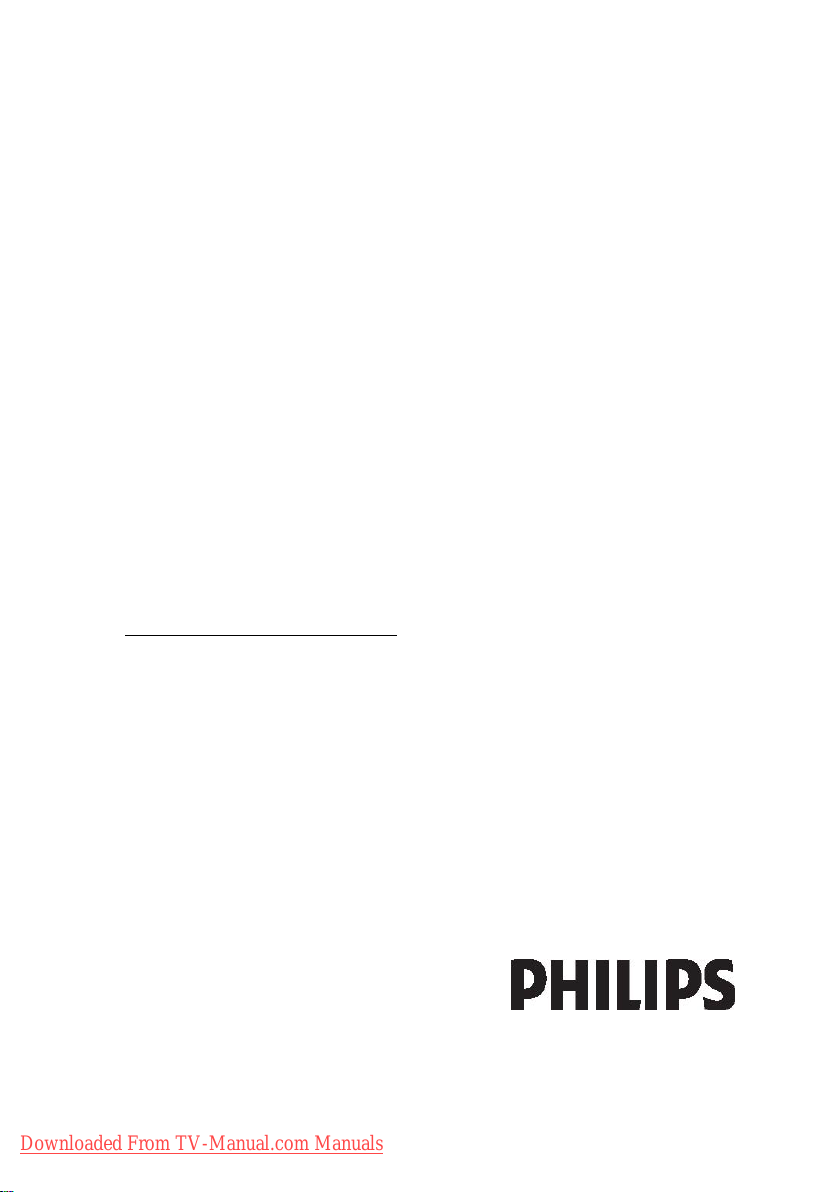
Register your product and get support at
40PFL6605H
32PFL6605H
40PFL6505H
32PFL6505H
40PFL6405H
32PFL6405H
46PFL5805H
40PFL5805H
52PFL5605H
46PFL5605H
40PFL5605H
40PFL5605K
32PFL5605H
42PFL5405H
37PFL5405H
32PFL5405H
32PFL3805H
32PFL3705H
www.philips.com/welcome
EN User Manual
Downloaded From TV-Manual.com Manuals
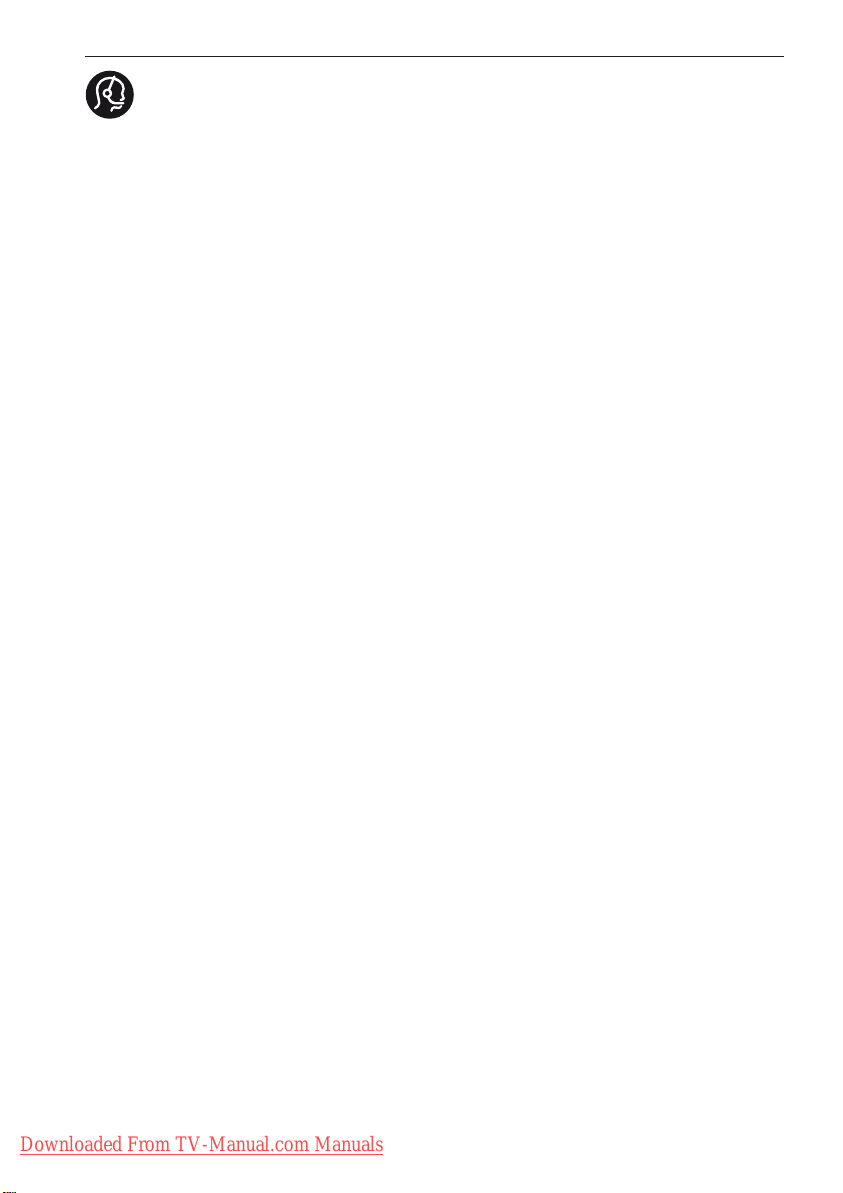
chat
chat
chat
chat
chat
Contact information
België/ Belgique
0800 80 190 Gratis / Gratuit
ß
www.philips.com/support
България
00800 11 544 24
Česká republika
800142840 Bezplatný hovor
Danmark
3525 8759 Lokalt opkald
ß
www.philips.com/support
Deutschland
0800 000 7520 gebührenfreier Anruf
ß
www.philips.com/support
Ελλάδα
0 0800 3122 1280
Κλήση χωρίς χρέωση
España
900 800 655 Teléfono local gratuito
solamente para clientes en España
ß
www.philips.com/support
Estonia
6008600 kohalik kõne tariifi
France
0805 025 510 numéro sans frais
ß
www.philips.com/support
Hrvatska
0800 222778 free
Ireland
01 601 1777
Italia
800 088774 Numero Verde
Қазақстан
+7 727 250 66 17 local
Latvia
52737691 local
Lithuania
67228896 local
Luxemburg/Luxembourg
40 6661 5644
Ortsgespräch/Appel local
Magyarország
0680018189 Ingyenes hívás
Nederland
0800 0230076 Gratis nummer
Norge
22 70 81 11 Lokalsamtale
Österreich
0800 180 016
Polska
00800-311-13-18
Pozosta?e produkty RTV oraz AGD
Portugal
800780903 Chamada Grátis
Россия
(495) 961-1111
8-800-200-0880
(бесплатный звонок по России)
România
0800-894910 Apel gratuit
0318107125 Apel local
Србија
+381 114 440 841 Lokalni poziv
Slovensko
0800 004537 Bezplatný hovor
Slovenija
00386 12 80 95 00 lokalni klic
Sverige
08 5792 9100 Lokalsamtal
Suisse/Schweiz/Svizzera
0800 002 050
Schweizer Festnetztarif/ Tarif réseau
fixe France
Suomi
09 2311 3415 paikallispuhelu
Türkiye
0800 261 3302 Şehiriçi arama
United Kingdom
General No: 0800 331 6015 free
General National Rate No:
0870 911 0036 National rate
Українська
0-800-500-697
This information is correct at the time of print. For updated information, see www.philips.com/support.
Downloaded From TV-Manual.com Manuals
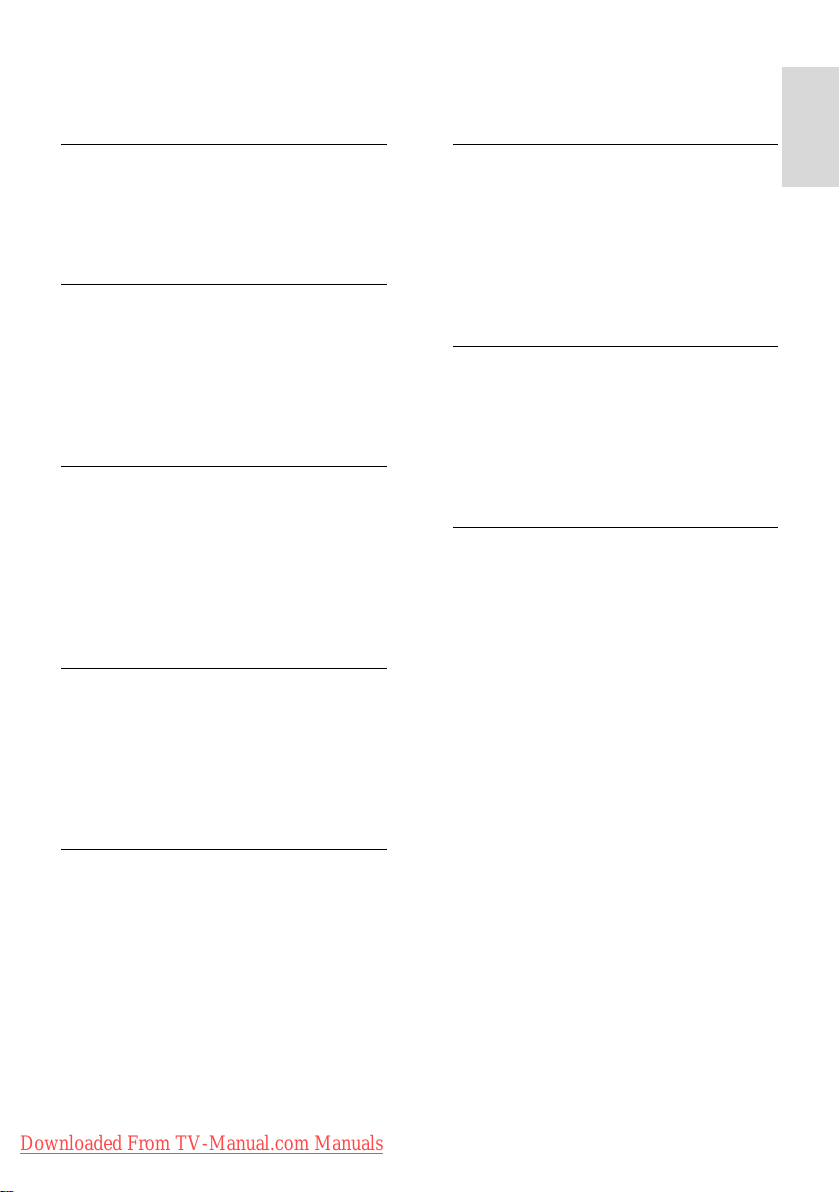
English
Contents
1 Get started 4
TV Tour 4
Important 9
Position the TV 12
Product highlights 13
Access more information 14
2 Use your TV 15
Overview 15
Side controls and indicators 15
Remote control 15
Basic TV menus 17
Watch TV 19
Watch a connected device 21
Use Ambilight 22
3 Use more of your TV 24
Use teletext 24
Favorite channels 25
Use EPG 25
Use timers and locks 25
Use subtitles 26
Access multimedia 27
Use Scenea 28
Universal access 28
4 Setup the TV 30
Change picture and sound settings 30
Change channel settings 31
Install channels 32
Change language settings 34
Change other settings 35
Update software 36
Reinstall the TV 37
5 Connect the TV 38
6 Troubleshooting 56
Contact us 56
General TV issues 56
TV channel issues 56
Picture issues 56
Sound issues 57
HDMI connection issues 57
USB connection issues 58
PC connection issues 58
7 Technical data 59
Overview 59
Power and reception 59
Display and sound 59
Display resolutions 59
Multimedia 59
Connectivity 60
Dimensions 60
8 Index 62
First connections 38
About cables 38
TV connectors overview 40
Connect devices 41
Connect more devices 47
Use Philips EasyLink 51
Use a CAM 54
Downloaded From TV-Manual.com Manuals
EN 3
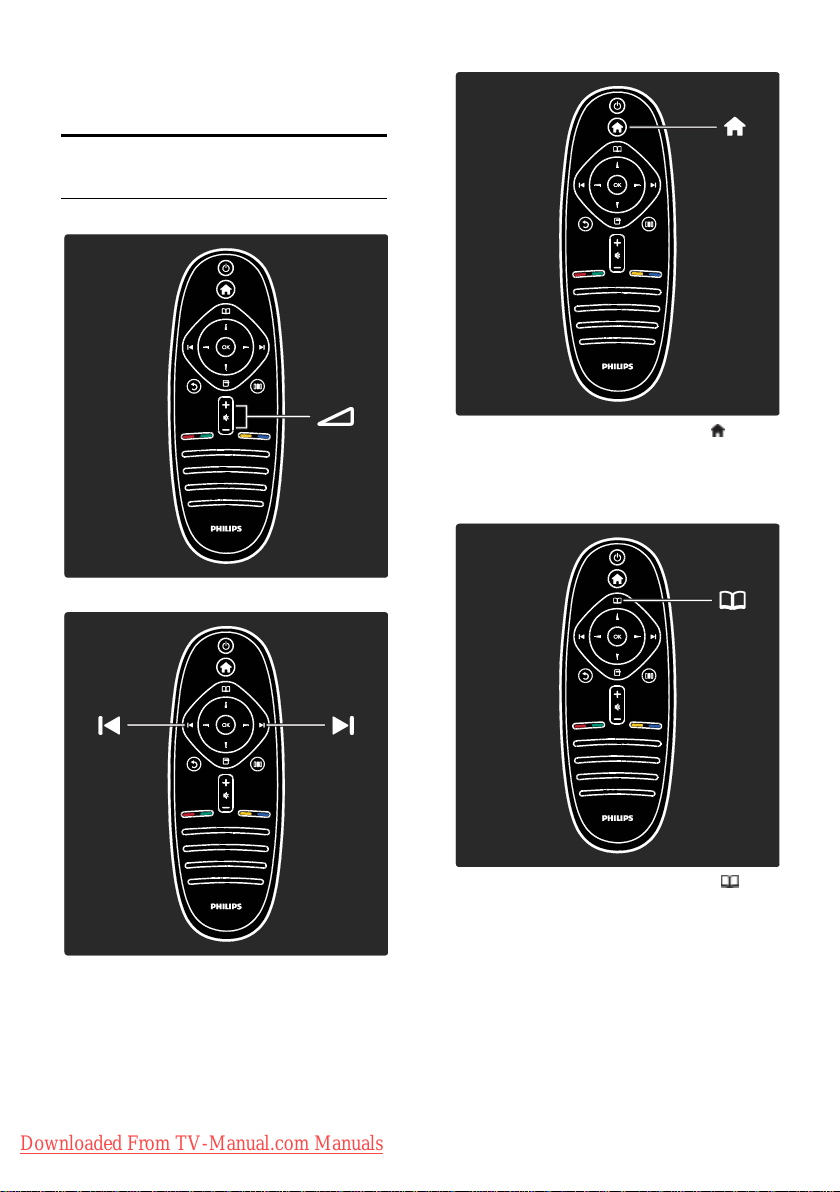
1 Get started
TV Tour
The remote control
To adjust the volume.
To open or close the Home menu .
In the Home menu, you can access
connected devices, picture and sound
settings, and other useful features.
To switch TV channels.
Downloaded From TV-Manual.com Manuals
EN 4
To open or close the Browse menu .
In the Browse menu, you can access
Teletext, the channel list, or the electronic
Program Guide (EPG)*.
*EPG is not available in all countries.
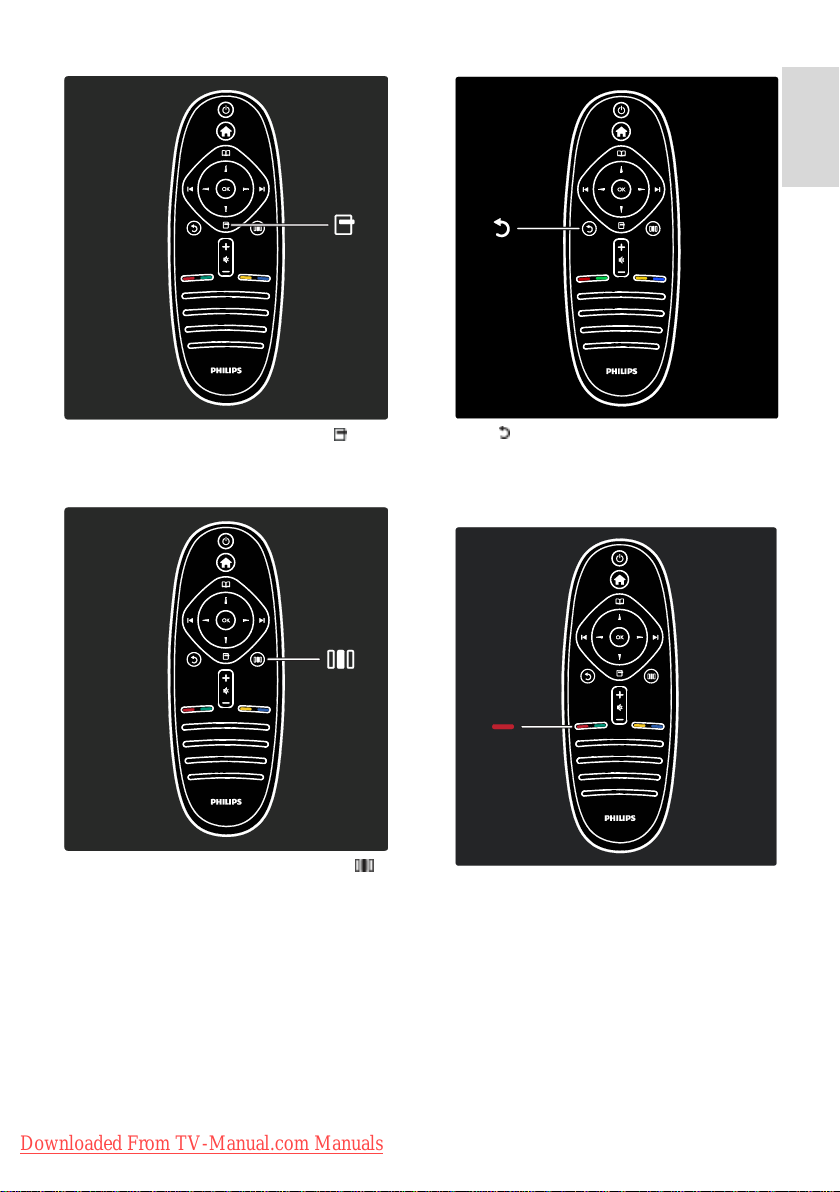
English
To open or close the Options menu .
Options menus offer convenient settings
related to what is on-screen.
Back .
To return to the previous TV channel or
menu. Press and hold to return to watching
TV.
To open or close the Experience menu .
In the Experience menu, you can access a
range of frequently used settings.
Downloaded From TV-Manual.com Manuals
Red
To select the red option, access digital
Interactive TV services*, or watch TV
demonstration clips.
*Available on certain models only.
EN 5
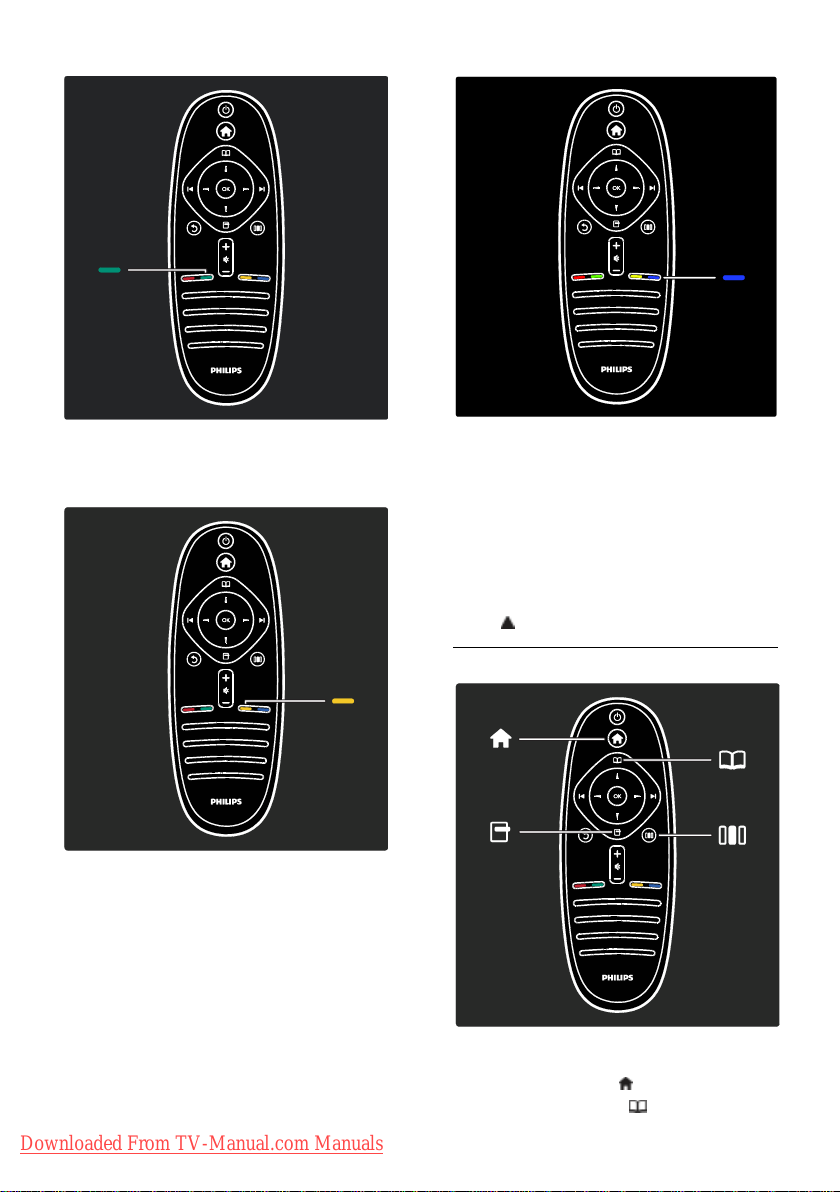
Green
To select the green option or the
energy-efficient settings.
Blue
To select the blue option or to open the
Widgets*.
*Available on certain models only.
Read more about the remote control in
Help > Use your TV > Remote control >
Overview (Page 15).
Alternatively, find the answer in Search for...
Press to select the next TV tour.
Yellow
To select the yellow option.
Downloaded From TV-Manual.com Manuals
EN 6
The TV menus
Let's learn more about these frequently used
menus:
the Home menu
the Browse menu
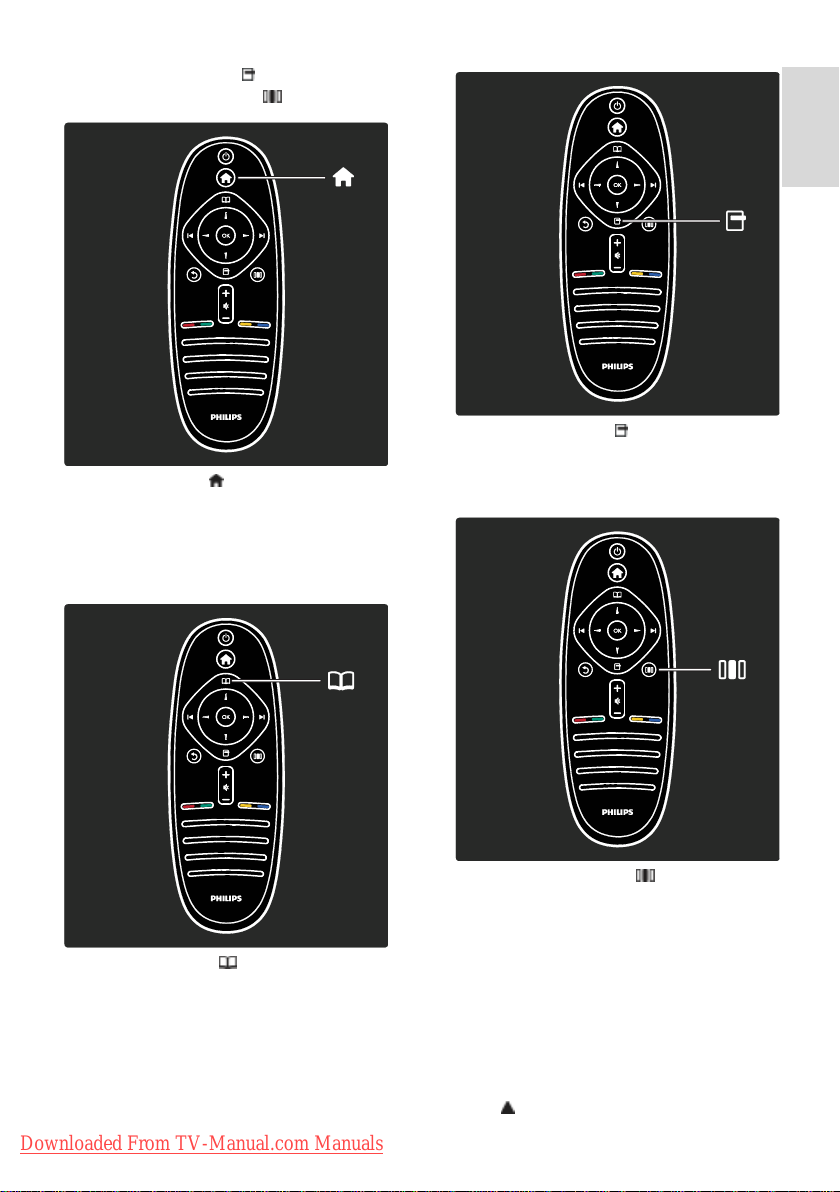
English
the Options menu
the Experience menu
In the Home menu , you can select the
source to watch, such as a TV channel, or
movies from a connected DVD player or
USB flash drive. You can also add a new
device or access the [Setup] menu for more
settings.
In the Options menu , you can select
settings related to what is shown on screen.
For example, while you watch a channel, you
can mark it as a favorite.
In the Browse Menu , you can access
Teletext, the channel list, or the electronic
Program Guide (EPG)*.
*EPG is not available in all countries.
Downloaded From TV-Manual.com Manuals
In the Experience menu , you can quickly
adjust Ambilight*, picture, and sound
settings.
You can select the ideal picture setting for
movies, games, or music. Or you can change
the picture format of the on-screen image.
You can even change the surround settings
for the TV speakers.
*Available on certain models only.
You can also find the answer in Search for...
Press to select the next TV tour.
EN 7
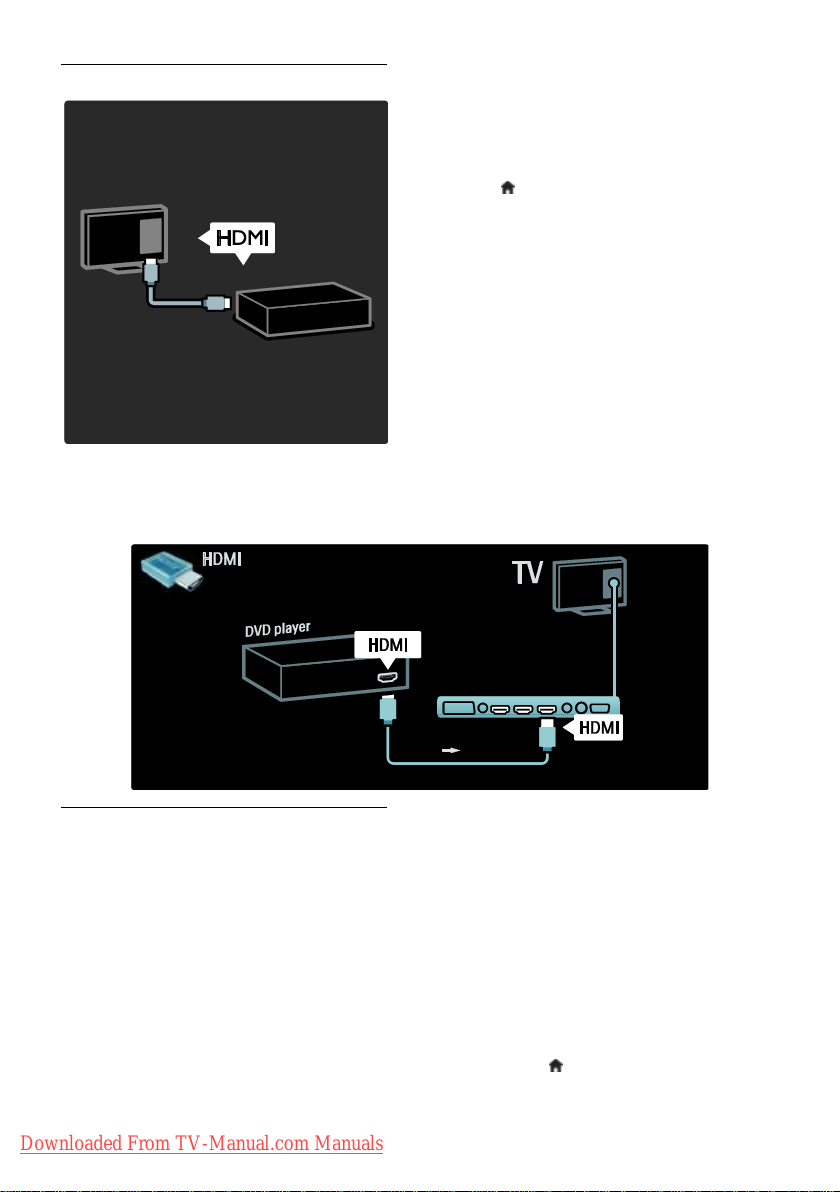
Connect devices
The HDMI connection offers the best
picture and sound quality.
If you connect a device to this TV, access the
Home menu to add it.
Press > [Add your devices], then follow
the on-screen instructions. Ensure that you
select the correct TV connector which the
device is connected to. Read more in Help >
Use your TV > Basic TV Menus > Add
your devices (Page 18).
If you connect an EasyLink (HDMI-CEC)
compliant device to the TV, it is
automatically added to the Home menu.
Access the Home menu and select the
newly added device icon. Read more in Help
Connect DVD players, Blu-ray Disc players,
> Connect the TV> Use Philips EasyLink
(Page 51).
or game consoles through HDMI.
In Help > Connect the TV (Page 38), you can learn to connect the most common devices through
illustrations, for example:
High Definition TV
You can watch High Definition (HD)
programs in HD picture quality.
If you watch non-HD programs, the picture
quality will be similar to non-HD TVs.
Your TV can display HD video content from:
a Blu-ray disc player, connected with a
HDMI cable, playing a Blu-ray disc
an upscaling DVD player, connected
with a HDMI cable, playing a DVD disc
an over-the-air HD broadcaster
(DVB-T MPEG4)
Downloaded From TV-Manual.com Manuals
EN 8
a digital HD receiver, connected with
an HDMI cable, playing HD content
from a cable or satellite operator
a HD channel on your DVB-C network
a HD game console (for example,
X-Box 360 or PlayStation 3), connected
with an HDMI cable, playing a HD
game
HD video clip
To experience the stunning sharpness and
picture quality of HD TV, you can watch the
High Definition video clip from the Home
menu. Press > [Setup] > [Watch
demos] (on the second page of the setup
menu).
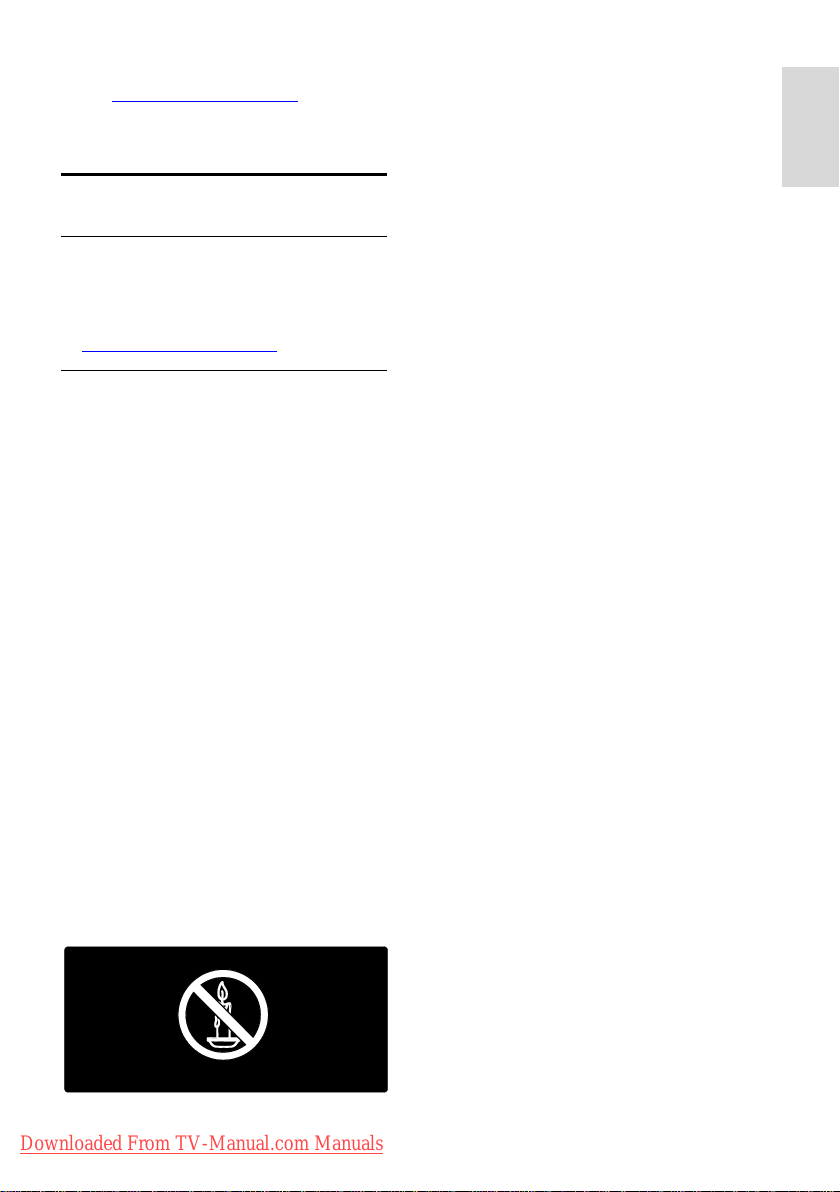
English
Contact your dealer for more information.
Go to www.philips.com/support to find
FAQs that list the HD channels or providers
in your country.
Important
Congratulations
NonPublish
Congratulations on your purchase, and
welcome to Philips! To fully benefit from the
support that Philips offers, register your TV
at www.philips.com/welcome.
Safety
NonPublish
Read and understand all instructions before
you use your TV. If damage is caused by
failure to follow instructions, the warranty
does not apply.
Risk of electric shock or fire!
Never expose the TV to rain or water.
Never place liquid containers, such as vases,
near the TV. If liquids are spilt on or into the
TV, disconnect the TV from the power
outlet immediately. Contact Philips
Consumer Care to have the TV checked
before use.
Never insert objects into the ventilation
slots or other openings on the TV.
When the TV is swivelled ensure that
no strain is exerted on the power cord.
Strain on the power cord can loosen
connections and cause arcing.
Never place the TV, remote control or
batteries near naked flames or other
heat sources, including direct sunlight.
To prevent the spread of fire, keep
candles or other flames away from the
TV, remote control and batteries at all
times.
Risk of short circuit or fire!
Never expose the remote control or
batteries to rain, water or excessive
heat.
Avoid force coming onto power plugs.
Loose power plugs can cause arcing or
fire.
Risk of injury or damage to the TV!
Two people are required to lift and
carry a TV that weighs more than
25kg/55lbs.
When stand mounting the TV, use only
the supplied stand. Secure the stand to
the TV tightly. Place the TV on a flat,
level surface that can support the
combined weight of the TV and the
stand.
When wall mounting the TV, use only a
wall mount that can support the weight
of the TV. Secure the wall mount to a
wall that can support the combined
weight of the TV and wall mount.
Koninklijke Philips Electronics N.V. bears
no responsibility for improper wall
mounting that results in accident, injury
or damage.
Before you connect the TV to the
power outlet, ensure that the power
voltage matches the value printed on
the back of the TV. Never connect the
TV to the power outlet if the voltage is
different.
Risk of injury to children!
Follow these precautions to prevent the TV
from toppling over and causing injury to
children:
Never place the TV on a surface
covered by a cloth or other material
that can be pulled away.
Ensure that no part of the TV hangs
over the edge of the mounting surface.
Never place the TV on tall furniture,
such as a bookcase, without anchoring
both the furniture and TV to the wall
or a suitable support.
Educate children about the dangers of
climbing on furniture to reach the TV.
Downloaded From TV-Manual.com Manuals
EN 9
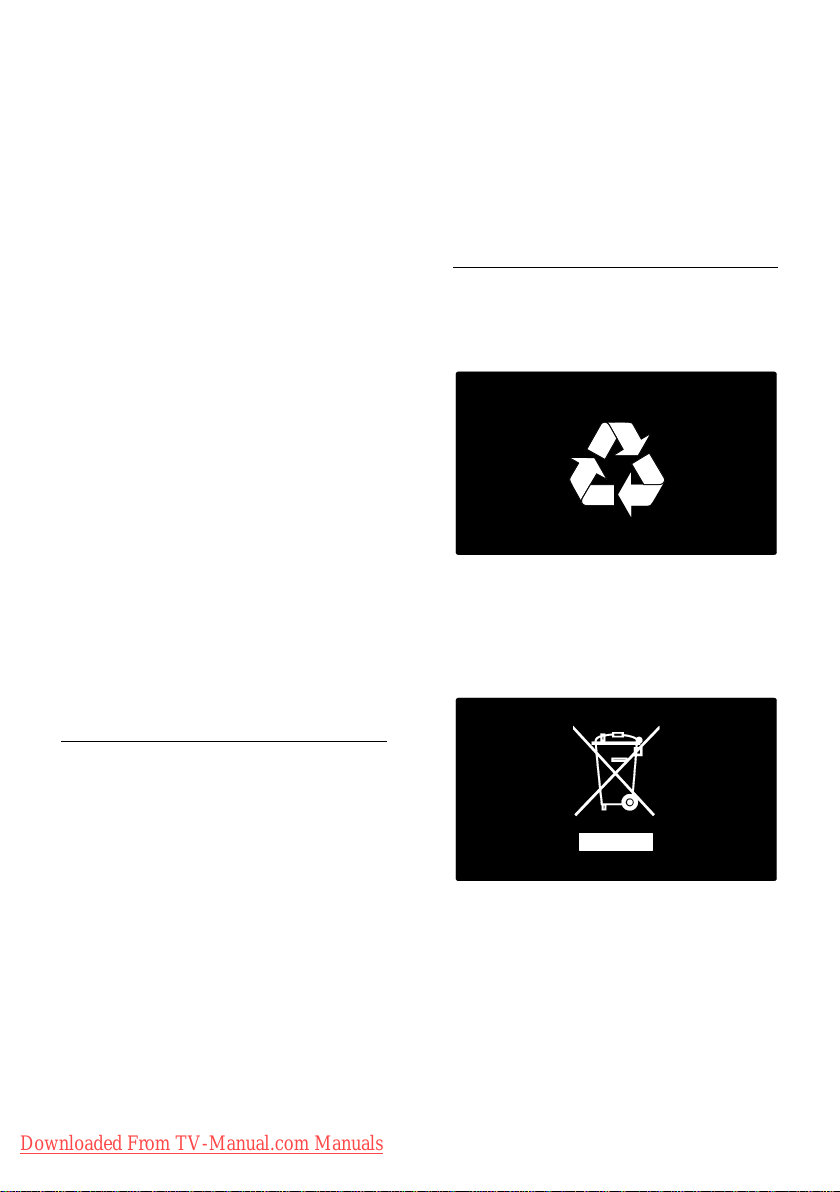
Risk of overheating!
Never install the TV in a confined
space. Always leave a space of at least 4
inches around the TV for ventilation.
Ensure curtains or other objects never
cover the ventilation slots on the TV.
Risk of injury, fire or power cord damage!
Never place the TV or any objects on
the power cord.
To easily disconnect the TV power
cord from the power outlet, ensure
that you have full access to the power
cord at all times.
When you disconnect the power cord,
always pull the plug, never the cable.
Disconnect the TV from the power
outlet and aerial before lightning
storms. During lightning storms, never
touch any part of the TV, power cord
or aerial cable.
Risk of hearing damage!
Avoid using earphones or headphones at
high volumes or for prolonged periods of
time.
Low temperatures
If the TV is transported in temperatures
below 5°C/41°F, unpack the TV and wait
until the TV temperature matches room
temperature before connecting the TV to
the power outlet.
Avoid stationary images as much as
possible. Stationary images are images
that remain onscreen for extended
periods of time. Stationary images
include onscreen menus, black bars,
time displays, etc. If you must use
stationary images, reduce screen
contrast and brightness to avoid screen
damage.
End of use
NonPublish
Your product is designed and manufactured
with high quality materials and components,
which can be recycled and reused.
When this crossed-out wheeled bin symbol
is attached to a product it means that the
product is covered by the European
Directive 2002/96/EC. Please inform yourself
about the local separate collection system
for electrical and electronic products.
Screen care
NonPublish
Risk of damage to the TV screen!
Never touch, push, rub or strike the
screen with any object.
Unplug the TV before cleaning.
Clean the TV and frame with a soft
damp cloth. Never use substances such
as alcohol, chemicals or household
cleaners on the TV.
To avoid deformations and color fading,
wipe off water drops as soon as
possible.
Downloaded From TV-Manual.com Manuals
EN 10
Please act according to your local rules and
do not dispose of your old products with
your normal household waste. Correct
disposal of your old product helps to
prevent potential negative consequences for
the environment and human health.
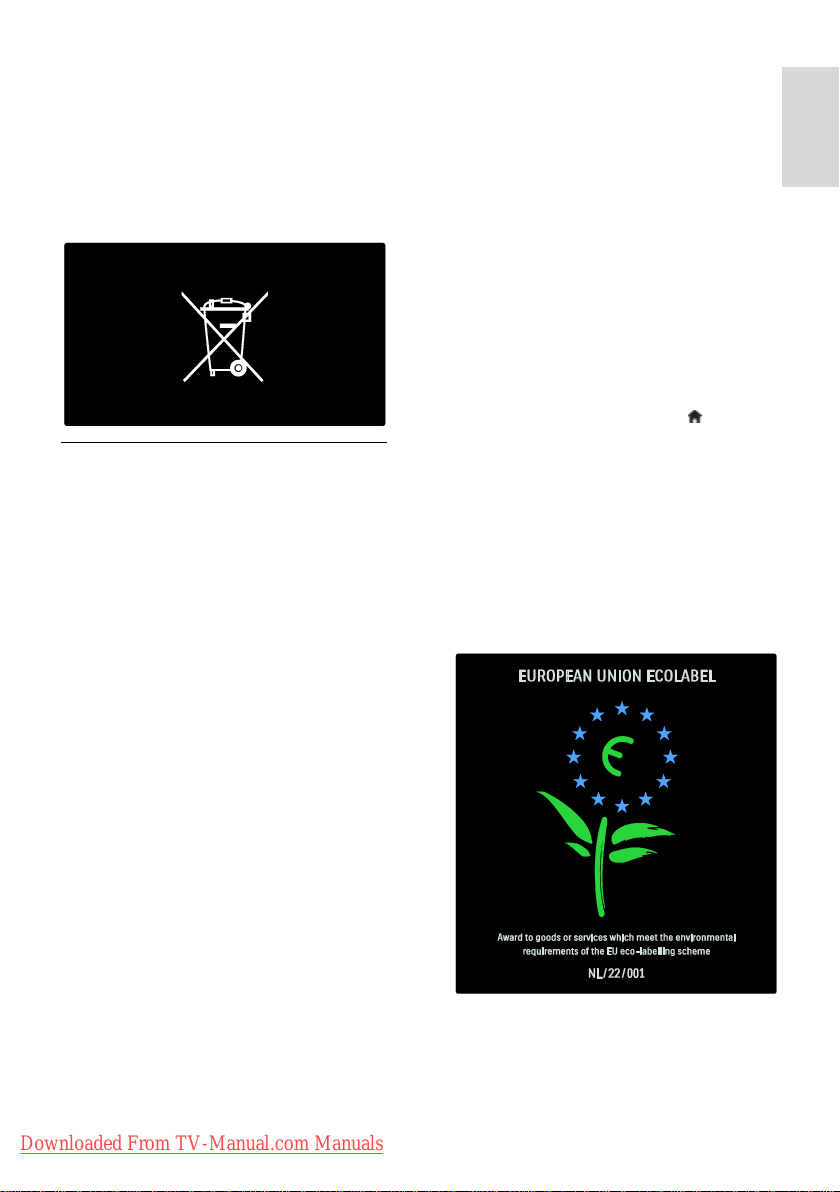
English
Your product contains batteries covered by
the European Directive 2006/66/EC, which
cannot be disposed with normal household
waste. Please inform yourself about the local
rules on separate collection of batteries
because correct disposal helps to prevent
negative consequences for the
environmental and human health.
Environmental efforts
This TV has been awarded the European
Union Ecolabel for its environmental
qualities.
A TV that is awarded the Ecolabel, contains
energy efficient features.
To access energy saving settings whilst
watching TV, press the green button on the
remote control.
These energy efficient settings include:
Energy saving picture settings: To
apply a combination of picture settings
which reduces energy consumption,
press the green button and select
[Energy saving] smart setting
Ambient light sensor: To save energy,
the built-in Ambient light sensor lowers
the brightness of the TV screen when
the surrounding light darkens.
Mute screen: Turns off the TV display.
Other functions, including sound,
continue to operate normally. 'Muting'
the screen saves energy if you just want
to listen to audio from the TV.
See Setup the TV > Change other settings
> Energy efficient settings (Page 35) for
more information.
Downloaded From TV-Manual.com Manuals
Built-in energy efficient settings
Low standby power consumption: The
class-leading and highly-advanced
power circuitry brings down the power
consumption of the TV to an extremely
low level, without losing out on the
constant standby functionality.
Dedicated power switch: Completely
cut-off power to the TV with the
dedicated power switch located on the
bottom of the set.
Advanced power management: The
advanced power management of this
TV ensures the most efficient use of its
energy. To view how your personalized
TV settings affect the TV's relative
power consumption, press and
select [Setup] > [Watch demos] >
[Active Control].
We continually focus on lowering the
environmental impact of our innovative
consumer products. We aim our efforts
towards making environmental
improvements during manufacturing,
including reduction of harmful substances,
promoting energy efficient use, end-of-life
instructions and product recycling.
Thanks to our environmental efforts, this TV
is awarded the European Ecolabel.
EN 11
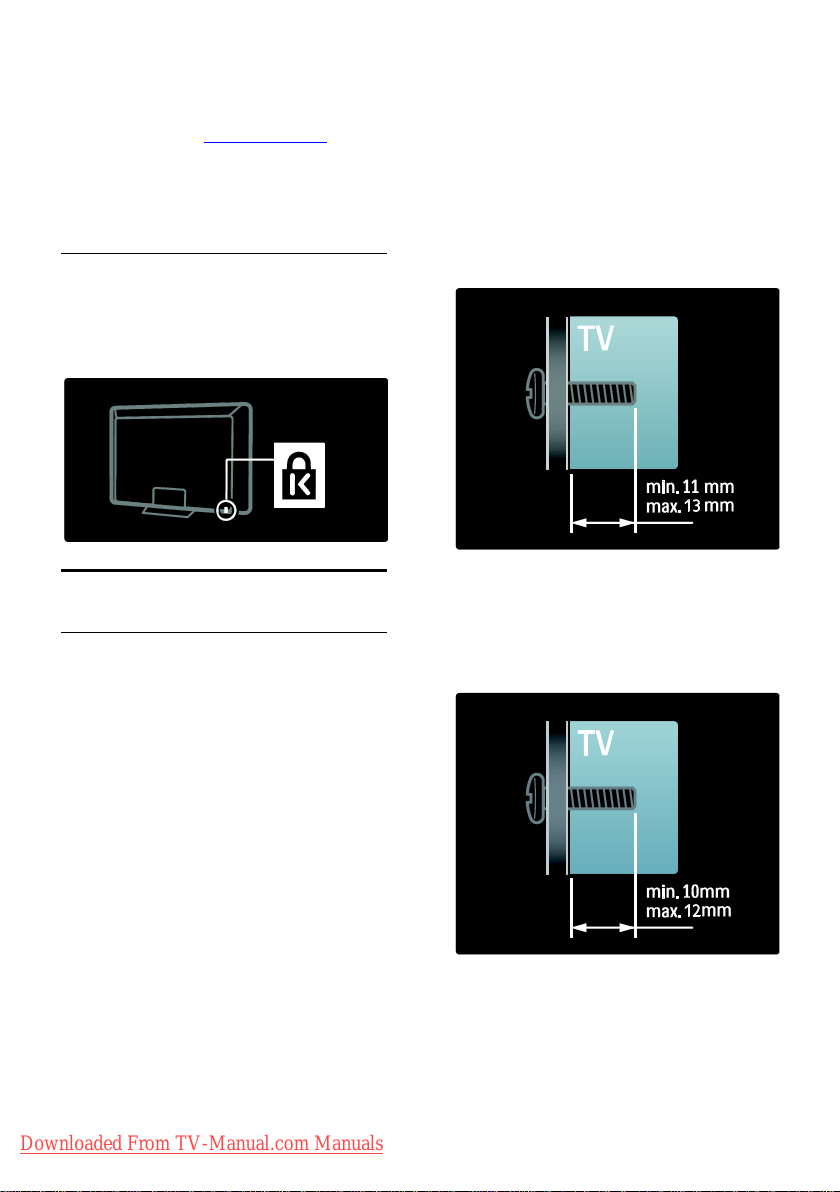
Find detailed information on standby energy
consumption, warranty policy, spare parts
and recycling of this TV at the Philips website
for your country at www.philips.com.
Information on end of use
Inform yourself on the correct disposal of
this TV and batteries, see Get started >
Important > End of use (Page 10).
Use a Kensington lock
NonPublish
Your TV is equipped with a Kensington
security slot on the bottom of the TV.
Purchase a Kensington anti-theft lock (not
supplied) to secure the TV.
Position the TV
Wall mount
NonPublish
To mount the TV, purchase an appropriate
TV mount for your set. Check your TV
screen size and match it against the list
below for the type of wall mount to
purchase:
81cm / 32 inches: 200mm x 200mm, M6
81cm / 32 inches: 200mm x 300mm, M6
(For PFL6XX5 only)
94cm / 37 inches: 300mm x 200mm, M6
102cm / 40 inches: 200mm x 200mm, M6
107cm / 42 inches: 300mm x 200mm, M6
117cm / 46 inches: 300mm x 300mm, M8
132cm / 52 inches: 300mm x 300mm, M8
Warning: Follow all instructions provided
with the TV mount. Koninklijke Philips
Electronics N.V. bears no responsibility for
improper TV mounting that results in
accident, injury or damage.
To prevent damage to cables and
connectors, be sure to leave a clearance of
at least 5.5cm/2.2" from the back of the TV.
For 32 inch to 40 inch TVs (For PFL6XX5
only):
Before you wall mount the TV, record the
correct length of the screw.
You can determine the length of the screw
by adding the thickness of your wall mount
to the screw length shown in the graphic.
For 32 inch and 40 inch TVs
Before you wall mount the TV, record the
correct length of the screw. You can
determine the length of the screw by adding
the thickness of your wall mount to the
screw length shown in the graphic.
Downloaded From TV-Manual.com Manuals
EN 12
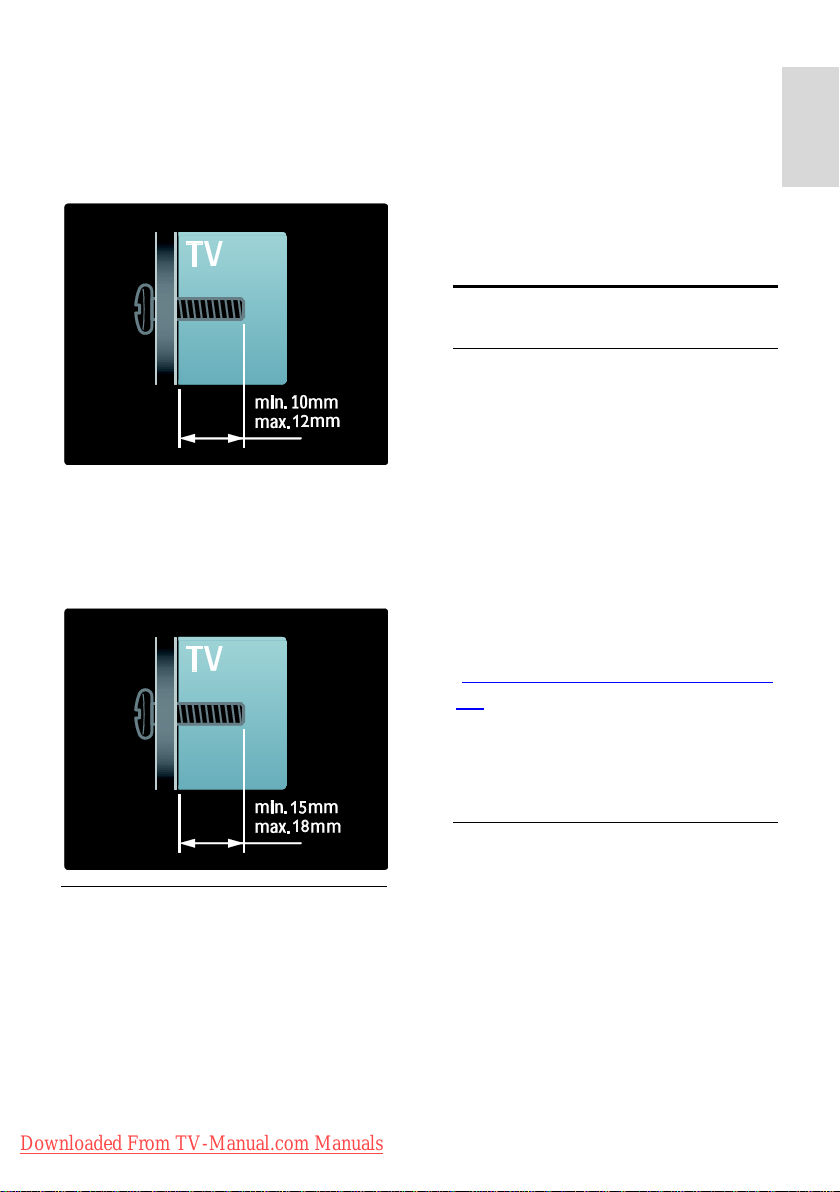
English
For 37 inch to 42 inch TVs
Before you wall mount the TV, record the
correct length of the screw. You can
determine the length of the screw by adding
the thickness of your wall mount to the
screw length shown in the graphic.
For 46 inch and 52 inch TVs
Before you wall mount the TV, record the
correct length of the screw. You can
determine the length of the screw by adding
the thickness of your wall mount to the
screw length shown in the graphic.
The ideal distance to watch TV from, is
three times its diagonal screen size. For
example, if the diagonal screen size of
the TV is 116cm/46", the ideal viewing
distance is ~3.5m/~138" from the front
of the screen.
While seated, your eyes should be level
with the center of the screen.
Product highlights
Full HD LCD display
This TV is equipped with a full
High-Definition (HD) LCD display,
supporting the maximum HD resolution of
1920 x 1080p.
This display offers a brilliant flicker-free
progressive scan picture with optimum
brightness and superb colors.
The LED backlight* of the display offers
exceptional picture contrast with exceptional
energy saving.
*Note: Certain models are equipped with an
EEFL backlight display only. For detailed
product information, go to
(http://www.philips.com/supp
ort).
To enjoy HD content, you must connect to
a HD source first, otherwise the picture
quality will be that of a normal TV. See Get
started > Enjoy HD TV > Full HD content.
Placement
NonPublish
Before positioning the TV, read all
safety precautions. See Get Started >
Important > Safety (Page 9).
Position the TV where light does not
shine directly on the screen.
Downloaded From TV-Manual.com Manuals
Ambilight
NonPublish
Ambilight is the lighting technology that
emanates from the back of the television
onto the wall. This innovative technology
automatically adjusts the colour and
brightness of the light to match the TV
picture.
This creates an unprecedented improvement
in viewing experience. The light also reduces
eyestrain thus providing a more relaxing
viewing experience.
See Use your TV > Use Ambilight.
EN 13
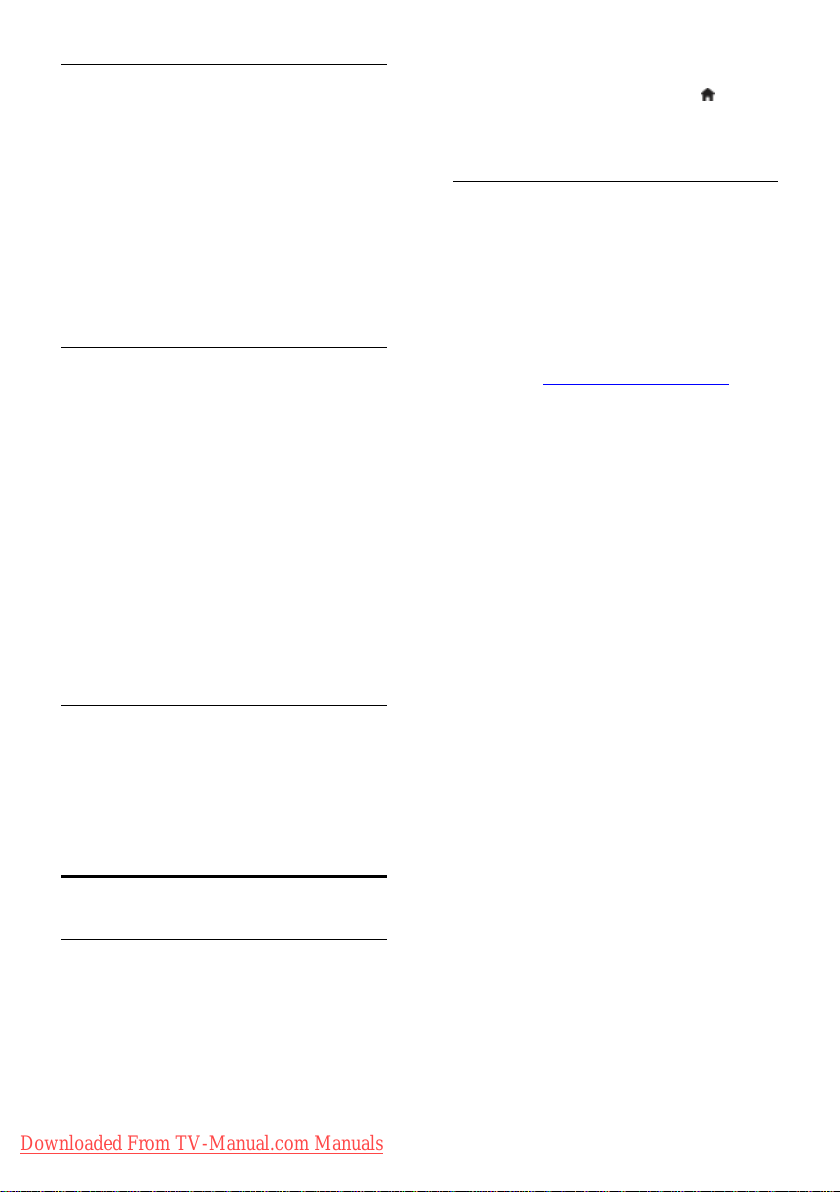
Digital TV
NonPublish
In addition to normal analog TV broadcasts,
your TV can receive digital terrestrial
(DVB-T) broadcasts. Where available, your
TV can also receive digital cable (DVB-C),
digital satellite (DVB-S: Not supported on all
models) and digital radio broadcasts.
DVB (Digital Video Broadcasting) gives you
better picture and better sound quality.
Some digital broadcasters also include
several audio (speech) and/or teletext
languages with DVB.
EPG
Electronic Program Guide (EPG) is an
on-screen guide available for digital channels.
EPG allows you to:
View a list of digital programs being
broadcast
View upcoming programs
Group programs by genre
Set reminders when programs start
Set up preferred EPG channels
Notes:
EPG is not available in all countries.
For more information on EPG, see Use
more of your TV > Use EPG (Page
25).
Before carrying out instructions, temporarily
close the user manual by pressing on the
remote control. Open to the same page in
the user manual by selecting [Help] in the
home menu.
On the Internet
NonPublish
A printable PDF version of this user manual
is available on the Internet. It contains the
latest information and detailed feature
explanations not covered by this on-screen
user manual.
Access the PDF as well as other product
information, including FAQs and firmware
upgrades at www.philips.com/support.
Multimedia
NonPublish
View or play your own multimedia files (such
as photos, music and videos) from the USB
connection on the side of the TV.
See Use more of your TV > Access
multimedia (Page 27).
Access more information
On-screen
NonPublish
You are reading the on-screen user manual.
This manual contains all of the information
you need to install and use this TV.
Access the user manual by selecting [Help]
in the home menu.
Downloaded From TV-Manual.com Manuals
EN 14
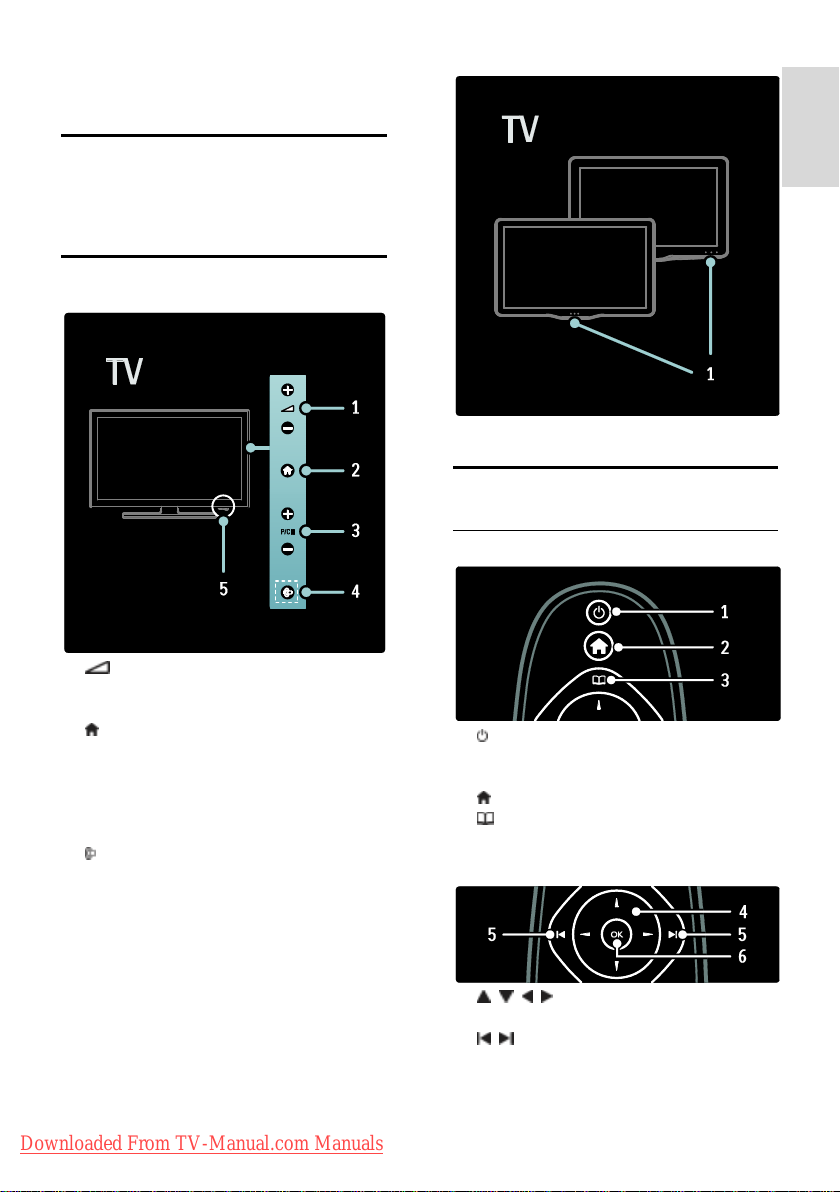
English
2 Use your TV
Overview
This section gives you an overview of
commonly used TV controls and functions.
Side controls and indicators
1. Standby indicator/ remote control sensor.
Remote control
Overview
NonPublish
1. +/- : Increases or decreases volume.
In home menu, press these buttons to move
horizontally.
2. (Home): Accesses the home menu.
Press again to launch an activity in home
menu.
3. P/CH +/- : Switches to the next or
previous channel. In home menu, press these
buttons to move vertically.
4. (Ambilight): Switches Ambilight on or
off. During TV standby, switches lounge light
on or off. Only available on certain models.
5. Power: Switches the TV on (' | ') or off
(' o ').
Downloaded From TV-Manual.com Manuals
1. (Standby): Switches the TV to standby
if it is on. Switches on the TV if it is in
standby.
2. (Home): Accesses the home menu.
3. (Browse): Accesses the browse menu
to select TV channel list, the Electronic
Program Guide and teletext.
4. (Navigation buttons):
Navigates menus and selects items.
5. (Previous/Next): Switches channels.
Also, skips through pages of a menu, and
between tracks, albums or folders.
6. OK: Confirms an entry or selection.
EN 15
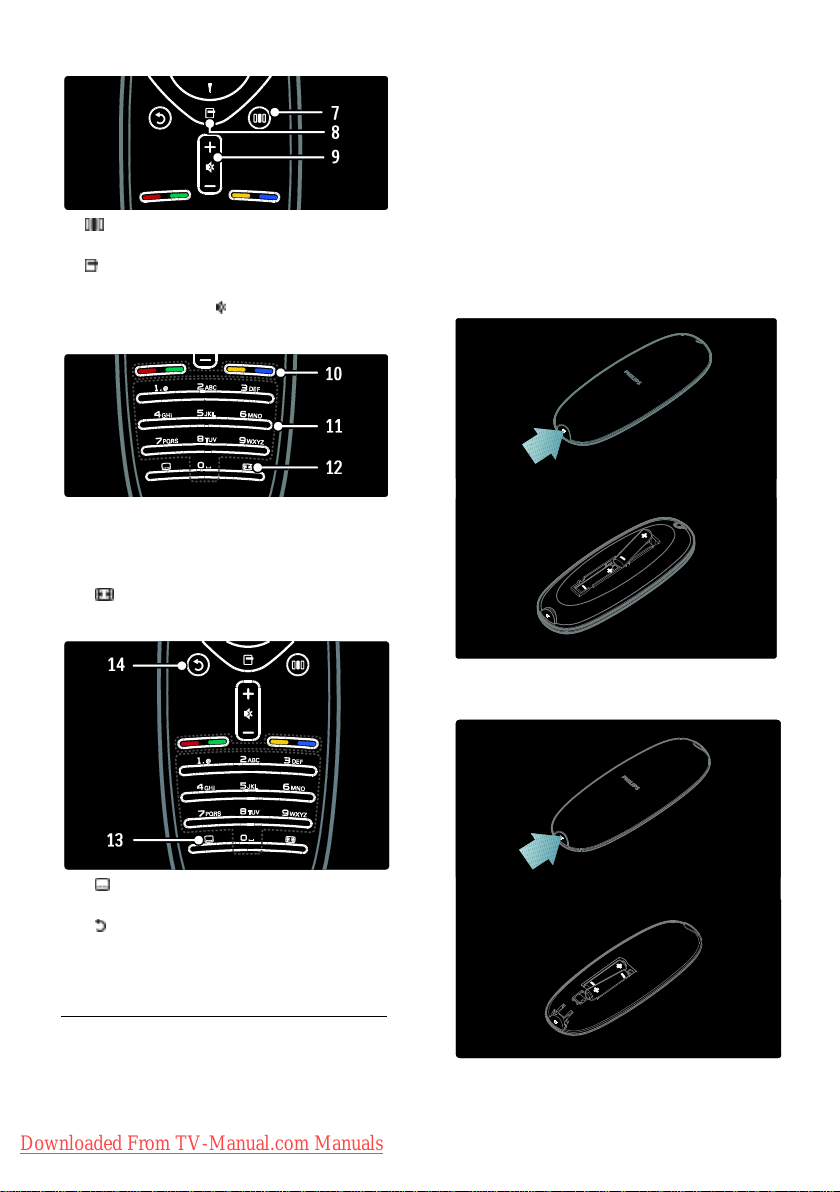
7. (Experience): Accesses the
experience menu.
8. (Options): Accesses options for the
current activity or selection.
9. +/- (Volume) and (Mute): Increases or
decreases volume; mutes or restores audio.
10. Color buttons: Selects tasks or options.
Not supported in MHEG mode.
11. 0-9 (Numeric buttons): Selects a
channel or setting.
12. (Picture format): Selects a picture
format.
Make sure the + and - ends of the batteries
line up correctly (+ and - are marked inside).
Remove the batteries if you are not using
the remote control for a long time. Dispose
of batteries according to the end of use
directives. Read Get started > Important >
End of use (Page 10).
Refers to the following for the location of
the different battery compartments:
For remote control with AAA batteries (end
to end):
For remote control with AAA batteries (side
by side):
13. (Subtitle): *Enables or disables
subtitles.
14. (Back): *Returns to a previous menu
screen. Press and hold to return to watching
TV.
*Not supported in MHEG mode.
Batteries
Open the battery cover on the back of the
remote control to insert the batteries (Type
AAA-LR03-1.5V or Type CR2032-3V).
Downloaded From TV-Manual.com Manuals
EN 16
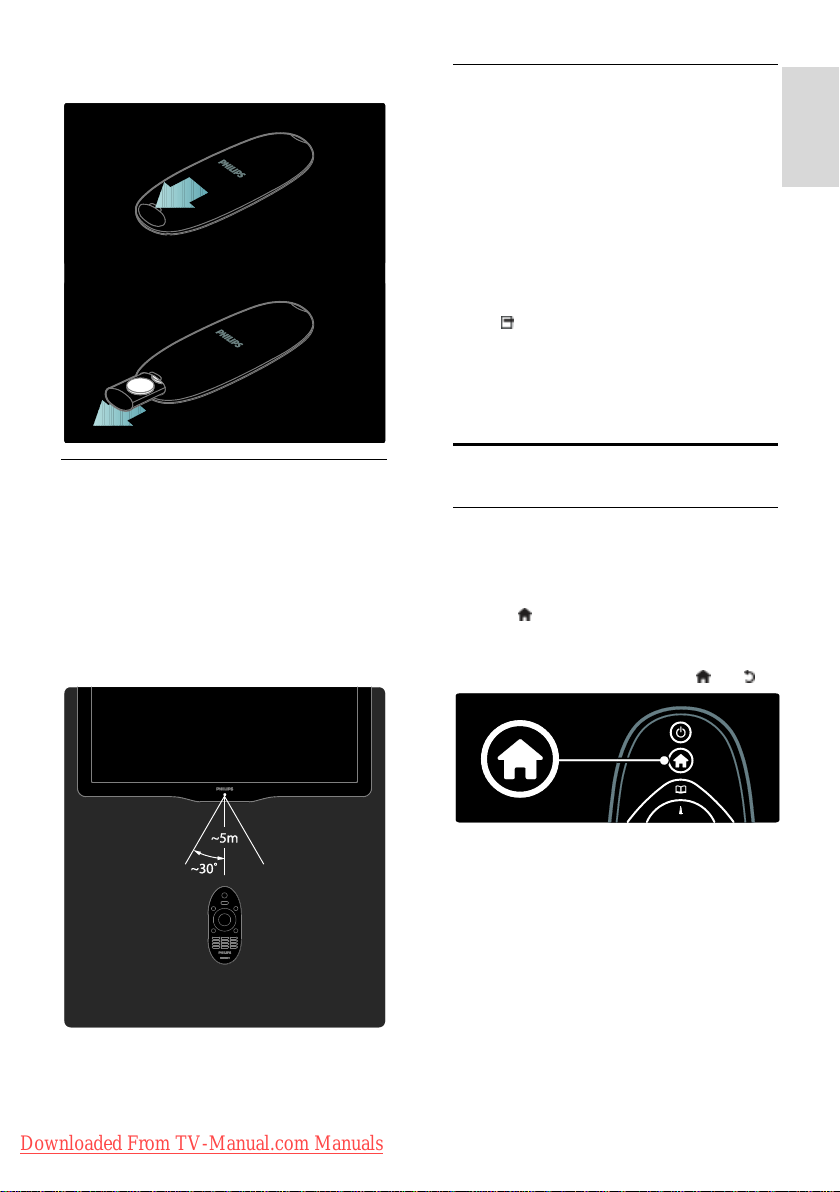
English
For remote control with coin cell batteries:
Usage
NonPublish
When using the remote control, hold it
close to the TV and point it at the remote
control sensor.
Make sure that the line-of-sight between the
remote control and TV is not blocked by
furniture, walls, or other objects. The
following illustration is an example only -the location of the remote control sensor
may differ on your TV:
On-screen remote control
NonPublish
Note: Available if the connected device is
HDMI-CEC compliant.
An On-Screen Remote Control (OSRC)
gives you easy access to commonly used
functions. The on-screen buttons available
differ depending on your TV setup and
features of the connected HDMI-CEC
device.
To access the OSRC
1. While watching TV or a connected device,
press .
2. Select [Show device keys], then press
OK.
3. Use the Navigation buttons and OK to
select and use an on-screen button.
Basic TV menus
Home
NonPublish
The home menu gives you easy access to
connected devices, picture and sound
settings, and other useful features.
1. Press .
2. Select an item in the home menu, then
press OK to access the menu.
3. To exit the home menu, press or .
Downloaded From TV-Manual.com Manuals
To start an activity, select the desired item
with the Navigation buttons, then press OK:
[Help]: Accesses the electronic user
manual.
[Watch TV]: Switches back to the
antenna source if another source is
selected.
[Browse USB]: If a USB storage device
is connected, accesses the content
browser.
[Scenea]: Switches to the Scenea
wallpaper.
EN 17
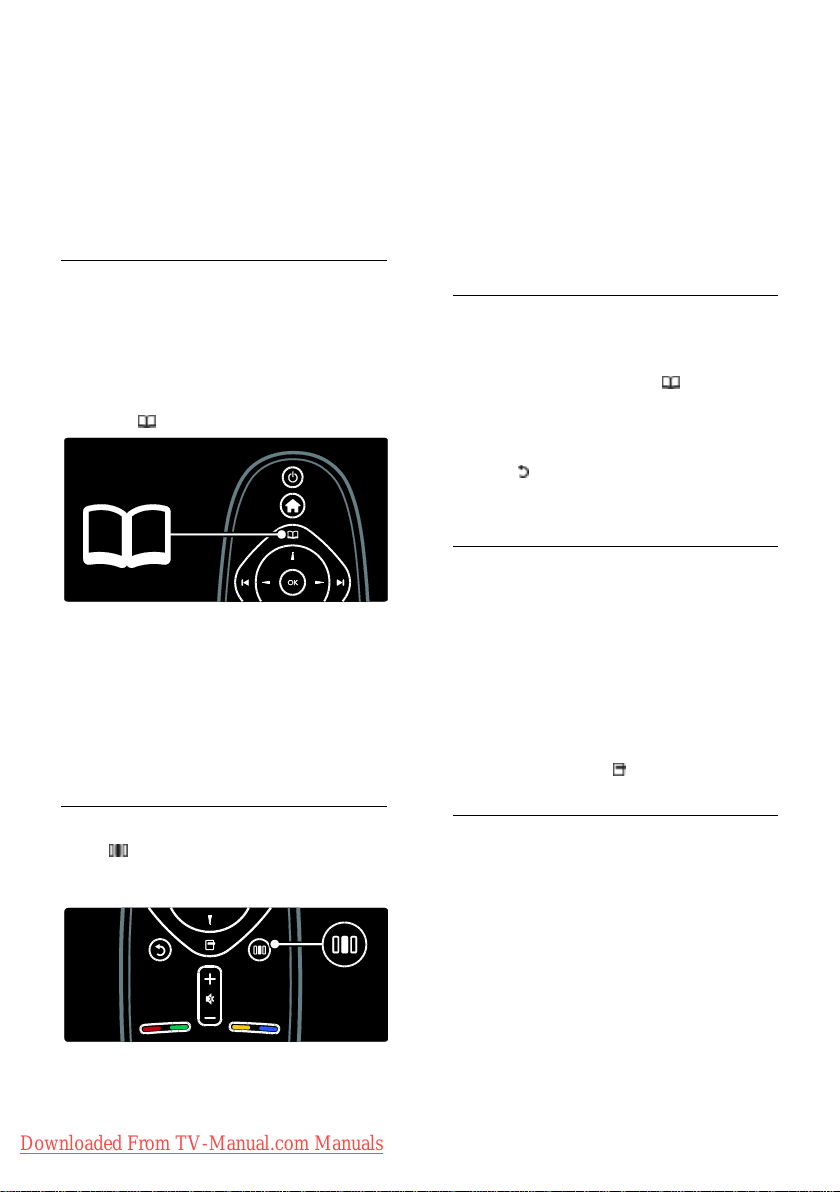
[Add your devices]: Adds new devices
to the home menu. Note that you must
add a new device to the home menu,
in order to access it.
[Setup]: Accesses menus that allow you
to change picture, sound and other TV
settings.
Browse
NonPublish
The browse menu gives you easy access to:
Electronic program guide
TV channel list
Teletext
To access the browse menu, while watching
TV, press .
1. Press the Navigation buttons to select an
item:
[Programme guide]: Accesses the
Electronic Program Guide.
[Channel list]: Accesses the TV channel
list.
[Text]: Accesses teletext.
2. Press OK to confirm your choice.
Experience
Press to access the experience menu,
which provides a range of frequently-used
settings.
The experience bar menu gives you easy
access to:
[Picture format]: Changes the picture
format.
[Smart picture]: Frequently-used
picture settings.
[Smart sound]: Frequently-used sound
settings.
[Speakers]: Configure TV speakers for
Philips EasyLink.
[Picture shift]: Adjusts the position of
the picture.
Channel list
NonPublish
The channel list displays the TV channels and
possible radio stations installed on your TV.
1. While watching TV, press .
2. Select [Channel list], then press OK.
3. Select a channel, then press OK to access
the channel.
4. Press to exit the channel list without
changing the channel.
Add your devices
NonPublish
After you connect a device to the TV, add
this device in the home menu for easy
access.
In the home menu, select [Add your
devices], then press OK. Follow the
instructions on-screen to add the device to
the home menu.
To remove a device from the home menu,
select the item, press and select
[Remove this device]. Press OK.
Setup
NonPublish
[Setup] in the home menu allows you to
change most of the TV settings, including:
Picture or sound settings
Installation or update of TV channels
Update of TV software
Other special features
1. In the home menu, select [Setup], then
press OK.
2. Select an item with the Navigation
buttons, then press OK:
Downloaded From TV-Manual.com Manuals
EN 18
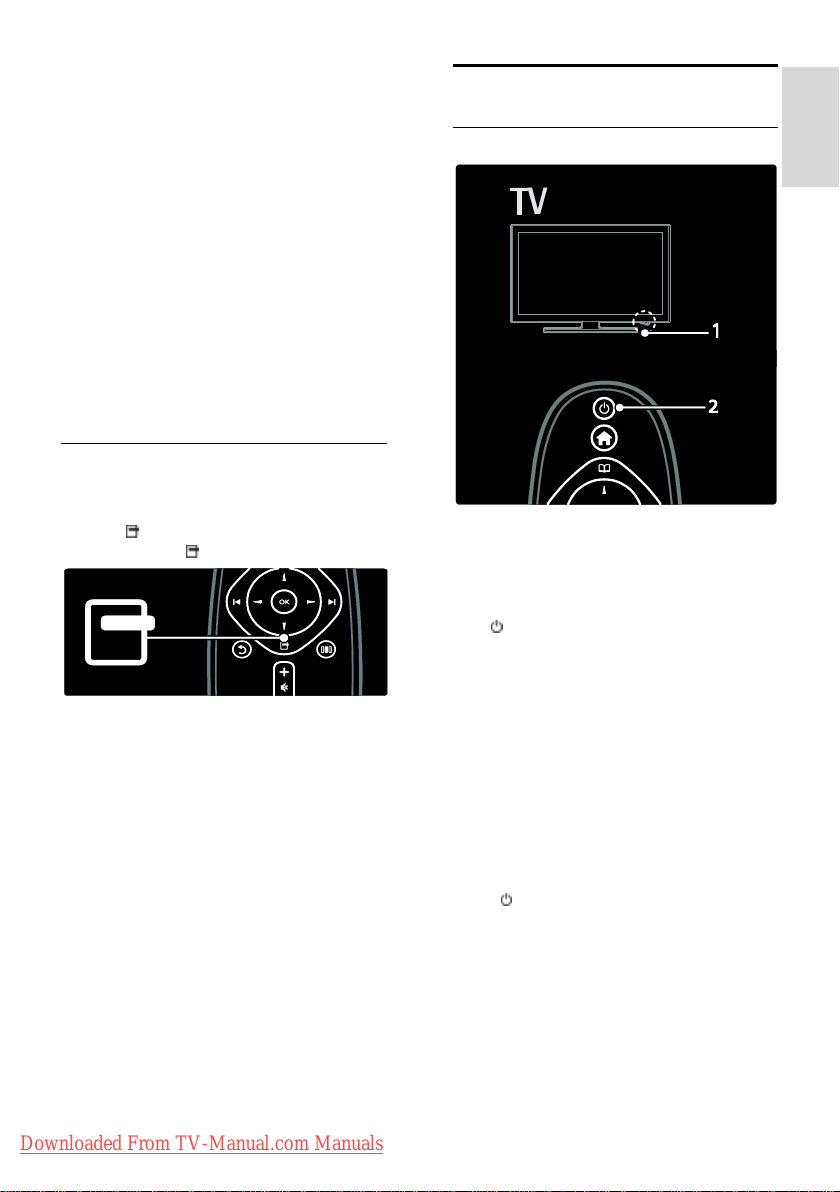
English
[Quick picture and sound settings]:
Guides you through picture and sound
settings.
[TV settings]: Advanced picture and
sound settings.
[Search for channels] or [Search for
satellite]: Guides you through antenna
or satellite (if available) channel
installation.
[Channel settings] or [Satellite
settings]: Advanced channel settings.
[Update software]: Guides you through
an update of the TV software.
[Software settings]: Advanced TV
update settings.
[Watch demos]: Demos of special
features available with the TV.
Options
NonPublish
Option menus offer convenient settings
related to what is on-screen.
1. Press to see what options are available.
2. To exit, press again.
Watch TV
Switch on/off or to standby
To switch on
If the front LED indicator is off, press
the power switch (1) on the bottom of
the TV to the ' | ' position.
If the front LED indicator is red, press
on the remote control (2).
Alternatively, switch on the TV from
standby by pressing any key on the side
of the TV.
NonPublish
Notes:
The front LED indicator does not turn
on when the TV is switched on.
The TV requires some time to start up.
During this time, the TV will not
respond to the remote control or side
controls. This is normal behavior.
To switch to standby
Press on the remote control. The front
LED indicator switches to red.
To switch off
Press the power switch on the bottom of
the TV to the 'o' position. The TV switches
off.
Downloaded From TV-Manual.com Manuals
EN 19
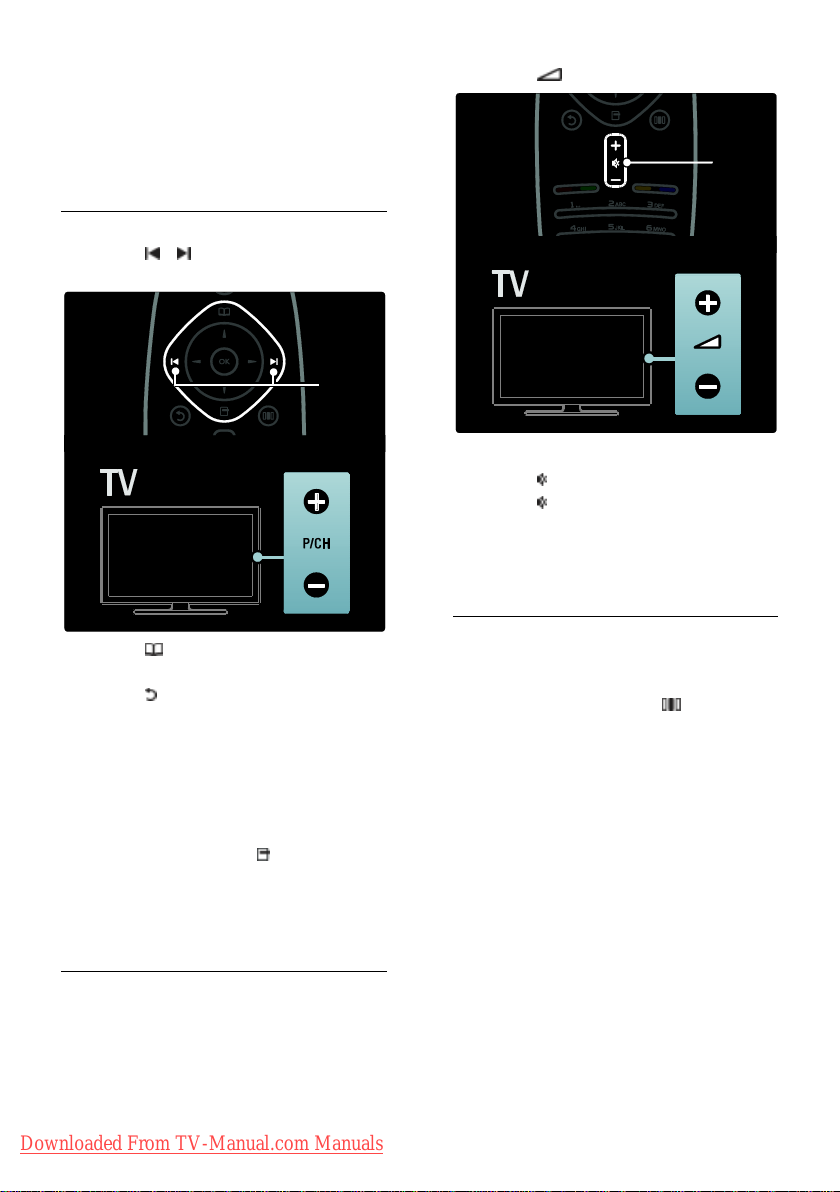
Though your TV consumes very little power
when in standby, energy continues to be
consumed. When not in use for an
extended period of time, switch off the TV
using the power switch on the bottom of
the set.
Switch channels
NonPublish
Press on the remote control or
P/CH +/- on the side of the TV.
Press , then select [Channel list] to
use the channel list.
Press to return to the
previously-viewed channel.
Enter a channel number using the
Numeric buttons.
To view analog or digital channels only
Filter the channel list to access analog or
digital channels only.
1. In the channel list, press .
2. Select [Select list] > [Analogue] or
[Digital], then press OK.
Depending on your selection, only digital or
analog channels become available.
Adjust volume
NonPublish
To increase or decrease volume
Press +/- on the remote control.
Press +/- on the side of the TV.
NonPublish
To mute or unmute sound
Press to mute the sound.
Press again to restore the sound.
Use the [Sound] menu to adjust headphone
volume. For more information, see Setup
the TV > Change picture and sound
settings > More sound settings (Page 31).
Use Smart picture settings
NonPublish
Use the [Smart picture] experience menu
to access frequently-used picture settings.
1. While watching TV, press .
2. Select [Smart picture], then select one of
the following settings:
[Personal]: Sets the TV to your
personal preferences set in the
[Picture] menus in [Setup].
[Vivid]: Rich and dynamic settings, ideal
for daylight use.
[Natural]: A natural picture setting.
[Cinema]: Ideal settings for watching
movies.
[Game]: Ideal settings for gaming.
[Energy saving]: The most energy
conscious settings.
[Standard]: Adjusts picture settings to
suit most environments and types of
video. Factory default settings.
[Photo]: Ideal settings for viewing
photos.
Downloaded From TV-Manual.com Manuals
EN 20
