Page 1
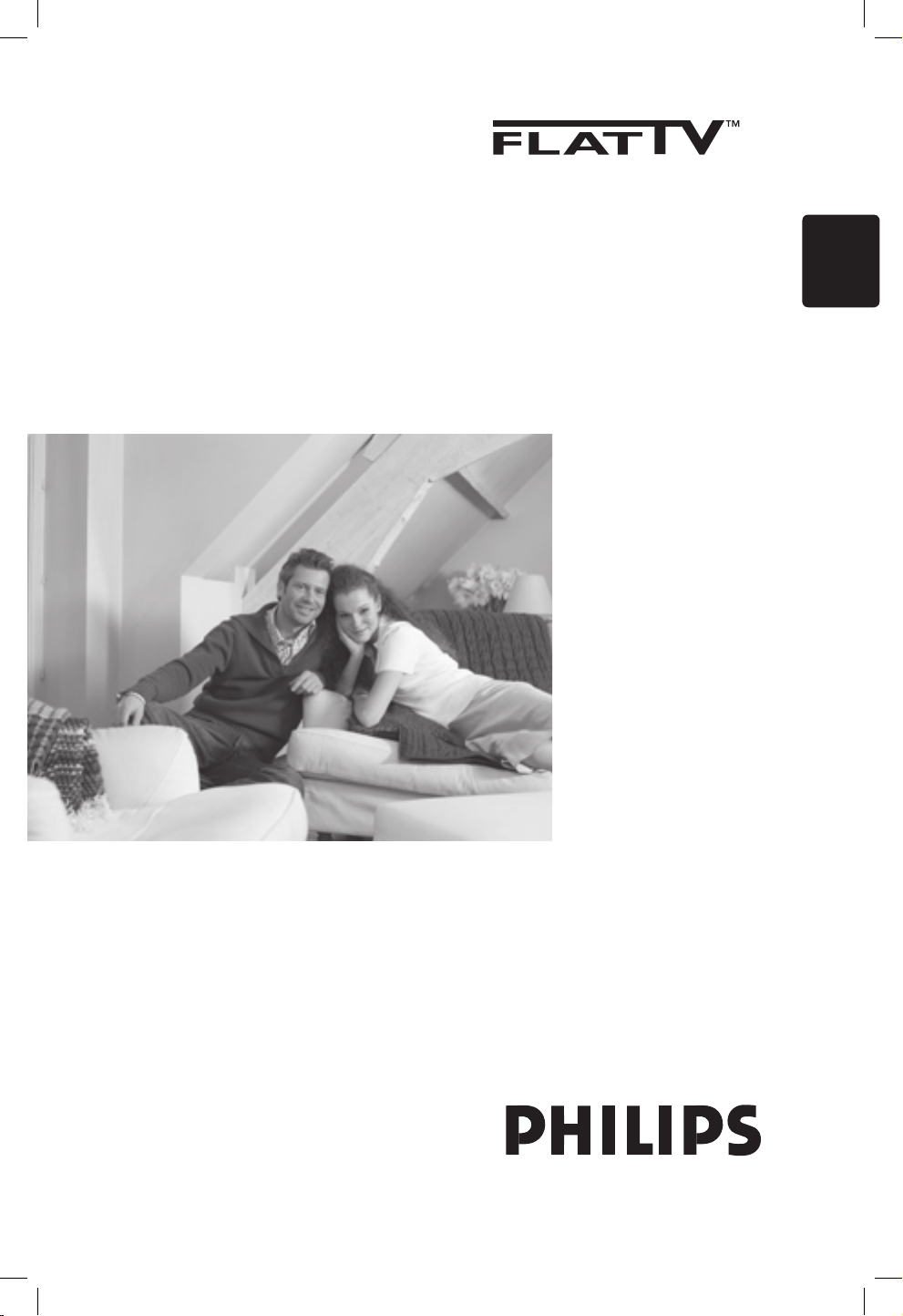
English
Page 2
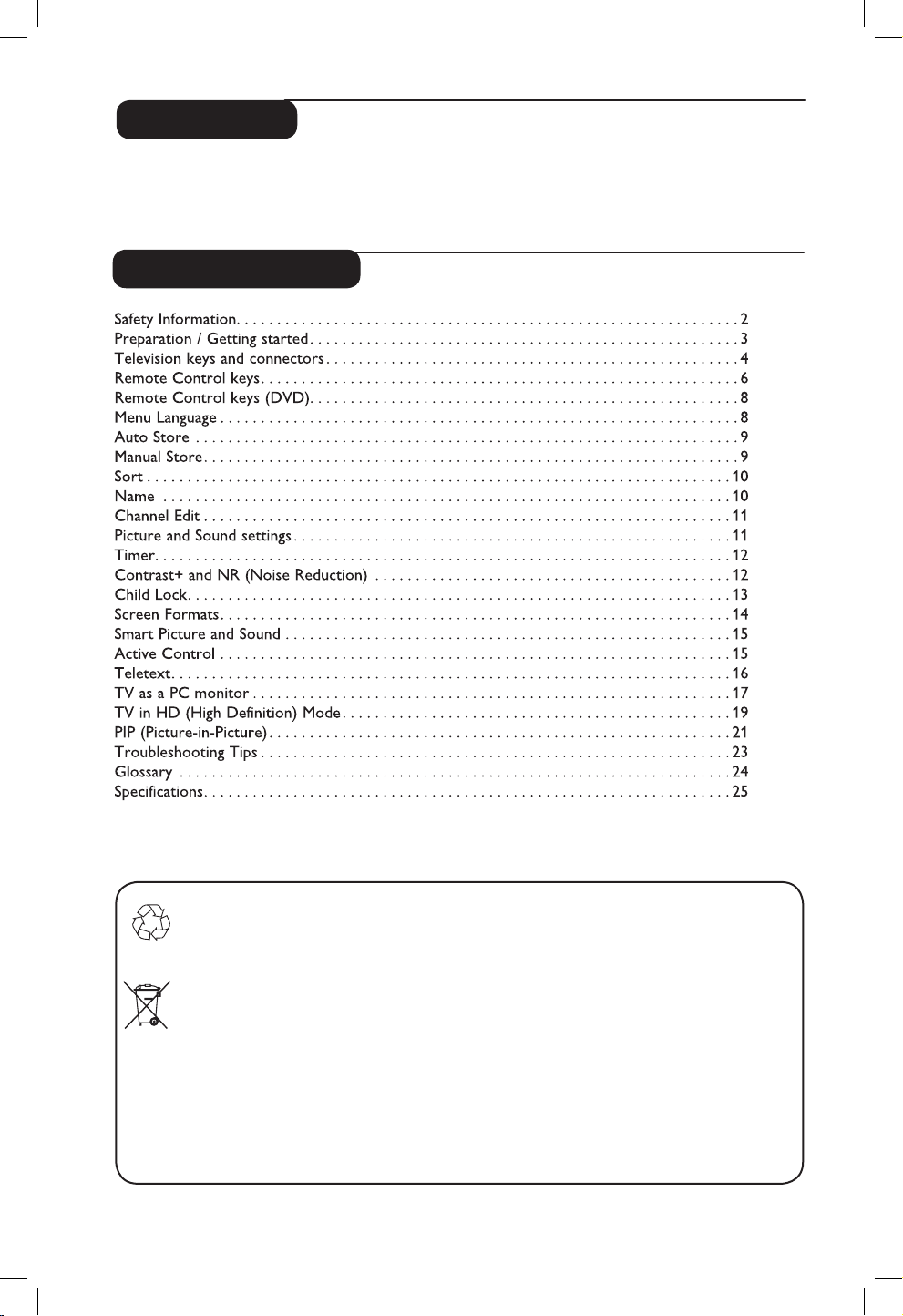
1
Thank you for purchasing this television set.
This handbook has been designed to help you install and operate your TV set.
We strongly recommend that you read it thoroughly.
Introduction
Table of Contents
Recycling
The packaging of this product is intended to be recycled. Apply to the local authorities
for correct disposal.
Disposal of your old product
Your product is designed and manufactured with highly quality material and components,
which can be recycled and reused. When this crossed-out wheeled bin symbol is attached
to a product, it means the product is covered by the European Directive 2002/976/EC.
Please inform yourself about the local separate collection system for electrical and
electronic products.
Please act according to your local rules and do not dispose off your old products with
your normal household waste. The correct disposal of your product will help prevent
potential negative consequences for the environment and human health.
English
Page 3
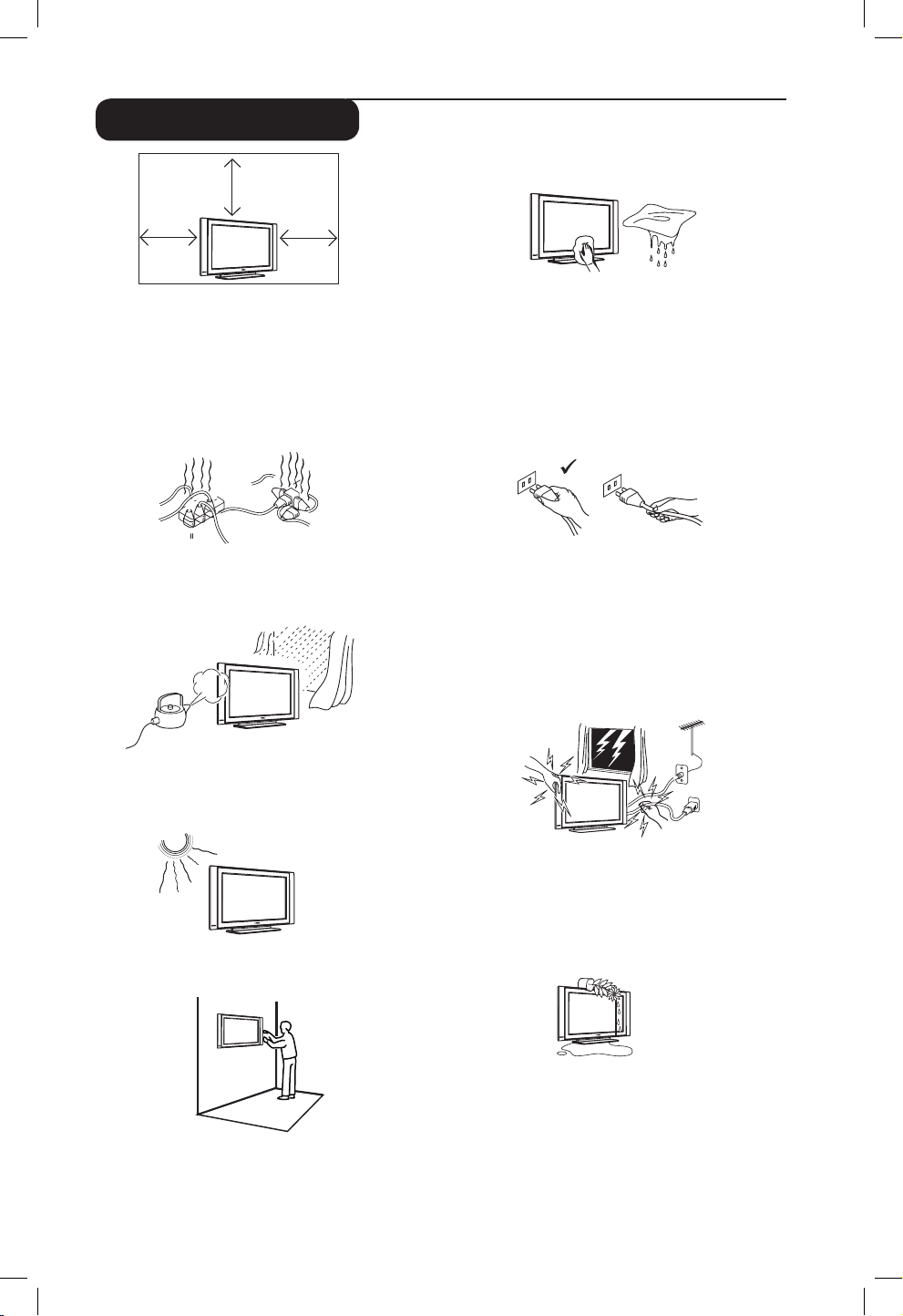
2
X
X
X
10 cm
10 cm
10 cm
X
Safety Information
Avoid placing your TV set under direct sunlight
or heat.
To prevent fire or shock hazard, do not expose
your TV to rain or moisture.
Take care not to connect too many equipment
to the same mains socket as it may cause
overloading resulting in fire or electric shock.
Pull the power lead by the plug. Do not pull on
the power lead. Do not use a poor fitting mains
socket. Insert the plug fully into the mains. If it is
loose, it may cause arching and result in fire.
When cleaning the surface or the screen of the
set, wipe gently with absorbent cotton or cloth
or other soft material like chamois. Do not use
too wet a cloth which is dripping with water.
Do not use acetone, toulene or alcohol to
clean the TV. As a safety precaution, unplug the
power cord from the mains.
As a safety precaution, do not touch any part of
the TV, power lead or aerial lead during lightning
storms.
Installation of the TV set on the wall should be
carried out by qualified serviceman. Improper
and incorrect installation may render the set
unsafe.
Avoid placing vase filled with water on the TV.
Water spilled into the set could result in electric
shock. Do not operate set if water is spilled into
it. Have it checked immediately by a qualified
serviceman.
Leave at least 10 cm around each side of the
TV set to allow for proper ventilation. Place
the set on a stable, level surface. Never cover
the ventilation slots of the TV with a cloth or
other material. It may cause overheating. Do not
insert anything in the ventilation holes. If metal
or something flammable is inserted in these
holes, it may result in fire or electric shock.
X
X
Page 4
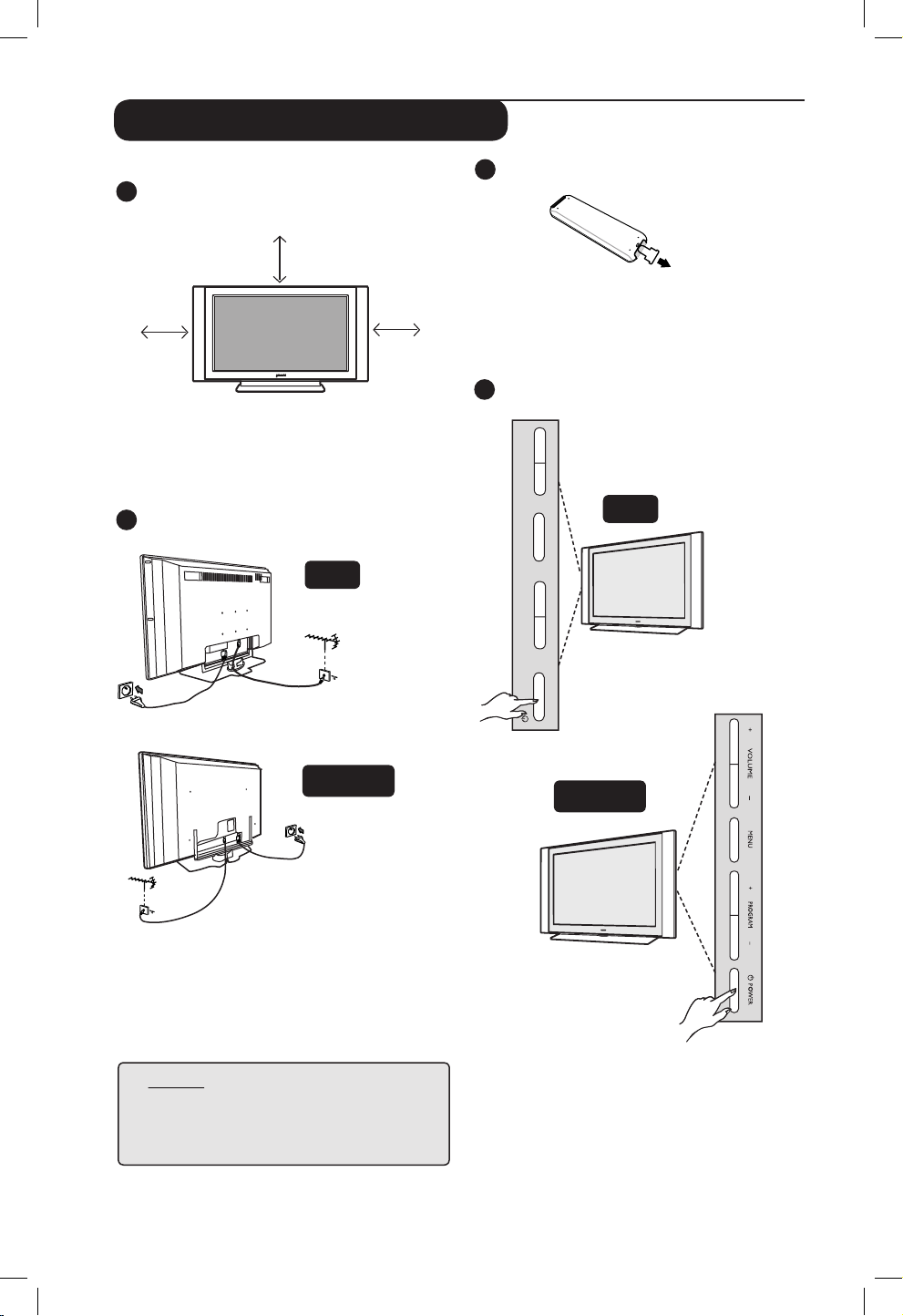
3
2
3
Using the Remote Control
Pull out the plastic insulation sheet from the
battery to enable the remote control to operate.
Switching on the TV set
• To switch on the TV set, press the POWER
key. A green indicator comes on and the
screen lights up.
• If the TV set remains in standby mode (red
indicator), press the PROGRAM – /
+ key on
the keyboard or the P – / + key on the
remote control.
4
1
Preparation / Getting started
10 cm
10 cm
10 cm
Positioning the TV set
Place your TV set on a solid stable surface,
leaving a space of at 10 cm around the set.
Connections
• Insert the aerial plug into the 75Ω :
socket at the bottom of the set.
• Insert the mains plug into a wall socket
(220-240V / 50/60Hz).
– PROGRAM +
MENU
– VOLUME +
POWER
NOTE
For more details on other
connections,
refer to the
connection guide “CONNECT”.
37”
/ 42”
32”
37
” / 42”
32
”
Page 5
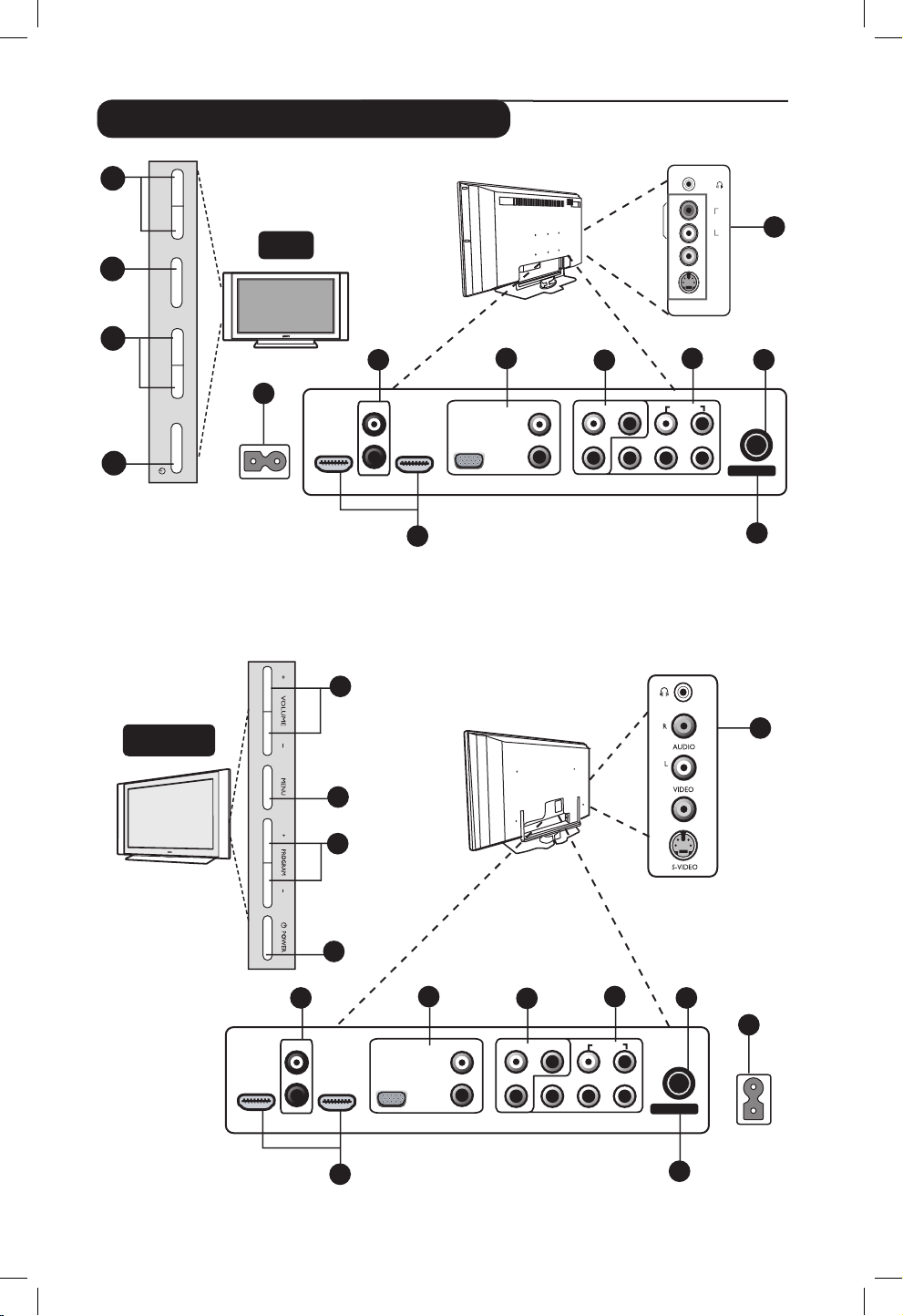
4
Television keys and connectors
Headphone
Audio In
Video In
S-Video
AUDIO
IN
R
L
VIDEO
IN
S-VIDEO
13
3
–
PROGRAM +
MENU
–
VOLUME +
POWER
4
2
1
LCD TV
5
AC in ~
5
AC in ~
6
7
10
11
8
TV
CVI-1
AV
(AUDIO IN)CVI-2 / VGA
DVI (AUDIO IN)
HDMI 2 HDMI 1
L
L
R
L
R
L
R
R
Y
Pr Pb
VIDEO IIN
SERV U SERV C
AUDIO IIN
:
9
12
13
6
7
10
11
8
TV
CVI-1
AV
(AUDIO IN)CVI-2 / VGA
DVI (AUDIO IN)
HDMI 2 HDMI 1
L
L
R
L
R
L
R
R
Y
Pr Pb
VIDEO IIN
SERV U SERV C
AUDIO IIN
:
9
12
1
3
2
4
32”
37” / 42”
Page 6
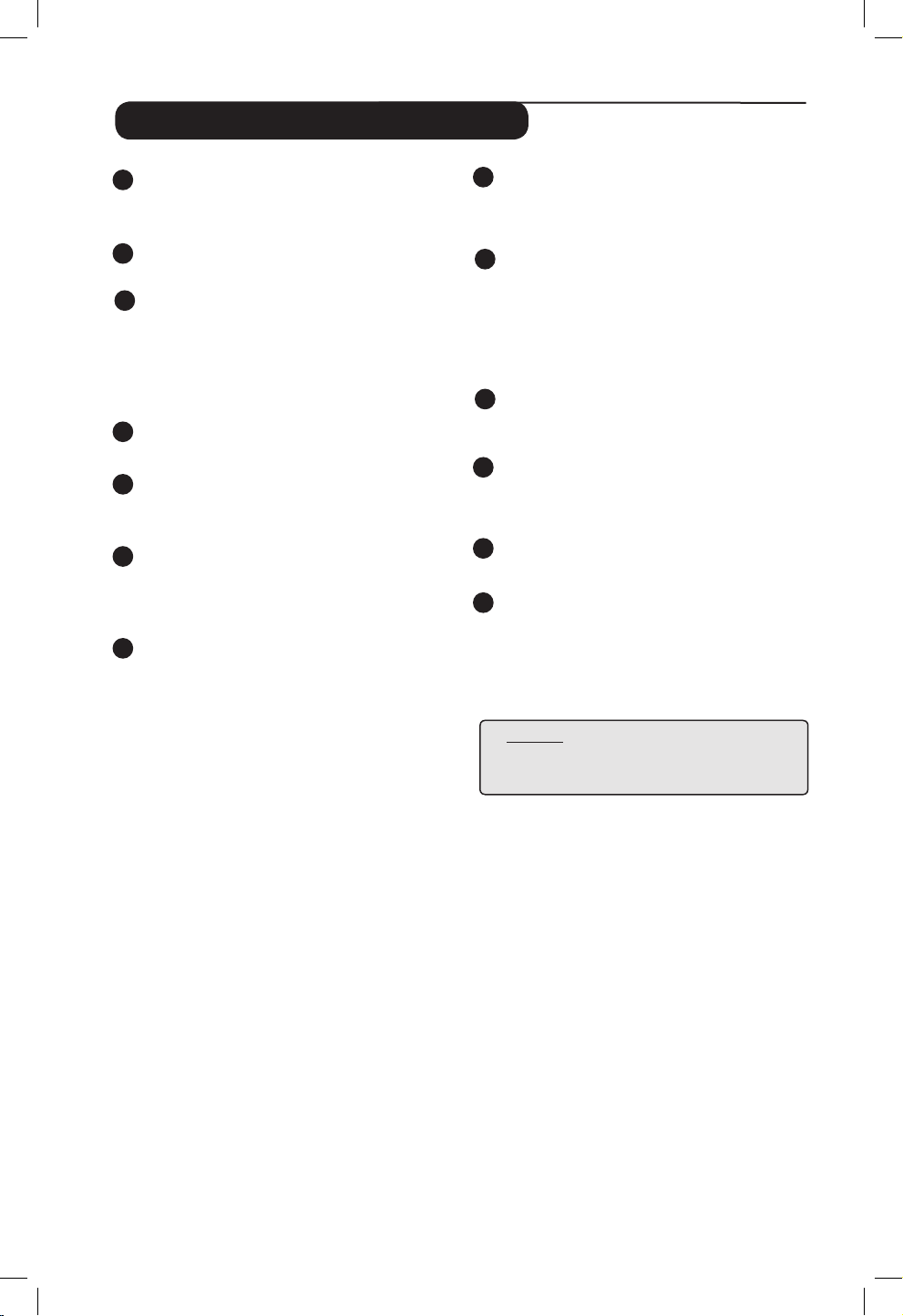
5
Television keys and connectors
NOTE
For more details on connections,
refer to the guide “CONNECT”.
1
POWER .key: to switch the TV on and
off. A little power remains on even when the
Power switch is turned off.
2
VOLUME –/+ key: to adjust sound level.
3
MENU key: to access or close menus.
The PROGRAM –/+ keys can be used to
select a menu item and the VOLUME –/+
keys to enter into the selected menu item
and make adjustments.
4
PROGRAM –/+ key: to select programmes.
5
POWER socket :
Insert the mains plug into
a wall socket.
6
DVI Audio In socket: for connecting a HD
(high definition) equipment or computer with
DVI output.
7
Component Video Inputs - 2 / VGA / Audio
In sockets: to connect to equipment like VCR,
Set-Top box, games console and other devices
or to an Analogue PC which have the same
sockets.
8
AV sockets: to connect to equipment like VCR,
Set-Top box, games console and other devices
which have the same sockets.
9
Component Video Inputs - 1 / Audio In
sockets: to connect to equipment like DVD,
Set-Top box which have the same sockets.
Connect the audio inputs of the TV to the
outputs of the device together with the
Component Video Inputs.
10
TV : socket :
Insert the aerial plug into
the 75 Ω : socket.
11
HDMI 1 /HDMI 2 sockets : to connect to
set-top boxes, DVD player/recorder, High
Definition equipment or Personal Computer.
12
For service use only.
13
Side sockets: for connecting to devices like
camera or camcorder. Also allows you to
connect your headphone for your personal
listening pleasure.
Page 7
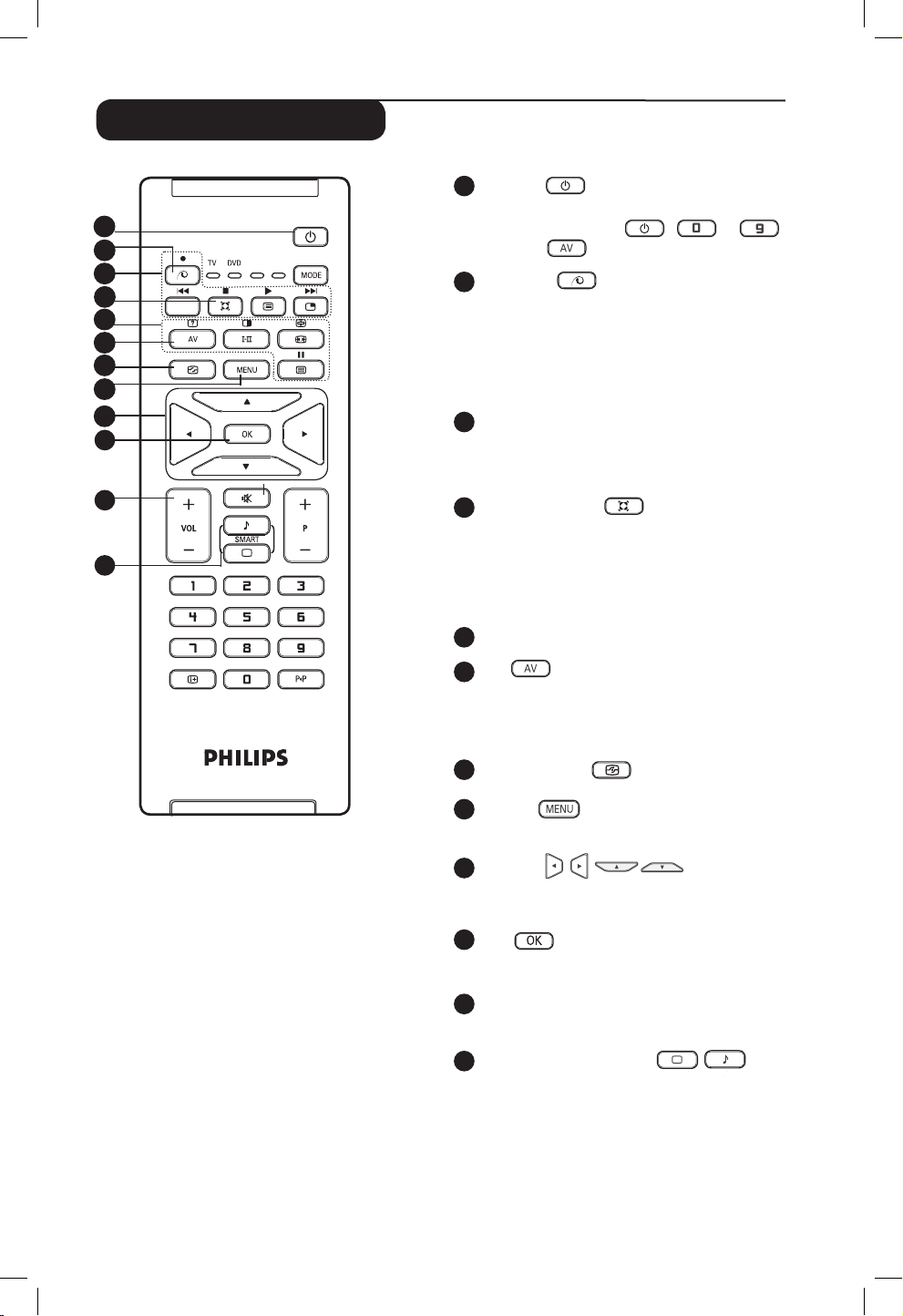
6
Remote Control keys
1
Standby
To set the TV to standby mode. To switch the
TV set on again, press
,
to
,
P – / + or
key.
2
Pixel Plus
Offers a unique combination of ultimate
sharpness, increased depth impression, true
natural detail, brilliant and vivid colours. Press
key for a Pixel Plus demonstration. Press key
again to exit demonstration.
3
DVD / AUX
(see “Remote Control (DVD or AUX) on
page 8).
4
Surround Sound
To turn on or off the surround sound effect.
In stereo, this gives an audio experience the
speakers are further apart. For models equipped
with Virtual Dolby Surround, you can enjoy
Dolby Surround Pro Logic sound effects
.
5
Telextext keys (see page 16).
6
AV
To display Source List to select TV or peripheral
equipment connected to AV, SIDE/SVHS, CVI 1,
CVI 2/VGA, HDMI 1 or HDMI 2.
7
Active Control
(
S
ee page 15).
8
MENU
To call up or exit the TV menus.
9
Cursors
These 4 keys are used for selection and adjustment
of menu items.
10
OK
Confirms selection.
11
Volume ( + VOL – )
Increases or decreases the sound level.
12
Smart Picture /Sound
Used to access a series of predefined picture
and sound settings (see page 15).
11
AUX
1
2
3
5
6
7
8
9
4
10
12
Page 8
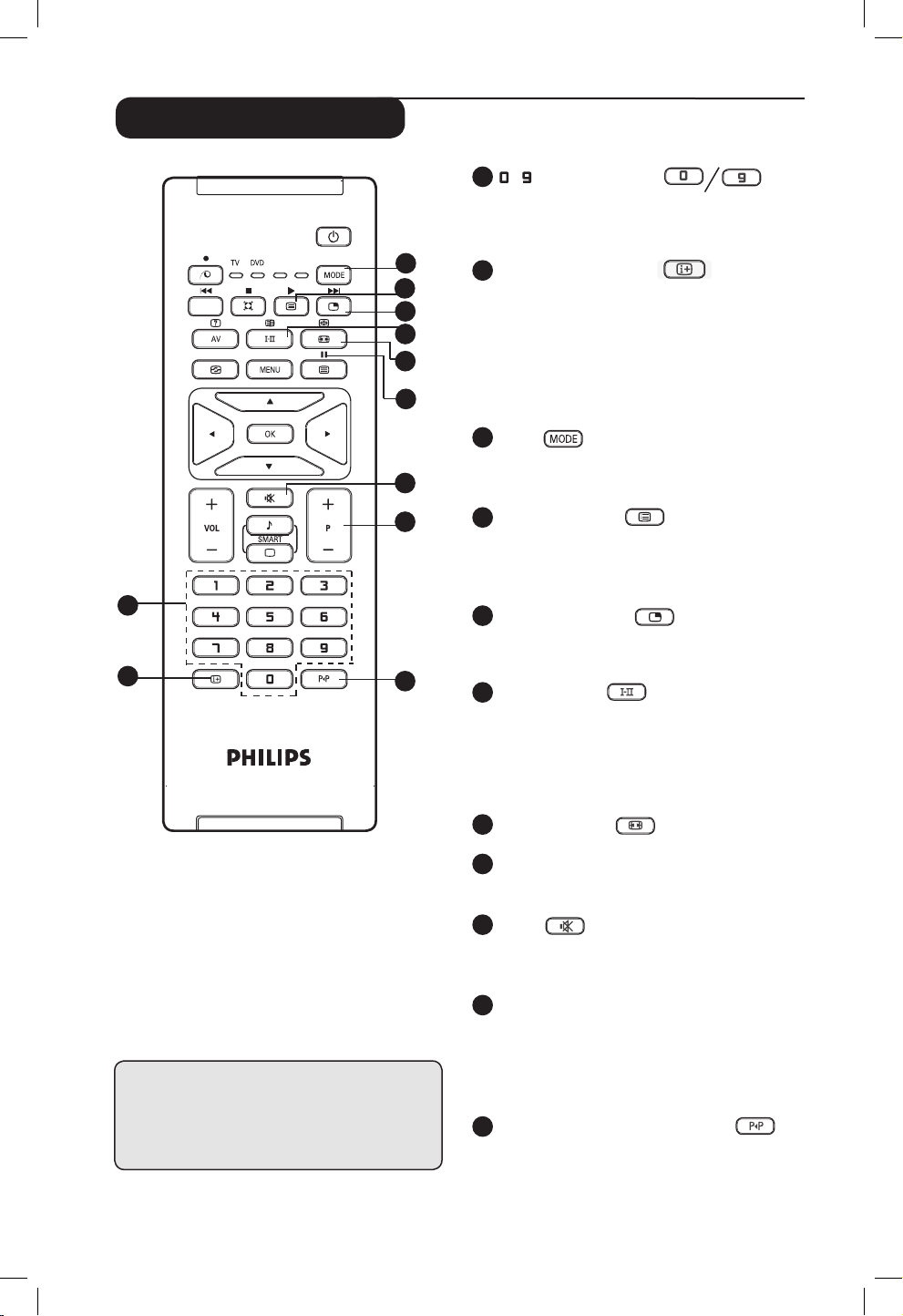
7
Remote Control keys
13
/
Numerical keys
For direct selection of channels. For a 2
digit channel number, the 2nd digit must
be entered before the dash disappears.
14
Screen information
To display/remove the channel number,
the sound mode, the remaining time of the
sleeptimer and the *signal strength indicator.
Press key for more than 5 seconds to
permanently display the channel number on
screen. to remove channel number, press key
again for more than 5 seconds.
15
Mode
Select between TV, DVD and AUX mode (see
“Remote Control (DVD or AUX) on page 8).
16
Programme List
To display / clear the list of programmes.
Press Î ï keys to select a programme and
Æ key to display it.
17
Picture-in-Picture
To display a PIP window on the TV screen (see
pages 21-22 on “PIP (Picture-in-Picture) feature”.
18
Sound mode
Used to force programmes in Stereo
and Nicam Stereo to Mono or, for
bilingual programmes, to choose between
Dualå or Dual». The Mono indication is red
when in forced position.
19
Screen Format
(see page 14).
20
DVD / AUX
(See “Remote Control (DVD or AUX) on page 8).
21
Mute
Press key to turn off sound and press again
to turn on sound again.
22
Selecting TV programmes (P – / +)
To select the next or previous programme.
The number and the sound mode
are displayed for a few seconds. For some
TV programmes, the title of the programme appears
at the bottom of the screen.
23
Previous/Present programme
To alternate between the last viewed and
present programme.
* The signal strength indicator shows
the signal strength of the reception
of the programme you are watching.
AUX
13
14
15
16
17
18
19
20
21
22
23
Page 9
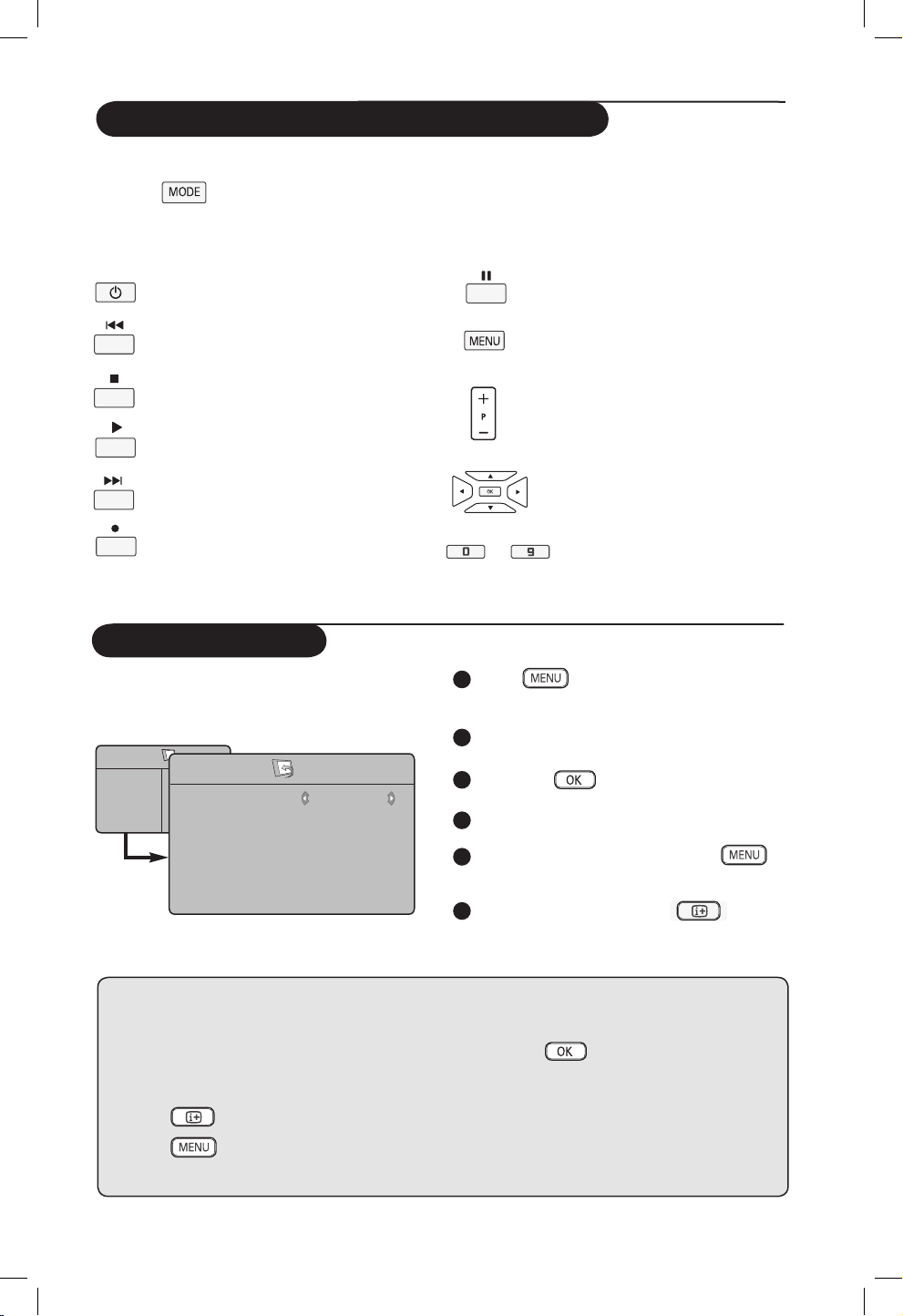
8
Remote Control keys (DVD or AUX)
Menu Language
Before you proceed to do Auto Store of
channels, select your desired TV menu language.
1
Press key on the remote control
to access the TV menu on the screen.
2
Press Î ï keys repeatedly until Install
is selected.
3
Press Æ /
key to access Install menu.
(Language is highlighted).
4
Press Í Æ keys to select your language.
5
To return to previous menu, press
key.
6
To exit the menu, press the
key.
TV Menu
Picture
Sound
Features
Install
Install
Language
Auto Store
Manual Store
Sort
Name
Channel Edit
Æ
Æ
Æ
Æ
Æ
Æ
English
* Selecting the language
If you have selected the wrong language for one
reason or another and do not understand the
language to operate the set, do the following to
bring you back to your preferred language :
– press key to exit the existing menu.
– press
key to access the TV menu.
– press
ï key repeatedly until the FOURTH
item in the TV menu is highlighted.
– press
Æ /
key to go into the Install
menu.
– press Í Æ keys to select your preferred
language (the menu will now appear in the
chosen language). You can proceed to install
the TV channels automatically.
The remote control also allows you to control the main functions of some Philips DVD players.
Press the
key to select the required mode: DVD or AUX.
The remote control indicator lights up to display the selected mode. It switches off automatically
after 20 seconds if left idle. The mode automatically returns to TV mode.
The following keys are operational, depending on the equipment:
to
standby
fast rewind
stop
play
fast forward
record
pause
display and exit menu
programme selection
navigation and adjustments,
confirms selection
digit keys
Note : Functions not available to DVD-R device.
Page 10

9
3
Press ï key repeatedly until Auto Store
is selected.
4
Press Æ /
key to start automatic
tuning of channels. All the available TV
channels will be stored. The display shows
the progress of the search and the number
of channels found. This operation will take
a few minutes to complete.
Important : To exit or interrupt the search
before it is completed, press
key. If you
interrupt the search during auto store, not
all
channels
will be stored. For all channels
to be stored, you need to do a complete auto
store search again.
1
Press
key.
2
Press Î ï keys repeatedly until Install
is selected and press Æ /
key to
access Install menu.
TV Menu
Picture
Sound
Features
Install
Install
Language
Auto Store
Manual Store
Sort
Name
Channel Edit
Æ
Æ
Æ
Æ
Æ
Start
You can choose to tune your channels manually.
Manual tuning allows you to store each
programme manually.
1
Press
key.
2
Press Î ï keys repeatedly until Install
is selected and press Æ /
key to
access Install menu.
3
Press ï key repeatedly until Manual Store
is selected and press Æ /
key to
access Manual Store menu.
4
Press Î ï keys to select a setting.
– Colour System
Press Í Æ to select Auto, (automatic
detection), PAL, NTSC 3.58, NTSC 4.43
or SECAM.
– Sound System
Press Í Æ to select Auto, (automatic
detection), BG, I, DK or M.
– Search
Press Í Æ to start manual tuning of channel.
Searching stops once a transmitting channel is
found.
– Channel
Press Í Æ or
to
keys to key in
the channel.
– Fine Tune
If the channel reception is not satisfactory,
press Í Æ to adjust accordingly.
6
To return to previous menus, press
key.
7
To exit the menu, press
key.
Auto Store
Manual Store
TV Menu
Picture
Sound
Features
Install
Install
Language
Auto Store
Manual Store
Sort
Name
Channel Edit
Æ
Æ
Æ
Æ
Æ
Æ
• Colour System
• Sound System
• Search
• Channel
• Fine Tune
Manual Store
Colour System
Sound System
Search
Programme
Fine Tune
Æ
Æ
Æ
Æ
AUTO
Page 11

10
Name feature allows you to enter a name for any
channel you select.
1
Press key.
2
Press Î ï keys repeatedly until Install
is selected and press Æ /
key to
access Install menu.
3
Press ï key repeatedly until Name is
selected and press Æ /
key to access
Name mode.
4
Press Î ï keys to select the channel you
want to name.
5
Press Æ key to move to the first character
display area and press Î ï keys to key in
the first character.
6
Press Æ key to move to the next character
display area and continue to key the next
character with the Î ï keys. (You can
key up to a maximum of 5 characters).
7
Press Æ key to store name. The name is
now indicated on the top left corner.
8
To return to previous menu, press
key.
9
To exit the menu, press
key.
Sort feature allows you to change the channel
number to another channel number for a
particular TV station
1
Press
key.
2
Press Î ï keys repeatedly until Install
is selected and press Æ /
key to
access Install menu.
3
Press ï key repeatedly until Auto Store
is selected and press Æ / key to access
sort mode.
4
Press Î ï keys to select the channel
number you want to sort to and press
Æ/
key to enter sorting mode
(The arrow cursor now points to the left).
5
Press Î ï keys to select the new
programme number and confirm with the
Í /
key. (The arrow points to
the right and sorting is completed).
6
Repeat steps
4
and 5 for each
channel number you wish to re-number.
7
To return to previous menu, press
key.
8
To exit the menu, press
key.
Name
Sort
TV Menu
Picture
Sound
Features
Install
Install
Language
Auto Store
Manual Store
Sort
Name
Channel Edit
Æ
Æ
Æ
Æ
Æ
Æ
8
ELLIE
TV Menu
Picture
Sound
Features
Install
Install
Language
Auto Store
Manual Store
Sort
Name
Channel Edit
Æ • 0
Æ • 1
Æ • 2
Æ • 3
Æ • 4
Æ • 5
Page 12

11
1
Press
key.
2
Press Î ï keys to select Picture or
Sound.
3
Press Æ /
key to access Picture or
Sound menu.
4
Press Î ï keys to select a Picture or
Sound setting and the Í Æ keys to adjust.
5
To return to previous menu, press
key.
6
To exit the menu, press the
key.
Channel Edit
Picture and Sound
Channel Edit feature allows you to edit or skip
programmes which have bad or weak signal or
programme you do not watch often.
1
Press
key.
2
Press Î ï keys repeatedly until Install
is selected and press Æ /
key to
access Install menu.
3
Press ï key repeatedly until Channel Edit
is selected and press Æ /
key to access
Channel Edit mode.
4
Press Í Æ or
to
keys to select
the channel you want to skip.
5
Press ï key to select Skipped and press
Í Æ keys to select On option to activate
skipping of channel. To deactivate, select
Off option.
6
To return to previous menu, press
key.
7
To exit the menu, press
key.
TV Menu
Picture
Sound
Features
Install
Install
Language
Auto Store
Manual Store
Sort
Name
Channel Edit
Æ
Æ
Æ
Æ
Æ
Æ
Channel
Skipped
Description of the Picture settings
Brightness : this changes picture brilliance.
Colour : this changes the intensity of the colour.
Contrast : this changes the difference between
the light and dark tones.
Sharpness : this increases or decreases the
sharpness level to improve details in the picture.
Hue : this increases or decreases the
colour intensity. Note : Hue is applicable to
NTSC programmes only.
Colour Temp. : this changes the colour
rendering: Cool (bluer), Normal (balanced) or
Warm (redder).
Description of the Sound settings
Equalizer : to adjust the sound tone (from bass:
120 Hz to treble : 10 KHz).
Balance : this balances the sound on the left and
right speakers.
AVL (Automatic Volume Leveller) : this is used
to limit sudden increases in sound, for example,
during a programme change or advertising slots.
Dolby Virtual : To activate / deactivate the
surround sound effect.
You can also access these settings with the
key.
TV Menu
Picture
Sound
Features
Install
Picture
Brightness
Colour
Contrast
Sharpness
Hue
Colour Temp.
39
TV Menu
Picture
Sound
Features
Install
Sound
• 120 Hz
• 500 Hz
• 1500 Hz
• 5 KHz
• 10 KHz
Equalizer Æ
Balance Æ
AVL Æ
Dolby Virtual Æ
Page 13

12
Contrast+ and NR (Noise Reduction)
1
Press
key.
2
Press Î ï keys repeatedly until Features
is selected and press Æ /
key to
access Features menu.
3
Press Î ï keys to select Contrast+ or
NR (Noise Reduction) and the Í Æ keys
to select an On or Off option.
4
To return to previous menu, press
key.
5
To exit the menu, press
key.
Definition of the feature settings
Contrast+ :
– optimise the total contrast of the picture for
improved picture visibility.
– select On option to activate feature.
NR (Noise Reduction) :
– improves “noisy” (little dots on picture)
picture due to weak signal transmission.
– select On option to activate feature.
The Timer feature allows you to set the timer
to switch to another channel at a specified time
while you are watching another channel. You
can also use it as an alarm to switch on the TV
at a specified time from standby mode. For the
timer to function, the set must not be switched
off. Once the set is switched off, the timer is
disabled.
1
Press
key.
2
Press Î ï keys repeatedly until Features
is selected and press Æ /
key to
access Features menu.
3
Press Æ /
key to access Timer
menu.
4
Press Î ï keys to select a Timer item.
To make adjustments to activate timer function,
use the Í, Æ, Î, ï or Digit 0-9 keys.
Sleep : to select an automatic standby
period.
Time : enter the current time.
Start Time : enter the start time.
Stop Time : enter the standby time.
Channel : enter the number of the
channel for the wake-up
alarm.
Activate : the settings include:
• Once for a single alarm,
• Daily for each day,
• Off to cancel.
Display : select On option to display
current time on the screen.
To switch off display, select
Off option.
5
Press
key on the remote control
to put the TV set in standby mode. It will
automatically come on at the programmed
time. If you leave the TV set on, it will just
change channel at the Start Time and will go
to standby mode at the Stop Time.
Timer
Timer
Sleep
Time
Start Time
Stop Time
Channel
Activate
10:56
Æ
Æ
Æ
Æ
Æ
TV Menu
Picture
Sound
Features
Install
Features
Timer
Child Lock
Contrast+
NR
PIP
Æ
Æ
Æ
Æ
Æ
Sleep
Time
Start Time
Stop Time
Channel
Page 14

13
Child Lock
The Child Lock feature allows you to lock
channels to prevent your children from watching
certain programmes.
1
Press key.
2
Press Î ï keys repeatedly until Features
is selected and press Æ /
key to
access Features menu.
Press Î ï keys repeatedly until Child Lock
is selected and press Æ /
key to
access Child Lock mode.
4
Key in the access code 0711 by the Digit
0-9 keys.. A message Incorrect will appear.
Key in the access code 0711 again.
5
It will then prompt you to change code. Key
in your own 4-digit code by the Digit 0-9
keys and confirm the new code.
Once the new code is confirmed, the
Child Lock menu will appear.
In the Child Lock menu, use the Î, ï, Í,
Æ, Digit 0-9 and
keys to access
and activate the Child Lock functions.
Description of the settings:
– Lock Channel
Lock individual channel. A keylock symbol +
appears besides the locked channel number
or the symbol ? for an unlocked channel
number. Press Æ key to enter channel lock
mode and Î ï keys to select the channel to
lock or unlock. Press Í Æ keys to lock or
unlock selected channel. To exit from Lock
Channel mode and return to Child Lock menu,
press
key.
– Change Code
Key in your new four-digit code using the
Digit 0-9 keys and confirm by keying in the
new four-digit again.
– Clear All
Press Æ key to unlock all locked channels.
– Lock All
Press Æ key to lock all locked channels.
Note : If you switch on the TV set and select a
channel that has been locked, you need to key
in the Access Code to enter the selected locked
channel. To unlock the channel, go the Lock
Channel in the Child Lock menu and press Í Æ
keys until you see this symbol ?.
TV Menu
Picture
Sound
Features
Install
Features
Timer
Child Lock
Contrast+
NR
PIP
Æ
Æ
Æ
Æ
Æ
Æ
Æ
Æ
Æ
Æ
- - - -
Features
Timer
Child Lock
Contrast+
NR
PIP
Access Code
Æ
Æ
Æ
Æ
Child Lock
Lock Channel
Change Code
Clear All
Lock All
+
5
PIP (Picture-in-Picture)
The PIP (Picture-in-Picture) feature allows you
to call up a PIP screen of the PC (Personal
Computer) or HD (High Defintion) device
while watching a TV programme.
For description of PIP menu items and how
it works, refer to the section “PIP (Picture-in
Picture)” on pages 21-22.
TV Menu
Picture
Sound
Features
Install
Features
Timer
Child Lock
Contrast+
NR
PIP
Æ
Æ
Æ
Æ
Æ
• PIP Size
• Horizontal
• Vertical
• HDMI
Page 15

14
Screen Formats
4:3
The picture is reproduced in 4:3 format and a black band is displayed
on either side of the picture.
Movie expand 14:9
The picture is enlarged to 14:9 format, a thin black band remains on
both sides of the picture.
Movie expand 16:9
The picture is enlarged to 16:9 format. This mode is recommended
when displaying pictures which have black bands at the top and bottom
(letterbox format).
Subtitle Zoom
This mode is used to display 4:3 pictures using the full surface of the
screen leaving the sub-titles visible.
Superzoom
This mode is used to display 4:3 pictures using the full surface of the
screen by enlarging the sides of the picture.
Widescreen
The picture is displayed in the correct proportions of images
transmitted in 16:9.
Note: If you display a 4:3 picture in this mode, it will be enlarged
horizontally.
The pictures you receive may be transmitted in 16:9 format (wide screen) or 4:3 format (conventional
screen). 4:3 pictures sometimes have a black band at the left and right of the screen when viewed on a
widescreen TV. This function allows you to optimise the picture display on screen.
Press
key (or Í Æ) to select the different modes. This TV set is also equipped with automatic
turning which will select the correct screen format, provided the specific signals are transmitted with
the programmes.
Page 16

15
Smart Picture and Sound
Active Control
Active Control feature automatically adjusts
the picture setting for optimal picture quality
continuously under any signal conditions.
& Press key repeatedly to alternate
between Active Control Off and Active
Control On
options.
Active Control On
Active Control Off
é Select the Active Control On option to
activate the Active Control feature.
“ Select the Active Control Off option to
deactivate the Active Control feature.
Smart Picture feature offers you a choice of 5
picture settings namely : Rich, Natural, Soft,
Multimedia and Personal.
Smart Sound feature offers you a choice of 4
sound settings namely : Theatre, Music, Voice,
and Personal.
Note : The Personal setting is the setting that
you set up using the Picture/Sound menu in the
main menu. This is the only setting in the Smart
Picture/Sound settings that can be changed. All
other settings are pre-set at the factory.
Press (Smart Picture) or
(Smart
Sound) key repeatedly to cycle through the
settings to select your desired mode.
Rich
or
Personal
Multimedia
Natural
Soft
Definition of Smart Picture settings
Rich : Brilliant and sharp picture settings
suitable for bright environment and
for use in demonstrations to show
off the quality of the TV on good
sources.
Natural : Reference mode for living room
conditions and average signals.
Soft : Intended for bad-quality signals.
Suitable for living room viewing.
Multimedia : Best for graphical applications.
Personal : Pictures settings are set to your
preference.
Definition of Smart Sound settings
Theatre : Emphasize high and low tone (Bass
and Treble boosted).
Music : Emphasize low tone (Bass boosted).
Voice :
Emphasize high tone (Treble boosted).
Personal : Sound settings are set to your
preference.
or
Music
Voice
Personal
Theatre
Smart Picture settings
Smart Sound settings
Page 17

16
Teletext
3
6
2
2
4
5
1
AUX
7
8
2
AUX
Teletext is an information system broadcast by certain channels which can be consulted like a newspaper.
It also offers access to subtitles for viewers with hearing problems or who are not familiar with the
transmission language (cable networks, satellite channels, etc.).
This is used to switch on or off teletext display. The
summary appears with a list of items that can be accessed.
Each item has a corresponding 3 digit page number. If
channel selected does not broadcast teletext, the
indication 100 will be displayed and the screen will remain
blank. Proceed to exit teletext and select another channel.
Enter the number of the page required using the 0 to 9
keys or P –/+ keys. Example: page 120, enter 120. The
number is displayed at the top left corner of the screen.
When the page is located, the counter stops searching.
Repeat this operation to view another page. If the counter
continues to search, this means that the page is not
transmitted. Select another number.
Coloured areas are displayed at the bottom of the
screen. The 4 colour keys are used to access the items or
corresponding pages. The coloured areas flash when the
item or the page is not yet available.
This returns you to the contents page (usually page 100).
Certain pages contain sub-pages which are automatically
displayed successively. Press the
key to hold sub-page
and press the key a second time to resume. Use the
Í Æ
keys to select previous or next sub-page.
To activate or deactivate the double page teletext display
mode. The active page is displayed on the left and the
following page is displayed on the right. Press
if you
want to hold a page (i.e. the contents page). The active
page is then displayed on the right. To return to normal
mode, press the
key.
To display or hide the concealed information (games
solutions).
This allows you to display the top half or bottom half of
the page. Pressing it again will return the page to normal
size.
Teletext call
1
Selecting a page
2
Direct access to
the items
3
Contents
4
5
Sub-page display
6
7
Hidden
information
Enlarge a page
8
Double page
teletext
Page 18

17
TV as a PC Monitor
NOTE
For more details on connection
to the PC equipment,
see guide
“CONNECT”.
TV
CVI-1
AV
(AUDIO IN)CVI-2 / VGA
DVI (AUDIO IN)
HDMI 2 HDMI 1
L
L
R
L
R
L
R
R
Y
Pr Pb
VIDEO IIN
SERV U SERV C
AUDIO IIN
:
CVI 2/VGA inputs at bottom of TV
Your TV can be used as a computer monitor.
Important
For the TV to function as PC monitor, the
following steps must be taken :
STEP 1 Connect the PC
Via CVI 2/VGA
–
Connect VGA output of the PC to the
CVI 2/VGA input of the TV. Use a VGA to
CVI adaptor.
STEP 2 Select the Source
– Press
key to display Source List.
– Select CVI 2/VGA.
– Press Æ / key to switch to the selected
source.
Accessing the PC menu
1
Press key to display menu.
2
Press ï key to select Features.
3
Press Æ /
key to access Features
menu.
4
Press ï key to select Mode Selection
5
If HD is displayed at Mode Selection,
press Æ key to select PC.
6
Press
key to display PC menu.
7
Press Î ï key to select the PC settings :
Picture, Audio Selection or Features.
8
Press Í Æ key to select or adjust setting.
Description of Picture settings
Brightness: Adjusts the brightness.
Contrast: Adjusts the contrast.
Horizontal: Adjusts the horizontal position of
the image.
Vertical: Adjusts the vertical position of the
image.
Colour Temp.: Changes the colour setting
– Cool (bluer), Normal (balance) or Warm
(redder).
Description of Audio Selection
– Select the audio from the TV or PC/HD.
– Press Í Æ key to select the audio source.
Description of Features
Phase: Eliminates the horizontal interfeing lines.
Clock: Eliminates the horizontal interfeing lines.
Format: Select between full screen or native
format of the PC screen. Press Í Æ key to select
the screen format.
PIP (Picture-in Picture): Allows you to call up
a PIP screen of the TV or HD (High Defintion)
device. For description of PIP menu items and
how it works, refer to the section on “PIP
(Picture-in-Picture)” on pages 21-22.
Auto Adjust: Position of image is set
automatically.
Description of Reset to Factory Setting:
To return to factory settings (default settings).
Source
TV
Æ
AV
Æ
SIDE / SVHS
Æ
CVI 1
Æ
CVI 2/VGA
Æ
HDMI 1
Æ
HDMI 2
Æ
Page 19

18
Supported PC Resolutions
640 x 480, 60 Hz 800 x 600, 72 Hz
640 x 480, 67 Hz 800 x 600, 75 Hz
640 x 480, 72 Hz 1024 x 768, 60 Hz
640 x 480, 75 Hz 1024 x 768, 70 Hz
800 x 600, 56 Hz 1024 x 768, 75 Hz
800 x 600, 60 Hz
TV as a PC Monitor
4
Press ï key to select Mode Selection
5
If HD is displayed at Mode Selection,
press Æ key to select PC.
6
Press key to display PC menu.
7
Press Î ï key to select the PC settings :
Picture, Audio Selection or Features.
8
Press Í Æ key to select or adjust setting.
Description of Picture settings
Brightness: Adjusts the brightness.
Contrast: Adjusts the contrast.
Colour Temp.: Changes the colour setting
– Cool (bluer), Normal (balance) or Warm
(redder).
Description of Audio Selection
– Select the audio from the TV or PC/HD.
– Press Í Æ key to select the audio source.
Description of Features
Format: Select between full screen or native
format of the PC screen. Press Í Æ key to select
the screen format.
PIP (Picture-in Picture): Allows you to call up
a PIP screen of the TV or HD (High Defintion)
device. For description of PIP menu items and
how it works, refer to the section on “PIP
(Picture-in-Picture)” on pages 21-22.
Mode Selection: Select between HD or PC
mode. Press Í Æ key to select the mode.
STEP 1 Connect the PC
Via HDMI
–
Connect DVI output of the PC to the
HDMI 1
or HDMI 2 input of the TV. Use a DVI to
HDMI adaptor.
STEP 2 Select the Source
– Press
key to display Source List.
– Press Î ï key to select HDMI 1 or
HDMI 2.
– Select HDMI 1 or HDMI 2.
– Press Æ /
key to switch to the selected
source.
Accessing the PC menu
1
Press
key to display menu.
2
Press ï key to select Features.
3
Press Æ /
key to access Features
menu.
TV
CVI-1
AV
(AUDIO IN)CVI-2 / VGA
DVI (AUDIO IN)
HDMI 2 HDMI 1
L
L
R
L
R
L
R
R
Y
Pr Pb
VIDEO IIN
SERV U SERV C
AUDIO IIN
:
HDMI 1 / HDMI 1 inputs at bottom of TV
Source
TV
Æ
AV
Æ
SIDE / SVHS
Æ
CVI 1
Æ
CVI 2/VGA
Æ
HDMI 1
Æ
HDMI 2
Æ
Source
TV
Æ
AV
Æ
SIDE / SVHS
Æ
CVI 1
Æ
CVI 2/VGA
Æ
HDMI 1
Æ
HDMI 2
Æ
Page 20

19
TV in HD (High Definition) Mode
The HD (High Definition) mode allows you to
enjoy clearer and sharper pictures if you are
using a HD equipment that can produce high
definition programming.
Important
For the TV to function in HD mode, the
following steps must be taken :
STEP 1 Connect the HD equipment
Via CV1 or CVI 2/VGA
–
Connect VGA output of the
HD equipment
to
the
CVI 1 or CVI 2/VGA input of the TV. Use
a VGA to CVI adaptor.
Via HDMI
– Connect HDMI/DVI output of the HD
equipment
to the
HDMI 1 or HDMI 2 input
of the TV.
Use a HDMI to DVI adaptor if DVI is
connected.
Source
TV
Æ
AV
Æ
SIDE / SVHS
Æ
CVI 1
Æ
CVI 2/VGA
Æ
HDMI 1
Æ
HDMI 2
Æ
Source
TV
Æ
AV
Æ
SIDE / SVHS
Æ
CVI 1
Æ
CVI 2/VGA
Æ
HDMI 1
Æ
HDMI 2
Æ
Source
TV
Æ
AV
Æ
SIDE / SVHS
Æ
CVI 1
Æ
CVI 2/VGA
Æ
HDMI 1
Æ
HDMI 2
Æ
Source
TV
Æ
AV
Æ
SIDE / SVHS
Æ
CVI 1
Æ
CVI 2/VGA
Æ
HDMI 1
Æ
HDMI 2
Æ
TV
CVI-1
AV
(AUDIO IN)CVI-2 / VGA
DVI (AUDIO IN)
HDMI 2 HDMI 1
L
L
R
L
R
L
R
R
Y
Pr Pb
VIDEO IIN
SERV U SERV C
AUDIO IIN
:
CVI 2/VGA inputs
CVI 1 inputs
Bottom of TV
TV
CVI-1
AV
(AUDIO IN)CVI-2 / VGA
DVI (AUDIO IN)
HDMI 2 HDMI 1
L
L
R
L
R
L
R
R
Y
Pr Pb
VIDEO IIN
SERV U SERV C
AUDIO IIN
:
HDMI 1 / HDMI 2 inputs at bottom of TV
STEP 2 Select the Source
– Press
key to display Source List.
– Press Î ï key to select HDMI 1 or HDMI 2
if you connect to a Digital HD equipment.
Select CVI 1 or CVI 2/VGA if you connect to
a Analogue HD equipment.
– Press Æ /
key to switch to the selected
source.
Page 21

20
NOTE :
For more details on connection to the
HD equipment,
see guide “ CONNECT”.
Supported HD format
480p 576p 720p 1080i
Your Philips TV is HDMI compliant. If you
do not get a good picture, please change the
video format on your device (DVD player,
cable set-top box, etc.) to a standard format.
For example, for DVD player, select 480p,
576p, 720p or 1080i. For PC, select 640
x 480, 800 x 600 or 1024 x 768. If the
problem persists, please refer to your PC user
manual on possible software upgrades to your
graphics card.
Please note that this is not a defect of
the TV set.
Accessing the HD menu
– Press key to display the HD menu.
– Press Î ï key to select the HD settings :
Picture, Sound or Features.
– Press Æ /
key to access selected setting.
– Press Í Æ keys to select and adjust setting.
HD Picture and Sound settings
Functions of HD Picture and Sound settings work
in exactly the same way as the TV Picture and
Sound settings (see page 11).
HD Features
Timer: Functions of the Sleeptimer and
Timer work in exactly the same way as the TV
Sleeptimer and Timer Timer (see page 12).
PIP (Picture-in Picture): Allows you to call up
a PIP screen of the TV or PC. For description
of PIP menu items and how it works, refer to the
section on “PIP (Picture-in-Picture)” on pages
21-22.
Horizontal Shift : Adjust the horizontal
position of the image.
Vertical Shift : Adjust the vertical position of
the image.
TV in HD (High Definition) Mode
* Mode Selection : When you connect
PC or HD equipment supporting
resolutions of 480p, 576p or 720p,
the Mode Selection in the Features
menu will be highlighted. This will allow you
to select between the PC and HD mode.
If it does not support the 480p, 576p
or 720p resolutions, you cannot access
this function.
Page 22

21
PIP (Picture-in-Picture)
The PIP (Picture-in-Picture) feature allows you
to call up a PIP screen of the PC (Personal
Computer) or HD (High Defintion) equipment
while watching a TV programme. Likewise, you
can also call up a PIP screen of the TV while you
are in PC or HD mode.
Important
To call up a PIP screen,
the following steps must
be taken :
Connect your PC equipment
Via HDMI 1 or HDMI 2
–
Connect
HDMI 1 or HDMI 2 input of the TV
to the DVI output of the PC.
Use a DVI to HDMI
adaptor.
NOTE :
For more details on connection to the
HD equipment,
see guide “ CONNECT”.
TV
CVI-1
AV
(AUDIO IN)CVI-2 / VGA
DVI (AUDIO IN)
HDMI 2 HDMI 1
L
L
R
L
R
L
R
R
Y
Pr Pb
VIDEO IIN
SERV U SERV C
AUDIO IIN
:
HDMI 1 / HDMI 2 inputs at bottom of TV
Connect your HD equipment
Via HDMI 1 or HDMI 2
–
Connect
HDMI 1 or HDMI 2 input of the TV
to the HDMI/DVI output of the
HD equipment
.
Use a HDMI to DVI adaptor if DVI is connected.
TV
CVI-1
AV
(AUDIO IN)CVI-2 / VGA
DVI (AUDIO IN)
HDMI 2 HDMI 1
L
L
R
L
R
L
R
R
Y
Pr Pb
VIDEO IIN
SERV U SERV C
AUDIO IIN
:
HDMI 1 / HDMI 2 inputs at bottom of TV
Page 23

22
PIP (Picture-in-Picture)
Accessing the PIP via the PIP menu
& Press
key to display main menu.
é Press Î ï key, select Features and
the Æ /
key to enter the Features
menu.
“ Press Î ï keys to select PIP
‘ Press Æ /
key to enter PIP menu.
( Press Î ï keys to select PIP menu items.
§ Press Í Æ Î ï keys to access the PIP
menu items, make the following adjustments
or options.
è To exit the PIP screen, select PIP Size.
followed by the Off option.
Accessing PIP with the PIP key
& Press
key on the remote control
to display PIP screen. A small PIP screen
will appear on the TV screen.
é Press
key a second time to change
the small PIP screen to a medium PIP screen
size.
PIP
PIP Size
Horizontal
Vertical
HDMI
Æ
Æ
Æ
Æ
Off
TV Menu
Picture
Sound
Features
Install
Features
Timer
Child Lock
Contrast+
NR
PIP
Æ
Æ
Æ
Æ
Æ
• PIP Size
• Horizontal
• Vertical
• HDMI
“ Press
key a third time to change the
medium PIP screen to large PIP screen size
‘ Press
key a fourth time to change
the large PIP screen to a Side-by-Side (a TV
screen on one side and the PIP screen on the
other side).
(
Press
key a fifth time to exit PIP screen.
Definitions of PIP items
PIP Size : Select your PIP size (Off, Small,
Medium, Large and Side-by-
Side).
Horizontal :
Move the PIP screen horizontally
from left to right and vice-versa.
Vertical :
Move the PIP screen vertically
from top to bottom and vice-versa.
HDMI
If you call up a PIP screen from the HDMI 1 or
HDMI 2 source, you have no access to HDMI
selection.
If you call up a PIP screen from the other sources,
you can select between HDMI 1 or HDMI 2 in
the PIP menu.
PIP
PIP Size
Horizontal
Vertical
HDMI
Æ
Æ
Æ
Æ
HDMI 1
PIP
PIP Size
Horizontal
Vertical
HDMI
Æ
Æ
Æ
Æ
HDMI 2
Page 24

23
Troubleshooting Tips
Below is a list of symptoms you may encounter with your TV. Before you call for service, make these
simple checks.
Symptom Possible Causes What you should do
No display on screen • Faulty power supply • Check whether power cord is properly connected
• TV’s Power not turned into the mains socket and to your TV. If there is still
no power, disconnect plug. Wait for 60 seconds
and re-insert plug. Switch on TV again.
• Press the
key on the remote control.
Poor reception • Faulty antenna connection • Check antenna connection at rear of TV.
(snowish picture and
• Weak transmission • Try to fine tune your picture (see to page 9).
noise)
• Wrong TV system •
Have you chosen the right TV system? (see to page
9).
No picture • Faulty aerial and cable • Check whether cables or aerial sockets are properly
connected.
• Wrong source selected • Check whether the source is correctly selected.
Press button to enter Source list and select
the correct source.
No sound on • Wrong TV system • Check whether the correct TV system is selected
certain channels (see to page 9).
No sound • Zero volume level • Try increasing volume.
• Sound muted • Check that the mute ( ) mode is not on. If mute
mode is on, press the
key to deactivate mute
mode.
• Headphone is connected • Disconnect headphone connection (only for 32”
model).
Sound interference • Electrical appliances • Try switching off any electrical appliances, for
interference example, hairdryer, vacuum cleaner that are in use.
TV not responding •
Wrong placement of •
Check the placement of the batteries.
to remote control
batteries
• Flat batteries • Try changing the batteries.
• Aim remote control directly at sensor on front of TV
Occasional appearance
• Characteristic of liquid • This symptom is not a problem. The liquid crystal
of red, blue, green crystal panel panel is built with very high precision technology
and black spots on giving you the fine picture details. Occasionally, a few
screen non-active pixels may appear on the screen as a fixed
point of red, blue, green or black. Note that this
does not affect the performance of the set.
Intermittent or • * HDCP (see glossary) • Noise is displayed if the connected digital equipment’s
flickering picture authentication failed (DVD player or Set-Top box) *HDCP authentication
in HD mode failed. Check user manual for the digital equipment
you are connecting.
• Use a standard HDMI to DVI cable.
No sound or picture but
• Set on standby mode • Press the
key on the remote control.
front panel red light is
on
Page 25

24
Troubleshooting Tips
Glossary
Symptom Possible Causes What you should do
Cannot access Install • In AV, EXTERNAL or • Press AV key and select TV mode. You can now
menu HD mode access the Install menu by using the Menu key.
PC modes do not • Wrong connections • Check whether connections are correct. (see
work “TV as PC Monitor” on page 17).
(For more details on connection to the PC
equipment, see guide “Connect”.
• Wrong source selected. • Check whether the source is correctly selected.
Press button to enter Source list and select
the correct source.
• Wrong display resolution • Check whether you have configured the computer
on a compatible display resolution (see “TV as PC
Monitor” on page 18).
• Wrong setting of PC • Check graphic card setting of PC.
graphic card
S-Video colour • Wrong detection of • Check whether power cord is properly connected
becomes faint signal • Press the P + key on the remote control to do a
channel up and then press the P – key to do a
channel down.
Black bar on top • PC refresh rate too high • Change PC refresh rate to 60 Hz.
and bottom of
screen in PC mode
DVI (Digital Visual Interface) : A digital interface
standard created by the Digital Display Working Group
(DDWG) to convert analog signals into digital signals to
accommodate both analog and digital monitors.
VGA (Video Graphics Array) : a common standard
graphics display system for PCs.
RGB signals : These are the three video signals, Red
Green Blue, which make up the picture. Using these
signals improves picture quality.
S-VHS signals : These are 2 separate Y/C video
signals from the S-VHS and Hi-8 recording standards.
The luminance signals Y (black and white) and
chrominance signals C (colour) are recorded
separately on the tape. This provides better picture
quality than with standard video (VHS and 8 mm)
where the Y/C signals are combined to provide only
one video signal.
16:9 : Refers to the ratio between the length and
height of the screen. Wide screen televisions have
a ratio of 16:9, conventional screen TV sets have a
ratio of 4:3.
HDMI (High-Definition Multimedia Interface) : Provides
an uncompressed, all digital audio/video interface
between the TV and any HDMI-equipped audio/video
component, such as set-top box, DVD player and A/V
receiver. HDMI supports enhanced or high-definition
video plus two-channel digital audio.
NTSC : NTSC is the analog television system in use
in Korea, Japan, United States, Canada and certain
other places, mostly in the Americas (see map).
It is named for the National Television System(s)
Committee, the industry-wide standardization body
that created it.
PAL (Phase Alternating Line): is a colour encoding
system used in broadcast television systems in large parts
of the world.
HDCP (High-bandwidth Digital-Content Protection):
HDCP encrypts the transmission of digital content
between the video source or transmitter such as a
computer, DVD player or set-top box and the digital
display or receiver such as a monitor, television or
projector.
Page 26

25
Specifications
32PF7xxx 37PF7xxx 42PF7xxx
Panel screen size 800 (32”) 940 mm (37”) 1070 mm
Audio output 2 x 15 W 2 x 15 W 2 x 15 W
TV System PAL, SECAM
Video playback NTSC, PAL, SECAM
Sound System Mono, Nicam Stereo, Virtual Dolby Surround
Connectivity
Rear TV 75 Ω, AV In, CVI 1, CVI 2 / VGA, VGA Audio In
DVI Audio In, HDMI 1, HDMI 2,
Side Audio In, Video In, S-Video In, Headphone
Power consumption 65 W 75 W 90 W
Standby power consumption < 1 W < 1 W < 1 W
Set dimensions (with stand)
Width 935 mm 1114 mm 1249 mm
Depth 222 mm 306 mm 305 mm
Height 553 mm 657 mm 760 mm
Nett Weight (with stand) 19.2 kg 25.9 kg 32 kg
Note: Specification is subject to change without notice.
Page 27

Specifications are subject t o change without notice.
Trademarks are the property of Koninklijke Philips Electronics N.V. or their respective owners.
2005 © Koninklijke Philips Electronics N.V. All rights reserved
.
www.philips.com
3139 125 36783
