Philips 29PT7322/56R, 34PT8322/56R User Manual
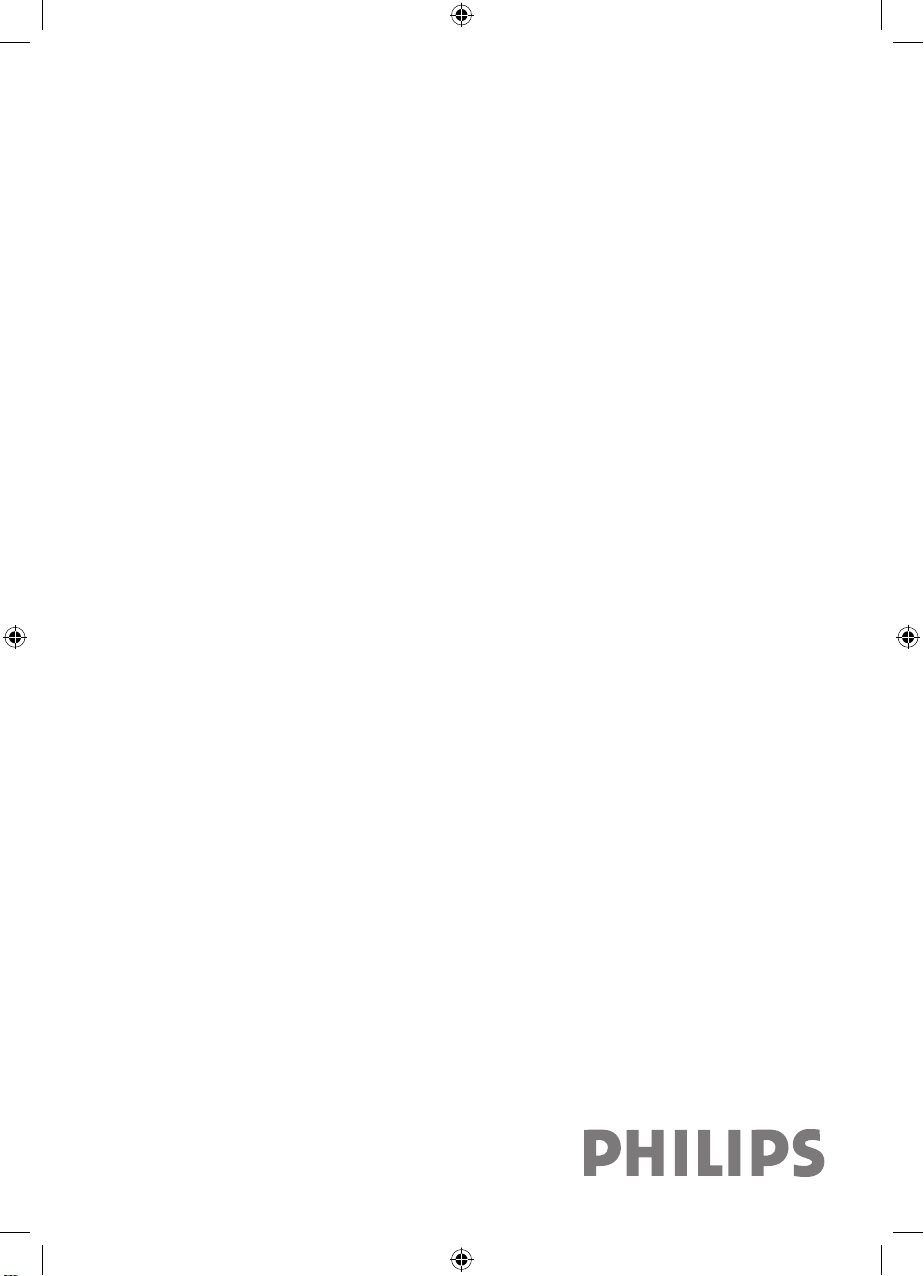
Colour Television
29PT7322
29PT8322
34PT8322
User manual
7.8322_Eng_56R_p1-5.indd 1 2004-07-21 3:57:52 PM

2
Thank you for purchasing this televison set. You are now the proud owner
of a
PHILIPS TV set which promises full value to you as a customer.
Please read the instruction manual carefully and thoroughly to help you
install and operate your TV set.
Introduction
Safety Information/Useful Tips .................................................................................................. 3
Before Calling Service ................................................................................................................. 4
Basic Installation/Functions
Hooking Up Your TV (Basic Connection) ............................................................................... 5
Use/Care of Remote Control .................................................................................................... 5
Connecting the Audio/Video Sockets (Playback) .................................................................. 6
Connecting the Audio/Video Sockets (Recording) ............................................................... 8
Functions of Remote Control ................................................................................................... 9
Functions of TV Controls ...........................................................................................................11
TV Installation
Selecting the Menu Language and Automatic Tuning of Channels...................................... 12
Manual Tuning of Channels ......................................................................................................... 14
Selecting the Colour/Sound System ........................................................................................ 15
Fine Tuning Of Channels ............................................................................................................. 16
Sorting of Channels...................................................................................................................... 17
Editing of Channels........................................................................................................................ 18
Naming of Channels...................................................................................................................... 19
Features
Using the Picture/Sound Menu................................................................................................... 20
Using the Active Control Feature.............................................................................................. 21
Activating the Timer...................................................................................................................... 22
Activating the Child Lock............................................................................................................. 24
Using the Screen Format ............................................................................................................ 28
Using the Rotation Feature......................................................................................................... 29
Using the Blue Mute Feature...................................................................................................... 30
Smart Picture Control and Smart Sound Control................................................................ 31
Using the Teletext.......................................................................................................................... 32
General
Specifications................................................................................................................................... 34
7.8322_Eng_56R_p1-5.indd 2 2004-07-21 3:57:52 PM
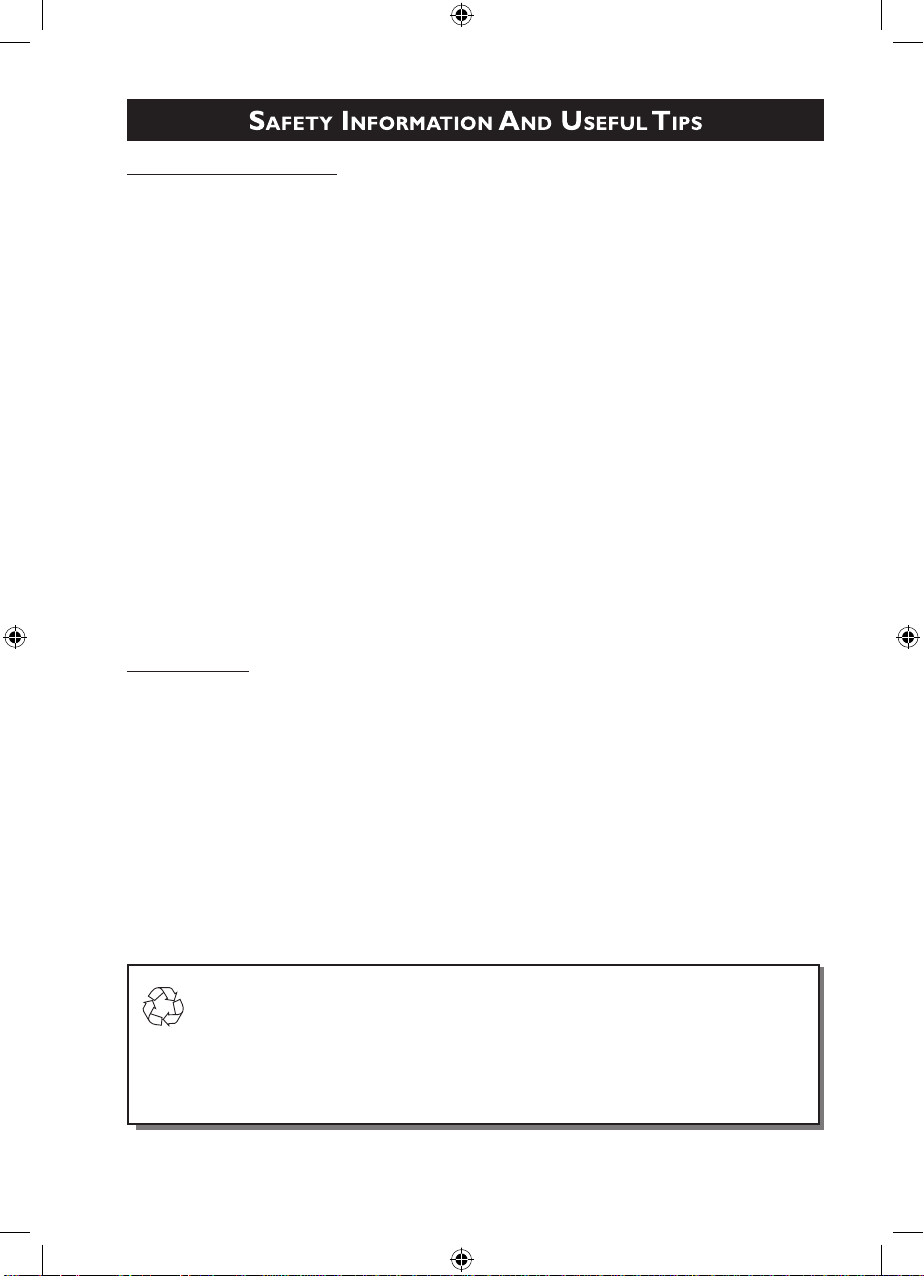
3
Safety Information
• Disconnect mains plug when :
– the red light below the TV screen is flashing continuously.
– a bright white line is displayed across the screen.
– cleaning the TV screen. Never use abrasive cleaning agents. Use a slight damp chamois
leather or soft cloth.
– there is a lightning storm.
– the set is left unattended for a prolonged period of time.
• No naked flame sources, such as lighted candles, should be placed on top of the TV or
in the vicinity.
• Do not place your TV set under direct sunlight or heat.
• Leave at least 5 cm around each side of TV set to allow for proper ventilation.
• Avoid placing your set (e.g. near the window) where it is likely to be exposed to rain
or water.
• No objects filled with liquids should be placed on top the TV so as to avoid dripping
or splashing of liquids on the set.
Useful Tips
• Do not leave your set on standby mode for a prolonged period of time. Switch off set
to allow it to be demagnetised. A demagnetised set supports good picture quality.
• Do not shift or move the set around when it is switched on. Uneveness in colour in
some parts of the screen may occur.
• Never attempt to repair a defective TV yourself. Always consult a skilled service
personnel.
Recycling Directive – To minimise harm to the environment, the batteries supplied
with the TV set do not contain mercury or nickel cadmium. If possible, when disposing of batteries, use recycling means available to you. Your TV set uses materials
which are reusable or which can be recycled. To minimise the amount of waste in the
environment, specialist companies recover used sets for dismantling and collection
of reusable materials (contact your dealer).
7.8322_Eng_56R_p1-5.indd 3 2004-07-21 3:57:53 PM
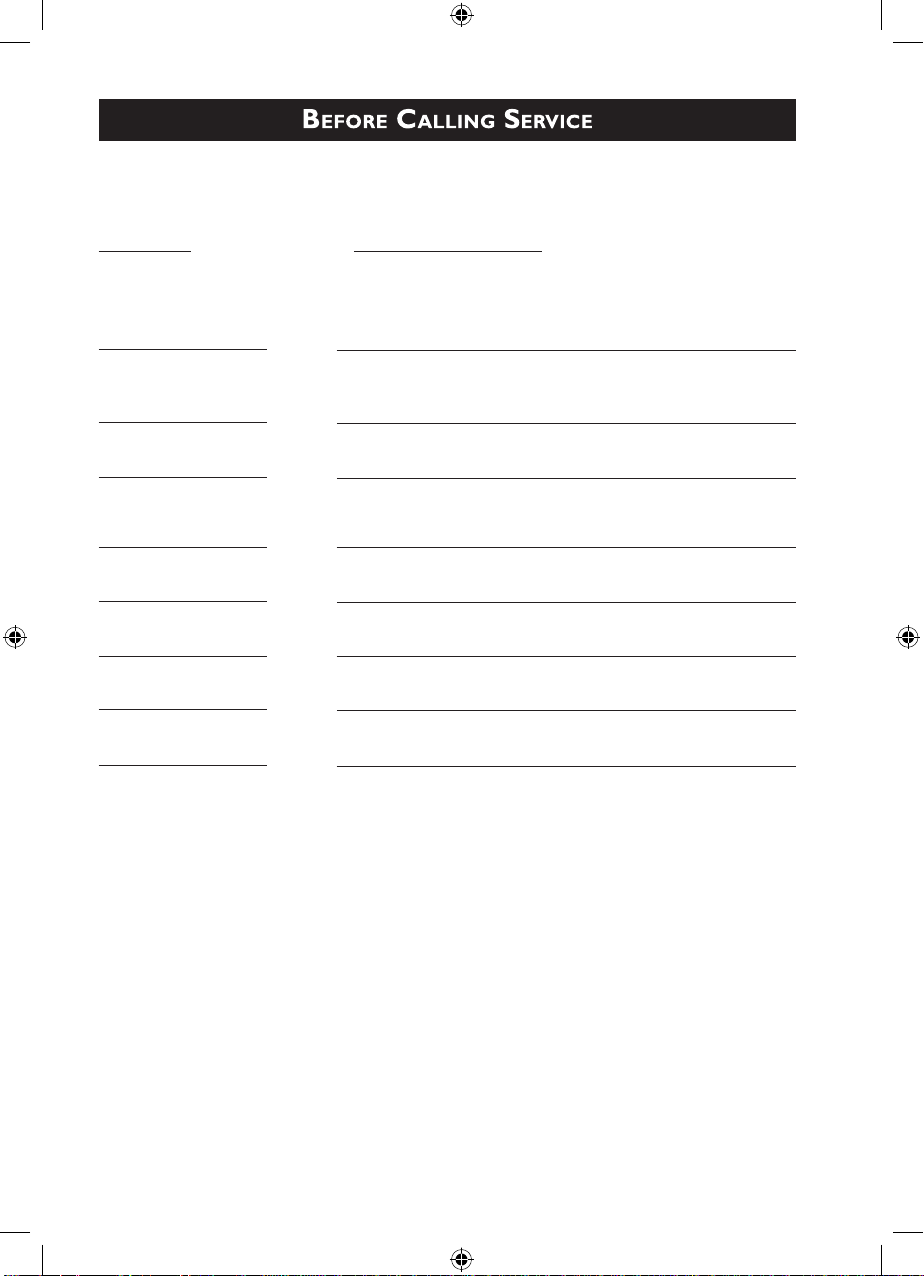
4
Below is a list of frequently occurred symptoms. Before you call for service, make these simple
checks. Some of these symptoms can easily be rectified if you know what to do.
Symptom What you should do
Colour patch • Switch off the TV by the mains power button. Wait for 20
(uneveness) minutes before switching on again.
• Check the TV is not placed too near speakers or magnetic
objects.
No power • Check the TV’s AC power cord is plugged into the mains
socket. If there is still no power, disconnect plug. Wait for 60
seconds and re-insert plug. Switch on the TV again.
No picture • Check the antenna connection at the rear of the TV.
• Possible TV station problem. Try another channel.
Good picture • Try increasing the volume.
but no sound • Check that the sound is not muted. If it is muted, press the
Mute button on the remote control to restore sound.
Good sound but poor • Try increasing the contrast and brightness setting.
colour or no picture
Snowish picture and • Check antenna connection at the rear of the TV.
noise
Horizontal dotted lines • Possible electrical interference e.g. hairdryer, vacuum cleaner,
etc. Switch off appliances.
Double images or • Possible poor positioning of antenna. Using a highly
“Ghost” images directional antenna may improve reception.
TV not responding to • Check life span of batteries of remote control handset.
remote control handset • Aim remote control handset directly at remote control
sensor lens on the TV.
7.8322_Eng_56R_p1-5.indd 4 2004-07-21 3:57:53 PM
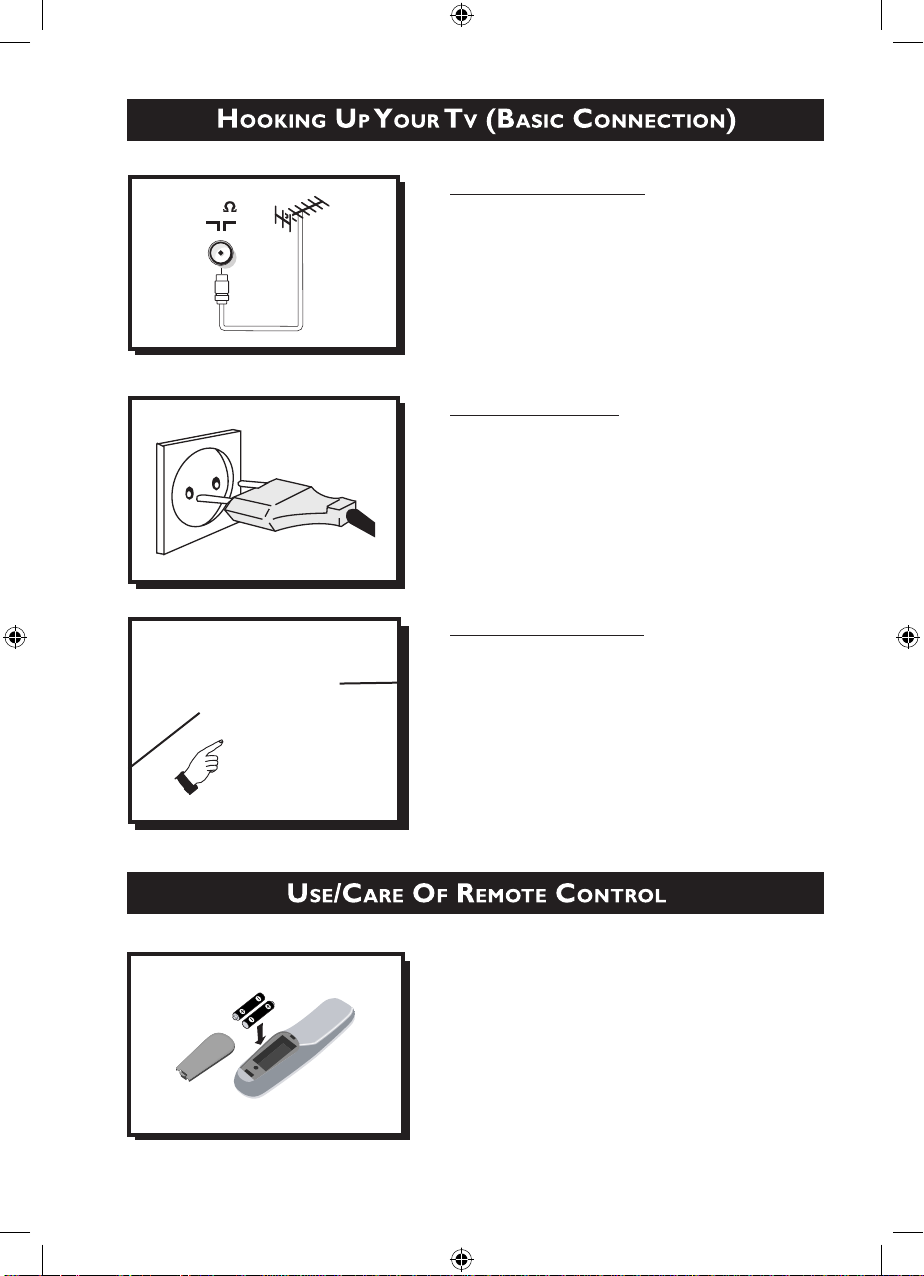
5
Antenna Connection
• Connect the aerial plug to the antenna socket ¬
on the backcover.
• Insert the mains plug into the wall socket.
Mains Connection
• For correct mains voltage, refer to type sticker at
the rear of the TV set
• Consult your dealer if mains supply is different.
Note: This diagram is not representative of the
actual plug and socket.
Switching on the Set
• Press the main power button to switch on/off the
TV.
• If the set is on standby (indicator is red), press the
Power button on the remote control to switch on
set.
• Insert the correct type of batteries into the
compartment.
• Ensure the batteries are placed in the right
direction.
75
7.8322_Eng_56R_p1-5.indd 5 2004-07-21 3:57:53 PM
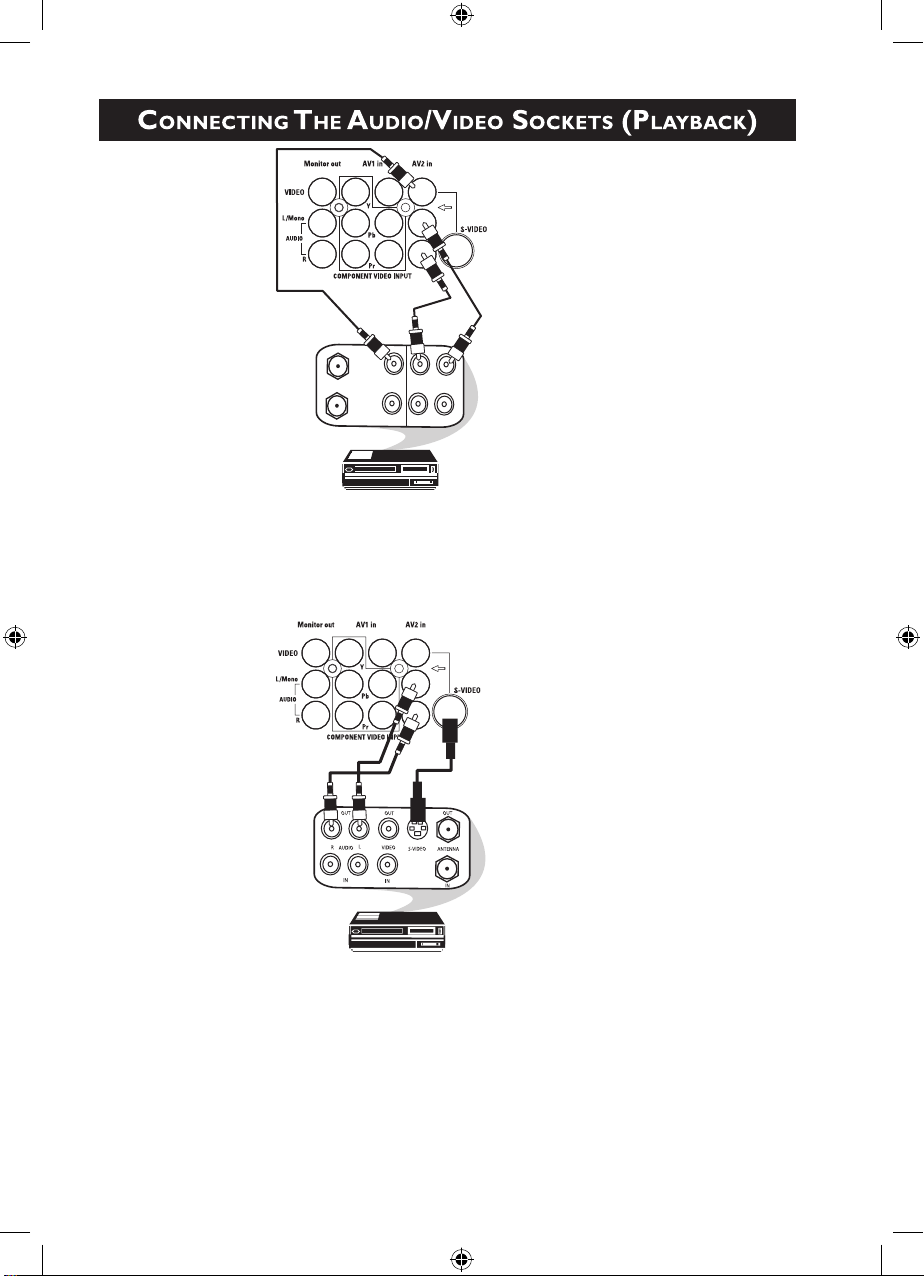
6
You can view the playback of VCR tapes (Video Disc players, camcorders, etc.) by using the AUDIO
and VIDEO INPUT sockets on the rear of the TV.
– Connect the
VIDEO and AUDIO IN sockets on the rear of the TV to the AUDIO and
VIDEO OUT sockets on the VCR.
The S-Video connection on the rear of the TV is used for the playback of S-VHS VCR tapes, Video Discs,
Video Games or Compact Disc-Interactive (cd-i) discs. Better picture detail and clarity is
possible with the S-Video playback as compared to the picture from a normal antenna (RF)
connection.
– Connect the S-VIDEO socket on the rear of the TV to the S-VHS OUT socket on a
S-VHS VCR.
– Connect the AUDIO IN sockets from the rear of the TV to the AUDIO OUT sockets
on the VCR.
Note : You need not connect the VIDEO IN socket of the TV if S-VIDEO IN socket is
connected.
AV sockets
on rear of
TV
AV sockets
on rear of
TV
Back of
VCR
VCR (Equipped with Video
and Audio Output sockets
Back of S-VHS VCR
ANTENNA
OUT
IN
IN
AUDIO
R
L
VIDEO
OUT
IN
OUT
7.8322_Eng_56R_p6-8.indd 6 2004-07-21 3:57:59 PM
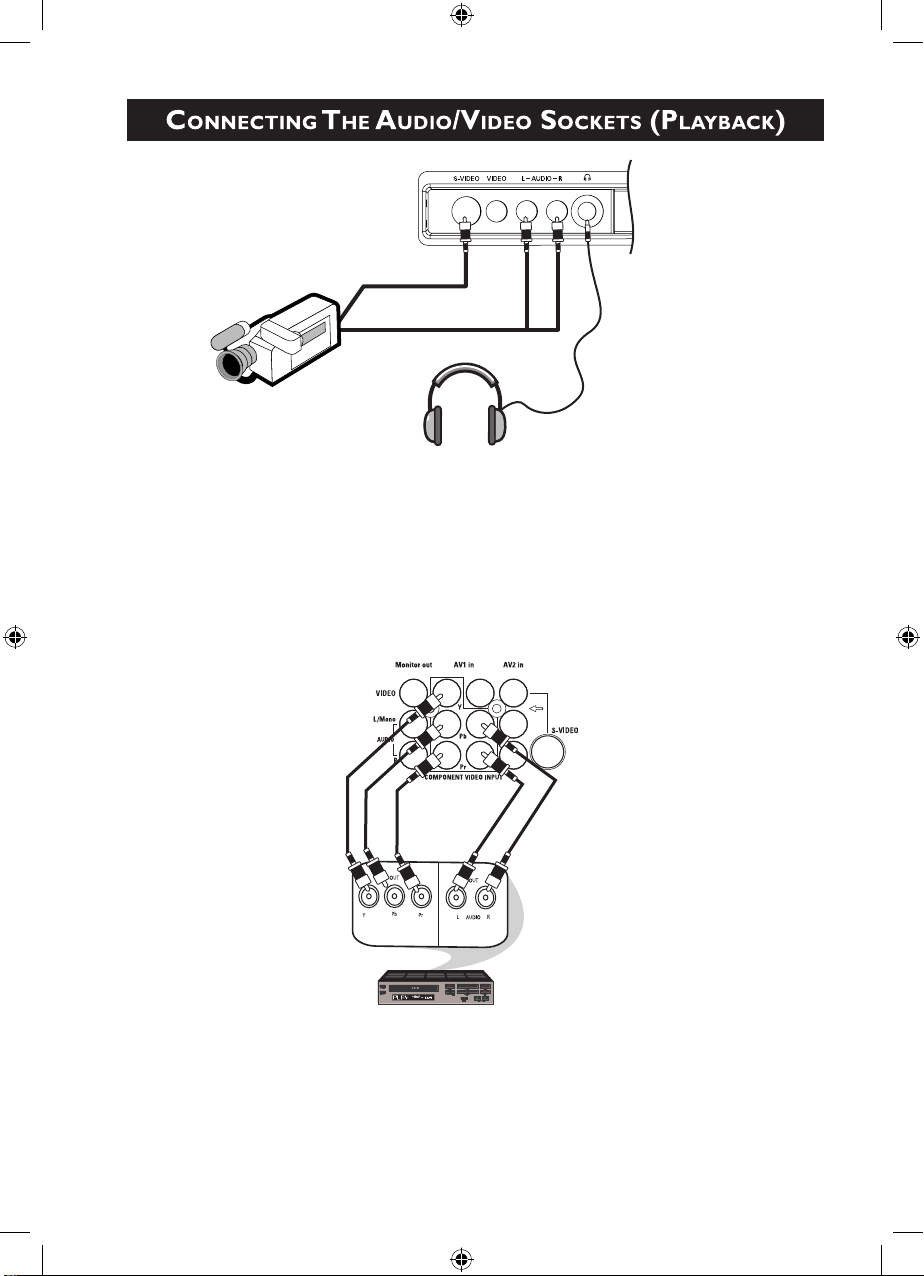
7
For more convenient direct playback connections, the Side Audio/Video Input sockets allow for quick
and easy connections, particularly Camcorder tape recordings.
– Connect the
S-VIDEO socket (if available) from the Camcorder to the Side S-VIDEO
socket of the TV. You need not connect the Side
VIDEO IN socket of the TV if the
S-VIDEO socket is connected.
– Connect the AUDIO OUT sockets (Right and Left) from the Camcorder to the Side
AUDIO IN sockets.
You can view the playback of DVD discs by using the COMPONENT VIDEO INPUT sockets on the
rear of the TV.
– Connect the “Y”, “Pb”
and “Pr” INPUT sockets on the TV to the “Y”, “Pb” and
“Pr” OUTPUT sockets on the DVD to view playback of DVD discs.
Note : “Y”, “Pb”, “Pr” sockets and AV1 sockets cannot be connected simultaneously.
Connect headphone jack to
socket for personal listening
Camcorder
AV sockets
on rear of
TV
Back of DVD
DVD (Equipped with “Y”,
“Pb” and “Pr” and Output
sockets)
7.8322_Eng_56R_p6-8.indd 7 2004-07-21 3:57:59 PM
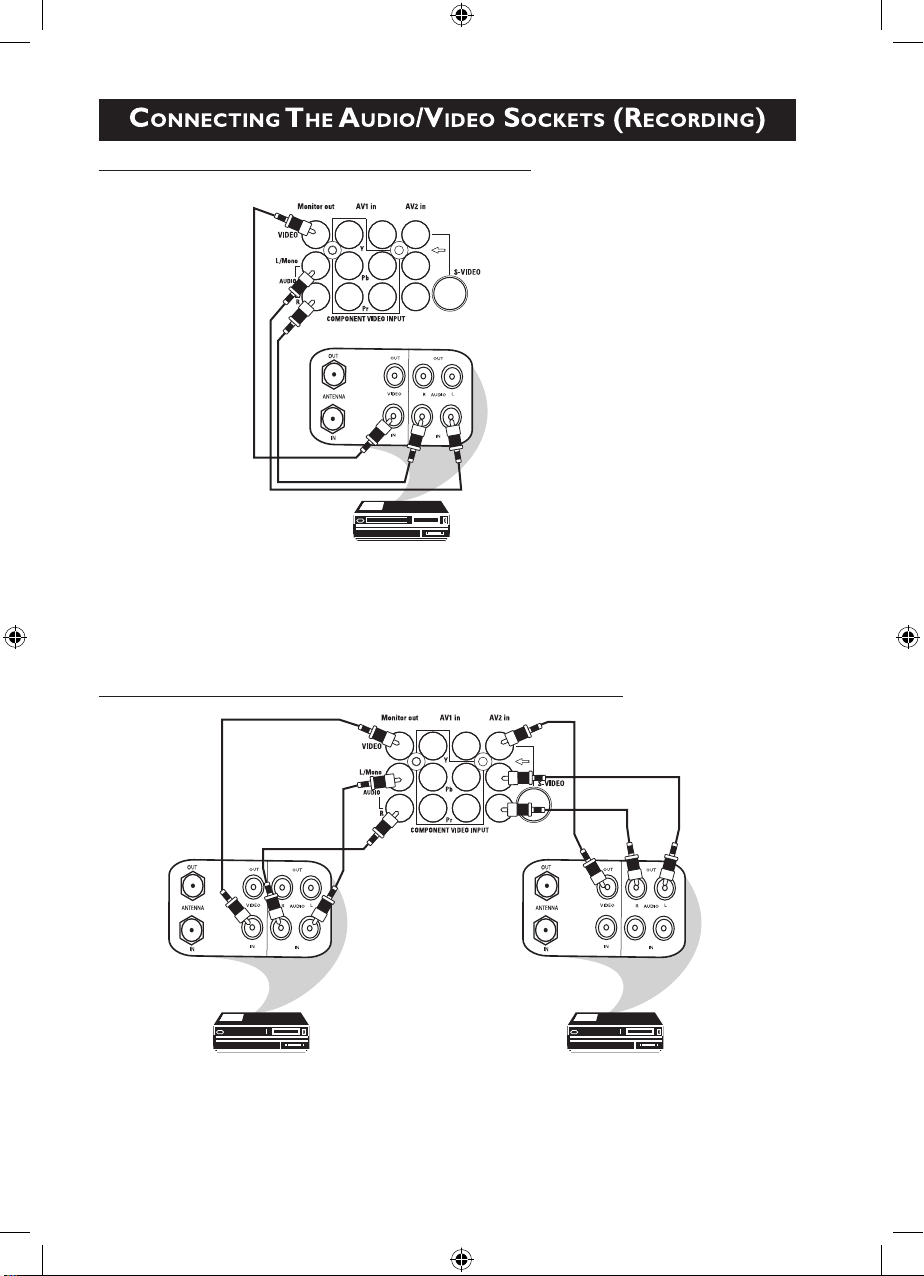
8
Connection for recording from the TV channel
– Connect the corresponding
INPUT sockets of the VCR to the MONITOR OUTPUT
sockets on the rear of the TV.
– To enhance the sound of your TV, connect the AUDIO L
and R sockets to an external
audio system instead of the VCR. For mono equipment, connect only the AUDIO L socket.
Connection for recording from one VCR to another VCR
– Connect the sockets of the VCR which you wish to record from, to the corresponding
sockets at either AV1
or AV2..
– Connect the sockets of the receiving VCR to the MONITOR OUTPUT sockets on the
rear of the TV.
VCR (Equipped with Video
and Audio Input sockets
AV sockets
on rear of
TV
AV sockets on
rear of TV
VCR (Equipped
with Video and
Audio Input
sockets
VCR (Equipped
with Video and
Audio Output
sockets
VCR 1 VCR 2
Back of
VCR
Back of
VCR
7.8322_Eng_56R_p6-8.indd 8 2004-07-21 3:58:00 PM
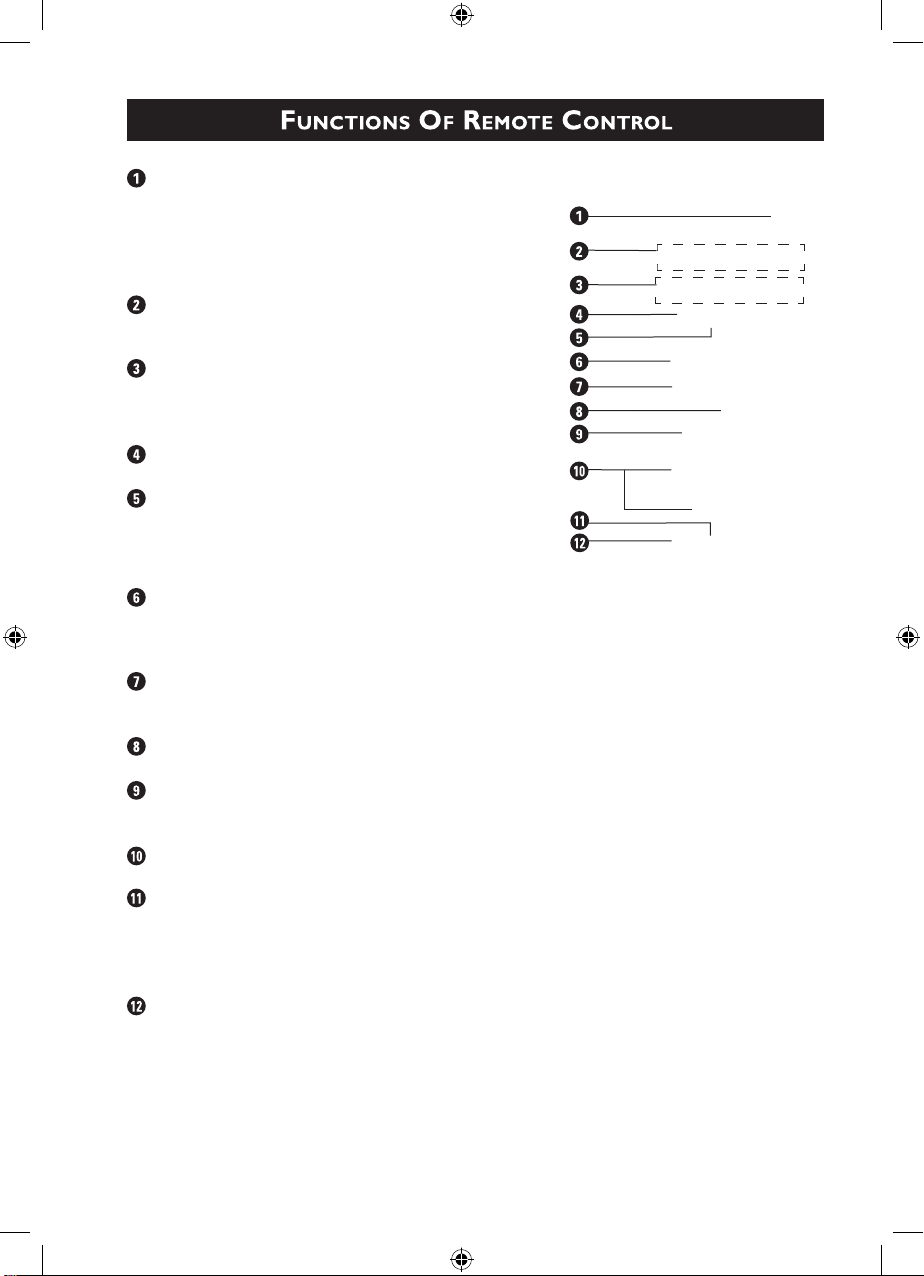
9
Power button
Switch set off temporarily to standby mode. (The
red light indicator lights up when the set is on
standby mode).
To switch on set from standby mode, press Channel
+/– , Digit (0 -9) or Power button.
Teletext Colour buttons
In teletext mode, the colour buttons allow you to
access directly an item or corresponding pages.
Teletext buttons
Allows you to access teletext information. For
detailed description of functions, refer to section on
“Using the Teletext”
Smiley button
Not applicable.
Timer Button
Allows you to set the clock to switch to another
channel at a specified time while you are watching
another channel or when the set is on standby
mode.
Smart Sound Button
Press the Smart Sound button repeatedly to access
4 different types of sound settings and choose your
desired setting.
Menu Button
Displays the main menu. Also exits menu from
screen.
Cursor Up Button
Allows you to select the next item on the menu.
Cursor Left Button
Allows you to select the sub-menus and adjust the
settings.
Volume + / – Button
Increases or decreases volume.
4
Allows you to switch from Stereo to Mono sound
during stereo transmission or to choose between
language5or language6during dual sound
transmission.
A/CH(Alternate channel) Button
Allows you to change between the current channel
and the previous channel.
7.8322_Eng_56R_p9-11.indd 9 2004-07-21 3:58:05 PM
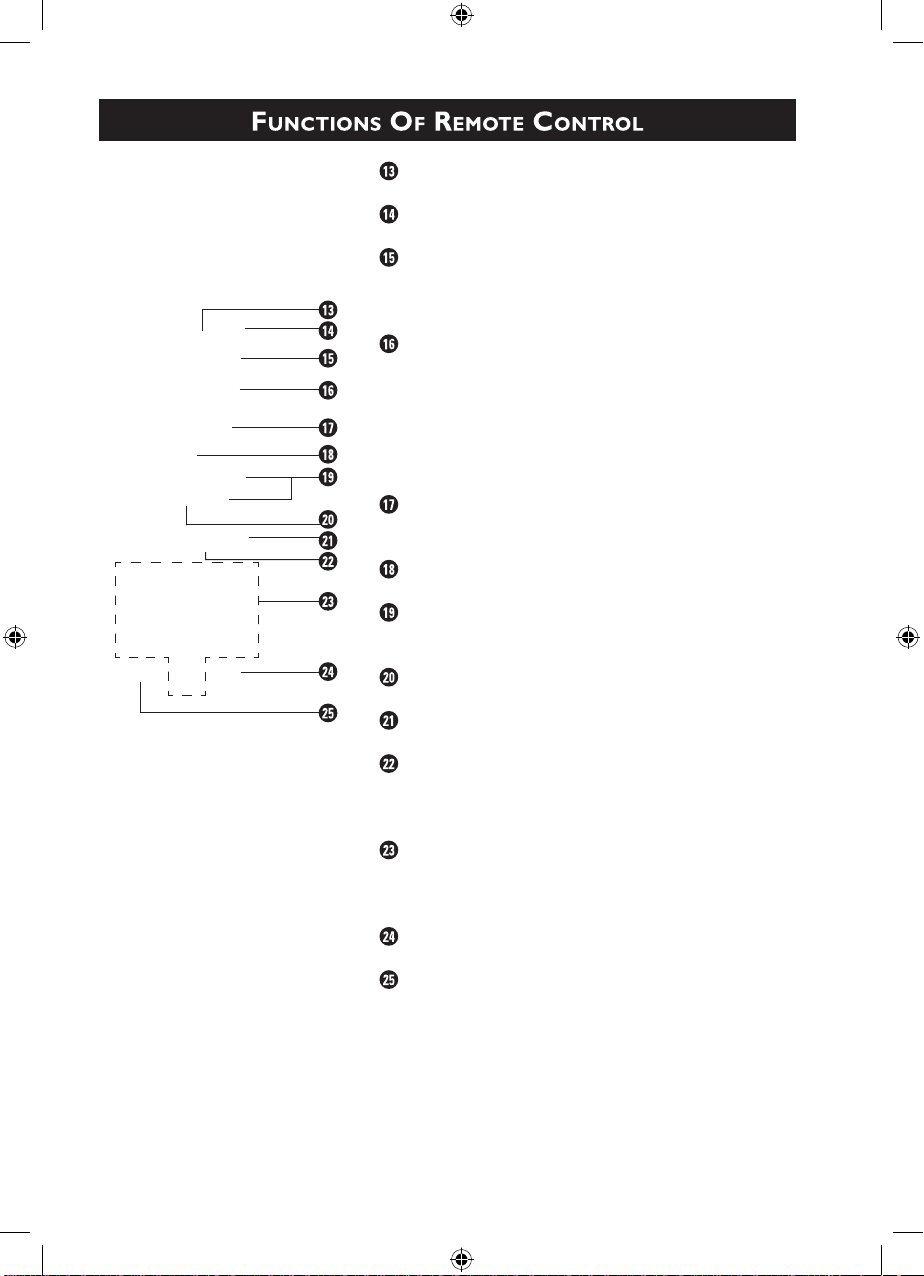
10
Main Index Button
Not applicable.
Frownie button
Not applicable
Smart Picture Button
Press the Smart Picture button repeatedly to
access 5 different types of picture settings and
choose your desired setting.
Incredible Surround Button
Allows you to select Incredible Surround, *Virtual
Dolby
®
Surround and Stereo sound when
transmission is in stereo mode. Dolby Virtual
allows you to enjoy the sensation of Home Cinema
surround sound with just 2 front speakers.
Allows you to select Spatial Sound or Mono sound
when transmission is in mono mode.
1 Cursor Right Button
Allows you to access the sub-menus and adjust the
settings.
Cursor Down Button
Allows you to select the next item on the menu.
Channel + / – Buttons
Allows you to select channels in ascending or
descending order.
Mute Button
Mutes sound. To restore sound, press button again.
Teletext Button
Refer to section on “Using the Teletext”
OSD button
Allows you to display the current channel number.
It also allows to exit menu from the screen after
control adjustments.
Digit (0 -9) Buttons
Press to select a channel. For a 2-digit channel
number, press the first digit and followed
immediately by the second digit.
A/V Button
Allows you to select the AV channels.
Sleeptimer Button
Allows you to select a time period after which the
set will switch to standby mode automatically.
*Not applicable to 29PT7322. Dolby and the double-D
symbol are trademarks of Dolby Laboratories Licensing, Inc.
7.8322_Eng_56R_p9-11.indd 10 2004-07-21 3:58:05 PM
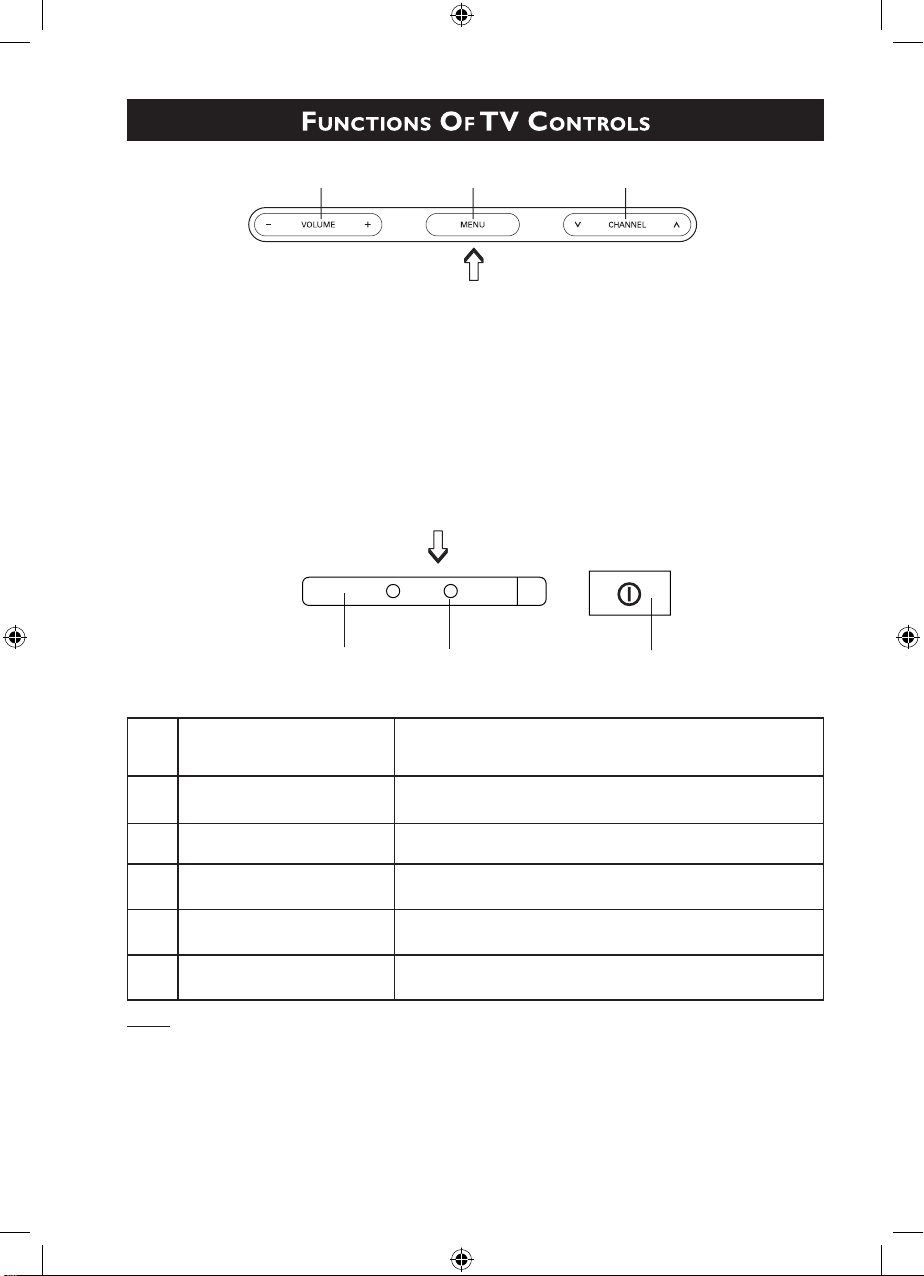
11
& Remote Sensor Acts as a sensor for activating the controls of the
TV when remote control handset is aimed at it.
é Standby Light indicator Indicate red light when standby mode is activated.
“ Mains Power button Switch mains power on or off.
‘ Volume – / + button Adjust sound volume softer/louder.
( Menu button Display the main menu on the TV screen.
§ Channel œ / o button Select channel in descending/ascending order.
Note
• Press the
Channel œ or o button to select the next item on the menu.
• Press the Volume –
or + button to access the sub-menus and adjust the settings.
&
“
(
§
‘
é
7.8322_Eng_56R_p9-11.indd 11 2004-07-21 3:58:06 PM
