Page 1
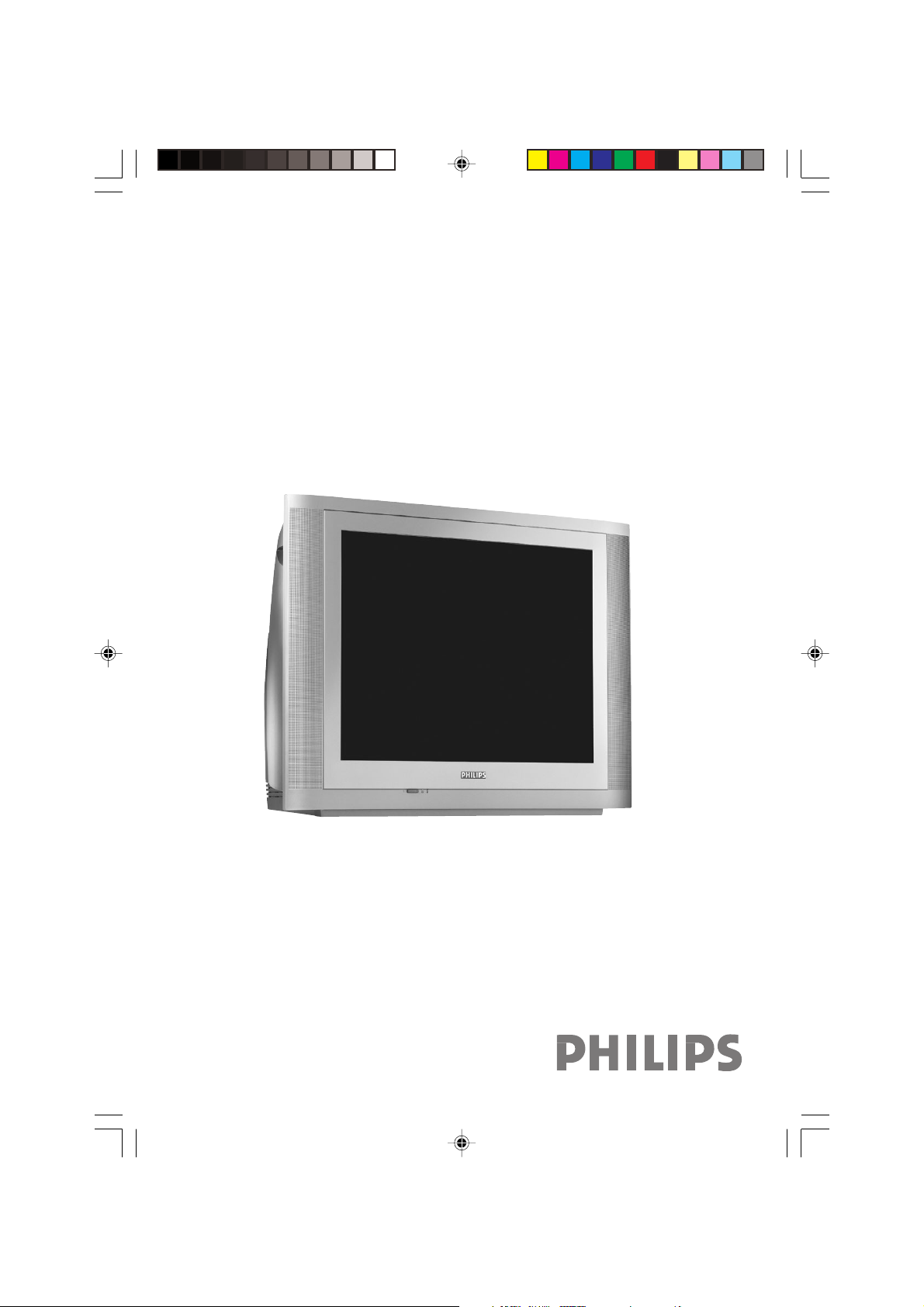
Real Flat Television
29PT7322
34PT7322
User manual
Page 2

IMPORTANT
Before you begin:
Make sure your package includes the following items:TV and mains cord,
remote control, Instruction manual, antenna cable (optional) and Coaxial
cable (optional).
Attention:
1. Read your manual first – your Philips TV comes with a well-designed
remote control and onscreen display to ensure your TV is easy to
operate.
2. The tips provided in this manual will save you time and money as
charges for TV installation and adjustments of customer controls are
not covered under the warranty.
3. For information outside of this manual, such as sales locations and
other Philips products, please visit www.philips.com which will
automatically link you to your local Philips website.
4. Please refer to the ‘Troubleshooting Tips’on page 14 before calling for
service.
5. In case of a need to call for service, we recommend you to call from
your room where your TV is located and have on hand your remote
control, warranty card, TV model and serial number.
6 Do not discard packaging materials:
• without thorough inspection for parts and that accessories that may be
packed separately inside the carton.
• during the warranty period should you need to exchange the set.
Recycling:
The materials used in your set are either reusable or can be recycled.
To minimise environmental waste, specialist companies collect used
appliances and dismantle them after retrieving any materials that can be
used again (ask your dealer for further details).
Disclaimer: Graphics in this manual are for illustration purpose and may not represent the
actual product
Page 3
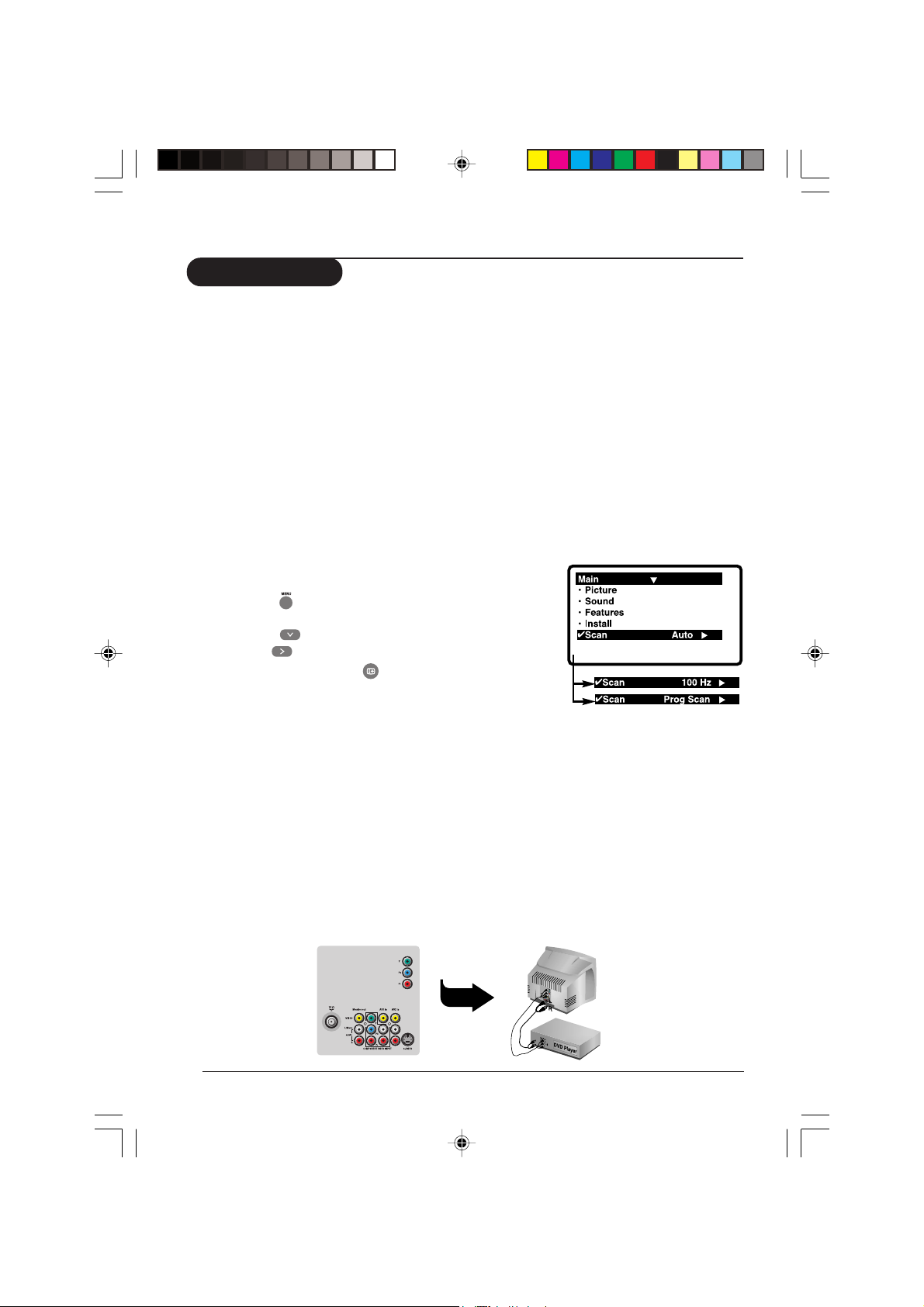
What’s Hot
Picture scanning
Your Philips TV has been built with scanning features to enhance your TV viewing. All you
need is to select your desired mode to enjoy sharper and cleaner pictures. The description below
will help you make your choice.
Auto
If you are undecided of which mode to choose, select Auto and let your TV decide for you
automatically!
100 Hz Digital Scan (available only for PAL signal)
Working with three lines of picture information, the 3-line digital comb filter in the TV
virtually eliminates both horizontally and vertically hanging dots, as well as dot crawl.
Progressive Scan
Doubles the vertical resolution of the image to produce a noticeable sharper picture.
How to access
& Press the key.
The Main Menu will be call up.
é Press the
“ Use the key to select Auto, 100 Hz or Prog Scan.
‘To quit the menus, press
to select the Scan mode.
.
YPbPr Digital High Definition input
When you have a digital equipment with a 480p or 1080i output (e.g. a digital set top box or
Progressive Scan DVD player), connect it to the AV3 2 Fh 480p/1080i input.
How to access
& Connect the TV’s green, blue and red Y Pb Pr (AV3 in) jacks to the corresponding
COMPONENT VIDEO OUT jacks on the equipment.
é Connect the TV’s red and white (R and L) AUDIO IN jacks from AV2 in to the
corresponding AUDIO OUT jacks on the player. Match the cable colour to the jacks’ colour.
The red jack is the Right audio channel and the white jack is the Left audio channel.
“ Turn on the TV and the equipment. Set the TV to a channel named YPbPr to playback.
What’s hot? User manual-2934PT7322 3
p3_2934PT7322.p65 10/12/04, 9:13 AM3
Page 4
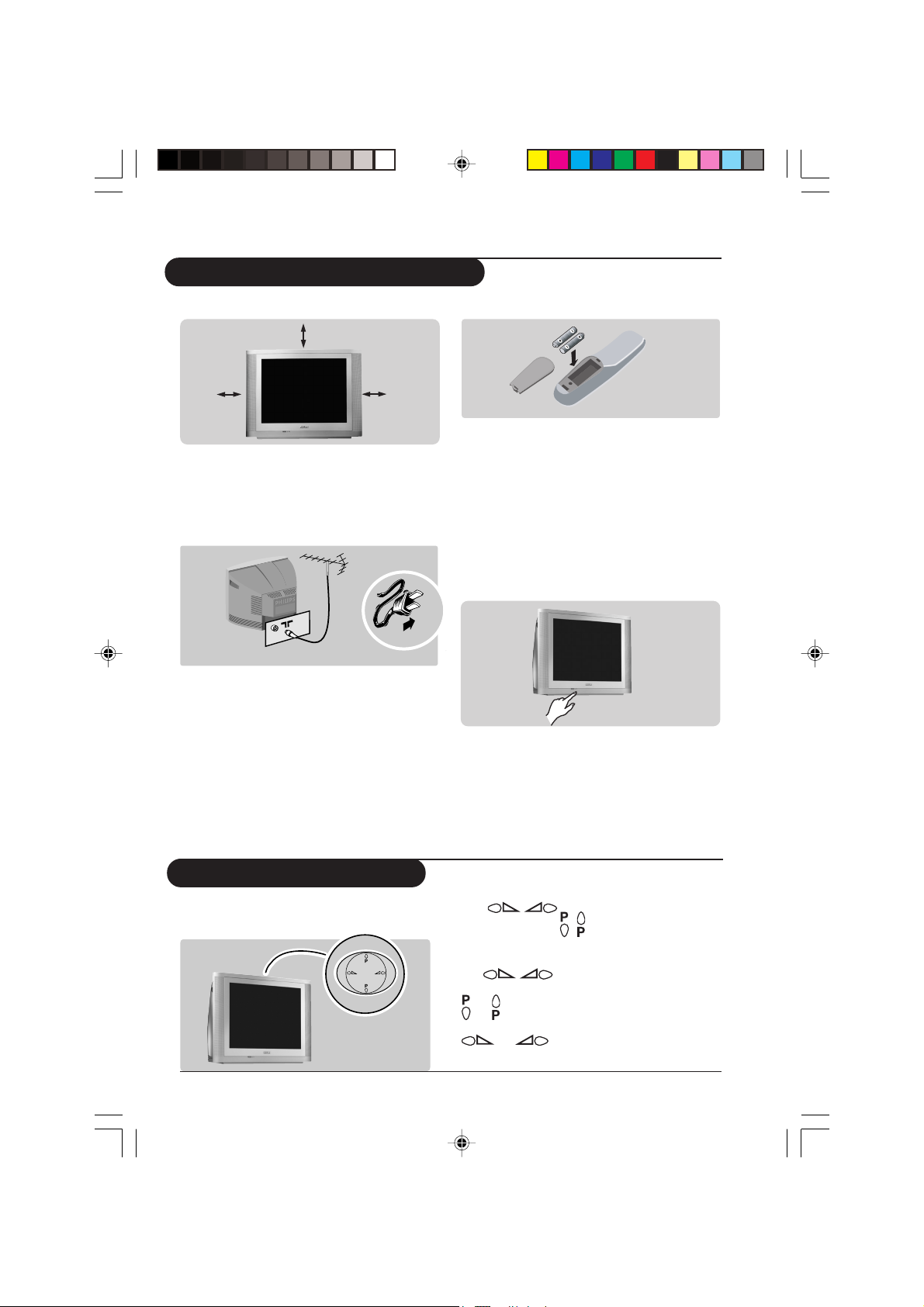
Installing your television set
Positioning the television set
10 cm
10 cm10 cm
Place your TV on a solid, stable surface,
leaving a space of at least 10 cm around the
appliance.
Connections
• Insert the aerial plug into the x socket
at the rear of the set.
If you are using an indoor aerial, reception
may be difficult in certain conditions. You
can improve reception by rotating the
aerial. If the reception remains poor, you
will need to use an external aerial.
• Insert the mains plug into a wall socket.
Remote control
Insert the two R6-type batteries (supplied)
making sure that they are the right way
round.
The batteries supplied with this appliance do
not contain mercury or nickel cadmium.
If you have access to a recycling facility, please do
not discard your used batteries (if in doubt,
consult your dealer).
Switching on
To switch on the set, press the on/off key.
A red indicator means that the television is on
standby mode. Refer to the next page on ‘Remote
Control keys’ for the various keys that you could
use to switch on the set. An indicator light will
flash when it is receiving signal from the remote
control.
The keys on the TV set
The television set has 4 keys which are
located at the top.
4 User manual-2934PT7322 Installation
p4-8_2934PT7322.p65 10/13/04, 4:47 PM4
The keys are used to adjust the
sound levels. The
channels.
To access or exit the main menu, press down
the
To select an item in the main menu, press the
To select an adjustment, press down the
keys, simultaneously.
or key.
or key.
keys are used to select
Page 5
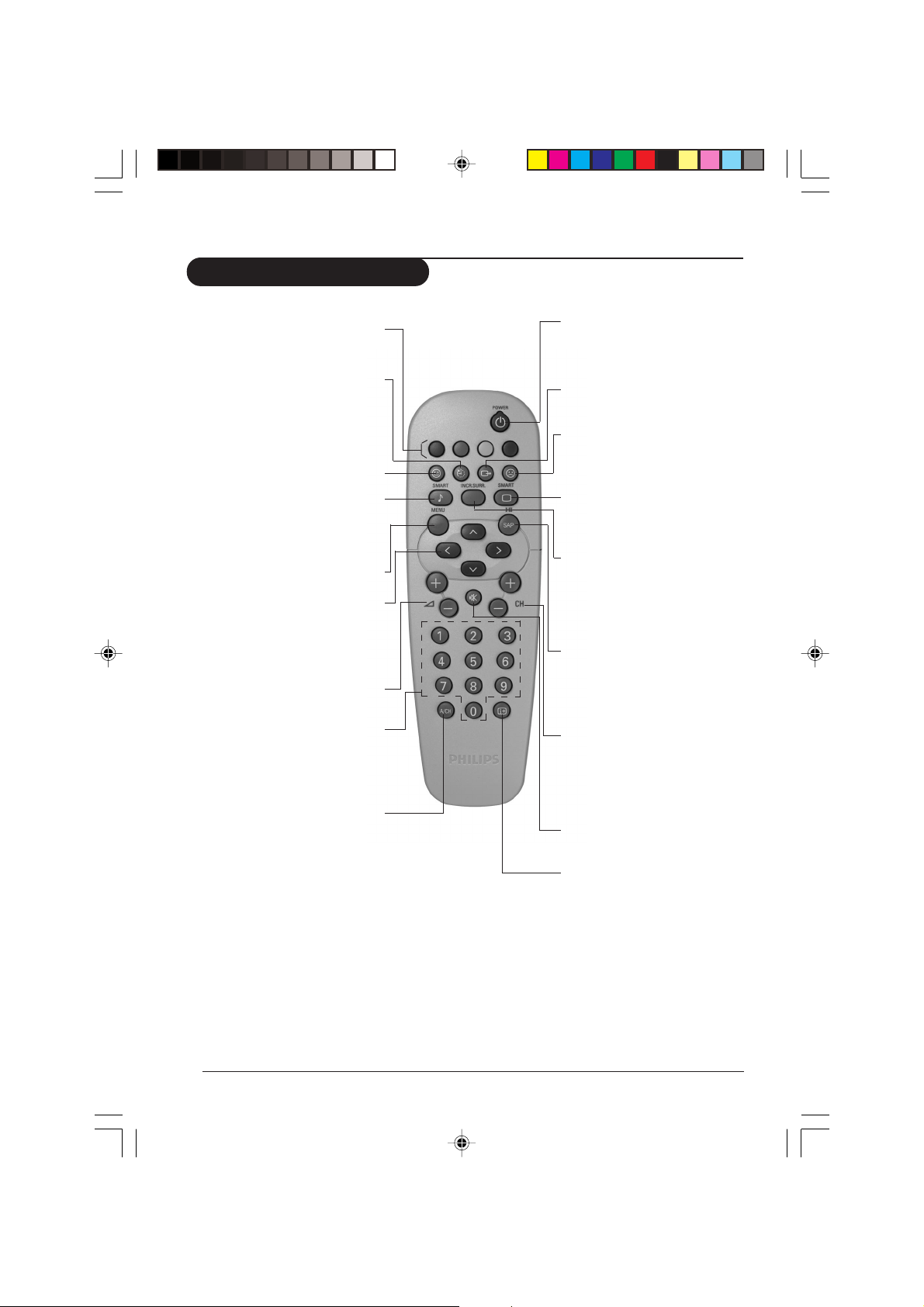
Remote control keys
You can surf up to 10 personal
Personal Zapping
channels for each key (p. 12)
Sleeptimer
Selects a period of time after
which the TV will go into standby
mode automatically.
Add Personal Zapping list
Adds and stores channels into
Personal Zapping list (p. 12)
Smart Sound
Used to access a series of stored
settings: Theatre, Music, Voice or
Personal.
Menu
To call up or exits menus.
Cursor
These 4 keys are used to move
around the menus or provide direct
access to the different picture
formats
Volume
To adjust the sound level.
Digit keys
Direct access to the channels. For
a 2-digit channel, enter the 2nd
digit before the dash disappears.
Alternate channel
Switched between the current
and the previous channel.
Standby
Lets you place the TV set on standby.
To turn on the TV, press CH + or –,
2 , AV, A/CH or digit keys.
AV channel selection
Press several times to select AV1,
CVI, AV2, YPbPr or Side.
Delete Personal Zapping list
Deletes stored channels from
Personal Zapping list (p. 12)
Smart Picture
Used to access a series of stored
settings: Rich, Natural, Soft, DVD/
VCD or Personal.
Incredible Surround
To activate/disable the Incredible
Surround feature. In stereo, the
speakers appear further apart. In
mono, a pseudo-spatial effect is
obtained.
X
During stereo transmission, to
switch from Stereo to Mono.
During dual sound transmission, to
switch betwen language Y or Z.
Channel selection
To access the next or previous
channel. The number and sound
mode are displayed for a few
moments whenever you select a
new channel.
Mute
To mute or restore sound.
On screen display
To display/clear the on screen
information. Press the key for 3
seconds to activate permanent
display of channel number. This key
is also used to exit from the menu.
Installation User manual-2934PT7322 5
p4-8_2934PT7322.p65 10/13/04, 4:47 PM5
Page 6
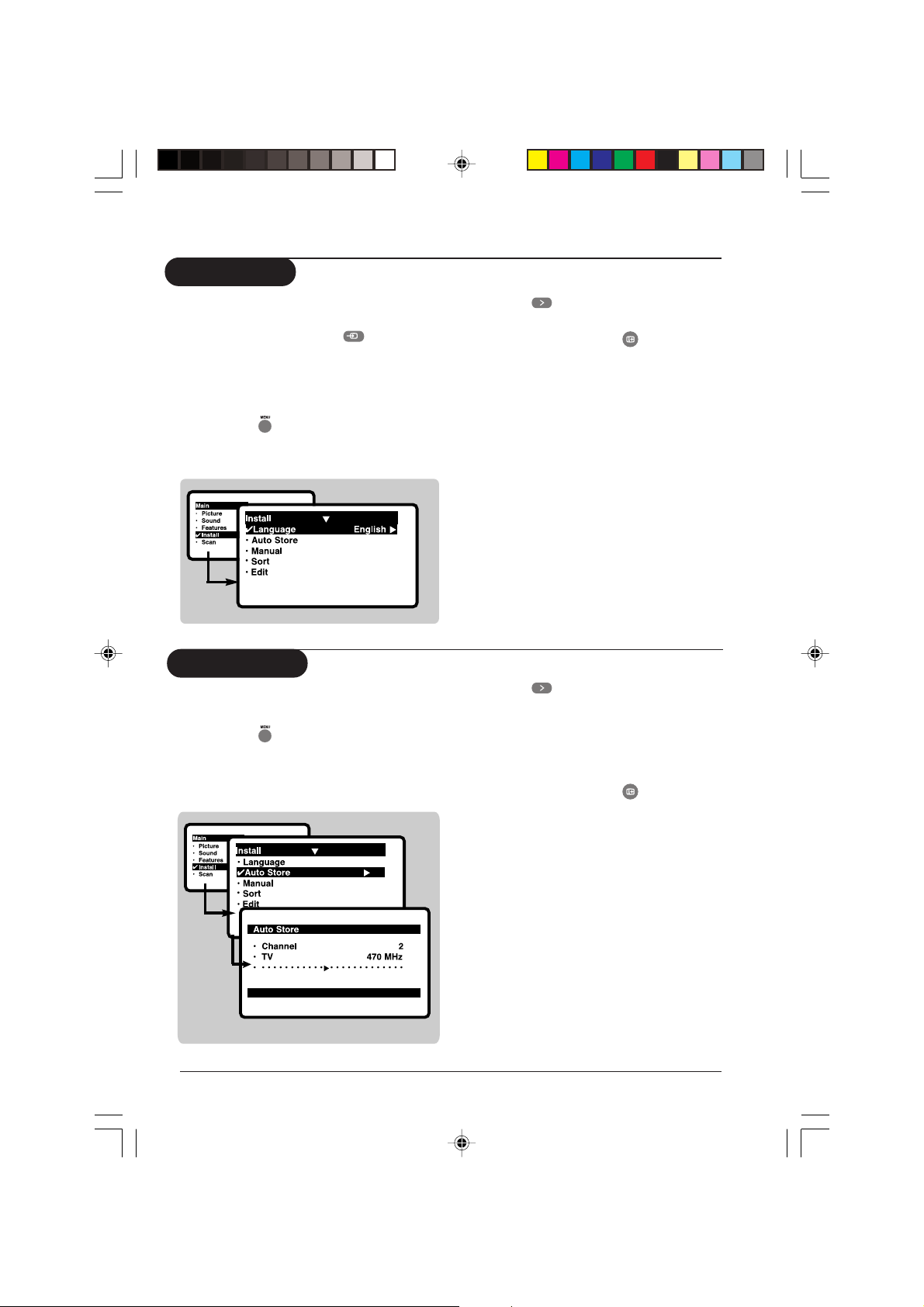
Language
When there is no signal input to the TV, you
may encounter instability of the screen display.
In this instance, please use the key to select
an AV channel.
The Language feature is used to change the
display language for menus.
& Press the key.
é With the cursor, select the Install menu
and follow by the Language.
Auto Store
This menu is used to store all available
channels automatically.
& Press the
é With the cursor, select the Install menu
and follow by the Auto Store.
key.
“ Use the key to select a language of
your choice.
‘To quit the menus, press .
Auto Store
“ Use the
All the available TV channels will be stored
automatically.
This operation takes a few minutes. The display
shows the progress of the search and the
number of channels found.
‘To quit the menus, press .
key to start auto store.
If no channels are found, consult the possible
solutions on p.15.
6 User manual-2934PT7322 Installation
p4-8_2934PT7322.p65 10/13/04, 4:47 PM6
Page 7

Manual Store
This menu is used to store channels one at a
time.
& Press the
é With the cursor, select the Install menu
and follow by the Manual.
“ Colour Sys(tem): use the or
key to select the desired colour system;
Auto, PA L , NTSC 3.58 or NTSC 4.43.
key.
Sort
This feature allows you to rearrange channels
according to your preference.
& Press the
displayed on the screen.
é With the cursor, select the Install menu
followed by the Sort menu.
“ Use the or key to select the
channel number you want to change
key. The Main menu is
‘ Sound Sys(tem): use the or
key to select the desired sound system;
Auto, BG, I, DK or M.
( Search: Press . The search starts.
Once a channel is found, the scanning
stops. Go to the next step.
If no picture is found, consult the possible
solutions (p.15)
§ Channel: enter the required channel
with the
Fine Tune: if the reception is not
satisfactory, adjust using the or
keys.
! Store: Press . The channel is stored.
ç Repeat steps “ to ‘ for each channel
you wish to store.
0To quit the menus, press .
from (e.g. 001) and confirm selection with
the
‘ Use the or key to select the
channel number you want to change to
(e.g. 004) and confirm selection with the
key.
The change is done. Channel 4 will move up to
channel 3 and channel 3 will move up to channel
2.
( Repeat steps “ and ‘ for each
channel you wish to change.
§ To quit the menus, press .
, or digit keys.
key.
Installation User manual-2934PT7322 7
p4-8_2934PT7322.p65 10/13/04, 4:47 PM7
Page 8

Channel edit
This feature allows you to skip or edit
channels which have bad or weak TV signal or
channels you do not watch often.
Once a channel is skipped, you cannot have
access to it by the Channel + or – key. You can
only access the channels by the digit (0-9) keys.
& Press the key. The Main menu is
displayed on the screen.
é With the cursor, select the Install menu
followed by the Edit menu.
“ Enter into the menu and select the
channel number you wish to skip by the
digit keys.
‘ Then use the key to select Skipped.
Use the
( Repeat steps “ and ‘ for each
channel you wish to skip.
§ To quit the menus, press .
To restore skipped channels
& Repeat steps & to “ above.
é Use the key to select Skipped and
the key to select Off.
“ Repeat steps & and é for each
channel you wish to skip.
‘ To quit the menus, press .
key to select On.
8 User manual-2934PT7322 Installation
p4-8_2934PT7322.p65 10/13/04, 4:47 PM8
Page 9

Picture settings
& Press then . The Picture menu
will be called up.
é Use the or keys to select a
setting and the or keys to adjust.
Note: during the picture adjustment, only
the selected line remains displayed. Press
or to display the menu again.
“ Press to exit.
Sound settings
& Press , select Sound ( ) and press
. The Sound menu will be called up.
ge
é Use the or key to select a setting
and the
“ Press to exit.
or key to adjust.
Description of the adjustments:
• Brightness: this changes picture brillance.
• Colour: this changes the intensity of the
colour.
• Contrast: this changes the difference
between the light and dark tones.
• Sharpness: this changes the picture
definition.
• Hue: this adjusts the skin colour tone in
NTSC channel.
• Colour Temp.: this changes the colour
rendering: Cold(bluer), Normal(balanced) or
Warm(redder).
• NR: attenuates picture noise (snow) in
difficult reception conditions.
• Contrast +: automatic adjustment of the
picture contrast which permanently sets the
darkest part of the picture black.
Description of the adjustments:
• Tr e ble: this alters the high frequency sounds.
• Bass: this alters the low frequency sounds.
• Balance: this balances the sound on the left
and right speakers.
• AVL (Automatic Volume Leveller): this is used
to limit increases in sound, especially on
channel change or advertising slots.
• Incr. Surr. (Incredible Surround): this
boost the effect of stereo sound.
• Ultra Bass: this is used to enhance bass
output.
Features settings
Description of the features:
& Press , select Features ( ) and press
. The Features menu will be called up.
Operation User manual-2934PT7322 9
p9-12_2934PT7322.p65 10/12/04, 9:11 AM9
• Rotation: large screen TVs are sensitive to
terrestrial magnetic field variations. This
setting is used to compensate by adjusting
the picture rotation. Use the
to adjust.
• Timer, Child Lock, Format, Active
Control and Demo: see explanation on
the next few pages.
or key
Page 10

Timer Function
This feature allows you to set the timer to
switch to a channel at a specified time while
you are watching another channel or when the
TV is on standby mode.
Note: Timer will be disabled once the set is
switched off.
& Press , use the key to select
Features and press the
The Features menu is displayed.
é Use the
key to select Timer.
key.
Child Lock
You can block certain channels or inhibit use
of the TV set completely.
Note: You can only access the locked channels via
the remote control. Keep the remote control in a
safe place.
& Press , use the key to select
Features and press the
The Features menu is displayed.
key.
Description of function:
Time: enter the current time.
Start Time: enter the time for the TV to
switch on or to switch channel.
Stop Time: enter the time to switch to
standby.
Note: Is Stop Time is not keyed in, Tv will go to
standby mode after 4 hours. To switch on the TV
from standby, press Channel + or –, digit or
Power key.
Channel: enter the channel to switch to.
Activate: enter mode of activating timer;
Once, Daily or Off.
Display: select On to display the time on the
TV screen.
“ Press the
The Child Lock menu is displayed.
(Use the
and the key to enter or confirm
selection.
key to exit.
or key to select a function
Description of function:
Lock Channel: use the
to select a channel number to lock and
press the key to confirm. The
é Use the key to select Child Lock
and press the key to enter.
“ Key in the 4-digit access code. for the
first time or if you have forgotten the
code, enter 0711 twice.
There will be a prompt to key in the
New Code.
‘ Key in your preferred code once and
again to confirm.
10 User manual-2934PT7322 Operation
p9-12_2934PT7322.p65 10/12/04, 9:11 AM10
symbol will display next to the channel
that was locked.
Change Code: enter a new code and
again to confiorm.
Clear All: use to unlock all locked
channels. Select On to activate.
LOCK ALL: use to lock all TV and external
channels. Select On to activate.
§Press to exit.
or key
Page 11

Format
This feature enhances your viewing pleasure
by providing you with a choice of two picture
formats:- 4:3 and Expand 4:3.
& Press , use the or key to select
Features and press the
The Features menu is displayed.
é Use the key to select Format and
press the key to select 4:3 or
Expand 4:3.
“ Press the key to exit.
key.
Active Control
The Active Control monitors and adjusts
incoming video signals to help provide the best
picture quality.When you choose to turn the
Active Control to On or Display On, the
Brightness, Contrast, Sharpness, Contrast+ and
NR (noise reduction) features are controlled
automatically. Active Control adjusts these
picture settings continuously and automatically
Description of function:
4:3 – select this format if you want to display
a conventional picture using the full surface of
the screen.
4:3
Expand 4:3 – select this format if you want
to expand pictures transmitted in a
‘letterbox’ format (black horizontal bars at
the top and bottom of the screen) to fill up
the entire screen.
Letterbox
& Enter Features menu as described in
“Features settings” on the previous page.
é Use the
and press the key to select Off, On
or Display On.
“ Press the
Description of option:
Off: the Active Control will not be activated.
On: the Active Control will work to give the
viewer the best possible picture, but will
not display the monitoring screen when
channels are changed.
Display On: an Active Control monitoring
key to select Active Control
key to exit.
screen will be shown for a few
seconds whenever a channel is
changed.
Expand 4:3
Operation User manual-2934PT7322 11
p9-12_2934PT7322.p65 10/12/04, 9:11 AM11
Page 12

Demo
The split screen display shows the image
performance before and after enhancements
to present clearly the effects of the picture
enhancement features.
& Enter Features menu as described in
“Features settings” on the previous page.
é Use the
press the key to select On or Off.
key to select Demo and `
Personal Zapping
A list or series of favourite TV programs can
be selected and stored in the 4 coloured keys
with the Personal Zapping feature. With this
feature you can easily viewed up to a total of
10 preferred channels for each coloured key.
To add channels:
& Select a channel with the digit keys.
é Press
“ Press your favourite colour key to store
the channel in step &.
‘ Repeat steps &to “ to store more
channels.
( Press
to display list.
to exit.
The screen is split to dramatically show the
comparative images side by side.
without picture
enhancements
To delete channels:
& Select and press a colour key that has
stored channels repeatedly to select the
channel you want to delete.
é Press
“ Press
‘ Repeat steps &to “delete more channels.
( Press
to display list.
to remove channel.
to exit.
with picture
enhancements
To view channels:
Select and press a colour key that has stored
channels repeatedly to select the channel you
want to view.
12 User manual-2934PT7322 Operation
p9-12_2934PT7322.p65 10/12/04, 9:11 AM12
Page 13

Connecting peripheral equipment
The television has 4 sets of external sockets situated at the back of the set (AV1 in, AV2 in,
YPbPr and Monitor out).
The AV1 in has Y, Pb, Pr and audio and video inputs.
The AV2 in has S-Video, audio and video inputs.
The Y, Pb, Pr has Y, Pb, Pr input (refer to details in “What’s Hot” section).
The Monitor out socket has audio and video outputs.
DVD player
& Connect the TV’s green, blue and red Y Pb Pr
(AV1 in) jacks to the corresponding
COMPONENT VIDEO OUT jacks on the
player.
é Connect the TV’s red and white (R and L)
AUDIO IN jacks to the corresponding
AUDIO OUT jacks on the player. Match the
cable colour to the jacks’ colour. The red jack
is the Right audio channel and the white jack
is the Left audio channel.
“ Turn on the TV and DVD player. Set the TV to
CVI and DVD background screen will come
on the screen. You can now play your disc.
Note: You need to select the channel CVI
manually to playback DVD disc.
Video recorder
& Connect the TV’s yellow, white and red (AV2
in) jacks to the corresponding Video and
Audio jacks on the player.
é Connect the TV’s red and white (R and L)
AUDIO IN jacks to the corresponding
AUDIO OUT jacks on the player. Match the
cable colour to the jacks’ colour. The red jack
is the Right audio channel and the white jack
is the Left audio channel.
“ Turn on the TV and VCR player. Set the TV to
channel AV2. You can now play your video
cassette tape.
Connection is also possible via the aerial cable.
You will therefore need to tune in your video
recorder’s test signal and assign a channel
number 0. Select channel 0 to playback.
Peripherals User manual-2934PT7322 13
p13-14_2934PT7322.p65 10/12/04, 9:10 AM13
Page 14

Satellite receiver, decoder, games, etc.
Connecting peripheral equipment
Other equipment
& Carry out the connections shown opposite.
é To optimise picture quality, connect the
equipment which produces the video signals
(digital decoder, games, etc) to AV1 in and
equipment which produces the S-VHS signals
(S-VHS and Hi-8 video recorders, certain DVD
drives to AV2 in and all other equipment to
either AV1 in or AV2 in.
Amplifier
Side connections
& To connect to a hi-fi system, use an audio
connection cable and connect the “L” and
“R” outputs on the TV set to the “AUDIO
IN” “L” and “R” input on your hi-fi amplifier.
Make the connections as shown opposite.
With the key, select the channel Side.
For a monophonic device, connect the audio
signal to the AUDIO L input. Use the
reproduce the sound on the left and right
speakers of the TV set.
key to
Headphones
When headphones are connected, the sound
on the TV set will be cut. The VOL + or –
keys are used to adjust the volume level.
The headphone impedance must be between
32 and 600 Ohms.
14 User manual-2934PT7322 Peripherals
p13-14_2934PT7322.p65 10/12/04, 9:10 AM14
Page 15

Tips
Poor reception
The proximity of mountains or high
buildings may be responsible for ghost
pictures, echoing or shadows. In this case,
try manually adjustingyour picture: see
Fine Tuning (p. 7) or modify the orientation of the outside aerial. Does your
antenna enable you to receive broadcasts
in this frequency range (UHF or VHF
band)? In the event of difficult reception
(snowy picture) switch the NR on the
Picture menu to ON (p. 8).
No picture
If the television does not switch on, press
the standby key
remote control) twice. Have you
connected the aerial socket properly?
Have you chosen the right system? (p. 7).
Poorly connected euroconnector cables
or aerial sockets are often the cause of
picture or sound problems (sometimes
the connectors can become half disconnected if the TV set is moved or turned).
Check all connections.
No sound
If on certain channels you receive a
picture but no sound, this means that you
do not have the correct TV system.
Modify the System setting (p. 7).
Colour patches on screen
Switch off the TV by the mains power
button and wait for about 20 minutes
before switching on again.
Good picture but no sound
Tr y to increase the volume level. Check
that the sound is not set to “mute”. If it is,
press the
(located on the
key to restore the sound.
Good sound but poor colour or no
picture
Tr y to increase the contrast and
brightness setting.
Snowish picture and noise
Check antenna connection at the rear of
the TV.
Horizontal dotted lines
Possible electrical interference e.g.
hairdryer, vacuum cleaner, etc. Switch off
the appliances.
Double or “Ghost” images
Possible poor positioning of antenna.
Using a high directional antenna may
improve reception.
Peripheral equipment gives a black and
white picture
You have not selected the socket
connection to the right channel with the
key: for example, AV1 in socket
connection should select channel AV1 to
playback. To play a video cassette, check
that it has been recorded under the same
standard (PAL, SECAM, NTSC) which can
be replayed by the video recorder.
The remote control does not work
Check that the batteries are the right
way round and there is no obstruction
between the remote control and the TV.
If the light indicator on the set no longer
flashes when you use the remote control,
replace the batteries.
Practical information User manual-2934PT7322 15
p15-18_2934PT7322.p65 10/12/04, 9:09 AM15
Page 16

Glossary
4:3
Refers to the ration between the length and
the height of the screen. Wide screen
televisions have a ration of 16:9 while
conventional televisions have a ratio of 4:3.
4:3 Expand
The images recorded in “letterbox” format
are expanded to fill the entire screen and
the black horizontal bars at the top and
bottom are removed.
Active Control
Is a unique, intelligent, and proactive control
system, which measures and analyzes the
incoming analog signal 60 times per second
to automatically adjust settings for optimal
picture quality.
Component video input (CVI)
Supports advanced video input (such as
DVD) for superb colour purity, crisp colour
detail and reduced colour noise-surpassing
even that of S-Video!
Colour Transient Improver (CTI)
Color signals are processed to bring out
subtle differences resulting in greater depth
and enhanced color definition, as color bleed
between color borders are
eliminated.Therefore, there is an improved
color definition and contrast without
discoloration or blurring.
Luminance Transient Improver (LTI)
A new generation edge-enhancement
technology which is applied directly to the
video processing circuit to increase clarity
and sharpness at the point of transition from
the dark to light areas of the image. As a
result there is an increase clarity and
sharpness especially between dark and light
areas of an image.
Contrast+
enhances the darker portions of the picture
to improve its picture quality.
Personal Zapping
A Philips trade marked feature which allows
any combination of favourite teletext pages
or TV channels to be stored in the coloured
Favourite Channels/Teletext keys. A total of
10 preferred channels/teletext pages of the
same subject or user can be stored in each
coloured key.
Scan Velocity Modulation (SVM)
It is an innovative circuit design to enhance
edge details by varying the speed of the
electron beam. It dramatically improves
overall definition and contrast without any
discoloration or blurring.
S-VHS Signals
These are 2 separate Y/C video signals from
the S-VHS and Hi-8 recording standards. The
luminanace signals Y (Black and white) and
chrominance signals C (colour) are recorded
separately on the tape. This provides better
picture quality than with standard video (VHS
and 8 mm) where the Y/C signals are
combined to provide only one video signal.
System
Television pictures are not broadcast in the
same way in all countries. There are different
standards: BG, DK, I, NTSC and SECAM. The
system setting (p. 5) is used to select these
different standards.
16 User manual-2934PT7322 Practical information
p15-18_2934PT7322.p65 10/12/04, 9:09 AM16
Page 17

Specification
Product type
29PT7322, 34PT7322
PICTURE
• Picture screen diameter: 34” (850 mm)
29” (720 mm)
• Visible screen size: 32” (800 mm)
27” (680 mm)
• Picture Tube: Real Flat 4:3
• 100 Hz
•Progressive Scan
(Auto Switching with manual override)
• Scan Velocity Modulation
• 3D Digital Combfilter
• 3:2 Pulldown
• EDDI - Smoothing Edge De-interlacer
• Contrast
• Active Control Plus with Luminance
Transient Improver (LTI)
• Colour Transient Improver (CTI)
• Colour Temperature Control
• Black Stretch
• Smart Picture Modes
• Demo
• Digital Noise Reduction (DNR)
Sound
• Sound output: 20 W rms
•2 on board speakers
• Stereo Sound
• Incredible Surrround
• Smart Sound Modes
• Auto volume Leveller
Side Connections
• S-Video
• Video and Audio inputs
• Headphone out
Rear Connections
•AV1: 1 FH (CVI), Video and Audio inputs
•AV2: S-Video, Video and Audio inputs
•AV3: 2 FH (HD-CVI)
• Monitor Out
Reception
•Tuning system: PLL
• Colour Transmission sytem off-air: PAL I,
PAL D/K
•AV Connections: NTSC 3.58/4.43, PAL 4.43
• Stereo sound transmission system off-air:
NICAM BG/I/DK, 2CS BG/DK, FM (China)
• Channel selections: UVSH
Size and weight
• Mains: AC 150-276V, 50/60 Hz
• Net weight: 29” (46 kg), 34” (66 kg)
•Gross weight: 29” (50 kg), 34” (76 kg)
• Set dimensions: W x D x H mm
29” (785 x 502 x 590) mm
34” (882 x 557 x 686) mm
•Box dimensions: W x D x H mm
29” (897 x 666 x 758) mm
34” (996 x 669 x 824) mm
Ease of use
• Bilingual On-Screen-Display and menu
control
• Sleeptimer
• 100 presets channel selection
•Personal Zapping
•Zappa Remote Controller
Note: Specification is subject to change without notice.
Practical information User manual-2934PT7322 17
p15-18_2934PT7322.p65 10/12/04, 9:09 AM17
Page 18

p15-18_2934PT7322.p65 10/12/04, 9:09 AM18
3141 055 23191
