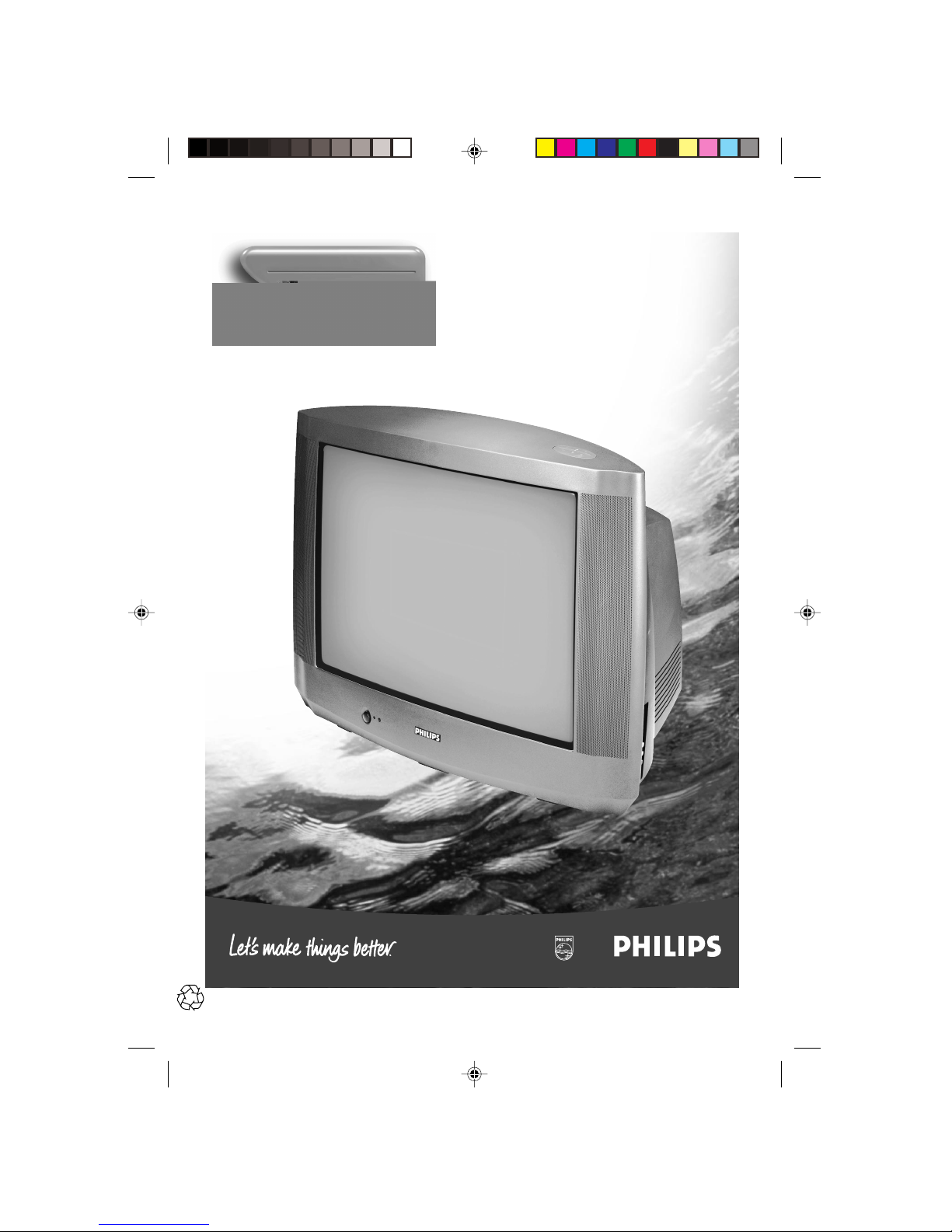
Instructions for use
Colour Television
L9 2000 3139 125 28241
34PT4822
28241/cover 7/6/00, 3:08 PM1
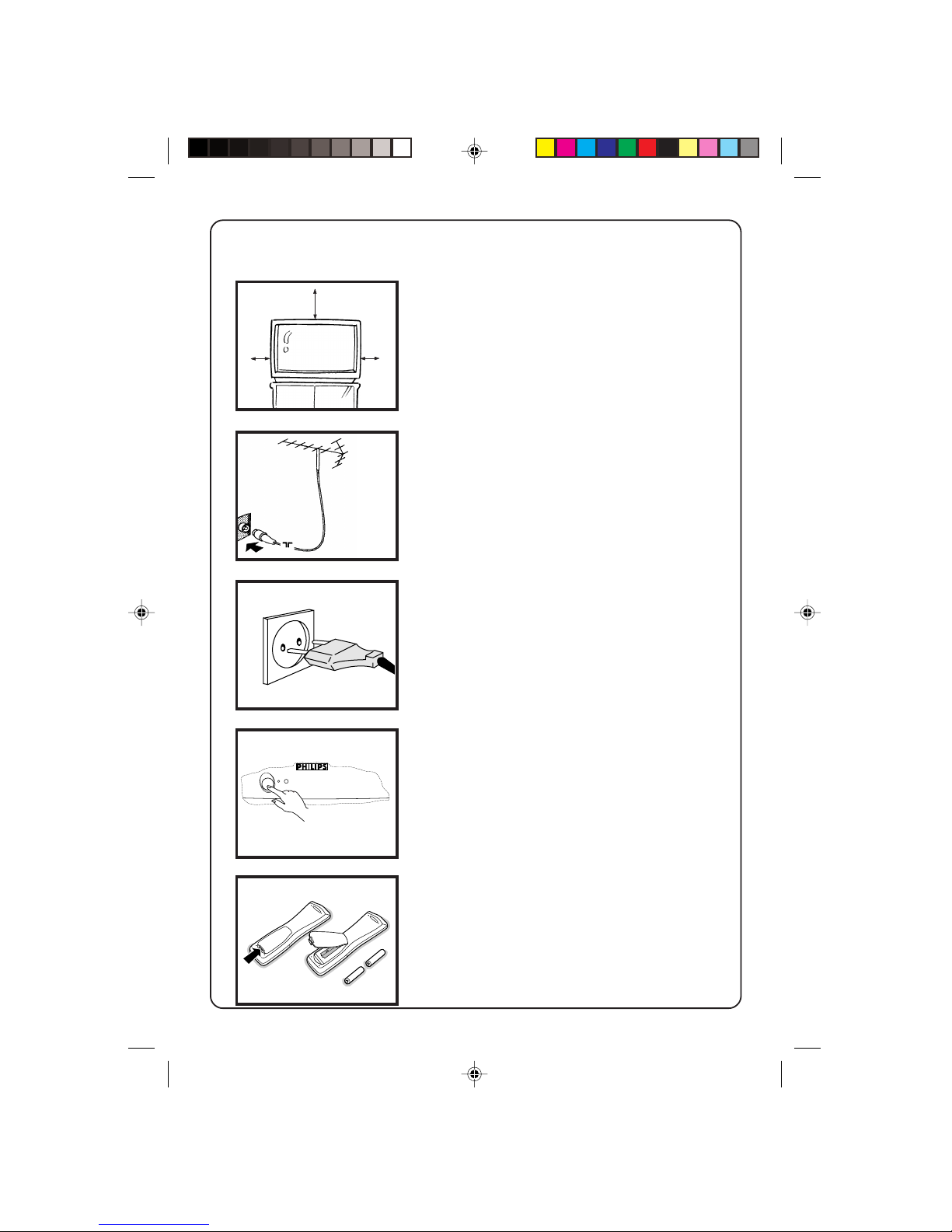
2
2
Preparation
4
3
Installing the TV
4 Place your TV set on a stable and strong
base.
4 Leave at least a free space of 5 cm on both
sides and 10 cm from the top for good
ventilation of the TV set.
4 Do not place anything on the TV set which
might damage it e.g. plants or heat sources.
Connecting the aerial
4 Insert the aerial plug into the socket g at
the back of the TV.
Connecting the mains
4 Insert the mains plug into the wall socket
and switch on.
Refer to the specification at the back of the
TV for the correct operating voltage.
(Picture is only a representation of the actual
plug and socket)
Switching on
4 Press the on/off button at the front of the
TV to switch it on.
If the indicator is red, press either the digit,
channel, A/CH, AV or B key.
Installing the remote control
4 Remove the cover at the back of the remote
control.
4 Insert the correct type and size batteries
into the compartment, making sure that
they are the right way around.
10 cm
5 cm
5 cm
28241/p2-9 7/6/00, 3:10 PM2

3
3
Useful Tips
4 Avoid heat and
direct sunlight.
4 Avoid direct
exposure to rain
or water.
4 Never repair the TV yourself – get a skilled
personnel!
4 DO NOT leave your TV on standby for a
prolonged period.
4 Switch off your TV if not in use.
5 This will allow the TV to be demagnetised,
giving good picture.
4 Clean the TV’s screen with a slightly damp
soft cloth ONLY WHEN NECESSARY.
Note : Do not use abrasive solvent as it can
damage the screen’s coating.
28241/p2-9 7/6/00, 3:10 PM3

4
4
Connecting peripheral equipment
VCR
VCD
1. Connect to AV sockets
You may choose to connect up AV1 in or
AV2 in or both.
4 connect the corresponding sockets of the
equipment to that of the TV.
5 to view the playback, select the first AV
channel (if connection is made to sockets
at AV1 in) or the second AV channel (if
connection is made to sockets at AV2 in).
Note: For mono equipment, connect to the
VIDEO and L sockets only.
2. Connect to S-Video sockets
If you have a S-Video equipment, connect to
the S-Video socket for better picture quality.
4 connect the corresponding socket of the
equipment to that of the TV.
5 to view the playback, select the Y/C
channel.
Note: If both the S-Video socket and the
Video socket of AV2 are connected, S-Video
input precedes the Video input
3. Connect to aerial socket
(only for VCR)
The playback on your VCR is considered a
TV channel by your TV if you connect via
the aerial socket. You must tune in to your
VCR’s test signal and assign a channel
number to it. Refer to your VCR’s instruction
manual for more details.
4 connect the RF cable to the VCR’s “RF in”
and connect the “RF out” of the VCR
to the aerial socket of the TV.
4 select the channel and tune in to to your
VCR’s signal.
5 to view the playback, select the channel.
VCR
Laser disc
player
AV 2
in
Monitor
out
AV 1
in
S-VIDEO
AUDIO
VIDEO
L
R
OR
VIDEO 2
in
MONITOR
out
VIDEO 1
in
S-VIDEO
AUDIO
VIDEO
L
R
g
Ω75
OR
Equipment such as VCR, Laser disc player, VCD etc. could be connected to
the video and audio (AV) sockets at the back of the TV. Switch off the TV and
equipment before making any connection.
Connection for playback
AV 2
in
Monitor
out
AV 1
in
S-VIDEO
AUDIO
VIDEO
L
R
VCR
VCR
28241/p2-9 7/6/00, 3:10 PM4
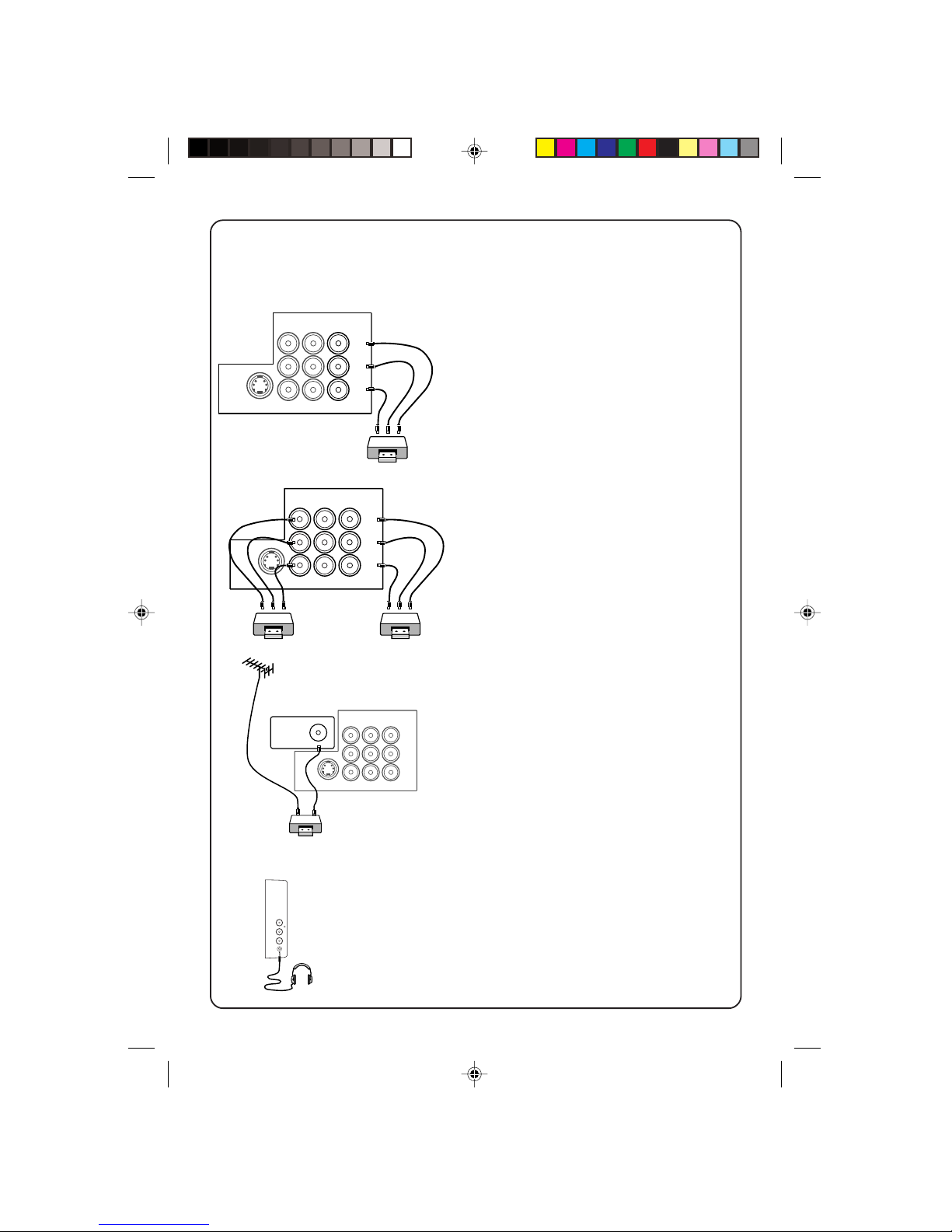
5
5
…connecting peripheral equipment
AV 2
in
Monitor
out
AV 1
in
S-VIDEO
AUDIO
VIDEO
L
R
AV 2
in
Monitor
out
AV 1
in
S-VIDEO
AUDIO
VIDEO
L
R
1. From the TV channel you are
watching
4 connect the corresponding sockets of
the VCR to the sockets at MONITOR out.
Note: For mono equipment, connect to
the VIDEO and L sockets only.
2. From one VCR to another VCR
4 connect the sockets of the VCR which
you wish to record from to the
corresponding sockets at either AV1 in
or AV2 in.
4 connect the sockets of the receiving
VCR to the corresponding sockets at
MONITOR out.
Note: For mono equipment, connect to
the VIDEO and L sockets only.
3. From the TV antenna
4 connect the RF cable to the VCR’s “RF
in” and the “RF out” of the VCR to the
aerial socket of the TV.
AV 2
in
Monitor
out
AV 1
in
S-VIDEO
AUDIO
VIDEO
L
R
g
‰75
VIDEO
in
AUDIO
L
R
n
Connection for headphones
4 connect the headphones to the socket
at the side of the TV.
The headphones impedance must be
between 8 and 4000 ohms.
Connection for recording
VCR
VCR 1
VCR 2
VCR
Headphones
28241/p2-9 19/6/00, 8:52 AM5
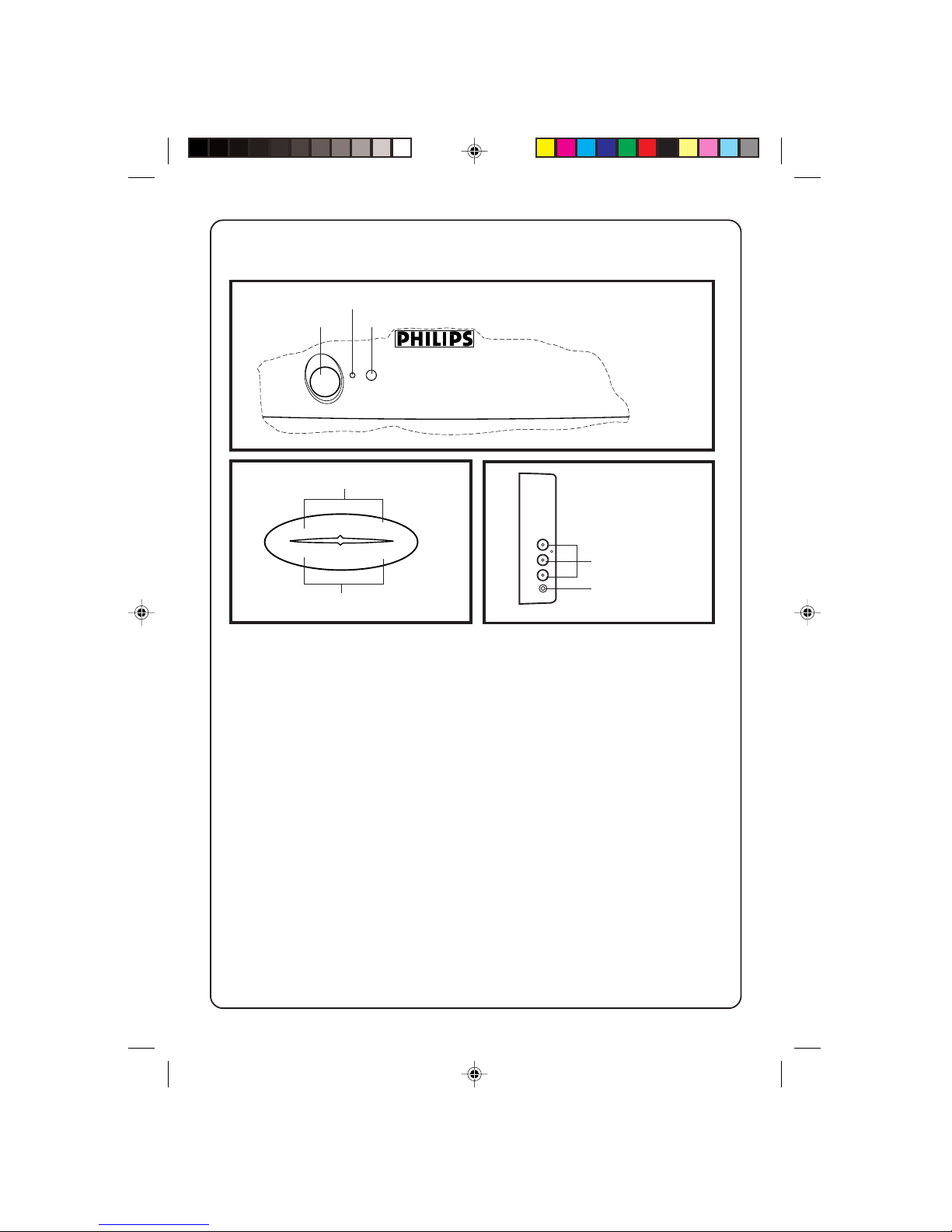
6
6
The TV’s controls
1. Mains power Switch on or off the TV.
2. Red light indicator When light is on, it indicates that the TV is on
standby. Note :If no signal is detected by the
TV after 10 minutes, it will switch to standby
automatically.
3. Remote control sensor For the remote control to work, it must be
activated within the operating range of this
sensor.
4. Headphone socket For connection of headphones.
5. AV “in” sockets Connect to Video “out” and Audio “out”sockets
of VCR, laser disc player etc.
6. Volume adjustment To adjust volume level. Press these 2 keys
simultaneously will call up the 1st level menu.
Press these 2 keys again will exit menu. Works
as cursor left (A L) or right (A K) in a menu.
7. Channel selection To select a lower or higher channel number.
Works as cursor up (P +) or down (P -) in a
menu.
1
2
3
4
6
7
4
3
K
K
L
L
P
A
Front control
Top control
Side sockets
5
VIDEO
in
AUDIO
L
R
n
28241/p2-9 7/6/00, 3:10 PM6
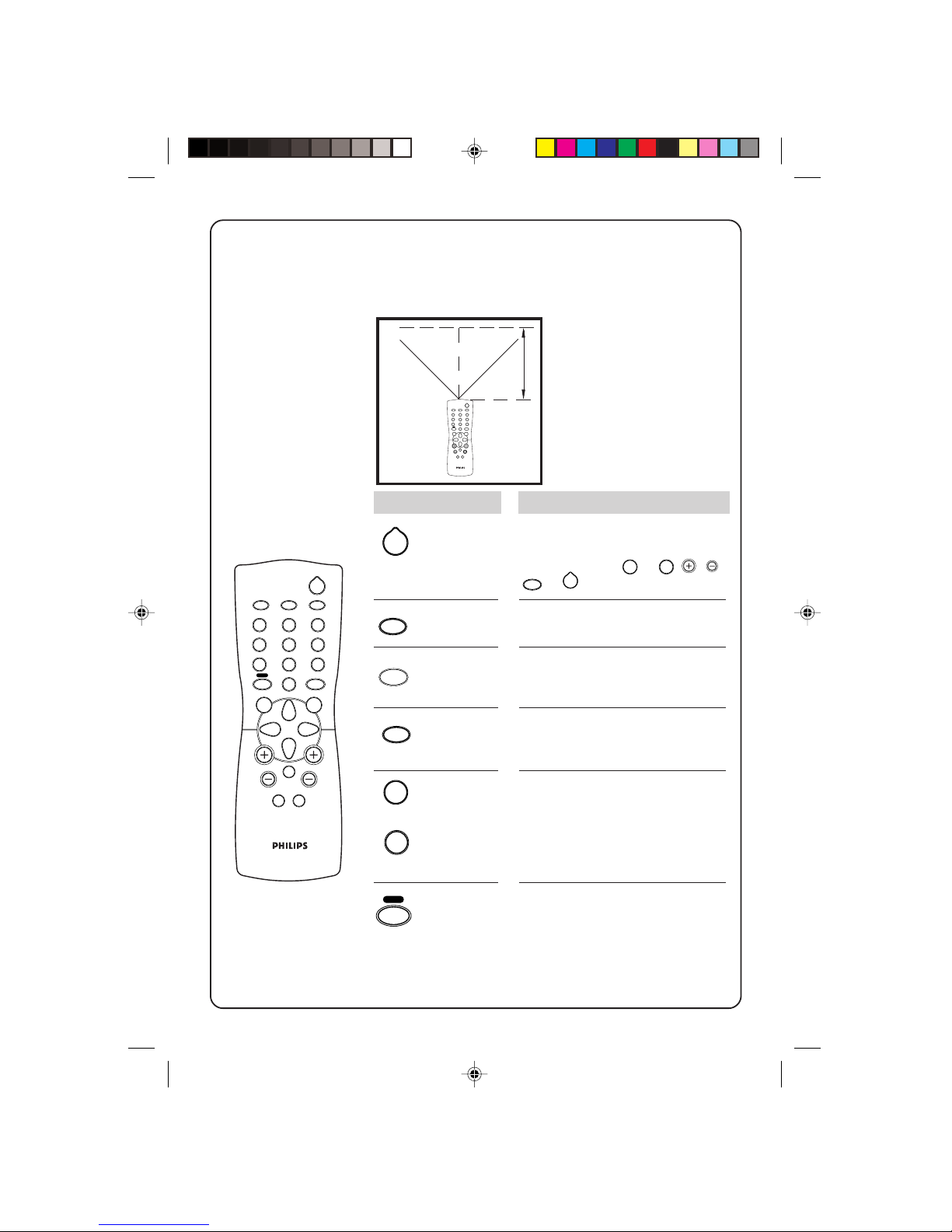
7
7
Using the remote control
Press :
Standby
AV channel
selection
Screen
information
Sleeptimer
Digit
Surf or
alternate
channel
Result :
Switch off TV and a red indicator
lights up. To switch on TV again,
press either the
0
to 9, CH, CH,
AV
or 2 key.
Select the AV channels .
In TV mode : Display channel
number and sound mode
In a menu : Exit menu.
Sets timer (from 15 to 240
minutes) to switch TV to standby.
To disable timer, set to “OFF”.
Key in numerals e.g. confidential
code in child lock and in channel
selection. For a 2-digit channel,
the second numeral must be
entered before the dash disappears.
Surf mode : Add or delete channel
from the surf list. View channel in
the surf list.
A/CH mode : Return to the
previous channel.
OSD
2
AV
2
12
3
4
5
6
7
8
9
0
CH
MENU
INC.
SURR.
SLEEPOSDAV
SAP
SMART SMART
±
`
A
H
A/CH
SURF
45° 45°
10 m
For the remote control to work effectively, it has to be operated within the
recommended operating range to the remote control sensor on the TV.
SLEEP
0
9
to
2
12
3
4
5
6
7
8
9
0
CH
MENU
INC.
SURR.
SLEEPOSDAV
SAP
SMART SMART
±
`
A
H
A/CH
SURF
A/CH
SURF
28241/p2-9 7/6/00, 3:10 PM7

8
8
…using the remote control
Press :
Channel
selection
Volume
adjustment
Menu
Incredible
Surround
Mute
Smart
Picture/
Smart
Sound
Sound
mode
Result :
Select a higher or lower channel
number.
Adjust the volume of the TV set.
Call up the main menu. If there is
an existing menu, pressing this
key will bring you back to the
previous level menu. If you are in
the 1st level menu, pressing this
will exit the menu.
Switch on to enhance stereo
sound from your TV.
Switch off the sound of the TV.
Press again to switch on the
sound.
Select the presets for sound and
picture.
Switch to stereo, SAP (second
audio programme) or mono
sound.
SAP
A
CH
MENU
H
INC.
SURR.
2
12
3
4
5
6
7
8
9
0
CH
MENU
INC.
SURR.
SLEEPOSDAV
SAP
SMART SMART
±
`
A
H
A/CH
SURF
SMART
`
SMART
±
28241/p2-9 7/6/00, 3:10 PM8
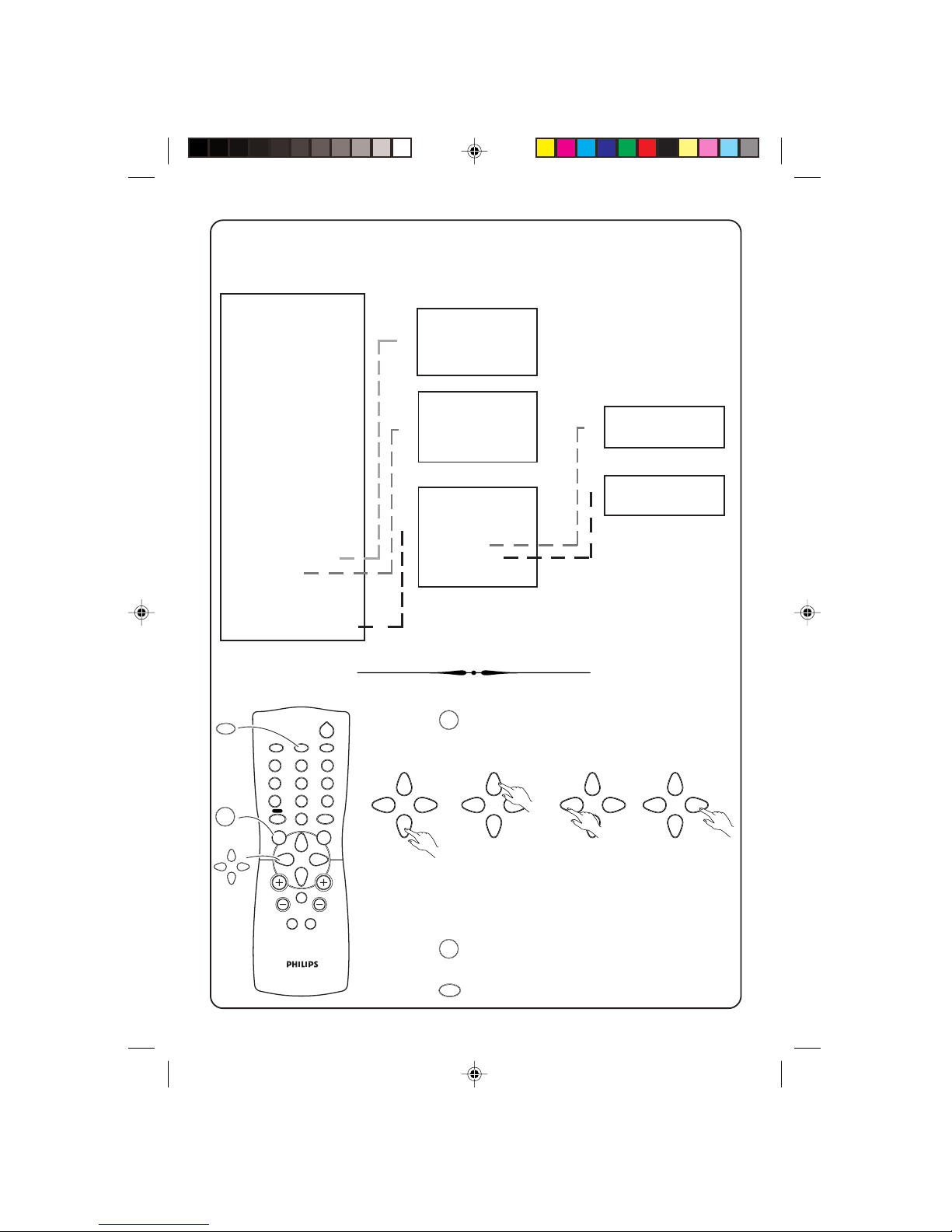
9
9
To call up the 1st level menu :
4 Press
MENU
key.
To use the menus:
4 Press the cursor keys.
scroll up scroll down go down to the next
level or to select or
to execute
To exit from a menu:
4 Press
MENU
key to go back to the previous level.
OR
4 Press
OSD
key to exit.
2
12
3
4
5
6
7
8
9
0
CH
MENU
INC.
SURR.
SLEEPOSDAV
SAP
SMART SMART
±
`
A
H
A/CH
SURF
Menus
1st level
BRIGHTNESS
COLOUR
CONTRAST
SHARPNESS
HUE
COL TEMP
CONTRAST PLUS
NOISE REDUCE
4:3 EXPAND
16:9 COMPRESS
VOLUME
BALANCE*
TREBLE*
BASS*
INCR SURROUND*
ULTRA BASS*
AVL
SLEEPTIMER
CHILD LOCK
CLOCK
CC
SURF
BLUE MUTE
INSTALLATION
2nd level
CHANGE CODE
CHANNEL
LOCK
CLEAR ALL
TIME
TIMER ACTIVE
CHANNEL
AT
LANGUAGE
TUNER
AUTO INSTALL
SKIP
MANUAL
EXTERNAL
3rd level
CHANNEL
SKIP
FINE TUNE
STORE
H
H
H
H
H
H
H
H
H
H
OSD
MENU
Note* : You may not see these items on your
menu because it is applicable to certain models
only.
28241/p2-9 7/6/00, 3:10 PM9

10
10
Installing the TV
In order to view the programmes broadcasted, you have to do some simple
installation on the TV. Go into the INSTALLATION menu by using the keys
on your remote control.
Follow the steps below to enter INSTALLATION menu:
& Call up 1st level
menu with the
MENU
key.
é Press the
key to
highlight
INSTALLATION.
“ Select INSTALLATION
with the
or
key.
SURF A/CH
INSTALLATION B
BRIGHTNESS
❙ ❙ ❙ ❙ ❙ ❙ ❙
■ ■ ■ ■ ■ ■ ■ ■
31
COLOUR
❙ ❙ ❙ ❙ ❙ ❙ ❙
■ ■ ■ ■ ■ ■ ■ ■
31
CONTRAST
❙ ❙ ❙ ❙ ❙ ❙ ❙
■ ■ ■ ■ ■ ■ ■ ■
31
LANGUAGE ENGLISH
TUNER ANTENNA
AUTO INSTALL B
CLOCK B
SURF A/CH
INSTALLATION B
BRIGHTNESS
❙ ❙ ❙ ❙ ❙ ❙ ❙
■ ■ ■ ■ ■ ■ ■ ■
31
COLOUR
❙ ❙ ❙ ❙ ❙ ❙ ❙
■ ■ ■ ■ ■ ■ ■ ■
31
Selecting the menu language
The TV is pre-set to a language for display of menus and screen information.
You may change it to another available language.
LANGUAGE ENGLISH
TUNER ANTENNA
AUTO INSTALL B
& Go into INSTALLATION menu.
LANGUAGE is highlighted.
é Select a language with
the
or key.
LANGUAGE ENGLISH
TUNER ANTENNA
AUTO INSTALL B
➧
➧
➧
➧
➧
Selecting the tuner type
& Press the key to highlight
TUNER.
LANGUAGE ENGLISH
TUNER ANTENNA
AUTO INSTALL B
SKIP B
➧
é Select CABLE or ANTENNA
with the
or key.
LANGUAGE ENGLISH
TUNER CABLE
AUTO INSTALL B
SKIP B
➧
28241/p10-14 7/6/00, 3:11 PM10

11
11
Auto install
Tune in channels automatically. Channels 1 to 125 are for cable transmission
and channels 2 to 99 are for antenna transmission.
… installing the tv - auto install
LANGUAGE ENGLISH
TUNER ANTENNA
AUTO INSTALL B
LANGUAGE ENGLISH
TUNER ANTENNA
AUTO INSTALL B
SKIP B
MANUAL B
➧
➧
LANGUAGE ENGLISH
TUNER ANTENNA
AUTO INSTALL B
SKIP B
MANUAL B
➧
➧
AUTO INST
❙ ❙ ❙ ❙ ❙ ❙ ❙ ❙ ❙
■ ■ ■ ■ ■ ■ ■ ■
31
& Enter INSTALLATION
menu.
é Press the key to
highlight AUTO
INSTALL.
“ Select AUTO
INSTALL with the
or key.
The TV will automatically search and store all available channels starting from
channel number 1 (for cable transmission) or 2 (for antenna transmission).
‘ Press
MENU
key once will
bring you back to the
previous level menu. You
can continue with other
installation.
28241/p10-14 7/6/00, 3:11 PM11

12
12
LANGUAGE ENGLISH
TUNER ANTENNA
AUTO INSTALL B
➧
➧
➧
➧
➧
AUTO INSTALL B
SKIP B
MANUAL B
EXTERNAL B
FINE TUNE
■ ■ ■ ■ ■ ■
❙❙
■ ■ ■ ■ ■ ■ ■ ■ ■ ■ ■ ■
11
STORE B
FINE TUNE
■ ■ ■ ■ ■ ■
❙❙
■ ■ ■ ■ ■ ■ ■ ■ ■ ■ ■ ■
11
STORE B
FINE TUNE
■ ■ ■ ■ ■ ■
❙❙
■ ■ ■ ■ ■ ■ ■ ■ ■ ■ ■ ■
11
STORED
Fine tuning
To fine tune the frequency of a channel.
& Select a channel
which you wish to
fine tune.
é Enter INSTALLATION
menu.
“ Press the key to
highlight MANUAL.
‘ Select MANUAL with
the
or key.
FINE TUNE is highlighted.
( Press the
or
key to start fine
tuning until you get
the best picture and
sound.
§ Press the
key to
highlight STORE.
➧
5
➧
FINE TUNE
■ ■ ■ ■ ■ ■■ ■
❙❙
■ ■ ■ ■ ■ ■■ ■ ■ ■
8
STORE B
➧
èPress the or
key to store the
changes.
! Exit with the
OSD
key.
28241/p10-14 7/6/00, 3:11 PM12

13
13
LANGUAGE ENGLISH
TUNER ANTENNA
AUTO INSTALL B
➧
➧
➧
➧
➧
➧
➧
TUNER ANTENNA
AUTO INSTALL B
SKIP B
MANUAL B
EXTERNAL B
CHANNEL 2
SKIP NO
CHANNEL 5
SKIP NO
CHANNEL 5
SKIP NO
CHANNEL 5
SKIP YES
CHANNEL DELETED
Skip channels
This menu enables you to skip channels which have bad reception or
channels which you do not watched often. Once a channel is skipped, you
can only call it up via the digit keys on the remote control.
& Go into INSTALLATION
menu
é Press the key to
highlight SKIP.
“ Select SKIP with the
or key.
CHANNEL is highlighted.
‘ Enter a channel
number which you
wish to skip.
( Press the
key to
highlight SKIP.
§ Select YES with the
or key.
CHANNEL DELETED
appears to confirm
that the channel is
skipped.
To unskip channels, repeat step ‘ to § but select NO instead of YES.
è Exit with the
OSD
key.
28241/p10-14 7/6/00, 3:11 PM13

14
14
LANGUAGE ENGLISH
TUNER ANTENNA
AUTO INSTALL B
SKIP B
MANUAL B
EXTERNAL B
EXT1 AV
EXT2 LD
EXT1 VCD
EXT2 AVEXT1 VCD
EXT2 LD
EXT1 VCD
EXT2 LD
➧
➧
➧
➧
➧
➧
➧
Naming of AV channels
To name the AV channels according to a pre-set name list: AV, EXT, GAM,
DVD, VCD, VCR or LD.
& Go into INSTALLATION
menu
é Press the key to
highlight
EXTERNAL.
“ Select EXTERNAL
with the
or
key.
EXT1 (the first AV
channel) is highlighted.
‘ Select a name in
the pre-set list for
EXT1.
( Press the
key to
highlight EXT2
(the second AV
channel).
§ Select a name in
the pre-set list for
EXT2.
è Exit with the
OSD
key.
Remark:
1. From now on, whenever you call up an AV
channel which was named, the name will
appear in place of the channel number
2. To rename the AV channels, repeat steps
&
to §.
28241/p10-14 7/6/00, 3:11 PM14

15
15
Picture settings
Personal settings
You can do adjustment on BRIGHTNESS, COLOUR, CONTRAST, SHARPNESS,
HUE, COLOUR TEMP and CONTRAST PLUS of a picture via the 1st level
menu. This adjustment will automatically be stored in the PERSONAL mode of
the SMART PICTURE feature and is applicable to all channels.
How to do adjustment
& Call up 1st level menu with the
MENU
key.
é Press the
or key to highlight the item that you wish to adjust.
“ Select or adjust with the
or key.
‘ Exit with the
OSD
key.
BLUE MUTE OFF
INSTALLATION B
BRIGHTNESS
❙ ❙ ❙ ❙ ❙ ❙ ❙
■ ■ ■ ■ ■ ■ ■ ■
31
COLOUR
❙ ❙ ❙ ❙ ❙ ❙ ❙
■ ■ ■ ■ ■ ■ ■ ■
31
CONTRAST
❙ ❙ ❙ ❙ ❙ ❙ ❙
■ ■ ■ ■ ■ ■ ■ ■
31
INSTALLATION B
BRIGHTNESS
❙ ❙ ❙ ❙ ❙ ❙
■ ■ ■ ■ ■ ■ ■ ■
26
COLOUR
❙ ❙ ❙ ❙ ❙ ❙ ❙
■ ■ ■ ■ ■ ■ ■ ■
31
CONTRAST
❙ ❙ ❙ ❙ ❙ ❙ ❙
■ ■ ■ ■ ■ ■ ■ ■
31
SHARPNESS
❙ ❙ ❙ ❙ ❙ ❙ ❙
■ ■ ■ ■ ■ ■ ■ ■
31
BRIGHTNESS
❙ ❙ ❙ ❙ ❙ ❙
■ ■ ■ ■ ■ ■ ■ ■
26
COLOUR
❙ ❙ ❙ ❙ ❙ ❙ ❙
■ ■ ■ ■ ■ ■ ■
30
CONTRAST
❙ ❙ ❙ ❙ ❙ ❙ ❙
■ ■ ■ ■ ■ ■ ■ ■
31
SHARPNESS
❙ ❙ ❙ ❙ ❙ ❙ ❙
■ ■ ■ ■ ■ ■ ■ ■
31
HUE
■ ■ ■ ■ ■ ■ ❙ ❙ ■ ■ ■ ■ ■ ■
0
COLOUR
❙ ❙ ❙ ❙ ❙ ❙ ❙
■ ■ ■ ■ ■ ■ ■
30
CONTRAST
❙ ❙ ❙ ❙ ❙ ❙ ❙ ❙ ❙ ❙
■ ■ ■ ■
48
SHARPNESS
❙ ❙ ❙ ❙ ❙ ❙ ❙
■ ■ ■ ■ ■ ■ ■ ■
31
HUE
■ ■ ■ ■ ■ ■ ❙ ❙ ■ ■ ■ ■ ■ ■
0
COL TEMP NORMAL
CONTRAST
❙ ❙ ❙ ❙ ❙ ❙ ❙ ❙ ❙ ❙
■ ■ ■ ■
48
SHARPNESS
❙ ❙ ❙ ❙ ❙ ❙ ❙ ❙ ❙ ❙
■ ■ ■ ■
46
HUE
■ ■ ■ ■ ■ ■ ❙❙ ■ ■ ■ ■ ■ ■
0
COL TEMP NORMAL
CONTRAST PLUS OFF
SHARPNESS
❙ ❙ ❙ ❙ ❙ ❙ ❙
■ ■ ■ ■ ■ ■ ■ ■
31
HUE
■ ■ ■ ■ ■ ■ ■ ■ ■ ■ ■ ■ ❙ ❙ ■ ■ ■ ■
20
COL TEMP NORMAL
CONTRAST PLUS OFF
NOISE REDUCE OFF
HUE
■ ■ ■ ■ ■ ■ ■ ■ ■ ■ ■ ■
❙❙
■ ■ ■ ■
20
COL TEMP COOL
CONTRAST PLUS OFF
NOISE REDUCE OFF
4:3 EXPAND OFF
2
12
3
4
5
6
7
8
9
0
CH
MENU
INC.
SURR.
SLEEPOSDAV
SAP
SMART SMART
±
`
A
H
A/CH
SURF
MENU
OSD
28241/p15-19 7/6/00, 3:12 PM15

16
16
…picture settings – smart picture
Smart Picture
These are some picture presets on the TV for your viewing pleasure. Press
the
SMART
`
key repeatedly to select RICH, NATURAL, SOFT or PERSONAL.
Very vibrant colours.
Other picture settings
Natural and original
colours.
Warm colours and
gives a cinema like
effect when light is
switched off.
2
12
3
4
5
6
7
8
9
0
CH
MENU
INC.
SURR.
SLEEPOSDAV
SAP
SMART SMART
±
`
A
H
A/CH
SURF
SMART
`
COL TEMP NORMAL
CONTRAST PLUS OFF
NOISE REDUCE ON
4:3 EXPAND OFF
16:9 COMPRESS OFF
CONTRAST PLUS OFF
NOISE REDUCE ON
4:3 EXPAND ON
16:9 COMPRESS OFF
VOLUME
❙ ❙ ❙ ❙ ❙ ❙ ❙
■ ■ ■ ■ ■ ■ ■ ■
30
NOISE REDUCE ON
4:3 EXPAND OFF
16:9 COMPRESS ON
VOLUME
❙ ❙ ❙ ❙ ❙ ❙ ❙
■ ■ ■ ■ ■ ■ ■ ■
30
BALANCE
■ ■ ■ ■ ■ ■
❙❙
■ ■ ■ ■ ■ ■
0
Noise reduction
Switch this to ON to reduce the pixel size of your
picture.
4:3 expand
In instances when you are watching movies which
has a black bar at the top and bottom, you can
expand the picture vertically, by selecting ON.
Note: You have to switch OFF this option before
activating “16:9 compress”.
16:9 compress
Select ON to view details hidden at the top and
bottom of the screen.
Note: You have to switch OFF “4:3 expand” before
activating this option.
Your personal
picture settings.
RICH
NATURAL
SOFT
PERSONAL
28241/p15-19 7/6/00, 3:12 PM16

17
17
Sound settings
Personal settings
You can do adjustment on TREBLE , BASS and INCREDIBLE SURROUND of a
picture via the 1st level menu. These adjustment will automatically be stored in
the PERSONAL mode of the SMART SOUND feature and is applicable to all
channels.
How to do adjustment
& Call up 1st level menu with the
MENU
key.
é Press the
or key to highlight the item that you wish to adjust.
“ Select or adjust with the
or key.
‘ Exit with the
OSD
key.
Other sound settings
Volume
Adjusts the volume level of the TV. You can also
do adjustment via the buttons on the front of the
TV or remote control.
2
12
3
4
5
6
7
8
9
0
CH
MENU
INC.
SURR.
SLEEPOSDAV
SAP
SMART SMART
±
`
A
H
A/CH
SURF
MENU
OSD
4:3 EXPAND OFF
16:9 COMPRESS ON
VOLUME
❙ ❙ ❙ ❙ ❙ ❙ ❙
■ ■ ■ ■ ■ ■ ■ ■
30
BALANCE
■ ■ ■ ■ ■ ■ ■ ■
❙❙
■ ■ ■ ■ ■ ■ ■ ■
0
TREBLE
❙ ❙ ❙ ❙ ❙ ❙ ❙ ❙ ❙ ❙ ❙ ❙
■ ■
55
16:9 COMPRESS ON
VOLUME
❙ ❙ ❙ ❙ ❙ ❙ ❙
■ ■ ■ ■ ■ ■ ■ ■
30
BALANCE
■ ■ ■ ■ ■ ■
❙❙
■ ■ ■ ■ ■ ■
0
TREBLE
❙ ❙ ❙ ❙ ❙ ❙ ❙ ❙ ❙ ❙ ❙ ❙
■ ■
55
BASS
❙ ❙ ❙ ❙ ❙ ❙ ❙ ❙ ❙
■ ■ ■ ■ ■
40
VOLUME
❙ ❙ ❙ ❙ ❙ ❙ ❙
■ ■ ■ ■ ■ ■ ■ ■
30
BALANCE
■ ■ ■ ■ ■ ■
❙❙
■ ■ ■ ■ ■ ■
0
TREBLE
❙ ❙ ❙ ❙ ❙ ❙ ❙
■ ■ ■ ■ ■ ■ ■ ■
30
BASS
❙ ❙ ❙ ❙ ❙ ❙ ❙
■ ■ ■ ■ ■ ■ ■ ■
30
INCR SURROUND OFF
BALANCE
■ ■ ■ ■ ■ ■
❙❙
■ ■ ■ ■ ■ ■
0
TREBLE
❙ ❙ ❙ ❙ ❙ ❙ ❙ ❙ ❙ ❙ ❙ ❙
■ ■
55
BASS
❙ ❙ ❙ ❙ ❙ ❙ ❙
■ ■ ■ ■ ■ ■ ■ ■
30
INCR SURROUND OFF
ULTRA BASS OFF
TREBLE
❙ ❙ ❙ ❙ ❙ ❙ ❙ ❙ ❙ ❙ ❙ ❙
■ ■
55
BASS
❙ ❙ ❙ ❙ ❙ ❙ ❙ ❙ ❙
■ ■ ■ ■ ■
40
INCR SURROUND ON
ULTRA BASS OFF
AVL OFF
Balance
Balances the stereo sound output of speakers in
the TV.
28241/p15-19 7/6/00, 3:12 PM17

18
18
Ultra Bass
Switch this feature to ON to further enhance the
bass level of the sound output.
…sound settings – smart sound
Smart Sound
These are some sound presets on the TV for your viewing pleasure. Press
the
SMART
±
key repeatedly to select THEATRE, MUSIC, VOICE or PERSONAL*.
(Note *: “NORMAL” for certain model)
2
12
3
4
5
6
7
8
9
0
CH
MENU
INC.
SURR.
SLEEPOSDAV
SAP
SMART SMART
±
`
A
H
A/CH
SURF
SMART
±
BASS
❙ ❙ ❙ ❙ ❙ ❙ ❙ ❙ ❙
■ ■ ■ ■ ■
40
INCR SURROUND ON
ULTRA BASS ON
AVL OFF
SLEEPTIMER OFF
THEATRE
MUSIC
VOICE
PERSONAL
Emphasizes low and high
frequencies to give sensation to
the action and a wider sound
ambience.
Emphasizes bass frequency
so that music is dynamic.
Emphasizes speech
frequency.
AVL-Auto Volume Leveller
This feature if switched on will automatically
adjust any sudden changes in the TV’s volume to a
preset level.
INCR SURROUND ON
ULTRA BASS ON
AVL ON
SLEEPTIMER OFF
CHILD LOCK B
Your personal sound
settings.
28241/p15-19 7/6/00, 3:13 PM18

19
19
STEREO SAP
BTSC stereo/Stereo
Switch to mono
Press the
SAP
key to select either STEREO, SAP or MONO.
BTSC Stereo (applicable to certain models only)
If a TV programme is transmitted in BTSC stereo, you can switch to STEREO,
MONO or SAP (second audio programme).
MONO
➧
➧
Stereo (applicable to certain models only)
If a TV programme is transmitted in Stereo, you can switch to STEREO OR
MONO.
Switch to mono
Press the
SAP
key to select either STEREO or MONO.
STEREO MONO
➧
28241/p15-19 7/6/00, 3:13 PM19

20
20
Sleeptimer
Child Lock
This feature enables you to lock channels which you do not wish others e.g.
children to watch. You have a choice to lock all channels (inclusive of the two
AV channels) or individual channel (up to a maximum of 5 channels). If one try
to lock the 6th channel, a message “FULL” appears. Once a channel is locked:
4 if you call channels up with the CHANNEL 7 or 6 keys on the TV, there will
be no picture and sound.
4 access to the INSTALLATION sub-menu is disabled, unless you key in the
access code (key in TWICE if you use the universal access code).
You can only call up channels with your remote control. A message
“ACCESS CODE – – – –” appears on the screen each time you try to call up a
channel with the controls on the TV. To bypass the lock mode, you will need to
use your remote control to key in the 4-digit confidential code that you have
entered when you locked it.
Tips: If you have forgotten your confidential code, key in the universal code
0711 TWICE.
& Call up 1st level
menu with the
MENU
key.
Sets timer (from 15 to 240 minutes) to switch TV to standby. To disable timer,
set to “OFF”.
To set timer
é Press the key to
highlight
SLEEPTIMER.
BLUE MUTE OFF
INSTALLATION B
BRIGHTNESS
❙ ❙ ❙ ❙ ❙ ❙ ❙
■ ■ ■ ■ ■ ■ ■ ■
31
COLOUR
❙ ❙ ❙ ❙ ❙ ❙ ❙
■ ■ ■ ■ ■ ■ ■ ■
31
CONTRAST
❙ ❙ ❙ ❙ ❙ ❙ ❙
■ ■ ■ ■ ■ ■ ■ ■
31
ULTRA BASS OFF
AVL OFF
SLEEPTIMER OFF
CHILD LOCK B
CLOCK B
“ Select time period
with the
or
key.
ULTRA BASS OFF
AVL OFF
SLEEPTIMER 15
CHILD LOCK B
CLOCK B
‘ Exit with the
OSD
key.
➧
➧
➧➧
28241/p20-29 7/6/00, 3:13 PM20

21
21
To change code
It is possible to change the pre-set universal code by the following steps.
…child lock – lock channels, change code
&Call up 1st level
menu with the
MENU
key.
é Press the
key to
highlight CHILD
LOCK.
BLUE MUTE OFF
INSTALLATION B
BRIGHTNESS
❙ ❙ ❙ ❙ ❙ ❙ ❙
■ ■ ■ ■ ■ ■ ■ ■
31
COLOUR
❙ ❙ ❙ ❙ ❙ ❙ ❙
■ ■ ■ ■ ■ ■ ■ ■
31
CONTRAST
❙ ❙ ❙ ❙ ❙ ❙ ❙
■ ■ ■ ■ ■ ■ ■ ■
31
AVL OFF
SLEEPTIMER OFF
CHILD LOCK B
CLOCK B
CC OFF
➧
➧
➧
➧
➧
ACCESS CODE
----
CHANGE CODE XXXX
CHANNEL 7
LOCK NO
CONFIRM CODE ---CHANNEL 7
LOCK NO
“ Key in the universal
access code 0711
twice.
‘ Key in the new
4-digit code once
to enter.
( Key in again to
confirm change.
CHANNEL is
highlighted.
To lock channels
é Press the key to
highlight LOCK and
the
or key to
select YES to lock the
channel/channels
selected in step &.
§ Proceed to the next
section if you wish to
lock channels, otherwise press
OSD
to exit.
➧
CHANGE CODE XXXX
CHANNEL 7
LOCK NO
CLEAR ALL B
& Press or key
to select ALL (to lock
all channels) or enter
a channel number
(to lock individual
channels).
➧
➧
CHANGE CODE XXXX
CHANNEL ALL
LOCK NO
CLEAR ALL B
CHANNEL 6
LOCK YES
CLEAR ALL B
“ Repeat steps & to
é for other channels
which you wish to
lock. Exit with the
OSD
key.
➧
CHANGE CODE XXXX
CHANNEL 3
LOCK NO
28241/p20-29 7/6/00, 3:13 PM21

22
22
…child lock – unlock channels, clock
➧
➧
➧
CHANGE CODE XXXX
CHANNEL 3
LOCK YES
CLEAR ALL B
CHANGE CODE XXXX
CHANNEL 3
LOCK NO
CLEAR ALL B
CHANNEL 3
LOCK NO
CLEAR ALL B
To unlock channels
& Press the key to
highlight CHANNEL
and key in the
channel you wish to
unlock.
é Press the
key to
highlight LOCK.
Press the
or
key to select NO.
“ To unlock all channels,
press the
key to
highlight CLEAR ALL.
Press the
key to
confirm.
Repeat steps & to “ for other channels which you wish to lock. Exit with the
OSD
key.
& Call up 1st level
menu with the
MENU
key.
é Press the
key to
highlight CLOCK.
“ Key in the present
time with digit key.
Start with the hour
(2 digits) and then
the minutes (2 digits).
BLUE MUTE OFF
INSTALLATION B
BRIGHTNESS
❙ ❙ ❙ ❙ ❙ ❙ ❙
■ ■ ■ ■ ■ ■ ■ ■
31
COLOUR
❙ ❙ ❙ ❙ ❙ ❙ ❙
■ ■ ■ ■ ■ ■ ■ ■
31
CONTRAST
❙ ❙ ❙ ❙ ❙ ❙ ❙
■ ■ ■ ■ ■ ■ ■ ■
31
SLEEPTIMER OFF
CHILD LOCK B
CLOCK B
CC OFF
SURF A/CH
TIME 04:-TIMER ACTIVE OFF
CHANNEL 2
➧
➧
➧
Clock
Sets timer to switch to another channel at a specified time when the TV is
switched on or on standby.
28241/p20-29 7/6/00, 3:13 PM22

23
23
BLUE MUTE OFF
INSTALLATION B
BRIGHTNESS
❙ ❙ ❙ ❙ ❙ ❙ ❙
■ ■ ■ ■ ■ ■ ■ ■
31
COLOUR
❙ ❙ ❙ ❙ ❙ ❙ ❙
■ ■ ■ ■ ■ ■ ■ ■
31
CONTRAST
❙ ❙ ❙ ❙ ❙ ❙ ❙
■ ■ ■ ■ ■ ■ ■ ■
31
➧
➧
➧
CLOCK B
CC OFF
SURF A/CH
BLUE MUTE OFF
INSTALLATION B
CLOCK B
CC OFF
SURF SURF
BLUE MUTE OFF
INSTALLATION B
…clock, surf
& Call up 1st level
menu with the
MENU
key.
é Press the
key to
highlight SURF.
“ Select SURF with
the or key.
Exit with the
OSD
key.
➧
TIME 04:30
TIMER ACTIVE ON
CHANNEL 2
AT --:--
➧
TIME 04:30
TIMER ACTIVE ON
CHANNEL 5
AT --:--
➧
TIMER ACTIVE ON
CHANNEL 5
AT 06:10
( Press the to
highlight CHANNEL
and key in the
channel that you
want to switch to.
§ Press the
to
highlight AT and key
in the time when you
want the channel
switch to occur.
Exit with the
OSD
key.
Surf
There are 2 selectable functions:
1. Surf : Create a list of channels (maximum 8) whereby when you press the
A/CH
SURF
key on the remote control, you are able to quickly view through all
these channels.
2. A/CH : When this is selected and if you press the
A/CH
SURF
key on the remote
control, you are able to see the previously watched channel.
Select surf
‘ Press the to
highlight TIMER
ACTIVE and select
ON to activate
timer.
28241/p20-29 7/6/00, 3:14 PM23

24
24
…surf – add channels, call up channels
To add channels to a surf list
Note : To execute this feature, the channel number must be visible on the
screen. Should the channel number disappear, simply press the
OSD
key once
to call it up.
é Press the SURF key
within 4 seconds or
while the channel
number is still visible.
“ADDED“ appears
below the channel
number. This means
the channel is added
to the surf list.
➧
➧
➧
“ Repeat step & to
é for other
channels which you
wish to add to the
surf list.
& Select a channel.
5
To call up channels from the surf list
& Press the
A/CH
SURF
key once
and the TV will switch to
the next channel on the
surf list OR
Press and hold the
A/CH
SURF
key to cycle through all
the channels on the surf
list.
é Stop as soon as
soon as you find
the channel which
you wish to call up.
➧
➧
5
ADDED
3
ADDED
5
SURF
3
SURF
28241/p20-29 7/6/00, 3:14 PM24

25
25
…surf – delete channels from a surf list
Deleting channels from a surf list
Note : To execute this feature, the channel number must be visible. Should
the channel number disappear, simply press the
OSD
key once to call it up.
& Press and hold the
A/CH
SURF
key to cycle
through all the
channels in the surf
list.
➧
➧
➧
➧
➧
➧
5
SURF
7
DELETED
7
SURF
3
SURF
7
é Stop as soon as
soon as you find
the channel which
you wish to delete.
“ Press the
OSD
key to
call up the channel
number.
‘ Press the
A/CH
SURF
key
while the channel
number is still
visible. “DELETED“
appears below the
channel number.
This means the
channel is deleted
from the surf list.
( Repeat step & to
‘ for other
channels which
you wish to delete
from the surf list.
§ Exit with the
OSD
key.
28241/p20-29 7/6/00, 3:14 PM25

26
26
BLUE MUTE OFF
INSTALLATION B
BRIGHTNESS
❙ ❙ ❙ ❙ ❙ ❙ ❙
■ ■ ■ ■ ■ ■ ■ ■
31
COLOUR
❙ ❙ ❙ ❙ ❙ ❙ ❙
■ ■ ■ ■ ■ ■ ■ ■
31
CONTRAST
❙ ❙ ❙ ❙ ❙ ❙ ❙
■ ■ ■ ■ ■ ■ ■ ■
31
➧
➧
➧
➧
CLOCK B
CC OFF
SURF SURF
BLUE MUTE OFF
INSTALLATION B
CLOCK B
CC OFF
SURF A/CH
BLUE MUTE OFF
INSTALLATION B
Alternate channel (A/CH)
Use this feature to alternate between the current and previous channel.
Select Alternate Channel
& Call up 1st level
menu with the
MENU
key.
é Press the
key to
highlight SURF.
“ Select A/CH with
the
or key.
‘ Exit with the
OSD
key.
When you are viewing a channel (e.g channel
number 6) and if you wish to go back to the
previous channel (e.g. channel number 3), press
the
A/CH
SURF
key once. If you wish to go back to
channel number 6 again, press the
A/CH
SURF
key again.
Blue Mute
The TV screen will turn blue whenever there is no signal detected.
& Call up 1st level menu
with the
MENU
key.
é Press the
key to
highlight BLUE MUTE.
“ Select ON with the
or key.
BLUE MUTE OFF
INSTALLATION B
BRIGHTNESS
❙ ❙ ❙ ❙ ❙ ❙ ❙
■ ■ ■ ■ ■ ■ ■ ■
31
COLOUR
❙ ❙ ❙ ❙ ❙ ❙ ❙
■ ■ ■ ■ ■ ■ ■ ■
31
CONTRAST
❙ ❙ ❙ ❙ ❙ ❙ ❙
■ ■ ■ ■ ■ ■ ■ ■
31
➧
➧
➧
CC OFF
SURF SURF
BLUE MUTE OFF
INSTALLATION B
BRIGHTNESS
❙ ❙ ❙ ❙ ❙ ❙ ❙
■ ■ ■ ■ ■ ■ ■ ■
31
CC OFF
SURF SURF
BLUE MUTE ON
INSTALLATION B
BRIGHTNESS
❙ ❙ ❙ ❙ ❙ ❙ ❙
■ ■ ■ ■ ■ ■ ■ ■
31
Exit with the
OSD
key.
28241/p20-29 7/6/00, 3:14 PM26

27
27
Closed caption (CC)
Closed captioning enables you to read the voice content of television
programmes on the screen. Designed to help the hearing impaired, this feature
uses on-screen text boxes to display subtitles for on going dialogue and
conversation of a programme.
Closed caption is also available for selected laser discs and video tapes.
To use Closed caption feature
& Call up 1st level
menu with the
MENU
key.
BLUE MUTE OFF
INSTALLATION B
BRIGHTNESS
❙ ❙ ❙ ❙ ❙ ❙ ❙
■ ■ ■ ■ ■ ■ ■ ■
31
COLOUR
❙ ❙ ❙ ❙ ❙ ❙ ❙
■ ■ ■ ■ ■ ■ ■ ■
31
CONTRAST
❙ ❙ ❙ ❙ ❙ ❙ ❙
■ ■ ■ ■ ■ ■ ■ ■
31
➧
➧
➧
➧
CHILD LOCK B
CLOCK B
CC OFF
SURF SURF
BLUE MUTE OFF
CHILD LOCK B
CLOCK B
CC 1
SURF SURF
BLUE MUTE OFF
é Press the key
to highlight CC.
“ Select closed
caption mode 1, 2 or
MUTE with the
or key.
‘ Exit with the
OSD
key.
Note:
1. Not all television programmes and product commercials are made for
broadcast with Closed Caption information included. Neither are all Closed
Caption modes necessarily being used by a broadcast station during transmission of a closed caption programme. Check with your local listings for
details.
2. Broadcast station will often use spelling abbreviations, symbols and other
grammatical shortcuts in order to keep pace with the on-screen action.
These vary with the source of the captioned text material and do not indicate
a need for service of the television.
28241/p20-29 7/6/00, 3:14 PM27

28
28
Before calling for service
Symptoms
Colour patch
(unevenness)
“Ghosts”or double
images or Teletext
garbled (for sets
with Teletext only)
No picture
Good picture but
no sound
Good sound but
poor colour or no
picture
Snowish picture
and noise
Horizontal dotted
lines
One white line
across
TV not responding
to remote control
Message
“ACCESS CODE
– – – –”
What you should do
4 Switch off the TV with the mains power button
and wait for at least 20 minutes before switching
on again.
4 Keep your TV away from any speakers or
magnetic objects.
4 Use of a highly directional antenna may improve
the picture as this symptom may be due to
obstruction by high rise buildings or hills.
4 Check that the antenna at the back of the TV is
properly connected.
4 Possible TV station problem. Try another
channel.
4 Increase the volume.
4 Check that the TV is not muted. If it is, press the
H
key on the remote control to cancel mute.
4 Adjust the contrast and brightness setting.
4 Check the antenna connection.
4 Switch off any nearby electrical appliances e.g.
hairdryer, vacuum cleaner etc. as these may
have caused interference.
4 Switch off the TV immediately and call for after
sales service.
4 Check batteries and replace them if necessary.
4 Check that the remote control is operating within
the recommended range.
4 The child lock function is switched on. Key in
your 4-digit access code to go into TV mode. If
you do not know the access code, key in 0711
twice.
If you wish to switch off the child lock, refer to
the section on “Child Lock–To unlock channels”.
Please make these simple checks before calling for service as problems
pertaining to TV installation and adjustment are not covered under your
warranty.
28241/p20-29 7/6/00, 3:14 PM28

29
29
Specification
Note : For operating voltage, frequency, power consumption and model
and version number, please refer to the type sticker at the back of the set.
Model type 34PT4822
Picture Tube visible area 80 cm
Television system NTSC M
Playback NTSC M
Stereo sound transmissiom BTSC stereo
Channel PLL
Audio output 2 x 5 W
Set dimensions: Width 88 cm
Height 57 cm
Depth 69 cm
Nett weight (approx. only) 52 kg
www.philips.com
28241/p20-29 7/6/00, 3:14 PM29
