
Operating Instructions
29PT4323
29PT432329PT4323
34PT4323
34PT432334PT4323
Colour television
1-4_34PT4323/E 05/05/03, 2:35 PM1

2
Recycling Directive – To minimise harm to the environment, the batteries supplied
with the TV set do not contain mercury or nickel cadmium. If possible, when
disposing of batteries, use recycling means available to you. Your TV set uses materials which
are reusable or which can be recycled. To minimise the amount of waste in the environment,
specialist companies recover used sets for dismantling and collection of reusable materials
(contact your dealer).
TABLE OF CONTENTS
Introduction
Safety Information/Useful Tips .................................................................................................. 3
Before Calling Service ................................................................................................................. 4
Basic Installation/Functions
Hooking Up Your TV (Basic Connection) ............................................................................... 5
Use/Care of remote Control .................................................................................................... 5
Connecting the Audio/Video Sockets (Playback) .................................................................. 6
Connecting the Audio/Video Sockets (Recording) ............................................................... 8
Functions of Remote Control ................................................................................................... 9
Functions of TV Controls ...........................................................................................................11
TV Installation
Selecting the Menu Language...................................................................................................... 12
Automatic Tuning of Channels .................................................................................................. 13
Manual Tuning of Channels ......................................................................................................... 14
Selecting the Colour/Sound System ........................................................................................ 16
Fine Tuning Of Channels ............................................................................................................. 17
Editing of Channels........................................................................................................................18
Features
Adjusting the TV Picture ............................................................................................................. 19
Adjusting the TV Sound ............................................................................................................... 20
Rotation (for certain versions only)........................................................................................ 21
Using the Screen Format ............................................................................................................ 22
Activating the Signal Strength .................................................................................................... 23
Using the Active Control ............................................................................................................ 24
Smart Picture Control .................................................................................................................25
Smart Sound Control....................................................................................................................26
Personal Zapping ...........................................................................................................................27
General
Specifications...................................................................................................................................28
1-4_29/34PT4323/notxt/E 06/12/03, 9:39 AM2
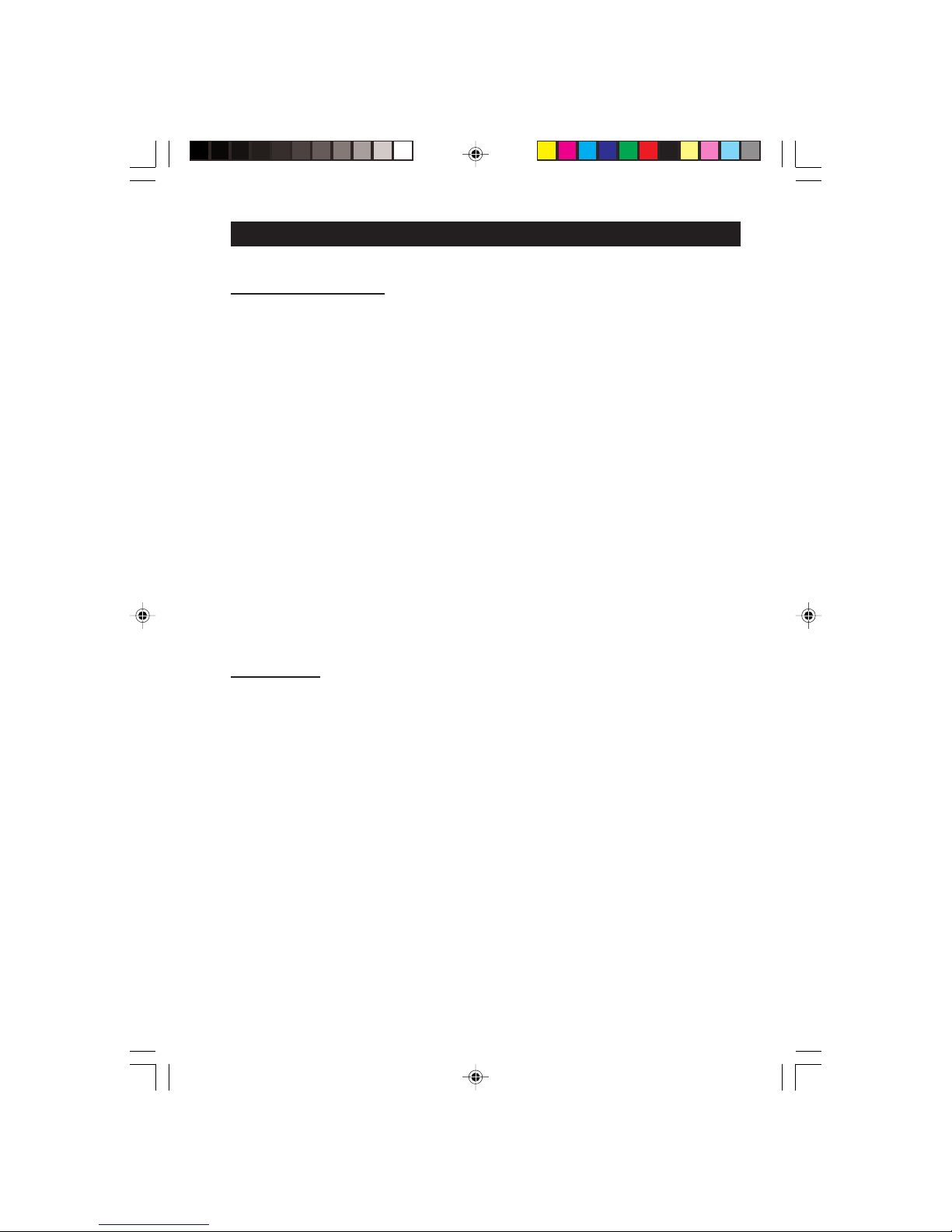
3
SAFETY INFORMATION AND USEFUL T IPS
Safety Information
• Disconnect mains plug when :
– the red light below the TV screen is flashing continuously.
–a bright white line is displayed across the screen.
– cleaning the TV screen. Never use abrasive cleaning agents. Use a slight damp chamois
leather or soft cloth.
– there is a lightning storm.
– the set is left unattended for a prolonged period of time.
• No naked flame sources, such as lighted candles, should be placed on top of the TV or
in the vicinity.
• Do not place your TV set under direct sunlight or heat.
• Leave at least 5 cm around each side of TV set to allow for proper ventilation.
• Avoid placing your set (e.g. near the window) where it is likely to be exposed to rain
or water.
• No objects filled with liquids should be placed on top the TV so as to avoid dripping
or splashing of liquids on the set.
Useful Tips
• Do not leave your set on standby mode for a prolonged period of time. Switch off set
to allow it to be demagnetised. A demagnetised set supports good picture quality.
• Do not shift or move the set around when it is switched on. Uneveness in colour in
some parts of the screen may occur.
•Never attempt to repair a defective TV yourself. Always consult a skilled service
personnel.
1-4/E 01/15/03, 4:59 PM3

4
BEFORE CALLING SERVICE
Below is a list of frequently occurred symptoms. Before you call for service, make these simple
checks. Some of these symptoms can easily be rectified if you know what to do.
Symptom What you should do
Colour patch • Switch off the TV by the mains power button. Wait for 20
(uneveness) minutes before switching on again.
• Check the TV is not placed too near speakers or magnetic
objects.
No power • Check the TV’s AC power cord is plugged into the mains
socket. If there is still no power, disconnect plug. Wait for
60 seconds and re-insert plug. Switch on the TV again.
No picture • Check the antenna connection at the rear of the TV.
•Possible TV station problem. Tr y another channel.
Good picture • Try increasing the volume.
but no sound • Check that the sound is not muted. If it is muted, press the
Mute button on the remote control to restore sound.
Good sound but poor • Try increasing the contrast and brightness setting.
colour or no picture
Snowish picture and • Check antenna connection at the rear of the TV.
noise
Horizontal dotted lines • Possible electrical interference e.g. hairdryer, vacuum
cleaner, etc. Switch off appliances.
Double images or • Possible poor positioning of antenna. Using a highly
“Ghost” images directional antenna may improve reception.
TV not responding to • Check life span of batteries of remote control handset.
remote control handset • Aim remote control handset directly at remote control
sensor lens on the TV.
1-4/E 01/15/03, 4:59 PM4

5
Antenna Connection
• Connect the aerial plug to the antenna socket
¬¬
¬¬
¬
on the backcover.
• Insert the mains plug into the wall socket.
Mains Connection
•For correct mains voltage, refer to type sticker at
the rear of the TV set
• Consult your dealer if mains supply is different.
Note : This diagram is not representative of the
actual plug and socket.
Switching on the Set
•Press the main power button to switch on/
off the TV.
• If the set is on standby (indicator is red),
press the Pow er button on the remote
control to switch on set.
HOOKING UP Y OUR TV (BASIC CONNECTION)
USE/CARE OF REMOTE CONTROL
• Insert the correct type of batteries into the
compartment.
• Ensure the batteries are placed in the right
direction.
5-11_34PT4323/E 03/04/03, 5:30 PM5

6
You can view the playback of VCR tapes (Video Disc players, camcorders, etc.) by using the AUDIO
and VIDEO INPUT sockets on the rear of the TV.
– Connect the VIDEO and AUDIO IN sockets on the rear of the TV to the AUDIO and
VIDEO OUT sockets on the VCR.
The S-Video connection on the rear of the TV is used for the playback of S-VHS VCR tapes, Video Discs,
Video Games or Compact Disc-Interactive (cd-i) discs. Better picture detail and clarity is possible with
the S-Video playback as compared to the picture from a normal antenna (RF) connection.
– Connect the S-VIDEO socket on the rear of the TV to the S-VHS OUT socket on a
S-VHS VCR.
– Connect the AUDIO IN sockets from the rear of the TV to the AUDIO OUT sockets
on the VCR. Note : You need not connect the VIDEO IN socket of the TV if S-VIDEO IN
socket is connected.
CONNECTING THE AUDIO/VIDEO SOCKETS (PLAYBACK)
ANTENNA
OUT
IN
OUT
IN
AUDIO
R
L
VIDEO
IN
OUT
L/Mono
R
S-VIDEO
VIDEO
AUDIO
AV1 in AV2 inMonitor out
COMPONENT VIDEO INPUT
Y
Pb
Pr
ANTENNA
OUT
IN
OUT
IN
AUDIO
R
L
VIDEO
IN
OUT
OUT
S-VIDEO
L/Mono
R
S-VIDEO
VIDEO
AUDIO
AV1 in AV2 inMonitor out
COMPONENT VIDEO INPUT
Y
Pb
Pr
AV sockets on
the rear of TV
Back of VCR
VCR (equipped with Video and
Audio output sockets)
AV sockets on
the rear of TV
Back of S-VHS VCR
5-11/E 01/15/03, 5:00 PM6
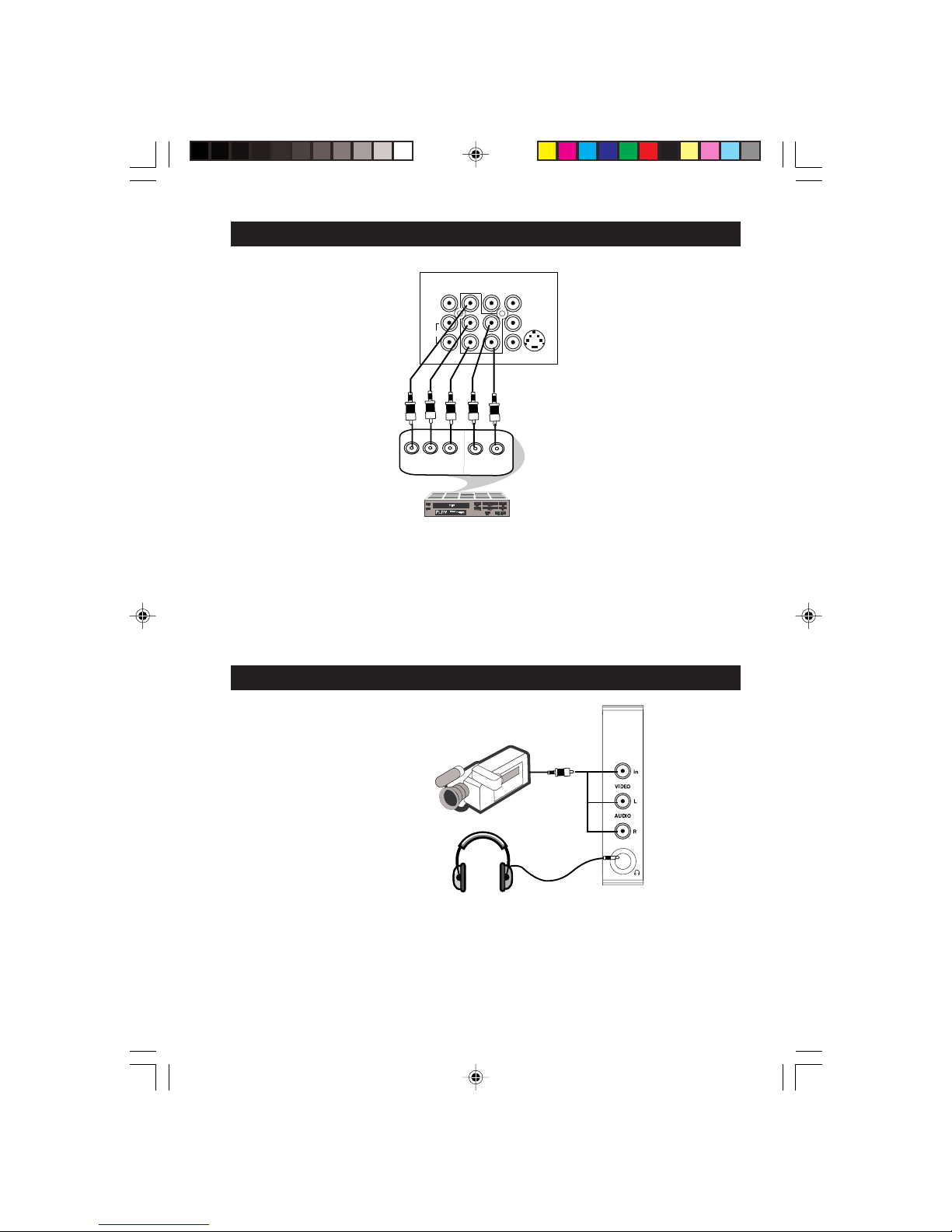
7
CONNECTING THE A UDIO/VIDEO SOCKETS (PLACKBACK)
You can view the playback of DVD discs by using the COMPONENT VIDEO INPUT sockets on the
rear of the TV.
– Connect the “Y”, “Pb” and the “Pr” INPUT sockets on the TV to the “Y”, “Pb” and
“Pr” OUTPUT sockets on the DVD to view playback of DVD discs.
CONNECTING THE A UDIO/VIDEO SOCKETS (PLACKBACK)
For more convenient direct playback connections, the Side Audio/Video Input sockets allow for quick
and easy connections, particularly Camcorder tape recordings.
– Connect the VIDEO socket from the Camcorder to the Side VIDEO in socket of the TV.
– Connect the AUDIO OUT sockets (Right and Left) from the Camcorder to the Side
AUDIO IN sockets.
AV sockets on rear of TV
Back of DVD
DVD (Equipped with “Y”,
“Pb” and “Pr” and Output
sockets)
OUT
AUDIO
Y
L
OUT
R
Pb
Pr
L/Mono
R
S-VIDEO
VIDEO
AUDIO
AV1 in AV2 inMonitor out
COMPONENT VIDEO INPUT
Y
Pb
Pr
Connect headphone jack to
socket for personal listening
Camcorder
5-11_34PT4323/E 03/04/03, 5:34 PM7

8
CONNECTING THE AUDIO/VIDEO SOCKETS (RECORDING)
Connection for recording from the TV channel
– Connect the corresponding INPUT sockets of the VCR to the MONITOR OUTPUT
sockets on the rear of the TV.
–To enhance the sound of your TV, connect the AUDIO L and R sockets to an external audio
system instead of the VCR. For mono equipment, connect only the AUDIO L socket.
Connection for recording from one VCR to another VCR
– Connect the sockets of the VCR which you wish to record from, to the corresponding
sockets at either AV1 or AV2
– Connect the sockets of the receiving VCR to the MONITOR OUTPUT sockets on the
rear of the TV.
ANTENNA
OUT
IN
OUT
IN
AUDIO
R
L
VIDEO
IN
OUT
L/Mono
R
S-VIDEO
VIDEO
AUDIO
AV1 in AV2 inMonitor out
COMPONENT VIDEO INPUT
Y
Pb
Pr
ANTENNA
OUT
IN
OUT
IN
AUDIO
R
L
VIDEO
IN
OUT
ANTENNA
OUT
IN
OUT
AUDIO
R
L
VIDEO
OUT
L/Mono
R
S-VIDEO
VIDEO
AUDIO
AV1 in AV2 inMonitor out
COMPONENT VIDEO INPUT
Y
Pb
Pr
AV sockets on
the rear of TV
VCR (equipped with Video and
Audio input sockets)
AV sockets on
the rear of TV
VCR (equipped with Video and
Audio input sockets)
VCR 1
VCR 2
Back of VCR
5-11/E 01/15/03, 5:00 PM8

9
& Power button
– Switch set off temporarily to standby mode.
(The red light indicator lights up when the set
is on standby mode).
–To switch on set from standby mode, press
Channel +/– , Digit (0 -9) or Power button.
é Personal Zapping buttons
As Personal Zapping buttons, you can surf up to
10 personal channels for each button. For detailed
description of functions, refer to section on
“Personal Zapping ”.
“ Smiley button
Allows to add and store your personal preference
channels in your Personal Preference list. For
detailed description of functions, refer to section
on “Using your Personal Zapping feature”.
‘ Sleeptimer Button
Allows you to select a time period after which the
set will switch to standby mode automatically.
( Smart Sound Button
Press the Smart Sound button repeatedly to
access 4 different types of sound settings and
choose your desired setting.
§ Incredible Surround Button
– Allows you to select Incredible Surround sound when
transmission is in stereo mode.
– Allows you to select Spatial sound when transmission
is in mono mode.
è Menu Button
Displays the main menu. Also exits menu from screen.
! Cursor Up Button
Allows you to select the next item on the menu.
ç Cursor Left Button
Allows you to select the sub-menus and adjust the
settings.
0 Volume + / – Button
Increases or decreases volume.
1 A/CH(Alternate channel) Button
Allows you to change between the current
channel and the previous channel.
FUNCTIONS OF REMOTE CONTROL
&
“
(
§
ç
0
‘
1
é
!
è
5-11_29/34PT4323/notxt/E 06/12/03, 9:44 AM9

10
FUNCTIONS OF REMOTE CONTROL
2 A/V Button
Allows you to select the AV channels.
3 Frownie button
Allows to delete stored personal preference
channels in your Personal Preference list. For
detailed description of functions, refer to section on
“Personal Zapping ”.
4 Smart Picture Button
Press the Smart Picture button repeatedly to
access 5 different types of picture settings and
choose your desired setting.
5
44
44
4
Allows you to switch from Stereo to Mono sound
during stereo transmission or to choose between
language5or language6during dual sound
transmission.
61Cursor Right Button
Allows you to access the sub-menus and adjust
the settings.
7 Cursor Down Button
Allows you to select the next item on the menu.
8 Channel + / – Buttons
Allows you to select channels in ascending or
descending order.
9 Mute Button
Mutes sound. To restore sound, press button again.
20 Digit (0 -9) Buttons
Press to select a channel. For a 2-digit channel
number, press the first digit and followed
immediately by the second digit.
21 OSD button
Allows you to display the current channel number.
It also allows to exit menu from the screen after
control adjustments.
3
4
5
6
7
8
9
21
20
2
5-11_29/34PT4323/notxt/E 06/12/03, 9:44 AM10

11
FUNCTIONS OF TV CONTROLS
➩
1
2 3
➩
4
5
6
7
A
A
A
A
A
A
1 Mains Power button Switch mains power on or off.
2 Standby Light indicator Indicate red light when standby mode is activated.
3 Remote Sensor Acts as a sensor for activating the controls of the TV
when remote control handset is aimed at it.
4 Volume button Adjust sound volume softer.
5 Volume button Adjust sound volume louder.
6 Programme button Select channel in ascending order.
7 Programme button Select channel in descending order.
Note
•You can enter the main menu by pressing both
the Volume and buttons at the same time.
•Press the Programme or button to select the
next item on the menu.
•Press the Volume or button to access the
sub-menus and adjust the settings.
5-11_34PT4323/E 03/04/03, 5:28 PM11

12
¸
Operating instructions generally explains the operation of the TV
set using the buttons on the remote control unless otherwise stated.
Please read the following instructions carefully and follow the steps
as shown to familiarise yourself with the installations and all features
available in your set.
Note: When there is no signal input to the TV, you may encounter instability of the
on screen display. In this instance, please use the v button on your remote
control to select an AV channel.
The Language feature allows you to set the TV’s on-screen menu to be shown in your
desired language.
SELECTING THE MENU LANGUAGE
Enter main menu.
Select Install.
Enter the Install menu.
Press button repeatedly to cycle
through the language list and
select the language of your choice.
Exit menu from screen.
Main o
✔ Picture π Brightness
■ Sound Colour
■ Features Contrast
■ Install Sharpness
Colour Temp.
More...
œ
Main o
■ Picture Language
■ Sound Auto Store
■ Features Manual Store
✔ Install π Channel Edit
œ
Install o
✔ Language English π
■ Auto Store
■ Manual store
■ Channel Edit
œ
˙
˙
Step Press button Result on screen
12-18_29/34PT4323/notxt/E 06/12/03, 9:48 AM12

13
AUTOMATIC T UNING OF CHANNELS
Automatic tuning of channels allows you to store each programme automatically.
Enter main menu.
Press button repeatedly until
Install is selected.
Enter install menu.
Select Auto Store.
Start automatic tuning of
channels.
When tuning is completed,
exit menu from screen.
¸
Main o
✔ Picture π Brightness
■ Sound Colour
■ Features Contrast
■ Install Sharpness
Colour Temp.
More...
œ
Main o
■ Picture Language
■ Sound Auto Store
■ Features Manual Store
✔ Install π Sort
Channel Edit
Name
œ
Install o
✔ Language π English
■ Auto Store
■ Manual store
■ Sort
■ Channel Edit
■ Name
œ
˙
¸
Install o
■ Language
✔ Auto Store π
■ Manual store
■ Sort
■ Channel Edit
■ Name
œ
˙
Auto Store
■ Channel 1
■ TV 142 MHz
♦♦♦♦♦♦♦♦♦♦♦♦♦♦π♦♦♦♦♦♦♦♦♦♦♦♦♦♦♦♦
Install o
■ Language
✔ Auto Store π
■ Manual store
■ Sort
■ Channel Edit
■ Name
œ
Step Press button Result on screen
12-18_29/34PT4323/notxt/E 06/12/03, 9:48 AM13
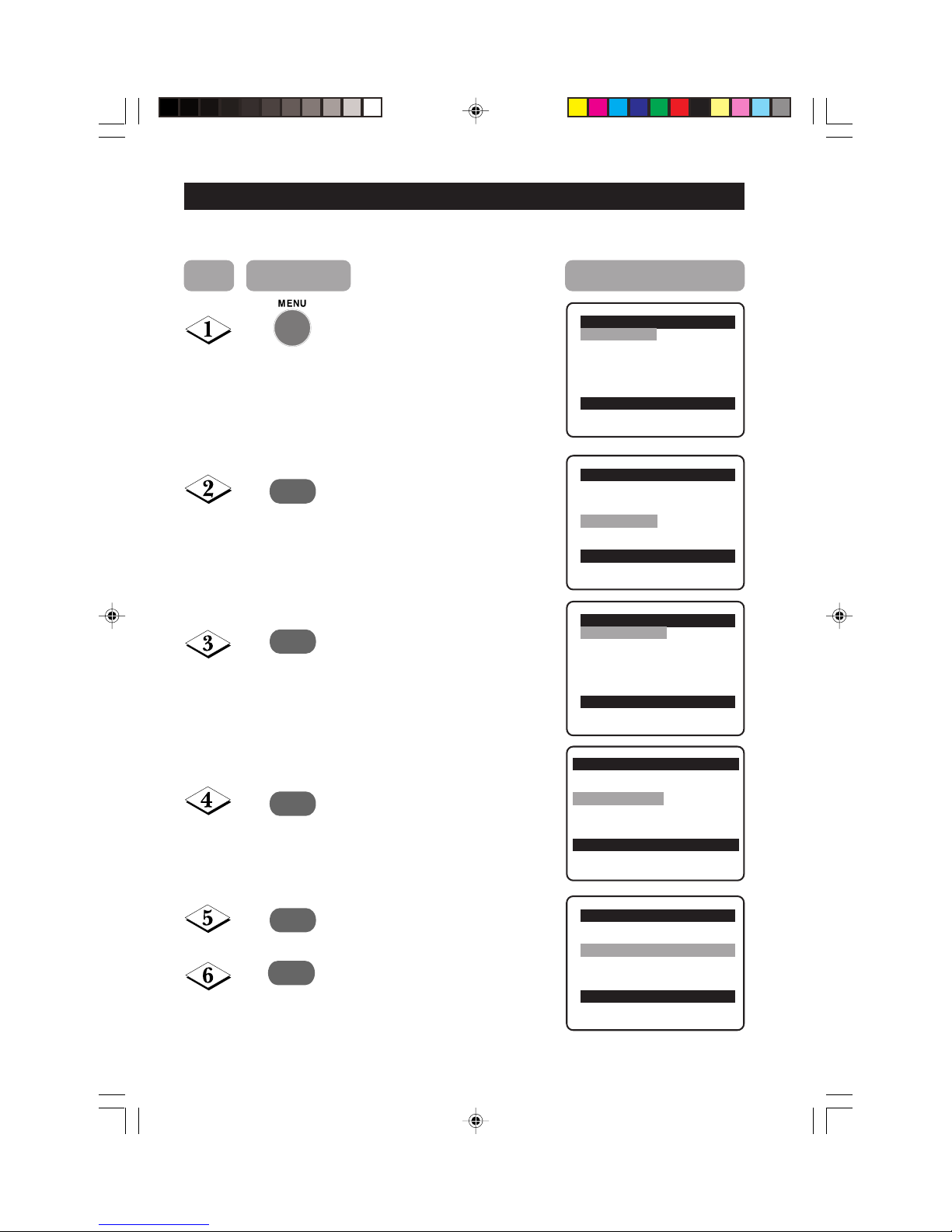
14
MANUAL T UNING OF CHANNELS
Manual tuning of channels allows you to select your preferred channel number for every
available programme.
¸
˙
¸
˙
Enter main menu.
Press button repeatedly until
Install is selected.
Enter install menu.
Press button repeatedly until
Manual Store is selected.
Enter manual store menu.
Press button repeatedly until
Search is selected.
MANUAL T UNING OF
Main o
✔ Picture π Brightness
■ Sound Colour
■ Features Contrast
■ Install Sharpness
Colour Temp.
More...
œ
Main o
■ Picture Language
■ Sound Auto Store
■ Features Manual Store
✔ Install π Channel Edit
œ
Install o
✔ Language π English
■ Auto Store
■ Manual Store
■ Channel Edit
œ
Install o
■ Language Colour System
■ Auto Store Sound System
✔
Manual Store π Search
■ Channel Edit Channel
Fine Tune
Store
œ
Manual Store o
■ Colour System
■ Sound System
✔
Search 79 MHz π
■ Channel
■ Fine Tune
■ Store
œ
¸
Step Press button Result on screen
12-18_29/34PT4323/notxt/E 06/12/03, 9:48 AM14

15
CHANNELSMANUAL T UNING OF CHANNELS
¸
Manual Store o
■ Colour System
■ Sound System
■ Search
✔
Channel 2 π
■ Fine Tune
■ Store
œ
Manual Storeo
■ Colour System
■ Sound System
■ Search
■ Channel
■ Fine Tune
✔
Store Store?π
œ
˙
¸
9
10
11
Manual Storeo
■ Colour System
■ Sound System
■ Search
■ Channel
■ Fine Tune
✔
Store Stored
œ
12
˙
Start manual searching. Searching
stops once a transmitting signal is
found.
Select Channel.
Key in the channel number.
Press button repeatedly until
Store is selected.
Store tuned channel.
Note : If you want to
continue searching for
another transmitting
channel, repeat steps
7 to 11.
Exit menu from screen.
Manual Store o
■ Colour System
■ Sound System
✔
Search 128 MHz π
■ Channel
■ Fine Tune
■ Store
œ
5
1
3
2
4
6
7
9
8
0
m
Step Press button Result on screen
12-18/E 01/15/03, 5:00 PM15

16
SELECTING THE COLOUR/SOUND SYSTEM
This feature allows you to select your desired Colour and Sound system. If Auto
is selected, the respective colour and sound system will be automatically selected according
to the transmission system. Note : Select your desired colour and sound system manually if
reception is poor at Auto mode.
Repeat step 1 Colour System is selected.
to step 5 as in
“Manual Tuning
of TV Channels”
Select the desired colour
system (Auto, PA L ,
NTSC 3.58, NTSC 4.43
or SECAM).
Press button repeatedly
until STORE is selected.
Store selected system.
Proceed to select Sound
System.
Select the desired sound
system (Auto, BG, I,
DK or M.
Press button repeatedly
until STORE is selected.
Store selected system.
Exit menu from screen.
Manual Store o
✔
Colour System Auto π
■ Sound System
■ Search
■ Channel
■ Fine Tune
■ Store
œ
Manual Store o
✔
Colour System PAL π
■ Sound System
■ Search
■ Channel
■ Fine Tune
■ Store
œ
˝
˙
or
¸
˙
˝
Manual Store o
■ Colour System
✔
Sound System
■ Search
■ Channel
■ Fine Tune
■ Store Stored
œ
9
¸
˙
Manual Store o
■ Colour System
✔
Sound System Auto π
■ Search
■ Channel
■ Fine Tune
■ Store
œ
Manual Store o
■ Colour System
✔
Sound System DK π
■ Search
■ Channel
■ Fine Tune
■ Store
œ
or
¸
˙
m
Manual Store o
■ Colour System
✔
Sound System
■ Search
■ Channel
■ Fine Tune
■ Store Stored
œ
10
11
12
or
˚
Step Press button Result on screen
12-18/E 01/15/03, 5:00 PM16

17
FINE TUNING OF CHANNELS
This feature allows you to adjust picture reception in areas of weak reception.
Enter main menu.
Press button repeatedly until
Install is selected.
Enter install menu.
Press button repeatedly until
Manual Store is selected.
Enter manual store menu.
Press button repeatedly until
Fine Tune is selected.
Fine tune until the best reception
is obtained.
Select Store.
Store last fine-tuned status.
Exit menu from screen.
Main o
✔ Picture π Brightness
■ Sound Color
■ Features Contrast
■ Install Sharpness
Colour Temp.
More...
œ
Main o
■ Picture Language
■ Sound Auto Store
■ Features Manual Store
✔ Install π Channel edit
œ
¸
˙
¸
˙
¸
˙
¸
˙
9
Install o
■ Language Colour System
■ Auto Store Sound System
✔
Manual Store π Search
■ Channel Edit Channel
Fine Tune
Store
œ
Manual Storeo
■ Colour System
■ Sound System
■ Search
■ Channel
✓ Fine Tune
p❘❘❘❘❘❘❘❘❘❘❘❘❘❘❘❘❘❘❘❘❘❘❘❘
π
■ Store
œ
Manual Storeo
■ Colour System
■ Sound System
■ Search
■ Channel
✓ Fine Tune
p❘❘❘❘❘❘❘❘❘❘❘❘❘❘❘❘❘❘❘❘❘❘❘❘
π
■ Store
œ
Manual Storeo
■ Colour System
■ Sound System
■ Search
■ Channel
■ Fine Tune
✔
Store Stored
œ
10
or
˝
Step Press button Result on screen
12-18_29/34PT4323/notxt/E 06/12/03, 9:48 AM17

18
EDITING OF CHANNELS
This feature allows you to skip or edit channels which have bad or weak TV signal or channels
that you do not watch often. Note : Once a channel is skipped, you cannot have access to it by
the CH (Channel) + or – button. You can only have access to the channel by the Digit (0 -9)
buttons.
Main o
■ Picture Language
■ Sound Auto Store
■ Features Manual Store
✔ Install π Channel Edit
œ
Install o
■ Language Channel
■ Auto Store Skipped
■ Manual Store
✔
Channel Edit π
œ
Enter main menu.
Press button repeatedly until
Install is selected.
Enter install menu.
Press button repeatedly until
Channel Edit is selected.
Enter Channel Edit menu.
Key in the channel number to be
skipped.
Select Skipped.
Select On to skip channel.
Exit menu from screen.
Channel Edit o
✔
Channel 2 π
■ Skipped
œ
9
HOW TO RESTORE SKIPPED CHANNELS
• Repeat Steps 1 to 5 as in”Editing of Channels”.
•Key in the channel number to be restored by the
Digit (0 - 9) button.
• Select Skipped by the
¸
button.
• Select Off to restore channel by the
˙
button.
• Exit menu from screen by the
button.
Channel Edit o
■ Channel
✔
Skipped Off
œ
5
1
3
2
4
6
7
9
8
0
¸
˙
¸
˙
¸
˙
Step Press button Result on screen
Channel Edit o
■ Channel
✔
Skipped On
œ
12-18_29/34PT4323/notxt/E 06/12/03, 9:48 AM18

19
¸
ADJUSTING THE TV PICTURE
The picture menu allows you to make adjustments to the picture.
Main o
✔ Picture π Brightness
■ Sound Colour
■ Features Contrast
■ Install Sharpness
Colour Temp
More...
œ
Picture o
✔ Brightnessp
❘❘❘❘❘❘❘❘❘❘❘❘❘❘❘❘❘❘❘❘❘❘❘
59π
■ Colour
■ Contrast
■ Sharpness
■ Colour Temp
■ NR
œ
˙
Display the main menu on screen.
Enter Picture menu.
Select item.
Adjust level or select desired
setting.
Exit menu from screen.
˝
˙
or
Picture menu items Activities
Brightness Increase or decrease brightness level.
Colour Increase or decrease color level.
Contrast Increase or decrease contrast level.
Sharpness Increase or decrease sharpness level to improve detail
in picture.
Colour temperature Choose from 3 settings (Normal, Warm or Cool).
NR (Noise Reduction) Select “On” to reduce “noisy” picture (little dots on
picture) due to weak signal.
Contrast + Select “On” to allow you to optimise the total contrast
for improved picture quality.
˚
or
Picture o
✔ Colour p
❘❘❘❘❘❘❘❘❘❘❘❘❘❘❘❘❘❘❘❘❘❘❘
59π
■ Contrast
■ Sharpness
■ Colour Temp
■ NR
■ Contrast +
œ
Step Press button Result on screen
19-20_29/34PT4323/notxt/E 06/12/03, 9:50 AM19

20
ADJUSTING THE TV SOUND
The sound menu allows you to make adjustments to the sound.
Display the main menu on screen.
Select Sound menu.
Enter Sound menu.
Select item.
Adjust level or select desired
setting.
Exit menu from screen.
Main o
✔ Picture π Brightness
■ Sound Colour
■ Features Contrast
■ Install Sharpness
Colour Temp.
More...
œ
Main o
■
Picture Treble
✔
Sound π Bass
■ Features Balance
■ Install AVL
Incr. Surround
Ultra Bass
œ
Sound o
✔ Treble p
❘❘❘❘❘❘❘❘❘❘❘❘❘❘❘❘❘❘❘❘❘❘❘
0π
■ Bass
■ Balance
■ AVL
■ Incr. Surround
■ Ultra Bass
œ
¸
˙
˝
˙
or
˚
or
¸
Sound menu items Activities
Tr eble Increase or decrease high frequency level.
Bass Increase or decrease low frequency level.
Balance Increase or decrease to adjust balance level.
AVL (Auto Volume Leveller) Select On to enable volume to remain at a pre-
determined level should there be a sudden change in
volume during commercial breaks or channel switching.
Incredible Surround Select On to boost the effect of stereo sound.
Ultra Bass Select On to enjoy enhanced bass output.
Step Press button Result on screen
19-20_29/34PT4323/notxt/E 06/12/03, 9:50 AM20

21
ROTATION (FOR CERTAIN VERSIONS ONLY)
Due to the earth’s magnetic field and position of the TV, there may be a slight tilting of the
picture to the left or right when the set is switched on. When this phenomena accurs, select
Rotation in the Features menu and adjust accordingly.
Main o
✔ Picture π Brightness
■ Sound Colour
■ Features Contrast
■ Install Sharpness
Colour Temp.
More...
œ
Main o
■ Picture Rotation
■ Sound Format
✔ Features π
Signal Strength
■ Install
Active Control
œ
Features o
✔ Rotation p
❘❘❘❘❘❘❘❘❘❘❘❘❘❘❘❘❘❘❘❘❘❘❘❘
0π
■ Format
■
Signal strength
■
Active Control
œ
Step Press button Result on screen
Display the main menu on screen.
Select Features.
Enter the Features menu.
Select Rotation.
Press repeatedly until you deem
picture is in the normal position.
Exit menu from screen.
¸
˙
˙
¸
or
˝
Features o
✔ Rotation p
❘❘❘❘❘❘❘❘❘❘❘❘❘❘❘❘❘❘❘❘❘❘
40π
■ Format
■
Signal strength
■
Active Control
œ
21-24_29/34PT4323/notxt/E 06/12/03, 9:56 AM21

22
USING THE SCREEN FORMAT
You can have a choice of two formats for your viewing pleasure, namely : - 4:3 mode and the
EXPAND 4:3 mode through the FORMAT menu.
Display the main menu on screen.
Press button repeatedly until
Features is selected.
Enter the Features menu.
Press button repeatedly until
Format is selected.
Press the button repeatedly to
cycle through the different formats
(4:3 or Expand 4:3) or and select
your desired format.
Exit menu from screen.
When to use the Screen Formats
4:3 format
Select the 4:3 format if you want to
display the 4:3 picture using the full
surface of the screen.
Expand 4:3 format
Select the Expand 4:3 format if you
want to expand movie images
recorded in the letterbox format.
When this format is selected, the
black horizontal bars at the top and
bottom are expanded thus filling
up the entire TV screen.
¸
Main o
■ Picture Rotation
■ Sound Format
✔ Features π
Signal Strength
■ Install
Active Control
œ
Feature o
■ Rotation
✔ Format 4:3 π
■
Signal strength
■
Active Control
œ
Features o
■ Rotation
✔ Format 4:3 Expand π
■
Signal Strength
■
Active control
œ
¸
˙
˙
➩
➩
➩
Step Press button Result on screen
21-24_29/34PT4323/notxt/E 06/12/03, 9:56 AM22

23
ACTIVATING THE SIGNAL STRENGTH
The Signal Strength feature allows to view the signal strength level when the On option is
selected. The signal strength level will be indicated at the bottom of the screen whenever you
switch channel.
Display the main menu on screen.
Press button repeatedly until
Features is selected.
Enter the Features menu.
Press button repeatedly until
Signal Strength is selected.
Press the button to select On
option to activate the Signal Strength
mode.
¸
Main o
■ Picture Rotation
■ Sound Format
✔ Features π
Signal Strength
■ Install
Active Control
œ
Feature o
■ Rotation
■ Format
✔
Signal strength
Off
■
Active Control
œ
˙
Step Press button Result on screen
Feature o
■ Rotation
■ Format
✔
Signal strength
On
■
Active Control
œ
¸
˙
21-24_29/34PT4323/notxt/E 06/12/03, 9:56 AM23

24
USING THE A CTIVE CONTROL
This feature automatically adjust settings for optimal picture quality continuously under any
signal conditions. To activate the Active Control feature, select the “ON” option in the Active
Control menu.
Display the main menu on screen.
Press button repeatedly until
Features is selected.
Enter the Features menu.
Press button repeatedly until
Active control is selected.
Press the button to select On option
to activate Active Control mode.
If Display On option is selected, the
settings of Brightness, Contrast,
Sharpness, Contrast + and
Noise Reduction will be displayed
on the screen when the set is
switched on or when you switch to
another channel.
¸
Main o
■ Picture Rotation
■ Sound Fprmat
✔ Features π
Signal Strength
■ Install
Active Control
œ
Feature o
■ Rotation
■ Format
■
Signal strength
✔
Active Control
Off
œ
¸
˙
˙
Step Press button Result on screen
Feature o
■ Rotation
■ Format
■
Signal strength
✔
Active Control
On
œ
21-24_29/34PT4323/notxt/E 06/12/03, 9:56 AM24

25
SMART PICTURE CONTROL
Whether you are watching a movie or video game, your TV has automatic video control
settings matched to your current program source or content. The Smart Picture feature quickly
resets your TV’s video controls of program for a number of different types of programs and
viewing conditions you may have in your home. Each Smart Picture setting is preset at the
factory to automatically adjust the TV’s Brightness, Colour, Picture and Sharpness levels.
Press botton repeatedly to cycle through the 5 settings namely,
Personal, DVD/VCD, Rich, Natural and Soft and select
your desired picture setting.
Exit menu from screen.
Personal
Defintion of Picture Settings
Personal : Picture settings are set to your preference.
DVD/VCD :For optimal picture setting, whenever
the source is connected to DVD/VCD
player, select DVD/VCD setting for AV
mode.
Rich : Emphasize very vibrant colours. This
setting is the optimal setting when you
are viewing TV programmes in a
brightly-lit room.
Natural : Emphasize original colours.
Soft : Emphasize “warm” colours.
(Suitable for dimly-lit room condition and
givescinema-like effect when light is
switched off).
m
DVD/VCD
Rich
Natural
Soft
`
Step Press button
25-29_34PT4323/E 04/10/03, 5:41 PM25

26
SMART SOUND CONTROL
Whether you are watching a movie or video game, your TV has automatic sound control
settings matched to your current program source or content. The Smart Sound feature quickly
resets your TV’s sound controls of program for a number of different types of programs and
viewing conditions you may have in your home. Each Smart Sound setting is preset at the
factory to automatically adjust the TV’s Treble and Bass levels.
Press botton repeatedly to cycle through the 4 settings namely,
Personal, Theatre, Music and Voice and select your desired
sound setting.
Exit menu from screen.
Personal
Definition of Sound Settings
Personal : Sound settings are set to your preference.
Theatre : Emphasize sensation to action.
(Bass and Treble boosted)
Music : Emphasize low tone (Bass boosted).
Voice : Emphasize high tone (treble boosted).
q
m
Voice
Theatre
Music
Step Press button
25-29_34PT4323/E 04/10/03, 5:41 PM26

27
PERSONAL ZAPPING
A list or series of favourite TV programs can be selected and stored in the 4 coloured buttons
with the Personal Zapping feature. With this feature you can easily viewed up to a total of 10
preferred channels for each coloured button.
Adding Channels to the Favourite list
Select a channel by the Digit
buttons
Press button to display list.
Choose your favourite colour
button to store selected channel.
Repeat steps 1 to 3 to add and
store your avourite channels to
the list.
Exit menu from screen.
To view through the favourite list
8
Deleting Channels from the Favourite list
{ 8
{ 8
{Remove Item?- Press |
8 { Select List!
{ 8 Added!
m
m
5
1
3
2
4
6
7
9
8
0
Step Press button Result on screen
Press the colour button that you
have selected.
Press button repeatedly to cycle
through your favourite list
and view your favourite channel.
Select a colour button and press
button repeatedly to select the
channel you want to delete.
Press button to display list.
Press button to remove item.
Repeat steps 1 to 3 to delete
more channels from list.
Exit menu from screen.
25-29_34PT4323/E 04/10/03, 5:41 PM27

28
SPECIFICATIONS
29PT4323 34PT4323
Picture tube screen size 720 mm 850 mm
Picture tube visible area 680 mm 800 mm
Audio Output :
Speaker 2 x 10 W
TV System NTSC M
PAL B/G
PAL B/H (only for certain versions)
PAL D/K
PAL I
SECAM B/G
SECAM D/K
SECAM K1
Playback System NTSC 3.58, NTSC 4.43, PAL 60
Set Dimensions :
Width 787 mm 895 mm
Depth 500 mm 587 mm
Height 590 mm 700 mm
Net Weight of Set (approximate ) 45 kg 74 kg
Note
For Operating Voltage, Frequency, Power Consumption and Version Number, refer to the
type number at the rear of the set.
28-29_29/34PT4323/notxt/E 06/12/03, 9:59 AM28

29
3141 055 22131
28-29_29/34PT4323/notxt/E 06/12/03, 9:59 AM29
