Philips 32PW9768/05 User Manual

tv
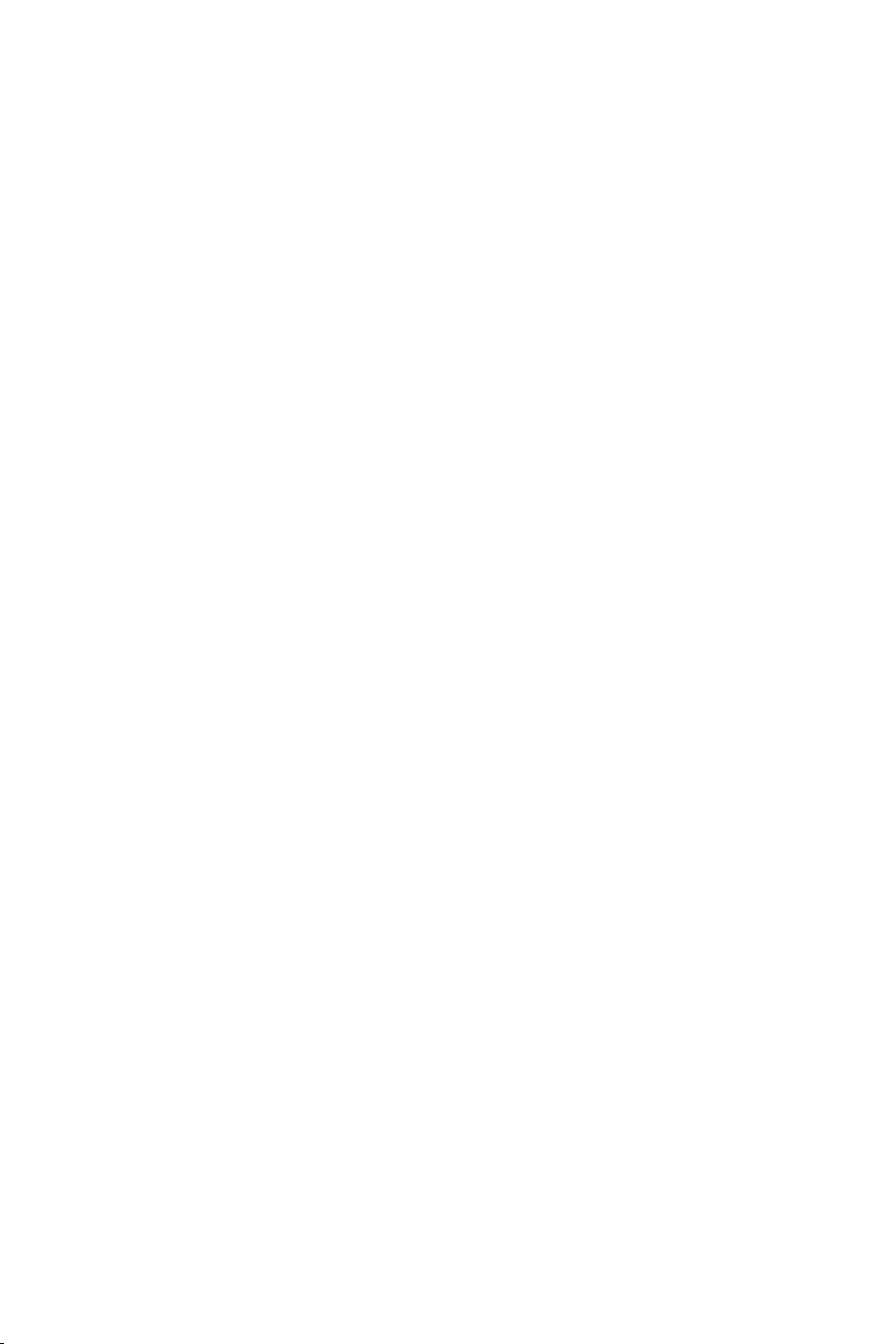
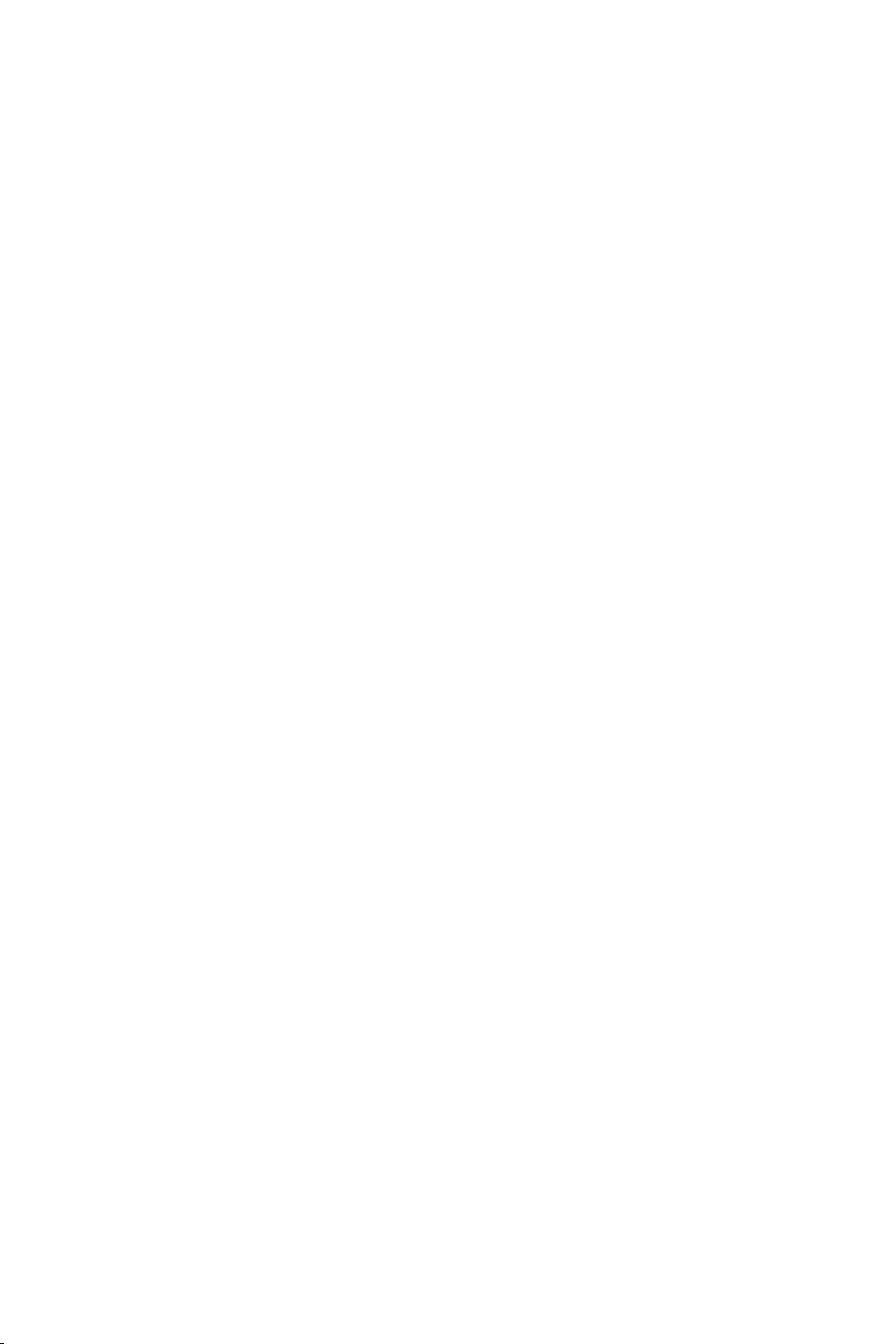
Information for users in the UK
(Not applicable outside the UK)
Positioning the TV
For the best results, choose a position where light does not fall directly on the screen, and at some
distance away from radiators or other sources of heat. Leave a space of at least 5 cm all around
the TV for ventilation, making sure that curtains, cupboards etc. cannot obstruct the air flow
through the ventilation apertures.
The TV is intended for use in a domestic environment only and should never be operated or
stored in excessively hot or humid atmospheres.
General Points
Please take note of the section 'Tips' at the end of this booklet.
Interference
The Department of Trade and Industry operates a Radio Interference Investigation Service to help
TV license holders improve reception of BBC and IBA programmes where they are being spoilt by
interference.
If your dealer cannot help, ask at a main Post Office for the booklet "How to improve Television
and Radio Reception".
Mains connection
Before connecting the TV to the mains, check that the mains supply voltage corresponds to the
voltage printed on the type plate on the rear panel of the TV. If the mains voltage is different,
consult your dealer.
Important
This apparatus is fitted with an approved moulded 13 Amp plug.
To change a fuse in this type of plug proceed as follows :
1. Remove fuse cover and fuse.
2. Fit new fuse which should be a BS1362 5A, A.S.T.A. or BSI approved type.
3. Refit the fuse cover.
In order to maintain conformity to the EMC directive, the mains plug on this product must not be
removed.
Connecting the aerial
The aerial should be connected to the socket marked x at the back of the set. An inferior aerial is
likely to result in a poor, perhaps unstable picture with ghost images and lack of contrast. Makeshift or set-top aerials are unlikely to give adequate results.
Your dealer will know from experience the most suitable type for your locality.
Should you wish to use the set in conjunction with other equipment, which connects to the aerial
socket such as TV games, or a video camera, it is recommended that you consult your dealer on
the best method of connection.
Stand (if provided)
Use only the stand provided with the set, making sure that the fixings are properly tightened.A
diagram showing how to assemble the stand is packed with the stand. Never use a make-shift
stand, or legs fixed with woodscrews.
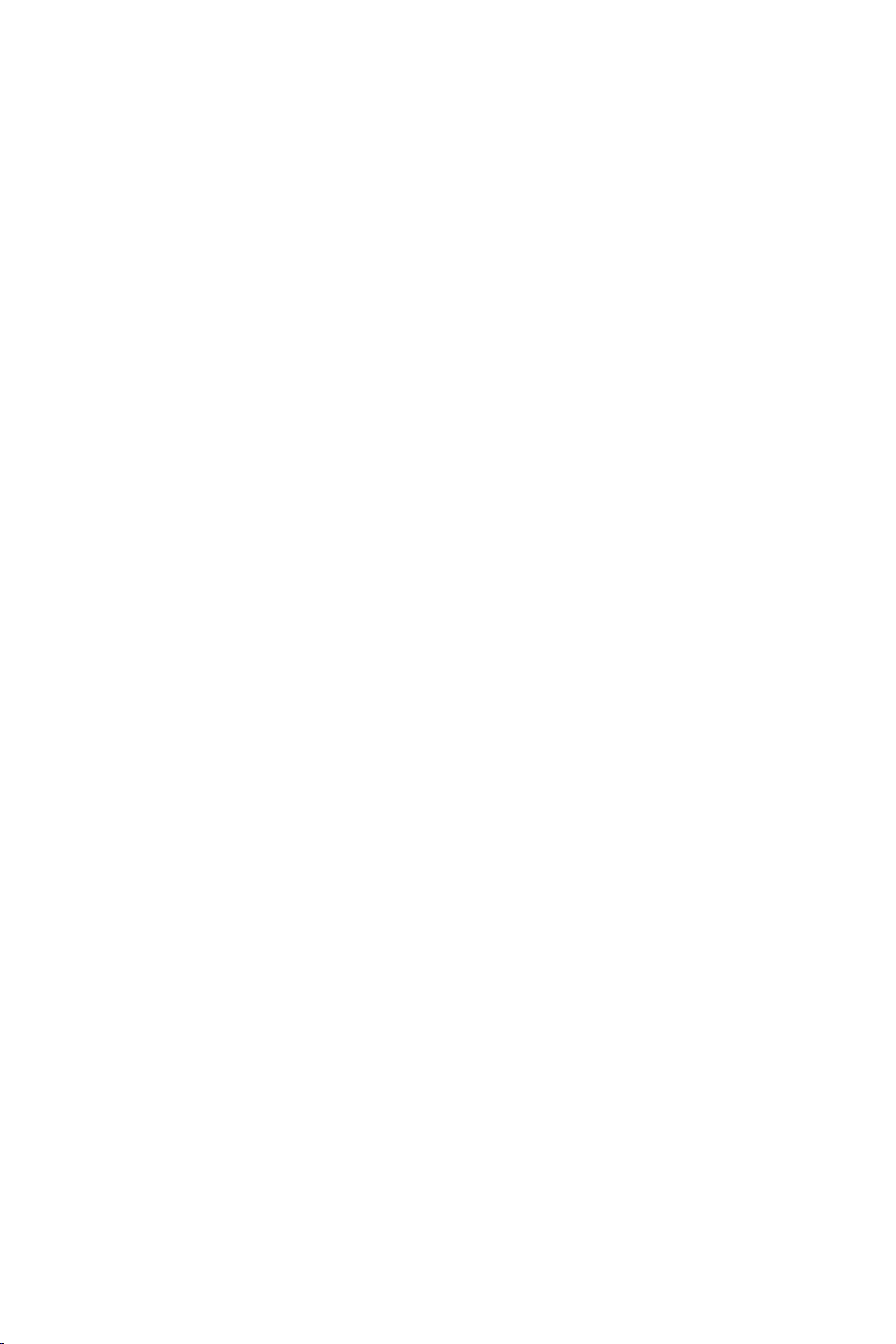

Contents
Installation
Help?
If this instruction manual does
not give an answer or if ‘Tips’ do
not solve your TV problem, you
can call your Local Philips
Customer or Service Centre. See
the supplied World-wide
guarantee booklet.
Please, have the Model and
Product number which you can
find at the back of your
television set or on the
packaging, ready, before calling
the Philips helpline.
Model: 32PW9768
Product No: ............................................
R End of life directives
Philips is paying a lot of attention to
producing environmentally-friendly in
green focal areas.Your new TV contains
materials which can be recycled and
reused. At the end of its life specialised
companies can dismantle the
discarded TV to concentrate the
reusable materials and to minimise
the amount of materials to be
disposed of.
Please ensure you dispose of your old
TV according to local regulations.
Preparation ...................................................................................... 2
Keys on top of the TV ................................................................... 2
Your remote control .................................................................. 3-4
To use the menus ........................................................................... 5
Select the menu language and country ..................................... 5
Store TV channels .......................................................................... 6
Automatic installation ............................................................6
Manual installation................................................................... 6
Give name ................................................................................. 6
Reshuffle the programme list................................................. 7
Select favourite TV channels ................................................. 7
Install TV setup ............................................................................... 7
Speakers .................................................................................... 7
General .................................................................................. 8-9
Source ........................................................................................ 9
Decoder .................................................................................... 9
Demo .............................................................................................. 10
Operation
TV menu
Picture menu .................................................................... 10-11
Sound menu ..................................................................... 11-12
Features menu ................................................................. 12-13
Dual screen / PIP / Multipip ........................................................ 14
NEXTVIEW/Teletext guide ...................................................... 15-16
Teletext ..................................................................................... 17-18
Flex TV .......................................................................................19-22
Connect peripheral equipment
Connecting and selecting equipment .................................23-24
Audio and video equipment keys ............................................. 25
Tips ................................................................................................ 26
English
EasyLink features are based on the “one touch operation” approach.
This means that a sequence of actions are executed at the same
time in both the television and the video cassette recorder, provided
both are fitted with the EasyLink function and connected with the
eurocable supplied with your video recorder.
1

Preparation
V
P
M
MENU/OK
& Place the TV on a solid surface.
! 32PW9768: 60 kg !
min.
1m
For ventilation, leave at least 5 cm free all
around the TV. Do not place the TV on a
carpet.To prevent any unsafe situations, do not
place any objects on top of the TV. Avoid heat,
direct sunlight and exposure to rain or water.
é Insert the aerial plug firmly into the aerial
socket x at the back of the TV. For best
picture quality use the suppressor-aerial cable
supplied.
“ Insert the mains plug of the TV in the wall
socket having a mains voltage of 220V-240V.
‘ Remote control: Insert the 2 batteries supplied
(Type R6-1,5V).
The batteries supplied do not contain the heavy
metals mercury and cadmium. Please check on
how to dispose of exhausted batteries according to
local regulations.
( Switch the TV on : Press the power switch A
on the front of your TV.
An indicator on the front of the TV lights up
and the screen comes on.
If the TV is in standby mode (red indicator),
press the
-P+ keys on the remote control.
Keys on top of the TV
Picture Sound Features
Setup
Demo
Install
2
TV
Exit
Should your remote be lost or broken you can still
change some of the basic settings with the keys on
top of your TV.
Press:
• the V - or + key to adjust the volume;
• the -
P+ keys to select the TV channels or
sources.
The
M key can be used to summon the main menu
without the remote control.
Use:
• the V - and + keys and the
P- and P+ keys to
select menu items in the directions as shown;
• the
M key to confirm your selection.
Note:
When activated via the
M key on top of the TV, only
Exit lets you dismiss the menu.
Navigate to
Exit and press the M key.
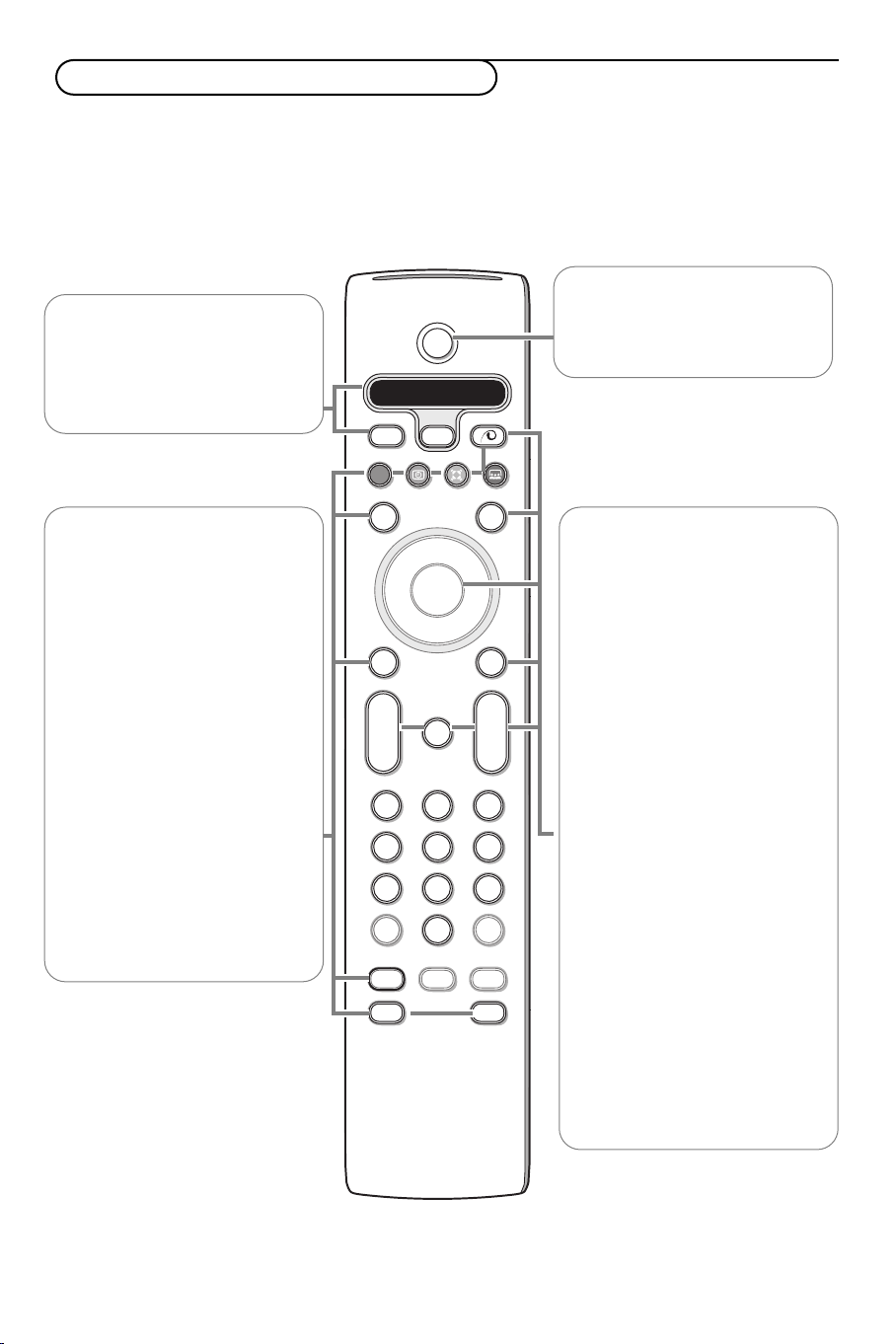
B
b
¬
+
-
V
+
-
P
v
b
i
0
h
q
Select
VCR DVD SAT AMP CD
MENU
DVR
OK
123
456
789
0
Ò®‡π
†
Active Control
æ
Ò
†
Ï
Pause Live
REC
Use of the remote control RC4303
Note: For most keys pressing a key once will activate the function. Pressing a second time will de-activate it.
When a key enables multiple options, a small list will be shown. Press repeatedly to select the next item in the list.
The list will be removed automatically after 4 seconds or press
VCR DVD SAT AMP CD
Audio- and Video equipment keys
(p. 25)
v Select peripherals
(p. 24)
OK to remove immediately.
B Standby
Press to switch the TV on or off.
When switched off, a red
indicator on the TV lights up.
®Ò‡π†
Audio- and Video equipment keys
p. 25
REC / DVR / PAUSE / LIVE
Flex TV functions, see p. 19
U Time display
The time is displayed on the
screen.
Q Surround mode
Press this key repeatedly to
select another available surround
mode.
Ì Cinema Go
See separate Cinema Link
booklet supplied.
æ NEXTVIEW on/off p. 15
Press the
NEXTVIEW/ Teletext Guide on the
right half of the screen.
b key to show
x Pixel Plus demo on/off
In the right part Pixel Plus and
Digital Natural Motion are
switched on.
b Teletext on/off p. 17
Press the
b key to show
teletext on the right half of the
screen.
OK Press this key
• to activate your choice, when in
the menus.
• to display the programme list.
Ï Main menu on/off see p. 5
V To adjust the volume.
¬ Interrupt the sound or restore it.
PProgramme selection
To browse through the TV
channels and sources stored in
the favourite list.
0/9 Digit keys
To select a TV channel.
For a two digit programme
number, enter the second digit
before the dash disappears.To
switch immediately to a selected
one digit TV channel, keep the
digit key pressed a bit longer.
33

B
b
¬
+
-
V
+
-
P
v
b
i
0
h
q
Select
VCR DVD SAT AMP CD
MENU
DVR
OK
123
456
789
0
Ò®‡π
†
Active Control
æ
Ò
†
Ï
Pause Live
REC
i On Screen information
Press to display information about the selected TV channel and
programme.
Menu/Remote control info
When a menu is on screen, press i to display info on the selected
menu item. For information on the remote control functions, while the
menu info is displayed, press any key on the remote control.
The normal function of the key is not executed.
0 Smart surf /
NEXTV
IEW themes
With this key you can easily switch between 2 up to 9 different TV
channels or sources or quickly select TV programmes if
NEXTVIEW with
defined themes is broadcast. See General, Smart surf, p. 8.
Press the
OK key or wait for the time out to dismiss the Smart surf
display.
b Dual screen / PIP / Multipip See p. 8 and p. 14
h Active control see p. 11
q Picture format
Press this key repeatedly or press the cursor up/down to select another
picture format:Auto format, Super zoom, 4:3, Movie Expand 14:9, Movie
Expand 16:9, Subtitle zoom or Wide screen.
Auto format Super zoom 4:3 Movie Expand 14:9
Movie Expand 16:9 Subtitle zoom Wide screen
Auto format makes the picture fill the screen as much as possible.
In case of subtitles in the bottom black bar,Auto format makes the
subtitles visible. If subtitles are only partly visible, press cursor up.
In case of a broadcaster logo in the corner of the top black bar, the logo
disappears from the screen.
Super zoom removes the black bars on the sides of 4:3 programs with
negligible distortion.
When in Movie Expand 14:9, 16:9, Super zoom or Subtitle zoom picture
format, you can make subtitles visible with the cursor up/down.
4
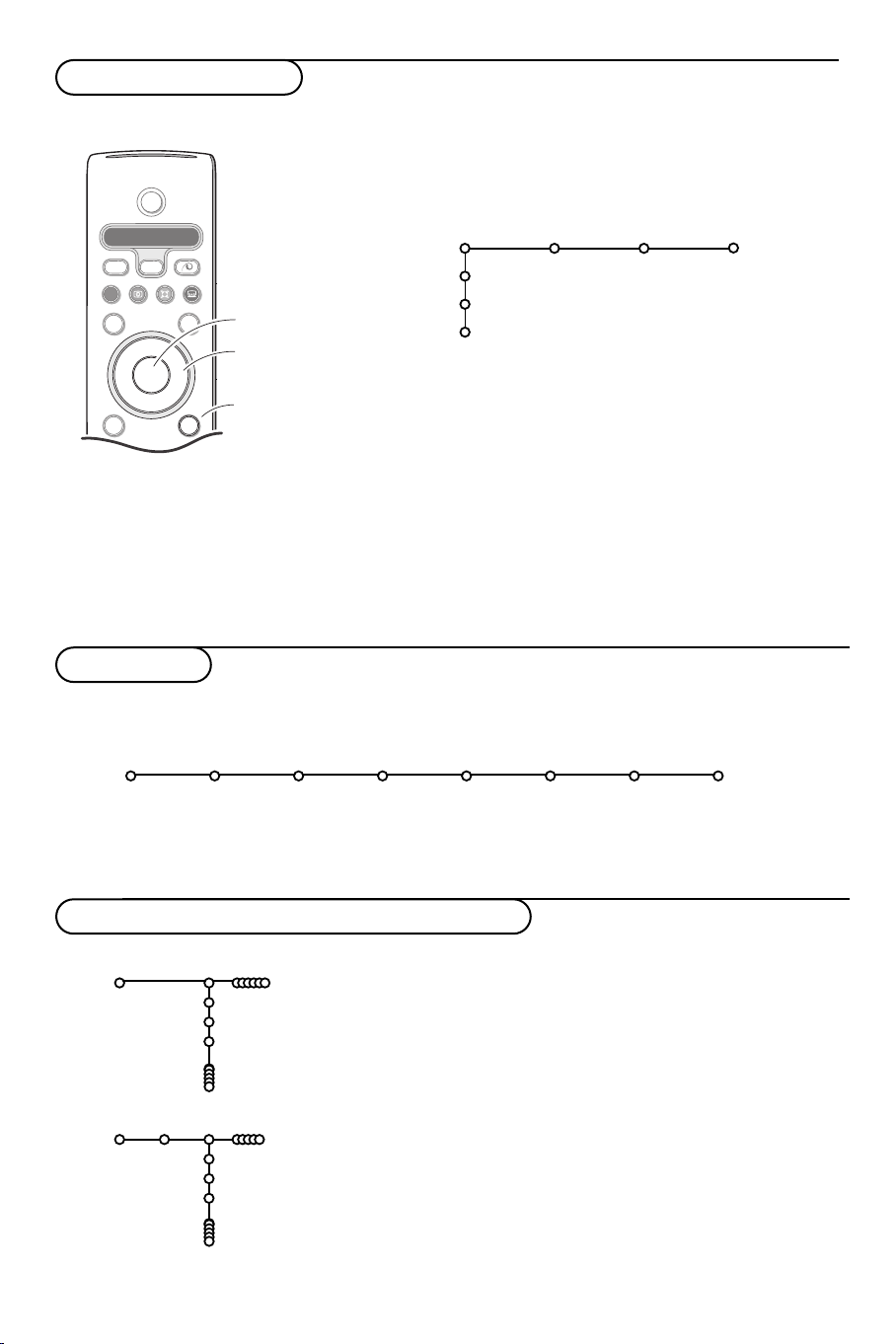
B
b
¬
+
-
V
+
-
P
v
Select
VCR DVD SAT AMP CD
MENU
DVR
OK
Ò®‡π
†
æ
Ò
†
Ï
REC
To use the menus
OK key to
activate
cursor to select
adjustments
return or switch
main menu on/off
& Press the MENU Ï key on the remote control to
summon the main menu.At any moment you can exit the
menu by pressing the
MENU Ï key again.
Note: If you have connected equipment with Cinema Link, more
menu items are present.
Picture Sound Features
TV
Setup
Demo
Install
é Use the cursor in the up/down direction to select the TV,
Setup, Demo or Install menu.
Use the cursor left/right to select
Picture, Sound or
Features.
Note: Sometimes not all the menu items are visible on the screen
(indicated by a cluster of blue balls). Use the cursor down or right
to reveal all items.
“ Use the cursor in the left/right direction to select the menu
item.
‘ Use the cursor up/down again to select the control you
want to select or to adjust.
Note: Items temporary not available or not relevant are displayed
in a light grey colour and cannot be selected.
Installation
The installation menu contains the following items:
Language Country Automatic Manual Give name Reshuffle Favourite
Install
EasyLink
If your video recorder has an EasyLink function, during installation, the language, country and available channels are
automatically transmitted to the video recorder.
Select the menu language and country
Language
English
Deutsch
Français
Country
Austria
Belgium
Croatia
Install
Install
install install programmes
& Press the MENU Ï key on the remote control.
é Use the cursor down to select Install.
“ Use the cursor right to select Language.
Follow the instructions on screen.
‘ Use the cursor up/down to select your preferred language
and press the
( Use the cursor right to select Country.
§ Select the country where you are now located and press
the
OK key.
Select
è Proceed with the Install menu.
OK key to confirm your selection.
Other when none of the countries applies.
5
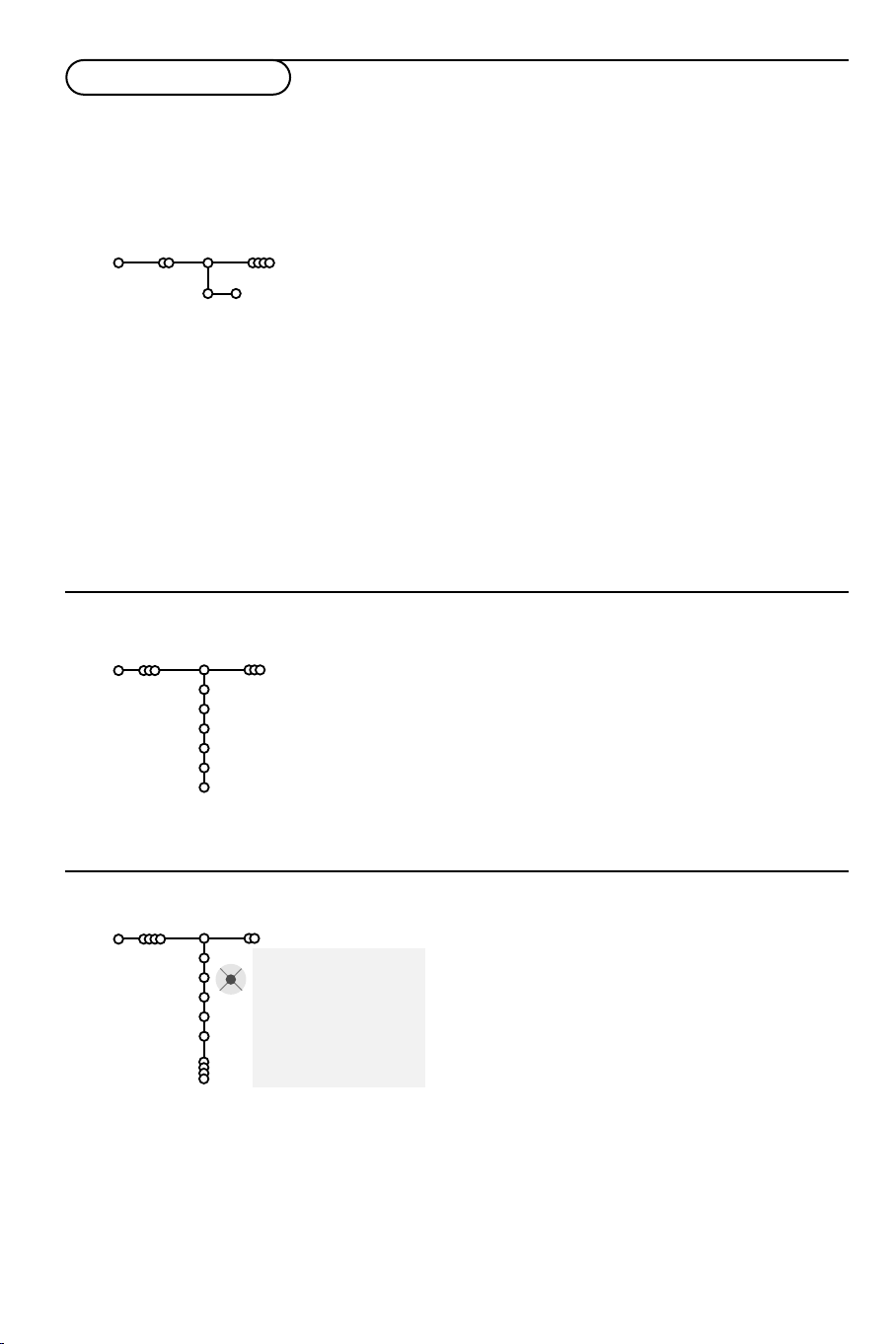
Store TV channels
After language and country are set correctly, you can now search for and store the TV channels in two
different ways: using Automatic Installation or Manual Installation (tuning-in channel by channel).
Select your choice with the cursor right.
Automatic installation
Install
& Select Automatic install in the Install menu.
Automatic install
Install Start
Note: All channels must be unlocked in order to
autoprogram. If requested, enter your code to unlock
all channels.
(See TV, Features menu, Childlock, p. 13.)
é Press the cursor down.
The autoprogramming option label
Start
appears.
“ Press the cursor right.
‘ The message Searching appears and the
progress of autoprogramming is displayed.
If a cable system or a TV channel which broadcasts
ACI (Automatic Channel Installation) is detected, a
programme list appears.Without ACI broadcast,
the channels are numbered according your
language and country selection.You can use
Reshuffle to renumber them. See p. 7.
It is possible that the cable company or the TV channel
displays a broadcast selection menu. Layout and items
are defined by the cable company or the TV channel.
Make your choice with the cursor and press the
OK
key.
Manual installation
Searching for and storing TV channels is done channel by channel.
You must go through every step of the Manual Installation menu.
Install
Manual install
Selection mode
System
Programme
Search
Fine tune
Store
& Select Manual install in the Install menu.
é Press the cursor down.
Follow the instructions on screen.
Note: Search or direct selection of a TV channel.
If you know the frequency, the C- or S-channel number, enter the 3 or
2 digits of the frequency or the channel number directly with the digit
keys 0 to 9 (e.g. 048). Press the cursor down to proceed.
Repeat to search for another TV channel.
Give name
Install
It is possible to change the name stored in the
memory or to assign a name to a TV channel for
which a name has not yet been entered.A name
with up to 5 letters or numbers can be given to
the programme numbers 0 to 99.
& Select Give Name in the Install menu and
press the cursor down.
6
Give name
VCR1
BBC1
BBC2
CNN
TVE
.....
® Space ® Delete
pπ
ABCDEFG 123
HIJKLMN 456
OPQRSTU 789
VWXYZ 0
® Shift ® Special
é Select the programme number.
Note: keep the cursor up/down pressed to scroll
through the programme list quickly.
“ Press the cursor right.
A keyboard appears on the screen.
Press the cursor right to enter the keyboard.
Press the cursor up/down, left/right to select
the first character and press
OK. Repeat for
every character you want to enter.
Select
Space to enter a space; Delete to erase
the highlighted character in the name entered;
Shift to display upper- or lowercase characters
on the keyboard;
characters on the keyboard. Press
Special to display special
OK to
confirm.
‘ Press the cursor left repeatedly when you have
finished the name giving.
( Select another programme number and repeat
steps
“ to ‘.
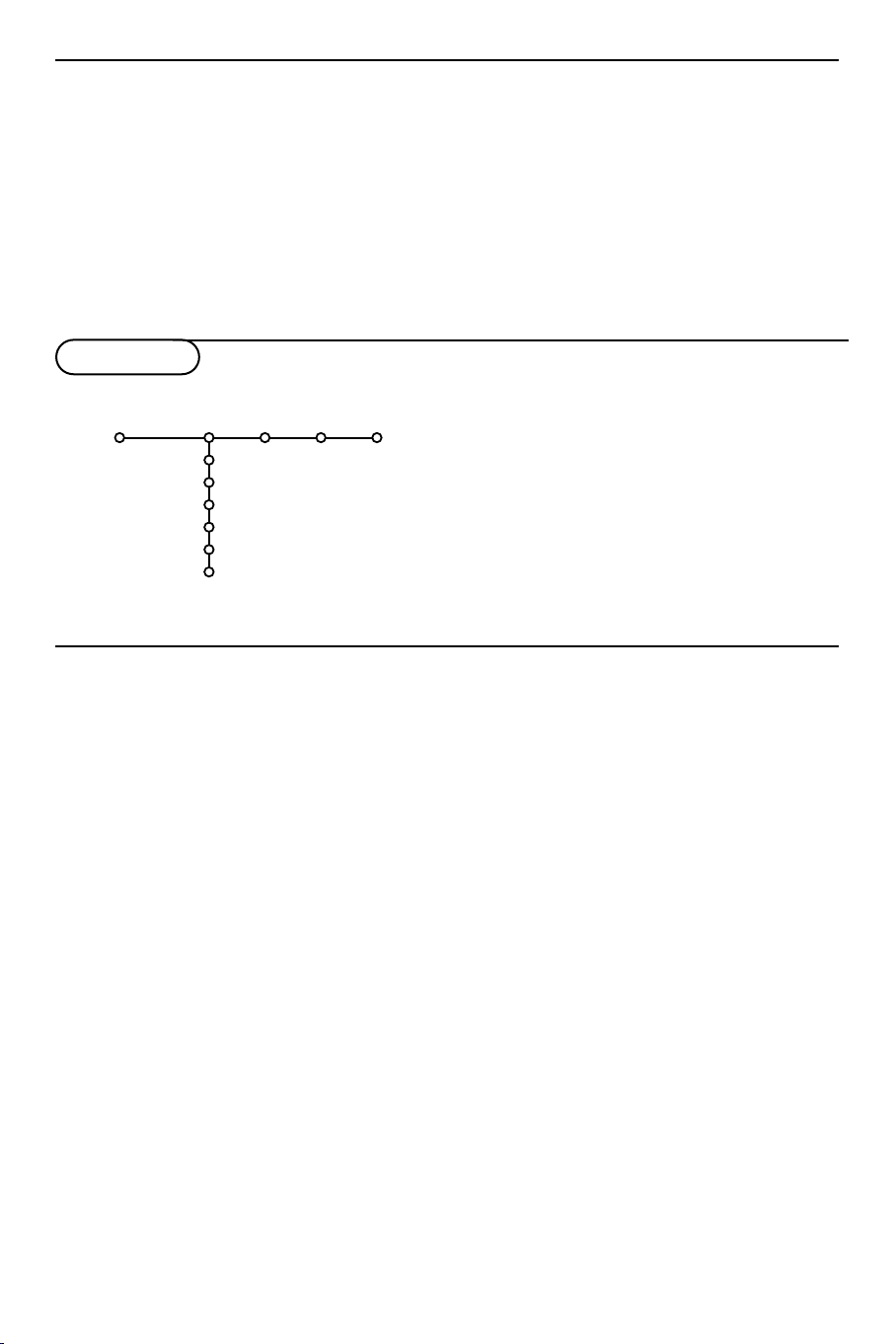
Reshuffle the programme list
You can change the order of the stored TV
channels.
& Select Reshuffle in the Installation menu.
é Follow the instructions on screen.
TV Setup
Speakers General Source Decoder
Setup
Test tone
Balance
Centre volume
(Surround volume)
Surround speakers
Auto surround
Select Favourite TV channels
& Select Favourite programmes in the Install
menu.
é Select your programme number with the
cursor up/down.
“ Select Ye s or No with the cursor right.
‘ Repeat é and “ for every TV channel or
external you want to make a favourite or a
non-favourite TV channel or external.
The Setup menu contains items that control the
settings of the TV’s functions, features, services and
peripherals you may have connected.
The
Speakers menu reflects the speaker-related
controls.
The
General menu allows you to change settings
that will typically be accessed only occasionally.
The
Source menu allows you to select a source.
The
Decoder menu allows you to define one or
more programme numbers as decoder programme
numbers.
Speakers
Your TV is equipped with integrated front left, right
and centre loudspeakers, capable of reproducing
Stereo, Dolby 3 stereo and 3D Surround modes.
For full Dolby Pro Logic and Hall you should use
two amplified rear surround speakers connected to
the back of the TV.
See Extra loudspeakers/Amplifier, p. 24.
Depending on the output and Surround mode (see
Main menu,TV, Sound, Surround mode, p. 12)
selected, some menu items may be greyed out and
are not selectable.
Test tone controls
The menu item
balance the volume levels of the speakers.
& Select Test tone and press the cursor right.
é Once turned on, the Test Tone will circulate
through the left, centre, right speakers and
both rear surround speakers (if present).
“ Press the cursor up/down to select the desired
speaker for individual volume level adjustment.
‘ Press the cursor left/right to adjust the volume
level.
Test tone enables you to
Surround Speakers
See Connect Peripheral Equipment, Extra
loudspeakers/amplifier, p. 24.
If no Surround Speakers are connected do
not change the predefined factory settings
which is
Off. If Surround Speakers are
connected select On.
(Dolby Pro Logic and Hall are not available
if Off is selected.)
Auto Surround
Sometimes the broadcaster transmits
special signals for Surround Sound
encoded programmes.
The TV automatically switches to the best
surround sound mode when
Surround
is switched On.
Auto
However it is possible to overwrite this
setting.
7
