Philips 32PW9576-05R, 32PW9556-05R, 32PW9566-05E, 32PW9576-05E, 32PW9566-05R User Manual
...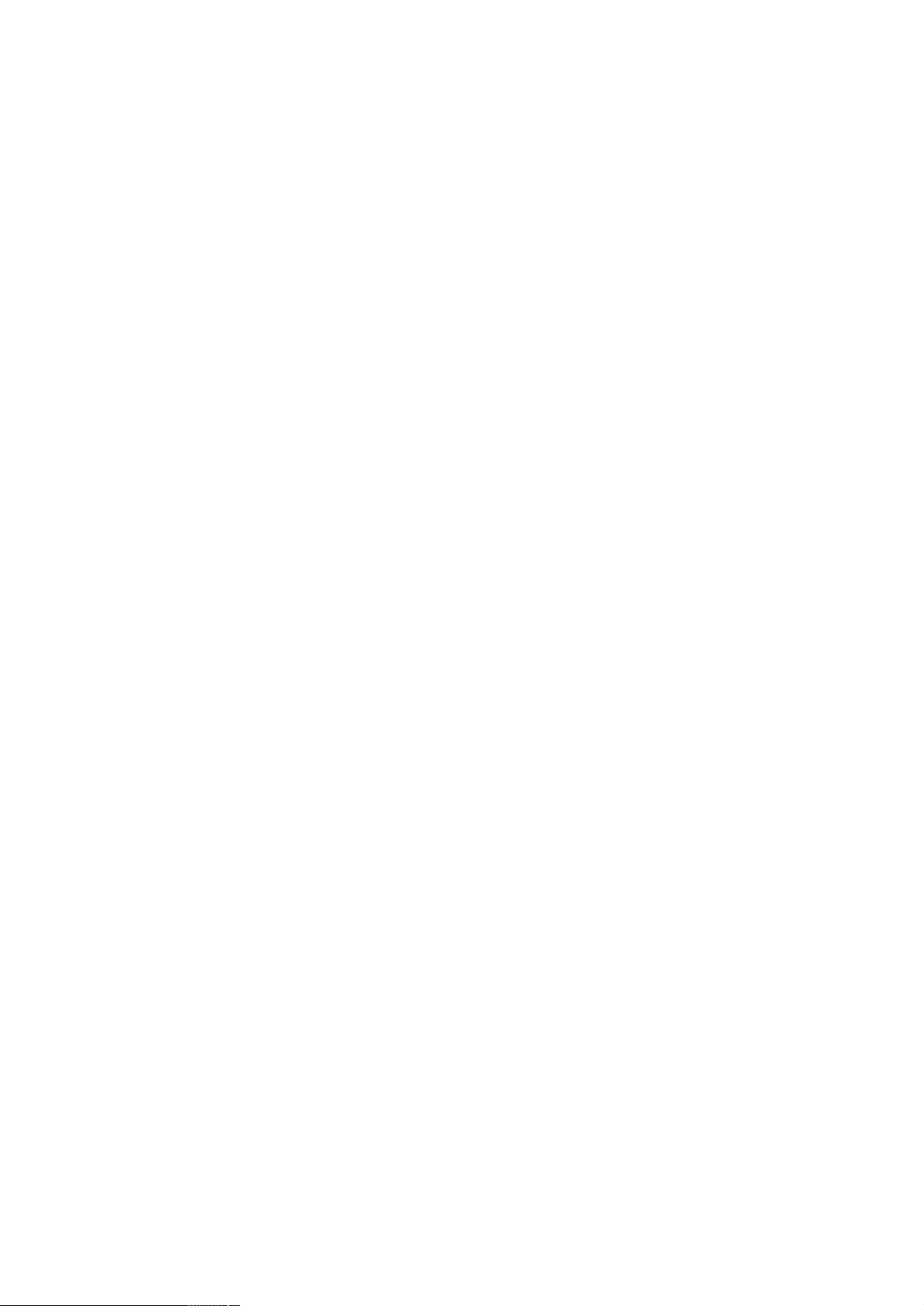
Information for users in the UK
(Not applicable outside the UK)
Positioning the TV
For the best results, choose a position where light does not fall directly on the screen,and at some distance away from radiators
or other sources of heat. Leave a space of at least 5 cm all around the TV for ventilation, making sure that curtains, cupboards etc.
cannot obstruct the air flow through the ventilation apertures.
The TV is intended for use in a domestic environment only and should never be operated or stored in excessively hot or humid
atmospheres.
General Points
Please take note of the section 'Tips' at the end of the English section in this booklet.
Interference
The Department of Trade and Industry operates a Radio Interference Investigation Service to help TV license holders improve
reception of BBC and IBA programmes where they are being spoilt by interference.
If your dealer cannot help, ask at a main Post Office for the booklet "How to improve Television and Radio Reception".
Mains connection
Before connecting the TV to the mains, check that the mains supply voltage corresponds to the voltage printed on the type plate
on the rear panel of the TV. If the mains voltage is different, consult your dealer.
Important
This apparatus is fitted with an approved moulded 13 Amp plug.
To change a fuse in this type of plug proceed as follows :
1. Remove fuse cover and fuse.
2. Fit new fuse which should be a BS1362 5A,A.S.T.A. or BSI approved type.
In order to maintain conformity to the EMC directive, the mains plug on this product must not be removed.
Connecting the aerial
The aerial should be connected to the socket marked x at the back of the set. An inferior aerial is likely to result in a poor,
perhaps unstable picture with ghost images and lack of contrast. Make-shift loft or set-top aerials are often inadequate.
Your dealer will know from experience the most suitable type for your locality.
Should you wish to use the set in conjunction with other equipment, which connects to the aerial socket such as TV games, or a
video camera, it is recommended that these be connected via a combiner unit to avoid repeated connection and disconnection of
the aerial plug.
Loop aerial (if provided)
The loop aerial packed with the set will give satisfactory reception under good signal conditions. Fit the aerial bracket and lead by
pushing the peg into the square hole in the backcover until it latches in place. Then insert the plug on the lead into the aerial
socket.
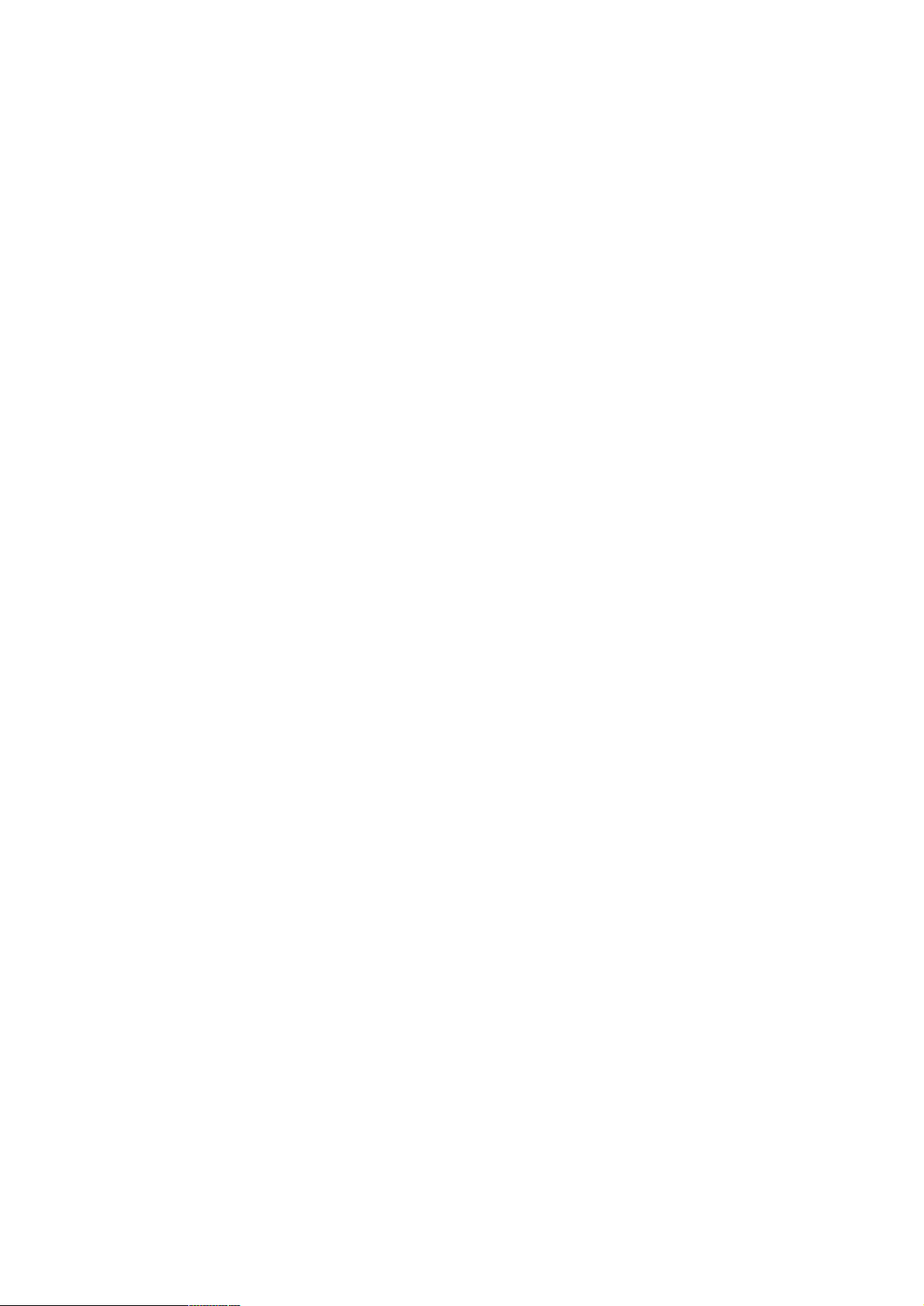
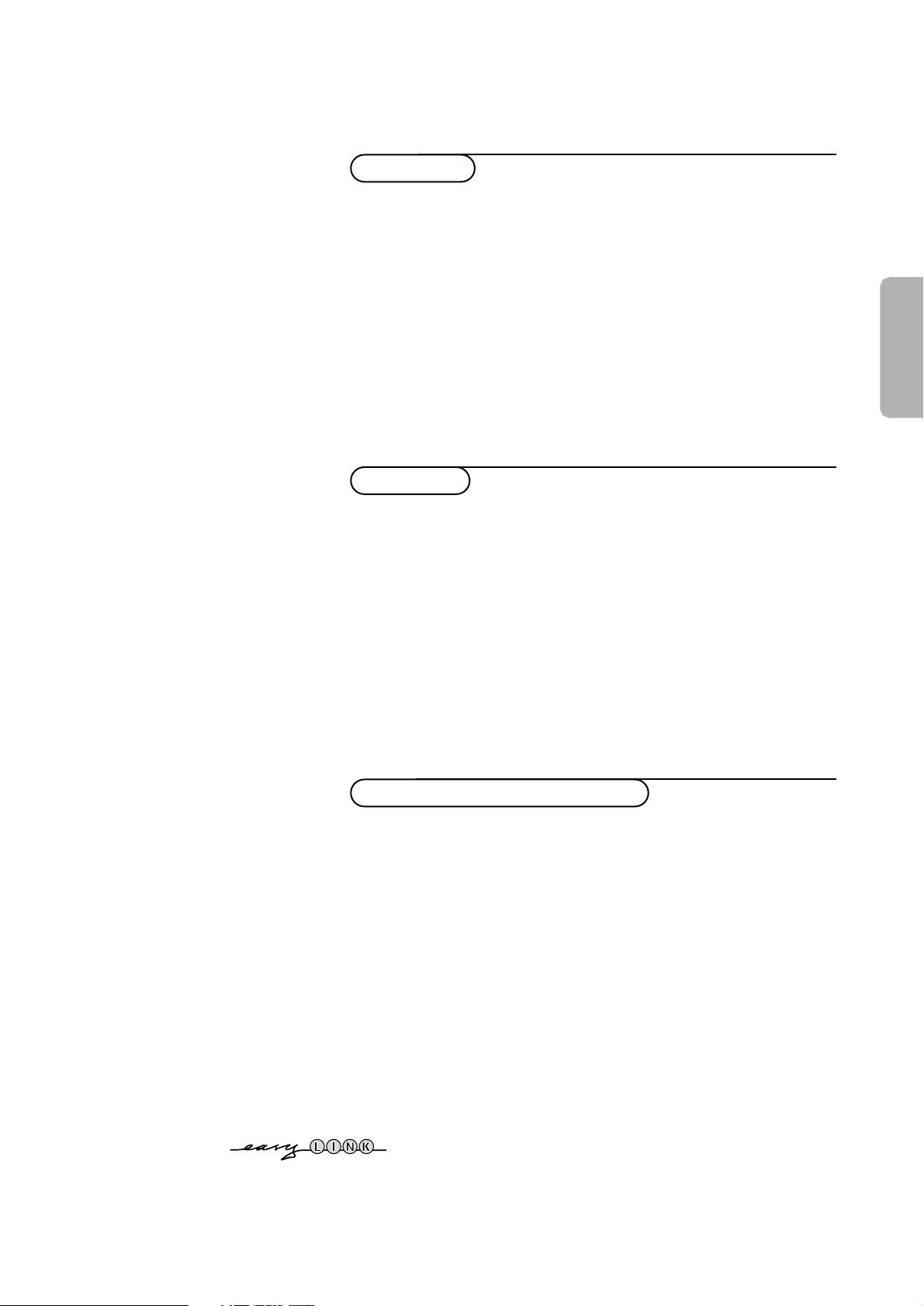
1
English
Your remote control 2
Preparation 3
Installation 4
Store TV channels 4
Select the menu language and country 4
Automatic installation 5
Manual installation 5
Give name 6
Reshuffle the programme list 6
Select favourite TV channels 6
Install TV setup 7-8
EasyLink features are based on the “one touch operation” approach.This
means that a sequence of actions are executed at the same time in both
the television and the video cassette recorder,
provided both are fitted
with the EasyLink function
and connected with the eurocable
supplied with your video recorder.
Installation
Operation
Use of the remote control 9-10
Use of the menus
Picture menu
11
Sound menu 12
Features menu 13
Dual Screen 14
NEXTVIEW 15-18
Teletext 19-21
The keys in front of the TV 21
Connect peripheral equipment
Connecting and selecting equipment 22-24
Remote control functions for peripherals 24-25
Recording 26
Tips 27
Index 27
Glossary 28
Help?
If this instruction manual does not give an answer or if
‘Tips’ do not solve your TV problem, you can call your
Local Philips Customer or Service Centre. See the
supplied World-wide guarantee booklet.
Please, have the Model and Product number which
you can find at the back of your television set or on
the packaging, ready, before calling the Philips helpline.
Model: . . . . . . . . . . . . . . . . . . . . . . . . . . . . . . . . . .
Product No: . . . . . . . . . . . . . . . . . . . . . . . . . . . . . .
Contents
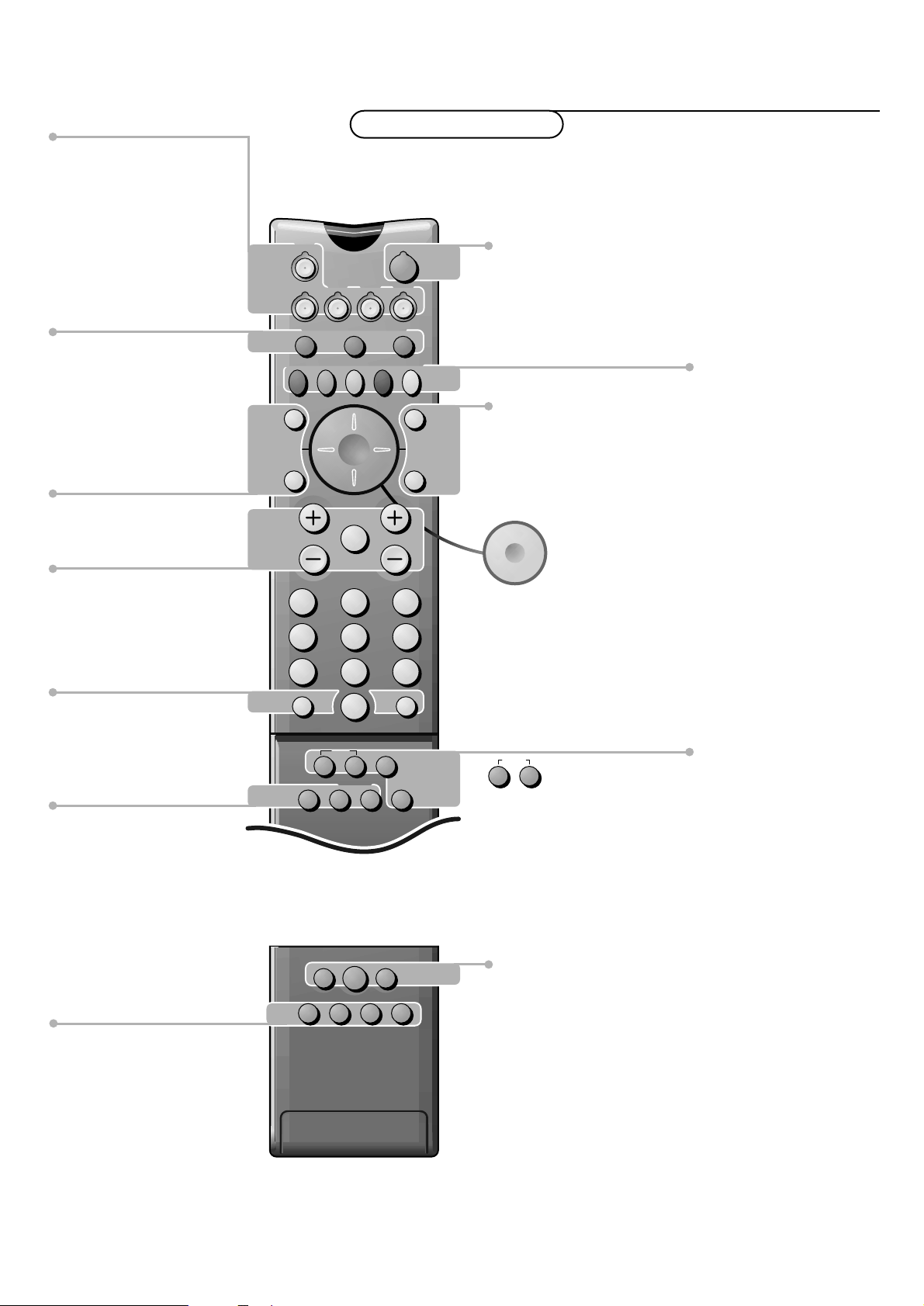
2 Preparation
M h a
SMART
ACTIVE
CONTROLSMART
213
546
879
0
B
w
®
Ò
‡π
†
æ b
Ï
i
Mqa
SQ
TV
MOVIE SPORT CHILD NEWS OTHER
VCR DVD SAT
TUNER CD
OK
MENU
TAPE CDR
SMARTSMART
PICTURESOUND
¬V P
0
◊
U
XP
fh
Uf
yÚ
o
œ
pπ
yÚ
®q
b ficd
INSTANT
ZOOM
Teletext p. 20
U time display/subpage selection
f solution to puzzles
display PDC/VPS code
h enlarge
h Zoom p. 10
P no function
Smart Controls
M smart sound p. 10
h active control p.10
a smart picture p. 10
Dual screen p. 14
b dual screen on
c no function
d still teletext picture
fi strobe p. 10
B switch to standby p.9
i on screen info p. 9
0 previous programme p. 9
◊ video recorder function p. 9
X bilingual choice/sound info p. 10
TXT language group selection p. 19
EasyLink p. 10
® INSTANT recording
q picture format p. 10
b teletext on/off p. 19
Ï main menu on/off p. 9
cursor to select
your choice p. 11
Installation p. 4
V volume up/down p. 9
¬ sound mute p. 9
P programme selection p. 9
Peripherals p. 24
w selection of EXT1, EXT2, EXT3
or FRONT
TV, video recorder (VCR), DVD,
Satellite (SAT), TUNER,CD, TAPE or
cd-recordable (CDR) selection.
Colour keys
- direct teletext page or
subject selection p. 19
Audio- and Video equipment p. 24-25
O no function
S freeze the picture p. 9
hold teletext page p. 20
Q surround modes p. 9
æ NEXTVIEW/TXT guide on/off p.9
OK activate your choice
Your remote control
Installation
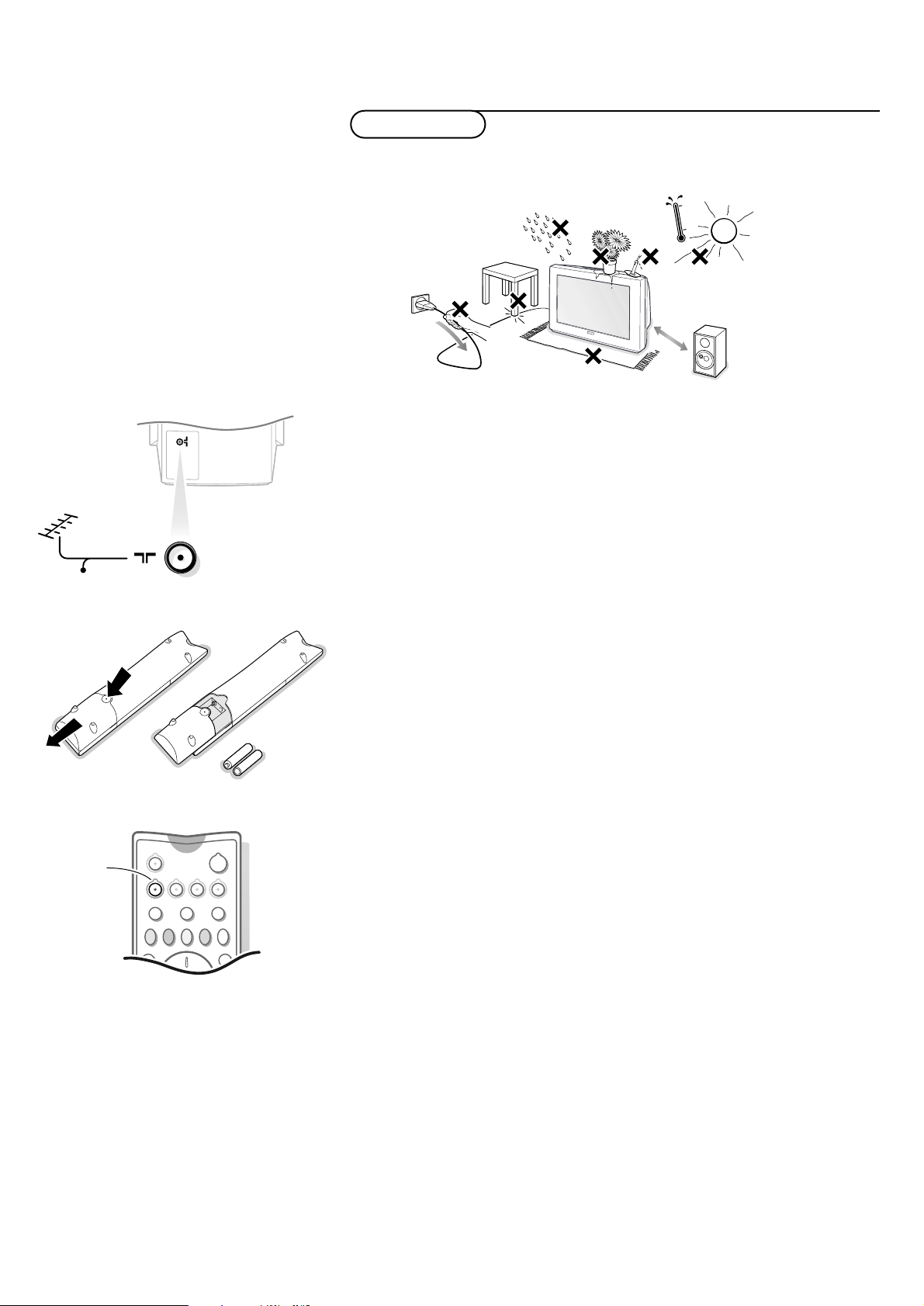
& Place the TV on a solid surface.
For ventilation, leave at least 5 cm free all around the TV.
Do not place the TV on a carpet.
To prevent any unsafe situations, do not place any objects on top of the TV.
Avoid heat, direct sunlight and exposure to rain or water.
Remove, if present, the blue protection foil at both front sides of the TV.
é Insert the aerial plug firmly into the aerial socket x at the back of
the TV.
“ Insert the mains plug in the wall socket having a mains voltage of 220V-240V.
To prevent damaging the mains (AC) cord which could cause a fire or electric
shock, do not place the TV on the cord.
‘ Remote control:Remove the cover of the battery compartment.
Insert the 2 batteries supplied (Type R6-1.5V).
Press the
TV key to be sure your remote control is in the TV mode.
The batteries supplied do not contain the heavy metals mercury and cadmium.
Nevertheless in many countries exhausted batteries may not be disposed of with
your household waste. Please check on how to dispose of exhausted batteries
according to local regulations.
Note: this remote control functions with TVs which use the RC6 signalling standard.
( Switch the TV on : Press the power switch A on the front of your TV.
A green indicator on the front of the TV lights up and the screen comes on.
If the indicator is red, press the
-
P+
key on the remote control.
The green lamp blinks every time you press a key on the remote control.
When you switch on your set
for the first time, the menu LANGUAGE
automatically appears on the screen.The explanation appears in different languages
one at a time. Choose your own language and press the
OK key on the remote
control.
Go on to page 4.
3Preparation
R6 / 1,5 V
Preparation
min.
1m
CABLE
TV
R6 / 1,5V
w
B
VCR
TV DVD SAT
CDTUNER TAPE CDR
SQ
MOVIE OTHERNEWSCHILDSPORT
æ b
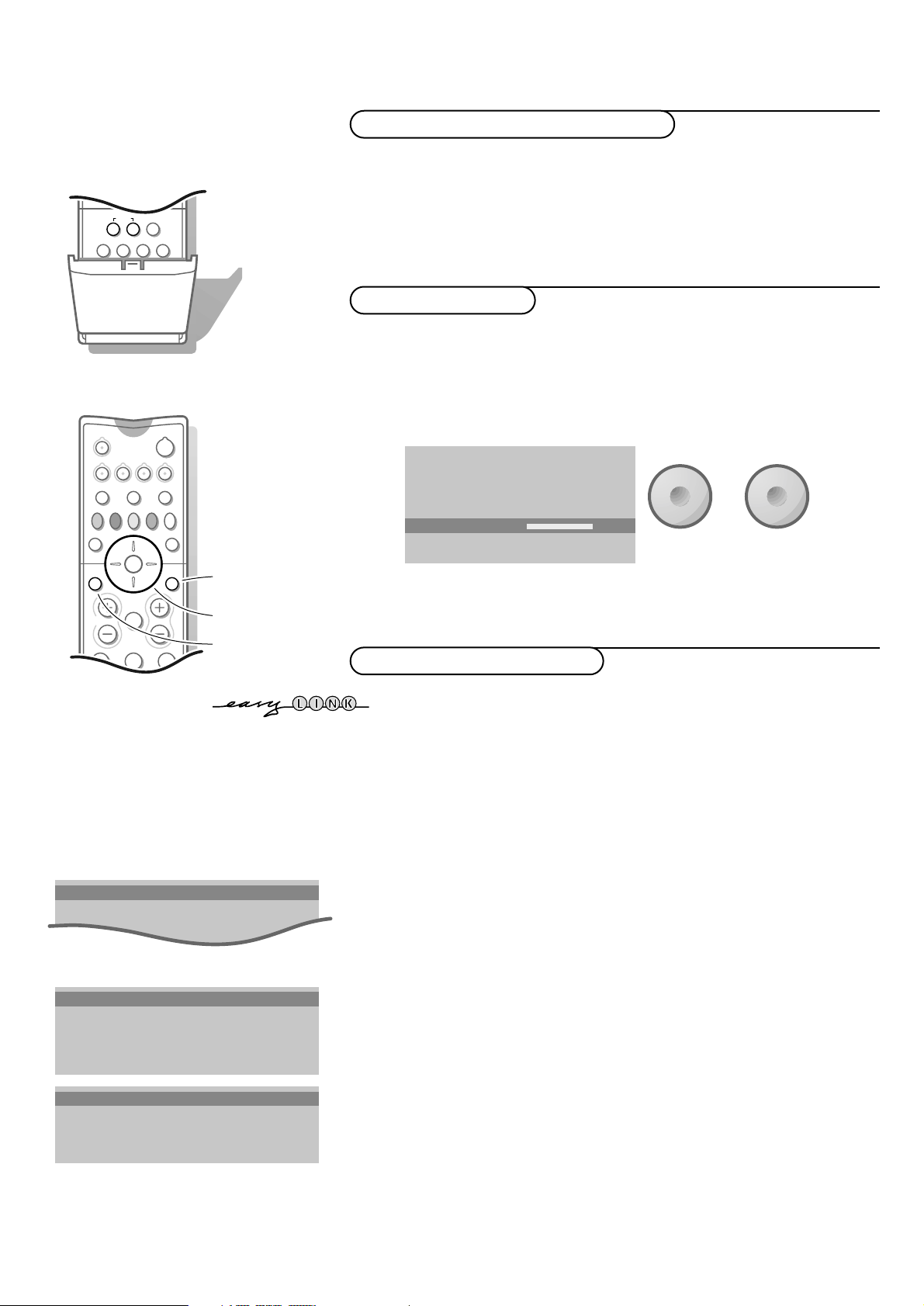
4
Installation
After the new or extra TV channels have been stored, the TV automatically transfers
those TV channels to the video recorder if it is equipped with the EasyLink function.
The message
EasyLink : downloading ...... appears on the screen. The
programme list of the video recorder is now the same as the one of the TV. If the TV
is connected to a video recorder which supports the
NEXTVIEWLink function, the TV
also automatically transfers the language and country selections to the video
recorder.
MENU TITLE
Menu language
J INSTALLATION
MENU TITLE
United Kingdom
....
....
J Country
MENU TITLE
English
....
....
J Menu language
& Open the door of the remote control.
é Press U and f at the same time.
& Use the cursor in the up/down, left/right directions to select a menu item.
é Press the OK key to activate.
“ Use the Ï key to return or to switch the menu off.
MENU TITLE
Subject 1
Subject 2
Subject 3
J Subject 4
Subject 5
Subject 6
J Subject 4 LM
o
œ
pπ
o
œ
pπ
546
879
0
i
0
◊
U
X®qP
fyÚh
ZOOM
INSTANT
213
B
w
æ b
Ï
TV VCR DVD SAT
TUNER CD TAPE CDR
¬V P
SQ
MOVIE OTHERNEWSCHILDSPORT
OK
MENU
select menu item
return or switch
main menu off
activate
Select the menu language and country
First, select your language and country.
& Select Menu language and press the OK key.
é Select your language and press the OK key.
Use the cursor up/down to scroll through the list and to bring up other
languages which are not displayed on the screen at present.
“ Select Country and press the OK key.
‘ Select the country where you are now located and press the OK key.
Use the cursor up/down to scroll through the list and bring up other
countries which are not displayed on the screen at present.
Select
Other when none of the countries applies.
You can now search for and store the TV channels in two different ways:
using
automatic installation or manual installation (tuning-in channel by
channel).
Select your choice and press the
OK key.
Store TV channels
To use the menus
Select the INSTALLATION menu
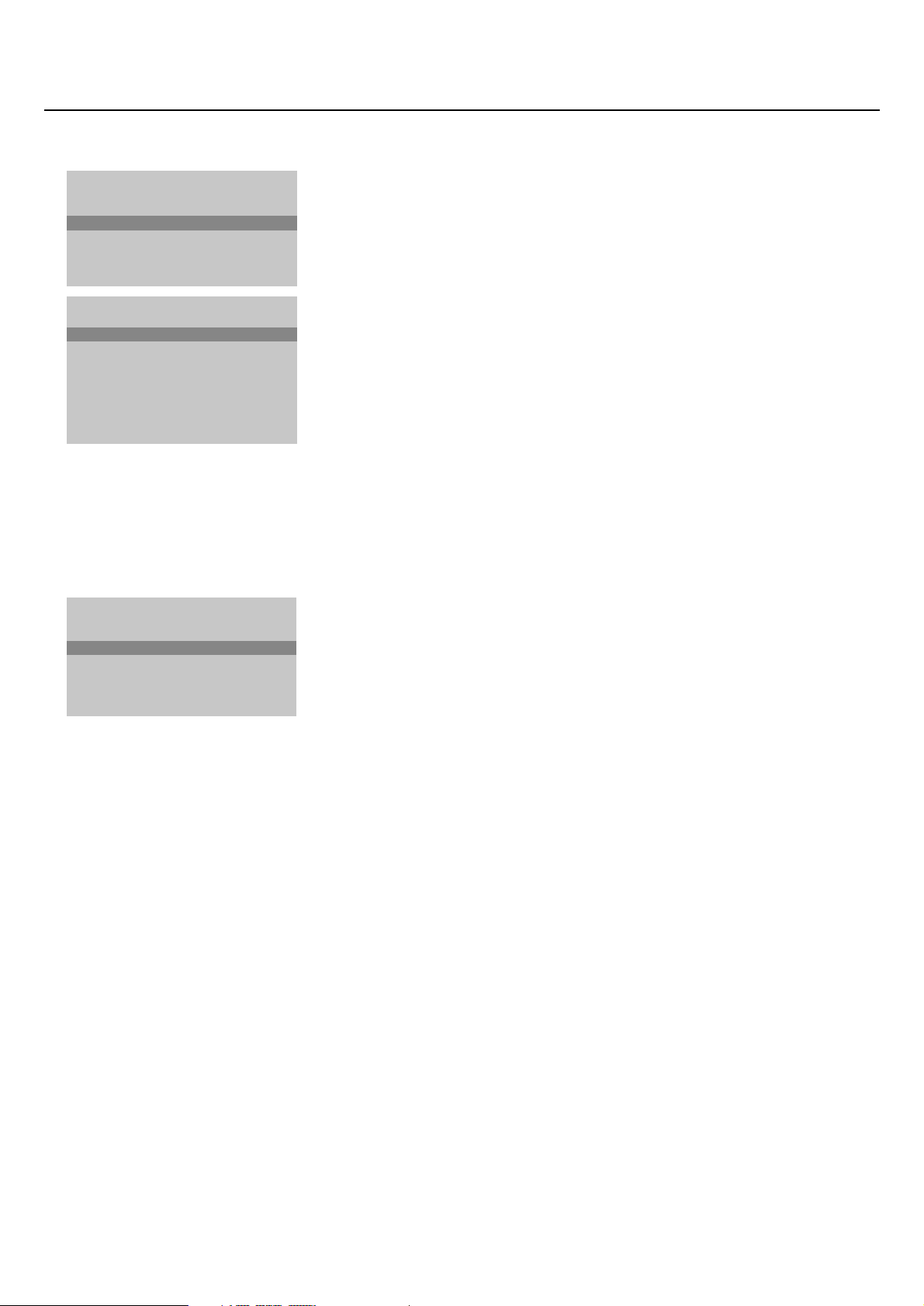
5Installation
Automatic installation
Start
Stop
TV is searching
One moment please ...
J Stop K
Automatic installation
Start
Stop
1 BBC1
2 BBC2
3 CNN
....
....
J Start K
Manual installation
(Selection mode)
System
Programme no.
Search
Fine tune
Store
J System K
Automatic installation
In the Automatic installation menu select Start and press the OK key to
activate the searching. All TV channels are searched for and stored
automatically.
If a cable system which broadcasts ACI (Automatic Channel Installation) or a
TV channel transmitting a teletext page with the frequencies and programme
names of all the TV channels which can be received, is detected, the search is
stopped and a programme list appears.
The programme list is automatically filled with all the programme numbers
and names of the TV channels transmitted.
It is possible that the cable company or the TV channel displays a broadcast
selection menu. Layout and items are defined by the cable company or the TV channel.
Make your choice with the cursor and press the
OK key.
To exit from the menu press the Ï key on the remote control.
Go on to page 6.
Manual installation
Searching for and storing TV channels is done channel by channel.
You must go through every step of the Manual installation menu.
Selection mode is only present and lights up if the country selected also
offers the channel option (C-channels for aerial channels, S-channels for cable
channels).
You can choose either channel or frequency mode.
& Select the TV system
Select the country or part of the world from where you want to receive the
TV channel.
If you are connected to a cable system, select your country or part of the
world where you are now located.
é Press the cursor down and enter the programme number with the digit keys.
“ Search for a TV channel
Press the cursor left/right.
The frequency or the channel number increases until a TV channel is found.
Direct selection of a TV channel
If you know the frequency, the C- or S-channel number, enter it directly with
the digit keys 0 to 9.
Ask for a list from your cable company or dealer, alternatively consult the
Table of frequencies on the inside backcover of this handbook.
‘ Fine tune
In case of poor reception, you can improve the reception by adjusting the
frequency with the cursor left/right.
( To store your TV channel, select Store and press the OK key.
Repeat steps
& to ( to store another TV channel.
§ To exit from the menu press the Ï key on the remote control.
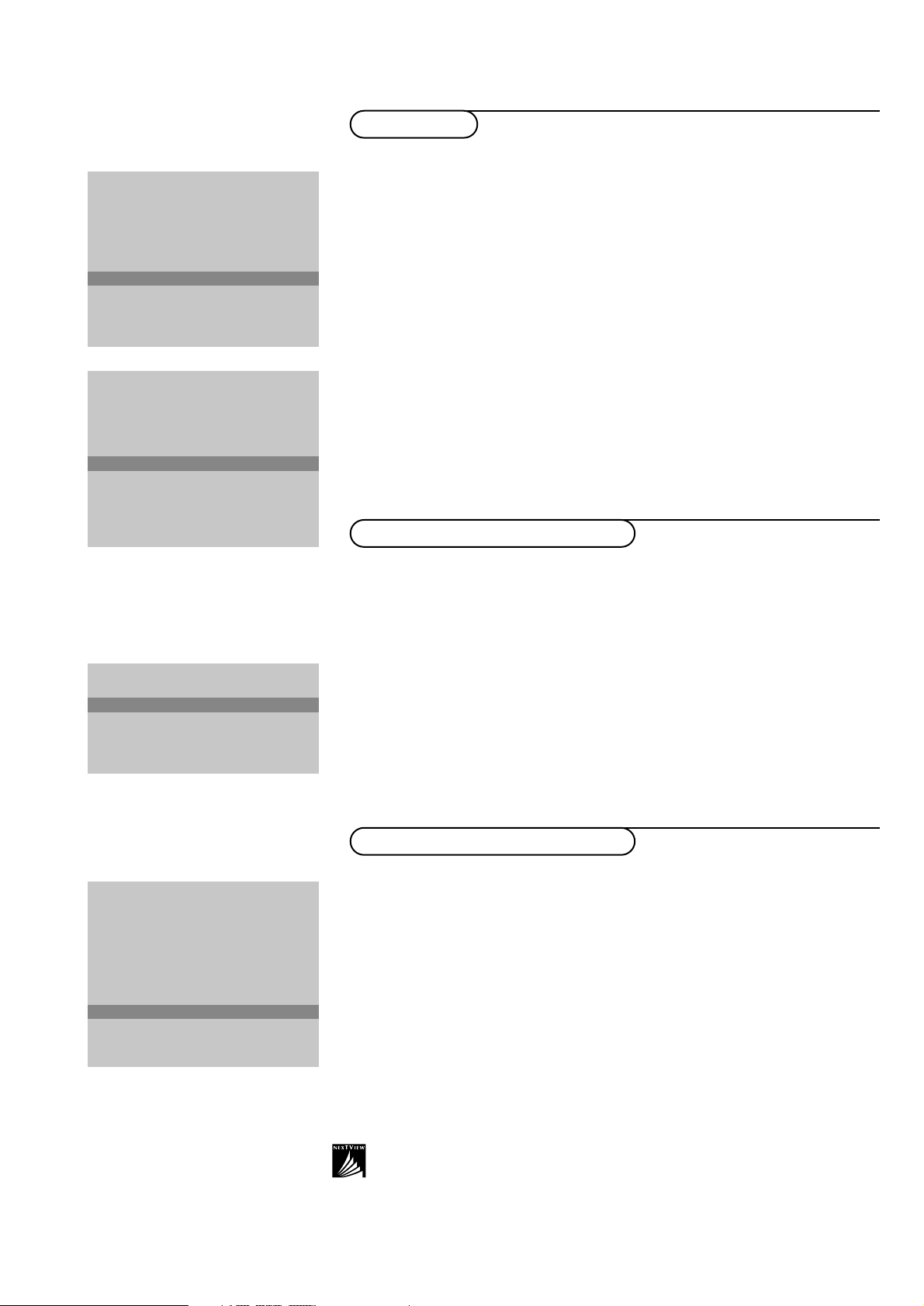
6
Installation
It is possible to change the name stored in the memory or to assign a name
to a TV channel which has not yet been entered.A name with up to 5 letters
or numbers can be given to the programme numbers 0 to 99. For example
SUPER, BBC1,... Between 99 and 0 you can also name any peripherals that
are connected to a euroconnector.
& Select Give name in the INSTALLATION menu and press the OK key.
é Select the programme number.
“ Press the OK key.
‘ Select the character with the cursor up/down.
( Select the following position with the cursor right.
§ Select the following character.
è Press the OK key when finished.
! Press the Ï key to return to the INSTALLATION menu.
Space, numbers and other special characters are located between Z and A.
According to your preference you can change the order of the stored TV
channels.
& Select Reshuffle in the INSTALLATION menu and press the OK key.
é Select the programme number you want to exchange.
“ Press the OK key.
‘ Select the new number you want to exchange it with.
( Press the OK key.
Repeat the operation until all TV channels are allocated as you like.
§ Press the Ï key to return to the INSTALLATION menu.
After leaving the installation you can browse through the TV channels by
pressing the
- P + key. Only those TV channels which are in the favourite list
will be displayed. Non-favourite TV channels can still be selected with the digit
keys. By default all stored channels are added to the favourite list.
& Select Favourite programmes in the INSTALLATION menu and press
the
OK key.
é Select your favourite programme number.
“ Select Ye s or No with the cursor left/right.
‘ Repeat for every TV channel you want to make a favourite or a
non-favourite TV channel.
( Press the Ï key to return to the INSTALLATION menu.
In order for NEXTVIEW to function properly, the first TV channel from the favourite list
should also broadcast the correct local date and time via teletext.
INSTALLATION
Menu language
Country
Automatic installation
Manual installation
Give name
Reshuffle
Favourite programmes
SETUP
J Give name
Give name
EXT1
EXT2
EXT3
FRONT
0
1 BBC1
2 BBC2
3 ....
4 ....
5 ....
J 0
Reshuffle
0
1 CNN
2 BBC2
3 ....
4 ....
5 ....
J 1 CNN
Favourite programmes
EXT1
EXT2
EXT3
FRONT
0 ... No
1 ... Yes
2 ... No
3 .... No
4 .... Yes
5 ....
J 2 ... Yes
Select Favourite TV channels
Reshuffle the programme list
Give name
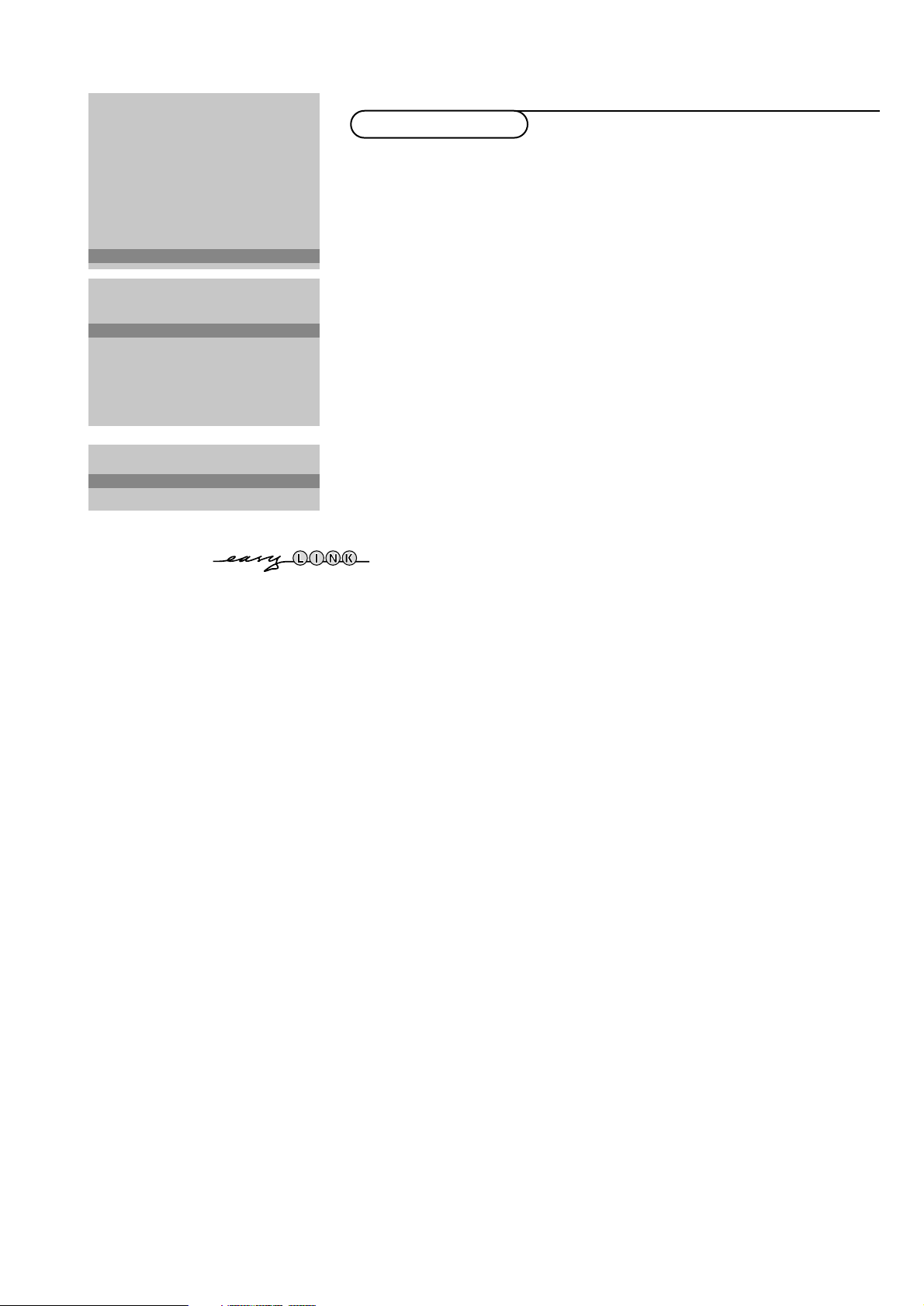
7Installation
The Setup menu allows you to adjust initial settings, i.e. those which are not
related to the installation of the TV channels.
The Setup menu contains items that control the settings of the TV’s functions,
features, services and peripherals you may have connected.
& Use the cursor in the up/down, left/right directions to select the menu item.
é Use the OK key to activate.
“ Use the Ï key to return or switch menu off.
Digital sources (for future use)
Define Decoder/Descrambler programme numbers
If a decoder or a descrambler is connected, see p. 22, you can define one or
more programme numbers as decoder programme numbers.
Press the cursor left/right to select the input used to connect to your
decoder
Off, EXT1 or EXT2.
Select
Off if you do not want the selected programme number being
activated as a decoder programme number.
Select EXT2 when the decoder is connected to your EasyLink video recorder.
When selecting the decoder, the message
EasyLink: downloading presets....
appears on the screen.
Picture tilt
Select Picture tilt with the cursor up/down.
Keep the cursor left/right pressed to adjust the rotation of the picture.
Information line
Select On and after the selection of a TV programme or after pressing the
i key on the remote control, a TV channel which broadcasts teletext may
transmit the name of the TV channel, the programme name or another
message.This is displayed on screen next to information about sound and
picture format.
When selected
Off, only sound and picture format information is displayed
after the selection of a TV channel or after pressing the
i key.
Factory settings
Select Factory settings and press the OK key to restore picture and sound
settings, predefined in the factory.
Auto Format
Selecting Ye s causes the screen to automatically fill as much of the picture as
possible when TV programmes are not carrying special signals detecting the
correct screen format.
With the
q key on the remote control you can still select other picture
formats. See p. 9.
INSTALLATION
Menu language
Country
Automatic installation
Manual installation
Give name
Reshuffle
Favourite programmes
SETUP
J SETUP
Decoder/Descrambler
Programme
Decoder status
J Programme
SETUP
Digital Sources
Decoder/Descrambler
Picture tilt
Information line
Factory settings
Auto format yes/no
Auto Surround
INSTALLATION
J Decoder/Descrambler
Install TV Setup
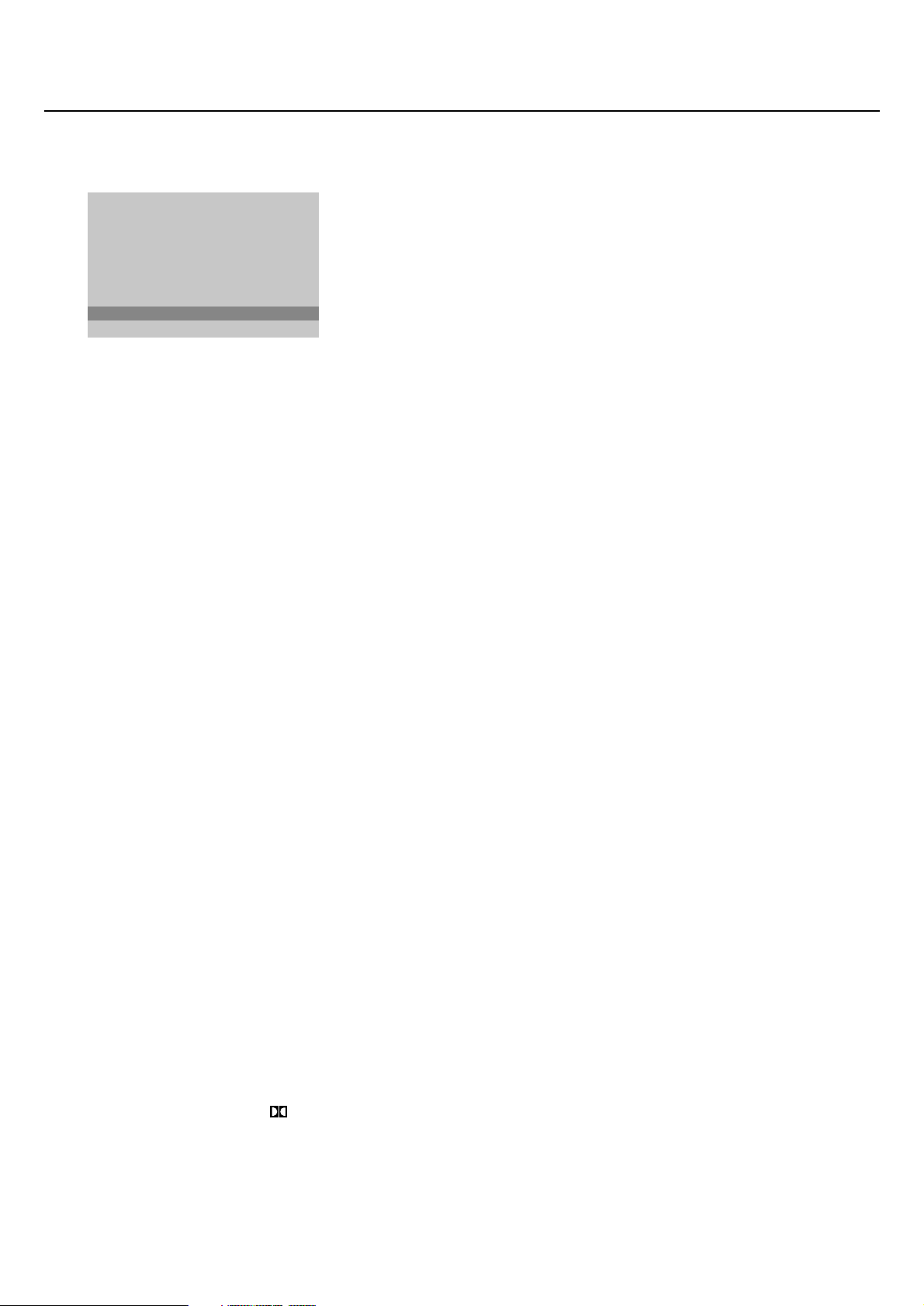
8
Installation
Auto Surround
Sometimes the broadcaster transmits special signals for Surround Sound
encoded programmes. In that case, the TV automatically switches to the
best Surround Sound mode when Auto Surround is switched on. Virtual
Dolby* Surround will be reproduced, see p. 9.
Overruling this surround mode remains possible.
Installation
Select Installation and press the OK key to return immediately to the
INSTALLATION menu.
‘ To exit from the menu press the Ï key repeatedly.
SETUP
Digital Sources
Decoder/Descrambler
Picture tilt
Information line
Factory settings
Auto format yes/no
Auto Surround
INSTALLATION
J Auto Surround
‘Dolby’ ‘Pro Logic’ and the double-D symbol are
trademarks of Dolby Laboratories Licensing Corporation.
Manufactured under license from Dolby Laboratories
Licensing Corporation.
