Page 1
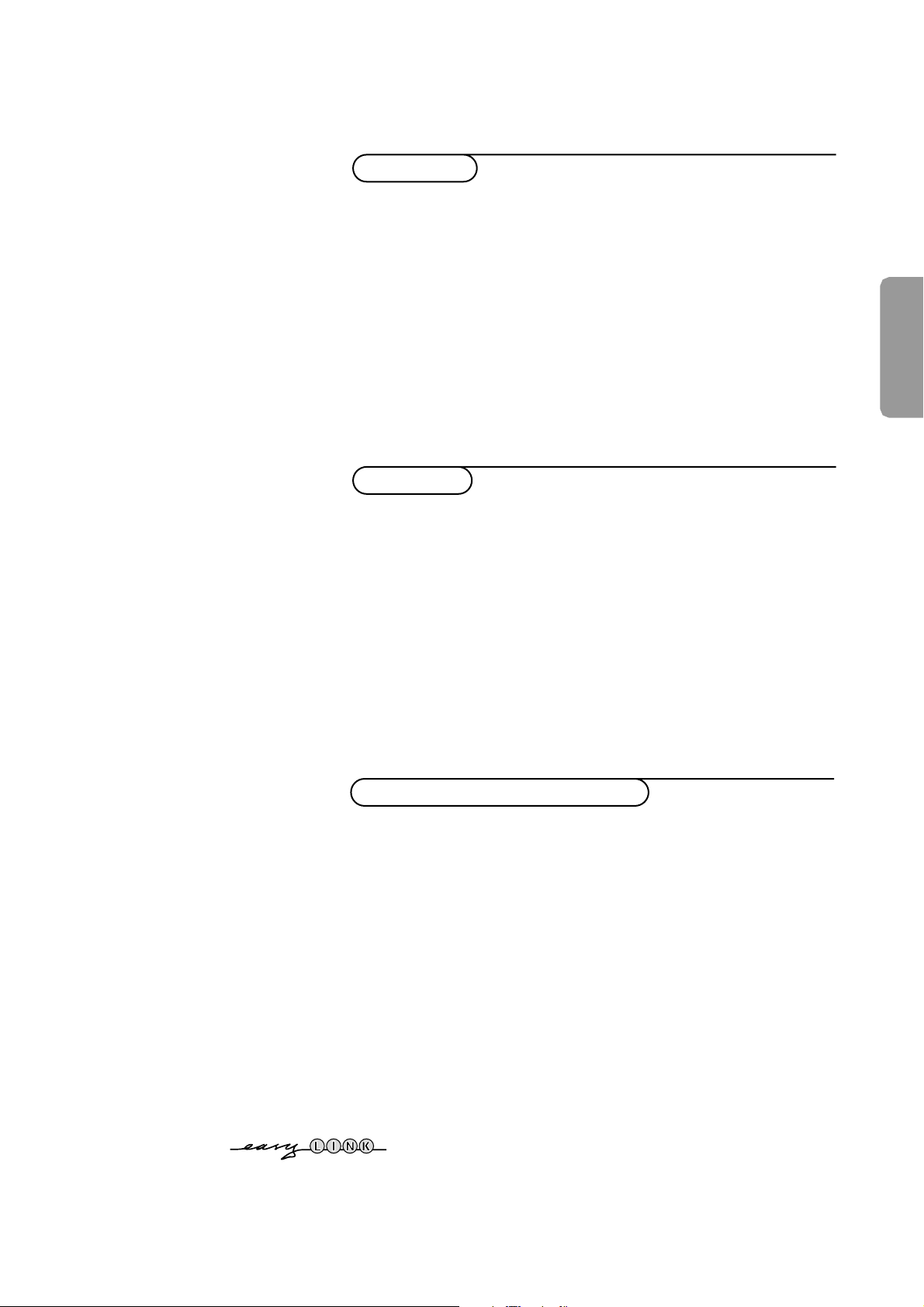
Contents
Installation
Your remote control 2
Preparation 3
Installation 4
Store TV channels 4
Select the menu language and country 4
Automatic installation 5
Manual installation 5
Give name 6
Reshuffle the programme list 6
Select favourite TV channels 6
Install TV setup 7-8
Operation
Use of the remote control 9-11
Use of the menus
Picture menu 12
Sound menu 12
Features menu 13
NEXTVIEW 14-18
Teletext 19-21
English
The keys in front of the TV 21
Connect peripheral equipment
Connecting and selecting equipment 22-25
Remote control functions for peripherals 25-26
Recording 27
Tips 28
Index 28
Glossary 29
EasyLink features are based on the “one touch operation” approach.This
means that a sequence of actions are executed at the same time in both
the television and the video cassette recorder, provided both are fitted
with the EasyLink function and connected with the eurocable
supplied with your video recorder.
1
Page 2
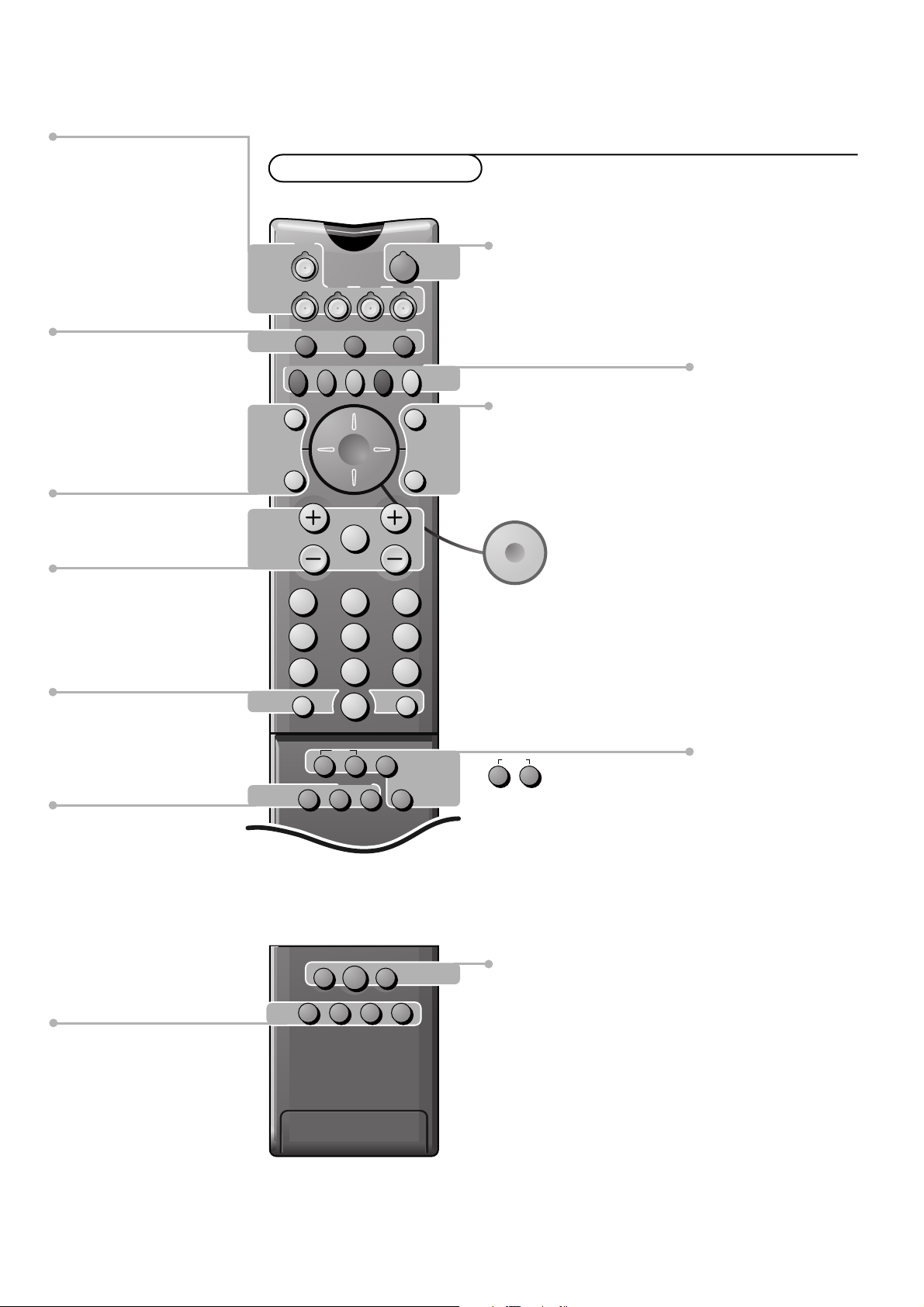
M h a
SMART
ACTIVE
CONTROLSMART
213
546
879
0
B
w
®
Ò
‡π
†
æ b
Ï
i
Mqa
SQ
TV
MOVIE SPORT CHILD NEWS OTHER
VCR DVD SAT
TUNER CD
OK
MENU
TAPE CDR
SMARTSMART
PICTURESOUND
¬V P
0
◊
U
XP
fh
Uf
yÚ
o
œ
pπ
yÚ
®q
b ficd
INSTANT
ZOOM
Peripherals p. 25
w selection of EXT1, EXT2, EXT3
or FRONT
TV, video recorder (VCR),DVD,
Satellite (SAT), TUNER, CD, TAPE or
cd-recordable (CDR) selection.
Preparation
Your remote control
B switch to standby p.9
O no function
S freeze the picture p. 9
hold teletext page p. 20
Q incredible surround p. 9
NEXTVIEW on/off p. 9
æ
OK activate your choice
V volume up/down p. 9
¬ sound mute p. 9
P programme selection p. 9
i on screen info p. 9
0 previous programme p. 9
◊ video recorder/DVD function p. 9
X bilingual choice/sound info p.11
TXT language group selection p. 19
EasyLink p. 11
®
INSTANT recording
b teletext on/off p. 19
Ï main menu on/off p. 9
cursor to select
your choice p. 12
Installation p. 4
Colour keys
- select TV channels by theme p. 11
- direct teletext page or
subject selection p. 20
Audio- and Video equipment p. 25-26
Teletext p. 20
U time display/subpage selection
f solution to puzzles
display PDC/VPS code
h enlarge
P no function
q picture format p. 11
Dual screen p. 10
b dual screen on
c no function
d still teletext picture
fi strobe
2 Preparation
Smart Controls
M smart sound p. 11
h active control p.10
a smart picture p. 11
Page 3

Preparation
CABLE
R6 / AA
B
w
æ b
SQ
VCR
MOVIE OTHERNEWSCHILDSPORT
TV DVD SAT
CDTUNER TAPE CDR
TV
& Place the TV on a solid surface.
For ventilation, leave at least 5 cm free all around the TV.
Do not place the TV on a carpet.
To prevent any unsafe situations, do not place any objects on top of the TV.
Avoid heat, direct sunlight and exposure to rain or water.
Remove, if present, the blue protection foil at both front sides of the TV.
é Insert the aerial plug firmly into the aerial socket x at the back of the
TV. For best picture quality use the suppressor-aerial cable supplied.
“ Insert the mains plug in the wall socket having a mains voltage of 220V-240V.
To prevent damaging the mains (AC) cord which could cause a fire or electric
shock, do not place the TV on the cord.
‘ Remote control: Remove the cover of the battery compartment.
Insert the 2 batteries supplied (Type R6-1.5V).
Press the TV key to be sure your remote control is in the TV mode.
The batteries supplied do not contain the heavy metals mercury and cadmium.
Nevertheless in many countries exhausted batteries may not be disposed of with
your household waste. Please check on how to dispose of exhausted batteries
according to local regulations.
Note: this remote control functions with TVs which use the RC6 signalling standard.
( Switch the TV on : Press the power switch A on the front of your TV.
A green indicator on the front of the TV lights up and the screen comes on.
If the indicator is red, press the -P+ key on the remote control.
The green lamp blinks every time you press a key on the remote control.
When you switch on your set for the first time, the menu
automatically appears on the screen.The explanation appears in different languages
one at a time. Choose your own language and press the OK key on the remote
control.
Go on to page 4.
LANGUAGE
3Preparation
Page 4
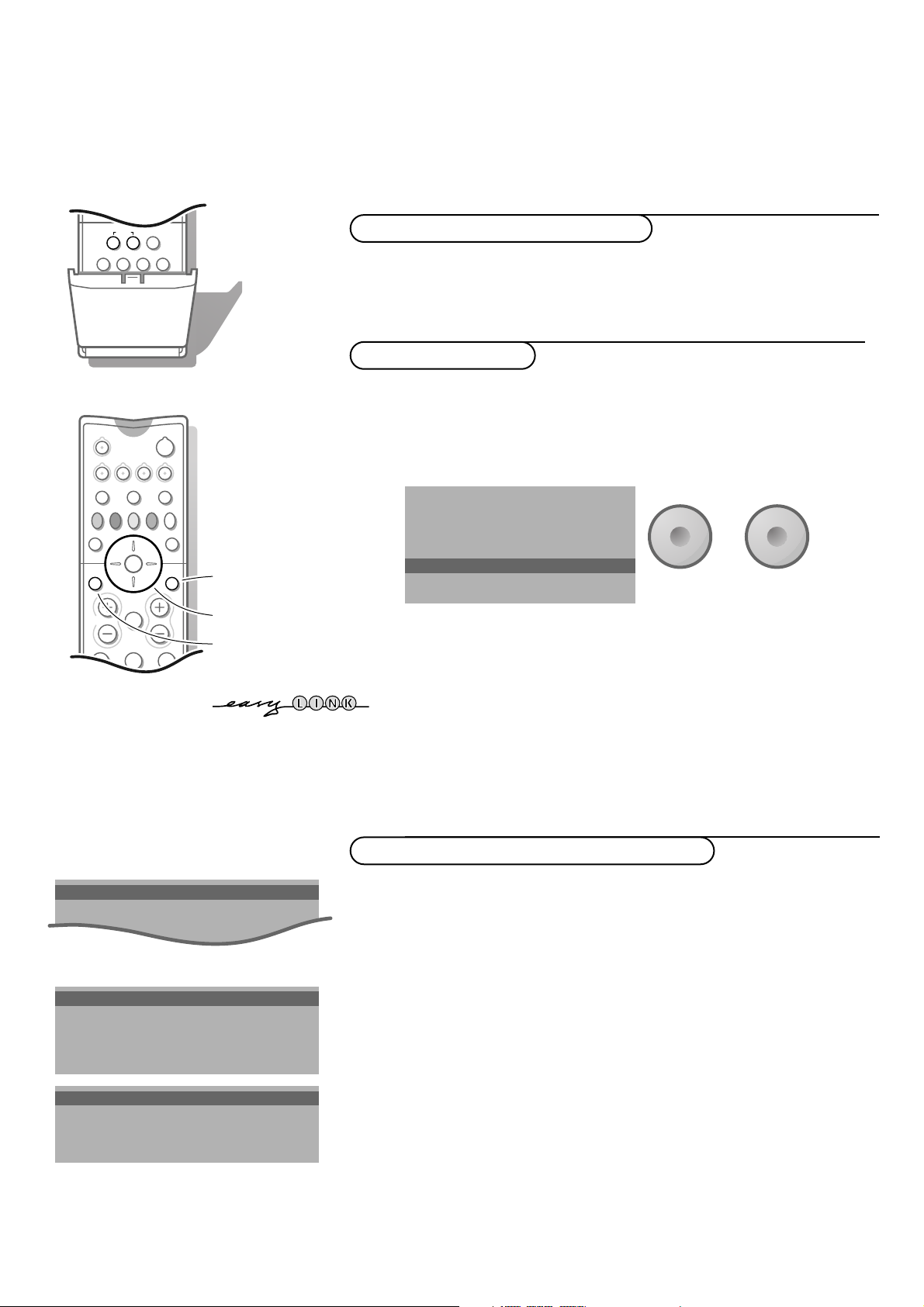
Installation
o
œ
pπ
o
œ
pπ
213
546
879
0
i
¬V P
0
◊
U
X®qP
fyÚh
ZOOM
INSTANT
213
B
w
æ b
Ï
TV VCR DVD SAT
TUNER CD TAPE CDR
¬V P
SQ
MOVIE OTHERNEWSCHILDSPORT
OK
MENU
return or switch
main menu off
select menu item
activate
Select the
INSTALLATION
menu
& Open the door of the remote control.
é Press U and f at the same time.
To use the menus
& Use the cursor in the up/down, left/right directions to select a menu item.
é Press the OK key to activate.
“ Use the Ï key to return or to switch the menu off.
MENU TITLE
Subject 1
Subject 2
Subject 3
J Subject 4
J Subject 4 L M
Subject 5
Subject 6
Store TV channels
J INSTALLATION
MENU TITLE
Menu language
Country
Automatic Installation
J Menu language
MENU TITLE
English
....
....
J Country
MENU TITLE
United Kingdom
....
....
Installation
4
After the new or extra TV channels have been stored, the TV automatically transfers
those TV channels to the video recorder if it is equipped with the EasyLink function.
The message EasyLink : downloading ...... appears on the screen. The
programme list of the video recorder is now the same as the one of the TV. If the TV
is connected to a video recorder which supports the
NEXTVIEWLink function, the TV
also automatically transfers the language and country selections to the video
recorder.
Select the menu language and country
First, select your language and country.
& Select Menu language and press the OK key.
é Select your language and press the OK key.
Use the cursor up/down to scroll through the list and to bring up other
languages which are not displayed on the screen at present.
“ Select Country and press the OK key.
‘ Select the country where you are now located and press the OK key.
Use the cursor up/down to scroll through the list and bring up other
countries which are not displayed on the screen at present.
Other when none of the countries applies.
Select
You can now search for and store the TV channels in two different ways:
using automatic installation or manual installation (tuning-in channel by
channel).
Select your choice and press the OK key.
Page 5
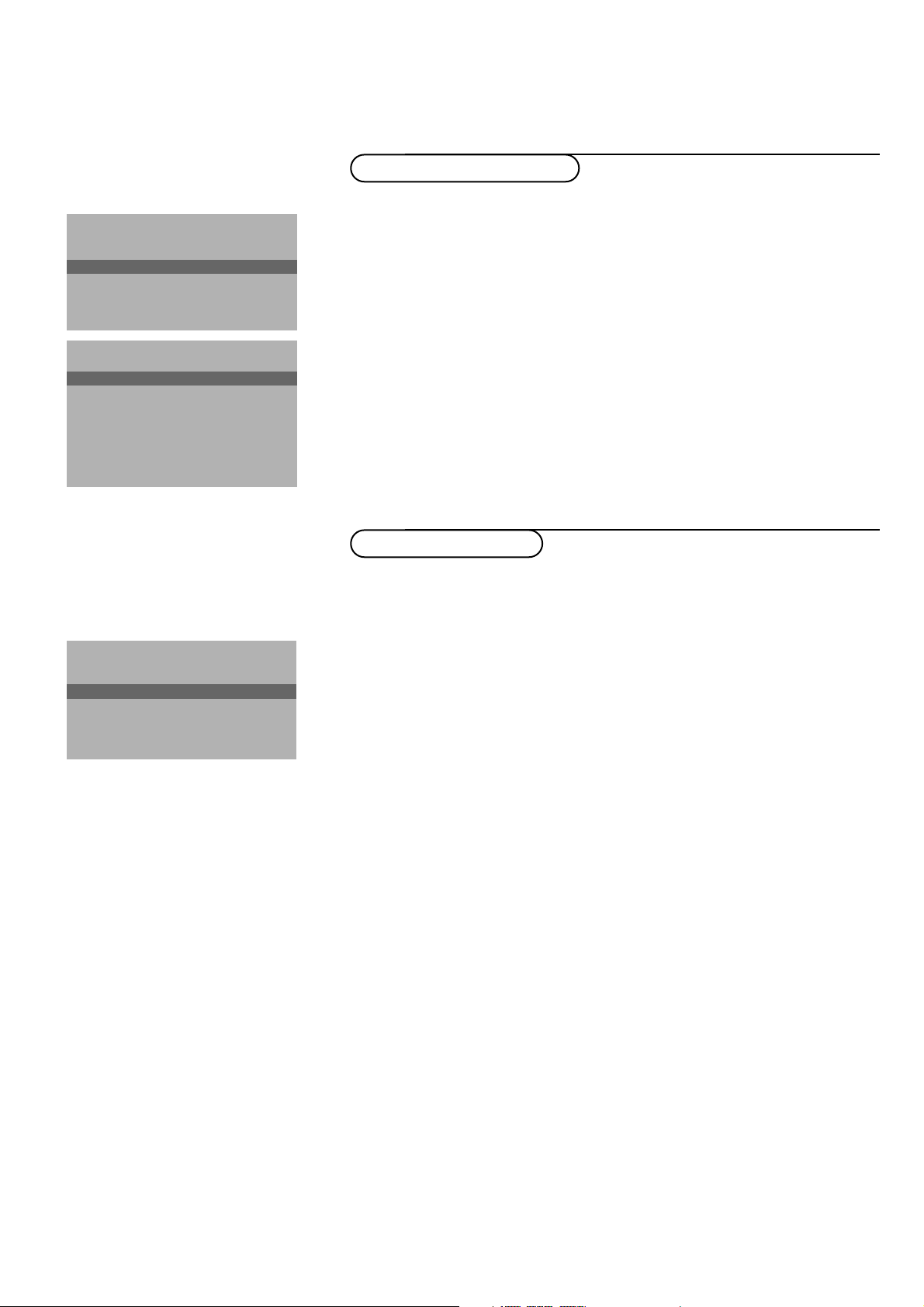
Automatic installation
Automatic installation
Start
Stop
J Stop K
TV is searching
One moment please ...
Automatic installation
J Start K
Start
Stop
1 BBC1
2 BBC2
3 CNN
....
....
Manual installation
(Selection mode)
J System K
System
Programme no.
Search
Fine tune
Store
In the Automatic installation menu select
Start and press the OK key to
activate the searching. All TV channels are searched for and stored
automatically.
If a cable system which broadcasts ACI (Automatic Channel Installation) or a
TV channel transmitting a teletext page with the frequencies and programme
names of all the TV channels which can be received, is detected, the search is
stopped and a programme list appears.
The programme list is automatically filled with all the programme numbers
and names of the TV channels transmitted.
It is possible that the cable company or the TV channel displays a broadcast
selection menu. Layout and items are defined by the cable company or the TV channel.
Make your choice with the cursor and press the OK key.
To exit from the menu press the Ï key on the remote control.
Go on to page 6.
Manual installation
Searching for and storing TV channels is done channel by channel.
You must go through every step of the Manual installation menu.
Selection mode is only present and lights up if the country selected also
offers the channel option (C-channels for aerial channels, S-channels for cable
channels).
You can choose either channel or frequency mode.
& Select the TV system
Select the country or part of the world from where you want to receive the
TV channel.
If you are connected to a cable system, select your country or part of the
world where you are now located.
é Press the cursor down and enter the programme number with the digit keys.
“ Search for a TV channel
Press the cursor left/right.
The frequency or the channel number increases until a TV channel is found.
Direct selection of a TV channel
If you know the frequency, the C- or S-channel number, enter it directly with
the digit keys 0 to 9.
Ask for a list from your cable company or dealer, alternatively consult the
Table of frequencies on the inside backcover of this handbook.
‘ Fine tune
In case of poor reception, you can improve the reception by adjusting the
frequency with the cursor left/right.
( To store your TV channel, select Store and press the OK key.
Repeat steps
& to ( to store another TV channel.
§ To exit from the menu press the Ï key on the remote control.
5Installation
Page 6
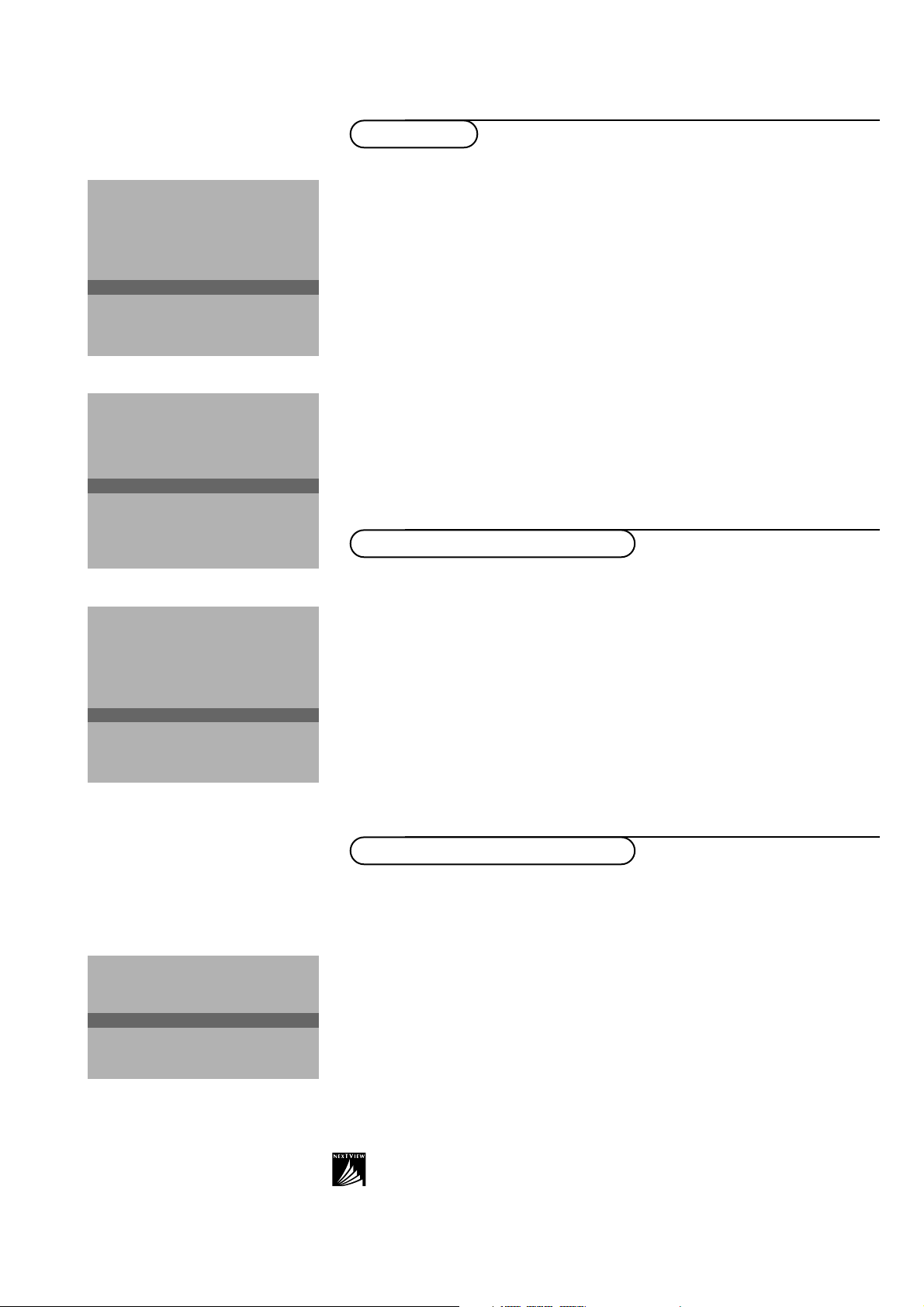
INSTALLATION
Menu language
Country
Automatic installation
Manual installation
J Give name
Give name
Reshuffle
Favourite programmes
SETUP
Give name
EXT1
EXT2
EXT3
FRONT
J 0
0
1 BBC1
2 BBC2
3 ....
4 ....
5 ....
Reshuffle
EXT1
EXT2
EXT3
FRONT
0
1 CNN
J 1 CNN
2 BBC2
3 ....
4 ....
5 ....
Give name
It is possible to change the name stored in the memory or to assign a name
to a TV channel which has not yet been entered.A name with up to 5 letters
or numbers can be given to the programme numbers 0 to 99. For example
SUPER, BBC1,...
Between 99 and 0 you can also name any peripherals that are connected to a
euroconnector.
& Select Give name in the INSTALLATION menu and press the OK key.
é Select the programme number.
“ Press the OK key.
‘ Select the character with the cursor up/down.
( Select the following position with the cursor right.
§ Select the following character.
è Press the OK key when finished.
! Press the Ï key to return to the INSTALLATION menu.
Space, numbers and other special characters are located between Z and A.
Reshuffle the programme list
According to your preference you can change the order of the stored TV
channels.
& Select Reshuffle in the INSTALLATION menu and press the OK key.
é Select the programme number you want to exchange.
“ Press the OK key.
‘ Select the new number you want to exchange it with.
( Press the OK key.
Repeat the operation until all TV channels are allocated as you like.
§ Press the Ï key to return to the INSTALLATION menu.
J 2 ... Yes
Installation
6
Favourite programmes
0 ... No
1 ... Yes
2 ... No
3 .... No
4 .... Yes
5 ....
Select Favourite TV channels
After leaving the installation you can browse through the TV channels by
pressing the - P + key. Only those TV channels which are in the favourite list
will be displayed. Non-favourite TV channels can still be selected with the digit
keys. By default all stored channels are added to the favourite list.
& Select Favourite programmes in the INSTALLATION menu and press
the OK key.
é Select your favourite programme number.
“ Select Ye s or No with the cursor left/right.
‘ Repeat for every TV channel you want to make a favourite or a
non-favourite TV channel.
( Press the Ï key to return to the INSTALLATION menu.
In order for
should also broadcast the correct local date and time via teletext.
NEXTVIEW to function properly, the first TV channel from the favourite list
Page 7
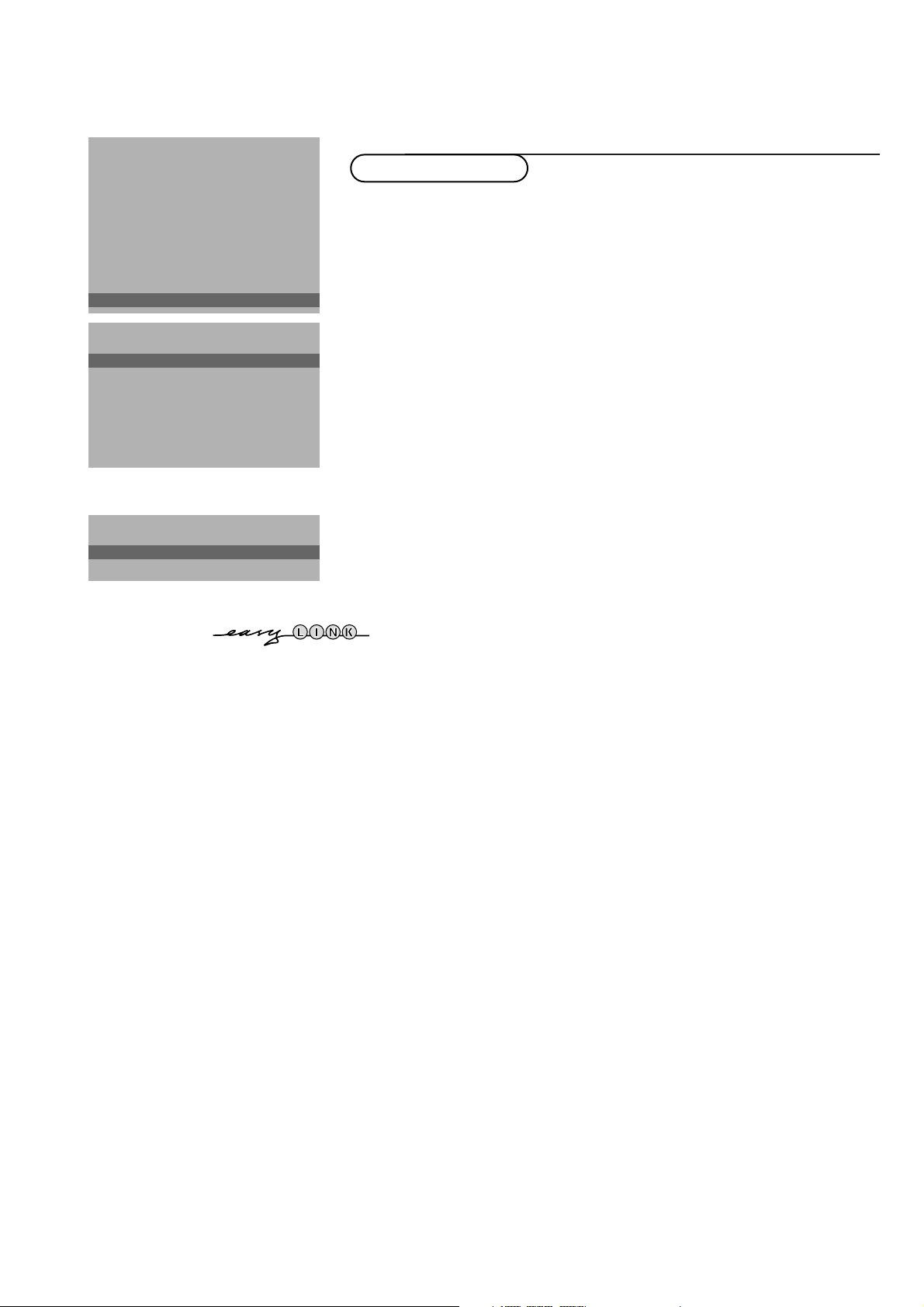
INSTALLATION
Menu language
Country
Automatic installation
Manual installation
Give name
Reshuffle
Favourite programmes
J SETUP
SETUP
SETUP
Digital Sources
J Digital sources
Decoder/Descrambler
Picture tilt
Information line
Factory settings
NEXTVIEW
provider none, 0...99
Auto format yes/no
INSTALLATION
Decoder/Descrambler
J Programme
Programme
Decoder status
Install TV Setup
The Setup menu allows you to adjust initial settings, i.e. those which are not
related to the installation of the TV channels.
The Setup menu contains items that control the settings of the TV’s functions,
features, services and peripherals you may have connected.
& Use the cursor in the up/down, left/right directions to select the menu item.
é Use the OK key to activate.
“ Use the Ï key to return or switch menu off.
Digital sources
See Connect Peripheral Equipment, p. 23 to connect your digital equipment,
like a DVD, a digital satellite tuner or a similar digital device.
Define Decoder/Descrambler programme numbers
If a decoder or a descrambler is connected, see p. 22, you can define one or
more programme numbers as decoder programme numbers.
Press the cursor left/right to select the input used to connect to your
decoder
Select
activated as a decoder programme number.
Off, EXT1 or EXT2.
Off if you do not want the selected programme number being
EXT2 when the decoder is connected to your EasyLink video recorder.
Select
When selecting the decoder, the message EasyLink: downloading presets....
appears on the screen.
Picture tilt
Picture tilt with the cursor up/down.
Select
Keep the cursor left/right pressed to adjust the rotation of the picture.
Information line
On and after the selection of a TV programme or after pressing the
Select
i key on the remote control, a TV channel which broadcasts teletext may
transmit the name of the TV channel, the programme name or another
message.This is displayed on screen next to information about sound and
picture format.
When selected
Off, only sound and picture format information is displayed
after the selection of a TV channel or after pressing the i key.
Factory settings
Factory settings and press the OK key to restore picture and sound
Select
settings, predefined in the factory.
7Installation
Page 8
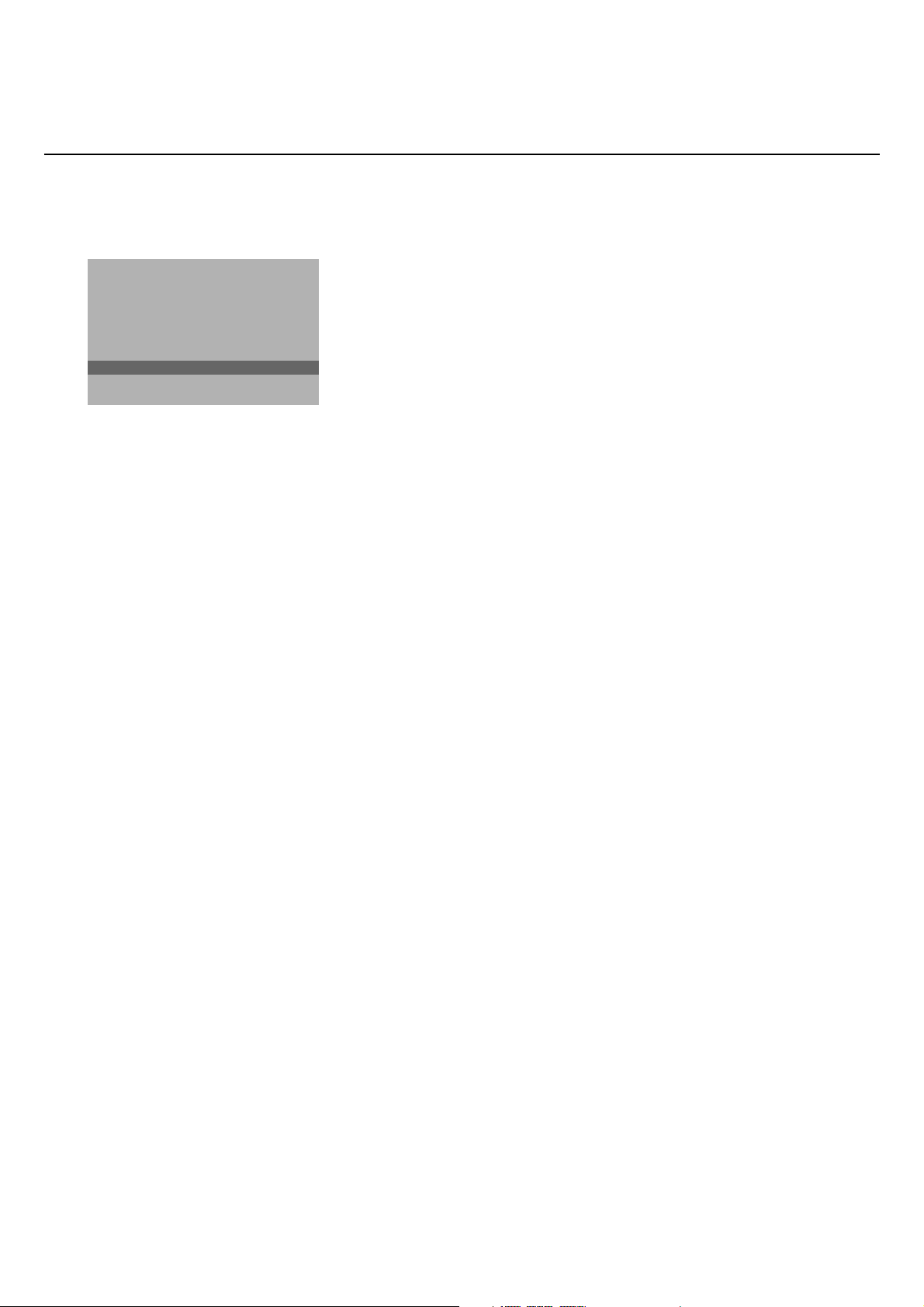
SETUP
Digital Sources
Decoder/Descrambler
Picture tilt
Information line
Factory settings
NEXTVIEW
J
provider none, 0...99
NEXTVIEW
provider none/o...99
Auto format yes/no
INSTALLATION
NEXTVIEW provider
Most broadcasters in Europe are offering teletext pages containing the day’s
programme schedule.These pages can be requested by switching the TV to
Teletext Guide.
An increasing number of broadcasters are offering an extended programme
guide service called
NEXTVIEW is a new way of presenting programme schedules and offers more
features than basic teletext.With
NEXTVIEW.
NEXTVIEW it is possible to show for instance
all the movies or children programmes for tonight or the following days.
If you select None as
the available TV channels which broadcast
NEXTVIEW provider, the TV will capture all data from
NEXTVIEW. Broadcaster defined
menus will not be available.
If you select a programme number of a TV channel stored in the favourite list
NEXTVIEW provider, the selected TV channel will provide NEXTVIEW data
as
and additional information of its own broadcasts as well as from other (non
selected) TV channels.
Normally you will select the
NEXTVIEW provider that transmits most
information in your language.You can make the best selection via information
from TV announcements or from the newspapers.
Important:
In order for
NEXTVIEW to function properly, the first TV channel from the favourite list
should also broadcast the correct local date and time via teletext.
Please check at startup if the time and date are correct in the NEXTVIEW screen.
Remark:
Not all TV channels support
How to make use of
NEXTVIEW, see p. 14.
NEXTVIEW.
Auto Format
Selecting
Ye s causes the screen to automatically fill as much of the picture as
possible when TV programmes are not carrying special signals detecting the
correct screen format.
With the q key on the remote control you can still select other picture
formats. See p. 11.
Installation
Installation and press the OK key to return immediately to the
Select
INSTALLATION menu.
‘ To exit from the menu press the Ï key repeatedly.
Installation
8
Page 9
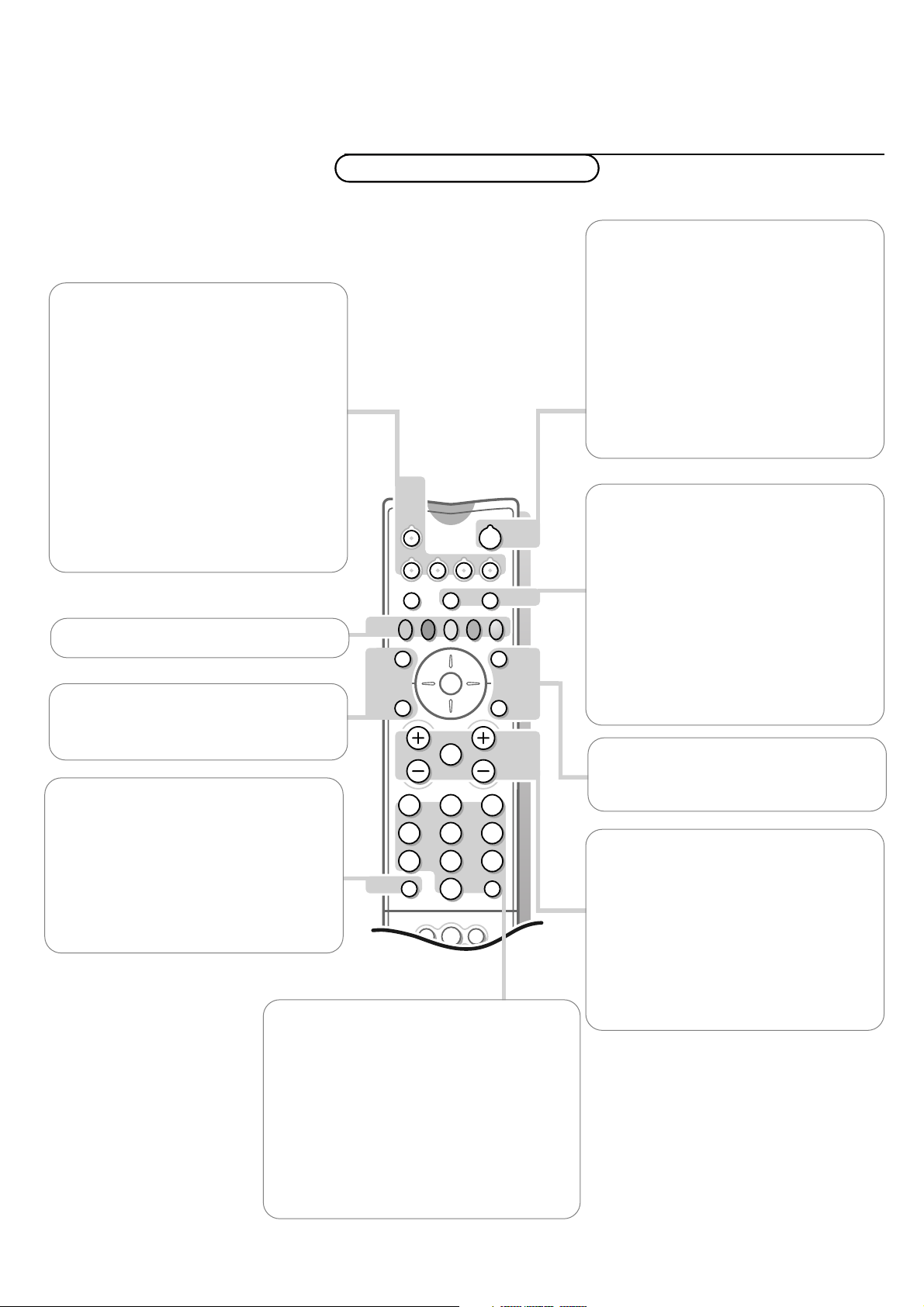
M h a
SMART
ACTIVE
CONTROL
SMART
PICTURESOUND
213
546
879
0
B
w
®
Ò
‡π
†
æ b
Ï
i
TV VCR DVD SAT
TUNER CD TAPE CDR
¬V P
0
◊
SQ
MOVIE SPORT CHILD NEWS OTHER
OK
MENU
w Select peripherals
Press this key repeatedly to select
EXT2, EXT3 or FRONT, according to where
you connected the peripherals (p. 25).
TV VCR DVD SAT TUNER CD TAPE CDR
Press one of these keys to use the remote
control directly in the TV, video recorder,
DVD or satellite mode. A green indicator
lights up. Press the same key again within 3
seconds to use the remote control in the
mode indicated below the key (tuner, CD,
tape or CD-recordable).
A red indicator lights up.
Press the key again to return to the function
mentioned above the key.
®Ò‡π†Video recorder see p. 25
EXT1,
æ NEXTVIEW on/off see p. 14
OK Press this key to activate your choice,
when in the menus.
i Screen information
Press for 5 seconds to activate/de-activate
the extended or reduced display of TV
channel and programme information on the
screen.
Press briefly to display information about the
selected TV channel and programme, the
sound reception, picture settings and the
remaining time set with the sleeptimer.
Operation
Use of the remote control
Use of the remote control
B Standby
The set is switched off and the red indicator
(orange when acquiring
NEXTVIEW
information) lights up.When acquiring
NEXTVIEW the TV is switched to full standby
after a period of max. 1 hour and the red
indicator lights up.
To switch the TV on again, press - P + or the
digit keys.
If your EasyLink video recorder has the
system standby function and you press the
standby key for 3 seconds, both the TV and
video recorder are switched to standby.
S Freeze
To activate/de-activate the frozen picture and
to hold a teletext page.
Q Incredible Surround
MONO sound mode, this feature, when
In
switched on, enables you to hear a spatial
effect of sound.
In
STEREO sound mode, when Incredible
Surround On
is selected, it seems as though
the loudspeakers are spread further apart
from one another
b Teletext on/off see p. 19
Ï Main menu on/off see p. 12
V Volume
Press + or - to adjust the volume.
¬ Mute
Temporarily interrupt the sound or restore
it.
0/9 Digit keys
To select a TV channel.
For a two digit programme number, enter the
second digit within 2 seconds.
To switch immediately to a selected one digit
TV channel, keep the digit key pressed a bit
longer.
0 Previous programme
The previously selected TV channel is displayed.
The ◊ indication is only video recorder/DVD.
P Programme selection
To browse through the TV channels
activated in the Favourite Programme menu.
9Use of the remote control
Page 10

213
546
879
0
B
w
æ
Ï
i
TV VCR DVD SAT
TUNER CD TAPE CDR
¬V P
0
◊
Q
OK
MENU
fU
X®q P
fyÚh
ZOOM
INSTANT
b
S
bcdfi
Mah
SMARTSMART
ACTIVE
CONTROL
MOVIE SPORT CHILD NEWS OTHER
U Time display
The time, downloaded from the TV channel (with teletext)
stored on programme number 1 or the lowest favourite
programme number, is displayed on the screen.
This function is not available when continuous subtitles have been
switched on.
SUfh Teletext functions
h Active control
Active control is a pro-active and automatic
system.The TV continuously measures and
corrects all incoming signals in order to
provide the best picture possible.
Press the h key to select the Active
Control values Off or On.
Off Sharpness and Dynamic Contrast are
controlled automatically
On Sharpness, Dynamic Contrast and Noise
Reduction are controlled automatically.
Press the cursor in the up/down directions
while the selected Active Control setting
information is on top of the screen.
The Active Control menu appears.
The picture settings are being adapted
continuously and automatically.
The menu items cannot be selected.
Press the cursor in the up/down directions
again to switch off the menu.
see p. 20
c no function
b Dual Screen
& Press the b key to switch on Dual Screen.
The TV screen is divided into 2 parts:
- the left side for the normal main
picture,
- the right side for teletext broadcast by
the selected TV channel or for
NEX
TVIEW/Teletext Guide.
To operate
NEXTVIEW/Teletext Guide,
see p. 14.To operate teletext, see p. 19.
If Dual Screen is Off, the picture, teletext or
NEXTVIEW/Teletext Guide are displayed full
screen.
é Press the q key under the door of the
remote control to select a vertical squeezed
or a non vertical squeezed picture size
“ Press + P - to run through the teletext
pages.
‘ Select still teletext picture
Press the d key to freeze only the
teletext picture.The info in this page is not
being updated by the teletext broadcaster.
( When in Teletext Dual Screen, press the
b key to return to a full picture screen.
Press the b key to return to a full Teletext
screen.
§ When in NEXTVIEW/Teletext Guide Dual
Screen, press the æ key to return to a full
picture screen.
Press the b key to return to a full
NEXTVIEW/Teletext Guide screen.
Use of the remote control
10
fi Strobe
Press this key to reproduce the picture image
by image.
Press the fi key again to have a faster speed.
Press the fi again to switch off the strobe
function.
Page 11

U
X®qP
fh
INSTANT
ZOOM
yÚ
213
546
879
0
B
w
®
Ò
‡π
†
æ b
Ï
i
TV VCR DVD SAT
TUNER CD TAPE CDR
¬V P
0
◊
SQ
MOVIE SPORT CHILD NEWS OTHER
OK
MENU
bcdfi
Mah
SMARTSMART
ACTIVE
CONTROL
X Bilingual choice and
sound mode selection
Press this key
• to switch from
Stereo to Mono sound, in
case of stereo transmission, or from
Nicam Stereo to Nicam available, in case
of digital transmission;
• to choose between language Y (Dual Y) or
language Z (Dual Z), in case of bilingual
transmission.The setting is separately
stored for each TV channel.
® Instant record
If your video recorder has the EasyLink
function the
INSTANT ® key for record can
be operated in the TV mode.
q Picture format
Press this key repeatedly to select another
picture format: 4:3, Movie Expand 14:9,
Movie Expand 16:9 with or without subtitling,
Wide Screen, Super Zoom or Automatic
(when Auto format is set to Yes in the
SETUP menu).
Auto format makes the picture to fill the
screen as much as possible.
Sometimes also video recorder programmes
carry special signals which will automatically
switch the TV to the correct screen format.
Auto format is disabled when in Dual screen.
When in Movie Expand 14:9 or 16:9 or
Super Zoom picture format you can make
subtitles visible with the cursor up/down.
Select TV channels by theme
If programmes in the TV guide of
NEXTVIEW
have defined themes, it is possible to quickly
select TV programmes with the coloured
keys.
& Press the red, green, yellow or blue key
to select one of the four predefined
theme categories
CHILDREN, NEWS.
MOVIES, SPORTS,
The TV switches to the first TV channel
broadcasting a programme of the
selected theme. At the same time a list
of all the TV channels currently
transmitting a programme of the selected
theme appears on the screen.
é Use the cursor up/down to select a TV
channel.
“ Press the same colour key again to
remove the list.
‘ Under the white key you can programme
your own theme category.
(Default; the theme category
been preprogrammed in the factory.)
Press the cursor up and select a
preferred theme from the theme list
with the cursor left/right.
From now on the selected theme
category is stored under the white key.
A list of all the TV channels currently
transmitting a programme of the selected
theme appears on the screen.
Shows has
P no function
Smart Keys
To select predefined picture and sound settings.
M Smart Sound
Each time it is pressed, a different sound setting is selected, corresponding with
specific factory setting of Treble and Bass.
a Smart Picture
Each time it is pressed, a different picture setting is selected, corresponding with
specific factory settings of Contrast, Colour, Sharpness and Dynamic Contrast.
Personal refers to the personal preference settings of picture and sound selected
in the picture and sound menu.
Remark: the moment you are in a predefined smart sound or picture setting and you
modify a setting in the picture or sound menu, all values of the menu will overwrite the
previously made settings.
11Use of the remote control
Page 12

return or switch
213
546
B
w
æ b
Ï
TV VCR DVD SAT
TUNER CD TAPE CDR
¬V P
SQ
MOVIE OTHERNEWSCHILDSPORT
OK
MENU
main menu on/off
cursor to select
adjustments
OK key to activate
Use of the menus
& Press the Ï key to display/cancel the MAIN MENU.
é Use the cursor in the up/down directions to select the PICTURE, SOUND or
FEATURES menu or to select the PROGRAMMES.
“ Press the cursor right to activate the selected menu.
‘ Use the cursor in the up/down, left/right directions to select the menu item.
( Use the OK key to activate.
§ Press the Ï key repeatedly to return or to switch the menu off.
MAIN MENU
Contrast
J PICTURE
SOUND
FEATURES
PROGRAMMES
PICTURE
Contrast
J Contrast L M
Brightness
Colour
Sharpness
Tint
Digital Scan
Dynamic Contrast
Picture menu
If an NTSC peripheral is connected to one of the euroconnectors, the option Hue
also appears.
Tint
Select the colour temperature:
Digital Scan (Line Flicker Reduction)
In Movie Expand picture format, Digital Scan is always active.
The menu item is not available.
In rare circumstances while watching TV programmes it may be preferable to
switch off the digital scan line flicker reduction. Normally keep it switched on.
Press the cursor left/right to select
Dynamic Contrast
To make the contrast in the darker and the brighter picture areas more
noticeable, select the
Med setting.
In certain circumstances it may be preferred to select
The modified adjustments for Contrast, Brightness, Colour, Sharpness,Tint,
Digital Scan and Dynamic Contrast are automatically stored for all TV
channels.
Factory settings in the Setup menu to restore the predefined factory
Select
settings, see p. 7.
Normal, Warm or Cool.
On of Off.
Min, Max or Off.
SOUND
J Volume L M
Volume
Balance
Treble
Bass
Headphone volume
12
Use of the menus
Sound menu
The modified adjustments for Volume, Balance,Treble and Bass are
automatically stored for all TV channels.
Factory settings in the Setup menu to restore the predefined factory
Select
settings, see p. 7.
Headphone volume
See Connect Peripheral Equipment, p. 24 for the connection of the
headphone.
Press the Ï key to return to the
SOUND menu.
Page 13

Features menu
213
B
w
æ b
Ï
TV VCR DVD SAT
TUNER CD TAPE CDR
¬V P
SQ
MOVIE OTHERNEWSCHILDSPORT
OK
MENU
& Press the Ï key to display/cancel the MAIN MENU.
é Use the cursor in the up/down directions to select the FEATURES menu.
“ Press the cursor right to activate the selected menu.
‘ Use the cursor in the up/down directions to select a menu item.
( Use the cursor in the left/right directions to select the desired setting.
return or switch
main menu on/off
cursor to select
adjustments
OK key to activate
J FEATURES
Sleeptimer Off
Child lock Off
Subtitle Off
Sleeptimer
With the sleeptimer you can set a time period after which the TV should
switch itself to standby.
The counter runs from
Off up to 180 min.
One minute before the TV is set to go to standby, the remaining seconds
appear on screen. Not visible in dual screen mode.You can always switch off
your set earlier or change the set time.
Child lock
If the child lock is on, the TV can only be switched on with the remote
control.The P - and + keys in front of the TV cannot be used to select a TV
channel. In this way you can prevent unauthorised use of your TV.
If the message
Child lock On appears, the child lock must be switched off
before you can use the P - and + keys in front of the TV to select a TV
channel.
Subtitle
TV channels with teletext often transmit certain programmes with subtitling.
See Teletext, Continuous Subtitles, p. 21 how to select the proper subtitle
page from the teletext index.
Subtitle On or Off.
Select
Press the Ï key to switch off the Features menu.
Programme list
& Press the Ï key to display/cancel the MAIN MENU.
é Select PROGRAMMES with the cursor up/down.
“ Press the cursor right to display an overview of all the TV channels installed.
‘ Press the cursor up/down to run through the list and press OK to select the
desired TV channel.
( Press the Ï key to switch off the Programme list.
13Use of the menus
Page 14

OK key
213
546
B
w
æ b
Ï
SQ
TV VCR DVD SAT
TUNER CD TAPE CDR
¬V P
MOVIE OTHERNEWSCHILDSPORT
OK
MENU
æ
to activate
NEXTVIEW / Teletext Guide
NEX
TVIEW
selection
cursor to select
adjustments
In the Setup menu, p. 8 you were asked to select a NEXTVIEW provider.
If the selected provider supports
present the
NEXTVIEW programme schedule. If the TV channel supports just
NEXTVIEW then the TV will automatically
teletext, then the TV will switch automatically to Teletext Guide.
Both facilities are offering the same functions: record, remind, info and watch.
However in case of Teletext Guide the broadcaster is responsible for the
availability of these functions.
Some broadcasters provide information about their own programmes and
sometimes other TV channels for one or more days.You can search for the
programmes you want to watch up to 7 days in advance. It is also possible to
search for a programme by theme, e.g. sport, movie, etc. Once a programme
has been selected it can be tagged, to remind you, or to record on the video
recorder automatically (provided the video recorder is equipped with
NEXTVIEWLink), once, daily, weekly or series.
Teletext Guide/
NEXTV
IEW also allows direct access to detailed information
about programmes if provided by the broadcaster.
The broadcaster is responsible for the content of the information.
The TV is responsible for the capture of that information and for the presentation to
the user.
Use of the Teletext Guide/
NEX
TVIEW
menus
& Press the æ key on the remote control to display/cancel the Teletext Guide/
NEXTVIEW menu.
é Use the cursor in the up/down, left/right directions to select the date, DAY
for the daily guide and the time block (in steps of 15 minutes), CHANNEL for
the channel guide,
of all the programmes which are marked as reminders or for recording, the
programme guide page number or to enter the programme list.
THEME for the theme guide, OVERVIEW for an overview
“ Enter the proper programme guide page number
‘ Press the cursor left/right to run through the
( Select a programme with the cursor up/down.
§ Press one of the colour keys to select one of the
è Press the OK key to return to the header area
Teletext Guide NEXTVIEW
Record
Remind
Info
Watch
Menu Day Channel Theme Overview
p.202 p 01 02 ... π
11.03 ................
14.35 ................ 226/3
17.50 ................ 231
BBC1 BBC2
BBC1
“ Select a programme with the cursor up/down.
with the digit keys or with the – P + keys.
subpages.
‘ Press one of the colour keys to select one of the
( Press the OK key to return to the header area
basic functions (if available);
info. See Basic functions further on.
again.
record, remind, watch,
Monday 9 Oct 18:03
Menu Day Channel Theme Overview
CNN BBC1 BBC2
Record
Remind
Info
Watch
What’s on now
Preview
Themes
Ratings
BBC1
basic functions (if available);
NEXTVIEW
record, remind, watch,
info. See Basic functions further on.
again.
NEXTVIEW
14
Page 15

Record
Remind
Info
Watch
Menu Day Channel Theme Overview
BBC 2
p.202 p 01 02 ... π
BBC 2
11.03 ................
14.35 ................ 226/3
17.50 ................ 231
One moment please
Teletext guide
TV channels which broadcast teletext also transmit a page with the
programme guide of the day. For each selected TV channel the programme
guide page can be selected with the æ key:
- automatically if the selected TV channel supports services like PDC
(Programme Delivery Control) or MIP (Magazine Inventory Page).
- if automatic pre-selection is not possible then the index page is displayed
and the proper programme guide page number of the selected TV channel
has to be entered with the digit keys.
The programme guide page will be stored automatically only if it satisfies
Video Programming via Teletext (VPT) requirements.
Every time you press the æ key, the programme guide page of the
selected TV channel will be available if the TV channel does not support
NEXTVIEW.
The function items record, remind, info and watch, corresponding with the
coloured keys, become highlighted if the displayed programme page satisfies
the Video Programming via Teletext (VPT) requirements. Select a programme
item and press one of the function keys, e.g. Record or Remind. See Basic
functions further on.
The Info item is enabled if the selected programme contains a page number
with an optional subcode referring to a page with more info about the
programme.
Record
Remind
Info
Watch
Monday 9 Oct 18:03
BBC1
What’s on now
Preview
Themes
Ratings
Menu
NEXTVIEW
NEXTVIEW modes to sort and represent information
Menu
If in the Setup menu, see p. 8, you have selected a TV channel as
NEXTVIEW
provider which also supports NEXTVIEW. NEXTVIEW menu is displayed or can
be selected.The selected TV channel is responsible for this menu.
NEXTVIEW menu appears when NEXTVIEW is switched on.
The
Use the cursor up/down to select a menu item.
Use the cursor right to select the menu item.
While going through the menus, the TV is collecting the sorting criteria to
finally display a list of programme events.
The functions, in the left column, are shown at reduced brightness as long as
the menu is displayed.
None has been selected as NEXTVIEW provider in the Setup menu, the
If
broadcaster’s defined menu will not be available.
TVIEW
15NEX
Page 16

Record
Remind
Info
Watch
Monday 9 Oct 18:03
Day
p I 18.03-18.15 π 18.30
BBC1
J channel - start - prog.
NEXTVIEW
Info block
Day
The day guide provides an overview of all programme titles active in the
selected time block.Time blocks are 15 minute intervals starting from the
current time of the current day.
The default order is based on the programme list of the favourite TV channels
as stored in the installation of the TV.TV channels not marked as favourite TV
channels will not appear.
Default
NEXTVIEW opens with the day screen if the broadcast does not have
its own menu.
Record
Remind
Info
Watch
Record
Remind
Info
Watch
Record
Remind
Info
Watch
Monday 9 Oct 18:03
CNN BBC1 BBC2
........
........
........
Series Movies News
BBC1
CNN
TVE
BBC1 17.10 .............
CNN 17.30 .............
TVE 18.05 .............
BBC2 19.00 .............
Channel
BBC1
Monday 9 Oct 18:03
Theme
BBC1
Monday 9 Oct 18:03
Overview
BBC1
NEXTVIEW
NEXTVIEW
NEXTVIEW
Channel
The Channel guide provides an overview of all programmes that are
broadcast by a single channel during one day.
Previous programmes can be made visible via cursor up.
The list will start with the earliest broadcast programme.
With cursor left/right another favourite TV channel can be selected.
Theme
The theme guide displays a list of all programmes at the selected date, that
matches with the selected category (news, sport, culture, movies, …).
The default starting item will be the current or next programme on the
current TV channel.
THEME selection is only present if programmes in the TV guide have
The
defined themes.
Overview
The Overview menu provides a list of programmes that are marked as
reminders and those that have to be recorded.
When more than one programme to be recorded has an overlap in time,
these programmes will be marked by a red colour.
After the programme has been broadcast, all items set for once will be
deleted from the list the following day.This menu can be used to change a
reminder or programmes to be recorded.
NEXTVIEW
16
Note: the TV will automatically interpret the broadcast time (as shown on the
teletext guide) of your selected programme into the correct local time and
date.
Page 17

Record
Remind
Info
Watch
Date Time
CNN BBC1 BBC2
p
Once πDaily Weekly Clear
Channel
BBC1
11.03 Travel Guide
14.35 World news
17.50 Insight
Info block
NEXTVIEW
Basic functions
The functions Record, Remind, Info and Watch can be activated with the
corresponding colour keys on the remote control.
If the function is not available, then the text is shown at reduced brightness.
Select a programme with the cursor up/down.
Record R or Remind !
& Press the red colour key to activate Record or the green colour key to
R
!
activate
Remind
.
If the programme number of the broadcaster is not yet known, a message appears
with the request to input the right number.
A small menu pops up in which you can choose the interval: once, daily or
weekly, or clear an earlier made record or remind setting.The default interval
is set to
system and the options
Once. If a programme is an episode of a series, it is identified by the
daily and weekly are replaced by the option series.In
this case the system identifies when the next episode of the series will be
broadcast.This is not possible in the Teletext guide.
é Use the cursor in the left/right directions to select the interval.
The colour of the tag refers to the interval.
“ Press the OK key.
Record R is activated:
When
Storing is displayed to indicate the video recorder is programmed.
When
Remind ! is activated:
- a message will be displayed the moment the tagged programme
with ! starts, when watching the TV later on.
- the TV switches on the moment the tagged programme with ! starts,
when the TV is in standby.
Note: Recordings and reminders are not possible when the broadcaster does not
transmit dates and times of the programmes.
The message
Make sure you are on the TV programming page.
No TV programming possible appears.
Info
& Press the yellow colour key to activate Info.
Advertisements or information relating to the selected programme are
displayed. In some cases all of the information does not fit on the screen. Use
the cursor up/down to browse through all the information.
é Press the yellow colour key again to switch off the information.
Watch
Press the blue colour key to activate
This function is only available if a currently broadcast programme is selected.
Otherwise the function is not available.
The selection causes the TV to tune to the selected TV channel.
switched off.
Watch.
NEXTVIEW is
TVIEW
17NEX
Page 18

Select Picture/NEXTVIEW-Teletext Guide
213
546
879
0
B
w
æ b
Ï
i
TV VCR DVD SAT
TUNER
MOVIE SPORT CHILD NEWS OTHER
CD TAPE CDR
¬V P
0
◊
SQ
OK
MENU
b cdfi
Mah
SMARTSMART
ACTIVE
CONTROL
b
æ
Press the æ key.
Press the b key.
The screen is divided into two parts: the left side for the normal main picture,
the right side for
Press the b key to return to a full
Press the æ key to return to a full picture screen.
NEXTVIEW/Teletext Guide.
NEXTVIEW/Teletext guide screen.
Acquisition and updating of
NEXTVIEW information
Acquisition and updating of NEXTVIEW is done when you are watching the TV
channel of the selected
NEXTVIEW provider, see Setup menu p. 8, or when the
TV is switched to standby.
The indicator on the front of the TV remains orange during standby.
After all needed acquisition or updating is complete, it turns red.
Acquisition of fresh data will happen once during the night.
Note: it may be necessary to put the TV in standby mode when all
NEXTVIEW
information is outdated, e.g. returning from holiday.
Video recorder restrictions with NEXTVIEW
The Record item and the automatic recording will only be present and
possible if your video recorder is equipped with
Your video recorder should be connected to
Peripheral Equipment, p. 22.
The daily, weekly and series options, the number of recordings set and the
way overlapping recordings are managed, depend on the type of video
recorder you have.When all video recorder timers are full, the item
in the menu will not be present.
Upload video recorder overview (only with Philips sets)
When the TV is switched on, the timer recordings are uploaded to the TV to
check if any manual addition or deletions have been done. This is shown in the
overview.
The video recorder manages and removes timer recordings when performed.
NEXTVIEWLink video recorders do not allow a daily programming of the
Some
recording to start on a Saturday or Sunday. In this case the item
removed from the menu on those days.
NEXTVIEWLink.
EXTERNAL 2. See Connect
Record
daily will be
NEXTVIEW
18
Page 19

colour keys to
213
546
879
0
B
w
æ b
Ï
i
SQ
TV VCR DVD SAT
TUNER CD TAPE CDR
¬V P
0
◊
OK
MENU
b
0
X
U
X ®qP
fyÚh
ZOOM
INSTANT
879
0
i
0
◊
b cdfi
Mah
SMARTSMART
ACTIVE
CONTROL
b
select
cursor to select
pages
Teletext
Most TV channels broadcast information via teletext.
Each channel which broadcasts teletext transmits a page with information on
how to use its teletext system. Look for the teletext page with the main
index (usually p. 100).
Depending on the TV channel, teletext is transmitted in different systems.
The colours used in the options line correspond with the colour keys of your
remote control.
About Easy Text
Easy Text considerably reduces the waiting time (on condition that the
teletext broadcast of the particular TV channel is received for at least half a
minute) by :
• a direct selection of previous and following pages which are in transmission
and of the pages referred to in the options line
• a habit watcher list: frequently used pages are put automatically in a list of
preferred pages, so that they are immediately available
• the precapturing of the page numbers referred to in the displayed page
• the precapturing of all the subpages.
Switch Teletext on and off
Press b to switch the teletext on or off.
The main index page appears on the screen together with two information
lines at the top and one option line at the bottom of the screen.
Remark: if the displayed teletext characters on screen do not correspond with the
characters used in your language, press the X key, under the door of the remote
control, repeatedly to select Language group 1 or 2.
Select a Teletext page
With the digit keys
Enter the desired page number with the digit keys.
The page counter seeks the page or the page appears immediately when the
page number has been stored in the memory.
A message appears when you have entered a non existent or incorrect page
number. Page numbers beginning with 0 or 9 do not exist. Choose another number.
With the option line
Select with the colour keys, corresponding to the coloured options at the
bottom of the screen, the desired subject.
Select Picture/Teletext
Select a TV channel which broadcasts teletext.
Press the b key.
The screen is divided into two parts:
the left side for the normal main picture,
the right side for teletext broadcast by the selected TV channel.
Press the b key to return to a full screen picture.
Press the b key to return to a full teletext picture.
Quickly run through the teletext pages
Press the cursor up/down or the - P + key to run through the previous or
the following pages.
Select the previously selected txt page
Press the 0 key.
19Teletext
Page 20

cursor to select
S
213
546
879
0
B
w
æ b
Ï
i
S Q
TV VCR DVD SAT
TUNER CD TAPE CDR
¬V P
0
◊
OK
MENU
U
X®qP
fyÚh
ZOOM
INSTANT
U
f
h
i
MOVIE SPORT CHILD NEWS OTHER
subpages
OK to activate
Select the index teletext page
Press the white colour key to display the main index (usually p.100).
Only for T.O.P teletext broadcasts :
T.O.P orders the pages in categories and adds other possibilities of enhancing
ease of use.
Press i. A T.O.P. overview of the teletext subjects available is displayed.
Not all TV channels broadcast T.O.P. teletext. When the teletext system
is not T.O.P. teletext, a message appears at the top of the screen.
Select with the cursor up/down, left/right the desired subject and press the
OK key.
Select subpages
When a selected teletext page consists of different subpages, one of the
subpages appears on the screen.
The coloured number in the first information line refers to the displayed
subpage.
The other subpages can be selected in 2 ways :
With the cursor left/right
The other subpage numbers appear in white as soon as the transmission has
found them.They are stored in the memory so that they are available while
the teletext page is on screen.
Select with the cursor left/right the previous or the following subpage.
With the U key
• Enter the subpage number yourself:
Press U. Enter the desired subpage with the digit keys : e.g. 3 for the third
page of seven subpages.
The TV searches for the selected subpage.
• Automatically rotating subpages:
Press U again to cancel the entered digit key for the subpage.
Now the subpages rotate automatically.
Press U again to select the subpages with the cursor left/right again.
Special teletext functions
Hold
Press S to stop the automatically rotating of the subpages or to stop the
page counter from seeking when you have entered a wrong page number or
when the page is not available.
Enter another page number.
Enlarge
Press h repeatedly to display the upper part, the lower part and then to
return to the normal page size.When the upper part is displayed, you can
scroll the text, line by line using the cursor up/down.
Reveal
Press f to reveal/conceal the hidden information, such as solutions to
riddles and puzzles.
20
Teletext
Page 21

Select Continuous Subtitles
TV channels with teletext often transmit programmes with subtitling. For
each TV channel you can store a subtitle page which will be displayed
continuously if the programme being broadcast is transmitted with subtitles.
Switch on teletext and select the proper subtitle page from the index.
Switch off teletext.
Now the subtitle page is stored for the selected TV channel.
Once subtitles have been stored and
Subtitle On has been selected they will
automatically be displayed on the selected TV channel if subtitles are in the
transmission.
Subtitle On or Off in the Features menu, see p. 13.
Select
The subtitle symbol j appears when
Subtitle On is selected.
Remark: you are in teletext mode, so only teletext functions are available.
Keys in front of the TV
Should your remote control be lost or broken you can still change some of
the basic picture and sound settings with the keys behind the door in front of
the TV.
Press the
Contrast
Press the - or + keys to carry out the selected adjustment.
When the menu adjustment is not displayed, the - or + keys enable you
to select the TV channels.
The selected adjustment automatically switches off when no action has been
executed. for 10 seconds.
MENU key repeatedly to select Volume, Brightness, Colour,
, Treble or Bass.
21Teletext
Page 22

Connect Peripheral Equipment
VCR 1
CABLE
1
4
EXTERNAL 2
2
3
EXTERNAL 2
VCR 1
CABLE
11
2
5
3
SAT
EXTERNAL 1
4
There is a wide range of audio and video equipment that can be connected
to your TV.The following connection diagrams show you how to connect
them.
Video recorder
Connect the aerial cables 1, 2 and, to obtain the optimum picture quality,
eurocable 3 as shown opposite.
If your video recorder is provided with the EasyLink function, the eurocable supplied
with it should be connected to
functionality.
If the eurocable 3 is not used the following steps are required:
Search for and store the test signal of the video recorder
& Unplug the aerial cable 1 from the aerial socket x of your video recorder.
é Switch on your TV and put the video recorder on the test signal.
(See the handbook for your video recorder.)
“ Search for the test signal of your video recorder in the same way as you
searched for and stored the TV signals. See Installation, Searching for and
storing TV channels, Manual installation, p. 5.
‘ Store the test signal under programme number 0 or between 90 and 99.
( Replace the aerial cable in the aerial socket x of your video recorder after
you have stored the test signal.
EXTERNAL 2 to benefit from the EasyLink
Decoder and video recorder
Connect a eurocable 4 to your decoder and to the special euroconnector
of your video recorder. See also the video recorder handbook.
See Define Decoder/Descrambler prog. numbers, p. 7.
You can also connect your decoder directly to
EXTERNAL 1 or 2 with a
eurocable.
Video recorder and other peripherals
(except Digital Sources)
& Connect the aerial cables 1, 2 and 3 as shown opposite. Better picture
quality can be obtained if you also connect eurocable 5 to
and a eurocable 4 to EXTERNAL 1 or 3.
EXTERNAL 2
é Look for the test signal of your peripheral in the same way as you do for
a video recorder.
When a video recorder is connected to
programme from your TV.
Only when a video recorder is connected to
programme from your TV as well as from other connected equipment. See Record
with your video recorder, p. 27.
EXTERNAL 1 can handle CVBS and RGB, EXTERNAL 2 CVBS, Y/C and RGB,
Note:
EXTERNAL 3 only CVBS.
EXTERNAL 1 you can only record a
EXTERNAL 2 it is possible to record a
Connect Peripheral Equipment
22
Page 23

Camera & camcorder
S-VIDEO
VIDEO
AUDIO
L
R
21 3
EXTERNAL 1
DVD
1
& Connect your camera or camcorder to sockets at the front side of your TV.
é Connect the equipment to VIDEO 2 and AUDIO L 1 for mono
equipment.
Press the X key repeatedly to select the sound coming from one or
both loudspeakers of your TV.
“ For stereo equipment also connect AUDIO R 1.
S-VHS quality with an S-VHS camcorder is obtained by connecting the S-VHS
cables with the S-VIDEO input 3 and AUDIO inputs 1.
Digital equipment (DVD, digital satellite tuner,...)
Connect your digital equipment with a eurocable 1 to one of the
euroconnectors (
EXT1, EXT2 or EXT3), or with a cinch cable to the VIDEO
input at the front side of the TV (see illustration above).
& Press U and f at the same time.
INSTALLATION
Menu language
Country
Automatic installation
Manual installation
Give name
Reshuffle
Favourite programmes
SETUP
J SETUP
SETUP
Digital Sources
J Digital sources
Decoder/Descrambler
Picture tilt
Information line
Factory settings
NEXTVIEW
provider none, 0...99
Auto format yes/no
INSTALLATION
é Select Digital sources in the Setup menu of the INSTALLATION menu and
select:
None if you have no digital source connected,
•
EXT1, EXT2 or EXT3 if you have connected your equipment to a
•
euroconnector,
FRONT in case you connected to the front side of the TV,
•
“ Press the Ï key to switch off all menus.
Note: the low quality of some digital picture material may be the cause of digital
image distortion. In this case select
remote control as this setting is intended to improve distorted picture quality.
Eco under the SMART PICTURE a key on the
23Connect Peripheral Equipment
Page 24

n
Headphone
AUDIO
& Insert the plug into the headphone socket L at the front side of the TV.
é Press ¬ on the remote control to switch off the internal loudspeakers
of the TV.
The headphone impedance must be between 8 and 4000 Ohm.
The headphone socket has a 3.5 mm jack.
SOUND menu select Headphone volume to adjust the headphone
In the
volume. See p. 12.
Audio equipment / Amplifier
Connect the audio cables to the audio input of your audio equipment and to
AUDIO L and R at the back of your TV.
You can listen to your TV sound via your audio equipment.
If you want to connect more equipment to your TV, consult your dealer.
Connect Peripheral Equipment
24
Page 25

To select connected equipment
B
w
æ b
VCRTV DVD SAT
CDTUNER TAPE CDR
w
SQ
MOVIE OTHERNEWSCHILDSPORT
VCR
213
546
879
0
B
w
æ b
Ï
i
TV VCR DVD SAT
TUNER CD TAPE CDR
¬V P
0
◊
®
Ò
‡π
†
SQ
OK
MENU
INSTANT
U
XqP
fyÚh
ZOOM
INSTANT
®
®
U
®
Ò
‡
π
†
If the TV is connected to a video recorder with the EasyLink function, in some cases
the TV will be switched on, even when it was in standby. (E.g. playback tape,...)
This is not possible when Child lock On is selected.
Equipment connected with an aerial cable only :
Select the programme number under which you have stored the test signal
with the digit keys.
Equipment connected to a euroconnector or to the front side of
the TV
Press the w key repeatedly to select
EXT1, EXT2,EXT3 or FRONT,
according to where you connected your equipment at the back or the front
side of your TV.
Remark : Most equipment (decoder, video recorder, satellite receiver) carries out the
switching itself when they are activated.
If you want to change to TV channels?
Enter the programme number of the TV channel which you want to watch
with the digit keys or press the
TV key.
Audio and video equipment keys
Most of the audio and video equipment from our range of products can be
operated with the remote control of your TV.
Press the
VCR, DVD, SAT,TUNER, CD,TAPE or CDR key according to the
equipment you want to operate with this remote control. See Use of the
remote control, p. 9.
Video recorder
Press one of the video recorder keys after you pressed the
VCR key:
® for record,
Ò for rewind,
‡ for stop,
π for play,
† for fast forward,
◊ for selecting 1- or 2-digit programme numbers from the video
recorder,
- P + for sequential programme selection from the video recorder tuner,
0 to 9 to select a programme number from your video recorder tuner,
B to switch the video recorder to standby
U VCR timer
These keys function with equipment which use the RC5 signalling standard.
If your video recorder has the EasyLink function, the key
INSTANT ® for recording,
under the door of the remote control, can be operated in the TV mode.
If your EasyLink video recorder has the system standby function, when you press the
B key for 3 seconds, both TV and the video recorder are switched to standby.
25Connect Peripheral Equipment
Page 26

DVD keys
DVD
SAT
213
546
879
0
B
w
æ b
Ï
i
TV VCR DVD SAT
TUNER CD TAPE CDR
¬V P
0
◊
®Ò‡π
†
SQ
OK
MENU
®
Ò
‡
π
†
æ
b
Ï
0
bcdfi
Mah
SMARTSMART
ACTIVE
CONTROL
TUNER
CD
TAPE
CDR
213
546
879
0
B
w
æ b
Ï
i
TV VCR DVD SAT
TUNER CD TAPE CDR
¬V P
0
◊
®Ò‡π
†
SQ
OK
MENU
®
Ò
‡
π
†
æ
b
Q
S
Ï
0
bcdfi
Mah
SMARTSMART
ACTIVE
CONTROL
MOVIE SPORT CHILD NEWS OTHER
Press one of the following keys after you have pressed the
DVD key.
Ï to switch the DVD menu on or off
0 to select a DVD chapter
b to select a DVD title
æ to select your choice of subtitle language
Ò rewind/return
‡ stop
π play
† forward
® pause
0-9 to select a programme number from your DVD
These keys function with equipment which use the RC6 signalling standard and with
Philips DVD players.
Satellite receiver
Press one of the TV keys after you have pressed the
SAT key.
These keys function with equipment which use the RC5 signalling standard.
Tuner, CD,Tape and CDR keys
Press one of the following keys after you have pressed the
TAPE or CDR key.
TUNER, CD,
Ï to switch the menu on or off (tuner)
0 to select a frequency (tuner)
® to record
Ò to search down (tuner); rewind (CD/tape); speed down (CDR)
‡ stop
π play
† to search up (tuner); forward (CD/tape); speed up (CDR)
b RDS display (tuner); info on screen (CD/CDR)
æ RDS news/TA (tuner); select following disc (CD/CDR)
S pause (CD/CDR/tape)
Q surround modes (CD/CDR/tape)
+ P - next/previous (CD)
Connect Peripheral Equipment
26
Page 27

Record with your video recorder without EasyLink
879
0
i
0
◊
U
XqP
fh
INSTANT
yÚ
ZOOM
®
INSTANT
®
To record S-VHS quality, connect an S-VHS peripheral directly to the video
recorder.
Record a TV programme
& Select the programme number on your video recorder.
é Set your video recorder to record.
See the handbook for your video recorder.
Switching programme numbers on your TV does not disturb recording !
Record a programme on your video recorder connected to
EXTERNAL 2
EXTERNAL 1, EXTERNAL 3 or to sockets on the front side of the TV
from Audio/Video equipment connected to
& Switch on the equipment.
é Select the right external on your video recorder.
“ Set your video recorder to record.
You record what you are watching on the screen.
Do not switch programme numbers or do not switch off your TV when you are
recording !
Record with your video recorder with EasyLink
If you have connected an S-VHS video recorder provided with the EasyLink function,
you can record S-VHS-quality from an S-VHS peripheral connected to the front side
of the TV. (E.g. from an S-VHS camcorder.)
In TV mode, it is possible to start a direct recording of the programme which is being
displayed on the TV screen.
Press the
The video recorder switches on from standby and a message of what is being
recorded appears on the screen.
The video recorder starts recording the programme you are watching.
Switching programme numbers on your TV does not disturb recording !
When recording a programme from a peripheral connected to
FRONT
To watch TV programmes again, press the programme number you want to select
twice.
Attention: the recording is stopped and your video recorder switches to standby.
If you switch to standby during recording of a programme from a peripheral
connected to
indicates that you are still recording.The blinking stops after the recording is finished.
INSTANT ® record key, under the door of the remote control.
EXTERNAL 1, 3 or
, you can not select another TV programme on the screen.
EXTERNAL 1, 3 or FRONT, the blinking lamp on the front of your TV
Record with your video recorder with NEXTVIEWLink
If your video recorder is equipped with NEXTVIEWLink, and you tagged one or more
programmes to be recorded automatically in the
for the TV to be in the standby mode or switched on for the recording to start.
NEXTVIEW mode, it is not necessary
27Record
Page 28

Tips
Care of the screen
Clean the TV with a slightly damp soft
cloth. Do not use abrasive solvent as it
can damage the TV screen.
Poor Picture
Have you selected the correct TV system?
Is your TV or house aerial located too
close to loudspeakers, non-earthed audio
equipment or neon lights, etc.?
Mountains or high buildings can cause
double pictures or ghost images.
Sometimes you can improve the picture
quality by changing the direction of the
aerial.
Is the picture or teletext unrecognisable?
Check if you have entered the correct
frequency. See Installation, p. 5.
Are brightness and contrast out of
adjustment? Select Factory settings in the
Setup menu, p. 7.
Sometimes poor picture quality is possible
when having activated an S-VHS camera or
camcorder connected to the front side of
your TV and another peripheral is
connected to
EXT1 or EXT2 at the same
time. In this case switch off one of the
other peripherals.
No picture
Is the aerial connected properly? Are the
plugs tightly connected in the aerial socket?
Is the aerial cable in good condition and
does it have suitable plugs?
Are the connection facilities to a possible
second TV in good condition? If in doubt,
consult your dealer.
No sound
No sound on any channel? Check the
volume isn’t at minimum. Is the sound
interrupted with the mute key ¬?
Remote control
If your TV no longer responds to the
remote control, the batteries may be
dead.
You can still use the
MENU key and the
-/+ keys at the front of your TV.
Menu
Have you selected the wrong menu? Press
the same key again to exit from the menu.
NEXTVIEW - No information
See Acquisition and updating of
NEXTVIEW
information, p. 18.
No solution
Switch your TV off and then on again
once.
Never attempt to repair a defective
TV yourself.
Check with your dealer or call a TV
technician.
End of life directives
Philips is paying a lot of attention to
produce environmentally-friendly in green
focal areas.Your new TV contains materials
which can be recycled and reused.
At the end of its life specialised companies
can dismantle the discarded TV to
concentrate the reusable materials and to
minimise the amount of materials to be
disposed of.
Please ensure you dispose of your old TV
according to local regulations.
How to dispose of dead batteries?
The batteries supplied do not contain the
heavy metals mercury and cadmium.
Nevertheless in many countries dead
batteries may not be disposed of with your
household waste. Please ensure you dispose
of dead batteries according to local
regulations.
Index
a ACI,
b bilingual broadcast, 11
c camcorder, 23
d decoder/descrambler, 7
e easy text, 19
f factory settings, 7
g give name, 6
5
active control, 10
auto format, 8
automatic installation, 5
child lock, 13
continuous subtitles, 21
country, 4
digital scan, 12
digital sources, 23
DNR, 11
dual screen, 10
DVD, 26
dynamic contrast, 12
eurocable, 22
favourite programmes, 6
freeze, 9
frequency, 5
h headphone volume, 12
hue, 12
i info on screen, 9
information line, 7
interrupt the sound, 9
l language, 4
m manual installation, 5
menu language, 4
n NEXTVIEW, 14
NEXTVIEW provider, 8
nicam, 11
p picture adjustments, 12
picture format, 11
picture tilt, 7
programme list, 13
r recording, 27
reshuffle, 6
s satellite receiver, 26
search for TV channels, 5
setup, 7
sleeptimer, 13
smart picture and sound, 11
sound adjustments, 12
stereo, 11
store TV channels, 4
subpages teletext, 20
S-VHS, 27
switch TV on, 3
t teletext, 19
v video recorder, 25
volume, 9
Tips & Index
28
Page 29

Glossary
100 Hz
100 Hertz provides a superior solution to
the problem of picture flicker which is
particularly noticeable with larger screen
sizes. In a conventional TV, the picture area
is scanned 50 times a second (50 Hertz) –
a frequency which is still detectable by the
human eye in the form of a flickering
picture. In 100 Hertz sets, the picture area
is scanned at a rate of 100 times per
second (100 Hertz).At this frequency, the
eye cannot detect flicker, resulting in a
clearer picture which is more relaxing to
the eye.
Automatic Channel Installation (ACI)
Automatically installs all TV channels in
the same order as offered by your cable
company, provided of course that the data
is transmitted. It also automatically
includes programme number and
programme name.
With ACI, channel installation is fully
automatic, simple and fast.
Child lock
Feature to prevent unauthorised use of
your TV.
Digital Scan
If you look at a television screen you will
see small imperfections in the picture
caused by line vibration. Digital Scan (an
internal process) removes interline flicker.
When combined with 100 Hz, you will see
a totally stable image.
DNR
Digital Noise Reduction.
By encoding signals digitally in 100 Hz
sets, it is possible to clean up picture
noise.This is especially beneficial in poor
signal areas and when viewing poor quality
video tapes.
Easy Link
Digital ‘intelligent’ ESI bus-system between
TV and VCR (Scart connection required).
Turns source selection and control into a
one-button operation.
Easy Text
Teletext memory that automatically
memorises Teletext pages and gives you
instant access to them.
Euroconnector
A 21-pin connector system enabling you
to simply connect various types of
audio/video and computer equipment.
Menu
On-screen display of functions and
facilities in a well-organised survey, which
you can select using your remote control.
NEXTVIEW
NEX
TVIEW is a new feature to assist the TV
and VCR user in selecting the programmes
she or he likes to watch from a television
programme guide on the screen. It enables
the user to see a description of every
programme, and mark interesting
programmes to be reminded (auto TV on)
or recorded (
NEXTVIEWLink video
recorder required).
NTSC
The broadcasting system used in the USA,
Japan and parts of South America and
Southeast-Asia.
Smart Picture and Sound controls
Keys on the remote control to select
predefined picture and sound settings.
Sleeptimer
Function with which you can set a time
period after which the TV should switch
itself to standby.
Picture Freeze
TV mode which allows you to “freeze” a
certain image in order to study a specific
detail at ease, e.g. to make notes of certain
programme information like phone
numbers.
Teletext
See also Easy Text
WST:World Standard Teletext.
FLOF: Full Level one Features. System
applied by the BBC, RVE.... that provides a
fast access to the teletext pages.
TOP:Table of (Teletext) Pages. German
system for an easy access to the teletext
pages.
Tint
TV-function to modify the general colour
balance between cool and warm and to
adjust it according to your personal
preference.
29Glossary
